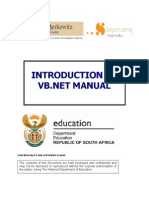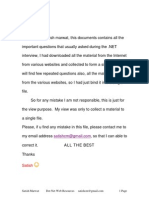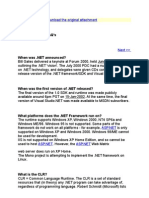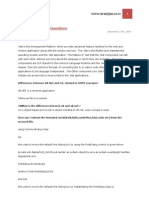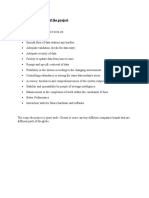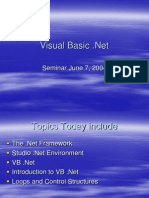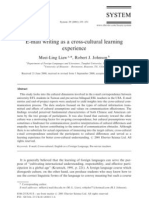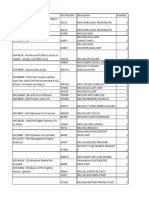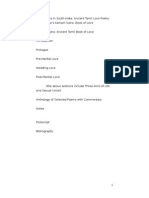Unit - 2 Part B
Unit - 2 Part B
Uploaded by
Ridhima SharmaCopyright:
Available Formats
Unit - 2 Part B
Unit - 2 Part B
Uploaded by
Ridhima SharmaOriginal Title
Copyright
Available Formats
Share this document
Did you find this document useful?
Is this content inappropriate?
Copyright:
Available Formats
Unit - 2 Part B
Unit - 2 Part B
Uploaded by
Ridhima SharmaCopyright:
Available Formats
Unit – 2
Introduction to Visual Basic .Net IDE
Object Browser:
The Object Browser allows you to browse through all available objects in your project and see
their properties, methods and events. In addition, you can see the procedures and constants that
are available from object libraries in your project. You can easily display online Help as you
browse. You can use the Object Browser to find and use objects that you create, as well as
objects from other applications.
You can get help for the Object Browser by searching for Object Browser in Help.
To navigate the Object Browser
1. Activate a module.
2. From the View menu, choose Object Browser (F2), or use the toolbar shortcut: .
3. Select the name of the project or library that you want to view in the Project/Library list.
4. Use the Class list to select the class; use the Member list to select specific members of your
class or project.
5. View information about the class or member you selected in the Details section at the
bottom of the window.
6. Use the Help button to display the Help topic for the class or member you selected.
Difference between VB.NET and Visual Basic
VB.NET
VB.NET is also known as Visual Basic.NET. It stands for Visual Basic .Network Enabled
Technologies. It is a simple, high-level, object-oriented programming language developed
by Microsoft in 2002. It is a successor of Visual Basic 6.0, which is implemented on the
Microsoft .NET Framework. With this language, you can develop a fully object-oriented
application that is similar to an application created through another language such as C++,
Java, or C#.
Feature of VB.NET
1. Inheritance (object-oriented language)
2. Delegates and events
3. Parameterized constructors
4. Method overloading/overriding
5. Type-safe
Visual Basic
Ms. Chitra Nasa Page 1
Unit – 2
Visual Basic (VB) is a programming language developed by Microsoft in 1992. The purpose
of this language is to develop an application that can run on different versions of the
Windows operating system. A Visual Basic evolved from Basic Language; Basic language is
easier to read than other languages. The final version of Visual Basic was released in 1998.
Microsoft then launched a Visual Basic DotNet ('VB.NET') language, which is much better
than Visual Basic in all aspects such as performance, reliability, working environment, easy
to build, and debugging an application.
Features of Visual Basic
1. User Interface design
2. Rapid Application Development
3. Using this language, you can use internet or intranet services in your application.
4. It has powerful database access tools, by which you can easily develop front end
applications.
5. It also supports ActiveX technology, in which you can access the features of other
application in system application. For example: Microsoft Word, Microsoft Excel, etc.
Difference Between VB. NET and Visual Basic
VB .NET Visual Basic
It stands for Visual Basic. Network It is a programming language
Enables Technology. It is also developed by Microsoft for
developed by Microsoft, and this the fastest development of a
language was based on the .Net window-based operating
Framework. Furthermore, it is specially system as well as applications.
designed for VB developers.
It is a modern, fully object-oriented VB is the predecessor of
language that replaced VB6. VB.NET and was not an
object-oriented language. So,
it is not actively maintained.
A VB.NET uses the Common Visual Basic uses the VB-
Language Runtime (CLR) component Runtime environment.
of .Net Framework at runtime. It has
better features and design
implementation as compared to VB-
Runtime.
It is a compiled language It is an Interpreter based
language
Ms. Chitra Nasa Page 2
Unit – 2
It does not support backward It supports backward
compatibility. compatibility.
It is a type-safe language. It is not a type-safe language.
In VB.NET, data is handled using the Data Connectivity and
ADO.net protocol. handling are done through
DAO, RDO, and ADO
(ActiveX Data Object)
protocol,
Object does not support default The Object support default
property. property of virtual basic.
In the VB.Net parameter are passed by In VB, most of the parameters
a default value. are passed by reference.
A Multithreaded application can be It does not support the
developed in VB.NET. multithread concept.
Variables
A variable is nothing but a name given to a storage area that our programs can manipulate. Each
variable in VB.Net has a specific type, which determines the size and layout of the variable's
memory; the range of values that can be stored within that memory; and the set of operations
that can be applied to the variable.
We have already discussed various data types. The basic value types provided in VB.Net can be
categorized as −
Type Example
Integral types SByte, Byte, Short, UShort, Integer, UInteger, Long,
ULong and Char
Floating point types Single and Double
Decimal types Decimal
Ms. Chitra Nasa Page 3
Unit – 2
Boolean types True or False values, as assigned
Date types Date
VB.Net also allows defining other value types of variable like Enum and reference types of
variables like Class. We will discuss date types and Classes in subsequent chapters.
Variable Declaration in VB.Net
The Dim statement is used for variable declaration and storage allocation for one or more
variables. The Dim statement is used at module, class, structure, procedure or block level.
Syntax for variable declaration in VB.Net is −
[ < attributelist > ] [ accessmodifier ] [[ Shared ] [ Shadows ] | [ Static ]]
[ ReadOnly ] Dim [ WithEvents ] variablelist
Where,
attributelist is a list of attributes that apply to the variable. Optional.
accessmodifier defines the access levels of the variables, it has values as - Public,
Protected, Friend, Protected Friend and Private. Optional.
Shared declares a shared variable, which is not associated with any specific instance of a
class or structure, rather available to all the instances of the class or structure. Optional.
Shadows indicate that the variable re-declares and hides an identically named element, or
set of overloaded elements, in a base class. Optional.
Static indicates that the variable will retain its value, even when the after termination of
the procedure in which it is declared. Optional.
ReadOnly means the variable can be read, but not written. Optional.
WithEvents specifies that the variable is used to respond to events raised by the instance
assigned to the variable. Optional.
Variablelist provides the list of variables declared.
Each variable in the variable list has the following syntax and parts −
variablename[ ( [ boundslist ] ) ] [ As [ New ] datatype ] [ = initializer ]
Where,
variablename − is the name of the variable
boundslist − optional. It provides list of bounds of each dimension of an array variable.
New − optional. It creates a new instance of the class when the Dim statement runs.
datatype − Required if Option Strict is On. It specifies the data type of the variable.
Ms. Chitra Nasa Page 4
Unit – 2
initializer − Optional if New is not specified. Expression that is evaluated and assigned
to the variable when it is created.
Some valid variable declarations along with their definition are shown here −
Dim StudentID As Integer
Dim StudentName As String
Dim Salary As Double
Dim count1, count2 As Integer
Dim status As Boolean
Dim exitButton As New System.Windows.Forms.Button
Dim lastTime, nextTime As Date
Variable Initialization in VB.Net
Variables are initialized (assigned a value) with an equal sign followed by a constant
expression. The general form of initialization is −
variable_name = value;
for example,
Dim pi As Double
pi = 3.14159
You can initialize a variable at the time of declaration as follows −
Dim StudentID As Integer = 100
Dim StudentName As String = "Bill Smith"
Example
Try the following example which makes use of various types of variables −
Module variablesNdataypes
Sub Main()
Dim a As Short
Dim b As Integer
Dim c As Double
a = 10
b = 20
c=a+b
Console.WriteLine("a = {0}, b = {1}, c = {2}", a, b, c)
Console.ReadLine()
End Sub
End Module
Ms. Chitra Nasa Page 5
Unit – 2
What are Data Types?
Data types determine the type of data that any variable can store. Variables belonging to different
data types are allocated different amounts of space in the memory. There are various data types
in VB.NET. They include:
Boolean: the allocated storage depends on the platform of implementation. Its value can
be either True or False.
Byte: allocated storage space of 1 byte. Values range from 0 to 255 (unsigned).
Char: allocated a space of 2 bytes. Values range from 0 to 65535 (unsigned).
Date: allocated storage space of 8 bytes. Values range from 0:00:00 (midnight) January
1, 0001 to 11:59:59 PM of December 31, 9999.
Integer: has a storage space of 4 bytes. Values range between -2,147,483,648 to
2,147,483,647 (signed).
Long: has a storage space of 8 bytes. Numbers range from -9,223,372,036,854,775,808
to 9,223,372,036,854,775,807(signed).
String: The storage space allocated depends on the platform of implementation. Values
range from 0 to about 2 billion Unicode characters.
Type Conversion Functions
There are functions that we can use to convert from one data type to another. They include:
CBool (expression): converts the expression to a Boolean data type.
CDate(expression): converts the expression to a Date data type.
CDbl(expression): converts the expression to a Double data type.
CByte (expression): converts the expression to a byte data type.
CChar(expression): converts the expression to a Char data type.
CLng(expression): converts the expression to a Long data type.
CDec(expression): converts the expression to a Decimal data type.
CInt(expression): converts the expression to an Integer data type.
CObj(expression): converts the expression to an Object data type.
CStr(expression): converts the expression to a String data type.
CSByte(expression): converts the expression to a Byte data type.
CShort(expression): converts the expression to a Short data type.
Variable Declaration
In VB.NET, the declaration of a variable involves giving the variable a name and defining the
data type to which it belongs. We use the following syntax:
Dim Variable_Name as Data_Type
In the above syntax, Variable_Name is the variable name while Data_Type is the name to which
the variable belongs.
Ms. Chitra Nasa Page 6
Unit – 2
Here is an example of a valid variable declaration in VB.NET:
Dim x As Integer
In the above example, 'x' is the variable name while Integer is the data type to which variable x
belongs.
Variable Initialization
Initializing a variable means assigning a value to the variable. The following example
demonstrates this:
Dim x As Integer
x = 10
Above, we have declared an integer variable named 'x' and assigned it a value of 10. Here is
another example:
Dim name As String
name = "John"
Above, we have declared a string variable name and assigned it a value of John.
If you declare a Boolean variable, its value must be either True or false. For example:
Dim checker As Boolean
checker = True
Array
An array stores a fixed-size sequential collection of elements of the same type. An array is used
to store a collection of data, but it is often more useful to think of an array as a collection of
variables of the same type.
All arrays consist of contiguous memory locations. The lowest address corresponds to the first
element and the highest address to the last element.
Creating Arrays in VB.Net
To declare an array in VB.Net, you use the Dim statement. For example,
Ms. Chitra Nasa Page 7
Unit – 2
Dim intData(30) ' an array of 31 elements
Dim strData(20) As String ' an array of 21 strings
Dim twoDarray(10, 20) As Integer 'a two dimensional array of integers
Dim ranges(10, 100) 'a two dimensional array
You can also initialize the array elements while declaring the array. For example,
Dim intData() As Integer = {12, 16, 20, 24, 28, 32}
Dim names() As String = {"Karthik", "Sandhya", _
"Shivangi", "Ashwitha", "Somnath"}
Dim miscData() As Object = {"Hello World", 12d, 16ui, "A"c}
The elements in an array can be stored and accessed by using the index of the array. The
following program demonstrates this −
Module arrayApl
Sub Main()
Dim n(10) As Integer ' n is an array of 11 integers '
Dim i, j As Integer
' initialize elements of array n '
For i = 0 To 10
n(i) = i + 100 ' set element at location i to i + 100
Next i
' output each array element's value '
For j = 0 To 10
Console.WriteLine("Element({0}) = {1}", j, n(j))
Next j
Console.ReadKey()
End Sub
End Module
When the above code is compiled and executed, it produces the following result −
Element(0) = 100
Element(1) = 101
Element(2) = 102
Element(3) = 103
Element(4) = 104
Element(5) = 105
Element(6) = 106
Element(7) = 107
Element(8) = 108
Element(9) = 109
Element(10) = 110
Ms. Chitra Nasa Page 8
Unit – 2
Dynamic Arrays
Dynamic arrays are arrays that can be dimensioned and re-dimensioned as par the need of the
program. You can declare a dynamic array using the ReDim statement.
Syntax for ReDim statement −
ReDim [Preserve] arrayname(subscripts)
Where,
The Preserve keyword helps to preserve the data in an existing array, when you resize it.
arrayname is the name of the array to re-dimension.
subscripts specifies the new dimension.
Module arrayApl
Sub Main()
Dim marks() As Integer
ReDim marks(2)
marks(0) = 85
marks(1) = 75
marks(2) = 90
ReDim Preserve marks(10)
marks(3) = 80
marks(4) = 76
marks(5) = 92
marks(6) = 99
marks(7) = 79
marks(8) = 75
For i = 0 To 10
Console.WriteLine(i & vbTab & marks(i))
Next i
Console.ReadKey()
End Sub
End Module
When the above code is compiled and executed, it produces the following result −
0 85
1 75
2 90
3 80
4 76
5 92
6 99
7 79
8 75
Ms. Chitra Nasa Page 9
Unit – 2
9 0
10 0
Multi-Dimensional Arrays
VB.Net allows multidimensional arrays. Multidimensional arrays are also called rectangular
arrays.
You can declare a 2-dimensional array of strings as −
Dim twoDStringArray(10, 20) As String
or, a 3-dimensional array of Integer variables −
Dim threeDIntArray(10, 10, 10) As Integer
The following program demonstrates creating and using a 2-dimensional array −
Live Demo
Module arrayApl
Sub Main()
' an array with 5 rows and 2 columns
Dim a(,) As Integer = {{0, 0}, {1, 2}, {2, 4}, {3, 6}, {4, 8}}
Dim i, j As Integer
' output each array element's value '
For i = 0 To 4
For j = 0 To 1
Console.WriteLine("a[{0},{1}] = {2}", i, j, a(i, j))
Next j
Next i
Console.ReadKey()
End Sub
End Module
When the above code is compiled and executed, it produces the following result −
a[0,0]: 0
a[0,1]: 0
a[1,0]: 1
a[1,1]: 2
a[2,0]: 2
a[2,1]: 4
a[3,0]: 3
a[3,1]: 6
a[4,0]: 4
a[4,1]: 8
Array List
Ms. Chitra Nasa Page 10
Unit – 2
It represents an ordered collection of an object that can be indexed individually. It is basically
an alternative to an array. However, unlike array, you can add and remove items from a list at a
specified position using an index and the array resizes itself automatically. It also allows
dynamic memory allocation, adding, searching and sorting items in the list.
Properties and Methods of the ArrayList Class
The following table lists some of the commonly used properties of the ArrayList class −
Sr.No. Property & Description
1
Capacity
Gets or sets the number of elements that the ArrayList can contain.
2
Count
Gets the number of elements actually contained in the ArrayList.
3
IsFixedSize
Gets a value indicating whether the ArrayList has a fixed size.
4
IsReadOnly
Gets a value indicating whether the ArrayList is read-only.
5
Item
Gets or sets the element at the specified index.
Sub Main()
Dim al As ArrayList = New ArrayList()
Dim i As Integer
Console.WriteLine("Adding some numbers:")
al.Add(45)
al.Add(78)
al.Add(33)
al.Add(56)
al.Add(12)
al.Add(23)
al.Add(9)
Console.WriteLine("Capacity: {0} ", al.Capacity)
Console.WriteLine("Count: {0}", al.Count)
Console.Write("Content: ")
Ms. Chitra Nasa Page 11
Unit – 2
For Each i In al
Console.Write("{0} ", i)
Next i
Console.WriteLine()
Console.Write("Sorted Content: ")
al.Sort()
For Each i In al
Console.Write("{0} ", i)
Next i
Console.WriteLine()
Console.ReadKey()
End Sub
End Module
When the above code is compiled and executed, it produces the following result −
Adding some numbers:
Capacity: 8
Count: 7
Content: 45 78 33 56 12 23 9
Content: 9 12 23 33 45 56 78
How to use Enum in vb.net
VB.NET Enum Example
When you are in a situation to have a number of constants that are logically related to each other,
you can define them together these constants in an enumerator list. An enumerated type is
declared using the enum keyword.
Syntax:
An enumeration has a name, an underlying data type, and a set of members. Each member
represents a constant. It is useful when you have a set of values that are functionally significant
and fixed.
Enum Temperature
Ms. Chitra Nasa Page 12
Unit – 2
Low
Medium
High
End Enum
Initializing Members
By default the underlying type of each element in the enum is int. If you do not specify initializer
for a member, VB.Net initializes it either to zero. If you try with above example to convert to
integer then you can see the result like the following:
If you declare a different value in the first member of Enum then it assign the next value greater
by one than that of the immediately preceding member. Check with the following program.
You can specify another integral numeric type by using a colon. The following Enum declare as
byte, you can verify the underlying numeric values by casting to the underlying type.
Dim value As Temperature = Temperature.Medium
If value = Temperature.Medium Then
Console.WriteLine("Temperature is Mediuam..")
End If
Simple Enum Excercise
Public Class Form1
Enum Temperature
Low
Medium
High
End Enum
Private Sub Button1_Click(ByVal sender As System.Object, ByVal e As
System.EventArgs) Handles Button1.Click
Dim value As Temperature = Temperature.Medium
If value = Temperature.Medium Then
MsgBox("Temperature is Mediuam..")
End If
End Sub
End Class
Initializing Members
Ms. Chitra Nasa Page 13
Unit – 2
By default the underlying type of each element in the enum is int. If you do not specify initializer
for a member, VB.Net initializes it either to zero. If you try with above example to convert to
integer then you can see the result like the following:
Dim value As Temperature = Temperature.Medium
Dim val As Integer = CInt(value)
Console.WriteLine("Temperature value is.." + val)
Output is : Temperature value is..1
If you declare a different value in the first member of Enum then it assign the next value greater
by one than that of the immediately preceding member. Check with the following program.
Public Class Form1
Enum Temperature
Low = 3
Medium
High
End Enum
Private Sub Button1_Click(ByVal sender As System.Object, ByVal e As
System.EventArgs) Handles Button1.Click
Dim value As Temperature = Temperature.Medium
Dim val As Integer = CInt(value)
MsgBox("Temperature value is.." + val.ToString)
End Sub
End Class
Output is : Temperature value is..4
You can specify another integral numeric type by using a colon. The following Enum declare as
byte, you can verify the underlying numeric values by casting to the underlying type.
Constant
The constants refer to fixed values that the program may not alter during its execution. These
fixed values are also called literals.
Constants can be of any of the basic data types like an integer constant, a floating constant, a
character constant, or a string literal. There are also enumeration constants as well.
The constants are treated just like regular variables except that their values cannot be modified
after their definition.
Ms. Chitra Nasa Page 14
Unit – 2
An enumeration is a set of named integer constants.
Declaring Constants
In VB.Net, constants are declared using the Const statement. The Const statement is used at
module, class, structure, procedure, or block level for use in place of literal values.
The syntax for the Const statement is −
[ < attributelist > ] [ accessmodifier ] [ Shadows ]
Const constantlist
Where,
attributelist − specifies the list of attributes applied to the constants; you can provide
multiple attributes separated by commas. Optional.
accessmodifier − specifies which code can access these constants. Optional. Values can
be either of the: Public, Protected, Friend, Protected Friend, or Private.
Shadows − this makes the constant hide a programming element of identical name in a
base class. Optional.
Constantlist − gives the list of names of constants declared. Required.
Where, each constant name has the following syntax and parts −
constantname [ As datatype ] = initializer
constantname − specifies the name of the constant
datatype − specifies the data type of the constant
initializer − specifies the value assigned to the constant
For example,
'The following statements declare constants.'
Const maxval As Long = 4999
Public Const message As String = "HELLO"
Private Const piValue As Double = 3.1415
Example
The following example demonstrates declaration and use of a constant value −
Live Demo
Module constantsNenum
Sub Main()
Const PI = 3.14149
Dim radius, area As Single
radius = 7
area = PI * radius * radius
Ms. Chitra Nasa Page 15
Unit – 2
Console.WriteLine("Area = " & Str(area))
Console.ReadKey()
End Sub
End Module
When the above code is compiled and executed, it produces the following result −
Area = 153.933
Structures
You begin a structure declaration with the Structure Statement, and you end it with the End
Structure statement. Between these two statements you must declare at least one element. The
elements can be of any data type, but at least one must be either a nonshared variable or a
nonshared, noncustom event.
You cannot initialize any of the structure elements in the structure declaration. When you declare
a variable to be of a structure type, you assign values to the elements by accessing them through
the variable.
Private Structure employee
Public givenName As String
Public familyName As String
Public phoneExtension As Long
Private salary As Decimal
Public Sub giveRaise(raise As Double)
salary *= raise
End Sub
Public Event salaryReviewTime()
End Structure
The salary field in the preceding example is Private, which means it is inaccessible outside the
structure, even from the containing class. However, the giveRaise procedure is Public, so it can
be called from outside the structure. Similarly, you can raise the salaryReviewTime event from
outside the structure.
Structures
A structure is a user-defined data type. Structures provide us with a way of packaging data of
different types together. A structure is declared using the structure keyword. Example to create a
structure in VB.NET:
Step 1) Create a new console application.
Step 2) Add the following code:
Ms. Chitra Nasa Page 16
Unit – 2
Module Module1
Structure Struct
Public x As Integer
Public y As Integer
End Structure
Sub Main()
Dim st As New Struct
st.x = 10
st.y = 20
Dim sum As Integer = st.x + st.y
Console.WriteLine("The result is {0}", sum)
Console.ReadKey()
End Sub
End Module
Step 3) Run the code by clicking the Start button from the toolbar. You should get the following
window:
We have used the following code:
Explanation of Code:
1. Creating a module named Module1.
2. Creating a structure named Struct.
3. Creating a variable x of type integer. Its access level has been set to Public to make it
publicly accessible.
4. Creating a variable y of type integer. Its access level has been set to Public to make it
publicly accessible.
5. End of the structure.
6. Creating the main sub-procedure.
7. Creating an object named st of type Struct. This means that it will be capable of accessing
all the properties defined within the structure named Struct.
8. Accessing the variable x defined within the structure Struct and initializing its value to
10.
9. Accessing the variable y defined within the structure Struct and initializing its value to
20.
10. Defining the variable sum and initializing its value to the sum of the values of the above
two variables.
11. Printing some text and the result of the above operation on the console.
12. Pausing the console window waiting for a user to take action to close it.
Ms. Chitra Nasa Page 17
Unit – 2
13. End of the main sub-procedure.
14. End of the module.
Procedure
Sub procedures are procedures that do not return any value. We have been using the Sub
procedure Main in all our examples. We have been writing console applications so far in these
tutorials. When these applications start, the control goes to the Main Sub procedure, and it in
turn, runs any other statements constituting the body of the program.
Defining Sub Procedures
The Sub statement is used to declare the name, parameter and the body of a sub procedure. The
syntax for the Sub statement is −
[Modifiers] Sub SubName [(ParameterList)]
[Statements]
End Sub
Where,
Modifiers − specify the access level of the procedure; possible values are - Public,
Private, Protected, Friend, Protected Friend and information regarding overloading,
overriding, sharing, and shadowing.
SubName − indicates the name of the Sub
ParameterList − specifies the list of the parameters
Example
The following example demonstrates a Sub procedure CalculatePay that takes two
parameters hours and wages and displays the total pay of an employee −
Live Demo
Module mysub
Sub CalculatePay(ByRef hours As Double, ByRef wage As Decimal)
'local variable declaration
Dim pay As Double
pay = hours * wage
Console.WriteLine("Total Pay: {0:C}", pay)
End Sub
Sub Main()
'calling the CalculatePay Sub Procedure
CalculatePay(25, 10)
CalculatePay(40, 20)
CalculatePay(30, 27.5)
Console.ReadLine()
End Sub
End Module
Ms. Chitra Nasa Page 18
Unit – 2
When the above code is compiled and executed, it produces the following result −
Total Pay: $250.00
Total Pay: $800.00
Total Pay: $825.00
Passing Parameters by Value
This is the default mechanism for passing parameters to a method. In this mechanism, when a
method is called, a new storage location is created for each value parameter. The values of the
actual parameters are copied into them. So, the changes made to the parameter inside the
method have no effect on the argument.
In VB.Net, you declare the reference parameters using the ByVal keyword. The following
example demonstrates the concept −
Module paramByval
Sub swap(ByVal x As Integer, ByVal y As Integer)
Dim temp As Integer
temp = x ' save the value of x
x = y ' put y into x
y = temp 'put temp into y
End Sub
Sub Main()
' local variable definition
Dim a As Integer = 100
Dim b As Integer = 200
Console.WriteLine("Before swap, value of a : {0}", a)
Console.WriteLine("Before swap, value of b : {0}", b)
' calling a function to swap the values '
swap(a, b)
Console.WriteLine("After swap, value of a : {0}", a)
Console.WriteLine("After swap, value of b : {0}", b)
Console.ReadLine()
End Sub
End Module
When the above code is compiled and executed, it produces the following result −
Before swap, value of a :100
Before swap, value of b :200
After swap, value of a :100
After swap, value of b :200
It shows that there is no change in the values though they had been changed inside the function.
Passing Parameters by Reference
A reference parameter is a reference to a memory location of a variable. When you pass
parameters by reference, unlike value parameters, a new storage location is not created for these
Ms. Chitra Nasa Page 19
Unit – 2
parameters. The reference parameters represent the same memory location as the actual
parameters that are supplied to the method.
In VB.Net, you declare the reference parameters using the ByRef keyword. The following
example demonstrates this −
Module paramByref
Sub swap(ByRef x As Integer, ByRef y As Integer)
Dim temp As Integer
temp = x ' save the value of x
x = y ' put y into x
y = temp 'put temp into y
End Sub
Sub Main()
' local variable definition
Dim a As Integer = 100
Dim b As Integer = 200
Console.WriteLine("Before swap, value of a : {0}", a)
Console.WriteLine("Before swap, value of b : {0}", b)
' calling a function to swap the values '
swap(a, b)
Console.WriteLine("After swap, value of a : {0}", a)
Console.WriteLine("After swap, value of b : {0}", b)
Console.ReadLine()
End Sub
End Module
When the above code is compiled and executed, it produces the following result −
Before swap, value of a : 100
Before swap, value of b : 200
After swap, value of a : 200
After swap, value of b : 100
The scope of a declared element is the set of all code that can refer to it without qualifying its
name or making it available through an Imports Statement (.NET Namespace and Type). An
element can have scope at one of the following levels:
S CO PE IN VISUAL B AS I C
Level Description
Block scope Available only within the code block in which
it is declared
Procedure Available to all code within the procedure in
scope which it is declared
Module scope Available to all code within the module, class,
or structure in which it is declared
Ms. Chitra Nasa Page 20
Unit – 2
S CO PE IN VISUAL B AS I C
Level Description
Namespace Available to all code in the namespace in which
scope it is declared
These levels of scope progress from the narrowest (block) to the widest (namespace),
where narrowest scope means the smallest set of code that can refer to the element without
qualification.
An If statement can be followed by an optional Else statement, which executes when the
Boolean expression is false.
Syntax
The syntax of an If...Then... Else statement in VB.Net is as follows −
If(boolean_expression)Then
'statement(s) will execute if the Boolean expression is true
Else
'statement(s) will execute if the Boolean expression is false
End If
If the Boolean expression evaluates to true, then the if block of code will be executed,
otherwise else block of code will be executed.
Flow Diagram
Example
Module decisions
Sub Main()
Ms. Chitra Nasa Page 21
Unit – 2
'local variable definition '
Dim a As Integer = 100
' check the boolean condition using if statement
If (a < 20) Then
' if condition is true then print the following
Console.WriteLine("a is less than 20")
Else
' if condition is false then print the following
Console.WriteLine("a is not less than 20")
End If
Console.WriteLine("value of a is : {0}", a)
Console.ReadLine()
End Sub
End Module
When the above code is compiled and executed, it produces the following result −
a is not less than 20
value of a is : 100
The If...Else If...Else Statement
An If statement can be followed by an optional Else if...Else statement, which is very useful to
test various conditions using single If...Else If statement.
When using If... Else If... Else statements, there are few points to keep in mind.
An If can have zero or one Else's and it must come after an Else If's.
An If can have zero to many Else If's and they must come before the Else.
Once an Else if succeeds, none of the remaining Else If's or Else's will be tested.
Syntax
The syntax of an if...else if...else statement in VB.Net is as follows −
If(boolean_expression 1)Then
' Executes when the boolean expression 1 is true
ElseIf( boolean_expression 2)Then
' Executes when the boolean expression 2 is true
ElseIf( boolean_expression 3)Then
' Executes when the boolean expression 3 is true
Else
' executes when the none of the above condition is true
End If
Example
Module decisions
Sub Main()
Ms. Chitra Nasa Page 22
Unit – 2
'local variable definition '
Dim a As Integer = 100
' check the boolean condition '
If (a = 10) Then
' if condition is true then print the following '
Console.WriteLine("Value of a is 10") '
ElseIf (a = 20) Then
'if else if condition is true '
Console.WriteLine("Value of a is 20") '
ElseIf (a = 30) Then
'if else if condition is true
Console.WriteLine("Value of a is 30")
Else
'if none of the conditions is true
Console.WriteLine("None of the values is matching")
End If
Console.WriteLine("Exact value of a is: {0}", a)
Console.ReadLine()
End Sub
End Module
When the above code is compiled and executed, it produces the following result −
None of the values is matching
Exact value of a is: 100
LOOP Statement
There may be a situation when you need to execute a block of code several number of times. In
general, statements are executed sequentially: The first statement in a function is executed first,
followed by the second, and so on.
Programming languages provide various control structures that allow for more complicated
execution paths.
A loop statement allows us to execute a statement or group of statements multiple times and
following is the general form of a loop statement in most of the programming languages −
Ms. Chitra Nasa Page 23
Unit – 2
VB.Net provides following types of loops to handle looping requirements. Click the following
links to check their details.
Loop Type Description
Do Loop It repeats the enclosed block of statements while a
Boolean condition is True or until the condition
becomes True. It could be terminated at any time
with the Exit Do statement.
For...Next It repeats a group of statements a specified number
of times and a loop index counts the number of loop
iterations as the loop executes.
It repeats a group of statements for each element in a
For Each...Next
collection. This loop is used for accessing and
manipulating all elements in an array or a VB.Net
collection.
While... End While It executes a series of statements as long as a given
condition is True.
Ms. Chitra Nasa Page 24
Unit – 2
With... End With It is not exactly a looping construct. It executes a
series of statements that repeatedly refer to a single
object or structure.
Nested loops You can use one or more loops inside any another
While, For or Do loop.
Loop Control Statements
Loop control statements change execution from its normal sequence. When execution leaves a
scope, all automatic objects that were created in that scope are destroyed.
VB.Net provides the following control statements. Click the following links to check their
details.
Control Statement Description
Exit statement Terminates the loop or select case statement and
transfers execution to the statement immediately
following the loop or select case.
Continue statement Causes the loop to skip the remainder of its body and
immediately retest its condition prior to reiterating.
GoTo statement Transfers control to the labeled statement. Though it
is not advised to use GoTo statement in your
program.
Decision making structures require that the programmer specify one or more conditions to be
evaluated or tested by the program, along with a statement or statements to be executed if the
condition is determined to be true, and optionally, other statements to be executed if the
condition is determined to be false.
Following is the general form of a typical decision making structure found in most of the
programming languages −
Ms. Chitra Nasa Page 25
Unit – 2
VB.Net provides the following types of decision making statements. Click the following links
to check their details.
Statement Description
If ... Then statement An If...Then statement consists of a
boolean expression followed by one or
more statements.
If...Then...Else statement An If...Then statement can be followed
by an optional Else statement, which
executes when the boolean expression is
false.
You can use one If or Else if statement
nested If statements
inside another If or Else if statement(s).
Select Case statement A Select Case statement allows a variable
to be tested for equality against a list of
values.
nested Select Case statements You can use one select case statement
inside another select case statement(s).
Ms. Chitra Nasa Page 26
Unit – 2
MsgBox ( ) Function
The objective of MsgBox is to produce a pop-up message box and prompt the user to click on a
command button before he /she can continues. This format is as follows:
yourMsg=MsgBox(Prompt, Style Value, Title)
The first argument, Prompt, will display the message in the message box. The Style Value will
determine what type of command buttons appear on the message box, please refer to Table 12.1
for types of command button displayed. The Title argument will display the title of the message
board.
Table 12.1: Style Values
Style
Named Constant Buttons Displayed
Value
0 vbOkOnly Ok button
1 vbOkCancel Ok and Cancel buttons
2 vbAbortRetryIgnore Abort, Retry and Ignore buttons.
3 vbYesNoCancel Yes, No and Cancel buttons
4 vbYesNo Yes and No buttons
5 vbRetryCancel Retry and Cancel buttons
We can use named constants in place of integers for the second argument to make the programs
more readable. In fact, Visual Basic 2012 will automatically shows up a list of named constants
where you can select one of them.
For example:
yourMsg=MsgBox( "Click OK to Proceed", 1, "Startup Menu")
and
yourMsg=Msg("Click OK to Proceed". vbOkCancel,"Startup Menu")
are the same.
Ms. Chitra Nasa Page 27
Unit – 2
yourMsg is a variable that holds values that are returned by the MsgBox ( ) function. The values
are determined by the type of buttons being clicked by the users. It has to be declared as Integer
data type in the procedure or in the general declaration section. Table 12.2 shows the values, the
corresponding named constant and buttons.
Table 12.2 : Return Values and Command Buttons
Value Named Constant Button Clicked
1 vbOk Ok button
2 vbCancel Cancel button
3 vbAbort Abort button
4 vbRetry Retry button
5 vbIgnore Ignore button
6 vbYes Yes button
7 vbNo No button
Example 12.1
Private Sub Button1_Click(ByVal sender As System.Object, ByVal e As System.EventArgs)
Handles Button1.Click
Dim testmsg As Integer
testmsg = MsgBox("Click to test", 1, "Test message")
If testmsg = 1 Then
MessageBox.Show("You have clicked the OK button")
Else
MessageBox.Show("You have clicked the Cancel button")
End If
End Sub
To make the message box looks more sophisticated, you can add an icon besides the message.
There are four types of icons available in VB2012 as shown in Table 12.3
Table 12.3 Types of Icons
Value Named Constant Icon
Ms. Chitra Nasa Page 28
Unit – 2
16 vbCritical
3 vbQuestion
48 vbExclamation
64 vbInformation
Private Sub Button1_Click(ByVal sender As System.Object, ByVal e As System.EventArgs)
Handles Button1.Click
Dim testMsg As Integer
testMsg = MsgBox("Click to Test", vbYesNoCancel + vbExclamation, "Test
Message")
If testMsg = 6 Then
MessageBox.Show("You have clicked the yes button")
ElseIf testMsg = 7 Then
MessageBox.Show("You have clicked the NO button")
Else
MessageBox.Show("You have clicked the Cancel button")
End If
End Sub
The first argument, Prompt, will display the message
Figure 12.1 The MessageBox
The InputBox( ) Function
An InputBox( ) function will display a message box where the user can enter a value or a message in the form of text.
In VB2005, you can use the following format:
myMessage=InputBox(Prompt, Title, default_text, x-position, y-position)
myMessage is a variant data type but typically it is declared as string, which accept the message input by the users.
The arguments are explained as follows:
Ms. Chitra Nasa Page 29
Unit – 2
Prompt - the message displayed normally as a question asked.
Title - The title of the Input Box.
default-text - The default text that appears in the input field where users can use it as his intended input or he may
change to the message he wish to enter.
x-position and y-position - the position or tthe coordinates of the input box.
However, the format won't work in Visual Basic 2012 because InputBox is considered a namespace. So, you need to
key in the full reference to the Inputbox namespace, which is
Microsoft.VisualBasic.InputBox(Prompt, Title, default_text, x-position, y-position)
The parameters remain the same.
Example 12.3
Private Sub Button1_Click(ByVal sender As System.Object, ByVal e As System.EventArgs)
Handles Button1.Click
Dim userMsg As String
userMsg = Microsoft.VisualBasic.InputBox("What is your message?", "Message
Entry Form", "Enter your messge here", 500, 700)
If userMsg <> "" Then
MessageBox.Show(userMsg)
Else
MessageBox.Show("No Message")
End If
End Sub
The inputbox will appear as shown in the figure below when you press the command button
Ms. Chitra Nasa Page 30
You might also like
- Main Training Manua SepelanglDocument327 pagesMain Training Manua SepelanglKo Latt100% (1)
- Assignment No1 of Modern Programming Tools & Techniques Iii: Submitted To Submitted BYDocument8 pagesAssignment No1 of Modern Programming Tools & Techniques Iii: Submitted To Submitted BYAnkur SinghNo ratings yet
- ASP Net Question PaperDocument122 pagesASP Net Question Paperbhrantav0% (1)
- Japanese Postpositions: Theory and Practice - Noriko Katsuki-PestemerDocument160 pagesJapanese Postpositions: Theory and Practice - Noriko Katsuki-PestemerRigoberto MenchúNo ratings yet
- TypeScript TutorialDocument12 pagesTypeScript TutorialsivakumarNo ratings yet
- Record MM ItDocument102 pagesRecord MM Itgokulfeb20No ratings yet
- GAD Oral QuestionsDocument5 pagesGAD Oral QuestionsShraddha TawareNo ratings yet
- Dotnet - Unit 1 NotesDocument33 pagesDotnet - Unit 1 NotesKiruthika McaNo ratings yet
- Dot Net: Pawan Kumar JasujaDocument16 pagesDot Net: Pawan Kumar JasujaArjunSinghNo ratings yet
- Difference Between VB - Net and Visual BasicDocument2 pagesDifference Between VB - Net and Visual Basicvitalis mainaNo ratings yet
- Unit.3 Web Programming With V.BDocument76 pagesUnit.3 Web Programming With V.BAdinathNo ratings yet
- Net Technology 2020 Question SolutionsDocument15 pagesNet Technology 2020 Question Solutionsbamoked256No ratings yet
- Chapter 3 - Introduction ToDocument15 pagesChapter 3 - Introduction Toaceygaming12No ratings yet
- Lecture 1-Introduction ToDocument12 pagesLecture 1-Introduction Tofatma KaatarNo ratings yet
- Gad Viva QuestionsDocument8 pagesGad Viva QuestionsCricket LoverNo ratings yet
- VBNotesDocument85 pagesVBNotesbrishNo ratings yet
- Quick Guide PDFDocument123 pagesQuick Guide PDFPrabhakaranraghu RaghuNo ratings yet
- Unit 2VBNETpdf 2024 01 09 11 47 34Document18 pagesUnit 2VBNETpdf 2024 01 09 11 47 34nagabe8303No ratings yet
- VB Net Unit IDocument25 pagesVB Net Unit Ishamalu2011100% (1)
- KTADocument235 pagesKTAapi-3712775No ratings yet
- August 28, 2011 K10blogger Basic Programming Language: Advantages and Disadvantages of Visual BasicDocument20 pagesAugust 28, 2011 K10blogger Basic Programming Language: Advantages and Disadvantages of Visual BasicAra May Dela CruzNo ratings yet
- ITC 123 Project1Document5 pagesITC 123 Project1MariahNo ratings yet
- IT 6th MAIN VB - Net ManualDocument115 pagesIT 6th MAIN VB - Net ManualAbhishek TomarNo ratings yet
- XII Science Demo Lecture at Royal College Dombivli By-Mrs. ShubhangiDocument24 pagesXII Science Demo Lecture at Royal College Dombivli By-Mrs. ShubhangiYogesh PatilNo ratings yet
- August 28, 2011 K10blogger Basic Programming Language: Advantages and Disadvantages of Visual BasicDocument17 pagesAugust 28, 2011 K10blogger Basic Programming Language: Advantages and Disadvantages of Visual BasicAra May Dela CruzNo ratings yet
- VBNETDocument6 pagesVBNETCarl CadalinNo ratings yet
- Q1. Define Array With Syntax and ExampleDocument9 pagesQ1. Define Array With Syntax and Examplekanika_0711No ratings yet
- Dot NET Interview QuestionsDocument4 pagesDot NET Interview QuestionsursarjunkNo ratings yet
- VB Net Questions Answers 2Document8 pagesVB Net Questions Answers 2ShivamNo ratings yet
- LessonDocument329 pagesLessonLapa EtienneNo ratings yet
- Cpprog1 - Chapter 1Document11 pagesCpprog1 - Chapter 1Jerick QuintuaNo ratings yet
- Cpprog1 - Chapter 1 PDFDocument10 pagesCpprog1 - Chapter 1 PDFMarvin Dave LosañesNo ratings yet
- VP NotesDocument53 pagesVP Notesdismaswafula436No ratings yet
- Dot Net Framework Faq1Document19 pagesDot Net Framework Faq1someshonline5627No ratings yet
- TutorialDocument122 pagesTutorialnamos100% (1)
- Introduction DOT NET TECHNOLOGY: (RGPV/June2009)Document42 pagesIntroduction DOT NET TECHNOLOGY: (RGPV/June2009)atul211988No ratings yet
- Dotnet Interview N QuestionsDocument33 pagesDotnet Interview N QuestionsPrasadlee LeeNo ratings yet
- .net.docxDocument12 pages.net.docxAJAY VERMANo ratings yet
- Introduction DOT NET TECHNOLOGY: (RGPV/June2009)Document43 pagesIntroduction DOT NET TECHNOLOGY: (RGPV/June2009)atul211988No ratings yet
- Objectives and Scope of The ProjectDocument7 pagesObjectives and Scope of The ProjectDeepak MalikNo ratings yet
- Ics 2209-Introduction To Visual BasicDocument10 pagesIcs 2209-Introduction To Visual BasicBonface TheuriNo ratings yet
- Seminar June 7, 2004Document85 pagesSeminar June 7, 2004Depinder DeolNo ratings yet
- CSC 102 VB - Net, Data Types, Variables, Operators-2Document13 pagesCSC 102 VB - Net, Data Types, Variables, Operators-2favourchike001No ratings yet
- VBDocument16 pagesVBGia Nadine Ponce JosonNo ratings yet
- TutorialDocument122 pagesTutorialAishwaryaNawkar0% (1)
- GAD Practical No.1Document3 pagesGAD Practical No.1Omkar ShiralkarNo ratings yet
- PDF Version Quick Guide Resources Discussion: Job SearchDocument81 pagesPDF Version Quick Guide Resources Discussion: Job SearchmanigandanNo ratings yet
- Visual Basic PDF EngDocument17 pagesVisual Basic PDF Engavinash20732No ratings yet
- VB ModuleDocument2 pagesVB ModuleMarvin ClutarioNo ratings yet
- Net Q'sDocument47 pagesNet Q'stejuNo ratings yet
- GAD NotesDocument33 pagesGAD NotesVaishnavi BhangareNo ratings yet
- AudienceDocument377 pagesAudienceEyob WoretawNo ratings yet
- C# For Beginners: An Introduction to C# Programming with Tutorials and Hands-On ExamplesFrom EverandC# For Beginners: An Introduction to C# Programming with Tutorials and Hands-On ExamplesRating: 5 out of 5 stars5/5 (1)
- Apps and Services with .NET 7: Build practical projects with Blazor, .NET MAUI, gRPC, GraphQL, and other enterprise technologiesFrom EverandApps and Services with .NET 7: Build practical projects with Blazor, .NET MAUI, gRPC, GraphQL, and other enterprise technologiesNo ratings yet
- Learn LLVM 12: A beginner's guide to learning LLVM compiler tools and core libraries with C++From EverandLearn LLVM 12: A beginner's guide to learning LLVM compiler tools and core libraries with C++No ratings yet
- C# Programming Illustrated Guide For Beginners & Intermediates: The Future Is Here! Learning By Doing ApproachFrom EverandC# Programming Illustrated Guide For Beginners & Intermediates: The Future Is Here! Learning By Doing ApproachRating: 3.5 out of 5 stars3.5/5 (3)
- Learn Professional Programming in .Net Using C#, Visual Basic, and Asp.NetFrom EverandLearn Professional Programming in .Net Using C#, Visual Basic, and Asp.NetNo ratings yet
- Visual Basic Programming:How To Develop Information System Using Visual Basic 2010, A Step By Step Guide For BeginnersFrom EverandVisual Basic Programming:How To Develop Information System Using Visual Basic 2010, A Step By Step Guide For BeginnersRating: 3.5 out of 5 stars3.5/5 (2)
- Thesis John 22Document141 pagesThesis John 22Ridhima SharmaNo ratings yet
- BCA POM Unit I NewDocument51 pagesBCA POM Unit I NewRidhima SharmaNo ratings yet
- BCA V CG 351 Cover Page and IndexDocument3 pagesBCA V CG 351 Cover Page and IndexRidhima SharmaNo ratings yet
- PHP 03 FunctionsDocument32 pagesPHP 03 FunctionsRidhima SharmaNo ratings yet
- Web Technology Unit3Document19 pagesWeb Technology Unit3Ridhima SharmaNo ratings yet
- Toaz - Info Software Engineering KK Aggarwalpdf PRDocument103 pagesToaz - Info Software Engineering KK Aggarwalpdf PRRidhima SharmaNo ratings yet
- Computer Networks Unit2Document20 pagesComputer Networks Unit2Ridhima SharmaNo ratings yet
- Kendriya Vidyalaya Sangathan, Mumbai Region Term-II Examination 2021-22 Accountancy (055) Set-Ii XIDocument4 pagesKendriya Vidyalaya Sangathan, Mumbai Region Term-II Examination 2021-22 Accountancy (055) Set-Ii XIRidhima SharmaNo ratings yet
- Bca First Sem (E) Time TableDocument1 pageBca First Sem (E) Time TableRidhima SharmaNo ratings yet
- G08 Alena Jane A. Dimayacyac-Learning Task 5Document1 pageG08 Alena Jane A. Dimayacyac-Learning Task 5Alena Jane Dimayacyac0% (1)
- Fundamental Counting PrincipleDocument16 pagesFundamental Counting PrincipleKristel Ann AgcaoiliNo ratings yet
- Classical Contemporary PoemsDocument10 pagesClassical Contemporary PoemsJonnabeth Aligui BondeNo ratings yet
- MAT 221 TEST 2 Revision QuestionsDocument2 pagesMAT 221 TEST 2 Revision QuestionsemmanuelmbuseNo ratings yet
- Farsi Phrases PDFDocument23 pagesFarsi Phrases PDFabimranf3975% (4)
- Slokas and Mantras: Bhaja Govindam Was Written by Jagadguru Adi ShankaracharyaDocument12 pagesSlokas and Mantras: Bhaja Govindam Was Written by Jagadguru Adi Shankaracharyan.devanathanNo ratings yet
- Shakeel CVDocument5 pagesShakeel CVtheshakeel100% (2)
- Engage Starter Review A Test ADocument3 pagesEngage Starter Review A Test AMaria Josè GiavedoniNo ratings yet
- NCERT Books Class 12 English Flamingo Poem 4 A Thing of BeautyDocument2 pagesNCERT Books Class 12 English Flamingo Poem 4 A Thing of BeautySabaNo ratings yet
- Pulse-3-Pdf - 20 PAGDocument20 pagesPulse-3-Pdf - 20 PAGMIRTANo ratings yet
- NEO Installation ManualDocument160 pagesNEO Installation ManualYadav MaheshNo ratings yet
- PYTHON Lab (21CSL46) Manual 4th Sem FinalDocument69 pagesPYTHON Lab (21CSL46) Manual 4th Sem FinalShreya RangacharNo ratings yet
- ECE 313 Spring24 Hw9Document7 pagesECE 313 Spring24 Hw9Duna areny molneNo ratings yet
- Cpar 3RD QuarterDocument4 pagesCpar 3RD QuarterKaithlyn LandichoNo ratings yet
- Fun With Common and Proper Nouns WorksheetDocument2 pagesFun With Common and Proper Nouns Worksheetany nameNo ratings yet
- Worksheet No 1 Name - .......... Class-U.K.G DateDocument12 pagesWorksheet No 1 Name - .......... Class-U.K.G DateFemil Ressel100% (1)
- A Wrong Man in Workers ParadiseDocument2 pagesA Wrong Man in Workers ParadiseParu Maru56% (9)
- Practical Class 5 ЛАDocument23 pagesPractical Class 5 ЛАhelenaNo ratings yet
- MORPHEMES and ALLOMORPHSDocument15 pagesMORPHEMES and ALLOMORPHSSir PogiNo ratings yet
- Email Writing As A Cross Cultural Learning ExperienceDocument17 pagesEmail Writing As A Cross Cultural Learning ExperienceAliya JabeenNo ratings yet
- Worksheet 2.11 Unit TestingDocument7 pagesWorksheet 2.11 Unit TestingGloria Forero NemeNo ratings yet
- Dell Desktop SpecificationsDocument5 pagesDell Desktop SpecificationsMoises Nava (Nazukiro)No ratings yet
- Project Title: Nalla Malayalam: ATARAXIA Project Proposal September, 2018Document3 pagesProject Title: Nalla Malayalam: ATARAXIA Project Proposal September, 2018jeevindiaNo ratings yet
- Chapter 5: Confusion, Dementia & Alzheimer's DiseaseDocument29 pagesChapter 5: Confusion, Dementia & Alzheimer's Diseaseapi-227612210No ratings yet
- Pre-Marital StageDocument62 pagesPre-Marital StageRavi SoniNo ratings yet
- DLL 21 Stvenlitg 12 L 8Document4 pagesDLL 21 Stvenlitg 12 L 8Rosalinda Ladisla LatoNo ratings yet
- Champions Starter Review Test Units 1-2 BDocument2 pagesChampions Starter Review Test Units 1-2 BLorena ValdezNo ratings yet
- Phase 1 Baseline AssessmentDocument1 pagePhase 1 Baseline Assessmentapi-262342157No ratings yet