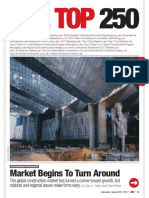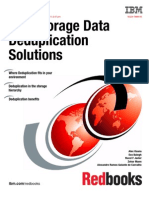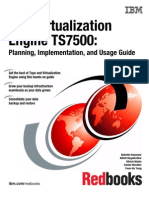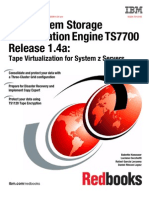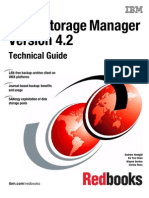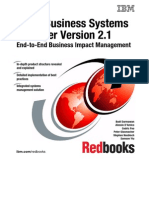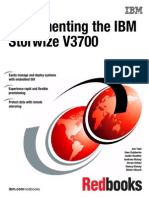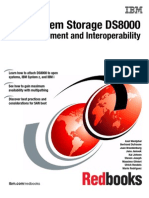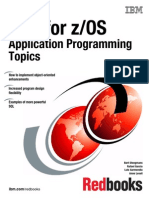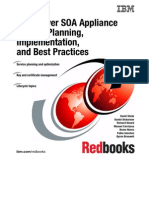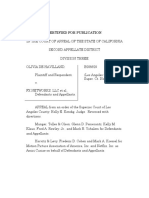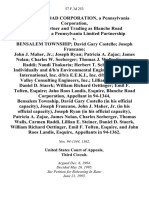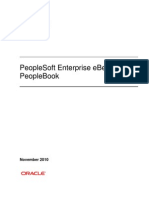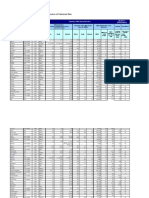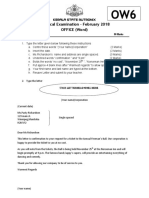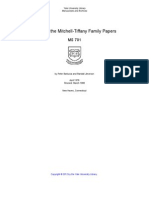ProtecTIER Deduplication Gateway
ProtecTIER Deduplication Gateway
Uploaded by
Michael PatinCopyright:
Available Formats
ProtecTIER Deduplication Gateway
ProtecTIER Deduplication Gateway
Uploaded by
Michael PatinCopyright
Available Formats
Share this document
Did you find this document useful?
Is this content inappropriate?
Copyright:
Available Formats
ProtecTIER Deduplication Gateway
ProtecTIER Deduplication Gateway
Uploaded by
Michael PatinCopyright:
Available Formats
Draft Document for Review March 16, 2011 5:09 pm SG24-7652-03
ibm.com/redbooks
Front cover
IBM System Storage
TS7650,TS7650G and
TS7610
Alex Osuna
Eva Balogh
DaeSung Kim
Siew Chin Wong
Many to One Native Replication
Benefits of Deduplication
The features of ProtecTIER
detailed
International Technical Support Organization
IBM System Storage TS7650,TS7650G and TS7610
November 2010
Draft Document for Review March 16, 2011 5:09 pm 7652edno.fm
SG24-7652-03
Copyright International Business Machines Corporation 2010. All rights reserved.
Note to U.S. Government Users Restricted Rights -- Use, duplication or disclosure restricted by GSA ADP Schedule
Contract with IBM Corp.
7652edno.fm Draft Document for Review March 16, 2011 5:09 pm
Fourth Edition (November 2010)
This edition applies to Version 2.5 of ProtecTIER.
This document created or updated on March 16, 2011.
Note: Before using this information and the product it supports, read the information in NOTICES on
page xiii.
iii
Draft Document for Review March 16, 2011 5:09 pm 7652edno.fm
iv IBM System Storage TS7650,TS7650G and TS7610
7652edno.fm Draft Document for Review March 16, 2011 5:09 pm
Copyright IBM Corp. 2010. All rights reserved. v
Draft Document for Review March 16, 2011 5:09 pm 7652toc.fm
Contents
NOTICES . . . . . . . . . . . . . . . . . . . . . . . . . . . . . . . . . . . . . . . . . . . . . . . . . . . . . . . . . . . . . . . xiii
Trademarks . . . . . . . . . . . . . . . . . . . . . . . . . . . . . . . . . . . . . . . . . . . . . . . . . . . . . . . . . . . . . xiv
Preface . . . . . . . . . . . . . . . . . . . . . . . . . . . . . . . . . . . . . . . . . . . . . . . . . . . . . . . . . . . . . . . . . xv
The team who wrote this book . . . . . . . . . . . . . . . . . . . . . . . . . . . . . . . . . . . . . . . . . . . . . . . . xv
Now you can become a published author, too! . . . . . . . . . . . . . . . . . . . . . . . . . . . . . . . . . . xvi
Comments welcome. . . . . . . . . . . . . . . . . . . . . . . . . . . . . . . . . . . . . . . . . . . . . . . . . . . . . . . xvi
Stay connected to IBM Redbooks . . . . . . . . . . . . . . . . . . . . . . . . . . . . . . . . . . . . . . . . . . . . xvii
Summary of changes. . . . . . . . . . . . . . . . . . . . . . . . . . . . . . . . . . . . . . . . . . . . . . . . . . . . . xix
August 2010, Third Edition. . . . . . . . . . . . . . . . . . . . . . . . . . . . . . . . . . . . . . . . . . . . . . . . . . xix
March 2010, Second Edition . . . . . . . . . . . . . . . . . . . . . . . . . . . . . . . . . . . . . . . . . . . . . . . . xix
Part 1. Introduction and architecture . . . . . . . . . . . . . . . . . . . . . . . . . . . . . . . . . . . . . . . . . . . . . . . . . . . . . 1
Chapter 1. Concepts of data deduplication . . . . . . . . . . . . . . . . . . . . . . . . . . . . . . . . . . . 3
1.1 Data deduplication . . . . . . . . . . . . . . . . . . . . . . . . . . . . . . . . . . . . . . . . . . . . . . . . . . . . . 4
1.2 Types of data deduplication . . . . . . . . . . . . . . . . . . . . . . . . . . . . . . . . . . . . . . . . . . . . . . 5
1.2.1 Hash-based data deduplication . . . . . . . . . . . . . . . . . . . . . . . . . . . . . . . . . . . . . . . 5
1.2.2 Content aware. . . . . . . . . . . . . . . . . . . . . . . . . . . . . . . . . . . . . . . . . . . . . . . . . . . . . 6
1.2.3 HyperFactor, deduplication, and bandwidth savings. . . . . . . . . . . . . . . . . . . . . . . . 7
1.3 Data deduplication processing . . . . . . . . . . . . . . . . . . . . . . . . . . . . . . . . . . . . . . . . . . . . 9
1.3.1 Inline method . . . . . . . . . . . . . . . . . . . . . . . . . . . . . . . . . . . . . . . . . . . . . . . . . . . . . 9
1.3.2 Post-processing method . . . . . . . . . . . . . . . . . . . . . . . . . . . . . . . . . . . . . . . . . . . . . 9
1.4 Components of a data deduplication system . . . . . . . . . . . . . . . . . . . . . . . . . . . . . . . . . 9
1.4.1 Server . . . . . . . . . . . . . . . . . . . . . . . . . . . . . . . . . . . . . . . . . . . . . . . . . . . . . . . . . . . 9
1.4.2 Data deduplication software . . . . . . . . . . . . . . . . . . . . . . . . . . . . . . . . . . . . . . . . . 10
1.4.3 Disk array . . . . . . . . . . . . . . . . . . . . . . . . . . . . . . . . . . . . . . . . . . . . . . . . . . . . . . . 10
1.5 Benefits of data deduplication. . . . . . . . . . . . . . . . . . . . . . . . . . . . . . . . . . . . . . . . . . . . 10
1.5.1 Reduction of storage requirements. . . . . . . . . . . . . . . . . . . . . . . . . . . . . . . . . . . . 10
1.5.2 Reduction of environmental costs. . . . . . . . . . . . . . . . . . . . . . . . . . . . . . . . . . . . . 10
Part 1. Planning for data deduplication and replication . . . . . . . . . . . . . . . . . . . . . . . . . . . . . . . . . . . . . 11
Chapter 2. IBM System Storage ProtecTIER architecture. . . . . . . . . . . . . . . . . . . . . . . 13
2.1 General overview on ProtecTIER . . . . . . . . . . . . . . . . . . . . . . . . . . . . . . . . . . . . . . . . . 14
2.1.1 Types of ProtecTIER models . . . . . . . . . . . . . . . . . . . . . . . . . . . . . . . . . . . . . . . . 14
2.1.2 ProtecTIER service modes . . . . . . . . . . . . . . . . . . . . . . . . . . . . . . . . . . . . . . . . . . 15
2.1.3 ProtecTIER Manager . . . . . . . . . . . . . . . . . . . . . . . . . . . . . . . . . . . . . . . . . . . . . . 15
2.1.4 ProtecTIER Replication Manager . . . . . . . . . . . . . . . . . . . . . . . . . . . . . . . . . . . . . 16
2.2 TS7650G ProtecTIER Deduplication Gateway . . . . . . . . . . . . . . . . . . . . . . . . . . . . . . . 17
2.2.1 TS7650G Gateway Models. . . . . . . . . . . . . . . . . . . . . . . . . . . . . . . . . . . . . . . . . . 17
2.2.2 TS7650G ProtecTIER Deduplication Gateway (3958-DD4) . . . . . . . . . . . . . . . . . 17
2.2.3 Disk array . . . . . . . . . . . . . . . . . . . . . . . . . . . . . . . . . . . . . . . . . . . . . . . . . . . . . . . 19
2.2.4 Deployment . . . . . . . . . . . . . . . . . . . . . . . . . . . . . . . . . . . . . . . . . . . . . . . . . . . . . . 20
2.3 TS7650 ProtecTIER Deduplication Appliance . . . . . . . . . . . . . . . . . . . . . . . . . . . . . . . 27
2.3.1 TS7650 Deduplication Appliance . . . . . . . . . . . . . . . . . . . . . . . . . . . . . . . . . . . . . 27
2.3.2 TS7650 ProtecTIER Deduplication Appliance features . . . . . . . . . . . . . . . . . . . . 28
2.3.3 Available models. . . . . . . . . . . . . . . . . . . . . . . . . . . . . . . . . . . . . . . . . . . . . . . . . . 28
7652toc.fm Draft Document for Review March 16, 2011 5:09 pm
vi IBM System Storage TS7650 and TS7650G with ProtecTIER
2.3.4 Deployment . . . . . . . . . . . . . . . . . . . . . . . . . . . . . . . . . . . . . . . . . . . . . . . . . . . . . . 29
2.3.5 Two-node clustered configuration. . . . . . . . . . . . . . . . . . . . . . . . . . . . . . . . . . . . . 30
2.4 TS7610 ProtecTIER Deduplication SMB Appliance . . . . . . . . . . . . . . . . . . . . . . . . . . . 31
2.4.1 TS7610 Hardware components . . . . . . . . . . . . . . . . . . . . . . . . . . . . . . . . . . . . . . 32
2.4.2 Deployment . . . . . . . . . . . . . . . . . . . . . . . . . . . . . . . . . . . . . . . . . . . . . . . . . . . . . . 34
2.4.3 Replication . . . . . . . . . . . . . . . . . . . . . . . . . . . . . . . . . . . . . . . . . . . . . . . . . . . . . . 36
2.5 Terms and definitions . . . . . . . . . . . . . . . . . . . . . . . . . . . . . . . . . . . . . . . . . . . . . . . . . . 36
2.6 ProtecTIER Virtual Tape (VT) . . . . . . . . . . . . . . . . . . . . . . . . . . . . . . . . . . . . . . . . . . . . 39
2.6.1 Data deduplication . . . . . . . . . . . . . . . . . . . . . . . . . . . . . . . . . . . . . . . . . . . . . . . . 41
2.6.2 ProtecTIER native replication . . . . . . . . . . . . . . . . . . . . . . . . . . . . . . . . . . . . . . . . 48
2.7 ProtecTIER OpenStorage (OST) . . . . . . . . . . . . . . . . . . . . . . . . . . . . . . . . . . . . . . . . . 56
2.8 ProtecTIER Manager . . . . . . . . . . . . . . . . . . . . . . . . . . . . . . . . . . . . . . . . . . . . . . . . . . 57
2.9 ProtecTIER Replication Manager . . . . . . . . . . . . . . . . . . . . . . . . . . . . . . . . . . . . . . . . . 61
2.10 IBM TS3000 System Console . . . . . . . . . . . . . . . . . . . . . . . . . . . . . . . . . . . . . . . . . . . 61
2.11 Operating system . . . . . . . . . . . . . . . . . . . . . . . . . . . . . . . . . . . . . . . . . . . . . . . . . . . . 62
Chapter 3. ProtecTIER native replication overview and operation. . . . . . . . . . . . . . . . 63
3.1 How it works . . . . . . . . . . . . . . . . . . . . . . . . . . . . . . . . . . . . . . . . . . . . . . . . . . . . . . . . . 64
3.1.1 Replication features . . . . . . . . . . . . . . . . . . . . . . . . . . . . . . . . . . . . . . . . . . . . . . . 65
3.1.2 Typical deployment . . . . . . . . . . . . . . . . . . . . . . . . . . . . . . . . . . . . . . . . . . . . . . . . 67
3.1.3 ProtecTIER native replication Management Interface. . . . . . . . . . . . . . . . . . . . . . 69
3.2 Normal operation concepts . . . . . . . . . . . . . . . . . . . . . . . . . . . . . . . . . . . . . . . . . . . . . . 70
3.2.1 Replication . . . . . . . . . . . . . . . . . . . . . . . . . . . . . . . . . . . . . . . . . . . . . . . . . . . . . . 70
3.2.2 Replication data transfer . . . . . . . . . . . . . . . . . . . . . . . . . . . . . . . . . . . . . . . . . . . . 70
3.2.3 Visibility switch control . . . . . . . . . . . . . . . . . . . . . . . . . . . . . . . . . . . . . . . . . . . . . 71
3.2.4 Single domain and multiple domain backup application environments. . . . . . . . . 72
3.3 Many to one replication. . . . . . . . . . . . . . . . . . . . . . . . . . . . . . . . . . . . . . . . . . . . . . . . . 73
3.3.1 ProtecTIER with Virtual Tape Library (VTL) . . . . . . . . . . . . . . . . . . . . . . . . . . . . . 74
3.3.2 ProtecTIER with OpenStorage (OST) . . . . . . . . . . . . . . . . . . . . . . . . . . . . . . . . . . 75
3.3.3 Replication management . . . . . . . . . . . . . . . . . . . . . . . . . . . . . . . . . . . . . . . . . . . 77
Chapter 4. Hardware planning for the IBM ProtecTIER System . . . . . . . . . . . . . . . . . . 87
4.1 General overview of the TS7610, TS7650 and TS7650G. . . . . . . . . . . . . . . . . . . . . . . 88
4.2 Hardware and software components for the 3958-DD4, 3958-AP1 and 3958-SM1 . . . 90
4.3 3958-DD4, 3958-AP1 and 3958-SM1 feature codes . . . . . . . . . . . . . . . . . . . . . . . . . . 97
4.4 IBM System Storage TS7600 with ProtecTIER software . . . . . . . . . . . . . . . . . . . . . . 103
4.4.1 5639-XXB ProtecTIER Enterprise Edition (EE) V2.5 Base Software . . . . . . . . . 103
4.4.2 5639-XXB ProtecTIER Enterprise Edition (EE) V2.3 Base Software . . . . . . . . . 104
4.4.3 5639-XXP ProtecTIER Appliance Edition (AE) V2.5 Software . . . . . . . . . . . . . . 104
4.4.4 5639-XXP ProtecTIER Appliance Edition (AE) V2.3 software . . . . . . . . . . . . . . 105
4.4.5 ProtecTIER Manager V2.5 console software . . . . . . . . . . . . . . . . . . . . . . . . . . . 105
4.5 Feature codes for Red Hat Linux . . . . . . . . . . . . . . . . . . . . . . . . . . . . . . . . . . . . . . . . 106
4.6 Recommended 3958-DD4 configuration options . . . . . . . . . . . . . . . . . . . . . . . . . . . . 106
4.6.1 Single node configuration . . . . . . . . . . . . . . . . . . . . . . . . . . . . . . . . . . . . . . . . . . 107
4.6.2 Two-node cluster configuration. . . . . . . . . . . . . . . . . . . . . . . . . . . . . . . . . . . . . . 115
4.7 Usage considerations . . . . . . . . . . . . . . . . . . . . . . . . . . . . . . . . . . . . . . . . . . . . . . . . . 127
4.7.1 Virtual tape libraries and drives. . . . . . . . . . . . . . . . . . . . . . . . . . . . . . . . . . . . . . 127
4.7.2 Fibre Channel ports and host assignment considerations . . . . . . . . . . . . . . . . . 127
4.7.3 Firewall environments: Ports assignments for ProtecTIER Replication Manager 128
4.8 Installation planning . . . . . . . . . . . . . . . . . . . . . . . . . . . . . . . . . . . . . . . . . . . . . . . . . . 129
4.8.1 Installation worksheets . . . . . . . . . . . . . . . . . . . . . . . . . . . . . . . . . . . . . . . . . . . . 129
4.8.2 Supported backup server operating environments . . . . . . . . . . . . . . . . . . . . . . . 129
4.8.3 Planning ProtecTIER Installation . . . . . . . . . . . . . . . . . . . . . . . . . . . . . . . . . . . . 129
Contents vii
Draft Document for Review March 16, 2011 5:09 pm 7652toc.fm
4.8.4 Installation tasks . . . . . . . . . . . . . . . . . . . . . . . . . . . . . . . . . . . . . . . . . . . . . . . . . 131
4.8.5 Host attachment considerations . . . . . . . . . . . . . . . . . . . . . . . . . . . . . . . . . . . . . 133
4.8.6 SAN configuration . . . . . . . . . . . . . . . . . . . . . . . . . . . . . . . . . . . . . . . . . . . . . . . . 133
Chapter 5. Planning for deduplication and replication . . . . . . . . . . . . . . . . . . . . . . . . 141
5.1 Planning for deduplication. . . . . . . . . . . . . . . . . . . . . . . . . . . . . . . . . . . . . . . . . . . . . . 142
5.1.1 Sizing inputs . . . . . . . . . . . . . . . . . . . . . . . . . . . . . . . . . . . . . . . . . . . . . . . . . . . . 144
5.1.2 Local repository sizing . . . . . . . . . . . . . . . . . . . . . . . . . . . . . . . . . . . . . . . . . . . . 152
5.1.3 Factoring ratio considerations. . . . . . . . . . . . . . . . . . . . . . . . . . . . . . . . . . . . . . . 153
5.1.4 Storage sizing . . . . . . . . . . . . . . . . . . . . . . . . . . . . . . . . . . . . . . . . . . . . . . . . . . . 157
5.2 Replication considerations . . . . . . . . . . . . . . . . . . . . . . . . . . . . . . . . . . . . . . . . . . . . . 166
5.2.1 Replication has a parallelism scheme. . . . . . . . . . . . . . . . . . . . . . . . . . . . . . . . . 167
5.2.2 Virtual shelf . . . . . . . . . . . . . . . . . . . . . . . . . . . . . . . . . . . . . . . . . . . . . . . . . . . . . 167
5.2.3 Replication for OST. . . . . . . . . . . . . . . . . . . . . . . . . . . . . . . . . . . . . . . . . . . . . . . 168
5.2.4 Repository sizing for replication with performance . . . . . . . . . . . . . . . . . . . . . . . 170
5.2.5 Bandwidth sizing and requirements . . . . . . . . . . . . . . . . . . . . . . . . . . . . . . . . . . 174
5.2.6 Replication policy . . . . . . . . . . . . . . . . . . . . . . . . . . . . . . . . . . . . . . . . . . . . . . . . 182
5.3 Choosing a replication mode of operation: Time frame versus continuous. . . . . . . . . 183
5.3.1 Operation . . . . . . . . . . . . . . . . . . . . . . . . . . . . . . . . . . . . . . . . . . . . . . . . . . . . . . 183
5.3.2 Best practices for choosing the mode of operation. . . . . . . . . . . . . . . . . . . . . . . 186
5.3.3 Storage requirements . . . . . . . . . . . . . . . . . . . . . . . . . . . . . . . . . . . . . . . . . . . . . 186
5.3.4 Remote repository. . . . . . . . . . . . . . . . . . . . . . . . . . . . . . . . . . . . . . . . . . . . . . . . 186
5.3.5 Initial synchronization considerations . . . . . . . . . . . . . . . . . . . . . . . . . . . . . . . . . 187
5.3.6 Performance sizing for replication. . . . . . . . . . . . . . . . . . . . . . . . . . . . . . . . . . . . 188
5.4 Tips for using the visibility switch control feature . . . . . . . . . . . . . . . . . . . . . . . . . . . . 189
5.5 Planning for OST. . . . . . . . . . . . . . . . . . . . . . . . . . . . . . . . . . . . . . . . . . . . . . . . . . . . . 190
Part 2. Implementing and administering the IBM System Storage TS7650G and TS7650. . . . . . . . . 193
Chapter 6. IBM System Storage TS7600 with ProtecTIER initial setup . . . . . . . . . . . 195
6.1 Enabling ProtecTIER SNMP support . . . . . . . . . . . . . . . . . . . . . . . . . . . . . . . . . . . . . 196
6.1.1 Defining the IP address. . . . . . . . . . . . . . . . . . . . . . . . . . . . . . . . . . . . . . . . . . . . 196
6.1.2 IBM MIB definition file . . . . . . . . . . . . . . . . . . . . . . . . . . . . . . . . . . . . . . . . . . . . . 197
6.1.3 SNMP compatibility. . . . . . . . . . . . . . . . . . . . . . . . . . . . . . . . . . . . . . . . . . . . . . . 197
6.2 Installing ProtecTIER Manager . . . . . . . . . . . . . . . . . . . . . . . . . . . . . . . . . . . . . . . . . . 198
6.2.1 Prerequisites . . . . . . . . . . . . . . . . . . . . . . . . . . . . . . . . . . . . . . . . . . . . . . . . . . . . 199
6.2.2 Installing on Windows . . . . . . . . . . . . . . . . . . . . . . . . . . . . . . . . . . . . . . . . . . . . . 199
6.2.3 Installing ProtecTIER Manager on Linux. . . . . . . . . . . . . . . . . . . . . . . . . . . . . . . 205
6.3 Getting started. . . . . . . . . . . . . . . . . . . . . . . . . . . . . . . . . . . . . . . . . . . . . . . . . . . . . . . 216
6.3.1 Adding nodes to ProtecTIER Manager . . . . . . . . . . . . . . . . . . . . . . . . . . . . . . . . 216
6.3.2 Logging in and out . . . . . . . . . . . . . . . . . . . . . . . . . . . . . . . . . . . . . . . . . . . . . . . 218
6.3.3 TS7610 Start up message . . . . . . . . . . . . . . . . . . . . . . . . . . . . . . . . . . . . . . . . . 220
6.3.4 Saving and printing data . . . . . . . . . . . . . . . . . . . . . . . . . . . . . . . . . . . . . . . . . . . 220
6.3.5 Refreshing ProtecTIER Manager . . . . . . . . . . . . . . . . . . . . . . . . . . . . . . . . . . . . 220
6.3.6 Renaming the system. . . . . . . . . . . . . . . . . . . . . . . . . . . . . . . . . . . . . . . . . . . . . 222
6.4 Initial setup for TS7610 . . . . . . . . . . . . . . . . . . . . . . . . . . . . . . . . . . . . . . . . . . . . . . . . 223
6.4.1 TS7610 Configuration Wizard setup . . . . . . . . . . . . . . . . . . . . . . . . . . . . . . . . . . 224
6.5 Creating ProtectTIER repository for TS7650G . . . . . . . . . . . . . . . . . . . . . . . . . . . . . . 233
6.5.1 Creating file systems. . . . . . . . . . . . . . . . . . . . . . . . . . . . . . . . . . . . . . . . . . . . . . 233
6.5.2 fsCreate parameters . . . . . . . . . . . . . . . . . . . . . . . . . . . . . . . . . . . . . . . . . . . . . . 240
6.5.3 Creating the repository . . . . . . . . . . . . . . . . . . . . . . . . . . . . . . . . . . . . . . . . . . . . 241
6.5.4 Renaming the repository. . . . . . . . . . . . . . . . . . . . . . . . . . . . . . . . . . . . . . . . . . . 250
6.5.5 Deleting existing repository and file systems . . . . . . . . . . . . . . . . . . . . . . . . . . . 252
6.6 Set up the virtual library and cartridges. . . . . . . . . . . . . . . . . . . . . . . . . . . . . . . . . . . . 255
7652toc.fm Draft Document for Review March 16, 2011 5:09 pm
viii IBM System Storage TS7650 and TS7650G with ProtecTIER
6.7 Working with OpenStorage (OST) using ProtecTIER . . . . . . . . . . . . . . . . . . . . . . . . . 265
6.7.1 The OpenStorage Operating Environment . . . . . . . . . . . . . . . . . . . . . . . . . . . . . 265
6.7.2 Installing the ProtecTIER storage appliance. . . . . . . . . . . . . . . . . . . . . . . . . . . . 266
6.7.3 Configuring ProtecTIER to work with the OpenStorage environment . . . . . . . . . 266
6.7.4 Configuring a Storage Server (STS) . . . . . . . . . . . . . . . . . . . . . . . . . . . . . . . . . . 266
6.7.5 Modifying the STS credentials . . . . . . . . . . . . . . . . . . . . . . . . . . . . . . . . . . . . . . 269
6.7.6 Deleting an STS . . . . . . . . . . . . . . . . . . . . . . . . . . . . . . . . . . . . . . . . . . . . . . . . . 270
6.7.7 Configuring a Logical Storage Unit (LSU) . . . . . . . . . . . . . . . . . . . . . . . . . . . . . . 271
6.7.8 Adding an LSU . . . . . . . . . . . . . . . . . . . . . . . . . . . . . . . . . . . . . . . . . . . . . . . . . . 272
6.7.9 Modifying an LSU configuration . . . . . . . . . . . . . . . . . . . . . . . . . . . . . . . . . . . . . 274
6.7.10 Managing the LSU configuration. . . . . . . . . . . . . . . . . . . . . . . . . . . . . . . . . . . . 275
6.8 Set up native replication . . . . . . . . . . . . . . . . . . . . . . . . . . . . . . . . . . . . . . . . . . . . . . . 276
6.8.1 Adding replication to an existing production system. . . . . . . . . . . . . . . . . . . . . . 278
6.8.2 Planning for a new installation . . . . . . . . . . . . . . . . . . . . . . . . . . . . . . . . . . . . . . 280
6.8.3 Activating the ProtecTIER Replication Manager . . . . . . . . . . . . . . . . . . . . . . . . . 281
6.8.4 Deactivating the ProtecTIER Replication Manager. . . . . . . . . . . . . . . . . . . . . . . 282
6.8.5 Adding the repository to the grid . . . . . . . . . . . . . . . . . . . . . . . . . . . . . . . . . . . . . 284
6.8.6 Setting up the replication policies . . . . . . . . . . . . . . . . . . . . . . . . . . . . . . . . . . . . 289
6.8.7 Enabling and disabling a policy. . . . . . . . . . . . . . . . . . . . . . . . . . . . . . . . . . . . . . 297
6.8.8 Running a policy . . . . . . . . . . . . . . . . . . . . . . . . . . . . . . . . . . . . . . . . . . . . . . . . . 297
6.9 Setup replication on OST systems . . . . . . . . . . . . . . . . . . . . . . . . . . . . . . . . . . . . . . . 299
6.9.1 Enabling the ProtecTIER Replication Manager software . . . . . . . . . . . . . . . . . . 299
Chapter 7. Host implementation for VTL. . . . . . . . . . . . . . . . . . . . . . . . . . . . . . . . . . . . 301
7.1 Connecting hosts to ProtecTIER systems. . . . . . . . . . . . . . . . . . . . . . . . . . . . . . . . . . 302
7.1.1 What bandwidth you need for ProtecTIER . . . . . . . . . . . . . . . . . . . . . . . . . . . . . 302
7.1.2 Multiple paths to tape drives . . . . . . . . . . . . . . . . . . . . . . . . . . . . . . . . . . . . . . . . 303
7.1.3 Tape and disk on the same HBA . . . . . . . . . . . . . . . . . . . . . . . . . . . . . . . . . . . . 305
7.1.4 SAN zoning . . . . . . . . . . . . . . . . . . . . . . . . . . . . . . . . . . . . . . . . . . . . . . . . . . . . . 307
7.1.5 LUN Masking for VTL systems . . . . . . . . . . . . . . . . . . . . . . . . . . . . . . . . . . . . . . 309
7.1.6 Deduplication rate consideration. . . . . . . . . . . . . . . . . . . . . . . . . . . . . . . . . . . . . 322
7.1.7 Control path failover . . . . . . . . . . . . . . . . . . . . . . . . . . . . . . . . . . . . . . . . . . . . . . 322
7.2 Installing and configuring the device driver in OS. . . . . . . . . . . . . . . . . . . . . . . . . . . . 323
7.2.1 Getting device drivers . . . . . . . . . . . . . . . . . . . . . . . . . . . . . . . . . . . . . . . . . . . . . 323
7.2.2 Installing IBM tape device drivers for AIX . . . . . . . . . . . . . . . . . . . . . . . . . . . . . . 324
7.2.3 Installing IBM tape device drivers for Windows 2003 and 2008 . . . . . . . . . . . . . 334
7.2.4 Installing IBM lin_tape driver for Red Hat Linux . . . . . . . . . . . . . . . . . . . . . . . . . 339
7.2.5 Open Source Device Driver: lin_tape . . . . . . . . . . . . . . . . . . . . . . . . . . . . . . . . . 351
7.3 Setting up ProtecTIER on IBM i . . . . . . . . . . . . . . . . . . . . . . . . . . . . . . . . . . . . . . . . . 354
7.3.1 Prerequisites and test environment. . . . . . . . . . . . . . . . . . . . . . . . . . . . . . . . . . . 354
7.3.2 Interoperability . . . . . . . . . . . . . . . . . . . . . . . . . . . . . . . . . . . . . . . . . . . . . . . . . . 355
7.3.3 Connect the ProtecTIER FC ports to IBM i FC Adapters . . . . . . . . . . . . . . . . . . 355
7.3.4 Create a VTL for IBM i . . . . . . . . . . . . . . . . . . . . . . . . . . . . . . . . . . . . . . . . . . . . 357
7.3.5 Manage the virtual devices in IBM i . . . . . . . . . . . . . . . . . . . . . . . . . . . . . . . . . . 362
Chapter 8. Backup and restore applications . . . . . . . . . . . . . . . . . . . . . . . . . . . . . . . . 365
8.1 Recommendations for all backup servers . . . . . . . . . . . . . . . . . . . . . . . . . . . . . . . . . . 366
8.1.1 General recommendations . . . . . . . . . . . . . . . . . . . . . . . . . . . . . . . . . . . . . . . . . 366
8.1.2 Additional factors . . . . . . . . . . . . . . . . . . . . . . . . . . . . . . . . . . . . . . . . . . . . . . . . 369
8.1.3 Assessing cartridge status and synchronizing with the catalog . . . . . . . . . . . . . 369
8.2 IBM Tivoli Storage Manager . . . . . . . . . . . . . . . . . . . . . . . . . . . . . . . . . . . . . . . . . . . . 372
8.2.1 ProtecTIER IP replication in the TSM environment. . . . . . . . . . . . . . . . . . . . . . . 374
8.2.2 Implementing a virtual tape library . . . . . . . . . . . . . . . . . . . . . . . . . . . . . . . . . . . 374
Contents ix
Draft Document for Review March 16, 2011 5:09 pm 7652toc.fm
8.2.3 The ProtecTIER virtual tape library definition . . . . . . . . . . . . . . . . . . . . . . . . . . . 375
8.2.4 Defining the virtual tape library to AIX with IBM Tivoli Storage Manager . . . . . . 377
8.2.5 ProtecTIER and TSM attachment on Windows 2008 . . . . . . . . . . . . . . . . . . . . . 389
8.2.6 TSM database replication status. . . . . . . . . . . . . . . . . . . . . . . . . . . . . . . . . . . . . 401
8.2.7 Reclamation considerations . . . . . . . . . . . . . . . . . . . . . . . . . . . . . . . . . . . . . . . . 404
8.2.8 Summary. . . . . . . . . . . . . . . . . . . . . . . . . . . . . . . . . . . . . . . . . . . . . . . . . . . . . . . 405
8.2.9 How to determine what is available for restore at the DR site . . . . . . . . . . . . . . 406
8.2.10 Recommended configuration changes . . . . . . . . . . . . . . . . . . . . . . . . . . . . . . . 407
8.2.11 LAN-free backup to disk with ProtecTIER. . . . . . . . . . . . . . . . . . . . . . . . . . . . . 409
8.2.12 Move data between real tape libraries and ProtecTIER systems . . . . . . . . . . . 410
8.3 Symantec NetBackup . . . . . . . . . . . . . . . . . . . . . . . . . . . . . . . . . . . . . . . . . . . . . . . . . 413
8.3.1 Setting up NetBackup for backup and restore implementation steps . . . . . . . . . 414
8.3.2 Before you start. . . . . . . . . . . . . . . . . . . . . . . . . . . . . . . . . . . . . . . . . . . . . . . . . . 414
8.3.3 Setting up NetBackup for disaster recovery . . . . . . . . . . . . . . . . . . . . . . . . . . . . 414
8.3.4 Disaster recovery scenarios . . . . . . . . . . . . . . . . . . . . . . . . . . . . . . . . . . . . . . . . 417
8.3.5 How to determine what is available for restoration at the disaster recovery site 418
8.3.6 NBU procedure to recover a master server from an existing DB copy . . . . . . . . 419
8.3.7 Recommended configuration changes . . . . . . . . . . . . . . . . . . . . . . . . . . . . . . . . 420
8.4 EMC NetWorker . . . . . . . . . . . . . . . . . . . . . . . . . . . . . . . . . . . . . . . . . . . . . . . . . . . . . 420
8.4.1 EMC Legato NetWorker and ProtecTIER Replication in a LAN/WAN environment .
421
8.4.2 Implementation steps . . . . . . . . . . . . . . . . . . . . . . . . . . . . . . . . . . . . . . . . . . . . . 421
8.4.3 Replicating NetWorker database (bootstrap) backups . . . . . . . . . . . . . . . . . . . . 422
8.4.4 Legato disaster recover procedures at the DR site. . . . . . . . . . . . . . . . . . . . . . . 422
8.4.5 Determine which cartridges at the remote site are valid for restore . . . . . . . . . . 423
8.5 Backup, Recovery, and Media Services . . . . . . . . . . . . . . . . . . . . . . . . . . . . . . . . . . . 423
8.5.1 Advantages of ProtecTIER replication for an IBM i data center . . . . . . . . . . . . . 424
8.5.2 Set up BRMS for backups to ProtecTIER . . . . . . . . . . . . . . . . . . . . . . . . . . . . . 424
8.6 Data types . . . . . . . . . . . . . . . . . . . . . . . . . . . . . . . . . . . . . . . . . . . . . . . . . . . . . . . . . 432
8.6.1 Oracle database data . . . . . . . . . . . . . . . . . . . . . . . . . . . . . . . . . . . . . . . . . . . . . 432
8.6.2 SQL Litespeed data . . . . . . . . . . . . . . . . . . . . . . . . . . . . . . . . . . . . . . . . . . . . . . 432
Chapter 9. ProtecTIER with
Symantec Open Storage (OST) . . . . . . . . . . . . . . . . . . . . . . . . . . . . . . . . . . 433
9.1 OST Setup . . . . . . . . . . . . . . . . . . . . . . . . . . . . . . . . . . . . . . . . . . . . . . . . . . . . . . . . . 434
9.1.1 OST elements . . . . . . . . . . . . . . . . . . . . . . . . . . . . . . . . . . . . . . . . . . . . . . . . . . . 434
9.1.2 The OpenStorage Operating Environment . . . . . . . . . . . . . . . . . . . . . . . . . . . . . 436
9.1.3 OpenStorage (OST) network configuration. . . . . . . . . . . . . . . . . . . . . . . . . . . . . 436
9.2 Configuring OST with ProtecTIER manager . . . . . . . . . . . . . . . . . . . . . . . . . . . . . . . . 438
9.2.1 Configuring Storage Server (STS) . . . . . . . . . . . . . . . . . . . . . . . . . . . . . . . . . . . 438
9.2.2 Configuring Logical Storage Unit (LSU) . . . . . . . . . . . . . . . . . . . . . . . . . . . . . . . 441
9.3 The ProtecTIER OST plug-in . . . . . . . . . . . . . . . . . . . . . . . . . . . . . . . . . . . . . . . . . . . 446
9.3.1 Installing the OST plug-in on a NetBackup media server . . . . . . . . . . . . . . . . . . 446
9.3.2 Configuring the OpenStorage plug-in on a NetBackup media server . . . . . . . . . 448
9.4 Configuring ProtecTIER OST on NetBackup Software . . . . . . . . . . . . . . . . . . . . . . . . 452
9.5 Replication Setting for OST. . . . . . . . . . . . . . . . . . . . . . . . . . . . . . . . . . . . . . . . . . . . . 464
9.5.1 Working with Application Groups in OpenStorage . . . . . . . . . . . . . . . . . . . . . . . 464
9.6 Native Replication with OST . . . . . . . . . . . . . . . . . . . . . . . . . . . . . . . . . . . . . . . . . . . . 468
9.7 The Replication Grid . . . . . . . . . . . . . . . . . . . . . . . . . . . . . . . . . . . . . . . . . . . . . . . . . . 469
Chapter 10. Managing and maintaining the
ProtecTIER systems . . . . . . . . . . . . . . . . . . . . . . . . . . . . . . . . . . . . . . . . . . . 471
10.1 Managing nodes in ProtecTIER Manager . . . . . . . . . . . . . . . . . . . . . . . . . . . . . . . . . 472
10.1.1 Adding a node and adding node sub networks. . . . . . . . . . . . . . . . . . . . . . . . . 472
7652toc.fm Draft Document for Review March 16, 2011 5:09 pm
x IBM System Storage TS7650 and TS7650G with ProtecTIER
10.1.2 Removing a node from ProtecTIER Manager . . . . . . . . . . . . . . . . . . . . . . . . . . 473
10.2 Managing repositories. . . . . . . . . . . . . . . . . . . . . . . . . . . . . . . . . . . . . . . . . . . . . . . . 474
10.2.1 Planning an expansion of the repository. . . . . . . . . . . . . . . . . . . . . . . . . . . . . . 474
10.2.2 Expanding existing file systems . . . . . . . . . . . . . . . . . . . . . . . . . . . . . . . . . . . . 474
10.2.3 Expanding the repository . . . . . . . . . . . . . . . . . . . . . . . . . . . . . . . . . . . . . . . . . 479
10.2.4 Deleting the repository . . . . . . . . . . . . . . . . . . . . . . . . . . . . . . . . . . . . . . . . . . . 484
10.3 Managing virtual libraries and cartridges . . . . . . . . . . . . . . . . . . . . . . . . . . . . . . . . . 487
10.3.1 Editing library parameters . . . . . . . . . . . . . . . . . . . . . . . . . . . . . . . . . . . . . . . . . 487
10.3.2 Reassigning devices . . . . . . . . . . . . . . . . . . . . . . . . . . . . . . . . . . . . . . . . . . . . . 493
10.3.3 Adding cartridges . . . . . . . . . . . . . . . . . . . . . . . . . . . . . . . . . . . . . . . . . . . . . . . 499
10.3.4 Deleting cartridges . . . . . . . . . . . . . . . . . . . . . . . . . . . . . . . . . . . . . . . . . . . . . . 503
10.3.5 Switching cartridges to read-only mode . . . . . . . . . . . . . . . . . . . . . . . . . . . . . . 506
10.3.6 Renaming libraries . . . . . . . . . . . . . . . . . . . . . . . . . . . . . . . . . . . . . . . . . . . . . . 508
10.3.7 Deleting libraries . . . . . . . . . . . . . . . . . . . . . . . . . . . . . . . . . . . . . . . . . . . . . . . . 509
10.4 Viewing the alerts and event log windows . . . . . . . . . . . . . . . . . . . . . . . . . . . . . . . . 512
10.4.1 Access alerts. . . . . . . . . . . . . . . . . . . . . . . . . . . . . . . . . . . . . . . . . . . . . . . . . . . 512
10.4.2 Access events. . . . . . . . . . . . . . . . . . . . . . . . . . . . . . . . . . . . . . . . . . . . . . . . . . 514
10.4.3 Grid Manager log . . . . . . . . . . . . . . . . . . . . . . . . . . . . . . . . . . . . . . . . . . . . . . . 515
10.5 Wizard error messages . . . . . . . . . . . . . . . . . . . . . . . . . . . . . . . . . . . . . . . . . . . . . . . 516
10.6 Generating a service report. . . . . . . . . . . . . . . . . . . . . . . . . . . . . . . . . . . . . . . . . . . . 516
10.6.1 Creating problem report in Systems Management . . . . . . . . . . . . . . . . . . . . . . 517
10.6.2 Creating a problem report in Grids Management . . . . . . . . . . . . . . . . . . . . . . . 520
10.7 Adding and removing cluster members using ProtecTIER Manager . . . . . . . . . . . . 523
10.7.1 Adding a cluster member . . . . . . . . . . . . . . . . . . . . . . . . . . . . . . . . . . . . . . . . . 523
10.7.2 Removing a cluster member . . . . . . . . . . . . . . . . . . . . . . . . . . . . . . . . . . . . . . . 527
10.8 Common maintenance tasks. . . . . . . . . . . . . . . . . . . . . . . . . . . . . . . . . . . . . . . . . . . 534
10.8.1 Starting and stopping the server . . . . . . . . . . . . . . . . . . . . . . . . . . . . . . . . . . . . 534
10.8.2 Rebooting a node . . . . . . . . . . . . . . . . . . . . . . . . . . . . . . . . . . . . . . . . . . . . . . . 539
10.8.3 Disabling defragmentation . . . . . . . . . . . . . . . . . . . . . . . . . . . . . . . . . . . . . . . . 541
10.8.4 Disabling compression . . . . . . . . . . . . . . . . . . . . . . . . . . . . . . . . . . . . . . . . . . . 542
10.8.5 Changing the HyperFactor mode . . . . . . . . . . . . . . . . . . . . . . . . . . . . . . . . . . . 543
10.8.6 Modifying the trace buffer . . . . . . . . . . . . . . . . . . . . . . . . . . . . . . . . . . . . . . . . . 543
10.8.7 Resetting drives . . . . . . . . . . . . . . . . . . . . . . . . . . . . . . . . . . . . . . . . . . . . . . . . 546
10.8.8 Resetting robot . . . . . . . . . . . . . . . . . . . . . . . . . . . . . . . . . . . . . . . . . . . . . . . . . 546
10.8.9 Unloading and moving cartridges . . . . . . . . . . . . . . . . . . . . . . . . . . . . . . . . . . . 547
10.8.10 Modifying port attributes . . . . . . . . . . . . . . . . . . . . . . . . . . . . . . . . . . . . . . . . . 551
10.8.11 Checking the system. . . . . . . . . . . . . . . . . . . . . . . . . . . . . . . . . . . . . . . . . . . . 554
10.8.12 Cartridge metadata verification . . . . . . . . . . . . . . . . . . . . . . . . . . . . . . . . . . . 556
10.8.13 Cartridge integrity verification . . . . . . . . . . . . . . . . . . . . . . . . . . . . . . . . . . . . . 560
10.9 Exchange tape cartridges with shelf . . . . . . . . . . . . . . . . . . . . . . . . . . . . . . . . . . . . . 564
10.10 Replication bandwidth throttling . . . . . . . . . . . . . . . . . . . . . . . . . . . . . . . . . . . . . . . 569
10.11 Automation of daily operation . . . . . . . . . . . . . . . . . . . . . . . . . . . . . . . . . . . . . . . . . 570
10.12 Updating the ProtecTIER Manager . . . . . . . . . . . . . . . . . . . . . . . . . . . . . . . . . . . . . 571
Chapter 11. Native replication and disaster recovery . . . . . . . . . . . . . . . . . . . . . . . . . 573
11.1 Moving to ProtecTIER DR mode. . . . . . . . . . . . . . . . . . . . . . . . . . . . . . . . . . . . . . . . 574
11.2 Failback for all data at the DR site . . . . . . . . . . . . . . . . . . . . . . . . . . . . . . . . . . . . . . 576
11.3 Recovery Management . . . . . . . . . . . . . . . . . . . . . . . . . . . . . . . . . . . . . . . . . . . . . . . 583
11.4 Disaster recovery with TS7650 OST and SymantecNetbackup . . . . . . . . . . . . . . . . 587
11.4.1 NetBackup Background . . . . . . . . . . . . . . . . . . . . . . . . . . . . . . . . . . . . . . . . . . 587
11.4.2 Disaster recovery scenarios . . . . . . . . . . . . . . . . . . . . . . . . . . . . . . . . . . . . . . . 590
11.5 Completing failback and leaving DR mode . . . . . . . . . . . . . . . . . . . . . . . . . . . . . . . . 593
11.6 Principality. . . . . . . . . . . . . . . . . . . . . . . . . . . . . . . . . . . . . . . . . . . . . . . . . . . . . . . . . 595
Contents xi
Draft Document for Review March 16, 2011 5:09 pm 7652toc.fm
11.7 Repository replacement . . . . . . . . . . . . . . . . . . . . . . . . . . . . . . . . . . . . . . . . . . . . . . 596
11.8 Restoring the ProtecTIER Replication Manager . . . . . . . . . . . . . . . . . . . . . . . . . . . . 598
11.9 Returning to normal operations. . . . . . . . . . . . . . . . . . . . . . . . . . . . . . . . . . . . . . . . . 601
11.10 Flushing the replication backlog after a long link outage/unavailability. . . . . . . . . . 602
11.10.1 Replication modes of operation: Visibility switch versus basic DR . . . . . . . . . 603
11.10.2 Use cases to demonstrate features of replication/DR operation. . . . . . . . . . . 605
Chapter 12. Monitoring and reporting of the IBM System Storage TS7600 with
ProtecTIER. . . . . . . . . . . . . . . . . . . . . . . . . . . . . . . . . . . . . . . . . . . . . . . . . . . 613
12.1 ProtecTIER Manager user management . . . . . . . . . . . . . . . . . . . . . . . . . . . . . . . . . 614
12.2 Monitoring ProtecTIER . . . . . . . . . . . . . . . . . . . . . . . . . . . . . . . . . . . . . . . . . . . . . . . 617
12.2.1 The status line. . . . . . . . . . . . . . . . . . . . . . . . . . . . . . . . . . . . . . . . . . . . . . . . . . 618
12.2.2 The Navigation pane. . . . . . . . . . . . . . . . . . . . . . . . . . . . . . . . . . . . . . . . . . . . . 620
12.2.3 The Systems window . . . . . . . . . . . . . . . . . . . . . . . . . . . . . . . . . . . . . . . . . . . . 622
12.2.4 The Nodes window . . . . . . . . . . . . . . . . . . . . . . . . . . . . . . . . . . . . . . . . . . . . . . 626
12.2.5 The Repository window. . . . . . . . . . . . . . . . . . . . . . . . . . . . . . . . . . . . . . . . . . . 630
12.3 Monitoring the ProtecTIER VT service . . . . . . . . . . . . . . . . . . . . . . . . . . . . . . . . . . . 635
12.3.1 The Library window. . . . . . . . . . . . . . . . . . . . . . . . . . . . . . . . . . . . . . . . . . . . . . 635
12.3.2 The General tab . . . . . . . . . . . . . . . . . . . . . . . . . . . . . . . . . . . . . . . . . . . . . . . . 636
12.3.3 The Drives tab. . . . . . . . . . . . . . . . . . . . . . . . . . . . . . . . . . . . . . . . . . . . . . . . . . 639
12.3.4 The Cartridges tab . . . . . . . . . . . . . . . . . . . . . . . . . . . . . . . . . . . . . . . . . . . . . . 640
12.3.5 The Slots tab. . . . . . . . . . . . . . . . . . . . . . . . . . . . . . . . . . . . . . . . . . . . . . . . . . . 641
12.3.6 The Import/Exports tab . . . . . . . . . . . . . . . . . . . . . . . . . . . . . . . . . . . . . . . . . . . 642
12.3.7 Monitoring the shelf. . . . . . . . . . . . . . . . . . . . . . . . . . . . . . . . . . . . . . . . . . . . . . 643
12.4 Reporting on ProtecTIER activity . . . . . . . . . . . . . . . . . . . . . . . . . . . . . . . . . . . . . . . 643
12.4.1 The ANALYZE_SESSIONS utility. . . . . . . . . . . . . . . . . . . . . . . . . . . . . . . . . . . 643
12.4.2 Long-term statistical data report . . . . . . . . . . . . . . . . . . . . . . . . . . . . . . . . . . . . 646
12.5 Monitoring replication policies and activities . . . . . . . . . . . . . . . . . . . . . . . . . . . . . . . 649
12.5.1 Replication Policies window . . . . . . . . . . . . . . . . . . . . . . . . . . . . . . . . . . . . . . . 650
12.5.2 Replication Activities window . . . . . . . . . . . . . . . . . . . . . . . . . . . . . . . . . . . . . . 652
12.5.3 Cartridge Replication Status information. . . . . . . . . . . . . . . . . . . . . . . . . . . . . . 654
12.5.4 Cartridge verification after replication . . . . . . . . . . . . . . . . . . . . . . . . . . . . . . . . 656
12.5.5 Replication long-term statistics . . . . . . . . . . . . . . . . . . . . . . . . . . . . . . . . . . . . . 657
12.5.6 Remote Cartridges report . . . . . . . . . . . . . . . . . . . . . . . . . . . . . . . . . . . . . . . . . 660
12.6 Network replication performance validation . . . . . . . . . . . . . . . . . . . . . . . . . . . . . . . 662
12.7 Managing and reporting TS7650 and TS7650G through CLI . . . . . . . . . . . . . . . . . . 666
12.7.1 Command-line interface . . . . . . . . . . . . . . . . . . . . . . . . . . . . . . . . . . . . . . . . . . 666
Part 3. Appendixes . . . . . . . . . . . . . . . . . . . . . . . . . . . . . . . . . . . . . . . . . . . . . . . . . . . . . . . . . . . . . . . . . . 677
Appendix A. Installation and implementation checklists . . . . . . . . . . . . . . . . . . . . . . 679
Customer installation responsibilities . . . . . . . . . . . . . . . . . . . . . . . . . . . . . . . . . . . . . . . . . 680
Customer information work sheet . . . . . . . . . . . . . . . . . . . . . . . . . . . . . . . . . . . . . . . . . . . 680
Customer network settings work sheets . . . . . . . . . . . . . . . . . . . . . . . . . . . . . . . . . . . . . . 682
Appendix B. Western Telmatic Inc. Network Power Switch . . . . . . . . . . . . . . . . . . . . 689
Related publications . . . . . . . . . . . . . . . . . . . . . . . . . . . . . . . . . . . . . . . . . . . . . . . . . . . . 695
IBM Redbooks . . . . . . . . . . . . . . . . . . . . . . . . . . . . . . . . . . . . . . . . . . . . . . . . . . . . . . . . . . 695
Other publications . . . . . . . . . . . . . . . . . . . . . . . . . . . . . . . . . . . . . . . . . . . . . . . . . . . . . . . 695
Online resources . . . . . . . . . . . . . . . . . . . . . . . . . . . . . . . . . . . . . . . . . . . . . . . . . . . . . . . . 696
How to get Redbooks. . . . . . . . . . . . . . . . . . . . . . . . . . . . . . . . . . . . . . . . . . . . . . . . . . . . . 696
Help from IBM . . . . . . . . . . . . . . . . . . . . . . . . . . . . . . . . . . . . . . . . . . . . . . . . . . . . . . . . . . 696
7652toc.fm Draft Document for Review March 16, 2011 5:09 pm
xii IBM System Storage TS7650 and TS7650G with ProtecTIER
Index . . . . . . . . . . . . . . . . . . . . . . . . . . . . . . . . . . . . . . . . . . . . . . . . . . . . . . . . . . . . . . . . . 697
Copyright IBM Corp. 2010. All rights reserved. xiii
Draft Document for Review March 16, 2011 5:09 pm 7652spec.fm
NOTICES
THIS information was developed for products and services offered in the U.S.A.
IBM may not offer the products, services, or features discussed in this document in other countries. Consult
your local IBM representative for information on the products and services currently available in your area. Any
reference to an IBM product, program, or service is not intended to state or imply that only that IBM product,
program, or service may be used. Any functionally equivalent product, program, or service that does not
infringe any IBM intellectual property right may be used instead. However, it is the user's responsibility to
evaluate and verify the operation of any non-IBM product, program, or service.
IBM may have patents or pending patent applications covering subject matter described in this document. The
furnishing of this document does not give you any license to these patents. You can send license inquiries, in
writing, to:
IBM Director of Licensing, IBM Corporation, North Castle Drive, Armonk, NY 10504-1785 U.S.A.
The following paragraph does not apply to the United Kingdom or any other country where such
provisions are inconsistent with local law: INTERNATIONAL BUSINESS MACHINES CORPORATION
PROVIDES THIS PUBLICATION "AS IS" WITHOUT WARRANTY OF ANY KIND, EITHER EXPRESS OR
IMPLIED, INCLUDING, BUT NOT LIMITED TO, THE IMPLIED WARRANTIES OF NON-INFRINGEMENT,
MERCHANTABILITY OR FITNESS FOR A PARTICULAR PURPOSE. Some states do not allow disclaimer of
express or implied warranties in certain transactions, therefore, this statement may not apply to you.
This information could include technical inaccuracies or typographical errors. Changes are periodically made
to the information herein; these changes will be incorporated in new editions of the publication. IBM may make
improvements and/or changes in the product(s) and/or the program(s) described in this publication at any time
without notice.
Any references in this information to non-IBM Web sites are provided for convenience only and do not in any
manner serve as an endorsement of those Web sites. The materials at those Web sites are not part of the
materials for this IBM product and use of those Web sites is at your own risk.
IBM may use or distribute any of the information you supply in any way it believes appropriate without incurring
any obligation to you.
Information concerning non-IBM products was obtained from the suppliers of those products, their published
announcements or other publicly available sources. IBM has not tested those products and cannot confirm the
accuracy of performance, compatibility or any other claims related to non-IBM products. Questions on the
capabilities of non-IBM products should be addressed to the suppliers of those products.
This information contains examples of data and reports used in daily business operations. To illustrate them
as completely as possible, the examples include the names of individuals, companies, brands, and products.
All of these names are fictitious and any similarity to the names and addresses used by an actual business
enterprise is entirely coincidental.
COPYRIGHT LICENSE:
This information contains sample application programs in source language, which illustrate programming
techniques on various operating platforms. You may copy, modify, and distribute these sample programs in
any form without payment to IBM, for the purposes of developing, using, marketing or distributing application
programs conforming to the application programming interface for the operating platform for which the sample
programs are written. These examples have not been thoroughly tested under all conditions. IBM, therefore,
cannot guarantee or imply reliability, serviceability, or function of these programs.
7652spec.fm Draft Document for Review March 16, 2011 5:09 pm
xiv IBM System Storage TS7650 and TS7650G with ProtecTIER
Trademarks
IBM, the IBM logo, and ibm.com are trademarks or registered trademarks of International Business Machines
Corporation in the United States, other countries, or both. These and other IBM trademarked terms are
marked on their first occurrence in this information with the appropriate symbol ( or ), indicating US
registered or common law trademarks owned by IBM at the time this information was published. Such
trademarks may also be registered or common law trademarks in other countries. A current list of IBM
trademarks is available on the Web at http://www.ibm.com/legal/copytrade.shtml
The following terms are trademarks of the International Business Machines Corporation in the United States,
other countries, or both:
AIX 5L
AIX
AS/400
DB2
Diligent Technologies
Diligent
Domino
DS4000
DS8000
HyperFactor
IBM
Informix
Lotus Notes
Lotus
Nextra
Notes
POWER5
ProtecTIER
pSeries
Redbooks
Redbooks (logo)
RS/6000
Symphony
System i
System p
System Storage
System x
Tivoli
TotalStorage
VTF
XIV
xSeries
The following terms are trademarks of other companies:
Java, and all Java-based trademarks are trademarks of Sun Microsystems, Inc. in the United States, other
countries, or both.
Microsoft, Windows, and the Windows logo are trademarks of Microsoft Corporation in the United States,
other countries, or both.
Intel Xeon, Intel, Pentium, Intel logo, Intel Inside logo, and Intel Centrino logo are trademarks or registered
trademarks of Intel Corporation or its subsidiaries in the United States and other countries.
UNIX is a registered trademark of The Open Group in the United States and other countries.
Linux is a trademark of Linus Torvalds in the United States, other countries, or both.
Other company, product, or service names may be trademarks or service marks of others.
Copyright IBM Corp. 2011. All rights reserved. xv
Draft Document for Review March 16, 2011 5:09 pm 7652pref.fm
Preface
This IBM Redbooks publication positions the new xxx against the yyy...
This IBM Redbooks publication will help you install, tailor and configure the new...
This IBM Redbooks publication gives a broad understanding of a new architecture...
This IBM Redbooks publication will help you design/create a solution to migrate...
The team who wrote this book
This book was produced by a team of specialists from around the world working at the
International Technical Support Organization, San Jose Center.
Alex Osuna is a project leader at the International Technical Support Organization, Tucson
Center. He writes extensively on IBM System Storage N series and Tape. Before joining the
ITSO 6 years ago, Alex worked in the Tivoli Western Region as a Systems Engineer. Alex
has over 32 years in the I/T industry focused mainly on storage. He has 30 years with IBM
and holds certifications from IBM, Red Hat, Microsoft and the Open Group.
Eva Balogh is an STG Lab Based Services consultant in CEE/MEA region working at the
DS8000 Storage Server manufacturing in Vc, Hungary. She has been working there since
1997 as a contractor and joined IBM in 2000. In her current position, she is holding
ProtecTIER workshops, delivering implementation services for Customers in the region for
ProtecTIER and providing consultation in the same field. Her area is ProtecTIER for Open
systems. She has experience with HP Data Protector 6.11 backup application. She is also
delivering services for Encryption on DS8000 with Tivoli Key Lifecycle Management (TKLM)
and Secure Data Overwrite (data shredding) services on DS8000 and ESS. She is a certified
Project Management Professional, PMP by Project Management Institute.
Siew Chin Wong is Currently with the IBM Systems & Technology Group as a Storage
Specialist handling Disk Systems, Tape Systems, Storage Virtualization and SAN
infrastructure. She has more than 4 years of experience working with IBM customers from the
ASEAN region mainly as a technical consultant doing storage solutioning, proof of concept
and benchmarking. She has more than 10 years of professional experience in the IT industry,
started as a Systems Engineer with a Systems Integrator (SI) and has over 6 years of
experience in the Open Systems, specializes in Unix and Linux, and was managing Unix and
Linux High Performance Computing Clusters for 4 years in a HPC environment, before joining
IBM in 2006.
Kai Lanzmich is a certified specialist for IBM RMSS products from Germany. He works as
IBM region designated specialist. He joined IBM 10 years ago and started working in different
customer projects. Since 2004 he is working exclusively on IBM tape products. From
2004-2006 in the TSCC HW SSG, the IBM RMSS Storage Frontoffice in Mainz. In 2007 he
moved to Munich and started working as RMSS region specialist for south Germany. In his
Note to Author: When writing the preface, define your audience and tell the reader what the book is
about (features and benefits). Summarize the content in a way to help sell your book instead of listing
every part and chapter.
7652pref.fm Draft Document for Review March 16, 2011 5:09 pm
xvi IBM System Storage TS7650,TS7650G and TS7610
job role he has to take care for installations, critical customer situations and all other matters
concerning IBM tape products in his area. He also works close together with the IBM RMSS
product engineers. His experiences also include the Operating Systems AIX, Linux and
Windows and backup software like Tivoli Storage Manager.
Thanks to the following people for their contributions to this project:
Dave R. Accordino
IBM Systems &Technology Group, Systems Hardware Development, Tucson Arizona, USA
Karen E. Orlando
IBM International Technical Support Organization, Tucson Arizona, USA
Michael C. Barton
IBM Systems &Technology Group, Storage Platform, Beaverton, USA
Thanks to the authors of the previous editions of this book.
Authors of the first edition, IBM System Storage TS7650,TS7650G and TS7610, published
in March 2010, were:
Alex Osuna, Erwin Zwemmer, Lothar Weinert, Reimar Pflieger, and Xu X Yan.
Authors of the second edition, IBM System Storage TS7650,TS7650G and TS7610,
published in August 2010, were:
Alex Osuna, Erwin Zwemmer, Lothar Weinert, Reimar Pflieger, and Xu X Yan.
Now you can become a published author, too!
Here's an opportunity to spotlight your skills, grow your career, and become a published
authorall at the same time! Join an ITSO residency project and help write a book in your
area of expertise, while honing your experience using leading-edge technologies. Your efforts
will help to increase product acceptance and customer satisfaction, as you expand your
network of technical contacts and relationships. Residencies run from two to six weeks in
length, and you can participate either in person or as a remote resident working from your
home base.
Find out more about the residency program, browse the residency index, and apply online at:
ibm.com/redbooks/residencies.html
Comments welcome
Your comments are important to us!
We want our books to be as helpful as possible. Send us your comments about this book or
other IBM Redbooks publications in one of the following ways:
Use the online Contact us review Redbooks form found at:
ibm.com/redbooks
Send your comments in an email to:
Preface xvii
Draft Document for Review March 16, 2011 5:09 pm 7652pref.fm
redbooks@us.ibm.com
Mail your comments to:
IBM Corporation, International Technical Support Organization
Dept. HYTD Mail Station P099
2455 South Road
Poughkeepsie, NY 12601-5400
Stay connected to IBM Redbooks
Find us on Facebook:
http://www.facebook.com/IBMRedbooks
Follow us on Twitter:
http://twitter.com/ibmredbooks
Look for us on LinkedIn:
http://www.linkedin.com/groups?home=&gid=2130806
Explore new Redbooks publications, residencies, and workshops with the IBM Redbooks
weekly newsletter:
https://www.redbooks.ibm.com/Redbooks.nsf/subscribe?OpenForm
Stay current on recent Redbooks publications with RSS Feeds:
http://www.redbooks.ibm.com/rss.html
7652pref.fm Draft Document for Review March 16, 2011 5:09 pm
xviii IBM System Storage TS7650,TS7650G and TS7610
Copyright IBM Corp. 2010. All rights reserved. xix
Draft Document for Review March 16, 2011 5:09 pm 7652chang.fm
Summary of changes
This section describes the technical changes made in this edition of the book and in previous
editions. This edition might also include minor corrections and editorial changes that are not
identified.
Summary of Changes
for SG24-7652-02
for IBM System Storage TS7650 and TS7650G with ProtecTIER
as created or updated on March 16, 2011.
August 2010, Third Edition
This revision included some changes to recommendations with regards to compression,
which can be found in the following chapters:
Chapter 1, Concepts of data deduplication on page 3
Chapter 5, Planning for deduplication and replication on page 141
Chapter 8, Backup and restore applications on page 365
March 2010, Second Edition
This revision reflects the addition, deletion, or modification of new and changed information
described below.
New information
The V2.3 Enterprise and Appliance Edition ProtecTIER software provide the following
functions:
Network Replication Software
2nd NIC MES (DD1 only)
ProtecTIER Replication Manager console software
The ProtecTIER Replication Manager console software must be installed on one of the
3958-AP, 3958-DD3, or 3958-DD1 servers in a replication pair. Alternatively, customers
can submit an RPQ request to put the ProtecTIER Replication Manager console software
on a separate piece of hardware.
7652chang.fm Draft Document for Review March 16, 2011 5:09 pm
xx IBM System Storage TS7650 and TS7650G with ProtecTIER
Copyright IBM Corp. 2010. All rights reserved. 1
Draft Document for Review March 16, 2011 5:09 pm 7652p01.fm
Part 1 Introduction and
architecture
In this part, we introduce the basic concepts of data replication and native replication and
describe the architecture and components of the IBM solution for data deduplication and
native replication.
Part 1
7652p01.fm Draft Document for Review March 16, 2011 5:09 pm
2 IBM System Storage TS7650 and TS7650G with ProtecTIER
Copyright IBM Corp. 2010. All rights reserved. 3
Draft Document for Review March 16, 2011 5:09 pm 7652ch01.fm
Chapter 1. Concepts of data deduplication
In this chapter, we describe general data deduplication concepts and type, data deduplication
methods, system components, and benefits of data deduplication.
1
7652ch01.fm Draft Document for Review March 16, 2011 5:09 pm
4 IBM System Storage TS7650 and TS7650G with ProtecTIER
1.1 Data deduplication
Data deduplication is a technology that is used to reduce the amount of space required to
store data on disk. This is achieved by storing a single copy of data that is backed up
repetitively. Data deduplication can provide greater data reduction than previous
technologies, such as Lempel-Ziv (LZ) compression and differencing, which is used for
differential backups.
Figure 1-1 illustrates the basic components of data deduplication for IBM System Storage
7600 ProtecTIER servers.
Figure 1-1 Basic concepts of data deduplication
With data deduplication, data is read by the data deduplication product while it looks for
duplicate data. Different data deduplication products use different methods of breaking up the
data into elements, but each product uses a technique (see 1.2, Types of data deduplication
on page 5) to create a signature or identifier for each data element. Whether using inline or
post processing data deduplication (see 1.3, Data deduplication processing on page 9),
data element signature values are compared to identify duplicate data. After the duplicate
data is identified, one copy of each element is retained, pointers are created for the duplicate
items, and the duplicate items are not stored.
The effectiveness of data deduplication is dependent upon many variables, including the data
rate of data change, the number of backups, and the data retention period. For example, if
you back up the exact same uncompressible data once a week for six months, you save the
first copy and do not save the next 24, which would provide a 25 to 1 data deduplication ratio.
If you back up an uncompressible file on week one, back up the exact same file again on
week two and never back it up again, you have a 2 to 1 deduplication ratio.
A more likely scenario is that some portion of your data changes from backup to backup so
that your data deduplication ratio will change over time. For example, let us assume that you
take weekly full and daily differential incremental backups. Let us also assume that your data
change rate for the full backups is 15% and your daily incrementals is 30%. After 30 days,
your deduplication ratio might be around 6 to 1, but if you kept your backups up to 180 days,
your deduplication ratio might have increased to 10 to 1.
Filtered data
FC Switch TS7650G
Backup
Servers
Disk
Arrays
New Data Stream
Repository
Memory
Resident
Index
HyperFactor
Chapter 1. Concepts of data deduplication 5
Draft Document for Review March 16, 2011 5:09 pm 7652ch01.fm
In the examples above, and in the remainder of this book, we discuss the deduplication ratio
as being the total backup data received divided by the amount of disk space used to store it.
Data deduplication can reduce your storage requirements, but the benefit that you derive is
determined by your data and your backup policies. Workloads with a high database content
generally have the highest deduplication ratios. However, product functions like IBM Tivoli
Storage Manager Incremental Forever, Oracle RMAN, or Light Speed, can reduce the
deduplication ratio. Compressed, encrypted, or otherwise scrambled workloads typically do
not benefit from deduplication.
1.2 Types of data deduplication
Many vendors offer products that perform deduplication. Various methods are used for
deduplicating data. Three methods frequently used are:
Hash based
Content aware
HyperFactor
1.2.1 Hash-based data deduplication
Hash-based data deduplication methods use a hashing algorithm to identify chunks of data.
Commonly used algorithms are Secure Hash Algorithm 1 (SHA-1) and Message-Digest
Algorithm 5 (MD5). When data is processed by a hashing algorithm, a hash is created that
represents the data. A hash is a bit string (128 bits for MD5 and 160 bits for SHA-1) that
represents the data processed. If you process the same data through the hashing algorithm
multiple times, the same hash is created each time.
See Example 1-1 for commonly used hash codes:
Example 1-1 Hash codes
MD5: 16-byte long hash
# echo The Quick Brown Fox Jumps Over the Lazy Dog | md5sum
9d56076597de1aeb532727f7f681bcb0
# echo The Quick Brown Fox Dumps Over the Lazy Dog | md5sum
5800fccb352352308b02d442170b039d
SHA-1: 20-byte long hash
# echo The Quick Brown Fox Jumps Over the Lazy Dog | sha1sum
F68f38ee07e310fd263c9c491273d81963fbff35
# echo The Quick Brown Fox Dumps Over the Lazy Dog | sha1sum
d4e6aa9ab83076e8b8a21930cc1fb8b5e5ba2335
Hash-based deduplication breaks data into chunks, either fixed or variable length, depending
on the product, and processes the chunk with the hashing algorithm to create a hash. If the
hash already exists, the data is deemed to be a duplicate and is not stored. If the hash does
not exist, then the data is stored and the hash index is updated with the new hash.
7652ch01.fm Draft Document for Review March 16, 2011 5:09 pm
6 IBM System Storage TS7650 and TS7650G with ProtecTIER
In Figure 1-2, data chunks A, B, C, D, and E are processed by the hash algorithm and create
hashes A
h
, B
h
, C
h
, D
h,
, and E
h
. For the purposes of this example, we assume that this is all
new data. Later, chunks A, B, C, D, and F are processed. F generates a new hash, F
h
.
Because A, B, C, and D generated the same hash, the data is presumed to be the same data,
so it is not stored again. Since F generates a new hash, the new hash and new data are
stored.
Figure 1-2 Hash-based deduplication
Hash-based deduplication must store all hashes in an index that can be large and might not fit
in memory, and consequently must be stored on disk. Querying the index to identify hash
matches can be time consuming, which can impact performance. The size of the index might
also impact scalability, as the index space is required to increase. Assuming an 8 KB data
chunk, processing 10 TB of data might require 1,250,000,000 accesses to an index.
There is some concern in the industry that two chunks of different data could create the same
hash, causing a hash collision, and, furthermore, there is no way of determining that the data
has been corrupted by a hash collision. With a hash collision, you could inadvertently lose
data, as the deduplication process does not save new data because it assumes that because
the hashes match, the data has already been stored. Opinions vary on the level of exposure
to hash collisions. Products using hash-based eduplication can mitigate the potential problem
by employing techniques such as processing the data with both the SHA-1 and MD5
algorithms for consistency or doing a byte comparison on data. When reviewing deduplication
products, you should discuss this topic with the product vendor.
1.2.2 Content aware
Content-aware deduplication methods are aware of the structure or common patterns of data
used by applications. It assumes that the best candidate to deduplicate against is an object
with the same properties, such as a file name. When a file match is found, a bit-by-bit
1. Slice data into chunks (fixed or variable)
2. Generate Hash per chunk and save
3. Slice next data into chunks and look for Hash Match
4. Generate Hash per chunk
5. Reference Hashes previously stored and save new
Hash and data
A B C D E
A
h
C
h
B
h
D
h
E
h
A B C D F
A
h
C
h
B
h
D
h
F
h
Chapter 1. Concepts of data deduplication 7
Draft Document for Review March 16, 2011 5:09 pm 7652ch01.fm
comparison is performed to determine whether data has changed and saves the changed
data.
In Figure 1-3, with content-aware thanks
deduplication, the system looks through the backup data to find the fully qualified names and
then looks for previous versions of the same file. If a match is found, the system performs a
bit-by-bit comparison and updates the reference points as needed.
Figure 1-3 Content-aware data deduplication
A content-aware data deduplication product must know the data structure of the backup
applications that it supports. It must also keep track of potentially millions of file names, which
reduces the possibility of a Memory Resident Index for quick reference. If a backup
application changes the data structure, the content-aware data deduplication product must be
updated to reflect that change.
The index is file size dependent. An average file size of 1 MB would require 10,000,000
accesses to an index to process 10 TB of data.
1.2.3 HyperFactor, deduplication, and bandwidth savings
The cornerstone of ProtecTIER is HyperFactor, the IBM technology that deduplicates data
inline as it is received from the backup application. ProtecTIER's bandwidth efficient
replication, inline performance, and scalability directly stem from the technological
breakthroughs inherent to HyperFactor. HyperFactor is based on a series of algorithms that
identify and filter out the elements of a data stream that have previously been stored by
ProtecTIER. Over time, HyperFactor can increase the usable capacity of a given amount of
physical storage by 25 times or more.
With replication, the data reduction value of HyperFactor is extended to bandwidth savings
and storage savings for the DR operation. These performance and scalability attributes are
critical for the DR operation in addition to the primary site data protection operation.
When new data is received by ProtecTIER native replication technology, HyperFactor finds
any similar data elements that have already been stored. This search is extremely quick using
1. Look through data for fully qualified file names
2. Locate previous version of file
3. Compare reference with version
4. Update reference to point to new reference
File A File B File C File D
File A extents 1,2,3,4
File A File B File C File D
7652ch01.fm Draft Document for Review March 16, 2011 5:09 pm
8 IBM System Storage TS7650 and TS7650G with ProtecTIER
a small and efficient memory-resident index. After similar data elements are found,
HyperFactor can compare the new data to the similar data to identify and store only the
byte-level changes.
With this approach, HyperFactor is able to surpass the reduction ratios attainable by any
other data reduction method. HyperFactor can reduce any duplicate data, regardless of its
location or how recently it was stored. Unlike hash-based techniques, HyperFactor finds
duplicate data without needing exact matches of chunks of data. When new data is received,
HyperFactor checks to see whether similar data has already been stored. If similar data has
already been stored, then only the difference between the new data and previously stored
data must be retained. Not only is this an effective technique of finding duplicate data, but it
performs well.
In Figure 1-4, with HyperFactor deduplication, when new data is received, HyperFactor looks
for data similarities and checks those similarities in the Memory Resident Index. When
similarity matches are found, a binary differential is performed on the similar elements.
Unique data with corresponding pointers is stored in the repository and the Memory Resident
Index is updated with the new similarities. Existing data is not stored.
Figure 1-4 HyperFactor data deduplication
HyperFactor data deduplication uses a 4 GB Memory Resident Index to track similarities for
up to 1 PB of physical disk in a single repository. Depending on the data deduplication ratio
for your data, you could store much more than 1 PB of data on your disk array, for example,
with a ratio of 12 to 1, you could store 12 PB on that 1 PB of disk array. With the Memory
Resident Index, HyperFactor can identify potentially duplicate data quickly for large amounts
of data and does this on data ingest, or inline, reducing the amount of processing required for
your data.
The read-back rate of the ProtecTIER deduplication technology is generally faster than the
write rate to the system, because there is no risk of fragmentation, and no access to the index
or heavy computation is required during a restore activity. It just requires you to open
metadata files and fetch the data according to the pointers that they contain.
1. Look through data for similarity
2. Read elements that are most similar
3. Diff reference with version will use multiple elements
4. Matches factored out - unique data added to repository
New Data Stream
Element A Element B Element C
Chapter 1. Concepts of data deduplication 9
Draft Document for Review March 16, 2011 5:09 pm 7652ch01.fm
1.3 Data deduplication processing
Data deduplication can either be performed while the data is being backed up to the storage
media (inline) or after the data has been written to the storage media (post processing).
1.3.1 Inline method
Inline data deduplication is not dependent on the type of data deduplication used. An
advantage of inline data deduplication is that the data is only processed once and there is no
additional processing after the backup window. Inline data deduplication requires less disk
storage because the native data is not stored prior to data deduplication. Depending on the
implementation, a disadvantage of inline data deduplication is that the data deduplication
processing could slow down the backup data stream. Algorithms used for data deduplication
can be CPU intensive and data deduplication might require additional read or write access if
the index is disk based.
1.3.2 Post-processing method
With a post-processing datax deduplication method, data is backed up first, and after the
backup window has completed, the data deduplication is performed. The advantage of this
method is that the original backup stream is not slowed and your backup window is not
impacted.
There are disadvantages to the post-processing method:
Increased input/output (I/O) to the storage device. Because the data is written during the
backup, reads to identify duplicate data and the pointers must be updated if there is
duplicate data. Overall, the data deduplication cycle will likely be longer than if performed
inline.
More disk is required than with an inline method, as all the data must be stored prior to
deduplication.
If the post-processing data deduplication period extends too much, you could encounter a
situation where your datadeduplication process has not completed before the start of your
next backup window.
1.4 Components of a data deduplication system
Data deduplication systems implementations vary. You can have a hash-based data
deduplication system that uses the post-processing method and another hash-based data
deduplication system that uses the inline method. Some systems might integrate all the
components required for data deduplications and others might need to be integrated by you.
Regardless of the type and method of data deduplication or the packaging, a system has
three required components. Those components are covered in the following three sections.
1.4.1 Server
Every data deduplication system must have a server, with an operating system, on which the
data deduplication software runs. The data deduplication software might be integrated with a
virtual tape library or similar software and run on a single server or a separate data
7652ch01.fm Draft Document for Review March 16, 2011 5:09 pm
10 IBM System Storage TS7650 and TS7650G with ProtecTIER
deduplication server might be required. The server might be packaged and integrated with
the data deduplication software or you might need to acquire the server and the operating
system separately.
1.4.2 Data deduplication software
The data deduplication software performs the deduplication process. Available products
might integrate the data deduplication software with a virtual tape library application or the
data deduplication software might run separately.
1.4.3 Disk array
Data processed by data deduplication software is stored on a disk array. A vendor might
package and integrate the disk array with the server and the data deduplication software or
you might need to acquire the disk array separately.
1.5 Benefits of data deduplication
When appropriately deployed, datadeduplication can provide benefits over traditional
backups to disk or virtual tape libraries. Data deduplication enables remote vaulting of backup
data using less bandwidth, as only changed data is shipped to the remote site. Long-term
data retention for local or offsite storage might still be achieved most economically with
physical tape.
1.5.1 Reduction of storage requirements
With the amount of data that corporations are required to maintain for compliance with
government regulations and for normal business operations, data deduplication can reduce
the amount of disk storage required to store data and keep it online. Performing restores from
disk can be faster than restoring from tape and having the data online for longer periods
reduces the possibility that the data required might have been shipped offsite.
1.5.2 Reduction of environmental costs
If data deduplication reduces your disk storage requirements, the environmental costs for
running and cooling the disk storage are also reduced.
Note: ProtecTIER does not require additional compression to be effective. ProtecTIER
performs compression, by default, after the deduplication process. Do not allocate disk
arrays for ProtecTIER VTLs that perform their own compression.
Copyright IBM Corp. 2010. All rights reserved. 11
Draft Document for Review March 16, 2011 5:09 pm 7652p02.fm
Part 1 Planning for data
deduplication and
replication
In this part, we discuss configuration and sizing considerations and give you detailed planning
information to prepare for a smooth implementation of the TS7650 and TS7650G in your
environment.
Part 1
7652p02.fm Draft Document for Review March 16, 2011 5:09 pm
12 IBM System Storage TS7650 and TS7650G with ProtecTIER
Copyright IBM Corp. 2010. All rights reserved. 13
Draft Document for Review March 16, 2011 5:09 pm 7652ch2-v7-SC.fm
Chapter 2. IBM System Storage ProtecTIER
architecture
In this chapter, we introduce the IBM System Storage TS7600 with ProtecTIER Deduplication
Gateway and discuss the following topics:
TS7650G ProtecTIER Deduplication Gateway technology and product requirement
TS7650 ProtecTIER Deduplication Appliance technology and product requirement
TS7610 ProtecTIER Deduplication SMB Appliance technology and product requirement
IBM System Storage ProtecTIER Enterprise Edition V2.5 (ProtecTIER) software with
HyperFactor
Performance and capacity
2
7652ch2-v7-SC.fm Draft Document for Review March 16, 2011 5:09 pm
14 IBM System Storage TS7650 and TS7650G with ProtecTIER
2.1 General overview on ProtecTIER
This section describes the general hardware and software components of a ProtecTIER
system.
2.1.1 Types of ProtecTIER models
There are three different models you can choose from to implement the ProtecTIER
deduplication system :
TS7650G ProtecTIER Deduplication Gateway
It includes only the server installed with the ProtecTIER code.
This is the most scalable model of the three that can start from a small disk subsystem
and grow up to 1 PB of repository size.
You can choose to attach to a new external disk subsystems or existing disk
subsystems in your environment. For the list of supported disk systems, please refer to
the following document :
ftp://service.boulder.ibm.com/storage/tape/ts7650_support_matrix.pdf
For more information, go to Chapter 2.2, TS7650G ProtecTIER Deduplication
Gateway on page 17
TS7650 ProtecTIER Deduplication Appliance
It includes the server installed with the ProtecTIER code and disk subsystems for the
repository.
The size of the repository of the appliance is 7 TB, 18 TB or 36 TB.
For more information, go to Chapter 2.3, TS7650 ProtecTIER Deduplication
Appliance on page 27
TS7610 ProtecTIER Deduplication SMB Appliance
A customer insatiable entry level package includes the appliance installed with the
ProtecTIER code and internal disks for the repository.
For more information, go to Chapter 2.4, TS7610 ProtecTIER Deduplication SMB
Appliance on page 31
Chapter 2. IBM System Storage ProtecTIER architecture 15
Draft Document for Review March 16, 2011 5:09 pm 7652ch2-v7-SC.fm
The following Table 2-1 gives you a comparison of the maximum limits of the different
ProtecTIER models:
Table 2-1 Comparison of maximum limits of the ProtecTIER models
2.1.2 ProtecTIER service modes
ProtecTIER is a disk-based data storage system. It uses data de-duplication technology to
store data to disk arrays. All the models of the ProtecTIER duplication system can be
configured to operate in one of the two modes :
ProtecTIER Virtual Tape (VT)
ProtecTIER VT service emulates traditional tape libraries which enables you to make a
transition from a traditional tape backup to disk backup without having to replace your
entire backup environment. For more information, go to section 2.6, ProtecTIER
Virtual Tape (VT) on page 39.
ProtecTIER OpenStorage (OST)
ProtecTIER OST implement a storage server emulation that can be integrated with
Netbackup to provide the means for backup-to-disk without having to emulate
traditional tape libraries. For more information, go to section 2.7, ProtecTIER
OpenStorage (OST) on page 56.
2.1.3 ProtecTIER Manager
The ProtecTIER Manager (PT Manager) application is a graphical user interface (GUI) you
use to view, configure, manage and troubleshoot the operation of the IBM TS7600
ProtecTIER family of products. It can be installed on a Windows or Linux based PC on your
Ethernet network. The PT Manager does not need to located near the ProtecTIER system, as
long as Ethernet connectivity to the ProtecTIER system is allowed.
For more information on PT Manager, refer to section 2.8, ProtecTIER Manager on page 57.
Models Enterprise Gateway
Edition
Appliance Edition SMB Edition
Repository Library Repository Library Repository Library
Maximum repository size 1 PB NA 36 TB NA 5.4 TB NA
Virtual Libraries per
repository
16 NA 12 NA 4 NA
Virtual Drives (Single Node) 256 256 256 256 64 64
Virtual Drives (Two Nodes
Cluster)
512 512 512 512 NA NA
Virtual Cartridges 512K 62K 128K 62K 8K 8K
Virtual Slots 512K 62K 128K 62K 64K 64K
Virtual Import/Export Slots 4096 1022 4096 1022 1022 1022
Note: A single ProtecTIER system cannot be configured to run both modes at the
same time.
7652ch2-v7-SC.fm Draft Document for Review March 16, 2011 5:09 pm
16 IBM System Storage TS7650 and TS7650G with ProtecTIER
2.1.4 ProtecTIER Replication Manager
Native Replication lets you replicate data objects between ProtecTIER repositories. In order
for a logical set of repositories to replicate from one to another, you must create a replication
grid.
The ProtecTIER Replication Manager is a server that remotely manages the replication grids
within an organization. The ProtecTIER Manager connects to the ProtecTIER Replication
Manager using the IP address of the ProtecTIER Replication Manager server. The
ProtecTIER Replication Manager can be installed on a dedicated host (which requires a
special request for support from IBM), or on a ProtecTIER node.
If the ProtecTIER Replication Manager is installed on a ProtecTIER node, it can manage up
to one grid with 24 repositories. If the ProtecTIER Replication Manager is installed on a
dedicated server, it can manage up to 64 grids with 256 repositories in each grid.
The PT Replication Managers responsibility is to:
Manage the repositories in the replication grid
Maintain the replication IP addresses of all repositories
Update on repositories leaving and joining the grid
Provide high-level monitoring and statistics of traffic in the replication grid.
For more information, refer to Chapter 3 on Replication and Chapter 6 on Setting up Native
Replication.
Chapter 2. IBM System Storage ProtecTIER architecture 17
Draft Document for Review March 16, 2011 5:09 pm 7652ch2-v7-SC.fm
2.2 TS7650G ProtecTIER Deduplication Gateway
On April 18, 2008, IBM acquired Diligent Technologies, a privately held company
headquartered in Framingham, Massachusetts, to tackle pervasive storage issues, such as
redundant data, complex infrastructure, rising energy costs, and never-enough capacity. The
acquired data deduplication technology includes compliance applications, backup/recovery,
and archiving in a single solution, which keeps the data secure at the same time. However,
the acquisition of Diligent represents more than just gaining the benefits of a stand-alone
product. IBM sees the potential to incorporate Diligent's technology across System Storage
virtual tape libraries and information infrastructure. Over time, IBM plans to integrate the
acquired technology with the IBM suite of storage solutions.
The TS7650G ProtecTIER Deduplication Gateway, comprising 3958-DD4 hardware
combined with IBM System Storage ProtecTIER Enterprise Edition V2.5 (ProtecTIER)
software, offers the acquired data deduplication technology.
2.2.1 TS7650G Gateway Models
There are a few models of the IBM virtualization solution from the TS7650 family that does
not include a disk storage repository, allowing the customer to choose from a variety of
storage options. The TS7650G consists of the 3958 DD4, DD3 or DD1 models, which are
three types of servers used as the ProtecTIER Gateway. The 3958 DD1 is the oldest model.
3958 DD4
This is the latest server available from November 2010. This server is based on x3850 X5
Types 7145 server, and when ordered as the ProtecTIER TS7650G the machine type and
model are 3958 DD4.
3958 DD3
There is a newer, higher performance server available since March 2009. This server is
based on the IBM System x3850 M2 Type 7233. When used as a server in the TS7650G,
its machine type and model are 3958 DD3. Use this machine type and model for service
purposes.
3958 DD1
This is the original server introduced in August 2008. This server is based on the IBM
System x3850 M2 Type 7141. When used as a server in the TS7650G, its machine type
and model are 3958 DD1. Use this machine type and model for service purposes. This
model is no longer available.
2.2.2 TS7650G ProtecTIER Deduplication Gateway (3958-DD4)
The TS7650G ProtecTIER Deduplication Gateway, comprising the 3958-DD4 hardware
combined with IBM System Storage ProtecTIER Enterprise Edition software, is designed to
address the data protection needs of enterprise data centers. The solution offers high
performance, high capacity, scalability, and a choice of disk-based targets for backup and
archive data. The TS7650G ProtecTIER Deduplication Gateway offers:
Inline data deduplication powered by HyperFactor
TM
technology
Multicore virtualization and deduplication engine
Clustering support for higher performance and availability
Note: ProtecTIER software is ordered with the TS7650G order, but it is shipped separately.
7652ch2-v7-SC.fm Draft Document for Review March 16, 2011 5:09 pm
18 IBM System Storage TS7650 and TS7650G with ProtecTIER
Fibre Channel ports for host and server connectivity
Performance: up to 1200 MBps or more sustained inline deduplication (two node clusters)
Virtual tape emulation of up to 16 virtual tape libraries per single node or two-node cluster
configuration and up to 512 virtual tape drives per two-node cluster or 256 virtual tape
drives per TS7650G node
Emulation of the IBM TS3500 tape library with IBM Ultrium 3 tape drives
Emulation of the Quantum P3000 tape library with DLT tape drives
Emulation of the DTC VTF 0100 virtual tape libraries
Scales to 1 PB of physical storage over 25 PB of user data
The system console is a TS3000 System Console (TSSC)
This document uses the terms system console and TSSC interchangeably.
The TS7650G ProtecTIER Deduplication Gateway is an enterprise-class data protection
platform designed to quickly and safely protect business information while reducing the
amount of space required to store it.
Deploying the TS7650G ProtecTIER Deduplication Gateway can help organizations more
efficiently protect their corporate data on disk-based storage while helping them manage the
exponential growth of new data through reduction and elimination of duplicate data in their
backups.
The use of disk cache as a deduplicated storage pool with existing backup applications offers
a potentially lower total cost of ownership than conventional disk. To facilitate backup
applications that are designed for use with tape storage, the TS7650G ProtecTIER
Deduplication Gateway solution emulates a traditional tape library unit, so deployment does
not force any changes to a customer's existing data protection processes.
Figure 2-1 shows the components of the TS7650G ProtecTIER Deduplication Gateway.
Table 2-2 lists the slot assignment, ports and connections. Table 2-3 lists the new capabilities
of the 3850 X5 Gateway.
More information about these components follows in the next sections.
Figure 2-1 TS7650G ProtecTIER Deduplication Gateway DD4 rear view - generic
Table 2-2 3958 DD4 Server rear view: Slot assignments, ports and connections
Slot, Port or
Connection
VTL use OpenStorage use
Slot 1 Emulex fibre channel Host
Bus Adapter (HBA)
Blank
Chapter 2. IBM System Storage ProtecTIER architecture 19
Draft Document for Review March 16, 2011 5:09 pm 7652ch2-v7-SC.fm
Table 2-3 Capabilities of the new 3850 X5 Gateway
2.2.3 Disk array
A critical hardware component in a ProtecTIER Deduplication implementation is the disk
array that holds the ProtecTIER repository. The repository holds the ProtecTIER deduped
data.
The types of supported disk arrays can be found at:
ftp://service.boulder.ibm.com/storage/tape/ts7650_support_matrix.pdf
Slot 2 Emulex fibre channel Host
Bus Adapter (HBA)
Blank
Slot 3 Blank Intel Pro Quad-port gigabit
Ethernet adapter (Port 1 =
Eth8, Port 2 = Eth9, Port 3 =
Eth10, Port 4 = Eth11)
Slot 4 Blank Intel Pro Quad-port gigabit
Ethernet adapter (Port 1 =
Eth4, Port 2 = Eth5, Port 3 =
Eth6, Port 4 = Eth7)
Slot 5 Intel Pro Quad-port gigabit
Ethernet adapter (Port 1 =
Eth0, Port 2 = Eth1, Port 3 =
Eth2, Port 4 = Eth3)
Quad-port gigabit Ethernet
adapter (Port 1 = Eth0, Port
2 = Eth1, Port 3 = Eth2, Port
4 = Eth3)
Slot 6 Qlogic HBA Qlogic HBA
Slot 7 Qlogic HBA Qlogic HBA
Component 3958-DD1 3958-DD3 3958-DD4
IBM System X3850-M2 X3850-M2 X3850-X5
CPU 4X quad core
(16 cores)
4x hex cores
(24 cores)
4x octo cores
(32 cores)
RAM 32 GB 32 GB 64 GB
Note: For existing customers who are using the 3958-DD1 or 3958-DD3 model, there is a
new option to increase the memory of the ProtecTIER system from 32 GB to 64 GB. This
upgrade is only necessary is you wish to have a repository size greater than 512 TB with
replication enabled and utilizing more than 128 virtual drives per node.
In a clustered configuration, the upgrade procedure should allow for one node to remain
online providing customer data access while the peer node in the cluster undergoes the
upgrade procedure.
You can upgrade from an existing 3958-DD3 single node to a clustered gateway with a
3958-DD4. However, to support an upgrade of an existing 3958-DD1single node to a
clustered gateway will need a special approval from IBM (RPQ).
Slot, Port or
Connection
VTL use OpenStorage use
7652ch2-v7-SC.fm Draft Document for Review March 16, 2011 5:09 pm
20 IBM System Storage TS7650 and TS7650G with ProtecTIER
2.2.4 Deployment
A TS7650G can be deployed in a single node or a two-node cluster. The two-node cluster
provides increased performance and provides hardware redundancy that can allow you to
continue to have access to the virtual data after a node failure with some manual intervention.
Note:
The disk array is not packaged as part of a TS7650G ProtecTIER Deduplication
Gateway order from IBM. You may order a new disk subsystem from IBM or another
vendor (if supported) or you may use an existing disk subsystem at your site that is
listed in the support matrix.
ProtecTIER does not require additional compression to be effective. ProtecTIER
performs compression, by default, after the deduplication process. Do not allocate disk
arrays for ProtecTIER VTLs that perform their own compression.
Chapter 2. IBM System Storage ProtecTIER architecture 21
Draft Document for Review March 16, 2011 5:09 pm 7652ch2-v7-SC.fm
Single node
A single node TS7650G ProtecTIER Deduplication Gateway (Figure 2-2) contains a single
repository. Within that repository, you can define:
Up to 16 virtual libraries
Up to 256 virtual tape drives
Up to 512,000 virtual cartridges
Figure 2-2 Single node TS7650G ProtecTIER Deduplication Gateway
7652ch2-v7-SC.fm Draft Document for Review March 16, 2011 5:09 pm
22 IBM System Storage TS7650 and TS7650G with ProtecTIER
A single node configuration has four front end ports for attaching backup applications and
provides up to 500 MBps throughput for deduplication and up to 600 MBps throughput for
replication. Figure 2-2 on page 21 shows a single node configuration.
Two-node clustered configuration
A two-node cluster TS7650G ProtecTIER Deduplication Gateway configuration has two IBM
System x5s and provides better performance, up to 1000 MBps, than a single node system. A
two-node clustered configuration has the same repository dimensions as a single node
configuration. A two-node clustered TS7650G ProtecTIER Deduplication Gateway contains a
single repository. Within that repository, you can define:
Up to 16 virtual libraries
Up to 512 virtual tape drives (256 per node)
Up to 512,000 virtual cartridges
Chapter 2. IBM System Storage ProtecTIER architecture 23
Draft Document for Review March 16, 2011 5:09 pm 7652ch2-v7-SC.fm
A two node clustered TS7650G ProtecTIER Deduplication Gateway configuration has an
additional network power switch that is used to automatically control the power to a failed
node. It also has two Ethernet switches, which are used to connect the TS7650Gs with the
network power switch, as shown in Figure 2-3. The Ethernet switches also connect the
TS7650Gs with the ProtecTIER Manager workstation and the TotalStorage Service Console
(TSSC) TS3000.
Figure 2-3 Two-node clustered configuration
The two-node clustered configuration was designed for performance, but having redundant
nodes might provide improved availability for a single node outage. Since both nodes share a
single repository, they have access to all virtual resources defined in the repository. As
appropriate for your operations, you can have a single virtual library or multiple virtual
libraries. Within a virtual library, for example, the robot, is assigned to one node in the
two-node cluster, but virtual tape drives contained in a library can be defined to either node to
provide load balancing.
7652ch2-v7-SC.fm Draft Document for Review March 16, 2011 5:09 pm
24 IBM System Storage TS7650 and TS7650G with ProtecTIER
Figure 2-4 shows a TS7650G ProtecTIER Deduplication Gateway two-node cluster
configuration with a single virtual library. For this example, we assume a single backup
application on a single node with a requirement for six virtual tape drives. The virtual library
consists of a virtual library robot and six virtual tape drives. To provide load balancing, the
virtual robot and three virtual tape drives are assigned to server 1 and the other three virtual
tape drives are assigned to server 2.
Figure 2-4 Two-node cluster single virtual library
While this configuration can provide load balancing, it does have a single point of failure. If
server 1 fails, the virtual library robot is unavailable and all access to the virtual library is lost.
All jobs will fail. Using the ProtecTIER Manager, you can reassign the virtual tape library robot
and virtual tape drives to server 2, perform the appropriate reconfiguration in your backup
application, and restart the backup application tasks or server, as appropriate for your backup
application.
If server 2 were to fail instead of server 1, you would lose three virtual tape drives and the
backup application tasks that were running on that server, but you would be able to continue
to run on server 1 on with the three virtual tape drives available. You can reassign the virtual
tape library robot and virtual tape drives to server 1. You must restart the tasks that were
running on server 2.
Server 1 Server 2
Backup Application Server
Single Virtual Library
Repository
TS7650G cluster
Chapter 2. IBM System Storage ProtecTIER architecture 25
Draft Document for Review March 16, 2011 5:09 pm 7652ch2-v7-SC.fm
Figure 2-5 shows a TS7650G ProtecTIER Deduplication Gateway two-node cluster
configuration with two virtual libraries. For this example, we assume a single backup
application on a single server with a requirement for six virtual tape drives. Each virtual library
consists of a virtual library robot and six virtual tape drives. The virtual robot and six virtual
tape drives from virtual library a are assigned to server 1 and the virtual robot and six virtual
tape drives from virtual library b are assigned to server 2. The backup application actively
uses both virtual libraries, but only uses three of the virtual tape drives in each virtual library
during normal operations.
Figure 2-5 TS7650G two-node cluster configuration with two virtual libraries
This configuration does not have a single point of failure because there is one virtual robot per
TS7650G. If server 1 fails, server 2 can continue to mount virtual tapes and run backup
application jobs (or vice versa). However, you do not have access to the virtual cartridges in
virtual library A. All tasks running on server 1 fail.
Using the ProtecTIER Manager, you can reassign the virtual tape library robot and virtual
tape drives in virtual library a to server 2, perform the appropriate reconfiguration in your
backup application, and restart the backup application tasks or server, as appropriate for your
backup application. Alternatively, if you do not need to access the virtual cartridges in library
A, the backup application can continue using server 2 and virtual library B with six virtual tape
drives by using the extra three drives that were defined but previously unused.
Server 1 Server 2
Backup Application Server
Virtual Library A
Repository
TS7650G cluster
Virtual Library B
7652ch2-v7-SC.fm Draft Document for Review March 16, 2011 5:09 pm
26 IBM System Storage TS7650 and TS7650G with ProtecTIER
Figure 2-6 TS7650G two-node cluster configuration with one virtual library with CPF enabled
In case of all prerequisites are available and you are able to enable Control Path Failover
(CPF) you can assign multiple robots to one library. Using TS3500 library emulation and IBM
tape device driver on your host, you can enable CPF, which means there will be redundant
paths to the robot. In case a failure on the Server 1, you will still have a path to the robot on
Server 2 and paths to 3 drives, and you will be able to access all cartridges. See Figure 2-6.
This configuration does not have a single point of failure as there is one virtual robot per
TS7650G. If server 1 fails, server 2 can continue to mount virtual tapes and run backup
application jobs (or vice versa), and still be able to access all the virtual cartridges in the
virtual library. There is no need to reassign the virtual tape library robot or virtual tape drives
to server 2. However, if there are more jobs running in the queue than the number of drives
available, some of the jobs will have to wait till one of the drives is available.
As you can see, with a two-node clustered configuration, you have the possibility to continue
operating due to the redundancy of the nodes but you do not have a failover or
high-availability function.
Note: Beside the CPF enabled by IBM tape device driver, Symantec Netbackup 6.5.2
onwards also support multiple paths for robots or tape libraries to achieve highly available
tape libraries.
Server 1 Server 2
Backup Application Server
CPF enabled
Single Virtual Library
Repository
TS7650G cluster
Chapter 2. IBM System Storage ProtecTIER architecture 27
Draft Document for Review March 16, 2011 5:09 pm 7652ch2-v7-SC.fm
2.3 TS7650 ProtecTIER Deduplication Appliance
The IBM System Storage TS7650 ProtecTIER Deduplication Appliance is a preconfigured
Virtualization solution of IBM storage, IBM systems, and the IBM revolutionary ProtecTIER
data deduplication software designed to improve backup and recovery operations. This is not
just a bundle of components, but a truly integrated solution that makes it easy to harness the
power of deduplication without making radical changes to the existing environment. The
solution is available in four configurations designed to meet the disk-based data protection
needs of a wide variety of organizations, from mid-sized IT environments to enterprise data
centers.
2.3.1 TS7650 Deduplication Appliance
These are terms for the IBM self-contained virtualization solution from the IBM System
Storage TS7600 with ProtecTIER family that includes a disk storage repository. The TS7650
Appliance consists of the following components:
Server
The 3958 AP1 server is based on an IBM System x3850 X5 Type 7145. When used as a
server in the TS7650 Appliance, its machine type and model are 3958 AP1. Use this
machine type and model for service purposes.
System console
The system console is a TS3000 System Console (TSSC). This document uses the terms
system console and TSSC interchangeably.
Disk controller
The disk controller is an IBM System Storage DS5020 Express. When used as a disk
controller in the TS7650 Appliance, its machine type and model are 1814 70H. Use this
machine type and model for service purposes.
Disk expansion module
The disk expansion module is an IBM System Storage DS4000 EXP810 Storage
Expansion Unit. When used as a disk expansion module in the TS7650 Appliance, its
machine type and the IBM disk expansion module are an IBM System Storage DS4000
EXP810 Storage Expansion Unit. Each expansion unit supports sixteen 450 GB (15k
rpm), 4 Gabs, fibre channel disk drive modules (Dams).
7652ch2-v7-SC.fm Draft Document for Review March 16, 2011 5:09 pm
28 IBM System Storage TS7650 and TS7650G with ProtecTIER
2.3.2 TS7650 ProtecTIER Deduplication Appliance features
The IBM System Storage TS7650 ProtecTIER Deduplication Appliance (Figure 2-7) offers
many features that can create savings in physical storage, processing, and network
bandwidth. Some of the main features are:
IBM ProtecTIER with patented HyperFactor
Data deduplication technology
ProtecTIER native replication technology
IBM System x server for enterprise-level performance
IBM Storage Controller with highly reliable Fibre Channel drives
Rack, cables, and other components needed to provide a complete solution
Up to 500 MBps or more inline data deduplication performance
Up to 25 times or more storage capacity reduction
Emulation of up to 12 virtual libraries, 256 virtual drives, and 128,000 virtual cartridges
Preconfigured with a DS5020 for storage respositories
Simplified configuration and deployment
Figure 2-7 3958-AP1
2.3.3 Available models
TS7650 ProtecTIER Deduplication Appliance is available in the four configurations provided
in Table 2-4.
Table 2-4 Available models
Size of repository 7 TB
configuration
18 TB
configuration
36 TB
configuration
36 TB
two-node
configuration
Normans capacity
a
a. Based on deduplication ratio of 25:1
175 TB 450 TB 900 TB 900 TB
Chapter 2. IBM System Storage ProtecTIER architecture 29
Draft Document for Review March 16, 2011 5:09 pm 7652ch2-v7-SC.fm
2.3.4 Deployment
A TS7650 can be deployed in a single node or two-node cluster. The two-node cluster
provides increased performance and provides hardware redundancy that can allow you to
continue to have access to the virtual data after a node failure with some manual intervention.
Single node
A single node TS7650 ProtecTIER Deduplication Appliance (Figure 2-8) contains a single
repository. Within that respository, you can define:
Up to 12 virtual libraries per two-node cluster
Up to 256 virtual tape drives
Up to 128,000 virtual cartridges
Figure 2-8 Single node appliance
7652ch2-v7-SC.fm Draft Document for Review March 16, 2011 5:09 pm
30 IBM System Storage TS7650 and TS7650G with ProtecTIER
2.3.5 Two-node clustered configuration
A two-node clustered TS7650 ProtecTIER Deduplication Appliance configuration (Figure 2-9)
has two IBM System x3850 X5 Type 7145s. A two-node clustered configuration has the same
repository dimensions as a single node configuration. A two-node clustered TS7650
ProtecTIER Deduplication Appliance contains a single repository. Within that repository, you
can define:
Up to 12 virtual libraries
Up to 512 virtual tape drives (256 per node)
Up to 128,000 virtual cartridges per node
Figure 2-9 Clustered configuration
Chapter 2. IBM System Storage ProtecTIER architecture 31
Draft Document for Review March 16, 2011 5:09 pm 7652ch2-v7-SC.fm
A two-node clustered TS7650 ProtecTIER Deduplication Appliance configuration
(Figure 2-10) has an additional network power switch that is used to automatically control the
power to a failed node. It also has two Ethernet switches, which are used to connect the
TS7650 with the network power switch. The Ethernet switches also connect the TS7650 and
with the ProtecTIER Manager workstation and the TotalStorage Service Console (TSSC)
TS3000.
Figure 2-10 Power switch control
Since both nodes share a single repository, they have access to all virtual resources defined
in the repository. As appropriate for your operations, you can have a single virtual library or
multiple virtual libraries. In a virtual library, for example, the robot is assigned to one node in
the two-node cluster, but virtual tape drives contained in a library can be defined to either
node to provide load balancing.
2.4 TS7610 ProtecTIER Deduplication SMB Appliance
The IBM System Storage TS7610 ProtecTIER Deduplication Appliance Express (TS7610
Appliance) is a customer installable data deduplication and replication solution that
compresses and stores backup data within the TS7610. It can be configured to run either as a
Virtual Tape or a OpenStorage system.
The replication function allows ProtecTIER (PT) deployment to be distributed across sites. To
facilitate backup applications that are designed for use with tape storage, the TS7610
Note: The TS7610 Appliance is available in a stand-alone one node configuration only.
Do not connect a 3959-SM1 server directly to a public optical network. The customer must
use an additional connectivity device between an 3959-SM1 optical Host Bus adapter and
an external public network. Use a device such as a patch panel, a router, or a switch. You
do not need an additional connectivity device for optical fibre connectivity that does not
pass through a public network.
7652ch2-v7-SC.fm Draft Document for Review March 16, 2011 5:09 pm
32 IBM System Storage TS7650 and TS7650G with ProtecTIER
Appliance emulates traditional tape drives. The list of devices that it emulates is the same as
the TS7650G & TS7650 AP1 appliance model.
The TS7610 Appliance uses IBM technology and software to emulate a TS3500 tape library
unit containing LTO3 tape drives. This emulation capability is designed to help customers
achieve the following operational and throughput efficiencies:
Backup window reduction
Restoration time reduction
Data sharing and resource virtualization optimization
Operational efficiency
Improved sharing of virtual tape libraries across applications and servers
2.4.1 TS7610 Hardware components
The TS7610 Appliance consists of the left and right slide rails, support tray, and cable
management assembly; an external USB DVD drive, and the 3959 SM1 server (Figure 2-11).
The shelf rail kit occupies an additional 1U rack space (3 U in total frame space). See
Figure 2-13 on page 34 for ProtecTIER Manager hardware resource view.
The TS7610 Appliance provides two different capacity models:
Small TS7610 Appliance repository binary capacity of 4.0 TB.
This configuration is ideal for customers with 500GB or less incremental backups per
day and has average data growth.
Medium TS7610 Appliance repository binary capacity of 5.4 TB.
This configuration is ideal for customers with 1 TB or less incremental backups per day
and 1 TB to 3 TB full backups each week with average to rapid data growth.
A TS7610 small model of 4.4 TB capacity can be upgraded to a 5.9 TB model by a software
upgrade, no additional hardware is required.
Figure 2-11 Backview of 3959 SM1 server for Virtual Tape
Chapter 2. IBM System Storage ProtecTIER architecture 33
Draft Document for Review March 16, 2011 5:09 pm 7652ch2-v7-SC.fm
The 3959 SM1 appliance server (Figure 2-12) has the following components:
One quad core 2.33 GHz Intel XEON processor
Twelve 1 TB SATA hard disk drives (HDDs)
Two Power supply
RAID battery backup unit
Six 4GB Dual in-line memory modules (DIMMs)
Dual-port 4 Gb Emulex fiber channel host bus adapter (for VTL)
Dual-port 1 Gb Ethernet adapter (for OST)
Figure 2-12 Backview of 3959 SM1 server for OpenStorage
7652ch2-v7-SC.fm Draft Document for Review March 16, 2011 5:09 pm
34 IBM System Storage TS7650 and TS7650G with ProtecTIER
Figure 2-13 ProtecTIER Manager hardware resource view
2.4.2 Deployment
The TS7610 Appliance system is a one node system. A one node system uses one server to
transfer data from the backup server to the storage fabric, as illustrated in the following figure
(Figure 2-14 on page 35):
Chapter 2. IBM System Storage ProtecTIER architecture 35
Draft Document for Review March 16, 2011 5:09 pm 7652ch2-v7-SC.fm
Figure 2-14 A typical TS7610 one node ProtecTIER system deployment
Table 2-5 Components for a complete ProtecTIER system deployment
Within the TS7610 appliance, you can define:
Up to 4 TS3500 virtual tape libraries
Up to 64 LTO 3 virtual tape drives
Up to 8000 virtual cartridges
Up to 1,022 import export slots
The TS7610 VTL appliance will be shipped with the software preconfigured with the following:
A TS3500 virtual library
16 LTO3 virtual drives, balanced evenly across both FC ports
200 GB cartridge size
16 virtual import export slots
The Small model will have 400 virtual slots and 400 virtual cartridges
The Medium model will have 540 virtual slots and 540 virtual cartridges
You can modify the configuration according to your own requirement when you need to add
more tape libraries, tape drives, cartridges and slots.
1 Backup client servers (supplied by customer)
2 Main backup server (not included in ProtecTIER package)
3 Fiber Channel cable connection (not included in ProtecTIER package)
4 TS7610 Appliance
7652ch2-v7-SC.fm Draft Document for Review March 16, 2011 5:09 pm
36 IBM System Storage TS7650 and TS7650G with ProtecTIER
2.4.3 Replication
The TS7610 appliance has the same replication feature as the TS7650 and it is best suited in
a replication topology as a spoke, where spoke refers to the source in the ProtecTIER
replication topology (Figure 2-15). Refer to section 3.1.2 on replication typical deployment for
more information.
Figure 2-15 A topology of ProtecTIER hub and spokes
2.5 Terms and definitions
The following terms are used in this and later chapters:
Front end
The connection between the ProtecTIER system and the backup server is referred to as a
front end connection.
Back end
The connection between the ProtecTIER system and the disk array is referred to as a back
end connection.
Node
A IBM System x3850 M2 Type 7233 is viewed as a node from the ProtecTIER Manager
software. You can have a single node (one IBM System x3850 X5 Type 7145) or two node
clusters (two IBM System x3850 X5 Type 7145s).
Metadata
Chapter 2. IBM System Storage ProtecTIER architecture 37
Draft Document for Review March 16, 2011 5:09 pm 7652ch2-v7-SC.fm
Metadata is the data used to keep track of the data about your backup data, including
where it is stored on the disk.
User data
User data is the backup files and data sets stored on the virtual tape library. It is the data
that you are storing on disk.
Metadata file system
The metadata file system stores all aspects of the data that is backed up and cataloged,
but not the data itself, whether it requires new disk space or not. It is critical that the
performance of the metadata file system be optimal. Therefore, in general, we recommend
RAID 10 RAID groups (4+4, 6+6, or 8+8 disks) on Fibre Channel disk for the metadata file
systems.
User data file system
The user data file system stores the actual data that is backed up or referenced by new
generations of the data. The user data file system is stored on a RAID 5 configuration.
Nominal capacity
The amount of user data that ProtecTIER is managing.
Physical capacity
The physical capacity used in the array.
Factoring ratio
The factoring ratio refers to the ratio of nominal capacity to physical capacity. For example,
if you have 100 TB of user data (nominal capacity) and it is stored on 10 TB of physical
capacity, your factoring ratio is 10 to 1.
Repository
The repository is the physical disk that holds the ProtecTIER factored data. There are two
types of file systems that make up the ProtecTIER Repository:
Metadata
User data
Disk array
The disk array attaches to the IBM System Storage TS7600 with ProtecTIER through back
end connections and holds the repository or cache of factored backup data.
Data retention period
The period of time (usually measured in days) that defines how long customers will keep
their disk-based backups online. This period of time typically ranges from a period of 30 to
90 days, but can be longer.
Change rate
The percentage of change in data from one backup set to the next. The daily change rate
is the percentage of change from one day's backup cycle to the next. For example, if the
daily change rate is 10%, it means that only 10% of the backed-up data changes from one
day to the next.
Disaster recovery
Disaster recovery (DR) is the process of recovering production site data from a remote
location. It includes a way to indicate to a remote repository that the production site has
gone down and the actual data recovery process.
Disaster recovery test
A simulation of the disaster recovery process.
7652ch2-v7-SC.fm Draft Document for Review March 16, 2011 5:09 pm
38 IBM System Storage TS7650 and TS7650G with ProtecTIER
Failover
The process of failover is undertaken when continued operations at the source location is
no longer possible. A disaster is declared.
Failback
A process that is initiated from the remote site when the source site is now able to
continue production operations and therefore back up processes. The process ensures
that the paired repositories are re-synchronized using the least amount of bandwidth and
maintaining the most recent copies of backups. After the failback process, the operational
norms prior to the execution of a DR resume.
ProtecTIER Replication Manager
Sometimes referred to as Grid Manager, the ProtecTIER Replication Manager should be
able to recognize all the members of the entire network that the ProtecTIER Replication
Manager handles on both replication subnets. The ProtecTIER Replication Manager is
enabled separately from the ProtecTIER Manager on the customers ProtecTIER server.
The ProtecTIER Replication Manager manages the configuration of multiple replication
grids in an organization. An agent on every node in each ProtecTIER server interacts with
the server and maintains a table of its grid members.
One-time policy
A special policy that can only be executed manually and is deleted after it is completed.
Principality/ownership
An attribute indicating the repository in which an individual cartridge can be updated or
written on by a backup application. A cartridge at its principal repository can be read/write
(R/W) or R/O. At other sites it is R/O. A cartridge can have principality/ownership turned
on for only one site.
Replication
A process that transfers logical objects like cartridges from one ProtecTIER repository to
another. The replication function allows ProtecTIER deployment to be distributed across
sites. Each site has a single or clustered ProtecTIER environment. The ProtecTIER server
that is a part of the replication grid has two dedicated replication ports. Eth3 and Eth4 are
use for replication. Replication ports are connected to the customers WAN and are
configured on two subnets as the default.
Replication grid
A set of repositories that share a common ID and can potentially transmit and receive
logical objects through replication. A replication grid defines a set of ProtecTIER
repositories and actions between them and is configured using the ProtecTIER
Replication Manager. The ProtecTIER Replication Manager is a software component that
is enabled on a ProtecTIER server. In this release (V2.5) the number of repositories in a
replication grid is limited to eight independent pairs (16 repositories) and the ProtecTIER
Replication Manager is installed on the ProtecTIER server.
Replication grid ID
A number from 0 to 63 that identifies a replication grid within an organization.
Replication grid member
A repository that is a member in a replication grid.
Hub
A replication and backup target. It may receive replication from up to 12 spokes in a VTL
system setup, it will not be able to replicate to another system. In a OST mesh grid, it may
be configured to replicate to another system and act as a source concurrently.
Chapter 2. IBM System Storage ProtecTIER architecture 39
Draft Document for Review March 16, 2011 5:09 pm 7652ch2-v7-SC.fm
Spoke
A backup target that can only replicate to a single hub in a VTL environment. In VTL
system it cannot be a target for replication.
Replication pairs
Two repositories within a replication grid that replicate from one to another.
Replication policy
A policy made up of rules that define a set of objects (for example, VTL cartridges) from a
source repository to be replicated to a target repository.
Replication time frame
A scheduled period of time for replication to take place for all policies.
Repository unique ID (RID)
A number that uniquely identifies the repository. The RID is created from the replication
grid ID and the repository internal ID in the grid.
Shelf
A container of virtual tape library (VTL) cartridges within a ProtecTIER repository. This is
analogous to a shelf or a rack where physical tapes are kept when outside an automated
tape library.
TS7650
When used alone, this term signifies the IBM family of virtualization solutions that operate
on the ProtecTIER platform.
Visibility
This is term representing whether an application backup server can see or has visibility to
a VTL cartridge. This construct is unique to VTL technology and it is the means by which
ProtecTIER ensures that a tape is only in one place at any given time. This is analogous to
a physical piece of media.
Visibility switching
The automated process that transfers the visibility of a VTL cartridge from its master to its
replica and vice versa (source or local to destination or remote). The visibility switching
process is triggered by moving a cartridge to the source library import/export (I/E) slot.
The cartridge will become invisible to the source backup application and appear at the
destination librarys I/E slot. To gain visibility back at the source library the cartridge is
moved to the I/E slot, where it will then be placed on the shelf at the destination location
and placed in the I/E slot at the source location. The cartridge will then disappear from the
destination library and reappear at the source I/E slot.
2.6 ProtecTIER Virtual Tape (VT)
The ProtecTIER Virtual Tape service (Figure 2-16) emulates traditional tape libraries. By
emulating tape libraries, ProtecTIER VT enables you to transition to disk backup without
having to replace your entire backup environment. Your existing backup application can
access virtual robots to move virtual cartridges between virtual slots and drives. The backup
application perceives that the data is being stored on cartridges while ProtecTIER actually
stores data on a deduplicated disk repository on the storage fabric.
7652ch2-v7-SC.fm Draft Document for Review March 16, 2011 5:09 pm
40 IBM System Storage TS7650 and TS7650G with ProtecTIER
Figure 2-16 ProtecTIER Virtual Tape Service
ProtecTIER provides two main features:
Data deduplication
ProtecTIER native replication
Each of these brings its own set of options to customize to your environment. The ProtecTIER
software is configured by and ordered from IBM or its business partners. The order includes
the ProtecTIER and the ProtecTIER Manager GUI application.
Chapter 2. IBM System Storage ProtecTIER architecture 41
Draft Document for Review March 16, 2011 5:09 pm 7652ch2-v7-SC.fm
2.6.1 Data deduplication
Data deduplication solutions from IBM employ an advanced form of data compression that
identifies and eliminates redundant data across the data landscape, making it possible to
significantly reduce the amount of data that must be protected. This in turn dramatically
increases the effective capacity of existing disk storage so that far less physical disk is
required to protect the data, beyond the direct resource savings associated with needing less
disk space, which can be in the hundreds of thousands or millions of dollars (Figure 2-17).
The benefits of data deduplication include:
Greater productivity that comes from being able to perform more frequent backups with
the same amount of physical disk
Increased efficiency because of the greater likelihood that data will be able to be restored
from disk rather than a slower medium
Reduced energy consumption that results from reducing the amount of disk in operation
Figure 2-17 Disk savings with ProtecTIER
Data deduplication uses algorithms to compare data and eliminate duplicated or redundant
data. Standard compression only works at the file level, while iBM Real-time Compression
Appliances and database real-time compression both work at the subfile level. Data
deduplication can be applied at the subfile level to reduce data size across a much broader
landscape.
HyperFactor technology uses a pattern algorithm that can reduce the amount of space
required for storage in the backup environment by up to a factor of 25, based on evidence
from existing implementations. The capacity expansion that results from data deduplication is
often expressed as a ratio, essentially the ratio of nominal data to the physical storage used.
A 10:1 ratio, for example, means that 10 times more nominal data is being managed than the
physical space required to store it. Capacity savings of 18:1 and greater have been reported
from data deduplicationup to 25:1 in the case of IBM solutions.
Virtual tape library concept
A virtual tape library is a software application that emulates physical tape while storing your
data on a disk subsystem. Some vendors only sell the software, and you are required to
assemble your own system by procuring the supported components (server, disk subsystem,
and switches) and then you must integrate those components (a la carte). Other vendors
7652ch2-v7-SC.fm Draft Document for Review March 16, 2011 5:09 pm
42 IBM System Storage TS7650 and TS7650G with ProtecTIER
might provide an appliance in which all components are included and integrated. Still other
vendors might provide a solution somewhere between the a la carte and the appliance
solution.
Regardless of the procurement and integration method, all VTLs provide the basic function of
emulating physical tape. To perform this function, the VTL software must accept the normal
tape commands issued by a backup application and provide the appropriate responses back
to the backup application. The VTL software must also store your data on the random access
disk subsystem that allows it to retrieve the data and present it to the backup application as a
sequential stream. The basic concept of VTL data storage is shown in Figure 2-18.
Figure 2-18 Virtual tape library concept
When data is written from the backup application to the VTL, the VTL receives the write
commands and the data, in this case, virtual volume V00001. The data is stored on the disk in
segments and the VTL uses a metadata file, or database, to keep track of each segment of
data. When the VTL receives a read command from the backup application, it uses the
metadata file to retrieve the data and present it to the backup application as sequential data.
One concept of a virtual library that frequently causes confusion is the allocation of space for
virtual cartridges after the backup application has expired a cartridge or marked it as scratch.
When expiring tape cartridges in a backup application, a virtual tape library emulates the
operation of a physical tape library. This means that when the backup application expires a
tape cartridge, it is simply an indication within the backup application that the tape cartridge is
now available for scratch use. The backup application does not issue any commands to the
tape library to modify the expired tape cartridge. In a physical library, the physical tape
cartridge remains in the library and the data written on the tape cartridge stays on the tape
cartridge until the backup application mounts the cartridge and performs a scratch write (write
from beginning of tape (BOT)).
A virtual tape library functions in the same way. When the backup application expires a virtual
tape cartridge, the virtual tape cartridge stays in the library and the data contained on the
virtual tape cartridge remains until the backup application performs a scratch write (write from
BOT). When viewing the space utilization for the virtual library, the expired virtual tape
DB4 DB3 DB2 DATA BLOCK 1
Tape emulation code
receives Write Commands
and data from the Host
For virtual volume V00001
Track
RAID LUN
S1
S2
S3
S4
V00001
Metadata File
RAID LUN
DB1:
S1
DB2:
S2
DB3:
S3
DB4:
S4
Tape user data
is stored on
disk, in
manageable
segments
Records of where on
disk user data was
stored, are kept in a
Meta Data file
Chapter 2. IBM System Storage ProtecTIER architecture 43
Draft Document for Review March 16, 2011 5:09 pm 7652ch2-v7-SC.fm
cartridges continue to use allocated space until the scratch write is performed. If the utilized
space on your virtual tape library is high but you have sufficient virtual tape cartridges in
expired or scratch status in the backup application, you might still be able to work within your
installed capacity. If the utilized space on your virtual tape library is high and you do not have
sufficient virtual tape cartridges in expired status in your backup application, you might need
to investigate increasing your capacity.
HyperFactor
ProtecTIER performs the basic VTL function but has the added benefit of data deduplication
provided by the IBM HyperFactor technology. HyperFactor was designed from the top-down
to overcome the known limitations of hash-based deduplication.
Hash-based data deduplication is an all or nothing proposition. Either a chunk of data is
identical or it is not. Changing a single byte renders a chunk completely different, even though
almost all of the data remains the same. Thus, systems that look for exact chunk matches
have many missed opportunities for data factoring because the new data is often closely
related to previously stored data.
HyperFactor takes a different approach and therefore reduces the phenomenon of missed
factoring opportunities. Rather than depending on exact chunk matches, HyperFactor finds
matches between similar data. When new data is received by ProtecTIER, HyperFactor finds
any similar data elements that have already been stored (Figure 2-19). This search is
extremely quick, using a small and efficient memory-resident index. Once the similar data
elements are found, HyperFactor can then compare the new data to the similar data to
identify and store only the byte-level changes.
Figure 2-19 HyperFactor approach
With this approach, HyperFactor is able to surpass the reduction ratios attainable by any
other data reduction method. HyperFactor can reduce any duplicate data, regardless of its
location or how recently it was stored. Unlike hash-based techniques, HyperFactor finds
duplicate data without needing exact matches of chunks of data. When new data is received,
HyperFactor checks to see whether similar data has already been stored. If similar data has
already been stored, then only the difference between the new data and previously stored
7652ch2-v7-SC.fm Draft Document for Review March 16, 2011 5:09 pm
44 IBM System Storage TS7650 and TS7650G with ProtecTIER
data must be retained. Not only is this an effective technique of finding duplicate data, but it
performs well.
High performance is enabled by using a limited amount of memory and computation
processing to store the index, requiring fewer items and much less memory than with
hash-based data deduplication. HyperFactor requires only 4 GB of memory to index 1 PB of
data, leading to a fast and efficient system that can search its index without disk I/O or large
amounts of RAM.
The core technology in ProtecTIER-HyperFactor is a series of algorithms that factor, or
deduplicate, data efficiently. In each new backup, HyperFactor finds the data in common with
previous backups. This common data in the new backup is effectively filtered out and pointers
are used to reference existing data in the repository. The net effect is that the entire content of
the new backup is stored in the space required to only store the small fraction of it that is truly
new data.
Over time, the effect of HyperFactor is a system-wide factoring ratio. In essence, the
factoring ratio is the ratio of nominal data (the sum of all user data backup streams) to the
physical storage used. With ProtecTIER, this factoring ratio can grow to 25:1 or more,
meaning that 25 times more nominal data is managed by ProtecTIER than the physical space
required to store it.
The factoring ratio of your data depends heavily on two key variables:
1. Data retention period: the period of time (usually measured in days) that defines how long
customers will keep their disk-based backups online. This period of time typically ranges
from a period of 30 to 90 days, but can be much longer.
2. Data change rate: the rate at which the data received from the backup application
changes from backup to backup. This measurement has most relevance when like backup
policies are compared. (Data change rates might range from 1% to >25%, but are difficult
to directly observe.)
Chapter 2. IBM System Storage ProtecTIER architecture 45
Draft Document for Review March 16, 2011 5:09 pm 7652ch2-v7-SC.fm
ProtecTIER data ingest flow
ProtecTIER performs the deduplication process on data ingest, which means data
deduplication is performed inline. The data flow is shown in Figure 2-20.
Figure 2-20 ProtecTIER software data ingest flow
The data flow is as follows:
1. A new data stream is sent to the ProtecTIER server, where it is first received and analyzed
by HyperFactor.
2. For each data element in the new data stream, HyperFactor searches the Memory
Resident Index in ProtecTIER to locate the data in the repository that is most similar to the
data element.
3. The similar data from the repository is read.
4. A binary differential between the new data element and the data from the repository is
performed, resulting in the delta difference.
5. The delta from step 4 is now written to the disk repository after being processed with the
Diligent Compression algorithm, which is similar to Lempel-Ziv-Haruyasu (LZH). With LZH
compression, additional size reduction might be achieved for delta data. Some size
reduction might be accomplished for new data (such as the initial backup of unique new
data) through this compression.
6. The Memory Resident Index is updated with the location of the new data that has been
added. The Memory Resident Index is written to the metadata file system frequently.
Once the duplicate data is identified, the Memory Resident Index is not needed to read the
data. This eliminates the concern that the Memory Resident Index could be corrupted or lost
and therefore access to the data might be compromised. Since the Memory Resident Index is
only used for data deduplication on data ingest, data accessibility remains if the index is lost.
Locate
pattern
(RAM search)
Repository
data
New backup
data
Read similar
pattern from
repository
Compute
delta
Memory
index
1
2
3
4
5
6
Store
new backup
delta
Diligent
Compression
7652ch2-v7-SC.fm Draft Document for Review March 16, 2011 5:09 pm
46 IBM System Storage TS7650 and TS7650G with ProtecTIER
The Memory Resident Index is restored from the metadata file system, if needed. If the
Memory Resident Index was lost and restored, any index updates for deduplication that
occurred in the window between the last index save and the index loss would be unavailable
and new data could not be compared for any similarities developed during that short window.
The only impact from this would be a slight, probably unmeasurable, reduction in the overall
deduplication ratio.
ProtecTIER VTL concepts
Once the data is ingested, the ProtecTIER VTL functions like a traditional VTL with the
addition of the deduplication processing requirements.
When duplicate data is identified by ProtecTIER, it updates a reference count in the
database. ProtecTIER uses the reference count to determine when a data segment can be
overwritten (deleted). As shown in Figure 2-21, sector 3 represents a segment that occurs
four times within the virtual cartridges in the repository. In the lower left corner is a
representation of the reference table showing that sector 3 is referenced four times.
Figure 2-21 ProtecTIER virtual tape library concepts
ProtecTIER uses the metadata files to read back the virtual cartridges. When a virtual
cartridge is overwritten or deleted, the reference count for each segment of user data on a
virtual cartridge is decremented. Once the reference count reaches zero, the space occupied
by that user data segment is released.
ProtecTIER uses the Global File System (GFS) to allow multiple references to the same data.
Steady state
After ProtecTIER has been operational for some period of time, it reaches steady state. The
point at which steady state is reached varies based on the size of the cache and the
frequency of backups. To understand the concept, it might help to think in terms of a real
physical library. In those terms, a physical library reaches steady state when all cartridges
User Data (MD)
RAID LUN
Meta Data (MD)
RAID LUN
User data, written by
Backup Applications,
stored in locations on
User Data RAID LUNs
Virtual volume metadata files, stored
on Meta Data LUNs, track where logical
blocks were stored on the User disk
Database
Track
S1
S2
S3
S4
S79
S78
S77
S76
Datbase keeps
track of the
number of
times a
storage
location on
User disk is
referenced by
virtual
volumes
V00001
Metadata File
DB1:
S1
DB2:
S2
DB3:
S3
DB4:
S4
V00002
Metadata File
...
DB109:
S21
DB110:
S3
DB111:
S23
DB112:
S24
V00003
Metadata File
DB91:
S62
DB92:
S3
DB93:
S63
DB94:
S4
...
V00004
Metadata File
DB25:
S1
DB26:
S3
DB27:
S56
DB28:
S57
...
Sector
Ref.
Count
S1 2
S2 1
S3 4
S4 2
Database keeps
Chapter 2. IBM System Storage ProtecTIER architecture 47
Draft Document for Review March 16, 2011 5:09 pm 7652ch2-v7-SC.fm
have been used, but enough cartridges become scratch every night to provide the media
required for the next days backup.
In that context, if you allow ProtecTIER to decide how much data fits on every cartridge, in
theory, if you accurately predicted the factoring ratio, when you fill the last available scratch
cartridge you have consumed the last of the usable space in the repository.
Until all available scratch cartridges are used, ProtecTIER only performs two types of
input/output (I/O) to the RAID. While doing backup, it is performing random reads to the user
data disk to prove the duplicate data (90%) and it is performing writes of new user data
(10%). As that backup data is being written to user data disk, ProtecTIER is also doing
roughly 90% random write I/O to the metadata LUNs, as it updates the virtual cartridge
metadata files, to record where the user data is stored for each virtual cartridge.
Once you fill your last virtual scratch tape, and you use all the space in the repository, then
you are positioned to enter steady state. At that point, the next time that the backup
application performs a backup, the data must be written to a virtual cartridge that was
previously used and filled. When that virtual cartridge is mounted and positioned at load
point, and writing begins, all of the metadata files associated with the prior use of that virtual
cartridges must be processed.
The first step of that processing reads the contents of each of the old metadata files, finds
every reference to the user data on disk, and decrements the reference count for each
storage block identified. After all references in a metadata file are processed, the metadata
file is deleted. Each time that the reference count of a storage block goes to zero, that storage
block gets returned to the pool of free blocks and becomes usable as free space.
Not all units of free space are usable in ProtecTIER. The smallest unit of usable, or
allocatable space, in the repository is 1 MB. A storage block is 16 K. As storage blocks are
freed as a result of an overwrite of a virtual cartridge, some of the space freed will be in
amounts that are less than 1 MB of contiguous blocks, and the system must defragment the
file system. ProtecTIER keeps one block group free for defragmentation. The active blocks in
a single block group are copied to contiguous space in the free block groups, essentially
defragging the block group. The block group from which the data was copied becomes the
new free block group.
All of this processing occurs in the background and can occur while new data is written to new
metadata files associated with the virtual cartridge being overwritten.
Once the system enters steady state, ProtecTIER is managing four types of I/O activity to the
disk: the two types of I/O performed as all virtual cartridges were filled (standard backup
activity, as described previously), plus the new additional work of:
Reading and deleting old metadata files
Moving data from fragmented block groups to free space in block groups
To prevent the defragmentation operations from impacting performance, they are only allowed
a maximum of 15% of the total input/outputs operations per second (IOPS) of the system.
7652ch2-v7-SC.fm Draft Document for Review March 16, 2011 5:09 pm
48 IBM System Storage TS7650 and TS7650G with ProtecTIER
From a performance standpoint, when the ProtecTIER system first begins ingesting data,
ProtecTIER is not matching new data to existing data and no fragmentation is occurring. This
enables high performance. Once steady state is achieved, performance stabilizes.
Figure 2-22 is a conceptualization of the performance from initial implementation through
steady state. The change in performance and the time to reach steady state depends on the
size the repository and the operational characteristics of your data. For more information
about performance refer to Chapter 5, Planning for deduplication and replication on
page 141.
Figure 2-22 ProtecTIER performance from initial implementation through steady state
2.6.2 ProtecTIER native replication
Prior to the availability of ProtecTIER native replication, ProtecTIER users relied in most
cases on disk array based replication products. This meant that every changed disk block was
replicated, even when it was only due to data scrubbing inside the ProtecTIER system. This
eliminated a large portion of the ProtecTIER deduplication effect on the replication, and
resulted in only a small amount of reduction in the amount of network bandwidth required
compared with a generation 1 VTL replication with no deduplication. Now, with ProtecTIER's
native replication, only the changed elements of data are being transferred over the network,
which result in a dramatic reduction in the bandwidth requirements.
Replication licensing
Replication licensing is done by capacity and varies slightly between the TS7650 and
TS7650G.
Replication licensing TS7650G
Replication is authorized by capacity corresponding to the total terabytes (TB) managed by
the TS7650G Gateway. This entitles the customer to use the replication functionality of
ProtecTIER. It is required for every TS7650 Gateway that replicates data to another TS7650
appliance or TS7650G Gateway or receives replicated data from another TS7650 Appliance
or TS7650G Gateway. Terabyte capacity ordering is by cumulative tier. Starting with tier 1
(112 TB), order the quantity from each successive tier required to reach the total TB
managed by the TS7650G, filling each tier in succession. Refer to 2.6.1, Data deduplication
on page 41 for details about ordering capacity authorizations above 250 TB.
Steady State
Deletes & De-frag
Chapter 2. IBM System Storage ProtecTIER architecture 49
Draft Document for Review March 16, 2011 5:09 pm 7652ch2-v7-SC.fm
Replication licensing TS7650
Replication is authorized by capacity corresponding to the total terabytes managed by the
TS7650 appliance. This entitles the customer to use the replication functionality of
ProtecTIER. It is required for every TS7650 Appliance that replicates data to another TS7650
appliance or receives replicated data from another TS7650 Appliance. Terabyte capacity
ordering is by cumulative tier. Starting with tier 1 (112 TB), order the quantity from each
successive tier required to reach the total TB managed 1 by the TS7650, filling each tier in
succession. Valid capacity values for the TS7650 AP-1 appliance are 7 TB, 18 TB, and 36 TB.
Hardware
No additional hardware is required for the 3958-DD3 or DD4 Gateway and 3958-AP1
Appliance. For the 3958-DD1 Gateway a additional network card is required.
1. The replication grid is the container object for the ProtecTier two-node clustered systems.
2. Each PT two-node cluster has its own repository.
3. The PT two-node clusters are connected via an IP-based WAN and exchange data
(Figure 2-23).
Figure 2-23 Physical replication grid
There are several additions/changes for accommodating IP replication as follows:
Each site has a single-node or two-node clustered ProtecTIER system.
The TS7650G (DD3, DD4) and TS7650 (AP1) have two dedicated Ethernet ports on an
additional network interface card (total of six Ethernet ports) for VTL.
The servers for OpenStorage installation are equipped with:
Two Qlogic QLE2562 dual port 8 Gb FC PCIe adapters
7652ch2-v7-SC.fm Draft Document for Review March 16, 2011 5:09 pm
50 IBM System Storage TS7650 and TS7650G with ProtecTIER
Three Intel Pro/1000 PT Quad Port Gb Ethernet PCIe adapters
The ProtecTIER standalone for VTL has four dedicated replication ports, two on each
node (see Table 2-6, Ethernet connections. on page 50).
Table 2-6 Ethernet connections.
OpenStorage configuration for a standalone TS7650G 3958 DD4 or TS7650 Appliance
see (Table 2-7, OST configuration on page 50)
Table 2-7 OST configuration
clustered VTL TS7650G 3958 DD4 or TS7650 Appliance (see
Stand-alone
TS7650 VTL
configuration
Component Port Function
Node A (the
server located in
the lower part of
the rack)
Server A eth0 Customer local
LAN
eth1 Cluster network 1
eth2 Replication network 1
eth3 Service/RAS
eth4 Cluster network 2
eth5 Replication network 2
Stand-alone
TS7650 VTL
configuration
Component Port Function
Node A (the
server located in
the lower part of
the rack)
Server A eth0 Customer local
LAN
eth1 Cluster network 1
eth2 Replication network 1
eth3 Service/RAS
eth4 Cluster network 2
eth5 Replication network 2
eth6 OpenStorage
eth7 Replication Network 1
eth8 OpenStorage
eth9
eth10
eth11 Replication Network 2
eth12 Cluster Network 2
eth13 Free
Chapter 2. IBM System Storage ProtecTIER architecture 51
Draft Document for Review March 16, 2011 5:09 pm 7652ch2-v7-SC.fm
Table 2-8 Clustered ethernet connections
clustered OpenStorage TS7650G 3958 DD4 or TS7650 Appliance
Stand-alone
TS7650 VTL
configuration
Component Port Function
Node A (the
server located in
the lower part of
the rack)
Server A eth0 Customer local
LAN
eth1 Cluster network 1
eth2 Replication
network 1
eth3 Service/RAS
eth4 Cluster network 2
eth5 Replication
network 2
Node B(the
server located in
the upper part of
the rack)
Server B eth0 Customer local
LAN
eth1 Cluster network 1
eth2 Replication
network 1
eth3 Service/RAS
eth4 Cluster network 2
eth5 Replication
network 2
7652ch2-v7-SC.fm Draft Document for Review March 16, 2011 5:09 pm
52 IBM System Storage TS7650 and TS7650G with ProtecTIER
Stand-alone
TS7650 VTL
configuration
Component Port Function
Node A (the
server located in
the lower part of
the rack)
Server A eth0 Customer local
LAN
eth1 Cluster network 1
eth2 Free
eth3 Service/RAS
eth4 OpenStorage
eth5
eth6
eth7 Replication
Network 1
eth8 OpenStorage
eth9
eth10
eth11 Replication
Network 2
eth12 Cluster Network 2
eth13 Free
Stand-alone
TS7650 VTL
configuration
Component Port Function
Chapter 2. IBM System Storage ProtecTIER architecture 53
Draft Document for Review March 16, 2011 5:09 pm 7652ch2-v7-SC.fm
Replication ports are connected to the customers WAN.
Replication ports are configured on two different subnets as the default .
Node B (the
server located in
the upper part of
the rack)
Server B eth0 Customer local
LAN
eth1 Cluster network 1
eth2 Free
eth3 Service/RAS
eth4 OpenStorage
eth5
eth6
eth7 Replication
Network 1
eth8 OpenStorage
eth9
eth10
eth11 Replication
Network 2
eth12 Cluster Network 2
eth13 Free
Stand-alone
TS7650 VTL
configuration
Component Port Function
7652ch2-v7-SC.fm Draft Document for Review March 16, 2011 5:09 pm
54 IBM System Storage TS7650 and TS7650G with ProtecTIER
Replication grid
A replication grid is a set of repositories that share a common ID and can potentially transmit
and receive logical objects through replication. A replication grid defines a set of ProtecTIER
repositories and actions between them and is configured using the ProtecTIER Replication
Manager. ProtecTIER Replication Manager is a software component that will come with new
orders if selected or installed in the field/customer site if upgrading from ProtecTIER 2.2.
ProtecTIER Replication Manager (Figure 2-24) is activated on a on a ProtecTIER node. In
this release (V2.5), the number of repositories in a replication grid is limited to eight
independent groups.
Figure 2-24 ProtecTIER Manager
Grids Management
Chapter 2. IBM System Storage ProtecTIER architecture 55
Draft Document for Review March 16, 2011 5:09 pm 7652ch2-v7-SC.fm
Figure 2-25 shows an example of two ProtecTIER two-node clusters with a link between
them. Each system shows comprises a repository that holds VT Libraries and a shelf. A
ProtecTier system holds CM Virtual Tape Facility Daemon (VTFD), and VTL services. Notice
in this diagram the introduction of a virtual shelf. One of the main uses of the virtual shelf is to
receive replicated data from the source repository.
Figure 2-25 Replication grid topology example: Replication pair with two-node cluster systems
Replication has been designed to minimize its impact on backup and restore activities.
Policies can be created to allow the user the option of selecting which tapes they want to
replicate. Up to 254 polices per respository can be defined. ou can view the grid topology with
ProtecTIER Manager Figure 2-26 on page 56
VTL VTL
Repository A
Shelf
1.n
VT Libraries
VTL VTL
Repository B
Shelf
1.n
Libraries
Replication GRID
Logical
PT Cluster A PT Cluster B
7652ch2-v7-SC.fm Draft Document for Review March 16, 2011 5:09 pm
56 IBM System Storage TS7650 and TS7650G with ProtecTIER
Figure 2-26 Grid topology view
2.7 ProtecTIER OpenStorage (OST)
This topic provides an overview of the ProtecTIER OpenStorage (OST) service.
With OpenStorage, ProtecTIER can be integrated with NetBackup to provide the means for
backup-to-disk without having to emulate traditional tape libraries. Using a plug-in that is
installed on an OST-enabled media server, ProtecTIER can implement a communication
protocol that supports data transfer and control between the backup server and the
ProtecTIER server. Therefore, to support the plug-in, ProtecTIER implements a storage
server emulation (Figure 2-27).
Figure 2-27 OpenStorage emulation
Chapter 2. IBM System Storage ProtecTIER architecture 57
Draft Document for Review March 16, 2011 5:09 pm 7652ch2-v7-SC.fm
The OpenStorage interface is a NetBackup appliance programming interface (API) supporting
communications between NetBackup systems and OpenStorage-enabled ProtecTIER
systems. The OpenStorage interface provides the following capabilities:
NetBackup software directs ProtecTIER systems when to create, copy, delete or restore
backup images.
Backup images may be replicated to up to 12 different ProtecTIER systems.
Workloads and performance are balanced between NetBackup media servers and
ProtecTIER systems.
Detailed statistics on the state of the ProtecTIER systems are available through API.
2.8 ProtecTIER Manager
The ProtecTIER Manager (PT Manager) application is a graphical user interface (GUI) you
use to view, configure, manage and troubleshoot the operation of the IBM TS7600
ProtecTIER family of products. It can be installed on a Windows or Linux based PC on your
Ethernet network. The PT Manager does not need to located near the ProtecTIER system, as
long as Ethernet connectivity to the ProtecTIER system is allowed.
The workstation for the installation of the PT Manager is not included in the ProtecTIER
system. You can install the PT Manager GUI on any workstation that meets the following
requirement:
x86 (Pentium or higher) microprocessor
256 MB memory
100 MB of disk space
Access to the ProtecTIER service nodes IP address (port 3501 is open on the firewall)
Keyboard, mouse, and CD-ROM drive
Screen resolution of 1024 x 768 or higher
24 bit color or higher
Operating environments supported:
Windows 2000/2003/XP
Red Hat Enterprise 3 or higher
Note: OpenStorage supports many-to-many bidirectional replication with up to 12
systems in a hub mesh group.
Note: If you are planning to run ProtecTIER Manager on a UNIX system, configure your
graphics card and X windows system. This is done either manually or using the
Xconfigurator utility. For instructions, refer to the appropriate Linux documentation.
Note: The console hardware is not included in a TS7600 ProtecTIER Deduplication order.
You may order the console hardware that meets the specifications from IBM or an OEM
vendor.
7652ch2-v7-SC.fm Draft Document for Review March 16, 2011 5:09 pm
58 IBM System Storage TS7650 and TS7650G with ProtecTIER
Figure 2-28 shows the virtual library RedBooksVTL, which is the only virtual library for the
repository on the single- node system Tuscany. You can see that there is one virtual library
defined in the repository with eight virtual drives. You can view more detail about the library by
selecting the Drives, Cartridges, Slots, or Import/Exports tabs at the top of the view.
Figure 2-28 ProtecTIER Manager Library view
You may modify your configuration using the functions described in the following sections.
Virtual libraries
For Virtual Libraries, you have these options, see Figure 2-29:
Author Comment: Add the educational video available in the GUI on step by step wizard.
Chapter 2. IBM System Storage ProtecTIER architecture 59
Draft Document for Review March 16, 2011 5:09 pm 7652ch2-v7-SC.fm
Figure 2-29 Virtual Library options
Create new library Creates a new virtual library.
Change dimensions Changes the number of drives, internal slots, or import/export slots.
Re-assign device Changes the assignment of a virtual medium changer (robot) or a
virtual tape drive front port assignment.
Delete library Deletes an existing virtual library, including all virtual tape drives
and virtual cartridges.
Rename library Renames an existing library.
Set compression mode Sets compression on or off. By default compression is enabled on
the library, and the ProtecTIER system compresses data.
Set HyperFactor mode Sets HyperFactor mode on (default) or off. This must be used only
at the direction of IBM Support. HyperFactor is the IBM technology
that deduplicates data inline as it is received from the backup
application.
Reset robot Resets the status of the virtual medium changer.
Set control path failover modeEnables control path failover (CPF), to have redundant paths
to a robot
Set library type Sets library type to a supported virtual library.
Enable Unique LUN descriptor Support for HP V11.3 hosts. This feature enables 'unique
LUN descriptor'
Virtual drives
For virtual drives, you have these options, see Figure 2-30:
7652ch2-v7-SC.fm Draft Document for Review March 16, 2011 5:09 pm
60 IBM System Storage TS7650 and TS7650G with ProtecTIER
Figure 2-30 Virtual Drive options
Unload drive Unloads a virtual cartridge to allow the cartridge to change visibility
from the virtual drive to another location
Reset drive Resets the status of the drive
Virtual cartridges
For virtual cartridges, these options are available, see Figure 2-31 on page 60:
Figure 2-31 Virtual Cartridge options
Add cartridges Creates additional virtual cartridges.
Move cartridges Changes visibility of a cartridge to a virtual drive, slot,
import/export slot, or shelf (via Export slots).
This
function is normally only used at the direction of IBM
Support.
Eject to shelf I do not see the reason for this now. Check this
function
Read/write cartridge Sets cartridge to read/write or read-only. This function is normally only
used at the direction of IBM Support.
Cartridge replication Replicating more details? cartridge
Cartridge replication statistics Showing more details? ref to reporting ? statistics for
replication
Chapter 2. IBM System Storage ProtecTIER architecture 61
Draft Document for Review March 16, 2011 5:09 pm 7652ch2-v7-SC.fm
Cartridges meta-data verification Verifies the metadata for a cartridge.
This function is
normally only used at the direction of IBM Support.
Cartridges integrity verification Verifies the data on the cartridge. Note that depending
on the size of the cartridge and the amount of data,
this can take a significant amount of time.
This function
is only available on the Slots view.
Cartridges ownership takeoverChanging the principality of cartridges to the actual library
Delete cartridges Deleting cartridge. Data loss has to be typed in to ensure its done on
purpose.
ProtecTIER Manager can be run from the Management console workstation or from your
personal workstation. For more information about the ProtecTIER Manager functions and
windows refer to Part 2, Implementing and administering the IBM System Storage TS7650G
and TS7650 on page 193.
2.9 ProtecTIER Replication Manager
Native Replication lets you replicate data objects between ProtecTIER repositories. In order
for a logical set of repositories to replicate from one to another, you must create a replication
grid. The replication grid is remotely created and managed by the Replication Manager.
The ProtecTIER Replication Manager is a server that remotely manages the replication grids
within an organization. The ProtecTIER Manager connects to the ProtecTIER Replication
Manager using the IP address of the ProtecTIER Replication Manager server. The
ProtecTIER Replication Manager can be installed on a dedicated host (which requires a
special request for support from IBM), or on a ProtecTIER node If the ProtecTIER Replication
Manager is installed on a ProtecTIER node, it can manage up to one grid with 24 repositories.
If ProtecTIER Replication Manager is installed on a dedicated server, it can manage up to 64
grids with 256 repositories in each grid.
ProtecTIER replication supports many-to-one replication with up to 12 sources. Each
ProtecTIER Replication Manager has a unique identity. A repository, once it has joined a
replication manager cannot join a replication grid managed by a different replication manager,
even if it has left the grid. This is to prevent data collision.
2.10 IBM TS3000 System Console
An IBM TS3000 System Console (TS3000) (formerly the TotalStorage Service Console) is
required for installation, service, and maintenance of the TS7650 and TS7650G. You may use
an existing TS3000 if it is within line of sight of the TS7650G and TS7650. The TS3000
provides a single point of service for gathering logs and remote support. An analog phone line
is required.
Note: If you need a TS3000, you can order it with the TS7650G or TS7650 and then they
are shipped together.
7652ch2-v7-SC.fm Draft Document for Review March 16, 2011 5:09 pm
62 IBM System Storage TS7650 and TS7650G with ProtecTIER
2.11 Operating system
The required operating system used with the ProtecTIER is Red Hat Enterprise Linux 5.4
Advanced Platform. IBM System Storage ProtecTIER Enterprise Edition V2 software and
Red Hat Enterprise Linux 5.4 Advanced Platform (RHELAP) x86_64 are loaded on the IBM
System Storage TS7600 with ProtecTIER initial order.
Copyright IBM Corp. 2010. All rights reserved. 63
Draft Document for Review March 16, 2011 5:09 pm 7652ch03-kai_latest.fm
Chapter 3. ProtecTIER native replication
overview and operation
In this chapter, we discuss ProtecTIER replication. ProtecTIER with replication enables virtual
tape cartridges to be replicated from the primary site to a secondary or multiple locations for
enhanced disaster recovery (DR) and business continuity (BC) capabilities. By eliminating the
need to transport physical tape cartridges, data can be recovered faster and more reliably,
enabling users to get back online more rapidly in the event of a disaster or major system
outage. The dramatic reduction in the required network bandwidth between the primary and
secondary sites enabled by ProtecTIERs deduplication technology radically reduces the
costs associated with electronically transmitting data to a remote location for disaster
recovery purposes.
By dramatically reducing costs, ProtecTIER with replication enables IT organizations to easily
expand the coverage of replication to all of the applications in their environment, as opposed
to deploying replication for only a select few applications and tolerating significant risks of
data loss and slow recovery for most other applications.
3
7652ch03-kai_latest.fm Draft Document for Review March 16, 2011 5:09 pm
64 IBM System Storage TS7650 and TS7650G with ProtecTIER
Figure 3-1 graphically demonstrates the prohibitive costs of traditional replication, and
contrasts this to the increased level of DR protection enabled by ProtecTIER. Figure 3-1
represents a generic IT environment in which the cost to protect 30% of their data with
traditional replication is equal to the cost of covering 100% of the data with ProtecTIER
replication.
Figure 3-1 Relationship between cost and percent of environment protected
3.1 How it works
Replication is an additional feature built into the VTL so that users can pick and choose some
or all of their cartridges to be replicated to the DR site. Since ProtecTIER deduplicates data
before storing it, only the changes, or unique elements of data, are transferred to the DR site
over the replication link. This translates into substantial savings in the bandwidth needed for
the replication link. Data transfer is started based on several trigger points such as policy
based transfer windows, or movement of the virtual tape to a VTL export slot (the VTL
emulates import and export slots, and the opening/closing of the library door to insert or eject
a cartridge). Data verification and validation is done at the DR site to ensure integrity of the
transferred data prior to making the virtual cartridge/tape available.
Chapter 3. ProtecTIER native replication overview and operation 65
Draft Document for Review March 16, 2011 5:09 pm 7652ch03-kai_latest.fm
Figure 3-2 shows an example of a deployment for two systems using replication.
Figure 3-2 Typical deployment for two systems using replication
3.1.1 Replication features
ProtecTIER's replication is designed to provide the user with great flexibility, to work
seamlessly with any of the leading backup applications, and to fit easily within the overall tape
operations paradigm. Replication is policy based, allowing users to define several different
policies for replicating cartridges from one system to another. The granularity of the
replication policies allows users to set policies for an individual cartridge, a pool of cartridges,
or an entire virtual tape library. Replication is performed asynchronously at the logical
cartridge level, and replication progress can be tracked and monitored at the cartridge level
through the ProtecTIER management GUI. Full data validation is performed at the secondary
site to ensure enterprise-class integrity of the transferred data prior to making the virtual
cartridge available. Once replicated to the DR site, users may choose to clone these
cartridges to real physical tape utilizing their backup application. In the event of a disaster the
DR site's TS7650 or TS7650G or TS7610 can become the production site until the main site
comes back online. At that point the user may replicate or move the newly created tapes back
to the main production site.
In the following sections we discuss a few of the key features and design points that
demonstrate the flexibility and synergy with the tape operations paradigm.
Virtual tape management framework
As a target of the backup application, a ProtecTIER system presents itself as a tape library
(or many libraries) to the network. The backup application manages the cartridges within a
ProtecTIER system as though they were real cartridges, including read, write, import/export,
tracking media with barcodes, and many other operations. Because replication at the
ProtecTIER level is transparent to the backup application, ProtecTIER's replication function is
designed to allow synchronization with the backup application by way of normal tape
management methodologies.
Shelf
The ProtecTIER replication feature introduces the concept of a virtual shelf. As a general rule,
replication always occurs from the source shelf to a destination shelf. As with physical tape
shelves, there is a limit to the number of tapes that can be put on a virtual shelf. The limit is
Virtual
cartridges can
be cloned to
tape by the DR
B/U server
Type
library
Protect TIER Replication
require significantly
less bandwidth compared
to array based replication
due to deduplication
Backup
Server
Backup
Server
Backup
Server
Represented capacity
Physical
capacity
Physical
capacity
ProtecTIER
Gateway
ProtecTIER
Gateway
Secondary
(DR) Site
In case of a
disaster the DR -
site B/U server
can become the
Primary
Primary Site
IP based
NR link
7652ch03-kai_latest.fm Draft Document for Review March 16, 2011 5:09 pm
66 IBM System Storage TS7650 and TS7650G with ProtecTIER
result of subtracting the total number of tapes in all libraries from the total number of tapes
supported in a single repository.
Visibility switch control
Visibility switch control is the means by which ProtecTIER can determine where cartridges
actually exist, because from a backup application standpoint, any specific cartridge or
barcode can exist in only one location at a given time. ProtecTIER native replication will
provide a virtual shelf (Figure 3-3) that is visible internally only at the ProtecTIER level (after it
is exported by the backup application) and will provides more flexibility in managing
tapes/cartridges and where they are keptsimilar to keeping physical tapes on an actual
shelf outside of the tape library.
Figure 3-3 Virtual shelf
To ensure that a given cartridge is only visible to the backup application in one location
despite the fact that a replica exists, ProtecTIER offers the visibility control function that
allows the user to determine in which location the cartridge should be accessible to the
backup application. This is achieved by utilizing the import/export slots of the virtual libraries
and exactly mimics the operation of physical tape management.
Cartridge cloning and visibility control
A common use case for ProtecTIER users is to first replicate data from the primary site to the
secondary site, and then to move the data from the disk-based repository onto physical tape
cartridges for long-term retention. With the visibility control function, ProtecTIER makes this
operation simple for users. Once the cartridges complete replication to the secondary (DR)
site, users may clone these cartridges to physical tape using their backup application tape
copy function. This allows the backup application to remain in control of the end-to-end
process and maintain its catalog of all cartridges, the associated data, and the location.
Policy management
Replication policies allow for flexibility in controlling replication and enable a high degree of
automation. Policies consist of rules that dictate the transfer of data from one repository to
another, based on events such as writing new data to an existing cartridge that belongs to a
policy. By setting policies for ranges of barcodes, users may implement differing degrees of
protection for different applications. Users can also assign various priority levels to replication
policies, which determine the order in which the data is transferred across the network.
7
2005 IBM Corpor ation
Copy+Vi si bil ity
Replication
SW
Replicati on
SW
Shelf Shelf
Import/Export Import/Export
Lib 4
Lib 3
Lib 2
Lib 1
Reposit ory 2 Reposit ory 9
Lib C
Lib 8
Lib 5
Lib A
4
4
Backup
Appl icati on
IP
Network
Chapter 3. ProtecTIER native replication overview and operation 67
Draft Document for Review March 16, 2011 5:09 pm 7652ch03-kai_latest.fm
Replication-network management
ProtecTIER repositories belong to a replication grid, which is a framework for managing and
monitoring the replication activities between ProtecTIER systems. Through ProtecTIER
Manager, the user can monitor the status of the overall replication-network, the relationship
between grid members, and the data throughput rate of replication. Further statistics about
the cartridges involved in replication policies and the statistics of each repository are available
in a single display from ProtecTIER Manager to enable ease of management and use.
Recovery management
When the need to fail over to the second site arises, whether due to a full disaster or a
lower-level disruption, the ProtecTIER system enables rapid recovery of the data and
restoration of the production applications such that business operations can continue with
minimal downtime. ProtecTIER is designed to enable rapid recovery of data from cartridges
using the media server at the remote site. Once data has been restored, the ProtecTIER
system can be brought online as the production system and be used for backup and recovery
until the primary site has been restored. During the time period that the disaster recovery site
acts as the primary production site, its data can be protected by replicating it to another
secondary site. ProtecTIER Manager should be used to pair the DR site (now acting as the
primary) to the other secondary site. (See more details in Chapter 11, Native replication and
disaster recovery on page 573.) When ready, the user performs a failback operation to move
production activity back to the primary site. At that time the user may replicate any new data
at the secondary site back to the primary and return the primary to its original status. All of
these steps are enabled through the user interface.
3.1.2 Typical deployment
ProtecTIER native replication enables data replication capability across repositories, between
ProtecTIER nodes connected to the same WAN. This WAN capability allows you to replicate
data at any distance to remote cities, states, territories, and so on, for the purposes of
disaster recovery. The deduplication software combined with replication reduces the amount
of bandwidth required.
7652ch03-kai_latest.fm Draft Document for Review March 16, 2011 5:09 pm
68 IBM System Storage TS7650 and TS7650G with ProtecTIER
ProtecTIER native replication provides high availability in accessing backed up data for
backup and restore operations across sites (see Figure 3-4). By having a current copy of
critical data in a remote site along with a hot configuration of a TS7650 , TS7650G or TS7610
and your backup application ready to restore on a remote machine, data restoration can
commence in a matter of minutes.
Figure 3-4 Backup applications using replication
Chapter 3. ProtecTIER native replication overview and operation 69
Draft Document for Review March 16, 2011 5:09 pm 7652ch03-kai_latest.fm
3.1.3 ProtecTIER native replication Management Interface
The ProtecTIER native replication Management Interface provides an option-rich platform
and is easy to use. The ProtecTIER native replication Management Interface:
Defines policies and assigns priorities (Figure 3-5).
Chooses which cartridges will be replicated.
Schedules the replication windowthe time frame in which replication takes place for all
policies.
Defines cartridge visibility features:
Determines where virtual cartridges exist from ProtecTIER or a backup application
standpoint.
ProtecTIER native replication emulates moving tapes in and out of VTLs import/export
slots.
Allows users to use the VTL export/import slots via the backup application to change
the visibility of the cartridges from one library to another.
Figure 3-5 Replication policy
7652ch03-kai_latest.fm Draft Document for Review March 16, 2011 5:09 pm
70 IBM System Storage TS7650 and TS7650G with ProtecTIER
3.2 Normal operation concepts
This section describes a normal ProtecTIER operation sequence when replication is invoked.
3.2.1 Replication
When the backup application is writing to a cartridge that is part of a replication policy,
ProtecTIER checks when it needs to be replicated and what its priority is so that the cartridge
can be put in the correct order in the replication queue. Cartridges are always being
replicated from the local library at the primary site to the virtual shelf of the repository at the
secondary (DR) site. By definition, cartridges that are created at the primary (local) site
repository are set to be read-write enabled, so that the backup application at the primary site
has full control of them and their content. By the same token cartridges that were replicated to
the secondary (remote) site are set to be in a read-only mode. By default, only one cartridge
instance is located in a library. The replica is located on the virtual shelf.
Cartridges are marked as synced after the data finishes replicating from the primary to the
secondary site, so that at the time of sync, the local cartridges and their remote replicas are
exactly identical. Up to 128 cartridges can be replicated simultaneously. Before replication
starts running, the system ensures that only unique, new data will be transferred over the
wire. In order to achieve that, each side holds sync data per each of its cartridges. This sync
data is used by the destination (secondary, remote site) to figure out which data (if any)
should be replicated, as only new and unique elements of data are sent over the wire to the
remote site. The replication mechanism has two types of data to transfer:
Metadata, which is the data that describes the actual data and carries all the information
about it
User data, which is the actual backed-up data
Network failures, if and when they occur while the replication operation is being carried out,
lead to retries of up to seven consecutive days to replicate any specific cartridge that did not
finish its replication due to the line failure.
3.2.2 Replication data transfer
When the replication action is started either manually or based on a policy, the source
(primary) ProtecTIER system carries out the following procedures:
Initiates the sync-cartridge function between its own (source - primary site) repository and
the destination (DR site) repository.
Reads the unique replication data units upon requests from the remote ProtecTIER
system based on what it is missing.
Sends the unique data elements, using TCP protocol, over the WAN to the remote (DR)
site.
Note: At any time, through ProtecTIER Manager, the user can override the default location
of any given cartridge and manually move the replica from the virtual shelf to a library in
the secondary site repository.
Chapter 3. ProtecTIER native replication overview and operation 71
Draft Document for Review March 16, 2011 5:09 pm 7652ch03-kai_latest.fm
At the same time the destination ProtecTIER system performs the following handshake
actions in this order:
1. Calculates the relevant cartridges sync point from which the replication should start.
2. Receives many data units concurrently as part of the replication action.
3. Verifies CRC for all replicated data before it becomes available as part of the cartridge.
4. Once the CRC check proves successful, the system moves each of the verified data
elements into the cartridge scope and makes it available for the user.
Once all verified pieces are inserted into the cartridge it becomes available as a complete
cartridge. However, as a replica in the destination (DR) repository it is set as read only and
cannot be used for backup purposes. This is an important factor in failover situations when
the DR system might temporarily become the production site and can accept local backups.
At that time the user should create new tapes to accept this local backed-up data. These new
local DR site tapes can be replicated to the primary site after it becomes available and ready
for production again. During the failback process, which is when the user moves operations
back to the primary site, the newly created cartridges from the DR site can be replicated to
the primary site. Under these circumstances the system grants read and write permissions to
these replicated cartridges at the primary site which becomes the owner of these tapes from
that point on, just as though they were created there.
3.2.3 Visibility switch control
This is an automated process of the ProtecTIER replication feature that transfers the visibility
of a cartridge from its master to its replica and vice versa. Just like a real physical tape, a
virtual cartridge can only reside in or be visible to the backup application in one location at a
time. This is carried out by the ProtecTIER replication by utilizing the VTL Import/Export slots.
The system uses the export slots and eject operation as triggers to begin processing a tape
move. The backup application can eject the cartridge into one of the export slots. As soon as
that cartridge replication action is completed, the cartridge appears at one of the import slots
of the secondary (remote, DR) site and can be imported into a library.
Replication visibility is an attribute defined in a replication policy and can be set by the user. A
specifically defined library in the remote repository must be selected for the visibility transfer
to be carried out. Once the cartridge is ejected at the primary (local) site, it moves to the local
virtual shelf. Then it is replicated as part of a policy to the remote site virtual shelf. Once the
replication is completed and verified, that replica moves to the respective library's import slot
and can be imported into that library. At this point that cartridge is only visible to the backup
application at the remote site. A copy of the cartridge stays at the primary ProtecTIER system
for fast recovery. However, it is hidden from the backup application. The way to move the
cartridge back and make it visible to the backup application at the primary site is to eject it
from the remote library and import it back into the local one (the same library it came from).
Since the system keeps a hidden copy at the primary site, this move back is instantaneous.
Note: The replication data-transfer process requires that the replicated cartridge reside at
the remote (DR) site ProtecTIER VTL shelf. As long as the data transfer is being performed
these cartridges cannot be moved from the shelf. If the cartridge is manually moved from
the shelf, it may cause replication errors if attempted to replicate.
7652ch03-kai_latest.fm Draft Document for Review March 16, 2011 5:09 pm
72 IBM System Storage TS7650 and TS7650G with ProtecTIER
3.2.4 Single domain and multiple domain backup application environments
Any backup environment can be set up in many topologies. From ProtecTIERs replication
standpoint there are two general setup methods for these environments:
Single domain
Multiple domains
The backup application catalog/DB has an entry for each cartridge used for backup. These
entries include:
Date when backup was performed
List of files associated with the backup
Retention period
Other backup application-specific information
The backup application supports one catalog/DB per backup server instance. In many cases
the primary and remote (secondary, DR) sites have two separate backup servers, each with
its own DB or catalog.
To efficiently read replicated cartridges at the remote site, the remote backup server needs
access to the actual catalog or DB of the primary backup server or an exact copy of it. There
are two basic backup environment topologies, as discussed in the following sections
Single domain environment
In a single domain environment the same backup application catalog (or database) is shared
across the separate primary and secondary sites. In these environments the catalog is
always updated in real time on the locations of the cartridges (physical and virtual). For
example, this type of environment is more commonly used with Symantec NetBackup (NBU)
and will not work with most deployments of IBM Tivoli Storage Manager (TSM).
Multiple domain environment
A multiple domain approach is more widely used. This is where the backup application does
not share the same catalog between the primary (local) and secondary (remote, DR) sites.
This is the most common scenario with TSM environments. In this type of environment each
of the backup servers in both the primary and the secondary locations has its own backup
catalog.
In a multiple domain environment the backup server at the primary site manages the backup
activity into the local ProtecTIER libraries.
An independent local backup server at the secondary remote location is used in case of a
disaster (when the primary site is lost) to recover the replicated cartridges and potentially
continue, temporarily, the production backup activity. In this type of environment the general
steps to recover from a disaster will include:
The secondary (DR) site backup server should be recovered first with the catalog or DB
from the primary site.
Once up and running this backup server should be used to restore data from replicated
cartridges. It might also resume regular backup and restore production activity using new
virtual cartridges.
During the time frame in which the production activity is conducted at the remote (DR) site,
new backups will register with the backup catalog or DB.
Once the primary site system has been recovered and is ready to become the production
system again, the failback operation should be invoked. This replicates back all needed
data (including newly created cartridges) to the primary location, allowing for
Chapter 3. ProtecTIER native replication overview and operation 73
Draft Document for Review March 16, 2011 5:09 pm 7652ch03-kai_latest.fm
synchronization between the two ProtecTIER repositories. It is important to synchronize
the backup application catalog during this failback action to complete the recovery
operation.
See a more detailed discussion of specific backup applications in Chapter 8, Backup and
restore applications on page 365.
Remote cloning
Remote cloning is the process of using a secondary site to clone cartridges. ProtecTIER
replication enables users to offload tape cloning to their secondary site. Many users replicate
their data from the primary site to the secondary (DR) site, and then move it from the
disk-based repository onto physical tape cartridges for long-term retention. One of the
advantages of performing this practice at the secondary site is to take the burden of cloning to
physical tape from the production environment to the remote location, which is where tapes
will most likely be kept after it is cloned. The remote cloning operation uses the cartridge
replicas residing at the destination's ProtecTIER VTL shelf for cloning. The process imitates
the commonly used physical process involving the transportation of physical cartridges from
the primary site to a remote site either after being cloned or to clone them there for long-term
archival purposes.
This feature is effective in single domain backup deployments because in these environments
the backup application servers at both sites share the same catalog and can be connected to
the ProtecTIER systems concurrently. Within these environments the replication visibility
switch control feature should be utilized and the cartridges to be cloned should be moved from
the primary repository to the secondary repository and then be cloned to physical tapes.
Since in a single domain environment the catalog is shared across the two sites, the backup
application is fully aware of the locations and status of the cloned cartridges.
For a detailed discussion about this topic see 3.2.4, Single domain and multiple domain
backup application environments on page 72.
Consideration for remote site tape cloning in a single domain environment
More than 90% of restore requests use the most recent backup tapes. A best practice for
users who will use the DR site physical tape cloning option in their operation is:
1. Back up to the local, primary site ProtecTIER system.
2. Replicate to the secondary, remote site ProtecTIER while leaving the cartridge visibility at
the primary site.
3. Five to seven days after replication has completed, change the visibility of the relevant
cartridges from the primary, local site to the secondary, remote site.
4. /ault/clone remote ProtecTIER tape copy to physical tape.
5. Change the visibility of these cartridges back to local ProtecTIER.
This practice improves the probability of a virtual tape being available at the primary site when
it is most likely to be used in support of a tactical restore at the primary location.
3.3 Many to one replication
ProtecTIER Many-to-one replication in VTL and OST configuration supports both single node
and clustered ProtecTIER configurations within all platforms, Appliance and Gateway and
also the ProtecTIER Appliance Express.
7652ch03-kai_latest.fm Draft Document for Review March 16, 2011 5:09 pm
74 IBM System Storage TS7650 and TS7650G with ProtecTIER
3.3.1 ProtecTIER with Virtual Tape Library (VTL)
In ProtecTIER V2.5 the grid members are divided into roles for replication. The sources, so
called spokes and the targets, called hubs. There can be different spokes and hubs defined
within a grid. Every spoke and hub has its own repository. The user has different possibilities
to set up his replication. It could be defined which spoke will replicate with which hub within a
grid. The ProtecTIER Replication Manager must be installed and configured on a node within
the grid. One spoke can only be replicated with one hub. A hub can be the target of up to 12
spokes. There can be different hubs within a single grid. (see Figure 3-6 on page 74
Replication Grid including two different hubs and connected spokes)
Spoke
A spoke is the source repository that runs the user backups. The backups are replicated to
a defined hub.
A spoke may not be target of a replication.
A spoke may only replicate to a single hub. There is no possibility to replicate with multiple
hubs.
Hub
A hub is the target repository that may receive replications from up to 12 spokes.
A hub can also be a target for local backups, but is not able to replicate them.
There can be 8 active hubs defined per grid.
There can be max. 12 spokes defined for a single hub.
Figure 3-6 Replication Grid including two different hubs and connected spokes
Short
Chapter 3. ProtecTIER native replication overview and operation 75
Draft Document for Review March 16, 2011 5:09 pm 7652ch03-kai_latest.fm
In Figure 3-7 ProtecTIER Manager view of many to one replication you can see the
replication view of a many to one replication in ProtecTIER Manager
Figure 3-7 ProtecTIER Manager view of many to one replication
3.3.2 ProtecTIER with OpenStorage (OST)
ProtecTIER Release V2.5 adds the OpenStorage feature (OST). The OST is a Symantec
NetBackup Application Program Interface (API), supporting direct communications between
Symantec NetBackup and OST enabled ProtecTIER systems.
With OpenStorage ProtecTIER can be integrated with NetBackup to provide the means for
backup-to-disk without using a virtual tape library (VTL) emulation. Using a plug-in that is
installed on an OpenStorage-enabled media server, ProtecTIER can implement a
communication protocol that supports data transfer and control between the backup server
and the ProtecTIER server. Therefore, to support the plug-in, ProtecTIER implements a
storage server emulation. (for OST backup scheme see Figure 3-8 on page 76 ProtecTIER
OST backup scheme). If you want do configure the ProtecTIER server for OST, make sure
that a repository has been created with OpenStorage as backup interface. For OST usage the
repository is defined in logical storage units (LSU). The LSU is also defined in the OST API
and is a container of storage. Up to 256 LSUs can be defined per ProtecTIER server and are
identified by a name string that is unique within the storage server.
7652ch03-kai_latest.fm Draft Document for Review March 16, 2011 5:09 pm
76 IBM System Storage TS7650 and TS7650G with ProtecTIER
Figure 3-8 ProtecTIER OST backup scheme
Replication with OST:
In an OpenStorage environment, replication policies and activities are managed by
NetBackup. ProtecTIER Replication Manager is used to manage the replication grid, create
application groups and define the replication connections within the replication grid. Each
repository, or grid member, can replicate to each other and replication is bi-directional. A
maximum of 12 repositories (i.e. members) can replicate to each other at any given time, with
up to 256 repositories existing in the entire grid.
Chapter 3. ProtecTIER native replication overview and operation 77
Draft Document for Review March 16, 2011 5:09 pm 7652ch03-kai_latest.fm
ProtecTIER Replication Manager tasks in OST:
Managing the repositories in the replication grid that can be replicated to
Maintaining the IP addresses of all repositories
Updating of repositories leaving and joining the grid
High-level monitoring and statistics of traffic in the replication grids
In Figure 3-9 ProtecTIER Manager with OST enabled system you can see the ProtecTIER
Manager for an OST enabled ProtecTIER system in a OST hub mesh replication group.
Figure 3-9 ProtecTIER Manager with OST enabled system
3.3.3 Replication management
In this section, we describe the different topologies, prerequisites, components and features
of a ProtecTIER replication grid. The section contains as well ProtecTIER systems with OST
feature as systems with VTL feature.
Note: For detailed explanation of OST architecture see Chapter 2, IBM System Storage
ProtecTIER architecture on page 13. For host implementation see Chapter 5, Planning
for deduplication and replication on page 141 and the IBM System Storage TS7650
ProtecTIER User's and Maintenance Guide
7652ch03-kai_latest.fm Draft Document for Review March 16, 2011 5:09 pm
78 IBM System Storage TS7650 and TS7650G with ProtecTIER
Replication topologies
In ProtecTIER release 2.5, either if it is a new install or an upgrade, there are two different
replication states with different topologies
VTL application only
with R2.3 only as a pair
with R2.4/R2.5 hubs and spokes and many to one replication implemented
OST application only
with R2.5 and OpenStorage (OST) feature ProtecTIER supports implicit hubs, where
up to 12 could be meshed to an OST Hub Mesh Group
At this time ProtecTIER may only function as a VTL or an OST system, not as both at the
same time. In both of the applications there are groups of repositories defined that enforce
the supported application deployments. The application groups are defined and managed in
the ProtecTIER Replication Manager. Each application group can remain separately in a
replication grid (see Figure 3-10 on page 78)
Figure 3-10 Replication grid topologies
Prerequisites
There are several prerequisites for replication. A fast network connection is needed. The
management and replication network need to be separated from each other. Also the
ProtecTIER Replication Manager must be installed on a node of a cluster within the grid. The
replication IP addresses must be in different subnets due to high network traffic while
replication. For redundancy reason the replication links should not be connected through the
same network components. The reserved ethernet ports for on models 3958-DD3, DD4, SM1
and AP1 you can see in Chapter 2, IBM System Storage ProtecTIER architecture on
page 13. For replication the following TCP ports have to be opened on all networks: 6202,
3501, 3503, 6520, 6530, 6540, 6550
Replication grid
A replication grid is a logical set of repositories that share a common ID and can potentially
transmit and receive logical objects through replication. The ProtecTIER Replication Manager
is the component that manages the grid's configuration (for example, grid creation/deletion,
repository membership in the grid, etc.). A replication grid defines a set of ProtecTIER
repositories and actions between them and is configured using the ProtecTIER Replication
Manager. The ProtecTIER Replication Manager is a software component that is installed on a
ProtecTIER server node. In a single grid there is a maximum of 24 repositories.
Chapter 3. ProtecTIER native replication overview and operation 79
Draft Document for Review March 16, 2011 5:09 pm 7652ch03-kai_latest.fm
The following items are used in a replication grid:
Virtual tape library (VTL)
The ProtecTIER virtual tape library (VTL) service emulates traditional tape libraries. By
emulating tape libraries, ProtecTIER VTL enables you to transition to disk backup
without having to replace your entire backup environment. Your existing backup
application can access virtual robots to move virtual cartridges between virtual slots
and drives. The backup application perceives that the data is being stored on
cartridges while ProtecTIER actually stores data on a deduplicated disk repository.
Replication grid member
A repository that is member of a replication grid
Replication grid ID
A number from 0 to 63 that identifies a replication grid within the whole organization
Replication pair
A pair of repositories within a replication grid that replicate from one to another
Replication policy
A policy defines rules for a set of objects from a source repository to be replicated with
a target repository (for example rules VTL cartridges)
Replication unique ID (RID)
Is a number that uniquely identifies every repository. The RID is a combination from the
replication grid ID and the repository internal ID in the grid
Shelf
A shelf is a container of VTL cartridges within a single repository
Visible switching
The automated process that transfers the visibility of a VTL cartridge from its master to
its replica and vice versa. The visibility switching process is triggered by moving a
cartridge to the source library Import/Export (I/E) slot. The cartridge will then disappear
from the I/E slot and appear at the destination library's I/E slot. To move the cartridge
back to the source library, the cartridge must be ejected to the shelf from the
destination library. The cartridge will then disappear from the destination library and
reappear at the source I/E slot
ProtecTIER Replication Manager
The ProtecTIER Replication Manager is a software component that is installed on a
ProtecTIER node. The installation of the ProtecTIER Replication Manager on a dedicated
host, that is not a ProtecTIER node, is only available via RPQ. The ProtecTIER Manager can
be installed on one or more workstations. The ProtecTIER Replication Manager manages the
configuration of multiple replication grids in an organization. The Replication Manager should
be able to discover all the members of the entire network he handles on both replication
subnets. An agent on every node in each ProtecTIER server interacts with the server and
maintains a table of its grid members. A single Replication Manager can manage up to 96
spokes and 8 hubs. You can access, add and remove ProtecTIER Replication Managers via
the ProtecTIER Manager. For ProtecTIER Replication Manager set up and configuration see
Chapter 6, IBM System Storage TS7600 with ProtecTIER initial setup on page 195
Each ProtecTIER Replication Manager has a unique identity. A repository, once it has joined
a replication manager cannot join a replication grid managed by a different replication
manager, even if it has left the grid. This is to prevent data collision.
7652ch03-kai_latest.fm Draft Document for Review March 16, 2011 5:09 pm
80 IBM System Storage TS7650 and TS7650G with ProtecTIER
In Figure 3-11 Many-to-one view in ProtecTIER Replication Manager in VTL configured
system you can see an example for the ProtecTIEr Replication Manager view of a replication
grid with ProtecTIER VTL configured systems.
Figure 3-11 Many-to-one view in ProtecTIER Replication Manager in VTL configured system.
To log in to a ProtecTIER Replication Manager, open the IBM ProtecTIER Manager and
select Grids Management on the left side (see Figure 3-12 on page 81)
1. Select Replication Manager > Login. The login screen will be displayed
2. Enter username: gmadmin and password: gmadmin
3. Click OK. The Replication Manager view is displayed
Note: Though not required, it is recommended that you designate the target server (Hub)
as the replication manager. By doing so, the ProtecTIER Replication Manager will remain
available in a disaster recovery situation.
Chapter 3. ProtecTIER native replication overview and operation 81
Draft Document for Review March 16, 2011 5:09 pm 7652ch03-kai_latest.fm
Figure 3-12 ProtecTIER Replication Manager login
Setting replication rate limit:
With ProtecTIER V2.5 you can set a replication rate limit. Setting the replication rate control
(RRC) allows to limit the nominal and physical throughput (data flow rate) of replication. You
can set up physical and nominal limits, which have no influence on one another. However,
when using both methods, the physical settings will override the nominal ones.
The physical throughput limit restrains the amount of I/O and resources replication consumes
on the local repository. Implicitly, this reduces the total load on the replication networks used
by the repository (you can have 2 networks) and the amount of resources needed on the peer
repository, as well.
The nominal throughput directly affects the load on the destination repository. On the source
repositories, the replication nominal rate does not necessarily compete with the backup.
Setting the limit on a source repository guarantees that the backup gets the total possible
throughput minus the nominal limit, but in many cases this is not needed.
7652ch03-kai_latest.fm Draft Document for Review March 16, 2011 5:09 pm
82 IBM System Storage TS7650 and TS7650G with ProtecTIER
The Replication Rate Limits dialog is divided into separate areas for physical and nominal
throughput. These areas are divided further into various scenarios where you can limit the
rate of replication; for example, replication rates for physical throughput during backup or
restore, and replication rates when there is no backup or restore. The same options appear
for nominal throughput. (See Figure 3-13 Replication rate limits dialog)
Figure 3-13 Replication rate limits dialog
Example for Spoke replication rate:
Assuming a deployment where each spoke backs up 4 TB /day with a 16 hour replication
window)
Assuming 10:1 deduplication ratio, 400 GB new/unique data must be transferred
400 GB in 16 hours demands 7 MB/sec sustained for the 16 hour period
Each spoke will consume 7 MB/Sec equalling 38% of 1 OC3 link (20MB/Sec)
The same network infrastructure can be shared with other applications (under the assumption
they have similar control mechanisms to ensure they do not consume ProtecTIER secured
bandwidth)
Limiting the network interface (port) bandwidth consumption:
Bandwidth throttling is a way to control the speed at which replication activities operate,
whereby the user can specify a maximum upper limit for the physical network usage. The
ProtecTIER hardware platform uses two TCP/IP Gigabit Ethernet interfaces per node for
sending the actual replicated data traffic across the network. In terms of physical ProtecTIER
data transfer, after applying overhead (TCP/IP) this translates into 175-190 MB/s per single
node and 350-380 MB/s for a dual-node cluster. By default, there is no configured bandwidth
limit, ProtecTIER will attempt to utilize as much bandwidth as it can.
If the physical network layer consists of dark fibre or other high-speed network infrastructure,
there is typically no reason to limit replication throughput. However, if ProtecTIER is running
Chapter 3. ProtecTIER native replication overview and operation 83
Draft Document for Review March 16, 2011 5:09 pm 7652ch03-kai_latest.fm
over a smaller network pipe that is shared by several applications simultaneously, the user
may choose to restrict the maximum throughput used by ProtecTIER replication. This
parameter is configurable per GigE port on all nodes in the replication grid but it only applies
to outgoing data, so it is only effective to set it at the source (sending) system. If the source
system is composed of a dual-node cluster, it is important to set the limit at each node. For
example, if you want to hold ProtecTIER replication to no more than 100 MB/s and you are
using all four available Gig E ports of the source dual-node cluster, you must set each port's
limit to 25 MB/s. Likewise, if the replication traffic is split between two networks with different
bandwidth capacities, you can set different limits per port to implement a network-specific
cap. By default, the setting per port is: Unlimited.
Replication modes: Scheduled and continuous
ProtecTIER offers two modes of operation for the replication activity: scheduled replication
(with a predefined time window) and continuous replication which runs concurrently with the
backup operation.
The mode of operation is configured at the source system, and all replication policies defined,
operate in one of these modes. In almost all cases, scheduled replication is the
recommended approach, as it enables the user to accurately plan for performance, and better
ensure that SLAs are met.
When selecting the replication mode, the user is given two options:
1. No Backup Precedence: This is the Dedicated Window mode. With this option, the user
can schedule a time window per day during which replication activities will occur. This
mode of operation should be considered first, and for almost all customer 1-1 replication
deployments (1 pair) use cases, it will perform best.
2. Precedence to Backup: This is the continuous mode of operation, in which replication
occurs concurrent to the backup operation. This mode is available and recommended for
multi-site use-cases, as will be further described later in this section.
In Figure 3-14 on page 84 Replication timeframe dialog on ProtecTIER Manager you can see
the replication time frame dialog box, where you can set up the specific replication time frame
for your backups on a spoke repository.
Note: If the bandwidth limitation is changed during replication, the change does not take
effect immediately. If replication begins after the bandwidth limitation change, the effect is
immediate.
Note: For detailed explanation of scheduled and continuous replication mode, also see
Best Practices Guide for ProtecTIER V. 2.5 and TS7650G (Gateway) Attached Storage
for TS7650 - GA32-0646-03
7652ch03-kai_latest.fm Draft Document for Review March 16, 2011 5:09 pm
84 IBM System Storage TS7650 and TS7650G with ProtecTIER
Figure 3-14 Replication timeframe dialog on ProtecTIER Manager
Reserve space feature
Local backups on a hub can get priority when space in the repository is exclusively reserved
for them. The replication from spokes connected to the hub can not utilize the reserved
space. Per default space is not reserved for specific backups. The space reservation can be
set up via graphical user interface (GUI). If there is space reserved for local backups,
replication will fail when the minimum threshold is reached. The reserved space can be
managed and changed during runtime via ProtecTIER Manager. The space reservation can
also be changed regardless of the actual stored data. The reserve space function will be
handled by the ProtecTIER Manager as a repository management task. See also Figure 3-15
on page 85 Reserve space menu in ProtecTIER Manager
Reserve space implications:
Reservation definition is set too big. Replication would fail because its running out of
space
Reservation definition is set too low. Replication will occupy all the repository space and
local backups will fail because of less free disk space.
Note: While planning the hub repository, it is essential to subtract the amount that is
reserved for backup-only from the total space in order to figure how much repository
space is available for replication (or additional for backup if reserved space is
exceeded).
Chapter 3. ProtecTIER native replication overview and operation 85
Draft Document for Review March 16, 2011 5:09 pm 7652ch03-kai_latest.fm
Figure 3-15 Reserve space menu in ProtecTIER Manager
7652ch03-kai_latest.fm Draft Document for Review March 16, 2011 5:09 pm
86 IBM System Storage TS7650 and TS7650G with ProtecTIER
Copyright IBM Corp. 2010. All rights reserved. 87
Draft Document for Review March 16, 2011 5:09 pm 7652ch04-kai_latest.fm
Chapter 4. Hardware planning for the IBM
ProtecTIER System
In this chapter, we describe which options and features can be configured with the IBM
System Storage TS7650G ProtecTIER Deduplication Gateway (3958-DD4), the IBM System
Storage TS7650 ProtecTIER Deduplication Appliance (3958-AP1) and the IBM System
Storage TS7610 ProtecTIER Deduplication SMB Appliance (3959-SM1).
We provide information about which configuration options are available and useful. We also
discuss the installation tasks required and the responsibilities assigned to the IBM System
Service Representative (SSR) and to the customer.
This chapter discusses the following topics:
Hardware and software components
Configuration options
Installation tasks
For more information about IP replication and how to set it up see Chapter 6, IBM System
Storage TS7600 with ProtecTIER initial setup on page 195, and Chapter 11, Native
replication and disaster recovery on page 573.
4
7652ch04-kai_latest.fm Draft Document for Review March 16, 2011 5:09 pm
88 IBM System Storage TS7650 and TS7650G with ProtecTIER
4.1 General overview of the TS7610, TS7650 and TS7650G
There are three models that run ProtecTIER for Open environments:
IBM System Storage TS7610 ProtecTIER Deduplication Appliance Express (3959-SM1)
IBM System Storage TS7650G ProtecTIER Deduplication Gateway (3958-DD4)
IBM System Storage TS7650 ProtecTIER Deduplication Appliance (3958-AP1)
The IBM System Storage TS7610 ProtecTIER Deduplication Appliance Express (3959-SM1)
is a 2 rack unit (2U) bundled appliance, it comes together with the disk storage and the
ProtecTIER software in a 2U device. With the rail kit it is 3U. Two levels of disk capacity can
be ordered:
4.4 TB
5.9 TB
For the 3959-SM1, the repository and one virtual library is already configured, as well as the
file systems over the disk storage. The customer is responsible for hardware installation and
software configuration.
The IBM System Storage TS7650 ProtecTIER Deduplication Appliance (3958-AP1) comes
with IBM disk storage in the same frame, and the ordered configuration will be pre-cabled in
manufacturing. The IBM System Storage TS7650 ProtecTIER Deduplication Appliance
(3958-AP1) can be ordered as a single node or as a two-node cluster configuration.
The disk controller for the 3958-AP1 is an IBM System Storage DS5020 Express and the disk
expansion module is an IBM System Storage DS4000 EXP810 Storage Expansion Unit. The
DS5020 storage is configured for optimal performance at manufacturing. Three levels of disk
capacity can be ordered:
7 TB
18 TB
36 TB
For the 3958-AP1 the repository is already configured, as well as the file systems over the
disk storage. Once the3958-AP1 is installed by a IBM SSR and the ProtecTIER Manager is
installed on a workstation you can start to work on the3958-AP1. Once your host is attached
and zoned to the3958-AP1 you can set up your application on your host.
The IBM System Storage TS7650G ProtecTIER Deduplication Gateway (3958-DD4) can be
ordered with IBM storage. By combining the IBM advantages of IBM disk and tape storage
subsystems a high reliability solution is delivered.
The IBM System Storage TS7650G ProtecTIER Deduplication Gateway (3958-DD4) can also
be ordered without backend disk storage and the 3958-DD3/DD4 also supports non-IBM disk
storage.
Note: For a list of disk subsystems that are supported by the TS7650G, refer to the
interoperability matrix:
ftp://service.boulder.ibm.com/storage/tape/ts7650_support_matrix.pdf
Referring to the TS7650G in the System Storage Interoperation Center (SSIC) provides a
list of supported environments:
http://www-03.ibm.com/systems/support/storage/config/ssic/index.jsp
Chapter 4. Hardware planning for the IBM ProtecTIER System 89
Draft Document for Review March 16, 2011 5:09 pm 7652ch04-kai_latest.fm
The functionality of the 3959-SM1,3958-AP1 and the 3958-DD3/DD4 are identical but there
are differences in performance and maximum capacity. Table 4-1 shows the specifications for
a single server.
Table 4-1 Differences for the 3958-AP1 and the 3958-DD3/DD4
You might find references to the 3958-DD1 in older documentation. The 3958-DD1 is the first
generation of the IBM System Storage TS7650G ProtecTIER Deduplication Gateway. The
3958-DD1 was withdrawn from marketing in 2009 and the replacement is the 3958-DD3. The
newest server is DD4 which was announced end of October of 2010 and replaces the
3958-DD3. The difference is the hardware on which the ProtecTIER Enterprise Edition V2.5
Base Software is installed. The 3958-DD3 is based on the IBM xSeries x3850 M2/x3950 M2
and the CPU used with this server is a 4X hex cores (24 cores) CPU and the 3958-DD1 uses
a 4X quad core (16 cores) CPU, and DD4 is based on IBM xSeries X5, the CPU is 4X
octo-cores (32 cores).
Component 3959-SM1 3958-AP1 3958-DD3 3958-DD4
Number of processors 4 16 32 32
Amount of memory 24 GB 32 GB 64 GB 64 GB
Number of virtual
libraries
Up to 4 Up to 12 Up to 16 Up to 16
Number of virtual tape
drives
Up to 64 Up to 256 Up to 256 Up to 256
Number of virtual
cartridges
Up to 8,192 Up to 128,000 Up to 512,000 Up to 512,000
Amount of supported
disk capacity
Up to 5.9 TB Up to 36 TB Up to1 PB Up to 1 PB
IBM path failover
technology
Yes,
1
with IBM
TS3500 virtual tape
library definition and
multipath driver
1. Not for the Quantum P3000 virtual library
Yes,
1
with IBM
TS3500 virtual tape
library definition and
multipath driver
Yes,
1
with IBM
TS3500 virtual tape
library definition and
multipath driver
Yes,
1
with IBM
TS3500 virtual tape
library definition and
multipath driver
Two-node cluster
configuration
No Yes Yes Yes
IP-based replication
configuration
Yes Yes Yes Yes
Disaster recovery
failover
Yes Yes Yes Yes
Flexible disk-based
storage options
No No Yes Yes
Sustained in-line
throughput
2
2. Depending on the back-end disk storage and workload
Up to 80 MB/s Up to 500 MB/s Up to 500 MB/s per
node
Up to 500 MB/s per
node
Data reduction Up to 25:1 or more Up to 25:1 or more Up to 25:1 or more Up to 25:1 or more
Preinstalled disk
storage
Yes Yes No No
Server comes in a rack No Yes No No
7652ch04-kai_latest.fm Draft Document for Review March 16, 2011 5:09 pm
90 IBM System Storage TS7650 and TS7650G with ProtecTIER
4.2 Hardware and software components for the 3958-DD4,
3958-AP1 and 3958-SM1
3958-DD4 server features
The IBM System Storage TS7650G ProtecTIER Deduplication Gateway solution, comprised
of IBM System Storage ProtecTIER Enterprise Edition V2.5 software and the IBM System
Storage TS7650G Deduplication Gateway (3958-DD4) hardware, is designed to address the
disk-based data protection needs of enterprise data centers.
The TS7650G ProtecTIER deduplication Gateway offers:
Inline data deduplication powered by HyperFactor technology
A powerful multicore virtualization and deduplication engine
Clustering support for a higher availability
Fibre Channel ports for host and server connectivity
Inline data deduplication performance of up to 1000 MBps (two-node cluster) support
Flexible storage choices and options
Virtual tape emulation of up to 16 virtual tape libraries, up to 256 virtual tape drives on
each node, and up to 512,000 virtual cartridges
Emulation of the IBM TS3500 tape library with IBM Ultrium 3 tape drives
Emulation of the IBM V-TS3500 tape library with IBM Ultrium 3 tape drives
IBM path failover technology
Optional replication support to allow virtual cartridges to be copied to a target (remote)
ProtecTIER two-node cluster based on defined policies
The OpenStorage (OST) feature implements the functionality to direct connect the
ProtecTIER server to hosts running Symantec NetBackup
A wide variety of disk-based storage can be attached to this Gateway server. Check the
supported devices:
ftp://service.boulder.ibm.com/storage/tape/TS7600_iop_matrix.pdf
The IBM System Storage ProtecTIER Enterprise Edition V2.5 software and Red Hat
Enterprise Linux 5.4 Advanced Platform 64-bit are installed by the IBM service representative
on the 3958-DD4.
The 3958-DD4 server is available in a single node configuration and in a two-node clustered
configuration. The single node configuration consists one IBM System Storage TS7650G
ProtecTIER Deduplication Gateway, which is based on an IBM System x3850 M2 Type
7145-PBR. server. In this book we refer to this server as IBM machine type and model
3958-DD4 for the IBM System Storage TS7650G ProtecTIER Deduplication Gateway and
model 3958-AP1 for the IBM System Storage TS7650 ProtecTIER Deduplication Appliance
Note: The following section are written for the 3958-DD4 with ProtecTIER V2.5. Many
sections are valid for both the 3958-DD4 and the 3958-DD3 or explained for 3958-DD3
also. We recommend reading all material to get a better understanding of the TS7650 and
TS7650G. For example, when you order a 3958-AP1 in a two-node cluster configuration it
comes preconfigured from manufacturing.
Chapter 4. Hardware planning for the IBM ProtecTIER System 91
Draft Document for Review March 16, 2011 5:09 pm 7652ch04-kai_latest.fm
The two-node clustered configuration includes the following hardware components:
Two IBM 3958-DD4 Gateway servers
Two network Ethernet switches
One remote network power switch
To allow installation, service, and maintenance of the 3958-DD4 a console must be provided
by the customer that can be directly attached to the 3958-DD4.
A TS3000 should be included in the order with the TS7650 or TS7650G. One TS3000
console can be used to monitor and manage several ProtecTIER servers. If a TS3000
console was not included in the order, we recommend that one be ordered. Existing TS3000
models 306 or lower are not supported ProtecTIER servers.
If you need a TS3000 System Console, it can be ordered with the 3958-DD4 ProtecTIER
Deduplication Gateway, and then they are shipped together. The TS3000 System Console is
a one-unit (1U) System x server that allows an IBM System Service Representative (SSR) to
perform maintenance and, if enabled by the customer, the TSCC can remotely monitor the
installation and automatically call home with any hardware errors.
The 3958-DD4 needs the purchase of the following additional hardware components (one or
more frames, one or more disk arrays, and expansions) to be fully functional:
The disk array is the term used in this document to refer to a disk storage subsystem.
The expansion refers to a disk expansion attached to the disk array.
A frame is a 19-inch rack supplied by the customer and used to house the Gateway
servers and the TS3000 System Console. A second frame can be used to house disk
arrays and expansions.
The supported disk arrays have the following characteristics:
Support for the 3958-DD4 server operating system with the correct update level.
Dual active-active controller for compatibility with the Linux Multipath software included in
the 3958-DD4 server operating system to allow path fail over.
Fibre Channel or SATA disk systems.
Support for the Back End Fibre Channel Host Bus Adapter (HBA) brand, model, and
firmware level installed on the Gateway server. The back end HBAs are used to direct or
SAN attach the 3958-DD3 server to the disk array. In case of SAN attachment, the disk
array must also support the fabric switches used.
The array should not perform its own compression by default. ProtecTIER does not require
additional compression to be effective. ProtecTIER performs compression, by default,
after the deduplication process.
We describe in detail the hardware components and the corresponding feature codes in the
following section.
3958-DD4 server characteristics
The 3958-DD4 server is based on a 4U rack-drawer IBM System x3850 X5 Type 7145-PBR.
Its an improvement to the 3958-DD3 in performance, for example due to memory and
processor upgrades and a faster bus speed.
Note: Disk arrays, expansions, and frames are required but are not included with the
3958-DD4.
7652ch04-kai_latest.fm Draft Document for Review March 16, 2011 5:09 pm
92 IBM System Storage TS7650 and TS7650G with ProtecTIER
The 3958-DD4 server is shipped with the following characteristics:
Four Intel Xeon X7650, 2.27Ghz, 24M, 8-core, 6.4Gb, 130W, Turbo processors (32 cores
in total, 64 threads with hyper-threading)
Eight memory cards, with 2x4GB DDR3 DIMMs per memory card, total amount of memory
64 GB
Two internal 300GB 2.5 10K RPM SAS Drives (RAID 1 mirror)
Internal ServeRAID M5015 SAS/SATA controller with battery
Two dual-port Emulex LPe12002 8Gbps Expansion Card (front end ports), will be removed
in an OST configuration
Two dual-port Qlogic QLE2562 8Gbps Expansion Card (back end ports)
in VTL configuration, one Intel Pro/1000 PT Quad Port Ethernet Server Adapter (IBM FC
2974)
in OST configuration, two Intel Pro/1000 PT Quad Port Ethernet Server Adapter (IBM FC
2974)
Two 1975 W standard hot swap Redundant Power supply, Hot Swap Redundant fans, Hot
Swap HDDs, and Hot Swap memory
SATA CD/DVD-Rom
Integrated Management Module (IMM) as successor of Remote Supervising Adapter II
(RSAII)
Figure 4-1 shows the front view of the IBM x3850X5 rack mount server
Figure 4-1 Front view of a IBM x3850X5
Figure 4-2 on page 93 shows the rear view of a ProtecTIER V2.5 DD4 server with VTL port
assignment
Chapter 4. Hardware planning for the IBM ProtecTIER System 93
Draft Document for Review March 16, 2011 5:09 pm 7652ch04-kai_latest.fm
Figure 4-2 Rear view of a ProtecTIER V2.5 DD4 server with VTL port assignment
Figure 4-3 on page 93 shows the rear view of a ProtecTIER V2.5 DD4 server with OST port
assignment
Figure 4-3 Rear view of a ProtecTIER V2.5 DD4 server with OST port assignment
7652ch04-kai_latest.fm Draft Document for Review March 16, 2011 5:09 pm
94 IBM System Storage TS7650 and TS7650G with ProtecTIER
3958-AP1 server features
The IBM System Storage TS7650G ProtecTIER Deduplication Appliance solution, comprised
of IBM System Storage ProtecTIER Appliance Edition V2.5 software and the IBM System
Storage TS7650 Deduplication Appliance (3958-AP1) hardware, is designed to address the
disk-based data protection needs of enterprise data centers.
The TS7650 ProtecTIER deduplication Appliance offers:
Inline data deduplication powered by HyperFactor technology
A powerful multicore virtualization and deduplication engine
Clustering support for a higher availability
Fibre Channel ports for host and server connectivity
Inline data deduplication performance of up to 1000 MBps (two-node cluster) support
Virtual tape emulation of up to 12 virtual tape libraries, up to 256 virtual tape drives on
each node, and up to 128,000 virtual cartridges
Emulation of the IBM TS3500 tape library with IBM Ultrium 3 tape drives
Emulation of the IBM V-TS3500 tape library with IBM Ultrium 3 tape drives
DS5020 cache subsystem with 7TB, 18TB or 36TB in single node configuration
DS5020 cache subsystem with 36TB in dual node, cluster, configuration
IBM path fail over technology
Optional replication support to allow virtual cartridges to be copied to a target (remote)
ProtecTIER two-node cluster based on defined policies
The OpenStorage (OST) feature implements the functionality to direct connect the
ProtecTIER server to hosts running Symantec NetBackup
3958-AP1 server characteristics
The 3958-AP1 is based on a 4U rack-drawer IBM server x3850 X5 type 7145. It supports the
necessary performance required for enterprise-level data protection and hardware
redundancy.
The IBM System Storage ProtecTIER Enterprise Edition V2.5 software and Red Hat
Enterprise Linux 5.4 Advanced Platform 64-bit are installed by the IBM service representative
on the 3958-AP1.
The 3958-AP1 server is shipped with the following characteristics:
Two Intel Xeon X7560, 2.27GHz, 24M, 8-core, 6.4Gb, 130W, Turbo processors (16 cores
in total, 32 threads with hyper-threading)
Four memory cards, with 2x4GB DDR3 DIMMs per memory card, total amount of memory
32GB
Two internal 300GB 2.5 10K RPM SAS Drives (RAID 1 mirror)
Internal ServeRAID M5015 SAS/SATA controller with battery
Two dual-port Emulex LPe12002 8Gbps Expansion Card (front end ports)
Two dual-port Qlogic QLE2562 8Gbps Expansion Card (back end ports)
With ProtecTIER 2.5, two Ethernet PRO/1000 PT dual-port Server Adapter
Two 1975 W standard hot swap Redundant Power supplies, Hot Swap Redundant fans,
Hot Swap HDDs, and Hot Swap memory
SATA CD/DVD-Rom
Chapter 4. Hardware planning for the IBM ProtecTIER System 95
Draft Document for Review March 16, 2011 5:09 pm 7652ch04-kai_latest.fm
Integrated Management Module (IMM) as successor of Remote Supervising Adapter II
(RSAII)
You can see the rear view of the 3958-AP1 including the cards and port assignment in
Figure 4-4 on page 95.
Figure 4-4 Rear view of the 3958-AP1 (same like 3958-DD3)
The 3958-SM1 features
The IBM System Storage TS7610 ProtecTIER Deduplication Appliance Express solution,
comprised of IBM System Storage ProtecTIER Enterprise Edition V2.5 software and the IBM
System Storage TS7610 Deduplication Appliance Express (3958-SM1) hardware, is
designed to address the disk-based data protection needs of enterprise data centers.
The IBM System Storage ProtecTIER Enterprise Edition V2.5 software and Red Hat
Enterprise Linux 5.4 Advanced Platform 64-bit are installed by the IBM service representative
on the 3958-SM1.
The TS7610 ProtecTIER deduplication appliance offers:
Inline data deduplication powered by HyperFactor technology
Note: For detailed information about Integrated Management Module (IMM), please
also visit:
http://www-947.ibm.com/systems/support/reflib/imm/index.html
User's Guide for Integrated Management Module:
ftp://ftp.software.ibm.com/systems/support/system_x_pdf/imm_users_guide_60y1
465.pdf
7652ch04-kai_latest.fm Draft Document for Review March 16, 2011 5:09 pm
96 IBM System Storage TS7650 and TS7650G with ProtecTIER
Supports replication, TS7610 system may participate in topology groups with TS7650
Appliances, TS7650G Gateways, and other TS7610 Express systems.
Fibre Channel ports for host and server connectivity
Inline data deduplication performance of up to 80 MBps support
Two storage choices and options, available with 4.4TB and 5.9TB repository
Virtual tape emulation of up to 4 virtual tape libraries, up to 64 virtual tape drives on each
node, and up to 8192 virtual cartridges
Emulation of the IBM TS3500 tape library with IBM Ultrium 3 tape drives
Emulation of the IBM V-TS3500 tape library with IBM Ultrium 3 tape drives
IBM path fail over technology
Optional replication support to allow virtual cartridges to be copied to a target (remote)
ProtecTIER based on defined policies
The OpenStorage (OST) feature implements the functionality to direct connect the
ProtecTIER server to hosts running Symantec NetBackup
3958-SM1 server characteristics
The 3958-SM1 is based on a 2U rack-drawer IBM server. It supports the necessary
performance required for midrange-level data protection and hardware redundancy.
The 3958-SM1 server is shipped with the following characteristics:
One Intel Xeon, 2.33GHz, 24M, 4-core, 6.4Gb, 130W, Turbo processors
12 1TB SATA disk drives
Six 4GB dual in-line memory modules (DIMMs)
Two internal 300GB 2.5 10K RPM SAS Drives (RAID 1 mirror)
Internal ServeRAID M5015 SAS/SATA controller with battery
One dual port 1-Gbps 10/100/1000Base-TX PCIe Ethernet adapter
SAS expander printed circuit board (PCB)
Dual port Emulex fibre channel HBA, available with 4Gb and 8Gb speed
External USB DVD Drive
RAID battery backup unit (BBU)
Two redundant power supplies
10 cooling fans
You can see the front and rear view of a 3958-SM1 in Figure 4-5 on page 97
Chapter 4. Hardware planning for the IBM ProtecTIER System 97
Draft Document for Review March 16, 2011 5:09 pm 7652ch04-kai_latest.fm
Figure 4-5 Front and rear view of the 3958-SM1 appliance express model
4.3 3958-DD4, 3958-AP1 and 3958-SM1 feature codes
This section describes the 3953-DD4, 3958-AP1 and 3958-SM1 components and lists the
required and optional feature codes for each component.
Features codes for 3958-SM1
This section lists the feature codes to use when you order the required and optional features
for the IBM 3958 Model SM1.
FC 3448 - Dual port ethernet card
This feature provides a dual port 1-Gbps 10/100/1000Base-TX PCIe Ethernet adapter.
This adapter has an RJ-45 connector for attaching Cat6 cables. This adapter conforms to
the IEEE 802.3ab 1000Base-T standard. It supports distances of up to 100 meters using
four pairs of Cat6 balanced copper cabling. The feature is chargeable and plant install
only.
Prerequisite feature: FC 9023
FC 3458 8 Gb FC dual port HBA - Host
This 8 Gb FC dual-port PCIe HBA provides the connections to the host servers or
switches. The feature is chargeable and plant install only.
Note: If you want open a service call at IBM for your ProtecTIER system. Please use
always the model naming 3958-SM1, 3958-AP1 or 3958-DD4 and the serial number
shown on the front of the server.
7652ch04-kai_latest.fm Draft Document for Review March 16, 2011 5:09 pm
98 IBM System Storage TS7650 and TS7650G with ProtecTIER
Prerequisite feature: FC 9022
FC 3459 - 4Gb FC dual port HBA - Host
This 4 Gb FC dual-port PCIe HBA provides the connections to the host servers or
switches. The feature is chargeable and plant install only.
FC 9022 - Virtual Tape Library (VTL)
This feature designates that this ProtecTIER system will be configured for use as a Virtual
Tape Library management system. The feature is chargeable and plant install only.
Prerequisite features: FC 3458 or FC 3459 is required. Mutually exclusive with FC 9023
and FC 3448.
FC 9023 - OpenStorage (OST)
This feature designates that this ProtectTIER system will be configured for use with
OpenStorage. The feature is chargeable and plant install only.
Prerequesit features: FC 3448 is required. Mutually exclusive with FC 9022 and FC 3459.
FC 9313 - SW capacity 4.4TB
This feature instructs IBM manufacturing to load ProtecTIER Entry Edition software with a
usable repository of 4.4 TB (4.0 TiB) on the TS7610 ProtecTIER Deduplication Appliance
Express. A separate order for the software is required. The feature is chargeable and plant
install only. The feature is chargeable and plant install only.
Prerequisite features: One of FC 9313 or FC 9314 is required.
FC 9314 - SW capacity 5.9TB
This feature indicates that ProtecTIER Entry Edition software with a usable repository of
5.9 TB (5.4 TiB) is running on this TS7610 ProtecTIER Deduplication Appliance Express.
If ordered for Plant installation, IBM manufacturing will load ProtecTIER Entry Edition
software with usable repository of 5.9 TB (5.4 TiB) on the TS7610 ProtecTIER
Deduplication Appliance Express. An order for Field installation indicates this ProtecTIER
Deduplication Appliance Express will be upgraded from ProtecTIER Entry Edition software
with a usable repository of 4.4 TB (4.0 TiB). A separate order for the software is required in
all cases. The feature is chargeable and plant or field installed.
Prerequisite features: One of FC 9313 or FC 9314 is required.
Features codes for 3958-AP1
This section lists the feature codes to use when you order the required and optional features
for the IBM 3958 Model AP1.
FC 3170 - TS7650 Appliance Server
This is the feature code for the ProtecTIER appliance server itself.
FC 2714 - Console expansion
This feature provides an attachment cable for connection of a unit using the TS3000
System Console (TSSC), and an Ethernet hub for expanding the number of units that can
be attached to the TSSC. Up to 14 additional connections are provided by this feature for
connection of FC 2715 or another FC 2714. The feature is chargeable and can be plant or
field installed.
FC 2715 - Console attachment
This feature provides a cable to attach to the Ethernet hub provided by an existing TS3000
System Console, IBM TotalStorage Master Console for Service (feature FC 2718), or
Console Expansion (FC 2714). A maximum of 40 of feature FC 2715 may be included in a
single console facility. The feature is chargeable and can be plant or field installed.
Chapter 4. Hardware planning for the IBM ProtecTIER System 99
Draft Document for Review March 16, 2011 5:09 pm 7652ch04-kai_latest.fm
FC 2722 - TS3000 System Console
This feature provides the enhanced rack-mountable TS3000 Service Console, an Ethernet
switch, and a cable and connectors for connection of one machine to an IBM-supplied
modem to enable remote enhanced service. This feature is an enhanced replacement of
the IBM TS3000 System Console for Service (FC 2721). Includes console upgrade
previously provided as FC 2719 (memory upgrade to 2 GB total RAM and a second
Ethernet card for the Service Console to allow redundant connections into the service
network. The feature is chargeable and can be plant or field installed.
Prerequisite features: One of FC 2714, FC 2715 or FC 2722 is required
Corequisit features: FC 2733, FC 5510 and FC 5512
FC 2733 - TS3000 Internal modem
This feature provides an internal modem for installation. The feature is chargeable and
plant install only.
Corequisit features: FC2732 is required in countries where the modem provided in FC
2733 is homologated.
FC3447 - Cluster Connection Kit
This feature provides a network power control switch, 2 Ethernet switches, associated
cables and mounting hardware to create a clustered configuration between two TS7750
Servers. The network power switch is used to automatically control the power to a failed
node. The feature is chargeable and can be plant or field installed.
The Cluster Connection Kit can cluster two 3958-AP1 servers.
FC 3449 - Quad port 4GB FC dual port HBA
This Qlogic 4 GB FC dual-port PCIe HBA provides the connections to the application disk
storage subsystem. The feature code is chargeable and plant install only.
FC 3456 - One Gb quad port ethernet adapter
This feature provides a quad port 1-Gbps 10/100/1000Base-TX PCIe Ethernet adapter.
This adapter has an RJ-45 connector for attaching Cat6 cables. This adapter conforms to
the IEEE 802.3ab 1000Base-T standard. It supports distances of up to 100 meters using
four pairs of Cat6 balanced copper cabling. The feature is chargeable and can be ordered
as plant or filed installed.
Prerequisite feature: At least one FC 9023 is required. when FC 9023 is installed, two FC
3456 are required for each FC 3170
FC 3458 - 8Gb FC dual port HBA
This 8Gb FC dual-port PCIe HBA provides the connections to the host servers or
switches. The feature is chargeable and can be plant or field installed.
Prerequisite feature: At least one FC 9022 is required. When FC 9022 is installed, two FC
3458 are required for each FC 3170
FC 3707 - 4.8TB FC Disk expansion
DS4000 expansion drawer with 16 HDDs. the feature is chargeable and can be plant or
field installed.
Prerequisite features: If two FC 3706 are installed, you must have six FC 3707. If two FC
3120 are installed, you must have two FC 3706
FC 3708 - 4.8TB FC Disk controller
Disk control unit with 16 450 GB HDDs. The feature is chargeable and can be plant or field
installed.
7652ch04-kai_latest.fm Draft Document for Review March 16, 2011 5:09 pm
100 IBM System Storage TS7650 and TS7650G with ProtecTIER
Prerequisite features: At least one FC 3706 or FC 3708 is required. If two FC 3706 plus
FC 3708 are installed, you must have six FC 3707. If two FC 3120 plus FC 3170 are
installed, you must have two FC 3706 plus FC 3708
FC 5510 - Plant install KVM switch
This feature provides the KVM switch, cables, and mounting hardware to be plant installed
in the frame or delivered for installation in a rack. The feature is chargeable and can be
plant or field installed.
Corequisit features: FC 2722, FC 5512
FC 5512 - KVM Display, Keyboard, Mouse
This feature provides the KVM display, keyboard, mouse and mounting hardware to be
plant installed in the frame or delivered for installation in a rack. The feature is chargeable
and can be plant or field installed.
Prerequisite feature: FC 2722
Corequisit feature: FC 5510
FC 5513 - KVM adjacent frame connection
This feature provides a cable to connect one or two appliances or gateways to the KVM
switch in an adjacent unit with feature FC 5510 and FC 5512 installed. This will allow the
keyboard, mouse, and video display installed with FC 5512 to be used by this ProtecTIER
system. A maximum of four FC 5513 may be attached to a single FC 5510. The feature is
chargeable and can be plant or field installed.
Prerequisite features: FC 2714 or FC 2715 is required. FC 5510 and FC 5512 must exist in
an adjacent frame or rack.
FC 5514 - Second server in adjacent frame
This feature designates the second appliance or gateway which will use the FC 5513
cable to share the keyboard, mouse and video display from an adjacent frame with FC
5512 installed. the feature is chargeable and can be plant or field installed.
Prerequisite features: FC 5514 is required and only allowed when FC 5513 is installed and
FC 3120 plus FC 3170 equals two.
FC 6025 - 25 Meter LC/LC Fibre channel cable
This feature provides a 25 meter (82 ft.) 50.0/125 micrometer short wavelength multimode
fiber-optic cable with LC duplex connectors on both ends.The feature is chargeable and
can be plant or field installed.
Note: This cable is for attaching a TS7600 server (that have an LC duplex connector) to
switches, disk subsystem or hosts with LC duplex fibre channel connectors.
Prerequisite features: One of FC 9700 or at least four of FC 6025 is required.
FC 9022 - ProtecTIER Virtual tape library (VTL)
This feature designates that this ProtectTIER system will be configured for use as a virtual
tape library management system. The feature is chargeable and can be plant or field
installed
Prerequisite features: Two FC 3459 required for each FC 3120 installed. Two FC 3458
required for each FC 3170 installed. Mutually exclusive with FC 3456 and FC 9023.
FC 9023 - OpenStorage (OST)
This feature designates that this ProtectTIER system will be configured for use with
OpenStorage. The feature is chargeable and can be plant installed only.
Prerequisite features: Two FC 3456 or FC 3457 required for each FC 3170 installed.
Mutually exclusive with FC 3120, FC 3458 and FC 9022.
Chapter 4. Hardware planning for the IBM ProtecTIER System 101
Draft Document for Review March 16, 2011 5:09 pm 7652ch04-kai_latest.fm
FC 9308 - ProtecTIER appliance software version V2.5
This feature specifies that ProtecTIER Appliance Edition V2.5 Software (PID 5639-XXP)
will be run on the server. A separate order for the software is required. The feature is
chargeable and can be plant installed only.
FC 9700 - No Factory Cables
This feature should be specified if you do not want the factory to ship any Fibre Channel
cable features with the new machine. These Fibre Channel cables are for attachment to
switches or host servers. The feature is free of charge and can be ordered plant install
only.
Prerequisite features: One of FC 9700 or at least four of FC 6025 is required.
Feature Codes for 3958-DD4
This section lists the feature codes to use when you order the required and optional features
for the IBM 3958-DD4 Gateway Server.
FC2722 and FC2714/FC2715 - TS3000 System Console
FC2722 provides the enhanced rack-mountable TS3000 System Console (TSSC). Also an
ethernet switch and cables and connectors to set up the connection of one machine to an
IBM supplied modem to enable remote enhanced service.
The connection to a working TSSC console is required for the 3958-DD4 server. The
TSSC is the service console that provides remote access to the 3958-DD4 and handles
call home and dial in functions (if enabled)
FC2714/FC2715 provides connectivity to an already existing TSSC. If you have already
installed a TSSC in data centre, you can also attach the 3958-DD4 to an existing TSSC
console. The needed cables and ethernet hub are ordered with this feature codes.
FC3447 - Cluster Connection Kit
This feature provides a network power control switch, two ethernet switches, associated
cables and mounting hardware to create a clustered configuration between two TS7650
servers. The network power switch is used to automatically control the power of a failing
node. This feature is chargeable and only available as plant installed. Only one Cluster
Connection Kit is required for each pair of clustered nodes. Both cluster servers must be
installed in the same rack. The feature provides the required power cords and ethernet
cables to attach the two node servers with the network power switch and the ethernet
switches.
FC3456 - 1Gb quad port ethernet adapter
This feature provides a quad port 10/100/1000Base-TX PCIe ethernet adapter. This
adapter has 4 port RJ-45 connectors for attaching Cat6 cables. This adapter conforms to
IEEE 802.3ab 1000Base-T standard. It supports distances of up to 100 meters using four
pairs of Cat6 balanced copper cables. Chargeable feature with a maximum of two installed
in one node. Up to now plant install only.
Prerequisite features: Two FC3456 are needed.
FC3458 - 8Gb FC dual port HBA
This feature provides a 8Gb FC dual port PCIe HBA for connectivity to host servers or
switches. This is a chargeable feature and plant install only.
Prerequisite features: Two of FC3458 are needed.
FC5510 - KVM switch
This feature provides the KVM switch, cables and mounting hardware to be plant installed
in the frame or delivered for field installation in a rack. This feature is chargeable.
7652ch04-kai_latest.fm Draft Document for Review March 16, 2011 5:09 pm
102 IBM System Storage TS7650 and TS7650G with ProtecTIER
Corequesite features: FC2722 and FC5512
FC5512 - KVM display, keyboard and mouse
This feature provides the KVM display, keyboard and mouse including mounting hardware
to be plant installed in a frame or delivered for field installation in a rack. The feature is
chargeable.
Prerequisite feature: FC2722
Corequesit feature: FC5510
FC5513 - KVM adjacent frame connection
This feature provides a cable to connect one or two appliances or gateways to the KVM
switch in an adjacent unit with feature FC5510 and FC5512 installed. A maximum of four
FC5513 may be attached to a single FC5510. This feature is chargeable. Could be plant or
field installed.
Prerequisite features: FC2714 or FC2715, FC5510 and FC5512 must exist in an adjacent
frame or rack.
FC5514 - Second server in an adjacent frame.
This feature designates the second appliance or gateway which will use the FC5513 cable
to share the keyboard, mouse and video display from an adjacent frame with the FC5512
installed. This feature is chargeable. Could be plant or field installed.
Prerequisite features: FC2714 or FC2715 and FC5513 on another ProtecTIER server in
the same frame or rack.
FC6025 - 25meter LC/LC fibre channel cable
This feature provides a 25 meter (82 feet) 50.0/125 micrometer short wavelength
multimode fibre optic cable with LC duplex connectors on both ends. This cable is for
attaching a 3958-DD4 server (that has a LC duplex connector) to switches, disk
subsystems or hosts with a LC duplex fibre channel connector. The feature is chargeable.
A maximum number of 4 could be installed, in an environment with cluster support a
maximum of 8 could be installed. Plant or field installation possible.
Prerequisite: FC9700, at least four FC6025 are required.
FC9022 - ProtecTIER Virtual Tape Library (VTL)
This feature designates that the 3958-DD4 system will be installed as a virtual tape library
management system. the feature is chargeable. Plant install only.
Prerequisite features: Two FC3458
Mutually exclusive with FC3456, FC3457 and FC9023
FC9023 - Open Storage (OST)
This feature designates that the 3958-DD4 system will be configured for use with open
storage only. The feature is chargeable and plant install only.
Prerequisite features: Two FC3458
Mutually exclusive with FC3456, FC3457 and FC9022
FC9306 - ProtecTIER preload
This feature instructs IBM manufacturing to load the ProtecTIER Enterprise Edition
software (PID 5639-XXB) on the TS7650G server. A separate order for the software is
required. The feature is free of charge and plant install only.
FC9340 - Rack mount
This feature code indicates that the TS7650G server will be mounted in a customer
provided industry standard 19 rack. The feature is free of charge and plant install only.
Chapter 4. Hardware planning for the IBM ProtecTIER System 103
Draft Document for Review March 16, 2011 5:09 pm 7652ch04-kai_latest.fm
FC9700 - No factory cables
This feature should be specified if you do not want the factory to ship any fibre cables with
the new machine. This includes the fibre cables for the attachment of switches and host
servers. the feature is free of charge and plant install only.
Prerequisite features: One of FC9700 or instead at least four of FC6025 are required.
4.4 IBM System Storage TS7600 with ProtecTIER software
The TS7610, TS7650 and TS7650G use the same ProtecTIER software. This section
provides an overview of that software.
4.4.1 5639-XXB ProtecTIER Enterprise Edition (EE) V2.5 Base Software
The 5639-XXB ProtecTIER Enterprise Edition V2.5 Base Software is the software that
provides the base functionality for the ProtecTIER Enterprise Edition and the TS7650G
models. The software supports any capacity of FC or SATA disk drives in its disk storage pool.
It is ordered on a per server base.
ProtecTIER EE V2.5 supports:
Inline data deduplication powered by HyperFactor technology
Up to 16 virtual tape libraries per cluster
Up to 256 virtual tape drives per cluster
Up to 512,000 virtual cartridges per cluster with a maximum capacity of XYZ
Emulation of IBM Ultrium 2 or Ultrium 3 tape drives
Emulation of Quantum DLT 7000 drives
Emulation of IBM TS3500 and IBM V-TS3500 tape libraries
Emulation of Quantum P3000 tape library
Emulation of DTC VTF 0100 virtual tape libraries
IBM path fail over technology
ProtecTIER appliance Edition V2.5 is available with 7TB, 18TB, 36TB in single node
configuration and also with 36TB in dual-node cluster configuration
Optional clustering support for higher availability
Optional IP replication support to allow virtual cartridges to be copied to a target
ProtecTIER cluster based on defined policies
Capacity support
This is the base functionality for ProtecTIER Enterprise Edition (ProtecTIER EE). It supports
any capacity of either FC or SATA disk drives in its storage pool. It is ordered on a per
terabyte basis for usable capacity of the whole configuration. the tier levels are shown in
Table 4-2 on page 104
Clustering
This feature allows the server running this software to share a common disk storage pool with
a second server running ProtecTIER EE. The second server also has to have the cluster
feature. This feature is ordered on a per terabyte basis. The tier levels are the same as for
Capacity support and shown in Table 4-2 on page 104
7652ch04-kai_latest.fm Draft Document for Review March 16, 2011 5:09 pm
104 IBM System Storage TS7650 and TS7650G with ProtecTIER
Table 4-2 Tier Level capacity support
Replication
This feature allows the server running the ProtecTIER V2.5 EE to replicate data to a second
system running the ProtecTIER software with the replication feature. This feature is also
ordered on a per terabytes basis with the same tier capacities shown in Table 4-2.
4.4.2 5639-XXB ProtecTIER Enterprise Edition (EE) V2.3 Base Software
The 5639-XXB ProtecTIER Enterprise Edition V2.3 Base Software is the previous version of
software that provides the base functionality for ProtecTIER Enterprise Edition and the
TS7650G. The software supports any capacity of FC or SATA disk drives in its disk storage
pool. It is ordered on a per server basis.
4.4.3 5639-XXP ProtecTIER Appliance Edition (AE) V2.5 Software
The IBM ProtecTIER 5639-XXP ProtecTIER Appliance Edition V2.5 software provides the
basic functionality for the TS7650 Appliance (3958-AP1)model. The IBM ProtecTIER AP
offers 7TB, 18TB and 36TB of disk space pre installed in the TS7650-AP1 frame in a single
node configuration. The ProtecTIER AP in dual node cluster configuration is available with
36TB.
ProtecTIER AE V2.5 supports:
Inline data deduplication powered by HyperFactor technology
Up to 12 virtual tape libraries per cluster
Up to 256 virtual tape drives per cluster
Up to 128,000 virtual cartridges per cluster
Emulation of IBM Ultrium 2 or Ultrium 3 tape drives
Emulation of Quantum DLT 7000 drives
Emulation of IBM TS3500 and IBM V-TS3500 tape libraries
Emulation of Quantum P3000 tape library
Tier capacities in Terabyte
1-12 TB
13-32 TB
33-64 TB
65-100 TB
101-250 TB
250+ TB
Note: Contact your responsible IBM sales person for calculating the licensing for your
already installed or planned to be install disk storage
Chapter 4. Hardware planning for the IBM ProtecTIER System 105
Draft Document for Review March 16, 2011 5:09 pm 7652ch04-kai_latest.fm
Emulation of DTC VTF 0100 virtual tape libraries
IBM path fail over technology
ProtecTIER appliance Edition V2.5 is available with 7TB, 18TB, 36TB in single node
configuration and also with 36TB in dual-node cluster configuration
Optional clustering support for higher availability
Optional IP replication support to allow virtual cartridges to be copied to a target
ProtecTIER cluster based on defined policies
4.4.4 5639-XXP ProtecTIER Appliance Edition (AE) V2.3 software
The IBM System Storage TS7650 ProtecTIER Deduplication Appliance solution, comprising
IBM System Storage ProtecTIER Appliance Edition (AE) V2.3 software and the IBM System
Storage TS7650 ProtecTIER Deduplication Appliance (3958 Model AP1) hardware, is the
previous version of ProtecTIER software.
4.4.5 ProtecTIER Manager V2.5 console software
The 3958-DD4, the 3958-SMB and 3958-AP1 must have a console workstation for installation
and maintenance. This workstation runs the ProtecTIER Manager application. This
application is a Graphical User Interface (GUI) used to install, configure, and monitor
ProtecTIER. Install the ProtecTIER Manager on a workstation running either Windows or
Linux. The ProtecTIER Manager workstation must be connected to the 3958-DD3/DD4,
3958-SMB and 3958-AP1 through your network (see Chapter 6, IBM System Storage
TS7600 with ProtecTIER initial setup on page 195).
The console must be capable of operating one of the following operating systems:
Windows 2000
Windows 2003
Windows XP
Windows 7
Linux Red Hat 32/64 bit (Red Hat Enterprise 4 or 5)
Hardware requirements:
x86 (Pentium or higher) microprocessor
At least 1.2 GB MB of available disk space
At least 256 MB of RAM
Keyboard, mouse, and CD-ROM drive
In addition, we recommend that the monitor for ProtecTIER Manager software be configured
to the following settings:
Resolution of 1024x768 pixels or higher
24-bit color or higher
If you are planning to run ProtecTIER Manager on a Linux system, configure your graphics
card and X Window System. This is done either manually or by using the Xconfigurator utility.
For instructions, refer to the appropriate Linux documentation.
Note: The console must have access to the IP dress of the ProtecTIER service nodes
(port 3501 has to be open on the firewall).
7652ch04-kai_latest.fm Draft Document for Review March 16, 2011 5:09 pm
106 IBM System Storage TS7650 and TS7650G with ProtecTIER
4.5 Feature codes for Red Hat Linux
This section provides a description of the Red Hat Enterprise Linux Edition and its features,
installed on the ProtecTIER server.
ProtecTIER Enterprise Edition V2.5
The ProtecTIER Enterprise Edition V2.5 is installed on a Red Hat Enterprise Linux 5.4
Advanced Platform (RHELAP) x86_64 either on 3958-DD4, 3958-SM1 or 3958-AP1 server
with your initial order of the server.
The customer has to purchase the Red Hat Enterprise Linux 5.4 Advanced Platform. One
Red Hat license is required for each ProtecTIER gateway server. The appropriate number of
licenses must be purchased from IBM along with a one-year or three-year Red Hat support
subscription that match he maintenance period purchased for the TS7650G. Use PID
5639-RHL with feature 0017 (1-year support) or feature 0019 (3-year support) to purchase
the appropriate number of Red Hat licenses and support.
Red Hat 5.4 Advanced Platform is shipped on a recovery disk which can be used for restoring
the operating system on the ProtecTIER gateway server in case of a hardware failure.
ProtecTIER Enterprise Edition V2.3
IBM System Storage ProtecTIER Enterprise Edition V2.3 software and Red Hat Enterprise
Linux 5.2 Advanced Platform (RHELAP) x86_64 are loaded on the 3958-DD3 and old
3958-AP1 server with your initial order of the server.
4.6 Recommended 3958-DD4 configuration options
The 3958-DD3 and 3958-DD4 server consists of mandatory and optional components, which
can be configured to meet your requirements in terms of scalability and performance. Our
intent is to describe the recommended configurations with all the components that must be
installed and deployed to provide a fully functional system. As mentioned before, a tape
frame, disk array, and expansions can be supplied by other vendors, but it is essential that the
disk array is supported and that the rack satisfies specific requirements in terms of EIA-310-D
standards compliance, adequate space, and adequate air flow.
In the following sections we describe the two possible configuration options for the 3958-DD4
server (they are also valid for the 3958-DD3):
The single node configuration
The two-node clustered configuration
Note: In this book we describe the fully functional system using an IBM System Storage
DS5020 as a disk array, but you can use any supported disk array. Disk arrays supported
by the 3958-DD3 and 3958-DD4 are published at:
ftp://service.boulder.ibm.com/storage/tape/TS7600_iop_matrix.pdf
Chapter 4. Hardware planning for the IBM ProtecTIER System 107
Draft Document for Review March 16, 2011 5:09 pm 7652ch04-kai_latest.fm
4.6.1 Single node configuration
The TS7650G single node configuration can be built, depending on the customer needs, in
terms of capacity and performance. For easier installation and maintenance, we recommend
that the components included in the purchase of the 3958-DD4 and the TS3000 System
Console occupy one frame (the server frame), while the disk array components occupy a
second frame (the cache frame). see Figure 4-6.
Figure 4-6 TS7650G single node frame and adjacent storage frame
The single node configuration is composed of:
Two 36U frames
One 3958-DD4 server
One TS3000 System Console and an accompanying Keyboard/Video/Monitor (KVM) kit
One disk array: For example a dual-controller IBM System Storage DS5020
Six expansion units: IBM TotalStorage DS5020 EXP520 Expansion Enclosures
This solution can be used in environments where the recommended configuration results
from an adequate capacity and performance planning assessment are met by a single node
configuration. In this section we discuss the performance and capacity planning assessment
in-depth, pointing out the consequent sizing considerations, guidelines, and best practices.
7652ch04-kai_latest.fm Draft Document for Review March 16, 2011 5:09 pm
108 IBM System Storage TS7650 and TS7650G with ProtecTIER
The 3958-DD4 server contains Four Intel Xeon X7650, 2.27Ghz, eight-core processors and
64 GB of RAM. Each processor core can manage two simultaneous compressed jobs,
allowing 32 concurrent backup application jobs. As a guideline, HyperFactor has a Memory
Resident Index, like a table of contents, that can map the contents of a 1 PB repository in only
4 GB of RAM, eliminating the need to store indexes on disk or on large amounts of RAM.
Operating system features 3958-DD4
The operating system installed on the 3958-DD4 server is a distribution of Red Hat Advanced
Server V5.4 64bit.
IBM System Storage ProtecTIER Enterprise Edition V2.5 software and Red Hat Enterprise
Linux 5.4 Advanced Platform (RHELAP) x86_64 are loaded on the 3958-DD4 server with you
initial order of the TS7650G
Operating system features 3958-DD3
The operating system installed on the 3958-DD3 server is a distribution of Red Hat Advanced
Server V5.2 64-bit.
IBM System Storage ProtecTIER Enterprise Edition V2.3 software and Red Hat Enterprise
Linux 5.2 Advanced Platform (RHELAP) x86_64 are loaded on the 3958-DD3 server with
your initial order of the TS7650G.
Software features
Either the ProtecTIER EE V2.3 or the ProtecTIER EE V2.5 server software in a single node
TS7650G configuration allows you to create:
Up to 16 virtual libraries
Up to 256 virtual tape drives per single node
Up to 500,000 virtual cartridges
Scalability up to 1 PB per single node or two-node clustered configuration
Supported disk repositories in a TS7650G with ProtecTIER V2.5
IBM System Storage DS8300
IBM System Storage DS8100
IBM System Storage DS5300
IBM System Storage DS5100
IBM System Storage DS4800
IBM System Storage DS4700
IBM System Storage DS4300
IBM System Storage DS4200
IBM System Storage DS3400
IBM XIV 2810
IBM SAN Volume Controller 4.3.1 and up
XIV Nextra
HDS AMS1000
Note: For further information about software and specifications please have also a look at:
http://www-03.ibm.com/systems/storage/tape/ts7650g/index.html
Chapter 4. Hardware planning for the IBM ProtecTIER System 109
Draft Document for Review March 16, 2011 5:09 pm 7652ch04-kai_latest.fm
HDS AMS2300
HP EVA 8100
HP EVA 8400
EMC CX series
In addition to the IBM DS4700 disk controller, the TS7650G also supports the DS5020 disk
controller, the DS8000 disk controller and the XIV disk controller, as well as various non-IBM
storage solutions. If the customer has elected to use disk storage components other than the
IBM disk controllers mentioned above, the figures, examples, and procedures in this
document will not apply to the configuration on which you are working.
With ProtecTIER V2.5 the RAS code no longer sends call home packages for problems with
any of the disk storage products attached to the gateway including DS4700. DS5020,
DS8000. and XIV.
DS5020 disk array configuration
In this section we describe the features of the IBM System Storage DS5020 in a single node
configuration as an example. You can also install all the other listed cache storage systems.
This disk array can host up to 16 disk drives on FC or SATA technology and with different
sizes. The disk drive characteristics in terms of technology, size, and speed must be chosen
after a capacity and performance planning assessment. We describe the assessment phases
in Chapter 5, Planning for deduplication and replication on page 141.
When attaching expansions, drive loops are configured as redundant pairs utilizing one port
from each controller. This helps ensure data access in the event of a path/loop or controller
failure. This controller can be expanded up to six expansions and in this full configuration the
disk array is cabled using all two-drive channel pairs, assuming that there are six total
expansion enclosures evenly spread out across the drive channel pairs (three each).
Figure 4-7 shows the rear-view of the disk array that shows the P1 and P2 ports for FC
connections to expansion drawers and the H1 and H2 ports for FC connections to the
3958-DD4 server, and finally the two P ports indicate the power outlets.
Figure 4-7 Rear view of the I/O connections of the disk array DS5020
Note: The list of supported disk controllers and disk expansion can also be found in the
TS7650/TS7650G ISV and interoperability matrix on:
http://www-03.ibm.com/systems/storage/tape/library.html#compatibility
Note: It is suggested that you determine the make and model of the disk storage
components in use and, if necessary, obtain the related product documentation before you
begin installation of the gateway
7652ch04-kai_latest.fm Draft Document for Review March 16, 2011 5:09 pm
110 IBM System Storage TS7650 and TS7650G with ProtecTIER
EXP520 expansion configuration
In this section we describe the features of the IBM System Storage EXP520 in a single node
configuration. If you intend to use a DS5020 as a disk array, you can expand the disk capacity
through the IBM TotalStorage DS5000 EXP520 Expansion Enclosure.
Figure 4-8 shows the rear view of the expansion that shows the ports available for
connections. Only the Ports 1A and 1B are used to connect to the cache controller and the
expansion units. Port 2A and 2B are not used.
Figure 4-8 Rear view of the I/O connectivity of the expansion EXP520
Figure 4-9 shows the full maximum configuration of the DS5020 disk array attached to three
EXP520 expansions.
Figure 4-9 FC connectivity between disk array and expansions
TS3000 System Console configuration
In this section we show the recommended Ethernet connections from the disk array and
Gateway server to the TS3000 System Console. The TS3000 System Console is a one-unit
IBM System x server with a one-unit KVM, and a network switch provided for the network
connection to the 3958-DD4 server and the disk array. In Figure 4-10 on page 111, you can
see how to connect the hardware components:
The 3958-DD4 server uses the following port to connect to the TS3000 System Console
through the TS3000 System Console Ethernet Switch:
In the 3958-DD4 the Remote Supervisor Adapter (RSA) is replaced by the Integrated
Management Module (IMM). The functionality of the IMM is the same like in RSAII
adapter.
Note: For detailed information also have a look at:
http://www-947.ibm.com/systems/support/reflib/imm/index.html
Chapter 4. Hardware planning for the IBM ProtecTIER System 111
Draft Document for Review March 16, 2011 5:09 pm 7652ch04-kai_latest.fm
In a 3958-DD4 either with OST or VTL configuration, you have two links between the
TS3000 ethernet switch and the ProtecTIER server. One from TS3000 ethernet switch
port 4 to ethernet card in slot 5 on port 4 in the 3958-DD4 server. And one from
ethernet switch port 5 to the built in ethernet port of the 3958-DD4 server.
The two DS5020 disk arrays dont have a dedicated connection to the TS3000 anymore.
Never the less, we still recommend to install the Storage Manager GUI on the TS3000 and
connect to the DS5020 via customer LAN. For more details about DS5020 Storage
Manager software, refer to IBM System Storage DS5020 Storage Subsystem Installation,
Users, and Maintenance Guide.
The TS3000 System Console uses one port to connect to the TS3000 System Console
Switch to communicate with the disk array and the Gateway server. Another port is used
by the TS3000 System Console for the customer connection.
Figure 4-10 TS3000 System Console and KVM switch connectivity in a single node configuration
Table 4-3 TSSC and KVM connections for stand-alone 3958-DD4 server
Note: In Figure 4-10 the ethernet and KVM switch connectivity for a single cluster
3958-DD4 server is shown. In this example the 3958-DD4 server is configured for OST,
but the connectivity to KVM and TS3000 would be the same in a VTL configured server.
See Table 4-3 for detailed connectivity explanation.
Callout From On Device To On Device/Location
9 Port 5 TSSC Ethernet
switch
Port 1 TSSC
10 Port 2 TSSC Customer's local
area network
Customer specified
device
11 Port 4 TSSC Ethernet
switch
Port 4, slot 5 Server A
7652ch04-kai_latest.fm Draft Document for Review March 16, 2011 5:09 pm
112 IBM System Storage TS7650 and TS7650G with ProtecTIER
Frame configuration
In this section we discuss the recommended rack layout in case of single node configuration.
The server frame is used to host the 3958-DD4 server, the TS3000 System Console, the
TS3000 System Console switch, and two Ethernet switches. A cache frame might be used to
host specific supported disk arrays and expansions. For example, the DS5020 might be
mounted in a customer-supplied cache frame, while an IBM System Storage DS8300 is
shipped with its own dedicated enclosure. Therefore, it does not need a customer-supplied
cache frame.
The server frame includes all the hardware components necessary to build the single node
configuration, but also allows further expansion of the single node configuration to the
two-node clustered configuration. Figure 4-11 on page 113 shows the position of each
hardware component in the server frame. Some of the rack units are left empty for a potential
upgrade to the two-node clustered configuration.
13 Port 6 TSSC Ethernet
switch
Port B Server A
21 Video port KVM Switch Video port SC KVM
22 Port 3 KVM Switch Video port - Port
U3
SC Server
23 Port 1 KVM Switch Video port - Port
E1
Server A
24 Port U1 KVM Switch Video Port SC KVM
Callout From On Device To On Device/Location
Chapter 4. Hardware planning for the IBM ProtecTIER System 113
Draft Document for Review March 16, 2011 5:09 pm 7652ch04-kai_latest.fm
Figure 4-11 Server frame layout in the single node configuration
Figure 4-12 on page 114 shows the FC connectivity layout of the connections between a
3958-DD4 and a DS5020. In this example the 3958-DD4 is configured for VTL, but the
back-end storage attachment would be the same in OST configuration. In Table 4-4 on
page 114 you can find the detailed port connections.
7652ch04-kai_latest.fm Draft Document for Review March 16, 2011 5:09 pm
114 IBM System Storage TS7650 and TS7650G with ProtecTIER
Figure 4-12 FC connectivity between the 3958-DD4 server, the DS5020, and the six EXP520s
Table 4-4 Fibre channel connectivity to back-end storage for stand-alone VTL and OST
Label From To
1 DD4A S6 1 Disk Array, Disk Controller A-1 H1
2 DD4A S7 1 Disk Array, Disk Controller B-1 H1
3 DD4A S6 2 Disk Array, Disk Controller A-2 H2
4 DD4A S7 2 Disk Array, Disk Controller B-2 H2
Chapter 4. Hardware planning for the IBM ProtecTIER System 115
Draft Document for Review March 16, 2011 5:09 pm 7652ch04-kai_latest.fm
4.6.2 Two-node cluster configuration
The recommended two-node cluster clustered configuration is composed of:
Two 19-inch rack cabinets designed for 26-inch deep devices, such as the NetBAY42 ER,
NetBAY42 SR, NetBAY25 SR, or NetBAY11.
Two 3958-DD4 servers. A combination of 3958-DD1 and 3958-DD3 is also supported.
One TS3000 System Console: machine type and model FC2730.
Two disk arrays: For example two dual-controller IBM System Storage DS5020s.
Twelve expansions: 12 IBM TotalStorage DS5020 EXP520 Expansions. Each DS5020 is
attached to six EXP520 expansions.
5 CNA-1 P2 Disk Array, Disk Expansion A1-1 1B
6 EXPA1-1 1A Disk Array, Disk Expansion A1-2 1B
7 CNA-1 P1 Disk Array, Disk Expansion A1-3 1B
8
This cable is used only
in a minimum storage
configuration, when only
one expansion unit is
attached.
CNB-1 P1 Disk Array, Disk Expansion B1-1 1B
9 CNB-1 P1 Disk Array, Disk Expansion A1-2 1B
10 EXPB1-1 1B Disk Array, Disk Expansion B1-2 1A
11 CNB-1 P2 Disk Array, Disk Expansion B1-3 1B
12 CNA-2 P2 Disk Array, Disk Expansion A2-1 1B
13 EXPA2-1 1A Disk Array, Disk Expansion A -2 1B
14 CNA-2 P1 Disk Array, Disk Expansion A2-3 1B
15 CNB-2 P1 Disk Array, Disk Expansion B2-2 1B
16 EXPB2-1 1B Disk Array, Disk Expansion B2-2 1
17 CNB-2 P2 Disk Array, Disk Expansion B2-3 1B
22
This cable is used only
in a minimum storage
configuration, when only
one expansion unit is
attached.
CNB-2 P1 Disk Array, Disk Expansion B2-1 1B
Label From To
Note: A Cluster Connection Kit feature (FC3447) is required in a two-node clustered
configuration, which includes two Ethernet switches and one remote network power
switch.
7652ch04-kai_latest.fm Draft Document for Review March 16, 2011 5:09 pm
116 IBM System Storage TS7650 and TS7650G with ProtecTIER
This two-node clustered configuration may be used in enterprise environments where higher
performance is required. Again, we recommend a careful assessment for performance and
capacity planning. In Chapter 5, Planning for deduplication and replication on page 141, we
discuss performance and capacity planning. The software used for the two-node clustered
configuration is the Red Hat Cluster Suite, which is included in the distribution Red Hat
Enterprise Linux 5.4 Advanced Server 64-bit.
In the two-node clustered configuration, the two-node cluster infrastructure provides the
functions for two 3958-DD4 nodes (servers) to work together as a storage two-node cluster.
The storage two-node cluster provides a consistent file system image across the two nodes in
the cluster, allowing them to simultaneously read from and write to a single shared file
system.
Using a two-node cluster system provides increased performance with sufficient disk
resources. The two servers can share the backup load and increase ProtecTIERs
performance.
Figure 4-13 illustrates the details of the ProtecTIER two-node cluster setup.
Figure 4-13 Two-node cluster diagram
Each node connects through front end Fibre Channel ports to the backup server and through
back end Fibre Channel ports to disk arrays. The network interface cards enable the nodes to
connect to each other and to the ProtecTIER Manager workstation.
The Eth0 network interface connects to the ProtecTIER Manager workstation, and Eth1 and
Eth2 NICs are used in the two-node cluster internal network. Eth1 and Eth2 are usually
bonded and are enslaved to a virtual master device called Bond0. By default, Eth2 is the
active port and Eth1 is the standby port associated with Bond0.
Node 1
Eth 0
Eth 1
Node 2
Eth 0
Eth 1
ProtecTIER Manager
Workstation
Backup
Server
Disk
Array
Front-end
FC Port
Front-end
FC Port
Back-end
FC Port
Back-end
FC Port
Network
Interfaces
(NIC)
Network
Interfaces
(NIC)
B
o
n
d
0
1
0
.
0
.
0
.
5
1
Network
Power Switch
10.0.0.50
Eth 2
Ethernet
Switch 2
Eth 2
Ethernet
Switch 1
B
o
n
d
0
1
0
.
0
.
0
.
5
2
Chapter 4. Hardware planning for the IBM ProtecTIER System 117
Draft Document for Review March 16, 2011 5:09 pm 7652ch04-kai_latest.fm
3958-DD4 two-node cluster feature codes for VTL and OST
This section describes the features and configuration of the 3958-DD4 server in a two-node
clustered configuration. Either with VTL or OST feature enabled.
Hardware features
If you want to set up a clustered ProtecTIER system, it requires two 3958-DD4 servers, it
does not matter if they are configured for VTL or OST, but both must have the same
configuration. The clustered setup will offer more performance and availability than the single
node configuration.
The 3958-DD4 server provides two 1Gb integrated ethernet adapters. In both configurations,
VTL and OST, the first integrated ethernet adapter (on VTL systems Eth4, on OST systems
Eth12) is used for internal connection between the two clusters and the TSSC via the two
1Gb ethernet switches. And you have at least one quad port 1-Gbps 10/100/1000Base-TX
PCIe Ethernet adapter installed. In a 3958-DD4, configured for open storage (OST), there are
two additional quad port 1-Gbps 10/100/1000Base-TX PCIe ethernet adapters installed
(FC3456).
Frame configuration
In this section we show the recommended layout of the server frame, including only the
Gateway server hardware components necessary to build the two-node clustered
configuration. A additional cache frame might be used to host specific supported disk arrays
and expansions. The server frame includes all the hardware components necessary to build a
two-node clustered configuration.
Figure 4-14 on page 118 shows the entire layout of the solution, where you can see:
Note: IBM does not support more than one clustered pair of TS7650 Gateway servers in a
single frame
7652ch04-kai_latest.fm Draft Document for Review March 16, 2011 5:09 pm
118 IBM System Storage TS7650 and TS7650G with ProtecTIER
Two Ethernet switches for two-node cluster communications
Two units at the bottom reserved for Fibre switches (future expansion)
Two units for the TS3000 System Console server and a TS3000 System Console Ethernet
switch
Two 3958-DD4 servers that represent the two-node clustered nodes
Figure 4-14 Fame layout for clustered TS7650G solution
Power and ethernet scheme in a clustered 3958-DD4 configured for VTL you can see in
Figure 4-15 on page 119
Chapter 4. Hardware planning for the IBM ProtecTIER System 119
Draft Document for Review March 16, 2011 5:09 pm 7652ch04-kai_latest.fm
Figure 4-15 Power and ethernet scheme 3958-DD4 configured for VTL
Power and ethernet scheme in a 3958-DD4 configured for OST you can see in Figure 4-16 on
page 120
7652ch04-kai_latest.fm Draft Document for Review March 16, 2011 5:09 pm
120 IBM System Storage TS7650 and TS7650G with ProtecTIER
Figure 4-16 Power and Ethernet scheme 3958-DD4 with OST feature
In each 3958-DD4 server for back-end storage repository attachment there are two dual-port
Qlogic QLE2562 8Gbps Expansion Cards installed, in VTL configuration as well as in OST
configuration. See the backend storage cabling as an example with a DS5020 storage unit
with two controllers and three expansions on each controller attached to a 3958-DD4
configured for VTL in Figure 4-17 on page 121. The detailed description of the connected
ports is shown in Table 4-5 on page 122
Chapter 4. Hardware planning for the IBM ProtecTIER System 121
Draft Document for Review March 16, 2011 5:09 pm 7652ch04-kai_latest.fm
Figure 4-17 back end storage FC cabling in a 3958-DD4 VTL (for OST it would be the same back end
cabling, but the host adapters in slot 1 & 2 in both nodes would be removed and additional ethernet
adapters would be installed in slot 3 & 4)
7652ch04-kai_latest.fm Draft Document for Review March 16, 2011 5:09 pm
122 IBM System Storage TS7650 and TS7650G with ProtecTIER
Table 4-5 Port connection description for TS7650G back-end storage attachment
The customer host attachment of a 3958-DD4, either configured as VTL or OST you can see
in the following pictures.
For host attachment of a 3958-DD4 VTL there are two dual-port Emulex LPe12002 8Gbps
Expansion Card installed in slot 1 & 2. See Figure 4-18 on page 123
Label From To
1 DD4A S6 1 Disk Array, Disk Controller A-1 H1
2 DD4A S7 1 Disk Array, Disk Controller B-1 H1
3 DD4A S6 2 Disk Array, Disk Controller A-2 H2
4 DD4A S7 2 Disk Array, Disk Controller B-2 H2
5 CNA-1 P2 Disk Array, Disk Expansion A1-1 1B
6 EXPA1-1 1A Disk Array, Disk Expansion A1-2 1B
7 CNA-1 P1 Disk Array, Disk Expansion A1-3 1B
8
This cable is used only
in a minimum storage
configuration, when only
one expansion unit is
attached.
CNB-1 P1 Disk Array, Disk Expansion B1-1 1B
9 CNB-1 P1 Disk Array, Disk Expansion A1-2 1B
10 EXPB1-1 1B Disk Array, Disk Expansion B1-2 1A
11 CNB-1 P2 Disk Array, Disk Expansion B1-3 1B
12 CNA-2 P2 Disk Array, Disk Expansion A2-1 1B
13 EXPA2-1 1A Disk Array, Disk Expansion A2-2 1B
14 CNA-2 P1 Disk Array, Disk Expansion A2-3 1B
15 CNB-2 P1 Disk Array, Disk Expansion B2-2 1B
16 EXPB2-1 1B Disk Array, Disk Expansion B2-2 1A
17 CNB-2 P2 Disk Array, Disk Expansion B2-3 1B
18 DD4B S6 1 Disk Array, Disk Controller A-2 H1
19 DD4B S7 1 Disk Array, Disk Controller B-2 H1
20 DD4B S6 2 Disk Array, Disk Controller A-1 H2
21 DD4B S7 2 Disk Array, Disk Controller B-1 H2
22
This cable is used only
in a minimum storage
configuration, when only
one expansion unit is
attached.
CNB-2 P1 Disk Array, Disk Expansion B2-1 1B
Chapter 4. Hardware planning for the IBM ProtecTIER System 123
Draft Document for Review March 16, 2011 5:09 pm 7652ch04-kai_latest.fm
Figure 4-18 customer host attachment 3958-DD4 VTL configuration
For host attachment of a 3958-DD4 OST configuration there are two quad port 1-Gbps
10/100/1000Base-TX PCIe ethernet adapters installed in slot 3 & 4. See also Figure 4-19 on
page 124
7652ch04-kai_latest.fm Draft Document for Review March 16, 2011 5:09 pm
124 IBM System Storage TS7650 and TS7650G with ProtecTIER
Figure 4-19 Host attachment for clustered 3958-DD4 OST configuration
Operating system features
The operating system installed on the Gateway server 3958-DD4 and also on the Appliance
Edition 3958-AP1 is a distribution of Red Hat Advanced Server V5.4 64-bit.
Software features
The ProtecTIER Enterprise Edition V2.5 server software in a two-node clustered ProtecTIER
Gateway solution allows you to create:
Up to 16 virtual libraries
Up to 512 virtual tape drives with 256 virtual tape drives per each node
Up to 500,000 virtual cartridges
Scalability of up to 1 PB for a single repository
The ProtecTIER Enterprise Edition V2.5 server software in a two-node clustered ProtecTIER
Appliance solution allows you to create:
Up to 12virtual libraries
Up to 512 virtual tape drives with 256 virtual tape drives per each node
Up to 128,000 virtual cartridges
Available with 36 TB cache size
TS3000 System Console configuration
In this section we show the recommended Ethernet connections from the two disk arrays and
the two Gateway servers to the TS3000 System Console. The TS3000 is a one-unit System x
Chapter 4. Hardware planning for the IBM ProtecTIER System 125
Draft Document for Review March 16, 2011 5:09 pm 7652ch04-kai_latest.fm
server with a one-unit KVM and a network switch provided for the network connection to the
3958-DD3 and disk array.
In Figure 4-20 on page 126, you can see how the hardware components are connected.
Connect 3958-DD4 to TS3000:
The 3958-DD4 server uses the following port to connect to the TS3000 System Console
through the TS3000 System Console Ethernet Switch:
In the 3958-DD4 the Remote Supervisor Adapter (RSA) is replaced by the Integrated
Management Module (IMM). The functionality of the IMM is the same like in RSAII
adapter.
In a 3958-DD4 either with OST or VTL configuration, you have two links between the
TS3000 ethernet switch and the ProtecTIER server. One from TS3000 ethernet switch
port 4 to ethernet card in slot 5 on port 4 in the 3958-DD4 server. And one from
ethernet switch port 5 to the built in ethernet port of the 3958-DD4 server.
The two DS5020 disk arrays dont have a dedicated connection to the TS3000 anymore.
Never the less, we still recommend to install the Storage Manager GUI on the TS3000 and
connect to the DS5020 via customer LAN. For more details about DS5020 Storage
Manager software, refer to IBM System Storage DS5020 Storage Subsystem Installation,
Users, and Maintenance Guide.
The TS3000 System Console uses one port to connect to the TS3000 System Console
switch and communicate with the cache controller and the Gateway server. Another port is
used by TS3000 System Console for the customer connection.
Note: For detailed information also have a look at:
http://www-947.ibm.com/systems/support/reflib/imm/index.html
Note: In Figure 4-20 on page 126 you can see the TS3000 and KVM switch
connections in a 3958-DD4 configured for VTL. These connections are exactly the
same for a 3958-DD4 with OST configuration. In Table 4-6 on page 126 you can find
the TSSC and KVM connections for clustered 3958-DD4 server.
7652ch04-kai_latest.fm Draft Document for Review March 16, 2011 5:09 pm
126 IBM System Storage TS7650 and TS7650G with ProtecTIER
Figure 4-20 TS3000 System Console ethernet and KVM connection in the two-node clustered
3958-DD4 with VTL configuration
Table 4-6 TSSC and KVM connections for clustered 3958-DD4 server
Callout From On Device To On Device/Location
9 Port 5 TSSC Ethernet
switch
Port 1 TSSC
10 Port 2 TSSC Customer's local
area network
Customer specified
device
11 Port 4 TSSC Ethernet
switch
Port 4, slot 5 Server A
12 Port 3 TSSC Ethernet
switch
Port 4, slot 5 Server B
13 Port 6 TSSC Ethernet
switch
Port B Server A
14 Port 1 TSSC Ethernet
switch
Port B Server B
21 Video port KVM Switch Video port SC KVM
Chapter 4. Hardware planning for the IBM ProtecTIER System 127
Draft Document for Review March 16, 2011 5:09 pm 7652ch04-kai_latest.fm
4.7 Usage considerations
The 3958-DD4 and the 3958-AP1 solution has some features that we discuss in the following
sections. We describe how to use them in a customer environment and explain what you
should consider, as well as the pitfalls. This section discusses these features of the
ProtecTIER and the best practices for planning the deployment to guarantee performance.
4.7.1 Virtual tape libraries and drives
The following virtual tape libraries are emulated with ProtecTIER:
DTC VTF 0100 virtual tape libraries
ATL P3000 0100 virtual tape libraries
IBM TS3500 0100 virtual tape libraries
IBM V-TS3500 0100
The type of tape drive model depends on the library type chosen.
4.7.2 Fibre Channel ports and host assignment considerations
It is important to configure properly the connection between the FC ports of the backup server
and the front end ports of the 3958-DD4 in VTL configuration. This connection can be done in
loop mode (direct attach) or in SAN Fabric mode. To get high redundancy, you should use a
loop configuration or two independent fabrics. You may also use only one fabric, but in this
case the single fabric becomes a single point of failure (SPOF).
22 Port 3 KVM Switch Video port - Port
U3
SC Server
23 Port 1 KVM Switch Video port - Port
E1
Server A
24 Port U1 KVM Switch Video Port SC KVM
25 Port 2 KVM Switch Video port - Port
E1
Server B
Note: We recommend mounting the two disk arrays and their expansions in a dedicated
frame (cache frame) for easier installation and maintenance. We do not show the frames
(server and cache) to provide an easy view of the connections between the components.
Callout From On Device To On Device/Location
Note: The backup server should have dedicated HBA ports for the 3958-DD4 and
3958-AP1 Tape Library. These ports could be shared with a real tape library, but we
recommend that the physical tape library not be in the same zone as a ProtecTIER Front
End port.
7652ch04-kai_latest.fm Draft Document for Review March 16, 2011 5:09 pm
128 IBM System Storage TS7650 and TS7650G with ProtecTIER
In Figure 4-21 you can see a possible architecture where the backup server is direct attached
to both a virtual tape library and a physical tape library. Note that the virtual tape library is
composed of:
The TS7650G ProtecTIER server, for emulating physical tape and for deduplicating
backup streams
The disk array on which the data repository is stored (user data and metadata)
Figure 4-21 Architecture composed of a backup server, a virtual tape library, and a physical tape library
4.7.3 Firewall environments: Ports assignments for ProtecTIER Replication
Manager
Ethernet ports on all ProtecTIER nodes/servers involved in the native replication operation at
both the primary and secondary sites should be configured as detailed in Chapter 2 of the
IBM System Storage TS7600 with ProtecTIER Users Guide, GC53-1156. In addition, in user
environments where firewalls are used it is important to open the following TCP ports for IP
replication to function:
The ProtecTIER Replication Manager utilizes ports 6202, 3501, and 3503.
The replication operation between any two repositories requires the following TCP ports:
6520
6530
6540
6550
3501
3503
Note: ProtecTIER Replication does not use or utilize any UDP ports.
Chapter 4. Hardware planning for the IBM ProtecTIER System 129
Draft Document for Review March 16, 2011 5:09 pm 7652ch04-kai_latest.fm
4.8 Installation planning
In this section we present important details to help you plan for the installation and basic
setup of the 3958-DD4 and 3958-AP1. Planning is primarily a customer responsibility.
4.8.1 Installation worksheets
We provide implementation worksheets (see Appendix A, Installation and implementation
checklists on page 679) for you to obtain the required information to implement a 3958-DD4.
Most of the worksheets must be completed prior to the installation of 3958-DD4, as the values
inserted are needed to complete the installation.
4.8.2 Supported backup server operating environments
The 3958-DD4 can be used with a wide range of operating environments. For the most
current list of supported products or for more information about support, refer to the System
Storage Interoperation Center (SSIC) on:
http://www.ibm.com/systems/support/storage/config/ssic/index.jsp
Currently, the 3958-DD4 supports the following operating systems at the minimum levels
indicated:
AIX 5L V5.1, V5.2, V5.3, and V6.1 (TL4 SP2 or SP3)
Sun Solaris 8, 9, and 10
Microsoft Windows 2003 and 2008 (32-bit only)
HP-UX 11.x
Red Hat ES3
Red Hat ES4
SUSE 10
IBM i (V5R4)
4.8.3 Planning ProtecTIER Installation
In this section we describe the prerequisites necessary to install ProtecTIER, focusing on:
Hardware prerequisites
Software prerequisites
Prerequisites
Before installing ProtecTIER servers, verify that the following prerequisites are met:
All cabling and physical connections between hardware components must be done prior to
installation. This includes the local LAN connections with an assigned IP address.
A workstation connected to the customer network.
RAID groups previously created.
The network power switch is configured.
System prerequisites
In this section we describe the operating system prerequisites for ProtecTIER on the IBM
System Storage 3958-DD4 ProtecTIER deduplication Gateway.
Operating system prerequisites for 3958-DD4
7652ch04-kai_latest.fm Draft Document for Review March 16, 2011 5:09 pm
130 IBM System Storage TS7650 and TS7650G with ProtecTIER
IBM System Storage ProtecTIER Enterprise Edition V2.5 software and Red Hat Enterprise
Linux 5.4 Advanced Platform (RHELAP) x86_64 are loaded on the 3958-DD4 server with
your initial order of the Gateway. Ordering both the Red Hat PID (use PID 5639-RHL with
feature 0017 1-year support or feature 0019 3-year support) and the ProtecTIER PID
(ProtecTIER Enterprise Edition V2.5 PID 5639-XXB for 3958-DD3 or ProtecTIER Appliance
Edition V2.5 Software PID 5639-XXP for 3958-AP1) is required when the Gateway hardware
is ordered.
Connectivity prerequisites
The supported Fibre Channel switches are listed on the System Storage Interoperation
Center (SSIC):
http://www.ibm.com/systems/support/storage/config/ssic/index.jsp
Because the ProtecTIER system is accessed through ProtecTIER Manager installed on
another computer, network connections must be configured to allow access.
File system prerequisites
ProtecTIER stores data in Red Hat Global File Systems (GFS). The number and size of the
file systems depends on the size and parameters of your configured repository.
IBM Tivoli Storage Manager and other compatible software offerings can provide storage and
tape management software for the TS7650. Supporting software and applications must be
obtained separately from IBM, IBM Business Partners, or ISVs. For a current list of
compatible software, call your IBM representative or visit:
http://www-03.ibm.com/systems/storage/tape/library.html#compatibility
ProtecTIER Manager workstation prerequisites
You must use the ProtecTIER Manager software to configure, manage, and monitor the
operation of the TS7650. You are responsible for obtaining the workstation where the
ProtecTIER Manager software is installed. You can install the software from the supplied
ProtecTIER Manager application CD or download the ProtecTIER Manager from IBM
website:
http://www-03.ibm.com/systems/storage/tape/ts7650g/index.html
The following are hardware and operating environment requirements for the ProtecTIER
Manager workstation:
Hardware requirements
x86 (Pentium or higher) microprocessor
256 MB memory
100 MB of disk space access to the ProtecTIER service nodes IP address (port 3501
is open on the firewall)
Keyboard, mouse, and CD-ROM drive
Screen resolution of 1024x768 or higher
24-bit color or higher
Operating environments supported
Windows 2000
Windows 7
Windows Server 2003 and 2008
Windows XP
Chapter 4. Hardware planning for the IBM ProtecTIER System 131
Draft Document for Review March 16, 2011 5:09 pm 7652ch04-kai_latest.fm
Red Hat Enterprise 3 or later
4.8.4 Installation tasks
Installation involves the IBM Systems Service Representative (SSR), the IBM ProtecTIER
Specialist, and customer personnel.
IBM System Services installation responsibilities
The IBM System Services Representative (SSR) and the IBM ProtecTIER Specialist or
lab-based Services (LBS) install and configure the TS7650G and complete the following
tasks:
IBM System Service Representative (SSR) tasks,
Install the TS7650G hardware components purchased with the gateway into the server
and disk storage frames.
Label and connect power, Ethernet, and fibre channel cables, including OST front-end
cables, as necessary and applicable.
Connect the TS7650G to the customer's local area network and replication network, if
applicable.
Power-up the system.
Verify accuracy of hardware installation and cabling. Perform visual check of fault
indicator LEDs.
Configure the TSSC for use with the TS7650G.
Configure the RAS package on the servers.
Test Call Home on the servers.
IBM ProtecTIER specialist and lab-based Services (LBS)
Oversee project management for the installation and integration of the engagement.
Oversee change management and process control for the installation.
Coordinate and schedule IBM resources for customer installations, and act as a focal
point of contact for coordination of installation services.
Schedule and facilitate planning and solution assurance conference calls.
Create and document the installation service process.
Configure ProtecTIER on the stand-alone server or Server A in a cluster, including OST
if applicable, and create the file system.
Install ProtecTIER Replication Manager on one of the ProtecTIER servers being used for
replication, if applicable.
Install ProtecTIER Manager on the TSSC or ProtecTIER Manager workstation, register
each server as a new ProtecTIER node, and create the repository.
Add the second server (Server B) to the ProtecTIER cluster, if applicable.
Verify cluster operation, if applicable.
Perform RAS verification tasks.
Release the system to the customer. Advise the customer that it is their responsibility to
create and configure the replication grid, if applicable.
Document and report installation results.
7652ch04-kai_latest.fm Draft Document for Review March 16, 2011 5:09 pm
132 IBM System Storage TS7650 and TS7650G with ProtecTIER
Customer installation responsibilities
You are responsible for preparing the installation site prior to the installation of the 3958-DD4.
All physical planning for the 3958-DD4 is a customer responsibility. In summary, the customer
is responsible for:
Complete the planning, preparation, and installation tasks described in the IBM System
Storage TS7600 with ProtecTIER Introduction and Planning Guide for the TS7650G (3958
DD4), IBM form number GC531152.
Meet the pre installation requirements outlined in the IBM System Storage TS7600 with
ProtecTIER Introduction and Planning Guide for the TS7650G (3958 DD4), IBM form
number GC531152
Complete the worksheets provided in the IBM System Storage TS7600 with ProtecTIER
Introduction and Planning Guide for the TS7650G (3958 DD4), IBM form number
GC531152. For convenience, blank copies of the worksheets are included as
appendices in this document.
Purchase, install, and configure (if necessary), all hardware components not included in
the purchase of the gateway. Use the IBM System Storage TS7650 - Best Practices
Guide for ProtecTIER v. 2.5 and TS7650G (Gateway) Attached Storage for reference.
Confirm that an existing TSSC that is being used with the TS7650G has Feature Code
2719. Note: Unless an existing TSSC resides in the server frame and is used in
conjunction with a KVM switch, the customer must provide a USB keyboard and
graphics-capable monitor for server configuration.
Ensure that a separate USB keyboard and graphics-capable monitor are available for use
during installation.
Providing the site preparation: cabling and wiring for connections to the host, cooling and
heating, telephone service, safety, and security.
Providing network connections (cables and switches).
Providing SNMP catcher, host clients, and e-mail services for RSA/IMM alerts.
Providing all necessary IP addresses for the installation of the TS7650, which includes IP
addresses for the TS7650, including the IP addresses for replicating and one IP address
for the TS3000 System Console.
For TS7650G installations where customer-supplied frames, disk arrays, and expansions
are used, these items must be fully installed and operational before the installation of the
3958-DD3/DD4 can begin.
Providing a ProtecTIER Manager workstation and the appropriate adapters and cables.
Fibre Channel cables are required to attach the TS7650 to various server adapters.
Providing client machines and the required Fibre Channel and Ethernet switches.
Downloading or obtaining from IBM and installing designated Machine Code (microcode,
basic input/output system code (called BIOS), utility programs, device drivers, and
diagnostics delivered with an IBM machine) and other software updates in a timely
manner from an IBM intranet website or from other electronic media, and following the
instructions provided.
Note: We recommend that you add a step to your implementation plan to verify that the
SSR completed all the steps.
Note: You may request that IBM install machine code changes, but you might be charged
for that service.
Chapter 4. Hardware planning for the IBM ProtecTIER System 133
Draft Document for Review March 16, 2011 5:09 pm 7652ch04-kai_latest.fm
Hardware, cabling, and infrastructure responsibilities
In general, the customer is responsible for providing the appropriate infrastructure resources,
such as frames and power distribution units, and the cables and switches required to support
3958-DD4 connections to the ProtecTIER Manager console, cache controllers, and cache
modules. The customer must provide the following hardware and cabling resources prior to
the installation of the 3958-DD4:
One server frame with two 220V power distribution units.
One or two cache frames, as required, based on the amount of rack space needed for the
cache components. Each cache frame must have two 220V power distribution units.
Cat-5e Ethernet cables for connecting the TS7650 to the ProtecTIER Manager
workstation, cache controllers, and TS3000 System Console. Note that Cat-5 cables
cannot be used because they do not provide sufficient data transfer rates for the
3958-DD4.
Fibre Channel cables for connecting the cache controllers to the cache modules.
A ProtecTIER Manager workstation, as described in ProtecTIER Manager workstation
prerequisites on page 130.
4.8.5 Host attachment considerations
The TS7650 is supported with a variety of Fibre Channel (FC) switches and Fibre Channel
directors that support Fibre Channel Arbitrated Loop (FC-AL). The support is dependent on
the server, operating system, and host bus adapter that are being used.
For a current list of supported products or more information about the support and
prerequisites, refer to:
http://www.ibm.com/systems/support/storage/config/ssic/index.jsp
For the supported host bus adapter (HBA) firmware levels and SAN fabric components refer
to:
http://www.ibm.com/systems/support/storage/config/ssic/index.jsp
4.8.6 SAN configuration
One of the benefits of ProtecTIER systems is that it takes advantage of an existing SAN
environment. Media servers and one or two (single node or two-node clustered
configurations, respectively) disk arrays can connect to one or two 3958-DD4 server or one or
two 3958-AP1 server (single node or two-node clustered configurations, respectively):
Through loop, for example, direct-attached to the ProtecTIER systems
Through SAN fabric
IBM suggests using patch cords and loop technology between the ProtecTIER system and
and the disk array to avoid expensive fabric switches and to simplify the configuration. When
the environment needs a SAN configuration, IBM recommends using at least two FC switches
to provide redundancy against single points of failure. The multipath software installed on the
3958-DD4 is the native Linux multiple devices administrative interface (MDADM).
Note: All customer-supplied hardware components, including frames, switches, client host
platforms, and media, must be installed and verified as operational by the customer prior to
the installation of the ProtecTIER Server
7652ch04-kai_latest.fm Draft Document for Review March 16, 2011 5:09 pm
134 IBM System Storage TS7650 and TS7650G with ProtecTIER
Loop environment
It is possible to use simple patch cords to connect the Front End (FE) and Back End (BE)
ports of the 3958-DD4 to disk arrays and media servers, respectively.
Remember that the 3958-DD4 Gateway server is shipped with two Emulex dual-port FC
8Gbps expansion cards for the front end connections (VTL) and two Qlogic dual-port FC
8Gbps expansion cards for the back end connections (VTL and OST).
The 3958-DD4 Gateway server is shipped with Two dual-port Qlogic QLE2562 8Gbps
Expansion Card for the back end configuration and two Two dual-port Emulex LPe12002
8Gbps Expansion Card for front end connections. The two Emulex cards for front end
connections will be removed in an OST configured system.
This method does not need a SAN configuration or zoning, and therefore is simpler. Because
each 3958-DD4 is shipped with four front end FC ports, it is possible to attach:
Up to four media servers without redundancy
As a recommended solution, up to two media servers with redundancy (multipath
redundancy)
For the supported host bus adapter media-server side, refer to:
http://www.ibm.com/systems/support/storage/config/ssic/index.jsp
In Figure 4-22 you see the configuration without multipath redundancy, where each of the four
media servers has only one FC port available to connect to the 3958-DD3/DD4 with VTL
configuration. We do not recommend this configuration because of the lack of redundancy.
Figure 4-22 Non-redundant loop connections
Chapter 4. Hardware planning for the IBM ProtecTIER System 135
Draft Document for Review March 16, 2011 5:09 pm 7652ch04-kai_latest.fm
In Figure 4-23 you see the configuration with multipath redundancy, where each of the two
media servers has two FC ports available to connect to the 3958-DD4 with VTL configuration.
We recommend this configuration and, on each media server, we suggest using two
single-port FC expansion cards instead of one dual-port FC expansion card to protect the
server from a failure of the expansion card.
Figure 4-23 Redundant loop connections
7652ch04-kai_latest.fm Draft Document for Review March 16, 2011 5:09 pm
136 IBM System Storage TS7650 and TS7650G with ProtecTIER
In Figure 4-24, you see the configuration with multipath redundancy where each of the four
media servers has two FC ports available to connect to the two clustered nodes with VTL
configuration. We recommend this configuration. On each media server, we suggest
mounting two single-port FC expansion cards instead of one dual-port FC expansion card to
protect the server from a failure of the expansion card.
Figure 4-24 Loop connections in a two-node clustered configuration
SAN environment
In this section, we describe how to deploy ProtecTIER in an existing or new SAN
infrastructure. The advantage of this configuration is that the ProtecTIER system ports can be
managed by SAN tools, such as Brocade Tools, and more media servers can be attached. (In
4.8.6, SAN configuration on page 133, we discuss the maximum number of media servers
that can be direct attached to the ProtecTIER.)
In addition, you should consider the topic of oversubscription when there are many backup
servers. When designing a SAN, it is important to consider the possible traffic patterns to
determine the possibility of oversubscription, which might result in degraded performance.
Oversubscription to a storage device may be overcome by adding another adapter to the
storage array and connecting into the fabric.
The 3958-DD4 and 3958-AP1 FC ports are either initiators or targets, depending on whether
they are back end or front end ports. Therefore, standard SAN configuration rules apply
(number of fabric switches between nodes, uplink saturation rules, and so on). The example
in Figure 4-25 on page 138 shows the required zoning for a fabric configuration. All backup
servers must be in separate zones with their 3958-DD3, 3958-DD4 and 3958-AP1 Front End
ports. Disk array ports must also be zoned to isolate them from other devices.
Chapter 4. Hardware planning for the IBM ProtecTIER System 137
Draft Document for Review March 16, 2011 5:09 pm 7652ch04-kai_latest.fm
Ensure that the following checklist of items is addressed:
Approved IBM switch make/model
Approved IBM firmware level (typically, the latest firmware level from the vendor)
Free ports to connect ProtecTIER system front end and back end ports
AC power to switch (if new)
Ethernet port available on network
Ethernet cables run to switch/fabric
Zoning identified
Zoning configured
Fibre cables run to ProtecTIER system back end ports
Fibre cables run to ProtecTIER system front end ports
Fibre cables run to disk array ports
Fibre cables run to media server ports
To achieve high redundancy, you should use two independent fabrics, as shown in Table 4-7
and Figure 4-25 on page 138. However, load balancing and fail over also work with one SAN
fabric.
Table 4-7 Zoning table
Note: ProtecTIER system front end ports and back end ports must never be in the same
zone or on the same unzoned fabric. Do not put storage LUNs in the same zone as
ProtecTIER system front end ports.
Zone Media
Server
FE port
(Emulex)
Media Server
port
BE port (Qlogic) Disk array port
Zone Media
Server 1-1A
1 A - -
Zone Media
Server 1-3A
3 A - -
Zone Media
Server 1-1B
1 B - -
Zone Media
Server 1-3B
3 B - -
Zone Media
Server 2-2C
2 C - -
Zone Media
Server 2-4C
4 C - -
Zone Media
Server 2-2D
2 D - -
Zone Media
Server 2-4D
4 D - -
Zone Storage - - E-F-G-H 5-6-7-8
7652ch04-kai_latest.fm Draft Document for Review March 16, 2011 5:09 pm
138 IBM System Storage TS7650 and TS7650G with ProtecTIER
Figure 4-25 Zoning configuration
We recommend the following actions to properly configure your SAN environment:
3958-DD4 or 3958-AP1 Front End ports should not be in a zone with any other 3958-DD4
or 3958-AP1 Front End ports.
If possible, dedicated HBA ports, in the media server, should be zoned to single 3958-DD4
or 3958-AP1 Front End ports.
Ensure that Inter Switch Links (ISL) between switches, connected to 3958-DD4 ports and
backup servers or disk arrays, are not oversubscribed.
4 Gbps is used for the 3958-DD4 or 3958-AP1 Back End and Front End connections. For
3958-DD4 there are 8Gbps connections used for Front End and Back End connections.
Do not put storage LUNs in the same zone as 3958-DD4 or 3958-AP1 ProtecTIER Front
End ports.
For best performance and reliability, use separate HBA ports on the media server to
connect to 3958-DD4 or 3958-AP1 only. If this is not possible, establish zones where
ProtecTIER system ports only see media server HBA ports and not other tape devices.
Where possible, distribute LUNs evenly between ProtecTIER system back end ports.
Native Red Hat load balancing and failover software (MDADM) is the multipath software
included in the Red Hat Enterprise Linux 5 Advanced Platform 64-bit license. There is nothing
additional to purchase. Native Red Hat failover works with any disk array that supports
active-active path failover.
For enabling back end failover/load-balancing products:
This will require no change in the 3958-DD4 and 3958-AP1, as it relies on the SCSI
naming conventions for each of the tools.
Once the failover software is installed, the file systems should be created and mounted as
/mnt/fs1 to /mnt/fsx (x = total number of metadata + user data file systems).
All file systems should be added to the fstab and mounted upon Linux bootup or the
3958-DD3 or 3958-DD4 will not use them to create a repository.
Chapter 4. Hardware planning for the IBM ProtecTIER System 139
Draft Document for Review March 16, 2011 5:09 pm 7652ch04-kai_latest.fm
Finally, it is also possible to use ProtectTIER servers in a mixed environment, where some of
the ports are connected to a fabric and some are connected through loop (patch cords).
ProtecTIER Manager is used to configure each port as a fabric or loop.
Note: The 3958-DD4 currently supports only back-end Fibre Channel connectivity to the
disk array, even if the disk array is allowed to be accessed through iSCSI technology.
7652ch04-kai_latest.fm Draft Document for Review March 16, 2011 5:09 pm
140 IBM System Storage TS7650 and TS7650G with ProtecTIER
Copyright IBM Corp. 2010. All rights reserved. 141
Draft Document for Review March 16, 2011 5:09 pm 7652ch05_kimds.fm
Chapter 5. Planning for deduplication and
replication
In this chapter, we provide an overview of planning, sizing, and configuring the IBM System
Storage TS7600 with ProtecTIER family of products with consideration about your
requirements in terms of architecture, scalability, and performance.
5
7652ch05_kimds.fm Draft Document for Review March 16, 2011 5:09 pm
142 IBM System Storage TS7650 and TS7650G with ProtecTIER
5.1 Planning for deduplication
HyperFactor is the core technology of ProtecTIER and consists of a series of algorithms that
factor, or deduplicate, data efficiently (Figure 5-1). In each new backup, HyperFactor finds the
data in common with previous backups and this common data in the new backup is effectively
filtered out and pointers are used to reference existing data in the repository (see 2.6,
ProtecTIER Virtual Tape (VT) on page 39 for more details about the deduplication process).
In this way, the entire contents of the new backup are stored and only new data is required to
be stored, that is, a small fraction of the entire amount of the new backup data.
Figure 5-1 HyperFactor
The capacity of the ProtecTIER Repository consists of the factored backup streams and the
metadata that describes the factored backup streams, so it is fundamental to have the proper
amount of back-end disk capacity as part of the ProtecTIER System configuration. The
capacity reduction effect of deduplication is expressed as a deduplication ratio or factoring
ratio. In essence, the deduplication ratio is the ratio of nominal data (the sum of all user data
backup streams) to the physical storage used (including all user data, metadata, and spare
capacity, that is, the total amount of disk storage for which the user pays).
To figure out the factoring ratio, we recommend that you have a detailed picture of your
backup/recovery environment. In this chapter, we help you identify your goals and objectives
and consider all the variables, and we recommend useful best practices. This chapter covers
the following topics:
Sizing inputs
Section 5.1.1, Sizing inputs on page 144 describes a deep analysis of your
requirements, workloads, backup application, and data center topology. These data is
required to be able to proceed for the next step of sizing, which is capacity sizing.
Capacity sizing
We provide an overview of the process that is used to estimate your physical storage
requirements for your current environment and your scalability needs. The capacity sizing
Chapter 5. Planning for deduplication and replication 143
Draft Document for Review March 16, 2011 5:09 pm 7652ch05_kimds.fm
provides a required throughput, which will be used for the following step, which is
performance sizing.
Performance sizing
Section 5.3.6, Performance sizing for replication on page 188 helps you understand how
many metadata and user data file systems are required, based on disk technologies and
RAID configurations, to ensure proper performance in terms of backup/recovery
throughput.
The methods described in this chapter provide the basis for assessing and understanding
how the IBM System Storage TS7600 with ProtecTIER can be fully integrated in your
environment. Figure 5-2 shows a flowchart of the sizing process. Although each step is
described in the following sections, IBM technical personnel or Business Partner personnel
will perform the sizing process before the pre-sales and pre-installation phases.
Figure 5-2 Flowchart for sizing a ProtecTIER solution
You must understand how the product itself calculates the deduplication ratio and presents
and displays the data. ProtecTIER calculates the deduplication ratio by comparing the
nominal data sent to the system to the physical capacity used to store the data. This
information is displayed through the ProtecTIER Manager GUI and through other ProtecTIER
utilities.
Table 5-1 describes general Customer profiles for Open systems, giving a high level overview
and suggestion for a possible ProtecTIER Product. Since Appliances has a predefined
capacity and performance, you have to make sure that your needs are covered with them.
Table 5-1 General Customer profiles for Open Systems
Note: In case of Appliances, upgrades can be done only within the same appliance family,
either TS7610 or TS7650.
ProtecTIER Solution Physical Capacity Performance General Profile
TS7610 Small
Appliance
4 TB Up to 80 MB/s
TS7610 Medium
Appliance
5.4 TB Up to 80 MB/s
TS7650 Appliance 7 TB Up to 150 MB/s
Pre-Implementation Planning:
1. Assessment of customer objectives
2. Assessment of current backup and recovery enviroment
3. Environment Interoperability Qualification
Tools: Environmental Survey
Data Protection Survey
Capacity Planning Performance Planning
7652ch05_kimds.fm Draft Document for Review March 16, 2011 5:09 pm
144 IBM System Storage TS7650 and TS7650G with ProtecTIER
5.1.1 Sizing inputs
In this section, we discuss all the information required to assess your current environment. It
is important to understand your environment because the ProtecTIER system sizing depends
on many factors directly related to backup and restore policies.
Understanding the requirements
A key point to remember when you want to evaluate a virtual tape library (VTL) with
deduplication and replication technology is to make sure that you have an understanding of
your requirements and how you will be using the technology. For example, if you must support
both open systems and IBM mainframe tape processing from a single VTL, your options
might be more limited than if you were looking at just open systems support.
This analysis starts with the environment and must answer the following general questions
about your requirements:
Why do you want to introduce a VTL solution with data deduplication and replication in
your environment? For example, are you going to use the solution to support
disk-to-disk-to-tape (D2D2T) backups, to support disk-to-disk (D2D) with disk replication,
or for archiving?
What is the impact of a deduplication and replication solution on your current
backup/recovery environment?
Are you struggling with data proliferation?
Are your applications good candidates for data deduplication or native replication?
How many media servers do you need to attach and with how much storage capacity?
What host interface technologies are you going to use (Fibre Channel, iSCSI, NAS, and so
on)?
Where are the potential bottlenecks in your current backup and recovery environment?
How can a deduplication and replication solution fix them?
What are your current and projected performance requirements? Performance should
include todays backup requirements and peak throughput needs, and should also factor in
the data growth and the implications of future performance needs.
What is your estimated annual data growth rate?
What are your expected capacity savings with a deduplication solution?
What are the possible changes that you plan to do in your current backup architecture?
For example, you might have a current backup environment like this:
LAN-free backup to the physical tape library for databases.
TS7650 Appliance 18 TB Up to 250 MB/s
TS7650 Appliance 36 TB Up to 500 MB/s
TS7650G Gateway Up to 1 PB Up to 1000 MB/s
ProtecTIER Solution Physical Capacity Performance General Profile
Chapter 5. Planning for deduplication and replication 145
Draft Document for Review March 16, 2011 5:09 pm 7652ch05_kimds.fm
Disk-to-disk-to-tape (D2D2T) for file servers, web servers, mail servers, and application
servers.
A disaster recovery solution based on remote tape vaulting by a truck.
You want to change your environment to this configuration:
LAN-free backup to the virtual tape library for databases.
Disk to virtual tape library for file servers, web servers, mail servers, and application
servers. For file servers with small files, you might choose to perform NDMP image
backups to VTL or have backup application copy its disk storage pool to VTL.
Disaster recovery solutions are based on remote virtual tape vaulting via replication.
By greatly reducing the amount of data that is stored through the factoring process,
only a fraction of the original data must replicated to protect against disaster. With the
reduction in the amount of data, the required bandwidth and disk storage is greatly
minimized. As a result, IBM System Storage TS7600 with ProtecTIER provides
recovery from online disks and recovery might be fast, reliable, and manageable.
After the requirement needs of the environment are well understood, the capabilities of a
given solution must be assessed. This assessment might have two stages:
An evaluation of the characteristics of the solution itself
Actual testing of the system in a live environment
Understanding the existing environment
This section describes the information necessary to understand your current backup and
recovery infrastructure. An environment questionnaire is used to collect this information and
assess a pre-implementation plan. After it is completed, the questionnaire may be used to
determine how ProtecTIER can fit into your environment.
These questions will be asked by an IBM representative or a Business Partner representative
and will help evaluate three major areas:
Customer environment: Used to gather the characteristics of the backup application, the
backup tiers, and the backup architecture. Because the TS7650G has an ISV compatibility
matrix that specifies the supported backup software and version, it is essential to verify
that your current backup software and version matches the ProtecTIER system
requirements. If not, an infrastructure and economy impact analysis is required.
Existing backup infrastructure: Used to examine how you back up your data, the current
amount of data, the estimated annual data growth rate, and the type of technology used,
for example, Ultrium Linear Tape Open (LTO) or Digital Linear Tape (DLT).
Disaster recovery and high availability: used to determine whether a ProtecTIER
solution can be integrated into your current disaster recovery environment.
Environment configuration survey
In this section, we describe other important information that plays a role in deduplication and
replication sizing. Other environmental information affects sizing. Your IBM or Business
Partner representative requires the following information to complete sizing:
Total amount of backup jobs per night and at peak (if you run full backup during the
weekends)
Your backup window
When data must leave the primary site and be replicated to the DR site
The length of time that you would like to retain backup data on disk at the local site and at
the DR site
7652ch05_kimds.fm Draft Document for Review March 16, 2011 5:09 pm
146 IBM System Storage TS7650 and TS7650G with ProtecTIER
The profile of applications that are being backed up
Other unique elements of requirements
Operating systems and hardware inventory for compatibility check
You must verify that all elements of your operating environment that will interact with the IBM
System Storage TS7600 with ProtecTIER are qualified by IBM or the Business Partner to
work effectively. For a complete list of supported systems, go to the following address:
http://www.ibm.com/systems/support/storage/config/ssic/index.jsp
Media server qualification
For each media server that will connect to the IBM System Storage TS7600 with ProtecTIER,
provide the data shown in Table 5-2.
Table 5-2 Characteristics of the deployed media server
Front-end fabric connectivity
For each switch that will be connected to the front-end ports (media server facing) of IBM
System Storage TS7600 with ProtecTIER, provide the information shown in Table 5-3.
Table 5-3 Characteristics of the fabrics
Storage
For each storage array connected to the TS7650Gs, provide the information shown in
Table 5-4 after an accurate assessment of the disk sizing (see Disk configurations for
TS7650G on page 157).
Table 5-4 Characteristics of the disk arrays
Item Media server 1 Media server 2 Media server 3
Media server
operating system and
version
Backup software and
version
FC HBA model
HBA firmware version
HBA driver version
Connected to
ProtecTIER through
loop or switch
Switch characteristic Switch 1 Switch 2
Switch model
Switch release
Item Disk array 1 Disk array 2
Disk array make and model.
Disk capacity on
implementation.
Chapter 5. Planning for deduplication and replication 147
Draft Document for Review March 16, 2011 5:09 pm 7652ch05_kimds.fm
Data protection survey
Accurate capacity planning considers the behavior of each data type. A data type can be a file
system, an operating system, databases, and so on. The size of one full backup is usually
equal to the size of the online disk capacity. The Data Protection Survey is a worksheet that
IBM technical personnel use during capacity sizing and that provides information about the
number of versions, frequency, and retention for each backup. We assume that the retention
of a weekly backup is associated with the retention of its incremental backup.
Important information for this survey includes:
All the workloads that you back up in your environment.
How much capacity is used for your current full backups to physical tape.
How much capacity is used for the current daily backups to physical tape, including
differentials, incrementals, and cumulative backups.
The rate at which the data received from the backup application changes from backup to
backup. This measurement has most relevance when like backup policies are compared.
(Data change rates might range from 1% to >25%, but are difficult to observe directly.)
How often the full backups are performed.
How many cycles of full backups are kept.
The relationship of how many daily backups are performed in between full backups,
including differential, incremental, and cumulative backups.
How many cycles of full and incremental, differential, or cumulative backups are kept.
Whether a monthly full backup is kept for longer periods than the regular weekly full
backup.
The information in Table 5-5 is relevant for IBM Tivoli Storage Manager users with an
Incremental Forever policy for some of their data. IBM Tivoli Storage Manager uses a
different paradigm that is known as Progressive Incremental. In this case, an initial full backup
is taken, then all future backups (even those on the weekends) are considered incremental,
so there is no full backup on a weekly basis. IBM Tivoli Storage Manager uses a much more
sophisticated and intelligent way to do backups, because only new or changed files are
backed up. IBM Tivoli Storage Manager is empowered to do this type of backup because of its
relational database that tracks each individual file and knows exactly what your computers
state was on each day. When a restore is required, just the version of the file needed is
restored.
Number of hard disk drives
(HDDs).
Size of HDDs.
HDDs revolutions per minute
(RPM).
Number of controllers.
Controller cache size.
The connection between the
TS7650G and disk array is a
loop or switch topology.
Item Disk array 1 Disk array 2
7652ch05_kimds.fm Draft Document for Review March 16, 2011 5:09 pm
148 IBM System Storage TS7650 and TS7650G with ProtecTIER
In addition to the information listed above, provide the information in Table 5-5 if you are using
IBM Tivoli Storage Manager as your backup application.
Table 5-5 IBM Tivoli Storage Manager backup policies
Throughput considerations
The IBM System Storage TS7600 with ProtecTIER is a virtual tape library with enterprise
scale in-band factoring, which means that all data reduction occurs in real time as the
backups are running (this is in contrast to post process, during which backups are first
written to disk and then factored at a later point, as explained in 2.6, ProtecTIER Virtual Tape
(VT) on page 39). The in-band factoring approach has many advantages, but also requires
the appropriate level of hardware and proper configurations to achieve optimal performance.
Properly configured, a single Enterprise-level IBM System Storage ProtecTIER node is
capable of achieving sustained throughput rates of up to 500 MBps in live production
environments. Using a two-node clustered configuration, the IBM System Storage TS7600
with ProtecTIER can achieve sustained throughput rates of up to 1000 MBps. The actual
performance that any given environment achieves depends on several variables that we cover
in this section.
The purpose of this section is to discuss performance considerations that can impact
throughput performance, measured in megabytes per second (MBps), when testing and
deploying the IBM System Storage ProtecTIER System.
The following three components play a role in the overall system throughput that ProtecTIER
can achieve:
SAN connectivity
Disk array
Data type (also called backup policy)
For each component, we list the best practices for optimal performance.
SAN connectivity
For the best SAN connectivity:
Make sure that the fabric switches are up to the latest firmware revision of their operating
system (contact manufacturer or reseller).
IBM System Storage TS7600 with ProtecTIER front-end ports should not be in a zone with
any other IBM System Storage TS7600 with ProtecTIER end ports.
If possible, dedicated Host Bus Adapter (HBA) ports in the backup server should be zoned
to single IBM System Storage TS7600 with ProtecTIER and its front-end ports.
Data type Primary disk
size held by
this data
type (or all)
Policy: Full+
Incremental
or
Incremental
Forever
Versions
data exists
Version data
deleted
(optional)
Retain only
versions
(optional)
Databases
Small files
Lotus
Domino
Flat files
Data type 5
Chapter 5. Planning for deduplication and replication 149
Draft Document for Review March 16, 2011 5:09 pm 7652ch05_kimds.fm
Ensure that Inter Switch Links (ISL) between switches, connected to IBM System Storage
TS7600 with ProtecTIER ports and backup servers or storage arrays, are not
oversubscribed.
Use 4 Gbps HBAs for the TS7650G back-end and front-end connections.
Disk array
A critical hardware component in a ProtecTIER implementation is the disk array that holds the
ProtecTIER Repository (Figure 5-3). The repository is the physical disk that holds the
ProtecTIER HyperFactored data. There are two types of file systems that make up the
ProtecTIER Repository:
Metadata
User data
Figure 5-3 Repository metadata and user data
Metadata file systems store all aspects of the data that is backed up and cataloged, but not
the data itself, whether it requires new disk space or not. The user data file systems store the
actual data that is backed up or referenced by new generations of the data. It is critical that
the performance of the metadata file system be optimal. In general, we recommend RAID 10
RAID groups (4+4, 6+6, or 8+8 disks) for the metadata file systems.
Tuning the array for the unique ProtecTIER I/O pattern is critical. ProtecTIER is random read
oriented. Eighty to ninety percent of I/O in a typical ProtecTIER system environment is
random reads. Therefore, any storage array deployed with ProtecTIER should be optimized
for this I/O pattern. In all cases, the disk array manufacturer (or reseller) should be consulted
to determine the best tuning and configuration parameters for the particular array being
deployed. The user data LUNs should be tuned for a random-read intensive workload, while
the metadata LUNs should be tuned for a random-write intensive workload. In 5.1.4, Storage
Note: The configuration of the disk array is the variable that has the greatest impact on
overall system performance.
7652ch05_kimds.fm Draft Document for Review March 16, 2011 5:09 pm
150 IBM System Storage TS7650 and TS7650G with ProtecTIER
sizing on page 157, we describe implementation considerations related to the disk array
configuration.
Data type
The other factor that affects performance in a ProtecTIER system environment is the data that
is being targeted for backup. Some data, such as databases and Lotus Domino email, is
highly compressible and also factors quite well. Other data, such as video or seismic data,
cannot be compressed or factored well. Also, the various backup applications have features,
such as encryption or multiplexing, that can also affect the ProtecTIER factoring ratio and
performance. The type of data that ProtecTIER systems are HyperFactoring can affect both
the factoring ratio and system performance. This section also includes general system testing
and benchmarking considerations. See Table 5-6.
Table 5-6 Sample composition of Data types
Consider the following:
If multiple backup streams of the same data set are used for testing, we recommend that a
single copy of the data be backed up first to populate the repository.
If encryption features of the backup application are turned on, the factoring ratio and
performance of these data sets will degrade drastically.
Backup application or database backup programs should disable compression.
Compression is common with SQL database backups using LiteSpeed. Data should be
sent to the ProtecTIER servers uncompressed, or the factoring ratio for this data will be
low. ProtecTIER can manage multiple VTLs, each with its own configuration. For
compressed data streams, create a new ProtecTIER VTL with Compression turned off.
Compressing data a second time cause can cause data expansion, so compressed data
should be segregated in ProtecTIER whenever possible.
Multiplexing features of the backup application or database backup tool (RMAN or similar)
should be disabled. The backup application should send only one stream to each virtual
tape drive. Since ProtecTIER systems allow up to 256 virtual tape drives per node for the
IBM System Storage TS7600 with ProtecTIER, the system can process many streams.
For example, before IBM System Storage TS7650, TS7610 and TS7650G with
ProtecTIER, RMAN sent nine streams (three file streams to three real tape drives each).
With the IBM System Storage TS7650 and TS7650G, the parameters should be adjusted
to send one file stream each to nine virtual tape drives. This does not affect database
backup speed (it might improve).
Data Type Example
Production Database DB2
Data Warehouse Informix
Email Lotus Notes
File & Print Services Windows or Unix
Tip: Accurate planning assesses the capacity and performance requirements for each
data types separately
Note: Always encrypt last. Deduplicating encrypted data is ineffective. Compressing
encrypted data can decrease security. Drive-level encryption has no performance
impact, and ensures that encryption is the last action performed.
Chapter 5. Planning for deduplication and replication 151
Draft Document for Review March 16, 2011 5:09 pm 7652ch05_kimds.fm
In evaluation or test scenarios, do not create big files that repeat the same data. In
addition, try to avoid copying the same files over and over to create multi-stream tests (for
example, using the same 100 MB to create a 40 GB file and copy this file several times to
allow multi-stream tests). Although this increases the factoring ratio, it reduces
performance, as all data is referenced to the same blocks.
For testing, do not use dd commands on a directory that you duplicated many times.
Similar data hits to the same RAID group will always use the same RAID group to read.
You can check the storage array performance capability by using a dd command to read
from disk to /dev/null on UNIX, for example:
dd if=/vol1/backup.txt of=/dev/null
vmstat and iostat are two system commands that can be helpful when checking the
performance of the ProtecTIER systems:
If vmstat shows that the CPU is waiting, this means that the disk is not fast enough to
service the I/O queues.
If vmstat shows that the CPU system and user is reaching 9095% capacity, then we
might be on the edge of the CPUs capability.
In optimal conditions, vmstat should show the CPU utilization parameters of CPU idle
0, CPU system and user are high, but not exceeding 85%, and CPU wait is 0.
vmstat can show you whether you are in the READ or WRITE state. If mostly READ, it
means that you are already in the factoring process, and if mostly WRITE, then you are
writing your new data or baseline.
iostat shows you the activity on each LUN (for example, /dev/sdX) (Example 5-1). If
while doing the tests not all of your /dev/sd devices are active in READ, then probably
not all of the RAID and disk spindles are participating. You have optimized your system
if, during backup, all of your RAID group are active.
Example 5-1 IOTSTAT
Device: tps Blk_read/s Blk_wrtn/s Blk_read Blk_wrtn
sda 3.50 1.96 124.92 1356690 86443930
sdb 9.32 11.61 103.49 8034030 71613632
sdc 0.37 6.29 3.86 4354682 2670701
sdd 0.51 5.71 62.61 3951658 43330396
sde 0.00 0.00 0.00 1373 0
sdf 0.00 0.00 0.00 1373 0
sdg 0.36 6.20 3.80 4293030 2630861
sdh 0.00 0.00 0.00 1373 0
sdi 0.00 0.00 0.00 1373 0
sdj 0.36 6.20 3.80 4293030 2630829
The first backup baseline is important. If, during the backup, your entire RAID is not
participating in the I/O write, that means that the sample data sets that you are using might
not be adequate and you are already in READ.
Small files do not factor as well as larger files. For best system performance, in test or
production, at least 24 data streams of backup data sets should be run at the same time.
This takes advantage of the fact that ProtecTIER systems can process 24 storage units at
the same time. The storage unit is one of the four allocation entities that ProtecTIER
systems use for abstracting the physical disk to provide contiguous logical space when
actual physical space is fragmented.
Other options to improve factoring for small files (less than 32 KB) would be to:
7652ch05_kimds.fm Draft Document for Review March 16, 2011 5:09 pm
152 IBM System Storage TS7650 and TS7650G with ProtecTIER
For files residing on NAS boxes, perform NDMP image backups and send the backups
to ProtecTIER.
File level backups should first back up to the backup application Disk Storage Pools,
and then Disk Storage Pool can be copied to ProtecTIER.
5.1.2 Local repository sizing
In this section, we document the general importance of capacity sizing, but this process
requires a pre-sales engagement with IBM technical personnel. They use IBM internal tools
to correctly size the IBM System Storage TS7600 with ProtecTIER through a comprehensive
discussion with you about your data protection environment, requirements, and business
objectives. In the performance of the respository sizing, they will keep in mind the maximum
throughputs of which the configurations are capable. The specifications below are based on a
realistic customer workload, assuming properly configured back-end disk arrays for the
repository:
You can do repository sizing through the planner tool for pre-sales and also using ProtecTIER
Manager Create repository planning option. Replication repository sizing is not described in
this section. refer to Repository sizing for replication with performance on page 170.
A single node server is capable of 500 MBps of I/O activity for backup and up to 600 MBps
on a target system when replicating.
A two-node cluster is capable of 1000 MBpS of I/O activity for backup and replication or
850 MBps when only replication activity is running.
The following two examples demonstrate the calculation of required performance from the
ProtecTIER system under two different scenarios: scheduled mode and continuous mode of
replication operation:
Example A (scheduled replication mode of operation)
There is backup activity running for 10 hours a day at a 500 MBps ingest rate.
The replication activity is running in a separate time slot of 12 hours a day at 500
MBps.
The repository should support a sustained rate of 500 MBps.
Example B (Replication activity runs in a continuous mode of operation.)
The backup activity is running 24x7 at an ingest rate of 400 MBps.
Replication runs concurrently and in parallel with the backup activity at 400 MBps.
The repository should support a sustained rate of 800 MBps.
The correct sizing of the ProtecTIER Repository is important, because it:
Enables you to purchase the correct amount of disk
Keeps backup operations running smoothly
Capacity sizing might rely on estimates and forecasts. Therefore, there is always a margin of
error in the estimates and you should plan for additional capacity to compensate for this
margin.
Table 5-7 shows the capacity sizing terminology that we use in our examples.
Tip: In general, the more virtual tape drives defined, the better. IBM System Storage
TS7600 with ProtecTIER is optimized for a large number of virtual drives.
Chapter 5. Planning for deduplication and replication 153
Draft Document for Review March 16, 2011 5:09 pm 7652ch05_kimds.fm
Table 5-7 Capacity sizing terms
All the information required in the data protection survey is fundamental to sizing the solution,
and the data change rate is the most important variable in determining the size of the
ProtecTIER repository. The data change rate can be an estimate or can be measured through
a site assessment. The estimated or measured data change rate and all the information
gathered by the data protection survey provides an estimate or measurement for the
factoring ratio, which is defined as the ratio of nominal capacity (the sum of all user data
backup streams) to the physical capacity used (including all user data, metadata, and spare
capacity, that is, the total amount of disk storage for which the user pays). In the following
section, we discuss formulas and worksheets necessary to calculate the factoring ratio and
the corresponding physical capacity to purchase for sustaining a certain amount of nominal
capacity.
5.1.3 Factoring ratio considerations
In this section, we discuss the factoring ratio in more detail, focusing on the parameters on
which it depends. With ProtecTIER systems, the factoring ratio can grow to 25:1 or more,
depending on these parameters. The factoring ratio depends heavily on two key variables:
The data retention period: This is the period of time (usually measured in days) that
defines how long you are going to keep your disk-based backups online. This period of
time typically ranges from a period of 30 to 90 days, but can be much longer. This value is
required when you compile the data protection survey, as discussed in Data protection
survey on page 147.
The data change rate: This is the rate at which the data received from the backup
application changes from backup to backup. This measurement has the most relevance
when like backup policies are compared. (Data change rates might range from 1% to
> 25%, but are difficult to directly observe.) Data change rate can be directly measured
through an onsite assessment or can be estimated. Therefore, the more accurate the data
change rate is, the more accurate the estimate will be about the sizing of the ProtecTIER
Repository (see Calculating deduplication factoring ratios on page 154). Note that the
factoring ratio is roughly the inverse of the data change rate. The data change rate is
Term Definition
Nominal capacity That amount of user data that the ProtecTIER system is
protecting.
Physical capacity The physical capacity used in the array.
Factoring ratio The ratio of nominal to physical capacity.
Data change rate The rate at which data received from the backup application
changes from backup to backup. This measurement is more
relevant when like policies are compared. Data change rates
can be from 125% and are best calculated with tools like the
IBM TPC for Data product.
Data Retention period The period in time (usually in days) that defines how long
customers will keep their disk-based backups online.
Retention periods on average are 3090 days, but can be
longer depending on business and government regulations.
Note: A longer retention period yields a higher factoring ratio because the data change
rate decreases and therefore less new data comes in the repository, reducing the
physical capacity required.
7652ch05_kimds.fm Draft Document for Review March 16, 2011 5:09 pm
154 IBM System Storage TS7650 and TS7650G with ProtecTIER
required when IBM conducts the data protection survey as part of the sizing process
during an onsite, pre-sales engagement, as discussed in Data protection survey on
page 147, and when you calculate the estimated factoring ratio, as described in
Calculating deduplication factoring ratios on page 154.
In production environments, the ProtecTIER Repository will be a blend of many backup
policies (data types) that protect many different application and data environments. Each
backup policy has two variables that primarily influence the realized factoring ratio (and
subsequent physical storage requirements for the ProtecTIER Repository):
The data change rate
The data retention period
The values of these variables differ across the various backup policies and associated data
sets.
The key task in capacity planning is to determine the physical storage required for all data
types used in the analysis. This is done by first determining the nominal and physical storage
capacities required for each data type and totaling these values up for all data types. After a
total nominal and total physical storage capacity is calculated, a system-level factoring ratio
can be calculated for the overall repository. Therefore, a weighted average change rate is
calculated based on percentage estimates of each type of backup policy.
Capacity planning is both an art and a science. When sizing the ProtecTIER Repository
capacity, it is important to build in some extra capacity. This allows for a margin of error and
adds a buffer for scenarios that require more capacity, for example:
You add more backup policies to your environment.
Your backup polices grow (corporate data growth).
The size of this buffer or padding will vary from situation to situation.
If you can appreciate the importance of this margin, and given the value in disk savings that
ProtecTIER systems provides, the incremental cost of the disk is easily justified.
Calculating deduplication factoring ratios
The formulas listed below let you calculate the estimated factoring ratio for each data type
(also called backup policy). The required input is:
Deduplication assumptions: Compression
1
, full backup change rate, and incremental
backup change rate. The change rate can be estimated or can be calculated, as we
explain in the following method sections.
All the data gathered in the data protection survey (see Data protection survey on
page 147 for more details).
We describe the formula gathering the main factors to simplify and better understand the
meaning of each factor. As described in 5.1.3, Factoring ratio considerations on page 153,
Note: Each policy can be said to have its own unique factoring ratio and nominal and
physical storage capacities.
Note: Adding 10% to the physical storage calculations is a good rule of thumb.
1
The compression that ProtecTIER uses is called Delta Compression. It is a customized version of an open-source
standard compression algorithm. It behaves like LZH, but is not LZH.
Chapter 5. Planning for deduplication and replication 155
Draft Document for Review March 16, 2011 5:09 pm 7652ch05_kimds.fm
the factoring ratio is the nominal capacity divided by the physical capacity and so we are
going to explicitly discuss these two factors.
Where:
NominalCapacity This parameter represents the overall capacity stored in the
repository during the retention period and is composed of all the
full and incremental versions stored.
FullCapacityVersions This parameter represents the overall full backup capacity
(expressed in GB) stored during the retention period. In the
following formula, you can see how the FullCapacityVersions
depends on the FullCapacity, FullRetention, and FullFrequency
parameters.
FullCapacity This parameter represents the capacity (expressed in GB) stored
during full backup.
FullRetention This parameter represents the retention period (expressed in days)
for the full backup jobs (for example, you might decide to retain
your full jobs for 30 days).
FullFrequency This parameter indicates how often you perform the full jobs during
the retention period (for example, four versions in 30 days, that is,
one full job a week, so this parameter must be set to a value of 7).
In the following formula, you can see the relationship between these parameters.
Where:
IncrementalCapacityVersions This parameter represents the overall incremental backup
capacity (expressed in GB) stored during the retention
period. In the formula below, you can see how the
IncrementalCapacityVersions depends on the Incremental
Capacity, IncrementalFrequency, IncrementalRetention,
FullRetention, and FullFrequency parameters.
IncrementalCapacity This parameter represents the capacity (expressed in GB)
stored during incremental backup.
IncrementalRetention This parameter represents the retention period (expressed
in days) for the incremental backup jobs.
IncrementalFrequency This parameter indicates how often you perform the
incrementals during the retention period (this parameter
must be set to the value 1 if you perform an incremental
every day).
FullRetention This parameter represents the retention period (expressed
in days) for the full backup jobs (for example, you might
decide to retain your full jobs for 30 days).
Note: The number of versions is obtained by dividing FullRetention by FullFrequency.
NominalCapacity FullCapacityVersions IncrementalCapacityVersions + =
FullCapacityVersions FullCapacity
FullRetention
FullFrequency
------------------------------------------
\ .
| |
=
7652ch05_kimds.fm Draft Document for Review March 16, 2011 5:09 pm
156 IBM System Storage TS7650 and TS7650G with ProtecTIER
FullFrequency This parameter indicates how often you perform the full
jobs during the retention period (for example, four versions
in 30 days, that is, one full job a week, so this parameter
must be set to a value of 7).
For the physical capacity, we have the following formula.
Where:
PhysicalCapacity This parameter represents the physical capacity
(expressed in GB) effectively required in the repository to
satisfy the nominal capacity of your environment.
FullPhysicalCapacity This parameter indicates the full physical capacity
(expressed in GB) effectively required in the repository. In
the formula below, note that a first full backup must be
entirely stored because no data is in the repository.
Therefore, it is not possible to make an initial delta
comparison.
IncrementalPhysicalCapacity This parameter indicates the incremental physical capacity
(expressed in GB) effectively required in the repository.
CompressionRate This parameter describes the compression rate obtainable
in the ProtecTIER through its Delta Compression. Note
that it is possible to reduce the initial backup of unique new
data as well.
In the formula shown below, you can calculate the FullPhysicalCapacity parameter.
FullChangeRate indicates the estimated change rate between full backups in your current
environment. Again, note that a first full backup must be entirely stored because no data is
present on the repository, and so it is not possible to make an initial delta comparison.
The following formula shows how to calculate the incremental physical capacity.
IncrementalChangeRate indicates the estimated change rate between incremental backups
in your current environment. Note that a first full backup must be entirely stored, because no
data is present on the repository, and so it is not possible to make an initial delta comparison.
Finally, the factoring ratio is shown in the following formula.
Note: In the formula below, you can see that you have to remove the number of full
versions because during full backups, incremental backups are not performed.
IncrementalCapacityVersions IncrementalCapacity
IncremetalRetention
IncrementalFrequency
------------------------------------------------------------------
FullRetention
FullFrequency
------------------------------------------
\ .
| |
=
FullPhysicalCapacity = <
FullCapacity + (FullCapacityVersions - FullCapacity) x FullChange Rate
IncrementalPhysicalCapacity = IncrementalCapacityVersions x Incremental
ChangeRate
Chapter 5. Planning for deduplication and replication 157
Draft Document for Review March 16, 2011 5:09 pm 7652ch05_kimds.fm
This formula is quite complex, but it might give you an idea of the impact of the estimated data
change rate on the estimated factoring ratio. Increasing the data change rate leads to a
decreased factoring ratio. Also note how the compression rate is inversely proportional to the
physical capacity. Another relationship involves the nominal capacity, the retention period,
and the backup frequency. Increasing the retention period or decreasing the backup
frequency leads to an increasing factoring ratio.
5.1.4 Storage sizing
In this section, we discuss sizing the storage subsystem in terms of the number of physical
disks, technology, LUNs, array, and RAID protection.
There are three types of ProtecTIER system. Those are gateway and appliance
models(TS7650, TS7610 and TS7650G). TS7650 and TS7610 are appliance model that
include the storage subsystem. TS7650G does not include storage subsystem. So, customer
has to order separately the storage subsystem. In this section describes the storage sizing for
these ProtecTIER machine.
Disk configurations for TS7650G
We discuss the possible storage array configurations and performance considerations for the
ProtecTIER system.
Selecting drives for TS7650G
The speed and the type of drives used will impact the performance. Typically, the faster the
drive, the higher the performance. This increase in performance comes at a cost. The faster
drives typically have a higher cost than the lower performance drives.
FC drives outperform SATA drives. Table 5-8 compares the 10 K and 15 K Fibre Channel
drives and SATA drives (single drive).
Table 5-8 Comparison between Fibre Channel and SATA
The speed of the drive is the number or revolutions per minute (RPM). A 15 K drive rotates
15,000 times per minute. At higher speeds, the drives tend to be denser, as a large diameter
FactoringRatio
NominalCapacity
PhysicalCapacity
--------------------------------------------------- =
Factor Fibre Channel SATA SATA difference
Spin speed 10 K and 15 K 7.2 K
Command queuing Yes
16 Max
No
1 Max
Single disk I/O rate
(number of 512 byte
IOPS)
a
a. Note that IOPS and bandwidth figures are from disk manufacturer tests in ideal lab conditions.
In practice, you will see lower numbers, but the ratio between SATA and FC disks still applies.
280 and 340 88 .31 and .25
Read bandwidth
(MBps)
69 and 76 60 .96 and .78
Write bandwidth
(MBps)
68 and 71 30 .44
7652ch05_kimds.fm Draft Document for Review March 16, 2011 5:09 pm
158 IBM System Storage TS7650 and TS7650G with ProtecTIER
plate driving at such speeds is likely to wobble. With the faster speeds comes the ability to
have greater throughput.
Seek time is how long it takes for the drive head to move to the correct sectors on the drive to
either read or write data. It is measured in thousandths of a second (milliseconds or ms). The
faster the seek time, the quicker the data can be read from or written to the drive. The average
seek time reduces when the speed of the drive increases. Typically, a 7.2 K drive will have an
average seek time of around 9 ms, a 10 K drive will have an average seek time of around
5.5 ms, and a 15 K drive will have an average seek time of around 3.5 ms.
Command queuing allows for multiple commands to be outstanding to the disk drive at the
same time. The drives have a queue where outstanding commands can be dynamically
rescheduled or re-ordered, along with the necessary tracking mechanisms for outstanding
and completed portions of workload. The SATA disks do not have command queuing and the
Fibre Channel disks currently have a command queue depth of 16.
Disk size for TS7610
TS7610 is IBM System Storage ProtecTIER Entry Edition. This system can be configurable
two type of capacity as follows;
Small TS7610 Appliance repository binary capacity of 4 TB.
Medium TS7610 Appliance repository binary capacity of 5.4 TB.
It is possible to change from 4TB to 5.4 TB by the applying feature code 9314. see the
document Increasing Capacity on the 3959 SM1 from 4.0 TB to 5.4 TB (Feature Code 9314)
for detail. This machine has 1TB SATA disk drive as data storage.
Planning the storage structure
It is important to configure a storage system in accordance with the needs of the user. An
important question and primary concern for most users or storage administrators is how to
configure the storage subsystem to achieve good performance. Those storage subsystems
capable of high IOPS, such as those with Fibre Channel drives, help deliver better TS7650,
TS7610 and TS7650G performance. The number of physical drives within a disk storage
subsystem can also contribute to higher performance. The amount of disk storage controller
memory and its fast write efficiency are also factors in overall performance. There is no
simple answer and no best guideline for storage performance optimization that is valid in
every environment and for every particular situation. You can find a preliminary (and less
detailed) performance discussion in this section.
Also in this section, we review other aspects of the system configuration that can help
optimize the storage capacity and resilience of the system. In particular, we review and
discuss the RAID levels, array size, and array configuration.
RAID levels
We go through the different RAID levels and explain why we choose a particular level in a
particular situation, and then you can draw your own conclusions.
RAID 0
RAID0 is also known as data striping. It is well suited for program libraries requiring rapid
loading of large tables or, more generally, applications requiring fast access to read-only data
or fast writing. RAID 0 is only designed to increase performance. There is no redundancy, so
any disk failures require reloading from backups. Select RAID 0 for applications that would
benefit from the increased performance capabilities of this RAID level. Never use this level for
critical applications that require high availability.
Chapter 5. Planning for deduplication and replication 159
Draft Document for Review March 16, 2011 5:09 pm 7652ch05_kimds.fm
RAID 1
RAID 1 is also known as disk mirroring. It is most suited to applications that require high
data availability, good read response times, and where cost is a secondary issue. The
response time for writes can be somewhat slower than for a single disk, depending on the
write policy. The writes can either be executed in parallel for speed or serially for safety. Select
RAID 1 for applications with a high percentage of read operations and where cost is not a
major concern. Because the data is mirrored, the capacity of the logical drive when assigned
RAID 1 is 50% of the array capacity.
Here are some recommendations when using RAID 1:
Use RAID 1 for the disks that contain your operating system. It is a good choice because
the operating system can usually fit on one disk.
Use RAID 1 for transaction logs. Typically, the database server transaction log can fit on
one disk drive. In addition, the transaction log performs mostly sequential writes. Only
rollback operations cause reads from the transaction logs. Therefore, we can achieve a
high rate of performance by isolating the transaction log on its own RAID 1 array. Use write
caching on RAID 1 arrays. Because a RAID 1 write will not complete until both writes have
been done (two disks), performance of writes can be improved through the use of a write
cache. When using a write cache, be sure that it is battery-backed up.
RAID 5
RAID 5 (Figure 5-4) stripes data and parity across all drives in the array. RAID 5 offers both
data protection and increased throughput. When you assign RAID 5 to an array, the capacity
of the array is reduced by the capacity of one drive (for data-parity storage). RAID 5 gives you
higher capacity than RAID 1, but RAID 1 offers better performance. RAID 5 is best used in
environments requiring high availability and fewer writes than reads. RAID 5 is good for
multi-user environments, such as database or file system storage, where typical I/O size is
small and there is a high proportion of read activity. Applications with a low read percentage
(write-intensive) do not perform as well on RAID 5 logical drives because of the way that a
controller writes data and redundancy data to the drives in a RAID 5 array. If there is a low
percentage of read activity relative to write activity, consider changing the RAID level of an
array for faster performance. Use write caching on RAID 5 arrays, because RAID 5 writes will
not be completed until at least two reads and two writes have occurred. The response time of
writes will be improved through the use of write cache (be sure that it is battery-backed up).
Note: RAID 1 is implemented only as RAID 10 (described in RAID 10 on page 162) on
DS4000 products.
7652ch05_kimds.fm Draft Document for Review March 16, 2011 5:09 pm
160 IBM System Storage TS7650 and TS7650G with ProtecTIER
Figure 5-4 RAID 5
RAID 5 arrays with caching can give as good a performance as any other RAID level, and
with some workloads, the striping effect gives better performance than RAID 1.
Block4
Block 0
Block 5
Block 10
Block 15
Block 1
Block 6
Block 11
Parity 12-15
Block 2
Block 7
Block 12
Block 3
Block 8
Block 13
Block 4
Block 9
Block 14
Block 0
Block 1
Block 2
Block 3
Block 5
etc
Host View
Logical Drive
Disk 1 Disk 2 Disk 3 Disk 4 Disk 5
Parity 8-11
Parity 4-7
Parity 0-3
RAID set
Chapter 5. Planning for deduplication and replication 161
Draft Document for Review March 16, 2011 5:09 pm 7652ch05_kimds.fm
RAID 6
RAID 6 (Figure 5-5) provides a striped set with dual distributed parity and fault tolerance from
two drive failures. The array continues to operate with up to two failed drives. This makes
larger RAID groups more practical, especially for high-availability systems. This becomes
increasingly important because large-capacity drives lengthen the time needed to recover
from the failure of a single drive. Single parity RAID levels are vulnerable to data loss until the
failed drive is rebuilt. The larger the drive, the longer the rebuild will take. Dual parity gives
time to rebuild the array without the data being at risk if one drive, but no more, fails before the
rebuild is complete. RAID 6 can be used in the same workloads in which RAID 5 excels.
Figure 5-5 RAID 6
H
L
P
E
A
B
C
D
F
etc
Host View
Logical Drive
Disk 1 Disk 2 Disk 3 Disk 4 Disk 5
A
E
I
M
B
F
J
C
G
D
N
K
O
P1-A,B,C,D
RAID set
Disk 6
P2-A,B,C,D
P1-M,N,O,P P2-M,N,O,P
P1-I,J,K,L
P2-E,F,G,H P1-E,F,G,H
P2-I,J,K,L
P1 = Parity One
P2 = Parity Two
H
L
P
7652ch05_kimds.fm Draft Document for Review March 16, 2011 5:09 pm
162 IBM System Storage TS7650 and TS7650G with ProtecTIER
RAID 10
RAID 10 (Figure 5-6), also known as RAID 1+0, implements block interleave data striping and
mirroring. In RAID 10, data is striped across multiple disk drives, and then those drives are
mirrored to another set of drives. The performance of RAID 10 is approximately the same as
RAID 0 for sequential I/Os. RAID 10 provides an enhanced feature for disk mirroring that
stripes data and copies the data across all the drives of the array. The first stripe is the data
stripe. The second stripe is the mirror (copy) of the first data stripe, but it is shifted over one
drive. Because the data is mirrored, the capacity of the logical drive is 50% of the physical
capacity of the hard disk drives in the array.
Figure 5-6 RAID 10
The recommendations for using RAID 10 are:
Use RAID 10 whenever the array experiences more than 10% writes. RAID 5 does not
perform as well as RAID 10 with a large number of writes.
Use RAID 10 when performance is critical. Use write caching on RAID 10. Because a
RAID 10 write will not be completed until both writes have been done, write performance
can be improved through the use of a write cache (be sure that it is battery-backed up).
When comparing RAID 10 to RAID 5:
RAID 10 writes a single block through two writes. RAID 5 requires two reads (read
original data and parity) and two writes. Random writes are significantly faster on
RAID 10.
RAID 10 rebuilds take less time than RAID 5 rebuilds. If a real disk fails, RAID 10
rebuilds it by copying all the data on the mirrored disk to a spare. RAID 5 rebuilds a
failed disk by merging the contents of the surviving disks in an array and writing the
result to a spare. RAID 10 is the best fault-tolerant solution in terms of protection and
performance, but it comes at a cost.
Block 0
Block 3
Block 6
Block 1
Block 4
Block 7
Block 2
Block 5
Block 4
Block 0
Block 1
Block 2
Block 3
Block 5
etc
Host View
Logical Drive
Disk Array #1 Mirrorset
Stripeset
Block 8
Block 0
Block 3
Block 6
Block 1
Block 4
Block 7
Block 2
Block 5
Block 8
Disk Array #2 Mirrorset Disk Array #3 Mirrorset
Chapter 5. Planning for deduplication and replication 163
Draft Document for Review March 16, 2011 5:09 pm 7652ch05_kimds.fm
Planning for cartridges
Prior to discussing the various elements of the TS7650G or TS7650 and TS7610 that monitor
and manage capacity, some background discussion is warranted to help provide a foundation
of understanding.
IBM System Storage TS7650, TS7610 and TS7650G with ProtecTIER are designed to mimic
the behavior (and management) of a traditional tape library as closely as possible. They are
designed to be used intuitively by the backup administrator, who is typically trained and
experienced in managing tape capacity. IBM System Storage TS7600 with ProtecTIER
introduces certain challenges not associated with traditional tape libraries:
Nominal capacity cannot be directly observed or calculated.
Nominal capacity can fluctuate over time.
IBM System Storage TS7650, TS7610 and TS7650G with ProtecTIER have internal
mechanisms to manage the nominal capacity of the system and communicate with the
backup administrator in the language of tape.
Capacity management in the traditional tape library paradigm
To explain how the IBM System Storage TS7600 with ProtecTIER adheres to tape
management principles, here we review key points of managing tape capacity.
The overarching objective of the backup administrator is to make sure that there is enough
capacity for the foreseeable future. In the tape backup world, backup administrators pay close
attention to the number of tapes available for the days operations. Through the backup
application console, the number of available cartridges is visible. The backup application
cannot directly see the capacity of a cartridge, but the administrator knows the capacity
based on cartridge type and compression ratios. The administrator must do the math each
day to answer the following questions: How many tapes are available, and what is the
capacity of each one? By calculating the total available capacity, the administrator knows
whether the daily payload will fit on available tapes.
Over time, traditional tape libraries reach an equilibrium state. Tapes are recycled, which
means that they are put back into the pool of cartridges available for new backups. In
equilibrium, the number of cartridges that are returned to the available pool roughly equals
the number required for the given days payload.
What does this mean in terms of impacting the backup operator? It means that capacity
shortages are usually easy to predict. Typically, if the number of new tapes used exceeds the
number of tapes being returned to the pool, capacity shortages will happen.
One other key point to note is that in the physical tape world, there are early warning (EW)
signals provided to the backup application by the tape drive when a tape cartridge is nearing
its end. This signal allows the backup application to change to a fresh cartridge efficiently.
This EW signal is relevant to understanding IBM System Storage TS7600 with ProtecTIER
capacity management.
ProtecTIER systems versus traditional tape libraries
In many ways, the IBM System Storage TS7600 with ProtecTIER virtual tape solution is
similar to traditional tape libraries. It is designed for easy use by backup operators who do not
have to learn a new paradigm from an operational perspective.
Once installed, IBM System Storage TS7600 with ProtecTIER behaves and is managed like a
standard library. It has a nominal capacity that is available for use by the backup application.
This capacity is represented by a certain number of cartridges, each with a given capacity.
Just as with real tape libraries, with the IBM System Storage TS7600 with ProtecTIER, the
7652ch05_kimds.fm Draft Document for Review March 16, 2011 5:09 pm
164 IBM System Storage TS7650 and TS7650G with ProtecTIER
backup administrator uses the number of tapes available and the capacity of each as the key
indicators. Just as with real libraries, IBM System Storage TS7600 with ProtecTIER reaches
an equilibrium point in which cartridges are returned to the scratch pool at roughly the same
rate at which they are consumed by the new days backup totals. However, while there are
many capacity management similarities between IBM System Storage TS7650, TS7610 and
TS7650G with ProtecTIER and traditional tape libraries from the backup administrators point
of view, there are also differences.
Cartridge capacities within the IBM System Storage TS7600 with ProtecTIER fluctuate. As a
result, the number of tapes used per day fluctuates, even when the payload stays constant.
Space reclamation is also different. New data sets have a bigger impact on capacity, and
capacity expansion requires additional steps that must be learned as part of the operational
process.
How the TS7600 with ProtecTIER manages changes in nominal capacity
The initial factoring ratio is always an estimate and the actual data change rate of data that
enters the IBM System Storage TS7600 with ProtecTIER fluctuates each day and over time.
The result is that the nominal capacity of the overall system fluctuates. IBM System Storage
TS7600 with ProtecTIER manages these changes in a nominal capacity with an internal
learning algorithm. The learning algorithm enables changes in nominal cartridge capacities
that reflect changes to the system-wide nominal capacity.
The purpose of this algorithm is to help ensure that all capacity is fully utilized. It also provides
an intuitive way for a backup administrator to manage fluctuating capacity. The results of the
learning algorithm are visible to the backup administrator through the usage of cartridges on
a daily basis. If capacities decline, the EW of an individual tape arrives sooner, which in turn
requires the backup application to request a new tape. The overall effect on a daily basis is
that more tapes are consumed. Inversely, if capacities increase, the EW of a cartridge arrives
later, and less tapes are used overall. Just as with a traditional tape library, the administrator
is able to track the tape usage statistics to manage the system capacity. Thus, the paradigm
of traditional tape library management is closely mimicked.
Managing capacity fluctuations
As mentioned, cartridge capacity changes to reflect the system-wide shift in nominal capacity.
In Table 5-9, the factoring ratio at equilibrium is greater than the factoring ratio that was used
when the IBM System Storage TS7600 with ProtecTIER was first installed. There are 1000
tape cartridges, but because the factoring ratio has stabilized at a higher number (12:1 versus
10:1), the nominal capacity has increased from 100 TB to 120 TB. To accommodate the
change, the capacity per cartridge has increased from 100 GB to 120 GB. The IBM System
Storage TS7600 with ProtecTIER handles this through the learning algorithm mentioned
earlier. The backup application still manages 1000 cartridges in its catalog, and because it
will only change cartridges when an end of cartridge signal is sent by the IBM System
Storage TS7600 with ProtecTIER, the increase in cartridge capacity is transparent to the
backup application.
Table 5-9 Effect of learning algorithm with higher than expected factoring ratio
Day Physical
capacity
Number of
cartridges
Factoring
ratio
Nominal
capacity
Capacity per
cartridge
Day 1 10 TB 1000 10:1 100 TB 100 GB
Day 30 10 TB 1000 12:1 120 TB 120 GB
Chapter 5. Planning for deduplication and replication 165
Draft Document for Review March 16, 2011 5:09 pm 7652ch05_kimds.fm
In Table 5-10, the factoring ratio at equilibrium is less than the factoring ratio that was used
when the TS7600 with ProtecTIER system was first installed. As you can see in Table 5-10,
there are 1000 tape cartridges, but because the factoring ratio has stabilized to a lower value
(8:1 versus 10:1), the nominal capacity has decreased from 100 TB to 80 TB. To
accommodate the change, the capacity per cartridge has decreased from 100 GB to 80 GB.
Table 5-10 Effect of learning algorithm with a lower than expected factoring ratio
As cartridge size changes, the EW signal arrives sooner or later than originally. In the
example shown in Table 5-9 on page 164, the EW for each cartridge occurs 20 GB later on
day 30 than on day 1, allowing more data to fit on a given cartridge. In the example shown in
Table 5-10, the EW for each cartridge occurs 20 GB earlier on day 30 than on day 1, allowing
less data to fit on a given cartridge. As a result of the learning algorithm, more or fewer tapes
will be consumed during a given days workload.
Capacity management implications for the TS7650, TS7610 or TS7650G
Capacity management begins from the moment that the TS7650G starts to accept backups.
Different things happen at different phases of the TS7650G implementation.
Capacity management implications: Initialization phase
During the first weeks of an IBM System Storage TS7600 with ProtecTIER implementation,
the daily fluctuations in capacity are more pronounced. This is normal system behavior as
IBM System Storage TS7600 with ProtecTIER learns the true data change rate. Do not be
alarmed during this phase when cartridge capacity oscillates, sometimes significantly. After
the system runs a full backup cycle (for all data sets that it will manage), the capacity changes
should stabilize.
Management of IBM System Storage TS7600 with ProtecTIER
From an ongoing management perspective, the backup administrator must be aware of the
following situation when running an IBM System Storage TS7600 with ProtecTIER virtual
tape solution within the corporate backup environment.
As cartridge size changes, the EW signal arrives sooner or later than originally. In the
example in Table 5-9 on page 164, the EW for each cartridge occurs 20 GB later on day 30
than on day 1, allowing more data to fit on a given cartridge. As a result, more or fewer tapes
will be consumed during a given days workload. Therefore, backup administrators for IBM
System Storage TS7650, TS7610 and TS7650G with ProtecTIER must keep track of the
number of cartridges used as a key indicator to indicate capacity fluctuations.
Capacity management implications: Adding new data sets to an existing IBM
System Storage TS7600 with ProtecTIER
Often during the initial phase, or sometime thereafter, you will decide to send more data to a
TS7650, TS7610 or TS7650G. While this is a common occurrence, this situation creates new
implications of which the backup administrator must be aware.
Day Physical
capacity
Number of
cartridges
Factoring
ratio
Nominal
capacity
Capacity per
cartridge
Day 1 10 TB 1000 10:1 100 TB 100 GB
Day 30 10 TB 1000 8:1 80 TB 80 GB
Note: Backup administrators for ProtecTIER must keep track of the number of cartridges,
as this number is used as a key indicator of capacity fluctuations.
7652ch05_kimds.fm Draft Document for Review March 16, 2011 5:09 pm
166 IBM System Storage TS7650 and TS7650G with ProtecTIER
A new data stream will have a high change rate (given that all of the data is new to the IBM
System Storage TS7600 with ProtecTIER). This causes an increase in the system-wide
change rate and a decrease in the nominal capacity, because the factoring ratio is going to
decrease. As the new data set runs through a full cycle, the nominal capacity might or might
not return to what it was previously, depending on the data change rate of the new data set.
Given the variability that is inherent in this situation, you must be aware of the phenomenon
and understand the impact. The best way to add new data streams is to first sample the data
to project the likely impact. In some cases, this action might create a need for more physical
disk that might or might not have been built-in to the original TS7650, TS7610 or TS7650G
design.
Space reclamation and steady state
As mentioned previously, with real tape systems, cartridges expire and are returned to the
available pool of cartridges to be used for new backups. This process is easy to manage and
understand: When a cartridge is returned to the available pool, its full capacity is available for
new backups. See Steady state on page 46 for more details.
From the backup application point of view, the process of tape recycling is exactly the same in
IBM System Storage TS7600 with ProtecTIER: Cartridges expire and are returned to the
available pool for new backups. However, the underlying process of space reclamation in the
IBM System Storage TS7600 with ProtecTIER is unique.
As soon as a cartridge begins to receive new data at the beginning of its media, IBM System
Storage TS7650, TS7610 or TS7650G with ProtecTIER knows that it has been recycled by
the backup application. Any data elements that the recycled cartridge alone references (that
is, elements that are not used by other cartridges) become available for space reclamation, so
the physical space is then returned to the repository as ready for new data. In equilibrium, the
rate at which old data expires is approximately equal to the rate at which new unique data is
written to the IBM System Storage TS7600 with ProtecTIER repository. The implication of this
process is that the actual physical capacity that is returned to the available pool when a
cartridge is recycled is not readily observable. It is usually a fraction of the nominal cartridge
size, on the order of 510%.
Summary of TS7600 with ProtecTIER capacity management
In summary, the benefit of disk savings enabled by the IBM System Storage TS7600 with
ProtecTIER also introduces new capacity management challenges of which the administrator
must be aware. IBM System Storage TS7600 with ProtecTIER has an internal learning
algorithm that allows nominal capacity to adjust to changing data change rates. This is done
while maintaining a traditional tape management paradigm. System capacity changes are
reflected in cartridge capacities. This allows the TS7650, TS7610 or TS7650G to maintain the
language of tape to the backup administrator as follows:
If nominal capacity increases, fewer tapes are consumed per day.
If nominal capacity decreases, more tapes are consumed per day.
5.2 Replication considerations
One of the benefits of deduplication is that it allows you to consider remote electronic transfer
of data for disaster recovery purposes. The reduced amount of data to send to the remote site
can make WAN data transfer of data more feasible in terms of bandwidth and costs. If you are
going to replicate all data to the remote IBM System Storage TS7600 with ProtecTIER, then
Chapter 5. Planning for deduplication and replication 167
Draft Document for Review March 16, 2011 5:09 pm 7652ch05_kimds.fm
all of the topics in the previous sections apply. If you are only replicating a subset of data, then
the reduced amount of data to store at the remote site must factor in your sizing.
The planning process of ProtecTIER systems with replication deployed requires more input
and consideration beyond the individual capacity and performance planning needed for a
system that will only be used as a local VTL. Before introducing the replication capabilities,
the ProtecTIER system was merely a target for a backup application data stream. Now when
offering the replication capabilities of the local repository to a secondary, DR site, the
ProtecTIER system becomes a piece of the much larger picture of the organization's disaster
recovery paradigm. The methodology behind a DR plan today calls for an intricate
combination of policies, procedures, operations, and IT systems. The DR plans employed by
IT organizations across different locations, regions, and types of business are as varied as
are the businesses that they support. However, there is one fundamental building block upon
which all DR plans rest: data accessibility at a secondary, DR site. To achieve preparedness
for a potential disaster, IT organizations can utilize the ProtecTIER replication capabilities to
ensure that the mission-critical data that the business needs to continue operations is safely
housed at a remote site, intact, with enterprise-class data integrity.
5.2.1 Replication has a parallelism scheme
A single cartridge will have up to 32 concurrent data streams. Up to 128 cartridges can
replicate simultaneously.
5.2.2 Virtual shelf
The ProtecTIER replication feature introduces the concept of a virtual shelf. As a general rule,
replication always occurs from the source shelf to a destination shelf. As with physical tape
shelves, there is a limit to the number of tapes that can be put on a virtual shelf. The limit is
the result of subtracting the total number of tapes in all libraries from the total number of tapes
supported in a single repository. In other words, Cartridges that can use for shelf will be
reduced if you create and allocate new tape cartridges to Virtual Library. Therefore, The shelf
cartridges that can be used for replication will be reduced while the library cartridges are
increase. For example, assuming a repository with three libraries, each contains 50,000
cartridges, the total number of cartridges in a single repository are 512,000. In this case the
number of cartridges that can be put on the virtual shelf is 512,000 - 150,000 = 362,000
cartridges.
Take care when planning a repository to ensure that its shelf and the sum of tapes in all of its
libraries do not exceed this max limit per repository (currently 512,000 for the TS7650G
(Gateway) and 128,000 for the TS7650 Appliance).
The shelf can be used by the user without enabling the replication capability. In this case
every eject or export operation sends the cartridges to the virtual shelf. Again, the total
number of cartridges cannot exceed the maximum number defined during the installation. For
the calculation of this limit, all cartridges are taken into account, regardless of where they
reside (in a library or on the shelf). This calculation uses the following formula:
Shelf cartridges + all library cartridges from all libraries = maximal amount of cartridges for
entire repository
Note: OST machine doesnt have the shelf and also there is no tape cartridges and drives.
OST only has a repository for replication. ProtecTIER version 2.5 supports replication on
OST machines, but does not support replication between OST and VTL machines.
7652ch05_kimds.fm Draft Document for Review March 16, 2011 5:09 pm
168 IBM System Storage TS7650 and TS7650G with ProtecTIER
For example, assuming a repository with three libraries, if each library contains up to 10,000
cartridges and the user wants to be able to put 30,000 cartridges on the shelf, then they must
plan the entire repository to have 30,000 + 30,000 = 60,000 cartridges.
This calculation should be used to plan the repository and the volume of backups and
replication.
While data transfer is running, the remote sites cartridge cannot be relocated from the shelf.
If the remote cartridge was manually relocated from the shelf, it might cause replication errors
if you attempt to replicate to the cartridge.
5.2.3 Replication for OST
OST does not implement Virtual tap Library or virtual shelf. OST is the disk storage for
NetBackup software. Therefore, If you try to configure OST on ProtecTIER system, you dont
need to consider shelf or tape cartridges.
OST and VTL each other have different topologies as shown in Figure 5-7:
VTL Pair (V2.3), Hub & up to 12 spokes (ProtecTIER version 2.4)
OST Implicit hub mesh of up to 12 (ProtecTIER version 2.5).
Figure 5-7 Replication topology : VTL and OST
OpenStorage configuration for a standalone TS7650G 3958 DD4 or TS7650 Appliance see
(Table 5-11, OST Standalone configuration with default ips on page 169)
Chapter 5. Planning for deduplication and replication 169
Draft Document for Review March 16, 2011 5:09 pm 7652ch05_kimds.fm
Table 5-11 OST Standalone configuration with default ips
clustered OpenStorage TS7650G 3958 DD4 or TS7650 Appliance Table 5-12
Table 5-12 OST clustered configuration with default ips
Stand-alone TS7650 VTL
configuration
Component Port Function
Node A (the server located
in the lower part of the
rack)
Server A eth0 Customer local
LAN
192.168.10.161
eth1 Cluster network 1 N/a
eth2 Free N/A
eth3 Service/RAS 172.31.1.xx
eth4 OpenStorage 192.168.150.1
eth5 192.168.151.1
eth6 192.168.152.1
eth7 Replication Network 1 192.168.20.1
eth8 OpenStorage 192.168.153.1
eth9 192.168.154.1
eth10 192.168.155.1
eth11 Replication Network 2 192.168.21.1
eth12 Cluster Network 2 N/A
eth13 Free N/A
Stand-alone TS7650 VTL
configuration
Component Port Function
Node A (the server located
in the lower part of the
rack)
Server A eth0 Customer local
LAN
192.168.10.161
eth1 Cluster network 1 10.0.0.51
eth2 Free N/A
eth3 Service/RAS 172.31.1.xx
eth4 OpenStorage 192.168.150.1
eth5 192.168.151.1
eth6 192.168.152.1
eth7 Replication Network 1 192.168.20.1
eth8 OpenStorage 192.168.153.1
eth9 192.168.154.1
eth10 192.168.155.1
eth11 Replication Network 2 192.168.21.1
eth12 Cluster Network 2 10.0.0.51
eth13 Free N/A
7652ch05_kimds.fm Draft Document for Review March 16, 2011 5:09 pm
170 IBM System Storage TS7650 and TS7650G with ProtecTIER
5.2.4 Repository sizing for replication with performance
There are some considerations for sizing of replication. Those are performance, local/remote
repository sizing and network bandwidth sizing. In other words, We have to consider the
performance for repository sizing.
Performance and capacity sizing are essential for calculating the data amount to be
backed-up and the amount of data to be replicated.
When conducting the system performance sizing for a ProtecTIER deployment there are
several key factors to consider between the primary sites and the DR site. As discussed at
length in the previous chapter, there are two available modes of operation for the replication
activity: scheduled replication (with predefined time window) and continuous replication which
runs concurrently with the backup operation. In most use-cases, scheduled replication
approach should be explored first as it enables the user to accurately plan for performance
and it better ensures that SLAs are met.
The chosen approach has major consequences on the expected or required performance
rates from the system and should be discussed thoroughly with the user. The performance
requirements from the system are based on calculating the amount of data to be backed-up
and ingested during the backup window time frame, and the amount of data to be replicated
during the replication window. As mentioned, the preferred and thus recommended strategy is
Stand-alone TS7650 VTL
configuration
Component Port Function
Node B (the server located
in the
upper part of the rack)
Server B eth0 Customer local
LAN
192.168.10.162
eth1 Cluster network 1 10.0.0.52
eth2 Free N/A
eth3 Service/RAS 172.31.1.xx
eth4 OpenStorage 192.168.150.2
eth5 192.168.151.2
eth6 192.168.152.2
eth7 Replication Network 1 192.168.20.2
eth8 OpenStorage 192.168.153.2
eth9 192.168.154.2
eth10 192.168.155.2
eth11 Replication Network 2 192.168.21.2
eth12 Cluster Network 2 10.0.0.52
eth13 Free N/A
Stand-alone TS7650 VTL
configuration
Component Port Function
Chapter 5. Planning for deduplication and replication 171
Draft Document for Review March 16, 2011 5:09 pm 7652ch05_kimds.fm
to have separate windows for backup and replication with no overlap. In this scenario the
system will perform the backup action at its peak available performance and then during the
replication window it will deliver the same max performance for the replication operation.
The following are the key factors to be considered when sizing the system for all spokes and
the hub for required performance:
Assume that backup and replication operations require the same amount of system
resources (CPU, I/Os, etc.)
Sizing performance should take into account the planned mode of operation for the
particular deployment:
Backup and replication activities are running during separate time windows there is a
planned backup-window and then a planned replication window with no overlap
Continuous operation of replication, in this case backup and replication activity may run
concurrently on the same repository
Under any mode of operation, a system designed for X MB/Sec will deliver this maximum
throughput:
Backup/restore alone will run at X MB/Sec
Replication alone in a time frame mode will run at X MB/Sec, however, because of
the rate-control function it will be [X MB/Sec 5%] while in continuous mode
When continuous replication is deployed, concurrent backup/restore and replication
will yield the MAX of X MB/Sec for all activities combined
Deployment planning guidelines using an example
The following needs to be determined:
How much data a spoke can backup daily if all spokes do the same volume of work.
How much data a Hub can backup daily.
Approach/configurations:
Quantify a maximum configuration of Hub and Spokes to be deployed - 12 spokes and 1
hub (2 node cluster)
Assume equal backup workload at all of the Spokes
Assume all backup data at each spoke (entire repository) is replicated to the Hub
Assume the Hub system is also performing local backups (at the DR site)
Assume adequate bandwidth between all Spokes and Hub
Assumptions:
8 hour backup windows (hub & spoke)
16 hour replication window
All windows are aligned, meaning the 8 hour backup window is the same actual time at all
13 ProtecTIER systems (hub and spokes)
Adequate bandwidth between all spokes and hub
10:1 deduplication ratio throughout the system
Note: While running in a continuous replication mode, the system will balance priorities of
backup and replication in real-time based on a special dynamic algorithm (rate-control) that
in most cases prioritizes the backup operation higher than the replication activity.
7652ch05_kimds.fm Draft Document for Review March 16, 2011 5:09 pm
172 IBM System Storage TS7650 and TS7650G with ProtecTIER
Data change-rate at the spokes doesn't saturate the physical reception capabilities at the
hub
Maximum workloads assumed:
Hub Backup:
8 hour backup window
3.6 TB/hr (1,000 MB/sec)
28.8 TB nominal daily backup
Hub incoming Replication:
16 hour replication window
3 TB/hr (850 MB/sec) replication performance
48 TB nominal data replicated from Spokes
Spoke Backup:
8 hour backup window.
48 TB for all 12 spokes = 4 TB daily backup data per spoke
4 TB / 8 Hrs = 500 GB/hr or 138 MB/sec sustained for 8 hours
A spoke could potentially backup 28.8 TB of nominal data but can only replicate 4 TB due
to configuration constraints
Primary(source) repository sizing.
Use the ProtecTIER Planner tool for sizing the repository to enable the required performance.
In doing so, keep in mind the maximum throughputs the configurations are capable of. The
specs below are based on a realistic customer workload, assuming properly configured
back-end disk arrays for the repository:
A single node server is capable of 500 MB/Sec of I/O activity (backup and/or replication)
A two node cluster is capable of:
1000 MB/Sec of I/O activity when only backup is running.
850 MB/Sec when only replication activity is running.
920 MB/Sec when running concurrently.
The following two examples demonstrate the calculation of required performance from a
ProtecTIER system under the two different scenarios: scheduled mode and continuous mode
of replication operation:
Example A (scheduled replication mode of operation)
Backup activity running for 10h a day, at 500MB/Sec ingest rate
The replication activity running in a separate time slot of 12h, at 500 MB/Sec
The repository should be planned to support a sustained rate of 500 MB/Sec
Example B (replication activity runs in a continuous mode of operation)
Backup activity running 24x7 at an ingest rate of 400MB/Sec
Replication runs concurrently and in parallel to the backup activity at 400MB/Sec
The repository should be planned to support a sustained rate of 800 MB/Sec
Bandwidth considerations per spoke. For example:
A spoke backs up to 4 TB/night of nominal data
Chapter 5. Planning for deduplication and replication 173
Draft Document for Review March 16, 2011 5:09 pm 7652ch05_kimds.fm
~400 GB new/unique data must be replicated to the hub (assuming 10:1 dedup ratio)
Assuming a 16 hour replication window:
400 GB in 16 hours requires 7 MB/Sec physical bandwidth sustained for that time
period.
This spoke will need/consume ~38% of 1 OC3 link
Capacity planning for the spoke is exactly the same as in previous releases, it must consider
the following:
Nominal Data
Data change rates
Retention times
Spare capacity
In this example:
v Each spoke ingests 4 TB of nominal data daily.
v Each spoke will need 400 GB of physical space daily for local backups (4TB at 10:1)
v Total daily space for 27 incrementals 11.2 TB physical (400 GB * 27 - 10.8 TB)
v Plus 2 TB for the first "full" backup (4 TB at 2:1 compression): 10.8 + 2 = 12.8 TB
Secondary(Target) repository sizing
Capacity design must accommodate receipt of replication from all of its spokes, receive
local backups (if applicable), and have some spare capacity:
Total hub Capacity = Physical capacity for the replication of all spokes + local backup
capacity + spare capacity
Critical success factors:
Must assess change rate for each spoke, and then derive the physical data transferred
per day
Must assess the retention of both local and replicated data at the hub
Total Hub capacity must account for all local backups and all replicated data, plus some
spare capacity and room for growth
May leave more than 10% spare capacity depending upon the number of spikes and
their data types
In this example:
Capacity for Replication:
24 TB First full for all 12 spokes [4 * 12 / 2 (2:1 compression) = 24]
Each spoke will send 400 GB new data daily (4 TB nominal at10:1)
4.8 TB new data received daily at the hub from all spokes (400 GB * 12 Spokes)
4.8 TB * 27 incrementals = 129.6 TB
All together: 24 TB + 129.6 TB = 153.6 TB
Capacity for Hub local Backup:
14.5 TB for the first full backup (29 TB nominal at 2:1 compression)
Total Physical repository that is needed for each spoke: 12.8 + 10% spare = 14.08TB
7652ch05_kimds.fm Draft Document for Review March 16, 2011 5:09 pm
174 IBM System Storage TS7650 and TS7650G with ProtecTIER
2.9 TB of space daily for local backups (29 TB nominal at 10:1)
2.9 TB * 27 incrementals = TB
All together: 14.5 TB + 78.3 TB = 92.8 TB
For the hub system repository planning the max ProtecTIER performance assumptions are:
Single node server is capable of 500 MB/Sec of incoming replication activity and/or local
backup
Two node cluster is capable of:
850 MB/sec of incoming replication activity alone
920 MB/sec when incoming replication and local backup run concurrently
1000 MB/sec when performing only local backup
5.2.5 Bandwidth sizing and requirements
The ProtecTIER HyperFactor deduplication engine, which eliminates redundant data that
must traverse the network from site to site, is a key enabler of cost-efficient replication for the
DR architecture. Combining the deduplication and replication features of ProtecTIER
provides dramatic improvements to disaster recovery planning and operations for an
organization of any size. It enables ProtecTIER to extend the high level of data protection
provided by replication to a wider range of data and applications in the data center and
beyond.
Table 5-13 demonstrates the potential savings for ProtecTIER Replication users over
Generation 1 VTL with no deduplication function, focusing only on the bandwidth cost.
Table 5-13 Potential savings
Total space required for the hub in this example: 153.6 TB Replication + 92.8 TB
local backup + 10% spare capacity = 271 TB
Traditional VTL (no dedup) Value
Daily backup (TB) 5
Data transferred (TB) 5
Replication window (hrs) 16
Mbps (megabits) required 728.18
Required bandwidth OC12 +
Cost of bandwidth per month
$30,000.00
ProtecTIER
Daily backup (TB) 5
Data transferred (TB) 0.5
Replication window (hrs) 16
Mbps (megabits) required 72.8
Required bandwidth OC3
Cost of bandwidth per month
$11,000
Chapter 5. Planning for deduplication and replication 175
Draft Document for Review March 16, 2011 5:09 pm 7652ch05_kimds.fm
The effect of ProtecTIER deduplication capability on the required bandwidth for replication is
similar to the effect that the daily deduplication ratio has on the daily backup workload. For
example, if the daily change rate is 10%, which means only 10% of the data changes from
one day to the next, then not only does the system backup adjust the changed, unique data,
but more significantly, it only requires one-tenth of the replication network bandwidth that
would otherwise be needed without data deduplication.
Table 5-14 shows the average costs by bandwidth type. Bandwidth costs vary dramatically by
geography and distance, so the figures are approximate as an average for the U.S. Using this
table, the potential cost savings of ProtecTIER are easy to see. For example, if ProtecTIER
allows the user to deploy an OC12 rather than an OC48, the annual cost savings will be close
to $700,000 (the difference of $960,000 and $279,000, as seen in the last column).
Table 5-14 Bandwidth, capacities, and costs
Network bandwidth sizing tips
ProtecTIER replication only replicates the new or unique elements of the deduplicated data.
Data that was deduplicated on the primary will not be physically sent to the remote site
(saving bandwidth), but the remote site still must read the entire amount of data to ensure
100% data integrity.
A simple example demonstrates the impact of deduplication on the replication operation.
Assuming that there are two cartridges at the primary site, cartridge A and cartridge B, that
contain the exact same 1 GB of data:
Replicating cartridge A transfers 1 GB of physical (which equals nominal) data, as at this
point in time the data is new to the remote repository.
Replicating cartridge B transfers 0 GB of physical data to the remote site, as all of the data
already exists at the remote repository. In effect, 1 GB of nominal data is represented and
indexed as cartridge B following its replication action.
There are two types of replication data-transfer throughput barriers:
Physical data-transfer barrier, which stems from the fact that each ProtecTIER node has
two 1Gig E ports:
BW savings per month
$19,000
Total 3-year bandwidth savings $684,000
Traditional VTL (no dedup) Value
Bandwidth
type
Mbps MBps Lease per
month (long
haul)
Total MB in 24
hours
Total GB in 24
hours
Cost/year
T1/DS1 1.54 0.2 $2,200 16,632 17 $26,400
T3/DS3 44.7 5.6 $5,000 482,760 483 $60,000
OC3 155.5 19.4 $11,000 1,679,400 1,679 $132,000
OC12 622 77.8 $23,325 6,717,600 6,718 $279,900
OC48 2488 311.0 $80,000 26,870,400 26,870 $960,000
OC192 8853 1106.6 $254,524 95,612,400 95,612 $3,054,288
OC768 39813 4976.6 $1,144,624 429,980,400 429,980 $13,735,488
7652ch05_kimds.fm Draft Document for Review March 16, 2011 5:09 pm
176 IBM System Storage TS7650 and TS7650G with ProtecTIER
A single-node system supports up to 200 MBps physical data transfer.
A two-node clustered system supports up to 400 MBps physical data transfer (as it has
4 x 1Gig replication Ethernet ports).
Nominal data barrier: Nominal data is the original amount of backed-up data before
applying ProtecTIERs deduplication factor. This stems from the maximum processing
capability of a given ProtecTIER system:
A single-node system supports up to 600 MBps of nominal data replication.
A two-node clustered system supports up to 850 MBps of nominal data replication.
Network failures and resource allocation problems leads to retries of the replication process
for a specific cartridge for a period of seven days.
The following formula should be used to calculate the replication data transfer. The formula
calculates the actual changed data that must be sent across the network, and adds overhead
capacity that is equal to 0.5% of the daily backup workload:
Daily network workload = (daily backup * Change rate) + (0.5% * daily backup)
As an example, for 6 TB daily backup with a change rate of 10%, the formula would be:
(6000 GB * 10%) + (0.5% * 6000 GB) = 630 GB
Thus, in this scenario, 630 GB of physical data is replicated to the second site, rather than the
6 TB that would otherwise be transferred without deduplication.
The following formulas should be used to calculate the replication bandwidth required:
Divide the daily network workload by the available hours in a day for replication. For
example:
Time frame for replication window (preferred mode of operation) of 10 hour - 630 GB /
10 hour = 63 GB/hour required replication bandwidth
Continuous replication operation (24 hour period, concurrent with backup operation, rarely
the recommended mode of operation):
630 GB / 24 hours = 26 GB/hour required replication bandwidth
Bandwidth validation tool
The ProtecTIER Replication Network Performance Validation Utility (pt_net_perf_util) is a tool
that tests and verifies the users replication network performance before replication is
deployed on the IBM System Storage TS7600 with ProtecTIER starting with the new
ProtecTIER R2.3 software installation or upgrade. This tool should be used to ensure that the
replication network is capable of delivering the expected performance. The first element to
consider is the bandwidth availability across the network, but when assessing the network,
keep two other major components in mind, that is, latency and packet loss, which determine
the network quality. The latency in any users WAN is dependant upon many factors along the
network span and might vary, but should never exceed 200 ms. If it does, it might significantly
decrease the system replication throughput. Packet loss across the network should be 0%.
Note: The actual maximum replication throughput for any given scenario will be dictated by
the barrier type (physical or nominal) that the ProtecTIER system will reach first.
Note: We recommend adding 10% of the required bandwidth for headroom due to network
outages or slowdown periods.
Chapter 5. Planning for deduplication and replication 177
Draft Document for Review March 16, 2011 5:09 pm 7652ch05_kimds.fm
Any other value implies a major network problem that must be addressed before replication is
deployed.
The pt_net_perf_util network testing utility is included as part of the ProtecTIER software
package and the installer needs the physical ProtecTIER server nodes at both sites to run
this utility concurrently. At that point in the installation process, however, it is not yet
necessary to build a repository or configure the ProtecTIER back-end disk.
How to use the utility
The pt_net_perf_util utility's objective is to test maximum replication performance between
two future ProtecTIER repositories by emulating the network usage patterns of ProtecTIERs
replication component. This utility does not predict replication performance, but it might
discover performance bottlenecks.
The pt_net_perf_util utility and the iperf and nuttcp tools that it uses are installed as part of
the ProtecTIER software installation. To test the replication performance, use one of the
following tools:
iperf 2.0.4, which is found in /usr/local/bin/iperf.
nuttcp 6.1.2, which is found in /usr/local/bin/nuttcp-6.1.2.
This utility has two modes of operation, client and server. The server must be started before
the client. Before running the utility, shut down all other programs on both the client and the
server ProtecTIER systems. The client is the ProtecTIER system that transmits the test data
and the server is the ProtecTIER system that receives the data (also known as the target
server). Based on the data sent by the client and received by the server, the script outputs key
network parameter values that indicate certain attributes of the network. The goal of these
tests is to benchmark the throughput of the network. The most important benchmark is the
direction in which replication will actually take place, that is, the target should be tested as the
server because the flow of data will be to that server from the client. However, it is also
important to also test the reverse direction to measure the bandwidth performance during
disaster recovery failback. Network bandwidth is not always the same in both directions.
In the following procedure, the goal is to test network performance between two machines on
a WAN, server1 and server2. Each test runs for five minutes.
Since there are five tests, the process takes a total of 25 minutes.
1. Start the server mode of the utility on server1 by entering the following commands on the
command line:refer to Example 5-2 and Example 5-4.
cd /opt/dtc/app/sbin
./pt_net_perf_util -s
Note: The above commands use the iperf tool. To use the nuttcp tool instead, add -n to
the command. Enter one of the following series of commands to use nuttcp:
cd /opt/dtc/app/sbin
./pt_net_perf_util -sn
or
cd /opt/dtc/app/sbin
./pt_net_perf_util -s -n
7652ch05_kimds.fm Draft Document for Review March 16, 2011 5:09 pm
178 IBM System Storage TS7650 and TS7650G with ProtecTIER
Example 5-2 Server1 output of performance utility
root@iceland ~]# service vtfd stop
Shutting down vtfd: [ OK ]
Please wait .................................................................................................
[root@iceland ~]# cd /opt/dtc/app/sbin
[root@iceland sbin]# ./pt_net_perf_util -s
------------------------------------------------------------
Server listening on TCP port 5001
TCP window size: 85.3 KByte (default)
------------------------------------------------------------
2. Start the client mode of the utility on server2 by entering the following command on the
command line:
./pt_net_perf_util -c server1 -t 300
3. The utility automatically performs the tests in sequence. The client output for server2 is
shown Example 5-3.
Example 5-3 Server2 output
[root@barcelona ~]# cd /opt/dtc/app/sbin
[root@barcelona sbin]# ./pt_net_perf_util -c iceland -t 300
*** Latency
PING iceland (9.11.201.112) 56(84) bytes of data.
--- iceland ping statistics ---
5 packets transmitted, 5 received, 0% packet loss, time 4000ms
rtt min/avg/max/mdev = 0.159/0.253/0.334/0.065 ms
*** Throughput - Default TCP
[ 3] 0.0- 5.0 sec 56.7 MBytes 94.8 Mbits/sec
*** Throughput - 1 TCP stream(s), 1024KB send buffer
[ 3] 0.0- 5.0 sec 57.0 MBytes 94.9 Mbits/sec
*** Throughput - 16 TCP stream(s), 1024KB send buffer
[SUM] 0.0- 5.9 sec 66.0 MBytes 94.4 Mbits/sec
*** Throughput - 127 TCP stream(s), 1024KB send buffer
[SUM] 0.0-11.3 sec 127 MBytes 94.1 Mbits/sec
Note: You have to stop the VTFD service. If you didnt stop the VTFD service. ***
VTFD service is not down, please stop it and then run the utility message displayed.
refer to Example 5-2
Note: This step uses the iperf external utility. To use nuttcp instead, add -n to the
command. Enter the following command to use nuttcp:
./pt_net_perf_util -c server1 -t 300 -n
Note: In the sample output shown in Example 5-3, the test ran for only 5 seconds
instead of 300.
Chapter 5. Planning for deduplication and replication 179
Draft Document for Review March 16, 2011 5:09 pm 7652ch05_kimds.fm
Number of TCP segments sent: 231357
Number of TCP retransmissions detected: 1 (0.000%)
See the Example 5-4 on page 179 in the next section for information about interpreting
the results of the tests.
Example 5-4 Server1 out put
[ 4] local 9.11.201.112 port 5001 connected with 9.11.201.120 port 42115
[ ID] Interval Transfer Bandwidth
[ 4] 0.0- 5.0 sec 56.7 MBytes 94.1 Mbits/sec
[ 5] local 9.11.201.112 port 5001 connected with 9.11.201.120 port 42116
[ ID] Interval Transfer Bandwidth
[ 5] 0.0- 5.1 sec 57.0 MBytes 94.1 Mbits/sec
[ 4] local 9.11.201.112 port 5001 connected with 9.11.201.120 port 42117
[ 5] local 9.11.201.112 port 5001 connected with 9.11.201.120 port 42118
[ 6] local 9.11.201.112 port 5001 connected with 9.11.201.120 port 42119
[ 7] local 9.11.201.112 port 5001 connected with 9.11.201.120 port 42120
[ 8] local 9.11.201.112 port 5001 connected with 9.11.201.120 port 42121
[ 9] local 9.11.201.112 port 5001 connected with 9.11.201.120 port 42122
[ 10] local 9.11.201.112 port 5001 connected with 9.11.201.120 port 42123
[ 11] local 9.11.201.112 port 5001 connected with 9.11.201.120 port 42124
[ 12] local 9.11.201.112 port 5001 connected with 9.11.201.120 port 42125
[ 13] local 9.11.201.112 port 5001 connected with 9.11.201.120 port 42126
[ 14] local 9.11.201.112 port 5001 connected with 9.11.201.120 port 42127
[ 15] local 9.11.201.112 port 5001 connected with 9.11.201.120 port 42128
[ 16] local 9.11.201.112 port 5001 connected with 9.11.201.120 port 42129
[ 17] local 9.11.201.112 port 5001 connected with 9.11.201.120 port 42130
[ 18] local 9.11.201.112 port 5001 connected with 9.11.201.120 port 42131
[ 19] local 9.11.201.112 port 5001 connected with 9.11.201.120 port 42132
[ ID] Interval Transfer Bandwidth
[ 10] 0.0- 5.2 sec 3.00 MBytes 4.87 Mbits/sec
[ ID] Interval Transfer Bandwidth
[ 15] 0.0- 5.3 sec 3.00 MBytes 4.77 Mbits/sec
[ ID] Interval Transfer Bandwidth
[ 17] 0.0- 5.3 sec 4.00 MBytes 6.29 Mbits/sec
[ ID] Interval Transfer Bandwidth
[ 13] 0.0- 5.5 sec 4.00 MBytes 6.15 Mbits/sec
[ ID] Interval Transfer Bandwidth
[ 5] 0.0- 5.5 sec 4.00 MBytes 6.13 Mbits/sec
[ ID] Interval Transfer Bandwidth
[ 7] 0.0- 5.5 sec 4.00 MBytes 6.08 Mbits/sec
[ ID] Interval Transfer Bandwidth
[ 6] 0.0- 5.5 sec 4.00 MBytes 6.06 Mbits/sec
[ ID] Interval Transfer Bandwidth
[ 4] 0.0- 5.6 sec 8.00 MBytes 12.0 Mbits/sec
[ ID] Interval Transfer Bandwidth
[ 12] 0.0- 5.7 sec 5.00 MBytes 7.32 Mbits/sec
[ ID] Interval Transfer Bandwidth
[ 8] 0.0- 5.7 sec 4.00 MBytes 5.85 Mbits/sec
[ ID] Interval Transfer Bandwidth
[ 9] 0.0- 5.8 sec 4.00 MBytes 5.79 Mbits/sec
[ ID] Interval Transfer Bandwidth
[ 11] 0.0- 5.8 sec 3.00 MBytes 4.30 Mbits/sec
[ ID] Interval Transfer Bandwidth
7652ch05_kimds.fm Draft Document for Review March 16, 2011 5:09 pm
180 IBM System Storage TS7650 and TS7650G with ProtecTIER
[ 16] 0.0- 5.9 sec 3.00 MBytes 4.28 Mbits/sec
[ ID] Interval Transfer Bandwidth
[ 14] 0.0- 5.9 sec 4.00 MBytes 5.70 Mbits/sec
[ ID] Interval Transfer Bandwidth
[ 19] 0.0- 5.9 sec 5.00 MBytes 7.13 Mbits/sec
[ ID] Interval Transfer Bandwidth
[ 18] 0.0- 5.9 sec 4.00 MBytes 5.70 Mbits/sec
[SUM] 0.0- 5.9 sec 66.0 MBytes 94.0 Mbits/sec
[ 20] local 9.11.201.112 port 5001 connected with 9.11.201.120 port 42133
[ 4] local 9.11.201.112 port 5001 connected with 9.11.201.120 port 42134
[ 5] local 9.11.201.112 port 5001 connected with 9.11.201.120 port 42135
[ 6] local 9.11.201.112 port 5001 connected with 9.11.201.120 port 42136
[ 7] local 9.11.201.112 port 5001 connected with 9.11.201.120 port 42137
[ 8] local 9.11.201.112 port 5001 connected with 9.11.201.120 port 42138
[ 9] local 9.11.201.112 port 5001 connected with 9.11.201.120 port 42139
[ 10] local 9.11.201.112 port 5001 connected with 9.11.201.120 port 42140
[ 11] local 9.11.201.112 port 5001 connected with 9.11.201.120 port 42141
[ 12] local 9.11.201.112 port 5001 connected with 9.11.201.120 port 42142
---- output omited ------
Interpreting the results
The utility performs five foreground tests (tests 15) and one background test (test 6). The
example outputs are from the client side, with the script using iperf (not nuttcp) in tests 25.
Each of the first five tests ran for 30 seconds (-t 300), while the last test monitored TCP
performance during that time.
Test 1: Latency
This test checks the nominal network link latency and packet loss. Here is an example result:
*** Latency
PING 10.0.13.194 (10.0.13.194) 56(84) bytes of data.
--- 10.0.13.194 ping statistics ---
120 packets transmitted, 120 received, 0% packet loss, time 119060ms rtt
min/avg/max/mdev = 57.403/78.491/104.451/9.872 ms
Where:
The average round-trip-time (rtt) was 78.4 ms and there was 0% packet loss.
The latency in WAN topologies might vary, but should never exceed 200 ms. Contact your
network administrator if latency reports more than 200 ms, as it might significantly
decrease replication throughput.
Higher latency values will cause a major deterioration in replication throughput.
Packet loss should be 0%. Any other value implicates a major network problem.
Test 2: Throughput - default settings
This test checks maximal TCP throughput using a single data stream with default TCP
settings. Here is an example result:
*** Throughput - Default TCP
[ 3] 0.0-120.1 sec 2.41 GBytes 173 Mbits/sec
Interpreting the results:
Chapter 5. Planning for deduplication and replication 181
Draft Document for Review March 16, 2011 5:09 pm 7652ch05_kimds.fm
"The test ran for 120.1 seconds, transferred 2.41 GB, with an average throughput of 173
Mbits/sec.
Test 3: Throughput - single stream, 1 MB send buffer
This test checks maximal TCP throughput using a single data stream with a 1 MB send buffer.
Here is an example result:
*** Throughput - 1 TCP stream(s), 1MB send buffer
[ 3] 0.0-120.0 sec 2.51 GBytes 180 Mbits/sec
Interpreting the results:
The test ran for 120.0 seconds and transferred at 2.51 GBps, with an average throughput
of 180 Mbps.
There might be an improvement here on high-latency links.
Test 4: Throughput - 16 streams, 1 MB send buffer
Here is an example result:
*** Throughput - 16 TCP stream(s), 1MB send buffer
[SUM] 0.0-121.4 sec 5.91 GBytes 418 Mbits/sec
Where:
The test ran for 121.4 seconds and transferred 5.91 GB, with an average throughput of
418 Mbps.
The extra streams yielded higher utilization of the connection.
The Mb per second reported in this test is the maximum replication performance that your
system will achieve if your backup environment is using up to two to three cartridges in
parallel.
Test 5: Throughput - 127 streams, 1 MB send buffer
Here is an example result:
*** Throughput - 127 TCP stream(s), 1MB send buffer
[SUM] 0.0-126.1 sec 8.08 GBytes 550 Mbits/sec
Where:
The test ran for 126.1 seconds and transferred 8.08 GB, with an average throughput of
550 Mbps.
TCP takes a while to reach its maximal throughput. Longer testing times (300 seconds or
more) produce more accurate results.
The throughput value given by this test is the potential physical replication throughput for
this system. It is directly affected by the available bandwidth, latency, packet loss, and
retransmission rate.
The Mb per second reported in this test is the maximum replication performance that your
system may achieve. If this number is lower than anticipated, contact your network
administrator.
Test 6: TCP retransmissions versus total TCP segments sent
Here is an example result:
Number of TCP segments sent: 1619061
Note: 1 MB is equal to 1,048,576 bytes. 1 Mbps is equal to 1,000,000 bits per second.
7652ch05_kimds.fm Draft Document for Review March 16, 2011 5:09 pm
182 IBM System Storage TS7650 and TS7650G with ProtecTIER
Number of TCP retransmissions detected: 201038 (12%)
Where:
A total of 1619061 TCP segments were sent during the five tests, out of which 201038
were lost and retransmitted.
The retransmission rate imposes a direct penalty on the throughput, as the retransmission
of these packets takes up bandwidth. The retransmission can be caused by the underlying
network (for example, packet dropping by an overflowed router) or by the TCP layer itself
(for example, retransmission due to packet reordering).
Segment loss can be caused by each of the network layers.
TCP retransmission larger than 2% might cause performance degradation and unstable
network connectivity. Contact your network administrator to resolve this issue and reduce
it to approximately 0%.
5.2.6 Replication policy
Replication policies are a defined set of cartridges from a local repository that need to be
replicated to a DR site repository, and establishes the rules for when and how that replication
will take place.
Policies can be run either manually or automatically (that is, continuously). Whenever
replication events are received, policies are continuously run. The most common types of
triggers for automatic replication are:
Backup
Eject
Unload cartridge
Manually run policies create replication jobs for all the valid cartridges in their list, whether or
not they need to be replicated. Running a policy leads to lining up replication jobs in their
respective priority queues, where they wait for resources and the replication time frame to
start replicating.
To run a policy, select Replication Policy Execute policy. Replication policy is the only
means to transfer data from a source repository to a destination repository. A policy is defined
on a set of cartridges. Policies define a few attributes for replication:
Destination repository
Cartridges for replication
Policies have three optional types of priorities:
HIGH
MEDIUM
LOW
The default is LOW for every policy. Replication policies may be enabled or disabled by the
user. Policies are repository wide. There can be 254 policies on a single repository. Policies
can also be set up by time frame so as to avoid contention with backups.
Tip: We recommend running these tests again to test the reverse throughput in the
network. To run the tests in reverse, change server1 to the client and server2 to the server
and repeat the procedures.
Chapter 5. Planning for deduplication and replication 183
Draft Document for Review March 16, 2011 5:09 pm 7652ch05_kimds.fm
When writing to a cartridge that is part of a policy, the ProtecTIER system checks whether it
must be replicated. The priority of the replication assigned to the cartridge is also considered.
The cartridge is then created at the remote shelf. Data segments are transferred from local to
a remote cartridge.
Policy execution
Policies can be executed either manually or continuously. Manual execution creates
replication jobs for all the valid cartridges.
Policies can be run either manually or automatically (such as, during the time frames set).
In the automatic mode, whenever replication events are received, policies run continuously,
whether cartridges are being written to by the backup application, ejected from a library (if
visibility switching is activated), or unloaded from a drive. These policies start the actual
replication activity during the time frame set by the user when created.
Manually run policies create replication jobs for all the valid cartridges included in their list,
whether or not they need to be replicated. With both modes of operation, running a policy
leads to lining up replication jobs in their respective priority queues where they wait for
resources and the replication timeframe to start replicating.
Policies should be created and executed in line with the performance capacity of the
ProtecTIER system, and the bandwidth capacity available between the two sites kept in mind.
This concept is covered at length further in this document. In line with this principle, it is
typically not recommended to define a single policy with thousands or even hundreds of
cartridges and execute it in the manual mode as this may create a large number of events and
replication triggers that can potentially overload the system. Instead users should use Manual
Cartridge
5.3 Choosing a replication mode of operation: Time frame
versus continuous
This section provides an operational description and a recommendation for mode of
operation.
5.3.1 Operation
ProtecTIER offers two modes of operation for the replication activity:
Time frame (scheduled replication) with a predefined time window
Continuous replication, which runs concurrently with the backup operation
The mode of operation is configured at the source system, and all replication policies defined
operate in one of these modes. In almost all cases, scheduled replication is the
recommended approach, as it enables the user to accurately plan for performance and better
ensure that SLAs are met.
There are several variables, such as payload, available bandwidth, network utilization, time
windows, and required SLAs, that might influence the final decision about which mode to
choose. Given this mix and understanding the importance to the user of any one of these
relative to others, the choice of approaches becomes clearer.
We discuss the two choices in the following sections.
7652ch05_kimds.fm Draft Document for Review March 16, 2011 5:09 pm
184 IBM System Storage TS7650 and TS7650G with ProtecTIER
Dedicated Replication Timeframe window
There is no backup precedence in the ProtecTIER Manager. The window initiates the
procedure used with physical tapes that are being transported to a DR site after backup is
completed. This method allows users to keep complete sets of backup data together with the
matching backup catalog/DB for every 24-hour period. This is the best practice recommended
mode.
In the dedicated mode, the user defines a time slot during which replication operations will
execute throughout the day. After this daily period is exhausted, all replication activities are
halted at a consistent state and queued until the following day's window is resumed.
The purpose of dedicated mode is to provide separation between backup/restore and
replication operations. Because both backup/restore and replication jobs access the same
backend disk repository, contention between the two elongates both jobs in an unpredictable
manner, which might impact the backup SLA and overall RTO. Thus, it is a fundamental
requirement that replication tasks will not have to compete with general backup and restore
operations over system resources within the dedicated time frame. This approach allows the
backups to finish without replication impacting performance/backup window times.
Because backup/restore operations are not impeded in any way, it is important to be cautious
if utilizing the system during the replication window. Even if the replication is not running at
nearly the maximum throughput that the system was configured for, there is risk of resource
contention if backup/restore jobs are executed that use physical disk spindles used by
replication. Therefore, we recommend that no backup/restore operations be carried out in
conjunction with the dedicated replication window except in emergency circumstances.
In summary, the Dedicated Replication Timeframe window does the following:
Defines the start and end of the replication time.
Begins replication activity as soon as the time window begins.
It will be prioritized the same as backup/restore and compete on the same resources.
Stops replication activity as soon as the time window ends.
Each cartridge in transit stops at a consistent point after the window ends.
Will not replicate at all out of the time window scope.
Continuous replication
Continuous/simultaneous precedence to back up in the ProtecTIER Manager is rarely used,
but available for unique scenarios. This mode enables concurrent operations and has no
specific replication window. This mode might be considered when a user has consistently
lower bandwidth and when the operation calls for few backup windows that are spread
throughout the day. Care must be taken when choosing this option, as there will be an impact
on backup performance. Read performance of the disk subsystem will be shared between the
different processes needed to deduplicate the backup stream and read the data to be
replicated. This mode is not the recommended one, as it stresses the system resources and
Note: The virtual tape library remains fully available to the backup application throughout
the dedicated window. No operations are actually blocked. In the event that a backup or
restore operation must be performed during this time frame, there will be nothing
preventing it.
Note: That there is no calendar schedule in ProtecTIER V2.3. The time frame that is
established is available for all days of the week and applies to all replication policies.
Chapter 5. Planning for deduplication and replication 185
Draft Document for Review March 16, 2011 5:09 pm 7652ch05_kimds.fm
impairs performance and bandwidth utilization. It will only apply to certain user environments
that meet specific criteria such as when a user has consistent low network bandwidth
available and the operation policy calls for few backup windows spread throughout a day
period.
In this mode of operation, no specific window is defined and replication activities may run at
any time continuously throughout the day. However, there is a core difference in how system
resources are managed in this mode compared to a dedicated window.
With a dedicated window, there is no weighing of which internal service request will be
executed at a higher priority. Replication and backup/restore resource requests are equally
weighted and processed in a first-in, first-out fashion. Although the overall system throughput
(backup/restore plus replication) can reach the maximum configured rate, because there is no
precedence given to backup/restore jobs, the backup duration might vary from day to day,
potentially impacting the overall SLA. For example, if a system is capable of delivering
500 MBps and backups are currently running at 75 MBps, replication will not be throttled, and
could use roughly up to 425 MBps, which is the maximum capability of the system. However,
when backup throughput increases to 200 MBps, replication will be throttled down to lower
performance consumption until the backup throughput decreases. In this case, the minimum
throughput that is expected from replication would be roughly 75 MBps (15% of 500 MBps),
and the maximum (with no backup activity) will be about 425 MBps (85% of 500 MBps).
The rate-control function is designed so that when both replication and backup operations are
running concurrently, it will respond quickly to changes in the backup activity/pattern, so the
overall system resources will be allocated and utilized in the most efficient way between both
activities.
Conversely, in continuous replication mode, there is a dynamic resource-governing
mechanism (rate control) that gives precedence to backup/restore requests and throttles
down replication traffic whenever backup/restore activity increases above what the system
calls idle until the backup/restore workload drops below that idle threshold. During these time
frames (called busy), when backup/restore activity picks up, the replication activity receives
limited resources equal to roughly 15% of the system's aggregate performance capability.
Both the threshold and the minimum allocated resource percentage are preconfigured
settings, based on the specific ProtecTIER node expected performance during deployment.
The rate control is a preconfigured dynamic function, based on real-time machine I/O activity
statistics and the actual server capabilities. There is also a safe-ground mechanism built into
this function that reserves about 15% (preconfigured) of the machine resources for
backup/restore activity at times when only replication activity is running, which means that the
maximum performance of the replication activity during backup idle state is roughly 85% of
the available machine resources. This is done to prevent race conditions (over machine
resources) when backup/restore activity starts, and allows for the system to dynamically
control the allocation of machine resources between the activities.
In summary, continuous replication does the following functions:
Data will automatically start replicating to a remote repository as soon as it is written to a
cartridge.
Replication will run faster if the system is considered idle (no backup/restore activity).
Replication will be prioritized lower compared to backup/restore if running concurrently.
Both will compete on the same CPU and disk resources.
Typically, it requires a significantly larger system to enable concurrent operations.
7652ch05_kimds.fm Draft Document for Review March 16, 2011 5:09 pm
186 IBM System Storage TS7650 and TS7650G with ProtecTIER
5.3.2 Best practices for choosing the mode of operation
As discussed, deploying ProtecTIER replication with a dedicated window will almost always
be the best option for the user. The sum of backup/restore and replication throughput,
measured nominally, cannot exceed the overall throughput that the source system is capable
of delivering. Thus, when operating in continuous mode where replication tasks compete for
resources with backup/restore operations, it can be difficult to ensure that all replication jobs
complete within the mandated RTO time frame. Thus, as a best practice, it is almost always
recommended to employ the Dedicated Replication Timeframe window mode of operation. A
primary benefit of the Dedicated Replication Timeframe window is the ability to strictly classify
when ProtecTIER utilizes the network infrastructure, allowing the user to accurately isolate
various applications usage of the network. This mode of operation is aligned with the current
backup and DR activity, in which users typically manage a specific backup window and
schedule cloning or vaulting jobs that follow the backup window.
5.3.3 Storage requirements
Replication meta storage requirements require up to 1.5% of repository physical size. The
metadata resides on the repository associated with the ProtecTIER Replication Manager
installation. The TS7650 and TS7610 does not require any sizing of metadata.
5.3.4 Remote repository
By default, the remote repository serves as a replication target only (without local backup
activity). The same tools and considerations for the primary system repository should be
used, with the assumption that the required replication performance is equal to the required
backup performance. The use of nominal data being replicated makes this planning stage
simpler and almost similar to the primary system, except that at the DR site, the ProtecTIER
nodes process the replication data stream while the primary deals with backup data stream
ingest.
For the remote system repository planning, the maximum ProtecTIER performance
assumptions are that the:
Single-node server is capable of 600 MBps of incoming replication activity
Two-node cluster is capable of 850 MBps of incoming replication activity
For sizing, evaluate the amount of data to be replicated. The following factors should be
considered when sizing both the primary and the secondary DR site repositories:
Users may replicate their entire repository to their DR site or may select sets of cartridges
to be replicated to the secondary site.
Evaluate the amount of data to be replicated:
If all data in the primary repository is planned to be replicated, the remote repository
should be sized at least to the same size as the local repository.
If only part of the data is replicated, the remote repository capacity can be reduced
accordingly.
If the user DR plan calls for using the DR site as the primary site for backup activity:
Evaluate the amount of data to be locally backed up and its retention period at the
remote, DR site, during a disaster while the primary site is unavailable.
Add this to the repository size needed for replication alone to get the final capacity size
needed.
Chapter 5. Planning for deduplication and replication 187
Draft Document for Review March 16, 2011 5:09 pm 7652ch05_kimds.fm
Most likely you will find that your data falls into several categories and requires several
different policies, for example:
Non-critical data would not be replicated.
Data not easily reconstructed or that has a impact on business operations might have a
weekly or daily replication schedule.
Data that would have a severe impact on business is considered critical and is replicated
much more frequently.
5.3.5 Initial synchronization considerations
The initial synchronization requires a long time to complete. It can be sped up if local and
remote repositories are synchronized back-to-back. A remote repository should receive the
data through the replication function. There is no option to clone data from local to tape, then
to restore, at the remote site, the replication policies over time while using the amount of
bandwidth that was planned to support the steady state, which takes effect after the
deduplication factor occurs. Therefore, you must consider the following options for the initial
synchronization:
Gradual Management of policies over time
This is the preferred method, whether the user is deploying a new system or adding
replication to an existing system. In this method, the user adds new replication policies
over time while manually ensuring that the total daily volume of replicated data remains
within the bandwidth limit. Given that every new replication policy will send the full nominal
volume each day, the user can calculate the total bandwidth consumption and stay within
the limit. The following steps provide an overview of this process:
a. Following the completion of a backup, manually select tapes that are used in a backup
policy intended for replication and execute the replication policy.
b. Following the replication completion of the previous replication policies, perform the
following within the backup application:
i. Delete scratch tapes.
ii. Create new barcodes.
iii. Point backup policies to the newly defined tape pool.
iv. Repeat steps iiii until the secondary system is fully primed.
Priming the secondary repository at a common locality with the primary system
The option of priming the secondary system at the primary site first and then moving it to
its DR location has limited practical value and should not be considered as a first choice. If
this approach is taken, the user must manage the synchronization process once again
when the systems are placed in their final location. Given that this procedure might
introduce weeks of catch-up, the above recommended approaches should be adopted as
the best practice methods to successfully deploy a secondary/DR system.
However, if you are synchronizing a full, partial, or even a newly started repository, either
you should have enough network bandwidth allotted to allow for the primary and
secondary systems to synchronize within the available time frame, or the target system
could be installed first at the primary location, and the full duration of the synch process
must be scheduled locally while the system is connected locally to allow the maximum
throughput between the servers.
No deduplication occurs for the initial synchronization. The new remote repository does not
contain any data.
The nominal data transfer equals the physical transfer, and has the following attributes:
7652ch05_kimds.fm Draft Document for Review March 16, 2011 5:09 pm
188 IBM System Storage TS7650 and TS7650G with ProtecTIER
Reduced performance
A maximum of 200 MBps for a single node
A maximum of 400 MBps for two node clusters
5.3.6 Performance sizing for replication
When conducting the system performance sizing for a ProtecTIER deployment, there are
several key factors to consider between the primary site and the secondary, DR site. As
discussed at length in Chapter 4, Hardware planning for the IBM ProtecTIER System on
page 87, there are two available modes of operation for the replication activity:
Scheduled replication (with a predefined time window)
Continuous replication, which runs concurrently with the backup operation
In almost all user cases, scheduled replication is the recommended approach, as it enables
the user to accurately plan for performance and it better ensures that SLAs are met.
The chosen approach has major consequences on the expected performance from the
system and should be discussed thoroughly with the user. The performance requirements
from the system are based on calculating the amount of data to be backed up and ingested
during the backup window time frame and the amount of data to be replicated during the
replication window. As mentioned, the preferred and thus recommended strategy is to have
separate windows for backup and replication with no overlap. In this scenario, the system
performs the backup action at its peak available performance and then during the replication
window it delivers the same maximum performance for the replication operation.
The key factors to be considered when sizing the system on both sides for the required
performance are:
Assume that backup and replication operations require the same amount of system
resources (CPU, I/Os, and so on).
Sizing performance should take into account the planned mode of operation for the
particular deployment:
Backup and replication activities run during separate time windows. There is a planned
backup window and then a planned replication window with no overlap.
Continuous operation of replication, in this case backup and replication activity, may
run concurrently on the local repository.
Under any mode of operation, a system designed for x MBps will deliver this maximum
throughput:
Backup/restore alone will run at x MBps.
Replication alone in a time frame mode will run at x MBps. However, because of the
rate-control function, it will be [x MBps - 5%] while in continuous mode.
In those rare cases in which continuous replication is deployed, concurrent
backup/restore and replication will yield the maximum of x MBps for all activities
combined.
Note: Your actual throughput could be much less depending on your WAN bandwidth
capabilities and current utilization.
Note: While running in a continuous replication mode, the system will balance priorities of
backup and replication in real-time based on a special dynamic algorithm (rate-control) that
in most cases prioritizes the backup operation higher than the replication activity.
Chapter 5. Planning for deduplication and replication 189
Draft Document for Review March 16, 2011 5:09 pm 7652ch05_kimds.fm
General replication performance considerations
A single node ProtecTIER system has 2 x 1Gig dedicated replication Ethernet ports:
It can deliver a maximum throughput of 200 MBps in physical data-transfer terms.
It delivers up to 600 MBps replication throughput of nominal data (amount of data before
deduplication).
A dual-node clustered system has 4 x 1Gig dedicated replication Ethernet ports.
It can deliver a maximum throughput of 400 MBps in physical data-transfer terms.
It delivers up to 850 MBps replication throughput of nominal data (amount of data before
deduplication).
5.4 Tips for using the visibility switch control feature
Cartridges can only be present and available at one location at a time. Visibility control is the
means to initiate a move (as opposed to a copy) of a tape/cartridge from one location to
another. ProtecTIER replication software can emulate a move using the VTL import/export
slots (Table 5-15) the same way that a physical tape library does.
Table 5-15 Detailed information about import/export slots in a VTL library
This method of moving cartridges from one location to another is useful in one domain
backup environments. For example, backup applications such as Symantec NetBackup
(NBU), Legato, and Backup, Recovery, and Media Services (BRMS) can be deployed in a
single domain environment (check with the specific backup applications literature for more
details). In these environments, there is one catalog across multiple sites. If a user will use
the VTL export/import slots to move tapes from one site to the other, the catalog will always
be updated and aware of the whereabouts of all cartridges.
If you are planning on using the VTL export/import slots, you might want to increase the
number of such available slots to the maximum of 1022 (the default when creating a library is
8).
The ProtecTIER Manager Imports/Exports tab displays detailed information about the
import/export slots in the selected library.
ProtecTIER VTL cartridge handling concepts
This section outlines the manner in which ProtecTIER manages cartridges, library slots, and
import/export slots of the virtual library. When it comes to utilizing the ProtecTIER cartridge
Visibility Switch Control feature, the user should consider the following:
Column Definition
Imp/Exp No. The number of the import/export slot.
Address The import/export slots address number.
Barcode If the import/export slot contains a cartridge, this column displays the
cartridge's barcode.
Capacity If the import/export slot contains a cartridge, this column displays the
cartridge's estimated data capacity in megabytes.
Data Size If the import/export slot contains a cartridge, this column displays, in
megabytes, the amount of nominal data currently stored on the
cartridge.
7652ch05_kimds.fm Draft Document for Review March 16, 2011 5:09 pm
190 IBM System Storage TS7650 and TS7650G with ProtecTIER
Cartridge slots inside the ProtecTIER VTL
A cartridge imported into a VTL library will be placed in an empty slot. The operation of
moving a cartridge from an import/export slot into a specific library slot fails if there are no
free slots in the library at that time. Therefore, the remote, DR site libraries should be
created with enough free slots to host replicated cartridges before users attempt to
move them into a library following a DR scenario when the DR site becomes active.
Import/export (I/E) slots
These VTL slots are used to inject or eject cartridges to or from a specific virtual library
inside the repository. The default number of import/export slots configured during the
create library operation is eight slots. We recommend increasing this number to the
maximum number of import/export slots supported by the backup application (up to 1022
per ProtecTIER virtual library), as this increases the capability of the backup application
process to import or export cartridges to or from a ProtecTIER VTL library.
Visibility control switch
Although this ProtecTIER feature can be used within any backup application environment,
this mode is more suitable and recommended for use when the backup application master
server controls both the primary and the remote libraries, that is, a single-domain backup
environment, where multiple sites share the same catalog or database. In this scenario,
the backup application master server knows the content of the ejected cartridges at the
primary site and the injected cartridges at the secondary (DR) site, because the shared
catalog or database already contains entries for them. Furthermore, the catalog is always
updated with the locations of all cartridges at both sites.
When to export cartridges
Cartridges should be exported (ejected from the library) immediately after the backup is
completed to prevent the backup application from using it for subsequent backups. The
recommended concept here is to use the same strategy for exporting (ejecting) cartridges
that is being practiced when handling physical tapes.
When a cartridge is available at the remote site, utilizing the Visibility Switch Control
feature
After the exported/ejected cartridges from the primary site are fully synced (have finished
their replication) at the remote site, they will immediately be moved to the remote library
import/export slots. Cartridges that are not in sync between the primary and remoter
repositories must transfer (replicate) their data in full, and only then are they moved to the
remote library import/export slots. The user can check the remote library for cartridges
that completed this stage and were moved into the library import/export slots. The user
can monitor the replication tasks view at the primary locations ProtecTIER Manager to
learn about the status of these cartridges that are still transferring data to the secondary
site. Alternatively, the user can create a cartridge report at the remote site to learn about
which cartridges already finished replication and were moved into the library import/export
slots.
5.5 Planning for OST
With OpenStorage, ProtecTIER can be integrated with NetBackup to provide the means for
backup-to-disk without having to emulate traditional tape libraries. Using a plug-in that is
installed on an OST-enabled media server, ProtecTIER can implement a communication
protocol that supports data transfer and control between the backup server and the
Chapter 5. Planning for deduplication and replication 191
Draft Document for Review March 16, 2011 5:09 pm 7652ch05_kimds.fm
ProtecTIER server. Therefore, to support the plug-in, ProtecTIER implements a storage
server emulation (see Figure 5-8).
Figure 5-8 OST configuration map
OST has follow benefits.
Treat disk as disk
Avoid the limitation of tape emulation.
Provide enhanced functionality only possible with disk.
Tight integration
NetBackup is aware of all backup image copies and manage the creation, movement and
deletion of all backup images.
See the Chapter 9, ProtecTIER with Symantec Open Storage (OST) on page 433 for more
detail.
7652ch05_kimds.fm Draft Document for Review March 16, 2011 5:09 pm
192 IBM System Storage TS7650 and TS7650G with ProtecTIER
Copyright IBM Corp. 2010. All rights reserved. 193
Draft Document for Review March 16, 2011 5:09 pm 7652p03.fm
Part 2 Implementing and
administering the IBM
System Storage
TS7650G and TS7650
In this part, we describe the setup and host implementation of the TS7650G and TS7650
storage systems. We also provide you with operational guidance and all the information
required to monitor the system.
Part 2
7652p03.fm Draft Document for Review March 16, 2011 5:09 pm
194 IBM System Storage TS7650 and TS7650G with ProtecTIER
Copyright IBM Corp. 2010. All rights reserved. 195
Draft Document for Review March 16, 2011 5:09 pm 7652ch06-v7-SC.fm
Chapter 6. IBM System Storage TS7600 with
ProtecTIER initial setup
In this chapter, we provide information about how to install ProtecTIER Manager and how to
set up the ProtecTIER system so that it is ready to use with backup applications. We cover:
Enabling SNMP support
Getting started
Adding nodes in ProtecTIER Manager
Creating repositories
Setting up the virtual libraries and cartridges
Setting up replication and replication policies
At this point the IBM SSR and the IBM ProtecTIER Specialist already:
Installed the TS7650 or TS7650G systems, TS3000, KVM kit, Ethernet switch, and
network power switch
Checked the disk arrays configuration (provided by the customer)
Connected the network cables (provided by the customer) to the network switches
(provided by the customer) in the customer configuration
Connected the Fibre Channel cables
Applied cable labels
Set IP addresses according to customer-provided network assignments
Created the backup set for the TS7650 or TS7650G systems
Verified that the IBM System Storage TS7600 with ProtecTIER hardware is functioning
properly
Set up the TS3000, which includes connecting the customer-supplied analog phone line
and network cable
Installed any clustering hardware and software, if applicable
Verified fencing functionality, if applicable
6
7652ch06-v7-SC.fm Draft Document for Review March 16, 2011 5:09 pm
196 IBM System Storage TS7650 and TS7650G with ProtecTIER
For more details, refer to the IBM System Storage TS7600 with ProtecTIER Introduction and
Planning Guide, GC53-1152.
After these tasks are complete, the following steps must be performed to fully set up the
ProtecTIER system:
Enable ProtecTIER SNMP support.
Install ProtecTIER Manager Software.
Add one or more nodes.
Create a repository (TS7650G only).
Create a virtual library (robot, drives, slots, and cartridges).
Set up ProtecTIER Replication Manager.
6.1 Enabling ProtecTIER SNMP support
ProtecTIER responds to SNMP, implementing MIB-2 and generating the appropriate traps.
The server responds to SNMP discovery and queries and to the standard MIB requests.
6.1.1 Defining the IP address
When the server is installed at the user site, the IP address of the SNMP management station
, i.e. the TotalStorage Service Console (TSSC), must be made available to their ProtecTIER
servers to enable SNMP support. To do this:
1. Edit the configuration file. The snmpd file is found in the /etc/snmp directory.
2. From the command line, use the vi editor:
vi /etc/snmp/snmpd.conf <Enter>
The following output is displayed:
#######################################################################
####
#
# snmpd.conf
#
# - created by the snmpconf configuration program
#
#######################################################################
####
# SECTION: System Information Setup
#
# This section defines some of the information reported in
# the "system" mib group in the mibII tree.
# syslocation: The [typically physical] location of the system.
# Note that setting this value here means that when trying to
# perform an snmp SET operation to the sysLocation.0 variable will make
# the agent return the "notWritable" error code. IE, including
# this token in the snmpd.conf file will disable write access to
# the variable.
# arguments: location_string
#syslocation Unknown (edit /etc/snmp/snmpd.conf)
Chapter 6. IBM System Storage TS7600 with ProtecTIER initial setup 197
Draft Document for Review March 16, 2011 5:09 pm 7652ch06-v7-SC.fm
# syscontact: The contact information for the administrator
# Note that setting this value here means that when trying to
# perform an snmp SET operation to the sysContact.0 variable will make
# the agent return the "notWritable" error code. IE, including
# this token in the snmpd.conf file will disable write access to
# the variable.
# arguments: contact_string
#syscontact Root <root@localhost> (configure /etc/snmp/snmp.local.conf)
#######################################################################
####
# SECTION: Access Control Setup
#
# This section defines who is allowed to talk to your running
# snmp agent.
# rwcommunity: a SNMPv1/SNMPv2c read-write access community name
# arguments: community [default|hostname|network/bits] [oid]
rwcommunity ProtecTIER
trapsink localhost
3. Scroll down the list to the bottom of the file and locate this line:
trapsink localhost
4. Use the arrow key on the keyboard to place the cursor under the letter l in the word
localhost.
5. Press Delete until localhost is removed.
6. Press the a key (this is for add or insert mode).
7. Enter the IP address with the TS3000 SNMP management station (Service Console) IP
address.
8. After the IP address has been entered, press the Esc key, type wq! (write-quit), and press
Enter. This saves the file.
6.1.2 IBM MIB definition file
IBM supplies an MIB definition file called DILIGENT-MIB.txt that can be found in the
/usr/share/snmp/mibs directory of the TS7650G or TS7650 AP1. This file describes each of
the supported traps and should be imported to the SNMP application used at the customer
site.
For the TS7610 (3959 SM1 server), the MIB filenames are: DILIGENT-MIB.txt and
IBM-TS-RAS-MIB.txt. The files are located in the /usr/share/snmp/mibs directory.
6.1.3 SNMP compatibility
ProtecTIER implements SNMP as follows:
MIB implementation
In the MIB-2 System Group, the following fields are implemented:
7652ch06-v7-SC.fm Draft Document for Review March 16, 2011 5:09 pm
198 IBM System Storage TS7650 and TS7650G with ProtecTIER
sysDescr
sysObjectID
sysUpTime
sysContact
sysName
sysLocation
sysServices
All other parts of the MIB-2 respond in such a way that management tools understand that
they are not implemented.
Traps
The traps generated are:
coldStart
warmStart
authenticationFailure
operatorInterventionRequired (proprietary)
recoverableErrorNotification (proprietary)
If authentication of a user fails more than five times in a row, an SNMP
authenticationFailure trap is generated.
Startup consistency checks
ProtecTIER checks its persistent data on startup, using a Power On Self Test (POST)
procedure to verify that the application can run. Initialization files are checked for
consistency. Resource allocation (specifically, memory) is checked.
Errors encountered might be recoverable or unrecoverable.
Recoverable errors: A recoverable error is an error from which the ProtecTIER system
can recover without losing the users data. Recoverable errors are logged in the
ProtecTIER logs and generate an SNMP warning notification trap.
Unrecoverable errors: An unrecoverable error is an error that prevents the platform
from booting correctly, an unrecoverable consistency check error during ProtecTIER
server startup, or any other error that could cause or has caused loss of user data. The
server is left in an offline state (booted, responding to TCP/IP SNMP enquiries, and
responding to console, Telnet, and modem logins). Unrecoverable errors are logged in
the ProtecTIER logs and generate an SNMP error trap.
Restarting on error
If the ProtecTIER server detects an error at run time, it recovers by rebooting and
restarting the ProtecTIER process. If multiple restarts are detected within a short time
period, the ProtecTIER server declares an unrecoverable error.
Alerts
The server generates SNMP traps to higher level management frameworks. In particular,
whenever the system enters the online state, it generates a coldStart trap if the platform
has rebooted, and a warmStart trap if the system only returned to online state from the
offline state. A recoverable error generates a recoverableErrorNotification trap. An
unrecoverable error generates an operatorInterventionRequired trap.
6.2 Installing ProtecTIER Manager
ProtecTIER Manager is an application that enables you to monitor the status of nodes and
two-nodes cluster in your ProtecTIER system, along with the accompanying repositories and
services. ProtecTIER Manager is used to initially configure your ProtecTIER system, and can
Chapter 6. IBM System Storage TS7600 with ProtecTIER initial setup 199
Draft Document for Review March 16, 2011 5:09 pm 7652ch06-v7-SC.fm
be used to change the configuration of the system. You must install the ProtecTIER Manager
application on one or more workstations.
If you are installing ProtecTIER Manager on a workstation on which an older version of
ProtecTIER Manager is already installed, uninstall the older version first.
6.2.1 Prerequisites
Before you start with the installation of the ProtecTIER Manager on your workstation, make
sure that the following prerequisites are met:
Hardware requirements
x86 (Pentium or higher) microprocessor
256 MB memory
100 MB of disk space
Access to the ProtecTIER service nodes IP address (port 3501 is open on the firewall)
Keyboard, mouse, and CD-ROM drive
Screen resolution of 1024 x 768 or higher. (This is the minimum resolution supported,
however, 1280x1024 is recommended.)
24 bit color or higher.
Operating system requirements
Supported operating environments are:
Windows 32/64 bit (2003/2000/XP)
Linux Red Hat 32/64 bit (Red Hat Enterprise 3 or higher)
ProtecTIER Manager requires a properly installed version of the Java runtime
environment.
If you are planning to run ProtecTIER Manager on a Linux system, configure your
graphics card and X Window System. This is done either manually or using the
Xconfigurator utility. For instructions refer to the appropriate Linux documentation.
For the latest information see the IBM System Storage TS7600 with ProtecTIER Introduction
and Planning Guide, GC53-1152.
6.2.2 Installing on Windows
To install on a Windows system:
1. Insert the IBM System Storage ProtecTIER Manager Enterprise Edition V2.5.0 DVD into
the DVD-ROM drive of the designated ProtecTIER Manager workstation.
Note: The ability to have ProtecTIER Manager (or any additional software) installed
directly on the ProtecTIER systems is not supported.
7652ch06-v7-SC.fm Draft Document for Review March 16, 2011 5:09 pm
200 IBM System Storage TS7650 and TS7650G with ProtecTIER
2. If the autorun process does not launch automatically, select Start + Run, type D: (where
D: is your CD-ROM drive), and press Enter. From the files listed on the CD, select
PT_Manager_V2.5.0.0, then select the Windows or Windows64 version that matches your
system OS type. The ProtecTIER Manager wizard will start and the Introduction window is
displayed (Figure 6-1).
Figure 6-1 Introduction window
Chapter 6. IBM System Storage TS7600 with ProtecTIER initial setup 201
Draft Document for Review March 16, 2011 5:09 pm 7652ch06-v7-SC.fm
Click Next. The Software License Agreement window is displayed (Figure 6-2).
Figure 6-2 Software License Agreement window
Note: You can print the License Agreement by clicking Print. If you want to read the
non-IBM terms of the license agreement, click Read Non-IBM Terms and a window is
displayed with the corresponding text.
7652ch06-v7-SC.fm Draft Document for Review March 16, 2011 5:09 pm
202 IBM System Storage TS7650 and TS7650G with ProtecTIER
3. Select I accept both the IBM and the non IBM-terms ( Figure 6-3) and click Next.
Figure 6-3 Red Hat Enterprise Linux License Agreement window
4. The Red Hat Enterprise Linux License Agreement window is displayed. Select I accept
the terms of the License Agreement and click Next.
5. The Choose Install Folder window is displayed (Figure 6-4 on page 202)
Figure 6-4 Choose Install Folder window
Chapter 6. IBM System Storage TS7600 with ProtecTIER initial setup 203
Draft Document for Review March 16, 2011 5:09 pm 7652ch06-v7-SC.fm
6. Enter the path where you want to install ProtecTIER Manager or click Choose to browse
for a location.
Click Next. The Choose Shortcut Folder window is displayed (Figure 6-5).
Figure 6-5 Choose Shortcut Folder window
7. Select one of the following locations for the ProtecTIER Manager shortcut:
In a new Program Group Creates a new program group in the Program list of the
Start menu.
In an existing Program Group Adds the shortcut to an existing program group in the
Program list of the Start menu.
In the Start Menu Creates shortcuts directly in the Start menu.
On the Desktop Creates shortcuts on the desktop.
In the Quick Launch Bar Creates shortcuts in the Quick Launch Bar.
Other Enables you to enter a path location for the shortcut or to
browse for a location by clicking Choose.
Dont create icons No shortcuts are created.
You can select Create Icons for All Users to create a shortcut in the defined location for
all user accounts on the workstation. In our example we used the default Other.
Note: Click Restore Default Folder to revert to the default path.
7652ch06-v7-SC.fm Draft Document for Review March 16, 2011 5:09 pm
204 IBM System Storage TS7650 and TS7650G with ProtecTIER
Click Next. The Pre-Installation Summary window is displayed (Figure 6-6).
Figure 6-6 Pre-Installation Summary window
8. Click Install. The Installing ProtecTIER Manager window is displayed and ProtecTIER
Manager is being installed on your computer (Figure 6-7).
Figure 6-7 Installing ProtecTIER Manager window
Chapter 6. IBM System Storage TS7600 with ProtecTIER initial setup 205
Draft Document for Review March 16, 2011 5:09 pm 7652ch06-v7-SC.fm
When the installation is complete and ProtecTIER Manager has been successfully
installed, the Install complete window is displayed (Figure 6-8).
Figure 6-8 Install Complete window
9. Click Done. The ProtecTIER Manager wizard closes.
6.2.3 Installing ProtecTIER Manager on Linux
The following procedure assumes that the workstation on which ProtecTIER Manager is
being installed has a Linux graphical user interface (GUI). A GUI is required for ProtecTIER
Manager operation on Linux.
7652ch06-v7-SC.fm Draft Document for Review March 16, 2011 5:09 pm
206 IBM System Storage TS7650 and TS7650G with ProtecTIER
To install the ProtecTIER Manager on Linux, follow these steps:
1. Insert the IBM System Storage ProtecTIER Manager Enterprise Edition V2.5 CD into the
CD-ROM drive of the designated ProtecTIER Manager workstation.
2. Run the ProtecTIER installer. From the Linux Desktop, double-click the CD-ROM icon
(Figure 6-9).
Figure 6-9 Linux desktop
Chapter 6. IBM System Storage TS7600 with ProtecTIER initial setup 207
Draft Document for Review March 16, 2011 5:09 pm 7652ch06-v7-SC.fm
After double-clicking, three folders will be shown (Figure 6-10).
Figure 6-10 Three available folders
3. Double-click PT_Manager_V2.5.0.0. Open the folder that is suitable for your Linux server
(Figure 6-11).
Figure 6-11 Four available folders for the installed operating system
7652ch06-v7-SC.fm Draft Document for Review March 16, 2011 5:09 pm
208 IBM System Storage TS7650 and TS7650G with ProtecTIER
4. From the installation folder, select the InstallLinuxXX.bin file (where XX is 32 or 64,
depending on the folder that you are in) and drag the file onto your desktop. You can also
drag the file to any other location. For this example we copied it to the desktop. See
Figure 6-12.
Figure 6-12 Linux content folder
5. Close any open windows.
6. Right-click any open area of the desktop, and form the menu that displays, click Open
Terminal. The terminal windows opens.
7. At the terminal command prompt, change to the Desktop directory. Enter the command:
cd Desktop
Be aware that the commands in Linux is case-sensitive. Type it using a capital D.
8. From the Desktop directory run the ProtecTIER Manager installer. Enter the command
./InstallLinuxXX.bin (where XX is 64 or 32) and press Enter.
The IBM ProtecTIER Manager Wizard Introduction window opens. When you see the
message Permission Denied, enter the command chmod +x InstallLinuxXX.bin. This
changes the permissions of the file to be executable.
Chapter 6. IBM System Storage TS7600 with ProtecTIER initial setup 209
Draft Document for Review March 16, 2011 5:09 pm 7652ch06-v7-SC.fm
Figure 6-13 shows the Introduction window of the ProtecTIER installation.
Figure 6-13 Introduction window installing PT Manager on Linux
Click Next. The Software License Agreement window opens (Figure 6-14).
Figure 6-14 Software License Agreement window
7652ch06-v7-SC.fm Draft Document for Review March 16, 2011 5:09 pm
210 IBM System Storage TS7650 and TS7650G with ProtecTIER
9. Select I accept both the IBM and non-IBM terms and click Next. The Red Hat Linux
Enterprise Linux agreement is displayed (Figure 6-15).
Figure 6-15 Red Hat Enterprise Linux License Agreement
10.Read the license agreement, select I accept the terms of the License Agreement, and
click Next. The Choose Install Folder is displayed (Figure 6-16).
Note: You can print the license agreement by clicking Print. If you want to read the
non-IBM terms of the license agreement, click Read Non IBM Terms and a window is
displayed with the corresponding text.
Chapter 6. IBM System Storage TS7600 with ProtecTIER initial setup 211
Draft Document for Review March 16, 2011 5:09 pm 7652ch06-v7-SC.fm
Figure 6-16 Choose Install Folder
11.Enter the path where you want to install ProtecTIER Manager or click Choose to browse
for a location.
Click Next. The Choose Link Folder window is displayed (Figure 6-17).
Note: Click Restore Default Folder to revert to the default path.
7652ch06-v7-SC.fm Draft Document for Review March 16, 2011 5:09 pm
212 IBM System Storage TS7650 and TS7650G with ProtecTIER
Figure 6-17 Choose Link Folder
12.Select one of the following locations for the ProtecTIER Manager shortcut:
In your home folder Creates the links in your home folder.
Other Enables you to enter a path location for the link or to
browse for a location by clicking Choose.
Dont create links No links are created.
Chapter 6. IBM System Storage TS7600 with ProtecTIER initial setup 213
Draft Document for Review March 16, 2011 5:09 pm 7652ch06-v7-SC.fm
Click Next. The Pre-Installation Summary window is displayed (Figure 6-18).
Figure 6-18 Pre-Installation Summary window
13.Click Install. The Installing ProtecTIER Manager window is displayed and ProtecTIER
Manager will be installed on your computer (Figure 6-19).
Figure 6-19 Installing Protect Manager
7652ch06-v7-SC.fm Draft Document for Review March 16, 2011 5:09 pm
214 IBM System Storage TS7650 and TS7650G with ProtecTIER
When the installation is complete and ProtecTIER Manager has been successfully
installed, the Install complete window is displayed (Figure 6-20).
Figure 6-20 Install complete
14.Click Done. The ProtecTIER Manager wizard closes and the upgrade process is
complete.
Chapter 6. IBM System Storage TS7600 with ProtecTIER initial setup 215
Draft Document for Review March 16, 2011 5:09 pm 7652ch06-v7-SC.fm
The ProtecTIER Manager is installed in /opt/IBM/PTManager and the files shown in
Figure 6-21 are installed in this folder.
Figure 6-21 Linux directory view
15.To start the ProtecTIER Manager, type the ./ProtecTIER_Manager command and the GUI
of the ProtecTIER Manager is started and you can start to configure your ProtecTIER
system.
16.You can also create a shortcut on your desktop. Right-click your desktop and select
Create Launcher and a window open (Figure 6-22).
Figure 6-22 Create launcher
17.Select Application for the type, in the Name field type a name of your choice, and in the
Command field enter the path to the executable ProtecTIER file:
/opt/IBM/PTManager/ProtecTIER_Manager
7652ch06-v7-SC.fm Draft Document for Review March 16, 2011 5:09 pm
216 IBM System Storage TS7650 and TS7650G with ProtecTIER
6.3 Getting started
After ProtecTIER is installed and the ProtecTIER Manager GUI workstation is in place,
complete the ProtecTIER system setup.
Perform the following tasks in the order will bring your ProtecTIER system online:
Add a node to ProtecTIER Manager. For more information, see 6.3.1, Adding nodes to
ProtecTIER Manager on page 216
Plan a repository for the ProtecTIER (TS7650G model only). For more information see
Chapter 5, Planning for deduplication and replication on page 141
Create a set of file systems for the repository (TS7650G model only). For more information
see 6.5.1, Creating file systems on page 233.
Create the repository (TS7650G model only). For more information see 6.5.3, Creating
the repository on page 241.
Creating the repository on the node results in a functional one-node ProtecTIER or a
two-node cluster system. If you are using a one-node system, create a library on the one
node. For more information see 6.6, Set up the virtual library and cartridges on page 255.
6.3.1 Adding nodes to ProtecTIER Manager
Adding nodes registers the nodes IP address and port number with the instance of
ProtecTIER Manager at your workstation. Similarly, removing nodes removes the nodes
registration from ProtecTIER Manager at that workstation
Figure 6-23 shows the ProtecTIER window after starting ProtecTIER Manager without any
nodes added.
Figure 6-23 ProtecTIER Manager default window
Chapter 6. IBM System Storage TS7600 with ProtecTIER initial setup 217
Draft Document for Review March 16, 2011 5:09 pm 7652ch06-v7-SC.fm
Do these steps:
1. Click Add node. The Add node dialog is displayed (Figure 6-24), prompting you for the IP
address and port number of the node that you want to add.
Figure 6-24 ProtecTIER Add Node window
2. Enter the IP address of the node and click OK. The node is displayed in the Nodes pane,
and the Login button is displayed in the View pane.
3. Click Login. You are prompted for your user name and password.
4. Enter your user name and password and click OK. ProtecTIER Manager displays the
information for that node. If the node has a repository, the nodes cluster is displayed in the
PT Systems tab of the Navigation pane.
For more information about logging in and out refer to 6.3.2, Logging in and out on
page 218.
For more information about managing nodes in ProtecTIER Manager refer to 10.1, Managing
nodes in ProtecTIER Manager on page 472.
Note: Do not change the port number of the node unless directed by IBM support.
Note: If that two-node cluster already contains a second node, the second node is also
displayed in the Nodes pane.
7652ch06-v7-SC.fm Draft Document for Review March 16, 2011 5:09 pm
218 IBM System Storage TS7650 and TS7650G with ProtecTIER
6.3.2 Logging in and out
Log in to each ProtecTIER that you want to manage using ProtecTIER Manager:
1. On the navigation pane, select a system that you want to log in to or select a node on the
nodes pane of the system in which you want to log in (Figure 6-25).
Figure 6-25 ProtecTIER Manager Start window
2. Click Login. The Login dialog is displayed (Figure 6-26).
Figure 6-26 ProtecTIER Manager Login window
Note: Even if you selected a single node to log in to, you are logged in to the clustered
system after a successful authentication check.
Chapter 6. IBM System Storage TS7600 with ProtecTIER initial setup 219
Draft Document for Review March 16, 2011 5:09 pm 7652ch06-v7-SC.fm
3. Enter your user name and password.
4. Click OK. The Login dialog closes and you are logged into ProtecTIER Manager.
ProtecTIER Manager has default user accounts corresponding to three user permission
levels:
Administrator
Operator
Monitor
For more information see Chapter 12, Monitoring and reporting of the IBM System Storage
TS7600 with ProtecTIER on page 613. Table 6-1 lists the default user name and password
for each of these accounts.
Table 6-1 Default user names and passwords
Only one administrator can be logged into a ProtecTIER system at a time. We recommend
that you log out at the end of each session by clicking Logout.
If you log in with administrator level permission while another administrator is already logged
in, a message box is displayed with the message shown in Figure 6-27.
Figure 6-27 ProtecTIER Manager Confirm login window
Click Yes to force the other Administrator to log out.
To discover which node is currently being used by ProtecTIER Manager to monitor the
two-node cluster (using the GUI proxy), in the navigation pane select the Systems tab and
click the desired system. The ProtecTIER systems overview window is displayed with a
section providing information about the cluster members (Figure 6-28).
Figure 6-28 ProtecTIER Manager Cluster members window
Permission level Default user name Default password
Administrator ptadmin ptadmin
Operator ptoper ptoper
Monitor ptuser ptuser
Note: We recommend that you change or replace these default user accounts. For more
information see 12.1, ProtecTIER Manager user management on page 614.
7652ch06-v7-SC.fm Draft Document for Review March 16, 2011 5:09 pm
220 IBM System Storage TS7650 and TS7650G with ProtecTIER
6.3.3 TS7610 Start up message
TS7610 SM1 is a small and medium model which customer can install without assistance
from IBM engineer or Partners. When it is shipped to the customer, it will come configured
with the respository and VTL (for VTL model only). Customer will be able to start using the
ProtecTIER system with minimal setup.
1. When you first login to the ProtecTIER Manager, you will see a message display as shown
in Figure 6-29. Click Ok to close the massage.
Figure 6-29 Message on TS7610 first login.
Refer to section 6.4, Initial setup for TS7610 on page 223 on how to use the Configuration
Wizard to setup the TS7610.
6.3.4 Saving and printing data
You can save or print the data in the ProtecTIER Manager. Click Options at the top right hand
corner of any window where it is available (Figure 6-30). The Save and Print options appear.
Select Save or Print to save the information or print it using the standard saving or printing
procedures for your operating system. For example, it will save as a Comma Separated Value
(CSV) file on a Windows workstation.
Figure 6-30 ProtecTIER Manager save or print data
6.3.5 Refreshing ProtecTIER Manager
Many windows and panes of ProtecTIER Manager automatically refresh to reflect the most
accurate information. Some, however, must be refreshed manually. In addition, because you
can set up multiple ProtecTIER Manager workstations on the same system, changes can be
made on another workstation that are not automatically reflected on your workstation. We
recommend that you periodically refresh the Navigation pane and the View pane of
ProtecTIER Manager (Figure 6-31).
Note: If the responsible server for the GUI proxy has been stopped, the second server
takes over the responsibility automatically and retains it even if the first server is started
again.
Chapter 6. IBM System Storage TS7600 with ProtecTIER initial setup 221
Draft Document for Review March 16, 2011 5:09 pm 7652ch06-v7-SC.fm
Figure 6-31 ProtecTIER Manager Navigation and View pane
Do these steps:
1. Click Refresh navigation pane to refresh the Navigation pane (Figure 6-32).
Figure 6-32 Refresh navigation pane.
2. Click Refresh current view to refresh the View pane (Figure 6-33 on page 222).
7652ch06-v7-SC.fm Draft Document for Review March 16, 2011 5:09 pm
222 IBM System Storage TS7650 and TS7650G with ProtecTIER
Figure 6-33 Refresh current view.
6.3.6 Renaming the system
You can rename the ProtecTIER system according to your own naming convention.
1. In the Systems Management pane, select the host you wish to rename(Figure 6-34):
Figure 6-34 Rename system
2. The Rename system window will appear (Figure 6-35). Type in the new System name
according to your naming convention for easy identification later. Click Ok.
Chapter 6. IBM System Storage TS7600 with ProtecTIER initial setup 223
Draft Document for Review March 16, 2011 5:09 pm 7652ch06-v7-SC.fm
Figure 6-35 Rename system window
3. The new system name will be immediately be reflected in the navigation pane
(Figure 6-36). In this example, this system is a TS7610 Medium model with the hostname
of iceland, thus we use the name TS7610M_iceland to identify it.
Figure 6-36 New system name
Now that you are getting familiar with the user interface of the ProtecTIER Manager, we will
proceed to configure the system. For TS7610 models, go to section 6.4, Initial setup for
TS7610 on page 223. For TS7650 or TS7650G, go to section 6.5, Creating ProtectTIER
repository for TS7650G on page 233.
6.4 Initial setup for TS7610
In this section, you will use the ProtecTIER Manager Configuration Wizard to enable and set
up email and/or SNMP trap hardware fault notification, and enable IBM Call Home.
7652ch06-v7-SC.fm Draft Document for Review March 16, 2011 5:09 pm
224 IBM System Storage TS7650 and TS7650G with ProtecTIER
Typically, hardware faults are reported through the PT Manager GUI. However, certain
conditions will prevent the GUI from communicating with the server, rendering the GUI unable
to provide hardware fault information for the failed component. By enabling email and/or
SNMP trap notifications, you will have greater assurance that hardware faults will not go
undetected.
It is strongly recommended that you complete the wizard the first time you run it. However, if
you are unable to provide some of the information requested, simply leave the fields blank.
The pop-up message, shown in Figure 6-29 on page 220, will display each time you log into
ProtecTIER Manager, as a reminder to provide the remaining details. You can complete the
wizard (or change information previously provided) at any time, by performing the steps
shown below. This configuration wizard will be the same for both TS7610 VTL system and as
well as OST system.
6.4.1 TS7610 Configuration Wizard setup
If you have not setup the ProtecTIER Manager, refer to section 6.2, Installing ProtecTIER
Manager on page 198 on how to install and section 6.3, Getting started on page 216 on
how to start using it.
Follow the steps below to setup the TS7610 using the configuration wizard:
1. Login to the ProtecTIER Manager GUI. Make sure that the Systems Management pane is
selected (which will be highlighted in yellow) on the bottom left corner of the GUI as shown
in Figure 6-37 on page 225.
2. Go to the System menu and select Configuration wizard as shown in Figure 6-37 on
page 225.
Note: It is recommended that you configure the SNMP traps and email notification to
ensure that you receive the alerts in time when there is any error in the TS7610.
Chapter 6. IBM System Storage TS7600 with ProtecTIER initial setup 225
Draft Document for Review March 16, 2011 5:09 pm 7652ch06-v7-SC.fm
Figure 6-37 Getting to the Configuration Wizard
3. The Welcome screen appears and then click Next. See Figure 6-38 on page 226.
7652ch06-v7-SC.fm Draft Document for Review March 16, 2011 5:09 pm
226 IBM System Storage TS7650 and TS7650G with ProtecTIER
Figure 6-38 TS7610 Configuration wizard welcome window
4. The Registration information window appears (see Figure 6-39 on page 227). In the
window, enter the Company and System Administration information and click Next.
Note: If you plan to use Call Home, you must enter your country code and IBM
customer number where indicated. Call Home will not function properly without this
information.
Chapter 6. IBM System Storage TS7600 with ProtecTIER initial setup 227
Draft Document for Review March 16, 2011 5:09 pm 7652ch06-v7-SC.fm
Figure 6-39 TS7610 Configuration wizard registration information window
5. The SNMP Traps window appears, with the Enable SNMP traps checkbox cleared and
the input fields grayed-out.
If you do not want to receive SNMP notifications, leave the Enable SNMP Traps checkbox
clear, click Next, and then go on to step 8., If you do not wish to receive email
notifications, leave the Enable E-mail Alerts checkbox clear, click Next, skip this step and
go to step 8. on page 230
If you wish to receive SNMP notifications, do the following:
Select the Enable SNMP Traps checkbox. The SNMP trap input fields become active,
as shown in Figure 6-40 on page 228.
In the Host address field, type in the SNMP servers hostname or IP address.
In the Community drop-down list, select public or private. The default port used is
162.
Click Add.The wizard will test the SNMP connection with the server and add a line
under the communities section (See Figure 6-41 on page 229).
(Optional) Even after the configuration has completed, if you wish to manually send a
test SNMP trap to the specified SNMP host server for troubleshooting purpose, you
Note: In a Public community, access to the SNMP trap agent is read-only. This
allows the underlying network management system (NMS) to retrieve data from the
associated network elements. Public Community is the default.
In a Private community, access to the SNMP trap agent is read-write, which allows
the NMS to change the values set on the associated network elements.
7652ch06-v7-SC.fm Draft Document for Review March 16, 2011 5:09 pm
228 IBM System Storage TS7650 and TS7650G with ProtecTIER
can always come back to this configuration wizard SNMP Traps windows and click
Test. The system will send a test SNMP trap report to the SNMP server. If the test is
successful, there will be a window appear with the message SNMP trap test
succeeded as shown in Figure 6-42 on page 229.
Click Next.
Figure 6-40 Configuration wizard - SNMP Traps window
Chapter 6. IBM System Storage TS7600 with ProtecTIER initial setup 229
Draft Document for Review March 16, 2011 5:09 pm 7652ch06-v7-SC.fm
Figure 6-41 Configuration wizard - SNMP Traps window
Figure 6-42 SNMP trap test succeeded
6. After the information for the SNMP traps has been configured, the Configure outgoing
E-mail server window appears, with the Enable E-mail alerts checkbox cleared and the
input fields grayed-out.
7. In the Configure outgoing E-mail server window, you can specify to have notification of
hardware faults sent to one or more email addresses:
Note: To receive and display the SNMP trap reports, you must have SNMP trap receiver
software installed on the SNMP trap server. For instructions on installing, configuring, and
using, your SNMP trap receiver software, refer to the manufacturer's documentation that
came with the product.
To enable the trap receiver to translate and display the SNMP trap data, you will need to
specify the filename and location of the management information base (MIB) files for the
SNMP trap receiver. On the 3959 SM1 server, the MIB filenames are: DILIGENT-MIB.TXT
and IBM-TS-RAS-MIB.txt. The files are located in the following directory on the server:
/usr/share/snmp/mibs/.
7652ch06-v7-SC.fm Draft Document for Review March 16, 2011 5:09 pm
230 IBM System Storage TS7650 and TS7650G with ProtecTIER
8. If you do not wish to receive email notifications, leave the Enable E-mail Alerts checkbox
clear, click Next, skip this step and go to step 8.
If you wish to receive email notifications, do the following:
Select the Enable E-mail Alerts checkbox. The E-mail alerts input fields become
active, as shown in Figure 6-43:
Figure 6-43 Configuration outgoing E-mail server window
Enter the Host address for the Outgoing E-mail Server.
Leave the Port set to the default value of 25.
Enter an alert recipient's e-mail address in the New mail recipient field. Use only
lowercase characters when entering e-mail addresses. Then click Add.
Repeat the above step for each additional e-mail alert recipient you want to specify.
To manually send a test message to a recipient, select the recipient from the list and
click Test. The system sends a test message to the selected recipient's email address.
Click Next.
9. (Optional) The Call Home window opens, with the Enable Call Home checkbox cleared. If
your environment allows Call Home feature, it is recommended that you enable this
feature.
If you do not wish to use Call Home, leave the Call Home checkbox clear, click Next,
and go to step 9.
If you wish to enable the Call Home feature, select the Enable Call Home checkbox as
shown in Figure 6-44 on page 231. You must also make sure that you entered your
Customer Number and Country Code on the Configuration Wizard's Registration
window, as shown in Figure 6-39 on page 227.
Click Test to verify that Call Home is configured correctly.
Chapter 6. IBM System Storage TS7600 with ProtecTIER initial setup 231
Draft Document for Review March 16, 2011 5:09 pm 7652ch06-v7-SC.fm
Figure 6-44 Call home window.
If the Call Home Test Succeeded window appears (as shown in Figure 6-45), the Call
Home configuration is correct. Click Ok to close the window. Click Next.
Figure 6-45 Call Home test result
If any of the configuration is not correct, you will see an error message similar to
Figure 6-46 on page 232. You will need to check your configuration and environment if
it allows the Call home feature. Contact IBM for assistance.
7652ch06-v7-SC.fm Draft Document for Review March 16, 2011 5:09 pm
232 IBM System Storage TS7650 and TS7650G with ProtecTIER
Figure 6-46 Error message when Call Home fails.
10.The Summary report window appears as shown in Figure 6-47.
Figure 6-47 Summary report for the Configuration wizard
11.Review the information in the Summary Report. If you need to make changes to the
information displayed, click Prev to return to the applicable screen(s). Make the necessary
changes and then click Next till your return to the Summary Report.
12.Click Finish. The Wizard will configure the system based on the information you provided.
When configuration finishes, the processing window closes.
13.If you are using the system for VTL, go to section 6.6, Set up the virtual library and
cartridges on page 255 if you need more tape libraries. If you are using the system for
Chapter 6. IBM System Storage TS7600 with ProtecTIER initial setup 233
Draft Document for Review March 16, 2011 5:09 pm 7652ch06-v7-SC.fm
OST, proceed to section 6.7, Working with OpenStorage (OST) using ProtecTIER on
page 265.
6.5 Creating ProtectTIER repository for TS7650G
This step is needed only for TS7650G, since the storage is not included with the product. For
TS7610 and TS7650 appliance, the file systems and the repository are already created for
you.
The process of creating a repository requires a careful planning of the repository. This
enables you to create the necessary file systems and the repository itself for high
performance. For details see 5.1.2, Local repository sizing on page 152, and 5.1.4, Storage
sizing on page 157.
6.5.1 Creating file systems
File systems are automatically created with the fsCreate tool. This tool scans for LUNs
presented by the disk array and creates the Red Hat Global File System (GFS) file systems
for each of these LUNs. More specifically, the tool performs the following commands
associated with creating GFS file systems:
Creates partitions for each LUN
Creates a physical volume for each partition
Creates a volume group for each partition
Creates a logical volume for each partition
Creates a GFS file system for each logical volume
Creates a mount point for each GFS file system
Adds a mount point for each GFS file system in /etc/fstab
Mounts all GFS file systems
Note: If there are two nodes, make sure to shutdown the vtfd service on node B and power
off node B (if it exists) before creating file systems to avoid any possibility of corrupting
meta data on the respositorys management file system.
7652ch06-v7-SC.fm Draft Document for Review March 16, 2011 5:09 pm
234 IBM System Storage TS7650 and TS7650G with ProtecTIER
This tool is used for the creation of file systems during first time installation. It is also used to
create the new GFS file systems for new LUNs presented to the ProtecTIER system during
capacity upgrade.
1. Open a Secured Shell (SSH) session to the node and log into a ProtecTIER Node using
the user ID root and password admin.
2. Check that the LUNs are seen by the Red Hat Linux OS (Example 6-1). Type the following
command:
/sbin/multipath -ll
Example 6-1
[root@barcelona ~]# /sbin/multipath -ll
mpath2 (360080e500017c00c000018f34cc4b3ba) dm-2 IBM,1814 FAStT
[size=1.6T][features=1 queue_if_no_path][hwhandler=1 rdac][rw]
\_ round-robin 0 [prio=100][active]
\_ 5:0:0:8 sdp 8:240 [active][ready]
\_ round-robin 0 [prio=0][enabled]
\_ 3:0:0:8 sdd 8:48 [active][ghost]
mpath1 (360080e500017c00c000018f04cc4b397) dm-1 IBM,1814 FAStT
[size=2.0T][features=1 queue_if_no_path][hwhandler=1 rdac][rw]
\_ round-robin 0 [prio=100][active]
\_ 5:0:0:7 sdo 8:224 [active][ready]
\_ round-robin 0 [prio=0][enabled]
\_ 3:0:0:7 sdc 8:32 [active][ghost]
3. Type the following command:
cd /opt/dtc/app/sbin
4. To display all the unused devices:
./fsCreate -u
Example 6-2
[root@nodeA ~]# /opt/dtc/app/sbin/fsCreate -u
[INFO] [09/02/17-16:35:24] New devices are:
[INFO] [09/02/17-16:35:24] /dev/mapper/mpath7
[INFO] [09/02/17-16:35:24] /dev/mapper/mpath6
Note: This tool generates a file system for each LUN presented from the disk array. In
addition, this tool only supports creating a single file system comprising the entire size of
the LUN for each of the LUNs presented by the disk array. For example, if the disk array
presents five LUNs of 1 TB each, the tool will create five 1 TB file systems.
There is also no option of selecting certain LUNs to be used for ProtecTIER file system, all
the LUNs presented on the server and unused will be formatted. Remove any LUNs that
you do not wish to be used by the ProtecTIER so that the Linux OS does not sees it, before
you run the fsCreate command .
Note: If the disk system has presented 10 LUNs to the ProtecTIER system, you should
see 10 mpath devices. For example, mpath0 to mpath9. It is alright that the mpath
number may not be in running sequence when displayed using the multipath command
as shown in the Example 6-1, it does not affect the GFS file system creation. You can
also see that there are two paths to each device here.
Chapter 6. IBM System Storage TS7600 with ProtecTIER initial setup 235
Draft Document for Review March 16, 2011 5:09 pm 7652ch06-v7-SC.fm
[INFO] [09/02/17-16:35:24] /dev/mapper/mpath5
[INFO] [09/02/17-16:35:24] /dev/mapper/mpath11
[INFO] [09/02/17-16:35:24] /dev/mapper/mpath4
[INFO] [09/02/17-16:35:24] /dev/mapper/mpath10
[INFO] [09/02/17-16:35:24] /dev/mapper/mpath3
5. Check if any file systems are part of a repository, type the following command:
./fsCreate -r
Example 6-3 No file systems belonging to any repository
[root@Tuscany sbin]# ./fsCreate -r
[INFO] [10/11/22-14:36:36] No repository file systems found
Example 6-4 File Systems part of an existing repository
[root@barcelona sbin]# ./fsCreate -r
[INFO] [10/11/19-10:24:51] Repository file systems are:
[INFO] [10/11/19-10:24:51] /dev/mapper/vg0-lv_vg0 /mnt/vg0-lv_vg0
[INFO] [10/11/19-10:24:51] /dev/mapper/vg1-lv_vg1 /mnt/vg1-lv_vg1
[INFO] [10/11/19-10:24:51] /dev/mapper/vg2-lv_vg2 /mnt/vg2-lv_vg2
[INFO] [10/11/19-10:24:51] /dev/mapper/vg3-lv_vg3 /mnt/vg3-lv_vg3
[INFO] [10/11/19-10:24:51] /dev/mapper/vg4-lv_vg4 /mnt/vg4-lv_vg4
[INFO] [10/11/19-10:24:51] /dev/mapper/vg5-lv_vg5 /mnt/vg5-lv_vg5
If you are creating file systems for the first time and there is no file systems that is
part of any repository, go on to step 7.
If you wish to delete all the data and recreate the repository, there are existing file
system you need to remove, go to 6.5.5, Deleting existing repository and file
systems on page 252.
If you wish to add capacity using new available multipath devices to an existing
repository, go to step 10.
6. If you are working in a clustered configuration, shutdown the vtfd service on Server B
during the file system creation to avoid any possibility of corrupting meta data on the
repository's management file system and then poweroff the server. Type the following
commands:
service vtfd shutdown
poweroff
7. After making sure that all the LUNs are available, to create the repository for the first time,
type the following command:
Note: Make sure that all the devices that are unused are the ones that will be used to
created the ProtecTIER repository as shown in Example 6-2. Remove any LUNs that
you do not wish the ProtecTIER to format.
Note: For a new TS7650G, you should not see any file system listed as part of a
repository as shown in Example 6-3. If you see any file systems listed as part of
repository as shown in Example 6-4 below, there are two options you can take.
Option 1: To remove the entire repository. Make sure you do not have any data that you
need that is stored on this repository.
Option 2: To add capacity to the existing repository if you have data on your repository.
7652ch06-v7-SC.fm Draft Document for Review March 16, 2011 5:09 pm
236 IBM System Storage TS7650 and TS7650G with ProtecTIER
./fsCreate -n
The fsCreate script removes any existing data on the disk array as a result of creating the
file systems (Example 6-5). Type data loss to continue.
Example 6-5
[root@Tuscany sbin]# ./fsCreate -n
[WARNING] [10/11/22-14:43:03] This tool will create filesystems for the repository and
will remove any existing data on the repository.
[WARNING] [10/11/22-14:43:03] To continue type "data loss"
data loss
[INFO] [10/11/22-14:43:13] Creating partition for mpath1
[INFO] [10/11/22-14:43:14] Partition for /dev/mapper/mpath1 created successfully
[INFO] [10/11/22-14:43:14] Assigning partition size for mpath1
[INFO] [10/11/22-14:43:15] Partition size of 1074MB for /dev/mapper/mpath1 assigned
successfully
[INFO] [10/11/22-14:43:15] Creating physical volume for /dev/mapper/mpath1p1
[INFO] [10/11/22-14:43:16] Physical volume for /dev/mapper/mpath1p1 created
successfully
[INFO] [10/11/22-14:43:16] Creating volume group vg0 for /dev/mapper/mpath1p1
[INFO] [10/11/22-14:43:17] Volume group vg0 for /dev/mapper/mpath1p1 created
successfully
[INFO] [10/11/22-14:43:17] Creating logical volume lv_vg0 with volume group vg0
[INFO] [10/11/22-14:43:19] Logical volume lv_vg0 with volume group vg0 created
successfully
[INFO] [10/11/22-14:43:19] Creating filesystem gfs_lv_vg0
[INFO] [10/11/22-14:43:22] Filesystem gfs_lv_vg0 created successfully
[INFO] [10/11/22-14:43:22] Creating partition for mpath0
[INFO] [10/11/22-14:43:23] Partition for /dev/mapper/mpath0 created successfully
[INFO] [10/11/22-14:43:23] Assigning partition size for mpath0
[INFO] [10/11/22-14:43:25] Partition size of 1197GB for /dev/mapper/mpath0 assigned
successfully
[INFO] [10/11/22-14:43:25] Creating physical volume for /dev/mapper/mpath0p1
[INFO] [10/11/22-14:43:26] Physical volume for /dev/mapper/mpath0p1 created
successfully
[INFO] [10/11/22-14:43:26] Creating volume group vg1 for /dev/mapper/mpath0p1
[INFO] [10/11/22-14:43:27] Volume group vg1 for /dev/mapper/mpath0p1 created
successfully
[INFO] [10/11/22-14:43:27] Creating logical volume lv_vg1 with volume group vg1
[INFO] [10/11/22-14:43:28] Logical volume lv_vg1 with volume group vg1 created
successfully
[INFO] [10/11/22-14:43:28] Creating filesystem gfs_lv_vg1
[INFO] [10/11/22-14:43:33] Filesystem gfs_lv_vg1 created successfully
[INFO] [10/11/22-14:43:33] Creating partition for mpath9
[INFO] [10/11/22-14:43:34] Partition for /dev/mapper/mpath9 created successfully
[INFO] [10/11/22-14:43:34] Assigning partition size for mpath9
[INFO] [10/11/22-14:43:35] Partition size of 591GB for /dev/mapper/mpath9 assigned
successfully
[INFO] [10/11/22-14:43:35] Creating physical volume for /dev/mapper/mpath9p1
[INFO] [10/11/22-14:43:36] Physical volume for /dev/mapper/mpath9p1 created
successfully
[INFO] [10/11/22-14:43:36] Creating volume group vg2 for /dev/mapper/mpath9p1
[INFO] [10/11/22-14:43:37] Volume group vg2 for /dev/mapper/mpath9p1 created
successfully
[INFO] [10/11/22-14:43:37] Creating logical volume lv_vg2 with volume group vg2
Chapter 6. IBM System Storage TS7600 with ProtecTIER initial setup 237
Draft Document for Review March 16, 2011 5:09 pm 7652ch06-v7-SC.fm
[INFO] [10/11/22-14:43:39] Logical volume lv_vg2 with volume group vg2 created
successfully
[INFO] [10/11/22-14:43:39] Creating filesystem gfs_lv_vg2
[INFO] [10/11/22-14:43:43] Filesystem gfs_lv_vg2 created successfully
[INFO] [10/11/22-14:43:43] Creating partition for mpath8
[INFO] [10/11/22-14:43:44] Partition for /dev/mapper/mpath8 created successfully
[INFO] [10/11/22-14:43:44] Assigning partition size for mpath8
[INFO] [10/11/22-14:43:45] Partition size of 591GB for /dev/mapper/mpath8 assigned
successfully
[INFO] [10/11/22-14:43:45] Creating physical volume for /dev/mapper/mpath8p1
[INFO] [10/11/22-14:43:46] Physical volume for /dev/mapper/mpath8p1 created
successfully
[INFO] [10/11/22-14:43:46] Creating volume group vg3 for /dev/mapper/mpath8p1
[INFO] [10/11/22-14:43:48] Volume group vg3 for /dev/mapper/mpath8p1 created
successfully
[INFO] [10/11/22-14:43:48] Creating logical volume lv_vg3 with volume group vg3
[INFO] [10/11/22-14:43:49] Logical volume lv_vg3 with volume group vg3 created
successfully
[INFO] [10/11/22-14:43:49] Creating filesystem gfs_lv_vg3
[INFO] [10/11/22-14:43:53] Filesystem gfs_lv_vg3 created successfully
[INFO] [10/11/22-14:43:53] Creating partition for mpath7
[INFO] [10/11/22-14:43:54] Partition for /dev/mapper/mpath7 created successfully
[INFO] [10/11/22-14:43:54] Assigning partition size for mpath7
[INFO] [10/11/22-14:43:56] Partition size of 591GB for /dev/mapper/mpath7 assigned
successfully
[INFO] [10/11/22-14:43:56] Creating physical volume for /dev/mapper/mpath7p1
[INFO] [10/11/22-14:43:57] Physical volume for /dev/mapper/mpath7p1 created
successfully
[INFO] [10/11/22-14:43:57] Creating volume group vg4 for /dev/mapper/mpath7p1
[INFO] [10/11/22-14:43:59] Volume group vg4 for /dev/mapper/mpath7p1 created
successfully
[INFO] [10/11/22-14:43:59] Creating logical volume lv_vg4 with volume group vg4
[INFO] [10/11/22-14:44:00] Logical volume lv_vg4 with volume group vg4 created
successfully
[INFO] [10/11/22-14:44:00] Creating filesystem gfs_lv_vg4
[INFO] [10/11/22-14:44:06] Filesystem gfs_lv_vg4 created successfully
[INFO] [10/11/22-14:44:06] Creating partition for mpath6
[INFO] [10/11/22-14:44:08] Partition for /dev/mapper/mpath6 created successfully
[INFO] [10/11/22-14:44:08] Assigning partition size for mpath6
[INFO] [10/11/22-14:44:09] Partition size of 591GB for /dev/mapper/mpath6 assigned
successfully
[INFO] [10/11/22-14:44:09] Creating physical volume for /dev/mapper/mpath6p1
[INFO] [10/11/22-14:44:10] Physical volume for /dev/mapper/mpath6p1 created
successfully
[INFO] [10/11/22-14:44:10] Creating volume group vg5 for /dev/mapper/mpath6p1
[INFO] [10/11/22-14:44:12] Volume group vg5 for /dev/mapper/mpath6p1 created
successfully
[INFO] [10/11/22-14:44:12] Creating logical volume lv_vg5 with volume group vg5
[INFO] [10/11/22-14:44:14] Logical volume lv_vg5 with volume group vg5 created
successfully
[INFO] [10/11/22-14:44:14] Creating filesystem gfs_lv_vg5
[INFO] [10/11/22-14:44:18] Filesystem gfs_lv_vg5 created successfully
[INFO] [10/11/22-14:44:18] Creating partition for mpath10
[INFO] [10/11/22-14:44:19] Partition for /dev/mapper/mpath10 created successfully
[INFO] [10/11/22-14:44:19] Assigning partition size for mpath10
7652ch06-v7-SC.fm Draft Document for Review March 16, 2011 5:09 pm
238 IBM System Storage TS7650 and TS7650G with ProtecTIER
[INFO] [10/11/22-14:44:20] Partition size of 591GB for /dev/mapper/mpath10 assigned
successfully
[INFO] [10/11/22-14:44:20] Creating physical volume for /dev/mapper/mpath10p1
[INFO] [10/11/22-14:44:21] Physical volume for /dev/mapper/mpath10p1 created
successfully
[INFO] [10/11/22-14:44:21] Creating volume group vg6 for /dev/mapper/mpath10p1
[INFO] [10/11/22-14:44:23] Volume group vg6 for /dev/mapper/mpath10p1 created
successfully
[INFO] [10/11/22-14:44:23] Creating logical volume lv_vg6 with volume group vg6
[INFO] [10/11/22-14:44:24] Logical volume lv_vg6 with volume group vg6 created
successfully
[INFO] [10/11/22-14:44:24] Creating filesystem gfs_lv_vg6
[INFO] [10/11/22-14:44:30] Filesystem gfs_lv_vg6 created successfully
[INFO] [10/11/22-14:44:30] Adding mount point /mnt/vg0-lv_vg0 to /etc/fstab
[INFO] [10/11/22-14:44:30] Mount point /mnt/vg0-lv_vg0 successfully added to /etc/fstab
[INFO] [10/11/22-14:44:30] Adding mount point /mnt/vg1-lv_vg1 to /etc/fstab
[INFO] [10/11/22-14:44:30] Mount point /mnt/vg1-lv_vg1 successfully added to /etc/fstab
[INFO] [10/11/22-14:44:30] Adding mount point /mnt/vg2-lv_vg2 to /etc/fstab
[INFO] [10/11/22-14:44:30] Mount point /mnt/vg2-lv_vg2 successfully added to /etc/fstab
[INFO] [10/11/22-14:44:30] Adding mount point /mnt/vg3-lv_vg3 to /etc/fstab
[INFO] [10/11/22-14:44:30] Mount point /mnt/vg3-lv_vg3 successfully added to /etc/fstab
[INFO] [10/11/22-14:44:30] Adding mount point /mnt/vg4-lv_vg4 to /etc/fstab
[INFO] [10/11/22-14:44:30] Mount point /mnt/vg4-lv_vg4 successfully added to /etc/fstab
[INFO] [10/11/22-14:44:30] Adding mount point /mnt/vg5-lv_vg5 to /etc/fstab
[INFO] [10/11/22-14:44:30] Mount point /mnt/vg5-lv_vg5 successfully added to /etc/fstab
[INFO] [10/11/22-14:44:30] Creating mount point /mnt/vg6-lv_vg6
[INFO] [10/11/22-14:44:30] Mount point /mnt/vg6-lv_vg6 created successfully
[INFO] [10/11/22-14:44:30] Adding mount point /mnt/vg6-lv_vg6 to /etc/fstab
[INFO] [10/11/22-14:44:30] Mount point /mnt/vg6-lv_vg6 successfully added to /etc/fstab
[INFO] [10/11/22-14:44:35] Mounting filesystems
[INFO] [10/11/22-14:44:37] Filesystems successfully mounted
8. Check that the file systems are actually mounted on the system as shown in Example 6-6.
Type the following command:
df -k
Example 6-6
[root@Tuscany sbin]# df -k
Filesystem 1K-blocks Used Available Use% Mounted on
/dev/sda2 19840924 10259376 8557408 55% /
/dev/sda3 101865496 875264 95732160 1% /pt_work
/dev/sda1 147764 21027 119108 16% /boot
tmpfs 32995404 0 32995404 0% /dev/shm
/dev/mapper/vg0-lv_vg0
651088 20 651068 1% /mnt/vg0-lv_vg0
/dev/mapper/vg1-lv_vg1
1168223680 444 1168223236 1% /mnt/vg1-lv_vg1
/dev/mapper/vg2-lv_vg2
576266624 228 576266396 1% /mnt/vg2-lv_vg2
/dev/mapper/vg3-lv_vg3
576266624 228 576266396 1% /mnt/vg3-lv_vg3
/dev/mapper/vg4-lv_vg4
576266624 228 576266396 1% /mnt/vg4-lv_vg4
/dev/mapper/vg5-lv_vg5
Chapter 6. IBM System Storage TS7600 with ProtecTIER initial setup 239
Draft Document for Review March 16, 2011 5:09 pm 7652ch06-v7-SC.fm
576266624 228 576266396 1% /mnt/vg5-lv_vg5
/dev/mapper/vg6-lv_vg6
576266624 228 576266396 1% /mnt/vg6-lv_vg6
9. To check that the file systems will be mounted automatically after reach reboot, check that
the file systems are listed in the /etc/fstab file. Each LUN will be formatted into a logical
volume. There are 7 LUNs used for this system as shown in Example 6-7 which has been
formatted and mounted as vg0-lv_vg0 to vg6-lv_vg6. You can type this command to check
on your system:
cat /etc/fstab
Example 6-7
[root@Tuscany sbin]# cat /etc/fstab
LABEL=/ / ext3 defaults 1 1
LABEL=/pt_work /pt_work ext3 defaults 1 2
LABEL=/boot /boot ext3 defaults 1 2
tmpfs /dev/shm tmpfs defaults 0 0
devpts /dev/pts devpts gid=5,mode=620 0 0
sysfs /sys sysfs defaults 0 0
proc /proc proc defaults 0 0
LABEL=SWAP-sda5 swap swap defaults 0 0
/dev/mapper/vg0-lv_vg0 /mnt/vg0-lv_vg0 gfs defaults,noatime,nodiratime,noquota 0 0
/dev/mapper/vg1-lv_vg1 /mnt/vg1-lv_vg1 gfs defaults,noatime,nodiratime,noquota 0 0
/dev/mapper/vg2-lv_vg2 /mnt/vg2-lv_vg2 gfs defaults,noatime,nodiratime,noquota 0 0
/dev/mapper/vg3-lv_vg3 /mnt/vg3-lv_vg3 gfs defaults,noatime,nodiratime,noquota 0 0
/dev/mapper/vg4-lv_vg4 /mnt/vg4-lv_vg4 gfs defaults,noatime,nodiratime,noquota 0 0
/dev/mapper/vg5-lv_vg5 /mnt/vg5-lv_vg5 gfs defaults,noatime,nodiratime,noquota 0 0
/dev/mapper/vg6-lv_vg6 /mnt/vg6-lv_vg6 gfs defaults,noatime,nodiratime,noquota 0 0
10.To create file systems on new available multipath devices, we need to register them to
/etc/fstab and mount them. Type the following command on the ProtecTIER system to list
the newly available multipath devices:
./fsCreate -u
Newly available multipath devices are shown in Example 6-8
Example 6-8
[root@Tuscany sbin]# ./fsCreate -u
[INFO] [10/11/22-15:04:26] New devices are:
[INFO] [10/11/22-15:04:26] /dev/mapper/mpath11
Type the following command on the ProtecTIER system to create the new filesystem on
the new multipath devices:
./fsCreate -e
See Example 6-9.
Example
[root@Tuscany sbin]# ./fsCreate -e
[INFO] [10/11/22-15:07:24] Creating partition for mpath11
[INFO] [10/11/22-15:07:26] Partition for /dev/mapper/mpath11 created successfully
[INFO] [10/11/22-15:07:26] Assigning partition size for mpath11
7652ch06-v7-SC.fm Draft Document for Review March 16, 2011 5:09 pm
240 IBM System Storage TS7650 and TS7650G with ProtecTIER
[INFO] [10/11/22-15:07:27] Partition size of 591GB for /dev/mapper/mpath11 assigned
successfully
[INFO] [10/11/22-15:07:27] Creating physical volume for /dev/mapper/mpath11p1
[INFO] [10/11/22-15:07:28] Physical volume for /dev/mapper/mpath11p1 created
successfully
[INFO] [10/11/22-15:07:28] Creating volume group vg7 for /dev/mapper/mpath11p1
[INFO] [10/11/22-15:07:29] Volume group vg7 for /dev/mapper/mpath11p1 created
successfully
[INFO] [10/11/22-15:07:29] Creating logical volume lv_vg7 with volume group vg7
[INFO] [10/11/22-15:07:30] Logical volume lv_vg7 with volume group vg7 created
successfully
[INFO] [10/11/22-15:07:30] Creating filesystem gfs_lv_vg7
[INFO] [10/11/22-15:07:34] Filesystem gfs_lv_vg7 created successfully
[INFO] [10/11/22-15:07:34] Creating mount point /mnt/vg7-lv_vg7
[INFO] [10/11/22-15:07:34] Mount point /mnt/vg7-lv_vg7 created successfully
[INFO] [10/11/22-15:07:34] Adding mount point /mnt/vg7-lv_vg7 to /etc/fstab
[INFO] [10/11/22-15:07:34] Mount point /mnt/vg7-lv_vg7 successfully added to /etc/fstab
[INFO] [10/11/22-15:07:34] Mounting filesystems
[INFO] [10/11/22-15:07:34] Filesystems successfully mounted
6.5.2 fsCreate parameters
There are a few options you can perform using the fsCreate command. The following
Table 6-2 on page 240 lists the syntax and the description of what each option does:
Table 6-2 fsCreate parameters
Note: The fsCreate script removes any existing data on the disk array as a result of
creating the file systems.
Parameter Description Return Code (rc=0) Return Code (rc=1)
-n Create GFS file
systems for all mpath
devices during
first-time installation.
All file systems built. Error encountered building file
systems or detected physical
volumes created from mpath
devices.
-e Create GFS file
systems for new mpath
devices during
capacity upgrade.
All new file systems built. Error encountered building file
systems or detected physical
volumes created from mpath
devices.
-t Create mount points
and register GFS file
systems to /etc/fstab
All mount points created
and registered to
/etc/fstab.
Error encountered creating
and registering mount points
to /etc/fstab or detected
physical volumes created from
mpath devices.
-r Display all repository
GFS file systems.
Call completed without
error.
Failed to determine status of
an existing file system or
detected physical volumes
created from mpath devices.
-u Display unused
devices
Call completed without
error.
Detected physical volumes
created from mpath devices.
Chapter 6. IBM System Storage TS7600 with ProtecTIER initial setup 241
Draft Document for Review March 16, 2011 5:09 pm 7652ch06-v7-SC.fm
6.5.3 Creating the repository
After the necessary file systems have been created, use the information generated during the
repository planning process to create the repository.
Repository planning in PT Manager
A tool that helps with the planning of the repository is provided by the PT Manager. It is
named Create repository planning. This method is available only if the first node is configured
after the file systems are mounted. This is the point in time were the storage must be
available.
In addition to guidance from IBM Support, run the Create Repository Planning wizard to
determine the optimum repository size and metadata file system arrangement for your
repository.
1. Choose Repository + Create repository planning (Figure 6-48).The Create repository
planning wizard opens.
Figure 6-48 Create repository planning
-g Display all
non-repository GFS
file systems
Call completed without
error.
Failed to determine status of
an existing file system or
detected physical volumes
created from mpath devices.
Parameter Description Return Code (rc=0) Return Code (rc=1)
7652ch06-v7-SC.fm Draft Document for Review March 16, 2011 5:09 pm
242 IBM System Storage TS7650 and TS7650G with ProtecTIER
2. The Plan respository creation box appears (Figure 6-49). Select the backup interface. It
can be either a Virtual Tape Library or an Open Storage (OST), it cannot be both at the
same time.
Figure 6-49 Create repository planning wizard
3. In the Repository size field select the size value of the repository that you want to create.
4. In the Estimated factoring ratio field, enter the value estimated for your environment based
on your data change rate, backup policies, and retention period.
5. In the System peak throughput field, specify the rate of system peak throughput that your
metadata file systems can support.
6. In the MD RAID configuration field, select the RAID configuration of the logical volumes on
which the repository metadata file systems are to be created. For example, select FC-15K
4+4 for a configuration of RAID 10 4+4 with Fibre Channel 15K RPM disks.
7. In the Disk size field enter the size of the disks that you use in your storage array.
8. Click OK (Example 6-50). The Repository metadata storage requirements dialog is
displayed with a list of file system arrangement options that are suitable for your needs
(Figure 6-51).
Note: The maximum possible repository physical size is 1 petabyte.
Chapter 6. IBM System Storage TS7600 with ProtecTIER initial setup 243
Draft Document for Review March 16, 2011 5:09 pm 7652ch06-v7-SC.fm
Figure 6-50 Create repository planning
Figure 6-51 Repository metadata storage requirements
9. Click Options to print or save as a .csv file the information in the Repository metadata
storage requirements dialog using the standard procedures for your operating system.
7652ch06-v7-SC.fm Draft Document for Review March 16, 2011 5:09 pm
244 IBM System Storage TS7650 and TS7650G with ProtecTIER
Click OK. The Repository metadata storage requirements dialog closes.
10.Using the information provided by the Repository metadata storage requirements dialog,
choose the metadata file system arrangement that is most appropriate for your needs. For
example, your projected repository size is 15 TB, but you notice that the file system
arrangement for 16 TB more closely matches the logical disk arrangement of your disk
array. In that case, we recommended that you choose 16 TB instead of the original
planned value.
Creating a repository
A repository can only be created on a one-node cluster.
1. In the Nodes pane, select the node on which to create the repository.
2. Click Create new repository. The Create repository wizard Welcome window is displayed
(Figure 6-52).
Figure 6-52 Create repository welcome window
Note: For existing customers who are using the 3958-DD1 or 3958-DD3 model, there is
a new option to increase the memory of the ProtecTIER system from 32 GB to 64 GB.
This upgrade is only necessary is you wish to have a repository size greater than 512
TB with replication enabled and utilizing more than 128 virtual drives per node.
In a clustered configuration, the upgrade procedure should allow for one node to remain
online providing customer data access while the peer node in the cluster undergoes the
upgrade procedure
Note: Creating a repository is a prerequisite for adding a second node to a cluster. The
repository creation must be done from node A.
Chapter 6. IBM System Storage TS7600 with ProtecTIER initial setup 245
Draft Document for Review March 16, 2011 5:09 pm 7652ch06-v7-SC.fm
Click Next. The Repository Name window is displayed (Figure 6-53).
Figure 6-53 Repository name window
3. In the System name field, enter the name of the system on which the repository will be
created. In the Repository name filed enter the name of the repository that you are
creating.
7652ch06-v7-SC.fm Draft Document for Review March 16, 2011 5:09 pm
246 IBM System Storage TS7650 and TS7650G with ProtecTIER
Click Next and the Repository window is displayed (Figure 6-54).
Figure 6-54 Repository size window
4. In the Repository size field (Figure 6-55), enter the repository size in terabytes that you
determined using the Create repository planning wizard.
5. In the Estimated factoring ratio field, enter the estimated factoring ratio value that was
determined with the assistance of your IBM System Services Representative (SSR),
Lab-based Services (LBS), and Field Technical Service and Support (FTSS) personnel.
6. In the System peak throughput field, specify the rate of system peak throughput that your
metadata file systems can support.
7. In the Metadata RAID configuration field, select the RAID configuration of the logical
volumes on which the repository metadata file systems are to be created. For example,
select FC-15K 4+4 for a configuration of RAID 10 4+4 with Fibre Channel 15K RPM disks.
This depends on the way that your storage arrays are configured. Other choices are Serial
Attached SCSI (SAS) storage arrays and Serial Advanced Technology Attachment (SATA)
storage arrays.
8. In the Disk size field enter the size of the disks that are in your storage array. Click Next.
Note: The TS7650 Appliance comes with a FC-15K 450 GB, 4 Gbps, fibre channel disk
drive modules (DDMs) configured on IBM System Storage DS4700.
Chapter 6. IBM System Storage TS7600 with ProtecTIER initial setup 247
Draft Document for Review March 16, 2011 5:09 pm 7652ch06-v7-SC.fm
Figure 6-55 Repository size properties window
7652ch06-v7-SC.fm Draft Document for Review March 16, 2011 5:09 pm
248 IBM System Storage TS7650 and TS7650G with ProtecTIER
The Metadata window is displayed (Figure 6-56). The Allocated metadata size field
displays the amount of disk space allocated for metadata, and the Allocated user data size
field displays the amount of disk space allocated for user data, based on the estimated
factoring ratio and the set of existing file systems (Figure 6-55 on page 247).
Figure 6-56 Meta data and User data allocation
9. The Repository resources window also will automatically open (via the Advanced button)
for you to see the actual LUNs assignment. (Figure 6-57).
Figure 6-57 Repository resources window
10.Verify that the correct file systems are selected for metadata and user data, based on the
metadata file system sizes indicated by the repository planning process.
Chapter 6. IBM System Storage TS7600 with ProtecTIER initial setup 249
Draft Document for Review March 16, 2011 5:09 pm 7652ch06-v7-SC.fm
If the file systems selected by ProtecTIER for metadata and user data do not match the file
systems that you created for those purposes, change the assignment by selecting file
systems from the Available file systems list and click the arrow buttons to move file
systems to and from the MD file systems and UD file systems lists.
11.Click OK. The Metadata resources window closes.
Click Next. The Summary Report window is displayed (Figure 6-58 on page 249).
12.Click Finish.
Figure 6-58 Summary Report for create repository
13.The Create repository wizard closes and a confirmation window is displayed (Figure 6-59).
14.Click Yes. The ProtecTIER system temporarily goes offline to create the repository. This
operation might take a while.
Note: By default, the ProtecTIER system generally selects the smallest available file
systems for use as metadata file systems. The remaining file systems are available for
user data. You cannot assign more storage space for user data than the repository size
defined in the Repository Size window.
Note: Optionally, reopen the Metadata resources dialog by clicking Advanced in the
Metadata window.
7652ch06-v7-SC.fm Draft Document for Review March 16, 2011 5:09 pm
250 IBM System Storage TS7650 and TS7650G with ProtecTIER
Figure 6-59 Confirm operation window
15.The Create repository window is displayed until the repository is created (Figure 6-60 on
page 250).
Figure 6-60 Creating repository
6.5.4 Renaming the repository
By default the repository will be created with the name pt_cluster. It is recommended that you
change the name of the repository to something more unique so that it will be easier to
identify when you are doing VTL or OST replication.
1. In the Systems Management pane, select the host on which to rename the repository.
Click on the system name (above Statistics). From the Repository menu, select Rename
repository .(Figure 6-61).
Chapter 6. IBM System Storage TS7600 with ProtecTIER initial setup 251
Draft Document for Review March 16, 2011 5:09 pm 7652ch06-v7-SC.fm
Figure 6-61 Select Rename repository
2. The Rename repository window appears (Figure 6-62). Type in the new name and click
Ok.
Figure 6-62 Rename repository window
3. The new repository name will be updated immediately (Figure 6-63).
Note: It is recommended that you change the name of the repository now, so that when
you add the respository to a replication grid, you can identify each individual repository
better.
7652ch06-v7-SC.fm Draft Document for Review March 16, 2011 5:09 pm
252 IBM System Storage TS7650 and TS7650G with ProtecTIER
Figure 6-63 New repository name
For more information about managing repositories refer to 10.2, Managing repositories on
page 474.
6.5.5 Deleting existing repository and file systems
The section describe the steps to delete a repository.
In a two-node cluster where the repository was created on one of the nodes, you must
remove the second node before you delete the repository.
In general, it is not necessary to delete a repository. However, you might have to delete a
repository in certain troubleshooting scenarios or when you wish to change the file system
during the initial setup.
For more information, contact a trained ProtecTIER specialist. For more information, see
Removing and adding cluster members on page 200.
Perform the following steps to delete a repository:
1. Select the ProtecTIER system as shown in Figure 6-64 on page 253.
Note: Deleting the repository results in the loss of all the data contained in the repository
Chapter 6. IBM System Storage TS7600 with ProtecTIER initial setup 253
Draft Document for Review March 16, 2011 5:09 pm 7652ch06-v7-SC.fm
Figure 6-64 Select the ProtecTIER system
2. Choose Repository > Delete repository (Figure 6-65).
Figure 6-65 Delete ProtecTIER Repository
3. A confirmation message box is displayed. Click Yes (Figure 6-66).
7652ch06-v7-SC.fm Draft Document for Review March 16, 2011 5:09 pm
254 IBM System Storage TS7650 and TS7650G with ProtecTIER
Figure 6-66 Delete the repository continue
4. The Data Loss Confirmation dialog box is displayed as shown in Figure 6-67. In the field,
type data loss and click Ok.
Figure 6-67 ProtecTIER Data Loss Confirmation Dialog Box
5. The Confirm Operation dialog box is displayed (Figure 6-68). Click Yes.
Figure 6-68 ProtecTIER Data Loss Confirm Operation Dialog Box
6. The ProtecTIER system temporarily goes offline to delete the repository (Figure 6-69).
Figure 6-69 ProtecTIER Delete repository - system temporarily goes offline
Chapter 6. IBM System Storage TS7600 with ProtecTIER initial setup 255
Draft Document for Review March 16, 2011 5:09 pm 7652ch06-v7-SC.fm
6.6 Set up the virtual library and cartridges
The ProtecTIER system enables you to create virtual tape libraries on which the backup
application stores your data. These libraries and their components are part of the virtual tape
service.
Creating libraries
A library can be created on a ProtecTIER system of either a one-node cluster or a two-node
cluster.
Do these steps:
1. Log in to the system on which you want to add a library.
2. In the Systems pane, select a two-node cluster on which to add a library.
3. From the menu bar, select VT + VT Library + Create new library. The Create new library
wizard Welcome window is displayed (Figure 6-70).
Figure 6-70 Create new library Welcome window
Note: Use the Scan button of the Port attributes pane to verify that the ports of the
ProtecTIER system to which the virtual devices of the library are to be assigned are
connected to the correct host. For more information see Chapter 12, Monitoring and
reporting of the IBM System Storage TS7600 with ProtecTIER on page 613.
7652ch06-v7-SC.fm Draft Document for Review March 16, 2011 5:09 pm
256 IBM System Storage TS7650 and TS7650G with ProtecTIER
Click Next. The Library details window is displayed (Figure 6-71).
Figure 6-71 Create new library details window
4. In the ProtecTIER VT name field, enter a name for the library.
Chapter 6. IBM System Storage TS7600 with ProtecTIER initial setup 257
Draft Document for Review March 16, 2011 5:09 pm 7652ch06-v7-SC.fm
5. Click Next. In the library details specify the type of library that you want to use for your
application (Figure 6-72).
Figure 6-72 Create library details window
By default the IBM TS3500 is selected. The functionality of the IBM TS3500 and the IBM
V-TS3500 are the same.
Note: Verify that the backup application that you are using supports the type of library
model that you select.
If you are using Symantec Netbackup software, you should use V-TS3500.
If you are using Tivoli Storage Manager (TSM) software, you should use TS3500.
7652ch06-v7-SC.fm Draft Document for Review March 16, 2011 5:09 pm
258 IBM System Storage TS7650 and TS7650G with ProtecTIER
6. Click Next. The Tape Model window is displayed. Select the tape drive model that you to
use for your virtual library (Figure 6-73).
Figure 6-73 Create new library Tape Model window
Chapter 6. IBM System Storage TS7600 with ProtecTIER initial setup 259
Draft Document for Review March 16, 2011 5:09 pm 7652ch06-v7-SC.fm
7. Click Next. The Tape drives window opens. In the Number of tape drives field for each
node, enter the number of tape drives to assign to the node. To maximize load balancing,
we recommend that you distribute tape drives across the nodes in a two-node cluster
based on the relative power of the nodes (Figure 6-74).
Figure 6-74 Create new library Tape Model window
In this example we are creating eight drives on node Rome and six drives on node Austin.
Table 6-3 Maximum number of libraries and drives allowed
Note: Check with your backup application administrator to ensure the number of drives
and cartridges supported by your application. The value of the maximum number of
tape drives per ProtecTIER node is 256 as shown in Table 6-3.
TS7610 Appliance TS7650 Appliance TS7650G
Maximum number of
libraries
4 12 16
Maximum number of
drives
256 256 (dual-node 512) 256 (dual-node 512)
7652ch06-v7-SC.fm Draft Document for Review March 16, 2011 5:09 pm
260 IBM System Storage TS7650 and TS7650G with ProtecTIER
Click Next. The Assignment window opens (Figure 6-75).
Figure 6-75 Create new library assignment window
Select or deselect the check boxes next to each port to define which of the nodes ports
are assigned virtual devices. In our example we set up a IBM TS3500 and by default all
the robots are selected and enabled. We deselected the robots for port 2 and port 3. If you
have chosen a library model other than IBM, the robots are not checked and only one
must be chosen.
In the Drives fields corresponding to each selected port, select the number of virtual tape
drives that are assigned to each port.
Optionally, click Select All to automatically select both ports. Click Equally divide to evenly
divide the number of drives between the ports.
Check the Robot check box if you want the library virtual robot to be accessible through
this port.
8. Click Next. If a second node exists in your cluster, the Assignment (2) window opens.
Follow the same steps as you did already for your first cluster.
Note: For high-availability purposes the IBM System Storage TS7600 with ProtecTIER
supports the assignment of the virtual robot to multiple ports.
Note: The backup application can only access the virtual robot through the specific
node and port to which the robot is assigned. Verify that the port is connected to the
appropriate host in your backup environment using the Scan button in the port
attributes pane.
Chapter 6. IBM System Storage TS7600 with ProtecTIER initial setup 261
Draft Document for Review March 16, 2011 5:09 pm 7652ch06-v7-SC.fm
Click Next. The cartridge windows is displayed (Figure 6-76).
Figure 6-76 Create new library Cartridges window
9. In the No. of cartridges field, enter the number of cartridges that you want to have in the
library.
In the Barcode seed field, enter a value for the barcode seed. The barcode seed is the
barcode that is assigned to the first cartridge created. Every cartridge added after the first
cartridge is assigned a barcode following the initial barcode seed.
Note: The barcode seed must contain only numbers and capital letters and be only six
characters in length (for example, DS0006).
The Virtual cartridge size field automatically displays the maximum possible size for
virtual cartridges for your system, based on the number of cartridges entered, the total
amount of available storage space in your repository, and the current HyperFactor ratio.
The value of the maximum number of cartridges possible on a system depends on the
amount of storage space available on your system.
Optionally, select the Max. cartridge growth check box. When selected, you can limit the
maximum amount of nominal data that a cartridge can contain.
7652ch06-v7-SC.fm Draft Document for Review March 16, 2011 5:09 pm
262 IBM System Storage TS7650 and TS7650G with ProtecTIER
Click Next. The Slots window opens (Figure 6-77).
Figure 6-77 Creating new library Slots window
In the Number of slots field, enter the number of cartridge slots that you want to have in
the library.
In the Number of import/export slots field, enter the number of import/export slots that you
want to have in the library. The maximum number of import/export slots that can be
defined in the entire system is 1022.
10.Click Next.
Notes: The number of cartridge slots must be equal or more than the number of
cartridges that you are creating. It is recommended that you create additional slots now,
if you expect the number of cartridges to increase later.
Libraries attached to IBM i can have a maximum of 4096 positions where media can
reside. (That is, the total of the # drives, # convenience IO slots + number of media slots
+ 1 (for the picker) must be 4096 or less.
Chapter 6. IBM System Storage TS7600 with ProtecTIER initial setup 263
Draft Document for Review March 16, 2011 5:09 pm 7652ch06-v7-SC.fm
11.The Create new library wizard closes and a summary report is displayed (Figure 6-78).
Click Finish.
Figure 6-78 Summary Report
12.The Confirm operation windows appears (Figure 6-79) . Click Yes. ProtecTIER system
temporarily goes offline to create the library.
Figure 6-79 Create new library Confirm operation window
13.The newly created library is displayed on the left pane and the right pane will show the
details of the virtual library you have just created as show in Figure 6-80. See Figure 6-81
for display of libraries configuration on the right pane
7652ch06-v7-SC.fm Draft Document for Review March 16, 2011 5:09 pm
264 IBM System Storage TS7650 and TS7650G with ProtecTIER
Figure 6-80 New virtual tape library created
Chapter 6. IBM System Storage TS7600 with ProtecTIER initial setup 265
Draft Document for Review March 16, 2011 5:09 pm 7652ch06-v7-SC.fm
Figure 6-81 Libraries configuration on the right pane
For more information about managing virtual libraries and cartridges refer to 10.3, Managing
virtual libraries and cartridges on page 487.
6.7 Working with OpenStorage (OST) using ProtecTIER
This section describes IBM's ProtecTIER storage solution using OpenStorage (OST).
With OpenStorage, ProtecTIER can be integrated with NetBackup to provide the means for
backup-to-disk without having to emulate tape. Using a plug-in that is installed on an
OST-enabled Netbackup media server, ProtecTIER can implement a communication protocol
that supports data transfer and control between the backup server and the ProtecTIER
server.
6.7.1 The OpenStorage Operating Environment
There are two major components that comprise the OpenStorage operating environment and
communicate through a TCP IP network:
the Storage Server
the Plug-in
7652ch06-v7-SC.fm Draft Document for Review March 16, 2011 5:09 pm
266 IBM System Storage TS7650 and TS7650G with ProtecTIER
The storage server is an entity which runs on the ProtecTIER servers and uses the major
internal functionality of the ProtecTIER platform (such as DHF, clustering, and replication).
The plug-in is a shared library (i.e. a stateless software component) that resides on the
NetBackup machine and is dynamically linked to the NetBackup application for data transfer
to the ProtecTIER storage server emulation.
6.7.2 Installing the ProtecTIER storage appliance
Installing the ProtecTIER storage appliance and the appropriate software is generally done
either in manufacturing, or is the responsibility of a trained ProtecTIER specialist.
Completing the ProtecTIER system setup tasks for new installations is a customer
responsibility. The ProtecTIER storage appliance must meet the prerequisites in order to
install and run the OST "plug-in" effectively.
Once the storage appliance prerequisites have been met, you can move on to Configuring
ProtecTIER to work with the OpenStorage environment.
6.7.3 Configuring ProtecTIER to work with the OpenStorage environment
The following section describes how to configure the ProtecTIER system for use with
OpenStorage using ProtecTIER Manager.
Before you begin configuring the ProtecTIER system, make sure that a repository has been
created with OpenStorage as the backup interface.
Once a repository has been created, use the ProtecTIER Manager to create, configure, and
monitor the storage server.
The storage server (STS) is a high-level component defined by the OST API. In simple terms,
it is a "container" of logical storage units (LSUs) and provides the means to access the logical
storage units and their contents. Currently, only one STS can be defined for each ProtecTIER
OST storage appliance. For more information, refer to Chap 4 Hardware planning & Chapter
5 Planning for OST.
6.7.4 Configuring a Storage Server (STS)
This task describes how to add and configure a storage server.
Follow the steps below to add the storage server (STS) and then define the logon credentials.
NetBackup uses these credentials so that the media server can log in to the storage server
for storage access. (See the relevant Symantec NetBackup OpenStorage documentation for
more information on OpenStorage server credentials.)
Note: Adding a storage server is a one-time operation.
1. Log in to ProtecTIER Manager (Figure 6-82 on page 267). You should see that it is an
OpenStorage system.
Note: You can verify this during repository creation by reviewing the Summary report of the
Create repository wizard. The Backup interface field should appear as OST.
Chapter 6. IBM System Storage TS7600 with ProtecTIER initial setup 267
Draft Document for Review March 16, 2011 5:09 pm 7652ch06-v7-SC.fm
Figure 6-82 Log in to the OpenStorage system.
2. From the OpenStorage menu, select Storage server > Add Storage server (Figure 6-83).
The STS configuration window is displayed.
7652ch06-v7-SC.fm Draft Document for Review March 16, 2011 5:09 pm
268 IBM System Storage TS7650 and TS7650G with ProtecTIER
Figure 6-83 Add Storage Server
Note: Refer to the following Table 6-4 for the field specifics when defining the logon
credentials.
Table 6-4 Logon credentials field specifics
3. Enter a unique name for the new storage server in the STS Name field (Figure 6-84 on
page 269).
Field name Field length Field type (alphameric
and/or special characters)
STS Name 4 - 16 characters alphameric, period (.),
underscore (_)
User name 4 - 16 characters ascii
New Password 4 - 16 characters All alphameric and special characters.
Note: The use of special characters may
be unrecognized by NBU.
Therefore, if special characters are used
(e.g. space, &, -, and others) use
quotation marks (" ") before and after the
string.
Note: The STS unique name cannot be modified once the STS has been created.
Chapter 6. IBM System Storage TS7600 with ProtecTIER initial setup 269
Draft Document for Review March 16, 2011 5:09 pm 7652ch06-v7-SC.fm
Figure 6-84 Add Storage server window
4. Enter a user name in the User name field. Enter a password in the New Password field
and re-enter the password in the Verify password field. Click Ok to complete the task.
5. The STS is added and configured on the ProtecTIER system and can be monitored
through ProtecTIER Manager. If you would like to modify the STS user name and/or
password, go to Modifying the STS credentials or continue to Configuring a Logical
Storage Unit (LSU).
6.7.5 Modifying the STS credentials
This task describes how to modify the credentials of the selected storage server using
ProtecTIER Manager.
Note: The STS unique name cannot be modified once the STS has been created.
1. Login to ProtecTIER Manager.
2. From the OpenStorage menu, select Storage server > Modify Storage server
credentials (Figure 6-85 on page 270).
7652ch06-v7-SC.fm Draft Document for Review March 16, 2011 5:09 pm
270 IBM System Storage TS7650 and TS7650G with ProtecTIER
Figure 6-85 Select Modify Storage server credentials
3. The STS modify credentials window is displayed (Figure 6-86). If you are modifying the
user name, enter a new user name in the User name field. If you are modifying the
password, enter a new password in the New password field and re-enter the password in
the Verify password field as shown in .
Figure 6-86 Modify Storage server credentials
4. Click Ok to complete the task.
6.7.6 Deleting an STS
This task describes how to delete a selected storage server.
An STS can be deleted at any time, but may potentially cause data loss.
Chapter 6. IBM System Storage TS7600 with ProtecTIER initial setup 271
Draft Document for Review March 16, 2011 5:09 pm 7652ch06-v7-SC.fm
1. Login to the ProtecTIER Manager.
2. From the OpenStorage menu, select Storage server > Delete Storage server
(Figure 6-87).
Figure 6-87 Delete Storage server
3. Type data loss to confirm the operation as shown in Figure 6-88 on page 271.
Figure 6-88 Confirm data loss window
6.7.7 Configuring a Logical Storage Unit (LSU)
The following section describes how to configure a logical storage unit (LSU) on an STS.
Configuring logical storage units, or LSUs, on a storage server divides the appliance into one
or more logical units of space. An LSU, like an STS, is also defined by the OST API and is a
Note: Before deleting an OpenStorage component from ProtecTIER, you must first delete
the component from NetBackup. If the OpenStorage component is not deleted first from
NetBackup, the delete action will be blocked and you will be unable to delete the
component from NetBackup at a later time. Refer to the relevant Symantec NetBackup
OpenStorage documentation for more information.
7652ch06-v7-SC.fm Draft Document for Review March 16, 2011 5:09 pm
272 IBM System Storage TS7650 and TS7650G with ProtecTIER
"container" of storage and images (which consume storage). Up to 256 LSUs can be defined
per STS and are identified by a name string that is unique within the storage server.
In ProtecTIER for OST, an LSU's storage properties are defined in nominal terms. This
means that the LSU's storage capacity is defined as a nominal percentage of the repository's
overall nominal capacity, taking into consideration the configured percentages of the other
LSUs that all share the repository's physical storage.
6.7.8 Adding an LSU
Complete this task to add an LSU to an STS (Figure 6-89 on page 272.
1. From ProtecTIER Manager, select OpenStorage > Logical Storage Unit management
().The Logical Storage Unit management window is displayed as shown:
Figure 6-89 Add LSU to STS
2. Click Add to configure a new LSU on the storage server (Figure 6-90 on page 272).
Figure 6-90 Logical Storage Unit management
Note: The overall capacity of all LSU's together can be less than or equal to the
repository's nominal capacity.
Chapter 6. IBM System Storage TS7600 with ProtecTIER initial setup 273
Draft Document for Review March 16, 2011 5:09 pm 7652ch06-v7-SC.fm
3. The Adding an LSU window is displayed (Figure 6-91):
Figure 6-91 Adding an LSU window
4. Enter a description to describe the LSU in the Description field. Enter the size of the LSU
as the nominal percentage (up to 2 precision digits, e.g. 5.55) of the repository in the
Nominal percentage field.
Table 6-5 LSU field specifics
5. Select the data factoring mode from the HyperFactor dropdown list:
6. Select either On or Off in the Compression field to enable or disable data compression.
7. Click Ok to add on the Adding an LSU window.
8. Click save to save the LSU properties (Figure 6-92)
Note: Refer to the following table for the field specifics when defining an LSU (Table 6-5
on page 273).
Field name Field length Field type (alphameric and/or special
characters)
LSU name 4 - 16 characters alphameric, period (.), underscore (_)
Description 0- - 1023 characters All alphameric and special characters
7652ch06-v7-SC.fm Draft Document for Review March 16, 2011 5:09 pm
274 IBM System Storage TS7650 and TS7650G with ProtecTIER
Figure 6-92 Save the changes on Logical Storage Unit management window
6.7.9 Modifying an LSU configuration
Complete this task to modify an LSU on an STS.
1. From ProtecTIER Manager, select OpenStorage > Logical Storage Unit management. The
Logical Storage Unit management window is displayed (Figure 6-93 on page 274).
Figure 6-93 Logical Storage Unit management
Chapter 6. IBM System Storage TS7600 with ProtecTIER initial setup 275
Draft Document for Review March 16, 2011 5:09 pm 7652ch06-v7-SC.fm
2. Highlight one of the LSU to be modified by clicking once on the LSU name. Click Modify to
change the LSU properties previously defined on the storage server. The Modifying an
LSU window is displayed (Figure 6-94).
Figure 6-94 Modify LSU window
3. Modify either one or all of the following:
Enter a new description (up to 1023 characters) to describe the LSU in the Description
field.
Change the size of the LSU as the nominal percentage (up to 2 precision digits, e.g. 5.55)
of the repository in the Nominal percentage field.
Modify the factoring mode option from the HyperFactor dropdown list:
Enabled to enable hyperfactoring
Disabled to disable hyperfactoring
Baseline for no deduplication, but an index is built
Modify the data compression option by selecting either On or Off in the Compression field
to enable or disable data compression.
4. Click Ok to save the LSU properties
6.7.10 Managing the LSU configuration
Use ProtecTIER Manager to manage the LSU configuration.
The Logical Storage Unit management window displays the LSU configuration properties.
Use the spacebar, or double-click the Repository Nominal Quota and/or LSU usage fields for
"quick-editing" of the LSU storage capacity.
Note: Once an LSU has been created and saved, the LSU name can no longer be
modified.
7652ch06-v7-SC.fm Draft Document for Review March 16, 2011 5:09 pm
276 IBM System Storage TS7650 and TS7650G with ProtecTIER
1. Select Logical Storage Unit management from the OpenStorage menu. The Logical
Storage Unit management window (Figure 6-95) displays the following information :
Figure 6-95 Logical Storage Unit management window
Status - displays if the LSU is new, or if it has been modified or deleted.
LSU name - the unique name defined for the LSU
Repository nominal quota - the LSU's nominal percentage of the repository's
overall nominal capacity
LSU usage - the actual amount (in MB) used from the LSU's nominal percentage
Images - number of images contained on an LSU
Hyperfactor - the data factoring mode status
Compression - data compression is either enabled (on) or disabled (off)
Description - describes the LSU
2. Click Refresh usage to update the LSU usage column.
3. Click Multiple adjust to equally divide the repository nominal quota between all of the
selected LSUs (i.e. Available percentage / Number of selected LSUs), or set all of the
selected LSUs with a selected percentage value.
4. Click Save Changes to save the updated configurations, or continue modifying the LSUs.
Now you have completed the initial setup of OST on ProtecTIER, to continue on the OST
implementation with Symantec Netbackup, go to Chapter 9 Installing the ProtecTIER OST
plug-in on a NetBackup media server.
6.8 Set up native replication
This section provides the information on setting up the Native Replication on ProtecTIER.
Native Replication lets you replicate data objects between ProtecTIER repositories. In order
for a logical set of repositories to replicate from one to another, you must create a replication
grid. The replication grid is remotely created and managed by the Replication Manager.
Chapter 6. IBM System Storage TS7600 with ProtecTIER initial setup 277
Draft Document for Review March 16, 2011 5:09 pm 7652ch06-v7-SC.fm
Since its release date in Sept. 2009, PT v2.3 code provides One-to-one replication
capabilities. V2.4 (May 2010) provides Many-to-one replication capabilities, with up to 12
primary sites (spokes) and one central DR location (hub). Whether deploying replication in a
one-to-one configuration or a Many-to-1 configuration, it is strongly recommended to use the
latest v2.5 code in order to take advantage of many new replication features and
enhancements.
Replication Manager is installed together with the ProtecTIER code.
This section describe how to set up your native replication using the ProtecTIER Replication
Manager for VTL and OST. .
The ProtecTIER Replication Manager controls the following:
1. Managing the repositories in the replication grid that can be replicated to. Two repositories
are in a replication relationship:
A source repository
A target repository
2. Maintaining the IP addresses of all repositories.
3. Updating repositories leaving and joining the grid.
4. High-level monitoring and statistics of traffic in the replication grids. ProtecTIER Manager
connects to the ProtecTIER Replication Manager using the IP address of the ProtecTIER
Replication Manager.
Setting up your ProtecTIER Replication Manager is done in three steps:
1. Activating the Replication Manager
2. Adding the nodes to the grid
3. Setting up a replication policy (application group)
Replication throughput control
Incoming data stream rate control is not enforced at the remote site, so pacing of the
replication process is up to the primary source site. Synchronization of available replication
time windows between both sites is up to the user.
The user can configure the ProtecTIER system to limit the replication throughput regardless
of backup ingest activity. Since only the primary site ProtecTIER can accept local backups,
this feature is effective only at the primary source site. This means that the user cannot limit
the throughput at the secondary site, which is the replication destination, but can affect it
indirectly by limiting the throughput of the source system.
ProtecTIER Replication Manager
The ProtecTIER Replication Manager is a software module that manages the replication
grid's configuration in the user's organization. The ProtecTIER Replication Manager module
will reside on one of the active ProtecTIER servers in the grid. ProtecTIER Manager connects
to the ProtecTIER Replication Manager using the IP address of the ProtecTIER Replication
Manager node.
The ProtecTIER Replication Manager module manages the repositories in the replication grid
by:
Maintaining the IP addresses of all repositories
Note: ProtecTIER Replication Manager is a software component that may be installed on a
dedicated host via special request for IBM support.
7652ch06-v7-SC.fm Draft Document for Review March 16, 2011 5:09 pm
278 IBM System Storage TS7650 and TS7650G with ProtecTIER
Updating repositories leaving and joining the grid
High-level monitoring and statistics of traffic in the replication grids
Only a single ProtecTIER Replication Manager instance within an organization is supported.
However, multiple instances of ProtecTIER Replication Manager for multiple stand-alone
networks (their repositories can never be connected to repositories in other networks) may be
created in a single instance per stand-alone network fashion. For the ProtecTIER Replication
Manager module to be able to manage a grid with multiple repositories, it must have access
and communicate with them all on its network.
After a single ProtecTIER Replication Manager instance or a number of independent
ProtecTIER Replication Managers are set up, a repository cannot be moved from one
ProtecTIER Replication Manager instance to another. After a repository has joined a
ProtecTIER Replication Manager it will always belong to it even if it is removed (or deleted)
from the grid.
Any ProtecTIER Replication Manager software module running on a ProtecTIER node is
limited to a single grid with up to 16 active repositories (eight replication pairs) on that
replication grid. For managing more than one grid, the ProtecTIER Replication Manager
software must be installed on a separate, dedicated server, through an RPQ approval
process.
add more details with exact example since this is critical for replication setup
Figure 6-96 shows a typical replication network deployment topology for a replication pair. In
this example the replication pair consists of a two-node cluster in each location. The diagram
shows how to utilize the two available network ports that each node has and connect them to
two separate subnets for redundancy.
Figure 6-96 Replication grid topology example: Replication pair with two-node cluster systems
6.8.1 Adding replication to an existing production system
This section discusses the options for upgrading an existing TS7650 or TS7650G to a system
that will use the replication feature to send data to a remote, secondary (DR) TS7650 or
TS7650G ProtecTIER system. The specific user scenario will dictate the correct approach to
upgrading the primary system and deploying the target system.
An important detail to keep in mind here during the planning process is that all of the nominal
data associated with the initial cartridges must physically be replicated (there will be no
deduplication benefit on the bandwidth during these initial replication jobs). Also, the full
Chapter 6. IBM System Storage TS7600 with ProtecTIER initial setup 279
Draft Document for Review March 16, 2011 5:09 pm 7652ch06-v7-SC.fm
contents of each cartridge associated with the replication policy must be replicated, even if
only a fraction of the cartridge was used in the latest backup job. For example, cartridge
AB1234 is used during the first backup window following the deployment of replication, and
10 GB is written on it. However, it also holds 190 GB from previous backups. All 200 GB must
be replicated during the first replication window for that cartridge. For this reason we strongly
recommend that a new user of ProtecTIER replication start fresh with new cartridges for all
the jobs that are associated with the newly created replication policies, so no previously
backed-up data will need to be physically replicated as new data is appended to an existing
cartridge.
A deployment of a second ProtecTIER server at a secondary (DR) site suggests a significant
implication on the planning cycle. The first replication jobs will consume much more
bandwidth than required after deduplication takes effect. So when preparing for deployment
the field engineer must help the user's team plan and prepare the infrastructure and
resources that are temporarily needed to support this. The plan must to take into account the
amount of physical data to be replicated, the amount of dedicated bandwidth, and the extra
time needed for these first several replication runs. The user may need to allow the first
replication job to complete before the next backup activity starts.
Before deploying the secondary (DR) system
The first step prior to deploying the target IBM System Storage TS7600 with ProtecTIER is to
confirm the bandwidth needed (or a conservative estimate of it) with the user. Work with the
user's network team to obtain IP addresses, port connections, and additional network cabling,
if needed. Verify that the network connections are clean and provide adequate speed. Use
the Network Validation Utility available with the IBM System Storage TS7600 with ProtecTIER
system to verify the amount of bandwidth and the quality of the available user's network. See
IBM System Storage TS7600 with ProtecTIER Users Guide, GC53-1156, for more
information about this utility.
The second step is to determine the approach to repository synchronizing between the local
and the new secondary site systems that the user will take. As mentioned above, the key to a
successful deployment here is a gradual replication load approach. The most efficient way to
deploy replication with an existing operational IBM System Storage TS7600 with ProtecTIER
system requires a load-throttle that introduces workload into the replication operation
(policies) while staying under the available network bandwidth ceiling assigned between the
two sites, until steady state is reached.
This would be the only feasible and practical method to bring the secondary system to the
point that it will be fully synchronized with the primary system while utilizing the available
network bandwidth that was planned for the steady state after the deduplication factor takes
effect. For example, if the first backup set to be replicated is 6 TB (full nominal) and the
replication window is 10 hours, then the amount of bandwidth that the user requires to allot
will be 6 TB/10 hours = 600 GB/hour for the replication to be completed in the 10-hour
window. Later on, after the target and the primary systems are completely in synch, the
deduplication factor takes effect, and assuming a 10% data change rate for that same job, the
network bandwidth required will be:
[(6000GB * 10%) + (0.5% * 6000GB)] / 10hours = 63GB/hour
This means that for the initial period of time the user must allot enough network bandwidth to
account for the full nominal size of the data to be replicated. Thus, creating replication policies
with a gradual increase approach should be taken to stay within the available network
bandwidth boundaries and within the replication window time frame.
7652ch06-v7-SC.fm Draft Document for Review March 16, 2011 5:09 pm
280 IBM System Storage TS7650 and TS7650G with ProtecTIER
Upgrade the existing system
After the sync approach has been chosen and planned for, your IBM representative will
perform the upgrade. Follow these step-by-step instructions, which describe how to upgrade
an existing ProtecTIER system to V2.3 or later and then begin replicating to a target system:
1. Install target IBM System Storage TS7600 with ProtecTIER, either locally for the initial
sync or at the target location (depending on the chosen approach and available network
bandwidth).
2. Upgrade Primary ProtecTIER servers to R2.3 or later.
3. Add additional GigEx2 Card, if existing nodes are 3958-DD1.
4. The installation wizard will confirm that the primary system has enough metadata space
(all appliances are already configured with it). If not it will add it automatically. After this
has been done it should be possible to complete all other activity while the primary system
is still in use.
5. Install ProtecTIER Replication Manager on one of the IBM System Storage TS7600 with
ProtecTIER systems, either the primary or the remote one. If an existing ProtecTIER
Replication Manager is installed in the user's environment already from a previous
deployment, it may be used and there is no need to install a new one. We recommend that
it be installed at the remote site.
6. Create a new replication grid and add the primary IBM System Storage TS7600 and the
target IBM System Storage TS7600 systems to this grid. If there is already a grid for
another system in the environment, the existing grid should be used rather than creating a
new grid.
7. Pair the primary IBM System Storage TS7600 with ProtecTIER system with the Remote
IBM System Storage TS7600 with ProtecTIER.
8. Create the replication policy. This step defines which of the tapes that were previously
created must be replicated. In most cases, the user will probably begin replicating new
tapes, versus all the tapes that were previously written.
In the initial installation of the primary system, planning for the use of separate tape pools (or
virtual libraries) for replication will be beneficial when it comes time to upgrade the system to
support the replication feature (for example, one tape pool for tapes that do not need to be
replicated and another tape pool for those that do need to be replicated). This makes the
creation of the replication policies easier.
If the visibility control switch function will be used, the user should create scripts to automate
the ejection of virtual tapes identified as those to be replicated. This must be done for both
local and remote systems.
Consult Chapter 2 of the IBM System Storage ProtecTIER User Guide for Enterprise Edition
and Appliance Edition, GC53-1156, for more details.
6.8.2 Planning for a new installation
This section outlines the process of installing new ProtecTIER Gateways or Appliances at two
locations (source and target) and configuring replication between them. Prior to the
Note: During the upgrade process, before the replication operation commences, and if at
all feasible (that is, both the primary and the remote system are installed in their locations
prior to starting the sync process), run the ProtecTIER Replication Network Performance
Validation Utility, which is covered in the IBM System Storage TS7600 with ProtecTIER
Users Guide, GC53-1156.
Chapter 6. IBM System Storage TS7600 with ProtecTIER initial setup 281
Draft Document for Review March 16, 2011 5:09 pm 7652ch06-v7-SC.fm
installation, capacity, performance, and bandwidth planning must be complete. Refer to 5.2.3,
Replication for OST on page 168 for more detail.
The most efficient way to deploy two new IBM System Storage TS7600 with ProtecTIER
systems utilizing replication between them requires a load-throttle that introduces workload
into the replication operation (policies) while staying under the available network bandwidth
ceiling assigned by the user between the two sites, until steady state is reached. This would
be the only feasible and practical method to bring the secondary system to the point that it will
be fully synchronized with the primary system while utilizing the available network bandwidth
that was planned for the steady state after the deduplication factor takes effect.
The key here, as mentioned in the previous section, is to introduce workload by backup
policies such that nominal data stays under the bandwidth ceiling available between the sites
until the secondary system is fully primed.
6.8.3 Activating the ProtecTIER Replication Manager
The ProtecTIER (PT) Replication Manager is installed together with the ProtecTIER code in
the TS7610, TS7650 or TS7650G system. When replication feature is required, you just need
to activate the Replication Manager using the ProtecTIER Configuration Menu.
To activate the ProtecTIER Manager, follow the steps as shown below:
1. Make sure that the ProtecTIER server is powered on. You can either use the console or
SSH to the Linux login prompt. Login as: ptconfig and press <enter>
2. At the Password prompt, type: ptconfig and press <enter>
3. The ProtecTIER Configuration Menu will appear as shown in Example 6-9 on page 281.
Example 6-9 ProtecTIER Configuration Menu
login as: ptconfig
ptconfig@10.0.201.112's password:
Access denied
ptconfig@10.0.201.112's password:
Last login: Tue Nov 30 22:34:04 2010 from 10.0.158.138
ProtecTIER Configuration Menu:
==============================
1. Update Time, Date, Timezone & Timeserver(s)
2. Update System Name
3. Update Customer Network
4. Enable/Disable Call Home
5. Activate/Deactivate Replication Manager
6. Update Replication Network
7. Configure Static routes
8. Configure Application Interfaces
9. Restore Network Configuration
q. Quit
Please choose an option:
4. From the menu, select option 5 for Activate/Deactivate Replication Manager. At the
prompt, Please choose an option, Type: 5 and press <enter>
7652ch06-v7-SC.fm Draft Document for Review March 16, 2011 5:09 pm
282 IBM System Storage TS7650 and TS7650G with ProtecTIER
5. If the Replication Manager is currently not activated, a message will appear as shown in
Example 6-10. When prompted Replication Manager is currently deactivated, do
you wish to activate it? (yes|no), type: Yes.
6. Read the warning, and at the next prompt Are you sure you want to activate the
ProtecTIER Replication Manager on this node? (yes|no), type yes.
Example 6-10 Activating Replication Manager
Please choose an option:5
Replication Manager is currently deactivated, do you wish to activate it?
(yes|no) yes
Warning: You should not activate Replication Manager on more than one server in
a grid, as doing so may cause conflicts within the grid. It is recommended that
you designate the Target server (Hub) as the Replication Manager.
Are you sure you want to activate the ProtecTIER Replication Manager on this
node? (yes|no) yes
Gathering information [ Done ]
activatePTReplicationManager ended successfully
Press the ENTER key to continue...
7. Press <enter> and you will go back to the main Configuration Menu. You have now
successfully activated the ProtecTIER Replication Manager.
6.8.4 Deactivating the ProtecTIER Replication Manager
The ProtecTIER (PT) Configuration Menu also has an option of deactivating the ProtecTIER
Replication Manager. You can deactivate the Replication Manager using the PT Configuration
Menu or using the commandline.
To deactivate the ProtecTIER Manager using the Configuration Menu, follow the steps as
shown below:
1. Make sure that the ProtecTIER server is powered on. You can either use the console or
SSH to the Linux login prompt. Login as: ptconfig and press <enter>
2. At the Password prompt, type: ptconfig and press <enter>
3. The ProtecTIER Configuration Menu will appear as shown in Example 6-11.
Example 6-11 ProtecTIER Configuration Menu
login as: ptconfig
ptconfig@10.0.201.112's password:
Access denied
ptconfig@10.0.201.112's password:
Last login: Tue Nov 30 22:34:04 2010 from 10.0.158.138
ProtecTIER Configuration Menu:
==============================
Note: You can also activate the Replication Manager using commandline. Login using
root to the ProtecTIER node using SSH with default password admin, and run the
following command:
/opt/dtc/install/ptconfig -activatePTRepMan
Enter yes when prompted if you want to activate the ProtecTIER Replication Manager and
yes when prompted if you want to reinstall it on this node.
Chapter 6. IBM System Storage TS7600 with ProtecTIER initial setup 283
Draft Document for Review March 16, 2011 5:09 pm 7652ch06-v7-SC.fm
1. Update Time, Date, Timezone & Timeserver(s)
2. Update System Name
3. Update Customer Network
4. Enable/Disable Call Home
5. Activate/Deactivate Replication Manager
6. Update Replication Network
7. Configure Static routes
8. Configure Application Interfaces
9. Restore Network Configuration
q. Quit
Please choose an option:
4. From the menu, select option 5 for Activate/Deactivate Replication Manager. At the
prompt, Please choose an option, Type: 5 and press <enter>
5. When the Replication Manager is currently active, it will give a prompt, do you wish to
deactivate it, type yes. Read the warning message, ensure that you wish to deactivate
the PT Replication Manager, at the prompt, Are you sure you want to deactivate the
ProtecTIER Replication Manager on this node?, type yes.
Example 6-12 Deactivating PT Replication Manager.
Please choose an option:5
Replication Manager is currently active, do you wish to deactivate it? (yes|no)
yes
Warning: Before deactivating the Replication Manager, please note that
re-activating the Replication Manager later on will cause an inconsistency with
the grid data files. This can be solved using the Replication Manager Restore
wizard, using the ProtecTIER Manager.
Please follow the user's manual for further information.
Are you sure you want to deactivate the ProtecTIER Replication Manager on this
node? (yes|no) yes
deactivatePTReplicationManager ended successfully
Press the ENTER key to continue...
6. You have now successfully deactivated the PT Replication Manager on this node. Type
<enter> to go back to the main Configuration Menu.
Note: You can also deactivate the Replication Manager using commandline. Login using
root to the ProtecTIER node using SSH with default password admin, and run the
following command:
/opt/dtc/install/ptconfig -deactivatePTRepMan
Enter yes when prompted if you want to deactivate the ProtecTIER Replication Manager
on this node. When successful, the message deactivatePTReplicationManager ended
successfully will appear.
7652ch06-v7-SC.fm Draft Document for Review March 16, 2011 5:09 pm
284 IBM System Storage TS7650 and TS7650G with ProtecTIER
6.8.5 Adding the repository to the grid
This process uses ProtecTIER Replication Manager to create a replication pair.
1. To start the ProtecTIER Replication Manager click the Grid Management icon (the left icon
shown in Figure 6-97) to open the ProtecTIER Replication Manager.
Figure 6-97 ProtecTIER Replication Manager: Select ProtecTIER Replication Manager icon
2. By clicking the Grid Management icon the ProtecTIER Replication Manager application
opens. Click ProtecTIER Replication Manager + Add ProtecTIER Replication Manager
(Figure 6-98) to create a new grid.
Figure 6-98 ProtecTIER Replication Manager: Add ProtecTIER Replication Manager window
Chapter 6. IBM System Storage TS7600 with ProtecTIER initial setup 285
Draft Document for Review March 16, 2011 5:09 pm 7652ch06-v7-SC.fm
3. Enter the IP address of the node that you want to add. This is the external IP address of
the node (Eth0). In our example this is IP address 9.11.200.172 (Figure 6-99).
Figure 6-99 ProtecTIER Replication Manager entering the IP of the first node
4. The logon window is displayed. Log in with your user ID. Another available user ID is
gmadmin with password gmadmin (Figure 6-100). Another available user is gmuser
with password gmuser.
Figure 6-100 ProtecTIER Replication Manager logon window
5. After you are logged in, click Create new grid (Figure 6-101).
Figure 6-101 ProtecTIER Replication Manager create new grid window
Note: A maximum of 256 repositories can exist in a grid. A repository cannot be a grid
member of more than one grid.
7652ch06-v7-SC.fm Draft Document for Review March 16, 2011 5:09 pm
286 IBM System Storage TS7650 and TS7650G with ProtecTIER
6. On the next window you must provide a name for your grid that you are setting. We call our
gird Redbooks Grid (Figure 6-102).
Figure 6-102 ProtecTIER Replication Manager naming window
ProtecTIER does not allow you to choose an ID that has already been used.
Note: Grid IDs and repository IDs are numbers that are never recycled. Even if a
repository leaves the grid and re-enters the grid, it will not receive the same ID. Thus,
actions like leaving a grid are expected to be rare and should not be planned as part of
the normal flow of work.
Chapter 6. IBM System Storage TS7600 with ProtecTIER initial setup 287
Draft Document for Review March 16, 2011 5:09 pm 7652ch06-v7-SC.fm
7. Click OK. The repository information window opens. Provide the IP address of the node
that you want to add to the grid and the repository connection parameters (Figure 6-103).
Leave the port numbers at their default values and use the ptadmin user account for Login
information. This step only must be done once per repository. If dealing with a dual-node
cluster, pick only one.
Figure 6-103 ProtecTIER Replication Manager repository information
An add to grid window opens (Figure 6-104).
Figure 6-104 ProtecTIER Replication Manager add to repository window
Important: For the Replication IP Address you must enter one of the replication IP
addresses (eth3 or eth4) of any source repository node, not a customer IP address
(eth0).
7652ch06-v7-SC.fm Draft Document for Review March 16, 2011 5:09 pm
288 IBM System Storage TS7650 and TS7650G with ProtecTIER
The add repository to grid action will take your node offline, and after it is added
successfully your added repository appears in the ProtecTIER Replication Manager
window (Figure 6-105).
Figure 6-105 ProtecTIER Replication Manager after a successful add of the repository
8. After a successful add of the source repository all steps must be repeat for the target
repository. After you added the source repository you can set up the replication policies.
Figure 6-106 shows both repositories in the grid.
Figure 6-106 ProtecTIER Replication Manager view with both repositories
Chapter 6. IBM System Storage TS7600 with ProtecTIER initial setup 289
Draft Document for Review March 16, 2011 5:09 pm 7652ch06-v7-SC.fm
6.8.6 Setting up the replication policies
Before creating a replication policy you must create a replication pair. When defining a
replication pair, you also define the direction of the replication from the source repository to
the destination repository. Typically, the source is the primary repository and the destination is
the disaster recovery (DR) site.
A replication policy defines a set of cartridges from a local repository that must be replicated
to a remote repository and establishes the rules for when and how that replication will take
place. When an event matching a replication policy rule occurs, such as data on a cartridge
changing or the user ejecting a cartridge into an I/E slot, a trigger is created for replication
activity to take place.
Replication policies are defined via the Systems Management view of ProtecTIER Manager.
A policy can only be created on a repository that is the source in a grid's pair and the policy
only applies to the repository on which it is defined.
When creating a replication policy, the following parameters are defined:
User object (that is, cartridges)
Time frame in which the policy will take place (the replication window)
Replication destination, with visibility change (specific library) or without visibility change
(virtual shelf) at the remote location
The priority: Each policy can be set with three priority levels:
Low
Medium
High
Users can set one policy with low priority and another with medium or high. The system
default is low.
By default the destination of the replication is the virtual shelf at the remote repository. If the
visibility control switch is enabled, the destination is defined as a specified target library. This
means that if you eject a cartridge that belongs to a policy with the enabled visibility switch,
the cartridge is moved to the shelf of the local repository, and at the destination repository,
once replicated, the cartridge is placed in the import/export slots of the specified destination
library.
Create a single policy or a small number of them for any single library for ease of
management. It might be easier to manage one policy per library rather than many policies to
reduce maintenance burden and to prevent human errors.
One shelf is configured for each repository in the grid and when the cartridges are in the shelf
and cannot be seen by the backup application. The cartridges are outside the library.
ProtecTIER GUI has access to cartridges in the shelf in a special view.
When the cartridges are in the shelf the following actions can be done:
Relocate to a librarys import slot with the ProtecTIER GUI or by visibility switching.
Be replicated to another repository.
The cartridges can be deleted.
Creating a replication policy
When creating a replication policy, the following parameters are defined:
User object type (for example, cartridges)
7652ch06-v7-SC.fm Draft Document for Review March 16, 2011 5:09 pm
290 IBM System Storage TS7650 and TS7650G with ProtecTIER
User object (for example, barcodes)
Replication destination (for example, visibility change)
If the destination is defined as a target library, visibility switching is enabled. This means
that if you eject a cartridge that belongs to the respective policy, the cartridge is relocated
to the shelf of the local repository, and on the destination repository the cartridge is placed
in the import/export slots of the destination library.
Visibility control is the means by which you can determine where cartridges actually exist.
From a backup application standpoint, a specific cartridge or barcode can exist in only
one location at a given time. After they are exported by the backup application, cartridges
can be placed on a virtual shelf, which is a container for cartridges, that is visible via
ProtecTIER Manager, providing more flexibility in managing cartridges and where they are
keptsimilar to keeping physical tapes on an actual shelf outside of the tape library.
The following steps provide an example of creating a replication policy:
1. In the Grid Manager, select Grid Manager + Create Replication Pair (Figure 6-107).
Figure 6-107 Creating replication pair
2. In the next window set up the source repository and destination repository. In our example
you can see that the source and the destination repository must be different. A message
will be displayed if the source repository and the destination repositories are the same
(Figure 6-108).
Figure 6-108 Source and destination repository
Note: Visibility of a cartridge is automatically transferred to the shelf when an eject
operation from ProtecTIER or from the backup application is done on it.
Chapter 6. IBM System Storage TS7600 with ProtecTIER initial setup 291
Draft Document for Review March 16, 2011 5:09 pm 7652ch06-v7-SC.fm
The create replication runs for a short time, and after the replication pair is created
successfully, the source and destination repository will be displayed (Figure 6-109).
Figure 6-109 Source and destination repository view
The next step is to set up the replication policy on the source repository. We now describe
how to set up a replication policy.
Creating a replication policy is done from the System Management View Pane ProtecTIER
WEBgui.
1. When you are still in the Grid Manager View pane of the WEBgui change to the System
Management View pane.
2. Choose Replication + Policy + Create policy. The Welcome window of the Create policy
wizard opens (Figure 6-110).
Figure 6-110 Create Replication Policy welcome window
7652ch06-v7-SC.fm Draft Document for Review March 16, 2011 5:09 pm
292 IBM System Storage TS7650 and TS7650G with ProtecTIER
Click Next. The properties window opens (Figure 6-111).
Figure 6-111 Create Replication Policy Properties window
a. Type a unique policy name in the Policy name field. In our example we used Test Lab
policy). You cannot have the same policy name twice. If you do define the same policy
name, an error message is displayed.
b. Policies have three options of priority:
High
Medium
Low
Define the policys priority according to the importance or urgency of the data that must
be transferred. For example, a policy with a high priority is transferred first, then a
policy with medium priority, followed by low priority. The default is Low for every policy.
c. Selecting Policy enabled automatically runs the policy within the time frame defined. If
Policy enabled is not selected, no activities take place.
Chapter 6. IBM System Storage TS7600 with ProtecTIER initial setup 293
Draft Document for Review March 16, 2011 5:09 pm 7652ch06-v7-SC.fm
Click Next. The Replication Destination window opens (Figure 6-112).
Figure 6-112 Create policy: Replication Destination window
The Destination repository option controls the visibility of replicated cartridges at the
destination repository. Destination replica cartridges can be invisible (if you choose shelf)
or visible (if you choose a library). The target is the destination of the cartridge. The target
is either the shelf or a library:
If you choose shelf, the visibility switching feature is not activated.
If the target is a library, the visibility switching feature is activated. When the cartridge is
ejected, it is first relocated to the shelf on the local repository. On the remote repository,
the cartridge is relocated to the import/export slot of a library so that the backup
application on the remote site has visibility to it.
In this example the test lab library was used as a target.
7652ch06-v7-SC.fm Draft Document for Review March 16, 2011 5:09 pm
294 IBM System Storage TS7650 and TS7650G with ProtecTIER
Click Next. The Barcode ranges window opens (Figure 6-113).
Figure 6-113 Create policy: Barcode ranges window
3. The policy objects and the cartridges are defined as barcode ranges. There can be up to
256 ranges in a single policy.
Type in the From and To barcodes for a range of cartridges to be replicated. Click Add to
view the range in the Ranges table. If a barcode number or barcode range appears more
than once, an error message is displayed with the conflict. To delete the barcode ranges
from the table, click Select all + Remove, or click Select none to deselect.
Chapter 6. IBM System Storage TS7600 with ProtecTIER initial setup 295
Draft Document for Review March 16, 2011 5:09 pm 7652ch06-v7-SC.fm
Click Next. The Summary report is displayed with the policy name and the number of
ranges that were defined (Figure 6-114).
Figure 6-114 Create policy: Summary report window
7652ch06-v7-SC.fm Draft Document for Review March 16, 2011 5:09 pm
296 IBM System Storage TS7650 and TS7650G with ProtecTIER
In the System Management View Pane you can see your newly created replication policy
(Figure 6-115).
Figure 6-115 Creating Replication Policy view
Global replication time frame
The objective of configuring the replication time frame is to control when replication activities
occur. This is a system-wide option, meaning that it affects all polices in the system and is
configured only at the source repository. There is no replication window definition for the
receiving (target) system.
When selecting the replication mode, the user is given two options:
No Backup Precedence: This is the Dedicated Window mode. With this option, the user
can schedule a time window per day during which replication activities will occur. This is
the preferred mode of operation that will work for almost all customer use cases.
Precedence to Backup: This is the continuous mode of operation in which replication
occurs concurrent to the backup operation. This mode is available as an option for select
cases, but should be rarely used, as discussed above.
Chapter 6. IBM System Storage TS7600 with ProtecTIER initial setup 297
Draft Document for Review March 16, 2011 5:09 pm 7652ch06-v7-SC.fm
Now set up your replication policy. The next and final step is creating a replication time frame:
1. In the System Management View Pane, click Select Replication + Set replication
timeframe. The Set replication time frame dialog box is displayed (Figure 6-116).
Figure 6-116 Creating replication time frame
2. Select an option. You can either set a precedency for backup where the replication policy
will take precedence in the order of other policies to be replicated, or you can set a given
time frame by setting the start time, duration, and end time. Click OK.
Replication setup is now complete. We strongly recommended that you review and
understand Chapter 11, Native replication and disaster recovery on page 573, to familiarize
yourself with disaster recovery situations.
6.8.7 Enabling and disabling a policy
A successfully created policy is enabled by default. This means that all incoming replication
events will apply their rules onto the policy's definition. The user may choose to disable a
policy at any time. When a policy is disabled, all incoming replication events will ignore the
policy from the moment that it is disabled. This does not affect currently running and pending
activities. Any disabled policy can be enabled from within ProtecTIER Manager at any time as
well. This does not affect current running activities.
6.8.8 Running a policy
Policies can be run either manually or automatically (that is, during the time frame set).
In the automatic mode, whenever replication events are received, policies run continuously,
whether cartridges are being written to by the backup application, ejected from a library (if
visibility switching is activated), or unloaded from a drive. These policies start the actual
replication activity during the time frame set by the user when created.
Manually run policies create replication jobs for all the valid cartridges included in their list,
whether or not they must be replicated.
7652ch06-v7-SC.fm Draft Document for Review March 16, 2011 5:09 pm
298 IBM System Storage TS7650 and TS7650G with ProtecTIER
With both modes of operation, running a policy leads to lining up replication jobs in their
respective priority queues where they wait for resources and the replication time frame to
start replicating.
Policies should be created and executed in line with the performance capacity of the
ProtecTIER system, and the bandwidth capacity available between the two sites kept in mind.
This concept is covered at length further in this document. In line with this principle, we
typically do not recommend defining a single policy with thousands or even hundreds of
cartridges and executing it in the manual mode, as this might create a large number of events
and replication triggers that can potentially overload the system. Instead, users should use
manual cartridge replication with multiple-selection of the needed cartridges.
The following example demonstrates the difference between the two approaches. A
repository has 500,000 cartridges with a single replication policy defined that includes all
cartridges. In this case, with manual policy execution, the user will replicate all cartridges,
including the empty cartridges' metadata. However, if manual cartridge replication with
multiple-selection is used, specific cartridges will be selected by the user and only those
cartridges will be replicated.
Chapter 6. IBM System Storage TS7600 with ProtecTIER initial setup 299
Draft Document for Review March 16, 2011 5:09 pm 7652ch06-v7-SC.fm
6.9 Setup replication on OST systems
This section provides the information needed to manage Native Replication configuration and
monitoring of ProtecTIER for OpenStorage.
Native Replication lets you replicate data objects between ProtecTIER repositories. In order
for a logical set of repositories to replicate from one to another, you must create a replication
grid. The replication grid is remotely created and managed by the Replication Manager.
The ProtecTIER Replication Manager is a server that remotely manages the replication grids
within an organization. The ProtecTIER Manager connects to the ProtecTIER Replication
Manager using the IP address of the ProtecTIER Replication Manager server. The
ProtecTIER Replication Manager can be installed on a dedicated host (which requires an
RPQ), or on a ProtecTIER node. If the ProtecTIER Replication Manager is installed on a
ProtecTIER node, it can manage up to one grid with 24 repositories. If ProtecTIER
Replication Manager is installed on a dedicated server, it can manage up to 64 grids with 256
repositories in each grid.
Each ProtecTIER Replication Manager has a unique identity. A repository, once it has joined
a replication manager cannot join a replication grid managed by a different replication
manager, even if it has left the grid. This is to prevent data collision.
In an OpenStorage environment, replication policies and activities are managed by
NetBackup. ProtecTIER Replication Manager is used to manage the replication grid, create
application groups and define the replication connections within the replication grid. Each
repository, or grid member, can replicate to each other and replication is bi-directional. A
maximum of 12 repositories (i.e. members) can replicate to each other at any given time, with
up to 256 repositories existing in the entire grid.
6.9.1 Enabling the ProtecTIER Replication Manager software
Note: OpenStorage duplication and ProtecTIER replication are closely related. In this
book, we will use the same term, replication, for VTL replication and as well as when we
refer to the OpenStorage duplication. If you are not using the replication feature, you may
skip this section 6.8.
7652ch06-v7-SC.fm Draft Document for Review March 16, 2011 5:09 pm
300 IBM System Storage TS7650 and TS7650G with ProtecTIER
Copyright IBM Corp. 2010. All rights reserved. 301
Draft Document for Review March 16, 2011 5:09 pm 7652ch07-v7-SC.fm
Chapter 7. Host implementation for VTL
In this chapter, we discuss LUN masking, configuring host systems for attachment to
ProtecTIER systems and what is required to achieve optimum performance from ProtecTIER
systems.
7
7652ch07-v7-SC.fm Draft Document for Review March 16, 2011 5:09 pm
302 IBM System Storage TS7650 and TS7650G with ProtecTIER
7.1 Connecting hosts to ProtecTIER systems
You can connect your backup server to the SAN and then create a zone to include both the
host HBA WWN and the WWN of ProtecTIER Front End ports. But if you intend to take
advantage of path redundancy or you have a two-node clustered system, then the
connections should be well designed, not only for redundancy purposes but also for
performance reasons. For more detail on redundancy connections topology refer to
Chapter 4, Hardware planning for the IBM ProtecTIER System on page 87.
In this section we discuss connection and assignment for optimum performance.
7.1.1 What bandwidth you need for ProtecTIER
Many SANs are designed for disk I/O, which means that they are optimized for high
input/output per second (IOPS) and are not necessarily for the high bandwidth that is needed
for tape and backup I/O. During backup sessions, high volumes of data are generally
transferred from disk to tape or virtual tape system. High-speed transfer is also a necessity to
minimize backup time. Current tape or virtual tape drives, like the IBM ProtecTIER with up to
500 MBps per node and up to 1000 MBps of two-node clustered system, can easily saturate
a single FC link if several virtual drives operate concurrently. Using a SAN fabric
configuration, you can potentially attach and access many tape drives through one or more
HBAs. But how will this affect performance if several tape virtual drives run concurrently? The
theoretical maximum data transfer rate for one FC connection in a 2 Gbit SAN is 200 MBps. In
reality, we typically see an effective data transfer rate of about 160 MBps. In a 4 Gbit SAN we
see an effective data transfer rate of just around 300 MBps. So if you have only one 4 Gbit
SAN HBA in your backup media server, you cannot maximize the power of your ProtecTIER
system.
As well as the number of HBAs, the overall SAN design must be capable of supporting the
volume of data transferred during the backup process (Figure 7-1). The SAN might be able to
easily sustain the overall load and normal data traffic, but still have an insufficient bandwidth
when backups take place. This is especially true in complex fabrics with multiple switches,
where the inter-switch links (ISLs) can become saturated. You can increase your bandwidth if
you install additional HBAs and increase the number of ISLs.
Figure 7-1 shows a typical SAN layout with ISL between the servers and tapes.
Chapter 7. Host implementation for VTL 303
Draft Document for Review March 16, 2011 5:09 pm 7652ch07-v7-SC.fm
Figure 7-1 SAN bandwidth
7.1.2 Multiple paths to tape drives
For some HA or performance reasons, you might use more than one HBA on the server to
access virtual tape libraries and drives. However, if you implement this configuration, you
might see duplicate virtual tape drive definitions or robotics definitions on your server. To
solve this problem:
You can enable zoning, which allows one HBA to see only certain tape drives.
You can use the alternate path function within the IBM Tape Device Driver.
You can use persistent binding for the HBAs to see only certain WWNs.
You can ignore the extra copy of each device.
Relationship of virtual tape resources and device name in OS
Regardless of the solution that you choose, you should be aware of the relationship between
the virtual tape resource and the device name in the OS. Unlike a physical tape library, you
cannot distinguish the tape devices by WWN because we can get more than one device from
one FC port on the virtual tape library, as they might have the same WWN. In order to identify
them, you must use the serial number. You can get the serial number by using the lscfg
command in the AIX system.
Example 7-1 shows three virtual tape drives in our environment. rmt0, rmt1, and rmt8 have
the same WWN, 10000000C979518D. They are all assigned to the ProtecTIER FE port
10000000C979518D. But rmt0 and rmt8 have the same serial number, 4604034000. So rmt0
and rmt8 are devices generated for the same virtual tape drive by the device driver program in
the operating system.
7652ch07-v7-SC.fm Draft Document for Review March 16, 2011 5:09 pm
304 IBM System Storage TS7650 and TS7650G with ProtecTIER
Example 7-1 lscfg example
highway> lscfg -vpl rmt0
rmt0 U787A.001.DNZ08E8-P1-C4-T2-W10000000C979518D-L1000000000000
IBM 3580 Ultrium Tape Drive (FCP)
Manufacturer................IBM
Machine Type and Model......ULT3580-TD3
Serial Number...............4604034000
Device Specific.(FW)........5AT0
PLATFORM SPECIFIC
Name: tape
Node: tape
Device Type: byte
highway> lscfg -vpl rmt1
rmt1 U787A.001.DNZ08E8-P1-C4-T2-W10000000C979518D-L2000000000000
IBM 3580 Ultrium Tape Drive (FCP)
Manufacturer................IBM
Machine Type and Model......ULT3580-TD3
Serial Number...............4604034001
Device Specific.(FW)........5AT0
PLATFORM SPECIFIC
Name: tape
Node: tape
Device Type: byte
highway> lscfg -vpl rmt8
rmt8 U787A.001.DNZ08E8-P1-C6-T2-W10000000C979518D-L1000000000000
IBM 3580 Ultrium Tape Drive (FCP)
Manufacturer................IBM
Machine Type and Model......ULT3580-TD3
Serial Number...............4604034000
Device Specific.(FW)........5AT0
Chapter 7. Host implementation for VTL 305
Draft Document for Review March 16, 2011 5:09 pm 7652ch07-v7-SC.fm
We recommend making a table of virtual tape devices, as shown in Table 7-1.
Table 7-1 Tape library worksheet
7.1.3 Tape and disk on the same HBA
Tape and disk I/O are, by nature, different. Virtual tape devices transport data in the same
way that physical tape devices do. So when we talk about transporting data, we refer to the
virtual tape devices as tape devices, although they use disk space to store data. While tape
drives use large blocks and data streaming to maximize performance, disk drives use smaller
block sizes appropriate for random I/O. Therefore, mixing disk and tape on a single SCSI bus
is not recommended and is rarely used. Tape drives use large blocks and data streaming that
can tie up the SCSI bus for long periods of time, meaning that disk drives get less than their
fair share of the SCSI bus. Conversely, tape drives might have difficulty getting access to the
bus because disk drives can respond faster. The best practice is to keep disk and tape on
separate SCSI buses.
With Fibre Channel, there is, in principle, less contention. I/O can be multiplexed, and small
blocks can be interleaved in the middle of large blocks. There is no shared bus to keep a slow
device from sending whenever it is ready, so it is possible with Fibre Channel to have both
disk and tape sending or receiving with little interference. In a switched fabric, data is not
directly sent to the device, but rather to the Fibre Channel switch.
As long as there is no other disk I/O activity during the backup operation, it might work without
problems. But if other applications that also access the disk are running during the backup,
performance will be impacted. Because disk access uses a smaller block size and is quicker
and more frequent, the disk I/O will occupy the FC link and cause the tape to wait for access
to the link, causing backhitches and thus affecting performance. Or worse, the disk I/O will
keep the command queue filled so that no tape commands can go through.
For a backup server where a high I/O load exists and for LAN-free clients, where during the
backup some other disk I/O occurs, you should use multiple HBAs and separate the disk and
tape I/O (Figure 7-2 on page 306). This is especially true for backup servers using a disk
storage pool (such as with IBM Tivoli Storage Manager) where the backup data is staged to
disk and then migrated to tape. If the backup and migration run simultaneously, it will cause a
high I/O load. Keep in mind that your environment will evolve over time, and usually the data
traffic will increase. Although it might have been justified (generally from a cost perspective) in
Device
in OS
Type VTL
system
VTL
node
VTL
port
VTL port
WWN
Serial
number
Element
number
Notes: There are differences from the real tape library that you are simulating. The virtual
drives created in ProtecTIER might have the same WWN.
IBM i does not support multipath for tape and should be zoned so that multipath conditions
do not exist.
7652ch07-v7-SC.fm Draft Document for Review March 16, 2011 5:09 pm
306 IBM System Storage TS7650 and TS7650G with ProtecTIER
a simple installation with low traffic to share the HBA, you must reevaluate the situation on a
regular basis. In most cases you will reach a point where it becomes necessary to install
additional HBAs.
Figure 7-2 HBA shared between disk and tape
Most SANs are designed for disk I/O (high IOPS) rather than high bandwidth (such as tape),
which means that there might not be enough ISLs for high bandwidth. As discussed
previously, you need at least one ISL for every two to three tape drives. If you have more than
one ISL between two switches, you should also consider enabling trunking. This is because
there is no load balancing on the basis of real I/O over several ISLs if trunking is not enabled.
Many switches (for example, IBM 2109 and IBM 2005) have DLS (dynamic load balancing on
the basis of the routing table) disabled, which means that load balancing is done during
startup of the switch only. Periodically check whether all ISLs are working. After installing an
additional ISL, run the dynamic load balancing at least once by setting dlsset. When done,
remember to disable it again as recommended by IBM.
Another potential issue is the device driver level. IBM attempts to be on the same supported
FC HBA device driver levels for tape and disk, but it is possible that because of a temporary
issue, a given tape device will require a different device driver level than disk or vice versa.
For all of these reasons, the general IBM recommendation is that, wherever possible, a single
HBA should not be shared for concurrent disk and tape operation. IBM will support mixing
disk and tape on an HBA, and the IBM Support Center will accept problems reported on
these configurations. However, if the problem determination process reveals that the cause is
the mixing of tape and disk traffic, IBM might choose to tell the customer that the only fix is to
separate the traffic.
Chapter 7. Host implementation for VTL 307
Draft Document for Review March 16, 2011 5:09 pm 7652ch07-v7-SC.fm
7.1.4 SAN zoning
The ProtecTIER Gateway and appliance have specific recommendations about how SAN
zones are created:
Use zones based on World Wide Port Name (WWPN).
Use two-member zones, that is, one initiator port and one target port per zone.
For each backup server, create a separate zone for each HBA that will access ProtecTIER
virtual resources.
Before creating WWN zones at a SAN switch, you must get the WWPN of each port for both
your ProtecTIER and your host computer.
For ProtecTIER, you need the WWPN of each front end port. To do this, you can use the
ProtecTIER Manager GUI (Figure 7-3).
Figure 7-3 ProtecTIER front-end port WWPN
7652ch07-v7-SC.fm Draft Document for Review March 16, 2011 5:09 pm
308 IBM System Storage TS7650 and TS7650G with ProtecTIER
You also need to plug the FC cables into the correct port in the rear of ProtecTIER. Refer to
Figure 7-4 and Table 7-2. You can get the physical locations for each port listed in the
ProtecTIER Manager GUI.
Figure 7-4 ProtecTIER front -end ports
Table 7-2 Front-end port location
For you host computer, you can issue a command to get the WWPN of each HBA. In our
case, we worked with AIX (Example 7-2).
Example 7-2 lscfg command
highway> lscfg -vpl fcs0
fcs0 U787A.001.DNZ08E8-P1-C6-T1 FC Adapter
Part Number.................03N5029
EC Level....................A
Serial Number...............1F6050C37D
Manufacturer................001F
Customer Card ID Number.....5759
FRU Number.................. 03N5029
Device Specific.(ZM)........3
Network Address.............10000000C952184E
ROS Level and ID............02C82132
Device Specific.(Z0)........1036406D
Device Specific.(Z1)........00000000
Device Specific.(Z2)........00000000
Device Specific.(Z3)........03000909
Device Specific.(Z4)........FFC01155
Device Specific.(Z5)........02C82132
Device Specific.(Z6)........06C12132
Device Specific.(Z7)........07C12132
Device Specific.(Z8)........20000000C952184E
Device Specific.(Z9)........BS2.10X2
Location Slot 1 Slot2
Upper port0(FE) port2(FE)
Lower port1(FE) port3(FE)
Chapter 7. Host implementation for VTL 309
Draft Document for Review March 16, 2011 5:09 pm 7652ch07-v7-SC.fm
Device Specific.(ZA)........B1F2.10X2
Device Specific.(ZB)........B2F2.10X2
Device Specific.(ZC)........00000000
Hardware Location Code......U787A.001.DNZ08E8-P1-C6-T1
PLATFORM SPECIFIC
Name: fibre-channel
Model: LP11000
Node: fibre-channel@1
Device Type: fcp
Physical Location: U787A.001.DNZ08E8-P1-C6-T1
7.1.5 LUN Masking for VTL systems
LUN Masking is available starting with v.2.4 and is used to control the visibility of a device
(e.g. tape drives or robots) by allowing specific devices to be seen only by a selected group of
host initiators (backup servers).
LUN Masking allows you to assign specific devices to a specific host running backup
application modules. It enables multiple initiators (backup servers) to share the same target
FC port without having conflicts on the devices being emulated.
The LUN Masking setup can be monitored and modified at all times during system operation.
LUN Masking in ProtecTIER influences the visibility of the devices by the hosts systems.
Enabling or disabling LUN Masking
The LUN Masking settings are disabled by default. It can be enabled or disabled at anytime.
LUN Masking groups can be created, edited or deleted in either mode, but the relevant
changes will only be applied to the tape emulation devices when LUN Masking is enabled.
When LUN masking is disabled, all the devices are seen by all hosts connecting to that fiber
channel (FC) port. When LUN masking is enabled, devices are seen only by the hosts that
are defined with them in the same LUN Masking group.
To enable or disable LUN masking, follow the steps below:
1. Login to the PT Manager GUI. From the VT drop-down menu, select LUN Masking and
select Enable/Disable LUN masking, as shown in Figure 7-5 on page 310.
Note: Every modification in the LUN Masking in ProtecTIER may affect the host
configuration and require re-scanning by the host and by the backup application.
7652ch07-v7-SC.fm Draft Document for Review March 16, 2011 5:09 pm
310 IBM System Storage TS7650 and TS7650G with ProtecTIER
Figure 7-5 Select Enable/Disable LUN masking
2. The Enable/Disable LUN masking window appears. Select Enable LUN masking to turn
on LUN masking, or Disable LUN masking to turn off LUN masking. See Figure 7-6 on
page 310. Then click Ok.
Figure 7-6 Enable/Disable LUN masking
Once you have enabled or disabled the LUN Masking option, rescan the devices from the
host systems. This is strongly recommended so that the host will have the most up-to-date
information on the list of visible devices and their associated LUN numbers.
Adding with LUN Masking groups
LUN Masking groups define the connection between the host initiators and the VT library
devices (e.g. robots or tape drives). Devices which belong to a certain group can be seen by
the host initiators of the group. A device can belong to multiple LUN Masking groups, but a
host initiator can only belong to one LUN Masking group.
Chapter 7. Host implementation for VTL 311
Draft Document for Review March 16, 2011 5:09 pm 7652ch07-v7-SC.fm
To configure the LUN Masking groups, follow the steps below:
1. From the PT Manager GUI, click on the VT drop-down menu, select LUN Masking and
select Configure LUN Masking groups as shown in Figure 7-7.
Figure 7-7 Select Configure LUN masking groups
2. The LUN masking window appears as shown in Figure 7-8 on page 312.
Note: A maximum of 512 groups can be configured per PT system and a maximum of 512
drives can be configured per group. (A maximum of 1024 host initiators can be defined on
a system.) Each group needs to contain at least one host initiator and one device (i.e. drive
or robot). Robots can be added as required.
7652ch07-v7-SC.fm Draft Document for Review March 16, 2011 5:09 pm
312 IBM System Storage TS7650 and TS7650G with ProtecTIER
Figure 7-8 LUN Masking window
3. To add a new LUN masking group, click on the Add button on the left bottom corner of the
LUN Masking groups pane as indicated in Figure 7-8. The group name and details will
appear on the right pane.
4. Type a new name for the group in the Group name field as shown in Figure 7-9 on
page 313.
Chapter 7. Host implementation for VTL 313
Draft Document for Review March 16, 2011 5:09 pm 7652ch07-v7-SC.fm
Figure 7-9 LUN Masking
5. Click Add in the Selected Host initiators pane. The Add Host Initiators window appears as
shown in Figure 7-10 on page 314.
If there are no additional host initiators available, click on Manage host initiators button.
If the host initiators that you require are already listed in this Add Host Initiators window, go
to step 8 on page 316.
7652ch07-v7-SC.fm Draft Document for Review March 16, 2011 5:09 pm
314 IBM System Storage TS7650 and TS7650G with ProtecTIER
Figure 7-10 Add Host Initiators
6. The Host Initiator Management window appears as shown in Figure 7-11 on page 315. If
there are no Host Initiators listed in the window, click on the Rescan button.
Chapter 7. Host implementation for VTL 315
Draft Document for Review March 16, 2011 5:09 pm 7652ch07-v7-SC.fm
Figure 7-11 Host Initiator Management
7. If the zoning has been done correctly, the available Host Adapters WWPN will appear after
it has rescan the ports as shown in Figure 7-12 on page 316. Alternatively, you can add
the Host Adapters WWPN manually by clicking Add and type in the WWPN manually.
7652ch07-v7-SC.fm Draft Document for Review March 16, 2011 5:09 pm
316 IBM System Storage TS7650 and TS7650G with ProtecTIER
Figure 7-12 Host Initiators found window
8. Select the WWN that you wish to add to the list. Click Ok as shown in Figure 7-13. When
the Host Initiators found window is closed, it will return back to Host Initiator Management
window.
Figure 7-13 Host Initiators found window
9. The list of Host Initiators will be displayed as shown in Figure 7-14 on page 317. Select the
Host Initiators you wish to add to the LUN Masking group from the list displayed and click
Ok.
Chapter 7. Host implementation for VTL 317
Draft Document for Review March 16, 2011 5:09 pm 7652ch07-v7-SC.fm
Figure 7-14 Host Initiators found window
10. After adding the Host Initiators, go to the Library Mappings and click Add (as shown in
Figure 7-15) to select the tape library devices you want to be visible to the host initiators in
the group.
Figure 7-15 LUN Masking window
11.The Library devices selection window appears as shown in Figure 7-16 on page 318. A list
of libraries in the system is displayed in the Library drop-down list . Select the relevant
libraries from the list. Select the tape robot and drives that you wish to add to this group
and click Ok.
7652ch07-v7-SC.fm Draft Document for Review March 16, 2011 5:09 pm
318 IBM System Storage TS7650 and TS7650G with ProtecTIER
Figure 7-16 Library devices selection window
12.The LUN Masking window should show the tape devices selected for the group as shown
in Figure 7-17 on page 319. Confirm that the Host Initiators and tape devices are correct
and click Save Changes.
Chapter 7. Host implementation for VTL 319
Draft Document for Review March 16, 2011 5:09 pm 7652ch07-v7-SC.fm
Figure 7-17 LUN masking window
Modifying a LUN Masking Group
From the Selected Devices pane you can modify the libraries and devices defined in the LUN
Masking group. Once you have finished, click Save changes to save your modifications and
close the LUN Masking window.
After modifying a LUN Masking group, undesired holes may occur within the LUN numbering
sequence. For example, removing a device from an existing group will cause holes in the LUN
numbering if this device doesn't have the highest LUN number and, therefore, the backup
application may have trouble scanning the devices.
If your backup application does have trouble scanning the devices, it is recommended that
you re-enumerate the LUN by following the steps below:
1. Reassign the LUNs by clicking Reassign All LUNs at the bottom of the Selected Devices
pane as shown in Figure 7-18 on page 320.
2. The Reassign LUNs window appears stating that you are about to renumber all the LUN
values of the available devices in the group and the connected hosts will be rescanned.
3. Click Yes to renumber. The LUN values will be renumbered and all the devices in the
Selected Devices pane will be assigned new LUN numbers, sequentially, starting with 0
(zero).
7652ch07-v7-SC.fm Draft Document for Review March 16, 2011 5:09 pm
320 IBM System Storage TS7650 and TS7650G with ProtecTIER
Figure 7-18 Reassign All LUNs in LUN masking
Removing a LUN Masking Group
To remove a LUN Masking group, select the group name on the left and click Remove at the
bottom of the LUN Masking groups pane. See Figure 7-19 on page 321. Click Save Changes
at the bottom right corner of the LUN masking window.
Note: After modifying a LUN Masking group, undesired holes may occur within the LUN
numbering sequence, the backup application may have trouble scanning the device. It is
recommended that the LUNs be re-enumerated.
Chapter 7. Host implementation for VTL 321
Draft Document for Review March 16, 2011 5:09 pm 7652ch07-v7-SC.fm
Figure 7-19 Remove LUN Masking group
Modifying Host Initiators
You can change the alias and/or the addressing mode of a host initiator.
Follow the steps below to change the alias and/or the addressing mode of a host initiator:
1. Select Host initiators management from the VT menu. The Host initiators management
screen is displayed.
2. Select a host initiator from the list and click Modify. The Modify host initiator window
appears.
3. Change the host initiator alias by typing a new name in the Alias field.
4. Change the addressing mode by selecting or deselecting the Flat addressing mode
checkbox.
5. Click Ok to save and close the Modify host initiator dialog, or select a different host initiator
to modify from the dropdown list in the WWN field.
Removing Host Initiators
Configured host initiators can not be deleted if they act as members of a LUN Masking group.
See Removing a LUN Masking Group on page 320 for more information. Follow the steps
below to remove a host initiator that is not a member of a LUNMasking group:
1. Select Host initiators management from the VT menu. The Host initiators management
window appears.
2. Select a host initiator from the list and click Remove. The Remove Host Initiator window
appears.
3. Click Yes to remove.
Library-related Operations
Some library configuration operations may affect the LUN masking groups. Most of these
changes will be blocked by the system. The only exception to this is the Delete library
operation and reducing the number of drives through the Change library dimensions
operations where the removal of the devices may directly affect the relevant LUN Masking
group.
7652ch07-v7-SC.fm Draft Document for Review March 16, 2011 5:09 pm
322 IBM System Storage TS7650 and TS7650G with ProtecTIER
Deleting a library
If devices from a deleted library are members of LUN Masking groups, a warning is issued to
the log file and to the user (via the GUI). If the user chooses to proceed with the operation, the
relevant devices are removed from the relevant LUN Masking groups, and the configuration
file data is updated accordingly.
Removing a library can cause "holes" in the LUN Masking numbering and therefore, the
backup application may have trouble scanning the devices. In this case, you must reassign
the LUN. Refer to Modifying a LUN Masking Group on page 319 on how to reassign LUN
numbers.
7.1.6 Deduplication rate consideration
Backup and replication may run concurrently on the local repository. The best practice
recommendation is to use separate time windows for the backup and the replication
operations. ProtecTIER balances priorities of backup and replication activity based on an
algorithm that, in most cases, prioritizes backup over replication. If you are upgrading to
ProtecTIER 2.3 or later and plan to do replication, you must resize your environment to
ensure the additional, and possibly competing, workload does not exceed the capabilities
of the ProtecTIER system.
7.1.7 Control path failover
Path failover may be used to help enhance availability.
Control path failover
Control path failover is designed to provide automatic control path failover to a preconfigured
redundant control path in the event of a loss of a host adapter or control path drive, without
aborting the current job in progress. This function might also be referred to as data path
failover (DPF). Support is provided under various operating systems such as AIX, Linux,
Solaris, HP-UX, and Windows for Fibre Channel attachments when the IBM device driver is
used.
You can enable and disable the DPF in ProtecTIER Manager by each virtual tape library.
Select the virtual tape library that you want to change and then select VT VT Library
Set control path failover mode. The Set control path failover mode window opens. You can
enable or disable this function (Figure 7-20).
Note: When you modify the dimensions of a library or reassign the library devices, if a
device already belongs to a LUN Masking group, the following rules apply:
The device cannot be deleted or reassigned to another fiber channel port. To reassign
the device to a different port, you must remove the device from all of its related
groupings.
The number of drives in the library cannot be reduced.
Chapter 7. Host implementation for VTL 323
Draft Document for Review March 16, 2011 5:09 pm 7652ch07-v7-SC.fm
Figure 7-20 Set control path failover mode
Data path failover
Data path failover (DPF) supports virtual Ultrium Tape Drives in the TS3500 virtual tape
library using the IBM device driver for AIX, Linux, Windows, Solaris, and HP-UX. Data path
failover is designed to provide a failover mechanism in the IBM device driver to enable
configuration of multiple redundant paths in a SAN environment. In the event of a path or
component failure, the failover mechanism is designed to automatically provide error recovery
to retry the current operation using an alternate, preconfigured path without aborting the
current job in progress. This provides flexibility in SAN configuration, availability, and
management.
7.2 Installing and configuring the device driver in OS
In this section we describe how to install the device driver in AIX and Windows. For other OS
types the information can be found in the following manuals:
IBM Tape Device Drivers - Installation and Users Guide, GC27-2130
Implementing IBM Tape in UNIX Systems, SG24-6502
7.2.1 Getting device drivers
The IBM device driver must be installed on all operating systems that will use ProtecTIER
virtual drives and libraries. The latest device driver code can be downloaded from the IBM
website:
http://www-01.ibm.com/support/docview.wss?rs=577&uid=ssg1S4000784
Or you can go to http://www.ibm.com and select Support & Downloads Download
Fixes, updates & drivers, choose the product, click Go on the Support for TS7650G or
TS7650 with ProtecTIER page, then select Device drivers.
There are additional pages for tape device driver downloads:
AIX Page
HP-UX Page
Linux Page
Solaris Page
Microsoft Windows Page
Note: ProtecTIER path failover functions are not supported with Quantum P3000 virtual
tape library definitions.
7652ch07-v7-SC.fm Draft Document for Review March 16, 2011 5:09 pm
324 IBM System Storage TS7650 and TS7650G with ProtecTIER
Go into the OS Page that you are using. From here you can download the following
documentation:
Fixlist
README
IBM Tape Device Drivers Installation and User s Guide
IBM Tape Device Drivers Programming Reference
Then you can go to the device driver ftp site by choosing IBM Tape Device Drivers FTP site
from the list of directories displayed and select your specific device driver.
7.2.2 Installing IBM tape device drivers for AIX
Follow the steps described in 7.2.1, Getting device drivers on page 323, to go to the
download site for the device drivers. In our environment, we chose the AIX directory. You will
then be presented with a list of files similar to Example 7-3.
Example 7-3 Files
Atape.10.7.3.0.bin
Atape.11.6.0.0.bin
Atape.8.4.9.0.bin
Atape.9.7.5.0.bin
Atape.fixlist
Atape.README
atldd.5.5.1.0.bin
atldd.6.7.7.0.bin
atldd.fixlist
atldd.Readme
README
Table 7-3 provides the definitions for each of the device driver files.
Table 7-3 File definitions
You must download the correct version of Atape.n.n.n.n.bin. Refer to Table 7-4 to decide
which one you need.
Table 7-4 Atape levels
Device drive file Description
Atape.n.n.n.n.bin Atape device driver for IBM TotalStorage and Ultrium products
Atape.fixlist Fixlist for Atape
Atape.README Readme information concerning Atape driver
atldd.n.n.n.n.bin 3494 Library Daemon
atldd.fixlist Fixlist for 3494 Library Daemon
atldd.Readme Readme information concerning atldd driver
Atape level AIX version
11.x.x.x AIX Version 5.2 and later
10.x.x.x AIX Version 5.x with Data Encryption
Chapter 7. Host implementation for VTL 325
Draft Document for Review March 16, 2011 5:09 pm 7652ch07-v7-SC.fm
Issue command oslevel in AIX to get the OS version, as shown in Example 7-4.
Example 7-4 Obtaining OS version
dili5> oslevel
5.3.0.0
dili5> oslevel -r
5300-09
Download the driver in binary to your AIX host. The following instructions will assume that you
named the file /tmp/Atape.x.x.x.x.bin.
Atape driver installation using the command-line interface
Assuming that you have downloaded the driver to your local system, use this command:
installp -acXd /directory/filename Atape.driver
In our environment, we downloaded the file Atape.11.6.0.0.bin to the directory /temp. The
command string will be:
installp -acXd /temp/Atape.11.6.0.0.bin Atape.driver
This installs and commits the Atape driver in your system. Example 7-5 shows example
installp command output.
Example 7-5 installp command output
dili5> installp -acXd /temp/Atape.11.6.0.0.bin Atape.driver
+-----------------------------------------------------------------------------+
Pre-installation Verification...
+-----------------------------------------------------------------------------+
Verifying selections...done
Verifying requisites...done
Results...
SUCCESSES
---------
Filesets listed in this section passed pre-installation verification
and will be installed.
Selected Filesets
-----------------
Atape.driver 11.6.0.0 # IBM AIX Enhanced Tape and Me...
<< End of Success Section >>
+-----------------------------------------------------------------------------+
BUILDDATE Verification ...
+-----------------------------------------------------------------------------+
Verifying build dates...done
9.x.x.x AIX Version 5.1 and later
8.x.x.x AIX Versions 4.3, 5.1, and 5.2
6.x.x.x and 7.x.x.x AIX Versions 4.3 and 5.1
Atape level AIX version
7652ch07-v7-SC.fm Draft Document for Review March 16, 2011 5:09 pm
326 IBM System Storage TS7650 and TS7650G with ProtecTIER
FILESET STATISTICS
------------------
1 Selected to be installed, of which:
1 Passed pre-installation verification
----
1 Total to be installed
0503-409 installp: bosboot verification starting...
installp: bosboot verification completed.
+-----------------------------------------------------------------------------+
Installing Software...
+-----------------------------------------------------------------------------+
installp: APPLYING software for:
Atape.driver 11.6.0.0
. . . . . << Copyright notice for Atape >> . . . . . . .
IBM AIX Enhanced Tape and Medium Changer Device Driver
(C) COPYRIGHT International Business Machines Corp. 1993 2005
All Rights Reserved
Licensed Materials - Property of IBM
US Government Users Restricted Rights - Use, duplication or
disclosure restricted by GSA ADP Schedule Contract with IBM Corp.
. . . . . << End of copyright notice for Atape >>. . . .
Checking for existing Atape devices...
Installing AIX Version 5.3 Atape.driver...
Adding device prototype...
Adding odm and smit entries...
Adding catalogs...
Adding trace template...
Adding error template...
6 entries added.
0 entries deleted.
0 entries updated.
Adding utility programs...
Finished processing all filesets. (Total time: 10 secs).
0503-409 installp: bosboot verification starting...
installp: bosboot verification completed.
0503-408 installp: bosboot process starting...
bosboot: Boot image is 38789 512 byte blocks.
0503-292 This update will not fully take effect until after a
system reboot.
* * * A T T E N T I O N * * *
System boot image has been updated. You should reboot the
system as soon as possible to properly integrate the changes
and to avoid disruption of current functionality.
Chapter 7. Host implementation for VTL 327
Draft Document for Review March 16, 2011 5:09 pm 7652ch07-v7-SC.fm
installp: bosboot process completed.
+-----------------------------------------------------------------------------+
Summaries:
+-----------------------------------------------------------------------------+
Installation Summary
--------------------
Name Level Part Event Result
-------------------------------------------------------------------------------
Atape.driver 11.6.0.0 USR APPLY SUCCESS
dili5>
Installation using SMIT
Start the System Management Interface Tool (SMIT) by typing smit at the command line.
Choose the following options: Software Installation and Maintenance Install and Update
Software Install and Update from all Available Software (includes devices and printers).
We show the ASCII SMIT interface. However, if you have an X Windows-capable display, you
will see the GUI version. Both have identical functions. Your screen will look similar to
Example 7-6. Enter the directory where you downloaded the driver (or /dev/cd0 if on a CD).
Example 7-6 Atape installation using SMIT
Install and Update from ALL Available Software
Type or select a value for the entry field.
Press Enter AFTER making all desired changes.
[Entry Fields]
* INPUT device / directory for software [/temp] +
Press Enter. A pop-up list will display. Select Atape and press Enter again. Another pop-up
will show a line similar to:
@ 11.6.0.0 IBM AIX Enhanced Tape and Medium Changer Device Driver
Select this by pressing F7 and Enter. Complete the installation options on the next screen and
change the ACCEPT new license agreements field to yes, as illustrated in Example 7-7.
Example 7-7 Accepting new license agreements
Install and Update from ALL Available Software
Type or select values in entry fields.
Press Enter AFTER making all desired changes.
[Entry Fields]
* INPUT device / directory for software
.
* SOFTWARE to install
[@ 11.6.0.0 IBM AIX E> +
PREVIEW only? (install operation will NOT occur) no
+
COMMIT software updates?
yes +
7652ch07-v7-SC.fm Draft Document for Review March 16, 2011 5:09 pm
328 IBM System Storage TS7650 and TS7650G with ProtecTIER
SAVE replaced files?
no +
AUTOMATICALLY install requisite software?
yes +
EXTEND file systems if space needed?
yes +
OVERWRITE same or newer versions? no
+
VERIFY install and check file sizes?
no +
DETAILED output?
no +
Process multiple volumes?
yes +
ACCEPT new license agreements?
yes +
Preview new LICENSE agreements?
no +
F1=Help F2=Refresh F3=Cancel F4=List
F5=Reset F6=Command F7=Edit F8=Image
F9=Shell F10=Exit Enter=Do
After this selection the installation process begins. You see the same messages as in
Example 7-5 on page 325.
You are now ready to configure the devices.
Configuring tape and medium changer devices
After the driver software is installed and the tape drives are connected to the server, the
device can be configured and made available for use. You cannot access the devices until this
step is completed.
Configure a tape device by using either of the following procedures:
Enter the following command without parameters:
cfgmgr
This command configures all devices automatically, and will make available any
new tape or medium changer devices.
Power off your system and reboot to configure all devices automatically during the startup,
and make available any new tape or medium changer devices in the system.
Control path failover support for tape libraries
The Atape device driver path failover support configures multiple physical control paths to the
same logical library within the device driver and provides automatic failover to an alternate
control path when a permanent error occurs on one path. This is transparent to the running
application.
Configuring and unconfiguring path failover support
Path failover support is not enabled automatically when the device driver is installed. It must
be configured initially on each logical device after installation. When path failover support is
enabled for a logical device, it remains set until the device is deleted or unconfigured. The
alternate path failover setting is retained even if the system is rebooted.
Chapter 7. Host implementation for VTL 329
Draft Document for Review March 16, 2011 5:09 pm 7652ch07-v7-SC.fm
To enable or disable the support on a single logical device, use the smit menu to
Change/Show Characteristics of a Tape Drive, select the logical device to change such as
smc0, smc1, and so on, then select Yes or No for Enable Path Failover Support. The support
can also be enabled or disabled using the chdev command. In Example 7-8 we turn the CPF
on and then turn it off.
Example 7-8 Path failover support
highway> lsdev -Cc tape | grep smc
smc0 Available 06-09-02 IBM 3584 Library Medium Changer (FCP)
smc1 Available 0B-09-02 IBM 3584 Library Medium Changer (FCP)
highway> chdev -l smc0 -aalt_pathing=yes
smc0 changed
highway> chdev -l smc1 -aalt_pathing=yes
smc1 changed
highway> lsdev -Cc tape | grep smc
smc0 Available 06-09-02-PRI IBM 3584 Library Medium Changer (FCP)
smc1 Available 0B-09-02-ALT IBM 3584 Library Medium Changer (FCP)
highway> chdev -l smc0 -aalt_pathing=no
smc0 changed
highway> chdev -l smc1 -aalt_pathing=no
smc1 changed
highway> lsdev -Cc tape | grep smc
smc0 Available 06-09-02 IBM 3584 Library Medium Changer (FCP)
smc1 Available 0B-09-02 IBM 3584 Library Medium Changer (FCP)
highway>
Primary and alternate paths
When the device driver configures a logical device with path failover support enabled, the first
device configured always becomes the primary path. On SCSI-attached devices, -P is
appended to the location field. On Fibre attached devices, -PRI is appended to the location
field of the device.
When a second logical device is configured with path failover support enabled for the same
physical device, it configures as an alternate path. On SCSI-attached devices, -A is appended
to the location field. On Fibre-attached devices, -ALT is appended to the location field of the
device. A third logical device is also configured as an alternate path with either -A or -ALT
appended, and so on. The device driver supports up to 16 physical paths for a single device.
The labeling of a logical device as either a primary or an alternate path is for information only,
in order to:
Be able to identify the actual number of physical devices configured on the system and a
specific logical device associated with them. There is only one logical device labeled as
the primary path for each physical device. However, there can be many (multiple) logical
devices labeled as an alternate path for the same devices.
Provide information about which logical devices configured on the system have path
failover support enabled.
7652ch07-v7-SC.fm Draft Document for Review March 16, 2011 5:09 pm
330 IBM System Storage TS7650 and TS7650G with ProtecTIER
Querying primary and alternate path configurations
You can display the primary and alternate path configuration for all devices with the lsdev
command. There can be two or more logical devices configured for a single physical device,
but the first device configured is labeled the primary device. All other logical devices
configured after the first device are labeled as alternate devices. To see this, run the lsdev
-Cc tape command and look at the location field in the data. Run the lsdev -Cc tape
command (Example 7-9).
Example 7-9 lsdev output
highway> lsdev -Cc tape
rmt0 Available 06-09-02-PRI IBM 3580 Ultrium Tape Drive (FCP)
rmt1 Available 06-09-02-PRI IBM 3580 Ultrium Tape Drive (FCP)
rmt2 Available 06-09-02-PRI IBM 3580 Ultrium Tape Drive (FCP)
rmt3 Available 06-09-02-PRI IBM 3580 Ultrium Tape Drive (FCP)
rmt4 Available 06-09-02-PRI IBM 3580 Ultrium Tape Drive (FCP)
rmt5 Available 06-09-02-PRI IBM 3580 Ultrium Tape Drive (FCP)
rmt6 Available 06-09-02-PRI IBM 3580 Ultrium Tape Drive (FCP)
rmt7 Available 06-09-02-PRI IBM 3580 Ultrium Tape Drive (FCP)
rmt8 Available 0B-09-02-ALT IBM 3580 Ultrium Tape Drive (FCP)
rmt9 Available 0B-09-02-ALT IBM 3580 Ultrium Tape Drive (FCP)
rmt10 Available 0B-09-02-ALT IBM 3580 Ultrium Tape Drive (FCP)
rmt11 Available 0B-09-02-ALT IBM 3580 Ultrium Tape Drive (FCP)
rmt12 Available 0B-09-02-ALT IBM 3580 Ultrium Tape Drive (FCP)
rmt13 Available 0B-09-02-ALT IBM 3580 Ultrium Tape Drive (FCP)
rmt14 Available 0B-09-02-ALT IBM 3580 Ultrium Tape Drive (FCP)
rmt15 Available 0B-09-02-ALT IBM 3580 Ultrium Tape Drive (FCP)
smc0 Available 06-09-02-PRI IBM 3584 Library Medium Changer (FCP)
smc1 Available 0B-09-02-ALT IBM 3584 Library Medium Changer (FCP)
Configuring and unconfiguring primary and alternate devices
Logical devices configured as alternate paths can be unconfigured and reconfigured at any
time after the initial configuration is run. Unconfiguring an alternate path device removes that
device from the primary device path list, removes the -A or -ALT appended to the location
field, and changes the device to the defined state. The primary and any other alternate
devices are still available.
Likewise, configuring a new alternate path device or reconfiguring an existing one in the
defined state adds that device to the primary device path list, appends -A or -ALT to the
location field, and makes the device available.
Logical devices that are configured as primary paths can also be unconfigured and
reconfigured at any time after initial configuration is run. However, the operation is different for
a primary device. When a primary device is unconfigured, the following events occur:
All alternate devices are unconfigured as described previously.
The primary device is unconfigured.
The -P or -PRI appended to the location field is removed.
The device is changed to the defined state.
All alternate devices that were unconfigured are reconfigured. The first device that is
reconfigured becomes the new primary device. All remaining alternate devices are
reconfigured as alternate paths.
Chapter 7. Host implementation for VTL 331
Draft Document for Review March 16, 2011 5:09 pm 7652ch07-v7-SC.fm
These methods provide the ability to unconfigure and reconfigure physical devices on the
system when device connections or addressing changes are made.
Data path failover and load balancing support for tape drives
The AIX operating system only supports a static configuration of devices, which also applies
to the path failover and failover support. When devices are initially configured at a specific
SCSI ID and physical connection (drive port, host bus adapter, and switch number/port, if
applicable) and in the available state, changing the physical device address/connection
without either rebooting or unconfiguring and reconfiguring the devices has unpredictable
results and is not supported.
Installing data path failover license key
Use the following command line scripts to query, add, or delete license keys for this feature
before enabling the path failover feature as described below. The key is a 16-digit
hexadecimal value, for example, 1234567890abcdef.
All key values AF should be entered in lowercase letters (af).
Query installed keys: dpf_keys
Install a license key: dpf_keys -a key
Delete a license key: dpf_keys -d key
Configuring and unconfiguring path failover support
Path failover support is not enabled automatically when the device driver is installed. It must
be configured initially on each logical device after installation. When path failover support is
enabled for a logical device, it remains set until the device is deleted or the support is
unconfigured. The path failover setting is retained even if the system is rebooted.
Path failover support can be enabled on all configured devices at one time, or it can be
enabled or disabled selectively by logical device. It might be desirable at times to configure
some, but not all, logical paths to a device with the support enabled.
To enable the support globally on all currently configured devices, run the command:
/usr/lpp/Atape/instAtape -a
This unconfigures all devices that have path failover set to no and reconfigures all devices,
setting path failover to yes (Example 7-10).
Example 7-10 Enabling support
highway> lsdev -Cc tape
rmt0 Available 06-09-02 IBM 3580 Ultrium Tape Drive (FCP)
rmt1 Available 06-09-02 IBM 3580 Ultrium Tape Drive (FCP)
rmt2 Available 06-09-02-PRI IBM 3580 Ultrium Tape Drive (FCP)
rmt3 Available 06-09-02-PRI IBM 3580 Ultrium Tape Drive (FCP)
rmt4 Available 06-09-02-PRI IBM 3580 Ultrium Tape Drive (FCP)
rmt5 Available 06-09-02-PRI IBM 3580 Ultrium Tape Drive (FCP)
rmt6 Available 06-09-02-PRI IBM 3580 Ultrium Tape Drive (FCP)
rmt7 Available 06-09-02-PRI IBM 3580 Ultrium Tape Drive (FCP)
rmt8 Available 0B-09-02 IBM 3580 Ultrium Tape Drive (FCP)
rmt9 Available 0B-09-02 IBM 3580 Ultrium Tape Drive (FCP)
rmt10 Available 0B-09-02-ALT IBM 3580 Ultrium Tape Drive (FCP)
rmt11 Available 0B-09-02-ALT IBM 3580 Ultrium Tape Drive (FCP)
rmt12 Available 0B-09-02-ALT IBM 3580 Ultrium Tape Drive (FCP)
rmt13 Available 0B-09-02-ALT IBM 3580 Ultrium Tape Drive (FCP)
rmt14 Available 0B-09-02-ALT IBM 3580 Ultrium Tape Drive (FCP)
7652ch07-v7-SC.fm Draft Document for Review March 16, 2011 5:09 pm
332 IBM System Storage TS7650 and TS7650G with ProtecTIER
rmt15 Available 0B-09-02-ALT IBM 3580 Ultrium Tape Drive (FCP)
smc0 Available 06-09-02 IBM 3584 Library Medium Changer (FCP)
smc1 Available 0B-09-02 IBM 3584 Library Medium Changer (FCP)
highway> /usr/lpp/Atape/instAtape -a
Setting alternate pathing support on smc0...
smc0 changed
Setting alternate pathing support on rmt0...
rmt0 changed
Setting alternate pathing support on rmt1...
rmt1 changed
Setting alternate pathing support on smc1...
smc1 changed
Setting alternate pathing support on rmt8...
rmt8 changed
Setting alternate pathing support on rmt9...
rmt9 changed
highway> lsdev -Cc tape
rmt0 Available 06-09-02-PRI IBM 3580 Ultrium Tape Drive (FCP)
rmt1 Available 06-09-02-PRI IBM 3580 Ultrium Tape Drive (FCP)
rmt2 Available 06-09-02-PRI IBM 3580 Ultrium Tape Drive (FCP)
rmt3 Available 06-09-02-PRI IBM 3580 Ultrium Tape Drive (FCP)
rmt4 Available 06-09-02-PRI IBM 3580 Ultrium Tape Drive (FCP)
rmt5 Available 06-09-02-PRI IBM 3580 Ultrium Tape Drive (FCP)
rmt6 Available 06-09-02-PRI IBM 3580 Ultrium Tape Drive (FCP)
rmt7 Available 06-09-02-PRI IBM 3580 Ultrium Tape Drive (FCP)
rmt8 Available 0B-09-02-ALT IBM 3580 Ultrium Tape Drive (FCP)
rmt9 Available 0B-09-02-ALT IBM 3580 Ultrium Tape Drive (FCP)
rmt10 Available 0B-09-02-ALT IBM 3580 Ultrium Tape Drive (FCP)
rmt11 Available 0B-09-02-ALT IBM 3580 Ultrium Tape Drive (FCP)
rmt12 Available 0B-09-02-ALT IBM 3580 Ultrium Tape Drive (FCP)
rmt13 Available 0B-09-02-ALT IBM 3580 Ultrium Tape Drive (FCP)
rmt14 Available 0B-09-02-ALT IBM 3580 Ultrium Tape Drive (FCP)
rmt15 Available 0B-09-02-ALT IBM 3580 Ultrium Tape Drive (FCP)
smc0 Available 06-09-02-PRI IBM 3584 Library Medium Changer (FCP)
smc1 Available 0B-09-02-ALT IBM 3584 Library Medium Changer (FCP)
To enable or disable the support on a single logical device, use the smit menu to
Change/Show Characteristics of a Tape Drive, then select Yes or No for Enable Path Failover
Support. The support can also be enabled or disabled using the chdev command,
(Example 7-11):
chdev -l rmt0 -aalt_pathing=yes
chdev -l rmt0 -aalt_pathing=no
Example 7-11 Enabling single drive support
highway> chdev -l rmt0 -aalt_pathing=no
rmt0 changed
highway> chdev -l rmt8 -aalt_pathing=no
rmt8 changed
highway> lsdev -Cc tape
rmt0 Available 06-09-02 IBM 3580 Ultrium Tape Drive (FCP)
rmt1 Available 06-09-02-PRI IBM 3580 Ultrium Tape Drive (FCP)
rmt2 Available 06-09-02-PRI IBM 3580 Ultrium Tape Drive (FCP)
rmt3 Available 06-09-02-PRI IBM 3580 Ultrium Tape Drive (FCP)
rmt4 Available 06-09-02-PRI IBM 3580 Ultrium Tape Drive (FCP)
Chapter 7. Host implementation for VTL 333
Draft Document for Review March 16, 2011 5:09 pm 7652ch07-v7-SC.fm
rmt5 Available 06-09-02-PRI IBM 3580 Ultrium Tape Drive (FCP)
rmt6 Available 06-09-02-PRI IBM 3580 Ultrium Tape Drive (FCP)
rmt7 Available 06-09-02-PRI IBM 3580 Ultrium Tape Drive (FCP)
rmt8 Available 0B-09-02 IBM 3580 Ultrium Tape Drive (FCP)
rmt9 Available 0B-09-02-ALT IBM 3580 Ultrium Tape Drive (FCP)
rmt10 Available 0B-09-02-ALT IBM 3580 Ultrium Tape Drive (FCP)
rmt11 Available 0B-09-02-ALT IBM 3580 Ultrium Tape Drive (FCP)
rmt12 Available 0B-09-02-ALT IBM 3580 Ultrium Tape Drive (FCP)
rmt13 Available 0B-09-02-ALT IBM 3580 Ultrium Tape Drive (FCP)
rmt14 Available 0B-09-02-ALT IBM 3580 Ultrium Tape Drive (FCP)
rmt15 Available 0B-09-02-ALT IBM 3580 Ultrium Tape Drive (FCP)
smc0 Available 06-09-02-PRI IBM 3584 Library Medium Changer (FCP)
smc1 Available 0B-09-02-ALT IBM 3584 Library Medium Changer (FCP)
Primary and alternate paths
When the device driver configures a logical device with path failover support enabled, the first
device configured always becomes the primary path and PRI is appended to the location field
of the device. When a second logical device is configured with path failover support enabled
for the same physical device, it configures as an alternate path and ALT is appended to the
location field. A third logical device is configured as the next alternate path with ALT
appended, and so on. The device driver supports up to 16 physical paths for a single device.
For example, suppose that in our system rmt1 and rmt9 are a pair. If rmt1 is configured first,
then rmt9, the lsdev -Cc tape command output is similar to the following:
rmt1 Available 06-09-02-PRI IBM 3580 Ultrium Tape Drive (FCP)
rmt9 Available 0B-09-02-ALT IBM 3580 Ultrium Tape Drive (FCP)
If rmt1 is configured first, then rmt9, the command output is similar to the following:
rmt1 Available 06-09-02-ALT IBM 3580 Ultrium Tape Drive (FCP)
rmt9 Available 0B-09-02-PRI IBM 3580 Ultrium Tape Drive (FCP)
The labeling of a logical device as either a primary or alternate path is for information only, in
order to:
Be able to identify the actual number of physical devices configured on the system and a
specific logical device associated with them. There is only one logical device labeled the
primary path for each physical device. However, there might be many (multiple) logical
devices labeled as an alternate path for the same devices.
Provide information about which logical devices configured on the system have path
failover support enabled.
Querying primary and alternate path configuration
You can display the primary and alternate path configuration for all devices with the lsdev
command. There might be two or more logical devices configured for a single physical device,
but the first device configured is labeled the primary device. All other logical devices
configured after the first device are labeled as alternate devices.
7652ch07-v7-SC.fm Draft Document for Review March 16, 2011 5:09 pm
334 IBM System Storage TS7650 and TS7650G with ProtecTIER
To see this, run the lsdev -Cc tape command and look at the location field in the data. By
running lsdev -Cc tape | grep PRI (Example 7-12) you can easily determine how many
physical devices on the RS/6000 or System p (also known as pSeries) server are
configured with path failover support.
Example 7-12 Querying devices
highway> lsdev -Cc tape | grep PRI
rmt1 Available 06-09-02-PRI IBM 3580 Ultrium Tape Drive (FCP)
rmt2 Available 06-09-02-PRI IBM 3580 Ultrium Tape Drive (FCP)
rmt3 Available 06-09-02-PRI IBM 3580 Ultrium Tape Drive (FCP)
rmt4 Available 06-09-02-PRI IBM 3580 Ultrium Tape Drive (FCP)
rmt5 Available 06-09-02-PRI IBM 3580 Ultrium Tape Drive (FCP)
rmt6 Available 06-09-02-PRI IBM 3580 Ultrium Tape Drive (FCP)
rmt7 Available 06-09-02-PRI IBM 3580 Ultrium Tape Drive (FCP)
smc0 Available 06-09-02-PRI IBM 3584 Library Medium Changer (FCP)
Configuring and unconfiguring primary and alternate devices
Logical devices configured as alternate paths can be unconfigured and reconfigured at any
time after the initial configuration is run. Unconfiguring an alternate path device removes that
device from the primary device path list, removes the ALT appended to the location field, and
changes the device to the defined state. The primary and any other alternate devices are still
available.
Likewise, configuring a new alternate path device or reconfiguring an existing one in the
defined state adds that device to the primary device path list, appends ALT to the location
field, and makes the device available.
Logical devices that are configured as primary paths can also be unconfigured and
reconfigured at any time after the initial configuration is run. However, the operation is
different for a primary device. When a primary device is unconfigured, the following events
occur:
1. All alternate devices are unconfigured as described previously.
2. The primary device is unconfigured.
3. The PRI appended to the location field is removed.
4. The device is changed to the defined state.
5. All alternate devices that were unconfigured are reconfigured. The first device that is
reconfigured becomes the new primary device. All remaining alternate devices are
reconfigured as alternate paths.
These methods provide the ability to unconfigure and reconfigure physical devices on the
system when device connections or addressing changes are made.
7.2.3 Installing IBM tape device drivers for Windows 2003 and 2008
The Windows tape and medium changer device driver is designed specifically to take
advantage of the features provided by the IBM tape drives and medium changer devices. The
goal is to give applications access to the functions required for basic tape operations (such as
backup and restore) and medium changer operations (such as mount and unmount the
cartridges), as well as to the advanced functions needed by full tape management systems.
Whenever possible, the driver is designed to take advantage of the device features
transparent to the application.
Chapter 7. Host implementation for VTL 335
Draft Document for Review March 16, 2011 5:09 pm 7652ch07-v7-SC.fm
The software described in this chapter covers the Windows device driver and the interface
between the application and the tape device.
Downloading the drivers
Follow the steps described in 7.2.1, Getting device drivers on page 323, to go to the
download site of the device drivers. In our environment we choose the Windows directory.
Then chose the Windows200X depending on the Windows version you are using. Then enter
the Latest directory, and find the files:
IBMTape.x86_6xxx.zip: used for Windows 200x, running on x86
IBMTape.i64_6xxx.zip: used for Windows 200x, running on IA64
IBMTape.x64_6xxx.zip: used for Windows 200x, running on AMD64 and EM64T
Download one of these to your host computer, according to your hardware platform.
Extracting the drivers
The IBM tape device driver will be downloaded as a compressed file. Unzip the package. We
used the directory C:\IBMdrv\IBMTape.x86_6201.zip, as shown in Figure 7-21.
Figure 7-21 Extracting the drivers
7652ch07-v7-SC.fm Draft Document for Review March 16, 2011 5:09 pm
336 IBM System Storage TS7650 and TS7650G with ProtecTIER
Detecting the added devices
If the tape library is physically attached, Windows 200x attempts to automatically install the
drivers upon boot. The Driver Installation Wizard appears and requests details regarding the
location of the drivers and information files. The IBM tape library may be hot-plugged into the
SCSI or Fibre adapter. In this case, you might need to perform a hardware scan from Device
Manager, as shown in Figure 7-22, to detect the added devices and initiate the Device Driver
Install Wizard.
Figure 7-22 Detecting added devices
Uninstalling the previous version
If an older version of IBM tape device driver is already installed on the system, uninstall it first.
Installing the medium changer and tape device driver
In order to reduce complexity, the file install.exe is included in the driver package to perform
the installation steps automatically. Simply double-click the install.exe icon from within the
driver install directory. The virtual and actual hardware will be installed correctly on your
system. For more details refer to the IBM Tape Device Drivers: Installation and Users Guide,
GC27-2130.
Note: If the Windows Found New Hardware Wizard begins during installation, cancel the
wizard. Install.exe will perform the necessary steps.
Chapter 7. Host implementation for VTL 337
Draft Document for Review March 16, 2011 5:09 pm 7652ch07-v7-SC.fm
Install.exe prompts you to select between a driver customized for IBM Tivoli Storage Manager
(ITSM) and a generic driver that should be used if you intend to run other applications, such
as Microsoft Removable Storage Manager or Microsoft Backup, as shown in Example 7-13.
Example 7-13 Selecting the driver
Running installation application, version 6.x.x.x.
Select the driver file to be used for tape drives.
1) exctapef.inf (default)
2) magtapef.inf
This file installs a driver that has been customized for IBM Tivoli
Storage Manager (TSM). If you are running other applications,
such as Microsoft Removable Storage Manager or Microsoft Backup,
then you should select magtapef.inf. For more information, consult
the README file on the CD or FTP site to determine which driver to use.
Select number, or press Enter for default: 1
exctapef.inf has been selected
Preparing system for driver installation...
Uninstalling existing medium changers...
Existing medium changers successfully uninstalled.
Uninstalling existing tape drives...
Existing tape drives successfully uninstalled.
Installing/updating the changer bus enumerator...
Successfully installed/updated the changer bus enumerator.
Installing/updating the tape bus enumerator...
Successfully installed/updated the tape bus enumerator.
Installing driver for medium changers...
Driver for medium changers installed.
Installing driver for tape drives...
Driver for tape drives installed.
Program successful.
You will see a Program Status window with the message that the installation was successful.
Click OK. You should be able to verify that the device was installed correctly. Repeat this
procedure for every device that you install. Remember that if you are installing a tape library
you must install drivers for both the tape drives and the medium changer.
Note: In most cases we recommend that exctapef.inf be selected.
Note: In order to reduce installation complexity, the file install.exe is included in the
driver package to perform the installation steps automatically. Beginning in Version 6.1.6.7
of the device driver, the non-exclusive option for use with RSM is implemented through an
installer option. Double-click install.exe or run install.exe without any option if the user
runs IBM Tivoli Storage Manager.
Run install.exe with the -n option from a command line if you want to run with RSM (for
example, C:\>install -n).
7652ch07-v7-SC.fm Draft Document for Review March 16, 2011 5:09 pm
338 IBM System Storage TS7650 and TS7650G with ProtecTIER
If you are installing a driver that has not been certified by the Microsoft Windows Hardware
Quality Laboratories (WHQL), you will be presented with a warning screen. If you want to
continue installing the driver, select Continue Anyway.
Control path failover support for tape libraries
To take advantage of control path failover (CPF) support in Windows, the appropriate feature
code must be installed.
Configuring and unconfiguring control path failover support
Control path failover support is enabled automatically when the device driver is installed. It
may be disabled or re-enabled for the entire set of attached medium changers by modifying
the registry.
1. Open the reg folder of the driver package.
2. Double-click DisableCPF.reg or EnableCPF.reg.
3. Reboot the system. This is necessary for any registry modification to take effect.
Querying primary and alternate path configuration
To check whether the control path failover has been enabled in the device driver and to
display the primary and alternate paths, use the tape diagnostic and utility tool.
Checking disablement of control path failover setting
If you have disabled the control path failover in the device drivers setting by double-clicking
the DisableCPF.reg file and rebooting your system, you may go into the registry by issuing
the Windows regedit command to confirm that CPF has been disabled. Look for a line similar
to the following if your system is Windows Server 2003 or Windows Server 2008:
[HKEY_LOCAL_MACHINE\SYSTEM\CurrentControlSet\Services\ibmcg2kx]
"FailoverDisabled"=dword:00000001
This indicates that CPF has been disabled in the driver. This setting only takes effect after
your system is rebooted.
Data path failover support for tape drives
To take advantage of DPF support in Windows, the appropriate feature code must be
installed.
Configuring and unconfiguring data path failover support
Data path failover support is enabled automatically when the device driver is installed. It may
be disabled or re-enabled for the entire set of attached drives or medium changers by
modifying the registry:
1. Open the reg folder of the driver package.
2. Double-click DisableDPF.reg or EnableDPF.reg.
3. Reboot the system. This is necessary for any registry modification to take effect.
Querying primary and alternate path configuration
To check whether the data path failover has been enabled in the device driver and display the
primary and alternate paths you may use the tape diagnostic and utility tool.
Note: Display the primary and alternate path configuration for any device using tape
diagnostic and utility functions. Refer to IBM Tape Device Drivers Installation and User's
Guide, GC27-2130.
Chapter 7. Host implementation for VTL 339
Draft Document for Review March 16, 2011 5:09 pm 7652ch07-v7-SC.fm
Checking disablement of data path failover setting
If you have disabled the data path failover in the device drivers setting by double-clicking the
DisableDPF.reg file and rebooting your system, you may go into the registry by issuing the
Windows regedit command to confirm that DPF has been disabled. Look for a line like the
following if your system is Windows Server 2003 or Windows Server 2008:
[HKEY_LOCAL_MACHINE\SYSTEM\CurrentControlSet\Services\ibmtp2kx]
"FailoverDisabled"=dword:00000001
This indicates that DPF has been disabled in the driver. This setting only takes effect after
your system is rebooted.
7.2.4 Installing IBM lin_tape driver for Red Hat Linux
In this section we describe how to install the IBM Linux Tape and Medium Changer Device
Driver (lin_tape) on a RedHat Linux Platform and connect it to the ProtecTIER. For tape
diagnostic and utility functions, we provide a Tape Utility Program (IBMtapeutil). For more
details refer to the following information:
IBM Tape Device Drivers: Installation and Users Guide, GC27-2130
Implementing IBM Tape in Linux and Windows, SG24-6268
Interoperability
Check the IBM Interoperability Matrix to ensure that the version of backup server and the
operating system that you are running on are supported for ProtecTIER. Also check the HBA
and FW level from the host platform to ensure that your end-to-end environment is supported.
More current information about supported hardware and software configurations for lin_tape
is available in the README files. The most current information is found in the README files
on the IBM Device Drivers FTP site (Figure 7-23 on page 340) which is located at:
http://www-933.ibm.com/support/fixcentral/
Note: Display the primary and alternate path configuration for any device using tape
diagnostic and utility functions. Refer to IBM Tape Device Drivers Installation and User's
Guide, GC27-2130.
Note: Not all backup applications require the IBM Tape Device Driver installation. For
some vendors, the SCSI pass-through or native OS driver is used. Check vendor
requirements and ISV.
7652ch07-v7-SC.fm Draft Document for Review March 16, 2011 5:09 pm
340 IBM System Storage TS7650 and TS7650G with ProtecTIER
Figure 7-23 Fix Central website
Refer to the SSIC and ISV websites for release information:
System Storage Interoperation Center (SSIC) website:
http://www-03.ibm.com/systems/support/storage/config/ssic/displayesssearchwitho
utjs.wss?start_over=yes
Independent Software Vendors (ISV) website:
http://www-03.ibm.com/systems/storage/tape/library.html#interoperabilityv
The Linux Device Driver (lin_tape)
The lin_tape and medium changer device driver is designed specifically to take advantage of
the features provided by the IBM tape drives and medium changer devices. The goal is to give
Chapter 7. Host implementation for VTL 341
Draft Document for Review March 16, 2011 5:09 pm 7652ch07-v7-SC.fm
applications access to the functions required for basic tape operations (such as backup and
restore) and medium changer operations (such as mount and unmount the cartridges), as
well as to the advanced functions needed by full tape management systems. Whenever
possible, the driver is designed to take advantage of the device features transparent to the
application.
The software described in this section covers the Linux Device Driver (lin_tape device driver)
and the interface between the application and the tape device.
Figure 7-24 illustrates a typical data flow process.
Figure 7-24 Data flow for Linux Device Driver (lin_tape)
Installation and configuration instructions
The lin_tape device driver for Linux is provided in a source rpm package. The utility tools for
lin_tape are supplied in binary rpm packages. They can be downloaded from the following
FTP site:
http://www-933.ibm.com/support/fixcentral/
The following sections describe installation, configuration, uninstalling, and verification
procedures for lin_tape and its utility tools. Refer to Linux documentation for tar command
information and any Linux distribution supporting rpm for rpm command information. You
must have root authority to proceed with the installation of the driver. See the README file at:
http://www-933.ibm.com/support/fixcentral/
This file contains the latest driver information and supersedes the information in this chapter.
The lin_tape package consists of the device driver and a number of associated files. Also, the
IBMtapeutil package consists of IBMtapeutil, IBMtapeconfig, and the source files for
IBMtapeutil (from the rpm package). All the components are listed in the IBM Tape Device
Drivers: Installation and Users Guide, GC27-2130.
Explanation for lin_tape, lin_taped, and IBMtapeutil
These are explained here:
lin_tape: the device driver for managing IBM libraries and IBM drives
lin_taped: The lin_taped daemon program can automatically create or delete special files
under the /dev directory that correspond to the attached or detached tape devices.
IBMtapeutil: IBMtapeutil is a tape utility program that exercises or tests the functions of the
Linux device driver, IBMtape. It performs tape and medium changer operations.
these tools are not available separately, but in itdt
IBMtapeconfig: IBMtapeconfig is a script that creates and destroys IBMtape device special
files according to the information logged in the /proc/scsi/IBMtape and
/proc/scsi/IBMchanger files.
Installation procedure
The install procedure is:
7652ch07-v7-SC.fm Draft Document for Review March 16, 2011 5:09 pm
342 IBM System Storage TS7650 and TS7650G with ProtecTIER
1. Download the appropriate level of the source RPM package to a directory of your choice
on the Linux kernel on which you want to install it.
2. Run rpmbuild --rebuild <filename>, where: <filename> is the name of the RPM file.
This creates a binary RPM package for your kernel from the source RPM package. For
example:
>rpmbuild --rebuild lin_tape-1.x.x.x.0-1.src.rpm
3. Output from the build is printed to your screen. Near the end of the output, there is a line
that indicates the file name and location of your binary RPM package. For example, a line
similar to the following is output to your screen:
Wrote: /usr/src/redhat/RPMS/i386/lin_tape-1.x.x.x.0-1.i386.rpm
4. To install the lin_tape driver from the binary package, run >rpm -ivh <filename>. For
example:
>rpm -ivh /usr/src/redhat/RPMS/i386/lin_tape-1.x.x.x.0-1.i386.rpm
5. To install the lin_taped daemon, download it to your Linux file system and run rpm -ivh on
the daemon RPM file. For example:
>rpm -ivh /usr/src/redhat/RPMS/i386/lin_taped-1.x.x.x.0-rhel5.i386.rpm
Steps to install IBMtapeutil manually
This is only for such cases when the IBMtapeutil does not install automatically when you run
rpm -ivh. On most platforms it will install automatically with rpm -ivh lin_tape.
1. Download the IBMtapeutil package from:
http://www-933.ibm.com/support/fixcentral/
For example, IBMtapeutil.1.5.1.rhel4.x86_64.tar.bin.
2. Install IBMtapeutil:
> rpm -iv IBMtapeutil.1.5.1.sles9.x86_64.tar.bin
See the following IBMtapeutil README within the following website for details:
http://www-933.ibm.com/support/fixcentral/
Update procedure
Before using this procedure to update your device driver to a different level, use the following
command to obtain your existing lin_tape device driver version if there is at least one tape
device attached to your system:
> IBMtapeutil -f /dev/IBMtape0 qryversion
This is performed using tape diagnostic and utility functions. If your current lin_tape device
driver was installed from a rpm package previously, you may uninstall the driver first, then
install the newer version. For example:
>rpm -e lin_tape
>rpmbuild -rebuild lin_tape.x.x.x.i386.rpm>rpm -i lin_tape.x.x.x.i386.rpm
Note: All tape devices that use the lin_tape device driver must be closed and cannot be in
use when lin_tape is uninstalled.
Chapter 7. Host implementation for VTL 343
Draft Document for Review March 16, 2011 5:09 pm 7652ch07-v7-SC.fm
Querying the installed package
The query is supported for the lin_tape device driver rpm package only. The installed rpm
package can be queried by running the commands given below to display information
associated with the package (Example 7-14).
To display information about lin_tape:
>rpm -qi lin_tape
Example 7-14 Querying the installed package
# rpm -qi lin_tape
Name : lin_tape Relocations: (not relocatable)
Version : 1.22.0 Vendor: IBM
Release : 1 Build Date: Mon 19 Jan 2009 01:52:16
PM EST
Install Date: Mon 19 Jan 2009 01:59:35 PM EST
Build Host: xxxxxxx.storage.tucson.ibm.com
Group : System Environment/Kernel Source RPM: lin_tape-1.22.0-1.src.rpm
Size : 1956921 License: GPL
Signature : (none)
Packager : IBM Tape SCSI Device Driver Development
Summary : IBM Tape SCSI Device Driver for Linux
Description :
The IBM Tape Device Driver, lin_tape, product is a device driver
that provides attachment for the IBM TotalStorage and System
Storage tape devices to Linux compatible platforms.
To display the file list, enter the command as shown in Example 7-15:
>rpm -ql lin_tape
Example 7-15 Display the file list
# rpm -ql lin_tape
/etc/init.d/lin_tape
/etc/udev/rules.d/98-lin_tape.rules
/lib/modules/2.6.18-92.el5/kernel/drivers/scsi/lin_tape.ko
/sbin/udev.get_lin_tape_id.sh
/usr/share/doc/lin_tape-1.22.0
/usr/share/doc/lin_tape-1.22.0/COPYING
/usr/share/doc/lin_tape-1.22.0/COPYING.LIB
/usr/share/doc/lin_tape-1.22.0/lin_tape_359X.ReadMe
/usr/share/doc/lin_tape-1.22.0/lin_tape_Ultrium.ReadMe
To display the states of files in the package (for example, normal, not installed, or replaced)
:
>rpm -qs lin_tape (Example 7-16)
Example 7-16 Display the states of files
rpm -qs lin_tape
normal /etc/init.d/lin_tape
normal /etc/udev/rules.d/98-lin_tape.rules
normal /lib/modules/2.6.18-92.el5/kernel/drivers/scsi/lin_tape.ko
normal /sbin/udev.get_lin_tape_id.sh
7652ch07-v7-SC.fm Draft Document for Review March 16, 2011 5:09 pm
344 IBM System Storage TS7650 and TS7650G with ProtecTIER
normal /usr/share/doc/lin_tape-1.22.0
normal /usr/share/doc/lin_tape-1.22.0/COPYING
normal /usr/share/doc/lin_tape-1.22.0/COPYING.LIB
normal /usr/share/doc/lin_tape-1.22.0/lin_tape_359X.ReadMe
normal /usr/share/doc/lin_tape-1.22.0/lin_tape_Ultrium.ReadMe
Verifying installation and updating
Run the following command to verify the lin_tape device driver version if there is at least one
tape device attached to the system (Example 7-17):
IBMtapeutil -f /dev/IBMtape0 qryversion
Example 7-17 Verify the lin_tape device driver version
IBMtapeutil -f /dev/IBMtape0 qryversion
Issuing query driver version...
IBMtape driver version: 1.22.0
Uninstall procedure
Run the following command:
>rpm -e lin_tape ---to remove
Further information can be obtained through the IBM Tape Device Drivers: Installation and
Users Guide, GC27-2130.
Discovering the virtual ProtecTIER devices
The IBMtaped daemon is running and IBMtaped will automatically create the special files
under the /dev directory for you. The kernel module automatically creates the special files. In
our case, the IBMtaped started automatically. Otherwise, you must run IBMtapeconfig to
manage the creation of special files for the attached devices, as shown in Example 7-18.
Example 7-18 Manual creation of special files
#./IBMTtapeconfig
Creating IBMtape special files
major number: 251
Attached devices: 0 1 2 3 4 5 6 7 8 9 10 11 12 13 14 15 16 17 18 19 20 21 22 23
24 25 26 27 28 29 30 31
mknod -m 0666 /dev/IBMtape0 c 251 0
mknod -m 0666 /dev/IBMtape0n c 251 1024
mknod -m 0666 /dev/IBMtape1 c 251 1
mknod -m 0666 /dev/IBMtape1n c 251 1025
mknod -m 0666 /dev/IBMtape2 c 251 2
mknod -m 0666 /dev/IBMtape2n c 251 1026
mknod -m 0666 /dev/IBMtape3 c 251 3
mknod -m 0666 /dev/IBMtape3n c 251 1027
mknod -m 0666 /dev/IBMtape4 c 251 4
mknod -m 0666 /dev/IBMtape4n c 251 1028
Note: This is performed using tape diagnostic and utility functions.
Note: All tape devices that use the lin_tape driver must be closed and cannot be in use
when lin_tape is uninstalled or the uninstall fails.
Chapter 7. Host implementation for VTL 345
Draft Document for Review March 16, 2011 5:09 pm 7652ch07-v7-SC.fm
mknod -m 0666 /dev/IBMtape5 c 251 5
mknod -m 0666 /dev/IBMtape5n c 251 1029
mknod -m 0666 /dev/IBMtape6 c 251 6
mknod -m 0666 /dev/IBMtape6n c 251 1030
mknod -m 0666 /dev/IBMtape7 c 251 7
mknod -m 0666 /dev/IBMtape7n c 251 1031
mknod -m 0666 /dev/IBMtape8 c 251 8
mknod -m 0666 /dev/IBMtape8n c 251 1032
mknod -m 0666 /dev/IBMtape9 c 251 9
mknod -m 0666 /dev/IBMtape9n c 251 1033
mknod -m 0666 /dev/IBMtape10 c 251 10
mknod -m 0666 /dev/IBMtape10n c 251 1034
mknod -m 0666 /dev/IBMtape11 c 251 11
mknod -m 0666 /dev/IBMtape11n c 251 1035
mknod -m 0666 /dev/IBMtape12 c 251 12
mknod -m 0666 /dev/IBMtape12n c 251 1036
mknod -m 0666 /dev/IBMtape13 c 251 13
mknod -m 0666 /dev/IBMtape13n c 251 1037
mknod -m 0666 /dev/IBMtape14 c 251 14
mknod -m 0666 /dev/IBMtape14n c 251 1038
mknod -m 0666 /dev/IBMtape15 c 251 15
mknod -m 0666 /dev/IBMtape15n c 251 1039
mknod -m 0666 /dev/IBMtape16 c 251 16
mknod -m 0666 /dev/IBMtape16n c 251 1040
mknod -m 0666 /dev/IBMtape17 c 251 17
mknod -m 0666 /dev/IBMtape17n c 251 1041
mknod -m 0666 /dev/IBMtape18 c 251 18
mknod -m 0666 /dev/IBMtape18n c 251 1042
mknod -m 0666 /dev/IBMtape19 c 251 19
mknod -m 0666 /dev/IBMtape19n c 251 1043
mknod -m 0666 /dev/IBMtape20 c 251 20
mknod -m 0666 /dev/IBMtape20n c 251 1044
mknod -m 0666 /dev/IBMtape21 c 251 21
mknod -m 0666 /dev/IBMtape21n c 251 1045
mknod -m 0666 /dev/IBMtape22 c 251 22
mknod -m 0666 /dev/IBMtape22n c 251 1046
mknod -m 0666 /dev/IBMtape23 c 251 23
mknod -m 0666 /dev/IBMtape23n c 251 1047
mknod -m 0666 /dev/IBMtape24 c 251 24
mknod -m 0666 /dev/IBMtape24n c 251 1048
mknod -m 0666 /dev/IBMtape25 c 251 25
mknod -m 0666 /dev/IBMtape25n c 251 1049
mknod -m 0666 /dev/IBMtape26 c 251 26
mknod -m 0666 /dev/IBMtape26n c 251 1050
mknod -m 0666 /dev/IBMtape27 c 251 27
mknod -m 0666 /dev/IBMtape27n c 251 1051
mknod -m 0666 /dev/IBMtape28 c 251 28
mknod -m 0666 /dev/IBMtape28n c 251 1052
mknod -m 0666 /dev/IBMtape29 c 251 29
mknod -m 0666 /dev/IBMtape29n c 251 1053
mknod -m 0666 /dev/IBMtape30 c 251 30
mknod -m 0666 /dev/IBMtape30n c 251 1054
mknod -m 0666 /dev/IBMtape31 c 251 31
mknod -m 0666 /dev/IBMtape31n c 251 1055
7652ch07-v7-SC.fm Draft Document for Review March 16, 2011 5:09 pm
346 IBM System Storage TS7650 and TS7650G with ProtecTIER
Creating IBMchanger special files
major number: 251
Attached devices: 0 1
mknod -m 0666 /dev/IBMchanger0 c 251 2048
mknod -m 0666 /dev/IBMchanger1 c 251 2049
Figure 7-25 shows a part of our created virtual library named Decanter_1. It has one medium
changer (Robot) and 16 drives configured for both nodes in that cluster (2*16 drives,
2*changer).
Figure 7-25 Changer and drives on node1
The following commands allow you to view the virtual ProtecTIER devices (tape drives and
changer) created by the IBMtape device driver based on the ProtecTIER configuration:
cat /proc/scsi/IBMtape
cat /proc/scsi/IBMchanger
cat /proc/scsi/IBM*
The output that is created by executing the previous commands show the ProtecTIER devices
by model and by SN (Example 7-19).
Example 7-19 Viewing devices created by IBMtaped
# cat /proc/scsi/IBMtape
lin_tape version: 1.22.0
lin_tape major number: 251
Attached Tape Devices:
Number model SN HBA FO Path
0 ULT3580-TD3 1334351001 lpfc NA
1 ULT3580-TD3 1334351003 lpfc NA
2 ULT3580-TD3 1334351005 lpfc NA
Chapter 7. Host implementation for VTL 347
Draft Document for Review March 16, 2011 5:09 pm 7652ch07-v7-SC.fm
3 ULT3580-TD3 1334351007 lpfc NA
4 ULT3580-TD3 1334351009 lpfc NA
5 ULT3580-TD3 1334351011 lpfc NA
6 ULT3580-TD3 1334351013 lpfc NA
7 ULT3580-TD3 1334351015 lpfc NA
8 ULT3580-TD3 1334351017 lpfc NA
9 ULT3580-TD3 1334351019 lpfc NA
10 ULT3580-TD3 1334351021 lpfc NA
11 ULT3580-TD3 1334351023 lpfc NA
12 ULT3580-TD3 1334351025 lpfc NA
13 ULT3580-TD3 1334351027 lpfc NA
14 ULT3580-TD3 1334351029 lpfc NA
15 ULT3580-TD3 1334351031 lpfc NA
16 ULT3580-TD3 1334351000 lpfc NA
17 ULT3580-TD3 1334351002 lpfc NA
18 ULT3580-TD3 1334351004 lpfc NA
19 ULT3580-TD3 1334351006 lpfc NA
20 ULT3580-TD3 1334351008 lpfc NA
21 ULT3580-TD3 1334351010 lpfc NA
22 ULT3580-TD3 1334351012 lpfc NA
23 ULT3580-TD3 1334351014 lpfc NA
24 ULT3580-TD3 1334351016 lpfc NA
25 ULT3580-TD3 1334351018 lpfc NA
26 ULT3580-TD3 1334351020 lpfc NA
27 ULT3580-TD3 1334351022 lpfc NA
28 ULT3580-TD3 1334351024 lpfc NA
29 ULT3580-TD3 1334351026 lpfc NA
30 ULT3580-TD3 1334351028 lpfc NA
31 ULT3580-TD3 1334351030 lpfc NA
# cat /proc/scsi/IBMchanger
lin_tape version: 1.22.0
lin_tape major number: 251
Attached Tape Devices:
Number model SN HBA FO Path
0 03584L32 0013343519990402 lpfc NA
1 03584L32 0013343519990402 lpfc NA
Control path failover support for tape libraries
The Linux lin_tape device driver control path failover support configures multiple physical
control paths to the same logical library within the device driver and provides automatic
failover to an alternate control path when a permanent error occurs on one path. This is
transparent to the running application.
Configuring and unconfiguring path failover support
Control path failover support (Example 7-20 on page 348) is not enabled automatically when
the device driver is installed. The Linux lin_tape device driver provides a driver parameter
alternate_pathing for you to enable the library control path failover. To enable the failover
support in the lin_tape device driver software, take the following steps after installing the
lin_tape rpm package:
1. lin_taped stop
Stop the lin_taped daemon.
2. rmmod lin_tape
7652ch07-v7-SC.fm Draft Document for Review March 16, 2011 5:09 pm
348 IBM System Storage TS7650 and TS7650G with ProtecTIER
Unload the lin_tape driver from the memory.
3. Add the following line to your /etc/modules.conf file for 2.4 kernels or to the
/etc/modprobe.conf.local file for 2.6 kernels: options lin_tape alternate_pathing=1
4. depmod
5. modprobe lin_tape
Re-load the lin_tape driver into memory.
6. lin_taped
Re-start lin_taped daemon.
Example 7-20 /etc/modprobe.conf with enabled control path failover
# cat /etc/modprobe.conf
alias eth0 e1000e
alias eth1 e1000e
alias eth2 bnx2
alias eth3 bnx2
alias scsi_hostadapter megaraid_sas
alias scsi_hostadapter1 ata_piix
alias scsi_hostadapter2 qla2xxx
alias scsi_hostadapter3 lpfc
alias scsi_hostadapter4 usb-storage
options scsi_mod max_luns=256
alias scsi_hostadapter5 lpfc
alias scsi_hostadapter6 lpfc
alias scsi_hostadapter7 lpfc
options lin_tape alternate_pathing=1
The kernel can be checked with the command uname -a (Example 7-21).
Example 7-21 Kernel check
uname -a
Linux atlantic.storage.tucson.ibm.com 2.6.18-92.el5 #1 SMP Tue Apr 29 13:16:15 EDT
2008 x86_64 x86_64 x86_64 GNU/Linux
The RedHat version can be checked with the command cat /etc/redhat-release
(Example 7-22).
Example 7-22 Version check
cat /etc/redhat-release
Red Hat Enterprise Linux Server release 5.2 (Tikanga)
You can check whether the lin_tape driver has recognized multiple control paths for your
library by reading the /proc/scsi/IBMchanger file:
cat/proc/scsi/IBMchanger
If your library lists Primary or Alternate under FO Path, you have successfully enabled the
control path failover feature for your library. If NA is listed under FO Path, then the control path
failover is not enabled.
After control path failover support is enabled, it remains set until the lin_tape driver is
reloaded with the alternate_pathing driver parameter set to OFF. The path fail over setting is
Chapter 7. Host implementation for VTL 349
Draft Document for Review March 16, 2011 5:09 pm 7652ch07-v7-SC.fm
retained even if the system is rebooted. If you want to turn off the control path failover feature
in the lin_tape device driver, you can perform the following steps:
1. lin_taped stop
2. rmmod lin_tape
3. Delete the following line in your /etc/modules.conf file:
options lin_tape alternate_pathing=1
4. depmod
5. modprobe lin_tape
6. lin_taped
Primary and alternate paths
When lin_tape is loaded into kernel memory, the first logical medium changer device that
lin_tape sees in the system is the primary path for that medium changer. The other logical
medium changers that lin_tape attached for the same medium changer are configured as
alternate paths. The device driver supports up to 16 physical paths for a single device. The
primary and alternate path information can be obtained by the following command:
cat /proc/scsi/IBMchanger
Example 7-23 is an example of a /proc/scsi/IBMchanger file.
Example 7-23 cat /proc/scsi/IBMchanger
cat /proc/scsi/IBMchanger
lin_tape version: 1.22.0
lin_tape major number: 251
Attached Tape Devices:
Number model SN HBA FO Path
0 03584L32 0013343519990402 lpfc Primary
1 03584L32 0013343519990402 lpfc Alternate
The labeling of a logical device as either a primary or an alternate path is for information only,
in order to:
Be able to identify the actual number of physical devices configured on the system and a
specific logical device associated with them. There is only one logical device labeled as
the primary path for each physical device. However, there can be multiple logical devices
labeled as an alternate path for the same devices.
Provide information about which logical devices are configured on the system that have
path failover support enabled.
Querying primary and alternate path configuration
You can display the primary and alternate path configuration for all devices by reading the
/proc/scsi/IBMchanger file, as explained in Primary and alternate paths on page 349.
Disable and enable primary and alternate paths
Once you load the lin_tape device driver with the alternate_pathing parameter to be ON, by
default, all the available paths for a physical device are enabled. If it is necessary to disable a
path and not perform path fail over (for example, due to maintenance), run commands to
disable and then later enable the primary and alternate paths. The commands to enable and
disable primary and alternate paths are tape diagnostic and utility functions.
7652ch07-v7-SC.fm Draft Document for Review March 16, 2011 5:09 pm
350 IBM System Storage TS7650 and TS7650G with ProtecTIER
Data path failover and load balancing support for tape drives
Data path failover support is not enabled automatically when the device driver is installed.
The Linux lin_tape device driver provides a driver parameter alternate_pathing for you to
enable the data path failover. To enable the failover support in the lin_tape device driver
software, you must perform the following steps after installing the lin_tape rpm package.
lin_taped stop
Stop the lin_taped daemon.
rmmod lin_tape
Unload the lin_tape driver from the memory.
For IBM LTO tape drives, the library must have path failover feature code. The data path
failover license keys are needed to enable the failover if you are running LTO2 drives or if you
are running LTO3 drives with old levels of drive code. DPF keys do not need to be added if
you are running the latest drive code on LTO3 or LTO4 drives. Add the following line in your
/etc/modules.conf file for 2.4 kernels or the /etc/modprobe.conf.local file for 2.6 kernels:
options lin_tape alternate_pathing=1 dpf_keys="abcdefghijklmnop"
abckdefghijklmnop is an example of a data path failover feature key. If you have multiple
libraries and multiple data path failover feature keys, input your keys as follows:
dpf_keys="key1;key2;..."
Save the file, then run the following commands:
depmod
modprobe lin_tape
Re-load the lin_tape driver into memory.
lin_taped
Re-start the lin_taped daemon.
You can check whether the lin_tape driver has recognized multiple paths for your tape drive
by reading the /proc/scsi/IBMtape file:
>cat /proc/scsi/IBMtape
If your tape drive lists Primary or Alternate under FO Path, you have successfully enabled the
data path failover feature for your tape drive. If NA is listed under FO Path, then the data path
failover is not enabled. After the path fail over support is enabled, it remains set until the
lin_tape driver is reloaded with the alternate pathing driver parameter set to OFF. The path
failover setting is retained even if the system is rebooted. If you want to turn off the data path
failover feature in the lin_tape device driver, you may take the following steps:
1. lin_taped stop
2. rmmod lin_tape
3. Delete the following line in your /etc/modules.conf file:
options lin_tape alternate_pathing=1
4. depmod
Note: See IBM Tape Device Drivers: Installation and Users Guide, GC27-2130, for
information about the IBM Tape Diagnostic Tool (ITDT) and the System - Tape Utility
Program (IBMtapeutil).
Chapter 7. Host implementation for VTL 351
Draft Document for Review March 16, 2011 5:09 pm 7652ch07-v7-SC.fm
5. modprobe lin_tape
6. lin_taped
Primary and alternate paths
When the lin_tape device driver is loaded into kernel memory with path failover support
enabled, the first logic device that lin_tape sees always becomes the primary path. The other
logical devices that lin_tape sees are configured as the alternate paths. The device driver
supports up to 16 physical paths for a single device. The primary and alternate path
information can be obtained by the following command:
>cat /proc/scsi/IBMtape
Example 7-24 is an example of a /proc/scsi/IBMtape.
Example 7-24 Example of /proc/scsi/IBMtape
cat /proc/scsi/IBMtape
lin_tape version: 1.22.0
lin_tape major number: 251
Attached Tape Devices:
Number model SN HBA FO Path
0 ULT3580-TD3 1691612001 lpfc Primary
1 ULT3580-TD3 1691612000 lpfc Primary
The labeling of a logical device as either a primary or an alternate path is for information only
to:
Be able to identify the actual number of physical devices configured on the system and a
specific logical device associated with them. There is only one logical device labeled the
primary path for each physical device. However, there might be many (multiple) logical
devices labeled as an alternate path for the same devices.
Provide information about which logical devices configured on the system have path
failover support enabled.
Querying primary and alternate path configuration
You can display the primary and alternate path configuration for all devices by reading the
/proc/scsi/IBMtape file, as explained in Primary and alternate paths on page 349.
Disable and enable primary and alternate paths
If it is necessary to disable a path and not perform path failover (for example, due to
maintenance), run commands to disable and then later enable the primary and alternate
paths. The commands to enable and disable primary and alternate paths are tape diagnostic
and utility functions.
7.2.5 Open Source Device Driver: lin_tape
The lin_tape device driver is the new device driver for the Linux 2.6 kernels to replace the
closed-source driver IBMtape. In most respects it behaves the same as the closed-source
Note: Display the primary and alternate path configuration for any device using tape
diagnostic and utility functions that come with the operation system or device driver
installation. Refer to the IBM Tape Diagnostic Tool (ITDT) or the Linux System - Tape Utility
Program (IBMtapeutil) in http://www-933.ibm.com/support/fixcentral/
7652ch07-v7-SC.fm Draft Document for Review March 16, 2011 5:09 pm
352 IBM System Storage TS7650 and TS7650G with ProtecTIER
IBMtape device driver. This section covers significant differences between the IBMtape driver
and the lin_tape driver.
IBMtape and lin_tape comparison
The table shown in Figure 7-26 compares the names for various components of the IBMtape
and the lin_tape device drivers.
Figure 7-26 Comparison of IBMtape and lin_tape names
The IBMtapeutil utility is the same for both the IBMtape driver and the lin_tape driver.
Installation
Installation of the lin_tape driver is the same as for the IBMtape driver, except that IBMtape
should be replaced with lin_tape in all of the installation instructions. Refer to the Installation
and configuration instructions on page 341, for details. The lin_tape driver cannot be
installed if the IBMtape driver is already installed. If the IBMtape driver is installed, first
uninstall the IBMtape driver, then install the lin_tape driver. With RHEL4 and SLES10, driver
removal also requires a reboot of the server, because the IBMtape driver module is
permanent in these distributions.
Driver parameters and special device files
The driver parameters have not changed for the lin_tape driver. However, it is important to
note that the module parameters, such as alternate pathing and dpf_keys, must now be
applied to the lin_tape module, instead of the IBMtape module. For example, in the
/etc/modprobe.conf (for Red Hat) or /etc/modprobe.conf.local (for SUSE) file, add the
following line for the LTO librarys path failover:
options lin_tape alternate_pathing=1 dpf_keys="abcdefghijklmnop"
abckdefghijklmnop is an example of a data path failover feature key.
The special device files for the lin_tape driver are the same as for the IBMtape driver. Refer to
Special Files for the Tape Device and Special Files for the Medium Changer Device in the
IBM Tape Device Drives Installation and User's Guide, GC27-21230.
Note: This is performed using tape diagnostic and utility functions.
Chapter 7. Host implementation for VTL 353
Draft Document for Review March 16, 2011 5:09 pm 7652ch07-v7-SC.fm
Path failover support
Path failover support in lin_tape is the same, except that with the lin_tape driver, failover
support is provided through the lin_taped daemon. If the lin_taped daemon is not running,
neither control path failover or data path failover is attempted. The lin_taped daemon is
started automatically when the lin_tape driver is loaded. To check whether the lin_taped
daemon is running, run the following command:
lin_taped status
See Example 7-25.
Example 7-25 lin_taped status
# lin_taped status
lin_taped is running, pid 15476.
This command indicates whether the lin_taped daemon is running. If the /proc/scsi/IBMtape
and /proc/scsi/IBMchanger files indicate not applicable (NA) for Failover (FO) Path, this
indicates that failover support for that device is not enabled. If all other settings are correct,
but FO Path is incorrectly indicating NA, confirm that the lin_taped daemon is running.
For details about the path failover support, refer to Control path failover support for tape
libraries on page 328 and Data path failover and load balancing support for tape drives on
page 331.
lin_taped daemon
The lin_taped daemon uses the same command-line arguments as the IBMtaped daemon.
The lin_taped configuration file is the same as the IBMtaped configuration file, but has been
renamed to lin_taped.conf. Refer to IBM Tape Device Drives Installation and User's Guide,
GC27-2130, for detailed information.
How to get the WWPN and WWNN of a HBA
Use the cd command to change the directory to this location:
cd /sys/class/scsi_host
Use the ls command to list the host adapter numbers. In our case we had two Dual Port
Emulex HBAs and two Dual QLogic HBA (total of eight ports). See Example 7-26.
Example 7-26 List host adapters
# ls -l
[00mtotal 0
drwxr-xr-x 2 root root 0 Sep 27 10:42 [00;34mhost0[00m
drwxr-xr-x 2 root root 0 Sep 26 23:26 [00;34mhost1[00m
drwxr-xr-x 2 root root 0 Sep 26 23:26 [00;34mhost2[00m
drwxr-xr-x 2 root root 0 Sep 26 23:26 [00;34mhost3[00m
drwxr-xr-x 2 root root 0 Sep 26 23:27 [00;34mhost4[00m
drwxr-xr-x 2 root root 0 Sep 27 10:46 [00;34mhost5[00m
drwxr-xr-x 2 root root 0 Sep 26 23:27 [00;34mhost6[00m
drwxr-xr-x 2 root root 0 Sep 26 23:28 [00;34mhost7[00m
drwxr-xr-x 2 root root 0 Sep 26 23:28 [00;34mhost8[00m
Use 'cd' to enter each directory and use 'ls -l' to list the contents. Any with entries that list
lpfc are Emulex HBAs. In our case this is host5host8. Lpfc is the Emulex Driver on RedHat.
Lpfc is also the abbreviation for Light Pulse Fibre Channel.
7652ch07-v7-SC.fm Draft Document for Review March 16, 2011 5:09 pm
354 IBM System Storage TS7650 and TS7650G with ProtecTIER
For host5 (Emulex HBA) use cd /sys/class/fc_host/host5/ and execute:
cat port_name for the WWPN (Example 7-27)
cat node_name for the WWNN
Example 7-27 How to check WWNN and WWPN
# cat node_name
0x20000000c979617a
# cat port_name
0x10000000c979617a
Host1host4 is for the QLogic HBAs in our case and for this you can use:
cd /sys/class/scsi_host/hostx/device/fc_host:hostx (replace the x with the host
number)
Then you can get the WWNN and WWPN in the same way as for the Emulex HBA. See
(Example 7-28).
cat port_name for the WWPN
cat node_name for the WWNN
Example 7-28 How to check WWNN and WWPN
cat node_name
0x2000001b3211a4d9
# cat node_nameport_name
0x2100001b3211a4d9
7.3 Setting up ProtecTIER on IBM i
In this section we describe the IBM i setup for backup on ProtecTIER.
7.3.1 Prerequisites and test environment
For IBM i support the prerequisite is a ProtecTIER minimum code level of 2.2.3.0 or later.
TS7650G and TS7650 can be connected via the following IBM i Fibre Channel adapters. See
the System Storage Interoperation Center (SSIC) for supported adapters:
http://www-03.ibm.com/systems/support/storage/config/ssic/displayesssearchwithoutjs
.wss?start_over=yes
The following IBM i operating system levels support connection of ProtecTIER:
V5R4
V5R4M5
V6R1
We used the following host config for the testing:
IBM i partition in POWER5
IBM i V6R1
Two 4 Gb IOP-based adapters for tape connection, feature 5761 and Custom Card
Identification Number (CCIN) 280D
Chapter 7. Host implementation for VTL 355
Draft Document for Review March 16, 2011 5:09 pm 7652ch07-v7-SC.fm
Backup software Backup Recovery and Media Services
7.3.2 Interoperability
Check the IBM Interoperability Matrix to ensure that the version of the backup server and the
operating system that you are running on are supported for ProtecTIER.
Refer to the SSIC and ISV websites for release information:
SSIC website:
http://www-03.ibm.com/systems/support/storage/config/ssic/displayesssearchwitho
utjs.wss?start_over=yes
ISV website:
http://www-03.ibm.com/systems/storage/tape/library.html#interoperabilityv
7.3.3 Connect the ProtecTIER FC ports to IBM i FC Adapters
The following Fibre Channel protocols are supported by a front end port in ProtecTIER:
Point to point (direct connection)
Arbitrated loop
When connecting the ProtecTIER via SAN switches, the arbitrated loop protocol is translated
to Switched Fabric protocol in the switch. In our test we connected the ProtecTIER front end
ports to IBM i IOAs directly. The Fibre Channel port properties can be changed on the
ProtecTIER Manager in the Nodes menu Port Attributes, as shown in Figure 7-28 on
page 356. The topology point-to-point should work in most cases and changes automatically
if a switch is connected. IBM i supports one path to a tape device, whether a real tape device
or virtual tape drive, as shown in Figure 7-27 on page 355.
Figure 7-27 Tape drive sharing on IBM i
7652ch07-v7-SC.fm Draft Document for Review March 16, 2011 5:09 pm
356 IBM System Storage TS7650 and TS7650G with ProtecTIER
Figure 7-28 Port Attribute menu
Configurations in IBM i must have only one path from an IBM i partition to any tape device,
because there currently is no multipath support. Therefore, the switches should be zoned so
that only one IOA per IBM i partition sees a port in a ProtecTIER system (we do not allow
multiple IOAs to one front end port), but multiple ports in a ProtecTIER system can see the
same IOA.
Even if a tape library with control or data path failover capability is connected to an IBM i
partition, the same tape drive cannot be connected via multiple IBM i FC adapters to achieve
failover and load balancing. The reason for this is that IBM i licensed internal code (LIC)
contains the driver functions for supported adapters, and LIC does not support more than one
path to a tape drive, so neither control path failover or data path failover are possible.
Note: It is acceptable for several different IBM i partitions all to see the same ProtecTIER
Fibre port, just not two tape adapters in a single partition.
Chapter 7. Host implementation for VTL 357
Draft Document for Review March 16, 2011 5:09 pm 7652ch07-v7-SC.fm
7.3.4 Create a VTL for IBM i
We created a Virtual Tape Library for IBM i with the following steps:
1. Log in to the ProtecTIER GUI. On the toolbar, clicking Library starts the Create New
Library wizard, as shown in Figure 7-29.
Figure 7-29 Add/create library
2. Click Next on the Welcome window. On the Library name window insert the name of the
new VTL (Figure 7-30 on page 358).
7652ch07-v7-SC.fm Draft Document for Review March 16, 2011 5:09 pm
358 IBM System Storage TS7650 and TS7650G with ProtecTIER
Figure 7-30 Library details menu
3. On next window, specify the type of virtual tape library being created. We specified
TS3500, as shown in Figure 7-31.
Figure 7-31 Library type menu
4. After confirming the default tape drive model, specify the number of virtual tape drives
within the VTL on each node of the ProtecTIER two-node cluster. We define one tape
drive on node1 and one on node2 (Figure 7-32 on page 359).
Chapter 7. Host implementation for VTL 359
Draft Document for Review March 16, 2011 5:09 pm 7652ch07-v7-SC.fm
Figure 7-32 Tape drives menu
5. We have the possibility of assigning the created tape drives to ports in each node and to
define or change control paths. Since we defined only one drive per node, ProtecTIER
Manager, by default, assigns it to the first port on the node. The checked Robot box means
that the control path will be enabled for that drive. Deselect the other ports, as shown
Figure 7-33.
Figure 7-33 Port Assignment menu
6. By assigning the drive to a ProtecTIER port connected to the IBM i adapter, IBM i sees
that the drive, and the tape library provided the system value autoconfig is set to yes. We
now define the number of virtual cartridges and their volume serial numbers or barcodes.
We define 16 cartridges with volsers I00000I00015, as shown in Figure 7-34 on
page 360.
7652ch07-v7-SC.fm Draft Document for Review March 16, 2011 5:09 pm
360 IBM System Storage TS7650 and TS7650G with ProtecTIER
Figure 7-34 Cartridge define/create menu
7. We specify an equal number of slots and cartridges. We do not need any import or export
slot, so we leave those numbers as 0 (Figure 7-35).
Figure 7-35 Slot configuration menu
8. Before the VTL is actually created, check its summary. By going back with the Previous
button you can still change any feature. After you agree with the defined library, click
Finish. The summary of our VTL is shown in Figure 7-36 on page 361.
Chapter 7. Host implementation for VTL 361
Draft Document for Review March 16, 2011 5:09 pm 7652ch07-v7-SC.fm
Figure 7-36 Summary report
9. After confirming the creation of the new VTL, ProtecTIER Manager informs you of the
library being created in the background, as shown in Figure 7-37.
Figure 7-37 Creating a new library message
The new VTL can be seen in the ProtecTIER GUI. Our example is shown in Figure 7-38
on page 362.
7652ch07-v7-SC.fm Draft Document for Review March 16, 2011 5:09 pm
362 IBM System Storage TS7650 and TS7650G with ProtecTIER
Figure 7-38 New VTL
As can be seen in Figure 7-38, we created one drive on each ProtecTIER node, and each
drive is connected via a separate front end port (FE port 0) in a ProtecTIER system.
7.3.5 Manage the virtual devices in IBM i
After the front-end ports in the ProtecTIER system are connected to IBM i adapters and the
virtual tape library is created and assigned to these ports, the tape library is recognized by the
IBM i partition.
In System Service Tools (SST) use the following steps:
1. Option 1 = Start a service tool
2. Option 7 = Hardware service manager
3. Option 2 = Logical hardware resources (buses, IOPs, controllers, and so on)
4. Option 1 = System bus resources
5. Option 9 = Show resources associated with the IOP to which the FC adapters is attached
The tape library (robot) and the tape drive under that FC adapter are shown as operational
(Figure 7-39 on page 363).
Note: For host operating systems other than IBM i, consider LUN masking in the HBA
device on the host operating systems.
Chapter 7. Host implementation for VTL 363
Draft Document for Review March 16, 2011 5:09 pm 7652ch07-v7-SC.fm
Figure 7-39 Logical HW Resources Associated with IOP
By specifying Option 5 = Display detail at the tape library you can see its serial number, as
shown in Figure 7-40.
Figure 7-40 Library Hardware Resource Detail
Provided that automatic configuration is enabled in IBM i, device descriptions of the drives
and robots are automatically created as soon as the devices are connected. Therefore, the
descriptions of both tape library (TAPMLBxxx) and tape drive (TAPxxx) can be seen in IBM i.
Initially, both tape libraries in IBM i have the status of available. Also, initially the status of both
tape drives is unavailable. Each tape library has one tape drive assigned. See Figure 7-41 on
page 364.
7652ch07-v7-SC.fm Draft Document for Review March 16, 2011 5:09 pm
364 IBM System Storage TS7650 and TS7650G with ProtecTIER
Figure 7-41 Work with Device Descriptions
Tape pooling
To see both tape drives under the tape library TAPMLB15, we first made both tape libraries
unavailable by using Option 8 = Work with status at each library Then we use Option 2 =
Make unavailable. Next we made the tape library TAPMLB15 available, as shown in
Figure 7-42.
Figure 7-42 Work with Devices
With these actions both tape drives are seen in the tape library TAPMLB15 (tape pooling).
Copyright IBM Corp. 2010. All rights reserved. 365
Draft Document for Review March 16, 2011 5:09 pm 7652ch08.fm
Chapter 8. Backup and restore applications
In this chapter, we provide setup recommendations for some of the major backup
applications, recommendations for operations, and how to prepare for a disaster.
8
7652ch08.fm Draft Document for Review March 16, 2011 5:09 pm
366 IBM System Storage TS7650 and TS7650G with ProtecTIER
8.1 Recommendations for all backup servers
Many backup servers have features and settings that can be used to optimize performance
when writing data to physical cartridges. Because ProtecTIER provides a virtual tape library
with virtual drives and cartridges to the backup server, some of the settings that are optimized
for real tape are no longer required, and might even have a detrimental effect on the
ProtecTIER factoring ratio and performance.
The following recommendations are fairly generic and are common to all backup servers.
Check the current settings of your backup server and apply the settings that can be
implemented.
Some of the backup server specific sections of this chapter have more detailed
recommendations than these general topics. When this is the case, the specific
recommendation should take precedence and be followed closely.
8.1.1 General recommendations
As a general rule, the preferred method of operation is to imitate the procedure used with
physical cartridges.
Implement the time frame mode of operation so that for every 24-hour cycle there is a backup
window and then a replication window. The user should make sure that there is enough
bandwidth and time allotted so that there will be no overlap and no replication backlog.
Here is a typical operational flow:
1. Perform regular daily backups to the ProtecTIER system during the defined backup
window.
2. After the daily backups are complete, perform a full catalog/DB backup to cartridge into
ProtecTIER.
3. The system should be set up so that replication will then start and be finished before the
next backup cycle starts.
4. At this point, the user should have a complete and easily recoverable set of their latest
daily backup, including the backup application catalog image.
5. In case of a disaster, the user can revert back to that last completed set of backups, so the
recovery point objective (RPO) is within the 24-hour window that is typical for the service
level agreement (SLA).
These are general recommendations that are not specific to any backup server. More specific
recommendations are made in the following sections.
Interoperability
Check the IBM Interoperability Matrix to ensure that the version of the backup server and the
operating system that you are running on are supported for ProtecTIER. You can view the
matrix at the following address:
http://www.ibm.com/systems/support/storage/config/ssic/index.jsp
Chapter 8. Backup and restore applications 367
Draft Document for Review March 16, 2011 5:09 pm 7652ch08.fm
Software compatibility
Make sure that your backup server version, platform, and operating system version are on the
supported hardware and software list for ProtecTIER. You can view the list at the following
address:
http://www-03.ibm.com/systems/storage/tape/library.html#compatibility
Software currency
Ensure that the backup server has the latest patches or maintenance level to improve the
overall factoring performance.
Ensure that the operating system of the platform that the backup server is running on has the
latest patches or maintenance level to improve the overall HyperFactor performance.
Tape library zoning
The backup server should have dedicated HBA ports for the ProtecTIER virtual tape library.
These ports can be shared with a physical tape library. However, the physical tape library
must not be in the same SAN zone as the virtual tape library.
Compression
Standard compression will effectively scramble the data sent to ProtecTIER, making pattern
matching difficult; real-time compression in databases and Storwize does not scramble this
data. As can be expected, this situation will have an effect on data-matching rates, even if the
same data is sent each time. ProtecTIER will compress the data that it sends to the back-end
physical disk, after it has been received by the virtual tape drives and deduplicated.
If a data stream is not already compressed, our experience suggests that it is most efficient to
let ProtecTIER compress data after deduplication. Compressed data can have fewer
duplicate blocks than uncompressed data, so the effectiveness of deduplication can be
diminished. Workloads and results vary, so we encourage experimentation.
Compressed data can reach backup systems and ProtecTIER in a number of ways. Consider
the following use cases where the data stream going to ProtecTIER remains compressed:
File backups may contain files from remote systems that enable compression in their
backup client software to conserve network bandwidth. File system backups may also
contain compressed file formats, such as GIF images, which remain compressed until
opened by a GIF reader.
Block-level database backups may contain compressed database objects. Database
compression features deliver about 5:1 data reduction for Oracle, DB2, and Informix, and
a bit less for databases with free compression.
NDMP image backups may contain data compressed by Storwize or another process.
NDMP uses a back channel to create backups, so Storwize or other rehydration processes
are bypassed.
Some of the actions you can take regarding data being compressed before reaching
ProtecTIER are:
ProtecTIER does not require additional compression to be effective. ProtecTIER performs
compression, by default, after the deduplication process. Do not allocate disk for
ProtecTIER VTLs that compresses data by default.
ProtecTIER can manage multiple VTLs, each with its own configuration. For compressed
data streams, create a new ProtecTIER VTL with compression turned off. Compressing
data a second time cause can cause data expansion, so compressed data should be
segregated in ProtecTIER whenever possible.
7652ch08.fm Draft Document for Review March 16, 2011 5:09 pm
368 IBM System Storage TS7650 and TS7650G with ProtecTIER
File systems with small files (under 32 KB), whether or not they are compressed, should
not be sent directly to ProtecTIER. The following options should be considered to prevent
ProtecTIER from bypassing small files:
Large NAS systems with small files should use NDMP for image backups and then
send those files to ProtecTIER.
File level backups should first back up to backup application Disk Storage Pools and
then the Disk Storage Pool can be copied to ProtecTIER.
If a data stream is not already compressed, our experience suggests it is most efficient to
let ProtecTIER compress data after deduplication. Compressed data can have fewer
duplicate blocks than uncompressed data, so the effectiveness of deduplication can be
diminished. Workloads and results vary, so we encourage experimentation.
Always encrypt last. Deduplicating encrypted data is ineffective. Compressing encrypted
data can decrease security. Drive-level encryption has no performance impact, and it
ensures that encryption occurs last.
Encryption
Encryption makes each piece of data sent to ProtecTIER unique, including duplicate data. As
can be expected, this has an effect on data matching rates and the factoring performance
because even if the same data is sent each time, it will appear differently to the deduplication
engine.
We strongly recommend that you disable any encryption features for the ProtecTIER storage
pool in the backup server.
Multiplexing
Do not use the multiplexing feature of any backup application with the ProtecTIER storage
pool. Although ProtecTIER will work with these features, the benefits (disk savings) of the
HyperFactor algorithm and compression will be greatly reduced.
We strongly recommend that you disable any multiplexing features in the backup server for
the ProtecTIER storage pool.
Tape block sizes
In order to optimize the backup server, set the block size for data sent to the (virtual) tape
drives to be at least 256 KB.
Operating system clock time
If possible, ensure that the system time on the backup servers and ProtecTIER systems are
synchronized by the same source, such as an NTP server or other means. This makes any
problem diagnosis activities easier to conduct, should they be required.
Ports
If possible, provision the HBA ports by connecting to the IBM System Storage TS7650 or
TS7650G storage system with no other devices (disk or real tape) connected or zoned to
those ports.
Ensure that the HBAs in the backup server are spread across all the PCI buses.
Note: Always encrypt last. Deduplicating encrypted data is ineffective. Compressing
encrypted data can decrease security. Drive-level encryption has no performance impact,
and it ensures that encryption occurs last.
Chapter 8. Backup and restore applications 369
Draft Document for Review March 16, 2011 5:09 pm 7652ch08.fm
8.1.2 Additional factors
Another factor that affects performance in a ProtecTIER environment is the type of data being
targeted for backup. Some data is well suited to data deduplication and other data is not. For
example, small files (less than 32 KB in size) commonly found in operating systems do not
factor well, although the built-in compression might reduce their stored size. You might want to
consider some of the following options:
Larger NAS systems should use NDMP for image backups and then be sent to
ProtecTIER.
File level backups should first back up to backup application Disk Storage Pools, and then
the Disk Storage Pool can be copied to ProtecTIER.
We discuss known configuration changes suited to specific data types in 8.6, Data types on
page 432.
8.1.3 Assessing cartridge status and synchronizing with the catalog
After the disaster recovery (DR) site backup application server is recovered, the user must
review the status of the replicated cartridges to ensure that their replication is consistent with
the backup catalog or database. If there are a small number of cartridges, the user can
inquire through the ProtecTIER Manager cartridge view for the last synchronization time of
the cartridges from the list obtained through the backup application included in the catalog
image.
This section describes an available report that shows the status of all cartridges involved in
replication if there are a large number of cartridges. The report works with any backup
application and is generated from ProtecTIER Manager. We explain the process for
assessing cartridge status and synchronizing the backup application catalog with the
cartridges for disaster recovery. Before running a restore for disaster recovery, you must verify
that the list of associated cartridges is completely replicated to the remote site, or an earlier
full backup image must be used for recovery.
The easiest way to determine the time of the last full backup is by having a specific time each
day when your replication backlog is zero (that is, there is no pending data to replicate and
backups are not running). If this is not the case, you can assess the cartridges by recovering
the backup application catalog and scanning it to find the last full backup where its associated
cartridges completed replication.
Recovering the backup application catalog
There are several ways to obtain a copy of the catalog at the remote site:
From a catalog backup on a virtual cartridge that will be replicated to the remote site
From disk-based replication, or by other means
If the catalog is backed up to a virtual cartridge, through the cartridge view of the library in
ProtecTIER Manager, query each of the cartridges used for catalog backup to find the most
recent synchronization dates marked on the cartridges. Assuming that there are multiple
backup copies, you must find the latest backup that finished replication.
To recover the backup application catalog from a backup on a virtual cartridge, you must work
with the replicated cartridges to get an updated copy of the catalog to the remote site:
Each cartridge has a last synchronization time that displays the last time that the cartridges
data was fully replicated to the remote site. (The synchronization time is updated during the
replication, not only when the replication for this cartridge is finished.)
7652ch08.fm Draft Document for Review March 16, 2011 5:09 pm
370 IBM System Storage TS7650 and TS7650G with ProtecTIER
The cartridge marked with the most recent last synchronization time stamp should be used to
recover the backup application catalog.
The procedure for recovering the selected catalog backup depends on the backup application
and should be documented in the backup applications official documentation.
Recovering the data
Scan the backup application catalog and search for the full backup image that you want to
recover:
Get the start and end backup time of the full backup image.
View the list of cartridges associated with this full backup.
After it is invoked, the report might take a few minutes to run, during which time ProtecTIER
Manager will be unavailable. When the report is completed, the system produces a CSV file
that lists each cartridge and several key metrics per cartridge.
The elements that are provided in this report include:
Cartridge unique ID
Barcode, nominal size
Last update time
Last synchronization point repository unique ID
Last synchronization point source time
Last synchronization point destination time
Using ProtecTIER Manager, generate the cartridges .csv file report by selecting
Replication Create and download statistics. See Figure 8-1.
Figure 8-1 Create and download statistics
The .csv file is created in the /pt_work directory, and a window opens that prompts you to
download the file to your workstation. See Figure 8-2. You can open the file with any
spreadsheet application that you desire (the default is Excel).
Figure 8-2 Create statics window
Chapter 8. Backup and restore applications 371
Draft Document for Review March 16, 2011 5:09 pm 7652ch08.fm
The report helps you determine the status of each cartridge at the remote site should a
disaster strike while the replication operation is midstream and, in addition, some of the
replicated cartridges at the remote site only contain partial data.
The report, which includes statistics for all the cartridges at the remote site, indicates whether
the replica cartridge data is consistent with the associated sync time stamp (that is, the
current data on the tape represents what it was at the specified sync time).
To use this tool during a DR situation, perform the following steps:
1. Get the end time of the full backup image that the user is attempting to restore from the
backup application catalog or database. Compare the last update time, which represents
the last time that the replica was updated, with the last sync point destination time. If the
last update time is less than or equal to the last sync point destination time, the replica
cartridge has a consistent point-in-time. Otherwise, the cartridge is incomplete or in
transit. If the cartridge has a consistent point-in-time, ensure that this time stamp is larger
than the full backup image end time, which indicates that the cartridge contains all the
required data for this recovery operation. Otherwise, you must use a previous full backup
image for recovery.
2. View the list of cartridges that are required for restoring the primary backup environment.
3. Using ProtecTIER Manager, generate the cartridges .csv file report by selecting
Pcti;otiov Create and download statistics. The .csv file is created in the /pt_work
directory and a window opens that prompts you to download the file to your workstation.
You can open the file with any spreadsheet application that you desire, such as Lotus
Symphony, but the default is Excel (Figure 8-3).
Figure 8-3 Cartridge status report
4. The report, which includes statistics for all the cartridges at the remote site, indicates
whether the replica cartridge data is consistent with the associated synchronization time
stamp (that is, the current data on the tape represents what it was at the specified
synchronization time).
5. Compare the last update time, which represents the last time that the replica was updated,
with the last synchronization point destination time. If the last update time is less than or
equal to the destination synchronization time, the replica cartridge has a consistent point
in time. Otherwise, the cartridge is incomplete or in transit.
If the cartridge has a consistent point-in-time, ensure that this time stamp is larger than the
end time of the full image that you are attempting to restore. This indicates that the
cartridge contains all the required data for this recovery operation. Otherwise, you must
restore an earlier copy of the same full backup image.
7652ch08.fm Draft Document for Review March 16, 2011 5:09 pm
372 IBM System Storage TS7650 and TS7650G with ProtecTIER
In addition, there could be a time difference between the source backup server and the
source ProtecTIER server. Your administrator should be aware of the discrepancy, measure it
regularly, and communicate the delta to the DR administrator or operators. For example, if the
backup server is two hours behind, a cartridge might have a synchronization time that
precedes its backup complete time, that is, it will appear as a previous, old backup.
If there is uncertainty regarding the time differences, compare the nominal size of the
cartridge to the catalog/DB value as an additional (not a substitute) layer of verification.
You might have a case where the cartridge sync point is after the backup start time, but before
the end of the backup. This might happen in cases where replication is working in parallel to
the backup. If the backup has many cartridges, the first cartridges might finish replicating
before the backup ends and they receive a sync point earlier than the backup end time.
As such, if the last sync time flag on one (or more) of the cartridges indicates a time later than
the backup start time, but earlier than the backup complete time, those cartridges need
further inspection. Scan the backup application catalog for each of those cartridges and get
the backup start time and the backup complete time. If the last sync time flag on all the
cartridges indicates a time later than the backup complete time, your backup image was fully
replicated.
8.2 IBM Tivoli Storage Manager
IBM Tivoli Storage Manager (TSM) is a storage software suite that addresses the challenges
of complex storage management in distributed heterogeneous environments. It protects and
manages a broad range of data, from workstations to the corporate server environment.
When performing standard backups, IBM Tivoli Storage Manager uses the incremental
backup method. Progressive backup methodology (often referred to as incremental backup)
saves time and storage space by backing up only new and modified files. The progressive
backup feature uses the IBM Tivoli Storage Manager relational database to track data
wherever it is stored, delivering direct one-step file restore. Progressive backup eliminates the
need for traditional full-plus-incremental or full-plus-differential backup and restore
procedures, commonly used by other storage management products.
There are some additional IBM Tivoli Storage Manager products designed specifically to
interact with third-party software products, such as email (Microsoft Exchange) and
databases (Oracle or MS-SQL). These are known as Tivoli Data Protection (TDP) modules.
Other recommendations are:
For improved performance in terms of factoring, use IBM Tivoli Storage Manager V5.4 or
later.
Client compression should be disabled.
Important: When processing the cartridge list to discover a complete set of DR tapes, you
must keep track of date and time discrepancies. Compare the date and time values of the
source master backup server and the source ProtecTIER system. The destination
environment might be in a different time zone or it might be set to the incorrect date and
time and therefore be unreliable. Use the source date and time rather than the destination
synchronization time when comparing cartridge states to the backup catalog/database.
The destination synchronization time should only be used to determine which cartridges
are whole.
Chapter 8. Backup and restore applications 373
Draft Document for Review March 16, 2011 5:09 pm 7652ch08.fm
When using Windows-based IBM Tivoli Storage Manager servers, the IBM Tivoli Storage
Manager driver for tape and libraries for Windows must be used. Native Windows drivers
for the emulated P3000 libraries and DLT7000 drives are not supported.
Figure 8-4 illustrates a typical TSM environment using ProtecTIER. The TSM environment is
straightforward. The TSM servers are connected to storage devices (disk, real tape, or virtual
tape), which are used to store data backed up from the clients it is serving. Every action and
backup set that TSM processes is recorded in the TSM database. Without a copy of the TSM
database, a TSM server cannot restore any of the data that is contained on the storage
devices.
Figure 8-4 Typical TSM environment with ProtecTIER (pre-replication)
ProtecTIER provides a virtual tape interface to the TSM servers and allows the creation of
two storage pools:
The ACTIVE TSM pool
The ONSITE TAPE pool (called PT_TAPE_POOL in Figure 8-4)
The user can also maintain another storage pool to create real physical tapes to take offsite
(called OFFSITE_TAPE in our example). The user has sized the ProtecTIER system to store
all active and about 30 days of inactive client files on virtual tape. The customer also created
an ACTIVE TSM pool, which is also hosted on the ProtecTIER system, which contains the
most recent (active) file backed up from all client servers. The ACTIVE pool is where client
restores will come from. The advantage of this architecture is that it has eliminated the use of
physical tape in the data center and allows restores to occur much faster, as they are coming
from the ProtecTIER disk-based virtual tape versus real tape.
7652ch08.fm Draft Document for Review March 16, 2011 5:09 pm
374 IBM System Storage TS7650 and TS7650G with ProtecTIER
8.2.1 ProtecTIER IP replication in the TSM environment
ProtecTIER's IP replication functionality provides a powerful tool that enables users to design
a robust disaster recovery architecture. Thanks to the deduplication of data, users can now
electronically vault backup data with much less bandwidth, thus changing the paradigm of
how data is taken offsite for safe-keeping. ProtecTIER IP replication can eliminate the
expensive and labor-extensive handling, transporting, and storing of real physical tapes for
DR purposes.
Figure 8-5 illustrates how ProtecTIER's IP replication functionality can be used in a TSM
environment. This user has chosen to use ProtecTIER to replicate all of the virtual tapes in
the PT_TAPE_POOL offsite for DR purposes. The user also backs up the TSM DB to virtual
tapes. These DB backup virtual tapes are also replicated to site B. In the event of a disaster,
the user now has the ability to restore the TSM server at site B, which is then connected to a
ProtecTIER virtual tape library that contains the TSM database on virtual tape and all of the
client ACTIVE files on virtual tapes. Offsite physical tape is now only used for long-term
archiving. The physical tapes are also contained in the TSM database that is protected on
virtual tape at site B.
Figure 8-5 ProtecTIER replication and TSM
8.2.2 Implementing a virtual tape library
In the following sections, we walk through the steps required to define and connect a virtual
tape library (VTL) in ProtecTIER to a IBM Tivoli Storage Manager server and make it usable.
For the purposes of this example, the TSM server is named FREEWAY and is running
Version 5.5 with Level 2.0. The host server is called freeway.storage.tucson.ibm.com and is
running AIX 5L Version 5.3.9.0.
Chapter 8. Backup and restore applications 375
Draft Document for Review March 16, 2011 5:09 pm 7652ch08.fm
8.2.3 The ProtecTIER virtual tape library definition
Using ProtecTIER Manager, a virtual tape library named TSM-Libr has already been created
for use by IBM Tivoli Storage Manager (Figure 8-6). This library name is an internal name
used only within ProtecTIER and is not visible anywhere outside of it. For details about how to
create a virtual tape library using ProtecTIER Manager, refer to Creating libraries on
page 255.
Figure 8-6 Summary of virtual tape library TSM-Libr (in ProtecTIER Manager)
The library was given four virtual LTO3 cartridge drives. The tape drives all use the same
front-end port (this was due to the hardware resources that were chosen while writing this
book, rather than for any performance or configuration reasons). The virtual robot is defined
on the ProtecTIER node called Belmont.
Eight library slots were created along with four import/export (I/E) slots for completeness of
the library emulation. Four virtual LTO2 cartridges were created also.
7652ch08.fm Draft Document for Review March 16, 2011 5:09 pm
376 IBM System Storage TS7650 and TS7650G with ProtecTIER
The four virtual LTO3 tape drive definitions are detailed in Figure 8-7.
Figure 8-7 LTO3 drive definitions in virtual tape library TSM-Libr (in ProtecTIER Manager)
Note the logical unit number (LUN) assigned to each virtual tape drive. It is important to know
that this is the ProtecTIER LUN number only and the host operating system will almost
certainly assign each drive a different LUN than that which appears here, as the host will have
more logical units or resources than just these tape drives.
During library definition, ProtecTIER has assigned serial numbers to each drive, seeded from
a random number. These can be important later when defining IBM Tivoli Storage Manager
paths to link the host devices and the IBM Tivoli Storage Manager tape drive definitions. It can
be helpful to know the drive serial number if you should experience any problems when
defining the paths. You can use the serial number as a common reference point when
matching a drive with its host device file name.
Element number is the other address of each object in the tape library. Everything that can be
located (such as robot;drive;slot;io slot) has its unique element number in the library. TSM
(and any other tape library related software) uses this number as the address in the SCSI
command to drive the robot to work. The element number can also be important later when
defining the IBM Tivoli Storage Manager tape drives.
Chapter 8. Backup and restore applications 377
Draft Document for Review March 16, 2011 5:09 pm 7652ch08.fm
The four virtual LTO3 cartridges definitions are detailed in Figure 8-8.
Figure 8-8 LTO3 cartridge definitions in virtual tape library TSM-Libr (in ProtecTIER Manager)
All the cartridges begin with a barcode prefix of BEL. They are all write enabled and currently
hold no data. Their current estimated capacity is approximately 4 TB, but this capacity will
change over time, as the cartridges have not been defined with a maximum capacity or size.
8.2.4 Defining the virtual tape library to AIX with IBM Tivoli Storage Manager
The steps needed to define a ProtecTIER virtual tape library and drives to IBM Tivoli Storage
Manager are identical to those required for the corresponding physical tape library and drives.
To define a physical or virtual library in TSM. perform the following steps:
1. Install Device Drivers for tape, as demonstrated in 7.2, Installing and configuring the
device driver in OS on page 323.
2. Run the AIX configuration manager command cfgmgr to assign device special files to each
tape drive, as shown in Example 8-1.
Example 8-1 Configuration and recognition of virtual tape drives in AIX
freeway> cfgmgr
freeway> lsdev -Cc tape
rmt0 Available 04-08-02 IBM 3580 Ultrium Tape Drive (FCP)
rmt1 Available 04-08-02 IBM 3580 Ultrium Tape Drive (FCP)
rmt2 Available 0B-08-02 IBM 3580 Ultrium Tape Drive (FCP)
rmt3 Available 0B-08-02 IBM 3580 Ultrium Tape Drive (FCP)
rmt4 Available 0B-08-02 IBM 3580 Ultrium Tape Drive (FCP)
7652ch08.fm Draft Document for Review March 16, 2011 5:09 pm
378 IBM System Storage TS7650 and TS7650G with ProtecTIER
rmt5 Available 0B-08-02 IBM 3580 Ultrium Tape Drive (FCP)
rmt6 Available 0B-08-02 IBM 3580 Ultrium Tape Drive (FCP)
rmt7 Available 0B-08-02 IBM 3580 Ultrium Tape Drive (FCP)
rmt8 Available 0B-08-02 IBM 3580 Ultrium Tape Drive (FCP)
rmt9 Available 0B-08-02 IBM 3580 Ultrium Tape Drive (FCP)
rmt10 Available 0B-08-02 IBM 3580 Ultrium Tape Drive (FCP)
rmt11 Available 0B-08-02 IBM 3580 Ultrium Tape Drive (FCP)
rmt12 Available 0B-08-02 IBM 3580 Ultrium Tape Drive (FCP)
rmt13 Available 0B-08-02 IBM 3580 Ultrium Tape Drive (FCP)
smc0 Available 04-08-02 IBM 3584 Library Medium Changer (FCP)
smc1 Available 0B-08-02-PRI IBM 3584 Library Medium Changer (FCP)
smc2 Available 0B-08-02 IBM 3584 Library Medium Changer (FCP)
3. Obtain information about the tape devices.
In our environment, we have four tape drives and one robot created and assigned. We
must ensure that each device of rmtx and smc search the new drives by issuing the lscfg
command in AIX. See Example 8-2.
Example 8-2 Obtain information about each device in AIX
freeway> lscfg -vpl rmt10
rmt10 U787A.001.DPM04K9-P1-C6-T1-W10000000C97C69CB-LA000000000000
IBM 3580 Ultrium Tape Drive (FCP)
Manufacturer................IBM
Machine Type and Model......ULT3580-TD3
Serial Number...............7127285000
Device Specific.(FW)........5AT0
freeway> lscfg -vpl rmt11
rmt11 U787A.001.DPM04K9-P1-C6-T1-W10000000C97C69CB-LB000000000000
IBM 3580 Ultrium Tape Drive (FCP)
Manufacturer................IBM
Machine Type and Model......ULT3580-TD3
Serial Number...............7127285001
Device Specific.(FW)........5AT0
freeway> lscfg -vpl rmt12
rmt12 U787A.001.DPM04K9-P1-C6-T1-W10000000C97C69CB-LC000000000000
IBM 3580 Ultrium Tape Drive (FCP)
Manufacturer................IBM
Machine Type and Model......ULT3580-TD3
Serial Number...............7127285002
Device Specific.(FW)........5AT0
freeway> lscfg -vpl rmt13
rmt13 U787A.001.DPM04K9-P1-C6-T1-W10000000C97C69CB-LD000000000000
IBM 3580 Ultrium Tape Drive (FCP)
Manufacturer................IBM
Machine Type and Model......ULT3580-TD3
Serial Number...............7127285003
Device Specific.(FW)........5AT0
Chapter 8. Backup and restore applications 379
Draft Document for Review March 16, 2011 5:09 pm 7652ch08.fm
freeway> lscfg -vpl smc2
smc2 U787A.001.DPM04K9-P1-C6-T1-W10000000C97C69CB-L9000000000000
IBM 3584 Library Medium Changer (FCP)
Manufacturer................IBM
Machine Type and Model......03584L32
Serial Number...............0071272859990402
Device Specific.(FW)........0100
You also can obtain information about the element number by using the tapeutil tool in
AIX, as shown in Example 8-3. XXX Address is the element number.
Describe what to use if tapeutil is not available (itdt, etc)
Example 8-3 Use tapeutil to get more information about the tape library
freeway> tapeutil -f /dev/smc2 invent
Reading element status...
Robot Address 0
Robot State .................... Normal
ASC/ASCQ ....................... 0000
Media Present .................. No
Source Element Address Valid ... No
Media Inverted ................. No
Volume Tag .....................
Import/Export Station Address 64514
Import/Export State ............ Normal
ASC/ASCQ ....................... 0000
Media Present .................. No
Import Enabled ................. Yes
Export Enabled ................. Yes
Robot Access Allowed ........... Yes
Source Element Address Valid ... No
Media Inverted ................. No
Volume Tag .....................
Import/Export Station Address 64515
Import/Export State ............ Normal
ASC/ASCQ ....................... 0000
Media Present .................. No
Import Enabled ................. Yes
Export Enabled ................. Yes
Robot Access Allowed ........... Yes
Source Element Address Valid ... No
Media Inverted ................. No
Volume Tag .....................
Import/Export Station Address 64516
Import/Export State ............ Normal
ASC/ASCQ ....................... 0000
Media Present .................. No
Import Enabled ................. Yes
Export Enabled ................. Yes
7652ch08.fm Draft Document for Review March 16, 2011 5:09 pm
380 IBM System Storage TS7650 and TS7650G with ProtecTIER
Robot Access Allowed ........... Yes
Source Element Address Valid ... No
Media Inverted ................. No
Volume Tag .....................
Import/Export Station Address 64517
Import/Export State ............ Normal
ASC/ASCQ ....................... 0000
Media Present .................. No
Import Enabled ................. Yes
Export Enabled ................. Yes
Robot Access Allowed ........... Yes
Source Element Address Valid ... No
Media Inverted ................. No
Volume Tag .....................
Drive Address 2
Drive State .................... Normal
ASC/ASCQ ....................... 0000
Media Present .................. No
Robot Access Allowed ........... Yes
Source Element Address Valid ... No
Media Inverted ................. No
Same Bus as Medium Changer ..... Yes
SCSI Bus Address Vaild ......... No
Logical Unit Number Valid ...... No
Volume Tag .....................
Drive Address 3
Drive State .................... Normal
ASC/ASCQ ....................... 0000
Media Present .................. No
Robot Access Allowed ........... Yes
Source Element Address Valid ... No
Media Inverted ................. No
Same Bus as Medium Changer ..... Yes
SCSI Bus Address Vaild ......... No
Logical Unit Number Valid ...... No
Volume Tag .....................
Drive Address 4
Drive State .................... Normal
ASC/ASCQ ....................... 0000
Media Present .................. No
Robot Access Allowed ........... Yes
Source Element Address Valid ... No
Media Inverted ................. No
Same Bus as Medium Changer ..... Yes
SCSI Bus Address Vaild ......... No
Logical Unit Number Valid ...... No
Volume Tag .....................
Drive Address 5
Drive State .................... Normal
ASC/ASCQ ....................... 0000
Chapter 8. Backup and restore applications 381
Draft Document for Review March 16, 2011 5:09 pm 7652ch08.fm
Media Present .................. No
Robot Access Allowed ........... Yes
Source Element Address Valid ... No
Media Inverted ................. No
Same Bus as Medium Changer ..... Yes
SCSI Bus Address Vaild ......... No
Logical Unit Number Valid ...... No
Volume Tag .....................
Slot Address 1026
Slot State ..................... Normal
ASC/ASCQ ....................... 0000
Media Present .................. Yes
Robot Access Allowed ........... Yes
Source Element Address Valid ... No
Media Inverted ................. No
Volume Tag ..................... BEL000L3
Slot Address 1027
Slot State ..................... Normal
ASC/ASCQ ....................... 0000
Media Present .................. Yes
Robot Access Allowed ........... Yes
Source Element Address Valid ... No
Media Inverted ................. No
Volume Tag ..................... BEL001L3
Slot Address 1028
Slot State ..................... Normal
ASC/ASCQ ....................... 0000
Media Present .................. Yes
Robot Access Allowed ........... Yes
Source Element Address Valid ... No
Media Inverted ................. No
Volume Tag ..................... BEL002L3
Slot Address 1029
Slot State ..................... Normal
ASC/ASCQ ....................... 0000
Media Present .................. Yes
Robot Access Allowed ........... Yes
Source Element Address Valid ... No
Media Inverted ................. No
Volume Tag ..................... BEL003L3
Slot Address 1030
Slot State ..................... Normal
ASC/ASCQ ....................... 0000
Media Present .................. No
Robot Access Allowed ........... Yes
Source Element Address Valid ... No
Media Inverted ................. No
Volume Tag .....................
Slot Address 1031
7652ch08.fm Draft Document for Review March 16, 2011 5:09 pm
382 IBM System Storage TS7650 and TS7650G with ProtecTIER
Slot State ..................... Normal
ASC/ASCQ ....................... 0000
Media Present .................. No
Robot Access Allowed ........... Yes
Source Element Address Valid ... No
Media Inverted ................. No
Volume Tag .....................
Slot Address 1032
Slot State ..................... Normal
ASC/ASCQ ....................... 0000
Media Present .................. No
Robot Access Allowed ........... Yes
Source Element Address Valid ... No
Media Inverted ................. No
Volume Tag .....................
Slot Address 1033
Slot State ..................... Normal
ASC/ASCQ ....................... 0000
Media Present .................. No
Robot Access Allowed ........... Yes
Source Element Address Valid ... No
Media Inverted ................. No
Volume Tag .....................
freeway>
Using this information, complete a tape library work sheet, as shown in Table 8-1. Do not
forget to include the element numbers.
Table 8-1 Tape library worksheet
4. Define the library to IBM Tivoli Storage Manager using these commands:
DEFINE LIBRARY ...
QUERY LIBRARY
Example 8-4 show the output of these commands.
Note: For the virtual tape library created in ProtecTIER, the count of objects (such as
drive;slot;io slot) and the element numbers are different from the real tape library that
you are simulating.
Device
in OS
Type VTL
system
VTL node VTL
port
VTL port WWN Serial number Element
number
smc2 3584 Belmont Belmont FE1 10000000C97C69CB 007127285999
0402
0
rmt10 LT3 Belmont Belmont FE1 10000000C97C69CB 7127285000 2
rmt11 LT3 Belmont Belmont FE1 10000000C97C69CB 7127285000 3
rmt12 LT3 Belmont Belmont FE1 10000000C97C69CB 7127285000 4
rmt13 LT3 Belmont Belmont FE1 10000000C97C69CB 7127285000 5
Chapter 8. Backup and restore applications 383
Draft Document for Review March 16, 2011 5:09 pm 7652ch08.fm
Example 8-4 Define the library in TSM
tsm: FREEWAY>define library ts7650lib libtype=scsi
ANR8400I Library TS7650LIB defined.
tsm: FREEWAY>query libr ts7650lib f=d
Library Name: TS7650LIB
Library Type: SCSI
ACS Id:
Private Category:
Scratch Category:
WORM Scratch Category:
External Manager:
Shared: No
LanFree:
ObeyMountRetention:
Primary Library Manager:
WWN:
Serial Number:
AutoLabel: No
Reset Drives: No
.............. ..Relabel scratch:Yes
Last Update by (administrator): ADMIN
Last Update Date/Time: 08/12/09 14:06:06
5. Define the path to the IBM Tivoli Storage Manager library using these commands:
DEFINE PATH ...
QUERY PATH
Example 8-5 shows the output of these commands. Note that there are many paths for
other tape devices already in the TSM.
Example 8-5 Define the path to the library in TSM
tsm: FREEWAY>define path freeway ts7650lib srctype=server desttype=library
device=/dev/smc2
ANR1720I A path from FREEWAY to TS7650LIB has been defined.
tsm: FREEWAY>query path
Source Name Source Type Destination Destination On-Line
Name Type
----------- ----------- ----------- ----------- -------
FREEWAY SERVER LTO_2 LIBRARY Yes
FREEWAY SERVER DRIVE0 DRIVE Yes
FREEWAY SERVER DRIVE1 DRIVE Yes
FREEWAY SERVER LTO_7 LIBRARY Yes
FREEWAY SERVER DRIVE0 DRIVE Yes
FREEWAY SERVER DRIVE1 DRIVE Yes
FREEWAY SERVER DRIVE2 DRIVE Yes
FREEWAY SERVER DRIVE3 DRIVE Yes
FREEWAY SERVER DRIVE4 DRIVE Yes
FREEWAY SERVER DRIVE5 DRIVE Yes
FREEWAY SERVER DRIVE6 DRIVE Yes
FREEWAY SERVER TS7650LIB LIBRARY Yes
7652ch08.fm Draft Document for Review March 16, 2011 5:09 pm
384 IBM System Storage TS7650 and TS7650G with ProtecTIER
6. Define the drives to IBM Tivoli Storage Manager using these commands:
DEFINE DRIVE ...
QUERY DRIVE
Repeat the define command for each drive. Example 8-6 shows the output of these
commands. Note that the last line is our definition.
Example 8-6 Define the drives in TSM
tsm: FREEWAY>define drive ts7650lib ts7650drv01
ANR8404I Drive TS7650DRV01 defined in library TS7650LIB.
tsm: FREEWAY>query drive
Library Name Drive Name Device Type On-Line
------------ ------------ ----------- -------------------
LTO_2 DRIVE0 LTO Yes
LTO_2 DRIVE1 LTO Yes
LTO_7 DRIVE0 LTO Yes
LTO_7 DRIVE1 LTO Yes
LTO_7 DRIVE2 LTO Yes
LTO_7 DRIVE3 LTO Yes
LTO_7 DRIVE4 LTO Yes
LTO_7 DRIVE5 LTO Yes
LTO_7 DRIVE6 LTO Yes
TS7650LIB TS7650DRV01 UNKNOWN Yes
7. Define the paths to the IBM Tivoli Storage Manager drives using these commands:
DEFINE PATH ...
QUERY PATH
Repeat the DEFINE command for each drive. Example 8-7 shows the output of these
commands. Note that the last line is our definition.
Example 8-7 Define the paths to the drives in TSM
tsm: FREEWAY>define path freeway ts7650drv01 srctype=server desttype=drive
libr=ts7650lib device=/dev/rmt10
ANR1720I A path from FREEWAY to TS7650LIB TS7650DRV01 has been defined.
tsm: FREEWAY>query path
Source Name Source Type Destination Destination On-Line
Name Type
----------- ----------- ----------- ----------- -------
FREEWAY SERVER LTO_2 LIBRARY Yes
FREEWAY SERVER DRIVE0 DRIVE Yes
FREEWAY SERVER DRIVE1 DRIVE Yes
FREEWAY SERVER LTO_7 LIBRARY Yes
FREEWAY SERVER DRIVE0 DRIVE Yes
FREEWAY SERVER DRIVE1 DRIVE Yes
FREEWAY SERVER DRIVE2 DRIVE Yes
FREEWAY SERVER DRIVE3 DRIVE Yes
FREEWAY SERVER DRIVE4 DRIVE Yes
FREEWAY SERVER DRIVE5 DRIVE Yes
FREEWAY SERVER DRIVE6 DRIVE Yes
FREEWAY SERVER TS7650LIB LIBRARY Yes
Chapter 8. Backup and restore applications 385
Draft Document for Review March 16, 2011 5:09 pm 7652ch08.fm
FREEWAY SERVER TS7650DRV01 DRIVE Yes
If you want, you can determine which virtual tape drive has been assigned to each device
special file. You might have to do this because ProtecTIER does not do LUN masking in
ProtecTier 2.3. So when your TSM shares the FE ports of ProtecTIER with other
applications or you are building a large environment with LAN-free backup clients that
share the ProtecTIER FE ports, you must define the device associations. This task can be
done by using the tape device work sheet shown in Table 8-1 on page 382.
In this step, TSM retrieves the drive type and element number and changes the device
type from Unknown to LTO, as shown in Example 8-8.
Example 8-8 Query drive command
tsm: FREEWAY>q drive
Library Name Drive Name Device Type On-Line
------------ ------------ ----------- -------------------
LTO_2 DRIVE0 LTO Yes
LTO_2 DRIVE1 LTO Yes
LTO_7 DRIVE0 LTO Yes
LTO_7 DRIVE1 LTO Yes
LTO_7 DRIVE2 LTO Yes
LTO_7 DRIVE3 LTO Yes
LTO_7 DRIVE4 LTO Yes
LTO_7 DRIVE5 LTO Yes
LTO_7 DRIVE6 LTO Yes
TS7650LIB TS7650DRV01 LTO Yes
tsm: FREEWAY>query drive TS7650LIB TS7650DRV01 f=d
Library Name: TS7650LIB
Drive Name: TS7650DRV01
Device Type: LTO
On-Line: Yes
Read Formats:
ULTRIUM3C,ULTRIUM3,ULTRIUM2C,ULTRIUM2,ULTRIUMC,ULTRIUM
Write Formats:
ULTRIUM3C,ULTRIUM3,ULTRIUM2C,ULTRIUM2
Element: 2
Drive State: UNKNOWN
Volume Name:
Allocated to:
WWN: 20000000C97C69CB
Serial Number: 7127285000
Last Update by (administrator): ADMIN
Last Update Date/Time: 08/12/09 14:25:06
Cleaning Frequency (Gigabytes/ASNEEDED/NONE): NONE
8. Define an IBM Tivoli Storage Manager device class using these commands:
DEFINE DEVCLASS ...
QUERY DEVCLASS
7652ch08.fm Draft Document for Review March 16, 2011 5:09 pm
386 IBM System Storage TS7650 and TS7650G with ProtecTIER
Example 8-9 shows the output of these commands. Note that the last line is our definition.
Example 8-9 Define the device class in TSM
tsm: FREEWAY>define devclass ts7650dev devtype=lto format=drive libr=ts7650lib
ANR2203I Device class TS7650DEV defined.
tsm: FREEWAY>query devclass
Device Device Storage Device Format Est/Max Mount
Class Access Pool Type Capacity Limit
Name Strategy Count (MB)
--------- ---------- ------- --------- ------ -------- ------
BIG Sequential 1 LTO DRIVE DRIVES
DBFILE Sequential 0 FILE DRIVE 51,200.0 20
DISK Random 3
EXPORTFI- Sequential 0 FILE DRIVE 5,120,00 20
LE 0.0
HIGHWAYD- Sequential 0 SERVER 500.0 10
EV
LTO_1 Sequential 0 LTO DRIVE DRIVES
LTO_2 Sequential 2 LTO DRIVE DRIVES
LTO_3 Sequential 0 LTO DRIVE DRIVES
LTO_4 Sequential 0 LTO DRIVE DRIVES
LTO_7 Sequential 2 LTO DRIVE DRIVES
TS7650DEV Sequential 0 LTO DRIVE DRIVES
9. Define an IBM Tivoli Storage Manager storage pool that uses the device class defined in
step 7 using these commands:
DEFINE STGPOOL ...
QUERY STGPOOL
Example 8-10 shows the output of these commands. Note that the last line is our
definition.
Example 8-10 Define the storage pool in TSM
tsm: FREEWAY>define stgpool ts7650_lto ts7650dev maxscratch=20
ANR2200I Storage pool TS7650_LTO defined (device class TS7650DEV).
tsm: FREEWAY>query stgpool
Storage Device Estimated Pct Pct High Low Next Stora-
Pool Name Class Name Capacity Util Migr Mig Mig ge Pool
Pct Pct
----------- ---------- --------- ----- ----- ---- --- -----------
ARCHIVEPOOL DISK 2 G 0.0 0.0 90 70 LTO_2_POOL
BACKUPPOOL DISK 10 G 0.0 0.0 20 0 LTO_2_POOL
BIGPOOL BIG 0.0 M 0.0 0.0 90 70
LTO_2_CPOOL LTO_2 0.0 M 0.0
LTO_2_POOL LTO_2 9,131 G 5.9 80.0 90 70
LTO_7_CPOOL LTO_7 0.0 M 0.0
LTO_7_POOL LTO_7 99,839 G 3.2 4.0 90 70
SPACEMGPOOL DISK 0.0 M 0.0 0.0 90 70
TS7650_LTO TS7650DEV 0.0 M 0.0 0.0 90 70
Chapter 8. Backup and restore applications 387
Draft Document for Review March 16, 2011 5:09 pm 7652ch08.fm
10.Label the cartridges in the library using these commands:
LABEL LIBVOLUME ...: Label the cartridges
Query REQ: To check if any prompt has been issued
QUERY PROC: To check if the label process finish or not
QUERY LIBVOL: To list the volumes we labeled.
7652ch08.fm Draft Document for Review March 16, 2011 5:09 pm
388 IBM System Storage TS7650 and TS7650G with ProtecTIER
Example 8-11 shows the output of these commands.
Example 8-11 Labeling the virtual cartridges in TSM
tsm: FREEWAY>label libvolume ts7650lib search=yes checkin=scratch
labelsource=barcode
ANS8003I Process number 1 started.
tsm: FREEWAY>query req
ANR8346I QUERY REQUEST: No requests are outstanding.
ANS8001I Return code 11.
tsm: FREEWAY>q proc
Process Process Description Status
Number
-------- -------------------- -------------------------------------------------
1 LABEL LIBVOLUME ANR8805I Labeling volumes in library TS7650LIB; 3
volume(s) labeled.
tsm: FREEWAY>query proc
ANR0944E QUERY PROCESS: No active processes found.
ANS8001I Return code 11.
tsm: FREEWAY>query libvol TS7650LIB
Library Name Volume Name Status Owner Last Use Home Device
Element Type ------------
----------- ------------ ------- --------- ------- ------
TS7650LIB BEL000L3 Scratch
1,026 LTO
TS7650LIB BEL001L3 Scratch
1,027 LTO
TS7650LIB BEL002L3 Scratch
1,028 LTO
TS7650LIB BEL003L3 Scratch
1,029 LTO
The virtual library is now defined to your IBM Tivoli Storage Manager server, and the virtual
drives and cartridges are ready for use.
You now must use standard methods to alter your management class copy groups to change
the destination value to point to the storage pool created for the virtual library.
Chapter 8. Backup and restore applications 389
Draft Document for Review March 16, 2011 5:09 pm 7652ch08.fm
8.2.5 ProtecTIER and TSM attachment on Windows 2008
In this section, we show how to set up TSM with ProtecTIER in a Windows environment and
make it usable for backup and restore. For the purposes of this example, the TSM server is
named DECANTER_SERVER1 and is running Version 5.5 with Level 2.0. The host server is
called Decanter and is running Windows 2008 Server Enterprise SP1.
Using the ProtecTIER Manager, we create a virtual tape library named VT Decanter_1 for use
by IBM Tivoli Storage Manager. This library name is an internal name used only within
ProtecTIER and is not visible anywhere outside of it. For details about how to create a virtual
tape library using ProtecTIER Manager, refer to 7.3.4, Create a VTL for IBM i on page 357.
Note: If you do not label the virtual cartridges before use, when TSM attempts to write data
to them, the process will fail, and TSM will issue an error message saying that it could not
read the internal label of the cartridge. If this error occurs, issue CHECKOUT LIBVOLUME
commands to check out and reset the library status of all the cartridges (include the
REMOVE=NO option so that they do not leave the virtual library) and label them again with
the LABEL LIBVOLUME command.
If you forget to include the REMOVE=NO option in your CHECKOUT LIBVOLUME
command, the library will place the virtual cartridges in the virtual import/export slots. You
can view cartridges stored in these slots on the Import/Export tab of the Library window
shown in Figure 10-45 on page 506. Using the menu options accessed by right-clicking the
desired cartridge, you can relocate the cartridges back to standard virtual slots. After they
are relocated to standard slot locations, use the LABEL LIBVOLUME command to label
and check them in again. Alternatively, you can label them directly from the Import/Export
slots by using the SEARCH=BULK option on the LABEL LIBVOLUME command.
Note: If IBM Tivoli Storage Manager has SANDISCOVERY ON when you are using the
ProtecTIER Virtual Tape Library, it can cause problems with the tape drive path
descriptions of a node if the node goes offline or the path to the port is broken. With this
option on in this scenario, you must reconfigure all the tape paths or determine which
device belongs to which path by serial number (which will take much longer). With a lot of
virtual drives, this could be time consuming.
7652ch08.fm Draft Document for Review March 16, 2011 5:09 pm
390 IBM System Storage TS7650 and TS7650G with ProtecTIER
VT Decanter_1 is on a two-node cluster. The VTL has 16 drives and one robot per node.
Node Tampa devices are connected to Tampa FE port1 and node Bisbee devices are
connected to Bisbee FE port1. For the TSM setup, we focus on robot, drive 0, and drive 2 on
Tampa FE port1. Figure 8-9 shows the serial number and LUN for the robot and the drives on
node Tampa (VT Decanter_1). The library has 200 cartridges assigned. The barcode starts
with TDK000L3 and goes to TDK199L3.
Figure 8-9 Devices: Two-node cluster VT Decanter_1
Figure 8-10 shows the drive definitions.
Figure 8-10 VT Decanter_1 Drive definitions
Chapter 8. Backup and restore applications 391
Draft Document for Review March 16, 2011 5:09 pm 7652ch08.fm
Note the LUN assigned to each virtual drive. It is important to know that this is the ProtecTIER
LUN number only, and the host operating system will almost certainly assign each drive a
different LUN than that which appears here, as the host will have more logical units or
resources than just these tape drives.
During the library definition, ProtecTIER assigns serial numbers to each drive, seeded from a
random number. These can be important later when defining IBM Tivoli Storage Manager
paths to link the host devices and the IBM Tivoli Storage Manager drive definitions. It can be
helpful to know the drive serial number if you should experience any problems when defining
the paths. You can use the serial number as a common reference point when matching a
drive with its host device filename.
The element number is another address of each object in the tape library. Everything that can
be located (such as robot;drive;slot;io slot) has its unique element number in the library. TSM
(and any other tape library related software) uses this number as an address in the SCSI
command to drive the robot. The element number can also be important later when defining
the IBM Tivoli Storage Manager tape drives.
Determine the IBM Tape Device Driver device names
First we start to determine the IBM Tape Device Driver device names of the attached virtual
devices on ProtecTIER using the tsmdlst utility and the ntutil utility.
1. We open a command-line window and change the directory to C:\Program
Files\Tivoli\TSM\console and execute the tsmdslt command.
Example 8-12 shows the output of tsmdlst. In our example, for the TSM setup we focus on
the Robot, Drive0, and Drive2, as previously mentioned.
Example 8-12 tsmdslt output
TSM Name ID LUN Bus Port SSN WWN TSM
Type
-------------------------------------------------------------------------------
---
lb0.0.0.6 0 0 0 6 0013343519990402 10000000C97A2393
LIBRARY
mt0.1.0.6 0 1 0 6 1334351000 10000000C97A2393 LTO
mt0.10.0.6 0 10 0 6 1334351018 10000000C97A2393 LTO
mt0.11.0.6 0 11 0 6 1334351020 10000000C97A2393 LTO
mt0.12.0.6 0 12 0 6 1334351022 10000000C97A2393 LTO
mt0.13.0.6 0 13 0 6 1334351024 10000000C97A2393 LTO
mt0.14.0.6 0 14 0 6 1334351026 10000000C97A2393 LTO
mt0.15.0.6 0 15 0 6 1334351028 10000000C97A2393 LTO
mt0.16.0.6 0 16 0 6 1334351030 10000000C97A2393 LTO
mt0.2.0.6 0 2 0 6 1334351002 10000000C97A2393 LTO
mt0.3.0.6 0 3 0 6 1334351004 10000000C97A2393 LTO
mt0.4.0.6 0 4 0 6 1334351006 10000000C97A2393 LTO
mt0.5.0.6 0 5 0 6 1334351008 10000000C97A2393 LTO
mt0.6.0.6 0 6 0 6 1334351010 10000000C97A2393 LTO
mt0.7.0.6 0 7 0 6 1334351012 10000000C97A2393 LTO
mt0.8.0.6 0 8 0 6 1334351014 10000000C97A2393 LTO
mt0.9.0.6 0 9 0 6 1334351016 10000000C97A2393 LTO
lb0.0.0.8 0 0 0 8 0013343519990402 10000000C97A2291
LIBRARY
mt0.1.0.8 0 1 0 8 1334351001 10000000C97A2291 LTO
mt0.10.0.8 0 10 0 8 1334351019 10000000C97A2291 LTO
mt0.11.0.8 0 11 0 8 1334351021 10000000C97A2291 LTO
7652ch08.fm Draft Document for Review March 16, 2011 5:09 pm
392 IBM System Storage TS7650 and TS7650G with ProtecTIER
mt0.12.0.8 0 12 0 8 1334351023 10000000C97A2291 LTO
mt0.13.0.8 0 13 0 8 1334351025 10000000C97A2291 LTO
mt0.14.0.8 0 14 0 8 1334351027 10000000C97A2291 LTO
mt0.15.0.8 0 15 0 8 1334351029 10000000C97A2291 LTO
mt0.16.0.8 0 16 0 8 1334351031 10000000C97A2291 LTO
mt0.2.0.8 0 2 0 8 1334351003 10000000C97A2291 LTO
mt0.3.0.8 0 3 0 8 1334351005 10000000C97A2291 LTO
mt0.4.0.8 0 4 0 8 1334351007 10000000C97A2291 LTO
mt0.5.0.8 0 5 0 8 1334351009 10000000C97A2291 LTO
mt0.6.0.8 0 6 0 8 1334351011 10000000C97A2291 LTO
mt0.7.0.8 0 7 0 8 1334351013 10000000C97A2291 LTO
mt0.8.0.8 0 8 0 8 1334351015 10000000C97A2291 LTO
mt0.9.0.8 0 9 0 8 1334351017 10000000C97A2291 LTO
Completed in: 0 days, 0 hours, 0 minutes, 3 seconds.
C:\Program Files\Tivoli\TSM\console>
2. Start the ntutil, the IBM Tape Device Driver Utility, to list all registered devices by running
the ntutil command. Example 8-13 shows the main NTutil window.
Example 8-13 NTutil main menu
Test tool version 6.2.0.2x64
Variable settings
==================== LIBRARY MODE =====================================
tape-special-file-name: tape0, changer-special-file-name: changer0
gp->fd0=FFFFFFFFFFFFFFFF gp->fd1=FFFFFFFFFFFFFFFF block size=1024 block
count=1
hex block id = 0000000000000000
return_error_when_fail 1 exit_on_unexpected_result 0 trace_flag 0
manual test menu:
=======================================================================
1: set device special file 2: display symbols
3: set block size R/W (now !0 fixed) 4: library only mode (OFF)
5: set return error when fail 6: set/reset trace
7: set exit on unexpected result 8: Base Mode
=======================================================================
10: return library inventory 11: move medium
12: initialize element status 13: get changer parameter
14: exchange medium 15: get changer bus info
16: get cartridge location
=======================================================================
20: open 21: close
22: read 23: write
24: read and display block 25: flush (buffer->media)
26: read block id 27: erase
28: locate block id 29: display block data
=======================================================================
30: write filemark(s) 31: rewind
32: forward space filemark(s) 33: unload
34: reverse space filemark(s) 35: load
36: forward space record(s) 37: return error
38: reverse space record(s) 39: test unit ready
43: set media parms (block size) 44: set dev parms(compression)
46: get device information 47: restore data
Chapter 8. Backup and restore applications 393
Draft Document for Review March 16, 2011 5:09 pm 7652ch08.fm
48: get medium information 49: inquiry
50: poll registered devices
53: space EOD 54: display message
59: get encryption state 60: encryption diagnostics
63: get tape bus info
=======================================================================
70: system command
=======================================================================
80: Force Dump 81: Read Dump
82: Update MicroCode 83: Log Sense
84: Get Last Sense 85: Get Version
86: Associative/Persistent WProtect 87: Read/Write Test
88: List registered devices 89: Get MTDevice Info
=======================================================================
99: return to main menu
3. Display all registered devices with the menu function 88, as shown in Example 8-14.
Example 8-14 Menu function 88 to list all registered devices
enter selection: 88
Device found: Changer0 @"Scsi Port 6\Scsi Bus 0\Target Id 0\Logical Unit Id 0"
Device found: Tape0 @"Scsi Port 6\Scsi Bus 0\Target Id 0\Logical Unit Id 1"
Device found: Tape9 @"Scsi Port 6\Scsi Bus 0\Target Id 0\Logical Unit Id 10"
Device found: Tape10 @"Scsi Port 6\Scsi Bus 0\Target Id 0\Logical Unit Id 11"
Device found: Tape11 @"Scsi Port 6\Scsi Bus 0\Target Id 0\Logical Unit Id 12"
Device found: Tape12 @"Scsi Port 6\Scsi Bus 0\Target Id 0\Logical Unit Id 13"
Device found: Tape13 @"Scsi Port 6\Scsi Bus 0\Target Id 0\Logical Unit Id 14"
Device found: Tape14 @"Scsi Port 6\Scsi Bus 0\Target Id 0\Logical Unit Id 15"
Device found: Tape15 @"Scsi Port 6\Scsi Bus 0\Target Id 0\Logical Unit Id 16"
Device found: Tape1 @"Scsi Port 6\Scsi Bus 0\Target Id 0\Logical Unit Id 2"
Device found: Tape2 @"Scsi Port 6\Scsi Bus 0\Target Id 0\Logical Unit Id 3"
Device found: Tape3 @"Scsi Port 6\Scsi Bus 0\Target Id 0\Logical Unit Id 4"
Device found: Tape4 @"Scsi Port 6\Scsi Bus 0\Target Id 0\Logical Unit Id 5"
Device found: Tape5 @"Scsi Port 6\Scsi Bus 0\Target Id 0\Logical Unit Id 6"
Device found: Tape6 @"Scsi Port 6\Scsi Bus 0\Target Id 0\Logical Unit Id 7"
Device found: Tape7 @"Scsi Port 6\Scsi Bus 0\Target Id 0\Logical Unit Id 8"
Device found: Tape8 @"Scsi Port 6\Scsi Bus 0\Target Id 0\Logical Unit Id 9"
Device found: Changer0 @"Scsi Port 8\Scsi Bus 0\Target Id 0\Logical Unit Id 0"
Device found: Tape16 @"Scsi Port 8\Scsi Bus 0\Target Id 0\Logical Unit Id 1"
Device found: Tape25 @"Scsi Port 8\Scsi Bus 0\Target Id 0\Logical Unit Id 10"
Device found: Tape26 @"Scsi Port 8\Scsi Bus 0\Target Id 0\Logical Unit Id 11"
Device found: Tape27 @"Scsi Port 8\Scsi Bus 0\Target Id 0\Logical Unit Id 12"
Device found: Tape28 @"Scsi Port 8\Scsi Bus 0\Target Id 0\Logical Unit Id 13"
Device found: Tape29 @"Scsi Port 8\Scsi Bus 0\Target Id 0\Logical Unit Id 14"
Device found: Tape30 @"Scsi Port 8\Scsi Bus 0\Target Id 0\Logical Unit Id 15"
Device found: Tape31 @"Scsi Port 8\Scsi Bus 0\Target Id 0\Logical Unit Id 16"
Device found: Tape17 @"Scsi Port 8\Scsi Bus 0\Target Id 0\Logical Unit Id 2"
Device found: Tape18 @"Scsi Port 8\Scsi Bus 0\Target Id 0\Logical Unit Id 3"
Device found: Tape19 @"Scsi Port 8\Scsi Bus 0\Target Id 0\Logical Unit Id 4"
Device found: Tape20 @"Scsi Port 8\Scsi Bus 0\Target Id 0\Logical Unit Id 5"
Device found: Tape21 @"Scsi Port 8\Scsi Bus 0\Target Id 0\Logical Unit Id 6"
Device found: Tape22 @"Scsi Port 8\Scsi Bus 0\Target Id 0\Logical Unit Id 7"
Device found: Tape23 @"Scsi Port 8\Scsi Bus 0\Target Id 0\Logical Unit Id 8"
Device found: Tape24 @"Scsi Port 8\Scsi Bus 0\Target Id 0\Logical Unit Id 9"
Total elapsed time in seconds = 0.00
Return to continue:
7652ch08.fm Draft Document for Review March 16, 2011 5:09 pm
394 IBM System Storage TS7650 and TS7650G with ProtecTIER
4. To get more detailed information about the tape devices and the medium changer device,
we recommend using the IBM Tape Device Driver Utility NTutil. This tool has many
functions that can obtain detailed device information.
5. Fill out the tape library worksheet, as shown in Table 8-2. Get the element number for
each device.
Table 8-2 Library worksheet
Configure the TSM
To configure TSM for backups to ProtecTIER, perform the following steps:
1. Define devclass PTclass library=PTlib devtype=lt.
2. Define library PTlib libtype=scsi shared=yes
3. Query the defined library (Example 8-15)
Example 8-15 Query the defined library
tsm: DECANTER_SERVER1>query libr PTLIB f=d
Library Name: PTLIB
Library Type: SCSI
ACS Id:
Private Category:
Scratch Category:
WORM Scratch Category:
External Manager:
RSM Media Type:
Shared: Yes
LanFree:
ObeyMountRetention:
Primary Library Manager:
WWN:
Serial Number: 0013343519990402
AutoLabel: No
Reset Drives: Yes
Relabel Scratch: Yes
Last Update by (administrator): ADMIN
Last Update Date/Time: 09/29/2009 10:48:08
4. Define stgpool PTpool PTclass maxscratch=100.
5. Define path DECANTER_SERVER1 PTlib srctype=server desttype=library
device=\\.\Changer0.
Device in
OS
Type VTL
system
VTL node VTL
port
VTL port WWN Serial number Element
number
Changer0 3584 Tampa Tampa FE1 10000000C97A2393 001334351999
0402
0
Tape0 LTO3 Tampa Tampa FE1 10000000C97A2393 1334351000 2
Tape1 LTO3 Tampa Tampa FE1 10000000C97A2393 1334351002 4
Chapter 8. Backup and restore applications 395
Draft Document for Review March 16, 2011 5:09 pm 7652ch08.fm
6. Define drive PTlib PTlibdr0.
7. Define drive PTlib PTlibdr1 (Example 8-16).
Example 8-16 Query the defined drives
tsm: DECANTER_SERVER1>q drive
Library Name Drive Name Device Type On-Line
------------ ------------ ----------- -------------------
PTLIB PTLIBDR0 LTO Yes
PTLIB PTLIBDR1 LTO Yes
tsm: DECANTER_SERVER1>q drive PTLIB PTLIBDR0 f=d
Library Name: PTLIB
Drive Name: PTLIBDR0
Device Type: LTO
On-Line: Yes
Read Formats:
ULTRIUM3C,ULTRIUM3,ULTRIUM2C,ULTRIUM2,ULTRIUMC,ULTRI-
UM
Write Formats:
ULTRIUM3C,ULTRIUM3,ULTRIUM2C,ULTRIUM2
Element: 2
Drive State: LOADED
Volume Name: TDK000L3
Allocated to: DECANTER_SERVER1
WWN: 20000000C97A2393
Serial Number: 1334351000
Last Update by (administrator): ADMIN
Last Update Date/Time: 09/29/2009 10:49:41
Cleaning Frequency (Gigabytes/ASNEEDED/NONE): NONE
8. Define path DECANTER_SERVER1 PTlibdr0 srctype=server desttype=drive
library=PTlib device=\\.\Tape0.
9. Define path DECANTER_SERVER1 PTlibdr1 srctype=server desttype=drive
library=PTlib device=\\.\Tape1 (Example 8-17).
Example 8-17 Query the paths
tsm: DECANTER_SERVER1>q path
Source Name Source Type Destination Destination On-Line
Name Type
----------- ----------- ----------- ----------- -------
DECANTER_S- SERVER PTLIB LIBRARY Yes
ERVER1
DECANTER_S- SERVER PTLIBDR0 DRIVE Yes
ERVER1
DECANTER_S- SERVER PTLIBDR1 DRIVE Yes
ERVER1
7652ch08.fm Draft Document for Review March 16, 2011 5:09 pm
396 IBM System Storage TS7650 and TS7650G with ProtecTIER
10.Label libvol PTlib checkin=scratch search=yes overwrite=yes labelsource=barcode
(Example 8-18).
Example 8-18 Query libvol
tsm: DECANTER_SERVER1>q libvol
Library Name Volume Name Status Owner Last Use Home Device
Element Type
------------ ----------- ---------------- ---------- ---------
PTLIB TDK000L3 Private DECANTER_- Data 1,026 LTO
SERVER1
PTLIB TDK001L3 Scratch 1,027 LTO
PTLIB TDK002L3 Scratch 1,028 LTO
PTLIB TDK003L3 Scratch 1,029 LTO
PTLIB TDK004L3 Scratch 1,030 LTO
PTLIB TDK005L3 Scratch 1,031 LTO
PTLIB TDK006L3 Scratch 1,032 LTO
PTLIB TDK007L3 Scratch 1,033 LTO
PTLIB TDK008L3 Scratch 1,034 LTO
PTLIB TDK009L3 Scratch 1,035 LTO
more... (<ENTER> to continue, 'C' to cancel)
11.Define domain PTdom.
12.Define policyset PTdom standard (Example 8-19).
Example 8-19 Query policyset
tsm: DECANTER_SERVER1>q policyset
Policy Policy Default Description
Domain Set Name Mgmt
Name Class
Name
--------- --------- --------- ------------------------
PTDOM ACTIVE STANDARD
PTDOM STANDARD STANDARD
STANDARD ACTIVE STANDARD Installed default policy
set.
STANDARD STANDARD STANDARD Installed default policy
set.
13.Define mgmtclass PTdom standard standard(Example 8-20).
Example 8-20 Query mgmtclass
tsm: DECANTER_SERVER1>q mgmtclass
Policy Policy Mgmt Default Description
Domain Set Name Class Mgmt
Name Name Class ?
--------- --------- --------- --------- --------------------
PTDOM ACTIVE STANDARD Yes
PTDOM STANDARD STANDARD Yes
STANDARD ACTIVE STANDARD Yes Installed default
management class.
STANDARD STANDARD STANDARD Yes Installed default
management class.
14. Define copygroup PTdom standard standard type=backup destination=PTpool.
Chapter 8. Backup and restore applications 397
Draft Document for Review March 16, 2011 5:09 pm 7652ch08.fm
15.. Define copygroup PTdom standard standard type=archive destination=PTpool
(Example 8-21).
Example 8-21 Query copygroup
tsm: DECANTER_SERVER1>q copygroup
Policy Policy Mgmt Copy Versions Versions Retain Retain
Domain Set Name Class Group Data Data Extra Only
Name Name Name Exists Deleted Versions Version
--------- --------- --------- --------- -------- -------- -------- -------
PTDOM ACTIVE STANDARD STANDARD 2 1 30 60
PTDOM STANDARD STANDARD STANDARD 2 1 30 60
STANDARD ACTIVE STANDARD STANDARD 2 1 30 60
STANDARD STANDARD STANDARD STANDARD 2 1 30 60
16..Assign defmgmtclass PTdom standard standard..
17.Activate policyset PTdom standard (Example 8-22).
Example 8-22 Query domain
tsm: DECANTER_SERVER1>q domain
Session established with server DECANTER_SERVER1: Windows
Server Version 5, Release 5, Level 2.0
Server date/time: 09/30/2009 09:55:03 Last access: 09/30/2009 09:16:12
Policy Activated Activated Number of Description
Domain Policy Default Registered
Name Set Mgmt Nodes
Class
--------- --------- --------- ---------- ------------------------
PTDOM STANDARD STANDARD 1
STANDARD STANDARD STANDARD 0 Installed default policy
domain.
Next, you must assign the TSM Client to a TSM Policy Domain.
18.Determine your client node name. In our case, the client node name is DECANTER:
query node
19. Change the domain of the node (Example 8-23):
update node client_node_name domain=PTdom
Example 8-23 Query node
tsm: DECANTER_SERVER1>q node
Node Name Platform Policy Domain Days Since Days Since Locked?
Name Last Acce- Password
ss Set
------------------------- -------- -------------- ---------- ---------- -------
DECANTER WinNT PTDOM <1 <1 No
7652ch08.fm Draft Document for Review March 16, 2011 5:09 pm
398 IBM System Storage TS7650 and TS7650G with ProtecTIER
20.To configure the client node, you could use the Client Node Configuration Wizard GUI. It is
part of the TSM Management console, and can be found in the Wizard section, as shown
in Figure 8-11.
Figure 8-11 TSM Management console
The Client Node Configuration Wizard allows you to define TSM client nodes and policies,
as shown in Figure 8-12.
Figure 8-12 Client Node Configuration Wizard
Chapter 8. Backup and restore applications 399
Draft Document for Review March 16, 2011 5:09 pm 7652ch08.fm
Now you can perform a backup using the TSM Backup Archive (BA) Client as shown in
Figure 8-13.
Figure 8-13 TSM BA client
21.Select the data for backup by checking the check box in front of the location. Figure 8-14
shows a total backup selection for DECANTER local data.
Figure 8-14 Select backup
7652ch08.fm Draft Document for Review March 16, 2011 5:09 pm
400 IBM System Storage TS7650 and TS7650G with ProtecTIER
After starting the backup, the window shown in Figure 8-15 opens. When the backup is
finished, you will get a backup completed message (Figure 8-16) and a detailed status
report (Figure 8-17).
Figure 8-15 Backup data transfer
Figure 8-16 Backup completed
Figure 8-17 Detailed Status Report
Chapter 8. Backup and restore applications 401
Draft Document for Review March 16, 2011 5:09 pm 7652ch08.fm
22.Finally, we write our backup successfully to VT Decanter_1 on cartridge TDK000L3
(Figure 8-18).
Figure 8-18 Data size on virtual data cartridge after backup
8.2.6 TSM database replication status
When designing a ProtecTIER IP replication environment, one of the most important
questions to consider is, What is the recovery point objective? In other words, how much lag
time is acceptable for a backup, written to virtual tape in site A, to be completely replicated to
and available in site B? The RPO for physical tape-based DR is typically 24 hours.
For example, in a generic user case, backups begin at 6 p.m. on Monday evening and the
tape courier picks up the box of physical tapes at 10 a.m. Tuesday morning for transport to the
vault. Therefore, on a typical day, there is a 14-hour delay between the time the first evening's
backup begins and when the data is safely offsite. However, if a disaster occurs before the
courier arrives (for example, a fire destroys the entire set of Tuesday's backup tapes early
Wednesday morning), the customer will recover the applications from Monday's backup
workload. Monday's workload is, by default, a day behind, providing a 24-hour RPO. With
ProtecTIER IP Replication, it is possible to start getting the backups offsite almost
immediately and replicate them at the same rate in which they were backed up with enough
bandwidth. Because ProtecTIER is always working within the backup application paradigm,
the RPO typically remains 24 hours. The improvements enabled by ProtecTIER are in
recovery time (restoring data rapidly from disk) and reliability of the DR operation.
With TSM, nothing can be restored without a good copy of the TSM database. Therefore, the
status of the virtual tapes holding the TSM database is of utmost importance.
7652ch08.fm Draft Document for Review March 16, 2011 5:09 pm
402 IBM System Storage TS7650 and TS7650G with ProtecTIER
Scenario one in Figure 8-19 illustrates a situation where the user strategy is to utilize
ProtecTIER replication in a scheduled time frame mode after the backup cycle is completed.
This allows the data to start replicating to the offsite location immediately following the backup
window's completion. In this first scenario, assuming the replication window ended at 6 a.m.,
the disaster strikes at 6:15 a.m., 15 minutes after the last night's replication cycle was
completed. The status of all virtual cartridges is 100% completely replicated when the
disaster event occurs.
Figure 8-19 Scenario one: Replication complete
The DR restoration activities in scenario one are therefore straightforward. The user brings up
the TSM server using TSM DB backup that occurred at 5 a.m. Monday on tape 5. The TSM
DB has knowledge of all prior tapes, and restores can begin immediately from tapes 24,
which hold the last client backups.
Chapter 8. Backup and restore applications 403
Draft Document for Review March 16, 2011 5:09 pm 7652ch08.fm
Scenario two, shown in Figure 8-20, illustrates the second possible disaster recovery
situation. This disaster event occurs at 5:15 a.m., shortly (45 minutes) before the nightly
replication cycle has completed. Thus, some of last night's backups have not yet been 100%
replicated to site B. At 5:15 a m., Monday morning, tapes 4 and 5 have not been completely
replicated when the link goes down because of the disaster event. Attempts to restore the
TSM database are unsuccessful, as the database was not replicated in its entirety yet. The
user must therefore restore from the last previous TSM DB backup, which is on tape 1 from
Sunday at 5 p.m. Since tapes 2 and 3 were created after Sunday at 5 p.m., they are not in the
TSM DB and cannot be used. Clients A, B, and C must therefore be restored from tapes that
exist in the TSM DB as of Sunday at 5 p.m.
Figure 8-20 Scenario two: Replication incomplete
7652ch08.fm Draft Document for Review March 16, 2011 5:09 pm
404 IBM System Storage TS7650 and TS7650G with ProtecTIER
Scenario three in Figure 8-21 illustrates another possibility where the most recent TSM
database virtual tape gets replicated, but not all of the associated tapes have completed
replication when the disaster event occurs. As Figure 8-21 shows, the disaster strikes at 5:30
a.m. (30 minutes prior to the anticipated replication cycle completion). At this point, tapes 1, 2,
3, and 5 have replicated 100% and tape 4, due to the size of the backup dataset stored on it,
has not completely finished replication when the disaster event occurs.
Figure 8-21 Scenario three: Replication incomplete, DB complete
The TSM server is restored using the TSM DB held on tape 5 (backed up at 5 a.m. Monday
morning). However, because tape 4 had not completed replication when the disaster
occurred, the tape must be audited and the TSM database fixed to represent exactly what is
on the tape. To correct this error, use the following TSM command:
# audit volume 4 fix=yes
The audit/fix would need to be performed for every tape that had not been fully replicated
when the disaster struck.
8.2.7 Reclamation considerations
Another important consideration when using ProtecTIER IP Replication in a TSM
environment is the effect that reclamation will have. Reclamation is the TSM process that
moves expired data off of tapes and moves any unexpired data to other tapes, thus freeing up
space and returning empty tapes to the scratch pool. All reclamation tape movement is
recorded in the TSM database and it must be replicated to reflect an accurate tape
environment in the event of a disaster. If the disaster strikes while reclamation is running and
the database backup available for restore does not reflect the data on tape movements, an
audit/fix of the volumes might be required.
Chapter 8. Backup and restore applications 405
Draft Document for Review March 16, 2011 5:09 pm 7652ch08.fm
The effect of reclamation can be delayed by using the REUSEDELAY parameter. When the
user defines or updates a sequential access storage pool, the user can use the
REUSEDELAY parameter. This parameter specifies the number of days that must elapse
before a volume can be reused or returned to scratch status after all files have been expired,
deleted, or moved from the volume. When the user delays reuse of such volumes and they no
longer contain any files, they enter the pending state. Volumes remain in the pending state for
as long as specified with the REUSEDELAY parameter for the storage pool to which the
volume belongs.
Delaying reuse of volumes can be helpful under certain conditions for disaster recovery.
When files are expired, deleted, or moved from a volume, they are not actually erased from
the volumes. The database references to these files are removed. Thus, the file data might
still exist on sequential volumes if the volumes are not immediately reused. This prevents a
situation where reclamation has run after the last TSM database backup to virtual tape, and
reclaimed tapes have been replicated. If the disaster occurs at a point after the reclamation
ran and these tapes fully replicated, but this is not reflected in the TSM database, the user
could get a mismatch.
A disaster might force the user to restore the database using a database backup that is not
the most recent backup. In this case, some files might not be recoverable because the server
cannot find them on current volumes. However, the files might exist on volumes that are in the
pending state. The user might be able to use the volumes in the pending state to recover data
by performing the following steps:
1. Restore the database to a point-in-time prior to file expiration.
2. Use a primary or copy storage pool volume that has not been rewritten and contains the
expired file at the time of the database backup.
If the user backs up the primary storage pools, set the REUSEDELAY parameter for the
primary storage pools to 0 to efficiently reuse primary scratch volumes. For their copy storage
pools, the user should delay reuse of volumes for as long as they keep their oldest database
backup.
Users can also disable the reclamation by changing the reclaim parameter of the update
stgpool command:
update stgpool <stg pool name> reclaim=100
Consider disabling reclamation altogether if the user has deployed ProtecTIER with small
virtual tape cartridge sizes (for example, 50 GB or less). This is because there is
mathematically less to reclaim on a smaller volume than a larger one, and everything on a
smaller volume is likely to expire together, requiring the tape to go immediately to the scratch
pool.
8.2.8 Summary
In summary, consider the following actions:
Ensure catalog/database backups are performed to virtual tape and replicated along with
the daily workload each day. A database backup should be performed and replicated at
the end of each backup cycle.
A separate tape pool should be created for database backups.
7652ch08.fm Draft Document for Review March 16, 2011 5:09 pm
406 IBM System Storage TS7650 and TS7650G with ProtecTIER
Consider adjusting TSM reclamation processing to ensure that actions are in sync with the
replicated database. This includes setting the REUSEDELAY to provide a 2 day or 3 day
delay in the reuse of tapes that have been reclaimed.
Consider deploying additional network bandwidth to ensure that a replication backlog does
not occur. Database or catalog synchronization becomes a greater issue if the backlog
exceeds one backup cycle (typically 1224 hours).
8.2.9 How to determine what is available for restore at the DR site
This section suggests ways for the users to determine what catalog and data sets are
complete, matched, and readily available to restore at the secondary/DR site.
Which database copy at the remote site is valid
Before running a restore for disaster recovery, you must verify that the list of associated
cartridges is completely replicated to the remote site. Otherwise, an earlier full backup image
must be used for recovery.
The easiest way to determine the time of the last full backup is when you have a specific time
each day where your replication backlog is zero (that is, there is no pending data to replicate).
If this is not the case, you can assess the cartridges by recovering the backup application
catalog and scanning it to find the last full backup where the associated cartridges completed
replication.
There are several ways to obtain a copy of the catalog at the remote site:
From a catalog backup on a virtual cartridge that will be replicated to the remote site
From disk-based replication, or by other means
If the catalog is backed up to a virtual cartridge, through the cartridge view of the library in
ProtecTIER Manager, query each of the cartridges used for catalog backup to find the most
recent sync dates marked on the cartridges. Assuming that there are multiple backup copies,
you must find the latest backup that finished replication.
To recover the backup application catalog from a backup on a virtual cartridge, you must work
with the replicated cartridges to get an updated copy of the catalog to the remote site:
Each cartridge has a last sync time that displays the last time that the cartridge's data was
fully replicated to the remote site. (The sync time will be updated during the replication, not
only when the replication for this cartridge is finished.)
The cartridge marked with the most recent last sync time date should be used to recover
the backup application catalog.
Determine which cartridges at the remote are valid for restore
After the DR site TSM server is recovered, you must review the status of the replicated
cartridges to ensure their replication consistency with the TSM database. To achieve this
goal, use the available ProtecTIER system Replicated Cartridges Status Report, as explained
in 8.1.3, Assessing cartridge status and synchronizing with the catalog on page 369.
Eject and inject commands from the backup application
To eject a cartridge from a library, use the checkout libvolume command. This command can
be invoked through a web GUI or from the CLI. For example:
TSM:PUMA_SERVER1>CHECKOUT LIBVOL <name of library> REMOVE=BULK FORCE=yes
CHECKLABEL=YES VOLLIST=<volume barcode>
Chapter 8. Backup and restore applications 407
Draft Document for Review March 16, 2011 5:09 pm 7652ch08.fm
To inject/import (insert) a cartridge into a library, use the add cartridge command from a web
GUI or use the checkin libvolume command from a CLI. For example:
TSM:PUMA_SERVER1>CHECKIN libvol <name of library> search=BULK checklabel=barcode
status=SCRATCH WAITTIME=60
Run the reply command with the ID process to finish the import operation:
TSM:PUMA_SERVER1>reply 2
8.2.10 Recommended configuration changes
The following IBM Tivoli Storage Manager server and client options should be checked and, if
necessary, changed to enable the optimum performance of ProtecTIER:
Any IBM Tivoli Storage Manager client compression that will be stored in a ProtecTIER
storage pool should have that compression disabled.
Ensure that server option MOVEBATCHSIZE is set at 1000 (the default value).
Ensure that server option MOVESIZETHRESHOLD is set at 2048 (the default value).
When running IBM Tivoli Storage Manager on a Windows platform, the TSM driver for
tape drives and libraries must be used. The native Windows drivers for the emulated
P3000 and DLT7000 drives will not function.
The only way for the VTL to realize that a volume has been deleted and its space can be
reallocated is to write to the beginning of the newly returned scratch volume. The VTL will
then see the volume as available. Tivoli Storage Manager can relabel volumes that have
just been returned to scratch if the RELABELSCRATCH parameter is specified.
Given that ProtecTIER acts as a virtual tape library and a data deduplication device, the
advantages associated with disk backup over tape backup apply here too. The following
points should also be considered when using ProtecTIER with IBM Tivoli Storage Manager:
TSM disk pools: For some large environments with several IBM Tivoli Storage Manager
servers in place, you do not need to assign dedicated TSM disk storage pools to each
server. With ProtecTIER, you can either share a virtual library or you can create virtual
libraries for every server.
LAN-free backups are easier: As ProtecTIER is a virtual tape library, it has the major
advantage of presenting greatly increased tape resources to the backup server. This
capability then positions you to be able to perform LAN-free backups to ProtecTIER
without much regard for the limitations normally applied to these backups, such as tape
drive availability. If you have many LAN-free clients already, then it is possible that your
LAN-free backup windows were dictated not entirely by business needs but also by
hardware availability. With ProtecTIER and its maximum of 256 virtual tape drives per
ProtecTIER node, you can almost completely eliminate any hardware restrictions that you
might have faced previously, and schedule your backups when they are required by your
business needs.
Data streams: You might be able to reduce your current backup window by taking full
advantage of ProtecTIERs throughput performance capabilities. If tape drive availability
has been a limiting factor on concurrent backup operations on your TSM server, you can
define a greater number of virtual drives and reschedule backups to run at the same time
to maximize the number of parallel tape operations possible on ProtecTIER systems.
Note: If you choose to implement this strategy, you might need to increase the value of
the MAXSESSIONS option on your TSM server.
7652ch08.fm Draft Document for Review March 16, 2011 5:09 pm
408 IBM System Storage TS7650 and TS7650G with ProtecTIER
Reclamation: You should continue to reclaim virtual storage pools that are resident on
ProtecTIER. The thresholds for reclamation might need some adjustment for a period until
the system reaches steady state (refer to Steady state on page 46 for an explanation of
this term). When this point is reached, the fluctuating size of the virtual cartridges should
stabilize and you can make a decision about what the fixed reclamation limit ought to be.
Number of cartridges: This is a decision with several factors to be considered:
In ProtecTIER, the capacity of your repository is spread across all your defined virtual
cartridges. If you define only a small number of virtual cartridges in ProtecTIER
Manager, you might end up with cartridges that hold a large amount of nominal data
each. While this might reduce complexity, it could also affect restore operations in that
a cartridge required for a restore might be in use by a backup or housekeeping task.
Preemption can resolve this issue, but it might instead be better to define extra
cartridges so that your data is spread over more cartridges and drives to make the best
use of your virtual tape environment.
Reuse delay period for storage pool cartridges: When deciding how many virtual
cartridges to define, remember to consider using the current storage pool
REUSEDELAY value. This is usually equal to the number of days that your TSM
database backups are retained before they expire. The same delay period should apply
to your storage pools that store data on ProtecTIER virtual cartridges and you might
need to increase the number defined to ensure that you always have scratch cartridges
available for backup.
Collocation: When using a virtual library, you should consider implementing collocation
for your primary storage pools. If you begin a restore while another task (for example, a
backup or cartridge reclamation) is using the virtual cartridge, you might not be able to
access the data on it immediately. Using collocation means that all your data is
contained on the same set of virtual cartridges. Because you do not have any of the
restrictions of physical cartridges normally associated with this feature (such as media
and slot consumption), you can enable the option quite safely.
Consider these points when determining how many virtual cartridges are to be created.
Remember that you can always create additional virtual cartridges at any time.
Physical tape: Depending on your data protection requirements, it might still be necessary
to copy the deduplicated data to physical tape. This can be achieved by using standard
TSM copy storage pools that have device classes directing data to physical libraries and
drives.
Chapter 8. Backup and restore applications 409
Draft Document for Review March 16, 2011 5:09 pm 7652ch08.fm
8.2.11 LAN-free backup to disk with ProtecTIER
LAN-free backups add some complexity to an IBM Tivoli Storage Manager implementation.
You must be careful about how the SAN-attached backup storage devices are utilized.
Insufficient resource planning can create a storage device overload. Tape library sharing
between multiple IBM Tivoli Storage Manager servers also requires proper planning. Instead
of disk-sharing solutions, ProtecTIER is a native LAN-free backup to disk device. You can
apply the ProtecTIER between your backup system and disk system; no disk-sharing or
file-sharing software is needed. You can set up the LAN-free environment as a real tape
system. This reduces complexity and the risk to your backup environment. See Figure 8-22.
Figure 8-22 LAN-free backup to disk with ProtecTIER
Basically, the LAN-free environment consists of an IBM Tivoli Storage Manager server and
client machines with both the backup-archive and Tivoli Storage Manager for SAN clients
installed. IBM Tivoli Storage Manager for SAN is referred to as the storage agent. The storage
agent, sometimes described as a small IBM Tivoli Storage Manager server, is responsible for
performing LAN-free operation upon client requests. Last but not least, both the server and
Storage Agent need access to a shared tape library (real tape library or virtual tape library or
disk system) connected to the SAN.
In addition, you need to implement the following items:
Set up and configure the IBM Tivoli Storage Manager server for LAN-free.
Configure devices on the client machine for LAN-free.
Set up and configure the storage agent on a client machine.
Customize the client for LAN-free.
Operations and considerations when using LAN-free data transfer
For more information about implementing Tivoli Storage Manager in SAN environments, refer
to IBM Tivoli Storage Manager Implementation Guide, SG24-5416.
7652ch08.fm Draft Document for Review March 16, 2011 5:09 pm
410 IBM System Storage TS7650 and TS7650G with ProtecTIER
8.2.12 Move data between real tape libraries and ProtecTIER systems
Sometimes you want to move data from the VTL to the real tape and move it back for DR,
storage space management, or for other purpose.
In this section, we explain how to migrate data from a ProtecTIER system to the physical
library and how to restore data from the physical library. To accomplish these tasks, we use a
physical library connected to the IBM Tivoli Storage Manager server. See Figure 8-23.
Figure 8-23 Move data between the ProtecTIER and the real tape system
In TSM, the source and target of the data is a storage pool. You can create storage pools by
using the device class of both the real tape library and the virtual tape library (such as the
TS7650 and TS7650G). After storage pools are created, you can move data between them.
Migrate data in storage pool
IBM Tivoli Storage Manager enables you to configure primary storage pools to provide the
best combination of performance throughput and data retention. In most cases, keeping client
data on tape or optical media is a requirement. However, making the backups direct to tape
might not give the best performance, especially where there are many clients to back up
concurrently, or many small files are being backed up.
Because of the limitations of storage media, IBM Tivoli Storage Manager provides the ability
to configure storage pool hierarchies. A storage pool hierarchy allows different types of
devices to be in a chain, with one pool overflowing to the next. A typical hierarchy consists of
faster, smaller-capacity devices (disks) overflowing to slower, larger-capacity devices (tapes).
A client initially backs up to the disk storage pool. When the amount of data in the disk
storage pool reaches a predefined high threshold, files are automatically migrated to the next
Chapter 8. Backup and restore applications 411
Draft Document for Review March 16, 2011 5:09 pm 7652ch08.fm
storage pool in the hierarchy, that is, the tape storage pool. The client continues its backup
operation without interruption. The migration process continues until the amount of data in the
disk storage pool falls to a predefined low threshold, at which point migration stops. You can
create the primary storage pool on ProtecTIER, create the next storage pool on the real tape
library, and then migrate data via a schedule or manually (Figure 8-24). For more details
about implementation, refer to IBM Tivoli Storage Manager Implementation Guide,
SG24-5416.
Figure 8-24 Migrate data in the storage pool
Backing up the storage pool
By backing up the storage pools, you can move data from one storage pool to another. The
storage pool backups are usually (and should be) run by a schedule overnight. We provide
examples of manually backing up the primary storage pools in this section.
In our example, the clients back up to the primary storage pool, TS7650_LTO. We must back
up to our copy storage pool, LTO_2_CPOOL. We use the stgpool command, as shown in
Example 8-24. Example 8-24 shows a number of logs that you can use to view the status of
the jobs as they run.
Example 8-24 Query storage pool
tsm: FREEWAY>query stgpool
Storage Device Estimated Pct Pct High Low Next Stora-
Pool Name Class Name Capacity Util Migr Mig Mig ge Pool
Pct Pct
----------- ---------- ---------- --- ----- ---- --- -----------
ARCHIVEPOOL DISK 2 G 0.0 0.0 90 70 LTO_2_POOL
BACKUPPOOL DISK 10 G 0.0 0.0 20 0 LTO_2_POOL
BIGPOOL BIG 0.0 M 0.0 0.0 90 70
Note: Migrated data from ProtecTIER to a physical tape pool will not be deduplicated.
7652ch08.fm Draft Document for Review March 16, 2011 5:09 pm
412 IBM System Storage TS7650 and TS7650G with ProtecTIER
LTO_2_CPOOL LTO_2 0.0 M 0.0
LTO_2_POOL LTO_2 9,131 G 5.9 80.0 90 70
LTO_7_CPOOL LTO_7 0.0 M 0.0
LTO_7_POOL LTO_7 99,839 G 3.2 4.0 90 70
SPACEMGPOOL DISK 0.0 M 0.0 0.0 90 70
TS7650_LTO TS7650DEV 15,259 G 0.0 5.0 90 70
tsm: FREEWAY>backup stg TS7650_LTO LTO_2_CPOOL maxprocess=1 wait=no
ANS8003I Process number 2 started.
tsm: FREEWAY>query stgpool
Storage Device Estimated ........Pct.......Pct ....High ..Low
Pool Name Class Name Capacity .........Util .....Migr....Mig ...Mig
...............Pct ...Pct
----------- ---------- ---------- ----- ----- ---- ---
ARCHIVEPOOL DISK 2 G 0.0 0.0 90 70
BACKUPPOOL DISK 10 G 0.0 0.0 20 0
BIGPOOL BIG 0.0 M 0.0 0.0 90 70
LTO_2_CPOOL LTO_2 76,294 G 0.0
LTO_2_POOL LTO_2 9,131 G 5.9 80.0 90 70
LTO_7_CPOOL LTO_7 0.0 M 0.0
LTO_7_POOL LTO_7 99,839 G 3.2 4.0 90 70
SPACEMGPOOL DISK 0.0 M 0.0 0.0 90 70
TS7650_LTO TS7650DEV 15,259 G 0.0 5.0 90 70
tsm: FREEWAY>q act
Date/Time Message
-------------------- ----------------------------------------------------------
08/13/09 14:05:25 ANR2017I Administrator ADMIN issued command: BACKUP
STGPOOL TS7650_LTO LTO_2_CPOOL maxprocess=1 wait=no
(SESSION: 26)
08/13/09 14:05:25 ANR0984I Process 2 for BACKUP STORAGE POOL started in the
BACKGROUND at 14:05:25. (SESSION: 26, PROCESS: 2)
08/13/09 14:05:25 ANR2110I BACKUP STGPOOL started as process 2. (SESSION:
26, PROCESS: 2)
08/13/09 14:05:25 ANR1210I Backup of primary storage pool TS7650_LTO to copy
storage pool LTO_2_CPOOL started as process 2. (SESSION:
26, PROCESS: 2)
08/13/09 14:05:25 ANR1228I Removable volume BEL000L3 is required for storage
pool backup. (SESSION: 26, PROCESS: 2)
08/13/09 14:05:25 ANR0512I Process 2 opened input volume BEL000L3. (SESSION:
26, PROCESS: 2)
08/13/09 14:05:25 ANR8337I LTO volume DFM015L3 mounted in drive DRIVE0
(/dev/rmt0). (SESSION: 26, PROCESS: 2)
08/13/09 14:05:25 ANR1340I Scratch volume DFM015L3 is now defined in storage
pool LTO_2_CPOOL. (SESSION: 26, PROCESS: 2)
08/13/09 14:05:25 ANR0513I Process 2 opened output volume DFM015L3.
(SESSION: 26, PROCESS: 2)
08/13/09 14:05:26 ANR1212I Backup process 2 ended for storage pool
TS7650_LTO. (SESSION: 26, PROCESS: 2)
08/13/09 14:05:26 ANR0986I Process 2 for BACKUP STORAGE POOL running in the
BACKGROUND processed 359 items for a total of 2,455,052
bytes with a completion state of SUCCESS at 14:05:26.
(SESSION: 26, PROCESS: 2)
08/13/09 14:05:26 ANR0514I Session 26 closed volume BEL000L3. (SESSION: 26)
08/13/09 14:05:26 ANR0514I Session 26 closed volume DFM015L3. (SESSION: 26)
08/13/09 14:05:26 ANR1214I Backup of primary storage pool TS7650_LTO to copy
Chapter 8. Backup and restore applications 413
Draft Document for Review March 16, 2011 5:09 pm 7652ch08.fm
storage pool LTO_2_CPOOL has ended. Files Backed Up:
359, Bytes Backed Up: 2455052, Unreadable Files: 0,
Unreadable Bytes: 0. (SESSION: 26)
08/13/09 14:05:27 ANR8336I Verifying label of LTO volume DFM015L3 in drive
DRIVE0 (/dev/rmt0). (SESSION: 26, PROCESS: 2)
08/13/09 14:05:27 ANR8468I LTO volume DFM015L3 dismounted from drive DRIVE0
(/dev/rmt0) in library LTO_2. (SESSION: 26, PROCESS: 2)
......
8.3 Symantec NetBackup
Symantec NetBackup (NBU) is an Open Systems Enterprise backup software solution. Its
architecture has three main building blocks:
Clients: The machines with the data that require backing up
Media servers: The machines connected to backup devices
Master server: The machine controlling the backups
Collectively, master, media, and clients are known as an NBU Domain. Typically, one master
controls multiple media servers (typically 430) and backs up many clients (typically
101,000+). As the master server is the critical server in the domain, it is usually clustered
and deploys other software available from the vendor (host-based volume manager for disk
mirroring and cluster control via the Veritas Cluster server).
For detailed product information, visit the Symantec NetBackup websites at the following
addresses:
http://www.symantec.com/enterprise/products/overview.jsp?pcid=1018&pvid=2_1
http://www.symantec.com/enterprise/support/index.jsp
In a NetBackup environment, there is one master server, which holds the NetBackup
database where all metadata and configurations are stored.
At least one media server is required. The media server has access to a storage unit and
manages the storage unit. The master and media server can be installed on the same
hardware. Several media servers can be installed. Each media server controls and manages
its own data. NetBackup clients write, over LAN/IP, the backup data to a media server, but the
client and media server can be installed on the same hardware.
In general, a media server uses its owns storage unit. A storage unit can be either a disk
staging device or a tape storage unit. If a tape storage unit will be shared over several media
servers, then an additional license, Shared Storage Option (SSO), is required. The TS7650G
or TS7650 can eliminate or reduce the usage of SSO, because ProtecTIER can emulate
many virtual tape drives, and sharing might no longer be required.
NetBackup often utilizes a traditional backup method with regular full backups and
incremental or differential backups in between. NetBackup is therefore a good candidate for
data deduplication.
Note: Copying data from ProtecTIER to a tape pool will not deduplicate data on physical
tape.
7652ch08.fm Draft Document for Review March 16, 2011 5:09 pm
414 IBM System Storage TS7650 and TS7650G with ProtecTIER
8.3.1 Setting up NetBackup for backup and restore implementation steps
NBU deployments typically use a schema of weekly full backups and daily incremental
backups. There are two types of incremental backups:
Cumulative: Backs up everything since the last full backup
Differential: Backs up everything since the last backup
Most backup and restore deployments now use differential incremental backups, because
they are smaller and faster. However, cumulative backups are now becoming more common
in DR solutions.
From an operational standpoint, significantly more data is backed up than is ever restored.
Typically, in an operational backup environment, a backup policy will back up the entire server
daily. However, a typical restore might be for a single file. The product has been engineered
with this in mind. There are configurations within the product to significantly improve backup
performance (multiplexing, multiple data streams, fragment size, and buffer size) that have
the consequence of making full restores slower. For example, if multiplexing is set to 5, then
the backups from five clients will end up on the same tape. If the user is only restoring single
files for a client, then the product will know which tape fragment to go to and modern
high-speed tape drives with fast block locate make the process as fast as possible. In
contrast, restoring an entire client involves multiple reads and tape skips so that restoring all
five clients will prove time consuming, as restores are sequential.
8.3.2 Before you start
The implementations steps are:
1. Check the interoperability.
2. Perform the basic setup of a virtual cartridge library in ProtecTIER, as described in
Creating libraries on page 255.
3. Install the device driver, as described in IBM Tape Device Drivers - Installation and Users
Guide, GC27-2130.
4. Check the device configuration and create a device table.
5. Implement the devices in Symantec NetBackup.
8.3.3 Setting up NetBackup for disaster recovery
When thinking of NBU for disaster recovery planning, the user should consider a number of
key issues:
NBU architecture: Does the NBU domain span across the primary and DR sites or are
they two separate domains? This is an important consideration that has strong
implications for DR.
Classification of clients (RTO): When a company plans for DR, each server will be given a
recovery time objective (RTO) depending on the importance of its application and the
associated data to the business. Servers with short RTOs (typically less than 24 hours) will
not use backup systems for DR. These servers will typically use clustering, volume
mirroring, or some form of data replication to maintain business continuity. Servers with
RTOs typically greater than 24 hours will use tape for DR. Servers will then be prioritized
into RTO bands of typically 24, 36, 48, or 72 hours, depending on business requirements.
Chapter 8. Backup and restore applications 415
Draft Document for Review March 16, 2011 5:09 pm 7652ch08.fm
Classification of clients (RPO): In addition to RTO, there is the recovery point objective
(RPO). This is the point-in-time to which the server must be recovered. For the majority of
servers using a tape DR position, the RPO will be the point of the last complete backup
before the disaster. For example, if a disaster strikes at 9:00 a.m., the RPO will be the
previous night's backup.
To cater to these disaster recovery requirements, the following architectures have become
common:
Architect NBU with a single domain spanning both sites (NBU clustered): The master uses
host-based replication to mirror the NBU databases and a clustering product to manage
host failover. This is important, as it means that in the event of a DR event, the masters
operations can seamlessly fail over to the remote site. As the NBU databases have been
replicated, all of the backup information is known at the DR site and so restores can begin
immediately.
Cross-site backups: There are two main options:
Connect clients from one site via IP to media servers on the remote site. Backups then
reside in the DR site library and ready for restore. The primary downside is that large
IP pipes are required and backups are limited to the speed of the cross-site network,
because whole data is being transmitted.
Stretched tape SAN: The local client backs up to the local media server, which then
sends the data across the SAN to the remote site. Backups then reside in the DR site
library and are ready for restore. The downside is that large SAN pipes are required
and backups are limited to the speed of the cross-site SAN, because whole data is
being transmitted.
The downside of both options is that as normal backups are now resident in the DR library,
any regular restores will be significantly slower, because data must come from a remote
library.
Multiplexing turned off: To achieve the best restore performance (to hit RTOs), NetBackup
must be configured without multiplexing.
Dedicated volume pools for RTO tiers or even clients: To achieve optimum restore times (and
given sufficient media in libraries), having individual volume pools per client will achieve
optimum restore performance. This way, there is no contention between media when
doing restores. In the physical tape world where tape drives are limited, this is often
impractical (however, it is worth noting for virtual environments). It should be stressed that
this is not just a theoretical concept; systems in current production have implemented
cross-site backups with client backups going to dedicated volume pools, although this was
limited to 30 clients with low RTOs, because with separate volume pools, you need
separate backup policies per client.
If the NBU configuration at the DR site is not in the same domain as the primary site, then a
different strategy is required. Because the DR site has no knowledge of the backups, tapes,
and so on, that have been used by the primary site, the first operation is to get a copy of the
NBU catalog from the primary site and load it into the master on the DR site. This process can
either be done via disk replication or tape backup.
Note: Usually only production servers are have DR setups. Test and development
servers are usually out of scope for DR, although ProtecTIER makes DR protection
affordable for all applications in any given environment.
Note: NBU catalog backups are different from regular backups and need special handling
to restore.
7652ch08.fm Draft Document for Review March 16, 2011 5:09 pm
416 IBM System Storage TS7650 and TS7650G with ProtecTIER
Not having the catalog available at the remote site means that every tape would have to be
imported to build the catalog, which is impractical and is not considered a viable option.
With the catalog in place at the DR site, the tapes can be loaded into the library, the library
inventoried, and restores can commence in a short time frame.
Optimal ProtecTIER deployments with NBU for disaster recovery
The following are key concepts that must be discussed with the NBU architects and senior
administrators within the user's organization:
In normal operation, back up to local VTL. This provides quick backups and quick restores.
As ProtecTIER's VTL replication is at the cartridge level, and only the deduplicated data is
being transferred over the wire, it will significantly reduce the bandwidth needed compared
with traditional cross-site replication/backups.
Have servers for DR (usually production servers) split into their RTO classifications and
plan for separate volume pools and backup policies.
For servers with low RTO requirements, consider individual volume pools and backup
policies.
Turn multiplexing off for all backups requiring DR. Because MPX is done at either the
storage unit level or backup policy level, this is easy enough. Note that it is a best practice
to disable MPX for all backups going to ProtecTIER VTL.
Use large fragment sizes, also configured at the storage unit level. This improves restore
performance of entire file systems.
Disable storage checkpoints. Storage checkpoints are a mechanism where pointers are
added to the backup stream so that if the backup failed a rerun of the backup would start
from the last storage checkpoint, as opposed to from the start of the backup. Storage
checkpoints have an adverse effect on the deduplication ratios.
Disable software compression (if used), as this might reduce the efficiency of the
ProtecTIER deduplication and affect its factoring ratio.
After the user's architects and the administrators have understood the basic concepts, they
must apply them to their architecture, deciding whether to have one domain spanning both
sites or two separate domains.
Single domain architecture
In a single domain architecture, the same catalog is shared across sites and is always
updated with the whereabouts of all cartridges. Within this architecture, the following items
apply:
1. ProtecTIER replicates cartridges per the policies set by the user. Cartridges are copied
onto a virtual shelf at the remote site ProtecTIER.
2. Cartridges can also be moved using the replication policy and utilizing the visibility control
switch, so they will reside and be visible to the NBU application at the DR site (although
the actual data will be available to ProtecTIER on both sites):
a. Eject (export) the cartridge from the primary library.
b. Inject (import) the cartridge to inventory at the remote site library.
c. This operation can be done by using NBU's vault or manually. Either way, it can be
automated from within the NBU environment.
3. If a disaster occurs, the user either must inject the cartridges from the remote site shelf
into the remote site library and inventory or if the visibility switch control method was used,
the user starts restoring or performing local backups at the DR site.
Chapter 8. Backup and restore applications 417
Draft Document for Review March 16, 2011 5:09 pm 7652ch08.fm
After the disaster situation has cleared and the primary site is back online, the user should
use the failback procedure to move the main operation back to the primary site, including
potential newly created cartridges from the DR site that will be replicated to the primary
site.
Multiple domains architecture
If the separate (multiple) domains approach is used, the following items apply:
ProtecTIER replicates cartridges per the policies set by the user. Cartridges are copied to
the virtual shelf at the remote site.
The user should perform catalog backups to virtual tape at the end of its backup window
and replicate it at the end of each replication cycle to the DR site. This approach ensures
that at the end of every day (assuming a 24-hour backup/replication cycle) the DR site will
hold a full set of replicated cartridges with a matching NBU catalog, allowing for an RPO of
one day.
When disaster strikes, the user's first step is to get NBU's catalog back on the DR site
NBU server by restoring the cartridges containing the catalog.
The second step is to inject the cartridges from the remote shelf at the DR site ProtecTIER
into the library and perform an inventory. Once the NBU server is up and running with the
DR repository, restores and local backup operations can resume at the DR site.
Once the disaster situation has cleared and the primary site is back online, the user
should use the failback procedure to move the main operation back to the primary site,
including potential newly created cartridges from the DR site that will be replicated to the
primary site.
8.3.4 Disaster recovery scenarios
ProtecTIER replication significantly reduces cross-site backup traffic because it only
replicates deduplicated data, improves ease of operation (by enabling simple inject and
inventory actions), and makes a recovery in the event of a disaster or DR test easy to plan
and implement. Deploying ProtecTIER into a NBU environment makes the business more
secure and removes significant obstacles for NBU architects and administrators.
The following sections provides a number of scenarios, detailing the necessary disaster
recovery steps.
Single domain environment master clustered
Two different scenarios are presented here:
Scenario 1
All backups are complete, and all of the replication operations are complete as well. When
disaster strikes, with the master clustered, the NBU catalog database at the remote site is
up-to-date and no NBU recovery action is necessary.
Within ProtecTIER, the user should move tapes from the virtual shelf to import slots.
Within NBU, the library must be inventoried. Remember to select the option to import
tapes. Once the inventory operation is complete, restores and local backups at the DR site
can begin.
Scenario 2
All backups are completed, but some or all of the replication operation is incomplete.
When disaster strikes, with the master clustered, the NBU catalog database at the remote
site is up-to-date. However, because replication was not complete, the user should roll
back to the previous nights catalog and cartridges set (RPO of one day).
7652ch08.fm Draft Document for Review March 16, 2011 5:09 pm
418 IBM System Storage TS7650 and TS7650G with ProtecTIER
After the inventory operation is complete, restores and the local backups at the DR site
can begin.
Multiple domain environment master not clustered
If the multiple domain environment master is not clustered, the following scenarios apply:
Scenario 1
All backups are completed, and all of the replication operation is completed as well. When
disaster strikes, with the master not clustered, the catalog database at the remote site is
not up-to-date, which means that the NBU catalog recovery action is necessary.
The first operation is to identify the latest backup catalog tape and load (import) it into the
ProtecTIER library at the DR site. After the library has been inventoried, a standard
NetBackup Catalog Recovery operation can begin. When recovery has been completed,
restores and local backups at the DR site can begin.
Scenario 2
All backups are completed, but some or all of the replication operation is incomplete.
When disaster strikes, with the master not clustered, the catalog database at the remote
site is not up-to-date, which means that the NBU catalog recovery action is necessary.
The first operation is to identify the previous night's NBU backup catalog tape and load
(import) it into the ProtecTIER library at the DR site. After the library has been inventoried,
a standard NetBackup Catalog Recovery operation of that previous night's catalog can
begin. When recovery has been completed, restores (RPO of one day) and local backups
at the DR site can begin.
8.3.5 How to determine what is available for restoration at the disaster
recovery site
This section suggests ways for users to determine what catalog and data sets are complete
or not complete, matched, and readily available to restore at the secondary/DR site.
Which database copy at the remote site is valid
Before running a restore for disaster recovery, the user must verify that the list of associated
cartridges is completely replicated to the remote site. Otherwise, an earlier full backup image
must be used for recovery (usually the previous night's).
The easiest way to determine the time of the last full backup is if the user has a specific time
each day when the replication backlog is zero (that is, there is no pending data to replicate).
If this is not the case, then the user can assess the cartridges by recovering the backup
application catalog and scanning it to find the last full backup where its associated cartridges
completed replication.
The best practice for ensuring that a copy of the catalog is available at the remote site is to
use the native replication function of ProtecTIER. Each day, the catalog should be backed up
on a virtual cartridge following the daily backup workload so that it will be replicated to the
remote site at the end of each replication cycle.
Note: When working in a single-domain NBU environment (NBU master clustered) and
utilizing the visibility control switch option within ProtecTIER to move cartridges from the
primary site directly into a DR site library, then the catalog is always up-to-date with the
whereabouts of all cartridges in both the primary and DR repositories.
Chapter 8. Backup and restore applications 419
Draft Document for Review March 16, 2011 5:09 pm 7652ch08.fm
If the catalog is backed up to a virtual cartridge, use the cartridge view of the library in
ProtecTIER Manager to query each of the cartridges used for catalog backup to find the most
recent sync dates marked on the cartridges. Assuming that there are multiple backup copies,
you must find the latest backup that finished replication. To recover the backup application
catalog from a backup on a virtual cartridge, you must work with the replicated cartridges to
get an updated copy of the catalog to the remote site by performing the following actions:
Each cartridge has a last sync time that displays the last time that the cartridge's data was
fully replicated to the remote site. (The sync time is updated during the replication, and not
just when the replication for this cartridge is finished.)
The cartridge marked with the most recent last sync time date should be used to recover
the backup application catalog.
Determine which cartridges at the remote are valid for restore
After the DR site NetBackup server is recovered, you must review the status of the replicated
cartridges to ensure their replication consistency with NetBackup catalog. To achieve this
goal, refer to 8.1.3, Assessing cartridge status and synchronizing with the catalog on
page 369, where the ProtecTIER system Replicated Cartridges Status Report is explained in
detail.
Eject and inject commands from the backup application
Although the process can be manually scripted to enable automation, the easiest way of
using NBU CLI commands for automating this process is by utilizing the vault service within
the NBU software.
How to eject a cartridge from a library
You can eject a cartridge from a library by using the wizard command in the NBU GUI or by
using the vault option.
If you are using the vault command, first run your vault policy by running the following
command:
>/usr/openv/netbackup/bin/vltrun <vault policy name>
At the end of the backup, eject the cartridge by using the following command:
>/usr/openv/netbackup/bin/vltinject <vault policy name>
How to insert a cartridge to a library
To inject a cartridge, you only need to perform a simple robot inventory, which can be
performed by selecting Import from the load port in the NBU GUI.
To automate this process, you can use CLI commands. For example, to update the Media
Manager volume, run the following command:
>/usr/openv/volmgr/bin/vmupdate -rt dlt -rn
8.3.6 NBU procedure to recover a master server from an existing DB copy
You have two options for recreating the NBU backup catalog, that is, online and offline:
The hot online catalog backup procedure can be found in the Online, hot catalog backup
method section of the NBU Help menu.
The offline, cold catalog backup procedure can be found the Offline, cold catalog backup
method section of the NBU Help menu.
7652ch08.fm Draft Document for Review March 16, 2011 5:09 pm
420 IBM System Storage TS7650 and TS7650G with ProtecTIER
8.3.7 Recommended configuration changes
The following configuration options in Symantec NetBackup should be checked and, if
necessary, changed to provide the optimum performance of ProtecTIER:
Ensure that multiplexing is turned off.
The NUMBER_DATA_BUFFER file should be set to at least 32 and the SZ_DATA_BUFFER file
should be set to at least 262144.
On an AIX system, these buffers can be configured by creating the files on the NetBackup
media server by running the following commands:
/usr/openv/netbackup/db/config/SIZE_DATA_BUFFERS
/usr/openv/netbackup/db/config/NUMBER_DATA_BUFFERS
Client compression should be disabled.
Tape encryption (for images going to ProtecTIER) should be disabled.
When initially creating the virtual library in ProtecTIER Manager, select DTC VTF as the
library type. This is required by Symantec for NetBackup support.
Update here: V-TS3500 Library should be used. Explain why: NBU has to get the string
that the library is virtual. One reason is for licensing.
When using Windows master or media servers, consider using NetBackup device drivers
over native Windows drivers, as per Symantec recommendations.
Add description how to set up Control path failover for NBU
8.4 EMC NetWorker
EMC NetWorker, formerly Legato NetWorker, is a centralized, automated backup and
recovery product for heterogeneous enterprise data. The NetWorker Server runs on all major
operating systems, such as AIX, Linux, Windows, SUN Solaris, and HP-UX.
The NetWorker Storage Node, which is a kind of LAN-free client with proxy node capability,
runs on all major operating systems. The proxy node capability of the storage node can
receive data from other NetWorker clients over the LAN and store the data directly to the
storage device. Only the metadata will be handled by the NetWorker Server.
The NetWorker Client sends the backup data either to the NetWorker Server or to a
NetWorker Storage Node. There are different clients available for the integration of special
applications, such as NetWorker for IBM DB2.
A NetWorker Domain consists of one NetWorker Server and several NetWorker Clients.
Several NetWorker Storage Nodes can exist in one NetWorker Domain. There is no data
exchange or storage resource sharing outside one NetWorker Domain. In addition, if tape
drives must be shared between one or more storage nodes and the NetWorker Server,
additional licenses are required. Therefore, ProtecTIER might be a great solution for sharing
physical tape resources.
Chapter 8. Backup and restore applications 421
Draft Document for Review March 16, 2011 5:09 pm 7652ch08.fm
8.4.1 EMC Legato NetWorker and ProtecTIER Replication in a LAN/WAN
environment
Figure 8-25 shows a two-site disaster recovery configuration that also supports high
availability. One of the ProtecTIER single-node or dual-node clusters is located at a
production site and one ProtecTIER single-node or dual-node cluster is located at a remote,
disaster recovery site. The ProtecTIER systems are connected through a WAN. Backup
workloads are written to the ProtecTIER system at the production site and then are replicated
to the ProtecTIER system at the disaster recovery site.
Figure 8-25 Two-site disaster recovery using IP replication
Asynchronous data replication is supported between the production environment and the
disaster recovery site. After synchronization, only unique data elements, such as changes to
index, metadata, and new data from Legato Backup Server at the production site are
replicated to the disaster recovery site. As a result, LAN or WAN bandwidth requirements are
significantly reduced.
8.4.2 Implementation steps
Here is an overview of the different implementations steps:
1. Check the interoperability.
2. Perform the basic setup of a virtual cartridge library in ProtecTIER, as described in
Creating libraries on page 255.
3. Install the device driver, as described in IBM Tape Device Drivers - Installation and Users
Guide, GC27-2130.
4. Check the device configuration and create a device table.
5. Implement the devices in EMC NetWorker.
6. Perform additional setup and labeling.
7652ch08.fm Draft Document for Review March 16, 2011 5:09 pm
422 IBM System Storage TS7650 and TS7650G with ProtecTIER
Special considerations include:
Use the 512 KB I/O block size for the virtual tape drives, which provides the best factoring
ratio.
If possible, use NetWorker Version 7.3 or later, which allows multiplexing to be completely
disabled.
Disable CDI on all virtual tape drives.
Client compression should be disabled.
Set parallelism to 1 on all virtual tape drives.
8.4.3 Replicating NetWorker database (bootstrap) backups
The EMC Legato NetWorker bootstrap contains the media database, the resource database,
and the NetWorker's Client file index, and is critical to the recovery of the NetWorker Server.
In most cases, the bootstraps backups are usually written or saved to a local-attached
physical tape drive connected to the NetWorker server, and a best practice from EMC is to
have the bootstrap backups from NetWorker done at least two to three times a day, with one
backup sent offsite for disaster recovery and the remaining copies kept onsite.
With the integration of the ProtecTIER replication, bootstrap backups can be sent to the
ProtecTIER system. When bootstrap backup is done to the ProtecTIER system, a second
copy is done immediately via the IP replication link to the disaster recovery site. This practice
eases the system administration management of handling physical tapes for bootstrap
backups.
8.4.4 Legato disaster recover procedures at the DR site
Should the production site become unavailable, user operations can be restarted by using the
replica data from the production site and using the following manual procedures.
During disaster recovery, the NetWorker database and configuration files must be made
available at the disaster recovery site during the disaster recovery procedures.
Legato's DR procedure, which use disaster recovery with ProtecTIER, requires the following
high-level steps:
1. Ensure that the Legato standby server at the DR site has the exact same OS and patch
level as the Legato server at the production site.
2. Ensure that the Legato standby server OS, which detects the ProtecTIER virtual tape
library and tape drives, is available.
3. Ensure that the original directory location to which NetWorker server was installed is
available.
4. Install the same version of the NetWorker Server software into its original location.
5. Ensure that the backup or clone volumes containing the NetWorker Server bootstrap and
indexes are available. See 8.2.9, How to determine what is available for restore at the DR
site on page 406 to determine which cartridges at the remote site are valid for restore.
6. Ensure that the names of any links to NetWorker directories (that is, /nsr to /var/nsr) are
available.
7. Reinstall any NetWorker patches that were installed prior to the disaster.
8. Configure the new NetWorker Server so that you can view the ProtecTIER virtual tape
library and tape drives. Use the jbconfig command to accomplish this task.
Chapter 8. Backup and restore applications 423
Draft Document for Review March 16, 2011 5:09 pm 7652ch08.fm
9. From the ProtecTIER Replication Manager, move the cartridges from the virtual shelf to
the I/O slots of the selected VTL library. For example, to insert a cartridge with bootstrap
data, use the following command:
nsrib -d <volume name>
To eject a cartridge from the library, use the following command:
nrib -w <volume name>
Full information about these commands can be found in the EMC Legato NetWorker
Commands Reference document, found at:
ftp://ftp.legato.com/pub/infodev/.../networker_7.1/command.pdf
10. Inventory the selected Virtual Tape Library by using the nsrjb -i command. This action
helps you determine whether the volumes required to recover the bootstrap are located
inside the ProtecTIER virtual tape library.
11.If the user has replicated the bootstrap volumes from production to the disaster recovery
site, use the following command:
nsrjb -lnv - S slot -f device name
Where slot is the slot where the first volume is located and device_name is the path name
for the first drive. You can obtain the device_name by using the inquire command.
12.Use the scanner -B command to determine the save set ID of the most recent bootstrap
on the media. For example, on Linux:
scanner -B /dev/nst0
13. Record both the bootstrap save set ID and the volume label from the output.
14.Use the mmrecov command to recover the NetWorker server's bootstrap (media database
and resource database).
15.Restart the NetWorker services on the Legato server.
16.Restore the indexes of the clients (only if needed).
17.Perform test backup and recovery with the standby ProtecTIER virtual tape library.
18.Begin normal operations at the DR site.
8.4.5 Determine which cartridges at the remote site are valid for restore
Once the Legato server at the DR site is recovered with the required catalog, the user must
review the status of the replicated cartridges to ensure their replication consistency with the
Legato backup application catalog. For the process needed to achieve this goal, refer to 8.2.9,
How to determine what is available for restore at the DR site on page 406.
8.5 Backup, Recovery, and Media Services
The utilization of ProtecTIER in IBM i environments opens new possibilities for
IBM System i users to implement and deploy their backup solutions. With ProtecTIER, tape
devices and media are virtual and reside on the disk space controlled by the system. The
require space for backups is minimized by ProtecTIER's deduplication. ProtecTIER provides
Note: If you do not locate the save set ID of the most recent bootstrap on the most
recent media, run the scanner -B command on the preceding media to locate the save
set ID of the most recent bootstrap.
7652ch08.fm Draft Document for Review March 16, 2011 5:09 pm
424 IBM System Storage TS7650 and TS7650G with ProtecTIER
flexibility and easy management to users with complex backup environments, because they
can define as many tape devices and cartridges as necessary, and they can share the
ProtecTIER system amongst System i and open servers. The IT centers that keep their
copies of cartridges at a remote DR site can employ the ProtecTIER replication function,
which we discuss in detail in 8.5.1, Advantages of ProtecTIER replication for an IBM i data
center on page 424.
8.5.1 Advantages of ProtecTIER replication for an IBM i data center
Many System i centers recognize the need to save data to a remotely connected tape library
in addition to performing local backups. Users want to be able to restore from remote tapes
directly to their local system in case the local tapes are damaged. During a more serious
disaster at the primary site, users want the capability to restore data from this remote tape
library by utilizing a separate System i system at the remote site.
Some System i IT centers use Backup, Recovery, and Media Services (BRMS) to save to
remotely attached tape drives, or to copy their backups from the local tape drive to the remote
drive using BRMS functionality. However, this method of remote save has its drawbacks:
The maximum distance for connecting a remote tape library to an IBM i system is 100 km
(approximately 62 miles). Therefore, remote backups to such DR centers are limited by
the distance between the sites.
This way of connecting the tape library requires a Fibre Channel (FC) connection. If the
distance exceeds 10 km, the customers must employ FC over IP with Converters, which
adds latency to the save rate, thus significantly prolonging the duration of the backup
operation.
Both methods (saving to remote tape library and copying local tapes to remote ones) use
the System i resources, such as main memory and CPU power, thus putting more load
and constraints on the local backup operation.
Using ProtecTIER replication eliminates all these drawbacks:
ProtecTIER replication is IP based (TCP protocol), so practically speaking there is no
distance restriction.
Replication is done directly over an IP network without any need for additional conversion
devices.
Copying cartridges/virtual tapes to the remote site is done exclusively within the
ProtecTIER system so that it does not affect any host System i server resources.
In addition, ProtecTIER provides deduplication technology that drastically reduces the length
of saves. Consequently, the required replication bandwidth is significantly lower compared to
remote save or copying without deduplication.
8.5.2 Set up BRMS for backups to ProtecTIER
We use BRMS to perform saves and restores of a database library to a ProtecTIER system.
Each backup scenario with BRMS and ProtecTIER must be carefully discussed in advance to
identify and handle possible issues, such as identical volume serial numbers of replicated
cartridges, using BRMS locations, and so on.
Note: The BRMS implementation of virtual devices and media on ProtecTIER is no
different from the BRMS setup of physical devices and media.
Chapter 8. Backup and restore applications 425
Draft Document for Review March 16, 2011 5:09 pm 7652ch08.fm
BRMS can be accessed by:
IBM i commands (text terminal commands and menus)
The IBM i Navigator graphical interface
The web interface of IBM Systems Director Navigator for IBM i
For more information about IBM i Navigator and IBM Systems Director Navigator for IBM i,
refer to the IBM i Information Center at the following address:
http://publib.boulder.ibm.com/infocenter/iseries/v6r1m0/index.jsp
In our test, we use IBM i commands and text terminal menus for BRMS. To set up BRMS for
backups to a ProtecTIER system, perform the following steps:
1. Initialize BRMS with the *DEVICE option to recognize the new devices in the system. Use
the INZBRM *DEVICE command to perform this action.
2. Use the GO BRMS command to display the BRMS main menu.
3. In the BRMS main menu, select Option 1 = Media management and then Option 1 = Work
with media classes to check whether the necessary media class is already defined in
BRMS. If the needed cartridge density is not listed in the BRMS media classes, add it by
selecting Option 1= Add. In our example, we need the media class ULTRIUM3, which is
already defined in BRMS, as shown in Figure 8-26.
Figure 8-26 Work with Media Classes
Refer to the IBM Software Technical Document to clarify the media densities and classes
for a particular cartridge. You can find this document at the following address:
http://techsupport.rchland.ibm.com/s_dir/slkbase.nsf/1ac66549a21402188625680b00
02037e/b69de8ff8246ff2c8625688700566393?OpenDocument
7652ch08.fm Draft Document for Review March 16, 2011 5:09 pm
426 IBM System Storage TS7650 and TS7650G with ProtecTIER
4. Enroll the media into BRMS by selecting Option 1 = Media Management and then Option
9 = Work with media libraries. Specify Option 8 = Work with MLB media at the tape library
that contains the cartridges to be enrolled. The list of virtual cartridges in the tape library is
displayed. Select Option 1 = Add MLN media to enroll the media to BRMS. See
Figure 8-27.
Figure 8-27 Work with Media Library Media
When adding a cartridge to BRMS make sure that the media being added is in the correct
media class and that the expiration date is set to *NONE, which enables cartridges to be
immediately available for use. See Figure 8-28.
Figure 8-28 Add Media Library Media to BRM (ADDMLMBRM)
Chapter 8. Backup and restore applications 427
Draft Document for Review March 16, 2011 5:09 pm 7652ch08.fm
The newly added cartridges now appear in the default category *SHARE400 as inserted
and expired (Figure 8-29).
Figure 8-29 Work with Media Library Media
5. Create a new media policy for the virtual cartridges in ProtecTIER VTL. Select Option 11 =
Policy administration from the BRMS main menu and then Option 7 = Work with media
policies. Next, select Option 1 = Create add a new media policy for the tape library and
media class, as shown in Figure 8-30.
Note: In our testing, we initialized the media later (see step 9 on page 431). However,
you can initialize the cartridge while adding it to the BRMS by specifying Initialize
media. *YES on ADDMLMBRM. The value Initialize media is shown in Figure 8-28.
7652ch08.fm Draft Document for Review March 16, 2011 5:09 pm
428 IBM System Storage TS7650 and TS7650G with ProtecTIER
Figure 8-30 Create Media Policy
6. Change the BRMS system policy to point to the new media policy and the relevant tape
library by selecting Option 11 = Policy administration from the BRMS main menu. Next,
select Option 1 = System policy and Option 1 = Display or Change system policy.
Insert the needed values at the Change System Policy panel, as shown in Figure 8-31.
Figure 8-31 Change System Policy
7. Change the backup policy to use the created media class and tape library. Select Option 2
= Backup policy from the BRMS Policy Administration menu and then Option 1 = Display
or change backup policy.
Chapter 8. Backup and restore applications 429
Draft Document for Review March 16, 2011 5:09 pm 7652ch08.fm
In the new backup policy, specify the type of backup for every day. Figure 8-32 shows
changing the backup policy in our test environment.
Figure 8-32 Change Backup Policy
7652ch08.fm Draft Document for Review March 16, 2011 5:09 pm
430 IBM System Storage TS7650 and TS7650G with ProtecTIER
8. Create a backup control group to save to ProtecTIER. Select Option 2 = Backup, Option 1
= Backup planning and Option 2 = Work with backup control groups starting in the BRMS
main menu. In the Work with Backup Control Groups menu, select Option 1 = Create and
specify the name of new control group. In the next menu, specify the sequence number,
the database library to save, and the save type (full or incremental) for each day. If you
must add more items to the control group, press Enter, and an additional empty line is
displayed. To finish, press F3 = Exit and then select Option 1 = Save and exit session. In
our testing, we create control group PROTECTIER, where we perform the full save of the
library QDEXDATA01 every day, as shown in Figure 8-33.
Figure 8-33 Create Backup Control Group Entries
Chapter 8. Backup and restore applications 431
Draft Document for Review March 16, 2011 5:09 pm 7652ch08.fm
9. Initialize cartridges in the VTL for backups. Select Option 1 = Media management and
Option 9 = Work with media libraries at the BRMS main menu. Select Option 9 = Work
with media libraries at the relevant tape library. This action displays the list of cartridges in
the library. Select Option 5 = Initialize to initialize the cartridges (Figure 8-34).
Figure 8-34 Work with Media Library Media
At initialization, the correct media class and tape library are already inserted. You might want
to change the Check for Active files field to *NO to shorten the initialization time (Figure 8-35).
Figure 8-35 Initialize Media using BRM (INZMEDBRM)
IBM i/BRMS is now ready for backup to ProtecTIER.
7652ch08.fm Draft Document for Review March 16, 2011 5:09 pm
432 IBM System Storage TS7650 and TS7650G with ProtecTIER
For more detailed information, about this topic, refer to the ProtecTIER documentation found
at the following address:
http://www-03.ibm.com/systems/storage/tape/?cm_re=masthead-_-products-_-stg-tape
You can also refer to the IBM white paper for ProtecTIER attached to IBM i, found at the
following address:
http://www-03.ibm.com/support/techdocs/atsmastr.nsf/WebIndex/WP101525
8.6 Data types
The other factor that affects performance in a ProtecTIER environment is the data that is
being targeted for backup.
Some data, such as databases and email, is highly compressible and also factors quite well.
Other data, such as video or seismic data, cannot be compressed or factored well.
The following recommendations are for the data type or application that sends backup data to
your backup server.
8.6.1 Oracle database data
When using database backup tools such as Oracle Recovery Manager (RMAN), make sure
that the multiplexing-like option is disabled. For example, prior to ProtecTIER being installed,
RMAN by default sends a total of nine files requiring backup to three channels. This equates
to three file streams, each containing three files (3 x 3 = 9) to three physical tape drives.
After ProtecTIER is implemented, RMAN must be altered to send nine file streams, each
containing one file (9 x 1 = 9), to nine virtual tape drives in the virtual tape library. This is
achieved by changing your RMAN backup commands to only send one file per
stream/backupset using this option. For each backup command, set the value to
FILESPERSET=1.
8.6.2 SQL Litespeed data
SQL Litespeed backups might not factor well. This is due to the fact that Litespeed
compresses and encrypts the SQL database before backing it up. This is for your information
only. There are no actions that can be taken to improve this process.
UPDATE!!!
check other book for more databases sg24-7888
Copyright IBM Corp. 2008. All rights reserved. 433
Draft Document for Review March 16, 2011 5:09 pm 7652ch09OST_kimds.fm
Chapter 9. ProtecTIER with
Symantec Open Storage (OST)
In the chapter, describe about the implementation and configuration the ProtecTIER OST
Machine. Through this chapter you get the information about what is the OST and how to
install and maintenance the ProtecTIER System. This chapter includes follow section
OST instruction explain OST element and OST environments.
Configuring OST with ProtecTIER manager and how to add STS and LSU on the
ProtecTIER machine.
ProtecTIER OST Plug-in section describe the installation and configuration of OST
plug-in
Configuring ProtecTIER OST on NetBackup Software section include how to configure
predefined ProtecTIER OST on NetBackup with GUI Tool.
Replication setting for OST
9
7652ch09OST_kimds.fm Draft Document for Review March 16, 2011 5:09 pm
434 Guide to Data De-duplication: The IBM System Storage TS7650G ProtecTIER De-duplication Gateway
9.1 OST Setup
With OpenStorage, ProtecTIER can be integrated with NetBackup to provide the means for
backup-to-disk without having to emulate tape. Using a plug-in that is installed on an
OST-enabled media server, ProtecTIER can implement a communication protocol that
supports data transfer and control between the backup server and the ProtecTIER server.
OpenStorage function is supported starting with ProtecTIER 2.5 version. OpenStorage is an
API to support Symantec NetBackup application. ProtecTIER 2.5 is able to support
NetBackup as the OpenStorage Function is supported. OST is mutual exclusive function with
VTL. in other words, if you install the ProtecTIER machine as OST, You can not use VTL
function. you can choose only one of them.
9.1.1 OST elements
OpenStorage environment is consist of several elements. These are Storage Server (STS),
Logical Storage Unit (LSU), ProtecTIER 2.5, OST Plug-in and ProtecTIER Hardware.
STS
ProtecTIER 2.5 can support only one Storage Server(STS). Storage Server is high level
component defined by the OST API. STS is container of LSUs. STS configured by the
administrator within the storage appliance and correspondingly within the DPA.STS can be
created using ProtecTIER Manager. refer to Figure 9-1
LSU
Logical Storage Unit is a container of storage and of images which consume storage. LSU
associated with capacity and used storage properties (nominal), Reported to the DPA. LSUs
are Partition the storage and identified by a name string. LSU is defined by the administrator
within the storage appliance. refer to Figure 9-1
Figure 9-1 OpenStorage Repository elements
ProtecTIER 2.5
This is the main portion of OST configuration. ProtecTIER 2.4 and earlier version has no OST
function. If you want to configure OST system, you have to upgrade ProtecTIER version to
2.5.
PT Repository
STS
LSU1
L
S
U
2
PT Repository
STS
LSU1
L
S
U
2
Chapter 9. ProtecTIER with Symantec Open Storage (OST) 435
Draft Document for Review March 16, 2011 5:09 pm 7652ch09OST_kimds.fm
OST plug-in
As mentioned beginning of this chapter. OST has to support Netbackup application. It can be
implemented through the STS. STS is the vender specific channel API. So you have to install
plug-in software that supports each OS version. OST plug-in supports AIX, Windows 2003,
Windows 2008 server. OST does not support Linux at the time of this publication.
ProtecTIER OST plug-in (Table 9-1) is a software component which is located on the NBU
media server in order to send NBU requests to ProtecTIER server. The plug-in uses a load
balancing scheme to send requests between PT nodes and different interfaces in the nodes.
Table 9-1 ProtecTIER OST plug-in compatibility
Hardware
ProtecTIER 2.5 can be installed TS7650, TS7650G and TS7610. Machine type 3958-AP1,
3958-DD3,3958-DD4 and 3959-SM1. But OST application can run only on DD4/AP1/SM1
machines.
If you want to use the system as OST machine.You have to choose one between VTL and
OST before ordering. Because the Hardware configuration is different form VTL. OST
machine has to have OST ethernet card and does not need the front end HBA card that is
using to connect media server. For that reason you can not use VTL and OST function at the
same time. Refer to Figure 9-2 and Figure 9-3
Figure 9-2 OST on DD4
OST
Version
NBU Version Platform ProtecTIER
Version
Plug-in
Version
V9 7.0.0, 6.5.6 Windows 2003 x86 32bit v2.5.x v2.5.x
v9 7.0.0, 6.5.6 Windows 2003 x86 32bit v2.5.x v2.5.x
V9 7.0.0, 6.5.6 Windows 2003 x86 32bit v2.5.x v2.5.x
V9 6.5.6 AIX 5.3 32 bit v2.5.x v2.5.x
v9 7.0.0 AIX 5.3 32 bit v2.5.x v2.5.x
V9 6.5.6 AIX 5.3 32 bit v2.5.x v2.5.x
V9 7.0.0 AIX 5.3 32 bit v2.5.x v2.5.x
7652ch09OST_kimds.fm Draft Document for Review March 16, 2011 5:09 pm
436 Guide to Data De-duplication: The IBM System Storage TS7650G ProtecTIER De-duplication Gateway
Figure 9-3 OST on SMB
9.1.2 The OpenStorage Operating Environment
There are two major components that comprise the OpenStorage operating environment and
communicate through a TCP IP network:
the Storage Server
the Plug-in
The storage server is an entity which runs on the ProtecTIER servers and uses the major
internal functionality of the ProtecTIER platform (such as DHF, clustering, and replication).
The plug-in is a shared library (i.e. a stateless software component) that resides on the
NetBackup machine and is dynamically linked to the NetBackup application for data transfer
to the ProtecTIER storage server emulation.
Installing the ProtecTIER storage appliance
Installing the ProtecTIER storage appliance and the appropriate software is generally done
either in manufacturing, or is the responsibility of a trained ProtecTIER specialist.Completing
the ProtecTIER system setup tasks for new installations is a customer responsibility. The
ProtecTIER storage appliance must meet the prerequisites in order to install and run the OST
"plug-in" effectively.
9.1.3 OpenStorage (OST) network configuration
This section describes OpenStorage (OST) network configuration best practices to support
independent IP configurations.
Each OpenStorage, or OST, physical interface on a ProtecTIER node is configured with a
corresponding virtual interface with a unique default IP address. During the system
configuration, it is necessary to provide a new IP address to every virtual interface, each on a
different subnet. This configuration can be modified to configure the port aggregation group.
At this point in time, it is recommended to use individual ports rather than aggregation group
of ports.
Information provided by customer
It is necessary for the customer to provide different IP addresses - each of them on a different
subnet, for each ProtecTIER node. Different ProtecTIER nodes can have a port on the same
subnet. On the first ProtecTIER node, you can configure the following IP addresses as shown
in Example 9-1:
Chapter 9. ProtecTIER with Symantec Open Storage (OST) 437
Draft Document for Review March 16, 2011 5:09 pm 7652ch09OST_kimds.fm
Example 9-1
192.168.151.1/24
192.168.152.1/24
192.168.153.1/24
192.168.154.1/24
192.168.155.1/24
192.168.156.1/24
In this case, the second ProtecTIER node can use the following addresses (Example 9-2):
Example 9-2
192.168.151.2/24
192.168.152.2/24
192.168.153.2/24
192.168.154.2/24
192.168.155.2/24
192.168.156.2/24
In this example, the first network is 192.168.151.0, and 255 subnet addresses can be defined.
Therefore, the first node is using an address in this subnet (192.168.151.1) and the second
node can use a different address on the same subnet (192.68.151.2).
Configuration of the ProtecTIER side
Each ProtecTIER node is configured by default upon installation with virtual interfaces - each
of which contain a single physical interface. The virtual interfaces are configured with the
default IP addresses that were assigned in manufacturing. First, it is necessary to modify it
and provide the actual customer host network IP address. Use the ptconfig command with
appInterfaces option to edit each virtual interface and configure it with a new IP address and
netmask. Please see the IBM System Storage TS7600 with ProtecTIER User's Guide,
gc53-1156 or the IBM System Storage TS7610 ProtecTIER Deduplication Appliance
Express User's and Maintenance Guide, ga32-0779 for more information. Do not modify the
Load Balancing (LB) method or reassign a physical interface to a different virtual interface.
The default LB method and the default physical interface assignments are currently the only
configuration supported, which is recommended.
Configuration of the host side
Each interface on the host side will also need to have its own IP address on a separate
subnet. As in the ProtecTIER case, different hosts may use the same subnet. Assign IP
addresses as necessary on the hosts.
Routing the IP traffic
Static routes are a simple and effective way of instructing the host IP stack how to route OST
IP traffic destined for specific subnets. This is necessary whenever traffic to any specific
subnet is required to be sent through a different gateway and possibly a different
network-interface than the default-gateway definition would otherwise dictate. If required,
configure your static routes so that each port on the host can reach one port on each
ProtecTIER node to which it is connected. If possible, configure all IP addresses on the media
servers on the same subnets that you have defined on the ProtecTIER nodes.
7652ch09OST_kimds.fm Draft Document for Review March 16, 2011 5:09 pm
438 Guide to Data De-duplication: The IBM System Storage TS7650G ProtecTIER De-duplication Gateway
Scheme
In this scheme, we see three media servers connected to a ProtecTIER cluster. Media server
2 has two ethernet interfaces, one on the purple subnet and one of the red subnet. In this
case there is no need to define static routes from media server 2 into ProtecTIER ports on the
purple and red subnet as they are on the same subnet.
OST network configuration
All available OST interfaces on one protecTIER node are grouped by default in a bond, such
that one virtual interface with one IP address is exposed for the server. This bond is used for
high availability and for load balancing.
The user may modify this configuration and assign physical interfaces to the other virtual
interfaces (Figure 9-4). The physical interfaces assigned to one virtual interface are load
balanced
Figure 9-4 OST Network configuration using Virtual IP
See the chapter 6 for more detail for Network configuration
9.2 Configuring OST with ProtecTIER manager
Configuration of OST can be separated in three part Those are ProtecTIER Storage
configuration, OST plug-in and Netbackup configuration. You have to prepare ProtecTIER 2.5
as OST before start this section. In this section, The ProtecTIER OpenStorage plug-in is
discussed.
9.2.1 Configuring Storage Server (STS)
The following section describes how to configure the ProtecTIER system for use with
OpenStorage using ProtecTIER Manager. Before you begin configuring the ProtecTIER
system, make sure that a repository has been created with OpenStorage as the backup
interface. Storage sizing for OST is not different with VTL machine.
Note: You can verify this during repository creation by reviewing the Summary report of
the Create repository wizard. The Backup interface field should appear as OST. But, this
action can be available on the gateway model. In case of appliance model, repository is
created by ptconfig command.
Chapter 9. ProtecTIER with Symantec Open Storage (OST) 439
Draft Document for Review March 16, 2011 5:09 pm 7652ch09OST_kimds.fm
Once a repository has been created, use ProtecTIER Manager to create, configure, and
monitor the storage server. The storage server (STS) is a high-level component defined by
the OST API. In simple terms, it is a "container" of logical storage units (LSUs) and provides
the means to access the logical storage units and their contents. Currently, only one STS can
be defined for each ProtecTIER OST storage appliance.
Add Storage Server (STS)
This task describes how to add and configure a storage server. Follow the steps below to add
the storage server (STS) and then define the logon credentials. NetBackup uses these
credentials so that the media server can log in to the storage server for storage access. (See
the relevant Symantec NetBackup OpenStorage documentation for more information on
OpenStorage server credentials.)
1. Log in to ProtecTIER Manager.
2. From the OpenStorage menu, select Storage server > Add Storage server(Figure 9-5).
The STS configuration window is displayed. then will be displayed STS properties input
windows
Figure 9-5 Add Storager Server
3. Enter a unique name for the new storage server in the STS Name field.
4. Enter a user name in the User name field.
5. Enter a password in the New Password field and re-enter the password in the Verify
password field as shown in Figure 9-6.
Note: The STS unique name cannot be modified once the STS has been created.
Refer to the table for the field specifics when defining the logon credentials.
7652ch09OST_kimds.fm Draft Document for Review March 16, 2011 5:09 pm
440 Guide to Data De-duplication: The IBM System Storage TS7650G ProtecTIER De-duplication Gateway
Figure 9-6 Add Storage server Window
6. Click Ok to complete the task.
Table 9-2 Logon Credentials field Specifics
Modifying the STS credentials
This task describes how to modify the credentials of the selected storage server using
ProtecTIER Manager.
Note: The STS unique name cannot be modified once the STS has been created.
1. Access ProtecTIER Manager.
2. From the OpenStorage menu, select Storage server > Modify Storage server
credentials (Figure 9-7). The STS modify credentials window is displayed.
Note: Refer to Table 9-2 for the field specifics when defining the logon credentials.
Field name Field Length Field type (alphameric and/or special characters)
STS Name 4-16 characters alphameric, period(.), underscore(_)
User Name 4-16 characters ascii
New Password 4-16 characters All alphameric and special characters.
Note: The use of special characters may be
unrecognized by NBU. Therefore, if special characters
are used (e.g. space, &, -, and others) use
quotation marks (" ") before and after the string.
Chapter 9. ProtecTIER with Symantec Open Storage (OST) 441
Draft Document for Review March 16, 2011 5:09 pm 7652ch09OST_kimds.fm
Figure 9-7 Modify Storage server credential menu
3. If you are modifying the user name, enter a new user name in the User name field.
4. 4. If you are modifying the password, enter the password that was previously defined in
the Password field.
5. 5. Enter a new password in the New password field and reenter the password in the Verify
password field.
6. 6. Click Ok to complete the task. refer to Figure 9-8
Figure 9-8 Modify Storage server credentials Window
The STS credentials are modified on the ProtecTIER system and can be monitored through
ProtecTIER Manager. Go on to 9.2.2 Configuring Logical Storage Unit (LSU) on page 441
on page 335.
9.2.2 Configuring Logical Storage Unit (LSU)
The following section describes how to configure a logical storage unit (LSU) on an STS.
Configuring logical storage units, or LSUs, on a storage server divides the appliance into one
or more logical units of space. An LSU, like an STS, is also defined by the OST API and is a
"container" of storage and images (which consume storage). Up to 256 LSUs can be defined
per STS and are identified by a name string that is unique within the storage server.
In ProtecTIER for OST, an LSU's storage properties are defined in nominal terms. This
means that the LSU's storage capacity is defined as a nominal percentage of the repository's
overall nominal capacity, taking into consideration the configured percentages of the other
LSUs that all share the repository's physical storage.
Note: The overall capacity of all LSU's together can be less than or equal to the
repository's nominal capacity.
7652ch09OST_kimds.fm Draft Document for Review March 16, 2011 5:09 pm
442 Guide to Data De-duplication: The IBM System Storage TS7650G ProtecTIER De-duplication Gateway
Adding an LSU
Complete this task to add an LSU to an STS.
1. From ProtecTIER Manager, select OST > Logical Storage Unit management. The Logical
Storage Unit management window is displayed: refer to Figure 9-9 and Figure 9-10
Figure 9-9 Logical Storage Unit Management Menu
Figure 9-10 Logical Storage Unit management window
2. Click Add to configure a new LSU on the storage server. The Adding an LSU window is
displayed: Refer to Table 9-3 for the field specifics when defining an LSU.
Table 9-3 LSU Field Specifics
Field Name Field Length Filed type (alphameric and/or
special characters)
LSU Name 4 - 6 Characters alphameric, period (.),
underscore (_)
Chapter 9. ProtecTIER with Symantec Open Storage (OST) 443
Draft Document for Review March 16, 2011 5:09 pm 7652ch09OST_kimds.fm
3. Enter a unique name in the LSU Name field
4. Enter a description to describe the LSU in the Description field.
5. Enter the size of the LSU as the nominal percentage (up to 2 precision digits) of the
repository in the Nominal percentage field
6. Select the data factoring mode from the HyperFactor drop down list:
Enabled to turn on hyperfactoring
Disabled to turn off hyperfactoring
Baseline for no deduplication, but an index is built
7. Select either On or Off in the Compression field to enable or disable data compression.
8. Click Ok to add and save the LSU properties.
Modifying an LSU configuration
Complete this task to modify an LSU on an STS.
1. From ProtecTIER Manager, select OST > Logical Storage Unit management. The
Logical Storage Unit management window is displayed. refer to Figure 9-11.
Description 0 - 1023 characters All alphameric and special
characters
Note: Once an LSU has been created and saved, the LSU name can no longer be
modified
Field Name Field Length Filed type (alphameric and/or
special characters)
7652ch09OST_kimds.fm Draft Document for Review March 16, 2011 5:09 pm
444 Guide to Data De-duplication: The IBM System Storage TS7650G ProtecTIER De-duplication Gateway
Figure 9-11 Logical Storage Unit Management window
2. Click Modify to change the LSU properties previously defined on the storage server. The
Modifying an LSU window is displayed. Modify either one or all of the following:
Enter a new description (up to 1023 characters) to describe the LSU in the Description
field.
Change the size of the LSU as the nominal percentage (up to 2 precision) of the
repository in the Nominal percentage field.
Modify the factoring mode option from the HyperFactor drop down list:
Yes to enable hyperfactoring
No to disable hyperfactoring
Baseline for no deduplication, but an index is built
Modify the data compression option by selecting either On or Off in the Compression
field to enable or disable data compression. refer to Figure 9-12
3. Click Ok to save the LSU properties.
Note: Once an LSU has been created and saved, the LSU name can no longer be
modified
Chapter 9. ProtecTIER with Symantec Open Storage (OST) 445
Draft Document for Review March 16, 2011 5:09 pm 7652ch09OST_kimds.fm
Figure 9-12 Logical Storage Unit Modify window
Managing the LSU configuration
The following procedure describes how to manage the LSU configuration using ProtecTIER
Manager.
The Logical Storage Unit management window displays the LSU configuration properties.
Use the spacebar, or double-click the Repository Nominal Quota and/or LSU usage fields
for "quick-editing" of the LSU storage capacity.
1. Select Logical Storage Unit management from the OpenStorage menu. The Logical
Storage Unit management window (Table 9-4) displays the following information.
Table 9-4 Logical Storage Management Window
2. Click Refresh usage to update the LSU usage column.
Column Description
Status Displays if the LSU is new, or if it has been modified or deleted.
LSU Name The unique name defined for the LSU.
Repository Nominal quota The LSU's nominal percentage used of the
repository's overall nominal capacity.
LSU usage The actual amount of space (in MB) used
from the LSU's nominal percentage.
Images The number of images contained on an LSU
Hyperfactor The data factoring mode status.
Compression Data compression is either enabled (on) or
disabled (off).
Description Describes the LSU.
7652ch09OST_kimds.fm Draft Document for Review March 16, 2011 5:09 pm
446 Guide to Data De-duplication: The IBM System Storage TS7650G ProtecTIER De-duplication Gateway
3. Click Multiple adjust to equally divide the repository nominal quota between all of the
selected LSUs (i.e. Available percentage / Number of selected LSUs), or set all of the
selected LSUs with a selected percentage value.
4. Click Save Changes to save the updated configurations, or continue modifying the LSUs.
9.3 The ProtecTIER OST plug-in
This section describes the ProtecTIER OpenStorage plug-in and how to install and configure
the plug-in an a NetBackup media server.
The ProtecTIER OpenStorage plug-in software is installed on media servers that access the
ProtecTIER system. The plug-in allows the control of multiple storage servers over various IP
network subnets. Once the plug-in is installed, the storage server is configured in NetBackup.
9.3.1 Installing the OST plug-in on a NetBackup media server
This section describes the procedure for installing the ProtecTIER OpenStorage plug-in on
the media server to communicate with the storage server. OST plug-in does not support Linux
media server until now.
Installing the OpenStorage plug-in on Windows
Complete this task to install the OpenStorage plug-in on Windows.
1. From the IBM System Storage ProtecTIER OpenStorage Plug-in CD, access and launch
the Windows plug-in installer by double-clicking on the executable file. InstallAnywhere will
guide you through the installation of the IBM ProtecTIER OST Plug-in for 32- or 64-bit.
2. Click Next. The installer will prompt you to stop the NetBackup Remote Manager and
Monitor Service if it is running(see Figure 9-13). To do this Start -> Run -> Input
services.msc and stop the service like as Figure 9-14 and restart the installation.
Figure 9-13 Pop up message about NetBackup Service
Chapter 9. ProtecTIER with Symantec Open Storage (OST) 447
Draft Document for Review March 16, 2011 5:09 pm 7652ch09OST_kimds.fm
Figure 9-14 Stop the Netbackup Remote manager and Monitor service
3. Review the Pre-Installation Summary. Click Install to run the installation procedure.
4. When the installation is complete, you will be prompted to start the Netbackup Remote
Manager and Monitor Service. Select Start service and click Next.
5. The OpenStorage plug-in installation is complete. Press Done to exit the installer
Installing the OpenStorage plug-in on AIX server
Complete this task to install the OpenStorage plug-in on AIX.
1. Access the command line interface on the media server.
2. Log in as root.
3. Run the rpm with install mode from the command line on the media server. The filename
is IBM_ProtecTIER_OST_plugin_AIX64-1.1-2.aix6.1.ppc.rpm for 64-bit and
IBM_ProtecTIER_OST_plugin_AIX32-1.1-2.aix6.1.ppc.rpm for 32-bit.
4. Type the respective filename and press Enter. The following output is displayed:
[root@server tmp]# rpm -i IBM_ProtecTIER_OST_plugin_AIX64-1.1-2.aix6.1.ppc.rpm
Creating default configuration files...
Created config unit /etc/IBM/ost-plugin/plugin_network_cfg.xml
Created config unit /etc/IBM/ost-plugin/plugin_cfg.xml
done
5. Go on to Configuring the ProtecTIER OpenStorage plug-in on a NetBackup media server
7652ch09OST_kimds.fm Draft Document for Review March 16, 2011 5:09 pm
448 Guide to Data De-duplication: The IBM System Storage TS7650G ProtecTIER De-duplication Gateway
9.3.2 Configuring the OpenStorage plug-in on a NetBackup media server
This section explains how to add the storage server credentials to the NetBackup media
servers.
Complete this task using the ostp_cli executable to configure the server IP addresses on the
plug-in, which were previously configured on the ProtecTIER server.
1. 1. From the /opt/IBM/ost_plugin_tools directory, run ostp_cli to configure each of the
server IP addresses on the ProtecTIER system.
2. Enter the ostp_cli command to add new IP addresses to the server's configuration as
follows: ostp_cli net_cfg_add_addr <sts_name> <address_set_index> <address:port>
refer to.
<sts_name> is the storage server name created on ProtecTIER Manager.
<address_set_index> is a zero-based index of an address set. An address_set is a
collection, or group, of IP addresses. Addresses are grouped by ProtecTIER cluster
node, i.e. all OpenStorage addresses belonging to the same node in a ProtecTIER
cluster should go to the same address set. Thus, there are two address sets for each
sts_name with indexes "0" and "1".
<address:port> is the OST IP address on the ProtecTIER Manager server and the port
number. The default OST port number is 23979 (which is predefined on the system)
refer to Example 9-3 on page 449.
Note: From Windows, the path to ostp_cli is: PROGRAMFILES\IBM\
ost_plugin_tools\ostp_cli, where PROGRAMFILES is the path to the program files
directory, usually C:\Program Files. For a Windows 2008 installation, the plug-in must be
run as Administrator. To do this, select Start > Programs > Accessories > Command
Prompt > right click on Command Prompt > Choose "run as Administrator" refer to
Figure 9-15
Note: The command should be run individually on each virtual IP address configured on
the server side.
Chapter 9. ProtecTIER with Symantec Open Storage (OST) 449
Draft Document for Review March 16, 2011 5:09 pm 7652ch09OST_kimds.fm
Figure 9-15 Start command shell from Windows Server
Example 9-3 OST plug-in command line setup on Windows media server
C:\Program Files\ibm\ost_plugin_tools>ostp_cli net_cfg_add_addr ptSTS 0 192.168.
151.1:23979
Successfully added address
C:\Program Files\ibm\ost_plugin_tools>ostp_cli net_cfg_show
STS: ptSTS
address-set 0:
address 0: 192.168.151.1:23979
Command options
Following is a list of ostp_cli command options for configuring the plug-in on the media server
(Table 9-5).
Tip: If one or more of the configured IPs on the ProtecTIER server has failed, or is
extremely slow, configuration commands, or backup, restore, or duplication jobs may fail on
the AIX plug-ins. To identify the problematic IP(s), run the ostp_cli check_comm command
to verify if one or more of the IPs are unreachable. If this is the case, follow the steps below
in the order they appear:
1. Check that the cable is properly connected on both sides. If not, connect it properly.
2. For the short term, in order to continue working, remove this IP from the list of IPs
configured to this server using the ostp_cli net_cfg_remove_addr <sts_name>
<address_set_index> <address_index> command.
3. For the long term, identify and repair the corrupted NIC, port, and/or cable.
7652ch09OST_kimds.fm Draft Document for Review March 16, 2011 5:09 pm
450 Guide to Data De-duplication: The IBM System Storage TS7650G ProtecTIER De-duplication Gateway
Table 9-5 OST Plug-in configuration command Options
Command
net_cfg_add_addr <sts_name> <address_set_index> <address:port>
Parameters Description
<sts_name> is the storage
server name
<address_set_index>is a
zero-based index of an address
set
<address:port> is the OST IP
address on the ProtecTIER
Manager server and the port
number
Adds new IP addresses to the
server's configuration
net_cfg_remove_addr_set <sts_name> <address_set_index>
Parameters Description
<sts_name> is the storage
server name
<address_set_index> is a
collection of nodes and/or their
IP addresses (0 or 1)
Removes an address set from the
addresses configuration:
Note: The last address set in an
STS cannot be removed. Instead,
remove the STS.
net_cfg_remove_addr <sts_name> <address_set_index> <address_index>
Parameters Description
<sts_name> is the storage
server name
<address_set_index> is a
collection of nodes and/or their
IP addresses (0 or 1)
<address_index> is the OST
IP address
Removes an IP address from the
addresses configuration.
Note: The last IP address in an
address set cannot be removed.
Instead, remove the address set.
net_cfg_modify_addr <sts_name> <address_set_index> <address_index> <new_address:port>
Parameters Description
<sts_name> is the storage
server name
<address_set_index> is a
collection of nodes and/or their
IP addresses (0 or 1)
<address_index> is the OST
IP address
<new_address:port> is the
modified IP address and port
number of the node
Modifies an IP address in the
addresses configuration.
net_cfg_rename_sts <sts_name> <new_sts_name>
Chapter 9. ProtecTIER with Symantec Open Storage (OST) 451
Draft Document for Review March 16, 2011 5:09 pm 7652ch09OST_kimds.fm
Parameters Description
<sts_name> is the storage
server name
<new_sts_name> is the
modified storage server name
Renames an STS in the addresses
configuration.
net_cfg_remove_sts <sts_name>
Parameters Description
<sts_name> is the storage
server name
Removes an STS from the
addresses configuration.
check_com
Parameters Description
Verifies if one or more of the IPs
are unreachable.
net_cfg_show
Parameters Description
Displays the addresses
configuration.
cfg_show
Parameters Description
Displays the plug-in's general
configuration.
cfg_change <param_name> <value>
Parameters Description
<param_name> is the general
plug-in configuration parameter
<value> is the size of the
respective parameter
Used to modify the plug-in's
general configuration.
get_cfg_path
This command is not for customer
use.
get_log_path
This command is not for customer
use.
create_paths
This command is not for customer
use.
net_cfg_create
This command is not for customer
use.
cfg_create [create_mode] This command is not for customer
use.
Command
7652ch09OST_kimds.fm Draft Document for Review March 16, 2011 5:09 pm
452 Guide to Data De-duplication: The IBM System Storage TS7650G ProtecTIER De-duplication Gateway
General plug-in configuration
The following table contains a partial list of commonly-used parameters for modifying the
plug-in's general configuration (Table 9-6).
Enter the command: ostp_cli cfg_change <param_name> <value>
Table 9-6 General Plug-in options
Now that you have finished configuring the ProtecTIER OST plug-in on the media server,
refer to the section, 9.4, Configuring ProtecTIER OST on NetBackup Software in this
document or relevant Symantec NetBackup OpenStorage documentation for information on
verifying that the plug-in is recognized by the NetBackup application and configuring
NetBackup to work with the STS and its LSUs.
9.4 Configuring ProtecTIER OST on NetBackup Software
In this section, Describe about NetBackup Software configuration. NetBackup Software is
Symantec Product. Therefore, we can describe only the OST configuration to use the
ProtecTIER. If you need more information you can find the in Symantec NetBackup
OpenStorage document.
Before start this procedure, you have to finish below procedure:
1. Hardware configuration (OST network connection)
2. Install with ProtecTIER 2.5 with OST configuration.
3. OST Plug-in install & configuring on the Netbackup Media Server.
In the Windows and Unix Server, You can use the Graphic User Interfaced (GUI). In this
section, include How to configure the StorageServer, Storage unit and disk Pool with
NetBackkup GUI tools.
StorageServer Setting
Storage Server is defined in the ProtecTIER 2.5 machine and NetBackup Windows Server
plug-in. Thus, you just input the name of StoragServer and Parmeters.
Parameter Value Description
total-archive-size-mb
200 - 1000 MB The total space (in MB) dedicated
to the logs and long-term statistics
files.
target-archive-sizepercent
20 - 80% Log target archive size - once the
log size percentage is reached,
delete the contents until the size is
a fraction of the original size.
compression-enabled
0 = off, 1 = on Enables or disables compression
of non-active log files and
non-active long-term statistics files
.log-verbosity
low, medium, high How much information to log.
Note: The software that used to test and capture is the Symantec NetBackup Software
version 7.0
Chapter 9. ProtecTIER with Symantec Open Storage (OST) 453
Draft Document for Review March 16, 2011 5:09 pm 7652ch09OST_kimds.fm
You can see follow window when you run the NetBackup Administrator Console. then You can
select Master Server from left menu to start StorageServer setting. refer to Figure 9-16.
1. Select the Configure Disk Storage Servers Icon from right windows
Figure 9-16 NetBackup Administrator Console Window
2. You can start the Storage Server configuration wizard as Figure 9-17, Click Next.
Figure 9-17 Start the Storage Server Configuration Wizard
7652ch09OST_kimds.fm Draft Document for Review March 16, 2011 5:09 pm
454 Guide to Data De-duplication: The IBM System Storage TS7650G ProtecTIER De-duplication Gateway
3. Storage Type definition; select OpenStorage (Figure 9-18) and Click Next
Figure 9-18 Storage type select window
4. You have to input Storage Server parameter (Figure 9-19) as follows
Storage server type : <Vender type>
input only : IBM-ProtecTIER
Storage server name : <STS name>
Select media server : <server name>
Windows media server name
user name : <sts user name>
password : <sts user password>
Note: STS name, media server, sts user name and sts user password is predefined on
ProtecTIER refer to 9.2.1 Configuring Storage Server (STS) on page 438
Chapter 9. ProtecTIER with Symantec Open Storage (OST) 455
Draft Document for Review March 16, 2011 5:09 pm 7652ch09OST_kimds.fm
Figure 9-19 Storage Server Parameter input Window
5. Display setting configuration (Figure 9-20), check and click Next
Figure 9-20 Storage Server Setting input parameter display window
6. Verify and check procedure about the inputted parameter and configuration(Figure 9-21)
and the result of verification(Figure 9-22).
7652ch09OST_kimds.fm Draft Document for Review March 16, 2011 5:09 pm
456 Guide to Data De-duplication: The IBM System Storage TS7650G ProtecTIER De-duplication Gateway
Figure 9-21 Input parameter Validation and Verification window
Figure 9-22 The Result of verification
7. Complete Storage server creation. You can go next procedure Create Disk Pool as click
the Next or close the window and click Configure Disk pool icon from main window refer to
Figure 9-16 on page 453.
8. Complete the creation of STS (Figure 9-23).
Chapter 9. ProtecTIER with Symantec Open Storage (OST) 457
Draft Document for Review March 16, 2011 5:09 pm 7652ch09OST_kimds.fm
Figure 9-23 Complete the creation of STS
Create Disk Pool
Symantec NetBackup has to have Storage Unit to backup data. But you can make Disk Pool
before creation of Storage unit. You can use Disk pool as the target of backup Policy and the
storage that is defined NetBackup Software. Therefore, if you want to backup to ProtecTIER
Server, You have to create the disk pool as the STS parameter. However, you need the
license of NetBackup feature to use Disk Pool.
You can create disk pool, if you follow next procedure.
1. You can meet the below window (Figure 9-24) if you click Next button from the end of
previous procedure or click the Configure disk pool icon from main window. You can
choose the one, in the case you choose the IBM-ProtecTIER and click Next.
7652ch09OST_kimds.fm Draft Document for Review March 16, 2011 5:09 pm
458 Guide to Data De-duplication: The IBM System Storage TS7650G ProtecTIER De-duplication Gateway
Figure 9-24 Select the Storage Type (select Vender)
2. Select Storage Server Windows (Figure 9-25) : you can choose the Storage Server that is
predefined in the NetBackup Software through the Storage Server setting procedure.
select the STS and then click Next.
Figure 9-25 Select the predefined Storage Server (STS)
Chapter 9. ProtecTIER with Symantec Open Storage (OST) 459
Draft Document for Review March 16, 2011 5:09 pm 7652ch09OST_kimds.fm
3. Select the Logical Storage Unit (LSU) (Figure 9-26) : this LSU is defined in the ProtecTIER
server. So you can select the LSUs to use backup storage. you can select as the check the
box and then click the Next button.
Figure 9-26 LSU selection window
4. Define Disk Pool name (Figure 9-27) : insert the name of disk pool and click Next.
Note: The High water mark setting is a threshold that, when reached, signals to
NetBackup that the disk storage unit should be considered full. Default: 98%. As the disk
storage capacity grows closer to the High water mark, NetBackup reduces the number of
jobs sent to the storage unit. NetBackup does not assign new jobs to a storage unit that is
considered full.Once the High water mark is reached, space is created on the disk storage
unit until the Low water mark is met. Default: 80%. So Low Water Maker can not be higher
than High Water Mark. See the Symantec NetBackup Administrators Guide for detail
(http://www.symantec.com/business/support/index?page=content&id=TECH52803)
7652ch09OST_kimds.fm Draft Document for Review March 16, 2011 5:09 pm
460 Guide to Data De-duplication: The IBM System Storage TS7650G ProtecTIER De-duplication Gateway
Figure 9-27 Storage Pool name definition window
5. Verify disk Pool configuration is correct (Figure 9-28) and then click Next
Figure 9-28 The Verification window of disk pool configuraiton.
6. Complete the Disk pool creation (Figure 9-29), click Next.
Chapter 9. ProtecTIER with Symantec Open Storage (OST) 461
Draft Document for Review March 16, 2011 5:09 pm 7652ch09OST_kimds.fm
Figure 9-29 Completed the Disk pool creation
7. This is the completion of Disk pool. But can continue the remain procedure, the Creation
of Storage unit (Figure 9-30), click Next button.
Figure 9-30 Completion of Disk Pool and start of Disk Storage unit creation.
7652ch09OST_kimds.fm Draft Document for Review March 16, 2011 5:09 pm
462 Guide to Data De-duplication: The IBM System Storage TS7650G ProtecTIER De-duplication Gateway
Create Storage unit
A storage unit is a label that NetBackup associates with physical storage. The label can
identify a robot, a path to a volume, or a disk pool. In this section, use the Disk Pool
(Figure 9-31).
1. you can start this procedure as click the next button from previous procedure or start from
NetBackup Administration Console tree.
Figure 9-31 Start the creation of Storage unit
2. Input Storage unit name (Figure 9-32) and then click Next button.
Note: The Maximum concurrent jobs setting specifies the Maximum number of jobs that
NetBackup can send to a disk storage unit at one time. (Default: one job. The job count can
range from 0 to 256.). The Maximum concurrent jobs setting can be used to balance the
load between disk storage units. The Maximum concurrent jobs setting depends on the
available disk space and the servers ability to run multiple backup processes. You have to
ask the proper value of this field to NetBackup Software engineer or administrator.
The default Maximum fragment size for a disk storage unit is 524,288 megabytes.
To specify a Maximum fragment size other than the default, enter a value from 20
megabytes to 524,288 megabytes. Backups to disk are usually fragmented to ensure that
the backup does not exceed the maximum size that the file system allows. For media
server deduplication pools and PureDisk deduplication pools, Symantec recommends
against specifying the largest fragment size allowed (512 GB). For best results, the default
fragment size is set to 50 GB. See the Symantec NetBackup Administrators Guide for
detail (http://www.symantec.com/business/support/index?page=content&id=TECH52803)
Chapter 9. ProtecTIER with Symantec Open Storage (OST) 463
Draft Document for Review March 16, 2011 5:09 pm 7652ch09OST_kimds.fm
Figure 9-32 Storage Unit creation window
3. Complete the Storage Unit creation (Figure 9-33).
Figure 9-33 completion of create Storage unit Procedure.
All procedure are completed to configure ProtecTIER OST at NetBackup. but you have to
configure the backup policy and backup schedule to backup and restore data. In this
7652ch09OST_kimds.fm Draft Document for Review March 16, 2011 5:09 pm
464 Guide to Data De-duplication: The IBM System Storage TS7650G ProtecTIER De-duplication Gateway
document, we dont explain about that. you can refer to Symantec NetBackup Administrators
User Guide document.
9.5 Replication Setting for OST
This section describe OST setting for Replication. refer to 6.8, Set up native replication on
page 276 for Replication initial setup.
9.5.1 Working with Application Groups in OpenStorage
This task explains how to add repositories to an application group in a grid running on an
OpenStorage-enabled system.
Before any replication policies can be defined, a physical connection must be created
between the repositories. The physical connections are created by defining application
groups.
Creating an Application Group
Follow the task below to create an application group.
1. After login to Grids manager, Select Repository > Application group management.
(Figure 9-34)
Figure 9-34 Grid Manager
Note: Keep in mind when defining a connection in OpenStorage, the replication is
bi-directional. A maximum of 12 repositories (i.e. members) can replicate to each other at
any given time with up to 256 repositories existing in the entire grid.
Chapter 9. ProtecTIER with Symantec Open Storage (OST) 465
Draft Document for Review March 16, 2011 5:09 pm 7652ch09OST_kimds.fm
2. The Application group wizard is displayed. Click Next (Figure 9-35).
Figure 9-35 Application group wizard
3. The Repositories selection window is displayed. Choose the repositories from the list that
you want to connect. Click Next (Figure 9-36).
Figure 9-36 Application group wizard : choose the repositories
4. The Application group settings and Preview window is displayed with the connected
repositories
Type a name for the application group in the Group name field.
7652ch09OST_kimds.fm Draft Document for Review March 16, 2011 5:09 pm
466 Guide to Data De-duplication: The IBM System Storage TS7650G ProtecTIER De-duplication Gateway
Click Finish. The connections are displayed in the Preview pane and the Group name is
saved. (Figure 9-37)
Figure 9-37 Application group wizard : group name and finish the creating
6. Complete the creating application group (Figure 9-38).
5. Note: To add or remove a grid member from an existing group, click on one of the
group's members and click (or right-click) on Application group management. This
will open a wizard where you can add additional members to the group or remove
existing group members
Chapter 9. ProtecTIER with Symantec Open Storage (OST) 467
Draft Document for Review March 16, 2011 5:09 pm 7652ch09OST_kimds.fm
Figure 9-38 Application Group
Setting the replication rate limit for OpenStorage
Setting the replication rate control allows you to limit the nominal and physical throughput
(data flow rate) of replication.
The values set for the physical and nominal limits have no explicit influence on one another.
That is, the values set in the physical throughput may, but do not necessarily impact those
values set in the nominal throughput, and vice versa.
The physical throughput limit restrains the amount of I/O and resources replication consumes
on the local repository. Implicitly, this reduces the total load on the replication networks used
by the repository (you can have 2 networks) and the amount of resources needed on the peer
repository, as well.
The nominal throughput directly affects the load on the destination repository. On the source
repositories, the replication nominal rate does not necessarily compete with the backup.
Setting the limit on a source repository guarantees that the backup gets the total possible
throughput minus the nominal limit, but in many cases this is not needed.
The Replication Rate Limits dialog is divided into separate areas for physical and nominal
throughput. These areas are divided further into various scenarios where you can limit the
rate of replication; for example, replication rates for physical throughput during backup or
restore, and replication rates when there is no backup or restore. The same options appear
for nominal throughput.
To do this, login to System management on ProtecTIER Manager. Select Replication -> Set
replication rate limits (Figure 9-39).
7652ch09OST_kimds.fm Draft Document for Review March 16, 2011 5:09 pm
468 Guide to Data De-duplication: The IBM System Storage TS7650G ProtecTIER De-duplication Gateway
Figure 9-39 Set replication limits menu
To define the replication rate limits for these various scenarios of backup or restore, complete
the following steps:
1. 1. Select the check-box next to the desired option and enter a value (in MB/Sec). If a
checkbox is not selected, the value will revert to an unlimited replication rate.
2. 2. To return to the original replication rate limits that were defined during installation for the
physical and/or nominal throughputs, click Restore defaults at the bottom of either or both
areas. The values will default to their original settings at setup.
9.6 Native Replication with OST
In order for a logical set of repositories to replicate from one to another, you must create a
replication grid (see Figure 9-40). The replication grid is remotely created and managed by
the Replication Manager.
Chapter 9. ProtecTIER with Symantec Open Storage (OST) 469
Draft Document for Review March 16, 2011 5:09 pm 7652ch09OST_kimds.fm
Figure 9-40 OST Grid
The ProtecTIER Replication Manager is a server that remotely manages the replication grids
within an organization. The ProtecTIER Manager connects to the ProtecTIER Replication
Manager using the IP address of the ProtecTIER Replication Manager server. The
ProtecTIER Replication Manager can be installed on a dedicated host (which requires an
RPQ), or on a ProtecTIER node If the ProtecTIER Replication Manager is installed on a
ProtecTIER node, it can manage up to one grid with 24 repositories. If ProtecTIER
Replication Manager is installed on a dedicated server, it can manage up to 64 grids with 256
repositories in each grid.
Each ProtecTIER Replication Manager has a unique identity. A repository, once it has joined
a replication manager cannot join a replication grid managed by a different replication
manager, even if it has left the grid. This is to prevent data collision.
In an OpenStorage environment, replication policies and activities are managed by
NetBackup. ProtecTIER Replication Manager is used to manage the replication grid, create
application groups and define the replication connections within the replication grid. Each
repository, or grid member, can replicate to each other and replication is bi-directional. A
maximum of 12 repositories (i.e. members) can replicate to each other at any given time, with
up to 256 repositories existing in the entire grid
9.7 The Replication Grid
In an OpenStorage environment. Management and configuration of a replication grid is done
via ProtecTIER Replication Manager through the Grids Management view of ProtecTIER
Manager (see Figure 9-41. A replication grid is comprised of a set of repositories that share a
common ID and can potentially transmit and receive logical objects through replication.
A maximum of 12 repositories (i.e. members) can replicate to each other at any given time,
with up to 256 repositories existing in the entire grid. If ProtecTIER Replication Manager is
installed on a ProtecTIER node, it can manage up to one grid with a total of 24 repositories.
7652ch09OST_kimds.fm Draft Document for Review March 16, 2011 5:09 pm
470 Guide to Data De-duplication: The IBM System Storage TS7650G ProtecTIER De-duplication Gateway
Repositories do not need physical connections between them. However, all repositories do
need a network connection to the ProtecTIER Replication Manager server.
Figure 9-41 Grids Management View
Tip: When working in the Grids Management view of ProtecTIER Manager, a repository
can be monitored from the Systems Management view by selecting Repository > Show in
Systems Management.
Copyright IBM Corp. 2010. All rights reserved. 471
Draft Document for Review March 16, 2011 5:09 pm 7652ch10_kimds.fm
Chapter 10. Managing and maintaining the
ProtecTIER systems
This chapter describes the management and maintenance of the TS7650 and TS7650G
systems, which includes:
Managing nodes in ProtecTIER Manager
Managing repositories
Managing virtual libraries and cartridges
Viewing the alerts and event log windows
Viewing error messages
Generating service reports
Adding and removing cluster members
Common maintenance tasks
Uninstalling the ProtecTIER Manager
Exchange tape cartridges with shelf
10
7652ch10_kimds.fm Draft Document for Review March 16, 2011 5:09 pm
472 IBM System Storage TS7650 and TS7650G with ProtecTIER
10.1 Managing nodes in ProtecTIER Manager
In this section we describe all tasks related to node management using the ProtecTIER
Manager.
10.1.1 Adding a node and adding node sub networks
In order to manage the ProtecTIER nodes, you must add them into the ProtecTIER Manager.
The way to add one node into the ProtecTIER Manager is to select menu Node Add node.
Then the Node information window opens (Figure 10-1).
Figure 10-1 Add node window
Fill in the IP address and leave the port and ping port as is, then click OK. If the node that you
are adding is a member of a two-node cluster, then the other member of that two-node cluster
will be added automatically (Figure 10-2).
Figure 10-2 Adding a cluster by adding one member
Chapter 10. Managing and maintaining the ProtecTIER systems 473
Draft Document for Review March 16, 2011 5:09 pm 7652ch10_kimds.fm
In addition to adding individual nodes to ProtecTIER Manager, you can add addresses for sub
networks to which nodes are connected. When ProtecTIER Manager restarts, it automatically
detects all nodes on the added subnetworks of the TCP/IP network.
1. From the menu bar, select Tools Preferences. The Preferences dialog is displayed
(Figure 10-3).
Figure 10-3 ProtecTIER Preferences window
2. For each subnetwork that you want to add, select a Sub network check box and enter the
sub network address in the corresponding field.
3. Click OK. The Preferences dialog closes and the sub network address is added to
ProtecTIER Manager. When you restart ProtecTIER Manager, all nodes on the defined
subnetwork addresses are automatically added to ProtecTIER Manager.
10.1.2 Removing a node from ProtecTIER Manager
Removing a node stops the instance of ProtecTIER Manager on your workstation from
registering the node and being able to manage it. The node itself, and the two-node cluster
with which the node is associated, is unaffected by removing nodes in this way.
Note: When adding a node that is one of the clusters members, the other node of this
cluster will be added automatically.
Note: If you remove a node that is associated with a two-node cluster without removing the
second node in the cluster, the first node might be detected automatically and added back
to ProtecTIER Manager.
7652ch10_kimds.fm Draft Document for Review March 16, 2011 5:09 pm
474 IBM System Storage TS7650 and TS7650G with ProtecTIER
To remove a node, follow these steps:
1. In the Node pane, select the node that you want to remove.
2. Click Remove node. A confirmation message box is displayed (Figure 10-4).
Figure 10-4 ProtecTIER Manager Remove node confirmation
3. Click Yes. The node is removed.
10.2 Managing repositories
In this section we describe the tasks related to repository management.
10.2.1 Planning an expansion of the repository
Refer to 5.1.2, Local repository sizing on page 152, and 5.1.4, Storage sizing on page 157,
for detailed information about how to plan your repository expansion.
10.2.2 Expanding existing file systems
The Repository Metadata storage requirements dialog might indicate that you must expand
some of your existing file systems to accommodate the larger repository.
Perform the following steps for each file system that you want to expand:
1. Create a partition.
2. Unmount the file system.
3. Deactivate the logical volume.
4. Create a physical volume.
5. Add the physical volume to a volume group.
6. Expand the logical volume.
7. Reactivate the logical volume.
8. Remount the file system.
Creating a partition
Create a partition for each file system that you want to expand. For more information, see
the IBM System Storage TS7600 with ProtecTIER Installation Guide, GC53-1155.
To create partition, you need new volumes those are assigned by a storage subsystem. You
have to assign one volume to one partition.
Note: You may also need to create additional file systems. For more information see the
IBM System Storage TS7600 with ProtecTIER Installation Guide, GC53-1155.
Chapter 10. Managing and maintaining the ProtecTIER systems 475
Draft Document for Review March 16, 2011 5:09 pm 7652ch10_kimds.fm
1. Log in to a ProtecTIER node server. Open a Secured Shell (SSH) session to the node and
log in using the user ID: root and password: admin.
2. From the command line, enter multipath -l (Example 10-1). You receive a list of multipath
devices in a format similar to the following:
Example 10-1 List Multipath devices
mpath1 (3600a0b800050e4be000016a24ca4d4ee) dm-1 IBM,1814 FAStT
[size=1.0G][features=1 queue_if_no_path][hwhandler=1 rdac][rw]
\_ round-robin 0 [prio=0][active]
\_ 5:0:0:1 sdd 8:48 [active][undef]
\_ round-robin 0 [prio=0][enabled]
\_ 3:0:0:1 sdh 8:112 [active][undef]
mpath0 (3600a0b800050e52e000014d54ca4d4d8) dm-0 IBM,1814 FAStT
[size=1.1T][features=1 queue_if_no_path][hwhandler=1 rdac][rw]
\_ round-robin 0 [prio=0][active]
\_ 3:0:0:0 sdc 8:32 [active][undef]
\_ round-robin 0 [prio=0][enabled]
\_ 5:0:0:0 sdb 8:16 [active][undef]
mpath9 (3600a0b800050e52e0000151b4ce6c709) dm-5 IBM,1814 FAStT
[size=550G][features=1 queue_if_no_path][hwhandler=1 rdac][rw]
\_ round-robin 0 [prio=0][active]
\_ 5:0:0:5 sdi 8:128 [active][undef]
\_ round-robin 0 [prio=0][enabled]
\_ 3:0:0:5 sdo 8:224 [active][undef]
mpath8 (3600a0b800050e52e000015184ce6c6f6) dm-4 IBM,1814 FAStT
[size=550G][features=1 queue_if_no_path][hwhandler=1 rdac][rw]
\_ round-robin 0 [prio=0][active]
\_ 3:0:0:4 sdn 8:208 [active][undef]
\_ round-robin 0 [prio=0][enabled]
\_ 5:0:0:4 sdg 8:96 [active][undef]
\_ 5:0:0:4 sdg 8:96 [active][undef]
mpath7 (3600a0b800050e4be000016fa4ce6c6dc) dm-3 IBM,1814 FAStT
[size=550G][features=1 queue_if_no_path][hwhandler=1 rdac][rw]
\_ round-robin 0 [prio=0][active]
\_ 3:0:0:3 sdm 8:192 [active][undef]
\_ round-robin 0 [prio=0][enabled]
\_ 5:0:0:3 sdf 8:80 [active][undef]
mpath6 (3600a0b800050e4be000016f74ce6c644) dm-2 IBM,1814 FAStT
[size=550G][features=1 queue_if_no_path][hwhandler=1 rdac][rw]
\_ round-robin 0 [prio=0][active]
\_ 5:0:0:2 sde 8:64 [active][undef]
\_ round-robin 0 [prio=0][enabled]
\_ 3:0:0:2 sdl 8:176 [active][undef]
mpath12 (3600a0b800050e4be000016ff4ce6c792) dm-24 IBM,1814 FAStT
[size=550G][features=1 queue_if_no_path][hwhandler=1 rdac][rw]
\_ round-robin 0 [prio=0][active]
\_ 3:0:0:8 sdr 65:16 [active][undef]
\_ round-robin 0 [prio=0][enabled]
Note: To recognize a new volume without rebooting the system. you can use the Qlogic
tools that is consist of shell script. you just run the ql-dynamic-tgt-lun-disc.sh script. You
can download this tool on the Qlogic home page
7652ch10_kimds.fm Draft Document for Review March 16, 2011 5:09 pm
476 IBM System Storage TS7650 and TS7650G with ProtecTIER
\_ 5:0:0:8 sds 65:32 [active][undef]
Each device is named mpathN, where N is a number and can be found on the system
as /dev/mapper/mpathN.
3. Enter parted /dev/mapper/<mpath device name> to start the Parted Partition
Manipulation utility on the selected device.
4. Enter mklabel gpt to create a new disk label(partition table).
[root@Tuscany /]# parted /dev/mapper/mpath12
GNU Parted 1.8.1
Using /dev/mapper/mpath12
Welcome to GNU Parted! Type 'help' to view a list of commands.
(parted) mklabel gpt
(parted) print
Model: Linux device-mapper (dm)
Disk /dev/mapper/mpath12: 591GB
Sector size (logical/physical): 512B/512B
Partition Table: gpt
Number Start End Size File system Name Flags
(parted)
5. Enter mkpart primary <start> <end> to create a primary partition beginning at <start>
and ending in <end>, in megabytes. If the previous print command showed a size in GB,
specify <end> with a GB suffix for a size in gigabytes. (parted) mkpart primary 0 590000
(parted) print
Model: Linux device-mapper (dm)
Disk /dev/mapper/mpath12: 591GB
Sector size (logical/physical): 512B/512B
Partition Table: gpt
Number Start End Size File system Name Flags
1 17.4kB 590GB 590GB primary
(parted)
6. A primary partition and a device named /dev/mapper/mpathNp1 are created.
[root@Tuscany /]# ls /dev/mapper
control mpath10 mpath12 mpath6p1 mpath8p1 vg1-lv_vg1 vg5-lv_vg5
mpath0 mpath10p1 mpath12p1 mpath7 mpath9 vg2-lv_vg2 vg6-lv_vg6
mpath0p1 mpath11 mpath1p1 mpath7p1 mpath9p1 vg3-lv_vg3 vg7-lv_vg7
mpath1 mpath11p1 mpath6 mpath8 vg0-lv_vg0 vg4-lv_vg4
7. Enter quit to exit the Parted Partition Manipulation utility.
8. Enter the following command to present the new partition to the operating system:
kpartx -a /dev/mapper/mpathN
9. Go to the next Unmounting the file system
Unmounting the file system
Unmount the file system that you want to expand.
Chapter 10. Managing and maintaining the ProtecTIER systems 477
Draft Document for Review March 16, 2011 5:09 pm 7652ch10_kimds.fm
Run unmount /mnt/<file system name> to unmount the file system. If you meet device is
busy message, you have to stop the vtfd service.
Deactivating the logical volume
Deactivate the logical volume corresponding to the file system that you want to expand.
1. Run lvchange -an /dev/<volume group name>/<logical volume name>, where
<volume group name> is the volume group corresponding to the file system that you want
to expand.
2. Run lvscan to view the list of logical volumes. The logical volume should be deactivated.
refer to Example 10-2
Example 10-2 deactivate the logical volume
[root@Tuscany /]# lvchange -an /dev/vg1/lv_vg1
[root@Tuscany /]# lvscan
ACTIVE '/dev/vg2/lv_vg2' [550.00 GB] inherit
ACTIVE '/dev/vg5/lv_vg5' [550.00 GB] inherit
ACTIVE '/dev/vg7/lv_vg7' [550.00 GB] inherit
ACTIVE '/dev/vg0/lv_vg0' [1020.00 MB] inherit
ACTIVE '/dev/vg6/lv_vg6' [550.00 GB] inherit
inactive '/dev/vg1/lv_vg1' [1.09 TB] inherit
ACTIVE '/dev/vg4/lv_vg4' [550.00 GB] inherit
ACTIVE '/dev/vg3/lv_vg3' [550.00 GB] inherit
Creating a physical volume
For each new partition created, create a physical volume.
1. Run pvcreate /dev/mapper/<device name> to create the physical volume.
[root@Tuscany /]# pvcreate /dev/mapper/mpath12p1
Physical volume "/dev/mapper/mpath12p1" successfully created
2. Run pvscan to view the list of physical volumes. The physical volume that you created
should appear in the list.
[root@Tuscany /]# pvscan
PV /dev/mapper/mpath9p1 VG vg2 lvm2 [550.00 GB / 0 free]
PV /dev/mapper/mpath6p1 VG vg5 lvm2 [550.00 GB / 0 free]
PV /dev/mapper/mpath10p1 VG vg7 lvm2 [550.00 GB / 0 free]
PV /dev/mapper/mpath1p1 VG vg0 lvm2 [1020.00 MB / 0 free]
PV /dev/mapper/mpath11p1 VG vg6 lvm2 [550.00 GB / 0 free]
PV /dev/mapper/mpath0p1 VG vg1 lvm2 [1.09 TB / 0 free]
PV /dev/mapper/mpath7p1 VG vg4 lvm2 [550.00 GB / 0 free]
PV /dev/mapper/mpath8p1 VG vg3 lvm2 [550.00 GB / 0 free]
PV /dev/mapper/mpath12p1 lvm2 [549.48 GB]
Total: 9 [4.85 TB] / in use: 8 [4.31 TB] / in no VG: 1 [549.48 GB]
Adding the physical volume to a volume group
Add each new physical volume to the existing volume group corresponding to the file system
that you want to expand.
1. Run vgextend <volume group name> /dev/<device name> to add the physical volume
to an existing volume group.
Note: If you are working with a two node system, unmount the file system on both nodes.
7652ch10_kimds.fm Draft Document for Review March 16, 2011 5:09 pm
478 IBM System Storage TS7650 and TS7650G with ProtecTIER
[root@Tuscany /]# vgextend vg1 /dev/mapper/mpath12p1
Volume group "vg1" successfully extended
2. Run pvscan to view the list of physical volumes. The physical volume path should include
/dev/<device name>.
[root@Tuscany /]# pvscan
PV /dev/mapper/mpath9p1 VG vg2 lvm2 [550.00 GB / 0 free]
PV /dev/mapper/mpath6p1 VG vg5 lvm2 [550.00 GB / 0 free]
PV /dev/mapper/mpath10p1 VG vg7 lvm2 [550.00 GB / 0 free]
PV /dev/mapper/mpath1p1 VG vg0 lvm2 [1020.00 MB / 0 free]
PV /dev/mapper/mpath11p1 VG vg6 lvm2 [550.00 GB / 0 free]
PV /dev/mapper/mpath0p1 VG vg1 lvm2 [1.09 TB / 0 free]
PV /dev/mapper/mpath12p1 VG vg1 lvm2 [549.48 GB / 549.48 GB free]
PV /dev/mapper/mpath7p1 VG vg4 lvm2 [550.00 GB / 0 free]
PV /dev/mapper/mpath8p1 VG vg3 lvm2 [550.00 GB / 0 free]
Expanding the logical volume
Expand the logical volume corresponding to the file system that you want to expand.
To expand the logical volume, run: refer to below command and Example 10-3
lvextend -L +<size in Gigabytes>G /dev/<volume group name>/<logical volume name>
/dev/<device name>
Example 10-3 expanding logical volume
[root@Tuscany /]# lvextend -L +549G /dev/vg1/lv_vg1 /dev/mapper/mpath12p1
Extending logical volume lv_vg1 to 1.62 TB
Logical volume lv_vg1 successfully resized
[root@Tuscany /]# lvscan
ACTIVE '/dev/vg2/lv_vg2' [550.00 GB] inherit
ACTIVE '/dev/vg5/lv_vg5' [550.00 GB] inherit
ACTIVE '/dev/vg7/lv_vg7' [550.00 GB] inherit
ACTIVE '/dev/vg0/lv_vg0' [1020.00 MB] inherit
ACTIVE '/dev/vg6/lv_vg6' [550.00 GB] inherit
inactive '/dev/vg1/lv_vg1' [1.62 TB] inherit
ACTIVE '/dev/vg4/lv_vg4' [550.00 GB] inherit
ACTIVE '/dev/vg3/lv_vg3' [550.00 GB] inherit
Reactivating the logical volume
Run lvchange -ay /dev/<volume group name>/<logical volume name> to reactivate
the expanded logical volume.
[root@Tuscany /]# lvchange -ay /dev/vg1/lv_vg1
[root@Tuscany /]# lvscan
ACTIVE '/dev/vg2/lv_vg2' [550.00 GB] inherit
ACTIVE '/dev/vg5/lv_vg5' [550.00 GB] inherit
ACTIVE '/dev/vg7/lv_vg7' [550.00 GB] inherit
ACTIVE '/dev/vg0/lv_vg0' [1020.00 MB] inherit
ACTIVE '/dev/vg6/lv_vg6' [550.00 GB] inherit
ACTIVE '/dev/vg1/lv_vg1' [1.62 TB] inherit
ACTIVE '/dev/vg4/lv_vg4' [550.00 GB] inherit
ACTIVE '/dev/vg3/lv_vg3' [550.00 GB] inherit
Remounting the file system
Remount the file system that you expanded.
Chapter 10. Managing and maintaining the ProtecTIER systems 479
Draft Document for Review March 16, 2011 5:09 pm 7652ch10_kimds.fm
Run mount -a to remount all the file systems. After that, You have to start vtfd service again
10.2.3 Expanding the repository
Using the information generated during the repository expansion planning process, expand
the repository by following these steps:
1. Log in to ProtecTIER Manager with the administrator permission level.
2. In the Repositories pane, select the repository that you want to expand.
3. From the menu bar, select Repository Increase capacity. The Increase capacity
wizard Welcome window is displayed (Figure 10-5).
Figure 10-5 Increase capacity: Welcome window
Note: If you are working with a two node system, remount the file system on both nodes.
7652ch10_kimds.fm Draft Document for Review March 16, 2011 5:09 pm
480 IBM System Storage TS7650 and TS7650G with ProtecTIER
Click Next. The Repository size window is displayed (Figure 10-6).
Figure 10-6 Increase capacity: Properties window
4. In the Repository size field, enter the size, in terabytes, to which you want the repository
expanded.
5. In the Estimated factoring ratio field, enter the factoring ratio value that you estimate for
the expanded repository.
Chapter 10. Managing and maintaining the ProtecTIER systems 481
Draft Document for Review March 16, 2011 5:09 pm 7652ch10_kimds.fm
Click Next. The Storage window is displayed (Figure 10-7).
Figure 10-7 Increase capacity metadata window
6. The Allocated metadata size field value and the Allocated user data size field value are
automatically generated based on the values entered in the Repository size window.
7652ch10_kimds.fm Draft Document for Review March 16, 2011 5:09 pm
482 IBM System Storage TS7650 and TS7650G with ProtecTIER
If you would like to change the default Metadata file system definitions, click Advanced.
The Repository resources file system assignment dialog is displayed (Figure 10-8).
Otherwise, skip to step 11.
Figure 10-8 Repository resources: File system assignment window
7. Select the file systems that you want to add for Metadata or User Data in the Available file
systems list and click the left-arrow button.
Optionally, remove available file systems from metadata use by selecting a file system in
the MD file systems list and clicking the right-arrow button.
8. Click OK. The Metadata resources dialog closes.
Note: If changes to the file system assignment are necessary, the Repository
resources file system assignment dialog opens automatically
Note: File systems shown in grey are not movable.
Chapter 10. Managing and maintaining the ProtecTIER systems 483
Draft Document for Review March 16, 2011 5:09 pm 7652ch10_kimds.fm
Click Next. The Report window is displayed (Figure 10-9).
Figure 10-9 Increase capacity: Report window
9. Click Finish. A confirmation window is displayed (Figure 10-10).
Figure 10-10 Increase repository confirmation window
7652ch10_kimds.fm Draft Document for Review March 16, 2011 5:09 pm
484 IBM System Storage TS7650 and TS7650G with ProtecTIER
10.Click Yes. The Increase repository wizard closes and the ProtecTIER system temporarily
goes offline to increase the repository capacity. When the system goes back online, you
can check the result in Figure 10-11.
Figure 10-11 Increased repository capacity
10.2.4 Deleting the repository
In general, it is not necessary to delete the repository. However, it may be necessary in
certain troubleshooting scenarios. For more information contact IBM Support. In a two-node
cluster where the repository was created on one of the nodes, you must remove the second
node (cluster member) before you delete the repository. For more information refer to 10.7.2,
Removing a cluster member on page 527. In a replication environment, you also must
remove the repository that you want to delete from the replication grid before deleting it.
Attention: Deleting the repository results in the loss of all the data contained in the
repository. Do not delete the repository unless ordered to do so by IBM support.
Chapter 10. Managing and maintaining the ProtecTIER systems 485
Draft Document for Review March 16, 2011 5:09 pm 7652ch10_kimds.fm
Do these steps:
1. Log in to ProtecTIER Manager with administrator permission level.
2. From the menu bar, select Repository Delete repository. (Figure 10-12).
Figure 10-12 Delete repository window
3. A confirmation message box is displayed (Figure 10-13).
Figure 10-13 Delete repository confirmation window
7652ch10_kimds.fm Draft Document for Review March 16, 2011 5:09 pm
486 IBM System Storage TS7650 and TS7650G with ProtecTIER
4. Click Yes. The Confirm data loss dialog is displayed (Figure 10-14).
Figure 10-14 Delete repository data loss confirmation window
5. In the field, type data loss and click OK. The ProtecTIER system temporarily goes offline
to delete the repository (Figure 10-15).
Figure 10-15 Performing repository deletion window
The repository is deleted.
Chapter 10. Managing and maintaining the ProtecTIER systems 487
Draft Document for Review March 16, 2011 5:09 pm 7652ch10_kimds.fm
10.3 Managing virtual libraries and cartridges
In this section we describe all tasks related to managing virtual libraries and cartridges.
10.3.1 Editing library parameters
The ProtecTIER system enables you to change the parameters of existing libraries, including
changing the assignment of virtual devices, adding virtual tape drives, and increasing the
library capacity.
1. In the Services pane, select a virtual tape library.
2. From the menu bar, select VT VT Library Change dimensions. The Change
dimensions wizard welcome window is displayed (Figure 10-16).
Figure 10-16 Change library dimension window
Note: The Change dimensions wizard does not enable you to assign existing unassigned
tape drives. Use the Re-assign devices wizard to assign unassigned tape drives. For more
information see 10.3.2, Reassigning devices on page 493.
7652ch10_kimds.fm Draft Document for Review March 16, 2011 5:09 pm
488 IBM System Storage TS7650 and TS7650G with ProtecTIER
Click Next. The Tape drives window is displayed (Figure 10-17).
Figure 10-17 Change dimensions: Tape drives window
3. In the Number of tape drives field for each node, enter the number of tape drives that you
want to have in the node.
Chapter 10. Managing and maintaining the ProtecTIER systems 489
Draft Document for Review March 16, 2011 5:09 pm 7652ch10_kimds.fm
Click Next. The Assignment window is displayed for the first node in the two-node cluster
(Figure 10-18).
Figure 10-18 Change dimensions port assignment window
4. Select or deselect the check boxes before each port to define which of the nodes ports
are assigned virtual tape drives.
5. In the Number of drives fields corresponding to each selected port, select the number of
virtual tape drives that are assigned to each port.
6. Select or deselect the check boxes at the end of the line of each port to define which of the
nodes port are assigned virtual library robots. That is, open or close the control path of
each port. If you want to share the virtual tape library or to implement path failover, refer to
Chapter 7, Host implementation for VTL on page 301.
Note: Optionally, click Select All to automatically select all possible ports. Click
Equally divide to evenly divide the number of drives between the ports.
7652ch10_kimds.fm Draft Document for Review March 16, 2011 5:09 pm
490 IBM System Storage TS7650 and TS7650G with ProtecTIER
7. Optionally, click Track Changes to display the modifications that the ProtecTIER system
may need to make in response to the changes that you defined.
8. Click Re-assign ports to return to the Assignment window and continue assigning virtual
tape drives. Click Next. If a second node exists in the cluster, the Assignment(2) window is
displayed (Figure 10-19).
Figure 10-19 Change dimensions: Assignment(2) window
9. Repeat steps 9 through 11 for the Assignment(2) window.
Chapter 10. Managing and maintaining the ProtecTIER systems 491
Draft Document for Review March 16, 2011 5:09 pm 7652ch10_kimds.fm
10.Click Next. The Slots window is displayed (Figure 10-20).
Figure 10-20 Change dimensions: Slots window
11.In the Number of slots field, enter the number of slots that you want in the library.
12.In the Number of import/export slots field, enter the number of import/export slots that you
want in the library.
Note: The number of slots must be at least equal to the number of cartridges in the
library.
7652ch10_kimds.fm Draft Document for Review March 16, 2011 5:09 pm
492 IBM System Storage TS7650 and TS7650G with ProtecTIER
Click Next. The Report window is displayed (Figure 10-21).
Figure 10-21 Change dimensions: Report window
13.Click Finish. The Confirm Operation window is displayed (Figure 10-22).
Figure 10-22 ProtecTIER change dimensions: Confirm operation window
Chapter 10. Managing and maintaining the ProtecTIER systems 493
Draft Document for Review March 16, 2011 5:09 pm 7652ch10_kimds.fm
14.Click Yes. The Change Dimension Wizard closes and the ProtecTIER system temporarily
goes offline to update the library (Figure 10-23).
Figure 10-23 Change tape library dimensions window
10.3.2 Reassigning devices
The ProtecTIER system enables you to relocate the virtual robot and drives between nodes
or node ports.
1. From the menu bar, select VT VT Library Re-assign devices or click Re-assign
devices on the General tab of the Library view. The Re-assign Devices wizard Welcome
window is displayed (Figure 10-24).
Figure 10-24 Re-assign devices: Welcome window
7652ch10_kimds.fm Draft Document for Review March 16, 2011 5:09 pm
494 IBM System Storage TS7650 and TS7650G with ProtecTIER
Click Next. The Tape drives window is displayed (Figure 10-25).
Figure 10-25 Re-assign devices: Tape drives window
2. In the Number of tape drives field, select the number of tape drives to assign to the node.
Note: If a node is unavailable, you can only remove drives from that node.
Chapter 10. Managing and maintaining the ProtecTIER systems 495
Draft Document for Review March 16, 2011 5:09 pm 7652ch10_kimds.fm
Click Next. The Assignment window is displayed (Figure 10-26).
Figure 10-26 Re-assign devices: Assignment window
3. Select or deselect the check boxes before each port to define which of the nodes ports
are assigned virtual tape drives.
4. In the Number of drives fields corresponding to each selected port, select the number of
virtual tape drives that are assigned to each port.
5. Select or deselect the check boxes at the end of the line of each port to define which of the
nodes ports are assigned virtual library robots. That is, open or close the control path of
each port. If you want to share the virtual tape library or to implement path failover, refer to
Chapter 7, Host implementation for VTL on page 301.
Note: Optionally, click Select All to automatically select all possible ports. Click
Equally divide to evenly divide the number of drives between the ports.
7652ch10_kimds.fm Draft Document for Review March 16, 2011 5:09 pm
496 IBM System Storage TS7650 and TS7650G with ProtecTIER
6. Optionally, click Track Changes to display the modifications that the ProtecTIER system
may need to make in response to the changes that you defined (Figure 10-27).
Figure 10-27 Re-assign devices: Track changes window
7. Click Re-assign ports to return to the Assignment window and continue assigning virtual
tape drives.
Chapter 10. Managing and maintaining the ProtecTIER systems 497
Draft Document for Review March 16, 2011 5:09 pm 7652ch10_kimds.fm
Click Next. If a second node exists in the cluster, the Assignment(2) window is displayed
(Figure 10-28).
Figure 10-28 Re-assign devices: Assignment(2) window
8. Repeat steps 5 to 10 for the Assignment(2) window.
7652ch10_kimds.fm Draft Document for Review March 16, 2011 5:09 pm
498 IBM System Storage TS7650 and TS7650G with ProtecTIER
Click Next. The Report window is displayed (Figure 10-29).
Figure 10-29 Re-assign devices: Report window
9. Click Finish. The Confirm Operation window is displayed (Figure 10-30).
Figure 10-30 Re-assign devices: Confirm operation window
Chapter 10. Managing and maintaining the ProtecTIER systems 499
Draft Document for Review March 16, 2011 5:09 pm 7652ch10_kimds.fm
10.Click Yes. The Re-assign devices wizard closes and the ProtecTIER system temporarily
goes offline to update the library (Figure 10-31).
Figure 10-31 Re-assign devices: Reconfiguring front-end window
10.3.3 Adding cartridges
The ProtecTIER system enables you to add and remove cartridges from your libraries.
If your virtual library has enough empty slots to accommodate the added cartridges, the
adding cartridges process occurs online without disrupting backup. If the virtual library does
not have enough empty slots, adding cartridges causes the ProtecTIER system to temporarily
go offline to create more slots for the cartridges.
7652ch10_kimds.fm Draft Document for Review March 16, 2011 5:09 pm
500 IBM System Storage TS7650 and TS7650G with ProtecTIER
Do these steps to add cartridges:
1. From the menu bar, select VT VT Add cartridges. The Add cartridges wizard
Welcome window is displayed (Figure 10-32).
Figure 10-32 Add cartridges: Welcome window
Click Next. Then system will validate the barcode seed (Figure 10-33).
Figure 10-33 Validating barcode seed window
Chapter 10. Managing and maintaining the ProtecTIER systems 501
Draft Document for Review March 16, 2011 5:09 pm 7652ch10_kimds.fm
Then cartridges window is displayed (Figure 10-34).
Figure 10-34 Add cartridges window
2. In the No. of cartridges field enter the number of cartridges that you want to have in the
library. The Virtual size field automatically displays the maximum possible size for virtual
cartridges for your system, based on the number of cartridges entered, the total amount of
available storage space in your repository, and the current HyperFactor ratio.
The value of the maximum number of cartridges possible on a system depends on the
amount of storage space available on your system.
3. In the Barcode seed field, enter a value for the barcode seed. The default barcode seed is
the continuation of the initial barcode seed assigned when the library was created.
Note: Optionally, select the Max. growth check box. When selected, you can limit the
maximum amount of nominal data that a cartridge can contain.
Note: The barcode seed must contain only numbers and capital letters.
7652ch10_kimds.fm Draft Document for Review March 16, 2011 5:09 pm
502 IBM System Storage TS7650 and TS7650G with ProtecTIER
Click Next. The Report window will displayed (Figure 10-35).
Figure 10-35 Add cartridges: Report window
4. Click Finish. The Add cartridges wizard closes and the cartridges are added to the library
(Figure 10-36).
Figure 10-36 Add cartridges: Adding cartridges to existing library window
Chapter 10. Managing and maintaining the ProtecTIER systems 503
Draft Document for Review March 16, 2011 5:09 pm 7652ch10_kimds.fm
If the necessary number of slots are not already available, the ProtecTIER system
temporarily goes offline to create slots and then create the cartridges (Figure 10-37).
Figure 10-37 Confirm operation
Click Yes to continue (Figure 10-38).
Figure 10-38 Add cartridges: System goes offline for a while
The slots and cartridges both are created (Figure 10-39).
Figure 10-39 Add cartridges: Slots and cartridges both are created
10.3.4 Deleting cartridges
You can delete virtual cartridges, and the results are the same as when you discard a
physical tape. If the virtual volume was not in scratch status, you will loose all data on that
virtual cartridge and cannot recover it anymore. If you plan to delete cartridges, we strongly
recommend that you check the status of the cartridges and make sure that you do not delete
any cartridges that contain valid data.
7652ch10_kimds.fm Draft Document for Review March 16, 2011 5:09 pm
504 IBM System Storage TS7650 and TS7650G with ProtecTIER
To delete a virtual cartridge, follow these steps:
1. From the Services pane, select the library that contains the cartridge that you want to
delete. The VT service monitoring window is displayed.
2. Click the Cartridges tab. The cartridges window is displayed (Figure 10-40).
Figure 10-40 Cartridges window
3. Select one or more cartridges.
4. From the menu bar, select VT VT Delete Cartridges. A confirmation message box is
displayed (Figure 10-41).
Figure 10-41 Delete cartridge confirmation window
Attention: Deleting a cartridge results in the loss of all data contained on that cartridge.
Chapter 10. Managing and maintaining the ProtecTIER systems 505
Draft Document for Review March 16, 2011 5:09 pm 7652ch10_kimds.fm
5. Click Yes. The Data Loss Confirmation dialog is displayed. In the field on the Confirm data
loss window, type data loss and click OK. A confirmation message box is displayed
(Figure 10-42).
Figure 10-42 Delete cartridges: Confirm data loss window
6. Click Yes. While the cartridge is being deleted, the window shown in (Figure 10-43).
Figure 10-43 Delete cartridge confirmation window
7. Delete cartridges window Figure 10-44 appears.
Figure 10-44 Delete cartridges window
After the deletion is complete, the confirmation is displayed, as shown in Figure 10-45.
7652ch10_kimds.fm Draft Document for Review March 16, 2011 5:09 pm
506 IBM System Storage TS7650 and TS7650G with ProtecTIER
Figure 10-45 Delete cartridge message window
10.3.5 Switching cartridges to read-only mode
Follow these steps to switch cartridges to read-only mode:
1. From the Services pane, select the library that contains the cartridge that you want to
switch to read-only mode.
2. Click the Slots tab. The Slots window is displayed (Figure 10-46).
Figure 10-46 Slots window
3. From the menu bar, select VT VT Read/Write cartridge. Or you can right-click, then
select the Read/Write cartridge menu. A confirmation message box is displayed
(Figure 10-47).
Chapter 10. Managing and maintaining the ProtecTIER systems 507
Draft Document for Review March 16, 2011 5:09 pm 7652ch10_kimds.fm
Figure 10-47 Read/Write cartridge window
4. Click Yes. The cartridge switches to read-only mode (Figure 10-48).
Figure 10-48 Read-only cartridge has a cross mark
Note: Clicking Read/Write cartridge for a read-only cartridge switches the cartridge to
read/write mode.
7652ch10_kimds.fm Draft Document for Review March 16, 2011 5:09 pm
508 IBM System Storage TS7650 and TS7650G with ProtecTIER
10.3.6 Renaming libraries
The ProtecTIER system enables you to rename libraries after they have been created.
1. In the Services pane, select a library.
2. From the menu bar, select VT VT Library Rename library (Figure 10-49).
Figure 10-49 Select the virtual tape library to be renamed
The Rename library dialog is displayed (Figure 10-50).
Figure 10-50 Rename library window
Chapter 10. Managing and maintaining the ProtecTIER systems 509
Draft Document for Review March 16, 2011 5:09 pm 7652ch10_kimds.fm
3. Enter a new name for the selected library and click OK. The Rename library dialog closes
and the librarys name is changed (Figure 10-51).
Figure 10-51 Virtual tape library is renamed
10.3.7 Deleting libraries
Attention: Deleting a library results in the loss of all data contained in that library.
7652ch10_kimds.fm Draft Document for Review March 16, 2011 5:09 pm
510 IBM System Storage TS7650 and TS7650G with ProtecTIER
To delete a library, perform these steps:
1. In the Services pane, select a library (Figure 10-52).
Figure 10-52 Delete library
2. From the menu bar, select VT VT Library Delete library. A confirmation message box
is displayed (Figure 10-53).
Figure 10-53 Delete Library confirmation menu
Chapter 10. Managing and maintaining the ProtecTIER systems 511
Draft Document for Review March 16, 2011 5:09 pm 7652ch10_kimds.fm
3. Click Yes. The Confirm data loss dialog is displayed (Figure 10-54).
Figure 10-54 Delete library: Confirm data loss window
4. In the field on the Confirm data loss window, type data loss and click OK. A confirmation
message box is displayed (Figure 10-55).
Figure 10-55 Delete library: Confirm operation window
5. Click Yes. The ProtecTIER system temporarily goes offline to delete the library
(Figure 10-56).
Figure 10-56 Deleting library window
Note: The tape cartridges whose visibility has been moved out of the deleted library to the
shelf or to another tape library will be renamed.
7652ch10_kimds.fm Draft Document for Review March 16, 2011 5:09 pm
512 IBM System Storage TS7650 and TS7650G with ProtecTIER
10.4 Viewing the alerts and event log windows
In this section we demonstrate some of the alerts and associated logs for the IBM ProtecTIER
software.
10.4.1 Access alerts
In Systems Management, if an error occurs, the Alerts button on the bottom-right of the View
pane turns red and features a blinking exclamation mark (Figure 10-57). In order to simulate
this we created a error by removing a active member node of a two-node cluster. There are
two type alerts - Software or Hardware alert will be displayed on the bottom-right of view
pane.
Figure 10-57 Alert button turns red
Chapter 10. Managing and maintaining the ProtecTIER systems 513
Draft Document for Review March 16, 2011 5:09 pm 7652ch10_kimds.fm
In this case, Click Software Alerts to view the list of error events in the Alerts Log dialog
(Figure 10-58).
Figure 10-58 Alerts log
Click Clear Alerts to erase the alerts. This also causes the Alert button to turn grey again
without a blinking exclamation mark.
In Grid Management, there is also an Alert button and an Alert window.
7652ch10_kimds.fm Draft Document for Review March 16, 2011 5:09 pm
514 IBM System Storage TS7650 and TS7650G with ProtecTIER
10.4.2 Access events
Click Events Log on the bottom-right of the View pane to view all the events occurring in the
ProtecTIER system (Figure 10-59).
Figure 10-59 Event Log window
Note: The Alerts Log and Events Log dialogs only display information for one node at a
time. In addition, the Alerts Log and Events Log dialogs only display up to 200 alert events
at one time. Navigate to a previous set of 200 alert events by clicking Previous lines.
Navigate to a later set of 200 alert events by clicking Next lines.
Note: View the error log directly on a ProtecTIER server by opening the /pt_work/log/
vtf_event.log file. View the alerts log by opening the /pt_work/log/vtf_error.log file.
Chapter 10. Managing and maintaining the ProtecTIER systems 515
Draft Document for Review March 16, 2011 5:09 pm 7652ch10_kimds.fm
10.4.3 Grid Manager log
In Grids Management, you can access the manager log. Open Grids Management and select
a grid manager from the Grids Management pane in the upper left of the window. Select
Tools View manager log. See Figure 10-60.
Figure 10-60 View manager log
The the Manager Log Tail window opens (Figure 10-61).
Figure 10-61 Manager Log Tail window
You can select and copy logs and pass them to a local file.
7652ch10_kimds.fm Draft Document for Review March 16, 2011 5:09 pm
516 IBM System Storage TS7650 and TS7650G with ProtecTIER
10.5 Wizard error messages
ProtecTIER Manager wizards feature a message area to inform you of issues that relate to
each wizard window. See Figure 10-62 and Figure 10-63.
Figure 10-62 Wizard error messages window
Figure 10-63 Wizard error messages window
Messages can be of the following types:
You cannot continue the wizard until this problem is resolved.
You can continue the wizard without resolving this issue, but it is not recommended
10.6 Generating a service report
IBM Support might request that you generate a service report detailing the status of your
ProtecTIER system. Service report files then can be easily sent to IBM Support. The service
reports can only be generated for one node at a time and they are not cluster-wide.
Chapter 10. Managing and maintaining the ProtecTIER systems 517
Draft Document for Review March 16, 2011 5:09 pm 7652ch10_kimds.fm
The service report contains the majority of the information needed to resolve problems, but
not necessarily all. Core files are not collected.
When a service report is created from the GUI, only an incremental is collected. A full report
can only be generated from the nodes command line:
/opt/dtc/app/sbin/report_problem
10.6.1 Creating problem report in Systems Management
To create a problem report in Systems Management:
1. On the Nodes pane, select a node.
2. From the menu bar, select Node Create problem report. The Create problem report
wizard Service report dialog is displayed (Figure 10-64).
Figure 10-64 Create problem report window
Note: The reports are not automatically deleted by the log rotation script. The file system
can fill up, as they tend to be large.
7652ch10_kimds.fm Draft Document for Review March 16, 2011 5:09 pm
518 IBM System Storage TS7650 and TS7650G with ProtecTIER
3. Click OK. The ProtecTIER system downloads the report files from the ProtecTIER system
to the ProtecTIER Manager workstation and the Add ProtecTIER Manager log file window
is displayed (Figure 10-65).
Figure 10-65 Create problem report: Add log file window
4. Optionally, click Yes to browse for additional files to add to the report if IBM Support
requests additional log files (Figure 10-66).
Figure 10-66 Adding additional files to the report
Chapter 10. Managing and maintaining the ProtecTIER systems 519
Draft Document for Review March 16, 2011 5:09 pm 7652ch10_kimds.fm
5. Click No. A standard save dialog is displayed, enabling you to save the report.zip file
(Figure 10-67).
Figure 10-67 Save report.zip file window
6. Click Save. The report file is saved to the selected location (Figure 10-68).
Figure 10-68 Create problem report window
7. You can get the package file in the path displayed by the system (Figure 10-69).
Figure 10-69 Package file path window
7652ch10_kimds.fm Draft Document for Review March 16, 2011 5:09 pm
520 IBM System Storage TS7650 and TS7650G with ProtecTIER
8. If the cluster contains a second node, repeat steps 1 though 5 for the second node in the
two-node cluster.
10.6.2 Creating a problem report in Grids Management
To create problem report in Grids Management:
1. Go to Grids Management.
2. Select a Grid Manager from the Grids Management pane.
3. Log in to the Grid Manager.
4. From the menu bar, select Grids Manager Create problem report (Figure 10-70).
Figure 10-70 Create a problem report in Grids Manager
5. The Create problem report dialog is displayed (Figure 10-71). Give a customer name to
the system.
Figure 10-71 Create problem report window
Note: You can generate a service report directly on a ProtecTIER system by typing the
opt/dtc/app/ sbin/report_problem command.
You can perform a system check on the server by typing sosreport. The sosreport
operation is time-consuming and should only be used when you are directed to do so by
IBM Support.
Chapter 10. Managing and maintaining the ProtecTIER systems 521
Draft Document for Review March 16, 2011 5:09 pm 7652ch10_kimds.fm
6. Click OK. The Grids Management downloads the report files from the ProtecTIER system
to the ProtecTIER Manager workstation and the Create problem report window is
displayed (Figure 10-72).
Figure 10-72 Create problem report: Add log file window
7. Optionally, click Yes to browse for additional files to add to the report if IBM Support
requests additional log files (Figure 10-73).
Figure 10-73 Adding additional files to the report
7652ch10_kimds.fm Draft Document for Review March 16, 2011 5:09 pm
522 IBM System Storage TS7650 and TS7650G with ProtecTIER
8. Click No. A standard save dialog is displayed, enabling you to save the report.zip file
(Figure 10-74).
Figure 10-74 Save report.zip file window
9. Click Save. The report file is saved to the selected location (Figure 10-75).
Figure 10-75 Create problem report window
10.You can get the package file in the path displayed by the system (Figure 10-76).
Figure 10-76 Package file path window
Chapter 10. Managing and maintaining the ProtecTIER systems 523
Draft Document for Review March 16, 2011 5:09 pm 7652ch10_kimds.fm
10.7 Adding and removing cluster members using ProtecTIER
Manager
This section describes how to add and remove cluster members using the ProtecTIER
Manager.
10.7.1 Adding a cluster member
If you are using a two-node cluster, you can add a second node to an existing cluster after the
clusters first node has been added to ProtecTIER Manager. The following conditions must be
met to be able to add a second node to a cluster:
A one-node cluster is established with an associated repository.
The cluster-internal network between the nodes is functional.
The Red Hat Cluster Suite is configured as a two-node cluster for each node.
The new node is not already part of a cluster.
The new node has no repository.
ProtecTIER is online in the new node.
The new node has full access to all the file systems of the repository on the first node.
There is software version compatibility between the two nodes.
For more information refer to the IBM System Storage TS7600 with ProtecTIER Installation
Guide, GC53-1155.
7652ch10_kimds.fm Draft Document for Review March 16, 2011 5:09 pm
524 IBM System Storage TS7650 and TS7650G with ProtecTIER
To add a cluster member, the administrator permission level is needed. Follow these steps:
1. From the Systems management pane, select the cluster to which you want to add a
member.
2. Select Cluster Management Add Cluster member. The Add cluster member wizard
Welcome window is displayed (Figure 10-77).
Figure 10-77 Add cluster member: Welcome window
Click Next. The Node Selection window is displayed.
Chapter 10. Managing and maintaining the ProtecTIER systems 525
Draft Document for Review March 16, 2011 5:09 pm 7652ch10_kimds.fm
3. In the Node IP field, enter the IP address of the node that you want to associate with the
cluster or select the IP address from the drop-down list (Figure 10-78).
Figure 10-78 Add cluster member: Node selection window
Click Next. The validation node IP window is displayed (Figure 10-79).
Figure 10-79 Add cluster member: Validating node IP window
7652ch10_kimds.fm Draft Document for Review March 16, 2011 5:09 pm
526 IBM System Storage TS7650 and TS7650G with ProtecTIER
4. After successful validation of the node IP, the Report window is displayed (Figure 10-80).
Figure 10-80 Add cluster member: Report window
Chapter 10. Managing and maintaining the ProtecTIER systems 527
Draft Document for Review March 16, 2011 5:09 pm 7652ch10_kimds.fm
5. Click Finish. The Add cluster member wizard closes and the node is added to the
selected cluster (Figure 10-81).
Figure 10-81 ProtecTIER Manager window with added cluster member
10.7.2 Removing a cluster member
You can only remove a node from a two-node cluster if the system has been stopped on that
node. If there is only one node in the cluster, that node cannot be removed from the cluster. If
you remove a node on which Virtual Tape (VT) service devices are assigned, the devices
remain offline and unassigned until they are assigned to an active cluster member node. If
there are cartridges loaded in drives on that node, the cartridges are automatically unloaded.
Attention: If you want to remove a cluster member to which tape drives are assigned, we
recommend that you first reassign the tape drives on all libraries. Nodes that have robots
assigned to them cannot be removed from a cluster until the robot is reassigned. For more
information see 10.3.2, Reassigning devices on page 493.
7652ch10_kimds.fm Draft Document for Review March 16, 2011 5:09 pm
528 IBM System Storage TS7650 and TS7650G with ProtecTIER
To remove a cluster member, the administrator permission level is needed. Follow these
steps:
1. From the nodes pane, select the node that you want to remove from the cluster
(Figure 10-82).
Figure 10-82 Remove cluster member select node window
2. Stop the server (you will be logged out from the system after that operation). For more
information see 10.8.1, Starting and stopping the server on page 534.
Chapter 10. Managing and maintaining the ProtecTIER systems 529
Draft Document for Review March 16, 2011 5:09 pm 7652ch10_kimds.fm
3. In the Systems tab of the Navigation pane, select a two-node cluster from which you want
to remove a member (Figure 10-83).
Figure 10-83 Remove cluster
4. Log in to that system. For more information refer to 6.3.2, Logging in and out on
page 218.
7652ch10_kimds.fm Draft Document for Review March 16, 2011 5:09 pm
530 IBM System Storage TS7650 and TS7650G with ProtecTIER
5. Verify that the selected node is offline (in the Nodes pane, the node appears in grey). In
the Nodes pane, select the stopped node (Figure 10-84).
Figure 10-84 Remove cluster member select stopped node window
Chapter 10. Managing and maintaining the ProtecTIER systems 531
Draft Document for Review March 16, 2011 5:09 pm 7652ch10_kimds.fm
6. From the menu bar select Cluster Management Remove cluster member. The
Remove cluster member wizard Welcome window is displayed (Figure 10-85).
Figure 10-85 Remove cluster member: Welcome window
7652ch10_kimds.fm Draft Document for Review March 16, 2011 5:09 pm
532 IBM System Storage TS7650 and TS7650G with ProtecTIER
Click Next. The Node selection window is displayed (Figure 10-86).
Figure 10-86 Remove cluster member: Node selection window
7. In the Node IP field, select the node that you want to remove from the two-node cluster.
Chapter 10. Managing and maintaining the ProtecTIER systems 533
Draft Document for Review March 16, 2011 5:09 pm 7652ch10_kimds.fm
Click Next. The Report window is displayed (Figure 10-87).
Figure 10-87 Remove cluster member report window
7652ch10_kimds.fm Draft Document for Review March 16, 2011 5:09 pm
534 IBM System Storage TS7650 and TS7650G with ProtecTIER
8. Click Finish. The Remove cluster member wizard closes and the selected node is
removed from the two-node cluster (Figure 10-88).
Figure 10-88 ProtecTIER Manager window without removed cluster member
10.8 Common maintenance tasks
The following is a list of miscellaneous tasks that IBM Support personal might ask you to
perform during the troubleshooting process.
10.8.1 Starting and stopping the server
To start and stop the server, the administrator permission level is needed.
Starting the server
To start the server, perform these steps:
1. From the Nodes pane, select the node on which you want to start the server.
Note: These tasks should not be performed unless you are directed to do so by IBM
Support personnel.
Note: Starting and stopping the server only impacts the drives and robots assigned to the
selected server.
Chapter 10. Managing and maintaining the ProtecTIER systems 535
Draft Document for Review March 16, 2011 5:09 pm 7652ch10_kimds.fm
2. Select Node Server Start Server (Figure 10-89).
Figure 10-89 Start server
3. Click Start server. A window with login information is displayed (Figure 10-90). This
happens even you are logged in already. Enter the user name and password.
Figure 10-90 Start server window
7652ch10_kimds.fm Draft Document for Review March 16, 2011 5:09 pm
536 IBM System Storage TS7650 and TS7650G with ProtecTIER
The server starts (Figure 10-91).
Figure 10-91 Start server: Performing start window
4. A message is displayed that the service will be started. Click OK (Figure 10-92).
Figure 10-92 Start server message window
Chapter 10. Managing and maintaining the ProtecTIER systems 537
Draft Document for Review March 16, 2011 5:09 pm 7652ch10_kimds.fm
The server will be started and the window will be refreshed (Figure 10-93).
Figure 10-93 Start server refreshed window
7652ch10_kimds.fm Draft Document for Review March 16, 2011 5:09 pm
538 IBM System Storage TS7650 and TS7650G with ProtecTIER
Stopping the server
To stop the server, follow these steps:
1. From the Nodes pane, select the node on which you want to stop the server.
2. Select Node Server Stop Server (Figure 10-94).
Figure 10-94 Stop server
3. Click Stop server. A window with login information is displayed (Figure 10-95). This
happens even you are logged in already. Enter the user name and password.
Figure 10-95 Stop server authentication window
Chapter 10. Managing and maintaining the ProtecTIER systems 539
Draft Document for Review March 16, 2011 5:09 pm 7652ch10_kimds.fm
After your authentication is checked, shutting down is performed. The server shuts down
(Figure 10-96).
Figure 10-96 Stop server shutting down window
The server is stopped (Figure 10-97).
Figure 10-97 Stop server message window
10.8.2 Rebooting a node
To reboot a node, the administrator permission level is needed.
Note: After stopping the server, you are logged off of the system.
Note: Rebooting a node impacts all drives and robots assigned to the system to which the
node belongs.
7652ch10_kimds.fm Draft Document for Review March 16, 2011 5:09 pm
540 IBM System Storage TS7650 and TS7650G with ProtecTIER
Do these steps:
1. From the Nodes pane, select the node that you want to reboot.
2. Select Node Server Reboot (Figure 10-98).
Figure 10-98 Reboot node
3. Click Reboot node. A confirmation window is displayed (Figure 10-99). Click Yes and log
in again.
Figure 10-99 Reboot node confirmation window
Chapter 10. Managing and maintaining the ProtecTIER systems 541
Draft Document for Review March 16, 2011 5:09 pm 7652ch10_kimds.fm
4. You will be logged out and the node reboots without any further messages
(Figure 10-100).
Figure 10-100 Reboot node window while rebooting
10.8.3 Disabling defragmentation
The ProtecTIER system automatically defragments fragmented repository disk space as a
background task at a rate that does not cause the system to slow down. Stop
defragmentation to free the resources used by the defragmentation process by doing these
steps:
1. Select Repository Defragmentation control. The Defragmentation control dialog is
displayed (Figure 10-101).
Figure 10-101 Defragmentation control window
Note: You may refresh the navigation pane from time to time to check the latest status
of the reboot progress for that node.
7652ch10_kimds.fm Draft Document for Review March 16, 2011 5:09 pm
542 IBM System Storage TS7650 and TS7650G with ProtecTIER
2. Select Disable defragmentation and click OK. The Defragmentation control dialog
closes and defragmentation is disabled.
10.8.4 Disabling compression
Under normal circumstances, the ProtecTIER system compresses data. Stop compression
on a specific virtual library to free the resources usually demanded by the compression
process by doing these steps:
1. Select VT VT Library Set compression type. The ProtecTIER compression mode
window is displayed (Figure 10-102).
Figure 10-102 Compression mode window
2. Select Disable compression and click OK. The ProtecTIER compression mode dialog
closes and compression is stopped.
Note: Selecting Enable defragmentation in the Defragmentation control dialog resumes
system defragmentation.
Note: Selecting Enable compression on the ProtecTIER compression mode dialog
resumes data compression.
Chapter 10. Managing and maintaining the ProtecTIER systems 543
Draft Document for Review March 16, 2011 5:09 pm 7652ch10_kimds.fm
10.8.5 Changing the HyperFactor mode
By default, ProtecTIER factors all new incoming data, detecting recurring data and storing
only the data segments that have not previously been written to the repository. You can
change the default HyperFactor mode for each library by doing these steps:
1. Select VT VT Library Set HyperFactor mode. The ProtecTIER VT HyperFactor
mode window is displayed (Figure 10-103).
Figure 10-103 Change HyperFactor mode window
2. Select one of the following options, as directed by IBM Support:
HyperFactor enabled: HyperFactor operates as normal.
HyperFactor disabled: HyperFactor stops. When you restart HyperFactor, the
HyperFactor process proceeds as normal based on the data stored from before
HyperFactor stopped.
Baseline: HyperFactor stops factoring incoming data and uses the newly stored
non-factored data as the reference for factoring new data after HyperFactor is
resumed.
3. Click OK. The ProtecTIER VT HyperFactor mode window closes.
10.8.6 Modifying the trace buffer
The ProtecTIER system stores runtime information in a cyclic memory buffer. IBM Support
might direct you to dump the trace buffer for analysis, set the trace recording levels, or reset
the trace buffer.
Note: You can only manage the trace buffer for one node at a time.
7652ch10_kimds.fm Draft Document for Review March 16, 2011 5:09 pm
544 IBM System Storage TS7650 and TS7650G with ProtecTIER
Dumping the trace buffer
Dumping the trace buffer saves a file of the trace buffer contents to the ProtecTIER system.
Do these steps:
1. In the Nodes pane, select a node.
2. Select Node Dump trace. A confirmation message box is displayed (Figure 10-104).
Figure 10-104 Confirmation for dump trace
3. Click Yes. The trace buffer information is saved to the ProtecTIER system (Figure 10-105
on page 544).
Figure 10-105 Perform dumping program trace
Setting the trace levels
The ProtecTIER system traces and records many types of operation information at various
levels of detail. IBM Support might direct you to reduce the level of detail traced for certain
components of free system resources or to increase the level of detail for system components
that are suspected to be problematic.
Chapter 10. Managing and maintaining the ProtecTIER systems 545
Draft Document for Review March 16, 2011 5:09 pm 7652ch10_kimds.fm
Do these steps:
1. In the Nodes pane, select a node.
2. Select Node Set trace levels. The Set trace levels dialog is displayed (Figure 10-106).
Figure 10-106 Set trace level window
3. Change the trace level settings, as directed by IBM Support.
4. Click OK. The Set trace levels window closes and the new trace levels are set.
Resetting the trace buffer
Resetting the trace buffer empties the buffer.
1. In the Nodes pane, select a node.
2. Select Node Reset trace. A confirmation message box is displayed (Figure 10-107).
Figure 10-107 Reset program trace confirmation window
3. Click Yes. The trace buffer is reset.
7652ch10_kimds.fm Draft Document for Review March 16, 2011 5:09 pm
546 IBM System Storage TS7650 and TS7650G with ProtecTIER
10.8.7 Resetting drives
If a virtual drive is locked, reset the device to break any existing SCSI reservations on the
device by doing the following steps.
1. In the Services pane, select a library.
2. Click the Drives tab.
3. Select a drive (Figure 10-108).
Figure 10-108 Reset drive: Select drive
4. Select VT VT Drive Reset drive. A confirmation message window is displayed
(Figure 10-109).
Figure 10-109 Reset drive confirmation window
5. Click Yes. The tape drive is reset.
10.8.8 Resetting robot
If a virtual robot locks up, reset the device to break any existing SCSI reservations on the
device.
Attention: Resetting a tape drive while the backup application is accessing the library can
harm the backup operations. Do not reset a device unless directed to do so by IBM
Support.
Chapter 10. Managing and maintaining the ProtecTIER systems 547
Draft Document for Review March 16, 2011 5:09 pm 7652ch10_kimds.fm
1. In the Services pane, select a library.
2. Select VT VT Library Reset robot. The Reset robot window is displayed
(Figure 10-110).
Figure 10-110 Reset robot window
3. Select Node and the port to which the robot is assigned.
4. Click OK. The tape robot is reset (Figure 10-111).
Figure 10-111 Reset robot confirmation window
10.8.9 Unloading and moving cartridges
Unloading cartridges
You must unload a cartridge from its virtual drive to relocate it to a slot. Do these steps:
1. In the Services pane, select a library.
2. Click the Drives tab.
3. Select a drive that contains a loaded cartridge (Figure 10-112).
Attention: Resetting a robot while the backup application is accessing the library can harm
the backup operations. Do not reset a device unless directed to do so by IBM Support.
Attention: Manual unloading and moving of cartridges is not detected by your backup
application and can result in the loss of synchronization between your backup application
and ProtecTIER. Furthermore, unloading or moving cartridges while the backup
application is using the library can harm the backup operations. Do not unload or relocate
a cartridge manually unless directed by IBM Support.
7652ch10_kimds.fm Draft Document for Review March 16, 2011 5:09 pm
548 IBM System Storage TS7650 and TS7650G with ProtecTIER
Figure 10-112 Select drive window
4. Select VT VT Drive Unload drive (Figure 10-113).
Figure 10-113 Drive unloaded
Attention: The next step causes the cartridge to unload immediately.
Chapter 10. Managing and maintaining the ProtecTIER systems 549
Draft Document for Review March 16, 2011 5:09 pm 7652ch10_kimds.fm
5. The unloaded cartridge is still in the drive. You must relocate it (Figure 10-114).
Figure 10-114 Unloaded cartridge still in the drive position
Relocating cartridges inside the virtual library
You can change locations of cartridges inside the virtual tape library. The source and target
can be drives, slots, and islets. And you can also change the logical location of the cartridges
to the shelf (refer to 10.9, Exchange tape cartridges with shelf on page 564).
To relocate the cartridges inside the virtual library (for example, relocate a cartridge from a
drive position to a slot) take these steps:
1. In the Services pane, select a library.
2. Click the Drives tab.
7652ch10_kimds.fm Draft Document for Review March 16, 2011 5:09 pm
550 IBM System Storage TS7650 and TS7650G with ProtecTIER
3. Select a drive that contains an unloaded cartridge (Figure 10-115).
Figure 10-115 Select a drive that contains an unloaded cartridge
4. Select VT VT Cartridge Move cartridge. The Move cartridge window is displayed
(Figure 10-116).
Figure 10-116 Move cartridge destination window
5. In the Destination Type field, select one of the following destinations:
Drive
Slot
Shelf (via Export slots)
6. In the Destination area, select one of the following options:
Note: When moving virtual cartridges from a slot to another slot, select a slot that does
not contain a cartridge.
Chapter 10. Managing and maintaining the ProtecTIER systems 551
Draft Document for Review March 16, 2011 5:09 pm 7652ch10_kimds.fm
Next Available The cartridge is placed in the next available location of the selected
type.
Slot/Drive No. The cartridge is placed in the slot or drive with the number
specified in the field. The name of this field depends on your
selection in the Destination Type field.
7. Click OK. The cartridge is relocated to the specified location (Figure 10-117).
Figure 10-117 Move cartridges window
10.8.10 Modifying port attributes
If one of your Front End Fibre Channel links is down, it might be because the attributes of that
port do not fit the setup of the backup environment. Modify the port attributes from
ProtecTIER Manager by doing these steps:
1. In the Nodes pane, select a node.
2. Select Nodes Port attributes. The Port attributes wizard Welcome window is displayed
(Figure 10-118).
Figure 10-118 Port attributes: Welcome window
7652ch10_kimds.fm Draft Document for Review March 16, 2011 5:09 pm
552 IBM System Storage TS7650 and TS7650G with ProtecTIER
Click Next. The Port Details window is displayed (Figure 10-119).
Figure 10-119 Port attribute setup window
3. In the Link speed column, click the down arrow to select a link speed from the drop-down
list. The options are:
Auto
1 GB
2 GB
4 GB
8 GB (with 2.5)
4. In the Topology column, click the down-arrow to select a network topology from the
drop-down list. The options are:
LOOP Fibre Channel-arbitrated loop
P2P Point-to-point
Chapter 10. Managing and maintaining the ProtecTIER systems 553
Draft Document for Review March 16, 2011 5:09 pm 7652ch10_kimds.fm
Click Next. The Port attributes Report window is displayed (Figure 10-120).
Figure 10-120 Port attributes: Summary report window
5. Click Finish. The new port attributes are set (Figure 10-121).
Figure 10-121 Port attribute window with new values
7652ch10_kimds.fm Draft Document for Review March 16, 2011 5:09 pm
554 IBM System Storage TS7650 and TS7650G with ProtecTIER
10.8.11 Checking the system
After any problematic file systems have been repaired, scan the ProtecTIER system for errors
and attempt to repair them using the Check and recover wizard.
Checking the system
Do these steps:
1. Select System Check and recover. A confirmation message box is displayed
(Figure 10-122).
Figure 10-122 Confirmation window
2. Click Yes. The ProtecTIER system goes offline and scans itself (Figure 10-123).
Figure 10-123 Check and recover window
Note: The check and recovery process is time-consuming and the ProtecTIER system
goes offline for the duration of the process. We therefore recommend that the Check and
recover wizard only be used for severe problems.
Chapter 10. Managing and maintaining the ProtecTIER systems 555
Draft Document for Review March 16, 2011 5:09 pm 7652ch10_kimds.fm
3. The Check and recover window is displayed with the results of the scan (Figure 10-124).
Figure 10-124 Check and recover result window
The Diagnostic results pane displays each element of the ProtecTIER system in one of the
following lists:
Positive checks No errors
ProtecTIER recoverable errors Has errors that the ProtecTIER system might be able
to repair
Support required errors Has errors that cannot be repaired by the ProtecTIER
system without the assistance of IBM Support
4. In the Category sub-pane, filter the listed contents by selecting individual categories.
Categories that contain errors of the type ProtecTIER recoverable errors have an empty
check box.
7652ch10_kimds.fm Draft Document for Review March 16, 2011 5:09 pm
556 IBM System Storage TS7650 and TS7650G with ProtecTIER
5. You should save or print the report and click Close to close the window. The system then is
brought online (Figure 10-125).
Figure 10-125 Check and recover window
Repairing the system
If the checking process discovers errors of the type ProtecTIER recoverable errors, attempt to
repair the errors using ProtecTIER Manager.
1. In the Categories sub-pane, select the check box for each category for which you want to
repair errors. All list items of the type ProtecTIER recoverable errors in each selected
category appear in the Selected errors to recover pane and are labeled with a red X.
2. Click Recover. ProtecTIER Manager attempts to repair the errors. Errors that are
successfully repaired are labeled with a green check mark. Errors that cannot be repaired
remain labeled with a red X.
10.8.12 Cartridge metadata verification
The cartridge metadata verification function verifies the metadata only. It reads the files with
cartridge metadata information and verifies checksums and other parameters such as
barcode and cart_id. It also returns how many filemarks are on the cartridge.
Attention: Make sure to allot sufficient downtime for system recovery. The recovery
process can be lengthy.
Note: For assistance with errors that cannot be repaired, contact IBM Support.
Chapter 10. Managing and maintaining the ProtecTIER systems 557
Draft Document for Review March 16, 2011 5:09 pm 7652ch10_kimds.fm
To perform a cartridge metadata verification operation, you must be logged in with
administrator permissions and take these steps:
1. From the System Management pane, select the library that has the cartridge inserted on
which the metadata should be verified (Figure 10-126).
Figure 10-126 Check cartridge metadata verification select library window
7652ch10_kimds.fm Draft Document for Review March 16, 2011 5:09 pm
558 IBM System Storage TS7650 and TS7650G with ProtecTIER
2. Select the Slots tab. The library configuration window is displayed (Figure 10-127).
Figure 10-127 Library configuration window
Chapter 10. Managing and maintaining the ProtecTIER systems 559
Draft Document for Review March 16, 2011 5:09 pm 7652ch10_kimds.fm
3. Select the cartridges that you want to verify the metadata and select VT VT
cartridges cartridges metadata verification (Figure 10-128).
Figure 10-128 Metadata verification window
A confirmation window is displayed (Figure 10-129).
Figure 10-129 Cartridges metadata verification confirmation window
7652ch10_kimds.fm Draft Document for Review March 16, 2011 5:09 pm
560 IBM System Storage TS7650 and TS7650G with ProtecTIER
4. Click Yes. The cartridge metadata verification starts (Figure 10-131).
After the verification, a table with the results of the verification for the selected cartridges is
displayed (Figure 10-130).
Figure 10-130 Metadata verification results window
5. Click OK to end the operation. You can print or save a report by clicking Options.
10.8.13 Cartridge integrity verification
The cartridge integrity verification function reads all of the data that is referenced by the
virtual cartridge metadata files into memory and, block by block, verifies all the structures of
the data, making sure that there are no issues with block length, CRCs, and so on. This is
essentially the same as performing a restore from the virtual tape cartridge, so this
verification function takes approximately the same amount of time as a restore would take.
The node that is acting as a GUI proxy is used for doing all the I/O operations for this function.
For more information refer to 6.3.2, Logging in and out on page 218.
To perform a cartridge integrity operation, you must be logged in with administrator
permissions and do these steps:
1. From the System management pane, select the library that has the cartridge inserted that
should be verified (Figure 10-131).
Note: During this operation, the cartridge is not available for the backup application. Also,
the ProtecTIER Manager cannot be used for any other operations. Beside this, production
is not affected.
Chapter 10. Managing and maintaining the ProtecTIER systems 561
Draft Document for Review March 16, 2011 5:09 pm 7652ch10_kimds.fm
Figure 10-131 Check cartridge integrity select library window
7652ch10_kimds.fm Draft Document for Review March 16, 2011 5:09 pm
562 IBM System Storage TS7650 and TS7650G with ProtecTIER
2. Select the Slots tab. The library configuration window is displayed (Figure 10-132).
Figure 10-132 Library configuration window
Chapter 10. Managing and maintaining the ProtecTIER systems 563
Draft Document for Review March 16, 2011 5:09 pm 7652ch10_kimds.fm
3. Select the cartridges that you want to verify and select VT VT cartridge cartridges
integrity verification (Figure 10-133).
Figure 10-133 integrity verification window
4. A confirmation window is displayed (Figure 10-134).
Figure 10-134 Cartridges integrity verification confirmation window
7652ch10_kimds.fm Draft Document for Review March 16, 2011 5:09 pm
564 IBM System Storage TS7650 and TS7650G with ProtecTIER
5. Click Yes. The cartridge integrity verification starts (Figure 10-135).
Figure 10-135 Performing cartridge integrity verification window
After the verification, a table with the results of the verification for the selected cartridges is
displayed (Figure 10-136).
Figure 10-136 Integrity verification results window
6. Click OK to end the operation.
10.9 Exchange tape cartridges with shelf
The shelf is a virtual public area of a ProtecTIER system that can hold the virtual tape
cartridges. The tape cartridges on the shelf do not belong to any virtual tape libraries. You
can exchange tape cartridges between virtual tape libraries by using the shelf. In addition,
you can use shelf replication. Refer to Chapter 3, ProtecTIER native replication overview and
operation on page 63.
Chapter 10. Managing and maintaining the ProtecTIER systems 565
Draft Document for Review March 16, 2011 5:09 pm 7652ch10_kimds.fm
In this part we demonstrate how to exchange tape cartridges between virtual tape libraries of
the system by using the shelf (Figure 10-137). ProtecTIER system Italy is a two-node
clustered system that consists of Italy and Naples. We are going to switch visibility of one tape
cartridge with barcode 000005L3 in system Italy from the virtual tape library test lab to virtual
tape library Italy Account.
Figure 10-137 Exchange tape cartridges in the ProtecTIER system
To do this:
1. From the Services pane, select the library test lab.
2. Select the Slots tab.
7652ch10_kimds.fm Draft Document for Review March 16, 2011 5:09 pm
566 IBM System Storage TS7650 and TS7650G with ProtecTIER
3. Select the 000005L3 and select menu VT VT cartridge Move cartridges. (Or you
can select the cartridge and right-click and select menu Move cartridges). See
Figure 10-138.
Figure 10-138 Select the cartridge that will be moved to shelf
4. The Move windows displays. Select Shelf (via Export slots) for Destination Type
(Figure 10-139).
Figure 10-139 Select the destination type
5. Select OK. The cartridge is moved.
Chapter 10. Managing and maintaining the ProtecTIER systems 567
Draft Document for Review March 16, 2011 5:09 pm 7652ch10_kimds.fm
6. From the Services pane, select Shelf. You can find the tape cartridge 100013L3. See
Figure 10-140.
Figure 10-140 The cartridge has been moved into the shelf
7652ch10_kimds.fm Draft Document for Review March 16, 2011 5:09 pm
568 IBM System Storage TS7650 and TS7650G with ProtecTIER
7. Select the cartridge 000005L3 and click VT VT cartridge Move cartridges. (Or you
can select the cartridge and right-click and select menu Move cartridges). See
Figure 10-141.
Figure 10-141 Select the cartridge to be moved
8. The Move cartridges window displays. Select Italy Account for the destination library
(Figure 10-142).
Figure 10-142 Select the destination library
Chapter 10. Managing and maintaining the ProtecTIER systems 569
Draft Document for Review March 16, 2011 5:09 pm 7652ch10_kimds.fm
9. Click OK. The visibility of the tape is switched to the destination library Italy Account. You
can select the library Italy Account from the Services pane, then select the Cartridge tab
to check this. See Figure 10-143.
Figure 10-143 Visibility was moved to library Italy Account
10.10 Replication bandwidth throttling
Bandwidth throttling is a way to control the speed at which replication activities operate,
whereby the user can specify a maximum upper limit for the physical network usage. The
ProtecTIER hardware platform supports up to 200 MBps of physical TCP/IP network traffic
via two Gigabit Ethernet interfaces per node (400 for a dual-node cluster). By default, there is
no configured bandwidth limit. ProtecTIER attempts to utilize as much bandwidth as it can.
If the physical network layer consists of dark Fibre or another high-speed network
infrastructure, there is typically no reason to limit replication throughput. However, if
ProtecTIER is running over a smaller network pipe that is shared by several applications
simultaneously, the user may choose to restrict the maximum throughput used by ProtecTIER
replication. This parameter is configurable per GigE port on all nodes in the replication grid
but it only applies to outgoing data, so it is only effective to set it at the source (sending)
system. If the source system is composed of a dual-node cluster, it is important to set the limit
at each node. For example, if you want to hold ProtecTIER replication to no more than 100
MBps and you are using all four available GigE ports of the source dual-node cluster, you
must set each port's limit to 25 MBps. Likewise, if the replication traffic is split between two
networks with different bandwidth capacities, you can set different limits per port to implement
a network-specific cap. By default, the port limit value is zero, indicating no limit. The
command used to set limits is:
/opt/dtc/install/ptconfig -bandwidthLimit
7652ch10_kimds.fm Draft Document for Review March 16, 2011 5:09 pm
570 IBM System Storage TS7650 and TS7650G with ProtecTIER
Figure 10-144 shows that the Eth3 interface limit is modified to 25 MBps.
Figure 10-144 Bandwidth throttling
10.11 Automation of daily operation
This section outlines the operational concepts of ProtecTIER with native replication in a
typical user environment and introduces the available options to automate it. The focus of this
discussion is ways to automate the movement of virtual cartridges from the primary site to
the secondary (DR) site to clone it to physical tape for archiving and longer term retention.
In any user environment the backup application manages the inject (import) of cartridges into
a library. Cartridges that were moved from the virtual shelf into a VTL import/export slot will
reside there until moved again by the backup application into a specific library. In a typical
ProtecTIER replication environment that is designed to support a basic DR strategy with no
cloning to physical tape, cartridges will be replicated by the system from the primary site to
the remote site virtual shelf and will stay there unseen by the backup application until they are
manually moved by the user, under a DR scenario or DR test scenarios, from the shelf to the
import/export slot of the remote site library. At that time the remote site backup application
server can take over the repository and enable the user to restore data or continue the
backup operation at the secondary site.
Alternatively, if the user operation calls for creating physical tape copies at the secondary site
(outside of the main production environment), the user can utilize ProtecTIER's visibility
control switch when creating the replication policies. In this scenario, once replicated,
cartridges will be automatically moved from the remote site virtual shelf into a designated
specific library's import/export slots, and the remote site backup application server will be
made aware of it. This process can be automated from within the backup application
environment, especially when it enables a single domain environment (shared catalog across
sites). When using this approach, there are some conceptual topics to remember:
The inject command is backup application dependent and is identical to the way physical
cartridges are being injected to the library from the import/export slots.
The number of cartridges in a virtual library can be significantly higher than in a physical
library. If a large number of cartridges are requested to be imported to a library, we
recommend scripting the inject command to ensure that cartridges are inserted to the
library while freeing the import/export slots for other cartridges.
As mentioned, the automation process of moving cartridges between sites and performing
clone-to-physical-tape operation at the secondary site is more suitable in single-domain
Chapter 10. Managing and maintaining the ProtecTIER systems 571
Draft Document for Review March 16, 2011 5:09 pm 7652ch10_kimds.fm
backup application environments. Some of the major backup applications such as
NetBackup, Legato, and BRMS allow for this type of environment.
The following is an example of a possible automation opportunity within a NetBackup backup
application environment:
Examples for eject/inject command for Symantec NetBackup
In this section we provide example for eject/inject commands for Symantec NetBackup.
Using vault profile:
1. Create a vault profile for ejecting cartridges from a library.
2. Eject cartridges from the library using vault profile:
vltrun <vault profile name>
3. Inject a cartridge at a remote site to the library:
vltinject <vault profile name>
Using eject/inject commands:
1. Eject cartridges from the library:
vmchange -res -multi_eject .. -ml <barcodeA:barcodeB:..:barcodeZ>
2. Inject cartridges to a library:
vmchange -res -multi_inject .. -ml <barcodeA:barcodeB:..:barcodeZ>
Using inventory command to inject cartridges:
vmupdate -rt <robot type> -rn <robot #> -empty_map
This scans the Imp/Exp slots and injects all available cartridges to the library.
Scripting the inject commands
Vault and inject/eject commands can be scripted to run periodically on the backup
application host. This triggers automatic cartridge movement from import/export to the library
whenever the relevant cartridge is located in the import/export slot, preventing running out of
free import/export slots.
We do not recommend scripting the inventory command, as it scans the robot and therefore
might take long time to complete on libraries with large numbers of cartridges.
Examples for vault script are:
#!/bin/csh
while (1)
vltinject myVault
sleep 600
end
10.12 Updating the ProtecTIER Manager
To update the ProtecTIER Manager, you must uninstall the old version first and then install
the new version. You are not required to add the nodes again to your new ProtecTIER
Manager.
7652ch10_kimds.fm Draft Document for Review March 16, 2011 5:09 pm
572 IBM System Storage TS7650 and TS7650G with ProtecTIER
Copyright IBM Corp. 2010. All rights reserved. 573
Draft Document for Review March 16, 2011 5:09 pm 7652ch11-kai.fm
Chapter 11. Native replication and disaster
recovery
Disaster recovery (DR) is the process of recovering production site data in a remote location
that was the target for the replication operation from the primary site prior to the disaster
occurrence.
In case of a disaster or a situation where the production (or primary) site has gone offline, the
Hub, or disaster recovery site can take the place of the production site until the primary site
comes back online. When the primary site comes back online, previously replicated and
newly created tapes can be moved to the main production site using the failback process so
that it can once again become the production/primary site for the user.
Once the user enters the ProtecTIER Disaster Recovery (DR) mode, all incoming replication
and visibility switching activities from the failed production site to the DR site (hub) are
blocked. When that primary site is rebuilt or replaced, the user can then return the data to that
primary site and continue the backup and replication operations.
If the user has a situation where they must stop using the primary repository, such as the
repository is down or has been destroyed, and they want to use the DR repository as their
backup target, the user must enter the DR mode at the DR repository to start working with the
DR site as their primary site.
This chapter summarizes the different stages in handling a disaster scenario.
11
7652ch11-kai.fm Draft Document for Review March 16, 2011 5:09 pm
574 IBM System Storage TS7650 and TS7650G with ProtecTIER
11.1 Moving to ProtecTIER DR mode
The main consideration is to keep the moving-to-DR mode simple for both the user and the
operation to avoid potential complications and human errors when handling an emergency
situation.
1. Initiate the DR mode on the hub repository via the ProtecTIER Manager(Figure 11-1), that
will block all replication activities (including visibility switch) at the DR site (and at the
primary site if still up in case of a DR test). The repository must be defined as a hub in a
grid environment.
In our example node ChinChic is the primary (source or spoke) site and node rosswell is
the remote (target or hub) site. Entering the DR mode was done on node rosswell. This is
the site where the replica cartridges are located that we want to access.
Figure 11-1 Moving to ProtecTIER DR mode
2. Select VT Replication Disaster Recovery Enter DR mode. The source repository
selection window is displayed (Figure 11-2 DR Repository selection).
Figure 11-2 DR Repository selection
3. Select the spoke repository and click Ok and a second confirmation window opens
(Figure 11-3).
Chapter 11. Native replication and disaster recovery 575
Draft Document for Review March 16, 2011 5:09 pm 7652ch11-kai.fm
Figure 11-3 DR second confirmation window
Type yes and click OK to activate the DR mode. An automatic procedure is executed that
blocks incoming replication to the DR site. In addition, visibility switching is blocked. No
message is displayed that the DR mode entered was successful.
The DR mode is shown in the ProtecTIER Manager and ProtecTIER Replication Manager
view pane. A dashed arrow for DR possibility from hub to spoke is shown instead of the arrow
shown for replication from the source to the hub repository (Figure 11-4) DR Mode on Hub
Roswell, arrow shows possible DR to ChinChic repository).
Figure 11-4 DR Mode on Hub Roswell, arrow shows possible DR to ChinChic repository
Note: If replication is not blocked, the safety of the data at the DR site cannot be
guaranteed.
7652ch11-kai.fm Draft Document for Review March 16, 2011 5:09 pm
576 IBM System Storage TS7650 and TS7650G with ProtecTIER
From spoke point of view you can see the hub DR mode as shown in Figure 11-5 ProtecTIER
spoke point of view for hub in DR mode.
Figure 11-5 ProtecTIER spoke point of view for hub in DR mode
The replicas of the cartridges that were created at the production site are in read-only mode
at the DR site. To work with the DR site as the new backup target, the backup application
must have read write (R/W) permission. See also 11.6, Principality on page 595, for a
detailed description. If the user must run local backups at the DR site, they must use new
locally created cartridges. For the cartridge status of replicated cartridges on hub repository
see also Figure 11-6 on page 576 ProtecTIER hub replicated cartridges backup properties
view, there you can see the access mode as non read/write. That means at the moment the
principality is owned by the source repository and they can only be accessed in read only
mode.
Figure 11-6 ProtecTIER hub replicated cartridges backup properties view
11.2 Failback for all data at the DR site
The next step is to create your failback policy. Failback is the procedure for replicating back to
the (restored) primary site updated cartridges, new or old, from a DR site to bring it up-to-date
in case it was unavailable, or to a new production system.
Chapter 11. Native replication and disaster recovery 577
Draft Document for Review March 16, 2011 5:09 pm 7652ch11-kai.fm
If the primary repository was down and has been restored, you can return to working with the
production site as the primary site and use the DR site as the remote, or secondary, site.
The DR site must be able to use a one-time policy that holds all cartridges to be replicated to
the primary site. This special policy can also transfer the principality attribute of the relevant
cartridges that were created at the DR site while the primary site was down, to the primary
repository or to its substitute in case the original primary is dead.
Before creating your failback policy you must perform an eject operation on the cartridges to
change the visibility of them from the library to the shelf before creating a failback policy for
these cartridges. If you do not eject the cartridges, they will not be valid for failback.
Split the failback according to priorities
Depending on the number of cartridges that have to be restored, it could make sense to do
the restore in several steps. Not with the full amount of cartridges at one time. Because the
cartridges are moved to the shelf for recovery and are not accessible during that time. If you
only move some of them at a time, the rest will remain accessible for the host on the DR side.
If you move all your cartridges at one time, the restore could take very long, depending on the
amount of cartridges and data. The cartridges will first be accessible again, when the restore
of all cartridges has finished. So please check your requirements and conditions before you
create a failback policy. Count the amount of data and cartridges and check if you have a
business need to access at least some of your data during the restore, or if you can waive all
cartridges for the whole time the failback needs.
To create a failback policy:
1. Select VT Replication Disaster recovery Fail back. The Fail back wizard welcome
window opens (Figure 11-7 Create failback policy welcome window).
Note: The failback procedure can only be initiated under DR mode.
Note: The cartridges that originally came from the primary site and have not been
changed on DR site dont need to be replicated.
Note: The failback policy, in addition to copying the cartridges, also takes care of
transferring the principality, or ownership, of all the cartridges that belonged to the
temporary primary repository at the DR site, to the restored primary repository at the
production site. Also see 11.6, Principality on page 595
Note: Example for a partitioned restore: You have 20 cartridges you want to restore. You
set up a failback policy with the first 5 cartridges. These cartridges are moved to the shelf
and are not accessible for the host during the failback. The other 15 cartridges are still
accessible on DR side during that time. When the first 5 cartridges are restored, you create
a second policy for the next 5 cartridges and so on.
7652ch11-kai.fm Draft Document for Review March 16, 2011 5:09 pm
578 IBM System Storage TS7650 and TS7650G with ProtecTIER
Figure 11-7 Create failback policy welcome window
2. Click Next. The Properties window opens. Type a unique name for the failback policy in
the Policy name field (Figure 11-8 Create failback policy properties window).
Figure 11-8 Create failback policy properties window
Chapter 11. Native replication and disaster recovery 579
Draft Document for Review March 16, 2011 5:09 pm 7652ch11-kai.fm
In our example, we entered redbook_test_failback.
3. Click next. The replication failback destination window appears. Select the repository you
want to select as destination for your failback policy. (Figure 11-9 Failback destination
properties window).
Figure 11-9 Failback destination properties window
7652ch11-kai.fm Draft Document for Review March 16, 2011 5:09 pm
580 IBM System Storage TS7650 and TS7650G with ProtecTIER
4. Click Next. The Barcode ranges window opens (Figure 11-10 on page 580 Select barcode
range for failback policy window). Enter the barcode range of the cartridges that you want
to fail back to the old or replaced primary repository (see also Split the failback according
to priorities on page 577). In our example we used the barcode range CHI000CHI004.
Figure 11-10 Select barcode range for failback policy window
5. Click Next, the failback policy validation window is shown. Here you can see if all of your
selected cartridges are valid for fail back. If not, select previous to check and change your
fail back cartridge range. See Figure 11-11 on page 581 Create failback policy validation
window
Chapter 11. Native replication and disaster recovery 581
Draft Document for Review March 16, 2011 5:09 pm 7652ch11-kai.fm
Figure 11-11 Create failback policy validation window
In our example we selected 5 cartridges for the fail back scenario. Click Save reports as if
you want to save the validation summary report.
7652ch11-kai.fm Draft Document for Review March 16, 2011 5:09 pm
582 IBM System Storage TS7650 and TS7650G with ProtecTIER
6. Click Next to view the validation summary report (Figure 11-12 Create failback policy
summary report). Click Finish to create the fail back policy.
Figure 11-12 Create failback policy summary report
7. No message is displayed after you create the fail back policy. On the ProtecTIER view
pane, click the DR repository, then replication policies. Here you see your newly created
policy (Figure 11-13 Failback policy).
Figure 11-13 Failback policy
Chapter 11. Native replication and disaster recovery 583
Draft Document for Review March 16, 2011 5:09 pm 7652ch11-kai.fm
8. Right-click your policy and click Execute. (see Figure 11-14 Execute replication policy).
The failback policy starts. Depending on the number of cartridges and the amount of data,
it can take some time for the failback procedure to finish. You can observe the progress of
replication in the Activities view in your ProtecTIER view pane.
Figure 11-14 Execute replication policy
11.3 Recovery Management
This section describes procedures that help to clarify and manage a DR situation on an IBM
ProtecTIER System.
Dirty bit attribute
The dirty bit attribute (in-sync) should help to understand consistency points during disaster
recovery.
When a cartridge is fully sychronized between hub and spoke, the hub will set a check mark,
and set the dirty bit to off. During DR that means that the cartridge is fully synched, not only at
the consistency point, but also after the last replication took place. If a cartridge is out of sync
during DR time, we need to explore the time that the cartridge was fully synched in order to
determine which consistency point it belongs to. The user can take advantage of some new
ProtecTIER command line interface (PTCLI) commands to best utilize the dirty bit (in-sync)
attribute. The PTCLI commands are described in detail in the next section.
All the cartridges marked as In-Sync are valid for recovery. For those cartridges not marked
as In-Sync, compare between the last update time, which represents the last time the replica
was updated, and the last sync point destination time. If the last update time is less than or
equal to the last sync point destination time, the replica cartridge has consistent point in time.
Otherwise, the cartridge is incomplete, or in-transit. If the cartridge has consistent point in
time, ensure this time stamp is larger than the full backup image end time. This will indicate
that the cartridge contains all the required data for this recovery operation. Otherwise, the
user will have to use a previous full backup image for recovery.
Note: In addition, there could be a time difference between the source backup server and
the source ProtecTIER server. Your Administrator should be aware of the discrepancy,
measure it regularly and communicate the delta to the DR Administrator or operator(s).
7652ch11-kai.fm Draft Document for Review March 16, 2011 5:09 pm
584 IBM System Storage TS7650 and TS7650G with ProtecTIER
The user may have a case where the cartridge sync point is after the backup start time, but
before the end of the backup. This may happen in cases where replication is working in
parallel to the backup. If the backup has many cartridges, the first cartridges may finish
replicating before the backup ends and they get a sync point earlier than the backup end time.
As such, if the last sync time flag on one (or more) of the cartridges indicates a time later than
the backup start time, but earlier than the backup complete time, those cartridges need
further inspection. Scan the backup application catalog for each of those cartridges and get
the backup start time and the backup complete time.
Figure 11-15 ProtecTIER VTL Hub cartridge replica properties
ProtecTIER command line interface (PTCLI)
This section describes how to configure and monitor the ProtecTIER server through the
command line interface during a disaster recovery situation using the PTCLI.
The PTCLI is loaded during installation of ProtecTIER Software and ProtecTIER Manager
software.
Creating a profile
It is necessary to create a profile before you work with the PTCLI. Open a command line or
terminal window and change directory to the installation folder of the ProtecTIER Manager.
Activate the PTCLI with ptcli -p followed by a file name with full path. The userfile will be
created, the folder must be already created.
Example (in this case on a Windows Workstation running the ProtecTIER Manager):
C:\Program Files\IBM\ProtecTIER Manager>ptcli -p c:\ptcli\ptuser
User name: ptadmin
Password: <as defined>
<?xml version="1.0" encoding="UTF-8"?>
<response command="createprofile" status="success"/>
Note: The following is an upgrade - all the known info on the cartridge (available in V2.3)
will still be displayed, however the dirty bit In-Sync column will be empty until there will be
an activity following the V2.4 or V2.5 upgrade (backup and/or replication), then the in-sync
will be populated accordingly. See Figure 11-15 on page 584 ProtecTIER VTL Hub
cartridge replica properties.
Chapter 11. Native replication and disaster recovery 585
Draft Document for Review March 16, 2011 5:09 pm 7652ch11-kai.fm
Usage
The following can be done via the PTCLI:
1. Configure ProtecTIER (including ProtecTIER repository and ProtecTIER virtual libraries
configuration)
2. Monitor ProtecTIER (including ProtecTIER repository and ProtecTIER virtual libraries
statistics)
3. Filter and snapshot ProtecTIER virtual cartridges (mostly used for DR scenarios)
Query types and cartridges set
A filter will always work on the specified set of cartridges. The set of cartridges is specified in
the PTCLI command as querytype (see also examples on Useful queries in case of a
disaster recovery situation on page 586). The following query types can be used:
All: All cartridges in the ProtecTIER repository
Replica: all cartridges that were replicated into the repository
Origin: All cartridges that were replicated from the repository
Inventory command options for DR scenario
The Inventory command options are used to filter cartridges in a ProtecTIER repository using
a variety of criteria. Also, these options can be used to move cartridges that match a certain
criteria. Before beginning to filter the cartridges, and/or moving cartridges using the PTCLI,
you must first create a snapshot of the cartridges using the InventoryRefresh command. The
snapshot will include the most updated properties of the cartridges at the time it is created.
Running such a command without a previous refresh is considered an error. Also, for larger
repositories, a refresh operation may take considerable time and reduce ProtecTIER's
performance during that time. Moving a cartridge using the PTCLI may fail if the snapshot is
not up to date for the cartridge (for instance, if the cartridge is moved or deleted after a
snapshot is taken).
Disaster recovery with PTCLI
It is recommended to use the PTCLI in the following order:
To figure out the consistency point at the hub, when all cartridges from a specific spoke
were fully synched (replicated).
For automatic bulk movement of cartridges from shelf to library and back.
To figure out the new cartridges that were created at the hub during DR mode, and bulk
move them to a shelf so they can be replicated back to the spoke.
Keep in mind when using PTCLI snapshot command:
The ptcli snapshot may take up to 15 minutes to be created and populated.
The snapshot is a static one, therefore it reflect the state of all cartridges only at the point
in time that it was taken.
Note: Any filter/move operation is executed using the snapshot's contents.
Note: Operations on libraries for which the snapshot is not up to date may have
undesirable consequences.
7652ch11-kai.fm Draft Document for Review March 16, 2011 5:09 pm
586 IBM System Storage TS7650 and TS7650G with ProtecTIER
Disaster recovery scenario
When a disaster occurs at a spoke while replication was running:
A DR condition for the specific spoke is declared at the hub
The user turns to the DR site (the hub) with the goal of determining the last full backup so
its data can be recovered
The user can use PTCLI to sort through the repository and determine which cartridges
were in-sync at the time of the disaster.
The user can use PTCLI to determine which cartridges were not in-sync at the time the
last full backup at the spoke was completed
The user decides which cartridges to use at the DR site and uses PTCLI to move them (all
or some) from the shelf to the library.
Latest PTCLI automatism in ProtecTIER V2.5:
Results can be saved in a .csv file using the --output command switch.
The result .csv file can be used as an input to a PTCLI move command.
The result .csv file can be edited, user can remove lines (each line represents a cartridge).
Users can also create their own barcodes file, and to use this as an input to a move
command.
Useful queries in case of a disaster recovery situation
The following queries can be useful if you run a DR via PTCLI. These examples are the
commands to run on a Windows PC running the ProtecTier Manager. If you are running them
on Linux you have to type ./ptcli followed by the same extensions. You have to replace the IP
address with the IP address of your node and the path with the path to the login ptuser file.
The ptuser file is the file you created during the Creating a profile on page 584.
Creating a snapshot that is the first thing to do before we should run any other queries
ptcli InventoryRefresh --ip 9.11.200.233 --login c:\ptcli\ptuser
Getting all in-sync cartridges
ptcli InventoryFilter --ip 9.11.200.233 --querytype replica --query in_sync = true --login
c:\ptcli\ptuser --output c:\ptcli\non_dirty_cartr
Getting all not in-sync cartridges (dirty bit flag')
ptcli InventoryFilter --ip 9.11.200.233 --querytype replica --query in_sync = false --login
c:\ptcli\ptuser --output c:\ptcli\dirty_cartr
Getting all cartridges synced with destination at a certain time range on source
ptcli InventoryFilter --ip 9.11.200.233 --querytype replica --query
source_time_for_last_sync_point > datetime(2010-11-30 11:15:00') --login c:\ptcli\ptuser
Getting all cartridges replicated to repository 3 in grid 0
ptcli InventoryFilter --ip 9.11.200.233 --querytype origin --query destination_repository_id
= 3 and destination_grid_id = 0 --login c:\ptcli\ptuser
Getting all cartridges in barcode range ZX000 and ZX999
ptcli InventoryFilter --ip 9.11.200.233 --querytype all --query barcode > ZX000 and
barcode < ZX999 --login c:\ptcli\ptuser --output c:\ptcli\barcode_file
Moving all in_sync cartridges to the shelf
ptcli InventoryMoveFilter --ip 9.11.200.233 --querytype replica --query in_sync = true
--destination shelf --login c:\ptcli\ptuser
Chapter 11. Native replication and disaster recovery 587
Draft Document for Review March 16, 2011 5:09 pm 7652ch11-kai.fm
11.4 Disaster recovery with TS7650 OST and
SymantecNetbackup
This section describes the utilization of IBM ProtecTIER Systems in a NetBackup
environment and discusses the ramifications of possible scenarios as it relates to Disaster
Recovery (DR).
11.4.1 NetBackup Background
NetBackup is an Open Systems Enterprise backup software solution. It has three mein
building blocks:
Clients: the machines with the data that needs backing up
Media Servers: the machines connected to backup devices
Master Server: the machine controlling the backups
Collectively, Master, Media and Clients are known as a NBU Domain, typically one Master will
control multiple Media Servers (typically 4 30) and backup many Clients (typically 10
1,000 +). As the Master server is the critical box in the domain, it is usual for this to be
clustered, usually deploying other software available from the vendor (host based Volume
Manager for disk mirroring and cluster control via Veritas Cluster server). For NBU domain
scheme see also Figure 11-16 NBU Domain with Client, Media and Master server. In this
example an IBM ProtecTIER server is shown as backend storage.
Figure 11-16 NBU Domain with Client, Media and Master server
7652ch11-kai.fm Draft Document for Review March 16, 2011 5:09 pm
588 IBM System Storage TS7650 and TS7650G with ProtecTIER
Setting up NetBackup for Backup
NBU deployments typically use a schema of weekly full backups and daily incremental.
There are two types of incremental:
Cumulative: backs up everything since last full
Differential: backs up everything since last backup
Most backup and restore deployments now use Differential incremental backups, since they
are smaller and faster, however, Cumulative backups are now becoming more common when
people are thinking of DR.
Setting up NetBackup for disaster recovery
When thinking of NBU for disaster recovery planning, the user should consider a number of
key issues:
1. NBU architecture: Does the NBU domain span across the primary and DR sites or are
they two separate domains? This is a key step to understand and has strong implications
on DR.
2. Classification of Clients (RTO): when a company plans for DR, each server will be given a
Recovery Time Objective (RTO) depending on the importance of its application and the
associated data to the business. Servers with very short RTOs (typically less than 24
hours) will not use backup systems for DR, these servers will typically use clustering,
volume mirroring or some form of data replication to maintain business continuity. Servers
with RTOs typically greater than 24 hours will use tape for DR. Servers will then be
prioritized into RTO bands of typically 24, 36, 48, or 72 hours depending on business
requirements.
3. Classification of Clients (RPO): Running alongside RTO is Recovery Point Objective
(RPO). This is the point in time to which the server must be recovered. For the majority of
servers using a tape DR position, the RPO will be the point of the last complete backup
before the disaster. For example: If a disaster strikes at 9:00am, the RPO will be the
previous night's backup.
To cater to these disaster recovery requirements the following architecture has become
common:
1. Architect NBU with a single domain spanning both sites (NBU Clustered). The Master
uses host based replication to mirror the NBU databases and a Clustering product to
manage host failover. This is important as it means that in the event of a DR event the
Master operations can seamlessly failover to the DR site. As the NBU databases have
been replicated all of the backup information is known at the DR site and so Restores can
begin immediately.
2. Cross Site backups: Two main options:
Connect Clients from one site via IP to Media servers on the DR site. Backups then
reside in the DR site Library ready for restore. The primary downside is that large IP
pipes are required and backups limited to speed of cross site network, since whole
data being transmitted.
Stretched Tape SAN: local Client backs up to local Media server which then sends the
data across the SAN to the DR site. Backups then reside in the DR site Library for
ready for restore. Downside large SAN pipes required and backups limited to speed of
cross site SAN, since whole data being transmitted
Downside of both options: as normal backups are now resident in the DR library any
regular restores will be significantly slower, since data has to come from a DR library.
Chapter 11. Native replication and disaster recovery 589
Draft Document for Review March 16, 2011 5:09 pm 7652ch11-kai.fm
3. Multiplexing turned off: to achieve the best restore performance (to hit RTOs) NetBackup
needs to be configured without Multiplexing.
4. Dedicated volume pools of for RTO tiers or even clients: to achieve optimum restore times
(and given sufficient media in libraries) having individual volume pools per client will
achieve optimum restore performance. In this way there is no contention between media
when doing restores. In the physical tape world where tape drives are limited this is often
impractical (however, worth noting for virtual world). It should be stressed this is not just a
theoretical concept, systems in current production have implemented cross site backups
with client backups going to dedicated volume pools, although this was limited to 30 clients
with low RTOs since the implication of separate volume pools is that you need separate
Backup Policies per client.
If the NBU configuration at the DR site is not in the same domain as the primary site, then a
different strategy is required. Since the DR site has no knowledge of the backups, tapes etc.,
that have been used by the primary site, the first operation is to get a copy of the NBU catalog
from the primary site and load into the Master on the DR site. This can either be done via disk
replication or tape backup.
Not having the catalog available at the DR site means that every tape would have to be
imported to build the catalog, which is impractical and is not considered a viable option.
With the catalog in place at the DR site, the tapes can be loaded into the library, the library
inventoried, and restores can commence in a very short time frame.
Optimal ProtecTIER deployments with NBU for disaster recovery
The following are key concepts that need to be discussed with the NBU architects and senior
administrators within the user's organization:
1. In normal operation - backup to local ProtecTIER, this provides quick backups and quick
restores.
2. In ProtecTIER OST replication only the deduplicated data is being transferred over the
network, it will significantly reduce the bandwidth needed compared with traditional cross
site replication/backups.
3. Have servers for DR (usually production servers) split into their RTO classifications and
plan for separate volume pools and backup policies.
4. For servers with low RTO requirements consider individual volume pools and backup
policies.
5. Turn multiplexing (MPX) off for ALL backups requiring DR; since MPX is done at either
Storage Unit level or Backup Policy level, this is easy enough.
6. Use large fragment sizes: also configured at the Storage Unit level, this will improve
restore performance of whole file systems.
7. Disable Storage Checkpoints: storage checkpoints are a mechanism where pointers are
added to the backup stream so that if the backup failed a rerun of the backup would start
from the last storage checkpoint, as opposed from the start of the backup. Storage
Checkpoints will have an adverse effect on the deduplication ratios.
8. Disable software compression (if enabled) as this may reduce the efficiency of the
ProtecTIER deduplication and affect its factoring ratio.
Note: NBU catalog backups are different from regular backups and need special handling
to restore.
7652ch11-kai.fm Draft Document for Review March 16, 2011 5:09 pm
590 IBM System Storage TS7650 and TS7650G with ProtecTIER
Once the user's architects and the administrators have understood the basic concepts, they
need to apply them to their architecture, deciding whether to have one domain spanning both
sites, or two separate domains.
If single domain - same catalog is shared across sites, and is always updated with the
whereabouts of all cartridges:
1. ProtecTIER replicates cartridges per the policies set by the user cartridges are copied
onto a virtual shelf at the DR site ProtecTIER.
2. Cartridges can also be moved using the replication policy AND utilizing the visibility control
switch, so they will reside and be visible to the NBU application at the DR site (although
the actual data will be available to ProtecTIER on both sites):
Eject (export) cartridge from primary library
Inject (import) to inventory at the DR site library
This operation can be set / done using NBU's Vault or manually. Either way it can be
automated from within the NBU environment
3. If disaster occurs the user either needs to inject the cartridges from the DR site shelf into
the DR site library and inventory (see #1) or if the visibility switch control method was
used, the user is ready to begin restoring and or performing local backups at the DR site.
4. Once the disaster situation has cleared and the primary site is back on-line, the user
should use the failback procedure (as explained in detail in the IBM System Storage
TS7600 with ProtecTIER User's Guide for Enterprise Edition and Appliance Edition
GC53-1156-08) to move their main operation back to the primary site, including potential
newly created cartridges from the DR site that will be replicated to the Primary site.
If separate (multiple) domains approach is used:
1. ProtecTIER replicates cartridges per the policies set by the user cartridges are copied to
the virtual shelf at the DR site.
2. User should perform catalog backups to virtual tape at the end of its backup window and
replicate it at the end of each replication cycle to the DR site. This approach will ensure
that at the end of every day (assuming 24 hour backup/replication cycle); the DR site will
hold a full set of replicated cartridges with a matching NBU catalog allowing for an RPO of
one day.
3. When disaster strikes the user's FIRST step is to get NBU's catalog back on the DR site
NBU server by restoring the cartridge(s) containing the catalog.
4. The second step is to inject the cartridges from the DR shelf at the DR site ProtecTIER
into the library and perform an inventory. Once the NBU server is up and running with the
DR repository, restores and local backup operations can resume at the DR site.
5. Once the disaster situation has cleared and the primary site is back on-line the user
should use the failback procedure (as explained in details in the IBM System Storage
TS7600 with ProtecTIER User's Guide for Enterprise Edition and Appliance Edition
GC53-1156-08) to move their main operation back to the primary site, including potential
newly created cartridges from the DR site that will be replicated to the Primary site.
11.4.2 Disaster recovery scenarios
ProtecTIER replication significantly reduces cross site backup traffic since it only replicates
deduplicated data, improves ease of operation (by enabling simple inject and inventory
actions), and makes recovery in the event of a disaster or DR test easy to plan and
implement. Deploying ProtecTIER into a NBU environment will make the business more
secure and remove significant headaches from NBU architects and administrators.
Chapter 11. Native replication and disaster recovery 591
Draft Document for Review March 16, 2011 5:09 pm 7652ch11-kai.fm
The following section provides a number of scenarios, detailing the necessarydisaster
recovery steps:
Single Domain Environment
1. Master Clustered:
All backups are completed, and all of the replication operation is completed as well.
Disaster strikes - as Master Clustered, then the NBU catalog database at the DR site is
up-to-date no NBU recovery action is necessary. Within ProtecTIER, the user should
move tapes from the virtual shelf to import slots. Within NBU, the library needs to be
inventoried, remembering to select the option to import tapes. Once the inventory
operation is complete, restores can begin as well as local backups at the DR site.
2. Master Clustered:
All backups are completed, however some or all of the replication operation is
incomplete. Disaster strikes - as Master Clustered, then the NBU catalog database at
the DR site is up-to-date however, since replication was not complete, the user
should roll back to the previous night catalog and cartridges set (RPO of one day).
Once Inventory operation is complete, restores can begin as well as local backups at
the DR site.
Multiple Domain Environment
3. Master not Clustered:
All backups are completed, and all of the replication operation is completed as well.
Disaster strikes - as Master not Clustered then the catalog database at the DR site is
NOT up-to-date, which means that NBU catalog recovery action is necessary.
The first operation is to identify the latest backup catalog tape and load (import) it into
the ProtecTIER library at the DR site. Once the library is inventoried, a standard
NetBackup Catalog Recovery operation can begin. When recovery is completed then
restores can begin as well as local backups at the DR site.
4. Master not Clustered:
All backups are completed, however, some or all of the replications operation is
incomplete. Disaster strikes - as Master not Clustered then the catalog database at the
DR site is NOT up-to-date, which means that NBU catalog recovery action is
necessary
The first operation is to identify the previous nights NBU backup catalog tape and load
(import) it into the ProtecTIER library at the DR site. Once the library is inventoried, a
standard NetBackup Catalog Recovery operation of that previous night's catalog can
begin. Once recovery is completed, restores can begin (RPO of one day) as well as
local backups at the DR site.
How to determine what is available for restore at the disaster recovery site
This section suggests ways for the users to determine what catalog and data sets are
complete or not, matched, and readily available to restore at the secondary/DR site.
Which database copy at the DR site is valid
Note: When working in a single-domain NBU environment (NBU Master Clustered)
AND utilizing the visibility control switch option within ProtecTIER to move cartridges
from the primary site directly into a DR site library - then the catalog is ALWAYS
up-to-date with the whereabouts of all cartridges in both the primary and DR
repositories.
7652ch11-kai.fm Draft Document for Review March 16, 2011 5:09 pm
592 IBM System Storage TS7650 and TS7650G with ProtecTIER
Before running a restore for disaster recovery, the user must verify that the list of associated
cartridges is completely replicated to the DR site; otherwise an earlier full backup image must
be used for recovery (usually the previous night's).
The easiest way to determine the time of the last full backup is if the user has a specific time
each day where the replication backlog is zero (there is no pending data to replicate).
If this is not the case, then the user can assess the cartridges by recovering the backup
application catalog and scanning it to find the last full backup where its associated cartridges
completed replication.
The best practice for ensuring that a copy of the catalog is available at the DR site is to use
the native replication function of ProtecTIER. Each day the catalog should be backed up on a
virtual cartridge following the daily backup workload such that it will be replicated to the DR
site at the end of each replication cycle.
If the catalog is backed up to a virtual cartridge, through the cartridge view of the library in
ProtecTIER Manager, query each of the cartridges used for catalog backup to find the most
recent sync dates marked on the cartridges. Assuming there are multiple backup copies, you
need to find the latest backup that finished replication. To recover the backup application
catalog from a backup on a virtual cartridge, you must work with the replicated cartridges to
get an updated copy of the catalog to the DR site:
Each cartridge has a Last Sync Time that displays the last time the cartridge's data
was fully replicated to the DR site. (The sync time will be updated during the
replication, not only when the replication for this cartridge is finished.)
The cartridge marked with the most recent Last Sync Time date should be used to
recover the backup application catalog.
Determine which cartridges at the DR site are valid for restore
Once the DR site NetBackup server is recovered, you will need to review the status of the
replicated cartridges to ensure their replication consistency with NetBackup catalog. To
achieve this please use the available ProtecTIER system Replicated Cartridges Status
Report
Eject and Inject commands from the backup application
Although the process can be manually scripted to enable automation, the easiest way of
using NBU CLI commands for automating this process is by utilizing the Vault service within
the NBU software.
How to eject a cartridge from a library
It can be initiated by using wizard command from NBU GUI or by using vault option.
If you're using vault command, first run your vault policy:
/usr/openv/netbackup/bin/vltrun<vault policy name>
At the end of the backup, eject the cartridge using command:
/usr/openv/netbackup/bin/vltinject<vault policy name>
How to insert a cartridge to a library
Inject Carts from a CAP is performed by a simple Robot Inventory selecting the Import from
Load port option.
Chapter 11. Native replication and disaster recovery 593
Draft Document for Review March 16, 2011 5:09 pm 7652ch11-kai.fm
For automation of this process you can use cli commands. To update the Media Manager
volume:
/usr/openv/volmgr/bin/vmupdate -rt dlt r
Link for NBU procedure to recover a master server from existing DB copy
You have two options for re-creating the NBU backup catalog: online and offline.
The Hot Online Catalog Backup procedure can be found under "Online, hot catalog backup
method" section from NBU help.
The Offline, cold catalog backup procedure can be found under "Offline, cold catalog backup
method" section from NBU help.
11.5 Completing failback and leaving DR mode
Once the primary site is rebuilt or replaced, create the failback policy and wait for it to
complete. When the data is returned to the primary site, you can exit DR mode and continue
with backups and replication as usual.
The failback policy is a one-time policy. When failback is complete, the policy still remains in
the Replication policies list. Running and/or modifying this policy is not allowed, and on trying
to do so, an error message is displayed.
When the failback operation is complete, follow the steps below to exit DR mode:
1. Select VT > Replication Disaster Recovery > Leave DR mode. The Leave DR mode
window is displayed. See Figure 11-17 ProtecTIER leave DR mode.
Figure 11-17 ProtecTIER leave DR mode
Note: Consult the official NetBackup application documentation for more details.
Note: Do not run any backup activities on the restored repository until the failback
operation is complete.
7652ch11-kai.fm Draft Document for Review March 16, 2011 5:09 pm
594 IBM System Storage TS7650 and TS7650G with ProtecTIER
2. From the dropdown menu, select the spoke repository from which you want to exit DR
mode. See also Figure 11-18 on page 594 select spoke repository for which to leave the
DR mode.
Figure 11-18 select spoke repository on which to leave the DR mode
3. Confirm your decision in the next box (see Figure 11-19 confirm selection). Once the
repository is out of DR mode, any replication policy defined on the spoke repository can
modify the cartridge data.
You can now begin working again with the restored repository.
Figure 11-19 confirm selection
Chapter 11. Native replication and disaster recovery 595
Draft Document for Review March 16, 2011 5:09 pm 7652ch11-kai.fm
11.6 Principality
Principality is the privilege to write to a cartridge (set it to R/W mode). The principality of each
cartridge belongs only to one repository in the grid. By default, the principality belongs to the
repository where the cartridge was created.
The cartridge information file includes the principality Repository ID field. Principality can be
transferred from one repository to another during the failback process. The principality of a
cartridge can be transferred only in one of three cases:
Principality belongs to the DR repository.
Principality belongs to the original primary repository and this site is the destination for the
failback.
Principality belongs to the original primary repository but:
The original primary repository is out of the replication grid.
The target for the failback is a repository that was defined as a replacement repository
through the ProtecTIER repository replacement procedure (see 11.7, Repository
replacement on page 596).
You can see the principality belonging in the backup properties view of the cartridge menu on
a hubs shelf (see Figure 11-20 Principality belonging from ProtecTIER Hub point of view)
Figure 11-20 Principality belonging from ProtecTIER Hub point of view
Taking over principality
This sections describes how to initiate a principality takeover by a ProtecTIER DR site in case
of a failing production ProtecTIER system.
About this task
Taking principality of the cartridges on a destroyed repository will allow you to write cartridges
previously belonging to the replaced repository. Follow the steps below to take over cartridge
principality.
Before you begin
Cartridge principality takeover is used to allow the local repository, or hub, to take control of
cartridges belonging to a destroyed repository. The repository can only take principality of a
cartridge if the repository is defined on the Replication Manager as the replacement of the
destroyed repository. Run the Repository takeover command before performing the task
below. (See Figure 11-21 ProtecTIER VTL repository takeover from ProtecTIER Replication
Manager)
7652ch11-kai.fm Draft Document for Review March 16, 2011 5:09 pm
596 IBM System Storage TS7650 and TS7650G with ProtecTIER
Figure 11-21 ProtecTIER VTL repository takeover
Procedure
1. Select Cartridge ownership takeover from the VT > VT Cartridge menu. The Cartridge
ownership takeover window is displayed. (see also Figure 11-22 on page 596 ProtecTIER
VTL cartridge ownership takeover menu)
2. Choose a repository from the dropdown list that was replaced by the current repository.
3. Click Ok. The principality of all cartridges belonging to the failing repository now belong to
the current repository.
Figure 11-22 ProtecTIER VTL cartridge ownership takeover menu
11.7 Repository replacement
If the user wants to fail back to a different or a rebuilt primary repository then the following
procedure is needed:
Note: Make sure that the replaced repository is inactive and unrecoverable to prevent
conflict with the data on the cartridges.
Chapter 11. Native replication and disaster recovery 597
Draft Document for Review March 16, 2011 5:09 pm 7652ch11-kai.fm
1. The user cancels the pairing of the original repositories in the ProtecTIER Replication
Manager.
2. The user takes the original primary repository out of the replication grid.
3. If a new repository replaces the original one then the new repository must be installed and
join the replication grid.
4. If it is an existing repository, it must be out of a replication pair.
5. The user runs the ProtecTIER repository replacement wizard and specifies which
repository is replacing which.
If you run the repository takeover wizard, the ProtecTIER Replication Manager internally do
the following actions:
Delete the current grid pair (if exists), between the unrecoverable primary and the remote
side (if you have not done that previously on your own).
Remove the unrecoverable repository from the grid.
Create a connection between the replacing repository at the primary site and the new
remote site.
Replacing a destroyed VTL repository
This section describes the tasks needed to initiated a ProtecTIER VTL repository takeover
that will replace the destroyed repository at the production site with the repository at the
disaster recovery (DR) site.
Before you begin
If the source repository at the production site (spoke) has been destroyed and cannot be
repaired, you can replace it with a new repository. The replacing repository must be part of
the grid.
Procedure
1. Enter DR mode as described in 11.1, Moving to ProtecTIER DR mode on page 574
2. Run the Repository takeover wizard by selecting Grid > Repository takeover. (see also f
Figure 11-23 ProtecTIER VTL repository takeover)
Figure 11-23 ProtecTIER VTL repository takeover
Note: This operation is not reversible!
Note: Be careful when replacing a repository that you do not accidentally replace a good
repository
7652ch11-kai.fm Draft Document for Review March 16, 2011 5:09 pm
598 IBM System Storage TS7650 and TS7650G with ProtecTIER
3. Run the Repository takeover wizard. From the Grids Management view, select Grid >
Repository takeover.
4. Select the Unrecoverable repository from the dropdown list.
5. From the Replacing repository dropdown list, select the new repository that you want to
replace the unrecoverable repository (the new repository should appear in the dropdown
list).
6. Click Ok to begin running the Repository takeover wizard.
Results
When you run the Repository takeover wizard, the ProtecTIER Replication Manager will
internally do the following actions:
Delete the current grid pair, if a pair exists, between the unrecoverable primary site and
remote site (if you have not done this previously on your own).
Remove the unrecoverable repository from the grid.
Create a connection between the replacing repository at the new primary site (spoke) and
the remote site.
11.8 Restoring the ProtecTIER Replication Manager
This section describes how to analyze and restore an inactive ProtecTIER Replication
Manager using the ProtecTIER Manager.
It is only possible to restore the ProtecTIER Replication Manager grid by grid. There are two
possibilities to restore a ProtecTIER Replication Manager:
1. Using an existing backup file
PtReplicationManager_<hostName>_<customerName>_<time>_ConfigurationBacku .zip
Important: Use the most updated file determined by the newest time value.
2. Using an accessible repository that was once a member of the grid
Access the Restore Grid procedure from the Grid Management view in the ProtecTIER
Manager. See Figure 11-24 Open restore grid procedure in ProtecTIER Replication Manager
Note: After you finished that task, create a failback policy and copy the cartridges back
to the primary site. Therefor see 11.2, Failback for all data at the DR site on page 576
Note: Once the ProtecTIER Replication Manager server is restored, you must make sure
that the lost or inactive server is never reactivated. Reactivating a lost or inactive server
may cause inconsistencies and may conflict with the restored server.
Chapter 11. Native replication and disaster recovery 599
Draft Document for Review March 16, 2011 5:09 pm 7652ch11-kai.fm
Figure 11-24 Open restore grid procedure in ProtecTIER Replication Manager
The following tasks describe the different methods for restoring the processed grid using the
Restore grid procedure. The ProtecTIER Replication Manager server automatically handles
grid analysis. Grid analysis validates and checks the integrity of the grid in relation to its grid.
members. To begin restoring a grid, import a grid for analysis by selecting one of the following
tabs appearing on the Restore grid window:
Default backup
File
IP Address
The default backup
The following task describes how to restore the Replication Manager from the Default backup
tab.
If ProtecTIER Replication Manager is installed on a ProtecTIER server, the entire Replication
Manager is automatically analyzed and restored.
Follow the steps below to import a grid for analysis and restore:
1. Select the Restore grid option from the Replication Manager menu. The Restore grid
dialog is displayed.
2. Select the Default backup tab.
3. Click Read file. The grids are automatically retrieved from the backup configuration file that
was found on the server and displayed. Before restoring a grid, you can preview the grid
layout by clicking on the Grid preview tab. If all the repositories are accessible and
validated successfully, go on to the next step.
4. Click Restore. The current grid is restored and the next grid for analysis is displayed.
5. Continue restoring, grid by grid, until the entire Replication Manager is restored.
Restore from file
The following task describes how to restore the Replication Manager from the File tab.
If you are restoring a grid from a backup .zip file, locate the grid data files in the
/gm_work/data/grid.<x>.xml where <x> represents the grid ID number. (see also Figure 11-25
ProtecTIER grid xml backup file)
7652ch11-kai.fm Draft Document for Review March 16, 2011 5:09 pm
600 IBM System Storage TS7650 and TS7650G with ProtecTIER
Figure 11-25 ProtecTIER grid xml backup file
Follow the steps below to import a grid for analysis and restore:
1. Select the Restore grid option from the Replication Manager menu. The Restore grid
dialog is displayed.
2. Select the File tab.
3. Browse to the backup filename from which you want to analyze and restore the grid, or
enter a filename in the Backup .ZIP file name field.
Figure 11-26 Folder structure for extracted backup .zip file
4. Click Read file.
5. Select a grid to analyze from the dropdown list. The grid analysis is displayed.
6. Click Restore. The current grid is restored and removed from the grid analysislist.
7. Select the next grid for analysis from the dropdown list. Continue restoring, grid by grid,
until the entire Replication Manager is restored.
Restore from IP address
The following task describes how to restore a grid from the Replication IP address of a
repository from the IP Address tab.
If you search for a backup file and cannot find one, then you can restore a grid on which the
repository was previously a member. With a given replication IP address, the analysis phase
is done with the respective repository's grid data in relation to the other grid members.
Follow the steps below to import a grid for analysis and restore:
1. Select the Restore grid option from the Replication Manager menu. The Restore grid
dialog is displayed.
2. Select the IP Address tab.
Note: If you already extracted the .zip backup file, there is a folder structure extracted as
shown in Figure 11-26 on page 600 Folder structure for extracted backup .zip file including
the /gm_work and the /data folders and you can select the grid xml file instead.
Chapter 11. Native replication and disaster recovery 601
Draft Document for Review March 16, 2011 5:09 pm 7652ch11-kai.fm
3. Enter the Replication IP address , the Port number, and the Ping port numberof the
accessible repository that was previously a member of the grid.
4. Click Analyze grid. The grid analysis is displayed.
5. Click Restore. The current grid is restored.
11.9 Returning to normal operations
Once a disaster situation ends, the primary site is either back online or is rebuilt and now has
an empty repository. Failback is the procedure for replicating back updated cartridges, new or
old, from the remote DR site to the original (or restored) production site to bring it up-to-date
in case it was down or lost and rebuilt. If the primary repository was down and has been
restored, you can return to normal operation at the production site as the primary site and use
the DR site as the remote site, or secondary site, again. Define a failback policy on the remote
repository and select all the cartridges that were used for backup during the time that the
primary repository was down.
The failback policy procedure will transfer the principality of all the cartridges that belonged to
the temporary primary repository at the DR site to the restored primary repository at the
production site.
The procedure to initiate the failback process using the ProtecTIER Failback wizard is:
1. The user should define a policy with all the cartridges that must be transferred.
2. The ProtecTIER Manager/vtfd creates a policy in a failback mode and with the transfer
principality option. This policy can be executed only manually and the system log will
ignore runtime events for this policy.
3. The user should approve the execution of the policy. It is translated to manual execution of
the policy in the VTL.
4. Cartridges will be replicated only if they follow the principality rules described earlier.
5. Before initiating replication, cartridges will be ejected out of the library to the shelf at the
remote site.
6. At this point the user can close the failback wizard.
7. The system will supply and monitor information about the number of pending, running, and
completed objects.
8. ProtecTIER Manager will present this information to the user. Thus, the user will be able to
determine when the failback process is complete.
Note: For further informations and details about restoring a ProtecTIER Replication
Manager and grid, please have also a look in the
IBM System Storage TS7600 with ProtecTIER User's Guide for Enterprise Edition and
Appliance Edition - GC53-1156-08
Note: The cartridges that originally came from the primary site do not need to be
replicated because they were not changed at the DR site.
Note: The user cannot do any editing action on any failback policy through the normal
view.
7652ch11-kai.fm Draft Document for Review March 16, 2011 5:09 pm
602 IBM System Storage TS7650 and TS7650G with ProtecTIER
9. The user is expected to delete the policy after the failback objects are replicated
(Figure 11-27).
Figure 11-27 Leaving ProtecTIER DR mode
For more details refer to Chapter 13 and Appendix A of the IBM System Storage ProtecTIER
User Guide for Enterprise Edition and Appliance Edition, GC53-1156.
11.10 Flushing the replication backlog after a long link
outage/unavailability
In case of an unscheduled long network or remote site outage, the replication backlog might
become too large for the system to catch up.
A replication backlog might be an indication that there is not enough available bandwidth
allocated for the replication operation. Remember that for the system to support the
organization-set SLAs, enough bandwidth should be planned and allotted for replication
during the time frame that it runs (that is, the replication window) so that all the policies will be
executed in time.
1. There are several ways to delete replication backlog:
Abort all replication tasks associated with a specific policy.
On ProtecTIER Manager, on the Replication policy view, select the policy and click
Abort Activities.
Abort specific running replication activities.
On ProtecTIER Manager, on the Replication activities view, select a specific activity
and click Abort Activities.
2. Aborting replication tasks removes them from the pending/running tasks.
3. These tasks rerun automatically whenever the specific cartridge is:
Appended
Ejected from the library
Selected for manual execution
Chapter 11. Native replication and disaster recovery 603
Draft Document for Review March 16, 2011 5:09 pm 7652ch11-kai.fm
4. In order to prevent these replication tasks from rerunning, mark those cartridges as read
only either on ProtecTIER or with the backup application. These cartridges will not be
used for further backups, and therefore will not replicate the backlog. New/scratch sets of
cartridges will be used for subsequent backups. They will not contain any backlog data
that is not required to be replicated.
11.10.1 Replication modes of operation: Visibility switch versus basic DR
The replication modes of operation that you select shape your disaster recovery plans. The
following sections discuss how visibility switching and basic DR affect your disaster recovery
plans.
Introduction
ProtecTIER Replication can be conceptually described as a two-phase process. First, the
core replication tasks are executed to asynchronously move deduplicated cartridge data
across the wire to the target site. This phase is entirely managed by the ProtecTIER and has
only one mode of operation (that is, there is only one way for data to be physically transmitted
to the other site). As soon as a cartridge replication job begins at the source, the respective
replica cartridge will be created at the targets systems virtual shelf (unless it already exists).
The replica cartridge grows on the target systems shelf as its incoming data is processed.
When the replication jobs complete, phase 2 of the overall process comes into effect. This
phase, configured via the replication policy, dictates the logical location of the replica
cartridges. The options are that either the cartridge is copied to the target side or it is ejected
from the source virtual library. When the source cartridge is ejected from the source system's
virtual library, it automatically moves to that library's import/export slot. As soon as replication
completes for the ejected volume (that is, source and replica cartridges are in sync), the
replica can either (a) stay on the target shelf, if it was just copied, or (b) automatically move to
an available import/export slot at the target library. From here on, option (a) is referred as
basic DR, and option (b) is referred as visibility switching.
Basic DR
Basic DR can be compared to disaster recovery strategy with physical tape libraries where
cartridges are kept on a physical shelf at the DR site or at a remote storage facility. When the
source site fails, physical cartridges are rapidly transferred to the DR location and imported
into the standby library. The same notion exists with ProtecTIER when using the basic DR
mode. Cartridges reside on the target system's virtual shelf ready to be imported to an
existing or new virtual library. Granted, the time consumed moving physical cartridges can be
far greater than virtual, so this is not an analogy of effort or convenience but that of process
flow.
Visibility switching
Visibility switching resembles a warm backup site practice, where physical cartridges are
shipped from the source/primary location to the DR site and stored in the standby library's
physical slots. When a disaster is declared, the necessary cartridges are immediately
available for recovery at the DR site. Visibility switching emulates this process. Beyond
serving as a warm DR site, there is a key functional value-add that visibility switching provides
to select a backup environment that supports a single domain between the primary and the
secondary sites.
Tip: To resume I/O activity, use different barcodes, as the earlier data on the older
cartridges will have to be replicated before the new and the backlog will be huge again.
Using a different set of barcodes allows this new data to be replicated, without the need to
replicate the data from the old cartridges.
7652ch11-kai.fm Draft Document for Review March 16, 2011 5:09 pm
604 IBM System Storage TS7650 and TS7650G with ProtecTIER
Added value of visibility switching
In a virtual world, the difference between the previously described modes is minimal in terms
of operational overhead. Importing cartridges from the virtual shelf to a library is fast, requires
little effort, and can be done from anywhere (with network access to the system). Storing
cartridges on the virtual shelf does not make the DR system significantly less reactive for
recovery, so the RTO that a ProtecTIER Replication based DR solution can offer represents a
significant improvement over a physical tape-based solution.
Furthermore, the major value add of visibility switching is more versatile management for
backup applications that support cross-site distributed tape library management of their
catalog (that is, within a single domain). Backup applications that can manage multiple sites
via a universal catalog/database can use ProtecTIERs automated cartridge movement to
easily move cartridges from site to site without using any interface other than the backup
application itself. After initially configuring ProtecTIERs replication policy to use visibility
switching, the backup application can eject a cartridge from a source library
causingpending completion of replicationthe cartridge to appear at an import/export slot
of a designated remote library. Likewise, cartridges can be moved back to the source site
library using the same process. Having control of the cartridge movement through the backup
application simplifies the process of cloning cartridges to physical tape at the target site if
desired.
Cutting physical tape from replicas at the target site requires a few additional steps from
ProtecTIER if visibility switching is not used. Due to the fact that cartridges can only be visible
at one library at any given point in time (because backup applications cannot handle the
same barcode at multiple sites), ProtecTIER does not permit a cartridge to be visible in two
libraries, even though physically the data exists in both locations. In order to cut a physical
copy at the remote site without visibility switching, an operator would have to import the
replica into the target library after replication completes, and also import the source cartridge
back into the primary library when the clone job completes and the replica is ejected back to
the shelf.
Some of the known major backup applications that support single domain are:
Symantec NetBackup
Legato NetWorker
IBM System i BRMS
Applications that do not support a single domain have no real value utilizing the visibility
switching mechanism, as each library is managed by a separate entity with no shared
knowledge of the replicated volumes content and whereabouts. In these environments, the
local backup server must process through a recent backup catalog/database that describes
the content of the associated data volumes. Every set of replicated data cartridges imported
into a target library must be preceded by a recent catalog/database update (typically stored
on one of the ProtecTIER replicated volumes, but may also be replicated via other means).
After the local backup server at the target site has been updated with a recent catalog, the
procedure for cutting physical tapes is the same as in a single domain without visibly
switching. Cartridges must be moved from the shelf to the library and exported back to the
shelf when finished.
One important note that applies mainly to multi-domain environments is that ProtecTIER will
not replicate a cartridge if both source and target instances are in libraries. As such, if a
cartridge is not exported to the shelf following a clone, but rather is left in the target library
while the source cartridge is moved into a library, when new data is appended to the
cartridge, replication will not start, and errors will be generated. In turn, when manually
moving cartridges into a library, we recommend verifying the state of the other site's cartridge.
Chapter 11. Native replication and disaster recovery 605
Draft Document for Review March 16, 2011 5:09 pm 7652ch11-kai.fm
11.10.2 Use cases to demonstrate features of replication/DR operation
This section includes three flow-chart use cases to demonstrate daily operation features
available with ProtecTIER replication in different backup environments. The following tables
show step-by-step, per site (primary and secondary), all the actions and activities that are
required to perform backups, replication, cloning to physical tape at the remote site, and
conducting a DR test.
Single domain scenario
This use case is for backup applications that allow and support sharing of their catalog/DB
across sites/locations (potentially in different geographies) such as IBM Tivoli Storage
Manager, Symantec NetBackup, Legato, BRMS, and so on. This allows the backup servers
on both the primary and remote/DR locations to share the same catalog/DB that makes the
ProtecTIER visibility switch control effective and makes the operation of cloning cartridges to
physical tape at the remote/DR site simple, as there is no need to bring online and recover the
backup application every time that the user wants to do the cloning.
Table 11-1 shows the user operation flow when working in a single-domain environment and
conducts cloning to physical tape at the remote/DR site. The assumed environment consists
of one master NetBackup server managing both sites, including the libraries in both locations
(Lib A, A', B).
Table 11-1 User operation flow
NetBackup Server/media
ProtecTIER 1 (local site) ProtecTIER 2 (remote/DR site)
Lib A Lib A' + Lib B (either virtual or physical)
Local site Remote site
Prerequisites
Create repository. Create repository.
Create libraries. Create libraries.
Install the ProtecTIER Replication Manager SW module
(on the local or remote ProtecTIER node).
Create Grid A.
Add repository to Grid A.
Pair local and remote repositories.
Create replication policy to select the cartridges for
replication and the specific remote library for the visibility
switch.
Utilizing the Visibility feature use case
Run regular backup activity to Lib A (to cartridges
included in the replication policy).
Create a vault policy related to Lib A to manage the
export/import of the cartridges from and to this library
vault_policy_local.
Run a vault policy (vault_policy_local) to eject all
required cartridges from Lib A.
7652ch11-kai.fm Draft Document for Review March 16, 2011 5:09 pm
606 IBM System Storage TS7650 and TS7650G with ProtecTIER
DR test operation in a multiple (two) domain backup environment
This use case describes the option to perform a DR test to simulate a scenario of disaster at
the primary site and the recovery operation from the replicated cartridges at the remote/DR
site. This scenario assumes that:
Backups may still run at the primary/local site (as this is just a DR test).
The remote site has different/separate backup servers from the local site.
Some or all of the cartridges may be part of a visibility-switch-enabled policy.
All ejected cartridges will move from lib A to the
repository 1 (local) shelf.
Create a vault policy related to Lib A' to manage the
export/import of the cartridges from and to this
remote library vault_policy_Remote.
Cartridges that were ejected from Lib A will
automatically move from the repository 2 (remote)
shelf to Lib A' import/export slots (pending
completion of replication/data-sync for each
cartridge).
To enter the cartridges to the Lib A' slots, run a
command to import them:
'vltinject <vault_policy_Remote>'
This command must be run in a loop until all
respective cartridges are importedinto the library.
Duplicate cartridges to physical library (Lib B).
Once the duplication/clone operation is completed,
run the vault policy to eject all required cartridges
using vault_policy_Remote.
All ejected cartridges move from Lib A' to the
repository 2 (remote) shelf.
Cartridges ejected from Lib A' will move from the
repository 1 (local) shelf to Lib A Imp/Exp slots.
To move the cartridges into the library, run a command to
import them:
'vltinject <vault_policy_local>'
This script must run in a loop until all respective
cartridges are imported into the library.
Once all the cartridges are imported, they can be used
for new backups.
Recovery at the remote site from duplicate/cloned
cartridges.
Restore cartridges from Lib B to the NBU backup
server.
The NBU catalogue already contains all records of
cartridges in Lib A' and Lib B and therefore can
immediately be used for restore operations.
NetBackup Server/media
Chapter 11. Native replication and disaster recovery 607
Draft Document for Review March 16, 2011 5:09 pm 7652ch11-kai.fm
Backups can be running that the local primary site while recovery of the remote site is
occurring from replicated cartridges. Once the remote site is remote, site replication will
resume between the two sites. See Table 11-2.
Table 11-2 NetBackup DR test simulation in two domain backup environment
NBU Server/media 1 NBU Server/media 2
ProtecTIER 1 (local site). ProtecTIER 2 (remote/DR site).
Lib A. Lib A'.
Lib B physical library.
Local site. Remote site.
Prerequisites
Create repository. Create repository.
Create libraries. Create libraries.
Install the ProtecTIER Replication Manager SW module
(on the local or remote ProtecTIER node):
Create Grid A.
Add a repository to Grid A.
Pair local and remote repositories.
Create a replication policy to select the cartridges for
replication and the specific remote library for the visibility
switch.
DR test use case
Run regular backup activity to Lib A (to cartridges
included in the replication policy).
Enter DR mode using the designated ProtecTIER
Manager wizard.
Recover the backup application from the replicated
catalog/database (either from the catalog backup
cartridge or from other means).
Rescan the backup application to learn the library
dimensions.
Backups can continue running to Lib A while the system
is in DR mode. However, no data will be replicated to the
remote until exiting DR mode.
As a result, the new backup data to be replicated is
accumulated as a replication backlog/queue.
Move required cartridges from the repository shelf
to the required libraries (through ProtecTIER
Manager).
Run the command line to import cartridges that are
located in the import/export slots. This imports all
available cartridges in these slots into the
designated library.
Remember that all cartridges in the library are in
read-only mode.
7652ch11-kai.fm Draft Document for Review March 16, 2011 5:09 pm
608 IBM System Storage TS7650 and TS7650G with ProtecTIER
Restore any required data from these cartridges. To
understand which catalog/DB image contains
cartridges that completed replication to the remote
site:
1. Find the required backup image for restore.
2. Get a list of cartridges included in this image
using the backup application reporting
capabilities.
3. Get the times that this image started and
completed (that is, the backup start and
completion time stamp).
4. Depending on the number of cartridges, the
user can take one of the following actions:
a. If there is a small number of cartridges: The
user can inquire through the ProtecTIER
Manager cartridge view for the last sync
time of the cartridges from #2.
b. If there is a large number of cartridges: The
user should run the cartridge status report
through ProtecTIER Manager. For details
see Chapter 7, Host implementation for
VTL on page 301.
5. If all cartridges report sync time later than the
image time, all cartridges are in sync with the
catalog image and it can be used for restore
operations.
6. If some cartridges sync time is earlier than the
image start backup time, it means that these
cartridges had pending data that was not
replicated, but was required by the catalog
image, and therefore this image cannot be used
for restore and a previous complete image
should be used instead.
7. Scan the catalog/DB for a previous image of the
same data and perform steps 56 again.
Before exiting DR mode, to move cartridges to their
original location prior to entering the DR mode, the
user must eject all cartridges in the library using the
backup application GUI.
1. Cartridges that were on the shel prior to
entering the DR test mode return to the remote
repository shelf.
2. Cartridges that were in library A' following a
visibility switch operation move to the remote
repository shelf and appear in library A
import/export slots.
Exit DR mode.
Run a command in the backup application to rescan the
import/export slots to import cartridges that were moved
back to the library as part of the eject operation in lib A'.
All pending replication data/cartridges resume
replicating to the remote-site automatically.
NBU Server/media 1 NBU Server/media 2
Chapter 11. Native replication and disaster recovery 609
Draft Document for Review March 16, 2011 5:09 pm 7652ch11-kai.fm
Utilizing visibility switch: Performing a clone-to-tape and recovery
operation in a multiple (two) domain backup environment
This use case describes the option to use the visibility switch option from site 1 (primary/local)
to site 2 (remote/DR) when each site has its own backup application server, each with its own
catalog/database. The user should clone the replicated cartridges at the remote site into a
physical copy for longer retention/recovery purposes. This allows for two options for the
recovery operation at the remote site:
From the replicated cartridges
From the cloned cartridges (if the longer retention period is required or if both the local and
the remote sites are in DR mode and the only available repository copy is the cloned one)
Since each of the sites has its own backup application catalog/DB, every recovery attempt at
the remote site must be done with the respective catalog/DB replica that includes the
complete set of replicated cartridges. See Table 11-3
Table 11-3 NetBackup visibility switch option in two domain backup environment
NBU Server/media 1 NBU Server/media 2
ProtecTIER 1 (local site). ProtecTIER 2 (remote/DR site).
Lib A. Lib A.
Lib B Physical library.
Local site. Remote site.
Prerequisites
Create repository. Create repository.
Create libraries. Create libraries.
Install the ProtecTIER Replication Manager SW module
(on the local or remote ProtecTIER node):
Create Grid A.
Add a repository to Grid A.
Pair local and remote repositories.
Create a replication policy to select the cartridges for
replication and the specific remote library for the visibility
switch.
DR use case (with cloning to physical tape)
Run regular backup activity to Lib A (to cartridges
included in the replication policy).
Create a vault policy related to Lib A to manage the
export/import of the cartridges from and to this library
(that is, vault_policy_local).
Run a vault policy (vault_policy_local) to eject all
required cartridges from Lib A.
All ejected cartridges move from lib A to the repository 1
(local) shelf.
Create a vault policy related to Lib A' to manage the
export/import of the cartridges from and to this remote
library (that is, vault_policy_Remote).
7652ch11-kai.fm Draft Document for Review March 16, 2011 5:09 pm
610 IBM System Storage TS7650 and TS7650G with ProtecTIER
Cartridges that were ejected from Lib A automatically
move from repository 2 (remote) shelf to Lib A'
import/export slots (pending the completion of data
replication/sync for each cartridge).
To move the cartridges into the Lib A' slots, run a
command to import them:
'vltinject <vault_policy_Remote>'
This command must be run in a loop until all respective
cartridges are imported into the library.
Recover the backup application with the replicated
catalog (either located on one of the replicated
cartridges or received at the remote site through other
means).
Use the Rescan option of the backup application to learn
the dimensions and scan both libraries (Lib A' and Lib B),
as the backup application catalog was rebuilt as part of
the recovery operation.
Restore any required data from these cartridges.
To understand which catalog/DB image contains
cartridges that completed replication to the remote site:
1. Find the required backup image for restore.
2. Get a list of cartridges included in this image using
the backup application reporting capabilities.
3. Get the times that this image started and completed
(that is, the backup start and completion time
stamp).
4. Depending on the number of cartridges you may do
one of the following:
a. If there is a small number of cartridges: The user
can inquire through the ProtecTIER Manager
cartridge view for the last sync time of the
cartridges from #2.
b. If there is a large number of cartridges: The user
should run the cartridge status report through
ProtecTIER Manager. For details see Chapter 7,
Host implementation for VTL on page 301.
5. If all cartridges report sync time later than the image
time, all cartridges are in sync with the catalog
image and it can be used for restore operations.
6. If a cartridges sync time is earlier than the image
start backup time, it means that these cartridges had
pending data that was not replicated, but was
required by the catalog image. Therefore, this image
cannot be used for restore and a previous complete
image should be used instead.
7. Scan the catalog/DB for a previous image of the
same data and perform steps 56 again.
Duplicate cartridges from Lib A' to physical library (Lib
B).
Once duplication/clone operation is complete, back up
the catalog/database to cartridges located on Lib B (to
be used during recovery from these cartridges).
NBU Server/media 1 NBU Server/media 2
Chapter 11. Native replication and disaster recovery 611
Draft Document for Review March 16, 2011 5:09 pm 7652ch11-kai.fm
Eject all cloned physical cartridges from Lib B (including
the catalog backup) and save them in a safe location for
recovery purposes.
The cloned (virtual) cartridges cannot be left in the
library, as the next visibility switch iteration will run over
the backup application catalog/database. Therefore, the
cartridges used for cloning will be considered as scratch.
Once duplication/clone operation is completed, run vault
policy to eject all Lib A' required cartridges using
vault_policy_Remote.
All ejected cartridges will move from Lib A' to the
repository 2 (remote) shelf.
Cartridges ejected from Lib A' will move from the
repository 1 (local) shelf to Lib A import/export slots.
To move the cartridges into the library, the user must
issue a command to import them:
'vltinject <vault_policy_local>'
This script must run in a loop until all respective
cartridges are imported into the library.
Once cartridges are imported, they can be used for new
backups.
Recovery at the remote site from duplicate/cloned
(physical) cartridges.
Every cloned box consists of two types of cartridges:
The backup application catalog consistent with this
complete set of cartridges
The cloned cartridges
For every box of cartridges that requires recovery,
perform the following steps:
1. Import all cartridges from the box into library B.
2. Recover the backup application from the
catalog/database located on one of the cartridges.
3. Rescan the library dimensions.
4. Restore cartridges from Lib B to the backup server.
5. Once Restore operation completes, eject all
required cartridges from Lib B to the box.
6. Continue with the next box.
Full/selective recovery at the remote site from replicated
cartridges.
Recover the backup application from the latest complete
catalog/database located on one of the virtual cartridges
in Lib A'.
NBU Server/media 1 NBU Server/media 2
7652ch11-kai.fm Draft Document for Review March 16, 2011 5:09 pm
612 IBM System Storage TS7650 and TS7650G with ProtecTIER
Restore cartridges from Lib A' to the NBU backup server:
If selective restore is required, scan the
catalogue/DB for the cartridge containing the exact
file.
If full recovery is required, restore all required
cartridges.
NBU Server/media 1 NBU Server/media 2
Copyright IBM Corp. 2010. All rights reserved. 613
Draft Document for Review March 16, 2011 5:09 pm 7652ch12.fm
Chapter 12. Monitoring and reporting of the
IBM System Storage TS7600 with
ProtecTIER
The ProtecTIER Manager application is the universal monitoring tool for the ProtecTIER
Software installed on the IBM System Storage TS7600 with ProtecTIER systems. In this
chapter we describe what to look for in the ProtecTIER Manager user interface and what
actions to take when problems are encountered in this window. We also describe other
means of monitoring the system. Take PTMON out
We cover the following topics:
Managing ProtecTIER Manager user accounts
Monitoring the ProtecTIER Software
Monitoring the ProtecTIER VT Service
Reporting on ProtecTIER activity
Monitoring replication policies and activities
Protectier Replication Network Performance Validation Utility
12
7652ch12.fm Draft Document for Review March 16, 2011 5:09 pm
614 IBM System Storage TS7650 and TS7650G with ProtecTIER
12.1 ProtecTIER Manager user management
ProtecTIER Manager has three default user accounts that come with predefined default
passwords. They are shown in Table 12-1.
Table 12-1 Default user names and passwords in ProtecTIER Manager
We recommend that you change the passwords or replace and delete these default user
accounts to secure the system against unauthorized access through knowledge of the default
passwords.
The three permission levels have different abilities within ProtecTIER Manager. Once you are
logged in, depending on your user IDs permission level, only certain options from menus and
toolbar buttons are available to you. This is indicated by the color of the options text. If the
option is available to you, the text appears in black and is selectable. If it is not available to
you, the text appears in blue and is not selectable. For example, in Figure 12-1, from the
Repository menu, only the View Resources option is available to this user account.
Figure 12-1 Example of available and unavailable options for a user account in ProtecTIER Manager
The ProtecTIER Manager application supports the permission levels shown in Table 12-2.
Table 12-2 Permission levels
Permission level Default user name Default password
Administrator ptadmin ptadmin
Operator ptoper ptoper
Monitor ptuser ptuser
Permission level Authority
Administrator Has full access to ProtecTIER Manager.
Operator Has restricted access to ProtecTIER Manager:
Toggle cartridges between read/write and read-only modes. For more
information see 10.3.5, Switching cartridges to read-only mode on
page 506.
Set the HyperFactor mode for libraries. For more information see
10.8.5, Changing the HyperFactor mode on page 543.
Reset virtual tape drives and robots. For more information see 10.8.8,
Resetting robot on page 546.
Unload and changing visibility of cartridges from virtual tape drives.
For more information see 10.8.9, Unloading and moving cartridges
on page 547.
Chapter 12. Monitoring and reporting of the IBM System Storage TS7600 with ProtecTIER 615
Draft Document for Review March 16, 2011 5:09 pm 7652ch12.fm
To make changes to ProtecTIER Manager user accounts, after you have successfully logged
in to ProtecTIER Manager as an administrator, from the System menu choose the User
Management option (Figure 12-2).
Figure 12-2 The User Management option on the System menu in ProtecTIER Manager
The window shown in Figure 12-3 is displayed. From here you may add, remove, or change
user accounts.
Figure 12-3 User Management window in ProtecTIER Manager
Monitor Can only access ProtecTIER Manager monitoring windows.
Permission level Authority
7652ch12.fm Draft Document for Review March 16, 2011 5:09 pm
616 IBM System Storage TS7650 and TS7650G with ProtecTIER
From here you can choose an action and, if required, an existing user ID on which to perform
the operation. As an example, click Add to create a new user account. The dialog box shown
in Figure 12-4 is displayed, where you must specify a user name and password. You must
also select a permission level from the drop-down menu. You may also click Close if you want
to exit the window.
Figure 12-4 Add account window in ProtecTIER Manager
If you log in with administrator level permission while another administrator is already logged
in, a message box is displayed, as shown in Figure 12-5.
Figure 12-5 Confirm login window in ProtecTIER Manager
Click Yes to force the other administrator to log out or No to cancel your administrator login
attempt.
Note: Only one administrator can be logged into a ProtecTIER two-node cluster at a time.
We therefore recommend that you log out at the end of each session by clicking Logout.
There is no restriction on the number of operator or monitor user accounts that can be
logged in concurrently.
Chapter 12. Monitoring and reporting of the IBM System Storage TS7600 with ProtecTIER 617
Draft Document for Review March 16, 2011 5:09 pm 7652ch12.fm
12.2 Monitoring ProtecTIER
In this section we describe the information about the ProtecTIER systems that is available
through the ProtecTIER Manager application. Figure 12-6 shows the first window that you will
see after starting the ProtecTIER Manager application on your workstation. We describe the
different parts of this window in detail in the following sections.
Figure 12-6 Initial login window in ProtecTIER Manager
Click Login to begin your ProtecTIER Manager session. You will be shown a dialog box that
asks for your user ID and password to authenticate the session (Figure 12-7).
Figure 12-7 User ID and password window in ProtecTIER Manager
7652ch12.fm Draft Document for Review March 16, 2011 5:09 pm
618 IBM System Storage TS7650 and TS7650G with ProtecTIER
Enter your user ID and password. If desired, you can have ProtecTIER Manager save your
user ID and password for future logins by checking the Save password check box. Once your
user ID and password have been successfully authenticated, the Systems window is
displayed (Figure 12-13 on page 622).
12.2.1 The status line
At the bottom of every window in ProtecTIER Manager there is a brief system status
displayed on a single line (Figure 12-8.)
Figure 12-8 Status line in ProtecTIER Manager
It lists the following information, from left to right:
The current state of the virtual tape task, as indicated by text and color:
Online: green, static for available
Offline: red, blinking for unavailable
The user ID name that you have logged in with, the system you that are on, and the user
authority level that you are using.
The current read and write throughput rates in MBps.
The current system time for the ProtecTIER (supplied from the TS7650G or TS7650
server running Linux).
The Alerts and Events Log buttons.
The Alerts button
The Alerts button turns red and blinks if there are any alert or error messages to be viewed.
Click Alerts to view these messages in the Alerts Log window (Figure 12-9.)
Figure 12-9 Alerts window in ProtecTIER Manager
Once you have finished reading the messages, you can click Clear Alerts to acknowledge
and remove the messages from the view. They still remain in the ProtecTIER Manager events
log, along with all information messages. If you choose to exit without clearing them, click OK
Chapter 12. Monitoring and reporting of the IBM System Storage TS7600 with ProtecTIER 619
Draft Document for Review March 16, 2011 5:09 pm 7652ch12.fm
to close the window. When you return to the main ProtecTIER Manager window, the Alerts
button will have stopped blinking and will be greyed out.
The Events Log button
Click Events Log to view the log of all actions that you have performed during the current
session, displayed in a window (Figure 12-10.) Click OK to close the window.
Figure 12-10 Events Log window in ProtecTIER Manager
Both the Alerts Log and the Events Log windows only display information for one node in a
system at a time. The node whose messages are currently being displayed is shown in the
Selected Node field. To change to another node in the same system, click the down arrow in
the Selected Nod field to open a drop-down menu, where you can select a new node by
name.
In addition, the Alerts Log and Events Log windows display only up to 200 messages per
page. You can navigate to other pages of messages by clicking Previous Lines or Next
Lines.
7652ch12.fm Draft Document for Review March 16, 2011 5:09 pm
620 IBM System Storage TS7650 and TS7650G with ProtecTIER
12.2.2 The Navigation pane
The Navigation pane is located on the left side of the ProtecTIER Manager window
(Figure 12-11) and is constant across all windows. It runs the entire height of the window and
contains navigational features that can be used to move quickly to any desired view.
Figure 12-11 Nodes pane, General tab, Systems window in ProtecTIER Manager
At the top of the Navigation pane are two tabs, Systems and Nodes. These lead to the
Systems window (see 12.2.3, The Systems window on page 622) and the Nodes window
(Figure 12.2.4 on page 626.) The other features are described next.
Chapter 12. Monitoring and reporting of the IBM System Storage TS7600 with ProtecTIER 621
Draft Document for Review March 16, 2011 5:09 pm 7652ch12.fm
The Nodes pane
The Nodes pane is on the left side of the window below the Navigation Pane (Figure 12-11 on
page 620). Its heading is the name of the system that you are currently viewing (the system is
called speed_broad in this example.) The Nodes pane contains the names and IP addresses
of nodes that are defined to the system.
The Repositories and Services panes
The Repositories pane and the Services pane are both on the left side of the window below
the Nodes pane (Figure 12-12.) The Repositories pane contains the repository that is defined
to the system that you are currently viewing. (There is only ever one repository per system.)
This is explained in more detail in 12.2.5, The Repository window on page 630.
The Services pane contains the names of virtual tape libraries (VTLs) defined to the system
that you are currently viewing. (There can be just one or several, up to a maximum of 16 VTLs
per system.) These libraries are explained in more detail in 12.3.1, The Library window on
page 635.
Figure 12-12 Repositories and Services panes in ProtecTIER Manager
7652ch12.fm Draft Document for Review March 16, 2011 5:09 pm
622 IBM System Storage TS7650 and TS7650G with ProtecTIER
12.2.3 The Systems window
When you first log in to ProtecTIER Manager, you see the General tab of the Systems
window (Figure 12-13).
Figure 12-13 General tab, Systems window in ProtecTIER Manager
The General tab
In the General tab of the Systems window, the name of the system that you logged in to is
automatically selected in the Systems tab of the Navigation pane on the left side. It is also
displayed along the top line under the menu and tool bars.
Other systems that ProtecTIER Manager detected are also displayed in this tab. On the left
side of the icon for each system is a small dot that is colored green if you are logged in to that
system and colored red if you are not.
You can change to another system by clicking a different system name. You must log in to
each system separately.
When you select the Nodes tab in the Navigation pane, ProtecTIER Manager displays all the
nodes that it knows about (Figure 12-21 on page 626). Again, there is a small part of the icon
for each node that is colored red or green depending on whether you are logged into that
system.
The General tab of the Systems window has a short summary of the system as a whole. We
provide more detailed information about each component in this chapter.
Note: The example figures from here on display a two-node clustered system.
Chapter 12. Monitoring and reporting of the IBM System Storage TS7600 with ProtecTIER 623
Draft Document for Review March 16, 2011 5:09 pm 7652ch12.fm
The important points to note on the General tab of the Systems window are:
The repository summary
The Fibre Channel port status
The cluster member and virtual tape library status
The Capacity section
The Capacity section (Figure 12-14) is a graphical summary of the current state of the
repository of the system that you are currently viewing. It is exactly the same as the view in
the Repository window and is explained in more detail in The Capacity section on page 630.
Figure 12-14 Capacity section, General tab, Systems window in ProtecTIER Manager
The Fibre Channel Port Throughput section
The Fibre Channel Port Throughput section (Figure 12-15) displays the current Fibre Channel
port throughput (both read and write) for each node. It is exactly the same as the view in the
Nodes window and is explained in more detail in The Fibre Channel Ports Throughput
section on page 629.
Figure 12-15 Fibre Channel Port Throughput section, General tab, Systems window in ProtecTIER
Manager
7652ch12.fm Draft Document for Review March 16, 2011 5:09 pm
624 IBM System Storage TS7650 and TS7650G with ProtecTIER
The Cluster Members section
The Cluster Members section (Figure 12-16) displays the Internet Protocol (IP) address and
Domain Name Server (DNS) names for each node in the system that you are currently
viewing. The GUI Proxy column indicates which node is currently being used by ProtecTIER
Manager to monitor the two-node cluster. The Status column indicates whether the
ProtecTIER Software is online or offline on the node and the VT column indicates whether the
VT service for that node is online or offline.
Figure 12-16 Cluster Members section, General tab, Systems window in ProtecTIER Manager
The VT tab
In the Systems window, there is a second tab that can be selected for viewing, labelled VT.
When you click the VT tab next to the General tab in the bottom section of the window, the
window shown in Figure 12-17 appears.
Figure 12-17 VT tab, Systems window in ProtecTIER Manager
In the VT tab, Systems window, the name of the system that you logged in to is automatically
displayed on the Systems tab of the Navigation pane on the left side. It is also displayed along
the top line under the menu and tool bars. You can change to another system by clicking a
different system name in the Navigation pane at any time.
The important points to note in the VT tab of the Systems window are:
All defined tape devices for this system
Chapter 12. Monitoring and reporting of the IBM System Storage TS7600 with ProtecTIER 625
Draft Document for Review March 16, 2011 5:09 pm 7652ch12.fm
Total current front-end Fibre Channel port throughput rates
VTL configuration totals
The Library front-end section
The Library front-end section (Figure 12-18) lists all the virtual tape devices (robots and
drives) across all the VTLs defined to the system that you are currently viewing, sorted in the
order of node, front-end port number, LUN, device, and library name. It is the same as the
view in the General tab of the Library window (except that is across ALL VTLs). The columns
are explained in more detail in The Library front-end section on page 636.
Figure 12-18 Library front-end section, VT tab, Systems window in ProtecTIER Manager
The Libraries Performance section
The Libraries Performance section (Figure 12-19) shows the cumulative usage and
performance figures for all the VTLs defined to the system that you are currently viewing. This
display includes the read and write throughput rates in MBps and IOps and how many total
tape drives are active for each type of operation (read and write).
Figure 12-19 Libraries Performance section, VT tab, Systems window in ProtecTIER Manager
7652ch12.fm Draft Document for Review March 16, 2011 5:09 pm
626 IBM System Storage TS7650 and TS7650G with ProtecTIER
The Libraries Configuration section
The Libraries Configuration section (Figure 12-20) shows the cumulative totals for library
elements, such as drives, slots, I/E slots, and cartridges, across all the VTLs defined to the
system that you are currently viewing.
Figure 12-20 Libraries Configuration section, VT tab, Systems window in ProtecTIER Manager
12.2.4 The Nodes window
You can access the Nodes window by clicking the Nodes tab in the Navigation pane on the
left side of the window. This lists all the nodes currently defined to ProtecTIER Manager.
Select the node that you want to display and click its name. If you are not yet logged in to that
system, ProtecTIER Manager displays the node login window (Figure 12-6 on page 617.) If
you are logged in already, the window shown in Figure 12-21 appears.
Figure 12-21 Nodes window in ProtecTIER Manager
In the Nodes window, the name of the node that you have logged in to is displayed along the
top line under the menu and tool bars.
Chapter 12. Monitoring and reporting of the IBM System Storage TS7600 with ProtecTIER 627
Draft Document for Review March 16, 2011 5:09 pm 7652ch12.fm
The important points to note in the Nodes window are:
The port attributes for the four front-end (FE) ports
The ProtecTIER version information
The Fibre Channel ports throughput display
The network configuration
The Port Attributes section
The current state of health for each of the four FE ports associated with the node is displayed
in the Port Attributes section. The worldwide name (WWN) for each port is displayed along
with the link speed, topology (and state of the link), and the user setup (Figure 12-22).
Figure 12-22 Port Attributes section, Nodes window in ProtecTIER Manager
The Link speed column shows the transmission speed of the port. Possible values are:
AUTO: a transmission speed that is auto-negotiated between the two ports depending on
the combined highest possible link speed.
1 GB: a fixed transmission speed of 1 Gigabit per second.
2 GB: a fixed transmission speed of 2 Gigabits per second.
4 GB: a fixed transmission speed of 4 Gigabits per second.
DOWN: There is no Fibre Channel connection.
The Topology column displays the Fibre Channel topology of the port. Possible values are:
LOOP: Fibre Channel Arbitrated Loop connection.
P2P: Peer-to-peer connection.
DOWN: There is no Fibre Channel connection.
The User setup column is the user-assigned link speed and topology. Possible values are a
combination of the Link Speed and Topology column values above, separated by a comma.
There is also the Scan button (marked with a pair of glasses icon) displayed in the far right
column for each port. Clicking this icon opens the Scan Port dialog box. Scanning the port
displays a numbered list of the WWNs of the remote ports detected by the port. This is useful
during the initial setup or when diagnosing problems.
7652ch12.fm Draft Document for Review March 16, 2011 5:09 pm
628 IBM System Storage TS7650 and TS7650G with ProtecTIER
Figure 12-23 Scan port confirmation window in ProtecTIER Manager
Once the scan port operation has completed, the window shown in Figure 12-24 appears.
Figure 12-24 Scan Port result window in ProtecTIER Manager
The Version Information section
The Version Information pane (Figure 12-25) displays information about the version of the
ProtecTIER, the model (in this case TS7605G), the Linux RPM version, and the DTC Emulex
RPM installed and running on the node. Only the node that was defined first in a two-node
cluster will display the TS7650G model information. The second node in the two-node cluster
displays NA.
Figure 12-25 Version Information section, Nodes window in ProtecTIER Manager
Note: Scanning the port causes a disruption to any active traffic using the link. A dialog
box is displayed that asks you to confirm that you want to continue with the port scan
(Figure 12-23.)
Chapter 12. Monitoring and reporting of the IBM System Storage TS7600 with ProtecTIER 629
Draft Document for Review March 16, 2011 5:09 pm 7652ch12.fm
The Fibre Channel Ports Throughput section
The Fibre Channel (FC) Ports Throughput pane displays the rate of data movement and I/O
operations for both read and write operations for the node (Figure 12-26). The data
movement rate is also displayed graphically for each front-end Fibre Channel port on the
node. The bars will be colored blue (for read) or orange (for write). There is enough space for
four bars to be displayed at once in the bar graph, one bar for each FC port.
You can change the scale of the graph by editing the value in the Scale Graph To field to see
the throughput rates in finer or fewer details.
Figure 12-26 Fibre Channel Ports Throughput section, Nodes window in ProtecTIER Manager
The Network Configuration section
The Network Configuration pane displays information about the setup of the network interface
cards (NIC) for the node (Figure 12-27.)
Figure 12-27 Network Configuration section, Nodes window in ProtecTIER Manager
The column values are explained in Table 12-3.
Table 12-3 Column definitions for network configuration values in ProtecTIER Manager
Column Definition
Device The devices in the NIC:
Eth0 is the node port that communicates with the ProtecTIER
Manager workstation.
Eth1 and Eth2 are the node ports used in the two-node
cluster-internal network.
Bond0 is the virtual bond master device to which Eth1 and Eth2 are
enslaved.
Bond devices are defined as part of the installation process.
IP Address IP address of the device.
Usage Indicates whether the device is used for the two-node cluster-internal
network or to communicate with the ProtecTIER Manager workstation and
the external network.
Master Device The master device or bond device, if any, to which the device is enslaved.
Status Indicates whether the device is functioning properly.
7652ch12.fm Draft Document for Review March 16, 2011 5:09 pm
630 IBM System Storage TS7650 and TS7650G with ProtecTIER
12.2.5 The Repository window
You can access the Repository window by clicking a repository name in the Repositories
pane on the left side of any window (Figure 12-28). The repository for a two-node cluster
system with two nodes is named after the first node in the two-node cluster that created the
repository.
Figure 12-28 Repository window in ProtecTIER Manager
The Capacity section
The repository state of health is displayed in a pie chart in the Capacity section near the
center of the window. This provides a visual indication of the current capacity status. It also
shows three repository capacity totals:
Used
Alloctable
Fragmented
Used
This total represents the amount of space presently occupied in the repository after any data
deduplication has taken place. It is the real consumption level of the space allocated to the
repository.
Speed The supported speed of data transfer across the device in Megabits per
second.
MTU Configured maximum transmission unit for the device.
Column Definition
Chapter 12. Monitoring and reporting of the IBM System Storage TS7600 with ProtecTIER 631
Draft Document for Review March 16, 2011 5:09 pm 7652ch12.fm
Alloctable
This total represents the amount of unoccupied space in the repository.
Fragmented
This total represents the amount of data in the repository that is in pieces smaller than 1 MB.
ProtecTIER runs housekeeping tasks in the background to constantly reassemble these small
fragments into larger pieces of free space to make the best use of all available space.
The View Resources button
The View Resources button just below the pie chart graphic displays the layout of the
repository at the Linux file system level in a window (Figure 12-29). It shows the mount point
names, the file system type (always GFS, meaning global file system), the file system size,
and the current usage type of the file system (either user data or metadata). Nothing can be
changed from this window and it is intended for informational purposes only.
Figure 12-29 View resources window in ProtecTIER Manager
Note: Repository Space Usage: The Repository view represents the space used on all the
virtual cartridges defined, regardless of the logical state (active or expired) of the data in
the backup application that created the data. Once a virtual cartridge has been filled, the
amount of data that it contains is included in the Used portion of the pie chart in the
repository view. There is no reconciliation between the backup application and the
ProtecTIER repository to delete expired data from the repository. This emulates the
process used for physical cartridges. When a backup application logically expires data,
physically the data is still there on the cartridge media surface. See Steady state on
page 46 for more information.
7652ch12.fm Draft Document for Review March 16, 2011 5:09 pm
632 IBM System Storage TS7650 and TS7650G with ProtecTIER
The Total utilization section
The Total Utilization section of the Repository window is an at-a-glance view of the nominal
data received compared to the physical data stored, with totals (Figure 12-30).
Figure 12-30 Total utilization section, Repository window in ProtecTIER Manager
The Repository configuration section
The Repository configuration section of the Repository window lists important repository
information in a single place (Figure 12-31).
Figure 12-31 Repository configuration section, Repository window in ProtecTIER Manager
It contains the information shown in Table 12-4.
Table 12-4 Field definitions for Repository configuration values in ProtecTIER Manager
The ProtecTIER Manager data graph section
Depending on your screens resolution size, the following graphs appear in tabs or are
displayed directly, one above the other. This section describes the tabbed display.
Two tabs showing two different graphical views of the data sent to and stored by the
ProtecTIER are displayed beneath the Capacity section in the Repository window. The
graphs are called:
The Nominal Data Size graph
The Utilization graph
Field Definition
Configured size (in TB) The physical repository size in terabytes (user data only)
Configured factoring
ratio
The estimated HyperFactor factoring ratio that was used to create the
repository
Configured peak
throughput
The expected maximum peak throughput specified when the repository
was created
Configured MD raid The disk technology (SATA or FC), disk speed (revolutions per minute),
and RAID 10 group for the metadata LUNs
Chapter 12. Monitoring and reporting of the IBM System Storage TS7600 with ProtecTIER 633
Draft Document for Review March 16, 2011 5:09 pm 7652ch12.fm
The Nominal Data Size graph
By clicking the Nominal Data Size graph tab, you can display how much data has been sent
to the ProtecTIER systems over time (Figure 12-32).
Figure 12-32 Nominal Data Size graph tab, Repository window in ProtecTIER Manager
This graph represents the amount of data written to the ProtecTIER systems by the backup
application without any compression or deduplication. You can display data figures from
recent hours or recent days using the radio buttons in the top left corner of the section. There
is also a scroll bar to view earlier historical data, if available.
The Utilization graph
By clicking the Utilization graph tab, you can display how much actual data has been stored
by the ProtecTIER systems over time (Figure 12-33).
Figure 12-33 Utilization graph tab, Repository window in ProtecTIER Manager
This graph represents the amount of data written to the disk repository by the ProtecTIER
system after deduplication and compression has taken place. It is likely to be significantly less
than the nominal data amount. You can display data figures from recent hours or recent days
using the radio buttons in the top left corner of the section. There is also a scroll bar to view
earlier historical data, if available.
7652ch12.fm Draft Document for Review March 16, 2011 5:09 pm
634 IBM System Storage TS7650 and TS7650G with ProtecTIER
The HyperFactor graph section
Depending on your screens resolution size, the following graphs will appear in tabs or be
displayed directly, one above the other. The following sections describe the tabbed display.
Two tabs showing two different graphical views of the ProtecTIER HyperFactor algorithm at
work are displayed beneath the Repository configuration section in the Repository window.
The graphs are called:
The Marginal HyperFactor ratio graph
The HyperFactor ratio over time graph
The Marginal HyperFactor ratio graph
By clicking the Marginal HyperFactor Ratio graph tab, you can see how well the
ProtecTIER is performing (Figure 12-34).
Figure 12-34 Marginal HyperFactor ratio tab, Repository window in ProtecTIER Manager
This section provides a visual comparison through a bar graph of data written by the
ProtecTIER (physical, green) versus data received by the ProtecTIER (nominal, grey) over
the previous few hours, summarized for each hour. It is possible to immediately see whether
the data sent recently has factored well.
The HyperFactor ratio over time graph
By clicking the HyperFactor Ratio Over Time graph tab, you can see the recent
performance of ProtecTIER (Figure 12-35).
Chapter 12. Monitoring and reporting of the IBM System Storage TS7600 with ProtecTIER 635
Draft Document for Review March 16, 2011 5:09 pm 7652ch12.fm
Figure 12-35 HyperFactor ratio over time tab, Repository window in ProtecTIER Manager
This section shows the deduplication ratio through a line graph. The ratio is a measure of the
amount of data received by the ProtecTIER system from the backup application to the
amount of data written by the ProtecTIER system out to the disk repository over the previous
few hours, summarized for each hour.
12.3 Monitoring the ProtecTIER VT service
In this section we describe monitoring the ProtecTIER virtual tape libraries.
12.3.1 The Library window
You can access the Library window by clicking a library name in the Services pane on the left
side of any window (Figure 12-36). The General tab of the Library window appears.
All of the tabs in the Library window display a status line across the top of the page beneath
the menu and tool bars that shows the name of the selected library, its status, the system it is
defined to, and the repository to which it is attached.
All of the tabs except the General tab have an area beneath this status line containing page
navigation options for when multiple pages are displayed. On this tab you can also sort the
display according to any of the columns by clicking the column heading. Note though that this
only sorts the data contained on the current page, not the entire data set.
7652ch12.fm Draft Document for Review March 16, 2011 5:09 pm
636 IBM System Storage TS7650 and TS7650G with ProtecTIER
Figure 12-36 General tab, Library window in ProtecTIER Manager
There are several tabs along the bottom of the Library window. These are discussed in detail
in the next few sections.
12.3.2 The General tab
The General tab gives a summary view of the selected library (Figure 12-36 on page 636).
There are four sections in this window.
The Library front-end section
The Library front-end section shows the virtual robot and tape drives for the selected library,
sorted by node, then by the Linux LUN number (Figure 12-37).
Chapter 12. Monitoring and reporting of the IBM System Storage TS7600 with ProtecTIER 637
Draft Document for Review March 16, 2011 5:09 pm 7652ch12.fm
Figure 12-37 Library front-end section, General tab, Library window in ProtecTIER Manager
There are several columns of information. Some columns apply to the node in general and
others apply to individual drives. They are explained in Table 12-5.
Table 12-5 Column definitions for Library front-end section, General tab, Library window in ProtecTIER
Manager
If a drive is currently active, the Throughput (MBps) column shows a value in one of two
colors:
Orange for a WRITE operation
Column Definition
Node The node on which the virtual device is assigned.
Port The port within the node on which the virtual device is assigned.
Top The Fibre Channel topology of the port. Possible values are:
P2P (point-to-point)
FC-AL (Fibre Channel-arbitrated loop)
DOWN (There is no Fibre Channel connection.)
WWN The World Wide Name of the port.
LUN The logical unit number of the robot or tape drive relative to the port.
Device The name of the robot or tape drive.
Throughput The rate of data transfer across the device.
7652ch12.fm Draft Document for Review March 16, 2011 5:09 pm
638 IBM System Storage TS7650 and TS7650G with ProtecTIER
Blue for a READ operation
This section also contains the Reassign Devices button. You can use this button to change
the assignments of the devices to the front-end ports across both nodes. This is explained in
detail in 10.3.2, Reassigning devices on page 493.
The VT overview section
The VT overview section shows a summary of current drive activity and updates dynamically.
The drives are represented graphically and display an orange or blue icon if they are being
used (the colors are the same as above). Hovering your cursor over the graphic displays the
drive number, the current read/write rate of the drive in MBps, and the percentage of time that
the tape drive is idle during backup operations due to low backup application data transfer
rates (Figure 12-38).
Figure 12-38 VT overview section, General tab, Library window in ProtecTIER Manager
Summary totals are listed for both read and write operations and for total active tape drives in
the selected library.
The Configuration section
The Configuration section (Figure 12-39) displays the current number of drives, slots,
import/export slots, and cartridges in the selected library.
Figure 12-39 Configuration section, General tab, Library window in ProtecTIER Manager
The section also contains the Edit button. You can use this button to change the dimensions
of the selected library. This is explained in detail in 10.3.1, Editing library parameters on
page 487.
The Library type section
The Library type section (Figure 12-40) displays the definition for the emulated virtual library
type, including the vendor name, product name, and revision number.
Chapter 12. Monitoring and reporting of the IBM System Storage TS7600 with ProtecTIER 639
Draft Document for Review March 16, 2011 5:09 pm 7652ch12.fm
Figure 12-40 Library type section, General tab, Library window in ProtecTIER Manager
12.3.3 The Drives tab
The Drives tab displays detailed information about the virtual tape drives in the selected
library (Figure 12-41).
Figure 12-41 Drives tab, Library window in ProtecTIER Manager
The column values are explained in Table 12-6.
Table 12-6 Column definitions for Drives tab, Library window in ProtecTIER Manager
Column Definition
Drive No. The drive number in ProtecTIER.
Loaded Whether the drive is loaded with a virtual cartridge. If the drive is loaded
with a cartridge, an icon is displayed.
Vendor Name The vendor whose product the virtual drive emulates.
Product The product name for the product that the virtual drive emulates.
Revision The revision number for the product that the virtual drive emulates.
Node The node to which the drive is assigned.
7652ch12.fm Draft Document for Review March 16, 2011 5:09 pm
640 IBM System Storage TS7650 and TS7650G with ProtecTIER
12.3.4 The Cartridges tab
The Cartridges tab displays detailed information about the cartridges in the selected library
(Figure 12-42).
Figure 12-42 Cartridges tab, Library window in ProtecTIER Manager
The column values are explained in Table 12-7.
Table 12-7 Column definitions for Cartridges tab, Library window in ProtecTIER Manager
Port The port on the node to which the drive is assigned.
LUN The drives logical unit number relative to the port. Note that this is for
ProtecTIER only. The backup servers LUN numbers for the drives might
be different.
Serial The drives serial number.
Address The drives address within the library.
Barcode If the drive is loaded with a cartridge, this column displays the cartridges
barcode.
Column Definition
Column Definition
Barcode The cartridges barcode.
Chapter 12. Monitoring and reporting of the IBM System Storage TS7600 with ProtecTIER 641
Draft Document for Review March 16, 2011 5:09 pm 7652ch12.fm
12.3.5 The Slots tab
The Slots tab displays detailed information about the slots in the selected library
(Figure 12-43), some of which is repeated from the Drives tab. The information includes slot
number, element address, cartridge barcode, estimated capacity, and data size (amount of
nominal data stored) if the slot contains a cartridge.
Figure 12-43 Slots tab, Library window in ProtecTIER Manager
Write enabled Whether the cartridge is write enabled. If the cartridge is write enabled, a
green tick icon is displayed. Otherwise, a red cross icon is displayed.
Capacity (MB) The cartridges estimated data capacity in megabytes. This value varies
over time depending on the HyperFactor ratio and the number of
cartridges configured in the system.
Data size (MB) The amount of nominal data, in megabytes, currently stored on the
cartridge.
Max size (MB) The maximum (fixed) amount of nominal data at which the ProtecTIER will
announce early warning for this cartridge to the backup application.
Full Indicates whether the cartridge has reached the early warning threshold.
If so, the cartridge is regarded as full and a green tick icon is displayed.
Column Definition
7652ch12.fm Draft Document for Review March 16, 2011 5:09 pm
642 IBM System Storage TS7650 and TS7650G with ProtecTIER
12.3.6 The Import/Exports tab
The Import/Exports (I/E) tab displays detailed information about the import/export slots in the
selected library (Figure 12-44), some of which is repeated from the Drives and Slots tabs.
The information includes I/E slot number, element address, cartridge barcode, estimated
capacity, and data size (amount of nominal data stored) if the slot contains a cartridge and
shows what is the direction of the cartridges. Some cartridges are in the in direction and
some cartridges are in the out direction.
Sporadically, cartridges appear at the I/O slot of the library. Therefore, it is a best practice that
periodically a script injects the cartridges from the I/O slot into the library slots.
Figure 12-44 Import/Exports tab, Library window in ProtecTIER Manager
Chapter 12. Monitoring and reporting of the IBM System Storage TS7600 with ProtecTIER 643
Draft Document for Review March 16, 2011 5:09 pm 7652ch12.fm
12.3.7 Monitoring the shelf
Via ProtecTIER Manager, a view of the shelf can be displayed and you can access the
cartridges in the shelf (Figure 12-45). From the shelf, cartridges can be relocated to a librarys
import slot, replicated to another repository, or deleted. Cartridges can also be automatically
moved to a librarys import slot through the visibility switching process. A cartridge whose
visibility is moved to an export slot is automatically displaced to the shelf.
Figure 12-45 Shelf display
Fields
The fields on this window are:
Barcode: the barcode of the cartridge
R/W: displays if the cartridge can be modified
Principal repository: on which repository the cartridge can be modified
Data size (MB): the nominal size (in MB) of the cartridge
12.4 Reporting on ProtecTIER activity
In the section we discuss the two types of reports that can be generated by the user for
ProtecTIER activities. Both reports produce spreadsheet format files that can be viewed and
analyzed.
12.4.1 The ANALYZE_SESSIONS utility
You can gather and view ProtecTIER backup statistics to see how the system is performing.
These statistics show throughput, compression, and HyperFactor rates for backup data sent
7652ch12.fm Draft Document for Review March 16, 2011 5:09 pm
644 IBM System Storage TS7650 and TS7650G with ProtecTIER
to the system. The ProtecTIER provides a utility called analyze_sessions to perform this data
collection task. The analyze_sessions utility analyzes and summarizes the contents of the
current, cumulative compressor log. A compressor log is generated each time that the Linux
vtfd daemon is started and accumulates entries until the vtfd daemon is shut down. Repeated
runs of the utility between restarts will report mostly identical data each time, plus any new
session data since the last execution of the utility. When the analyze_sessions utility is run
after a restart of the ProtecTIER Software, it only reports on new session data since the
restart.
The recommended use of the analyze_sessions utility is for the deliberate testing of a specific
workload or type of data. The best practice would be isolating a desired workload to be the
only data being sent to the ProtecTIER for a certain period with a five-minute break on either
side of it, to separate it in a single session from any other data. You would then run the
analyze_sessions utility and examine the output to determine how well the data might be
suited to data deduplication processes.
Running the utility
To run this command and gather the data, execute the following steps:
1. Log on to one of the TS7650 or TS7650G node as root.
2. Change to the /opt/dtc/app/utils/ directory.
3. Run ./analyze_sessions.
This creates an output file in comma-separated-values (CSV) format in the following
directory:
/pt_work/<server name>-<date>-<time>.csv
See Figure 12-46 for an example of how to run the analyze_sessions utility on a ProtecTIER
node and what output will be returned.
Figure 12-46 Running the analyze_sessions utility on ProtecTIER Linux system
login as: root
root@9.11.200.150's password:
Last login: Wed Aug 06 13:00:28 2008 from 10.0.0.52
[root@speedway ~]# cd /opt/dtc/app/utils/
[root@speedway utils]# ./analyze_sessions
analyze_sessions: this program analyzes the logs on the current
ProtecTIER server. Its output is the change rate between each
session and data that was available in the repository at the time.
This program and its output contain proprietary information of
International Business Machines Corporation.
(c) Copyright International Business Machines Corporation 2008. All rights
reserved.
Cutoff date: 2008-5-6 13:00:50
Processing file: 2/2
Read 1MB, throughput: 7.35MB/s
Output file is /pt_work/speedway-2008-08-06-13-00-50.csv
[root@speedway utils]#
Chapter 12. Monitoring and reporting of the IBM System Storage TS7600 with ProtecTIER 645
Draft Document for Review March 16, 2011 5:09 pm 7652ch12.fm
Examining the output
You can either view the generated CSV format file on the ProtecTIER system or you can use
ftp commands or similar utilities to download the file to a Windows workstation to open it.
When you open the CSV file in Microsoft Excel or an equivalent product, you will see data
similar to that shown in Figure 12-47.
Figure 12-47 Example of the analyze_sessions utility output
In ProtecTIER terms, a session is defined as a sustained period of data throughput (for
example, data sent to the PT server from a backup application) preceded by and followed by
an idle period of at least five minutes.
In the data, there is a Grand Totals row summarizing all the sessions in the output file,
followed by detail rows for each individual session. There are several columns for each row,
containing statistical information. See Table 12-8 for an explanation of the fields.
Table 12-8 Recent backup session statistics definitions
Statistic Description
Total data (TB) Total amount of data backed up during the session, in terabytes
Total data (KB) Total amount of data backed up during the session, in kilobytes
System change rate Percentage of data in the backup session recognized as changed
relative to the previous backup session
Factoring ratio The ratio of the quantity of actual backed-up data over the total
amount of physical data
Start time Start time of the backup session
End time End time of the backup session
7652ch12.fm Draft Document for Review March 16, 2011 5:09 pm
646 IBM System Storage TS7650 and TS7650G with ProtecTIER
12.4.2 Long-term statistical data report
In ProtecTIER Manager, there is an option to create an extremely detailed statistical report in
CSV format. This report can then be downloaded to your workstation. The report gathers and
compiles a large amount of information from the ProtecTIER system and puts it into a user
viewable format. The data can be difficult to understand in the proper context and is usually
only generated when requested by IBM Support in response to a problem situation.
We do not recommended running this report, as it is difficult to derive useful user information
from it.
Creating and downloading the report
To do this:
1. From the menu bar, select Node Create and download long-term statistics
(Figure 12-48).
Figure 12-48 Creating long-term statistics report in ProtecTIER Manager
Chapter 12. Monitoring and reporting of the IBM System Storage TS7600 with ProtecTIER 647
Draft Document for Review March 16, 2011 5:09 pm 7652ch12.fm
ProtecTIER Manager displays a message box while it creates the report on the
ProtecTIER node (Figure 12-49).
Figure 12-49 Message window for long-term statistics report creation in ProtecTIER Manager
ProtecTIER Manager displays a dialog box asking whether you want to download the
completed report from the ProtecTIER node server to your workstation (Figure 12-50).
Figure 12-50 Download window for long-term statistics report in ProtecTIER Manager
If you click No, the task ends and you are returned to ProtecTIER Manager. If you want to
use the file at a later time, you must retrieve it from the ProtecTIER node through manual
methods.
7652ch12.fm Draft Document for Review March 16, 2011 5:09 pm
648 IBM System Storage TS7650 and TS7650G with ProtecTIER
If you click Yes, ProtecTIER Manager displays a dialog box asking you to specify to which
location on your workstation you want to save the statistics file (Figure 12-51).
Figure 12-51 Save window in ProtecTIER Manager
2. Make your selection and click Save. If you do not want to save the report at this time, click
Cancel. If the report is saved successfully, ProtecTIER Manager displays a message box
confirming this action (Figure 12-52).
Figure 12-52 Download confirmation message window in ProtecTIER Manager
3. Click OK to continue.
The file is now ready to open using a spreadsheet program (for example, Lotus Symphony) to
view the detailed data. It is also ready to forward to IBM Support at their request to assist with
diagnosis in problem situations.
Chapter 12. Monitoring and reporting of the IBM System Storage TS7600 with ProtecTIER 649
Draft Document for Review March 16, 2011 5:09 pm 7652ch12.fm
12.5 Monitoring replication policies and activities
You can monitor the replication policies and activities of your repository via the Systems
Management view. Click the repository appearing in the left navigation pane. At the bottom
left of the work pane you can now find the Replication Policy and activities tabs as shown in
Figure 12-53.
Figure 12-53 Replication Policies and Replication activities tabs
7652ch12.fm Draft Document for Review March 16, 2011 5:09 pm
650 IBM System Storage TS7650 and TS7650G with ProtecTIER
12.5.1 Replication Policies window
Click the Replication Policies tab at the bottom of the work pane to see the replication
policies that are defined on the repository (Figure 12-54). Select a policy from the list to view
the policys details.
Figure 12-54 Replication policies tab
When you select a policy, you can see the following policy details as defined by the Create
policy wizard (Figure 12-55):
Policy name: the name that you define for the policy.
Mode: Cartridges are either copied or moved.
Priority: policys level of importance:
High
Normal
Low
Enabled: policy can be enabled or disabled for execution.
Figure 12-55 Policy details
Note: In this release, copy is the only mode of operation.
Chapter 12. Monitoring and reporting of the IBM System Storage TS7600 with ProtecTIER 651
Draft Document for Review March 16, 2011 5:09 pm 7652ch12.fm
In addition, on the right side of the Replication Policies view, you can find additional helpful
information related to the selected policy. The window on the right, as shown in Figure 12-56,
contains the following information:
Policy Name.
Destination Repository Name.
Destination Repository ID.
Target: the replication target for the cartridges on the destination side. This is the shelf or
the name of the VTL.
User objects: the range of cartridges chosen to replicate with that policy.
Running activities: the number of currently running replication activities per policy. One
activity is always the replication of one cartridge. This means that the maximum number of
running activities per policy can never be higher than the number of cartridges in the
policy.
Pending activities: the number of currently pending replication activities. One activity is
also always the pending replication of one cartridge. This number can never be higher as
the number of cartridges in the policy.
Figure 12-56 Additional policy information window
7652ch12.fm Draft Document for Review March 16, 2011 5:09 pm
652 IBM System Storage TS7650 and TS7650G with ProtecTIER
12.5.2 Replication Activities window
The ProtecTIER GUI has a dedicated display showing running replication activities. Click the
Replication activities tab at the bottom of the work pane, as shown in Figure 12-57. The list
of cartridges undergoing replication activity is displayed. The activities have information about
the current replication state and about the deduplication ratio. The activities window also
shows system-wide backlog and ETA for the entire replication and the number of pending
activities. Pending activities cannot be monitored.
Figure 12-57 Select Replication activities pane
Note: The Replication activities view is ad hoc. As such, if new data is written to a cartridge
while it is being replicated, the progress of the displayed data details will appear as though
it has been restarted.
Chapter 12. Monitoring and reporting of the IBM System Storage TS7600 with ProtecTIER 653
Draft Document for Review March 16, 2011 5:09 pm 7652ch12.fm
When you select a replication activity you can see the following activity details (Figure 12-58):
Object ID: barcode of the cartridge
Policy: name of the policy that contains the respective cartridge in its definition
Throughput: nominal throughput of replicating data in MBps
Dedup: displays the savings in the bandwidth needed for replicating this cartridge
Priority: replication policys priority in the queue
Progress: progress of replicating the latest changes to their destination
Time left: amount of time remaining for the replication process to complete
Figure 12-58 Replication activities details
In addition, on the right side of the replication activities view is additional helpful information
related to the selected activity. The window on the right, as shown in the Figure 12-59,
contains the following additional information:
Object ID: the barcode of the cartridge
Location: the cartridge source, name of the library
Activity direction: the replication direction
Destination: name of the destination repository (This info is not available with that release.
It shows NA (not applicable).)
Replicated (Nominal): the nominal data replicated
Start time: the replication start time
Time elapsed: the already elapsed replication time
Number of retries: counts the replication retries
Figure 12-59 Additional activity information window
7652ch12.fm Draft Document for Review March 16, 2011 5:09 pm
654 IBM System Storage TS7650 and TS7650G with ProtecTIER
12.5.3 Cartridge Replication Status information
In the cartridge view (Figure 12-61 on page 655) a user can see, among the other attributes
of a cartridge, a few replication-related attributes. A single or a small set of cartridges can be
chosen for querying their attributes (like regular cart view). This query actually polls the most
current information of the cartridge. After selecting the cartridge from the list a blue replication
information window, belonging to that cartridge, will open at the right side.
Figure 12-60 Cartridge replication attributes
The user can find attributes such as:
Whether the cartridge is a part of the replication
Where the cartridge is written to
Whether this cartridge can change visibility
Whether this cartridge is a replica
Synchronization percentage towards a destination cartridge
Last time of replication
How much data is not replicated
Chapter 12. Monitoring and reporting of the IBM System Storage TS7600 with ProtecTIER 655
Draft Document for Review March 16, 2011 5:09 pm 7652ch12.fm
To represent the current replication status of the cartridge we use a colored arrow (red,
orange, or green) (Figure 12-61 through Figure 12-63). Beside the arrow color and
thebBarcode the window shows this additional information:
Source repository: not available at that time (NA)
Destination repository: primary replication side (repository)
Replicated size: current replicated data size in MB
Backlog size: backlog data size in MB
Last replication time: last time of data replication
Last sync. time: last synchronization of the source and target
Replicated: current replication status in percentage
Figure 12-61 100% replicated cartridge (green color)
Figure 12-62 97% replicated cartridge (orange color)
Figure 12-63 8% replicated cartridge (red color)
7652ch12.fm Draft Document for Review March 16, 2011 5:09 pm
656 IBM System Storage TS7650 and TS7650G with ProtecTIER
12.5.4 Cartridge verification after replication
After the replication from a virtual cartridge to the destination location you can verify the
metadata and the integrity of that cartridge with two different verification tests. Through the
comparison of the cartridge test results from the source and destination location you can
verify the data consistency.
Cartridge metadata verification
The Cartridge metadata verification function (Figure 12-64) verifies the metadata only. It
reads the files with cartridge metadata information and verifies checksums and other
parameters such as barcode and cart_id. It also returns how many filemarks are on the
cartridge.
Figure 12-64 Cartridge metadata verification
Cartridge integrity verification
The cartridge integrity verification function (Figure 12-65) reads all of the data that is
referenced by the virtual cartridge metadata files into memory and, block by block, verifies all
the structures of the data, making sure that there are no issues with block length, CRCs, and
so on. This is essentially the same as performing a restore from the virtual tape cartridge, so
this verification function takes approximately the same amount of time that a restore would
take.
Figure 12-65 Cartridge integrity verification
For more detailed information about the tests refer to 8.1.3, Assessing cartridge status and
synchronizing with the catalog on page 369.
Chapter 12. Monitoring and reporting of the IBM System Storage TS7600 with ProtecTIER 657
Draft Document for Review March 16, 2011 5:09 pm 7652ch12.fm
12.5.5 Replication long-term statistics
You can also collect node Replication long-term statistics by using the ProtecTIER GUI.
Select Node Create and download long-term statistics, as shown in Figure 12-66.
Figure 12-66 Create and download long-term statistics
In the next window select the ProtecTIER Replication Statistics Report, as shown in
Figure 12-67.
Figure 12-67 Selecting statistics for download
The system creates and downloads the long-term statistics (Figure 12-68).
Figure 12-68 Downloading statistics
7652ch12.fm Draft Document for Review March 16, 2011 5:09 pm
658 IBM System Storage TS7650 and TS7650G with ProtecTIER
Next you can download the statistics (Figure 12-69).
Figure 12-69 Download selection
You can select where you want to download your statistics at the server or where you are
currently running PT Manager, including you workstation (Figure 12-70).
Figure 12-70 Selecting file location
Import the CSV file into you spreadsheet program. The following fields are available:
samplingTimeSeconds
SamplesPerPoll
readBlocksBlocks.avg
writeBlocksBlocks.avg
incBlocksBlocks.avg
HiInThr.avg
nrmHiInThr.max
nrmHiOutThr.avg
nrmHiOutThr.max
nrmHiNRunActv.avg
nrmRunInNSuccActv.avg
nrmRunOutNSuccActv.avg
nrmRunInNAbrtActv.avg
nrmRunOutNAbrtActv.av
nrmRunInNFldActv.avg
nrmRunOutNFldActv.avg
TimReplicate.avg
Chapter 12. Monitoring and reporting of the IBM System Storage TS7600 with ProtecTIER 659
Draft Document for Review March 16, 2011 5:09 pm 7652ch12.fm
nrmTimAcceptReplication.avg
nrmRunInMDPhysB.avg
nrmRunInMDPhysB.std
nrmRunInMDPhysB.min
nrmRunInMDPhysB.max
nrmRunOutMDPhysB.avg
nrmRunOutMDPhysB.std
nrmRunOutMDPhysB.min
nrmRunOutMDPhysB.max
nrmRunInMDNomB.avg
nrmRunInMDNomB.std
nrmRunInMDNomB.min
nrmRunInMDNomB.max
nrmRunOutMDNomB.avg
nrmRunOutMDNomB.std
nrmRunOutMDNomB.min
nrmRunOutMDNomB.max
nrmRunInUDPhysB.avg
nrmRunInUDPhysB.std
rmRunInUDPhysB.min
nrmRunInUDPhysB.max
nrmRunOutUDPhysB.avg
nrmRunOutUDPhysB.std
nrmRunOutUDPhysB.min
nrmRunOutUDPhysB.max
nrmRunInUDNomB.avg
nrmRunInUDNomB.std
nrmRunInUDNomB.min
nrmRunInUDNomB.max
nrmRunOutUDNomB.avg
nrmRunOutUDNomB.std
nrmRunOutUDNomB.min
rmRunOutUDNomB.max
rmHiBacklog.avgnrmTimVerifyDU.avg
nrmRunValidateDataUnitBytes.avg
nrcNetIncBytesPerSec.avg
nrcNetIncBytesPerSec.max
nrcNetOutBytesPerSec.avg
nrcNetOutBytesPerSec.max
VerifyDataUnitTime.mean
VerifyDataUnitTime.max
AppendDataUnitTime.mean
AppendDataUnitTime.max
GetSyncPointForCartTime.mean
GetSyncPointForCartTime.max
7652ch12.fm Draft Document for Review March 16, 2011 5:09 pm
660 IBM System Storage TS7650 and TS7650G with ProtecTIER
12.5.6 Remote Cartridges report
Through ProtecTIER Manager, generate the cartridges .csv file report by selecting
Replication Create and download statistics (Figure 12-71). The .csv file is created in the
/pt_work directory and a pop-up message is displayed to download the file (Figure 12-72) by
default to the C:\Documents and Settings\Administrator\.IBM\ProtecTIER directory on the
workstation or server from which you are running PT Manager (Figure 12-73 on page 661).
You can open the file with any spreadsheet application that you desire, such as Lotus
Symphony.
Figure 12-71 Replication Statistics
Figure 12-72 Create Statistics
Chapter 12. Monitoring and reporting of the IBM System Storage TS7600 with ProtecTIER 661
Draft Document for Review March 16, 2011 5:09 pm 7652ch12.fm
Figure 12-73 Download location
The report (Figure 12-74), which includes statistics for all the cartridges at the remote site,
indicates whether the replica cartridge data is consistent with the associated sync time stamp
(that is, the current data on the tape represents what it was at the specified sync time).
Figure 12-74 CSV file
Compare between the last update time, which represents the last time that the replica was
updated, and the last sync point destination time. If the last update time is less than or equal
to the last sync point destination time, the replica cartridge has a consistent point in time.
Otherwise, the cartridge is incomplete or in-transit. If the cartridge has a consistent point in
time, ensure that this time stamp is larger than the full backup image end time. This indicates
that the cartridge contains all the required data for this recovery operation. Otherwise, you
must use a previous full backup image for recovery.
You might have a case where the cartridge sync point is after the backup start time, but before
the end of the backup. This might happen in cases where replication is working in parallel to
the backup. If the backup has many cartridges, the first cartridges might finish replicating
before the backup ends and they get a sync point earlier than the backup end time.
As such, if the last sync time flag on one (or more) of the cartridges indicates a time later than
the backup start time, but earlier than the backup complete time, those cartridges require
further inspection. Scan the backup application catalog for each of those cartridges and get
the backup start time and the backup complete time. If the last sync time flag on all the
cartridges indicates a time later than the backup complete time, your backup image was fully
replicated.
7652ch12.fm Draft Document for Review March 16, 2011 5:09 pm
662 IBM System Storage TS7650 and TS7650G with ProtecTIER
In addition, there could be a time difference between the source backup server and the
source ProtecTIER system. Your administrator should be aware of the discrepancy, measure
it regularly, and communicate the delta to the DR administrator or operators. For instance, if
the backup server is two hours behind, a cartridge might have a sync time that precedes its
backup complete time (that is, it will appear as a previous, old backup).
If there is uncertainty regarding the time differences, compare the nominal size of the
cartridge to the catalog/DB value as an additional (not a substitute) layer of verification.
12.6 Network replication performance validation
The pt_net_perf_util utilitys objective is to test maximal replication performance between two
future PT repositories by emulating the network usage patterns of PTs native replication
component. This utility does not predict replication performance, but it might discover
performance bottlenecks.
The requirements of this utility are:
Red Hat Enterprise Linux 5.2
Standard external utilities expected to be in the current path:
ping
netstat
getopt
echo
The pt_net_perf_util utility and the iperf and nuttcp tools that it uses are installed as part of
the ProtecTIER software installation. To test the replication performance, use one of the
following tools:
iperf 2.0.4
/usr/local/bin/iperf
nuttcp 6.1.2
/usr/local/bin/nuttcp-6.1.2
This utility has two modes of operation, client and server. The server must be started before
the client. Before running the utility, shut down all other programs on both the client and the
server ProtecTIER systems. The client is the ProtecTIER system that transmits the test data
and the server is the ProtecTIER system that receives the data (also known as the target
server). Based on the data sent by the client and received by the server, the script outputs key
network parameter values, which indicate certain attributes of the network. The goal of these
tests is to benchmark the throughput of the network. The most important benchmark is the
direction that replication will actually take place, that is, the target should be tested as the
server because the flow of data will be to that server from the client. However, it is also
important to also test the reverse direction to measure the bandwidth performance during
disaster recovery failback. Network bandwidth is not always the same in both directions.
Attention: When processing the cartridge list to find a complete set of DR tapes, you must
keep track of the date and time discrepancies. Compare the date and time values of the
source master backup server and the source ProtecTIER system. The destination
environment might be in a different time zone or might be set to the incorrect date and time,
and, as such, be unreliable. Thus, use the source date and time, rather than the
destination sync time when comparing cartridge states to the backup catalog/database.
The destination sync time should only be used to determine which cartridges are whole.
Chapter 12. Monitoring and reporting of the IBM System Storage TS7600 with ProtecTIER 663
Draft Document for Review March 16, 2011 5:09 pm 7652ch12.fm
In the following procedure the goal is to test network performance between two machines on
a WAN, server1 and server2. Each test runs for five minutes. Since there are five tests, the
process takes a about of 25 minutes.
1. Start the server mode of the utility on server1 by entering the commands in Example 12-1
on the command line.
Example 12-1 Start the server mode using iperf
cd /opt/dtc/app/sbin
./pt_net_perf_util -s
Enter one of the series of commands in Example 12-2 to use nuttcp.
Example 12-2 Start the server mode using nuttcp
cd /opt/dtc/app/sbin
./pt_net_perf_util -sn
or
cd /opt/dtc/app/sbin
./pt_net_perf_util -s -n
2. Start the client mode of the utility on server2 by entering the following command on the
command line:
./pt_net_perf_util -c server1 -t 300
Enter the following command to use nuttcp:
./pt_net_perf_util -c server1 -t 300 -n
3. The utility automatically performs the tests in sequence. The client output (server2 in the
example) looks similar to Example 12-3.
Example 12-3 Client output
*** Latency
PING 9.5.53.33 (9.5.53.33) 56(84) bytes of data.
--- 9.5.53.33 ping statistics ---
5 packets transmitted, 5 received, 0% packet loss, time 4001ms
rtt min/avg/max/mdev = 0.257/0.406/0.484/0.079 ms
*** Throughput - Default TCP
[ 3] 0.0- 5.0 sec 56.6 MBytes 94.8 Mbits/sec
*** Throughput - 1 TCP stream(s), 1MB send buffer
[ 3] 0.0- 5.0 sec 57.0 MBytes 95.0 Mbits/sec
*** Throughput - 16 TCP stream(s), 1MB send buffer
[SUM] 0.0- 5.8 sec 65.0 MBytes 94.3 Mbits/sec
*** Throughput - 127 TCP stream(s), 1MB send buffer
Note: The above commands use the iperf tool. To use the nuttcp tool instead, add -n to
the command.
Note: This step uses the iperf external utility. To use nuttcp instead, add -n to the
command.
Note: In the sample output in Example 12-3 the test ran for only 5 seconds instead of
300.
7652ch12.fm Draft Document for Review March 16, 2011 5:09 pm
664 IBM System Storage TS7650 and TS7650G with ProtecTIER
[SUM] 0.0-11.3 sec 127 MBytes 94.1 Mbits/sec
Number of TCP segments sent: 230536
Number of TCP retransmissions detected: 21 (0%)
Done.
See the following section for information about interpreting the results of the tests.
Interpreting the test results
The utility performs five foreground tests (Test 1: Latency on page 664 through Test 5:
Throughput (127 streams, 1 MB send buffer) on page 665) and one background test (TTest
6: TCP retransmissions versus total TCP segments sent on page 666). The example outputs
in the following section are from the client side, with the script using iperf (not nuttcp) in tests
25. Each of the first five tests ran for 30 seconds (-t 300), while the last test monitored TCP
performance during that time.
Test 1: Latency
This test checks the nominal network link latency and packet loss (Example 12-4).
Example 12-4 Nominal network link latency and packet loss check
*** Latency
PING 10.0.13.194 (10.0.13.194) 56(84) bytes of data.
--- 10.0.13.194 ping statistics ---
120 packets transmitted, 120 received, 0% packet loss, time 119060ms
rtt min/avg/max/mdev = 57.403/78.491/104.451/9.872 ms
Interpreting the results:
The average round-trip-time (rtt) was 78.4 ms and there was 0% packet loss.
The latency in WAN topologies might vary, but should never exceed 200 ms. Contact your
network administrator if latency reports more than 200 ms, as that might significantly
decrease replication throughput.
Higher latency values will cause a major deterioration in replication throughput.
Packet loss should be 0%. Any other value implicates a major network problem.
Test 2: Throughput (default settings)
This test checks maximal TCP throughput using a single data stream with default TCP
settings (Example 12-5).
Example 12-5 Maximal TCP throughput check with default TCP settings
*** Throughput - Default TCP
[ 3] 0.0-120.1 sec 2.41 GBytes 173 Mbits/sec
Interpreting the results:
The test ran for 120.1 seconds, transferred 2.41 GB, with an average throughput
of 173 Mbits/sec.
Note: 1 MByte = 1,048,576 bytes. 1 Mbit/sec = 1,000,000 bits/sec.
Chapter 12. Monitoring and reporting of the IBM System Storage TS7600 with ProtecTIER 665
Draft Document for Review March 16, 2011 5:09 pm 7652ch12.fm
Test 3: Throughput (single stream, 1 MB send buffer)
This test checks maximal TCP throughput using a single data stream with a 1 MB send buffer
(Example 12-6).
Example 12-6 Maximal TCP throughput check with 1 MB send buffer
*** Throughput - 1 TCP stream(s), 1MB send buffer
[ 3] 0.0-120.0 sec 2.51 GBytes 180 Mbits/sec
Interpreting the results:
The test ran for 120.0 seconds and transferred 2.51 GB, with an average throughput of
180 Mbits/sec.
There might be an improvement here on high-latency links.
Test 4: Throughput (16 streams, 1 MB send buffer)
Example 12-7 shows an example result.
Example 12-7 Throughput with 16 streams, 1 MB send buffer
*** Throughput - 16 TCP stream(s), 1MB send buffer
[SUM] 0.0-121.4 sec 5.91 GBytes 418 Mbits/sec
Interpreting the results:
The test ran for 121.4 seconds, transferred 5.91 GB, with an average throughput of 418
Mbits/sec.
The extra streams yielded higher utilization of the connection.
The Mbits/sec reported in this test is the maximum replication performance that your
system will achieve if your backup environment use 23 cartridges in parallel.
Test 5: Throughput (127 streams, 1 MB send buffer)
Example 12-8 shows an example result.
Example 12-8 Throughput with 127 streams, 1 MB send buffer
*** Throughput - 127 TCP stream(s), 1MB send buffer
[SUM] 0.0-126.1 sec 8.08 GBytes 550 Mbits/sec
Interpreting the results:
The test ran for 126.1 seconds and transferred 8.08 GB, with an average throughput of
550 Mbits/sec.
TCP takes a while to reach its maximal throughput. Longer testing times, such as 300
seconds or more, produce more accurate results.
The throughput value given by this test is the potential physical replication throughput for
this system. It is directly affected by the available bandwidth, latency, packet loss, and
retransmission rate.
The Mbits/sec reported in this test is the maximum replication performance that your
system might achieve. If this number is lower than anticipated, contact your network
administrator.
7652ch12.fm Draft Document for Review March 16, 2011 5:09 pm
666 IBM System Storage TS7650 and TS7650G with ProtecTIER
Test 6: TCP retransmissions versus total TCP segments sent
Example 12-9 shows an example result.
Example 12-9 TCP retransmissions versus total TCP segments sent
Number of TCP segments sent: 1619061
Number of TCP retransmissions detected: 201038 (12%)
Interpreting the results:
A total of 1619061 TCP segments were sent during the five tests, out of which 201038
were lost and retransmitted.
The retransmission rate imposes a direct penalty on the throughput, as the retransmission
of these packets takes up bandwidth. The retransmission can be caused by the underlying
network (for example, packet dropping by an overflowed router) or by the TCP layer itself
(for example, retransmission due to packet reordering).
Segment loss can be caused by each of the network layers.
TCP retransmission larger than 2% might cause performance degradation and unstable
network connectivity. Contact your network administrator to resolve this issue and reduce
it to approximately 0%.
You might want to run these tests again to test the reverse throughput in the network. To run
the tests in reverse, change server1 to the client and server2 to the server and repeat the
procedures.
12.7 Managing and reporting TS7650 and TS7650G through CLI
This section describes how to query the system via the command-line interface (CLI) and how
to receive various statistics about the IBM System Storage TS7600 with ProtecTIER system.
This section provides valuable insights for the administrator about the performance, capacity,
configuration, and operation of the system, and can be accessed by other management
applications.
12.7.1 Command-line interface
This section describes how to query the ProtecTIER system through the CLI using ptcli. The
ptcli is loaded during the installation of ProtecTIER software. Make sure that you are in this
directory when running ptcli commands from the command prompt.
Usage
Use the ptcli command to query the system via the CLI, receive various statistics about the
ProtecTIER system, and issue commands as available in the interface. This information can
provide valuable insights for the administrator about the performance, capacity, configuration,
and operation of the system, and can be accessed by other management applications. The
ptcli command is issued from the command line as follows:
./ptcli <--parameter> <--server options> <--parameter options> <variables>
<-processing options>
Parameters and options
The parameters and options available with the ptcli command are:
AddCartridges
Chapter 12. Monitoring and reporting of the IBM System Storage TS7600 with ProtecTIER 667
Draft Document for Review March 16, 2011 5:09 pm 7652ch12.fm
Adds cartridges to the library:
name <NAME>
Specify the library name (taken from the Libraries output).
cartridges <NUM>
Specify the number of cartridges.
maxcartsize <NUM> cartridges
Specify the maximum cartridge growth size in megabytes. This is optional. The default
is no limit.
seed <SEED>
Specify the barcode seed.
AddClustermember
Adds a node to the cluster:
addip <IP>
Specify the external IP address of the node to add to the cluster.
AddLibrary
Creates a new library:
name <NAME>
Specify the library name (taken from the Libraries output).
slots <NUM>
Specify the number of slots. This is optional. The default is 0.
imexp <NUM>
Specify the number of imports and exports. This is optional. The default is 8.
libtype <NAME>
Specify the library type (taken from the LibrariesTypes output).
robot <X, Y>
Specify a list of robot assignments in the form of X, Y (for example, X=node external IP
address and Y=port).
drivemodel <NAME>
Specify the tape drive model (taken from the DriveModels output).
drives <X, Y, Z>
Specify a list of drive assignments in the form of X, Y, Z (for example, X=number of
drives, Y=node external IP address, Z=port).
Cartridge info
Prints information about specific cartridges in the library. The list is sorted by barcode.
name <NAME>
Specify the library name (taken from the Libraries output).
from <NUM>
Specify the number of cartridges before the first printed cartridge in the list of
cartridges (taken from the Number of Cartridges output).
count <NUM>
7652ch12.fm Draft Document for Review March 16, 2011 5:09 pm
668 IBM System Storage TS7650 and TS7650G with ProtecTIER
Specify the maximum number of cartridges in the output.
Create Repository
Creates a new repository on a node:
name <NAME>
Specify the repository name.
system <NAME>
Specify the system name.
peak <NUM>
Specify the maximum number of cartridges in the output.
ratio <NUM>
Specify the deduplication ratio.
raid <X, Y, Z>
Specify the metadata raid configuration in the form of X, Y, Z (for example, X=Type,
Y=Members, Z=Disk size in gigabytes, taken from the RAID Configurations output).
metadata <MOUNT_POINTS>
Specify a list of GFS mounted file systems that will be used to store ProtecTIER
repository metadata. This is optional.
userdata <MOUNT_POINTS>
Specify a list of GFS mounted file systems that will be used to store ProtecTIER
repository users data. This is optional.
DriveModels
Prints information about the supported tape drive models:
libtype <NAME>
Specify the library type.
Libraries
Prints the list of libraries on the repository.
LibraryInfo
Prints information about a specific library in the repository:
name <NAME>
Specify the library name (taken from the Libraries output).
Librarytypes
Prints information about the supported library types.
NodeVtlStatistics
Prints the statistics history about the local host:
hours <NUM>
Specify the number of statistics hours included in the output. By default, the output should
include four chronicles (statistics records) per hour (if uptime is greater than or equal to
hours).
NumberofCartridges
Prints the number of cartridges in a library.
name <NAME>
Chapter 12. Monitoring and reporting of the IBM System Storage TS7600 with ProtecTIER 669
Draft Document for Review March 16, 2011 5:09 pm 7652ch12.fm
Specify the library name (taken from Libraries output).
RaidConfigurations
Prints information about the supported raid configurations.
Rpositorystatistics
Prints the repository statistics.
ServerVersion
Prints the server version.
Server options
Server options are used for connection to the management server.
ip <IP>
Specify the IP address of the management server.
port <PORT>
Specify the port of the management server. This is optional. The default is 3501.
username <NAME>
Specify the user name for the login.
password <PASSWORD>
Specify the password for the login.
force
Force the login if another administrator is already logged in. This is optional.
Processing options
You can specify the following processing options at the end of the command string:
d <debug level>
Specify the debug level to print log messages to the console. Choices for the debug level
are:
SEVERE
WARNING
ALL
f <logfile>
Specify the name (with full path) to use for the log file name. The defaults are
c:\Documents and Settings\hanoch\cli0.log.
h
Prints this message and exits.
v
Prints the version information and exits.
ptcli responses
ptcli responses always appear in a well-structured printed XML document.
Note: Administrator privileges are required for configuration operations.
7652ch12.fm Draft Document for Review March 16, 2011 5:09 pm
670 IBM System Storage TS7650 and TS7650G with ProtecTIER
The XML always has the same root element, response, with attribute, status, which may have
the value success or failed. The response element displays the reply as a child element on
success and, in this case, returns an exit code of zero to the shell. If status is failed, the
response element has a single child element, error, with attribute description (a human
readable string) and a non-zero code value. The same value is returned to the shell. The code
value is also returned as the PTmon exit code and enables grouping of errors to general types
(RPC error, argument error, and so on).
Example of failure
Example 12-10 is an example of calling to DriveModels without --libtype.
Example 12-10 Failed response for calling to DriveModels without --libtype
<?xml version=1.0encoding=UTF-8 ?>
<response status="failed>
<error code="3" description="Missing required option --libtype" />
</response>
Example 12-11 is an example of calling to a server without running VTFD.
Example 12-11 Failed response for calling to DriveModels without --libtype
<?xml version="1.0" encoding="UTF-8" ?>
<response status="failed">
<error code="3" description="Management server 168.159.150.60 is not
responding." />
</response>
Example of success
Example 12-12 shows the success of configuration operations. The XML for all configuration
operations is the same. The only difference is the name.
Example 12-12 Successful response for configuration operations
<?xml version="1.0" encoding="UTF-8" ?>
<response status="success">
<command host-name="beast" host-time="1243147115"
host-time-string="24-May-2009 09:38" local-time="1243146789"
local-time-string="24-May-2009 09:33" name="AddLibrary" />
</response>
Example 12-13 shows the success of monitoring operations:
./ptcli RepositoryStatistics --ip 168.159.151.62 --username ptoper --password
ptoper
Example 12-13 Successful response for RepositoryStatistics
<?xml version="1.0" encoding="UTF-8" ?>
<response status="success">
<repository-statistics current-factoring-ratio="1.00"
host-name="mir" repository-allocable-physical-storage-mb="724992"
repository-free-physical-storage-mb="724992"
repository-total-nominal-storage-mb="0"
repository-total-physical-storage-mb="724992"
repository-used-physical-storage-mb="0"
host-time="1243147611" host-time-string="24-May-2009 09:46"
Chapter 12. Monitoring and reporting of the IBM System Storage TS7600 with ProtecTIER 671
Draft Document for Review March 16, 2011 5:09 pm 7652ch12.fm
local-time="1243147285" local-time-string="24-May-2009 09:41"/>
</response>
Example 12-14 shows the results of the following command:
./ptcli Libraries --ip 168.159.150.60 --username ptoper --password ptoper
Example 12-14 Successful response for libraries
<?xml version="1.0" encoding="UTF-8" ?>
<response status="success">
<libraries-list host-name="mir" num-returned="2"
host-time="1243147611" host-time-string="24-May-2009 09:46"
local-time="1243147285" local-time-string="24-May-2009 09:41">
<library name="Lib1" unique-id="2199023256354" />
<library name="Lib2" unique-id="2199023256454" />
</libraries-list>
</response>
Example 12-15 shows the results of the following command:
/ptcli LibraryInfo --ip 168.159.151.62 --username ptoper --password ptoper --name
Pisa_Parma_24X7 without active drives
Example 12-15 Successful response for LibraryInfo without active drive
<?xml version="1.0" encoding="UTF-8" ?>
<response status="success">
<library-info host-name="parma" library-name="Pisa_Parma_24X7"
library-unique-id="2199023265953" num-total-drives="30"
host-time="1243147611" host-time-string="24-May-2009 09:46"
local-time="1243147285" local-time-string="24-May-2009 09:41">
<active-drives num-returned="0" />
</library-info>
</response>
Example 12-16 shows the results of the following command:
./ptcli LibraryInfo --ip 168.159.151.62 --username ptoper --password ptoper --name
Pisa_Parma_24X7 with active drives
Example 12-16 Successful response for LibraryInfo with active drives
<?xml version="1.0" encoding="UTF-8" ?>
<response status="success">
<library-info host-name="parma" library-name="Pisa_Parma_24X7"
library-unique-id="2199023265953" num-total-drives="30"
host-time="1243147611" host-time-string="24-May-2009 09:46"
local-time="1243147285" local-time-string="24-May-2009 09:41">
<active-drives num-returned="12">
<drive lea="0" loaded-cartridge-barcode="001025" node-id="1"
read-rate-mb-per-second="0" write-rate-mb-per-second="4" />
<drive lea="2" loaded-cartridge-barcode="001024" node-id="1"
read-rate-mb-per-second=0" write-rate-mb-per-second="5" />
<drive lea="8" loaded-cartridge-barcode="001028" node-id="1"
read-rate-mb-per-second="0" write-rate-mb-per-second="3" />
<drive lea="10" loaded-cartridge-barcode="001027" node-id="1"
read-rate-mb-per-second="0" write-rate-mb-per-second="2" />
7652ch12.fm Draft Document for Review March 16, 2011 5:09 pm
672 IBM System Storage TS7650 and TS7650G with ProtecTIER
<drive lea="14" loaded-cartridge-barcode="001022" node-id="1"
read-rate-mb-per-second="0" write-rate-mb-per-second="5" />
<drive lea="18" loaded-cartridge-barcode="001021" node-id="1"
read-rate-mb-per-second="0" write-rate-mb-per-second="8" />
<drive lea="7" loaded-cartridge-barcode="001018" node-id="2"
read-rate-mb-per-second="0" write-rate-mb-per-second="6" />
<drive lea="17" loaded-cartridge-barcode="001019" node-id="2"
read-rate-mb-per-second="0" write-rate-mb-per-second="6" />
<drive lea="19" loaded-cartridge-barcode="001026" node-id="2"
read-rate-mb-per-second="0" write-rate-mb-per-second="4" />
<drive lea="21" loaded-cartridge-barcode="001020" node-id="2"
read-rate-mb-per-second="0" write-rate-mb-per-second="5" />
<drive lea="25" loaded-cartridge-barcode="001030" node-id="2"
read-rate-mb-per-second="0" write-rate-mb-per-second="0" />
<drive lea="27" loaded-cartridge-barcode="001029" node-id="2"
read-rate-mb-per-second="0" write-rate-mb-per-second="4" />
</active-drives>
</library-info>
</response>
Chapter 12. Monitoring and reporting of the IBM System Storage TS7600 with ProtecTIER 673
Draft Document for Review March 16, 2011 5:09 pm 7652ch12.fm
Example 12-17 shows the results of the following command:
./ptcli NumberOfCartridges --ip 168.159.150.60 --username ptadmin --password
ptadmin --force --name Lib1
Example 12-17 Successful response for NumberofCartridges
<?xml version="1.0" encoding="UTF-8" ?>
<response status="success">
<library host-name="mir" name="Lib1" num-configured-cartridges="20"
host-time="1243147611" host-time-string="24-May-2009 09:46"
local-time="1243147285" local-time-string="24-May-2009 09:41"
unique-id="2199023256354" />
</response>
Example 12-18 shows the results of the following command:
./ptcli CartridgeInfo --ip 168.159.150.60 --username ptadmin --password ptadmin
--force --name Lib1 --from 0 --count 200
Example 12-18 Successful response for CartridgeInfo
<?xml version="1.0" encoding="UTF-8" ?>
<response status="success">
<cartridges-information host-name="mir" library-name="Lib1"
library-unique-id="2199023256354" num-returned="20"
host-time="1243147853"
host-time-string="24-May-2009 09:50" local-time="1243147527"
local-time-string="24-May-2009 09:45">
<cartridge barcode=000000 early-warning-reported="false"
nominal-size-mb="0" />
<cartridge barcode="000001" early-warning-reported="false
nominal-size-mb="0" />
<cartridge barcode="000002" early-warning-reported="false
nominal-size-mb="0" />
<cartridge barcode="000003" early-warning-reported="false"
nominal-size-mb="0" />
<cartridge barcode="000004" early-warning-reported="false
nominal-size-mb="0" />
<cartridge barcode="000005" early-warning-reported="false"
nominal-size-mb="0" />
<cartridge barcode="000006" early-warning-reported="false"
nominal-size-mb="0" />
<cartridge barcode="000007" early-warning-reported="false"
nominal-size-mb="0" />
<cartridge barcode="000008" early-warning-reported="false"
nominal-size-mb="0" />
<cartridge barcode="000009" early-warning-reported="false"
nominal-size-mb="0" />
<cartridge barcode="000010" early-warning-reported="false"
nominal-size-mb="0" />
<cartridge barcode="000011" early-warning-reported=false"
nominal-size-mb="0" />
<cartridge barcode="000012" early-warning-reported=false"
nominal-size-mb="0" />
<cartridge barcode="000013" early-warning-reported="false"
nominal-size-mb="0" />
7652ch12.fm Draft Document for Review March 16, 2011 5:09 pm
674 IBM System Storage TS7650 and TS7650G with ProtecTIER
<cartridge barcode="000014" early-warning-reported="false
nominal-size-mb="0" />
<cartridge barcode="000015" early-warning-reported="false
nominal-size-mb="0" />
<cartridge barcode="000016" early-warning-reported="false
nominal-size-mb="0" />
<cartridge barcode=000017" early-warning-reported="false
nominal-size-mb=0" />
<cartridge barcode="000018" early-warning-reported=false
nominal-size-mb="0" />
<cartridge barcode=000019" early-warning-reported="false
nominal-size-mb="0" />
</cartridges-information>
</response>
Example 12-19 shows the results of the following command:
./ptcli NodeVtlStatistics --ip 168.159.150.60 --username ptadmin --password
ptadmin --force --hours 1
Example 12-19 Successful response for NodeVtlStatistics
<?xml version="1.0" encoding="UTF-8" ?>
<response status="success">
<statistics host-name="mir" num-returned="1" host-time="1243147853"
host-time-string="24-May-2009 09:50" local-time="1243147527"
local-time-string="24-May-2009 09:45">
<chronicle n-samples-per-poll="30" sample-date="06-05-2009 15:08:15"
sample-time-seconds="30">
<vtl-overall num-active-tapes="0" num-reading-tapes="0"
num-writing-tapes="0" read-io.average-bytes="0" read-io.max-bytes="0"
read-io.min-bytes="0" valid="true" write-io.average-bytes="0"
write-io.max-bytes="0" write-io.min-bytes="0" />
</chronicle>
</statistics>
</response>
Example 12-20 shows the results of the following command:
./ptcli ServerVersion --ip 168.159.150.60 --username ptoper --password ptoper
Example 12-20 Successful response for server version
<?xml version="1.0" encoding="UTF-8" ?>
<response status="success">
<version-info host-name="mir" host-time="1243147853"
host-time-string="24-May-2009 09:50" local-time="1243147527"
local-time-string="24-May-2009 09:45">
<version build="7.113.2" pt-version="2.2.0.TESTING10013" />
</version-info>
</response>
Chapter 12. Monitoring and reporting of the IBM System Storage TS7600 with ProtecTIER 675
Draft Document for Review March 16, 2011 5:09 pm 7652ch12.fm
Example 12-21 shows the results of the following command for library types:
./ptcli LibraryTypes --ip 168.159.150.60 --username ptoper --password ptoper
Example 12-21 Successful response for library types
<?xml version="1.0" encoding="UTF-8" ?>
<response status="success">
<version-info host-name="mir" host-time="1243147853"
host-time-string="24-May-2009 09:50" local-time="1243147527"
local-time-string="24-May-2009 09:45">
<version build="7.113.2" pt-version="2.2.0.TESTING10013" />
</version-info>
</response>
Example 12-22 shows the results of the command for drive models:
./ptcli DriveModels --ip 168.159.150.60 --username ptoper --password ptoper
--libtype TS3500
Example 12-22 Successful response for drive models
<?xml version="1.0" encoding="UTF-8" ?>
<response status="success">
<drive-models host-name="beast" host-time="1243147853"
host-time-string="24-May-2009 09:50" local-time="1243147527"
local-time-string="24-May-2009 09:45" num-returned="1">
<drive-model name="ULT3580-TD3" />
</drive-models>
</response>
Example 12-23 shows the results for the RAID configurations command:
./ptcli RaidConfigurations--ip 168.159.150.60 --username ptadmin --password
ptadmin (Requires administrator privileges)
Example 12-23 Successful response for RaidConfigurations
<?xml version="1.0" encoding="UTF-8" ?>
<response status="success">
<raid-configurations host-name="beast" host-time="1243148247"
host-time-string="24-May-2009 09:57" local-time="1243147921"
local-time-string="24-May-2009 09:52" num-returned="18">
<raid-configuration members="2+2" type="FC-10K" />
<raid-configuration members="3+3" type="FC-10K" />
<raid-configuration members="4+4" type="FC-10K" />
<raid-configuration members="5+5" type="FC-10K" />
<raid-configuration members="6+6" type="FC-10K" />
<raid-configuration members="8+8" type="FC-10K" />
<raid-configuration members="2+2" type="FC-15K" />
<raid-configuration members="3+3" type="FC-15K" />
<raid-configuration members="4+4" type="FC-15K" />
<raid-configuration members="5+5" type="FC-15K" />
<raid-configuration members="6+6" type="FC-15K" />
<raid-configuration members="8+8" type="FC-15K" />
<raid-configuration members="2+2" type="SATA-7.2K" />
<raid-configuration members="3+3" type="SATA-7.2K" />
<raid-configuration members="4+4" type="SATA-7.2K" />
7652ch12.fm Draft Document for Review March 16, 2011 5:09 pm
676 IBM System Storage TS7650 and TS7650G with ProtecTIER
<raid-configuration members="5+5" type="SATA-7.2K" />
<raid-configuration members="6+6" type="SATA-7.2K" />
<raid-configuration members="8+8" type="SATA-7.2K" />
</raid-configurations>
</response>
Note: Responses might vary based on your installation.
Copyright IBM Corp. 2010. All rights reserved. 677
Draft Document for Review March 16, 2011 5:09 pm 7652p04.fm
Part 3 Appendixes
Part 3
7652p04.fm Draft Document for Review March 16, 2011 5:09 pm
678 IBM System Storage TS7650 and TS7650G with ProtecTIER
Copyright IBM Corp. 2010. All rights reserved. 679
Draft Document for Review March 16, 2011 5:09 pm 7652ax02.fm
Appendix A. Installation and implementation
checklists
In this appendix, we summarize checklists and worksheets that will help you during planning
and installation of the IBM System Storage TS7600 with ProtecTIER.
A
7652ax02.fm Draft Document for Review March 16, 2011 5:09 pm
680 IBM System Storage TS7650 and TS7650G with ProtecTIER
Customer installation responsibilities
You are responsible for preparing the installation site prior to the installation of the IBM
System Storage TS7600 with ProtecTIER. All physical planning for the IBM System Storage
TS7600 with ProtecTIER is a customer responsibility. In summary, the customer is
responsible for:
Providing the site preparation: cabling and wiring for connections to the host, cooling and
heating, telephone service, safety, and security.
Providing network connections: cables and switches.
Providing SNMP catcher, host clients, and email services for RSA alerts.
Providing all necessary IP addresses for the installation of the IBM System Storage
TS7600 with ProtecTIER.
For TS7650G installations where customer-supplied frames, disk arrays, and expansions
are used, these items must be fully installed and operational before the installation of the
TS7650G can begin. This is done by your IBM SSR.
Providing a workstation where the ProtecTIER Manager software can be installed, as well
as appropriate adapters and cables. Fibre Channel cables are required to attach the IBM
System Storage TS7600 with ProtecTIER to various server adapters.
Customer information work sheet
This work sheet (Table A-1) allows you to provide basic information about your company,
administrator, and general system information.
IBM service representatives use the information that is provided on the company information
work sheet to customize your IBM System Storage TS7600 with ProtecTIER. When you use
any of the remote support features, the TS3000 System Console sends this information to
IBM so that the IBM Support center can contact you.
You must complete this work sheet for all installations that include a Tape Storage Service
Console (TSSC).
Table A-1 Company Information work sheet
Item or setting Instructions Your information
Company name Provide the name of your
company. IBM service
representatives use this
information to identify your
company when they receive
call-home reports from your
IBM System Storage TS7600
with ProtecTIER. Ensure that
the company name that is
provided here is consistent with
all other machines that
correspond to your IBM
customer account.
Customer number Provide the customer number
that is assigned by IBM to your
company.
Appendix A. Installation and implementation checklists 681
Draft Document for Review March 16, 2011 5:09 pm 7652ax02.fm
Administrator information: Provide information about your storage system administrator in
the following section.
Administrator name Provide the name of the
individual at your site who
service representatives can
contact about IBM System
Storage TS7600 with
ProtecTIER service matters.
Administrator email address Provide the email address that
can be used to contact the
administrator.
Administrator telephone
number
Provide the primary telephone
number for service personnel to
use to contact the IBM System
Storage TS7600 with
ProtecTIER administrator.
Include the area code and the
country code, if appropriate.
Alternate telephone number Provide an alternate or off-shift
telephone number that IBM
service representatives can use
to contact the IBM System
Storage TS7600 with
ProtecTIER administrator.
Include the area code and the
country code, if appropriate.
Fax number Provide the primary fax number
that IBM service
representatives can use when
they must fax documents to the
IBM System Storage TS7600
with ProtecTIER administrator.
Include the area code and the
country code, if appropriate.
Alternate fax number Provide an alternate fax
number that service personnel
can use when they must fax
documents to the IBM System
Storage TS7600 with
ProtecTIER administrator.
Include the area code and the
country code, if appropriate.
Administrators mailing address Provide the mailing address for
the administrator. Specify the
complete address, including the
street address, building (if
appropriate), city or locality,
state or province, and postal or
zip code.
Item or setting Instructions Your information
7652ax02.fm Draft Document for Review March 16, 2011 5:09 pm
682 IBM System Storage TS7650 and TS7650G with ProtecTIER
Customer network settings work sheets
In this section we provide a worksheet to be used when planning your IBM System Storage
TS7600 with ProtecTIER. For a smooth implementation make sure that all required IP
addresses are available before starting the implementation. Do not start implementation
when one of the required IP addresses is missing.
TSSC network IP scheme
The TSSC IP address range changes from frame to frame and each new frame increments by
a multiple of 10. For example, the first stand-alone frame range would be 10 and the second
frame range would be 20. By default the first stand-alone or two-node cluster uses IP address
range 172.31.1.110. The next stand-alone or two-node cluster uses address range
172.31.1.20, and so on. Table A-2 shows the TSSC IP addresses for a 3958-DD3.
Table A-2 TSSC ports for a 3958-DD3
Depending on the address ranges available on the TSSC, the IBM SSR may have to use
ranges other then those shown here.
IP address worksheet
Use this worksheet to specify the IP addresses assigned to the IBM System Storage TS7600
with ProtecTIER components. IBM service representatives use the information provided to
define the IP addresses of components supported by the TSSC. When the TSSC sends Call
Home information to IBM through a VPN or modem or sends you notices about serviceable
events, these settings will be included in the information to identify and provide important
information about the TSSC that sent a service request.
IBM System Storage TS7600 with ProtecTIER system information: We provide basic
information about your TS7650 or TS7650G and the TS3000 in the following section.
TS7650 or TS7650G location If different from the
administrators address,
provide the full address where
the IBM System Storage
TS7600 with ProtecTIER unit is
located. Include the street
address, building (if
appropriate), city or locality,
state or province, and postal or
zip code.
Item or setting Instructions Your information
Note: In a two-node clustered system node A and node B are installed in the same frame.
Component Port IP addresses:
stand-alone server or
server A in a
two-node cluster
IP addresses:
server B in a
two-node cluster
Server Eth5 172.31.1.x0 172.31.1.x5
Server RSA 172.31.1.x1 172.31.1.x6
Appendix A. Installation and implementation checklists 683
Draft Document for Review March 16, 2011 5:09 pm 7652ax02.fm
We created the following tables explaining which ports are used for a stand-alone and a
two-node clustered IBM System Storage TS7600 with ProtecTIER.
Table A-3 shows the required IP addresses for a stand-alone IBM System Storage TS7600
with ProtecTIER.
Table A-3 Factory-default server IP addresses for a stand-alone TS7650G or TS7650
Table A-4 shows the required IP addresses for a clustered IBM System Storage TS7600 with
ProtecTIER.
Table A-4 Factory-default server IP addresses for a two-node clustered TS7650 or TS7650G
IBM System Storage
TS7600 with
ProtecTIER
stand-alone
Component Port IP address
NODE A: the server
located in the lower
part of the rack
Server eth0 External customer IP
Server eth1 10.0.0.51
Server eth2 NA
Server eth3 NA
Server eth4 NA
Server eth5 172.31.1.xx TSCC
IBM System Storage
TS7600 with
ProtecTIER two-node
cluster
Component Port IP address
Node A: the server
located in the lower
part of the rack
Server eth0 External customer IP
Note: By default, the TS7650 and TS7650G use the IP address range
10.0.0.50 through 10.0.0.59 for the power control network. The server IP
addresses do not change from frame to frame.
Server eth1 10.0.0.51
Server eth2 10.0.0.51
Server eth3 N/A
Server eth4 N/A
Server eth5 172.31.1.xx
Network power switch N/A 10.0.0.50
7652ax02.fm Draft Document for Review March 16, 2011 5:09 pm
684 IBM System Storage TS7650 and TS7650G with ProtecTIER
Customer IP addresses
Table A-5 shows the customer IP addresses.
Table A-5 Customer IP addresses
Customer and replication IP addresses
Table A-6 shows the customer and IP Replication addresses.
Table A-6 Customer and IP replication addresses
Node B: the server
located in the upper
part of the rack
Server eth0 External customer IP
Note: By default, the TS7650 and TS7650G use the IP address range
10.0.0.50 through 10.0.0.59 for the power control network. The server IP
addresses do not change from frame to frame.
Server eth1 10.0.0.52
Server eth2 10.0.0.52
Server eth3 N/A
Server eth4 N/A
Server eth5 172.31.1.xx
Network Power Switch N/A 10.0.0.50
Note: The IP addresses for the internal Network Power Switch are automatically set up
during pt_config.
Node A (the
server located in
the lower part of
the rack)
Port IP address Network
address
Default Gateway
eht0
Node B (the
server located in
the upper part of
the rack)
Port IP address Network
address
Default Gateway
eht0
IBM System Storage
TS7600 with
ProtecTIER two-node
cluster
Component Port IP address
The default Gateways for eth3 and eth4 should be different. Otherwise, the VLANs are meaningless.
Provide a routing path from the IP address on the eth3-server1 to the IP address of eth3-server2, and a routing path form
the IP address on eth4-server1 to the IP address of the eth4-server2
Source site
Node A (the
server located in
the lower part of
the rack)
Port IP address Network mask Default Gateway Dedicated VLAN
eth3
eth4
Appendix A. Installation and implementation checklists 685
Draft Document for Review March 16, 2011 5:09 pm 7652ax02.fm
A virtual LAN, commonly known as a VLAN, is a group of hosts with a common set of
requirements that communicate as though they were attached to the broadcast domain,
regardless of their physical location. A VLAN has the same attributes as a physical LAN, but it
allows for end stations to be grouped together even if they are not located on the same
network switch. Network reconfiguration can be done through software instead of physically
relocating devices.
Host names and DNS settings
Table A-7 shows the host names and DNS settings worksheet.
Table A-7 Host names and DNS settings
Node B (the
server located in
the upper part of
the rack)
Port IP address Network mask Default Gateway Dedicated VLAN
eth3
eth4
Destination Site
Node A (the
server located in
the lower part of
the rack)
Port IP address Network Mask Default Gateway Dedicated VLAN
eth3
eth4
Node B (the
server located in
the upper part of
the rack)
Port IP address Network Mask Default Gateway Dedicated VLAN
The default Gateways for eth3 and eth4 should be different. Otherwise, the VLANs are meaningless.
Provide a routing path from the IP address on the eth3-server1 to the IP address of eth3-server2, and a routing path form
the IP address on eth4-server1 to the IP address of the eth4-server2
Item or setting Instructions eth0 eht1 (if applicable)
Source host name Record the console or host
name that you want to
assign to the management
console workstation (for
example, ezr1). The
console name and the
domain are used to identify
the IBM System Storage
TS7600 with ProtecTIER to
the network.
IP address #1 (client) IP address #1 (client)
IP address #2 (service) IP address #2 (service)
Domain name Provide the domain name
that you are assigning to
the TSSC (for example,
medina.xyz.nl).
Ethernet settings: Complete the LAN Adapter Details section when the TSSC connects to your LAN.
7652ax02.fm Draft Document for Review March 16, 2011 5:09 pm
686 IBM System Storage TS7650 and TS7650G with ProtecTIER
Media speed
(Ethernet)
Check Auto detection or
the media speed of the
Ethernet adapter.
_ Auto detection
_ 10Mpbs Half Duplex
_ 10Mpbs Full Duplex
_ 100Mpbs Half Duplex
_ 100Mpbs Full Duplex
_ 1000Mpbs Half Duplex
_ 1000Mpbs Full Duplex
_ Auto detection
_ 10Mpbs Half Duplex
_ 10Mpbs Full Duplex
_ 100Mpbs Half Duplex
_ 100Mpbs Full Duplex
_ 1000Mpbs Half Duplex
_ 1000Mpbs Full Duplex
TCP/IP interface network
mask
Record the dotted decimal
network mask that you
want to apply to the TCP/IP
address (for example,
127.123.546.0).
DNS settings: Complete this section if you plan to use a domain name server (DNS) to resolve network names.
Name server (DNS)
internet address 1
Provide the dotted decimal
address of the name server
that the TSSC will access
(for example,
5.127.42.250).
Name server domain 1 Provide the domain name
of the name server (for
example, medina.xyz.nl).
Name server (DNS)
internet address 2
(Optional)
Provide the dotted decimal
address of the second
name server that this
workstation can access (for
example, 5.127.42.252).
Although this is optional,
you can specify a second
name server when you
configure a backup or a
secondary server.
Name server domain
name 2
If you have a second name
server, provide the domain
name of the second name
server (for example,
medina2.xyz.nl).
Routing settings: Complete the following section if you want to specify a default Gateway for routing.
Gateway address Confirm and record the
dotted decimal or symbolic
name address of the
Gateway (for example,
8.127.155.254 or
londongate).
Item or setting Instructions eth0 eht1 (if applicable)
Appendix A. Installation and implementation checklists 687
Draft Document for Review March 16, 2011 5:09 pm 7652ax02.fm
Replication settings worksheet
Use Table A-8 to determine and record the information that you need to implement replication
on your IBM System Storage TS7600 with ProtecTIER.
Table A-8 Replication policy information
Replication policy information
Policy name
Policy priority level Low Medium High
Policy enabled Y/N
Destination
repository name
Destination target Shelf Library
Library name
Barcodes for range
of cartridges to be
replicated
Replication metadata reserved space
Replication Management information
7652ax02.fm Draft Document for Review March 16, 2011 5:09 pm
688 IBM System Storage TS7650 and TS7650G with ProtecTIER
Copyright IBM Corp. 2010. All rights reserved. 689
Draft Document for Review March 16, 2011 5:09 pm 7652ax03.fm
Appendix B. Western Telmatic Inc. Network
Power Switch
In this appendix, we discuss the Western Telmatic Inc. (WTI) Network Power Switch. We also
describe how the 3958-DD3 and the 3958-AP1 use the Red Hat Cluster Suite for clustering
two servers.
B
7652ax03.fm Draft Document for Review March 16, 2011 5:09 pm
690 IBM System Storage TS7650 and TS7650G with ProtecTIER
The Red Hat Cluster Suite checks the health of the nodes in the cluster and prevents data
corruption in a clustered environment by fencing the peer in the cluster using the WTI
Network Power Switch. For example, if there are two nodes in a cluster, node 1 and node 2,
and node 2 stops responding to Red Hat Cluster Suite heartbeat messages, the Red Hat
Cluster Suite running on node 1 automatically Telnets to the WTI Network Power Switch and
toggles the power supplies connected to node 2. This results in node 2 rebooting, preventing
node 2 from modifying data on the shared storage when it cannot synchronize the
modifications with its peer (Figure B-1).
Figure B-1 Power fencing
If one of the nodes is fenced the view pane from the ProtecTIER Manager is also shown the
fenced status (Figure B-2).
Figure B-2 Fenced status
Appendix B. Western Telmatic Inc. Network Power Switch 691
Draft Document for Review March 16, 2011 5:09 pm 7652ax03.fm
In the rare case that the fenced status is not changing automatically from Fenced to OK after
the reboot of the node, check the status of the ports of the WTI switch. Use a program (for
example, Putty if using Windows) or else you can use SSH natively on UNIX systems to make
an SSH connection to one of the ProtecTIER nodes. Once you are connected to your node
make a Telnet connection to the WTI switch. The default IP address is 10.0.0.50 and the
default password is password. All ports should have the status ON (Figure B-3).
Figure B-3 WTI power switch status
7652ax03.fm Draft Document for Review March 16, 2011 5:09 pm
692 IBM System Storage TS7650 and TS7650G with ProtecTIER
Figure B-3 on page 691 shows the status of all the power ports. Port 1 and port 5 are
connected to node 1 and port 2 and port 6 are connected to node 2. A useful function is the
/H function. It shows you all the options that you can do on the WTI switch, as shown in
Figure B-4.
Figure B-4 Help function for WTI switch
In this example we show you how to set the a port from status off to status on. Figure B-5
displays that from node 1 port (plug) number 1 has the status OFF.
Figure B-5 WTI port 1 is OFF
Appendix B. Western Telmatic Inc. Network Power Switch 693
Draft Document for Review March 16, 2011 5:09 pm 7652ax03.fm
From the CLI type / on one on the command line prompt (Figure B-6) and press Enter. You
will see the question Sure? (Y/N). Answer that question with Y and the port status will be
changed from OFF to ON.
Figure B-6 Changing the port status
Figure B-7 displays the status of the WTI after turning on port 1.
Figure B-7 WTI status
7652ax03.fm Draft Document for Review March 16, 2011 5:09 pm
694 IBM System Storage TS7650 and TS7650G with ProtecTIER
Copyright IBM Corp. 2010. All rights reserved. 695
Draft Document for Review March 16, 2011 5:09 pm 7652bibl.fm
Related publications
The publications listed in this section are considered particularly suitable for a more detailed
discussion of the topics covered in this book.
IBM Redbooks
For information about ordering these publications, see How to get Redbooks on page 696.
Note that some of the documents referenced here might be available in softcopy only.
IBM Midrange System Storage Implementation and Best Practices Guide, SG24-6363
IBM System Storage DS8000: Architecture and Implementation, SG24-6786
IBM System Storage DS8000: Copy Services in Open Environments, SG24-6788
IBM System Storage Tape Library Guide for Open Systems, SG24-5946
Implementing IBM Tape in Linux and Windows, SG24-6268
Implementing IBM Tape in UNIX Systems, SG24-6502
Other publications
These publications are also relevant as further information sources:
IBM System Storage ProtecTIER Users Guide for Enterprise Edition and Appliance
Edition, IBM form number GC53-1156
IBM System Storage TS7600 with ProtecTIER Installation Guide, GC53-115
IBM System Storage TS7600 with ProtecTIER Installation Roadmap Guide for the
TS7650 (3958 AP1), GC53-1194
IBM System Storage TS7600 with ProtecTIER Installation Roadmap Guide for the
TS7650G (3958 DD3), GC53-1154
IBM System Storage TS7600 with ProtecTIER Introduction and Planning Guide,
GC53-1152
IBM System Storage TS7600 with ProtecTIER Introduction and Planning Guide for the
TS7650 (3958 AP1), GC53-1193
IBM System Storage TS7600 with ProtecTIER Introduction and Planning Guide for the
TS7650G (3958 DD3), GC53-1152
IBM System Storage TS7600 with ProtecTIER Problem Determination Guide, GC53-1157
IBM System Storage ProtecTIER Software Upgrade and Replication Enablement Guide,
GC53-1196
IBM Tape Device Drivers - Installation and Users Guide, GC27-2130
7652bibl.fm Draft Document for Review March 16, 2011 5:09 pm
696 IBM System Storage TS7650 and TS7650G with ProtecTIER
Online resources
These websites are also relevant as further information sources:
Compatibility matrix:
http://www-03.ibm.com/systems/storage/tape/library.html#compatibility
IBM Interoperability Guide:
http://www.ibm.com/systems/support/storage/config/ssic/index.jsp
IBM Support website:
http://www.ibm.com/systems/support/storage/config/ssic/index.jsp
List of supported Fibre Channel Switches:
http://www.ibm.com/systems/support/storage/config/ssic/index.jsp
Red Hat Linux:
https://www.redhat.com/wapps/store/allProducts.html
Symantec NetBackup:
http://www.symantec.com/enterprise/products/overview.jsp?pcid=1018&pvid=2_1
http://www.symantec.com/enterprise/support/index.jsp
TS7650G supported disk arrays:
http://www.ibm.com/systems/support/storage/config/ssic/index.jsp
TS7650G supported operating systems:
http://www.ibm.com/systems/support/storage/config/ssic/index.jsp
XIV:
http://www.xivstorage.com/
How to get Redbooks
You can search for, view, or download Redbooks, Redpapers, Technotes, draft publications
and Additional materials, as well as order hardcopy Redbooks, at this website:
ibm.com/redbooks
Help from IBM
IBM Support and downloads
ibm.com/support
IBM Global Services
ibm.com/services
Copyright IBM Corp. year. All rights reserved. 697
Draft Document for Review March 16, 2011 5:09 pm 7652ix.fm
Index
Symbols
visibility features
69
(cache frame 127
(KVM) 125
Numerics
1U 32, 91
2 rack unit (2U 88
220V 133
220V power distribution units 133
254 polices 55
36U 107
3850 X5 Gateway 1819
3958 DD1 17
3958 DD3 17
3958 DD4 17
3958 Model DD3. 9798, 101
3958-AP1 28, 49, 8790, 9495, 9799, 104106, 124,
127, 129130, 133, 136, 138, 435, 689
3958-AP1 Front End ports 138
3958-AP1 server 94, 106
3958-DD1 xix, 19, 49, 89, 115, 133, 244, 280
3958-DD1 server 112
3958-DD3 xix, 19, 78, 8891, 9497, 105109, 115, 125,
127134, 136, 138139, 244, 435, 682, 689
3958-DD3 nodes 116
3958-DD3 servers 118
3958-DD3/DD4 89
3958-DD4 17, 19, 8792, 97, 101102, 106108,
110113, 117127, 129130, 132136, 138139, 435
3958-DD4 server 9091, 101, 106, 108, 111, 117, 120,
125126, 133
3958G-DD3 49
3958-SM1 features 95
3958-SM1 server 96
3959-SM1 88
3959-SM1 server 31
4X octo-cores 89
5639-XXB 102104, 130
5639-XXP ProtecTIER Appliance Edition (AE) V2.3 soft-
ware 105
5639-XXP ProtecTIER Appliance Edition (AE) V2.5 Soft-
ware 104
A
abstracting 151
AC power to switch 137
Access alerts 512
Access events 514
active blocks 47
ACTIVE TSM pool 373
active-active 91
Add cartridges 60, 500, 502503
add or remove a grid member 466
AddCartridges 666
AddClustermember 667
Added value of visibility switching 604
Adding a cluster member 523
Adding a node 472
Adding an LSU 272273, 442
Adding cartridges 499, 502
Adding replication to an existing production system 278
Adding the physical volume to a volume group 477
Adding the repository to the grid 284
Adding with LUN Masking groups 310
AddLibrary 667, 670
AIX 303, 308, 322327, 331, 374, 377379, 420, 435,
447, 449
AIX 5L 129
Alerts button 512, 618619
allocatable space 47
Alloctable 630631
analog phone line 61
ANALYZE_SESSIONS utility 643
Appliance xix, 1315, 2732, 35, 4851, 73, 90, 9495,
98, 101, 104105, 124, 130, 143144, 158, 167169,
246, 259, 280, 437, 590, 601602
appliance 42
Appliance Server 98
Architect NBU 415, 588
Asynchronous data replication 421
Atape driver 324325
audit/fix 404
Automation of daily operation 570
Available models 28
B
back-end Fibre Channel ports 116
back-end physical disk 367
Backing up the storage pool 411
backup 4, 41, 68
administrator 163166
intuitive way 164
application 18, 22, 25, 42, 142, 145, 147, 150, 153,
163164, 166, 195, 255, 260, 546547, 560, 631, 633,
635, 638, 641, 645
data structure 7
multiplexing features 150
read command 42
standpoint 66
tape cartridges 42
architecture 144145
data 5, 7, 10, 47, 142, 145, 151, 643
environment 41
policies 5, 44, 148, 154
factoring ratio 154
7652ix.fm Draft Document for Review March 16, 2011 5:09 pm
698 shortitle
server 128
Backup interface 266, 438
backup server 3436, 39, 56, 72, 75, 116, 127129, 148,
190, 265, 302, 305, 307, 339, 355, 366368, 372, 407,
432, 434, 583, 604, 606, 611612, 640, 662
backup sessions 302
backup/recovery throughput 143
backup-to-disk 15, 56, 75, 190, 265, 434
bandwidth efficient replication 7
Bandwidth validation tool 176
bandwitdh 67
Barcode 189, 261, 294, 370, 580, 640, 643
barcode seed 501
Basic DR 603
basic input/output system (BIOS) 132
Before you start 199, 414
beginning of tape (BOT) 42
Benefits of data deduplication 10
Best practices for choosing the mode of operation 186
bi-directional 76, 299, 464, 469
big files 151
binary differential 8, 45
bit-by-bit comparison 67
block groups 47
Block-level database backups 367
built-in compression 369
byte-level 43
byte-level changes 8
C
cache controller 148
cache controllers 133
cache frame 107, 112, 117, 127, 133
cache modules 133
cache size 147
call home 91, 101, 109
capacity fluctuations 165
Capacity management 163, 165
Capacity management implications 165
capacity planning 107, 116, 147, 154
Capacity savings 41
Capacity section 623, 630, 632
capacity sizing 142, 147, 152, 170
cartridge capacity 164
Cartridge info 667
Cartridge integrity verification 560, 656
cartridge level 65, 416
Cartridge metadata verification 556, 656
Cartridge replication 60, 654
Cartridge replication statistics 60
cartridge size 35, 165166, 261
cartridge slot 503
Cartridge status report 371
cartridge sync point 372, 584, 661
Cartridge unique ID 370
cartridges 69
Cartridges integrity verification 61
Cartridges ownership takeover 61
Cartridges tab 504, 640
catalog 66, 7273, 164, 184, 189190, 366, 369372,
405406, 415419, 423, 570, 584, 589593, 604605,
607611, 661662
chain 410
Change dimensions 59, 487
change rate 147, 153, 166, 644645
check box 473, 501, 555
checkin libvolume command 407
Checking the system 554
CHECKOUT LIBVOLUME 389
checkout libvolume command 406
chunk 43
chunks 56, 8
chunks of data 43
Classification of clients 414415
Clear Alerts 513, 618
CLI 406407, 419, 592, 666, 693
Client compression 420, 422
client compression 372, 420
Client Node Configuration Wizard GUI 398
clone-to-tape and recovery operation 609
cloning 66, 73, 186, 570, 604605, 609, 611
Cluster Connection 99, 101
Cluster Connection Kit 99
Cluster Connection Kit feature (FC3447) 115
Cluster Internal Network 116
Cluster Management 524, 531
cluster member 219, 471, 523, 623
Cluster Members section 624
cluster software 116
clustered configuration 19, 2223, 26, 30, 9091, 99,
101, 106, 108, 112, 115117, 136, 148, 235, 244
Clustering 103, 588
clustering support 17, 90, 94, 96
CM Virtual Tape Facility Daemon 55
Collocation 408
Command options 449
Command queuing 157158
common disk storage pool 103
common ID 38, 54, 78, 469
Completing failback and leaving DR mode 593
complex fabrics 302
compliance 10
Components of a data deduplication system 9
Compression 41, 45, 150, 154, 156, 273, 275276, 367,
443444
compression rate 157
CompressionRate 156
conceptualization 48
Configuration of the host side 437
Configuration of the ProtecTIER side 437
Configure Disk pool 456
Configure Disk Storage Servers 453
Configure the TSM 394
Configuring a Logical Storage Unit 269, 271
Configuring ProtecTIER to work with the OpenStorage
environment 266
Configuring tape and medium changer devices 328
Connecting hosts to ProtecTIER systems 302
Connectivity prerequisites 130
Content aware 56
Index 699
Draft Document for Review March 16, 2011 5:09 pm 7652ix.fm
content aware deduplication 6
Content-aware deduplication methods 6
contiguous blocks 47
Continuous replication 176, 183184, 188
Control Path Failover 26
Control path failover 322, 338, 347, 420
copy groups 388
corrupted NIC 449
CPF 26, 59, 329, 338
CPU 9
Create and download long-term statistics 646, 657
Create and download statistics 370371, 660
Create Disk Pool 456457
Create new library 59, 255, 263
Create Repository 241, 668
Create repository planning 152, 241, 243, 246
Create Storage unit 462
Creating a partition 474
Creating a repository 244
Creating an Application Group 464
Cross Site backups 588
Cross-site backups 415
CSV file 370, 645, 658
Cumulative 414, 588
Customer and replication IP addresses 684
customer enviroment 145
Customer information work sheet 680
Customer installation responsibilities 132, 680
Customer IP addresses 684
Customer profiles for Open systems 143
D
D2D2T 144145
Daily network workload 176
data
change
rate 4, 44, 153, 157, 164166
rate decrease 153
element 4
landscape 41
online 10
proliferation 144
protection 18
protection environment 152
restoration 68
retention 4
segments 183
type 147148, 154
Data change rate 153
data collision 61, 299, 469
Data deduplication 45, 4041
data deduplication 1, 4, 911, 31, 41, 90, 94, 96, 144
basic concepts 1
concept 3
cycle 9
IBM solution 1
method 3
process 644
processing 8
ratio 45, 8
software 910
technology 28
data deduplication technology 17
data factoring 43, 273, 276, 443, 445
data flow 45, 81, 341, 467
Data path failover 323, 338, 350
Data Protection Survey 147, 153154
Data retention period 44
data scrubbing 48
Data sharing 32
data stream 7, 9, 45, 166167, 180181, 186, 277,
367368, 664665
Data streams 407
data transfer 56, 7071, 75, 82, 133, 166, 168, 176, 187,
190, 265266, 302, 400, 409, 434, 436, 630, 637638
Data type 148, 150
database backup 150, 404405, 432
data-matching rates 367
DB2 150, 367, 420
DDMs 27, 246
Dedicated Replication Timeframe window 184
Dedicated volume pools 415, 589
deduplication 1, 311, 14, 1718, 20, 22, 2728, 4041,
4346, 48, 63, 67, 82, 9091, 9496, 103104, 129,
141142, 144145, 166, 171, 174176, 187, 189, 275,
278279, 281, 367369, 374, 407, 413, 416, 423424,
443444, 462, 589, 630, 633, 644, 652, 668
assumptions 154
ratio 45, 8, 46, 142143, 635
server 10
software 10
solution 144
technology 17
Deduplication Gateway 18, 9091
Deduplication rate consideration 322
default backup 599
default user name 219, 614
define policies 69
defining a connection in OpenStorage 464
Defining the IP address 196
defragment 47
defragmentation 47
Delete cartridges 61, 505
Delete library 59, 321, 510
Deleting a library 322, 509
Deleting an STS 270
Deleting cartridges 503
Deleting libraries 509
Deleting the repository 252, 484
delta data 45
Deployment 20, 29, 34, 171
deployment for two systems using replication 65
Description field 273, 275, 443444
destination repository 182
Determine the IBM Tape Device Driver device names
391
Determine which cartridges at the DR site are valid for re-
store 592
device drivers 132, 323324, 334335, 352, 420
DHF 266, 436
7652ix.fm Draft Document for Review March 16, 2011 5:09 pm
700 shortitle
Differential 414, 588
differential 147
differential incremental backups 4
Digital Linear Tape (DLT) 145
Diligent 17
DIMMs 33, 92, 94, 96
Dirty bit attribute 583
Disable CDI 422
Disabling compression 542
Disabling defragmentation 541
disabling reclamation 405
disadvantages to the post-processing method 9
Disaster recovery 37, 89, 417, 573, 577, 585587, 590
disaster recovery and high availability 145
disaster recovery solution 145
disk array 8, 10, 1920, 3637, 48, 91, 106107,
109111, 125, 128, 133, 136139, 146147, 149150,
195, 233234, 236, 240, 244
existing data 236, 240
recommended Ethernet connections 110
Disk controller 27, 99
disk controller 27, 88, 109
disk drive 109, 158159
disk drive modules 27, 246
disk expansion module 27, 88
disk I/O 44, 157, 302, 305306
Disk pool creation 460461
disk repositories 108
disk repository 45
Disk size for TS7610 158
disk space 37, 149, 248
disk storage 10, 153
Disk Storage Pools 152, 368369
disk subsystem 41
disk-based data storage system 15
disk-based targets 17
DLT7000 373, 407
DNS 624, 685686
DR mode 573577, 585, 593594, 597, 602603,
607609
DR site 6465, 67, 7071, 73, 145, 167, 186, 188, 190,
406, 415419, 422424, 573, 575577, 586, 588592,
595, 601, 603, 605607, 609
DR tapes 372, 662
DR test operation in a multiple (two) domain backup envi-
ronment 606
Drive definitions 390
DriveModels 667668, 670, 675
Drives tab 546547, 549, 639, 641
DS4000 Storage Manager software 111, 125
DS4700 107, 112
DS4700 disk arrays 111, 125
DS4700 storage 88
DS5020 cache subsystem 94
DS5020 disk controller 109
DTC VTF 18, 103, 105, 127, 420
Dual in-line memory modules 33
dual node cluster 20, 29
dual-port FC expansion 135136
Dumping the trace buffer 544
duplicate blocks 367368
duplicate data 4, 8, 18, 43
E
early warning (EW) 163165, 641
signal 163
effective capacity 41
effective data transfer rate 302
EIA-310-D standards compliance 106
Eject (export) the cartridge 416
Eject and inject commands from the backup application
406, 419
Eject to shelf 60
electronic media 132
Element number 305, 376, 382, 394
element number 376, 379, 385, 391, 394
email address 681
EMC Legato NetWorker bootstrap 422
EMC NetWorker 420421
Emulation 18, 28, 90, 94, 96, 103105
Emulex LPe12002 92, 94, 122, 134
Enable Unique LUN descriptor 59
Enabling and disabling a policy 297
Enabling or disabling LUN Masking 309
Encryption 324, 368
encryption features 150, 368
end of cartridge signal 164
end time 645
Enterprise Edition (EE) 108
enterprise level data protection 94, 96
enterprise scale in-band factoring 148
environment 147
Environment configuration survey 145
equilibrium state 163
Eth0 network interface 116
Eth1 19, 116, 629
Ethernet 15, 19, 31, 33, 4950, 57, 82, 92, 94, 9699,
110112, 117118, 120, 125126, 128, 131, 133, 137,
176, 189, 569, 685686
ethernet adapters 117, 121, 123
Ethernet connections 110, 124
ethernet interfaces 438
Ethernet ports 49
ethernet scheme 118119
Ethernet switch 23, 31, 91, 112, 115, 118, 132, 195
Events Log 514, 618619
exact chunk 43
Examining the output 645
Example of failure 670
Example of success 670
Excel 370371, 645
Exchange tape cartridges with shelf 471, 564
existing backup infrastructure 145
EXP520 107, 110, 115
EXP810 110
EXP810 expansions 115
Expanding existing file systems 474
Expanding the logical volume 478
Expanding the repository 479
expansion 91
Index 701
Draft Document for Review March 16, 2011 5:09 pm 7652ix.fm
expansion card 136
expansion enclosures 109
F
fabric 34, 39, 127, 133, 136137, 139, 146, 302, 305
fabric switches 91, 136, 148
factoring process 145
factoring ratio 37, 44, 47, 142, 150151, 153157,
164166, 242, 246, 248, 366, 416, 422, 480, 589, 632
failback procedure 417, 577, 583, 590
FC connections 109
FC connectivity 113
FC expansion 135
FC3447 99
feature code 91, 97
Feature codes for Red Hat Linux 106
Features codes for 3958-SM1 97
features of replication/DR operation 605
fenced status 691
fencing 195, 690
fibre cable 137
Fibre cables 137
Fibre Channel 28, 37, 91, 116, 132133, 139, 157158,
195, 242, 246, 305, 322, 353355, 424, 551, 623, 625,
627, 629, 637
Fibre Channel (FC) 91, 99, 109, 127, 133, 135136, 144,
146, 157, 680
arbitrated-loop 133, 552, 627, 637
cables 133
director 133
disks 158
port 18, 90, 94, 96, 116, 127
switches 130
fibre switches 118
file match 6
file system 37, 47, 138, 143, 147, 159, 216, 233, 236,
240, 246, 248, 474, 477, 482, 517, 631
current usage type 631
File system prerequisites 130
filemarks 556
Firewall 128
firmware 91, 137
first backup baseline 151
Flushing the replication backlog 602
fragmentation 8
Fragmented 630631
frame 32, 39, 69, 72, 83, 88, 91, 100102, 104, 106107,
112113, 117, 127, 132133, 170171, 176, 182184,
186188, 279, 289, 292, 296298, 366, 402, 416, 589,
602, 682684
Frame configuration 112, 117
free blocks 47
front end connection 36
front-end 134, 137
fsCreate parameters 240
fstab 138
full backup 145, 147, 154156, 165, 369371, 406, 414,
418, 583, 586, 592, 661
full backup image 370371, 583, 661
full backups 4, 147
FullCapacity 155156
FullCapacityVersions 155156
FullChangeRate 156
FullFrequency 155156
FullPhysicalCapacity 156
FullRetention 155
G
Gateway 130
Gateway hardware 130
Gateway server 9091, 108, 110111, 117, 124125,
134, 195
General plug-in configuration 452
General recommendations 366
General replication performance considerations 189
General tab 493, 620, 622625, 635639
GFS 46, 233234, 240, 631, 668
GIF images 367
GIF reader 367
Global File System (GFS) 46, 130, 631
Global replication time frame 296
GO BRMS 425
government regulations 10
Graphic User Interfaced 452
Graphical User Interface (GUI) 15, 57, 105, 517, 560
grid 49
Grid Manager 54
Grid Manager log 515
grid topology 55, 278
GUI 15, 40, 5758, 65, 84, 105, 111, 125, 143, 205,
215216, 219220, 224, 289, 307309, 311, 322, 327,
357, 361, 398, 406407, 419, 433, 452, 592, 608, 624,
652, 657
H
hard disk drive (HDD) 147, 162
Hardware 32, 49, 87, 90, 105, 117, 129130, 133, 199,
266, 309, 336, 338, 362363, 435, 452, 512
hash 5
hash algorithm 6
hash collision 6
hash matches 6
Hash-based data deduplication 5
hash-based data deduplication 56, 43
Hash-based deduplication 5
hash-based techniques 8, 43
hashing 5
hashing algorithm 5
HBA 1819, 9699, 101, 138, 146, 302303, 305308,
339, 346347, 349, 351, 353354, 362, 367, 435
HBA WWN 302
HBAs 368
HDDs 33, 92, 94, 99, 147
HDS AMS1000 20
heartbeat 690
high redundancy 127, 137
High water mark 459
high-availability 26
High-speed transfer 302
7652ix.fm Draft Document for Review March 16, 2011 5:09 pm
702 shortitle
Host Bus Adapter (HBA) 91, 127, 133, 138, 146, 148,
368
Host Initiators 313314, 316318, 321
How to determine what is available for restoration at the
disaster recovery 418
How to eject a cartridge from a library 419, 592
How to insert a cartridge to a library 419, 592
HP-UX 11.x 129
Hub 38, 74, 78, 80, 168, 171173, 282, 573, 575, 584,
595
HyperFactor 5, 78, 13, 28, 4345, 59, 90, 9495,
103104, 108, 142, 174, 261, 273, 275, 367368,
443444, 501, 543, 614, 632, 634, 643
HyperFactor data 149
HyperFactor data deduplication 8
HyperFactor mode 59
HyperFactor ratio 261, 501, 634, 641
HyperFactor technology 41
I
I/O 47
I/O operation 560, 629
I/O pattern 149
IBM 3958-DD3 91
IBM disk storage 88
IBM i Navigator 425
IBM i V5R4 129
IBM Interoperability Matrix 339, 355, 366
IBM MIB definition file 197
IBM path fail over 94, 96, 103, 105
IBM Software Technical Document 425
IBM solutions 41
IBM SSR 88, 195, 680, 682
IBM Storage Controller 28
IBM Support 59, 217, 484, 516, 518, 520521, 534, 543,
545547, 555556, 646, 648
IBM System i BRMS 604
IBM System Service Representative 87, 91
IBM System Service Representative (SSR) tasks 131
IBM System Services installation responsibilities 131
IBM System Services Representative (SSR) 131
IBM System Storage DS4000 88
IBM System Storage DS4700
disk array 106
IBM System Storage DS8300 112
IBM System Storage EXP810 110
IBM System Storage ProtecTIER Enterprise Edition V2.3
90, 9495, 106
software 108
IBM System Storage TS7600 with ProtecTIER software
103
IBM System Storage TS7650 ProtecTIER Deduplication
Appliance 2728
IBM System x server 28, 110
IBM System x3850 M2 server 90
IBM System x3850 M2 Type 7233 17, 36
IBM Systems Director Navigator for IBM i 425
IBM Tape Device Driver device names 391
IBM Tape Device Drivers 323324, 336, 338339, 341,
344, 350, 414, 421
IBM Tivoli Storage Manager 5, 72, 147148, 305, 337,
372377, 382386, 388389, 391, 407, 409410, 605
IBM Tivoli Storage Manager (TSM) 130, 147
servers 373
users 147
V5.3 372
IBM Tivoli Storage Manager client compression 407
IBM TotalStorage DS4000 EXP810 Expansion Enclosure
110
IBM TotalStorage DS4000 EXP810 Expansions 115
IBM TotalStorage Service Console 61
IBM TS3000 System Console 99
IBM Ultrium 3 tape drives 18, 90, 94, 96
IBM x3850X5 92
IMM 92, 95, 110, 125, 132
Implementation steps 421
implementation worksheets 129
Implementing a virtual tape library 374
import export slots 35
import/export (I/E) slots 375
import/export slot 69, 491, 638, 642
Import/Exports tab 642
Import/Exports tabs 58
incremental 4, 32, 147, 154156, 372, 413414, 430,
517, 588
incremental backup jobs 155
incremental backups 156
Incremental Capacity 155
incremental versions 155
IncrementalCapacity 155
IncrementalCapacityVersions 155156
IncrementalFrequency 155
IncrementalPhysicalCapacity 156
IncrementalRetention 155
index save 46
Informix 150, 367
Initial synchronization considerations 187
Inject (import) the cartridge 416
inline data 17, 90, 9495
Inline data deduplication 9
inline data deduplication 9
inline method 9
inline performance 7
input/output 9
InstallAnywhere 446
Installation planning 129
Installation tasks 87
Installation using SMIT 327
Installation worksheets 129
Installing on Windows 199
Installing the ProtecTIER storage appliance 266, 436
In-Sync 583584
Integrated Management Module 92, 95, 110, 125
Inter Switch Links (ISL) 138, 149
Interoperability 339, 355, 366
inter-switch links 302
Inventory command options for DR scenario 585
IOPS 47, 157158, 302, 306
iostat 151
IP Address 287, 599600, 629
Index 703
Draft Document for Review March 16, 2011 5:09 pm 7652ix.fm
IP address 105, 129130, 132, 196197, 217, 525, 621,
680
IP address worksheet 682
IP replication 49
iperf 177178, 180, 662664
iSCSI technology 139
ISLs 302, 306
ISVs 130
K
Keyboard/Video/Monitor (KVM) 107
KVM 100102, 107, 110112, 125127, 132, 195
L
lab-based Services 131
LABEL LIBVOLUME 387389
LAN 5053, 111, 125, 129, 145, 169170, 385, 407, 409,
413, 420421, 685
LAN-free backup 144
LAN-free backup to disk with ProtecTIER 409
LAN-free clients 305, 407
Latency 178, 180, 663664
LB 437
LBS 131, 246
learning algorithm 164
Legato Backup Server 421
Legato disaster recover procedures at the DR site 422
Legato NetWorker 420423, 604
Lempel-Ziv 4, 45
Lempel-Ziv (LZ) 4
Lempel-Ziv-Haruyasu (LZH) 45
Libraries 15, 55, 58, 262, 265, 625626, 667669, 671
Libraries Configuration section 626
library definition 89, 375376, 391
library emulation 26, 375
Library front-end section 625, 636637
library slots 189, 375, 642
Library type section 638
Library window 389, 508, 625, 635637, 639640
library window 502, 511, 557, 561
LibraryInfo 668, 671
Library-related Operations 321
Librarytypes 668
Light Speed 5
limitations of storage media 410
Linear Tape Open (LTO) 145
Linux 105
Linux 5.2 Advanced Platform 106, 108, 130
Linux 5.2 Advanced Server 64-bit 116
Linux Red Hat 199
Load Balancing 437
load balancing 2324, 31, 137138, 259, 306, 331, 350,
356, 435, 438
load balancing. 23
Logical Storage Unit 269, 271272, 274276, 434,
441443, 445, 459
Logical Storage Unit management 272, 274, 276,
442443, 445
logical unit number 376, 637, 640
logical unit number (LUN) 625, 636637, 640
logical volume 233, 474, 477
GFS file system 233
Long-term statistical data report 646
Loop environment 134
Lotus Domino
email 150
Lotus Domino 148
Low water mark 459
LSU 75, 269, 271276, 433434, 441445, 459
LTO2 350, 375
LTO3 32, 35, 350, 375377, 394
LUN 59, 151, 233234, 239, 301, 309312, 319322,
362, 376, 385, 390391, 640
LUN Masking 309312, 316, 318322
LUNs 137138
M
M5015 SAS/SATA controller 92, 94, 96
Machine Code 132
Management of IBM System Storage TS7600 with Pro-
tecTIER 165
Managing capacity fluctuations 164
Managing the LSU configuration 275, 445
manual intervention 20, 29
Many to one replication 73
Maximum concurrent jobs 462
maximum number 136, 501
Maximum number of jobs 462
maximum transmission unit (MTU) 630
MD5 5
MDADM 133, 138
Media 137, 146, 189, 355, 379382, 394, 413, 419,
423428, 431, 438, 452, 587588, 593, 686
media server 133136, 144, 148
medium changer device 334, 340, 349, 394
Memory Resident 8
Memory Resident Index 78, 43, 4546, 108
memory-resident index 8
menu bar 255, 473, 479, 485, 487, 493, 500, 504, 506,
508, 517, 520, 524, 531, 535, 538, 540, 646
message box 219, 616, 647648
Message-Digest Algorithm 5 5
metadata 8, 3637, 42, 4547, 61, 138, 142143, 149,
186, 246, 248249, 474, 481482, 556, 560
available file systems 482
file 47
file system 37, 46
LUNs 47, 149
resources dialogue 249, 482
window 248249
Metadata file systems 149
Microsoft Windows 2003 129
Migrate data in storage pool 410
missed opportunities 43
mission-critical data 167
Models 15, 17
Modifying an LSU configuration 274, 443
Modifying the STS credentials 269, 440
Modifying the trace buffer 543
7652ix.fm Draft Document for Review March 16, 2011 5:09 pm
704 shortitle
Monitoring ProtecTIER 617
Monitoring replication policies and activities 613, 649
Monitoring the ProtecTIER Software 613
Monitoring the shelf 643
monthly full backup 147
mount virtual tapes 25
Move cartridge 550
Move cartridges 60, 551, 566, 568
Move data between real tape libraries and ProtecTIER
systems 410
MPX 416, 589
multicore virtualization 17, 90, 94
multipath software 133
multiple backup streams 150
Multiple Domain Environment 591
Multiple domain environment master not clustered 418
Multiple domains architecture 417
Multiplexing 368, 415, 589
multiplexing 150, 368, 414416, 420, 422, 432, 589
N
NAS 144, 152, 368369
native LAN-free 409
native Red Hat 138
Native Replication 16
native Windows drivers 373, 407, 420
Navigation pane 221, 620, 622, 624
navigation pane 217220, 529, 541, 620, 622, 624, 626
Nodes tab 622
Systems tab 624
NBU 72, 189, 268, 413414, 416420, 440, 587593,
606607, 609, 612
NBU architecture 414, 588
NBU catalog backups 415, 589
NBU clustered 415
NBU Domain 413, 587
NBU procedure to recover a master server from an exist-
ing DB copy 419
NBU's vault 416
NDMP 145, 152, 367369
NetBackkup GUI tools 452
NetBackup Administration Console 462
NetBackup Background 587
NetBackup Catalog Recovery 418, 591
NetBackup environment 413, 587
NetBackup Remote Manager 446
NetBackup Software 433, 452, 457458, 462
NetBAY42 ER 115
NetBAY42 SR 115
Network bandwidth sizing tips 175
Network Configuration section 629
network connection 78, 110, 125, 452, 470
network connections 132
Network failures 70, 176
Network Power Switch 684, 689690
network power switch 31, 91, 129
Network reconfiguration 685
Network replication performance validation 662
NetWorker Client 420
NetWorker Domain 420
NetWorker Server 420, 422
NetWorker Storage Node 420
NetWorker's Client file index 422
NIC xix, 449, 629
Node 15, 36, 5053, 169170, 217, 234, 304, 309, 390,
397398, 420, 472, 474, 517, 524525, 532, 535, 538,
540, 544545, 547, 619, 637, 639, 646, 657, 683685
node sub networks 472
Nodes pane 217, 244, 517, 530, 534, 538, 540, 544545,
551, 621
NodeVtlStatistics 668, 674
Nominal capacity 163
nominal capacity 37, 153, 163166
certain amount 153
system wide shift 164
nominal cartridge capacities 164
Nominal data barrier 176
Nominal Data Size graph 632633
Nominal percentage field 273, 275, 443444
nominal throughput 8182, 467, 653
NominalCapacity 155
Normal operation concepts 70
Notices xiii
NTutil 392, 394
Number of cartridges 164165, 408
NUMBER_DATA_BUFFER 420
NumberofCartridges 668, 673
nuttcp 177178, 180, 662664
O
OEM 57
Offline, cold catalog backup method 419
offsite 10
offsite storage 10
OFFSITE_TAPE 373
one-node cluster 244, 523
one-time policy 577, 593
one-unit 91, 110, 124125
Online, hot catalog backup method 419
ONSITE TAPE pool 373
open systems support 144
OpenStorage 15, 18, 31, 33, 4953, 5657, 7576, 78,
90, 94, 96, 98, 100, 168170, 190, 265267, 269,
271272, 274, 276, 299, 434, 436, 438440, 445448,
452, 454, 464, 467, 469
Operating system 108, 129, 368
operating system (OS) 9, 62, 91, 108, 124, 129, 133,
146, 159, 199, 220
Operating systems 146
Optimal ProtecTIER deployments with NBU for disaster
recovery 589
Oracle 5, 367, 372, 432
Oracle Recovery Manager 432
OST 15, 33, 38, 56, 7578, 90, 9394, 96, 98, 100, 102,
111, 114, 117, 119122, 125, 131, 134, 167168,
190191, 224, 233, 242, 250, 265266, 271272,
276277, 299, 433439, 441443, 446, 448450, 452,
463464, 468469, 587, 589
OST configuration 73, 92, 113, 120, 123125, 434, 452
OST ethernet card 435
Index 705
Draft Document for Review March 16, 2011 5:09 pm 7652ix.fm
OST plug-in 433, 435, 438
ostp_cli command options 449
ostp_cli executable 448
overall SAN design 302
oversubscribed 138
oversubscription 136
P
P3000 18, 89, 103104, 127, 323, 407
P3000 libraries 373
parallelism 422
parallelism scheme 167
Parameters and options 666
Password field 269, 439, 441
patch cords 133134, 139
Path Failover 91, 138
PB 8, 18, 108
Peer to Peer (P2P) 627, 637
per terabyte basis 103
Performance xv, 143144, 170, 176, 280, 613, 625
performance 13, 18
performance requirements 144, 150, 170, 188
permission levels 219, 614
petabyte 8
physical capacity 37, 143, 153, 155157, 162, 164, 166
Physical data-transfer barrier 175
physical disk 41
physical library 46
Physical tape 408
physical tape 10, 4142, 63, 6566, 71, 73, 127128,
144, 147, 163, 167, 189, 303, 367, 373374, 377, 401,
408, 413, 415, 420, 422, 432, 503, 570, 589, 603605,
609
physical throughput limit 81, 467
physical volume 233, 474, 477
PhysicalCapacity 156
Planning an expansion of the repository 474
Planning for a new installation 280
Planning for cartridges 163
point-in-time 371, 405, 415
policies 5, 39, 44, 6567, 69, 76, 83, 90, 94, 96, 103, 105,
144, 147148, 153154, 167, 182184, 187, 195, 242,
279281, 288289, 297, 299, 398, 415417, 427, 464,
469, 570, 582, 589590, 593, 602, 613, 649650
Policy execution 183
Policy management 66
Pool configuration 460
Port Attributes section 627
Ports 110, 128, 368, 629
Positive checks 555
post processing 4, 9
Post-processing method 9
Power On Self Test (POST) 198
power outlets. 109
Prerequisites 78, 129, 354, 605, 607, 609
Primary and alternate paths 329, 333, 351
Primary(source) repository sizing 172
principality attribute 577
PRO/1000 94
problem report in Grids Management 520
problem report in Systems Management 517
problematic IP 449
Processing options 669
Progressive backup methodology 372
Progressive Incremental 147
ProtecTIER 78, 27, 37, 40, 44, 4647, 8790, 105, 116,
127, 129133, 136137, 139, 141143, 145146,
148150, 153, 156157, 165, 195, 197199, 203205,
211214, 216220, 249, 256, 471472, 474, 479,
484487, 490, 493, 496, 499, 503, 508, 511, 514, 516,
518, 520, 523, 541543, 547, 551, 554556, 560, 571,
613614, 616620, 622635, 637642, 644647, 695
cluster setup 116
clustered systems 4950, 55
clusters 49
environment 150
hardware 68
HyperFactor 4344
implementation 19
native replication 40, 6669
Management Interface 69
technology 28
nodes 67
server 36, 49, 129, 133, 137, 198, 255, 514, 518, 521,
544
configuration 142
loop technology 133
node 54
ports 138
software 28, 40, 4348, 62, 129, 613, 616, 624, 628,
631635, 639, 641, 643
server 45
specialist 131
systems 4849, 144145, 149151, 153154, 183,
198, 255, 499, 543, 554555
V2.2 54
ProtecTIER 2.4 434
ProtecTIER 2.5 94, 434435, 438, 452
ProtecTIER and TSM attachment on Windows 2008 389
ProtecTIER command line interface 583584
ProtecTIER deduped data 19
ProtecTIER Enterprise Edition 104
V2 124
V2.1 90, 9495
V2.1 software 39
ProtecTIER IP replication in the TSM environment 374
ProtecTIER Manager 1516, 23, 25, 31, 34, 36, 38, 40,
55, 57, 61, 67, 70, 75, 77, 7980, 8385, 88, 105, 116,
130131, 143, 152, 184, 189190, 195, 198200,
204206, 208, 213220, 223224, 266, 269, 271272,
274275, 277, 281283, 289290, 297, 299, 307308,
322, 355, 359, 361, 369370, 375377, 389, 406, 408,
419420, 434, 438443, 445, 448, 450, 467, 470473,
516, 518, 521, 523, 556, 571, 574575, 584, 592, 598,
601602, 607608, 610, 613618, 620629, 631637,
639640, 643, 646648, 660
account dialog box 616
application 15, 57, 105, 130, 199, 614, 617
different abilities 614
Library window 636642
7652ix.fm Draft Document for Review March 16, 2011 5:09 pm
706 shortitle
log files window 518
login dialog box 616
long-term statistics report 646647
managing nodes 471
network configuration values 629
Nodes window 627629
password dialog box 617
restart 473
software 105, 130, 196
user account 613, 615
User Management 615
View pane 220
window 204, 619
workstation 105, 116, 133, 216, 473, 629
ProtecTIER Manager console 133
ProtecTIER models 1415
ProtecTIER native replication 7, 48, 66, 69
ProtecTIER OST storage appliance 439
ProtecTIER recoverable errors 555556
ProtecTIER Replication Manager xix, 16, 38, 54, 61, 74,
7681, 128, 131, 186, 196, 277278, 280284, 288, 299,
423, 469, 575, 595, 597599, 601, 605, 607, 609
ProtecTIER Repository 19, 37, 142, 149, 152, 154
subsequent physical storage requirements 154
ProtecTIER service modes 15
ProtecTIER specialist 131, 252, 266, 436
ProtecTIER storage pool 368, 407
ProtecTIER system Replicated Cartridges Status Report
406, 419
ProtecTIER systems versus traditional tape libraries 163
ProtectTIER
server 139
pt_net_perf_util utility 177, 662
PTCLI 583586
ptcli responses 669
Q
quad port 99, 101
Query types and cartridges set 585
R
R/W mode 595
rack cabinets 115
RAID 129
0 158, 162
1 159160
10 162
5 159, 162
arrays 160
6 161
group 151
levels 158, 161
RAID 0 158
RAID 1 92, 94, 96, 159, 162
RAID 10 37, 149, 159, 162, 242, 246, 632
RAID 5 159, 161162
RAID 6 161
RAID levels 158, 161
RaidConfigurations 669, 675
rail kit 88
RAM 44, 105, 108
random read 149
random reads 47, 149
RAS package 131
rate-control function 171, 185, 188
Reactivating the logical volume 478
Read/Write cartridge 506507
Read/write cartridge 60
real tape 127, 150, 163, 166, 305, 355, 366, 368, 373,
382, 409411
real-time compression 41, 367
rear view 110
Re-assign device 59
Rebooting a node 539
Reclamation 404, 408
Reclamation considerations 404
Recommendations for all backup servers 366
Recommended configuration changes 407, 420
Recovering the backup application catalog 369
Recovering the data 370
Recovery Management 583
Recovery management 67
recovery point objective 366, 401, 415
Red Hat Cluster Suite 116, 523, 689690
Red Hat Enterprise 57, 62, 105106, 108, 116, 130, 138,
199, 202, 348
Red Hat Enterprise 3 131
Red Hat Enterprise 4 105
Red Hat Enterprise Linux 5 Advanced Platform 64-bit li-
cense 138
Red Hat Enterprise Linux 5.2 62, 662
Red Hat Enterprise Linux 5.2 Advanced Platform 64-bit
90, 9495
Red Hat Enterprise Linux 5.4 62, 106, 108
Red Hat ES3 129
Red Hat ES4 129
Red Hat Global File Systems 130
Red Hat PID 130
Redbooks Web site 696
Contact us xvi
Reduced energy consumption 41
Reduction of environmental costs 10
redundancy 26
Redundant Array of Independent Disks (RAID) 37, 47,
143, 149, 151, 157158, 161162
redundant data 17
redundant nodes 23
Redundant Power supply 92, 94
reference table 46
rehydration processes 367
Relocating cartridges inside the virtual library 549
Remote Cartridges report 660
Remote cloning 73
Remote repository 186
remote site 38, 67, 7071, 73, 167, 175, 190, 280, 369,
371, 406, 415419, 422424, 570, 597598, 601,
604607, 609611
Remote Supervising Adapter II 92, 95
Remounting the file system 478
Index 707
Draft Document for Review March 16, 2011 5:09 pm 7652ix.fm
Removing Host Initiators 321
Rename library 59, 508509
Renaming libraries 508
Renaming the repository 250
Renaming the system 222
Repairing the system 556
replicate data 67
Replicating NetWorker database (bootstrap) backups
422
Replication xix, 16, 36, 3839, 4855, 61, 6467, 7071,
74, 7684, 104, 128, 131, 152, 166167, 169174, 176,
182, 184186, 188, 196, 276278, 280293, 296297,
299, 370371, 401404, 421, 423424, 433, 464,
467470, 569, 574575, 577, 593, 595, 597605, 607,
609, 613, 649652, 654, 657, 660, 684, 687
replication 49, 55
grid 54
meta storage 186
policies 182
ports 50, 53, 169
window 69
replication backlog 366, 369, 406, 418, 592, 602, 607
Replication grid 38, 7879
replication grid 16, 3839, 49, 54, 61, 67, 7680, 83, 131,
251, 276278, 280, 299, 468469, 484, 569, 595, 597
Replication licensing TS7650G 48
replication mode of operation 152, 172, 183
replication topology 36
Reporting on ProtecTIER activity 613
repository 21, 30, 4445, 47, 55, 156
Repository configuration section 632, 634
Repository Nominal Quota 275, 445
Repository planning in PT Manager 241
Repository resources window 248
Repository Space Usage 631
repository takeover wizard 597
Reserve space feature 84
Reserve space implications 84
Reset drive 60, 546
Reset robot 59, 547
Resetting drives 546
Resetting the trace buffer 545
resource virtualization optimization 32
Restore from file 599
Restore from IP address 600
Restore grid 599600
restore policies 144
retention period 37, 153155, 157
and/or 157
return to the original replication rate limits 468
Returning to normal operations 601
REUSEDELAY parameter 405
Revolutions Per Minute (RPM) 147, 157
RHELAP 62, 106, 108, 130
RMAN 5, 150, 432
robot 24
Routing the IP traffic 437
rpm 27, 341344, 347, 350, 447
RPO 366, 401, 415, 417418, 588, 590591
Rpositorystatistics 669
RSA alerts 680
RSAII 92, 95, 110, 125
RTO classifications 416, 589
RTO tiers 415, 589
Running a policy 182, 297
Running the utility 644
S
SAN 133, 136, 148
configuration 134
rules 136
connectivity 148
fabric 133, 137
fabric mode 127
tools 136
SAN configuration 133, 323
SAN environment 133, 136, 138, 323
SAN fabric configuration 302
SAN zoning 307
SAN-attached backup storage devices 409
SAS Drives 92, 94, 96
SATA CD/DVD-Rom 92, 94
SATA disk drives 104, 158
SATA dsik drives 157
SATA hard disk drives 33
Save password 618
Saving and printing data 220
scalability 67, 17, 106, 141142
scratch 4243, 47, 187, 383, 388, 396, 404405,
407408, 503, 603, 611
scratch pool 164
Scripting the inject commands 571
SCSI 138, 246, 305, 329, 331, 336, 339, 343, 376,
380381, 383, 391, 394, 546
second node 244, 473, 484, 490, 497, 520, 628
Second server 100, 102
Secondary(Target) repository sizing 173
Secure Hash Algorithm (SHA-1) 5
Seek time 158
separate (multiple) domains approach 417, 590
Server 9, 18, 2627, 5053, 89, 92, 94, 98, 101, 108,
111112, 116, 124, 126127, 130131, 133, 137,
169170, 178, 230, 235, 265266, 268, 338339, 348,
389, 397, 420422, 434, 436, 438439, 449, 452455,
457458, 535, 538, 540, 587, 605, 607, 609, 624,
682684
Server options 669
ServerVersion 669, 674
Services pane 487, 504, 506, 508, 546547, 557, 560,
565, 567, 569, 621, 635
library name 635
Set compression mode 59
Set control path failover mode 59, 322
Set library type 59
Set up BRMS for backups to ProtecTIER 424
Setting replication rate limit 81
Setting the replication rate 81, 467
Setting the trace levels 544
Setting up NetBackup for Backup 588
Setting up NetBackup for backup and restore implemen-
7652ix.fm Draft Document for Review March 16, 2011 5:09 pm
708 shortitle
tation steps 414
Setting up NetBackup for disaster recovery 414, 588
Setting up the replication policies 289
Setup replication on OST systems 299
SHA-1 56
shared file system 116
shared library 266, 436
Shared Storage Option 413
shared tape library 409
Shelf 39, 65, 79, 167, 550, 566567, 643, 687
shelf 66
similar data 78, 43, 45
Single domain architecture 416
Single Domain Environment 591
Single domain environment master clustered 417
Single domain scenario 605
single fabric 127
Single node 29, 174
single node 18, 2022, 2930, 36, 107108, 113, 218
single node configuration 22, 90, 94, 103105, 107,
109112, 117
Single Point of Failure (SPOF) 127
single repository, 31
single virtual library 24
site 7, 10, 20, 37, 49, 54, 6368, 7073, 83, 132, 145,
153, 166168, 170171, 174176, 182, 184, 186190,
196197, 277, 279, 289, 293, 324, 335, 337, 339, 341,
371, 374, 401, 403, 406, 415419, 421424, 570571,
573576, 586, 588593, 595, 597598, 601611, 661,
680681, 684
size reduction 45
Sizing inputs 142
Slots tab 506, 558, 562, 565, 641
Small files 148, 151
SMB 1315, 31, 87, 105, 436
SMIT 327
SNMP 132
SNMP compatibility 197
Software compatibility 367
software compression 416, 589
Software currency 367
Software features 108, 124
Software prerequisites 129
Space reclamation 164, 166
speed of the drive 157158
SQL Litespeed data 432
SSH 691
SSIC 88, 129130, 340, 354355
SSO 413
SSR 87, 132
stand-alone configuration 90, 106, 112
IBM System Storage DS4700 109
standard backup activity 47
Standard compression 41, 367
Starting the server 534
Static routes 281, 283, 437
status line 618, 635
steady state 4748
stgpool command 405, 411
Stopping the server 538
storage array 136, 146, 149, 151, 157, 242, 246
storage block 47
Storage checkpoints 416
storage performance optimization 158
storage pool hierarchy 410
storage requirement 5, 10
reduction 10
Storage requirements 186
storage server 15, 56, 75, 191, 266, 268272, 275, 436,
439442, 446, 448, 451
Storage Server parameter 454
Storage sizing 438
storage system
administrator 681
Storage Type definition 454
Storage Unit creation 463
StorageServer Setting 452
Storwize 367
Stretched Tape SAN 588
Stretched tape SAN 415
STS 266272, 274, 433435, 438443, 449452, 454,
456458
subnet addresses 437
Summary report of the Create repository wizard 266
Sun Solaris 8 129
Support required errors 555
supported virtual library 59
SUSE 10 129
Symantec 26, 257, 276, 420, 433, 452, 462
Symantec NetBackup 72, 75, 90, 94, 96, 189, 266, 271,
413414, 420, 434, 439, 452, 457, 459, 462, 464, 571,
604605
Symantec NetBackup websites 413
sync time 371372, 406, 419, 584, 592, 608, 610,
661662
synchronization time stamp 370371
System console 27
System i 423424, 604
System prerequisites 129
System Service Representative (SSR) 87, 91, 131
System Storage Interoperation Center 88, 90, 129130,
340, 354
System x server 91, 110, 124
Systems window 618, 620, 622626
General tab 622
VT tab 624
system-wide nominal capacity 164
T
Taking over principality 595
Tape and disk on the same HBA 305
Tape block sizes 368
tape devices 138, 303, 305, 318, 341344, 378, 383,
394, 423424, 624625
tape drive 18, 2125, 3031, 59, 487490, 494496,
527, 614, 625, 636639
backup application 163
Tape encryption 420
tape encryption 420
tape library management 164
Index 709
Draft Document for Review March 16, 2011 5:09 pm 7652ix.fm
Tape library zoning 367
tape pool 187, 280, 405, 411, 413
Tape Storage Service Console 680
tapeutil 379
TCP ports 78, 128
TCP protocol 70, 424
TCP retransmissions versus total TCP segments sent
181, 666
Terabyte capacity ordering 4849
Terms and definitions 36
The OpenStorage Operating Environment 265
the robot 23, 26, 31, 260, 376, 390391, 527, 547, 571,
637
Throughput - 16 streams 181
Throughput - default settings 180
Throughput - single stream 181
Throughput (single stream, 1 MB send buffer 665
Throughput considerations 148
tier levels 103
Tight integration 191
Tivoli Storage Manager 5, 72, 130, 147148, 257, 305,
337, 372377, 382386, 388389, 391, 407, 409410,
605
Tivoli Storage Manager for SAN clients 409
Tivoli Storage Manager in SAN environments 409
To create a failback policy 577
Total hub Capacity 173
Total utilization section 632
TotalStorage DS4000 EXP810 Expansion Enclosures
107
traditional tape libraries 15, 39, 56, 163164, 190
Treat disk as disk 191
TS3000 18, 23, 27, 31, 61, 91, 9899, 101, 110112,
118, 124125, 195, 197, 680, 682
System Console 61, 91, 107, 110111, 115, 118,
124125, 132133
switch 112
TS3000 System Console 91, 9899, 101, 110111, 125
TS3500 tape library 18, 90, 94, 96
TS3500 virtual library 35
TS7610 3132, 3436, 65, 68, 88, 9596, 98, 143, 150,
157158, 163166, 186, 197, 220, 223224, 233, 259,
281, 435, 437
TS7610 Configuration Wizard setup 224
TS7610 ProtecTIER Deduplication SMB Appliance
1314, 87
TS7610 Start up message 220
TS7650 11, 17, 27, 3032, 36, 39, 4852, 61, 65, 68, 77,
83, 8788, 9091, 94, 96, 98, 101, 103104, 109, 117,
130, 132133, 143144, 146, 150, 157158, 163170,
186, 193, 195, 197, 223, 233, 246, 259, 278, 281, 323,
354, 368, 410, 413, 435, 471, 587, 618, 644, 666,
682684
servers 31, 148
systems performance 152
TS7650 ProtecTIER 166
Deduplication Appliance 29, 141
Deduplication Gateway 18, 108
enterprise-level systems node 148
systems 6162, 143, 146, 148, 163166
front-end ports 148
technology 150
TS7650 ProtecTIER Deduplication Appliance 1314,
2728, 105
TS7650-AP1
appliance 28
TS7650G 11, 1718, 2023, 26, 32, 37, 4851, 61, 65,
68, 83, 8791, 9496, 102104, 106109, 118, 122,
131132, 144145, 147, 150, 152, 157158, 163169,
193, 195197, 216, 223, 233, 235, 259, 278, 281, 323,
354, 368, 410, 413, 435, 471, 618, 628, 644, 666, 680,
682684
back-end ports 149
servers 17, 25, 91, 94, 110, 114, 146
systems 164166
cartridge capacities 164
TS7650G Gateway Models 17
TS7650G ProtecTIER 146
Deduplication Gateway 13, 15, 1718, 2022, 2425,
2930, 57, 61, 90, 9495, 105, 129
configuration 2223, 3031
order 20
solution 18
TS7650G ProtecTIER Deduplication Gateway 14, 17, 21
TSCC 91
TSM 72, 147, 257, 337, 372377, 383386, 388392,
394, 397399, 401408, 410
TSM BA client 399
TSM database 373374, 401, 404, 406
TSM DB 374, 402404
TSM disk pools 407
TSM environment 373, 404
TSM servers 373
TSSC 18, 23, 27, 31, 98, 101, 111112, 117, 126,
131132, 196, 680, 682, 685686
TSSC IP address range 682
two clustered nodes 136
two dual-controller IBM System Storage DS4700s 115
Two-node clustered configuration 22, 30
two-node clustered configuration 2223, 112, 115117
Typical deployment 67
U
ULTRIUM3 385, 395, 425
uncompressible 4
Understanding the existing environment 145
unique ProtecTIER I/O pattern 149
Unload drive 60, 548
Unloading cartridges 547
Upgrade the existing system 280
user data 37, 44, 4647, 128, 138, 142, 149, 153, 198,
248, 481482, 631632
storage space 249
user data segment 46
User name field 269270, 439
Utilization graph 632633
V
Verify password field 269270, 439, 441
7652ix.fm Draft Document for Review March 16, 2011 5:09 pm
710 shortitle
Veritas Cluster server 413, 587
Version Information section 628
View Resources button 631
virtual
cartridges 2122, 25, 30, 42, 4647, 5960, 69, 90,
94, 96, 261, 501, 503, 631, 639
maximum possible size 261
prior use 47
data 20, 29
drives 5960
libraries 2125, 3031, 42, 5859, 108, 124,
195196, 255, 265, 487, 499, 542
robot 25
space utilization 42
TS7650G ProtecTIER Deduplication Gateway
cluster configuration 25
virtual tape drives 25
medium changers 59
resources 23
robots 25
scratch tapes 47
shelf 55
tape cartridges 43
tape drives 2425, 150
tape emulation 18, 90, 94, 96
tape libraries (VTL) 9, 17, 4143, 128, 144
Virtual drives 59
virtual drives 19, 28, 35, 58, 152, 244, 302, 305, 323,
366, 388389, 407
virtual LAN 685
virtual robot 2426, 260, 375, 493, 546, 636
virtual tape cartridge 42, 405, 560, 656
virtual tape drives 18, 2426, 29, 35, 8990, 94, 96,
103104, 108, 124, 150, 152, 260, 302303, 358, 367,
377, 407, 413, 422, 432, 489, 495, 614
Virtual tape libraries and drives 127
virtual tape library 10, 2426, 37, 39, 4243, 46, 65, 75,
79, 89, 100, 102, 128, 145, 148, 184, 264, 303, 322323,
358, 362, 366367, 374377, 382, 389, 407, 409410,
422423, 432, 487, 489, 495, 508, 549, 565, 623
Virtual tape library concept 41
Virtual tape management framework 65
visibility control switch 280, 289, 416, 418, 570, 590591
visibility switch 73, 189, 289, 416, 574, 590, 605,
607609, 611
Visibility switch control 66, 71
visibility switch control 66
Visibility switch versus basic DR 603
Visibility switching 39, 603
VLAN 684685
vmstat 151
VT 15, 39, 55, 255256, 309311, 321322, 389390,
401, 487, 493, 500, 504, 506, 508, 510, 527, 542543,
546548, 550, 559, 563, 566, 568, 574, 577, 593, 596,
613, 624626, 635, 638
VTFD 55, 178, 670
VTL 18, 33, 35, 3839, 4243, 46, 4852, 55, 64, 69, 71,
7375, 7780, 9293, 98, 100, 102, 111, 113114,
117123, 125127, 134136, 144145, 150, 167170,
174, 189190, 220, 224, 232, 250, 277, 299, 301, 305,
309, 357358, 360362, 367, 374, 382, 390, 394, 407,
410, 416, 423, 427, 431, 434435, 438, 570, 584,
595597, 601, 625, 651
data storage 42
export/import 69
software 42
W
WAN 38, 49, 53, 67, 70, 166, 176177, 180, 188, 421,
663664
weekly backup 147
What bandwidth you need for ProtecTIER 302
Which database copy at the DR site is valid 591
Which database copy at the remote site is valid 406, 418
Windows 2000 105, 130
Windows 2003 105
Windows 7 105, 130
Windows Server 2003 and 2008 130
Windows XP 105, 130
work sheet 680
Workloads 5, 57, 367368
WTI 689693
WTI switch 691
WWN of ProtecTIER Front End ports 302
X
X Window System 105
x3850 M2 Type 7141 17
x3850 M2 Type 7145-PBR. server 90
x86 130
XIV disk controller 109
XML 669670
Z
zone 127, 137138, 148, 302, 307, 367, 372, 662
zoning 136137
SG24-7652-02 ISBN 0738434663
Draft Document for Review March 16, 2011 5:09 pm
INTERNATIONAL
TECHNICAL
SUPPORT
ORGANIZATION
BUILDING TECHNICAL
INFORMATION BASED ON
PRACTICAL EXPERIENCE
IBM Redbooks are developed
by the IBM International
Technical Support
Organization. Experts from
IBM, Customers and Partners
from around the world create
timely technical information
based on realistic scenarios.
Specific recommendations
are provided to help you
implement IT solutions more
effectively in your
environment.
For more information:
ibm.com/redbooks
IBM System Storage
TS7650 and TS7650G with
ProtecTIER
Understand the
concepts of data
deduplication
Learn about native
replication and grid
manager
Reduce your storage
hardware
requirements
This IBM Redbooks publication describes the IBM solution for data
deduplication, the IBM System Storage TS7650G ProtecTIER
Deduplication Gateway, and the IBM System Storage TS7650
ProtecTIER Deduplication Appliance. This solution consists of IBM
System Storage ProtecTIER Enterprise Edition V2.3 software and the
IBM System Storage TS7650G Deduplication Gateway (3958-DD1 and
DD3) hardware, as well as the IBM System Storage TS7650
Deduplication Appliance (3958-AP1). They are designed to address the
disk-based data protection needs of enterprise data centers.
We introduce data deduplication and IP replication and describe in
detail the components that make up IBM System Storage TS7600 with
ProtecTIER. We provide extensive planning and sizing guidance that
enables you to determine your requirements and the correct
configuration for your environment. We then guide you through the
basic setup steps on the system and on the host, and describe all
operational tasks that might be required during normal day-to-day
operation or when upgrading the TS7650G and TS7650.
This publication is intended for system programmers, storage
administrators, hardware and software planners, and other IT
personnel involved in planning, implementing, and using the IBM
deduplication solution, as well as anyone seeking detailed technical
information about the IBM System Storage TS7600 with ProtecTIER.
Back cover
T
o
d
e
t
e
r
m
i
n
e
t
h
e
s
p
i
n
e
w
i
d
t
h
o
f
a
b
o
o
k
,
y
o
u
d
i
v
i
d
e
t
h
e
p
a
p
e
r
P
P
I
i
n
t
o
t
h
e
n
u
m
b
e
r
o
f
p
a
g
e
s
i
n
t
h
e
b
o
o
k
.
A
n
e
x
a
m
p
l
e
i
s
a
2
5
0
p
a
g
e
b
o
o
k
u
s
i
n
g
P
l
a
i
n
f
i
e
l
d
o
p
a
q
u
e
5
0
#
s
m
o
o
t
h
w
h
i
c
h
h
a
s
a
P
P
I
o
f
5
2
6
.
D
i
v
i
d
e
d
2
5
0
b
y
5
2
6
w
h
i
c
h
e
q
u
a
l
s
a
s
p
i
n
e
w
i
d
t
h
o
f
.
4
7
5
2
"
.
I
n
t
h
i
s
c
a
s
e
,
y
o
u
w
o
u
l
d
u
s
e
t
h
e
.
5
s
p
i
n
e
.
N
o
w
s
e
l
e
c
t
t
h
e
S
p
i
n
e
w
i
d
t
h
f
o
r
t
h
e
b
o
o
k
a
n
d
h
i
d
e
t
h
e
o
t
h
e
r
s
:
S
p
e
c
i
a
l
>
C
o
n
d
i
t
i
o
n
a
l
T
e
x
t
>
S
h
o
w
/
H
i
d
e
>
S
p
i
n
e
S
i
z
e
(
-
-
>
H
i
d
e
:
)
>
S
e
t
.
M
o
v
e
t
h
e
c
h
a
n
g
e
d
C
o
n
d
i
t
i
o
n
a
l
t
e
x
t
s
e
t
t
i
n
g
s
t
o
a
l
l
f
i
l
e
s
i
n
y
o
u
r
b
o
o
k
b
y
o
p
e
n
i
n
g
t
h
e
b
o
o
k
f
i
l
e
w
i
t
h
t
h
e
s
p
i
n
e
.
f
m
s
t
i
l
l
o
p
e
n
a
n
d
F
i
l
e
>
I
m
p
o
r
t
>
F
o
r
m
a
t
s
t
h
e
C
o
n
d
i
t
i
o
n
a
l
T
e
x
t
S
e
t
t
i
n
g
s
(
O
N
L
Y
!
)
t
o
t
h
e
b
o
o
k
f
i
l
e
s
.
D
r
a
f
t
D
o
c
u
m
e
n
t
f
o
r
R
e
v
i
e
w
M
a
r
c
h
1
6
,
2
0
1
1
5
:
0
9
p
m
7
6
5
2
s
p
i
n
e
.
f
m
7
1
3
(
0
.
1
s
p
i
n
e
)
0
.
1
<
-
>
0
.
1
6
9
5
3
<
-
>
8
9
p
a
g
e
s
(
0
.
2
s
p
i
n
e
)
0
.
1
7
<
-
>
0
.
4
7
3
9
0
<
-
>
2
4
9
p
a
g
e
s
(
1
.
5
s
p
i
n
e
)
1
.
5
<
-
>
1
.
9
9
8
7
8
9
<
-
>
1
0
5
1
p
a
g
e
s
(
1
.
0
s
p
i
n
e
)
0
.
8
7
5
<
-
>
1
.
4
9
8
4
6
0
<
-
>
7
8
8
p
a
g
e
s
(
0
.
5
s
p
i
n
e
)
0
.
4
7
5
<
-
>
0
.
8
7
3
2
5
0
<
-
>
4
5
9
p
a
g
e
s
I
B
M
S
y
s
t
e
m
S
t
o
r
a
g
e
T
S
7
6
5
0
a
n
d
T
S
7
6
5
0
G
w
i
t
h
P
r
o
t
e
c
T
I
E
R
I
B
M
S
y
s
t
e
m
S
t
o
r
a
g
e
T
S
7
6
5
0
a
n
d
T
S
7
6
5
0
G
w
i
t
h
P
r
o
t
e
c
T
I
E
R
I
B
M
S
y
s
t
e
m
S
t
o
r
a
g
e
T
S
7
6
5
0
a
n
d
T
S
7
6
5
0
G
w
i
t
h
P
r
o
t
e
c
T
I
E
R
I
B
M
S
y
s
t
e
m
S
t
o
r
a
g
e
T
S
7
6
5
0
a
n
d
T
S
7
6
5
0
G
w
i
t
h
P
r
o
t
e
c
T
I
E
R
(
2
.
0
s
p
i
n
e
)
2
.
0
<
-
>
2
.
4
9
8
1
0
5
2
<
-
>
1
3
1
4
p
a
g
e
s
(
2
.
5
s
p
i
n
e
)
2
.
5
<
-
>
n
n
n
.
n
1
3
1
5
<
-
>
n
n
n
n
p
a
g
e
s
T
o
d
e
t
e
r
m
i
n
e
t
h
e
s
p
i
n
e
w
i
d
t
h
o
f
a
b
o
o
k
,
y
o
u
d
i
v
i
d
e
t
h
e
p
a
p
e
r
P
P
I
i
n
t
o
t
h
e
n
u
m
b
e
r
o
f
p
a
g
e
s
i
n
t
h
e
b
o
o
k
.
A
n
e
x
a
m
p
l
e
i
s
a
2
5
0
p
a
g
e
b
o
o
k
u
s
i
n
g
P
l
a
i
n
f
i
e
l
d
o
p
a
q
u
e
5
0
#
s
m
o
o
t
h
w
h
i
c
h
h
a
s
a
P
P
I
o
f
5
2
6
.
D
i
v
i
d
e
d
2
5
0
b
y
5
2
6
w
h
i
c
h
e
q
u
a
l
s
a
s
p
i
n
e
w
i
d
t
h
o
f
.
4
7
5
2
"
.
I
n
t
h
i
s
c
a
s
e
,
y
o
u
w
o
u
l
d
u
s
e
t
h
e
.
5
s
p
i
n
e
.
N
o
w
s
e
l
e
c
t
t
h
e
S
p
i
n
e
w
i
d
t
h
f
o
r
t
h
e
b
o
o
k
a
n
d
h
i
d
e
t
h
e
o
t
h
e
r
s
:
S
p
e
c
i
a
l
>
C
o
n
d
i
t
i
o
n
a
l
T
e
x
t
>
S
h
o
w
/
H
i
d
e
>
S
p
i
n
e
S
i
z
e
(
-
-
>
H
i
d
e
:
)
>
S
e
t
.
M
o
v
e
t
h
e
c
h
a
n
g
e
d
C
o
n
d
i
t
i
o
n
a
l
t
e
x
t
s
e
t
t
i
n
g
s
t
o
a
l
l
f
i
l
e
s
i
n
y
o
u
r
b
o
o
k
b
y
o
p
e
n
i
n
g
t
h
e
b
o
o
k
f
i
l
e
w
i
t
h
t
h
e
s
p
i
n
e
.
f
m
s
t
i
l
l
o
p
e
n
a
n
d
F
i
l
e
>
I
m
p
o
r
t
>
F
o
r
m
a
t
s
t
h
e
C
o
n
d
i
t
i
o
n
a
l
T
e
x
t
S
e
t
t
i
n
g
s
(
O
N
L
Y
!
)
t
o
t
h
e
b
o
o
k
f
i
l
e
s
.
D
r
a
f
t
D
o
c
u
m
e
n
t
f
o
r
R
e
v
i
e
w
M
a
r
c
h
1
6
,
2
0
1
1
5
:
0
9
p
m
7
6
5
2
s
p
i
n
e
.
f
m
7
1
4
I
B
M
S
y
s
t
e
m
S
t
o
r
a
g
e
T
S
7
6
5
0
a
n
d
T
S
7
6
5
0
G
w
i
t
h
P
r
o
t
e
c
T
I
E
R
I
B
M
S
y
s
t
e
m
S
t
o
r
a
g
e
T
S
7
6
5
0
a
n
d
T
S
7
6
5
0
G
w
i
t
h
P
r
o
t
e
c
T
I
E
R
You might also like
- Chevron Corporation Employment LetterDocument1 pageChevron Corporation Employment LetterGokul p50% (2)
- HP Advance Installation and User Guide V1 R3.0Document1,110 pagesHP Advance Installation and User Guide V1 R3.0SyllaNo ratings yet
- THE LTSPICE XVII SIMULATOR: Commands and ApplicationsFrom EverandTHE LTSPICE XVII SIMULATOR: Commands and ApplicationsRating: 5 out of 5 stars5/5 (1)
- Uniforms and Insignia of The SchutzstaffelDocument18 pagesUniforms and Insignia of The SchutzstaffelJean-pierre Negre100% (6)
- Formal List of Requirements For SEC Application For Capital InfusionDocument7 pagesFormal List of Requirements For SEC Application For Capital InfusionChino CabreraNo ratings yet
- DS8800 Architechture and Implementation GuideDocument436 pagesDS8800 Architechture and Implementation GuideawadhpratapNo ratings yet
- 2018 ENR Top 250 International ContractorsDocument71 pages2018 ENR Top 250 International ContractorsSyed Raziuddin33% (3)
- Harnessing The Power of ProtecTIER and Tivoli Storage ManagerDocument308 pagesHarnessing The Power of ProtecTIER and Tivoli Storage ManagerlemadanielNo ratings yet
- Implementing IBM Storage Data Deduplication Solutions Sg247888Document328 pagesImplementing IBM Storage Data Deduplication Solutions Sg247888bupbechanhNo ratings yet
- IBM Virtualization Engine TS7500 Planning, Implementation, and Usage Guide Sg247520Document576 pagesIBM Virtualization Engine TS7500 Planning, Implementation, and Usage Guide Sg247520bupbechanhNo ratings yet
- TSS7740 1.4a Reed BookDocument732 pagesTSS7740 1.4a Reed BookFernando Lg100% (1)
- IBM ProtecTIERDocument516 pagesIBM ProtecTIERMohammed ImtiyazuddinNo ratings yet
- SG 248085Document496 pagesSG 248085fptnamNo ratings yet
- sgDS8870 PDFDocument544 pagessgDS8870 PDFKhadar ValiNo ratings yet
- IBM Storwize v3700 Part1.Document150 pagesIBM Storwize v3700 Part1.Orson GalvãoNo ratings yet
- Tivoli Storage Manager - Version 4.2Document350 pagesTivoli Storage Manager - Version 4.2andre_cruz_conseicaoNo ratings yet
- Tivoli Business Systems Manager V2.1 End-To-End Business Impact Management Sg246610Document630 pagesTivoli Business Systems Manager V2.1 End-To-End Business Impact Management Sg246610bupbechanhNo ratings yet
- IWF Metadata Harvester Manual: Laurence D. FinstonDocument181 pagesIWF Metadata Harvester Manual: Laurence D. Finstonwiw_scribdNo ratings yet
- IBM z13s Technical Guide: BooksDocument588 pagesIBM z13s Technical Guide: BooksCaner CabbarNo ratings yet
- Ibm Storeviz 3700Document642 pagesIbm Storeviz 3700Suraj KumarNo ratings yet
- Implementing The IBM Storwise V3700Document544 pagesImplementing The IBM Storwise V3700ecofresNo ratings yet
- Laboratory Manual For TSEA44: October 24, 2013Document82 pagesLaboratory Manual For TSEA44: October 24, 2013Jeong-geun KimNo ratings yet
- Certification Study Guide IBM Total Storage Productivity Center V3.1 - Sg247390Document388 pagesCertification Study Guide IBM Total Storage Productivity Center V3.1 - Sg247390bupbechanhNo ratings yet
- sg248851 PDFDocument536 pagessg248851 PDFAnonymous CCS5PmOUfYNo ratings yet
- IBM System Storage DS8000 - Host AttachmentDocument306 pagesIBM System Storage DS8000 - Host Attachmentmuruggan_aNo ratings yet
- sg245948-04 OSA ImplemDocument324 pagessg245948-04 OSA ImplemAntoniNo ratings yet
- Power HaDocument726 pagesPower HadanilaixNo ratings yet
- IBM DS8000 Performance Monitoring and TuningDocument600 pagesIBM DS8000 Performance Monitoring and TuningVăn Tạ TrungNo ratings yet
- Sys BiosDocument243 pagesSys BiosdjstojicNo ratings yet
- DataPower ServicePlanning Implementation BestPracticesDocument160 pagesDataPower ServicePlanning Implementation BestPracticesDaniel Bharathy DinakaranNo ratings yet
- IBM Tivoli Storage Area Network Manager A Practical Introduction Sg246848Document460 pagesIBM Tivoli Storage Area Network Manager A Practical Introduction Sg246848bupbechanhNo ratings yet
- SG 248451Document540 pagesSG 248451Marcelo MafraNo ratings yet
- IBM EC12 sg248049Document490 pagesIBM EC12 sg248049jimkirk38870No ratings yet
- HDClone 4.3 ManualDocument92 pagesHDClone 4.3 ManualRafael PizarroNo ratings yet
- Implementing The IBM System Storage SAN32B-E4 Encryption Switch - Sg247922Document156 pagesImplementing The IBM System Storage SAN32B-E4 Encryption Switch - Sg247922bupbechanhNo ratings yet
- IBM® - Redbook - DS8000 - Architecture and ImplementationDocument534 pagesIBM® - Redbook - DS8000 - Architecture and Implementationscribdme77No ratings yet
- DB2 For zOS Application Programming Topics - sg246300 PDFDocument292 pagesDB2 For zOS Application Programming Topics - sg246300 PDFpagbarrosNo ratings yet
- Tuning Linux OS On Ibm Sg247338Document494 pagesTuning Linux OS On Ibm Sg247338gabjonesNo ratings yet
- Soa Best PracticesDocument160 pagesSoa Best PracticesKrnv KumarNo ratings yet
- Developing Workflows and Automation Packages For IBM Tivoli Intelligent Orchestra Tor V3.1 Sg246057Document688 pagesDeveloping Workflows and Automation Packages For IBM Tivoli Intelligent Orchestra Tor V3.1 Sg246057bupbechanhNo ratings yet
- Snort Manual-2 8 5 1Document178 pagesSnort Manual-2 8 5 13qtrtymNo ratings yet
- Implementing The IBM Storwize V7000 V6.3: Front CoverDocument630 pagesImplementing The IBM Storwize V7000 V6.3: Front CoverMimiLakicNo ratings yet
- Snort ManualDocument177 pagesSnort ManualJohan PenagosNo ratings yet
- Ibm Virtual Tape ServerDocument564 pagesIbm Virtual Tape Serveramshadab3199No ratings yet
- UserManual VISUM115 Transfer Ro 21nov 6e9afaDocument1,532 pagesUserManual VISUM115 Transfer Ro 21nov 6e9afaBideran GeorgeNo ratings yet
- Users GuideDocument133 pagesUsers Guidekhin600No ratings yet
- Best Practice For DB2 On AIX 61-Sg247821Document426 pagesBest Practice For DB2 On AIX 61-Sg247821Steven BrucellaNo ratings yet
- IBM DS8900F Performance Best Practices and MonitoringDocument294 pagesIBM DS8900F Performance Best Practices and MonitoringSONIA VILLALOBOS VILLALOBOSNo ratings yet
- Ds8000 Logical ConfigurationDocument666 pagesDs8000 Logical ConfigurationMatt WarrenNo ratings yet
- AIX 5L Differences Guide Version 5.3 EditionDocument422 pagesAIX 5L Differences Guide Version 5.3 Editionvijay729No ratings yet
- IBM Virtualization Engine TS7510 Tape Virtualization For Open Systems Servers Sg247189Document172 pagesIBM Virtualization Engine TS7510 Tape Virtualization For Open Systems Servers Sg247189bupbechanhNo ratings yet
- Embedded SystemsDocument92 pagesEmbedded SystemsJavier CanoNo ratings yet
- IBM Tivoli Web Access For Information Management Sg246823Document204 pagesIBM Tivoli Web Access For Information Management Sg246823bupbechanhNo ratings yet
- Integrating IBM Tivoli Workload Scheduler and Content Manager OnDemand To Provide Centralized Job Log Processing Sg246629Document278 pagesIntegrating IBM Tivoli Workload Scheduler and Content Manager OnDemand To Provide Centralized Job Log Processing Sg246629bupbechanhNo ratings yet
- IBM z15 (8561) Technical Guide: BooksDocument554 pagesIBM z15 (8561) Technical Guide: BooksJSobrinho SoaresNo ratings yet
- Tape Drive SG 244503Document326 pagesTape Drive SG 244503Luis TavisNo ratings yet
- Smart Card Applications: Design models for using and programming smart cardsFrom EverandSmart Card Applications: Design models for using and programming smart cardsNo ratings yet
- Programming the Photon: Getting Started with the Internet of ThingsFrom EverandProgramming the Photon: Getting Started with the Internet of ThingsRating: 5 out of 5 stars5/5 (1)
- Securing ChatGPT: Best Practices for Protecting Sensitive Data in AI Language ModelsFrom EverandSecuring ChatGPT: Best Practices for Protecting Sensitive Data in AI Language ModelsNo ratings yet
- SDH / SONET Explained in Functional Models: Modeling the Optical Transport NetworkFrom EverandSDH / SONET Explained in Functional Models: Modeling the Optical Transport NetworkNo ratings yet
- 11 Home Office and BranchDocument3 pages11 Home Office and BranchabcdefgNo ratings yet
- Ap Revised Pension RulesDocument329 pagesAp Revised Pension RulesKASINA NAGAKUMARINo ratings yet
- De Havilland V FX DecisionDocument38 pagesDe Havilland V FX DecisionTHROnlineNo ratings yet
- Expenses Sheet: Group: Bioderma Date: 19/4/2016Document2 pagesExpenses Sheet: Group: Bioderma Date: 19/4/2016Mahmoud Abu SamraNo ratings yet
- United States Court of Appeals, Third CircuitDocument21 pagesUnited States Court of Appeals, Third CircuitScribd Government DocsNo ratings yet
- Cee Activities of The Muslim Brotherhood - Final ReportDocument13 pagesCee Activities of The Muslim Brotherhood - Final ReportLepa BrenaNo ratings yet
- Nike: Corporate Citizen. The Evolution and Impact of Nike's Labor Practice ReformsDocument4 pagesNike: Corporate Citizen. The Evolution and Impact of Nike's Labor Practice Reformsalexedwards01No ratings yet
- People Soft Enterprise Ebenefits 9.1Document58 pagesPeople Soft Enterprise Ebenefits 9.1vinsan116No ratings yet
- Micro, Small, and Medium Enterprises: A Collection of Published DataDocument10 pagesMicro, Small, and Medium Enterprises: A Collection of Published Datamorrisonkaniu8283No ratings yet
- Brigida S Buenaseda Et Al Vs Juan Flavier Et AlDocument5 pagesBrigida S Buenaseda Et Al Vs Juan Flavier Et AlRyan Jhay YangNo ratings yet
- Taxation: Bmbes 2020 Barangay Micro Business Enterprise BMBE Law's ObjectiveDocument3 pagesTaxation: Bmbes 2020 Barangay Micro Business Enterprise BMBE Law's Objectivekris mNo ratings yet
- Regulating Glass For SafetyDocument3 pagesRegulating Glass For SafetyEbru Önlü DuralNo ratings yet
- Keystone Canceled, A Community Devastated: in The NewsDocument52 pagesKeystone Canceled, A Community Devastated: in The NewsKeithStewartNo ratings yet
- Ti ếng Anh HP 2 - Google Drive: Trang 1 / 12Document16 pagesTi ếng Anh HP 2 - Google Drive: Trang 1 / 12Long Chí QuyềnNo ratings yet
- BOX Culvert Bill Dec 2008Document3 pagesBOX Culvert Bill Dec 2008api-19745405No ratings yet
- Constitutional Protection To Civil ServantsDocument5 pagesConstitutional Protection To Civil ServantsNavin kumarNo ratings yet
- Practical Examination - February 2018 OFFICE (Word) : Kerala State RutronixDocument2 pagesPractical Examination - February 2018 OFFICE (Word) : Kerala State RutronixIT Kerala Sub Centre Lavender QueenNo ratings yet
- Conference Programme Thursday 17 May, 2018 Pre-ConferenceDocument3 pagesConference Programme Thursday 17 May, 2018 Pre-ConferenceJoshuaNo ratings yet
- Chile Mutant Descrimination LawDocument1 pageChile Mutant Descrimination LawStefania CorinaNo ratings yet
- Gic Statement (09 Oct 2023)Document3 pagesGic Statement (09 Oct 2023)Mahmoud Anees (ضياء)No ratings yet
- Guide To Mitchell Tiffany Papers YaleDocument32 pagesGuide To Mitchell Tiffany Papers YalepgandzNo ratings yet
- Contract Labour ActDocument18 pagesContract Labour ActSatyam mishraNo ratings yet
- Lesson 1 Rizal Law R.A 1425Document12 pagesLesson 1 Rizal Law R.A 1425bryanNo ratings yet
- Capital and RevenueDocument3 pagesCapital and Revenuepuneet.sharma1493No ratings yet
- Design, Fabrication, Supply & Commissioning of Stainless Steel Chemical SkidsDocument2 pagesDesign, Fabrication, Supply & Commissioning of Stainless Steel Chemical SkidsrutujaNo ratings yet
- US Vs .Gregory CraigDocument24 pagesUS Vs .Gregory CraigWashington ExaminerNo ratings yet