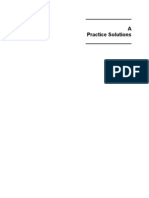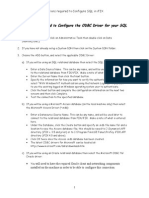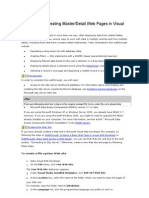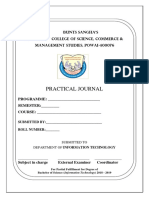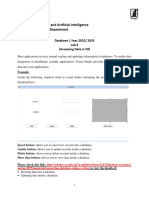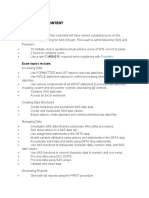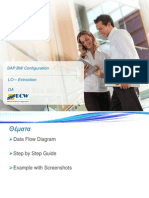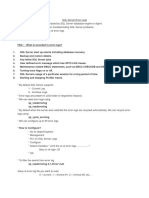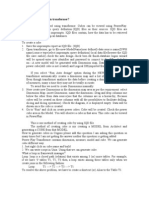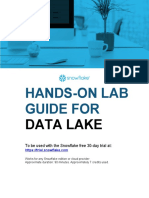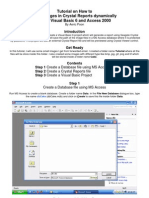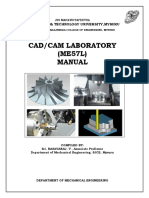Export Import Between SQL Tables
Uploaded by
Santiago Alcaraz MartinezExport Import Between SQL Tables
Uploaded by
Santiago Alcaraz MartinezImporting/Exporting data between tac log databases
This document describes how to export data from a table in a taclogdata
database and import it to the corresponding table in a new taclogdata database
created via TAC Vista Server Setup. This document covers exporting followed by
exporting of data from the TrendLog and TrendlogValue tables. Only the data is
exported/imported not the formatting, which can be useful if the database is
corrupted.
1. Create the new database.
i. Run TAC Vista Server setup and select the SQL Server tab.
i. Under SQL configuration select custom.
i. The following dialogue will appear:
i. Click on OK.
i. Change the name of the SQL database under “Log database name:” (ie.
Taclogdata1 as shown in the image below.
i. Click on Apply.
g. The following message should appear:
h. Click on OK.
i. When the creation process is finished, click on Test Connection. If
everything has been done correctly the message “Connection test
succeeded” should appear.
2. Install/run SQL Server management studio
If not already installed the application can be downloaded from the following link:
http://www.microsoft.com/downloads/en/details.aspx?FamilyID=c243a5ae-4bd1-
4e3d-94b8-5a0f62bf7796
a. Once opened, make a note of the SQL server name (see below).
b. Expand the “Databases” folder and confirm that the source (the current
TAC Vista Log database) and the newly created (taclogdata1 in our example)
exist.
In the following steps <source database> refers to the current TAC Vista log
database – taclogdata by default - and <SQL server name> refers to the name
identified in step 2.a.
3. Export of data from TrendLog table.
a. Open the command prompt and type in the following text:
bcp "SELECT * from <source database>.dbo.TrendLog" queryout
c:\trendlog.bcp -n -T -S <SQL server name>
b. Observe that the copying is carried out without any errors.
4. Export of data from TrendLogValue table.
a. In the command prompt and type in the following text:
bcp "SELECT * from <source database>.TrendLogValue" queryout
c:\trendlogvalue.bcp -n -T -S <SQL server name>
b. Observe that the copying is carried out without any errors.
5. Import of TrendLog table
a. In the command prompt and type in the following text:
bcp <destination database>.dbo.trendLog in "C:\trendlog.bcp" -n -S <SQL
server name> –T
b. Observe that the copying is carried out without any errors.
6. Import of TrendLogValue table
a. In the command prompt and type in the following text:
bcp <destination database>.dbo.trendLogValue in "C:\trendlogValue.bcp" -n -
S <SQL server name> -T
b. Observe that the copying is carried out without any errors.
7. Run TAC Vista.
Run TAC Vista and confirm that all trend logs etc in the Vista database are
retrievable.
You might also like
- Earn Easy Money With AUTOPILOT METHOD PDFNo ratings yetEarn Easy Money With AUTOPILOT METHOD PDF12 pages
- Actions Required To Configure SQL For Use With IFIXNo ratings yetActions Required To Configure SQL For Use With IFIX5 pages
- Copy Multiple Tables in Bulk by Using Azure Data FactoryNo ratings yetCopy Multiple Tables in Bulk by Using Azure Data Factory26 pages
- 3 - ETL Processing On Google Cloud Using Dataflow and BigQuery0% (1)3 - ETL Processing On Google Cloud Using Dataflow and BigQuery15 pages
- Walkthrough: Creating Master/Detail Web Pages in Visual StudioNo ratings yetWalkthrough: Creating Master/Detail Web Pages in Visual Studio9 pages
- Let SAS Generate XML Code For ACCESS Audit Trail Data Macro: Sijian Zhang, Washington DC VA Medical CenterNo ratings yetLet SAS Generate XML Code For ACCESS Audit Trail Data Macro: Sijian Zhang, Washington DC VA Medical Center8 pages
- Exercise 3 - Processing Data in A Data LakeNo ratings yetExercise 3 - Processing Data in A Data Lake6 pages
- Automation Manager Database Migration To SQL ServerNo ratings yetAutomation Manager Database Migration To SQL Server9 pages
- Ibm Datastage 8.5 Beginner'S Guide - Lab#11 Aggregate TransformationNo ratings yetIbm Datastage 8.5 Beginner'S Guide - Lab#11 Aggregate Transformation22 pages
- PAVBACK 6.03P Installation & Quick Start GuideNo ratings yetPAVBACK 6.03P Installation & Quick Start Guide2 pages
- InfoPLC Net DataBaseServer IntroductionNo ratings yetInfoPLC Net DataBaseServer Introduction12 pages
- IBM DataStage 8.5 Beginner's Guide - Lab#09 RouterTransformationNo ratings yetIBM DataStage 8.5 Beginner's Guide - Lab#09 RouterTransformation21 pages
- PySpark and Azure Data Engineer Free NotesNo ratings yetPySpark and Azure Data Engineer Free Notes65 pages
- Microsoft - Actualtests.dp 203.v2021!04!13.by - Liam.25qNo ratings yetMicrosoft - Actualtests.dp 203.v2021!04!13.by - Liam.25q31 pages
- Developing SQL Databases.70-762.v2019!04!15.by - Jean.88qNo ratings yetDeveloping SQL Databases.70-762.v2019!04!15.by - Jean.88q106 pages
- LAB - ERDs, Create Databases and TablesNo ratings yetLAB - ERDs, Create Databases and Tables25 pages
- MC0081 - . (DOT) Net Technologies (Book ID: B0974)No ratings yetMC0081 - . (DOT) Net Technologies (Book ID: B0974)17 pages
- Assignment 2 - Part 1 - Visa Data Project v3No ratings yetAssignment 2 - Part 1 - Visa Data Project v32 pages
- Notes On Publishing Your CO5027 Website If You Haven't Worked From Scratch With A Live SQL DatabaseNo ratings yetNotes On Publishing Your CO5027 Website If You Haven't Worked From Scratch With A Live SQL Database5 pages
- Wincc Adv Archivierung SQL Datenbank enNo ratings yetWincc Adv Archivierung SQL Datenbank en28 pages
- Tutorial - Synchronizing SQL Server and SQL Server Compact (Sync Framework) PDFNo ratings yetTutorial - Synchronizing SQL Server and SQL Server Compact (Sync Framework) PDF7 pages
- SAS Institute - A00-260 SAS Data Integration DevelopmentNo ratings yetSAS Institute - A00-260 SAS Data Integration Development5 pages
- Salesforce Certified Platform Developer I CRT-450 Exam PreparationFrom EverandSalesforce Certified Platform Developer I CRT-450 Exam PreparationNo ratings yet
- Conclusion: So Store Manager: It Stores The Sos, Sos MetadataNo ratings yetConclusion: So Store Manager: It Stores The Sos, Sos Metadata1 page
- Creative Triangular Layout Construction PPT TemplatesNo ratings yetCreative Triangular Layout Construction PPT Templates20 pages
- WordPress Booking Plugin (WP - Easybooking) Instructions (From Wp-Easybooking - Com)No ratings yetWordPress Booking Plugin (WP - Easybooking) Instructions (From Wp-Easybooking - Com)19 pages
- Shopping Cart Project Using C Language - GeeksforGeeksNo ratings yetShopping Cart Project Using C Language - GeeksforGeeks24 pages
- 11 The NetBeans E-Commerce Tutorial - Securing The ApplicationNo ratings yet11 The NetBeans E-Commerce Tutorial - Securing The Application26 pages
- Free 5 Printables: L Blends, R Blends, S BlendsNo ratings yetFree 5 Printables: L Blends, R Blends, S Blends15 pages
- Introduction To Computer-Aided Design of VLSI Circuits: Unit 1 1No ratings yetIntroduction To Computer-Aided Design of VLSI Circuits: Unit 1 164 pages
- Silicon Junction Field-Effect Transistors: Japanese Equivalent JFET TypesNo ratings yetSilicon Junction Field-Effect Transistors: Japanese Equivalent JFET Types2 pages
- Enciclopedia Universale Del Bimby Volume 26 PDFNo ratings yetEnciclopedia Universale Del Bimby Volume 26 PDF122 pages
- Struts 2 Tutorial, Part 5 - Struts 2 Interceptors Tutorial With ExampleNo ratings yetStruts 2 Tutorial, Part 5 - Struts 2 Interceptors Tutorial With Example8 pages
- Actions Required To Configure SQL For Use With IFIXActions Required To Configure SQL For Use With IFIX
- Copy Multiple Tables in Bulk by Using Azure Data FactoryCopy Multiple Tables in Bulk by Using Azure Data Factory
- 3 - ETL Processing On Google Cloud Using Dataflow and BigQuery3 - ETL Processing On Google Cloud Using Dataflow and BigQuery
- Walkthrough: Creating Master/Detail Web Pages in Visual StudioWalkthrough: Creating Master/Detail Web Pages in Visual Studio
- Let SAS Generate XML Code For ACCESS Audit Trail Data Macro: Sijian Zhang, Washington DC VA Medical CenterLet SAS Generate XML Code For ACCESS Audit Trail Data Macro: Sijian Zhang, Washington DC VA Medical Center
- Automation Manager Database Migration To SQL ServerAutomation Manager Database Migration To SQL Server
- Ibm Datastage 8.5 Beginner'S Guide - Lab#11 Aggregate TransformationIbm Datastage 8.5 Beginner'S Guide - Lab#11 Aggregate Transformation
- IBM DataStage 8.5 Beginner's Guide - Lab#09 RouterTransformationIBM DataStage 8.5 Beginner's Guide - Lab#09 RouterTransformation
- Microsoft - Actualtests.dp 203.v2021!04!13.by - Liam.25qMicrosoft - Actualtests.dp 203.v2021!04!13.by - Liam.25q
- Developing SQL Databases.70-762.v2019!04!15.by - Jean.88qDeveloping SQL Databases.70-762.v2019!04!15.by - Jean.88q
- MC0081 - . (DOT) Net Technologies (Book ID: B0974)MC0081 - . (DOT) Net Technologies (Book ID: B0974)
- Notes On Publishing Your CO5027 Website If You Haven't Worked From Scratch With A Live SQL DatabaseNotes On Publishing Your CO5027 Website If You Haven't Worked From Scratch With A Live SQL Database
- Tutorial - Synchronizing SQL Server and SQL Server Compact (Sync Framework) PDFTutorial - Synchronizing SQL Server and SQL Server Compact (Sync Framework) PDF
- SAS Institute - A00-260 SAS Data Integration DevelopmentSAS Institute - A00-260 SAS Data Integration Development
- Administering Microsoft Azure SQL Solutions DP 300From EverandAdministering Microsoft Azure SQL Solutions DP 300
- Salesforce Certified Platform Developer I CRT-450 Exam PreparationFrom EverandSalesforce Certified Platform Developer I CRT-450 Exam Preparation
- Conclusion: So Store Manager: It Stores The Sos, Sos MetadataConclusion: So Store Manager: It Stores The Sos, Sos Metadata
- Creative Triangular Layout Construction PPT TemplatesCreative Triangular Layout Construction PPT Templates
- WordPress Booking Plugin (WP - Easybooking) Instructions (From Wp-Easybooking - Com)WordPress Booking Plugin (WP - Easybooking) Instructions (From Wp-Easybooking - Com)
- Shopping Cart Project Using C Language - GeeksforGeeksShopping Cart Project Using C Language - GeeksforGeeks
- 11 The NetBeans E-Commerce Tutorial - Securing The Application11 The NetBeans E-Commerce Tutorial - Securing The Application
- Introduction To Computer-Aided Design of VLSI Circuits: Unit 1 1Introduction To Computer-Aided Design of VLSI Circuits: Unit 1 1
- Silicon Junction Field-Effect Transistors: Japanese Equivalent JFET TypesSilicon Junction Field-Effect Transistors: Japanese Equivalent JFET Types
- Struts 2 Tutorial, Part 5 - Struts 2 Interceptors Tutorial With ExampleStruts 2 Tutorial, Part 5 - Struts 2 Interceptors Tutorial With Example