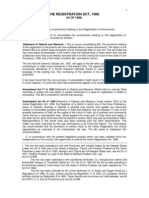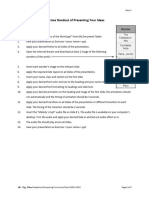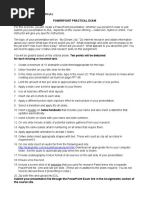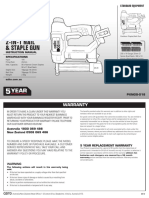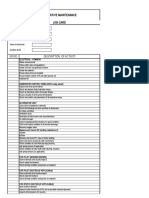Lab 4 Zain Babu
Lab 4 Zain Babu
Uploaded by
usama murtazaCopyright:
Available Formats
Lab 4 Zain Babu
Lab 4 Zain Babu
Uploaded by
usama murtazaOriginal Title
Copyright
Available Formats
Share this document
Did you find this document useful?
Is this content inappropriate?
Copyright:
Available Formats
Lab 4 Zain Babu
Lab 4 Zain Babu
Uploaded by
usama murtazaCopyright:
Available Formats
Computer Fundamentals Lab Manual
LAB No: 04
Introduction to Microsoft PowerPoint
Aim:
To equip the students with necessary knowledge of working with Microsoft PowerPoint.
Introduction:
PowerPoint (PPT) is a powerful, easy-to-use presentation graphics software program which allows you to
create professional-looking electronic slide shows. PPT is used to present information in an organized
manner to an individual or group. Using clip art, sound clips, movie clips, graphs, organization charts,
imported Web screens, and many other features, you can easily create a presentation that will impress
your audience and convey your message clearly and professionally.
Microsoft PowerPoint is a software application that is particularly used to present data and information
by using text, diagrams with animation, images, and transitional effects, etc. in the form of slides. It helps
people to better understand the idea or topic in front of the audience practically and easily.
Electrical Engineering Department, UET Peshawar, Jalozai Campus
Computer Fundamentals Lab Manual
Lab Tasks:
Using the post lab documentation perform the following tasks
1. Describe in your own words the numbered parts of a power point interface.
Number Description
1
2
3
4
5
6
2. Open a new file and save it with “Your Name” using Save As command on your desktop.
3. Open an Empty Presentation and Add title and subtitle
a. Click once on “Click to add title” (this is the title placeholder) and type How to Use
PowerPoint.
b. Click once on “click to add subtitle” and type Building an Effective Presentation.
c. Change the title text color to blue and subtitle text color to red.
4. Add a new Bulleted Slide (Slide with Title and Contents section).
a. Click on the “New Slide” button at the toolbar located in the slides command group.
b. Choose Title and Contents slide layout.
c. Click once on the title placeholder and type “What you can do with PowerPoint”.
d. Click once on “Click to add text” (this is the text placeholder) and type the following text
(hit <Enter> at the end of each line):
Electrical Engineering Department, UET Peshawar, Jalozai Campus
Computer Fundamentals Lab Manual
Create electronic presentations
Use special features to enhance your slides
Practice and time your slide show
5. Change the bullets style to for the contents you just entered.
6. Add a new Bulleted Slide.
Electrical Engineering Department, UET Peshawar, Jalozai Campus
Computer Fundamentals Lab Manual
a. Type “Content Options” in the title placeholder.
b. In the text placeholder, add the following text (hit <Enter> after each line):
Clip Art
Photographs
Charts
Tables
Diagrams
Media Clips
Click on the Picture in Insert tab and Insert any two pictures of your choice each
of size 2x2 in.
7. Add a Picture / Clipart.
a. Create a new bulleted slide.
b. Type Advantages to Using a Variety of Content in the title placeholder.
c. In the text placeholder, type the following text (hit <Enter> at the end of each line):
Graphics keep a presentation lively
Graphics are effective teaching tools
Graphics keep the audience awake!
Add the Clip Art of your choice to the slide
Electrical Engineering Department, UET Peshawar, Jalozai Campus
Computer Fundamentals Lab Manual
8. Add a Chart
a. Click on the “New Slide” button.
b. Select “Contents with Caption” KM
c. Type Simple Charts in the title placeholder.
d. Selected charts from the symbols of available contents in the contents window.
e. A datasheet will appear. Make changes if you like.
f. Click OK to add the chart to your slide.
Electrical Engineering Department, UET Peshawar, Jalozai Campus
Computer Fundamentals Lab Manual
9. Add Themes to your slide
a. Click on “Design” Tab.
b. Select any theme of your choice from the “Themes” command group.
10. Add Animation to your slides
a. Go to Slide number 3.
Electrical Engineering Department, UET Peshawar, Jalozai Campus
Computer Fundamentals Lab Manual
b. Select the first line in the contents section.
c. Go to “Animation” Tab and select any desired animation style.
d. Select the second line of the contents section and insert a different animation scheme.
11. Slide Show
a. Click on Slide Show on the status bar in the lower left corner display the current
slide in Slide Show view.
b. Click Esc to escape the slide show view.
Post Lab Tasks:
1. Prepare a power point presentation about your Lab project.
2. Presentation shall have 2-4 slides including the title slide.
3. Presentation shall include pictures, animations (if possible), and relevant material.
4. Presentation shall be made with any theme of your choice.
Electrical Engineering Department, UET Peshawar, Jalozai Campus
You might also like
- Introduction To Computer (ITC) LAB No. 03: Objective: To Familiar About The MS-Power Point Application of MS - OfficeNo ratings yetIntroduction To Computer (ITC) LAB No. 03: Objective: To Familiar About The MS-Power Point Application of MS - Office7 pages
- Presenting Your Ideas - Exercise HandoutNo ratings yetPresenting Your Ideas - Exercise Handout2 pages
- Computer Skills: IBN Sina University University RequirementsNo ratings yetComputer Skills: IBN Sina University University Requirements21 pages
- Microsoft Powerpoint Tutorial: You Will Learn The FollowingNo ratings yetMicrosoft Powerpoint Tutorial: You Will Learn The Following18 pages
- To Create A Presentation File Using Microsoft Powerpoint, According To The Instructions Given BelowNo ratings yetTo Create A Presentation File Using Microsoft Powerpoint, According To The Instructions Given Below2 pages
- Information and Communications Technology G9-P5No ratings yetInformation and Communications Technology G9-P5102 pages
- How Do I Reset My Workspace Panels Back To Their Default Positions?No ratings yetHow Do I Reset My Workspace Panels Back To Their Default Positions?3 pages
- Captivate 4: Produce Interactive Simulations and DemonstrationsNo ratings yetCaptivate 4: Produce Interactive Simulations and Demonstrations11 pages
- LAB 7 CF 07112020 033305pm 16122021 084814am 1 10112022 113056amNo ratings yetLAB 7 CF 07112020 033305pm 16122021 084814am 1 10112022 113056am6 pages
- Performance of A Double-Star Synchronous Generator With Bridge Rectified OutputNo ratings yetPerformance of A Double-Star Synchronous Generator With Bridge Rectified Output7 pages
- Automobiles: System) Helps Drivers Steer by Augmenting Steering Effort of The Steering WheelNo ratings yetAutomobiles: System) Helps Drivers Steer by Augmenting Steering Effort of The Steering Wheel6 pages
- B Handcock - Social Media Strategy ProposalNo ratings yetB Handcock - Social Media Strategy Proposal8 pages
- Endocrine Regulation of Fish ReproductionNo ratings yetEndocrine Regulation of Fish Reproduction10 pages
- 0.1 Chapter 7 - Ethical Considerations On Community Health NursingNo ratings yet0.1 Chapter 7 - Ethical Considerations On Community Health Nursing45 pages
- Introduction To Computer (ITC) LAB No. 03: Objective: To Familiar About The MS-Power Point Application of MS - OfficeIntroduction To Computer (ITC) LAB No. 03: Objective: To Familiar About The MS-Power Point Application of MS - Office
- Computer Skills: IBN Sina University University RequirementsComputer Skills: IBN Sina University University Requirements
- Microsoft Powerpoint Tutorial: You Will Learn The FollowingMicrosoft Powerpoint Tutorial: You Will Learn The Following
- To Create A Presentation File Using Microsoft Powerpoint, According To The Instructions Given BelowTo Create A Presentation File Using Microsoft Powerpoint, According To The Instructions Given Below
- How Do I Reset My Workspace Panels Back To Their Default Positions?How Do I Reset My Workspace Panels Back To Their Default Positions?
- Captivate 4: Produce Interactive Simulations and DemonstrationsCaptivate 4: Produce Interactive Simulations and Demonstrations
- LAB 7 CF 07112020 033305pm 16122021 084814am 1 10112022 113056amLAB 7 CF 07112020 033305pm 16122021 084814am 1 10112022 113056am
- Performance of A Double-Star Synchronous Generator With Bridge Rectified OutputPerformance of A Double-Star Synchronous Generator With Bridge Rectified Output
- Automobiles: System) Helps Drivers Steer by Augmenting Steering Effort of The Steering WheelAutomobiles: System) Helps Drivers Steer by Augmenting Steering Effort of The Steering Wheel
- 0.1 Chapter 7 - Ethical Considerations On Community Health Nursing0.1 Chapter 7 - Ethical Considerations On Community Health Nursing