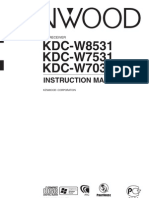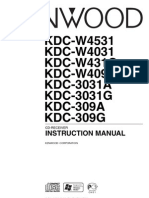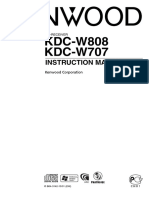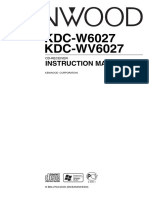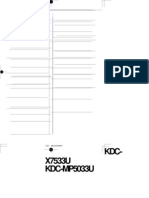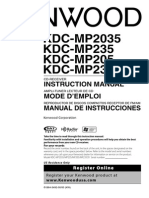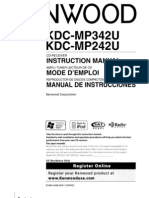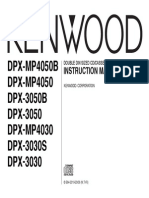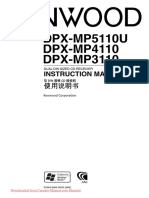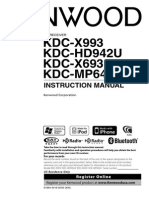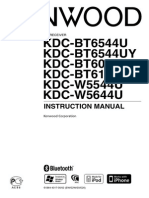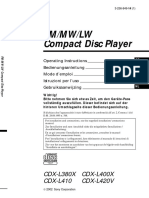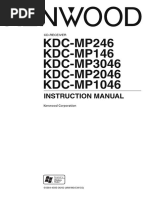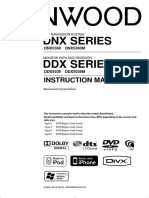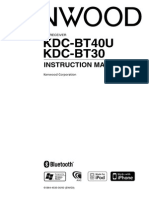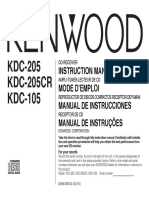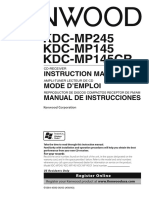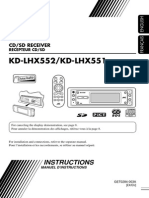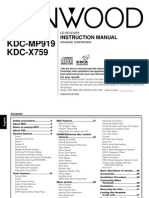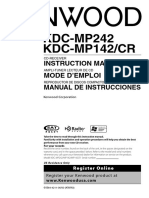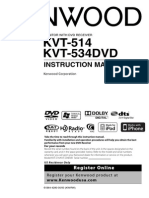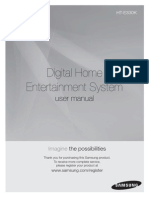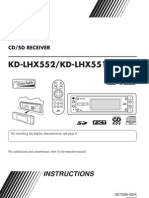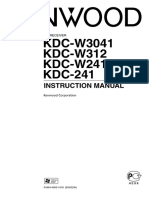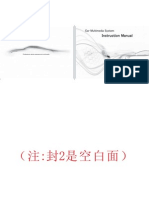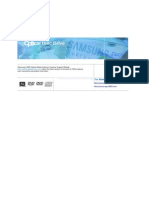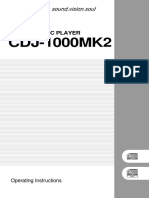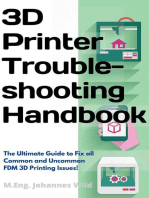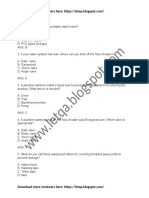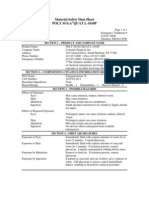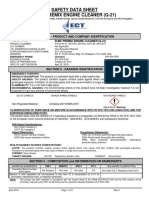Kenwood KDC-W237
Kenwood KDC-W237
Uploaded by
Enache Dan AndreiCopyright:
Available Formats
Kenwood KDC-W237
Kenwood KDC-W237
Uploaded by
Enache Dan AndreiOriginal Title
Copyright
Available Formats
Share this document
Did you find this document useful?
Is this content inappropriate?
Copyright:
Available Formats
Kenwood KDC-W237
Kenwood KDC-W237
Uploaded by
Enache Dan AndreiCopyright:
Available Formats
B64-3554-00/00 (E0/E20)
CD-RECEIVER
KDC-W4037
KDC-W3537
KDC-W3037
KDC-W311
KDC-W237
INSTRUCTION MANUAL
B64-3554-00_English.indd 1 06.10.26 7:35:08 PM
2
|
English
Contents
Safety precautions 3
Notes 4
General features 7
Power
Selecting the Source
Volume
Attenuator
Audio Control
Audio Setup
Bass Boost
Speaker Setting
Switching Display
Subwoofer Output
Theft Deterrent Faceplate
TEL Mute
Tuner features 11
Tuning
Tuning Mode
Station Preset Memory
Auto Memory Entry
Preset Tuning
RDS features 13
Traffic Information
Radio Text Scroll
PTY (Program Type)
Program Type preset
Changing Language for PTY Function
CD/Audio file/External disc control
features 16
Playing CD & Audio file
Playing External Disc
Fast Forwarding and Reversing
Track/File Search
Disc Search/Folder Search
Direct Track/File Search
Direct Disc Search
Track/File/Disc/Folder Repeat
Scan Play
Random Play
Magazine Random Play
Folder Select
Text/Title Scroll
Menu system 20
Menu System
Security Code
Touch Sensor Tone
Manual Clock Adjustment
Synchronize Clock
DSI (Disabled System Indicator)
Selectable Illumination
Dimmer
Switching preout
Supreme Setting
News Bulletin with Timeout Setting
Local Seek
Tuning Mode
AF (Alternative Frequency)
Restricting RDS Region (Region Restrict Function)
Auto TP Seek
Monaural Reception
Auxiliary Input Display Setting
Text Scroll
Selecting Russian Characters
Built-in Auxiliary input Setting
Power OFF Timer
CD Read Setting
Demonstration mode Setting
Basic Operations of remote control 26
Accessories/ Installation Procedure 28
Connecting Wires to Terminals 29
Installation/Removing the Unit 31
Troubleshooting Guide 32
Specifications 34
B64-3554-00_English.indd 2 06.10.26 7:35:08 PM
English | 3
Safety precautions
2WARNING
To prevent injury or fire, take the following
precautions:
To prevent a short circuit, never put or leave any
metallic objects (such as coins or metal tools) inside
the unit.
Mounting and wiring this product requires skills and
experience. For safetys sake, leave the mounting
and wiring work to professionals.
2CAUTION
To prevent damage to the machine, take
the following precautions:
Make sure to ground the unit to a negative 12V DC
power supply.
Do not install the unit in a spot exposed to direct
sunlight or excessive heat or humidity. Also avoid
places with too much dust or the possibility of
water splashing.
Do not place the faceplate (and the faceplate case)
in areas exposed to direct sunlight, excessive heat or
humidity. Also avoid places with too much dust or
the possibility of water splashing.
To prevent deterioration, do not touch the terminals
of the unit or faceplate with your fingers.
Do not subject the faceplate to excessive shock, as it
is a piece of precision equipment.
When replacing a fuse, only use a new fuse with
the prescribed rating. Using a fuse with the wrong
rating may cause your unit to malfunction.
Do not use your own screws. Use only the screws
provided. If you use the wrong screws, you could
damage the unit.
Do Not Load 8 cm (3 in.) CDs in the CD slot
If you try to load a 8 cm (3 in.) CD with its adapter into
the unit, the adapter might separate from the CD and
damage the unit.
About CD players/disc changers connected
to this unit
Kenwood disc changers/ CD players released in 1998
or later can be connected to this unit.
Refer to the catalog or consult your Kenwood dealer
for connectable models of disc changers/ CD players.
Note that any Kenwood disc changers/ CD players
released in 1997 or earlier and disc changers made by
other makers cannot be connected to this unit.
Connecting unsupported disc changers/CD players to
this unit may result in damage.
Set the "O-N" Switch to the "N" position for the
applicable Kenwood disc changers/ CD players.
The functions you can use and the information that
can be displayed may differ depending on the models
being connected.
You can damage both your unit and the CD changer if you
connect them incorrectly.
Lens Fogging
When you turn on the car heater in cold weather,
dew or condensation may form on the lens in the
CD player of the unit. Called lens fogging, this
condensation on the lens may not allow CDs to play.
In such a situation, remove the disc and wait for the
condensation to evaporate. If the unit still does not
operate normally after a while, consult your Kenwood
dealer.
B64-3554-00_English.indd 3 06.10.26 7:35:09 PM
4
|
English
Notes
If you experience problems during installation,
consult your Kenwood dealer.
When you purchase optional accessories, check with
your Kenwood dealer to make sure that they work
with your model and in your area.
The characters which can be displayed by this unit
are A-Z 0-9 @ " ` % & * + = , . / \ < > [ ] ( ) : ; ^ - { } |
~ .
The RDS feature wont work where the service is not
supported by any broadcasting station.
The illustrations of the display and the panel
appearing in this manual are examples used to
explain more clearly how the controls are used.
Therefore, what appears on the display in the
illustrations may differ from what appears on the
display on the actual equipment, and some of the
illustrations on the display may be inapplicable.
How to reset your unit
If the unit fails to operate properly, press the Reset
button. The unit returns to factory settings when the
Reset button is pressed.
Press the reset button if the disc auto changer fails
to operate correctly. Normal operation should be
restored.
Reset button
Cleaning the Unit
If the faceplate of this unit is stained, wipe it with a
dry soft cloth such as a silicon cloth.
If the faceplate is stained badly, wipe the stain off with
a cloth moistened with neutral cleaner, then wipe it
again with a clean soft dry cloth.
Applying spray cleaner directly to the unit may affect its
mechanical parts. Wiping the faceplate with a hard cloth or
using a volatile liquid such as thinner or alcohol may scratch
the surface or erases characters.
Cleaning the Faceplate Terminals
If the terminals on the unit or faceplate get dirty, wipe
them with a clean soft dry cloth.
Before using this unit for the first time
This unit is initially set on the Demonstration mode.
When using this unit for the first time, cancel the
<Demonstration mode Setting> (page 25).
B64-3554-00_English.indd 4 06.10.26 7:35:09 PM
English | 5
About Audio file
Playable Audio file
MP3 (.mp3), WMA (.wma)
Playable disc media
CD-R/RW/ROM
Playable disc file format
ISO 9660 Level 1/2, Joliet, Romeo, Long file name.
Although the audio files are complied with the
standards listed above, the play maybe impossible
depending on the types or conditions of media or
device.
Playing order of the Audio file
In the example of folder/file tree shown below, the
files are played in the order from to .
CD
J
`
(`)
` : Folder
J : Audio f
`
J
`
J
J
J)
`
J+
Folder
Audio file
An online manual about audio files is put on the
site, www.ke wood.com/aud of e/ . On this online
manual, detailed information and notes which are not
written in this manual are provided. Make sure to read
through the online manual as well.
Handling CDs
Do not touch the recording surface of the CD.
Do not stick tape etc. on the CD, or use a CD with
tape stuck on it.
Do not use disc type accessories.
Clean from the center of the disc and move
outward.
When removing CDs from this unit, pull them out
horizontally.
If the CD center hole or outside rim has burrs,
use the CD only after removing the burrs with a
ballpoint pen etc.
CDs that cannot be used
CDs that are not round cannot be used.
CDs with coloring on the recording surface or CDs
that are dirty cannot be used.
This unit can only play the CDs with
.
This unit may not correctly play discs which do not
have the mark.
You cannot play a CD-R or CD-RW that has not been
finalized. (For the finalization process refer to your
CD-R/CD-RW writing software, and your CD-R/CD-
RW recorder instruction manual.)
B64-3554-00_English.indd 5 06.10.26 7:35:09 PM
6
|
English
Notes
About DAB Tuner control
(KDC-W4037/KDC-W3537)
Refer to A group on the Instruction manual of DAB
Tuner KTC-9090DAB (optional accessory) for the
control method of DAB Tuner function.
However, the following control methods of the
function for this unit may be differed from the
Instruction manual; therefore, refer to the following
supplemental instruction.
<Auto Ensemble Memory Entry>
1. Select the preset band for Auto Ensemble Memory
Entry.
2. Press the [AME] button for at least 2 seconds.
Open Auto Ensemble Memory Entry.
After storing in the memory finishes, the number
of the pre-set buttons and the ensemble label are
displayed.
<Searching by programme type and language>
and <Languages to be displayed> in <Programme
Type (PTY) Function>
At the operation to press [DISP] button, use [TI]
button instead.
<Automatic Switching DAB priority>
This function cannot be used.
This Product is not installed by the manufacturer of a
vehicle on the production line, nor by the professional
importer of a vehicle into an EU Member State.
Information on Disposal of Old Electrical
and Electronic Equipment (applicable for
EU countries that have adopted separate
waste collection systems)
Products with the symbol (crossed-out
wheeled bin) cannot be disposed as
household waste.
Old electrical and electronic equipment
should be recycled at a facility capable
of handling these items and their waste
byproducts. Contact your local authority
for details in locating a recycle facility
nearest to you. Proper recycling and waste
disposal will help conserve resources whilst
preventing detrimental effects on our
health and the environment.
The marking of products using lasers
(Except for some areas)
CLASS 1
LASER PRODUCT
The label is attached to the chassis/case and says
that the component uses laser beams that have been
classified as Class 1. It means that the unit is utilizing
laser beams that are of a weaker class. There is no
danger of hazardous radiation outside the unit.
B64-3554-00_English.indd 6 06.10.26 7:35:10 PM
English | 7
General features
Power
Turning ON the Power
Press the [SRC] button.
When the power is ON, the <Security Code> (page 20) is
displayed as "CODE ON" or "CODE OFF". (Function of the
KDC-W4037/KDC-W3537)
Turning OFF the Power
Press the [SRC] button for at least 1 second.
Selecting the Source
Press the [SRC] button.
Source required Display
Tuner "TUNER"
CD "CD"
External disc (Optional accessory)** "CD CH"
Auxiliary input* "AUX"
Auxiliary input (Optional accessory)** "AUX EXT"
Standby (Illumination only mode) "STANDBY"
* An equipment such as a portable audio player can
be connected to the auxiliary input terminal using a
commercially available mini-plug (3.5).
This unit automatically turns full power OFF after 20
minutes lapses in Standby mode in order to save the
vehicle's battery.
The time until full power OFF can be set in <Power OFF
Timer> (page 25).
** Function of KDC-W4037/KDC-W3537
Use the mini-plug which is stereo type and does not
have any resistance.
Volume
Increasing Volume
Turn the [VOL] knob clockwise.
Decreasing Volume
Turn the [VOL] knob counterclockwise.
ATT indicator
Clock display
V0|
!kC kII
8.800!I
Release button Control knob
Auxiliary input
B64-3554-00_English.indd 7 06.10.26 7:35:11 PM
8
|
English
General features
Attenuator
Turning the volume down quickly.
Press the [ATT] button.
Each time you press the button, the Attenuator
turns ON and OFF.
When the Attenuator is ON, the "ATT" indicator
blinks.
Bass Boost
Bass sound can be enhanced by one-touch
operation.
Press the [B.BOOST] button.
When you press the button once, the current Bass
Boost setting is displayed.
Each time you press the button, the Bass Boost
setting alternates.
Setting Display
Bass Boost 1 "BB-L L1"
Bass Boost 2 "BB-L L2"
Bass Boost off "BB-L OFF"
Audio Control
1 Select the source to adjust
Press the [SRC] button.
2 Enter Audio Control mode
Press the [VOL] knob.
3 Select the Audio item to adjust
Press the [VOL] knob.
Each time you press the knob, the item to be
adjusted alternates between the items shown in
the table below.
4 Adjust the Audio item
Turn the [VOL] knob.
Adjustment Item Display Range
Subwoofer level* "SW L" 15 +15
System Q "NATURAL"/"ROCK"/
"POPS"/"EASY"/
"TOP40"/"JAZZ"
Natural/Rock/Pops/Easy/
Top 40/Jazz
Bass level "BAS L" 8 +8
Middle level "MID L" 8 +8
Treble level "TRE L" 8 +8
Balance "BAL" Left 15 Right 15
Fader "FAD" Rear 15 Front 15
Exit Audio Control mode (Volume control mode)
About System Q
You can recall the best sound setting preset for different
types of music.
Change each setting value with the <Speaker Setting>
(page 9). First, select the speaker type with the Speaker
setting.
"USER": This appears when Bass level, Middle level,
and Treble level are adjusted. When "USER" is
selected, these levels are recalled.
*Function of KDC-W4037
5 Exit Audio Control mode
Press any button.
Audio Setup
Setting the Sound system, such as Volume offset.
1 Select the source to adjust
Press the [SRC] button.
2 Enter Audio Setup mode
Press the [VOL] knob for at least 1 second.
3 Select the Audio Setup item to adjust
Press the [VOL] knob.
Each time you press the knob, the item to be
adjusted alternates between the items shown in
the table below.
4 Adjust the Audio setup item
Turn the [VOL] knob.
Adjustment Item Display Range
Low Pass Filter* "LPF" 80/120/160/Through Hz
Volume offset "V-OFF" 8 0 (AUX : 8 +8)
Volume offset: Sets each sources volume as a difference
from the basic volume.
*Function of KDC-W4037
5 Exit Audio Setup mode
Press the [VOL] knob for at least 1 second.
Press a button other than the [VOL] knob and [ATT]
button.
B64-3554-00_English.indd 8 06.10.26 7:35:13 PM
English | 9
Speaker Setting
Fine-tuning so that the System Q value is optimal
when setting the speaker type.
1 Enter Standby
Press the [SRC] button.
Select the "STANDBY" display.
2 Enter Speaker Setting mode
Press the [VOL] knob.
3 Select the Speaker type
Turn the [VOL] knob.
Each time you turn the knob, the setting alternates
between the settings shown in the table below.
Speaker type Display
OFF "SP OFF"
For 5 & 4 in. speaker "SP 5/4"
For 6 & 6x9 in. speaker "SP 6*9/6"
For the OEM speaker "SP OEM"
4 Exit Speaker Setting mode
Press the [VOL] knob.
Switching Display
Changing the information displayed.
1 Enter Switching Display mode
Press the Control knob for at least 1 second.
"DISP SEL" is displayed.
2 Select the Display item
Push the Control knob towards [4] or [].
In Tuner source (KDC-W237)
Information Display
Frequency "FREQ"
Clock "CLOCK"
In Tuner source
Information Display
Frequency (MW, LW) "FREQ"
Program Service name (FM) "FREQ/PS"
Radio text, Program Service name (FM) "R-TEXT"
Clock "CLOCK"
In CD & External disc source
Information Display
Disc title "D-TITLE"
Track title "T-TITLE"
Play time & Track number "P-TIME"
Clock "CLOCK"
In Audio file source
Information Display
Song title & Artist name "TITLE"
Album name & Artist name "ALBUM"
Folder name "FOLDER"
File name "FILE"
Play time & Track number "P-TIME"
Clock "CLOCK"
In Standby/ Auxiliary input source
Information Display
Source name "SRC NAME"
Clock "CLOCK"
3 Exit Switching Display mode
Press the Control knob.
Album name cannot be displayed in WMA file.
If the selected display item does not have any
information, alternative information is displayed.
Function of KDC-W4037
Subwoofer Output
Turning the Subwoofer output ON or OFF.
Push the Control knob toward [AM] for at least
2 seconds.
Each time you push the knob, Subwoofer output
switches ON and OFF.
When it is ON, "SW ON" is displayed.
B64-3554-00_English.indd 9 06.10.26 7:35:13 PM
10
|
English
General features
Theft Deterrent Faceplate
The faceplate of the unit can be detached and taken
with you, helping to deter theft.
Removing the Faceplate
Press the Release button.
The faceplate unlocks, allowing you to detach it.
The faceplate is a precision piece of equipment and can
be damaged by shocks or jolts.
Keep the faceplate in its faceplate case while detached.
Do not expose the faceplate (and the faceplate case) to
direct sunlight or excessive heat or humidity. Also avoid
places with too much dust or the possibility of water
splashing.
Reattaching the Faceplate
1 Align the projections on the unit with the
grooves on the faceplate.
Projections
Grooves
2 Push the faceplate in until it clicks.
The faceplate is locked in place, allowing you to use
the unit.
TEL Mute
The audio system automatically mutes when a call
comes in.
When a call comes in
"CALL" is displayed.
The audio system pauses.
Listening to the audio during a call
Press the [SRC] button.
The "CALL" display disappears and the audio system
comes back ON.
When the call ends
Hang up the phone.
The "CALL" display disappears and the audio system
comes back ON.
To use the TEL Mute feature, you need to hook up
the MUTE wire to your telephone using a commercial
telephone accessory. Refer to <Connecting Wires to
Terminals> (page 29).
B64-3554-00_English.indd 10 06.10.26 7:35:14 PM
English | 11
Tuner features
Tuning
Selecting the station.
1 Select tuner source
Press the [SRC] button.
Select the "TUNER" display.
2 Select the band
Push the Control knob towards [FM] or [AM].
Each time you push the knob toward [FM], it
switches between the FM1, FM2, and FM3 bands.
3 Tune up or down band
Push the Control knob towards [4] or [].
During reception of stereo stations the "ST" indicator is
ON.
Function of KDC-W237
Tuning Mode
Choose the tuning mode.
Press the [AUTO] button.
Each time you press the button, the Tuning mode
alternates between the modes shown in the table
below.
Tuning mode Display Operation
Auto seek "AUTO 1" Automatic search for a station.
Preset station seek "AUTO 2" Search in order of the stations in
the Preset memory.
Manual "MANUAL" Normal manual tuning control.
!kC k0I0/
kMl
1 -
Control knob
Band display Frequency display Preset station number
ST indicator
B64-3554-00_English.indd 11 06.10.26 7:35:14 PM
12
|
English
Tuner features
Station Preset Memory
Putting a station in the memory.
1 Select the band
Push the Control knob towards [FM] or [AM].
2 Select the frequency to put in the memory
Push the Control knob towards [4] or [].
3 Put the frequency in the memory
Press the desired [1] [6] button for at least 2
seconds.
The preset number display blinks 1 time.
On each band, 1 station can be put in the memory
on each [1] [6] button.
Auto Memory Entry
Putting stations with good reception in the memory
automatically.
1 Select the band for Auto Memory Entry
Push the Control knob towards [FM] or [AM].
2 Open Auto Memory Entry
Press the [AME] button for at least 2 seconds.
"A-MEMORY" is displayed.
When 6 stations that can be received are put in the
memory Auto Memory Entry closes.
When the <AF (Alternative Frequency)> (page 23) is ON,
only RDS stations are put in the memory.
When Auto Memory Entry is done in the FM2 band, the
RDS stations preset in the FM1 band are not put in the
memory.
Likewise, when Auto Memory Entry is done in the FM3
band, RDS stations preset in FM1 or FM2 are not put in
the memory.
Preset Tuning
Recalling the stations in the memory.
1 Select the band
Push the Control knob towards [FM] or [AM].
2 Recall the station
Press the desired [1] [6] button.
B64-3554-00_English.indd 12 06.10.26 7:35:17 PM
English | 13
RDS features
Function of KDC-W4037/KDC-W3537/KDC-W3037/KDC-W311
Traffic Information
Changing to traffic information automatically when
a traffic bulletin starts even when you are not
listening to the radio.
Press the [TI] button.
Each time you press the button, the Traffic
information function turns ON and OFF.
When traffic information is ON, "TI" indicator is ON.
When a traffic information station is not being
received the "TI" indicator blinks.
When a traffic bulletin starts, "TRAFFIC" is displayed
and the audio changes to traffic information.
During reception of an AM station when the Traffic
Information function is turned ON, the frequency
changes to an FM station.
During reception of traffic information the adjusted
volume is automatically remembered, and the next time
the audio changes to traffic information, the volume
automatically becomes the remembered volume.
Receiving other traffic information stations
Push the Control knob towards [4] or [].
Traffic information can be switched when it is on the
Tuner Source. However, you cannot switch the Traffic
information during reception of the Traffic bulletin
switched from the source other than the Tuner.
Radio Text Scroll
Scrolling the displayed radio text.
Push the Control knob toward [FM] for at least
2 seconds.
!kC 1 -
Control knob
PTY indicator
TI indicator
B64-3554-00_English.indd 13 06.10.26 7:35:17 PM
14
|
English
RDS features
Function of KDC-W4037/KDC-W3537/KDC-W3037/KDC-W311
PTY (Program Type)
Selecting the Program Type and searching for a
station.
1 Enter PTY mode
Press the Control knob.
During PTY mode the "PTY" indicator is ON.
This function cannot be used during a traffic bulletin or
AM reception.
2 Select the Program Type
Push the Control knob towards [FM] or [AM].
Each time you push the knob, the Program Type
alternates between the program types shown in
the table below.
No. Program Type Display
1. Speech "SPEECH"
2. Music "MUSIC"
3. News "NEWS"
4. Current Affairs "AFFAIRS"
5. Information "INFO"
6. Sport "SPORT"
7. Education "EDUCATE"
8. Drama "DRAMA"
9. Culture "CULTURE"
10. Science "SCIENCE"
11. Varied "VARIED"
12. Pop Music "POP M"
13. Rock Music "ROCK M"
14. Easy Listening Music "EASY M"
15. Light Classical "LIGHT M"
16. Serious Classical "CLASSICS"
17. Other Music "OTHER M"
18. Weather "WEATHER"
19. Finance "FINANCE"
20. Childrens programs "CHILDREN"
21. Social Affairs "SOCIAL"
22. Religion "RELIGION"
23. Phone In "PHONE IN"
24. Travel "TRAVEL"
25. Leisure "LEISURE"
26. Jazz Music "JAZZ"
27. Country Music "COUNTRY"
28. National Music "NATION M"
29. Oldies Music "OLDIES"
30. Folk Music "FOLK M"
31. Documentary "DOCUMENT"
Speech and Music include the Program type shown
below.
Music: No.12 17, 26 30
Speech: No.3 11, 18 25, 31
You can put the Program Type in the [1] [6] button
memory and for quick recall. Refer to the <Program Type
preset> (page 14).
You can change the display language. Refer to
<Changing Language for PTY Function> (page 15).
3 Search for the selected Program Type station
Push the Control knob towards [4] or [].
When you want to search for other stations, push
[4] or [] of the Control knob again.
When the selected Program Type is not found, "NO PTY"
is displayed. Select another Program Type.
4 Exit PTY mode
Press the Control knob.
Program Type preset
Putting the Program Type in the Preset button
memory and quick recall.
Presetting the Program Type
1 Select the Program Type to preset
Refer to <PTY (Program Type)> (page 14).
2 Preset the Program Type
Press the desired [1] [6] button for at least 2
seconds.
Recalling the preset Program Type
1 Enter PTY mode
Refer to <PTY (Program Type)> (page 14).
2 Recall the Program Type
Press the desired [1] [6] button.
B64-3554-00_English.indd 14 06.10.26 7:35:19 PM
English | 15
Changing Language for PTY Function
Selecting the Program Type display language.
1 Enter PTY mode
Refer to <PTY (Program Type)> (page 14).
2 Enter Changing Language mode
Press the [TI] button.
3 Select the language
Push the Control knob towards [FM] or [AM].
Each time you push the knob, the language
alternates between the languages shown in the
table below.
Language Display
English "ENGLISH"
French "FRENCH"
German "GERMAN"
4 Exit Changing Language mode
Press the [TI] button.
B64-3554-00_English.indd 15 06.10.26 7:35:19 PM
16
|
English
CD/Audio file/External disc control features
Playing CD & Audio file
When a disc is inserted
Press the [SRC] button.
Select the "CD" display.
When a CD is inserted, the "IN" indicator is ON.
Pause and play
Press the Control knob.
Each time you press the knob, the audio pauses or
plays.
Eject the CD
Press the [0] button.
Refer to <About Audio file> (page 5) for the Audio file by
models you can play.
You can eject the disc for 10 minutes after switching off
the engine.
Function of KDC-W4037/KDC-W3537
Playing External Disc
Playing discs set in the optional accessory disc
player connected to this unit.
Press the [SRC] button.
Select the display for the disc player you want.
Display examples:
Display Disc player
"CD CH" CD changer
"MD CH" MD changer
Pause and play
Press the Control knob.
Each time you press the knob, the audio pauses or
plays.
Disc 10 is displayed as "0".
The functions that can be used and the information that
can be displayed will differ depending on the external
disc players being connected.
!kC !CkN kl| |.!l| M.k0M k0M/
1
Control knob
IN indicator Disc number
Play time Track number
B64-3554-00_English.indd 16 06.10.26 7:35:20 PM
English | 17
Fast Forwarding and Reversing
Fast Forwarding
Hold down toward [] with the Control knob.
Release to resume the playback.
Reversing
Hold down toward [4] with the Control knob.
Release to resume the playback.
There is no sound while the Audio file is being searched.
The accurate track time is not displayed during fast
forwarding or reversing of the Audio file.
Track/File Search
Searching for a song on the disc or in the Audio file
folder.
Push the Control knob towards [4] or [].
Function of disc changer/ Audio file
Disc Search/Folder Search
Selecting the disc set in the Disc changer or the
folder recorded on the Audio file media.
Push the Control knob towards [FM] or [AM].
Accessory of KDC-W4037/KDC-W3537
Function of remote control
Direct Track/File Search
Doing Track/File Search by entering the track/file
number.
1 Enter the track/file number
Press the number buttons on the remote
control.
2 Do Track/File Search
Press the [4] or [] button.
Cancelling Direct Track/File Search
Press the [38] button.
Function of KDC-W4037/KDC-W3537
Function of disc changers with remote control
Direct Disc Search
Doing Disc Search by entering the disc number.
1 Enter the disc number
Press the number buttons on the remote
control.
2 Do Disc Search
Press the [+] or [] button.
Cancelling Direct Disc Search
Press the [38] button.
Input "0" to select disc 10.
B64-3554-00_English.indd 17 06.10.26 7:35:22 PM
18
|
English
CD/Audio file/External disc control features
Track/File/Disc/Folder Repeat
Replaying the song, disc in the Disc changer or
Audio file folder you are listening to.
Press the [REP] button.
Each time you press the button, the Repeat Play
alternates between the modes shown in the tables
below.
In CD & External disc source
Repeat play Display
Track Repeat "TRAC REP"
Disc Repeat (In Disc Changer) "DISC REP"
OFF "REP OFF"
In Audio file source
Repeat play Display
File Repeat "FILE REP"
Folder Repeat "FOLD REP"
OFF "REP OFF"
Scan Play
Playing the first part of each song on the disc or
Audio file folder you are listening to and searching
for the song you want to hear.
1 Start Scan Play
Press the [SCAN] button.
"TRAC SCN"/"FILE SCN" is displayed.
2 Release it when the song you want to listen to
is played
Press the [SCAN] button.
Random Play
Play all the songs on the disc or Audio file folder in
random order.
Press the [RDM] button.
Each time you press the button, Random Play turns
ON or OFF.
When the Random mode is ON, "DISC RDM"/"FOLD
RDM" is displayed.
When you push the Control knob toward [], the next
random song starts.
Function of KDC-W4037/KDC-W3537
Function of disc changer
Magazine Random Play
Play the songs on all the discs in the disc changer in
random order.
Press the [M.RDM] button.
Each time you press the button, the Magazine
Random Play turns ON or OFF.
When the Magazine Random mode is ON, "MGZN
RDM" is displayed.
When you push the Control knob toward [], the next
random song starts.
B64-3554-00_English.indd 18 06.10.26 7:35:22 PM
English | 19
Function of Audio file
Folder Select
Quickly selecting the folder you want to hear.
1 Enter Folder Select mode
Press the [F.SEL] button.
"FLD SEL" is displayed.
During Select mode the folder information is
displayed as shown below.
Folder name display
Displays the current folder name.
2 Select the folder level
Push the Control knob towards [FM] or [AM].
With the [FM] of the Control knob, you move 1
level down and with the [AM] of the Control knob,
1 level up.
Selecting a folder in the same level
Push the Control knob towards [4] or [].
With the [4] of the Control knob, you move
to the previous folder, and with the [] of the
Control knob, to the next folder.
Returning to the top level
Press the [3] button.
Scrolling the folder name display
Push the Control knob toward [FM] for at least
2 seconds.
3 Decide the folder to play
Press the Control knob.
The Folder Select mode releases, and the Audio file
in the folder being displayed plays.
Cancelling the Folder Select mode
Press the [F.SEL] button.
Text/Title Scroll
Scrolling the displayed CD text or Audio file text.
Push the Control knob toward [FM] for at least
2 seconds.
B64-3554-00_English.indd 19 06.10.26 7:35:22 PM
20
|
English
Menu system
Menu System
Setting beep sound during operation, etc.
functions.
The Menu system basic operation method is
explained here. The reference for the Menu items
and their setting content is after this operation
explanation.
1 Enter Menu mode
Press the [MENU] button for at least 1 second.
"MENU" is displayed.
2 Select the menu item
Push the Control knob towards [FM] or [AM].
Example: When you want to set the beep sound
select the "BEEP" display.
3 Set the menu item
Push the Control knob towards [4] or [].
Example: When you select "BEEP", each time you
push the knob it alternates between
"BEEP ON" or "BEEP OFF". Select 1 of them
as the setting.
You can continue by returning to step 2 and
setting other items.
4 Exit Menu mode
Press the [MENU] button.
When other items those applicable to the basic
operation method above are displayed, their setting
content chart is entered. (Normally the setting listed at
the top of the chart is the original setting.)
Also, the explanation for items that are not applicable
(<Manual Clock Adjustment> etc.) are entered step by
step.
Function of KDC-W4037/KDC-W3537
In Standby mode
Security Code
Activating the Security Code disables the usage
of audio unit by someone else. Once the Security
Code is activated, the entry of authorized Security
Code is required to turn on the audio unit when it is
removed from the vehicle. Indication of this Security
Code activation prevents your precious audio unit
from stealing.
!kC MlN0
Control knob
Menu display
RDS indicator
B64-3554-00_English.indd 20 06.10.26 7:35:23 PM
English | 21
When you activate the Security Code function, it cannot be
released.
Note, your Security Code is the 4 digit number entered in
your "Car Audio Passport" in this package.
1 Enter Standby
Press the [SRC] button.
Select the "STANDBY" display.
2 Enter Menu mode
Press the [MENU] button for at least 1 second.
When "MENU" is displayed, "CODE SET" is displayed.
3 Enter Security Code mode
Press the Control knob for at least 1 second.
When "ENTER" is displayed, "CODE" is also
displayed.
4 Select the digits to enter
Push the Control knob towards [4] or [].
5 Select the Security Code numbers
Push the Control knob towards [FM] or [AM].
6 Repeat steps 4 and 5, and complete the
Security Code.
7 Confirm the Security Code
Press the Control knob for at least 3 seconds.
When "RE-ENTER" is displayed, "CODE" is also
displayed.
8 Do the step 4 through 7 step operation, and
reenter the security code.
"APPROVED" is displayed.
The Security Code function activates.
If you enter a Code different from your Security Code,
you have to start over from step 4.
Resetting the Security Code function when the
audio unit is first used after removed from the
battery power source or the Reset button is
pressed
1 Turn the power ON.
2 Do the step 4 through 7 step operation, and
reenter the security code.
"APPROVED" is displayed.
Now, you can use the unit.
If an incorrect code is entered, "WAITING" is displayed,
and the input prohibition periods shown in the table
below is generated.
After the input prohibition time lapses, "CODE" is
displayed, and you can reenter the code.
Number of times the
incorrect code was input
Input prohibited time
1
2 5 minutes
3 1 hour
4 24 hours
In Standby mode
Touch Sensor Tone
Setting the operation check sound (beep sound)
ON/OFF.
Display Setting
"BEEP ON" Beep is heard.
"BEEP OFF" Beep canceled.
In Standby mode
Manual Clock Adjustment
You can do this adjustment when the <Synchronize Clock>
(page 22) is set as OFF.
1 Select Clock Adjustment mode
Push the Control knob towards [FM] or [AM].
Select the "CLK ADJ" display.
2 Enter Clock Adjust mode
Press the Control knob for at least 1 second.
The clock display blinks.
3 Adjust the hours
Push the Control knob towards [FM] or [AM].
Adjust the minutes
Push the Control knob towards [4] or [].
4 Exit Clock adjustment mode
Press the [MENU] button.
B64-3554-00_English.indd 21 06.10.26 7:35:25 PM
22
|
English
Menu system
Function of KDC-W4037/KDC-W3537/
KDC-W3037/KDC-W311
In Standby mode
Synchronize Clock
Synchronizing the RDS station time data and this
units clock.
Display Setting
"SYNC ON" Synchronizes the time.
"SYNC OFF" Adjust the time manually.
It takes 3 to 4 minutes to synchronize the clock.
In Standby mode
DSI (Disabled System Indicator)
A red indicator will blink on the unit after the
faceplate is removed, warning potential thieves.
Display Setting
"DSI ON" LED flashes.
"DSI OFF" LED OFF.
Function of KDC-W4037
In Standby mode
Selectable Illumination
Selecting the button illumination color as green or
red.
Display Setting
"KEY RED" The illumination color is red.
"KEY GRN" The illumination color is green.
Dimmer
You can lower the brightness of the display by using
the dimmer function.
Display Setting
"DIM ON" The display dims.
"DIM OFF" The display doesnt dim.
Function of KDC-W4037
In Standby mode
Switching preout
Alternating the preout between the rear and
subwoofer. (With the subwoofer the sound outputs
without being effected by fader control.)
Display Setting
"SWPRE R" Rear preout.
"SWPRE SW" Subwoofer preout.
In Audio file source
Supreme Setting
When MP3 or WMA files encoded at a low bit rate
(less than 96kbps (fs=32k, 44.1k, 48kHz)) are played,
this function restores their high frequency region
to approach the sound quality of equivalents of
these files encoded at a high bit rate. Processing is
optimized for the compression format used (MP3, or
WMA), and adjustment is made for the bit rate used.
Display Setting
"SPRM ON" Plays sound using the Supreme function.
"SPRM OFF" Plays the original sound stored in the audio file.
The sound effect may be imperceptible depending
on the relationship between the audio file format and
setting.
Function of KDC-W4037/KDC-W3537/
KDC-W3037/KDC-W311
News Bulletin with Timeout Setting
The tuner automatically changes when a news
bulletin starts even if the radio is not being listened
to. Also, you can set the time interval when
interruption is prohibited.
Display and Setting
"NEWS OFF"
"NEWS 00M"
"NEWS 90M"
B64-3554-00_English.indd 22 06.10.26 7:35:26 PM
English | 23
When you set "NEWS 00M" "NEWS 90M", the
News Bulletin Interrupt function is ON.
When the News Bulletin is ON, the "NEWS"
indicator is ON.
When the news bulletin starts, "NEWS " is displayed,
and the tuner changes to the news bulletin.
If you choose the "20MIN" setting, further news bulletins
will not be received for 20 minutes once the first news
bulletin is received.
The news bulletin volume is the same level that was set
for <Traffic Information> (page 13).
This news bulletin function is only available if the desired
station sends PTY-code for news bulletin or belongs to
<Enhanced Other Network>-Network sending PTY-code
for news bulletin.
When the News Bulletin Interrupt function is ON, the
tuner changes to an FM station.
In Tuner mode
Local Seek
Only stations whose reception is good are searched
in auto seek tuning.
Display Setting
"LO.S OFF" The local seek function is OFF.
"LO.S ON" The local seek function is ON.
Function of KDC-W4037/KDC-W3537/
KDC-W3037/KDC-W311
In Tuner mode
Tuning Mode
Sets the tuning mode.
Tuning mode Display Operation
Auto seek "AUTO 1" Automatic search for a station.
Preset station seek "AUTO 2" Search in order of the stations in
the Preset memory.
Manual "MANUAL" Normal manual tuning control.
Function of KDC-W4037/KDC-W3537/
KDC-W3037/KDC-W311
AF (Alternative Frequency)
When the reception is poor, automatically alternate
to another frequency broadcasting the same
program in the same RDS network with better
reception.
Display Setting
"AF ON" The AF function is ON.
"AF OFF" The AF function is OFF.
When the AF function is ON, the "RDS" indicator
is ON.
When no other stations with stronger reception are
available for the same program in the RDS network, you
may hear the incoming broadcast in bits and snatches.
Turn OFF the AF function in such a case.
Function of KDC-W4037/KDC-W3537/
KDC-W3037/KDC-W311
Restricting RDS Region (Region
Restrict Function)
You can choose whether or not to restrict the
RDS channels, received with the AF function for a
particular network, to a specific region.
Display Setting
"REG ON" The Region Restrict Function is ON.
"REG OFF" The Region Restrict Function is OFF.
If AF function is not restricted to the specified region and
network, the AF function sets up to search the station
with good reception in the same RDS network.
B64-3554-00_English.indd 23 06.10.26 7:35:26 PM
24
|
English
Menu system
Function of KDC-W4037/KDC-W3537/KDC-W3037/
KDC-W311
Auto TP Seek
When the TI function is ON and the reception is
poor while listening to a traffic information station,
another traffic information station with better
reception will be searched for automatically.
Display Setting
"ATPS ON" The Auto TP Seek Function is ON.
"ATPS OFF" The Auto TP Seek Function is OFF.
In FM reception
Monaural Reception
You can reduce the noise when stereo broadcasts
are received as monaural.
Display Setting
"MONO OFF" The monaural reception is OFF.
"MONO ON" The monaural reception is ON.
Auxiliary Input Display Setting
Selecting the display when alternating to Auxiliary
input source.
1 Select Auxiliary input source
Press the [SRC] button.
Select the "AUX"/"AUX EXT" display.
2 Enter Menu mode
Press the [MENU] button for at least 1 second.
"MENU" is displayed.
3 Select Auxiliary input display setting mode
Push the Control knob towards [FM] or [AM].
Select the "NAME SET" display.
4 Enter Auxiliary input display setting mode
Press the Control knob for at least 1 second.
The selected Auxiliary input display is displayed.
5 Select the Auxiliary input display
Push the Control knob towards [4] or [].
Each time you push the knob, the display alternates
as listed below.
"AUX"/"AUX EXT"
"DVD"
"PORTABLE"
"GAME"
"VIDEO"
"TV"
6 Exit Auxiliary input display setting mode
Press the [MENU] button.
When operation stops for 10 seconds, the name at that
time is registered, and the Auxiliary input display setting
mode closes.
You can only set the Auxiliary input display when the
auxiliary input of optional KCA-S220A is used.
Text Scroll
Setting the displayed text scroll.
Display Setting
"SCL MANU" Doesnt scroll.
"SCL AUTO" Scrolls when the display changes.
The text scrolled is listed below.
- CD text
- Folder name/ File name/ Song title/ Artist name/
Album name
- MD title
- Radio text
Function of KDC-W4037/KDC-W3537/KDC-W3037/
KDC-W311/KDC-W237 (Russian sales area)
In Standby mode
Selecting Russian Characters
Select Russian as a text display language.
Display Setting
"RUS ON" Displays texts using Russian characters.
"RUS OFF" Displays texts using European characters.
B64-3554-00_English.indd 24 06.10.26 7:35:27 PM
English | 25
Texts displayed using Russian characters are as follows.
- Folder name/ File name/ Song title/ Artist name/
Album name
- CD text (internal CD source)
Texts cannot distinguish upper case and lower case in
Russian characters.
In Standby mode
Built-in Auxiliary input Setting
Set the Built-in Auxiliary Input function.
Display Setting
"AUX OFF" When selecting the source theres no Auxiliary Input.
"AUX ON1" When selecting the source theres Auxiliary Input.
"AUX ON2"
When the unit is turned on by AUX source, the attenuator
function is activated. Press [ATT] button to cancel the
attenuator function in order to listen to the external
equipment. theres Auxiliary Input.
Setting to "AUX ON2" will not output the noise which is
produced when an external equipment is not connected
to the AUX terminal.
In Standby mode
Power OFF Timer
Setting the timer to turn this units power OFF
automatically when Standby mode continues.
Using this setting can save the vehicles battery
power.
Display Setting
"OFF " Power OFF Timer function is OFF.
"OFF 20M"
(Original setting)
Turns the power OFF after 20 minutes.
"OFF 40M" Turns the power OFF after 40 minutes.
"OFF 60M" Turns the power OFF after 60 minutes.
In Standby mode
CD Read Setting
When there is a problem with playing a CD with
special format, this setting plays the CD by force.
Display Setting
"CD READ1" Play CD and Audio file.
"CD READ2" Play CD by force.
Some music CDs may not play even in the "CD READ2"
mode.
In Standby mode
Demonstration mode Setting
Sets the demonstration mode.
1 Select the Demonstration mode
Push the Control knob towards [FM] or [AM].
Select the "DEMO" display.
2 Set the Demonstration mode
Press the Control knob for at least 2 seconds.
Each time you press the knob at least 2 seconds,
the Demonstration mode alternates between the
settings shown in the table below.
Display Setting
"DEMO ON" The Demonstration mode function is ON.
"DEMO OFF" Exit Demonstration mode (Normal mode).
B64-3554-00_English.indd 25 06.10.26 7:35:27 PM
26
|
English
Basic Operations of remote control
Accessory of KDC-W4037/KDC-W3537 (Sales area other than Western European Countries)
Loading and Replacing the battery
Use two "AA"/ "R6"-size batteries.
Slide the cover while pressing downwards to
remove it as illustrated.
Insert the batteries with the + and poles aligned
properly, following the illustration inside the case.
2WARNING
Store unused batteries out of the reach of children.
Contact a doctor immediately if the battery is
accidentally swallowed.
Do not set the remote control in hot places such as on
the dashboard.
Basic operations
[VOL] buttons
Adjusts the volume.
[SRC] button
Each time you press the button, the source
alternates.
For the source alternating order refer to <Selecting
the Source> (page 7).
[ATT] button
Turns the volume down quickly.
When the button is pressed again, the volume
returns to the previous level.
ATT
[0] [9]
SRC
4/
38
FM/AM/+/
VOL
AUD
SRC
DIRECT
/OK
ABC DEF
JKL GHI MNO
TUV
QZ
PRS WXY
VOL
ATT
AUD
FM+
AM
38
4
:This button is used when Bluetooth HANDS
FREE BOX is connected. For more information,
refer to the instruction manual of Bluetooth
HANDS FREE BOX.
Not Used
B64-3554-00_English.indd 26 06.10.26 7:35:31 PM
English | 27
Audio Control
[AUD] button
Selects the Audio item to be adjusted.
[VOL] buttons
Adjusts the Audio item.
Refer to <Audio Control> (page 8) for the operation
method, such as the procedures for Audio control and
others operations.
In Tuner source
[FM]/ [AM] buttons
Selects the band.
Each time you press the [FM] button, the band
alternates between the FM1, FM2, and FM3 bands.
[4]/ [] buttons
Tune up or down band.
[0] [9] buttons
Press buttons [1] [6] to recall preset stations.
[38] button
Enters and cancels the <PTY (Program Type)>
(page 14) mode.
In Disc source
[4]/ [] buttons
Going forwards and backwards between track/files.
[+]/ [] buttons
Going forwards and backwards between disc/
folders.
[38] button
Each time you press the button, the song pauses
or plays.
[0] [9] buttons
When in <Direct Track/File Search> (page 17) and
<Direct Disc Search> (page 17), enters the track/
file/disc number.
B64-3554-00_English.indd 27 06.10.26 7:35:31 PM
28
|
English
Accessories/ Installation Procedure
Accessories
1
..........1
2
..........2
3
..........1
Installation Procedure
1. To prevent short circuits, remove the key from the
ignition and disconnect the - terminal of the
battery.
2. Make the proper input and output wire
connections for each unit.
3. Connect the wire on the wiring harness.
4. Take Connector B on the wiring harness and
connect it to the speaker connector in your vehicle.
5. Take Connector A on the wiring harness and
connect it to the external power connector on your
vehicle.
6. Connect the wiring harness connector to the unit.
7. Install the unit in your car.
8. Reconnect the - terminal of the battery.
9. Press the reset button.
If the power is not turned ON (or it is ON, but will be OFF
immediately), the speaker wire may have a short-circuit
or touched the chasis of the vehicle and the protection
function may have been activated. Therefore, the speaker
wire should be checked.
If your car is not prepared for this special connection-
system, consult your Kenwood dealer.
Only use antenna conversion adapters (ISO-JASO) when the
antenna cord has an ISO plug.
Make sure that all wire connections are securely made by
inserting jacks until they lock completely.
If your vehicles ignition does not have an ACC position, or
if the ignition wire is connected to a power source with
constant voltage such as a battery wire, the power will not
be linked with the ignition (i.e., it will not turn on and off
along with the ignition). If you want to link the units power
with the ignition, connect the ignition wire to a power
source that can be turned on and off with the ignition key.
If the fuse blows, first make sure that the wires have not
caused a short circuit, then replace the old fuse with one
with the same rating.
Insulate unconnected wires with vinyl tape or other similar
material. To prevent short circuits, also do not remove
the caps on the ends of the unconnected wires or the
terminals.
Connect the speaker wires correctly to the terminals to
which they correspond. The unit may receive damage or fail
to work if you share the - wires and/or ground them to
any metal part in the car.
After the unit is installed, check whether the brake lamps,
indicators, wipers, etc. on the car are working properly.
If the console has a lid, make sure to install the unit so
that the faceplate does not hit the lid when closing and
opening.
Mount the unit so that the mounting angle is 30 or less.
B64-3554-00_English.indd 28 06.10.26 7:35:32 PM
English | 29
Connecting Wires to Terminals
F.C0NT
ANT.C0NT
{
x
{
x
n
FEM0. C0NT
MuTE
Battery wire (Yellow)
Ignition wire (Red)
FM/AM antenna input
Antenna Cord (ISO)
Antenna Conversion Adaptor
(ISOJASO) (Accessory3)
To connect the Kenwood
navigation system, consult
your navigation manual.
Wiring harness
(Accessory1)
If no connections are made, do
not let the wire come out from
the tab.
Power control/ Motor
antenna control wire
(Blue/White)
TEL mute wire (Brown)
Connect either to the power
control terminal when using the
optional power amplifier, or to
the antenna control terminal in
the vehicle.
Connect to the terminal that
is grounded when either the
telephone rings or during
conversation.
A7 Pin (Red)
A4 Pin (Yellow)
Connector A
Connector B
Fuse (10A)
See next page.
To connect these leads, refer to the relevant
instruction manuals.
To Steering remote
(KDC-W4037/KDC-W3537 : Western European countries sales area only.)
Rear left output / Sub Woofer left output (White)
Rear right output / Sub Woofer right output (Red)
(KDC-W4037 only)
To Kenwood disc changer/ External optional accessory
(KDC-W4037/KDC-W3537 only)
B64-3554-00_English.indd 29 06.10.26 7:35:32 PM
30
|
English
Connecting Wires to Terminals
Connector Function Guide
Pin Numbers for
ISO Connectors
Cable Colour Functions
External Power
Connector
A-4 Yellow Battery
A-5 Blue/White Power Control
A-7 Red Ignition (ACC)
A-8 Black Earth (Ground)
Connection
Speaker
Connector
B-1 Purple Rear Right (+)
B-2 Purple/Black Rear Right ()
B-3 Gray Front Right (+)
B-4 Gray/Black Front Right ()
B-5 White Front Left (+)
B-6 White/Black Front Left ()
B-7 Green Rear Left (+)
B-8 Green/Black Rear Left ()
2WARNING
Connecting the ISO Connector
The pin arrangement for the ISO connectors depends on
the type of vehicle you drive. Make sure to make the proper
connections to prevent damage to the unit.
The default connection for the wiring harness is described in
1 below. If the ISO connector pins are set as described in 2
or 3, make the connection as illustrated.
Please be sure to reconnect the cable as shown 2 below to
install this unit to the Volkswagen vehicles etc.
1 (Default setting) The A-7 pin (red) of the vehicles
ISO connector is linked with the ignition, and the A-
4 pin (yellow) is connected to the constant power
supply.
Unit Vehicle
A-7 Pin (Red)
A-4 Pin (Yellow)
Ignition cable (Red)
Battery cable (Yellow)
2 The A-7 pin (red) of the vehicles ISO connector is
connected to the constant power supply, and the
A-4 pin (yellow) is linked to the ignition.
Unit Vehicle
A-7 Pin (Red)
A-4 Pin (Yellow)
Ignition cable
(Red)
Battery cable
(Yellow)
3 The A-4 pin (yellow) of the vehicles ISO connector
is not connected to anything, while the A-7 pin
(red) is connected to the constant power supply
(or both the A-7 (red) and A-4 (yellow) pins are
connected to the constant power supply).
Unit Vehicle
A-7 Pin (Red)
A-4 Pin (Yellow)
Ignition cable (Red)
Battery cable (Yellow)
When the connection is made as in 3 above, the units
power will not be linked to the ignition key. For that reason,
always make sure to turn off the units power when the
ignition is turned off.
To link the units power to the ignition, connect the ignition
cable (ACC...red) to a power source that can be turned on
and off with the ignition key.
B64-3554-00_English.indd 30 06.10.26 7:35:33 PM
English | 31
Installation
Firewall or metal support
Screw (M4X8)
(commercially available)
Self-tapping screw
(commercially available)
Metal mounting strap
(commercially available)
Bend the tabs of the
mounting sleeve with a
screwdriver or similar utensil
and attach it in place.
Make sure that the unit is installed securely in place. If the
unit is unstable, it may malfunction (for example, the sound
may skip).
Removing the hard rubber frame
1 Engage the catch pins on the removal tool and
remove the two locks on the upper level.
Upper the frame and pull it forward as shown in
the figure.
Catch
Lock
Accessory2
Removal tool
2 When the upper level is removed, remove the
lower two locations.
The frame can be removed from the bottom side in the
same manner.
Removing the Unit
1 Refer to the section <Removing the hard rubber
frame> and then remove the hard rubber frame.
2 Remove the screw (M4 8) on the back panel.
3 Insert the two removal tools deeply into the slots
on each side, as shown.
4 Lower the removal tool toward the bottom, and
pull out the unit halfway while pressing towards
the inside.
Screw (M4X8)
(commercially available)
Accessory2
Be careful to avoid injury from the catch pins on the
removal tool.
5 Pull the unit all the way out with your hands, being
careful not to drop it.
Installation/Removing the Unit
B64-3554-00_English.indd 31 06.10.26 7:35:33 PM
Troubleshooting Guide
32
|
English
Some functions of this unit may be disabled by
some settings made on this unit.
! Cannot switch to Aux source.
AUX is not turned on. <Built-in Auxiliary input
Setting> (page 25)
! Cannot display the user of System Q.
<Audio Control> (page 8) is not set.
! Cannot set up the subwoofer.
No output from the subwoofer.
Cannot set up the low pass filter.
Preout is not set to subwoofer. <Switching
preout> (page 22)
<Subwoofer Output> (page 9) is not set to On.
! Cannot register a security code.
Cannot set up Display.
<Demonstration mode Setting> (page 25) is not
turned off.
! Cannot set up the Power-off timer.
<Security Code> (page 20) is not set.
! Cannot play audio files.
<CD Read Setting> (page 25) is set to "2".
What might seem to be a malfunction in your unit
may just be the result of slight misoperation or
miswiring. Before calling service, first check the
following table for possible problems.
General
? The Touch Sensor Tone doesnt sound.
The preout jack is being used.
The Touch Sensor Tone cant be output from the
preout jack.
Tuner source
? Radio reception is poor.
The car antenna is not extended.
Pull the antenna out all the way.
The antenna control wire is not connected.
Connect the wire correctly, referring to the
section on <Connecting Wires to Terminals>
(page 29).
Disc source
? The specified disc does not play, but another one
plays instead.
The specified CD is quite dirty.
Clean the CD.
The disc is loaded in a different slot from that
specified.
Eject the disc magazine and check the number
for the specified disc.
The disc is severely scratched.
Try another disc instead.
Audio file source
? The sound skips when an Audio file is being
played.
The media is scratched or dirty.
Clean the media, referring to the CD cleaning of
the section on <Handling CDs> (page 5).
The recording condition is bad.
Record the media again or use another media.
B64-3554-00_English.indd 32 06.10.26 7:35:34 PM
English | 33
The messages shown below display your
systems condition.
EJECT: No disc magazine has been loaded in
the changer. The disc magazine is not
completely loaded.
No CD in the unit.
NO DISC: No disc has been loaded in the disc
magazine.
TOC ERR: No disc has been loaded in the disc
magazine.
The CD is quite dirty. The CD is upside-
down. The CD is scratched a lot.
E-05: The disc is unreadable.
BLANK: Nothing has been recorded on the MD.
NO TRACK: No tracks are recorded on the MD, although it
has a title.
E-15: Media was played that doesnt have data
recorded that the unit can play.
NO PANEL: The faceplate of the slave unit being
connected to this unit has been removed.
E-77: The unit is malfunctioning for some reason.
Press the reset button on the unit. If the
"E-77" code does not disappear, consult
your nearest service center.
E-99: Something is wrong with the disc magazine.
Or the unit is malfunctioning for some reason.
Check the disc magazine. And then press
the reset button on the unit. If the "E-99"
code does not disappear, consult your
nearest service center.
WAITING: Radio text data is being received.
LOAD: Discs are being exchanged in the Disc
changer.
READING: The unit is reading the data on the disc.
IN (Blink): The CD player section is not operating
properly.
Reinsert the CD. If the CD cannot be
ejected or the display continues to flash
even when the CD has been properly
reinserted, please switch off the power
and consult your nearest service center.
PROTECT: The speaker wire has a short-circuit or
touches the chassis of the vehicle, and then
the protection function is activated.
Wire or insulate the speaker cable
properly and press the reset button. If
the "PROTECT" code does not disappear,
consult your nearest service center.
NA FILE: An Audio file is played with a format that this
unit cant support.
----
COPY PRO: A copy-protected file is played.
----
DEMO: The Demonstration mode has been selected.
The <Demonstration mode Setting> (page
25) is ON. Turn it OFF.
B64-3554-00_English.indd 33 06.10.26 7:35:34 PM
34
|
English
Specifications
FM tuner section
Frequency range (50 kHz space)
: 87.5 MHz 108.0 MHz
Usable sensitivity (S/N = 26dB)
: 0.7 V/75
Quieting Sensitivity (S/N = 46dB)
: 1.6 V/75
Frequency response (3.0 dB)
: 30 Hz 15 kHz
Signal to Noise ratio (MONO)
: 65 dB
Selectivity (DIN) (400 kHz)
: 80 dB
Stereo separation (1 kHz)
: 35 dB
MW tuner section
Frequency range (9 kHz space)
: 531 kHz 1611 kHz
Usable sensitivity (S/N = 20dB)
: 25 V
LW tuner section
Frequency range
: 153 kHz 281 kHz
Usable sensitivity (S/N = 20dB)
: 45 V
CD player section
Laser diode
: GaAlAs
Digital filter (D/A)
: 8 Times Over Sampling
D/A Converter
: 1 Bit
Spindle speed
: 500 200 rpm (CLV)
Wow & Flutter
: Below Measurable Limit
Frequency response (1 dB)
: 10 Hz 20 kHz
Total harmonic distortion (1 kHz)
: 0.01 %
Signal to Noise ratio (1 kHz)
: 105 dB
Dynamic range
: 93 dB
MP3 decode
: Compliant with MPEG-1/2 Audio Layer-3
WMA decode
: Compliant with Windows Media Audio
Audio section
Maximum output power
: 50 W x 4
: 45 W x 4 (KDC-W237)
Output power (DIN 45324, +B=14.4V)
: 30 W x 4
: 28 W x 4 (KDC-W237)
Speaker Impedance
: 4 8
Tone action
Bass : 100 Hz 8 dB
Middle : 1 kHz 8 dB
Treble : 10 kHz 8 dB
Preout level / Load (during disc play) (KDC-W4037)
: 2000 mV/10 k
Preout impedance (during disc play) (KDC-W4037)
: 600
Auxiliary input
Frequency response (1 dB)
: 20 Hz 20 kHz
Input Maximum Voltage
: 1200 mV
Input Impedance
: 100 k
General
Operating voltage (11 16V allowable)
: 14.4 V
Current consumption
: 10 A
Installation Size (W x H x D)
: 182 x 53 x 155 mm
Weight
: 1.40 kg
Specifications subject to change without notice.
B64-3554-00_English.indd 34 06.10.26 7:35:35 PM
B64-3554-00_English.indd 35 06.10.26 7:35:35 PM
B64-3554-00_English.indd 36 06.10.26 7:35:35 PM
You might also like
- KVT-516 - Owners Manual - EnglishDocument100 pagesKVT-516 - Owners Manual - EnglishgmwesleyNo ratings yet
- SDR for Beginners Using the SDRplay and SDRuno: Amateur Radio for Beginners, #4From EverandSDR for Beginners Using the SDRplay and SDRuno: Amateur Radio for Beginners, #4No ratings yet
- Troubleshooting & Repairing Consumer Electronics Without a SchematicFrom EverandTroubleshooting & Repairing Consumer Electronics Without a SchematicNo ratings yet
- Greenwashing Business ReportDocument5 pagesGreenwashing Business Reportapi-576537247No ratings yet
- Life Cycle Assessment of Consumer Packaging For Liquid FoodDocument160 pagesLife Cycle Assessment of Consumer Packaging For Liquid FoodAngelik QuevasNo ratings yet
- Manual Kenwood KDC W7031Document56 pagesManual Kenwood KDC W7031Mihaela MateiNo ratings yet
- KDC-W4531 KDC-W4031 KDC-W431G KDC-W409 Kdc-3031a KDC-3031G Kdc-309a KDC-309GDocument32 pagesKDC-W4531 KDC-W4031 KDC-W431G KDC-W409 Kdc-3031a KDC-3031G Kdc-309a KDC-309GdefsyNo ratings yet
- KDC-W808 KDC-W707: Instruction ManualDocument48 pagesKDC-W808 KDC-W707: Instruction ManualJulianne BscNo ratings yet
- Kenwood KDC Instruction ManualDocument36 pagesKenwood KDC Instruction ManualcandongueiroNo ratings yet
- Kenwood CD Receiver Instruction Manual Ukdc X7533u KDC Mp5033 For Kenwood KDC Mp5033 Car Stereo SystemDocument91 pagesKenwood CD Receiver Instruction Manual Ukdc X7533u KDC Mp5033 For Kenwood KDC Mp5033 Car Stereo SystemErwin Jason MendozaNo ratings yet
- CD PlayerDocument96 pagesCD PlayerJacobo GutyNo ratings yet
- KDC W434 W4034 W4534 - InsDocument36 pagesKDC W434 W4034 W4534 - Insgabi_xyzNo ratings yet
- Manual Autoestereo Kenwood KDCDocument96 pagesManual Autoestereo Kenwood KDCOliver GOnzalézNo ratings yet
- Kenwood KDC MP2035Document96 pagesKenwood KDC MP2035registrarse1974No ratings yet
- Manual StereoDocument29 pagesManual StereoPeter Mac RedNo ratings yet
- DPX-MP4050B DPX-MP4050 DPX-3050B DPX-3050 DPX-MP4030 DPX-3030S DPX-3030Document38 pagesDPX-MP4050B DPX-MP4050 DPX-3050B DPX-3050 DPX-MP4030 DPX-3030S DPX-3030Ahmad MahrojiNo ratings yet
- Manual KDC Mp2028Document96 pagesManual KDC Mp2028Robert PeterNo ratings yet
- KDCMP 533 VDocument28 pagesKDCMP 533 VmuhammadfuadefendiNo ratings yet
- Kenwood CD Receiver Model KDC-205 ManualDocument76 pagesKenwood CD Receiver Model KDC-205 ManualStephen GirardNo ratings yet
- Estereo Kenwood Jeep PDFDocument92 pagesEstereo Kenwood Jeep PDFjuanNo ratings yet
- Manual Radio CD kdcmp145Document56 pagesManual Radio CD kdcmp145rafasalasNo ratings yet
- Kenwood Instruction ManualDocument140 pagesKenwood Instruction ManualjenniferNo ratings yet
- B64-3647-00 01 E English PDFDocument100 pagesB64-3647-00 01 E English PDFDragos MusatNo ratings yet
- Kenwood DPX Mp5110uDocument25 pagesKenwood DPX Mp5110urusdi wiantoNo ratings yet
- Kdc-W5544u W6544u Bt6044u Bt6144u Bt6544u (Y) (En)Document48 pagesKdc-W5544u W6544u Bt6044u Bt6144u Bt6544u (Y) (En)Dorin Alexandru PărăuNo ratings yet
- KD-R421 422 521 Eng PDFDocument21 pagesKD-R421 422 521 Eng PDFCristian StroeNo ratings yet
- Kenwood KDC-X693 ManualDocument60 pagesKenwood KDC-X693 ManualTal100% (1)
- Kenwood Instructions KDC-W5544UDocument48 pagesKenwood Instructions KDC-W5544UJoseProkofNo ratings yet
- Sony Radio CD Za KolaDocument112 pagesSony Radio CD Za KolaIvan SimicNo ratings yet
- KDC-MP246 KDC-MP146 KDC-MP3046 KDC-MP2046 KDC-MP1046: Instruction ManualDocument20 pagesKDC-MP246 KDC-MP146 KDC-MP3046 KDC-MP2046 KDC-MP1046: Instruction ManualKhairil Anuar Hj SamsudinNo ratings yet
- Owner'S Manual Owner'S Manual: IN-433BTSDocument40 pagesOwner'S Manual Owner'S Manual: IN-433BTSMigue Rave Stars MeloNo ratings yet
- KDC-W5641U 00 EnglishDocument24 pagesKDC-W5641U 00 EnglishsciroccoNo ratings yet
- dnx5360 PDFDocument96 pagesdnx5360 PDFiswandyNo ratings yet
- JVC Kdr621 InstructionsDocument22 pagesJVC Kdr621 InstructionsAndreiNo ratings yet
- KDC-BT40U KDC-BT30: Instruction ManualDocument40 pagesKDC-BT40U KDC-BT30: Instruction ManualРајковскиДимитарNo ratings yet
- JVC KD-R820BTDocument51 pagesJVC KD-R820BTmark752No ratings yet
- KDC-205 KDC-205CR KDC-105: Instruction Manual Mode D'Emploi Manual de InstruccionesDocument76 pagesKDC-205 KDC-205CR KDC-105: Instruction Manual Mode D'Emploi Manual de InstruccionesWelinton GomesNo ratings yet
- Owner'S Manual: PLDVD134FDocument20 pagesOwner'S Manual: PLDVD134FalphasoundNo ratings yet
- KDC-MP245 KDC-MP145 KDC-MP145CR: Instruction Manual Mode D'Emploi Manual de InstruccionesDocument56 pagesKDC-MP245 KDC-MP145 KDC-MP145CR: Instruction Manual Mode D'Emploi Manual de Instruccionesjesus lopezNo ratings yet
- KD-LHX552/KD-LHX551: InstructionsDocument107 pagesKD-LHX552/KD-LHX551: InstructionsLuis Mejias PastorNo ratings yet
- Aeg CS DVD 400 BTDocument29 pagesAeg CS DVD 400 BTadrian100% (1)
- KDCX859 Kenwood User ManualDocument47 pagesKDCX859 Kenwood User ManualTracy BrajkovićNo ratings yet
- KDCMP 142 CRDocument56 pagesKDCMP 142 CRjulio cesar torres vanegasNo ratings yet
- Kenwood - kdc-cmp21v Instruction ManualDocument44 pagesKenwood - kdc-cmp21v Instruction ManualttkohNo ratings yet
- KDC-MP238/CR KDC-MP208 KDC-138/CR: Instruction Manual Mode D'Emploi Manual de InstruccionesDocument56 pagesKDC-MP238/CR KDC-MP208 KDC-138/CR: Instruction Manual Mode D'Emploi Manual de InstruccionesHeraclio Camacho UlloaNo ratings yet
- Manual de Manual de Usuario Autoestereo Kenwood KVT-514Usuario Autoestereo Kenwood KVT-514Document104 pagesManual de Manual de Usuario Autoestereo Kenwood KVT-514Usuario Autoestereo Kenwood KVT-514Antonio ChavezNo ratings yet
- Digital Home Entertainment System: User ManualDocument36 pagesDigital Home Entertainment System: User ManualJc Delos SantosNo ratings yet
- JVC kd-lhx551Document54 pagesJVC kd-lhx551bullshitter12345No ratings yet
- Kenwood Kdc241 ManualDocument20 pagesKenwood Kdc241 ManualEJ RNo ratings yet
- DM7022 Instruction ManualDocument20 pagesDM7022 Instruction ManualromjpNo ratings yet
- Instructions: CD Receiver KD-AR360/KD-G310Document38 pagesInstructions: CD Receiver KD-AR360/KD-G310gheorghe_georgelNo ratings yet
- TS-H552B E-UserDocument27 pagesTS-H552B E-UserLenka DraškovičováNo ratings yet
- CDJ-1000MK2 OperatingInstructions0129 PDFDocument20 pagesCDJ-1000MK2 OperatingInstructions0129 PDFJet CanadaNo ratings yet
- DNX6990HD QuickguideDocument33 pagesDNX6990HD Quickguidejuanete29No ratings yet
- 3D Printer Troubleshooting Handbook: The Ultimate Guide To Fix all Common and Uncommon FDM 3D Printing Issues!From Everand3D Printer Troubleshooting Handbook: The Ultimate Guide To Fix all Common and Uncommon FDM 3D Printing Issues!No ratings yet
- Caring for your scooter: How to maintain & service your 49cc to 125cc twist & go scooterFrom EverandCaring for your scooter: How to maintain & service your 49cc to 125cc twist & go scooterNo ratings yet
- Samsung Galaxy S22 Ultra User Guide For Beginners: The Complete User Manual For Getting Started And Mastering The Galaxy S22 Ultra Android PhoneFrom EverandSamsung Galaxy S22 Ultra User Guide For Beginners: The Complete User Manual For Getting Started And Mastering The Galaxy S22 Ultra Android PhoneNo ratings yet
- Administrator & Helpdesk Interview Questions You'll Most Likely Be AskedFrom EverandAdministrator & Helpdesk Interview Questions You'll Most Likely Be AskedNo ratings yet
- RPT 2020 DLP Science Year 6 KSSRDocument16 pagesRPT 2020 DLP Science Year 6 KSSRலோகாம்பிகை சிவானந்தன்No ratings yet
- R 8-1 Site-LayoutDocument20 pagesR 8-1 Site-LayoutHabeebMohammedFarooq100% (1)
- Mapeh Exam Grade 9 FinalDocument2 pagesMapeh Exam Grade 9 FinalJeph Tohol100% (2)
- Putra Vergian - T3Document2 pagesPutra Vergian - T3Patara vi GinaNo ratings yet
- TLE Part 9Document5 pagesTLE Part 9Mary Cheth Mendoza CaunceranNo ratings yet
- Msds Polysugaquat L-1010pDocument3 pagesMsds Polysugaquat L-1010pmndmattNo ratings yet
- Waste Collection and TransportDocument638 pagesWaste Collection and TransportpadmajasivaNo ratings yet
- R and S PhrasesDocument8 pagesR and S Phrasesمحمود الرواحيNo ratings yet
- MRPLDocument113 pagesMRPLTTTNo ratings yet
- maSTER pLUMBER Practical Problems No 3 Jjan 10Document172 pagesmaSTER pLUMBER Practical Problems No 3 Jjan 10Charlton Inao100% (2)
- Mattradition Microwave Oven Ikea 300 White - AA 1951732 3 1Document24 pagesMattradition Microwave Oven Ikea 300 White - AA 1951732 3 1carolinaNo ratings yet
- Triple-M-Eco-Plant-Pot 2Document72 pagesTriple-M-Eco-Plant-Pot 2NEIL LLARENA100% (1)
- Tourism's Three Main Impact AreasDocument7 pagesTourism's Three Main Impact AreasrepereuNo ratings yet
- Gs Battery (U.S.A.) Inc.: Material Safety Data SheetDocument2 pagesGs Battery (U.S.A.) Inc.: Material Safety Data SheetGanjar PangNo ratings yet
- HKM 1033 Manicure, Pedicure and Henna ServicesDocument25 pagesHKM 1033 Manicure, Pedicure and Henna ServicesLAILA MASTURANo ratings yet
- Dustex Turkey - Power Industry 12-16-13Document37 pagesDustex Turkey - Power Industry 12-16-13bulentbulutNo ratings yet
- 401 Brick and Patio Cleaner Rev 4Document6 pages401 Brick and Patio Cleaner Rev 4Iwan SetiawanNo ratings yet
- 10 Year Eswm Plan 2015 2024 PDFDocument75 pages10 Year Eswm Plan 2015 2024 PDFChieNo ratings yet
- PsirDocument75 pagesPsirPranat Pal DubeyNo ratings yet
- R-MC MsdsDocument5 pagesR-MC MsdsSkySupplyUSANo ratings yet
- Ce I Fire Box HeaterDocument4 pagesCe I Fire Box HeaterThirukkumaranBalasubramanianNo ratings yet
- Corian MsdsDocument6 pagesCorian MsdsDemetrios GkikasNo ratings yet
- Hudson DissertationDocument90 pagesHudson DissertationWomayi SamsonNo ratings yet
- RSK - High Percentage CofiringDocument8 pagesRSK - High Percentage CofiringrosyidnurdinfauziNo ratings yet
- Cement Replacement Wood WasteDocument9 pagesCement Replacement Wood WasteEva N. TayNo ratings yet
- Annex 4 Week 5Document45 pagesAnnex 4 Week 5Joshua DilaoNo ratings yet