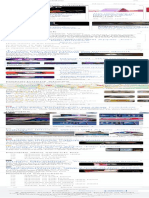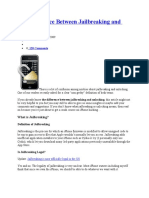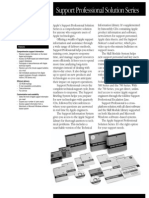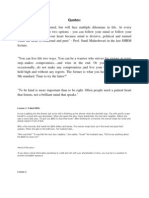Guide To IPhone 4 Screen Replacement - 17 Steps (With Pictures) - Instructables
Guide To IPhone 4 Screen Replacement - 17 Steps (With Pictures) - Instructables
Uploaded by
Božidar RadovićCopyright:
Available Formats
Guide To IPhone 4 Screen Replacement - 17 Steps (With Pictures) - Instructables
Guide To IPhone 4 Screen Replacement - 17 Steps (With Pictures) - Instructables
Uploaded by
Božidar RadovićOriginal Title
Copyright
Available Formats
Share this document
Did you find this document useful?
Is this content inappropriate?
Copyright:
Available Formats
Guide To IPhone 4 Screen Replacement - 17 Steps (With Pictures) - Instructables
Guide To IPhone 4 Screen Replacement - 17 Steps (With Pictures) - Instructables
Uploaded by
Božidar RadovićCopyright:
Available Formats
Circuits Workshop
Guide to Craft Cooking
IPhone 4 Screen Livingby LucasOchoa
Replacement Outside Teachers
Follow Download Favorite w I Made It Log In | Sign Up
instructables circuits Projects Contests PUBLISH Let's Make...
Guide to IPhone 4 Screen Replacement
By LucasOchoa in Circuits > Apple 1,520,901 478 54 Featured
Download Favorite
2 More Images
By LucasOchoa
personal website More by
the author:
Follow
About: Carnegie Mellon Design + HCI More About LucasOchoa »
If You're Looking for IPhone 5 --- Look no Further! ---> iPhone 5
After having dropped my iPhone 4 while in its case and nding out the screen was cracked, I was
determine to nd a x. Before when I had an iPod touch, 2nd generation, the screen was easily
removed. I took out the pins from the front of the screen of the iPod; and in the iPhone 3 and
3GS's case the screen popped out after removing two screws. I assumed it would be as simple as
that having done the procedure plenty of times for my friends broken gadgets. (You can nd the
full kit of replacement parts on my website here: South Mountain Repairs) If you're looking for
an iPhone 5 tutorial look no further! iPhone 5 Tutorial
After buying this expensive phone my self and having to pay for yearly internet usage, I gured, I
would take great care of it and skip the care protection plan. I did take extensive care of it, I used
a screen protector along with a case and never had any problems until a few days ago. I was
sitting on a bench out side of school (bench was about 1 and a half feet from the ground) with
my phone laying beside me I must have gone to grab it, but the phone slid o the bench and hit
a mulch surface.
I assumed one little drop couldn't do harm to a helicopter glass grade panel but when I went to
pick it up I saw the ungodly crack under the screen protector. I am trying to say that this was an
unlikely hit to the phone. As soon as I got home, I looked up replacement parts for the phone
and a quick tutorial. My recent xes with previous Apple products gave me enough experience
to say: BUY A FULLY ASSEMBLED REPLACEMENT PART. The vendors on eBay and sites like
those are not out to help you, they are just looking for your money. You need to make sure you
do the research before you buy the parts. So be smart when you buy the replacement; I
proceeded to buy a fully assembled retina display and glass piece. THESE PIECES SHOULD NOT
BE BOUGHT SEPARATELY. I STRESS THIS BECAUSE APPLE DOES THE LAMINATION OF THE
TWO TOGETHER WHICH IS IMPOSSIBLE TO DO BY HAND. If you have ever done an Apple
product repair such as iPod touches or iPhones, you would think that the LCD and the Glass are
two separate pieces. Instead on the iPhone 4, Apple decided to use lamination of the two to
reduce the glare. That feature was e ective and took out the variable of dust particles getting in
to the phone but makes the replacement of one twice the amount of money. After seeing all of
the sketchy vendors online, I decided to create my own website for parts. (You can nd the full
kit on my website here: South Mountain Repairs)
Add Tip V Ask Question | Comment Download
Step 1: Tools, Material, and Advice
2 More Images
I worked in my bathroom because it is the place in my house with the least dust.
Materials:
1.iPhone (black or white) Not verizon!
2.Full Assembly LCD Digitizer Replacement for iPhone 4.
(You can nd the full kit of replacement parts on my website here: South Mountain Repairs)
Not the best option: http://www.repairpartsplus.com/Replacement-Glass-Screen-for-iPhone-4-
GSM-Black-p/GPI11203.htm?
gclid=Cj0KEQjw4qqrBRDE2K_z7Pbvjo8BEiQA39AImZFkzTJMClWPHyNab oPsfCUQg_CQETBOQi
OXgnzEgaAiCu8P8HAQ
Tools:
1. Philips head size 00 screw driver (try to use a magnetized one)
2. Larger at head screw driver
3. X-Acto
4. Tweezers/Pliers
5. Torch/Flashlight
6. Pens
7. Note Book
8. Soft surface to place Phone and replacement/ Lint free cloth.
Add Tip V Ask Question | Comment Download
Step 2: BEFORE YOU BEGIN
Important Notice: This step is an important notice which I am not responsible for any damage
done to your device or any mishaps that may happen along the way. You are preforming this
procedure at your own risk.
However, if you do happen to mess up then you can contact me with any questions. If you are
going to proceed beyond this step, plan that you will have 5-6 hours of free time ahead of you
and a full stomach. (It took me 7 and a half hours to complete mine but that was after looking
for plenty of screws on the ground.) This operation does void the warranty but given the fact
that AT&T does not provide insurance, I didn't really care.
This operation is not for the fain of heart, steady ngers are necessary!
Remember apple made this as di cult as possible to prevent people doing this, to proceed you
have to take out almost every single component in the phone.
(Is that all the warning I need to include?)
Add Tip V Ask Question | Comment Download
Step 3: Turning Off Your Device
Hold the top button on your phone for about 5 seconds, then slide to turn o . If the damage is
too extensive and your touch screen does not work simply hold the top and home buttons
together for about 10 seconds.
(Find iPhone parts here: South Mountain Repairs)
Add Tip V Ask Question | Comment Download
Step 4: Preparing Your Notebook
2 More Images
Simply trace around the phone on a piece of paper for a schematic on the screws later. This is
the primary way I organized everything. I used two ways of holding the screws.
1. Cut a slit in the paper with an X-Acto and slipping in the screw exactly where the screw would
be on the real phone.
2. Tap small pieces of tape to the location it would be on the phone
3. Llastly, put the screws on the frame where all of them will be easily di erentiable so I just put
them on a piece of duct tape for easy storage.
(Find iPhone parts here: South Mountain Repairs)
Add Tip V Ask Question | Comment Download
Step 5: Remove Sim Card Slot
With a simple paper clip, push in on the Sim Card slot hole and the holder should pop up. A bit
of pressure is needed. Easy as pie!
(Find iPhone parts here:South Mountain Repairs)
Add Tip V Ask Question | Comment Download
Step 6: Removing Back Panel
1. Lay your phone with its back facing you.
2. Simply unscrew the small screws at the bottom of the phone with your Philips head screw
driver.
3. Push the front cover upward, it should come loose.
4. Place the screws in an organized place such as the photo shown below.
(Find iPhone parts here: South Mountain Repairs)
Add Tip V Ask Question | Comment Download
Step 7: Removing the Battery
3 More Images
1. Remove a screw on the iPhone, (look at photo for reference).
2. Gently pry this up from the side opposite to the battery and make sure to keep the small black
piece that comes out with it, organize these in your notebook below.
3. The battery takes a lot of force! be careful this pull the tab that says authorized service
provider only. This should help you out but it still takes a bit of time to loosen it from its
adhesive. Do not use a screw driver to take this out, it may short the battery, a simple guitar pick
will do the trick.
(Find iPhone parts here: South Mountain Repairs)
Add Tip V Ask Question | Comment Download
Step 8: Removing Protection Plate 1
2 More Images
For this process you will need to base your actions on the images below.
1. Make sure to organize the screws and make small sketches of reference points, mine was the
camera.
2. Remember that when taking out the plate after all of the screws are removed there are two
hooks that you need to take into count when your are wiggling it out.
Add Tip V Ask Question | Comment Download
Step 9: Removing Protection Plate 2
For this step you will be in close contact with the mother board so be extremely careful:
1. Simply remove two screws which are indicated below and the plate should come o , no
hooks.
2. Remember set these aside and draw where they were.
3. Here is the di cult part, under the shield there is a connector, simply pry it up from the top
side of your phone. BE CAREFUL!
Add Tip V Ask Question | Comment Download
Step 10: Removing Vibrating Motor
These steps are as usual and easy ones:
1. Simply unscrew the screws below and set aside the entire motor.
2. Remember sketch this out and organize!
Add Tip V Ask Question | Comment Download
Step 11: Removing Connectors
These steps are possibly the more delicate moves:
1. Take a saftey pry tool/ a guitar pick and gently pry each ribbon cable connector up, use the
photos to see which way to pry.
2. Remove the camera after this step no hooks or screws.
Add Tip V Ask Question | Comment Download
Step 12: Removing Speaker/Microphone Set
3 More Images
For this step you will have to go back to the small connector under the shield on step two.
Gently peel away the long ribbon cable. It is vital that you do this carefully because this can
easily rip. After it is peeled away and laying gingerly at its side remove the two screws indicated
below. Then after removing each screw use a at head screw driver or a safety pry tool to
disconnect the speaker connector, this is shown on the 6th picture. Organize each part as you
have been doing. you can now slide the black plastic component out.
Add Tip V Ask Question | Comment Download
Step 13: Removing the Mother Board
This step is directly handling the mother board of the iPhone so i can not stress this enough, be
careful. rst you want to proceed by removing two screws, one at head and one Philips, the
Philips screw is hidden under a water sensor that can be scraped o . The photos below will show
you the di erence. after you remove those screws and organized them in you sketch begin by
freeing up the top of the mother board from the ribbon cables up top. then slowly take it o .
proceed with caution.
Add Tip V Ask Question | Comment Download
Step 14: Removing More Screws
This is probably the most time consuming step in the entire process for this you will need to
remove 10 screws, 6 larger ones with washers on the sides classi ed as A screws, and 4 smaller
ones in the corners classi ed as B screws. Follow the photo below for thier exact positions.
Organize as shown below on a piece of tape.
Add Tip V Ask Question | Comment Download
Step 15: Removing Adhesive From Front Glass Panel
Take some time to slowly guide a guitar pick around the edges of the metal frame and the
plastic boarder, it really does not matter if you put some force, even if your not getting any
where with a pick use a small knife and make a small entry for your pick and glide it around a
few times to take o the adhesive. Then here is your moment of glory! take o your front glass
panel! make sure you thread the ribbon cables trough the frame before your take it completely
o .
Add Tip V Ask Question | Comment Download
Step 16: Installing Your New Screen
Before you install your screen.
1.Make sure you have taken o the clear adhesive on both ends of the phone. see photo for
detail.
2.Make sure that clear camera adjustment is still on phone. see photo for detail
3.Make sure the speaker grill is set on your new display!. see photo for detail!
4.Make sure both ribbon cables are standing upright and are parallel to each other. see photo
for detail.
Installing screen, i could not take a photo of this because i was putting it together two handed.
Simply guide the new ribbon cables through the hole that you took the old display out of, you
sort of have to play around till the cable and a small metal box t snugly inside the enclosure.
the 3rd photo should give you a good example of how the cable should t in.
Add Tip V Ask Question | Comment Download
Step 17: Putting It All Back Together
Im not going to go into detail but just follow each step backwards. Enjoy your amazing scratch
free crack less retina display phone:)
Tips: The mother board goes on top of the screw socket for the speaker.
When you nish make sure every thing works go through a check list.
Digitizer, pull your nger along each level of apps to see if it works,
Speakers, crank up the tunes,
Camera, take a few photos.
(You can nd the full kit of replacement parts on my website here: South Mountain Repairs)
Add Tip V Ask Question | Comment Download
1 Person Made This Project!
pegre made it!
Did you make this project? Share it with us!
I Made It!
Recommendations
Fiber Optic Matrix Display by elliotmade in Casino'clock by shiura in Clocks 81 LED Chaser - 555 Project by Password Vault V3.0 by Northstrix in
LEDs lonesoulsurfer in LEDs Microcontrollers
20 8 1.4K w 1 34 8 2.2K 60 8 11K 64 8 8.3K
V |
Add Tip Ask Question Post Comment
We have a be nice policy.
Add Images Post
Please be positive and constructive.
54 Comments
joelly 4 years ago
Reply / Upvote
This is supposed to be a Class on Canning?! <====
A bad link in a Newsletter!! <====
Pick121 5 years ago
Reply / Upvote
Worked perfect thanks to your instructions! But...there are 2 tiny rubber pieces I found on my paper
after assembly I have NO idea what they fell off of or if they are critical to the phone. Any ideas?
APS_ashwan 6 years ago
Reply / Upvote
hey can i use touch screen of any other phone on my device
will it work??
1 reply F
rahulsw24 6 years ago
Reply / Upvote
I recently dropped my ipod touch 4th gen and the ipod got a crack on the front panel.My ipod is
working fine.There is screen response even in the cracked areas. I want to know that do I hv to replace
the whole lcd assembly
FlashTech 6 years ago on Introduction
Reply / Upvote
that's a really good instruction, i completed the screen replacement with a screen from flashechllc
store.
1 reply F
sammyshy64 6 years ago
Reply / Upvote
Ok so i was wondering i got the front piece for my phone nut the back ribbion broke so i was
wondering do u need both of the ribbions for your iphone screen to work?
1 reply F
KarenC5 7 years ago on Introduction
Reply / Upvote
ok.. Quick question before I embark on this task. I have purchased all of the necessary tools and parts
for the screen replacement, but am wondering now if the screen needs replacing or if there is a loose
cable inside. I dropped it a few times, but there is no cracking, just a strip of black/blue along the side
of the screen. Does anybody know? Thanks.
1 reply F
Tbus 7 years ago on Introduction
Reply / Upvote
I'm enrolled in a learn at home iDevice Repair course ( http://www.ciebookstore.com/iphone-repair-
course ) and this was a great review of the iPhone screen replacement section and how to apply it in
the real world! Thanks Lucas.
Jfieldcap 7 years ago on Introduction
Reply / Upvote
Great instructable, I used it to disassemble an IPhone 4, and as a basic guideline for disassembling an
IPhone 4s. Unfortunately I was hoping the screen on the 4s was the same as the screen on the 4. Not
so, the connectors for the A screws are in different places. Ah Well, now I am using the 'ible as a guide
on how to put them both back together. :)
Icem987 7 years ago
Reply / Upvote
I wish I would have seen your site sooner. I can't remember were some parts go. If I send you a picture
could you help. Also I am missing some screws. Do you know were to get more. Any help would be
appreciated. Icem987
MarkC1 7 years ago on Introduction
Reply / Upvote
Hi, thanks for the instructions, they are perfect. I have a slight problem though, ive now got a white
screen. I have tried re-booting etc and checked all the wires are present and correct but its still no
good, can you help please ?
Thanks in advance
Mark
TalkingBoB 7 years ago on Step 7
Reply / Upvote
What should i do if i stripped a screw
vladinka 8 years ago on Introduction
Reply / Upvote
Thank you very much for your help!!! I've just changed my screen, it took me about 3 hours, but notice
that I'm a girl, and my native language is not english! Even though , your post helped me a lot with my
schematic and I watched some video tutorials during the repairings ! I waited almost a month till my
replacement parts and tools arrived and I was anxious to do it myself, cuz here in Bulgaria, othorized
repair shops want tripple the coast I bought the items ! For the hour my Iphone 4 works again it is
doing fine, but I'm a bit worried for my Wi-Fi signal, becaouse it's a bit low. So I was wondering if I did
something wrong when I repaired it?
1 reply F
Rahul_M 7 years ago on Step 2
Reply / Upvote
Where I would find the original Apple screen ? Or we have to use the compatible one ?
pickleman1234567890 8 years ago
Reply / Upvote
In 4th grade I took my iPhone 4 apart in class because I had just got the 4s
More Comments Post Comment
Categories About Us Resources Find Us
Circuits Living Who We Are Sitemap
Workshop Outside Why Publish? Help
Craft Teachers Contact
Cooking
© 2022 Autodesk, Inc. Terms of Service | Privacy Statement | Privacy settings | Do not sell my personal information | Legal Notices & Trademarks
You might also like
- Online Mobile Repair Course 1 PDFDocument3 pagesOnline Mobile Repair Course 1 PDFJohnBanda100% (3)
- Full Hardware Unlock of Iphone DoneDocument7 pagesFull Hardware Unlock of Iphone Donestilofan100% (4)
- IOS Games by Tutorials V 1 1Document831 pagesIOS Games by Tutorials V 1 1evelyn100% (2)
- Flipboard App Case StudyDocument16 pagesFlipboard App Case StudyDan Camargo100% (1)
- Iphone 12 Pro: Repair ManualDocument93 pagesIphone 12 Pro: Repair ManualMarceloAndradeNo ratings yet
- How To Convert A Laptop LCD Into An External MonitorDocument1 pageHow To Convert A Laptop LCD Into An External MonitorMomo PierreNo ratings yet
- Iphone 4, 3Gs, Ipod Touch 4G, 3G Ipad: Jailbreak GuideDocument14 pagesIphone 4, 3Gs, Ipod Touch 4G, 3G Ipad: Jailbreak Guideholyshiv100% (1)
- Learn Mobile Videography 3Document1 pageLearn Mobile Videography 3abel tibebuNo ratings yet
- Apple and Lenovo BenchmarkingDocument5 pagesApple and Lenovo BenchmarkingSaad Anwar100% (2)
- The Entrepreneur'S Playbook: by Ted LiebowitzDocument200 pagesThe Entrepreneur'S Playbook: by Ted Liebowitzssrao10No ratings yet
- Boost Mobile - Device Hotsheet: Handset Pricing Sheet Dealer ChannelDocument1 pageBoost Mobile - Device Hotsheet: Handset Pricing Sheet Dealer ChannelSyed Ghouse MohiuddinNo ratings yet
- Customer Relationship Management (CRM) ReportDocument18 pagesCustomer Relationship Management (CRM) ReportMark KidoNo ratings yet
- Immediate Download My New Iphone 52 Simple Projects To Get You Started 1st Edition Wallace Wang Ebooks 2024Document84 pagesImmediate Download My New Iphone 52 Simple Projects To Get You Started 1st Edition Wallace Wang Ebooks 2024cerinedanyan100% (2)
- Why Does My Iphone Get Hot My Battery Drains Too! PDFDocument12 pagesWhy Does My Iphone Get Hot My Battery Drains Too! PDFtiffsjobsNo ratings yet
- I Us3r Int3rf@c3 M0bil3Document16 pagesI Us3r Int3rf@c3 M0bil3Wilson GayoNo ratings yet
- Why Does The Facebook App Keep Closing or Stopping TurboFuture PDFDocument1 pageWhy Does The Facebook App Keep Closing or Stopping TurboFuture PDFPaing Thet KhineNo ratings yet
- How To Take A Full-Page Screenshot On Your Iphone and IpadDocument1 pageHow To Take A Full-Page Screenshot On Your Iphone and Ipads1950088No ratings yet
- Underwater iPhoneography Take Great Photos Underwater Using Your iPhoneFrom EverandUnderwater iPhoneography Take Great Photos Underwater Using Your iPhoneNo ratings yet
- Design For SensorDocument33 pagesDesign For SensorsauviragccNo ratings yet
- Singularity September 2010 IssueDocument36 pagesSingularity September 2010 IssueVincent TanNo ratings yet
- How To Make A Wooden Vise - IBUILDIT - CADocument69 pagesHow To Make A Wooden Vise - IBUILDIT - CAEricsNo ratings yet
- Vlmt3 PDFDocument2 pagesVlmt3 PDFok bramantiaNo ratings yet
- How To Take A Scrolling Screenshot On Iphone - 9to5macDocument1 pageHow To Take A Scrolling Screenshot On Iphone - 9to5macDheeraj YadavNo ratings yet
- Tech Buys and GoodbyesDocument1 pageTech Buys and GoodbyesGlenn OngNo ratings yet
- ICreateDocument102 pagesICreateEDNo ratings yet
- How To Take A Scrolling Screenshot On Iphone - 9to5macDocument1 pageHow To Take A Scrolling Screenshot On Iphone - 9to5macAseel NusseirNo ratings yet
- Itunes Fix Iphone or Ipod Not DetecDocument11 pagesItunes Fix Iphone or Ipod Not DetecstiaoNo ratings yet
- Iphone 4 (GSM - AT&T) Screen Replacement - Ifixit Repair GuideDocument1 pageIphone 4 (GSM - AT&T) Screen Replacement - Ifixit Repair GuideBožidar RadovićNo ratings yet
- Force Quit Apps On Iphone and IpadDocument1 pageForce Quit Apps On Iphone and Ipadliciaa048No ratings yet
- IPHONE - How To Free Up SpaceDocument34 pagesIPHONE - How To Free Up SpaceRaja Sekaran SajjaNo ratings yet
- Does It Harm Your Ipad To Reset ItDocument1 pageDoes It Harm Your Ipad To Reset Itt.gowNo ratings yet
- The Toyota Way 14 Management Principles From The W... - Part Two The Business Principles of The Toyota WayDocument9 pagesThe Toyota Way 14 Management Principles From The W... - Part Two The Business Principles of The Toyota Waynordquist.manufacturingNo ratings yet
- Maclife 154 Sample PDFDocument15 pagesMaclife 154 Sample PDFedwin cruzNo ratings yet
- How To Build A 4WD Arduino Robot For BeginnersDocument18 pagesHow To Build A 4WD Arduino Robot For BeginnersRas TjandraNo ratings yet
- Duratrax ICE Backlight ModificationDocument10 pagesDuratrax ICE Backlight ModificationJose PetecaNo ratings yet
- SdsDocument1,162 pagesSdsahmedNo ratings yet
- The Apple Photos Book for Photographers: Building Your Digital Darkroom with Photos and Its Powerful Editing ExtensionsFrom EverandThe Apple Photos Book for Photographers: Building Your Digital Darkroom with Photos and Its Powerful Editing ExtensionsRating: 5 out of 5 stars5/5 (1)
- What Tod o If The Apple Logo Appears But The Ohpone Still Had A BLSCK Screen - Google SearchDocument1 pageWhat Tod o If The Apple Logo Appears But The Ohpone Still Had A BLSCK Screen - Google SearchChen DeyuNo ratings yet
- iOS 14 User Guide: A Fantastic Beginner's Manual for Learning And Mastering the Tips & Tricks of iOS 14-Supported iPhone Devices & Unlocking Its Hidden FeaturesFrom EverandiOS 14 User Guide: A Fantastic Beginner's Manual for Learning And Mastering the Tips & Tricks of iOS 14-Supported iPhone Devices & Unlocking Its Hidden FeaturesNo ratings yet
- Dinamización: Cibercolegio UcnDocument5 pagesDinamización: Cibercolegio UcngperdomobalvuenaNo ratings yet
- B2 Apple Vision Pro A4 Worksheet SVDocument4 pagesB2 Apple Vision Pro A4 Worksheet SVesraezat92No ratings yet
- Unit 10Document11 pagesUnit 10Nguyễn Thị Thùy DươngNo ratings yet
- Tablet Second MonitorDocument13 pagesTablet Second Monitorunimer.voltaNo ratings yet
- Home Sweet Home (Screen) LickabilityDocument1 pageHome Sweet Home (Screen) LickabilityurmomisbetterthannobodyNo ratings yet
- How To Speed Up A Slow IphoneDocument3 pagesHow To Speed Up A Slow IphoneJohnny AbadNo ratings yet
- 2010 10 How-To-jailbreak-iPhone-4-Ip With Limera1Document27 pages2010 10 How-To-jailbreak-iPhone-4-Ip With Limera1Paul Kayode ChijiokeNo ratings yet
- Activity 1: Name: Ma. Emerose O. Gapuz Grade/Section: 11-CURIEDocument3 pagesActivity 1: Name: Ma. Emerose O. Gapuz Grade/Section: 11-CURIEMaria Emerose Oabe GapuzNo ratings yet
- iPhone Apps Can’t Access Photos and Don’t Show Up…Document1 pageiPhone Apps Can’t Access Photos and Don’t Show Up…goyal13himanshuNo ratings yet
- Exploring Aperture 3Document160 pagesExploring Aperture 3mingusmdNo ratings yet
- Do Homework On Ipad MiniDocument6 pagesDo Homework On Ipad Miniafeutlbet100% (1)
- Iphone Flip Rumors A Foldable Iphone Probably Won't Debut at Next Week's Apple Event - CNETDocument1 pageIphone Flip Rumors A Foldable Iphone Probably Won't Debut at Next Week's Apple Event - CNETKahvisha Ravi KumarNo ratings yet
- Hassenzahl 2011 UserExperienceandExperienceDesignDocument15 pagesHassenzahl 2011 UserExperienceandExperienceDesignb20yus corneliusNo ratings yet
- Iphone Video Editing With Cielo de La PazDocument12 pagesIphone Video Editing With Cielo de La PazLore RenaudNo ratings yet
- Vision L3 U1 Grammar Ws 1 2Document1 pageVision L3 U1 Grammar Ws 1 2DorotaNo ratings yet
- What To Do When Your Iphone WonDocument22 pagesWhat To Do When Your Iphone WonfuturecivilengineerNo ratings yet
- How To Flash Your Nokia Device Via Phoenix USB Dead FlashingDocument11 pagesHow To Flash Your Nokia Device Via Phoenix USB Dead Flashingthamizhan2012No ratings yet
- 6s - Vip Fix Shop TeamDocument18 pages6s - Vip Fix Shop TeampanikmanNo ratings yet
- (Web Edition Part 1) : Thanks For Downloading TheDocument27 pages(Web Edition Part 1) : Thanks For Downloading TheArash MazandaraniNo ratings yet
- SdssDocument1,162 pagesSdssahmedNo ratings yet
- +Learning-to-Go-Labs-Shelly SanchezDocument22 pages+Learning-to-Go-Labs-Shelly SanchezVictor Hugo Rojas B.No ratings yet
- READING APPLE S SUPPY - CHAINS SECRET - (II) - Revisión Del IntentoDocument6 pagesREADING APPLE S SUPPY - CHAINS SECRET - (II) - Revisión Del IntentoJennifer EweNo ratings yet
- MacFormat - May 2024 UKDocument108 pagesMacFormat - May 2024 UKBenjamin RivasNo ratings yet
- Screenshot 2024-06-21 at 11.27.14Document1 pageScreenshot 2024-06-21 at 11.27.14SinethembaarethaNo ratings yet
- The Difference Between Jail Breaking and UnlockingDocument4 pagesThe Difference Between Jail Breaking and UnlockingTharindu DilshanNo ratings yet
- CV Remi Chauveau French Customer Service RepresentativeDocument3 pagesCV Remi Chauveau French Customer Service RepresentativeRémi ChauveauNo ratings yet
- Best Dictation SoftwareDocument18 pagesBest Dictation SoftwareAgbarakwe IkechukwuNo ratings yet
- Apple, Google, Microsoft EssayDocument5 pagesApple, Google, Microsoft Essayann luNo ratings yet
- Apple at Forty Case SynopsisDocument1 pageApple at Forty Case SynopsisUyenNo ratings yet
- EXERTIS IRELAND LTD Ireland PDFDocument1 pageEXERTIS IRELAND LTD Ireland PDFNitin GuptaNo ratings yet
- Operating Systems and Its FeaturesDocument22 pagesOperating Systems and Its FeaturesTj harshNo ratings yet
- Support ProfessionalDocument2 pagesSupport ProfessionalscriNo ratings yet
- BCG Matrix of AppleDocument6 pagesBCG Matrix of AppleAmir YaqoobNo ratings yet
- Success: A Breeding Ground For Complacency?: John P. KotterDocument17 pagesSuccess: A Breeding Ground For Complacency?: John P. KotterMary Grace PaylaNo ratings yet
- S Blend Articulation HomeworkDocument7 pagesS Blend Articulation Homeworkegxtc6y3100% (1)
- SIM For Week 2Document25 pagesSIM For Week 2Gaming HackNo ratings yet
- Iphone 6 Driving Record Sales For Apple in ChinaDocument2 pagesIphone 6 Driving Record Sales For Apple in ChinaHesty FerdalinaNo ratings yet
- Sample Test Papers With Answers For ClatDocument24 pagesSample Test Papers With Answers For ClatShirish ShuklaNo ratings yet
- Building Brand Architecture: One Plus vs. AppleDocument2 pagesBuilding Brand Architecture: One Plus vs. AppleSamuel DavidNo ratings yet
- Scene: Digital TheatreDocument25 pagesScene: Digital TheatreRituparna BhattacharyaNo ratings yet
- Quotes:: Lesson 1: Naked WifeDocument8 pagesQuotes:: Lesson 1: Naked WifePrasad MathankarNo ratings yet
- Colour or Tint Your ScreenDocument4 pagesColour or Tint Your Screenemdept.gclNo ratings yet
- Cara Magazine December 2011 January 2012Document108 pagesCara Magazine December 2011 January 2012Cara MagazineNo ratings yet
- Thanksgiving Break Homework Packet 4th GradeDocument7 pagesThanksgiving Break Homework Packet 4th Gradeafmtdenav100% (1)
- Demo Project SamsungDocument76 pagesDemo Project SamsungMayaNo ratings yet
- A Ninth Candidate Is Eyed: in Gaza, Truces Goupin SmokeDocument28 pagesA Ninth Candidate Is Eyed: in Gaza, Truces Goupin SmokeកំពូលបុរសឯកាNo ratings yet
- Apple Watch User ManualDocument58 pagesApple Watch User ManualTyrone Borg100% (1)
- Apple Supply Chain Group 6 Monday 7 9Document29 pagesApple Supply Chain Group 6 Monday 7 919071531 Nguyễn Thị TrangNo ratings yet
- Matty Vs ChatGPTDocument17 pagesMatty Vs ChatGPTfqwaszx43No ratings yet
- Logic Pro X User GuideDocument919 pagesLogic Pro X User GuideAllen100% (11)