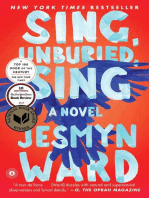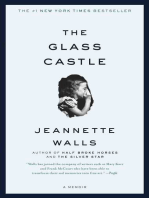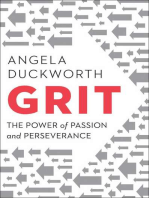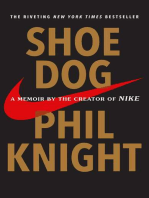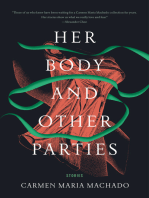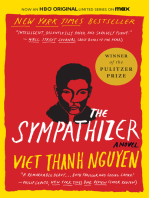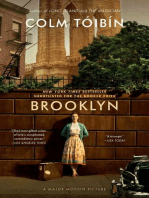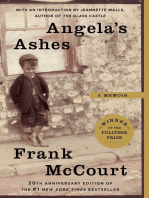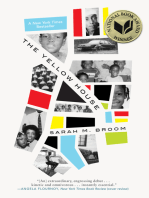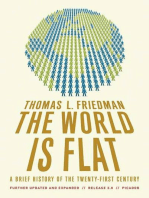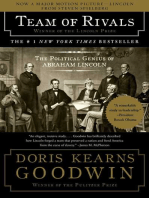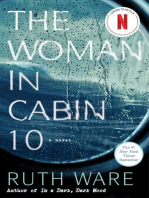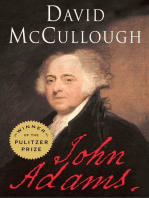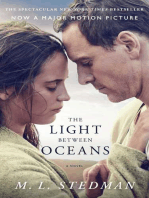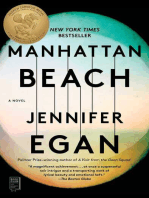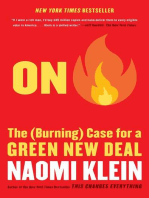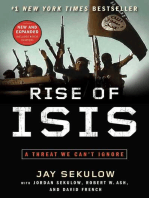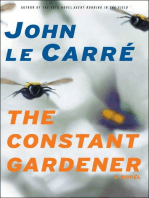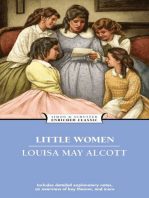TM PTE 01 - Expert Manual: Detailed Information On Task Configuration
TM PTE 01 - Expert Manual: Detailed Information On Task Configuration
Uploaded by
Resul ŞenayCopyright:
Available Formats
TM PTE 01 - Expert Manual: Detailed Information On Task Configuration
TM PTE 01 - Expert Manual: Detailed Information On Task Configuration
Uploaded by
Resul ŞenayOriginal Title
Copyright
Available Formats
Share this document
Did you find this document useful?
Is this content inappropriate?
Copyright:
Available Formats
TM PTE 01 - Expert Manual: Detailed Information On Task Configuration
TM PTE 01 - Expert Manual: Detailed Information On Task Configuration
Uploaded by
Resul ŞenayCopyright:
Available Formats
The PORT Technology - Technical Documents
TM PTE 01 - Expert Manual
Detailed Information on Task Configuration
Document Number: EJ 41905011
Document Version: 14
Release Date: 30.09.2017
KA Number: 153421
Software Version: V1.2.366.1
Author: Sylvia Helfenstein
Reviewer: Christian Sprenger
Releaser: Paul Friedli
Lead Office : EB9.
Copyright © 2017 INVENTIO AG. All rights reserved.
INVENTIO AG, Seestrasse 55, CH-6052 Hergiswil, owns and retains all copyrights and other intellectual property rights in this manual. Any reproduction, translation, copying or storing in data
processing units in any form or by any means without prior permission of INVENTIO AG is regarded as infringement and will be prosecuted.
1. Index
1. Index . . . . . . . . . . . . . . . . . . . . . . . . . . . . . . . . . . . . . . . . . . . . . . . . . . . . . . . . . . . . . . . . . . . . . . . . . . . . . . . . . . . . . . . . . . . . . . . . . . . . . . . . . . . . . . 2
2. About this Document . . . . . . . . . . . . . . . . . . . . . . . . . . . . . . . . . . . . . . . . . . . . . . . . . . . . . . . . . . . . . . . . . . . . . . . . . . . . . . . . . . . . . . . . . . . . . . . . 3
3. Overview . . . . . . . . . . . . . . . . . . . . . . . . . . . . . . . . . . . . . . . . . . . . . . . . . . . . . . . . . . . . . . . . . . . . . . . . . . . . . . . . . . . . . . . . . . . . . . . . . . . . . . . . . . . 4
3.1. Range of Expert User Functions . . . . . . . . . . . . . . . . . . . . . . . . . . . . . . . . . . . . . . . . . . . . . . . . . . . . . . . . . . . . . . . . . . . . . . . . . . . . . . 4
4. System Selection . . . . . . . . . . . . . . . . . . . . . . . . . . . . . . . . . . . . . . . . . . . . . . . . . . . . . . . . . . . . . . . . . . . . . . . . . . . . . . . . . . . . . . . . . . . . . . . . . . . . 5
5. Logger . . . . . . . . . . . . . . . . . . . . . . . . . . . . . . . . . . . . . . . . . . . . . . . . . . . . . . . . . . . . . . . . . . . . . . . . . . . . . . . . . . . . . . . . . . . . . . . . . . . . . . . . . . . . . 6
5.1. Creating of Logger Task . . . . . . . . . . . . . . . . . . . . . . . . . . . . . . . . . . . . . . . . . . . . . . . . . . . . . . . . . . . . . . . . . . . . . . . . . . . . . . . . . . . . . 6
5.2. Configuring of Logger . . . . . . . . . . . . . . . . . . . . . . . . . . . . . . . . . . . . . . . . . . . . . . . . . . . . . . . . . . . . . . . . . . . . . . . . . . . . . . . . . . . . . . . 6
5.3. Recording of Events . . . . . . . . . . . . . . . . . . . . . . . . . . . . . . . . . . . . . . . . . . . . . . . . . . . . . . . . . . . . . . . . . . . . . . . . . . . . . . . . . . . . . . . . 8
6. Transfer Rules . . . . . . . . . . . . . . . . . . . . . . . . . . . . . . . . . . . . . . . . . . . . . . . . . . . . . . . . . . . . . . . . . . . . . . . . . . . . . . . . . . . . . . . . . . . . . . . . . . . . . 10
6.1. Transfer Conditions . . . . . . . . . . . . . . . . . . . . . . . . . . . . . . . . . . . . . . . . . . . . . . . . . . . . . . . . . . . . . . . . . . . . . . . . . . . . . . . . . . . . . . . 11
6.2. Example 1: Double Deck Car . . . . . . . . . . . . . . . . . . . . . . . . . . . . . . . . . . . . . . . . . . . . . . . . . . . . . . . . . . . . . . . . . . . . . . . . . . . . . . . . 12
6.3. Example 2: Transfer from Parking to Office Floor for VIP . . . . . . . . . . . . . . . . . . . . . . . . . . . . . . . . . . . . . . . . . . . . . . . . . . . . . . . . 14
7. User Security . . . . . . . . . . . . . . . . . . . . . . . . . . . . . . . . . . . . . . . . . . . . . . . . . . . . . . . . . . . . . . . . . . . . . . . . . . . . . . . . . . . . . . . . . . . . . . . . . . . . . . 17
7.1. Forward Credential . . . . . . . . . . . . . . . . . . . . . . . . . . . . . . . . . . . . . . . . . . . . . . . . . . . . . . . . . . . . . . . . . . . . . . . . . . . . . . . . . . . . . . . . 17
7.2. Anti Passback . . . . . . . . . . . . . . . . . . . . . . . . . . . . . . . . . . . . . . . . . . . . . . . . . . . . . . . . . . . . . . . . . . . . . . . . . . . . . . . . . . . . . . . . . . . . 18
7.3. Picture of User . . . . . . . . . . . . . . . . . . . . . . . . . . . . . . . . . . . . . . . . . . . . . . . . . . . . . . . . . . . . . . . . . . . . . . . . . . . . . . . . . . . . . . . . . . . . 18
8. Shuttle Manager . . . . . . . . . . . . . . . . . . . . . . . . . . . . . . . . . . . . . . . . . . . . . . . . . . . . . . . . . . . . . . . . . . . . . . . . . . . . . . . . . . . . . . . . . . . . . . . . . . . 19
8.1. Creating of Shuttle Manager Task . . . . . . . . . . . . . . . . . . . . . . . . . . . . . . . . . . . . . . . . . . . . . . . . . . . . . . . . . . . . . . . . . . . . . . . . . . . 19
8.2. Configuring of Shuttle Manager . . . . . . . . . . . . . . . . . . . . . . . . . . . . . . . . . . . . . . . . . . . . . . . . . . . . . . . . . . . . . . . . . . . . . . . . . . . . . 19
8.3. Configuring of Zone for Shuttle Manager . . . . . . . . . . . . . . . . . . . . . . . . . . . . . . . . . . . . . . . . . . . . . . . . . . . . . . . . . . . . . . . . . . . . . 22
8.4. Configuring of Group Traffic Manager . . . . . . . . . . . . . . . . . . . . . . . . . . . . . . . . . . . . . . . . . . . . . . . . . . . . . . . . . . . . . . . . . . . . . . . . 23
9. Shuttle Signalization . . . . . . . . . . . . . . . . . . . . . . . . . . . . . . . . . . . . . . . . . . . . . . . . . . . . . . . . . . . . . . . . . . . . . . . . . . . . . . . . . . . . . . . . . . . . . . . . 25
9.1. Creating of Shuttle Signalization Task . . . . . . . . . . . . . . . . . . . . . . . . . . . . . . . . . . . . . . . . . . . . . . . . . . . . . . . . . . . . . . . . . . . . . . . . 25
9.2. Configuring of Shuttle Signalization . . . . . . . . . . . . . . . . . . . . . . . . . . . . . . . . . . . . . . . . . . . . . . . . . . . . . . . . . . . . . . . . . . . . . . . . . . 25
9.3. Load Calibration duiring Maintenance . . . . . . . . . . . . . . . . . . . . . . . . . . . . . . . . . . . . . . . . . . . . . . . . . . . . . . . . . . . . . . . . . . . . . . . . 26
10. Crowd Prevention . . . . . . . . . . . . . . . . . . . . . . . . . . . . . . . . . . . . . . . . . . . . . . . . . . . . . . . . . . . . . . . . . . . . . . . . . . . . . . . . . . . . . . . . . . . . . . . . . 27
10.1. Creating of Crowd Prevention Task . . . . . . . . . . . . . . . . . . . . . . . . . . . . . . . . . . . . . . . . . . . . . . . . . . . . . . . . . . . . . . . . . . . . . . . . . 27
10.2. Configuring of Crowd Prevention Task . . . . . . . . . . . . . . . . . . . . . . . . . . . . . . . . . . . . . . . . . . . . . . . . . . . . . . . . . . . . . . . . . . . . . . 27
11. Supervision . . . . . . . . . . . . . . . . . . . . . . . . . . . . . . . . . . . . . . . . . . . . . . . . . . . . . . . . . . . . . . . . . . . . . . . . . . . . . . . . . . . . . . . . . . . . . . . . . . . . . . 31
11.1. Internal Supervisor . . . . . . . . . . . . . . . . . . . . . . . . . . . . . . . . . . . . . . . . . . . . . . . . . . . . . . . . . . . . . . . . . . . . . . . . . . . . . . . . . . . . . . . 31
11.2. SMS Task . . . . . . . . . . . . . . . . . . . . . . . . . . . . . . . . . . . . . . . . . . . . . . . . . . . . . . . . . . . . . . . . . . . . . . . . . . . . . . . . . . . . . . . . . . . . . . . 39
12. Install Expert . . . . . . . . . . . . . . . . . . . . . . . . . . . . . . . . . . . . . . . . . . . . . . . . . . . . . . . . . . . . . . . . . . . . . . . . . . . . . . . . . . . . . . . . . . . . . . . . . . . . . 42
12.1. Launching of Install Expert . . . . . . . . . . . . . . . . . . . . . . . . . . . . . . . . . . . . . . . . . . . . . . . . . . . . . . . . . . . . . . . . . . . . . . . . . . . . . . . . 43
12.2. Configuring of Install Expert . . . . . . . . . . . . . . . . . . . . . . . . . . . . . . . . . . . . . . . . . . . . . . . . . . . . . . . . . . . . . . . . . . . . . . . . . . . . . . . 44
12.3. Troubleshooting . . . . . . . . . . . . . . . . . . . . . . . . . . . . . . . . . . . . . . . . . . . . . . . . . . . . . . . . . . . . . . . . . . . . . . . . . . . . . . . . . . . . . . . . . 45
13. PORT Authority . . . . . . . . . . . . . . . . . . . . . . . . . . . . . . . . . . . . . . . . . . . . . . . . . . . . . . . . . . . . . . . . . . . . . . . . . . . . . . . . . . . . . . . . . . . . . . . . . . . 48
13.1. Creating of PORT Authority Task . . . . . . . . . . . . . . . . . . . . . . . . . . . . . . . . . . . . . . . . . . . . . . . . . . . . . . . . . . . . . . . . . . . . . . . . . . . 48
13.2. Creating of Group Traffic Manager . . . . . . . . . . . . . . . . . . . . . . . . . . . . . . . . . . . . . . . . . . . . . . . . . . . . . . . . . . . . . . . . . . . . . . . . . . 49
13.3. Activating of Group Traffic Manager . . . . . . . . . . . . . . . . . . . . . . . . . . . . . . . . . . . . . . . . . . . . . . . . . . . . . . . . . . . . . . . . . . . . . . . . 49
13.4. Configuring of PORT Authority Task . . . . . . . . . . . . . . . . . . . . . . . . . . . . . . . . . . . . . . . . . . . . . . . . . . . . . . . . . . . . . . . . . . . . . . . . 50
14. Third-Party Database Interface . . . . . . . . . . . . . . . . . . . . . . . . . . . . . . . . . . . . . . . . . . . . . . . . . . . . . . . . . . . . . . . . . . . . . . . . . . . . . . . . . . . . . . 53
14.1. Creating of Interface . . . . . . . . . . . . . . . . . . . . . . . . . . . . . . . . . . . . . . . . . . . . . . . . . . . . . . . . . . . . . . . . . . . . . . . . . . . . . . . . . . . . . . 53
14.2. Configuring of Interface . . . . . . . . . . . . . . . . . . . . . . . . . . . . . . . . . . . . . . . . . . . . . . . . . . . . . . . . . . . . . . . . . . . . . . . . . . . . . . . . . . . 54
15. Third-Party Call Interface . . . . . . . . . . . . . . . . . . . . . . . . . . . . . . . . . . . . . . . . . . . . . . . . . . . . . . . . . . . . . . . . . . . . . . . . . . . . . . . . . . . . . . . . . . . 58
15.1. Creating of Interface . . . . . . . . . . . . . . . . . . . . . . . . . . . . . . . . . . . . . . . . . . . . . . . . . . . . . . . . . . . . . . . . . . . . . . . . . . . . . . . . . . . . . . 58
15.2. Configuring of Interface . . . . . . . . . . . . . . . . . . . . . . . . . . . . . . . . . . . . . . . . . . . . . . . . . . . . . . . . . . . . . . . . . . . . . . . . . . . . . . . . . . . 59
16. Reporting . . . . . . . . . . . . . . . . . . . . . . . . . . . . . . . . . . . . . . . . . . . . . . . . . . . . . . . . . . . . . . . . . . . . . . . . . . . . . . . . . . . . . . . . . . . . . . . . . . . . . . . . 62
17. Port Technology Support . . . . . . . . . . . . . . . . . . . . . . . . . . . . . . . . . . . . . . . . . . . . . . . . . . . . . . . . . . . . . . . . . . . . . . . . . . . . . . . . . . . . . . . . . . . 63
18. Related Documents . . . . . . . . . . . . . . . . . . . . . . . . . . . . . . . . . . . . . . . . . . . . . . . . . . . . . . . . . . . . . . . . . . . . . . . . . . . . . . . . . . . . . . . . . . . . . . . 64
19. Extended Index . . . . . . . . . . . . . . . . . . . . . . . . . . . . . . . . . . . . . . . . . . . . . . . . . . . . . . . . . . . . . . . . . . . . . . . . . . . . . . . . . . . . . . . . . . . . . . . . . . . 65
PORT Technology may also be referred to as:
TM PTE 01 for PORT Technology Elevator
TM PTA 01 for PORT Technology Access
TM PTN 01 for PORT Technology Network
TM PTO 01 for PORT Technology Options.
EJ_41905011_14 TM PTE 01 - Expert Manual
Page 2 of 66 Copyright © 2002 - 2017 Inventio AG. All Rights Reserved.
2. About this Document
Document Number Document Name
EJ 41905023 PTE - Expert Manual
This manual provides instructions for the installation and commissioning of the PORT Technology software.
This manual is built on the document PTE - General. Basic configurations are not described in this manual.
These tasks are carried out by an Expert.
This manual is for experienced Expert users only, not for beginners.
Depending on the parameter, the installation can easily be deadlocked if you do not know what you are doing.
EJ_41905011_14 TM PTE 01 - Expert Manual
Page 3 of 66 Copyright © 2002 - 2017 Inventio AG. All Rights Reserved
3. Overview
3.1. Range of Expert User Functions
Expert user functions are assigned to trained Schindler technicians only.
An Expert user is entitled to:
Perform all tasks available to a Master user (for example adding and changing user data, changing user profiles)
Perform all tasks available to a Supermaster user (for example defining and changing of access rights, master groups, buildings and user
profiles)
Modify the building layout
Modify system configurations.
Compare with:
Master user: Entitled to add, change and delete users, change user profiles, assign identifaction media and set access rights.
Supermaster user: Entitled to perform all tasks available to a Master user and to define and edit time patterns, zones, access rights,
master groups, buildings, master users and supermaster users.
EJ_41905011_14 TM PTE 01 - Expert Manual
Page 4 of 66 Copyright © 2002 - 2017 Inventio AG. All Rights Reserved.
4. System Selection
With the module manager, you may not only view or edit the PORT Technology configuration on your PC, but also view PTG configurations or edit
PORT Technology configurations on other ("remote") PORT Technology stations.
The following actions are possible:
View multiple PORT Technology or PTG configurations simultaneously.
Edit a single local or remote PC system configuration.
System Type Info
This SID Local PC
Remote SID Other PORT Technology PC stations reachable within the IRON network according to the IRON Network driver settings
PTGs PTGs reachable within the IRON network according to the IRON network driver settings
Stored Configs Configuration data of PORT Technology PCs that are currently not turned on or cannot be reached within the IRON Network
Foreign Foreign systems not reachable
TID cannot be allocated
TID unknown.
1. Click Network, Elevators, Tools > Select Device.
2. In the Select System Types column, select at least one system type. You may select multiple system types using the CTRL or SHIFT keys.
3. In the Select Systems column, select at least one system. The listed systems are colored according to the corresponding system
type. Multiple systems can be selected using the CTRL or SHIFT keys.
4. Click Select.
Remember that configurations cannot be modified if you select more than one system or any non-PC system.
EJ_41905011_14 TM PTE 01 - Expert Manual
Page 5 of 66 Copyright © 2002 - 2017 Inventio AG. All Rights Reserved
5. Logger
A so called "logger task" logs important events into a file on disk. The logger file can later be used to analyze the whole elevator traffic with the
"Traffic Expert" application.
The Logger task is started on the PTDB..
On PTGs, no Logger task can be started.
If no PTDB is available, a Statistics Recorder can be started on a PTG.
The Logger is a local task. Each group must have one Logger task started.
When a Logger task is created, the Logger normally creates one logger file per day.
Each logger file has the following name format: YYYY_MM_DD_VV.logger.sq3 (YY=year, MM=month, DD=day, VV=version). The logger file
version is incremented in case writing of the logger file fails and a new logging attempt is required.
The Logger task is a local task. Therefore, one Logger task per network cluster is required. A network cluster is a network of
interconnected iron components using "direct" iron drivers (non-gateway drivers).
5.1. Creating of Logger Task
1. In Visual Configuration, click the PTDB icon.
2. Click Group.
1. Select the Logger check box.
2. Click OK.
5.2. Configuring of Logger
The logger is supported by the PTDB (or higher)
The logger is not available if the master database is on a PTG.
In Visual Configuration, double-click the logger icon.
EJ_41905011_14 TM PTE 01 - Expert Manual
Page 6 of 66 Copyright © 2002 - 2017 Inventio AG. All Rights Reserved.
X-Coordinate: Value taken from location in Visual
Configuration.
Y-Coordinate: Value taken from location in Visual
Configuration.
Max Age: 100 [days] (default setting)
Max File Size: 100 [MB] (default setting)
Always Log Personal Data: If this check box is selected, the
personal data is recorded independent of the user settings
(Logger File tab).
Be careful to use this option because of personal data
protection.
Life Report Enabled: To enable life reporting, select the check
box.
Life Report TCP Port: Select the port which the TCP clients
connect to.
Reporting to Cloud:
Disabled: Default setting
Production: To enable reporting to cloud.
Cloud server settings only available if the installation is
connected via Internet (open connection).
Test: For testing only.
EJ_41905011_14 TM PTE 01 - Expert Manual
Page 7 of 66 Copyright © 2002 - 2017 Inventio AG. All Rights Reserved
5.3. Recording of Events
Component Recorded Events
Job manager
Offer request
Building data
Order
Allocation
Availability
Status
Parameter.
Drive
Layout
Command
State
Selector
Critical state data
Fixed destinations
Actual load.
Door
Command
State
Sub-device.
Database
User names
Information
Forward credentialing information
Error reports.
Logger Info
PORT Allocation (gate and other PORT events)
PC
User login
Temperature data
Overview log data.
Locks
Handler state
Handler allocation.
Group traffic manager (GTM)
Free to park data
Park command.
SOM Offer request
EJ_41905011_14 TM PTE 01 - Expert Manual
Page 8 of 66 Copyright © 2002 - 2017 Inventio AG. All Rights Reserved.
Escalator
Command
Errors
State data
Statistics data
Warnings.
EJ_41905011_14 TM PTE 01 - Expert Manual
Page 9 of 66 Copyright © 2002 - 2017 Inventio AG. All Rights Reserved
6. Transfer Rules
Transfer rules:
Define specific transfer conditions for groups or people.
Can only remove access rights.
Cannot add access to a zone to which a user has no access.
Can be defined for example for VIPs to allow traveling from an odd lobby floor to an even office floor, which is not allowed for normal
users.
Can only be configured by Expert users.
Incorrect Transfer Rule Settings Imparing Correct Elevator Performance
Incorrect transfer rule settings can impair the correct operation of the identifications, which can adversely affect the elevator
performance. Incorrect configuration of the transfer rules can block the identification.
Take great care when configuring the transfer rules. If in doubt, contact your TMCC or TMG.
The configuration of the PORT Technology software is recommended to be performed in the following sequence:
1. Transfer rules
2. Zone and zone access
3. Changes to users.
It is recommended to perform the configuration steps during off-peak hours.
EJ_41905011_14 TM PTE 01 - Expert Manual
Page 10 of 66 Copyright © 2002 - 2017 Inventio AG. All Rights Reserved.
6.1. Transfer Conditions
Origin Floor: There are two possibilities to set the origin floor conditions:
Origin floor is one of the selected floors.
Origin floor is not one of the selected floors.
Origin Zone: There are two possibilities to set the origin zone conditions:
Origin zone is one of the selected zones.
Origin zone is not one of the selected zones.
Special Requirement: There are two possibilities to set the special requirement conditions:
User has the selected option ENABLED.
User has the selected option DISABLED.
Following options can be selected:
Distinct floor selection.
Any boarding direction.
Call repetition allowed.
These options can be set to each user in the user configuration. For details, see below.
User Group: There are two possibilities to set the user group conditions:
User is in at least one of the selected groups.
User is none of the selected groups.
UserID: There are two possibilities to set the user group conditions:
UserID is listed below.
UserID is NOT listed below.
Click User / Buildings > User and select a user to find the UserID.
Time Pattern: There are two possibilities to set time pattern conditions:
At least one of the selected time patterns is active.
NONE of the selected time patterns is active.
The time patterns need to be defined separately. Click User / Building > Time Patterns.
EJ_41905011_14 TM PTE 01 - Expert Manual
Page 11 of 66 Copyright © 2002 - 2017 Inventio AG. All Rights Reserved
6.2. Example 1: Double Deck Car
Normal users are not allowed to travel from an odd lobby floor to an even office floor or from an even lobby floor to an odd office floor.
VIPs or disabled passengers are allowed to travel to all floors.
6.2.1. Creating of Transfer Rules
1. Click Users / Buildings > Transfer Rules.
2. Restrict the access from floor 0 to the odd floors except for users that have the option Distinct floor selection enabled.
3. Click Add New Rule.
4. Type a recognizable name.
First condition (set zone floor 0 to origin zone):
1. Click Add Condition.
2. Type: Select Origin Zone.
3. Condition is true, if: Select origin zone is one of the
selected zones.
4. Select the Floor 0 check box.
5. Click Finish.
Second condition (restrict access):
1. Click Add Condition.
2. Type: Select Special Requirement.
3. Condition is true, if: Select user has the selected option
DISABLED.
4. Select Distinct Floor Selection.
5. Click Finish.
EJ_41905011_14 TM PTE 01 - Expert Manual
Page 12 of 66 Copyright © 2002 - 2017 Inventio AG. All Rights Reserved.
Program the action (for example to select all even floors):
1. Select the conditions that are applied if all conditions are
valid.
1. Repeat the procedure to restrict the access from floor 1 to the odd floors as well.
EJ_41905011_14 TM PTE 01 - Expert Manual
Page 13 of 66 Copyright © 2002 - 2017 Inventio AG. All Rights Reserved
6.2.2. Configuring of Zone and Zone Access
1. Click Users / Building > Zone and Zone Access.
2. Zone Floor 0: Change the required ID from locked to Card for all odd zones.
3. Zone Floor 1: Change the required ID from locked to Card for all even zones.
If too many users have this option enabled, the performance of the elevators may degrade significantly.
6.2.3. Changing of User Settings
1. Click Users / Building > User.
2. Select the VIP user.
3. Click the Special requirements subtab.
4. Select the Distinct Floor Selection check box.
6.3. Example 2: Transfer from Parking to Office Floor for VIP
Normal users are not allowed to use the elevator from the parking to the office floors because there is only one elevator for the parking
floor.
VIPs are allowed to use the elevator for access from the parking to the office floors.
6.3.1. Creating of Transfer Rules
1. Click Users / Buildings > Transfer Rules.
2. Click Add New Rule.
3. Type a recognizable name.
EJ_41905011_14 TM PTE 01 - Expert Manual
Page 14 of 66 Copyright © 2002 - 2017 Inventio AG. All Rights Reserved.
First condition (set zone floor 0 to origin zone):
1. Click Add Condition.
2. Type: Select Origin Floor.
3. Condition is true, if: Select origin floor is one of the
selected floors.
4. Select the floor 0 check box.
5. Click Finish.
Second condition (restrict access):
1. Click Add Condition.
2. Type: Select User Group.
3. Condition is true, if: Select user is none of the selected
groups.
4. Select the VIP check box.
5. Click Finish.
Program the action (for example to select none of the floors):
1. Select the conditions that are applied if all conditions are
valid.
6.3.2. Configuring of Zone and Zone Access
EJ_41905011_14 TM PTE 01 - Expert Manual
Page 15 of 66 Copyright © 2002 - 2017 Inventio AG. All Rights Reserved
1. Click Users / Building > Zone and Zone Access.
2. Zone Floor -2: Change the required ID from locked to Card for all zones.
3. Zone Floor -1: Change the required ID from locked to Card for all zones.
If too many users have this option enabled, the performance of the elevators may degrade significantly.
6.3.3. Changing of User Settings
1. Click Users / Building > User.
2. Select the VIP user.
3. Click the Special requirements subtab.
4. Groups: Select the VIP check box to add the user to the VIP group.
EJ_41905011_14 TM PTE 01 - Expert Manual
Page 16 of 66 Copyright © 2002 - 2017 Inventio AG. All Rights Reserved.
7. User Security
The Security tab contains the features Forward Credential and Anti Passback.
7.1. Forward Credential
In order to safeguard the security and safety of building occupants, it is essential that the floor where the building occupants are located
is known to the system at all times. Previously, this has presented a problem due to the possibility of elevator passengers who have not
entered a call with their card to share a car with passengers who have entered a call. These passengers are then not properly tracked by
the system and cannot be accounted for in case of an emergency.
The forward credentialing system substantially reduces this problem by ensuring that if a card is not used correctly to perform a task, the
next task is either refused or a punitive action is generated. For example if a passenger does not use the card at the lobby to gain access
to other floors, the card can become disabled except for a journey to the lobby where it can be reset either at a PORT terminal or at the
security desk. Alternatively, the card can still be used, but an e-mail can be generated reporting the infraction.
With the Forward Credential function, the actual location of the user is stored. With the corresponding overview window, the user can be
tracked (if allowed), and the amount of people on every floor is known. This is important for "Evacuation Mode".
If Forward Credentialing is not activated in the building, Forward Credential may not operate. Check with your Schindler Expert if
necessary.
Report Violation check box: Violation is reported (without sanctions).
Low priority sanction (inform) check box: User is informed about the violation on the terminal (PORT).
High priority sanction (block) check box: Violation blocks access.
1. Select or clear the required Forward Credential check boxes.
2. Click Store User.
Select all three Forward Credential check boxes (recommended). If not, the user may be blocked
but not be informed about the violation.
Enable Anti Passback when Forward Credential is enabled (recommended).
1. To erase the information where the user is located (user not blocked), click Reset User.
The user is registered when passing a barrier next time.
EJ_41905011_14 TM PTE 01 - Expert Manual
Page 17 of 66 Copyright © 2002 - 2017 Inventio AG. All Rights Reserved
7.2. Anti Passback
Most barriers which guard the elevator lobbies of today’s buildings are designed to be a compromise between the need to block
unauthorized access and the aesthetic requirements of the main entrance area. As such, they tend to be relatively open arrangements
which could easily permit an individual using an access card and then passing it back across the barrier to allow someone else to gain
admittance.
The PORT Technology anti-pass back feature ensures that once a card has been used to gain entry through a barrier, it can no longer
perform this task until it has been used to exit the building. This ensures that only one user can access the building by use of an individual
card and therefore substantially reduces the possibility of system abuse.
Anti Passback check box:
Selected: Multi-use of the same card within a short time not allowed.
Cleared: Multi-use of the same card within a short time is possible.
1. Select or clear the Anti Passback check box.
2. Click Store User.
Select Anti Passback for turnstile only (recommended).
Select Anti Passback when Users - Security - Forward Credential is enabled.
7.3. Picture of User
1. Take a picture from a connected USB Cam (only certain manufaturers) or click Upload Picture ... to
upload a picture from another source.
2. Click Store User.
EJ_41905011_14 TM PTE 01 - Expert Manual
Page 18 of 66 Copyright © 2002 - 2017 Inventio AG. All Rights Reserved.
8. Shuttle Manager
The shuttle manager can be used as a "shuttle service" between two lobbies. The main principles are:
No destination call is required. The elevators operate automatically when load is detected.
The elevator may wait for some seconds for additional passengers.
The average destination time is optimized for all passengers. This also results in short waiting times.
Signaling for passengers is provided.
The shuttle manager does not give commands directly to the drives and the doors, but gives destination commands to the jobmanagers.
Therefore, you first have to configure the jobmanagers before you can configure a shuttle.
The combination of the shuttle manager together with the jobmanager allows to still give destination calls, even if the shuttle is currently
in service. However, this reduces the performance of the shuttle significantly and is therefore not recommended.
The shuttle manager can use two different sources to detect passengers in the elevator.
Detection of load
In-car motion detectors (passive infrared sensors). It is highly recommended to use those sensors.
8.1. Creating of Shuttle Manager Task
1. In Visual Configuration, click the PTDB icon.
2. Click Group.
1. Select the Shuttle check box.
2. At Number, select the shuttle group.
3. Click OK.
8.2. Configuring of Shuttle Manager
1. In Visual Configuration, click the Shuttle Manager task icon.
EJ_41905011_14 TM PTE 01 - Expert Manual
Page 19 of 66 Copyright © 2002 - 2017 Inventio AG. All Rights Reserved
1. Contact your TMCC or TMG to confirm the correct configuration of the shuttle manager settings.
1. In Group Members, select the check boxes of the
elevators to be included in the shuttle manager task.
Allocate the same elevator to one shuttle manager task only.
Do not allocate the same elevator to two different shuttle
manager tasks.
1. In Activity:
Select the Shuttle Mode.
Off: To disable the shuttle manager functions.
Automatic: To set the shuttle manager to automatic
operation (no destination calls required).
Manual: To set the shuttle manager to manual
operation (destination calls required).
Select the Signaling Mode.
Always: The door signaling is displayed
whenever a destination call is entered on any floor.
Never: The door signaling is disabled.
Lobby: The door signaling is displayed when the car
is at a lobby floor and a destination call to another
lobby floor is entered.
The signaling can be in three different states. The
signaling does not depend on the mode. Even if the shuttle mode
is off, the signaling may be active.
1. In Lobbies, select the lobby floor(s) / sky lobby floor(s).
For double-deck cars, select the floor(s) served by the lower
deck. The upper deck serves the floor above the configured
floor(s).
EJ_41905011_14 TM PTE 01 - Expert Manual
Page 20 of 66 Copyright © 2002 - 2017 Inventio AG. All Rights Reserved.
1. In Signaling, select the required signaling display time.
Yellow signal (prepare for boarding)
Displayed a few seconds before the door is fully
opened until all passengers have exited the car.
Default setting: 10 s.
Green signal (boarding):
Displayed as soon as all arriving passengers have
exited the car. The estimated alighting time is based
on the load.
This is the default behaviour and active as long as
this parameter has a negative value.
Default setting: -1 s.
If the green light needs to switch on after a fixed
amount of time after the door has opened, specify a
nonnegative value for this parameter.
Red signal (stop boarding):
Displayed before the door is closing.
Default setting: 2 s.
1. In Door / Transfer Times, select the required times.
Min. Door Open Time:
Minimum door open time at each stop.
Default setting: 10 s.
Max. Door Open Time:
Maximum door open time at each lobby if no load is
detected.
When the maximum door open time has elapsed, the
doors close and the car travels to the other lobby.
Default setting: 600 s.
Transfer Time:
Time required for passengers to exit the car and new
passengers entering the car.
Default setting:
1 to 6 Passengers: 1.5 s
Remaining Passengers: 1.0 s.
2. In the settings of each related Jobmanager, increase the
Max. Open Time to a value higher than the value
specified for the shuttle manager.
Example:
Shuttle manger setting (Max. Door Open Time): 600 s
Jobmanager setting (Max. Open Time): 650 s.
EJ_41905011_14 TM PTE 01 - Expert Manual
Page 21 of 66 Copyright © 2002 - 2017 Inventio AG. All Rights Reserved
1. In Load, select the required settings:
Nominal Load:
The shuttle manager takes the nominal load of the
car (GQ) from the drive. Therefore, the number of
persons considered as "nominal load" needs to be
defined.
This nominal load is normally not identical with
the parameter in the jobmanager setting Max. Load.
Default setting: 10 [persons].
Zero Load Threshold:
Load lower than or equal to the defined value is
considered by the shuttle manager as empty car.
Default setting: -1 %.
The shuttle manager always assumes the car is not
empty. The car therefore travels to the other lobby
after the maximum door open time has elapsed,
even if no load is in the car.
If the setting is 0 %, the car does not travel to the
other lobby if no load is in the car. If one empty car
stands at each lobby, both cars remain at the lobby
until car load is detected or until another car arrives
at the lobby.
Full Load Threshold:
If load larger than the defined value is detected, the
car prepares to leave the lobby as soon as possible.
Default setting: 90 %.
Do not set this parameter to < 90 %.
8.3. Configuring of Zone for Shuttle Manager
For the shuttle function, the ID requirements for travels from one lobby to another must be set to None or None but profile.
If the ID requirement is set to any other parameter, the shuttle does not operate.
For an optimal operation of the shuttle manager, a special configuration of the zones is recommended, keeping passengers using the
shuttle service from lobby to lobby separate from passengers travelling from a lobby to a non-lobby floor. To achieve this, two different
zone transfer profiles and groups are required:
Shuttle
Shuttle NON-Lobby.
1. Set the ID requirements for lobby to lobby travels as per below example.
2. Set the ID requirements for the other floors as per below example.
EJ_41905011_14 TM PTE 01 - Expert Manual
Page 22 of 66 Copyright © 2002 - 2017 Inventio AG. All Rights Reserved.
2.
3. Exclude the zone profile for the group Shuttle as per below example.
4. Exclude the zone profile for the group Shuttle NON-Lobby accordingly.
8.4. Configuring of Group Traffic Manager
While an elevator is under the control of a shuttle manager, the elevator should not be parked by the corresponding Group Traffic
Manager.
In the Group Traffic Manager, turn off the parking while the shuttle manager is in operation.
Option 1
Shuttle Manager is always active.
In the Group Traffic Manager, parking needs to be turned off completely.
1. In Visual Configuration, click any P icon to open the Group Traffic Manager.
Select the group containing the shuttle elevators.
1. Select the Parking > Group Parking tab.
2. In section Activity, select the Off mode.
1. Select the Elevator Parking tab.
2. In section Activity, select either:
No Parking
Group Parking.
1. Click OK.
Option 2
EJ_41905011_14 TM PTE 01 - Expert Manual
Page 23 of 66 Copyright © 2002 - 2017 Inventio AG. All Rights Reserved
Shuttle Manager is active only while a certain time pattern is active.
In the Group Traffic Manager, parking needs to be turned off during that time pattern.
Parking is active only when the Shuttle Manager is not active.
1. In the Shuttle Manager task, check the selected Time Pattern.
2. In Visual Configuration, click any P icon to open the Group Traffic Manager.
Select the group containing the shuttle elevators.
1. Select the Parking > Group Parking tab.
2. In section Activity, select the On mode.
Select On only if parking outside the Shuttle Manager time
pattern is required.
If parking outside the Shuttle Manager time pattern is not
required, select Off. In this case:
The steps described below are not required.
The Shuttle Manager still operates as defined in the Shuttle
Manager task.
1. In section Park to Predefined Floor, select:
Mode: On unless timing active.
Timing: Select the same timing as in the Shuttle Manager task.
1. In section Statistical Parking, select the same settings as in Park to
Predefined Floor:
Mode: On unless timing active.
Timing: Select the same timing as in the Shuttle Manager task.
1. Select the Elevator Parking tab.
2. In section Activity, select either:
No Parking
Group Parking.
1. Click OK.
EJ_41905011_14 TM PTE 01 - Expert Manual
Page 24 of 66 Copyright © 2002 - 2017 Inventio AG. All Rights Reserved.
9. Shuttle Signalization
The shuttle signalization task is used:
If in-car motion sensors in the shuttle elevators are used (highly recommended).
If signaling lights should guide the passengers.
Both the in-car motion sensors and signaling lights are connected to I/O boards. The shuttle signalization task is required for the
communication with these I/O boards.
The shuttle manager task and the shuttle signalization task automatically communicate with each other if they are created with the same
number.
9.1. Creating of Shuttle Signalization Task
1. Select the Shuttle Signalization check box.
2. At Number, select the shuttle group.
Check the selected number is identical with the
number of the shuttle task to communicate with.
3. Click OK.
9.2. Configuring of Shuttle Signalization
In Visual Configuration, the shuttle signalization task is displayed as a small traffic light on the right side of the corresponding shuttle manager.
9.2.1. Configuring of In-Car Motion Sensor
Each enabled deck of the shuttle elevator should have an in-car motion sensor connected to an I/O board.
The shuttle signalization task must be configured accordingly, so that the task receives signals from the I/O boards and passes the
signals on to the shuttle manager.
1. In the Available IO Board Controls list, select the Shuttle
Signalization task to be configured.
EJ_41905011_14 TM PTE 01 - Expert Manual
Page 25 of 66 Copyright © 2002 - 2017 Inventio AG. All Rights Reserved
1. Click the icon on the right.
2. Select the required I/O board.
3. Select the required pin.
4. Click OK.
5. In the column Signal, select In Car Motion Sensor.
6. In the first Attribute column, select the car number.
7. In the second Attribute column, select the deck number.
Deck: 1 = Lower deck
Deck: 2 = Upper deck.
8. Click Store Changes.
9.2.2. Configuring of Signaling on Lobby Floor
If signaling is used, on each lobby floor three lights are required per car.
Example: If the shuttle group contains four single deck cars, 24 lights need to be installed (4 x 3 lights per lobby floor).
Each light is connected to an I/O board.
The mapping of the lights to the cars and floors is done by configuring the Shuttle Signalization task analogous to the in-car motion
sensor.
1. In the Available IO Board Controls list, select the Shuttle
Signalization task to be configured.
1. Click the icon on the right.
2. Select the required I/O board.
3. Select the required pin.
4. Click OK.
5. In the Signal column, select one of the following signals:
Prepare Boarding
Boarding
Stop Boarding.
6. In the first Attribute column, select the car number.
7. In the second Attribute column, select the deck number.
Deck: 1 = Lower deck
Deck: 2 = Upper deck.
8. Click Store Changes.
9.3. Load Calibration duiring Maintenance
As the shuttle manager takes the nominal load of the car (GQ) from the drive, the load must be calibrated regularly. The nominal load should be
checked during each maintenance.
EJ_41905011_14 TM PTE 01 - Expert Manual
Page 26 of 66 Copyright © 2002 - 2017 Inventio AG. All Rights Reserved.
10. Crowd Prevention
Sky lobbies in large buildings are served by different elevator groups. Typically, a shuttle group connects a ground lobby with the sky
lobby, and local elevator groups connect the sky lobby to local zones above (or sometimes also below) the sky lobby. With double deck
elevators, the sky lobby has two floor levels.
Due to the restricted amount of space in sky lobbies, crowds may occur when significantly more passengers are transported by elevators
into the sky lobby than out of the sky lobby. In order to prevent such crowds, the Crowd Prevention module is implemented as an option
of the PORT Technology.
10.1. Creating of Crowd Prevention Task
1. In Visual Configuration, click the PTDB icon.
2. Click Group.
1. Select the Crowd Prevention check box.
2. At Number, select the shuttle group.
3. Click OK.
10.2. Configuring of Crowd Prevention Task
1. In Visual Configuration, double-click the Crowd Prevention task icon.
Tab Description
General General settings:
Activity: Enabling/disabling of crowd prevention functions
Group Members: Defining of elevators being observed by the crowd prevention task
Load: Average weight per person to calculate the estimated number of passengers in the car
Observed Floors: Defining location and capacity of sky lobby floor(s).
Restrictions Depending on the crowd level in the sky lobby, restricting the number of cars and therefore passengers allowed to exit the car at
the sky lobby.
10.2.1. General
EJ_41905011_14 TM PTE 01 - Expert Manual
Page 27 of 66 Copyright © 2002 - 2017 Inventio AG. All Rights Reserved
1. Select the General tab.
1. In Activity, select either:
On: To enable the crowd prevention functions.
Off: To disable the crowd prevention functions.
EJ_41905011_14 TM PTE 01 - Expert Manual
Page 28 of 66 Copyright © 2002 - 2017 Inventio AG. All Rights Reserved.
1. In Group Members, select the check boxes of the
elevators to be observed by the crowd prevention task.
Only select elevators serving the lobby.
Group: Use the same number for each elevator serving
the same zone.
Nominal Load [kg]: Nominal load of car (GQ), taken
from the drive.
Example (see graphic on the left):
Two shuttle groups (groups 0 and 1) with four cars each
One low rise zone (group 2) with six cars
One high rise zone (group 3) with six cars.
Example of Group Members settings
1. In Load, select the estimated average weight per person.
1. In Observed Floors:
Floor: Add the sky lobby floor(s)
Fully croweded at [persons]: Type the maximum
number of persons allowed on the lobby floor.
1. Click OK.
10.2.2. Restrictions
Depending on the crowd level in the sky lobby, the number of cars and therefore the number of passengers allowed to exit the car at the sky lobby
can be restricted. This prevents overcrowding of the sky lobby.
EJ_41905011_14 TM PTE 01 - Expert Manual
Page 29 of 66 Copyright © 2002 - 2017 Inventio AG. All Rights Reserved
1. Select the Restrictions tab.
2. To increase the number of restricted cars, click at the
required position in the overview.
A restricted car (red dot) is added.
3. To decrease the number of restricted cars, click the
required car (red dot).
The selected car is removed.
4. Click OK.
Recommended settings
The recommended settings depends on the size and type of the sky lobby. For details, contact your TMCC or TMG.
Follow the recommendations of your TMCC or TMG. Small deviations on the crowd level (x-axis) only have a minor impact on
the elevator behavior and can be tolerated.
Do not change the maximum number of cars, as this could make the crowd prevention functions inoperable.
EJ_41905011_14 TM PTE 01 - Expert Manual
Page 30 of 66 Copyright © 2002 - 2017 Inventio AG. All Rights Reserved.
11. Supervision
11.1. Internal Supervisor
The Supervisor tasks are only used together with PC (Programming Station) hardware.
General: The supervisor checks the following:
Correct function of the modules
Temperature
Availability of the job managers
Error messages from the system.
The supervisor can be configured to send messages to a service center, to a Schindler technician, the building manager or to appear a message
on the programming station.
Actions: For each defined event, the supervisor takes one of the following actions:
Show messages on the window
Set or clear an Output PIN on a defined I/O board
Send a SMS to one or more persons
Send an e-mail to one or more person
Shut down the PC in case of over-temperature.
Deployment: Depending of the number of PORT Technology PCs, it is advisable to have more than one supervisor tasks running. Ideally, the
supervisor tasks should be running on different branches of the network to increase the availability and it is recommended on the backup PC
regarding the temperature sensor.
11.1.1. Creating of Supervisor
1. Click Network, Elevators, Tools.
2. Click Supervision > Supervisor.
3. Click Create Supervisor.
EJ_41905011_14 TM PTE 01 - Expert Manual
Page 31 of 66 Copyright © 2002 - 2017 Inventio AG. All Rights Reserved
1. Number: Select the required number from the drop-down list.
0: First supervisor
1: Second supervisor
2: Third supervisor
Etc.
2. Click Finish.
11.1.2. Principles
Principle Description
Signal Each module has its own Task Identification (TID). The presence of TIDs and additional information are monitored. The TID plus
the additional information together is called a signal.
Signal The following signal states exist:
States
Normal: No error
Lost: Not present in the network
Unavail: The door or the drive has a problem
Door Stuck: The door cannot be closed
Drive Stuck: The doors and drives are available, the Jobmanager has a pending call, but the elevator does not move
Hot Temp: Hot temperature
Overtemp: Over-temperature, shutdown is possible
Undefined: Between two reading intervals, no steady signal state could be detected
Error: The signal state could not be retrieved.
Signal The supervisor distinguishes between following signal durations:
Durations
Long Term Signals: A signal lasting for at least the reading time, determining the signal value.
Short Term Signals: Longer than spikes, but not long enough for unambiguous signal evaluation. When the signal is
analyzed, consecutive short term signals are accumulated to a long term signal.
Spikes: Short signal changes not considered for the evaluation and filtered out.
11.1.3. Configuring of Supervisor
1. Click Network, Elevators, Tools > Supervision.
2. Select the required supervisor.
3. Click Show.
11.1.3.1. Auto Configuration
Automatic configuration configures the supervisor automatically.
To start the automatic configuration, click Start Automatic Configuration.
Optional Telephone Number:
Type a mobile phone number. The supervisor configures action entries for sending SMS messages.
Without a mobile phone number, the supervisor creates action entries for messages to be displayed on a window.
EJ_41905011_14 TM PTE 01 - Expert Manual
Page 32 of 66 Copyright © 2002 - 2017 Inventio AG. All Rights Reserved.
The telephone number must be indicated in the international format.
Example: +Switzerland (41), area (032) and number (1234567) +41321234567.
To save the optional telephone number, click the Telephone Directory tab and click Save. Otherwise, the changes are lost when
the supervisor window is closed.
11.1.3.2. Telephone Directory
When the supervisor takes e-mail or SMS actions, the telephone directory is required.
To add a person to the directory:
1. Click the Plus (+) icon.
2. Type the name and cell phone number (international format) of this person.
3. Click Save.
To delete a person from the directory:
1. Select the name to be deleted.
2. Click the Minus (-) icon.
3. Click Save.
Timing Type and Timing: These options restrict the notifications to this person.
EJ_41905011_14 TM PTE 01 - Expert Manual
Page 33 of 66 Copyright © 2002 - 2017 Inventio AG. All Rights Reserved
11.1.3.3. Person Groups
A person group combines different persons to be notified when a particular action is invoked.
In the Action tab, the supervisor requires indication of at least one person group to send out a notification.
To add a new person group:
1. Click the Plus (+) icon.
2. People Group: Type the name of the group.
3. Persons: Double-click the persons to be added to the group.
4. Click Save.
To add/remove persons in an existing person group:
1. Select the group to be modified.
2. Persons: Double-click the persons to be added/removed.
3. Click Save.
To delete a person group:
1. Select the group to be deleted.
2. Click the Minus (-) icon.
3. Click Save.
11.1.3.4. Signal Groups
A TID to be observed by the supervisor together with additional information is called a signal.
For the action configuration, the supervisor requires signal groups instead of single signals.
EJ_41905011_14 TM PTE 01 - Expert Manual
Page 34 of 66 Copyright © 2002 - 2017 Inventio AG. All Rights Reserved.
To add a new signal group:
1. Click the Plus (+) icon.
2. Signal Group: Type the name of the group.
3. TIDs: Double-click to open the Editing Signal Group... window.
4. Edit the signal group as described below.
5. Click Save.
To add/remove signals in an existing signal group:
1. Select the group to be modified.
2. TIDs: Double-click to open the Editing Signal Group... window.
3. Edit the signal group as described below.
4. Click Save.
To delete a signal group:
1. Select the group to be deleted.
2. Click the Minus (-) icon.
3. Click Save.
1. To add or edit a signal group, double-click the TIDs.
2. Iron Task Types: Select the task type.
3. Found Iron Task (TIDs):
Select the TIDs to be added.
Click Add to add the TIDs to the group. To add all items
at once, click Add All.
EJ_41905011_14 TM PTE 01 - Expert Manual
Page 35 of 66 Copyright © 2002 - 2017 Inventio AG. All Rights Reserved
1. Signals in this Group: Configure the signal type.
Jobmanager: Jobmanager (2.x.x.x) in the system.
Visitor Control: Visitor Control (12.x.x.x) in the system.
IO-Board: I/O Boards (LON, 40.x.x.x) in the system.
Local Database Server: Database (102.x.x.x) in the system.
Req. Handler: Terminals (ZLine, PORTs 1.x.x.x) in the system.
Xml Converter: Xml interfaces (205.x.x.x) in the system.
Global Database Server: Database (230.x.x.x) in the system.
SchindlerID: Mainstations (240.x.x.x) in the system.
SchindlerID Progr. Station: Programming stations (240.x.x.x)
with checked box in the system.
For Jobmanager signals, always use the signal type Pre
sence+Availability.
11.1.3.5. Settings
Tab Description
Timing
Stuck Time: When the Jobmanager has a job, the drive and doors are ready, but the elevator does not move for the time
being. Then the Jobmanager’s signal value is set to DRIVE STUCK.
Additional Door Time: When the Jobmanager reports a delayed door and the door still does not close after this
additional door time, the Jobmanager’s signal is set to DOOR STUCK.
Spike Time: Signal durations shorter than the spike time are regarded as spikes.
Long-term time: Minimum time for all accumulated short term signals of the same value to form the signal’s reading
value.
Max. Spikes: Maximum allowed signal spikes during a reading interval.
Max. Changes: Maximum allowed signal changes (except for spikes) during a reading interval.
Read Time: Time span between two reading intervals.
EJ_41905011_14 TM PTE 01 - Expert Manual
Page 36 of 66 Copyright © 2002 - 2017 Inventio AG. All Rights Reserved.
Miscellaneous
Hot Temperature: Select a temperature value in [°C] for signaling hot temperature.
Over Temperature: Select a temperature value in [°C] for signaling over-temperature.
A PORT Technology PC where a supervisor is running may shut down if its temperature level exceeds the value of
the over-temperature setting.
SMTP Server: Type the Simple Mail Transfer Protocol address, which is used for sending e-mail messages.
Site Info Displays the site info as set-up in the PORT Technology database. This data is for information only and is used for e-mail
messages.
11.1.3.6. Signals
In the Signals tab, all configured signals with their actual state and the result of the last reading are displayed.
11.1.3.7. Action Log
In the Action Log tab, the supervisor logs current actions. These logs are also stored in the PORT Technology logging database file.
EJ_41905011_14 TM PTE 01 - Expert Manual
Page 37 of 66 Copyright © 2002 - 2017 Inventio AG. All Rights Reserved
11.1.3.8. Customized Messages
In the Custom Messages tab, customized messages for particular events are defined.
Customized messages are an enhancement to the messages sent to the notification window and are a standardization of the messages
written to the window.
The Customized Message tab is only visible if an action exists that generates output to a window.
To add a customized message:
1. Click the Plus (+) icon.
2. Set the required parameters.
3. Click Save.
To delete a customized message:
1. Select the customized message to be deleted.
2. Click the Minus (-) icon.
3. Click Save.
Parameter Description
Type
Signal Groups: Used when the customized message should only be displayed when all signals reports have the same
particular signal state.
TID Type: Used when the customized message should be displayed whenever a particular signal state of a defined device
(for example Jobmanager) is reported.
Exact TID: Used when the customized message should be displayed whenever a particular signal state is reported from a
particular device.
A further parameter TID defines the exact TID
A further parameter Event defines the event (for example Lost).
Signal Group Associated signal group, used for type Signal Groups.
TID Type
Device type, used for type TID Type.
Corresponds to the first numerical value of the TID of a device (for example Jobmanager: 2).
TID TID of the device, used for type Exact TID.
EJ_41905011_14 TM PTE 01 - Expert Manual
Page 38 of 66 Copyright © 2002 - 2017 Inventio AG. All Rights Reserved.
Event Signal state used for the customized message (for example Overtemperature or Lost).
UL Text
The event Unavailable can additionally be restricted with a underlayer service code, the UL Text.
The customized message is only displayed if the underlayer service code matches this field (for example "FATL").
Text Text of the customized message.
Sound Sound of the customized message.
11.2. SMS Task
11.2.1. Creating of SMS Task
1. Click Network, Elevators, Tools.
2. Click Supervision > SMS Task.
3. Click Create SMS Task.
1. Select the Number of the required SMS server.
2. Click Finish.
1. Double-click the SMS task (221.x.x.x).
2. Fill in the following information:
Communication
Debugging.
To be able to send SMS messages, the Supervisor task and the SMS hardware module must be available.
EJ_41905011_14 TM PTE 01 - Expert Manual
Page 39 of 66 Copyright © 2002 - 2017 Inventio AG. All Rights Reserved
11.2.2. Configuring of SMS Task
1. Double-click the SMS task (221.x.x.x).
2. Select the required parameters:
Communication Interface:
Select the Active check box to enable SMS tasks.
Select Serial or TCP.
Serial: If connected directly to the PC.
TCP: If connected with a serial server.
Type a PIN code if required.
3. Check the Status:
Connected: Yes
Ready: Yes
Signal Quality: Provider network is available.
4. Click the Debugging tab.
5. Type your cell phone number (international format).
6. Type a message.
7. Click Send.
8. Check you have received a message on your cell phone.
EJ_41905011_14 TM PTE 01 - Expert Manual
Page 40 of 66 Copyright © 2002 - 2017 Inventio AG. All Rights Reserved.
11.2.3. Hardware
11.2.3.1. GSM Wireless Module
The GSM wireless module is used to send SMS messages.
Cinterion wireless module. The commonly used model is the MC35i terminal.
The following additional equipment is required:
Antenna
Power adapter including cable
RS232 connection cable
SMS ready SIM card.
ID No. Description
59900248 Wireless kit
59900242 Wireless modem Siemens MC35i (or newer, for example Cinterion wireless modem)
59900243 Power supply unit for MC35i
59900244 Cable RS232, L = 1800 mm (71 in.)
59900245 Antenna with 4000 mm (157 in.) cable
n/a SMS ready SIM card
For instructions on the wireless kit connection, see J 41902004 Serial Server.
11.2.3.2. Serial Server
Depending on the deployment, a serial server is required.
Serial server type: Moxa© NPort 5110, ID No. 59900879.
This server connects one or more SMS tasks to one wireless modem.
For installation instructions for hardware and software, see J 41902004 Serial Server.
EJ_41905011_14 TM PTE 01 - Expert Manual
Page 41 of 66 Copyright © 2002 - 2017 Inventio AG. All Rights Reserved
12. Install Expert
The install expert checks the PORT Technology software installation and configuration and displays suggestions for fault correction.
It is recommended to run the install expert:
After initial configurations
After modifications
Once every six months.
It is recommended to run the install expert before the initial starting of the the PORT Technology software and after every essential
modification.
EJ_41905011_14 TM PTE 01 - Expert Manual
Page 42 of 66 Copyright © 2002 - 2017 Inventio AG. All Rights Reserved.
12.1. Launching of Install Expert
1. In Visual Configuration, click Launch Install Expert.
2. Click Start.
If no main database is available, the Start button is disabled.
Install Expert is started.
Tab Description
Overview -
Network The network scan checks following setting:
Presence of a timeserver
A timeserver is needed if a logger or a database server is installed.
The maximal number of LON devices per LON channel
The Netdrivers for correct encryption and gateway settings
Duplicated TIDs.
Layout Install Expert compares following among one another:
Layout of the drives
Presence of Jobmanagers, drives and doors
Database layout.
Device Each device is tested for:
Correct configuration
Number of partner links
Correct cluster of partner device (if applicable).
Storage The LON device parameter and configuration data are automatically stored in the main database.
EJ_41905011_14 TM PTE 01 - Expert Manual
Page 43 of 66 Copyright © 2002 - 2017 Inventio AG. All Rights Reserved
12.2. Configuring of Install Expert
Section Description
Check
Mode Normal: (Default setting): The procedure stops if the network or layout has errors.
Install Expert displays a dedicated window if a device needs a corrective action.
AutoSkip: The procedure stops if the network or layout has errors.
Install Expert skips devices that require a corrective action.
AutoConfig: The procedure stops if the network or layout has errors.
Whenever possible, Install Expert automatically fixes devices that need a corrective action. If this is not possible, a window
is displayed to fix the device manually.
Network
Options Scan: (Default setting): The network is scanned prior to testing the layout and the devices.
Read From File: The Network information is read from a given file.
A network file can be stored after a successful scan of the network by selecting Tools > Save Network Data. To select this
function, click the ellipsis button (...) and browse the file.
Use the Read From File option carefully. This option is helpful if the Install Expert is used repeatedly without any changes in
the network.
LON
Devices If the Save Data to DB check box is selected, the Install Expert stores the configuration of all LON devices to the main
database.
If Install Expert has already been run and the LON data is already saved, clear the Save Data to DB check box.
PRH
Options Check for unreachable Jobmanager: If this check box is selected, Install Expert displays a list of all configured but unreachable
Jobmanager to be removed or kept.
Check Extra Door Time 5 Seconds: If this check box is selected, Install Expert changes all additional door time settings > 5 s to
the maximum value of 5 s.
Check Menu Lock: Clear this check box if the keypad menus shall not be locked.
To lock the keypad menus automatically, select the Lock Menu automatically check box.
EJ_41905011_14 TM PTE 01 - Expert Manual
Page 44 of 66 Copyright © 2002 - 2017 Inventio AG. All Rights Reserved.
12.3. Troubleshooting
12.3.1. Main Database Lost During Scanning
This warning shows that the main database was lost during the
scanning.
1. Check the following:
Availability of a main database
Status of the main database
Configuration.
12.3.2. Missing Time Server
A time server is missing on the host CEDW5068.
1. Create a time server on the host CEDW5068.
To create a time server, click Network, Elevators, Tools >
System > Time Server.
12.3.3. Missing Site Info
The site information is missing.
1. Click Users / Building > Site Info.
2. Fill in the site information.
12.3.4. Layout
EJ_41905011_14 TM PTE 01 - Expert Manual
Page 45 of 66 Copyright © 2002 - 2017 Inventio AG. All Rights Reserved
The information Missing and Must be deleted are system decisions which could be incorrect.
If a device is listed in one of these windows, examine for each device if this decision is correct.
Install Expert claims that VCOM Door 4.3.1.1 should be deleted.
1. Check the door configuration.
2. Check the drive configuration.
The information in the DB Layout mismatches window is for
information only. It reflects differences between the present
configuration and the database layout, but does not impact the
functionality.
Example: "missing room at car 2, side 1, floor 8": In the database
layout, a zone for car 2, side 1 on floor 8 is missing.
12.3.5. Missing Physical Destination Indicator
The smart destination indicator 16.1.1.1 operates with a physical
destination indicator 5.1.1.1 that is missing.
1. Check the configuration of the smart and physical
destination indicator.
2. Check the wiring of the physical indicator.
12.3.6. Incorrect Keypad Configuration
EJ_41905011_14 TM PTE 01 - Expert Manual
Page 46 of 66 Copyright © 2002 - 2017 Inventio AG. All Rights Reserved.
The keypad is configured to operate with the Jobmanager 9, but
this Jobmanager des not exist or is unreachable in the network.
1. Remove the Jobmanager in the keypad configuration or
check the configuration of the Jobmanager 9.
When Install Expert is started for the first time, it claims to
remove xx-255. This is normal because by default the terminals
tries to contact all possible Jobmanagers. The request of all
these Jobmanager can removed.
EJ_41905011_14 TM PTE 01 - Expert Manual
Page 47 of 66 Copyright © 2002 - 2017 Inventio AG. All Rights Reserved
13. PORT Authority
For detailed information on PORT Authority, see PTO - PORT Authority.
13.1. Creating of PORT Authority Task
At least one PORT Authority task must be running in the system.
Preferrably, at least one PORT Authority task per group should be running.
1. In Visual Configuration, click the PTG to be configured.
2. Click Group.
Parameter Description
Arcnet Server Starting the Arcnet server task
Auto Call
Floor display Not required
Number plate manager
Lock Proxy For locks only (PORT Technology Access)
Port Authority Activating the the special PORT behaviour and display, for example:
Display of a fire service pictogram on the PORT if the elevator is in fire service mode
Display of fire information on the PORT on floors on fire
Disabling of the proximity sensors of the PORT if the elevator is in Sabbath service mode
Display of timed messages on the PORT.
SOM Handler Activating the SOM handler
EJ_41905011_14 TM PTE 01 - Expert Manual
Page 48 of 66 Copyright © 2002 - 2017 Inventio AG. All Rights Reserved.
TX4 Server Starting theTX4 server task
1. Select the Port Authority check box.
13.2. Creating of Group Traffic Manager
Check a Group Traffic Manager is running.
1. Select the Group Traffic Manager check box to start the group traffic manager task.
For each elevator, a group traffic manager is required.
The group traffic manager number (task ID) is taken from the SID Number.
After creating all group traffic manager tasks, group them.
13.3. Activating of Group Traffic Manager
Check the Group Traffic Manager is active.
The Group Traffic Manager optimizes traffic, waiting time, intermediate stops and parking.
In Visual Configuration, click any P icon.
EJ_41905011_14 TM PTE 01 - Expert Manual
Page 49 of 66 Copyright © 2002 - 2017 Inventio AG. All Rights Reserved
Section / Tab Description
Groups
Grouping of elevators
Settings apply to all group members
All group members are updated automatically.
Parking Group Parking Parking of elevators according to the group settings
Elevator Parking Parking of single elevator
Optimization
Group Optimization of destination time and waiting time
Reducing of long waits
Safety Parking of elevator at safe position
ECO Controlling of engery consumption
1. Check Group Parking > Activity is set to On.
13.4. Configuring of PORT Authority Task
1. In Visual Configuration, click PORT.
2. Click the Port Authority tab.
EJ_41905011_14 TM PTE 01 - Expert Manual
Page 50 of 66 Copyright © 2002 - 2017 Inventio AG. All Rights Reserved.
Tab Description
Fire Alarm If an elevator is in fire service mode, the PORT:
Service
Displays the required fire service pictogram.
Is inoperable.
Floors on Fire If an elevator has floors on fire, the PORT:
Displays the required information on the corresponding floor.
Is inoperable.
Sabbath Service If the elevator is in Sabbath service mode, the proximity sensors of the PORT can be deactivated, so that passengers are not
detected.
PORT Authority only disables the proximity sensors. The Sabbath service mode of the elevator is not handled by PORT
Authority.
Timed Message
If a timing is active, a message can be displayed on the PORT.
To display a timed message, a special label is required on the custom skin.
The Group Traffic Manager is not required for this special feature.
For details and instructions on the PORT Authority set-up, see PTO - PORT Authority.
EJ_41905011_14 TM PTE 01 - Expert Manual
Page 51 of 66 Copyright © 2002 - 2017 Inventio AG. All Rights Reserved
The PORT theme must be set to this custom theme. The fire emergency feature does not operate with the standard theme.
To check whether the PORT theme has the correct frame, use Test Frame and type frame.fire.
EJ_41905011_14 TM PTE 01 - Expert Manual
Page 52 of 66 Copyright © 2002 - 2017 Inventio AG. All Rights Reserved.
14. Third-Party Database Interface
14.1. Creating of Interface
1. In Visual Configuration, click the PTG to be configured.
2. Click Interface.
Parameter Description
Lobby Interface Configuration for Lobby Vision 2
LV3 Interface Configuration for Lobby Vision 3
DB Importer Transfering common data of persons and assigned badges
Ext Call Manager Activating an external call manager, so that an external control system can be used
XML Converter Activating the XML converter to send elevator information in real time
Escalator Configurating the escalator interface
1. Select the DB Importer check box to transfer common data of persons and assigned badges.
2. Select the instance Number, for example 1.
3. Click OK.
Check the instance number is not used on a different device. Duplicated Task IDs cause strange behavior.
EJ_41905011_14 TM PTE 01 - Expert Manual
Page 53 of 66 Copyright © 2002 - 2017 Inventio AG. All Rights Reserved
14.2. Configuring of Interface
1. In Visual Configuration, click the Database Importer icon
2. Click the Parameters tab.
3. Select the required parameters. For details, see below.
4. Click Store.
View on PTG
View on PC
14.2.1. General
Parameter Description
Badge type Set the corresponding badge type according to the used badges in the system.
EJ_41905011_14 TM PTE 01 - Expert Manual
Page 54 of 66 Copyright © 2002 - 2017 Inventio AG. All Rights Reserved.
Num digits for HIGH badge 0 ... 8
number
Num digits for LOW badge 0 ... 8
number
Plugin Rules If the third-party supplier has a special system to read the badge numbers, a plugin can be implemented.
The plugin rule converts the badge number received from the telegram and converts it into a format read by the
PORT Technology card reader.
If the badge type or length of the digits is not known, open a card reader task or a terminal (tab Status in Visual Configuration)
and swipe a badge. The required details is then displayed.
14.2.2. Options
Parameter Description
Action if an already assigned card
should be assigned to another user Report an error: Only a feedback is reported. No action is taken.
Leave the card assigned to the existing user: The new user is added, but no badge is assigned.
Assign the card to the new user: The badge assigned to the current user is deleted and added to
the new user.
Automatic target
Use automatic target as defined in profile: The automatic target assigned to the user is taken from
the profile data.
Leave automatic target unchanged: Automatic targets are not changed by a re-import of the data.
Validity
Use validity as defined in profile: The validity configured in the user template/profile is used
If the validity configuration in the template/profile is set to "for" or "until", the actual date/time is
used as starting date. The duration/ending date are taken from the tempate.
Calculate validity from entry date and exit date: The validity is calculated from the submitted entry
and exit date.
The validity configuration for the imported user is set to "until".
If the entry and/or exit date/time are invalid in the telegram, the actual date/time is used instead.
If a duration is specified in the validity configuration, this validity is added to the actual date/time
to define the ending date.
For the validity configuration, see Validity Configuration.
Automatically delete expired users If the check box is selected, a user who is no longer valid (expired) is deleted from the database.
14.2.3. Online
Parameter Description
TCP/IP port number Set the corresponding TCP/IP port number. For more information, contact the third-party supplier.
The TCP port must be able to communicate through the firewall device.
SOM number on disconnect Defines the SOM on disconnect.
EJ_41905011_14 TM PTE 01 - Expert Manual
Page 55 of 66 Copyright © 2002 - 2017 Inventio AG. All Rights Reserved
14.2.4. Offline
Works on PC only.
Parameter Description
Import file name
A .txt file can be used to manually import users.
To import a file:
1. Click the ellipsis button .
2. Click Import now.
Automatic import Not used any longer.
Example of text file
Check all pipes (|) (also the pipe at the end of the line) are present to separate the fields. If a field is not used, the
pipes (|) must still be set.
EJ_41905011_14 TM PTE 01 - Expert Manual
Page 56 of 66 Copyright © 2002 - 2017 Inventio AG. All Rights Reserved.
Example of importer task
Pos. Description
1 Third-party system connected successfully
2 User imported successfully
3 User imported to "mastergroup 0" because mastergroup "Company B" does not exist
4 User imported without access because user template "floor 9" does not exist
5 User to be deleted (exit date is before current date/time), but user "not found" in database
EJ_41905011_14 TM PTE 01 - Expert Manual
Page 57 of 66 Copyright © 2002 - 2017 Inventio AG. All Rights Reserved
15. Third-Party Call Interface
15.1. Creating of Interface
1. In Visual Configuration, click the PTG to be configured.
2. Click Interface.
Parameter Description
Lobby Interface Configuration for Lobby Vision 2
LV3 Interface Configuration for Lobby Vision 3
DB Importer Transfering common data of persons and assigned badges
Ext Call Manager Activating an external call manager, so that an external control system can be used
XML Converter Activating the XML converter to send elevator information in real time
Escalator Configurating the escalator interface
1. Select the Ext Call Manager check box if an external control system is used.
2. Select the instance Number, for example 1.
3. Click OK.
Check the instance number is not used on a different device. Duplicated task IDs cause strange behavior.
EJ_41905011_14 TM PTE 01 - Expert Manual
Page 58 of 66 Copyright © 2002 - 2017 Inventio AG. All Rights Reserved.
15.2. Configuring of Interface
1. In Visual Configuration, click the External Call Manager icon.
2. Click the required tab. For details, see the next sections.
3. Select the required parameters.
4. Click Store.
EJ_41905011_14 TM PTE 01 - Expert Manual
Page 59 of 66 Copyright © 2002 - 2017 Inventio AG. All Rights Reserved
15.2.1.1. Position and PORT
Parameter Description
X-Coordinate X-position in Visual Configuration
Y-Coordinate Y-position in Visual Configuration
Port Number Set the corresponding TCP/IP port number. For more information, contact the third-party supplier.
The TCP port must be able to communicate through the firewall device.
15.2.1.2. Parameters
EJ_41905011_14 TM PTE 01 - Expert Manual
Page 60 of 66 Copyright © 2002 - 2017 Inventio AG. All Rights Reserved.
Each terminal must have a number assigned. To assign a number:
1. Click Add Terminal....
2. Select the terminal number.
3. Click OK.
Maximum 255 terminals can be supported.
EJ_41905011_14 TM PTE 01 - Expert Manual
Page 61 of 66 Copyright © 2002 - 2017 Inventio AG. All Rights Reserved
16. Reporting
See PTO - Reporting.
EJ_41905011_14 TM PTE 01 - Expert Manual
Page 62 of 66 Copyright © 2002 - 2017 Inventio AG. All Rights Reserved.
17. Port Technology Support
Use the Support Home page.
EJ_41905011_14 TM PTE 01 - Expert Manual
Page 63 of 66 Copyright © 2002 - 2017 Inventio AG. All Rights Reserved
18. Related Documents
Document Number Document Name
EJ 41905147 PT - General
EJ 41905010 PTE - General
EJ 41905145 PTO - Ordering and Installing of Product Options
EJ_41905011_14 TM PTE 01 - Expert Manual
Page 64 of 66 Copyright © 2002 - 2017 Inventio AG. All Rights Reserved.
19. Extended Index
1. Index . . . . . . . . . . . . . . . . . . . . . . . . . . . . . . . . . . . . . . . . . . . . . . . . . . . . . . . . . . . . . . . . . . . . . . . . . . . . . . . . . . . . . . . . . . . . . . . . . . . . . . . . . . . . . . 2
2. About this Document . . . . . . . . . . . . . . . . . . . . . . . . . . . . . . . . . . . . . . . . . . . . . . . . . . . . . . . . . . . . . . . . . . . . . . . . . . . . . . . . . . . . . . . . . . . . . . . . 3
3. Overview . . . . . . . . . . . . . . . . . . . . . . . . . . . . . . . . . . . . . . . . . . . . . . . . . . . . . . . . . . . . . . . . . . . . . . . . . . . . . . . . . . . . . . . . . . . . . . . . . . . . . . . . . . . 4
3.1. Range of Expert User Functions . . . . . . . . . . . . . . . . . . . . . . . . . . . . . . . . . . . . . . . . . . . . . . . . . . . . . . . . . . . . . . . . . . . . . . . . . . . . . . 4
4. System Selection . . . . . . . . . . . . . . . . . . . . . . . . . . . . . . . . . . . . . . . . . . . . . . . . . . . . . . . . . . . . . . . . . . . . . . . . . . . . . . . . . . . . . . . . . . . . . . . . . . . . 5
5. Logger . . . . . . . . . . . . . . . . . . . . . . . . . . . . . . . . . . . . . . . . . . . . . . . . . . . . . . . . . . . . . . . . . . . . . . . . . . . . . . . . . . . . . . . . . . . . . . . . . . . . . . . . . . . . . 6
5.1. Creating of Logger Task . . . . . . . . . . . . . . . . . . . . . . . . . . . . . . . . . . . . . . . . . . . . . . . . . . . . . . . . . . . . . . . . . . . . . . . . . . . . . . . . . . . . . 6
5.2. Configuring of Logger . . . . . . . . . . . . . . . . . . . . . . . . . . . . . . . . . . . . . . . . . . . . . . . . . . . . . . . . . . . . . . . . . . . . . . . . . . . . . . . . . . . . . . . 6
5.3. Recording of Events . . . . . . . . . . . . . . . . . . . . . . . . . . . . . . . . . . . . . . . . . . . . . . . . . . . . . . . . . . . . . . . . . . . . . . . . . . . . . . . . . . . . . . . . 8
6. Transfer Rules . . . . . . . . . . . . . . . . . . . . . . . . . . . . . . . . . . . . . . . . . . . . . . . . . . . . . . . . . . . . . . . . . . . . . . . . . . . . . . . . . . . . . . . . . . . . . . . . . . . . . 10
6.1. Transfer Conditions . . . . . . . . . . . . . . . . . . . . . . . . . . . . . . . . . . . . . . . . . . . . . . . . . . . . . . . . . . . . . . . . . . . . . . . . . . . . . . . . . . . . . . . 11
6.2. Example 1: Double Deck Car . . . . . . . . . . . . . . . . . . . . . . . . . . . . . . . . . . . . . . . . . . . . . . . . . . . . . . . . . . . . . . . . . . . . . . . . . . . . . . . . 12
6.2.1. Creating of Transfer Rules . . . . . . . . . . . . . . . . . . . . . . . . . . . . . . . . . . . . . . . . . . . . . . . . . . . . . . . . . . . . . . . . . . . . . . . . . 12
6.2.2. Configuring of Zone and Zone Access . . . . . . . . . . . . . . . . . . . . . . . . . . . . . . . . . . . . . . . . . . . . . . . . . . . . . . . . . . . . . . . 14
6.2.3. Changing of User Settings . . . . . . . . . . . . . . . . . . . . . . . . . . . . . . . . . . . . . . . . . . . . . . . . . . . . . . . . . . . . . . . . . . . . . . . . . 14
6.3. Example 2: Transfer from Parking to Office Floor for VIP . . . . . . . . . . . . . . . . . . . . . . . . . . . . . . . . . . . . . . . . . . . . . . . . . . . . . . . . 14
6.3.1. Creating of Transfer Rules . . . . . . . . . . . . . . . . . . . . . . . . . . . . . . . . . . . . . . . . . . . . . . . . . . . . . . . . . . . . . . . . . . . . . . . . . 14
6.3.2. Configuring of Zone and Zone Access . . . . . . . . . . . . . . . . . . . . . . . . . . . . . . . . . . . . . . . . . . . . . . . . . . . . . . . . . . . . . . . 15
6.3.3. Changing of User Settings . . . . . . . . . . . . . . . . . . . . . . . . . . . . . . . . . . . . . . . . . . . . . . . . . . . . . . . . . . . . . . . . . . . . . . . . . 16
7. User Security . . . . . . . . . . . . . . . . . . . . . . . . . . . . . . . . . . . . . . . . . . . . . . . . . . . . . . . . . . . . . . . . . . . . . . . . . . . . . . . . . . . . . . . . . . . . . . . . . . . . . . 17
7.1. Forward Credential . . . . . . . . . . . . . . . . . . . . . . . . . . . . . . . . . . . . . . . . . . . . . . . . . . . . . . . . . . . . . . . . . . . . . . . . . . . . . . . . . . . . . . . . 17
7.2. Anti Passback . . . . . . . . . . . . . . . . . . . . . . . . . . . . . . . . . . . . . . . . . . . . . . . . . . . . . . . . . . . . . . . . . . . . . . . . . . . . . . . . . . . . . . . . . . . . 18
7.3. Picture of User . . . . . . . . . . . . . . . . . . . . . . . . . . . . . . . . . . . . . . . . . . . . . . . . . . . . . . . . . . . . . . . . . . . . . . . . . . . . . . . . . . . . . . . . . . . . 18
8. Shuttle Manager . . . . . . . . . . . . . . . . . . . . . . . . . . . . . . . . . . . . . . . . . . . . . . . . . . . . . . . . . . . . . . . . . . . . . . . . . . . . . . . . . . . . . . . . . . . . . . . . . . . 19
8.1. Creating of Shuttle Manager Task . . . . . . . . . . . . . . . . . . . . . . . . . . . . . . . . . . . . . . . . . . . . . . . . . . . . . . . . . . . . . . . . . . . . . . . . . . . 19
8.2. Configuring of Shuttle Manager . . . . . . . . . . . . . . . . . . . . . . . . . . . . . . . . . . . . . . . . . . . . . . . . . . . . . . . . . . . . . . . . . . . . . . . . . . . . . 19
8.3. Configuring of Zone for Shuttle Manager . . . . . . . . . . . . . . . . . . . . . . . . . . . . . . . . . . . . . . . . . . . . . . . . . . . . . . . . . . . . . . . . . . . . . 22
8.4. Configuring of Group Traffic Manager . . . . . . . . . . . . . . . . . . . . . . . . . . . . . . . . . . . . . . . . . . . . . . . . . . . . . . . . . . . . . . . . . . . . . . . . 23
9. Shuttle Signalization . . . . . . . . . . . . . . . . . . . . . . . . . . . . . . . . . . . . . . . . . . . . . . . . . . . . . . . . . . . . . . . . . . . . . . . . . . . . . . . . . . . . . . . . . . . . . . . . 25
9.1. Creating of Shuttle Signalization Task . . . . . . . . . . . . . . . . . . . . . . . . . . . . . . . . . . . . . . . . . . . . . . . . . . . . . . . . . . . . . . . . . . . . . . . . 25
9.2. Configuring of Shuttle Signalization . . . . . . . . . . . . . . . . . . . . . . . . . . . . . . . . . . . . . . . . . . . . . . . . . . . . . . . . . . . . . . . . . . . . . . . . . . 25
9.2.1. Configuring of In-Car Motion Sensor . . . . . . . . . . . . . . . . . . . . . . . . . . . . . . . . . . . . . . . . . . . . . . . . . . . . . . . . . . . . . . . . 25
9.2.2. Configuring of Signaling on Lobby Floor . . . . . . . . . . . . . . . . . . . . . . . . . . . . . . . . . . . . . . . . . . . . . . . . . . . . . . . . . . . . . 26
9.3. Load Calibration duiring Maintenance . . . . . . . . . . . . . . . . . . . . . . . . . . . . . . . . . . . . . . . . . . . . . . . . . . . . . . . . . . . . . . . . . . . . . . . . 26
10. Crowd Prevention . . . . . . . . . . . . . . . . . . . . . . . . . . . . . . . . . . . . . . . . . . . . . . . . . . . . . . . . . . . . . . . . . . . . . . . . . . . . . . . . . . . . . . . . . . . . . . . . . 27
10.1. Creating of Crowd Prevention Task . . . . . . . . . . . . . . . . . . . . . . . . . . . . . . . . . . . . . . . . . . . . . . . . . . . . . . . . . . . . . . . . . . . . . . . . . 27
10.2. Configuring of Crowd Prevention Task . . . . . . . . . . . . . . . . . . . . . . . . . . . . . . . . . . . . . . . . . . . . . . . . . . . . . . . . . . . . . . . . . . . . . . 27
10.2.1. General . . . . . . . . . . . . . . . . . . . . . . . . . . . . . . . . . . . . . . . . . . . . . . . . . . . . . . . . . . . . . . . . . . . . . . . . . . . . . . . . . . . . . . . . 27
10.2.2. Restrictions . . . . . . . . . . . . . . . . . . . . . . . . . . . . . . . . . . . . . . . . . . . . . . . . . . . . . . . . . . . . . . . . . . . . . . . . . . . . . . . . . . . . 29
11. Supervision . . . . . . . . . . . . . . . . . . . . . . . . . . . . . . . . . . . . . . . . . . . . . . . . . . . . . . . . . . . . . . . . . . . . . . . . . . . . . . . . . . . . . . . . . . . . . . . . . . . . . . 31
11.1. Internal Supervisor . . . . . . . . . . . . . . . . . . . . . . . . . . . . . . . . . . . . . . . . . . . . . . . . . . . . . . . . . . . . . . . . . . . . . . . . . . . . . . . . . . . . . . . 31
11.1.1. Creating of Supervisor . . . . . . . . . . . . . . . . . . . . . . . . . . . . . . . . . . . . . . . . . . . . . . . . . . . . . . . . . . . . . . . . . . . . . . . . . . . 31
11.1.2. Principles . . . . . . . . . . . . . . . . . . . . . . . . . . . . . . . . . . . . . . . . . . . . . . . . . . . . . . . . . . . . . . . . . . . . . . . . . . . . . . . . . . . . . . 32
11.1.3. Configuring of Supervisor . . . . . . . . . . . . . . . . . . . . . . . . . . . . . . . . . . . . . . . . . . . . . . . . . . . . . . . . . . . . . . . . . . . . . . . . 32
11.1.3.1. Auto Configuration . . . . . . . . . . . . . . . . . . . . . . . . . . . . . . . . . . . . . . . . . . . . . . . . . . . . . . . . . . . . . . . . . . . . . 32
11.1.3.2. Telephone Directory . . . . . . . . . . . . . . . . . . . . . . . . . . . . . . . . . . . . . . . . . . . . . . . . . . . . . . . . . . . . . . . . . . . . 33
11.1.3.3. Person Groups . . . . . . . . . . . . . . . . . . . . . . . . . . . . . . . . . . . . . . . . . . . . . . . . . . . . . . . . . . . . . . . . . . . . . . . . . 33
11.1.3.4. Signal Groups . . . . . . . . . . . . . . . . . . . . . . . . . . . . . . . . . . . . . . . . . . . . . . . . . . . . . . . . . . . . . . . . . . . . . . . . . 34
11.1.3.5. Settings . . . . . . . . . . . . . . . . . . . . . . . . . . . . . . . . . . . . . . . . . . . . . . . . . . . . . . . . . . . . . . . . . . . . . . . . . . . . . . 36
11.1.3.6. Signals . . . . . . . . . . . . . . . . . . . . . . . . . . . . . . . . . . . . . . . . . . . . . . . . . . . . . . . . . . . . . . . . . . . . . . . . . . . . . . . 37
11.1.3.7. Action Log . . . . . . . . . . . . . . . . . . . . . . . . . . . . . . . . . . . . . . . . . . . . . . . . . . . . . . . . . . . . . . . . . . . . . . . . . . . . 37
11.1.3.8. Customized Messages . . . . . . . . . . . . . . . . . . . . . . . . . . . . . . . . . . . . . . . . . . . . . . . . . . . . . . . . . . . . . . . . . . 38
11.2. SMS Task . . . . . . . . . . . . . . . . . . . . . . . . . . . . . . . . . . . . . . . . . . . . . . . . . . . . . . . . . . . . . . . . . . . . . . . . . . . . . . . . . . . . . . . . . . . . . . . 39
11.2.1. Creating of SMS Task . . . . . . . . . . . . . . . . . . . . . . . . . . . . . . . . . . . . . . . . . . . . . . . . . . . . . . . . . . . . . . . . . . . . . . . . . . . . 39
11.2.2. Configuring of SMS Task . . . . . . . . . . . . . . . . . . . . . . . . . . . . . . . . . . . . . . . . . . . . . . . . . . . . . . . . . . . . . . . . . . . . . . . . . 40
11.2.3. Hardware . . . . . . . . . . . . . . . . . . . . . . . . . . . . . . . . . . . . . . . . . . . . . . . . . . . . . . . . . . . . . . . . . . . . . . . . . . . . . . . . . . . . . . 41
11.2.3.1. GSM Wireless Module . . . . . . . . . . . . . . . . . . . . . . . . . . . . . . . . . . . . . . . . . . . . . . . . . . . . . . . . . . . . . . . . . . 41
11.2.3.2. Serial Server . . . . . . . . . . . . . . . . . . . . . . . . . . . . . . . . . . . . . . . . . . . . . . . . . . . . . . . . . . . . . . . . . . . . . . . . . . . 41
12. Install Expert . . . . . . . . . . . . . . . . . . . . . . . . . . . . . . . . . . . . . . . . . . . . . . . . . . . . . . . . . . . . . . . . . . . . . . . . . . . . . . . . . . . . . . . . . . . . . . . . . . . . . 42
EJ_41905011_14 TM PTE 01 - Expert Manual
Page 65 of 66 Copyright © 2002 - 2017 Inventio AG. All Rights Reserved
12.1. Launching of Install Expert . . . . . . . . . . . . . . . . . . . . . . . . . . . . . . . . . . . . . . . . . . . . . . . . . . . . . . . . . . . . . . . . . . . . . . . . . . . . . . . . 43
12.2. Configuring of Install Expert . . . . . . . . . . . . . . . . . . . . . . . . . . . . . . . . . . . . . . . . . . . . . . . . . . . . . . . . . . . . . . . . . . . . . . . . . . . . . . . 44
12.3. Troubleshooting . . . . . . . . . . . . . . . . . . . . . . . . . . . . . . . . . . . . . . . . . . . . . . . . . . . . . . . . . . . . . . . . . . . . . . . . . . . . . . . . . . . . . . . . . 45
12.3.1. Main Database Lost During Scanning . . . . . . . . . . . . . . . . . . . . . . . . . . . . . . . . . . . . . . . . . . . . . . . . . . . . . . . . . . . . . . 45
12.3.2. Missing Time Server . . . . . . . . . . . . . . . . . . . . . . . . . . . . . . . . . . . . . . . . . . . . . . . . . . . . . . . . . . . . . . . . . . . . . . . . . . . . . 45
12.3.3. Missing Site Info . . . . . . . . . . . . . . . . . . . . . . . . . . . . . . . . . . . . . . . . . . . . . . . . . . . . . . . . . . . . . . . . . . . . . . . . . . . . . . . . 45
12.3.4. Layout . . . . . . . . . . . . . . . . . . . . . . . . . . . . . . . . . . . . . . . . . . . . . . . . . . . . . . . . . . . . . . . . . . . . . . . . . . . . . . . . . . . . . . . . . 45
12.3.5. Missing Physical Destination Indicator . . . . . . . . . . . . . . . . . . . . . . . . . . . . . . . . . . . . . . . . . . . . . . . . . . . . . . . . . . . . . 46
12.3.6. Incorrect Keypad Configuration . . . . . . . . . . . . . . . . . . . . . . . . . . . . . . . . . . . . . . . . . . . . . . . . . . . . . . . . . . . . . . . . . . . 46
13. PORT Authority . . . . . . . . . . . . . . . . . . . . . . . . . . . . . . . . . . . . . . . . . . . . . . . . . . . . . . . . . . . . . . . . . . . . . . . . . . . . . . . . . . . . . . . . . . . . . . . . . . . 48
13.1. Creating of PORT Authority Task . . . . . . . . . . . . . . . . . . . . . . . . . . . . . . . . . . . . . . . . . . . . . . . . . . . . . . . . . . . . . . . . . . . . . . . . . . . 48
13.2. Creating of Group Traffic Manager . . . . . . . . . . . . . . . . . . . . . . . . . . . . . . . . . . . . . . . . . . . . . . . . . . . . . . . . . . . . . . . . . . . . . . . . . . 49
13.3. Activating of Group Traffic Manager . . . . . . . . . . . . . . . . . . . . . . . . . . . . . . . . . . . . . . . . . . . . . . . . . . . . . . . . . . . . . . . . . . . . . . . . 49
13.4. Configuring of PORT Authority Task . . . . . . . . . . . . . . . . . . . . . . . . . . . . . . . . . . . . . . . . . . . . . . . . . . . . . . . . . . . . . . . . . . . . . . . . 50
14. Third-Party Database Interface . . . . . . . . . . . . . . . . . . . . . . . . . . . . . . . . . . . . . . . . . . . . . . . . . . . . . . . . . . . . . . . . . . . . . . . . . . . . . . . . . . . . . . 53
14.1. Creating of Interface . . . . . . . . . . . . . . . . . . . . . . . . . . . . . . . . . . . . . . . . . . . . . . . . . . . . . . . . . . . . . . . . . . . . . . . . . . . . . . . . . . . . . . 53
14.2. Configuring of Interface . . . . . . . . . . . . . . . . . . . . . . . . . . . . . . . . . . . . . . . . . . . . . . . . . . . . . . . . . . . . . . . . . . . . . . . . . . . . . . . . . . . 54
14.2.1. General . . . . . . . . . . . . . . . . . . . . . . . . . . . . . . . . . . . . . . . . . . . . . . . . . . . . . . . . . . . . . . . . . . . . . . . . . . . . . . . . . . . . . . . . 54
14.2.2. Options . . . . . . . . . . . . . . . . . . . . . . . . . . . . . . . . . . . . . . . . . . . . . . . . . . . . . . . . . . . . . . . . . . . . . . . . . . . . . . . . . . . . . . . . 55
14.2.3. Online . . . . . . . . . . . . . . . . . . . . . . . . . . . . . . . . . . . . . . . . . . . . . . . . . . . . . . . . . . . . . . . . . . . . . . . . . . . . . . . . . . . . . . . . . 55
14.2.4. Offline . . . . . . . . . . . . . . . . . . . . . . . . . . . . . . . . . . . . . . . . . . . . . . . . . . . . . . . . . . . . . . . . . . . . . . . . . . . . . . . . . . . . . . . . . 56
15. Third-Party Call Interface . . . . . . . . . . . . . . . . . . . . . . . . . . . . . . . . . . . . . . . . . . . . . . . . . . . . . . . . . . . . . . . . . . . . . . . . . . . . . . . . . . . . . . . . . . . 58
15.1. Creating of Interface . . . . . . . . . . . . . . . . . . . . . . . . . . . . . . . . . . . . . . . . . . . . . . . . . . . . . . . . . . . . . . . . . . . . . . . . . . . . . . . . . . . . . . 58
15.2. Configuring of Interface . . . . . . . . . . . . . . . . . . . . . . . . . . . . . . . . . . . . . . . . . . . . . . . . . . . . . . . . . . . . . . . . . . . . . . . . . . . . . . . . . . . 59
15.2.1.1. Position and PORT . . . . . . . . . . . . . . . . . . . . . . . . . . . . . . . . . . . . . . . . . . . . . . . . . . . . . . . . . . . . . . . . . . . . . . . . . . . . . 60
15.2.1.2. Parameters . . . . . . . . . . . . . . . . . . . . . . . . . . . . . . . . . . . . . . . . . . . . . . . . . . . . . . . . . . . . . . . . . . . . . . . . . . . . . . . . . . . 60
16. Reporting . . . . . . . . . . . . . . . . . . . . . . . . . . . . . . . . . . . . . . . . . . . . . . . . . . . . . . . . . . . . . . . . . . . . . . . . . . . . . . . . . . . . . . . . . . . . . . . . . . . . . . . . 62
17. Port Technology Support . . . . . . . . . . . . . . . . . . . . . . . . . . . . . . . . . . . . . . . . . . . . . . . . . . . . . . . . . . . . . . . . . . . . . . . . . . . . . . . . . . . . . . . . . . . 63
18. Related Documents . . . . . . . . . . . . . . . . . . . . . . . . . . . . . . . . . . . . . . . . . . . . . . . . . . . . . . . . . . . . . . . . . . . . . . . . . . . . . . . . . . . . . . . . . . . . . . . 64
19. Extended Index . . . . . . . . . . . . . . . . . . . . . . . . . . . . . . . . . . . . . . . . . . . . . . . . . . . . . . . . . . . . . . . . . . . . . . . . . . . . . . . . . . . . . . . . . . . . . . . . . . . 65
EJ_41905011_14 TM PTE 01 - Expert Manual
Page 66 of 66 Copyright © 2002 - 2017 Inventio AG. All Rights Reserved.
You might also like
- The Subtle Art of Not Giving a F*ck: A Counterintuitive Approach to Living a Good LifeFrom EverandThe Subtle Art of Not Giving a F*ck: A Counterintuitive Approach to Living a Good LifeRating: 4 out of 5 stars4/5 (5892)
- The Gifts of Imperfection: Let Go of Who You Think You're Supposed to Be and Embrace Who You AreFrom EverandThe Gifts of Imperfection: Let Go of Who You Think You're Supposed to Be and Embrace Who You AreRating: 4 out of 5 stars4/5 (1103)
- Never Split the Difference: Negotiating As If Your Life Depended On ItFrom EverandNever Split the Difference: Negotiating As If Your Life Depended On ItRating: 4.5 out of 5 stars4.5/5 (870)
- Grit: The Power of Passion and PerseveranceFrom EverandGrit: The Power of Passion and PerseveranceRating: 4 out of 5 stars4/5 (597)
- Hidden Figures: The American Dream and the Untold Story of the Black Women Mathematicians Who Helped Win the Space RaceFrom EverandHidden Figures: The American Dream and the Untold Story of the Black Women Mathematicians Who Helped Win the Space RaceRating: 4 out of 5 stars4/5 (912)
- Shoe Dog: A Memoir by the Creator of NikeFrom EverandShoe Dog: A Memoir by the Creator of NikeRating: 4.5 out of 5 stars4.5/5 (543)
- The Hard Thing About Hard Things: Building a Business When There Are No Easy AnswersFrom EverandThe Hard Thing About Hard Things: Building a Business When There Are No Easy AnswersRating: 4.5 out of 5 stars4.5/5 (352)
- Elon Musk: Tesla, SpaceX, and the Quest for a Fantastic FutureFrom EverandElon Musk: Tesla, SpaceX, and the Quest for a Fantastic FutureRating: 4.5 out of 5 stars4.5/5 (474)
- Her Body and Other Parties: StoriesFrom EverandHer Body and Other Parties: StoriesRating: 4 out of 5 stars4/5 (830)
- The Sympathizer: A Novel (Pulitzer Prize for Fiction)From EverandThe Sympathizer: A Novel (Pulitzer Prize for Fiction)Rating: 4.5 out of 5 stars4.5/5 (122)
- The Little Book of Hygge: Danish Secrets to Happy LivingFrom EverandThe Little Book of Hygge: Danish Secrets to Happy LivingRating: 3.5 out of 5 stars3.5/5 (414)
- The Emperor of All Maladies: A Biography of CancerFrom EverandThe Emperor of All Maladies: A Biography of CancerRating: 4.5 out of 5 stars4.5/5 (272)
- The Yellow House: A Memoir (2019 National Book Award Winner)From EverandThe Yellow House: A Memoir (2019 National Book Award Winner)Rating: 4 out of 5 stars4/5 (99)
- The World Is Flat 3.0: A Brief History of the Twenty-first CenturyFrom EverandThe World Is Flat 3.0: A Brief History of the Twenty-first CenturyRating: 3.5 out of 5 stars3.5/5 (2270)
- Devil in the Grove: Thurgood Marshall, the Groveland Boys, and the Dawn of a New AmericaFrom EverandDevil in the Grove: Thurgood Marshall, the Groveland Boys, and the Dawn of a New AmericaRating: 4.5 out of 5 stars4.5/5 (269)
- Team of Rivals: The Political Genius of Abraham LincolnFrom EverandTeam of Rivals: The Political Genius of Abraham LincolnRating: 4.5 out of 5 stars4.5/5 (235)
- A Heartbreaking Work Of Staggering Genius: A Memoir Based on a True StoryFrom EverandA Heartbreaking Work Of Staggering Genius: A Memoir Based on a True StoryRating: 3.5 out of 5 stars3.5/5 (232)
- PDF File - Giulia Be - Depois Do Universo (Easy)Document3 pagesPDF File - Giulia Be - Depois Do Universo (Easy)hyrum srur83% (6)
- On Fire: The (Burning) Case for a Green New DealFrom EverandOn Fire: The (Burning) Case for a Green New DealRating: 4 out of 5 stars4/5 (74)
- The Unwinding: An Inner History of the New AmericaFrom EverandThe Unwinding: An Inner History of the New AmericaRating: 4 out of 5 stars4/5 (45)
- Chaplin, The Movie Makers by Denis GiffordDocument136 pagesChaplin, The Movie Makers by Denis GiffordJoseNo ratings yet
- Unadm Open and Distance University of Mexico UnadmDocument7 pagesUnadm Open and Distance University of Mexico UnadmLucy BritoNo ratings yet
- Lease For Student Accommodation - Academic Year : The First Party BeingDocument4 pagesLease For Student Accommodation - Academic Year : The First Party BeingMeindertNo ratings yet
- 9852 2953 01i Operation FlexiROC D50 - D55 - D60 - D65 Tier 3Document216 pages9852 2953 01i Operation FlexiROC D50 - D55 - D60 - D65 Tier 3belaye bekele100% (1)
- Aviation Maintenance Company Maintenance Repair Main, Forward, or Aft Fuel Cell Outer Coating (Left or Right) ALLDocument5 pagesAviation Maintenance Company Maintenance Repair Main, Forward, or Aft Fuel Cell Outer Coating (Left or Right) ALLhichamNo ratings yet
- Accenture 2023 Question Paper 3Document105 pagesAccenture 2023 Question Paper 3BhageerathNo ratings yet
- Cardiogenic ShockDocument8 pagesCardiogenic ShockMAE RACHELLE LAMOSTENo ratings yet
- Parthiv CMAT 2024 ScoreDocument56 pagesParthiv CMAT 2024 Scoreparthivleuva0208No ratings yet
- Lecture-2 Introduction-System of Variable Composition (Ideal Behaviour)Document12 pagesLecture-2 Introduction-System of Variable Composition (Ideal Behaviour)Smruthi SuvarnaNo ratings yet
- Ten Competencies For The Science Misinformation Crisis: Douglas AllchinDocument14 pagesTen Competencies For The Science Misinformation Crisis: Douglas Allchinv271029No ratings yet
- The List of 75 KPIs Includes The Metrics I Consider The Most Important and Informative and They Make A Good Starting Point For The Development of A Performance Management SystemDocument4 pagesThe List of 75 KPIs Includes The Metrics I Consider The Most Important and Informative and They Make A Good Starting Point For The Development of A Performance Management SystemEdward Ebb Bonno50% (2)
- Genie S-60 S-65 S-60HC S-60Trax S-65Trax Parts ManualDocument340 pagesGenie S-60 S-65 S-60HC S-60Trax S-65Trax Parts ManualUmar IkramNo ratings yet
- AEON Relief Programme FAQ EngBMDocument16 pagesAEON Relief Programme FAQ EngBMMohd Hafiz AzizNo ratings yet
- TC-780M Service ManualDocument119 pagesTC-780M Service ManualLorenzo GarciaNo ratings yet
- Extra Grammar Exercises (Unit 8, Page 88) LESSON 1 Uses of Object PronounsDocument4 pagesExtra Grammar Exercises (Unit 8, Page 88) LESSON 1 Uses of Object Pronounscamilo andres lopez valenciaNo ratings yet
- Ic 694 MDL 660Document5 pagesIc 694 MDL 660emanuellerthomazNo ratings yet
- Aph PRESENTATIONDocument42 pagesAph PRESENTATIONRajneesh VachaspatiNo ratings yet
- Broad Overview of The Cambridge Programme Offered at HLC PDFDocument6 pagesBroad Overview of The Cambridge Programme Offered at HLC PDFAkkila NarayananNo ratings yet
- Reading Comprehension and Lexical QuizDocument26 pagesReading Comprehension and Lexical Quizart_gbNo ratings yet
- Analogy (Sets 01-10)Document28 pagesAnalogy (Sets 01-10)Muhammad NawazNo ratings yet
- MM02Document7 pagesMM02Pratulya SinghNo ratings yet
- Financial Ratio AnalysisDocument40 pagesFinancial Ratio AnalysisPiyush Kulkarni100% (1)
- John DeereDocument18 pagesJohn DeereRahul Bansal0% (1)
- 4GDocument96 pages4GMohan OletiNo ratings yet
- Ae-422 Midterm ReviewerDocument8 pagesAe-422 Midterm ReviewerGaevee Reanne ZamoraNo ratings yet
- NeonclassDocument62 pagesNeonclassAMAN RAJNo ratings yet
- Child Hood Accidents Prevention in ChildrenDocument5 pagesChild Hood Accidents Prevention in Childrenkrishna chandrakaniNo ratings yet
- BGS Dhirubai Ambani Group-03Document6 pagesBGS Dhirubai Ambani Group-03Sanjana SambanaNo ratings yet
- Wind Turbine - Wikipedia, The Free EncyclopediaDocument15 pagesWind Turbine - Wikipedia, The Free Encyclopediarrr2013No ratings yet