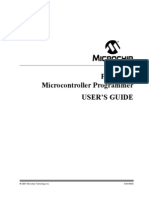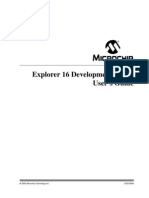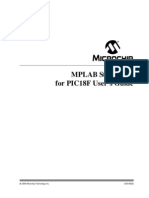LIN Serial Analyzer User's Guide Rev2.0: 2008 Microchip Technology Inc. DS51675B
Uploaded by
vothanhha120485LIN Serial Analyzer User's Guide Rev2.0: 2008 Microchip Technology Inc. DS51675B
Uploaded by
vothanhha120485LIN Serial Analyzer
User’s Guide Rev2.0
© 2008 Microchip Technology Inc. DS51675B
Note the following details of the code protection feature on Microchip devices:
• Microchip products meet the specification contained in their particular Microchip Data Sheet.
• Microchip believes that its family of products is one of the most secure families of its kind on the market today, when used in the
intended manner and under normal conditions.
• There are dishonest and possibly illegal methods used to breach the code protection feature. All of these methods, to our
knowledge, require using the Microchip products in a manner outside the operating specifications contained in Microchip’s Data
Sheets. Most likely, the person doing so is engaged in theft of intellectual property.
• Microchip is willing to work with the customer who is concerned about the integrity of their code.
• Neither Microchip nor any other semiconductor manufacturer can guarantee the security of their code. Code protection does not
mean that we are guaranteeing the product as “unbreakable.”
Code protection is constantly evolving. We at Microchip are committed to continuously improving the code protection features of our
products. Attempts to break Microchip’s code protection feature may be a violation of the Digital Millennium Copyright Act. If such acts
allow unauthorized access to your software or other copyrighted work, you may have a right to sue for relief under that Act.
Information contained in this publication regarding device Trademarks
applications and the like is provided only for your convenience The Microchip name and logo, the Microchip logo, Accuron,
and may be superseded by updates. It is your responsibility to dsPIC, KEELOQ, KEELOQ logo, microID, MPLAB, PIC,
ensure that your application meets with your specifications.
PICmicro, PICSTART, PRO MATE, rfPIC and SmartShunt are
MICROCHIP MAKES NO REPRESENTATIONS OR
registered trademarks of Microchip Technology Incorporated
WARRANTIES OF ANY KIND WHETHER EXPRESS OR
in the U.S.A. and other countries.
IMPLIED, WRITTEN OR ORAL, STATUTORY OR
OTHERWISE, RELATED TO THE INFORMATION, AmpLab, FilterLab, Linear Active Thermistor, Migratable
INCLUDING BUT NOT LIMITED TO ITS CONDITION, Memory, MXDEV, MXLAB, SEEVAL, SmartSensor and The
QUALITY, PERFORMANCE, MERCHANTABILITY OR Embedded Control Solutions Company are registered
FITNESS FOR PURPOSE. Microchip disclaims all liability trademarks of Microchip Technology Incorporated in the
arising from this information and its use. Use of Microchip U.S.A.
devices in life support and/or safety applications is entirely at Analog-for-the-Digital Age, Application Maestro, CodeGuard,
the buyer’s risk, and the buyer agrees to defend, indemnify and dsPICDEM, dsPICDEM.net, dsPICworks, ECAN,
hold harmless Microchip from any and all damages, claims, ECONOMONITOR, FanSense, FlexROM, fuzzyLAB,
suits, or expenses resulting from such use. No licenses are In-Circuit Serial Programming, ICSP, ICEPIC, Mindi, MiWi,
conveyed, implicitly or otherwise, under any Microchip MPASM, MPLAB Certified logo, MPLIB, MPLINK, PICkit,
intellectual property rights. PICDEM, PICDEM.net, PICLAB, PICtail, PowerCal,
PowerInfo, PowerMate, PowerTool, REAL ICE, rfLAB, Select
Mode, Smart Serial, SmartTel, Total Endurance, UNI/O,
WiperLock and ZENA are trademarks of Microchip
Technology Incorporated in the U.S.A. and other countries.
SQTP is a service mark of Microchip Technology Incorporated
in the U.S.A.
All other trademarks mentioned herein are property of their
respective companies.
© 2008, Microchip Technology Incorporated, Printed in the
U.S.A., All Rights Reserved.
Printed on recycled paper.
Microchip received ISO/TS-16949:2002 certification for its worldwide
headquarters, design and wafer fabrication facilities in Chandler and
Tempe, Arizona; Gresham, Oregon and design centers in California
and India. The Company’s quality system processes and procedures
are for its PIC® MCUs and dsPIC® DSCs, KEELOQ® code hopping
devices, Serial EEPROMs, microperipherals, nonvolatile memory and
analog products. In addition, Microchip’s quality system for the design
and manufacture of development systems is ISO 9001:2000 certified.
DS51675B-page ii © 2008 Microchip Technology Inc.
LIN SERIAL ANALYZER
USER’S GUIDE REV2.0
Table of Contents
Preface ........................................................................................................................... 1
Chapter 1. LIN Serial Analyzer Overview ..................................................................... 5
1.1 Introduction ..................................................................................................... 5
1.2 Highlights ........................................................................................................ 5
1.3 LIN Serial Analyzer Contents ......................................................................... 5
1.4 LIN Serial Analyzer Development Tool .......................................................... 5
1.5 LIN Serial Analyzer Hardware ........................................................................ 6
1.6 LIN Serial Analyzer Software ......................................................................... 8
Chapter 2. Getting Started – Quick Setup.................................................................... 9
2.1 Highlights ........................................................................................................ 9
2.2 Using the LIN Serial Analyzer for the First Time ............................................ 9
2.3 Software Installation ....................................................................................... 9
2.4 Running LIN Serial Analyzer Program ........................................................... 9
Chapter 3. LIN Serial Analyzer PC Program .............................................................. 11
3.1 Highlights ...................................................................................................... 11
3.2 Interface Overview ....................................................................................... 11
3.3 Transaction Window ..................................................................................... 12
3.4 File Functions ............................................................................................... 14
3.5 Setup Functions ........................................................................................... 16
3.6 Tools Functions ............................................................................................ 18
3.7 Start/Stop Logging Button ............................................................................ 19
3.8 Master Message Group Box ......................................................................... 19
3.9 Status Bar ..................................................................................................... 22
Appendix A. LIN Serial Analyzer Technical Information .......................................... 23
A.1 Highlights ..................................................................................................... 23
A.2 LIN Serial Analyzer Schematic .................................................................... 23
Index ............................................................................................................................. 25
Worldwide Sales and Service .................................................................................... 27
© 2008 Microchip Technology Inc. DS51675B-page iii
LIN Serial Analyzer User’s Guide Rev2.0
NOTES:
DS51675B-page iv © 2008 Microchip Technology Inc.
LIN SERIAL ANALYZER
USER’S GUIDE REV2.0
Preface
NOTICE TO CUSTOMERS
All documentation becomes dated, and this manual is no exception. Microchip tools and
documentation are constantly evolving to meet customer needs, so some actual dialogs
and/or tool descriptions may differ from those in this document. Please refer to our web site
(www.microchip.com) to obtain the latest documentation available.
Documents are identified with a “DS” number. This number is located on the bottom of each
page, in front of the page number. The numbering convention for the DS number is
“DSXXXXXA”, where “XXXXX” is the document number and “A” is the revision level of the
document.
For the most up-to-date information on development tools, see the MPLAB® IDE on-line help.
Select the Help menu, and then Topics to open a list of available on-line help files.
INTRODUCTION
This chapter contains general information that will be useful to know before using the
LIN Serial Analyser. Items discussed in this chapter include:
• Document Layout
• Conventions Used in this Guide
• Recommended Reading
• The Microchip Web Site
• Customer Support
• Document Revision History
DOCUMENT LAYOUT
This document describes how to use the LIN Serial Analyser. The manual layout is as
follows:
• Chapter 1. “LIN Serial Analyser Overview” – What the LIN Serial Analyser is,
what makes it a desirable development tool and what features are available.
• Chapter 2. “Getting Started – Quick Setup” – Describes the supplies needed to
set up and begin to use the LIN Serial Analyser.
• Chapter 3. “LIN Serial Analyser PC Program” – Describes the primary
elements of the interface.
• Appendix A. “LIN Serial Analyzer Technical Information” – Provides the
detailed schematic of the LIN Serial Analyser.
© 2008 Microchip Technology Inc. DS51675B-page 1
LIN Serial Analyzer User’s Guide Rev2.0
CONVENTIONS USED IN THIS GUIDE
This manual uses the following documentation conventions:
DOCUMENTATION CONVENTIONS
Description Represents Examples
Arial font:
Italic characters Referenced books MPLAB® IDE User’s Guide
Emphasized text ...is the only compiler...
Initial caps A window the Output window
A dialog the Settings dialog
A menu selection select Enable Programmer
Quotes A field name in a window or “Save project before build”
dialog
Underlined, italic text with A menu path File>Save
right angle bracket
Bold characters A dialog button Click OK
A tab Click the Power tab
N‘Rnnnn A number in verilog format, 4‘b0010, 2‘hF1
where N is the total number of
digits, R is the radix and n is a
digit.
Text in angle brackets < > A key on the keyboard Press <Enter>, <F1>
Courier New font:
Plain Courier New Sample source code #define START
File names autoexec.bat
File paths c:\mcc18\h
Keywords _asm, _endasm, static
Command-line options -Opa+, -Opa-
Bit values 0, 1
Constants 0xFF, ‘A’
Italic Courier New A variable argument file.o, where file can be
any valid file name
Square brackets [ ] Optional arguments mcc18 [options] file
[options]
Curly brackets and pipe Choice of mutually exclusive errorlevel {0|1}
character: { | } arguments; an OR selection
Ellipses... Replaces repeated text var_name [,
var_name...]
Represents code supplied by void main (void)
user { ...
}
DS51675B-page 2 © 2008 Microchip Technology Inc.
Preface
RECOMMENDED READING
This user’s guide describes how to use LIN Serial Analyser. Other useful documents
are listed below. The following Microchip documents are available and recommended
as supplemental reference resources.
It is recommended that you become familiar with the documents listed below before
using the LIN Serial Analyser.
PICkit™ Serial Analyzer User’s Guide (DS51647)
LIN Specification Package 2.1
© LIN Consortium, 2006. http://www.lin-subbus.org.
LIN Network for Vehicle Applications – Surface Vehicle Recommended Practice
(J2602/1)
© SAE 2006. http://www.sae.org.
THE MICROCHIP WEB SITE
Microchip provides online support via our web site at www.microchip.com. This web
site is used as a means to make files and information easily available to customers.
Accessible by using your favorite Internet browser, the web site contains the following
information:
• Product Support – Data sheets and errata, application notes and sample
programs, design resources, user’s guides and hardware support documents,
latest software releases and archived software
• General Technical Support – Frequently Asked Questions (FAQs), technical
support requests, online discussion groups, Microchip consultant program
member listing
• Business of Microchip – Product selector and ordering guides, latest Microchip
press releases, listing of seminars and events, listings of Microchip sales offices,
distributors and factory representatives
CUSTOMER SUPPORT
Users of Microchip products can receive assistance through several channels:
• Distributor or Representative
• Local Sales Office
• Field Application Engineer (FAE)
• Technical Support
• Development Systems Information Line
Customers should contact their distributor, representative or field application engineer
(FAE) for support. Local sales offices are also available to help customers. A listing of
sales offices and locations is included in the back of this document.
Technical support is available through the web site at: http://support.microchip.com.
DOCUMENT REVISION HISTORY
Revision A (June 2007)
• Initial release of this document.
Revision B (June 2008)
• Release describes new features of Revision 2.0 software.
© 2008 Microchip Technology Inc. DS51675B-page 3
LIN Serial Analyzer User’s Guide Rev2.0
NOTES:
DS51675B-page 4 © 2008 Microchip Technology Inc.
LIN SERIAL ANALYZER
USER’S GUIDE REV2.0
Chapter 1. LIN Serial Analyser Overview
1.1 INTRODUCTION
The LIN Serial Analyser development system enables a Personal Computer (PC) to
communicate with a LIN (Local Interface Network) bus. The PC program uses a graph-
ical user interface to enter and display message frames occurring on the target bus.
The LIN Serial Analyser connects to the system network using a three-position terminal
block.
Chapter 2. “Getting Started” will guide you through installing the PC program, the
Windows® operating system drivers and setting up the hardware.
1.2 HIGHLIGHTS
This chapter discusses:
• LIN Serial Analyser Contents
• LIN Serial Analyser Development Tool
• LIN Serial Analyser Hardware
• LIN Serial Analyser Software
1.3 LIN SERIAL ANALYSER CONTENTS
The LIN Serial Analyser kit contains the following items:
• LIN Serial Analyser
• Mini-B USB Cable
• LIN Serial Analyser CD-ROM
1.4 LIN SERIAL ANALYSER DEVELOPMENT TOOL
The LIN Serial Analyser consists of several components, that together, make a network
debug and analysis tool. The user interface program runs on Microsoft® Windows®
operating system compatible computers with a USB port.
The LIN Serial Analyser connects to the PC using a mini-B USB cable. The LIN Serial
Analyser interfaces to the target network using a three-position, screw-type terminal
block. Figure 1-1 illustrates the LIN Serial Analyser tool connected to a network.
© 2008 Microchip Technology Inc. DS51675B-page 5
LIN Serial Analyzer User’s Guide Rev2.0
FIGURE 1-1: LIN SERIAL ANALYSER DEVELOPMENT TOOL
Optional
Power
Supply
PC
LIN Tool
Board Under Test
1.5 LIN SERIAL ANALYSER HARDWARE
The LIN Serial Analyser connects to a Microsoft® Windows® operating system
compatible computer using a USB port. It interfaces to the target network using a
three-position, screw-type terminal block.
FIGURE 1-2: LIN SERIAL ANALYSER
Status LEDs
USB Port
1.5.1 Status LEDs
The Status LEDs indicate the status of the LIN Serial Analyser. An illuminated LED
means:
• USB (green) – Power has been applied to the LIN Serial Analyser by the USB
port.
• Busy (yellow) – The LIN Serial Analyser is communicating with the LIN network.
• LIN (blue) – The LIN Serial Analyser is connected to the target bus.
DS51675B-page 6 © 2008 Microchip Technology Inc.
LIN Serial Analyser Overview
1.5.2 USB Port Connection
The USB port connection is a USB mini-B connector. Connect the LIN Serial Analyser
to the PC using the cable supplied with the device.
FIGURE 1-3: LIN SERIAL ANALYSER NETWORK AND POWER
Terminal
Block
Screws
Auxiliary Network
Power Connection
1.5.3 Network Communication Connector
The communication connector connects to the target device using a three-position,
screw clamp terminal block. The pin assignments, labeled on the top of the device, are:
• VBAT – Positive battery connection for voltage supplied by the vehicle
• LIN – Bidirectional data I/O
• GND – Common chassis, power and serial ground
1.5.4 Power Jack
The device uses a standard, 6.5 x 2.5 DC power plug. The center pin is positive. Power
can be supplied either through the power plug or the network connector as the two are
internally connected.
1.6 LIN SERIAL ANALYSER SOFTWARE
1.6.1 User Interface Program
The LIN Serial Analyser PC program displays all of the board’s bus activity via the
software’s Transaction window, displayed on the connected PC. This is useful for
“sniffing” the bus and tracking message frames.
Chapter 3. “LIN Serial Analyser PC Program” explains the installation and operation
of the program.
1.6.2 Firmware
The LIN Serial Analyser firmware is explained in Chapter 9. “PICkit™ Serial Analyzer
Firmware” of the “PICkit™ Serial Analyzer User’s Guide” (DS51647).
© 2008 Microchip Technology Inc. DS51675B-page 7
LIN Serial Analyzer User’s Guide Rev2.0
1.6.3 Dynamically Linked Library (DLL)
The LIN Serial Analyser DLL is explained in Chapter 10. “PICkit™ Serial Analyzer
DLL” of the “PICkit™ Serial Analyzer User’s Guide” (DS51647).
DS51675B-page 8 © 2008 Microchip Technology Inc.
LIN SERIAL ANALYZER
USER’S GUIDE REV2.0
Chapter 2. Getting Started – Quick Setup
2.1 HIGHLIGHTS
This chapter discusses:
• Using the LIN Serial Analyzer for the First Time
• Software Installation
• Running LIN Serial Analyser Program
2.2 USING THE LIN SERIAL ANALYZER FOR THE FIRST TIME
The LIN Serial Analyser is shipped preprogrammed and ready for use. The user needs
to supply:
• A wiring harness with appropriate connections to its system network
• A power supply (nominal 13.8V)
Before making any connections, the software must be installed on the host system. The
user must have administrator level rights to install some of the required programs. For
more information, see Section 2.3 “Software Installation”.
Power is supplied either through the round, power plug or the terminal block. The
positive and negative terminals and power plug are common. Supplied power must be
in the range of 8.0V to 30.0V with a nominal value of 12.0-14.4V. Less than 5.0 mA of
current is required to power the LIN transceiver section of the unit.
Internal jumper, E1, configures the unit as either a master or slave node. A 1.0 kΩ bus
pull-up resistor is enabled when E1 is connected across A and B. With the jumper
removed, an internal 30 kΩ resistor is retained.
The unit is configured as a master node as shipped.
2.3 SOFTWARE INSTALLATION
All necessary files are contained on the Compact Disc (CD) supplied with the device.
2.3.1 Installing the LIN Serial Analyser Program
1. Run setup.exe from the CD.
2. Select Install when prompted and follow any instructions.
Note: The LIN Serial Analyser program requires the Microsoft® .NET Framework
version 2.0.
The PC host program is uninstalled with the control panel’s add/remove utility.
2.4 RUNNING LIN SERIAL ANALYSER PROGRAM
Before starting the LIN Serial Analyser software:
• The analyzer must be connected to the PC by a USB cable
• The analyzer must be powered up
The analyzer’s green USB and blue LIN lights will be on when these conditions are
met.
© 2008 Microchip Technology Inc. DS51675B-page 9
LIN Serial Analyzer User’s Guide Rev2.0
There is a hard-wired, loopback bus path, so connection to a network is not needed for
testing the installation.
To start the software:
1. On the Windows operating system taskbar, click Start.
2. Click All Programs>Microchip Technology Inc.>LIN Serial Analyser.
3. Click Setup>COM port.
4. From the pull-down menu, select the USB port to be used.
Note: Only available, plugged in USB ports are displayed by the pull-down menu.
If the correct serial port is not displayed, verify that the USB hardware is
correctly installed.
5. In the menu’s text box, type the appropriate baud rate value.
6. Click OK.
7. Verify operation by selecting one of the preset messages from the Master
Message area.
Bus activity is indicated by the analyzer’s yellow BUSY light flickering.
A message will be displayed in the Bus Transaction window with:
• A time-stamp
• The correct ID parity bits
• The calculated checksum
• Any detected error conditions
DS51675B-page 10 © 2008 Microchip Technology Inc.
LIN SERIAL ANALYZER
USER’S GUIDE REV2.0
Chapter 3. LIN Serial Analyser PC Program
3.1 HIGHLIGHTS
This chapter discusses:
• Interface Overview
• Transaction Window
• File Functions
• Setup Functions
• Tools Functions
• Start/Stop Logging Button
• Master Message Group Box
• Status Bar
3.2 INTERFACE OVERVIEW
When the LIN Serial Analyser’s software program starts, the window, shown in Figure ,
appears. The commands are accessed through the pull-down menus at the top of the
interface.LIN Serial Analyzer User Interface
Pull-Down
Menus
Start/Stop
Logging
Button
Transaction
Window
Master
Message
Group Box
Status Bar
© 2008 Microchip Technology Inc. DS51675B-page 11
LIN Serial Analyzer User’s Guide Rev2.0
3.3 TRANSACTION WINDOW
This window, shown in Figure 3-1, constantly monitors and display bus traffic when in
the “Display All” mode. Any message frames seen on the bus are shown, regardless of
the source.
The data is displayed as it is seen on the bus without modification.
This section describes the window’s fields.
FIGURE 3-1: MESSAGE FRAMES DISPLAY
3.3.1 TimeStamp
This field of the Transaction window displays the time, in seconds, since the last frame
was received. The value is reset to zero when the window is cleared.
The value can also be cleared by clicking on the “TimeStamp” column label.
3.3.2 ID (Identifier)
This field displays the ID byte, including the upper two parity bits.
3.3.3 Data
From zero to eight data bytes are displayed in this field. The data is in the hexadecimal
format (without the leading characters, ‘0x’), with the bytes separated by spaces.
3.3.4 Checksum
The last field of a frame is the checksum. The checksum contains the inverted, eight-bit
sum with carry, over all data bytes or all data bytes and the protected identifier.
3.3.5 ChkSumType
This field indicates whether a “classic” or “enhanced” equation was used for the check-
sum calculation. For messages sent via the Master Message group box, the type of
calculation is configured in the checksum portion of the Master Message group box
(see Section 3.8.3 “Checksum Group”).
• Classic – Checksum calculation over the data bytes only. Used for the master
request frame, slave response frame and communications with LIN 1.x slaves.
An eight-bit sum with carry is equivalent to the sum of all values and subtracts
255 every time the sum is greater than or equal to 256.
• Enhanced – Checksum calculation over the data bytes and the protected identifier
byte. Used for communication with LIN 2.x slaves.
The checksum is calculated both ways when a message frame is received. A match is
displayed either as “Classic” or “Enhanced”. If neither result matches the incoming
data, “ERROR” is displayed.
3.3.6 Baud
This field shows the actual, calculated bit rate observed during the Auto-Baud Detect
period of the current frame.
DS51675B-page 12 © 2008 Microchip Technology Inc.
LIN Serial Analyser PC Program
3.3.7 Errors
This field displays any of the error types described in this section. If multiple errors are
detected, only one is displayed.
3.3.7.1 PARITY
The parity is calculated on the frame identifier bits as shown in Equation 3-1.
EQUATION 3-1: PARITY CALCULATIONS†
P0 = ID0 ℘? ID1 ℘? ID2 ℘?
P1 = - (ID1 ℘? ID3 ℘? ID4 ℘? I
† P0 is bit 6 and P1 is bit 7 of the ID byte.
3.3.7.2 TX BIT
A slave or master node that is transmitting a bit on the bus also monitors the bus. A TX
bit error is when the bit or byte value that is received is different from the bit or byte
value that is transmitted.
Note: This function is not currently implemented.
3.3.7.3 CHECKSUM
A checksum error is when the inverted modulo-256 sum over all received data bytes
and the protected identifier (when using enhanced checksum) and the received
checksum byte field does not result in $FF.
3.3.7.4 FRAMING
A byte field framing error is when the ninth bit after a valid Start bit is dominant. This
check does not apply to the Break character.
Note: This function is not currently implemented.
3.3.7.5 NO ANSWER
This value displays when a new Break/Sync/ID header was detected, but no data was
received within the bus time-out period.
3.3.7.6 BREAK
This displays when data characters were received before a valid Sync Break header
was detected.
Note: This function is not currently implemented.
3.3.7.7 BUS TIME-OUT
This value indicates that the time interval allocated for an eight-byte message expired.
This time is set to approximately 140% of a single bit time.
The time-out may also be configured to a fixed value not dependent on baud rate.
3.3.7.8 SWBREAK
This value displays when a valid Sync Break is not detected by the UART. A Break was
“assumed” because the first byte received was 0x00, but without a framing error.
Note: This function is not currently implemented.
© 2008 Microchip Technology Inc. DS51675B-page 13
LIN Serial Analyzer User’s Guide Rev2.0
3.4 FILE FUNCTIONS
3.4.1 Open
The “Open” dialog box loads configuration and master message frames from a
user-selected file into the “Master Frames” field, so that they can be sent (see
Section 3.8.1 “Master Frames Field”).
By default, the dialog box, shown in Figure 3-2, displays the file that was last used in
the previous session.
To display the dialog box, go to the pull-down menus at the top of the user interface and
select File>Open.
FIGURE 3-2: FILE OPEN WINDOW
3.4.2 Save
The “Save” dialog box saves configuration and master message frames, displayed
in the “Master Frames” field, to a previously selected *.ini file (see
Section 3.8.1 “Master Frames Field”.) By default, the dialog box populates the
file name that was last used in the previous session.
To display the dialog box, go to the pull-down menus at the top of the user interface and
select File>Save.
DS51675B-page 14 © 2008 Microchip Technology Inc.
LIN Serial Analyser PC Program
3.4.3 Save As
The “Save As” dialog box saves or appends configuration and master message
frames, displayed in the “Master Frames” field, to a preselected file (see
Section 3.8.1 “Master Frames Field”). The default file name is the last used file from
the previous session.
To display the dialog box, shown in Figure 3-3, go to the pull-down menus at the top of
the user interface and select File>Save As.
FIGURE 3-3: FILE “Save As” WINDOW
3.4.4 Print, Print Setup, Print Preview
These three functions relate to printing the contents of the Transaction window.
Print Setup configures the printing attributes and Print Preview displays how the print
will appear.
The printing function clears the contents of the Transaction window, but does not reset
the time-stamp.
All of these functions are accessible through the File pull-down menu.
3.4.5 Exit
Selecting File>Exit terminates the LIN Serial Analyser software program.
© 2008 Microchip Technology Inc. DS51675B-page 15
LIN Serial Analyzer User’s Guide Rev2.0
3.5 SETUP FUNCTIONS
The Tools pull-down menu has the following commands.
3.5.1 Setup COM port
The “Setup COM port” function selects the USB communication port to use.
Note: The “COM port” drop-down list box displays only available, plugged-in USB
ports. If the correct serial port is not displayed in the menu, verify that the
USB hardware is correctly installed.
The menu also sets the baud rate to apply to master transactions.
The “Timeout in mS” text box displays the current time-out value for a message frame
and may be modified by the user. To enable the time-out value to vary with the baud
rate, enter a value of 0.
FIGURE 3-4: “Setup COM port” WINDOW
To display the dialog box, select Setup>COM port.
DS51675B-page 16 © 2008 Microchip Technology Inc.
LIN Serial Analyser PC Program
3.5.2 Log File
The Log File setup function specifies the new or existing file that will store bus
transactions.
If an existing file that already contains data is selected, any new messages will be
appended to the end of the file.
FIGURE 3-5: LOG FILE SETUP WINDOW
To display the dialog box, select Setup>Log File.
© 2008 Microchip Technology Inc. DS51675B-page 17
LIN Serial Analyzer User’s Guide Rev2.0
3.5.3 Slave Response
The Slave Response setup function specifies message frames that are published to the
bus whenever the correct ID is recognized.
FIGURE 3-6: SLAVE RESPONSE SETUP WINDOW
To display the dialog box, select Setup>Slave Response.
3.5.4 Slave Response Frames Field
The “Slave Response Frames” field is composed of 0 to n rows of one or more mes-
sages that are sent over the bus in response to a valid ID byte. These messages can
be entered manually, loaded from a previously saved session, or both.
When the response is sent, it is displayed in the Transaction window if it is open and
active.
Messages in the “Slave Response Frames” field can also be saved for reuse (see
Section 3.4.2 “Save” and Section 3.4.3 “Save As”).
3.5.4.1 RESPONSE SYNTAX
Messages must consist of the ID byte without parity bits and the data bytes, all
separated by spaces. All inputs are in hexadecimal radix.
The checksum is not included; it is calculated at send time unless the “forced” Check-
sum option is selected.
Comments or notes may be attached to each frame by prefacing it with a
semi-colon (;). Any text after the semi-colon will be disregarded and not transmitted. All
notes will be saved in the selected .ini file and reloaded when reopened.
DS51675B-page 18 © 2008 Microchip Technology Inc.
LIN Serial Analyser PC Program
3.5.4.2 DEVELOPING AND STORING RESPONSE CONTENT
To manually add a slave response message content to the “Slave Response Frames”
field:
1. Click the Add button. A second window displays for creation of the new mes-
sage.
2. Type the message in the text box.
3. Click OK.
To load a pre-existing message to the “Slave Response Frames” field:
WARNING
Importing a file into the “Slave Response Frames” field overwrites any content that pre-
viously had been in that field.
1. From the pull-down menus, select File>Open. The “Open” dialog box appears.
2. In the dialog box’s list box, select the desired *.ini file.
3. Click Open.
To delete some slave message content:
1. In the “Slave Response Frames” field, select the content to be deleted by doing
one of the following:
• To select adjacent rows of content – Click on the first row, scroll down to the
last row and hold down <Shift> while clicking.
• To select non-adjacent rows of content – Hold down <Ctrl> while clicking each
row.
2. Click Delete.
To edit some slave message content:
1. In the “Master Frames” field, select the content line to be edited
1. Click Edit. A second window displays to edit hte message.
2. Make and corrections or additions to the message in the text box.
3. Click OK
To store a slave response message(s) into the buffer:
1. In the “Slave Responser Frames” field, select the content to be stored by doing
one of the following:
• To select adjacent rows of content – Click on the first row, scroll down to the
last row and hold down <Shift> while clicking.
• To select non-adjacent rows of content – Hold down <Ctrl> while clicking each
row.
2. Click Save.
The highlighted message content is stored, working top-to-bottom through the
“Slave Response Frames” field.
The internal buffer status is updated to reflect the amount a bytes used and
remaining. If the amount of buffer space is exceeded, the Save operation is
aborted and a error message displayed. Reduce the number or size of the mes-
sages to be written to the buffer and retry the Save.
© 2008 Microchip Technology Inc. DS51675B-page 19
LIN Serial Analyzer User’s Guide Rev2.0
To save a slave reponse message to a file:
1. See Section 3.4.2 “Save” and Section 3.4.3 “Save As”.
3.5.4.3 SLAVE RESPONSE FRAMES FIELD ELEMENTS
This section describes the “Slave Response Frames” field’s two elements.
3.5.4.3.1 ID
The “ID” element displays the identifier byte that is compared to identifier bytes
received from the bus. The ID is entered without the upper two parity bits. Parity is cal-
culated and appended when the message frame is stored in the inernal buffer memory.
The acceptable range of values is 00 to 3F hex (0 to 63 decimal).
3.5.4.3.2 DATA
The “Data” portion of the “Slave Response Frames” field displays zero to eight-byte val-
ues, separated by spaces. This are the actual bytes sent over the bus in response to a
recognized ID.
3.5.5 Slave Response Message Controls
3.5.5.1 SAVE BUTTON
Clicking this button stores the selected message content highlighted in the “Slave
Response Frames” field (see the “Save” procedure in Section 3.5.4.2 “Developing
and Storing Response Content”).
3.5.5.2 ADD BUTTON
Click the Add button to add a new message to the “Slave Response” field
3.5.5.3 EDIT BUTTON
Allows the selected message in the “Slave Response Frames” field to be edited.
3.5.5.4 DELETE BUTTON
Clicking the Delete button deletes the content that is highlighted in the “Master Frames”
field. (see the “Delete” procedure in Section 3.5.4.2 “Developing and Storing
Response Content”).
3.5.5.5 CLEAR ALL BUTTON
Clicking this button clears the both the contents of the “Slave Response Frames” win-
dow and the internal buffer memory. The buffer status is updated to show no used bytes
and bytes remaining.
3.5.6 Checksum Group
The checksum value is computed at send time. Selecting one of the
option buttons in the “Checksum” group, shown at right, determines
the type of checksum that will be calculated for all transmitted
master message frames, highlighted in the “Master Frames” field.
• classic – The checksum includes all data bytes.
• enhanced – The checksum includes identifier byte and all data
bytes.
• forced – (Enabled only in Debug mode.) The last byte in the message string is
sent in place of the calculated checksum. This is useful in checking master error
handling.
DS51675B-page 20 © 2008 Microchip Technology Inc.
LIN Serial Analyser PC Program
The checksum returned by the slave will be displayed in the “Checksum” field of the
Transaction window (see Section 3.3.5 “ChkSumType”.)
© 2008 Microchip Technology Inc. DS51675B-page 21
LIN Serial Analyzer User’s Guide Rev2.0
3.6 TOOLS FUNCTIONS
This sections lists the commands on the Tools pull-down menu.
3.6.1 Debug Mode
Selecting Tools>Debug Mode enables the user to debug bus or slave operational
issues.
One function forces a user-supplied checksum to be appended to a master message
to check a slave for proper error handling. In this mode, the generation of identifier
parity bits is inhibited and the identifier byte is transmitted without modification.
3.6.2 Suppress Bus Time-out Error
The current implementation of the master task cannot refer to a LIN descriptor file, so
there is no way to determine the length of any received message. To calculate an
appropriate time-out value, multiply the length of an eight-byte frame times 140% of the
bit rate.
This value can be overridden by entering a fixed time-out value in the COM Setup
window, described in Section 3.5.1 “Setup COM port”.
3.6.3 Clear Monitor Window
This function clears the Transaction window and resets the time-stamp.
3.6.4 Filters
This opens a window to display all messages received through the Transaction window
but are sorted by ID number. The window is ‘live’ and shows current bus traffic. New
message frames received will overwrite previous data. This is useful in monitoring con-
stanly changes data.
3.6.5 Transmit
This option selects the Transmit Only mode. No received messages are displayed in
the Transaction window.
3.6.6 Listen (Filter)
This option selects the Listen Only mode. Only non-duplicated messages are displayed
in the Transaction window.
When “snooping” bus message frames, this prevents the Transaction window from
becoming cluttered with repeated frames.
3.6.7 Display All (Snoop) Default
This function selects the Display All mode. All messages seen on the bus are
displayed.
This mode is best used with the data logging feature to capture all bus traffic for later
analysis.
DS51675B-page 22 © 2008 Microchip Technology Inc.
LIN Serial Analyser PC Program
3.7 START/STOP LOGGING BUTTON
This button – located in the top, right corner of the interface – starts, pauses, or stops
the capturing of messages to the log file.
Before starting the logging process, select and open a log file (see Section 3.5.2 “Log
File”).
To pause the logging process, click the button a second time.
3.8 MASTER MESSAGE GROUP BOX
This functions in the group box to act as a master node on the LIN bus, sending the
previously constructed frames to the slaves on the bus.
This window will cause a bus conflict if another master appears on the network. Any
conflict will be shown in an active Transaction window as a bus error.
The group box, shown in Figure 3-7, consists of the:
• “Master Frames” field
• “Checksum” group
• Message controls
FIGURE 3-7: MASTER MESSAGE GROUP BOX
“Master Frame
Field
“Checksu
Group
Message
Controls
3.8.1 Master Frames Field
The “Master Frames” field is composed of 0 to n rows of one or more messages that
can be sent over the bus for test purposes. These messages can be entered manually,
loaded from a previously saved session, or both.
When the message is sent, it and any response is displayed in the Transaction window
if it is open and active.
Messages in the “Master Frames” field can also be saved for reuse (see
Section 3.4.2 “Save” and Section 3.4.3 “Save As”).
3.8.1.1 MESSAGE SYNTAX
Messages must consist of the ID byte without parity bits and the data bytes, all
separated by spaces. All inputs are in hexadecimal radix.
The checksum is not included; it is calculated at send time.
Comments or notes may be attached to each frame by prefacing it with a
semi-colon (;). Any text after the semi-colon will be disregarded and not transmitted. All
notes will be saved in the selected .ini file and reloaded when reopened.
© 2008 Microchip Technology Inc. DS51675B-page 23
LIN Serial Analyzer User’s Guide Rev2.0
3.8.1.2 DEVELOPING AND STORING MESSAGE CONTENT
To manually add message content to the “Master Frames” field:
1. Click the Add button. A second window displays for creation of the new mes-
sage.
2. Type the message in the text box.
3. Click OK.
To load a pre-existing message to the “Master Frames” field:
WARNING
Importing a file into the “Master Frames” field overwrites any content that previously
had been in that field.
1. From the pull-down menus, select File>Open. The “Open” dialog box appears.
2. In the dialog box’s list box, select the desired *.ini file.
3. Click Open.
To delete some message content:
1. In the “Master Frames” field, select the content to be deleted by doing one of the
following:
• To select adjacent rows of content – Click on the first row, scroll down to the
last row and hold down <Shift> while clicking.
• To select non-adjacent rows of content – Hold down <Ctrl> while clicking each
row.
2. Click Delete.
To edit some message content:
1. In the “Master Frames” field, select the content line to be edited
1. Click Edit. A second window displays to edit hte message.
2. Make and corrections or additions to the message in the text box.
3. Click OK
To send a message:
1. In the “Master Frames” field, select the content to be sent by doing one of the
following:
• To select adjacent rows of content – Click on the first row, scroll down to the
last row and hold down <Shift> while clicking.
• To select non-adjacent rows of content – Hold down <Ctrl> while clicking each
row.
2. Click Send.
The highlighted message content is sent, working top-to-bottom through the
“Master Frames” field.
The message is sent once. (For information on continually sending the
highlighted message content, see Section 3.8.3 “Checksum Group”.)
DS51675B-page 24 © 2008 Microchip Technology Inc.
LIN Serial Analyser PC Program
To store a message:
1. See Section 3.4.2 “Save” and Section 3.4.3 “Save As”.
3.8.1.3 MASTER FRAMES FIELD ELEMENTS
This section describes the “Master Frames” field’s two elements.
3.8.1.3.1 ID
The “ID” element displays the identifier byte to be sent without the upper two parity bits.
Parity is calculated and appended at send time unless the application is in the Debug
mode (see Section 3.6.1 “Debug Mode”).
The acceptable range of values is 00 to 3F hex (0 to 63 decimal).
3.8.1.3.2 DATA
The “Data” portion of the “Master Frames” field displays zero to eight-byte values,
separated by spaces.
3.8.2 Message Controls
3.8.2.1 SEND BUTTON
Clicking this button transmits the message content that is highlighted in the “Master
Frames” field (see the “Send” procedure in Section 3.8.1.2 “Developing and Storing
Message Content”).
When the Send button is clicked, the message is sent once (see
Section 3.8.3 “Checksum Group”).
If the Transaction window is open and active, the message and any response will be
displayed.
3.8.2.2 CONTINUOUS BUTTON
Clicking the Continuous button sends the selected message entry or entries continu-
ously, at an interval defined in the time control text box, described next. A second click
of the button stops the continuous transmissions.
Any number of messages may be selected for continuous broadcast. They will be
transmitted in the order they appear in the “Master Frames” field.
3.8.2.3 TIME CONTROL
Used in conjunction with the Continuous button, this text box sets the interval, in
milliseconds, between message frames being sent in the Continuous mode.
Note: Due to service latency time in the Windows operating system environment,
the minimum time interval may be as high as 200 ms, regardless of desired
time set in the control box. Intervals less than 200 ms will be serviced as
fast as possible, but may not be less than the operating system minimum.
3.8.2.4 ADD BUTTON
Click the Add button to add a new message to the “Master Frames” field
3.8.2.5 EDIT BUTTON
Allows the selected message in the “Master Frames” field to be edited.
© 2008 Microchip Technology Inc. DS51675B-page 25
LIN Serial Analyzer User’s Guide Rev2.0
3.8.2.6 DELETE BUTTON
Clicking the Delete button deletes the content that is highlighted in the “Master Frames”
field. (see the “Delete” procedure in Section 3.8.1.2 “Developing and Storing Message
Content”).
3.8.3 Checksum Group
The checksum value is computed at send time. Selecting one of the
option buttons in the “Checksum” group, shown at right, determines
the type of checksum that will be calculated for all transmitted
master message frames, highlighted in the “Master Frames” field.
• classic – The checksum includes all data bytes.
• enhanced – The checksum includes identifier byte and all data
bytes.
• forced – (Enabled only in Debug mode.) The last byte in the message string is
sent in place of the calculated checksum. This is useful in checking slave error
handling.
If a slave response is requested (a ID value with no data bytes), the checksum is not
computed and the field is left blank.
The checksum returned by the slave will be displayed in the “Checksum” field of the
Transaction window (see Section 3.3.5 “ChkSumType”.)
3.9 STATUS BAR
The status bar at the bottom of the Interface window displays:
• Currently selected baud rate of master messages
• Dynamic LIN network status
DS51675B-page 26 © 2008 Microchip Technology Inc.
LIN SERIAL ANALYZER
USER’S GUIDE REV2.0
Appendix A. LIN Serial Analyzer Technical Information
A.1 HIGHLIGHTS
This chapter discusses:
• LIN Serial Analyzer Schematic
A.2 LIN SERIAL ANALYZER SCHEMATIC
The LIN Serial Analyzer management hardware diagram is shown in Figure A-1.
© 2008 Microchip Technology Inc. DS51675B-page 27
FIGURE A-1:
J1
D2 1N4004 1N4148WX-TP
DS51675B-page 28
LED1 Blue LED 4.7K R1
1 VBAT VBB VDD
2 LBUS
GND D3
3 LED2 Yellow LED 470 R2
D1 C1 C2 C3 C4
7
10 MF .01 MF U1 R5 R7
1.0 MF .01 MF LED3 Green LED 470 R4
100K 100K
VDD 3
P6SMB43AT3G E1 R3 1K
VBAT
1 2 VCC
R6 0
2
6 CS/WAKE 4
LIN TX 1
D4 C5 RX 8
220 pF 5 FAULT/TXE
GND
1
3 MCP2021-500
2 MMBZ27VCLT1G
P1
BUSY
FAULT/TXE
CSWAKE
TX
RX
LIN_ATTACH
VCC
17
J2 U2
1 26 18
MCLR/VPP/RE3 RB0/INT0/AN12
19
LIN SERIAL ANALYZER SCHEMATIC
VDD
2 VCC C6 22 pF RB1/INT1/AN10
6 20
3 OSC1/CLKIN RB2/AN8/INT2/VMO
4 21
RB3/AN9/VPO
Y1 22
PICkitTM 2
5 RB4/AN11/KBI0
23
6 C7 20 MHz 7 RB5/KBI1/PGM VCC
24
OSC2/CLKOUT/RA6 RB6KBI2/PGC
C8 22 pF 25
0.1 MF RB7/KBI3/PGD
8 D5
RC0/T1OSO/T13CKI P2
9 1N4004
RC1/T1OSI/UOE
27 10
RA0/AN0 RC2/CCP1
28 11 1
LIN Serial Analyzer User’s Guide Rev2.0
10K R8 RA1/AN1 VUSB VBUS
1 12 2
RA2/AN2/VREF- RC4/D-/VM D-
2 13 3
RA3/AN3/VREF+ RC5/D+/VP D+
3 14 4
RA4/T0CLI/RCV RC6/TX/CK nc
4 15 5
GND
GND
RA5/AN4/LVDIN RC7/RX/DT GND
C9 C10
5
PIC18F2450-QFN
16
470 nF 0.1 MF USB Mini-B
R9 100K R10
USB_ATTACH 4.7K
VCC
© 2008 Microchip Technology Inc.
LIN SERIAL ANALYZER
USER’S GUIDE REV2.0
Index
B M
Buttons Master Frames Field
Start/Stop Logging ............................................ 19 Data .................................................................. 21
Deleting Message Content................................ 20
C
Developing and Storing
Clear Monitor Window Function ............................... 18 Message Content ............................... 20
Customer Support ...................................................... 3 ID ...................................................................... 20
D Loading Pre-Existing Message Content............ 20
Manually Creating a Message .......................... 20
Data Field Element .................................................. 21
Saving Message Content.................................. 20
Debug Mode Function.............................................. 18
Sending Messages ........................................... 20
Display All (Snoop) Default Function ....................... 18
Master Message Group Box .................................... 19
Documentation
Checksum Group .............................................. 22
Additional Reading.............................................. 3
Master Frames Field ......................................... 19
Conventions ........................................................ 2
Master Frames Field Elements ......................... 20
Layout ................................................................. 1
Message Controls ............................................. 21
E Message Controls
Exit Function ............................................................ 15 Continuous Button ............................................ 21
Delete Button .................................................... 21
F Send Button ...................................................... 21
File Menu Time Control ..................................................... 21
Exit .................................................................... 15 Messages
Open ................................................................. 14 Creating Manually ............................................. 20
Print .................................................................. 15 Deleting Message Content................................ 20
Save.................................................................. 14 Developing and Storing..................................... 20
Save As ............................................................ 15 Loading Pre-Existing Content ........................... 20
Saving Message Content.................................. 20
H
Sending............................................................. 20
Hardware Microchip Internet Web Site ....................................... 3
Connecting to PC................................................ 6
Contents of Kit .................................................... 5 O
LIN Serial Analyzer Schematic ......................... 24 Open Function.......................................................... 14
Network Connector ............................................. 7
Overview ............................................................. 5 P
Power Jack ......................................................... 7 Print Function ........................................................... 15
Status LEDs ........................................................ 6 Print Preview Function ............................................. 15
USB Connection ................................................. 7 Print Setup Function................................................. 15
I S
ID Field Element ...................................................... 20 Save As Function ..................................................... 15
Installing Software...................................................... 9 Save Function .......................................................... 14
Internet Address......................................................... 3 Setup COM port Function ........................................ 16
Setup Menu.............................................................. 16
L Log File ............................................................. 17
LIN Serial Analyzer User Interface........................... 11 Setup COM port ................................................ 16
Listen (Filter) Function ............................................. 18
Log File Function ..................................................... 17
© 2008 Microchip Technology Inc. DS51675B-page 25
LIN Serial Analyzer User’s Guide Rev2.0
Software Transaction Window ................................................. 12
Dynamically Linked Library (DLL) ....................... 8 Baud.................................................................. 12
File Menu .......................................................... 14 Checksum ......................................................... 12
Firmware ............................................................. 8 ChkSumType .................................................... 12
Installation ........................................................... 9 Data................................................................... 12
Interface Window .............................................. 11 Errors ................................................................ 13
Master Message Group Box ............................. 19 Break.......................................................... 13
Overview ............................................................. 8 Bus Time-out.............................................. 13
Prelaunch Tasks ................................................. 9 Checksum .................................................. 13
Setup Menu....................................................... 16 Framing...................................................... 13
Starting the Software ........................................ 10 No Answer ................................................. 13
Status Bar ......................................................... 22 Parity.......................................................... 13
Tools Menu ....................................................... 18 SWBreak.................................................... 13
Transaction Window ......................................... 12 TX Bit ......................................................... 13
Start/Stop Logging Button ........................................ 19 ID (Identifier) ..................................................... 12
Suppress ‘Bus Timeout’ Error Function.................... 18 TimeStamp........................................................ 12
Transmit Function..................................................... 18
T
Tools Menu .............................................................. 18 W
Clear Monitor Window....................................... 18 WWW Address ........................................................... 3
Debug Mode ..................................................... 18
Display All Default ............................................. 18
Listen (Filter) ..................................................... 18
Suppress ‘Bus Timeout’ Error ........................... 18
Transmit ............................................................ 18
DS51675B-page 26 © 2008 Microchip Technology Inc.
Index
NOTES:
© 2008 Microchip Technology Inc. DS51675B-page 27
WORLDWIDE SALES AND SERVICE
AMERICAS ASIA/PACIFIC ASIA/PACIFIC EUROPE
Corporate Office Asia Pacific Office India - Bangalore Austria - Wels
2355 West Chandler Blvd. Suites 3707-14, 37th Floor Tel: 91-80-4182-8400 Tel: 43-7242-2244-39
Chandler, AZ 85224-6199 Tower 6, The Gateway Fax: 91-80-4182-8422 Fax: 43-7242-2244-393
Tel: 480-792-7200 Harbour City, Kowloon Denmark - Copenhagen
India - New Delhi
Fax: 480-792-7277 Hong Kong Tel: 45-4450-2828
Tel: 91-11-4160-8631
Technical Support: Tel: 852-2401-1200 Fax: 45-4485-2829
Fax: 91-11-4160-8632
http://support.microchip.com Fax: 852-2401-3431
India - Pune France - Paris
Web Address:
Australia - Sydney Tel: 91-20-2566-1512 Tel: 33-1-69-53-63-20
www.microchip.com
Tel: 61-2-9868-6733 Fax: 91-20-2566-1513 Fax: 33-1-69-30-90-79
Atlanta Fax: 61-2-9868-6755
Japan - Yokohama Germany - Munich
Duluth, GA
China - Beijing Tel: 49-89-627-144-0
Tel: 678-957-9614 Tel: 81-45-471- 6166
Tel: 86-10-8528-2100 Fax: 49-89-627-144-44
Fax: 678-957-1455 Fax: 81-45-471-6122
Fax: 86-10-8528-2104 Italy - Milan
Boston Korea - Daegu
China - Chengdu Tel: 39-0331-742611
Westborough, MA Tel: 82-53-744-4301
Tel: 86-28-8665-5511 Fax: 39-0331-466781
Tel: 774-760-0087 Fax: 82-53-744-4302
Fax: 86-28-8665-7889 Netherlands - Drunen
Fax: 774-760-0088 Korea - Seoul
China - Fuzhou Tel: 82-2-554-7200 Tel: 31-416-690399
Chicago
Tel: 86-591-8750-3506 Fax: 82-2-558-5932 or Fax: 31-416-690340
Itasca, IL
Tel: 630-285-0071 Fax: 86-591-8750-3521 82-2-558-5934 Spain - Madrid
Fax: 630-285-0075 China - Hong Kong SAR Tel: 34-91-708-08-90
Malaysia - Penang
Tel: 852-2401-1200 Tel: 60-4-646-8870 Fax: 34-91-708-08-91
Dallas
Addison, TX Fax: 852-2401-3431 Fax: 60-4-646-5086 UK - Wokingham
Tel: 972-818-7423 China - Qingdao Tel: 44-118-921-5869
Philippines - Manila
Fax: 972-818-2924 Tel: 86-532-8502-7355 Fax: 44-118-921-5820
Tel: 63-2-634-9065
Detroit Fax: 86-532-8502-7205 Fax: 63-2-634-9069
Farmington Hills, MI China - Shanghai Singapore
Tel: 248-538-2250 Tel: 86-21-5407-5533 Tel: 65-6334-8870
Fax: 248-538-2260 Fax: 86-21-5407-5066 Fax: 65-6334-8850
Kokomo China - Shenyang Taiwan - Hsin Chu
Kokomo, IN Tel: 86-24-2334-2829 Tel: 886-3-572-9526
Tel: 765-864-8360 Fax: 86-24-2334-2393 Fax: 886-3-572-6459
Fax: 765-864-8387
China - Shenzhen Taiwan - Kaohsiung
Los Angeles Tel: 86-755-8203-2660 Tel: 886-7-536-4818
Mission Viejo, CA Fax: 86-755-8203-1760 Fax: 886-7-536-4803
Tel: 949-462-9523
China - Shunde Taiwan - Taipei
Fax: 949-462-9608
Tel: 86-757-2839-5507 Tel: 886-2-2500-6610
Santa Clara Fax: 86-757-2839-5571 Fax: 886-2-2508-0102
Santa Clara, CA
China - Wuhan Thailand - Bangkok
Tel: 408-961-6444
Tel: 86-27-5980-5300 Tel: 66-2-694-1351
Fax: 408-961-6445
Fax: 86-27-5980-5118 Fax: 66-2-694-1350
Toronto
China - Xian
Mississauga, Ontario,
Tel: 86-29-8833-7252
Canada
Fax: 86-29-8833-7256
Tel: 905-673-0699
Fax: 905-673-6509
06/25/07
DS51675B-page 32 © 2008 Microchip Technology Inc.
You might also like
- Python for Microcontrollers: Getting Started with MicroPythonFrom EverandPython for Microcontrollers: Getting Started with MicroPythonNo ratings yet
- Explorer 16 Development Board User GuideNo ratings yetExplorer 16 Development Board User Guide50 pages
- PIC18F87J72 Single-Phase Energy Meter Calibration User's GuideNo ratings yetPIC18F87J72 Single-Phase Energy Meter Calibration User's Guide63 pages
- PIC18F87J50 FS USB Plug in Module Users Guide 51678a PDFNo ratings yetPIC18F87J50 FS USB Plug in Module Users Guide 51678a PDF28 pages
- 8-Bit Wireless Development Kit User's Guide: PreliminaryNo ratings yet8-Bit Wireless Development Kit User's Guide: Preliminary42 pages
- La Carte Demonstration PicKit Serial I2cNo ratings yetLa Carte Demonstration PicKit Serial I2c18 pages
- AR1100 Analog Resistive USB and RS-232 Touch Screen Controller BoardNo ratings yetAR1100 Analog Resistive USB and RS-232 Touch Screen Controller Board32 pages
- Pickit 1 Flash Starter Kit User'S Guide: 2004 Microchip Technology Inc. Ds40051DNo ratings yetPickit 1 Flash Starter Kit User'S Guide: 2004 Microchip Technology Inc. Ds40051D76 pages
- Mcp47X6 Pictail™ Plus Daughter Board User'S Guide: © 2011 Microchip Technology Inc. Ds51932BNo ratings yetMcp47X6 Pictail™ Plus Daughter Board User'S Guide: © 2011 Microchip Technology Inc. Ds51932B40 pages
- MCP6V01 Thermocouple Auto-Zeroed Reference Design: © 2008 Microchip Technology Inc. DS51738BNo ratings yetMCP6V01 Thermocouple Auto-Zeroed Reference Design: © 2008 Microchip Technology Inc. DS51738B30 pages
- PIC18F Starter Kit 1 User Guide DS51852A PDFNo ratings yetPIC18F Starter Kit 1 User Guide DS51852A PDF46 pages
- Microsoft .NET Gadgeteer: Electronics Projects for Hobbyists and InventorsFrom EverandMicrosoft .NET Gadgeteer: Electronics Projects for Hobbyists and InventorsNo ratings yet
- Programming and Customizing the Multicore Propeller Microcontroller: The Official GuideFrom EverandProgramming and Customizing the Multicore Propeller Microcontroller: The Official Guide3.5/5 (2)
- Hands-On Industrial Internet of Things: Build robust industrial IoT infrastructure by using the cloud and artificial intelligenceFrom EverandHands-On Industrial Internet of Things: Build robust industrial IoT infrastructure by using the cloud and artificial intelligenceNo ratings yet
- Making PIC Microcontroller Instruments and ControllersFrom EverandMaking PIC Microcontroller Instruments and ControllersNo ratings yet
- ASP.NET 3.5 Enterprise Application Development with Visual Studio 2008: Problem Design SolutionFrom EverandASP.NET 3.5 Enterprise Application Development with Visual Studio 2008: Problem Design SolutionNo ratings yet
- DeepSeek AI from Beginner to Paid Professional: Master DeepSeek with Hands-On Practice, Real-World Applications and Scalable AI SolutionsFrom EverandDeepSeek AI from Beginner to Paid Professional: Master DeepSeek with Hands-On Practice, Real-World Applications and Scalable AI SolutionsNo ratings yet
- DeepSeek AI from Beginner to Paid Professional, 1: Master DeepSeek with Hands-On Practice, Real-World Applications and Scalable AI SolutionsFrom EverandDeepSeek AI from Beginner to Paid Professional, 1: Master DeepSeek with Hands-On Practice, Real-World Applications and Scalable AI SolutionsNo ratings yet
- Physical Computing: Exploring Computer Vision in Physical ComputingFrom EverandPhysical Computing: Exploring Computer Vision in Physical ComputingNo ratings yet
- PLCs for Beginners: An introductory guide to building robust PLC programs with Structured TextFrom EverandPLCs for Beginners: An introductory guide to building robust PLC programs with Structured TextNo ratings yet
- Programming the Intel Edison: Getting Started with Processing and PythonFrom EverandProgramming the Intel Edison: Getting Started with Processing and Python1/5 (1)
- Software Transparency: Supply Chain Security in an Era of a Software-Driven SocietyFrom EverandSoftware Transparency: Supply Chain Security in an Era of a Software-Driven SocietyNo ratings yet
- A DIY Smart Home Guide: Tools for Automating Your Home Monitoring and Security Using Arduino, ESP8266, and AndroidFrom EverandA DIY Smart Home Guide: Tools for Automating Your Home Monitoring and Security Using Arduino, ESP8266, and AndroidNo ratings yet
- Real-World Edge Computing: Scale, secure, and succeed in the realm of edge computing with Open HorizonFrom EverandReal-World Edge Computing: Scale, secure, and succeed in the realm of edge computing with Open HorizonNo ratings yet
- PIC Robotics: A Beginner's Guide to Robotics Projects Using the PIC MicroFrom EverandPIC Robotics: A Beginner's Guide to Robotics Projects Using the PIC Micro4.5/5 (2)
- Major Solution Components of Industrial Automation: Industrial Automation, #2From EverandMajor Solution Components of Industrial Automation: Industrial Automation, #2No ratings yet
- PDF Levi Strauss Anthropology and Aesthetics 1st Edition Boris Wiseman download100% (10)PDF Levi Strauss Anthropology and Aesthetics 1st Edition Boris Wiseman download71 pages
- The Pythagorean Theorem and Its Converse: VocabularyNo ratings yetThe Pythagorean Theorem and Its Converse: Vocabulary24 pages
- Swe2003 Requirements-Engineering-And-management Eth 1.0 47 Swe2003No ratings yetSwe2003 Requirements-Engineering-And-management Eth 1.0 47 Swe20032 pages
- 3.-Preguntas "WH" y "H": Question Words Spanish MeaningNo ratings yet3.-Preguntas "WH" y "H": Question Words Spanish Meaning2 pages
- Inflectional Paradigms: Group's Member: Maria Carla Manuk Arimbi Sri Wahyuningsih Haznah Aris W SitumorangNo ratings yetInflectional Paradigms: Group's Member: Maria Carla Manuk Arimbi Sri Wahyuningsih Haznah Aris W Situmorang28 pages
- Poetry Analysis.docx_20241127_104057_0000No ratings yetPoetry Analysis.docx_20241127_104057_00003 pages
- Python for Microcontrollers: Getting Started with MicroPythonFrom EverandPython for Microcontrollers: Getting Started with MicroPython
- Programming and Customizing the PICAXE Microcontroller 2/EFrom EverandProgramming and Customizing the PICAXE Microcontroller 2/E
- SRS - How to build a Pen Test and Hacking PlatformFrom EverandSRS - How to build a Pen Test and Hacking Platform
- PIC18F87J72 Single-Phase Energy Meter Calibration User's GuidePIC18F87J72 Single-Phase Energy Meter Calibration User's Guide
- PIC18F87J50 FS USB Plug in Module Users Guide 51678a PDFPIC18F87J50 FS USB Plug in Module Users Guide 51678a PDF
- 8-Bit Wireless Development Kit User's Guide: Preliminary8-Bit Wireless Development Kit User's Guide: Preliminary
- AR1100 Analog Resistive USB and RS-232 Touch Screen Controller BoardAR1100 Analog Resistive USB and RS-232 Touch Screen Controller Board
- Pickit 1 Flash Starter Kit User'S Guide: 2004 Microchip Technology Inc. Ds40051DPickit 1 Flash Starter Kit User'S Guide: 2004 Microchip Technology Inc. Ds40051D
- Mcp47X6 Pictail™ Plus Daughter Board User'S Guide: © 2011 Microchip Technology Inc. Ds51932BMcp47X6 Pictail™ Plus Daughter Board User'S Guide: © 2011 Microchip Technology Inc. Ds51932B
- MCP6V01 Thermocouple Auto-Zeroed Reference Design: © 2008 Microchip Technology Inc. DS51738BMCP6V01 Thermocouple Auto-Zeroed Reference Design: © 2008 Microchip Technology Inc. DS51738B
- Programming and Customizing the PIC MicrocontrollerFrom EverandProgramming and Customizing the PIC Microcontroller
- Microsoft .NET Gadgeteer: Electronics Projects for Hobbyists and InventorsFrom EverandMicrosoft .NET Gadgeteer: Electronics Projects for Hobbyists and Inventors
- Programming and Customizing the Multicore Propeller Microcontroller: The Official GuideFrom EverandProgramming and Customizing the Multicore Propeller Microcontroller: The Official Guide
- Hands-On Industrial Internet of Things: Build robust industrial IoT infrastructure by using the cloud and artificial intelligenceFrom EverandHands-On Industrial Internet of Things: Build robust industrial IoT infrastructure by using the cloud and artificial intelligence
- Making PIC Microcontroller Instruments and ControllersFrom EverandMaking PIC Microcontroller Instruments and Controllers
- ASP.NET 3.5 Enterprise Application Development with Visual Studio 2008: Problem Design SolutionFrom EverandASP.NET 3.5 Enterprise Application Development with Visual Studio 2008: Problem Design Solution
- DeepSeek AI from Beginner to Paid Professional: Master DeepSeek with Hands-On Practice, Real-World Applications and Scalable AI SolutionsFrom EverandDeepSeek AI from Beginner to Paid Professional: Master DeepSeek with Hands-On Practice, Real-World Applications and Scalable AI Solutions
- DeepSeek AI from Beginner to Paid Professional, 1: Master DeepSeek with Hands-On Practice, Real-World Applications and Scalable AI SolutionsFrom EverandDeepSeek AI from Beginner to Paid Professional, 1: Master DeepSeek with Hands-On Practice, Real-World Applications and Scalable AI Solutions
- Physical Computing: Exploring Computer Vision in Physical ComputingFrom EverandPhysical Computing: Exploring Computer Vision in Physical Computing
- PLCs for Beginners: An introductory guide to building robust PLC programs with Structured TextFrom EverandPLCs for Beginners: An introductory guide to building robust PLC programs with Structured Text
- Running Small Motors with PIC MicrocontrollersFrom EverandRunning Small Motors with PIC Microcontrollers
- Programming the Intel Edison: Getting Started with Processing and PythonFrom EverandProgramming the Intel Edison: Getting Started with Processing and Python
- Software Transparency: Supply Chain Security in an Era of a Software-Driven SocietyFrom EverandSoftware Transparency: Supply Chain Security in an Era of a Software-Driven Society
- A DIY Smart Home Guide: Tools for Automating Your Home Monitoring and Security Using Arduino, ESP8266, and AndroidFrom EverandA DIY Smart Home Guide: Tools for Automating Your Home Monitoring and Security Using Arduino, ESP8266, and Android
- Real-World Edge Computing: Scale, secure, and succeed in the realm of edge computing with Open HorizonFrom EverandReal-World Edge Computing: Scale, secure, and succeed in the realm of edge computing with Open Horizon
- PIC Robotics: A Beginner's Guide to Robotics Projects Using the PIC MicroFrom EverandPIC Robotics: A Beginner's Guide to Robotics Projects Using the PIC Micro
- The Car Hacker's Handbook: A Guide for the Penetration TesterFrom EverandThe Car Hacker's Handbook: A Guide for the Penetration Tester
- Major Solution Components of Industrial Automation: Industrial Automation, #2From EverandMajor Solution Components of Industrial Automation: Industrial Automation, #2
- PDF Levi Strauss Anthropology and Aesthetics 1st Edition Boris Wiseman downloadPDF Levi Strauss Anthropology and Aesthetics 1st Edition Boris Wiseman download
- The Pythagorean Theorem and Its Converse: VocabularyThe Pythagorean Theorem and Its Converse: Vocabulary
- Swe2003 Requirements-Engineering-And-management Eth 1.0 47 Swe2003Swe2003 Requirements-Engineering-And-management Eth 1.0 47 Swe2003
- 3.-Preguntas "WH" y "H": Question Words Spanish Meaning3.-Preguntas "WH" y "H": Question Words Spanish Meaning
- Inflectional Paradigms: Group's Member: Maria Carla Manuk Arimbi Sri Wahyuningsih Haznah Aris W SitumorangInflectional Paradigms: Group's Member: Maria Carla Manuk Arimbi Sri Wahyuningsih Haznah Aris W Situmorang