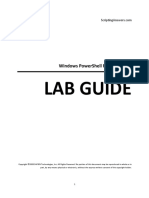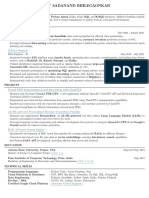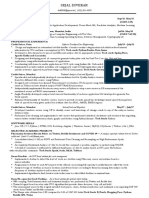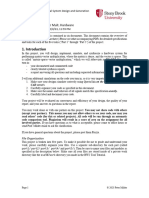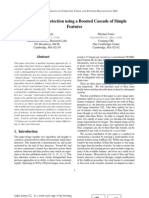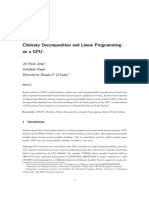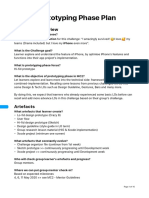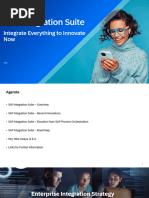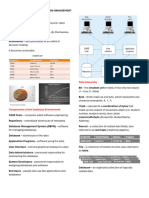02 - BDAV - Lab Submission 2
02 - BDAV - Lab Submission 2
Uploaded by
zubairCopyright:
Available Formats
02 - BDAV - Lab Submission 2
02 - BDAV - Lab Submission 2
Uploaded by
zubairOriginal Description:
Original Title
Copyright
Available Formats
Share this document
Did you find this document useful?
Is this content inappropriate?
Copyright:
Available Formats
02 - BDAV - Lab Submission 2
02 - BDAV - Lab Submission 2
Uploaded by
zubairCopyright:
Available Formats
MCAL31 Big Data Analytics and Visualization Lab Practical
Practical No 05
Aim: To perform operations using Spark:
i. Basic operations
ii. Creating RDD using 3 methods
Starting spark-shell in cloudera
[cloudera@quickstart ~]$ spark-shell
Setting default log level to "WARN".
To adjust logging level use sc.setLogLevel(newLevel).
SLF4J: Class path contains multiple SLF4J bindings.
SLF4J: Found binding in [jar:file:/usr/lib/zookeeper/lib/slf4j-log4j12-1.7.5.jar!/org/slf4j/impl/
StaticLoggerBinder.class]
SLF4J: Found binding in [jar:file:/usr/lib/flume-ng/lib/slf4j-log4j12-1.7.5.jar!/org/slf4j/impl/
StaticLoggerBinder.class]
SLF4J: Found binding in [jar:file:/usr/lib/parquet/lib/slf4j-log4j12-1.7.5.jar!/org/slf4j/impl/
StaticLoggerBinder.class]
SLF4J: Found binding in [jar:file:/usr/lib/avro/avro-tools-1.7.6-cdh5.12.0.jar!/org/slf4j/impl/
StaticLoggerBinder.class]
SLF4J: See http://www.slf4j.org/codes.html#multiple_bindings for an explanation.
SLF4J: Actual binding is of type [org.slf4j.impl.Log4jLoggerFactory]
Welcome to
____ __
/ __/__ ___ _____/ /__
_\ \/ _ \/ _ `/ __/ '_/
/___/ .__/\_,_/_/ /_/\_\ version 1.6.0
/_/
Using Scala version 2.10.5 (Java HotSpot(TM) 64-Bit Server VM, Java 1.7.0_67)
Type in expressions to have them evaluated.
Type :help for more information.
21/11/28 22:03:11 WARN util.NativeCodeLoader: Unable to load native-hadoop library for your
platform... using builtin-java classes where applicable
21/11/28 22:03:14 WARN util.Utils: Your hostname, quickstart.cloudera resolves to a loopback
address: 127.0.0.1; using 10.0.2.15 instead (on interface eth0)
21/11/28 22:03:14 WARN util.Utils: Set SPARK_LOCAL_IP if you need to bind to another address
Spark context available as sc (master = local[*], app id = local-1638165801967).
21/11/28 22:03:33 WARN shortcircuit.DomainSocketFactory: The short-circuit local reads feature
cannot be used because libhadoop cannot be loaded.
SQL context available as sqlContext.
Spark Create RDD from Seq or List (using Parallelize)
scala> val rdd=sc.parallelize(Seq(("Java", 20000), ("Python",100000), ("Scala",3000)))
rdd: org.apache.spark.rdd.RDD[(String, Int)] = ParallelCollectionRDD[0] at parallelize at
<console>:27
scala> rdd.foreach(println)
(Java,20000)
(Python,100000)
Name: Abdulbaqui Abdulrashid Ansari Roll No: 02
MCAL31 Big Data Analytics and Visualization Lab Practical
(Scala,3000)
Create an RDD from a text file(text file must be in hdfs file system)
scala> val rddnew = sc.textFile("/input/File2.txt")
rddnew: org.apache.spark.rdd.RDD[String] = /input/File2.txt MapPartitionsRDD[7] at textFile at
<console>:27
scala> rddnew.foreach(println)
hello world
abdul hello
hello world
If you want to read the entire content of a file as a single record use wholeTextFiles() method on
sparkContext.
-----------------------------------------------------
scala> val rdd2 = sc.wholeTextFiles("/input/File2.txt")
rdd2: org.apache.spark.rdd.RDD[(String, String)] = /input/File2.txt MapPartitionsRDD[9] at
wholeTextFiles at <console>:27
scala> rdd2.foreach(record=>println("FileName : "+record._1+", FileContents :"+record._2))
FileName : hdfs://quickstart.cloudera:8020/input/File2.txt,
FileContents :hello world
abdul hello
hello world
Creating from another RDD
You can use transformations like map, flatmap, filter to create a new RDD from an existing one.
scala> val rdd3 = rdd.map(row=>{(row._1,row._2+100)})
rdd3: org.apache.spark.rdd.RDD[(String, Int)] = MapPartitionsRDD[5] at map at <console>:29
scala> rdd3.foreach(println)
(Java,20100)
(Python,100100)
(Scala,3100)
Name: Abdulbaqui Abdulrashid Ansari Roll No: 02
MCAL31 Big Data Analytics and Visualization Lab Practical
Practical No 06
Aim: To perform operations using Spark:
i. Starting mongosh
C:\Users\ASUS>mongosh
Current Mongosh Log ID: 61b08351c37c3d62383b8963
Connecting to: mongodb://127.0.0.1:27017/?
directConnection=true&serverSelectionTimeoutMS=2000
Using MongoDB: 5.0.4
Using Mongosh: 1.1.2
For mongosh info see: https://docs.mongodb.com/mongodb-shell/
------
The server generated these startup warnings when booting:
2021-12-07T13:41:09.138+05:30: Access control is not enabled for the database. Read and write
access to data and configuration is unrestricted
------
Warning: Found ~/.mongorc.js, but not ~/.mongoshrc.js. ~/.mongorc.js will not be loaded.
You may want to copy or rename ~/.mongorc.js to ~/.mongoshrc.js.
ii. Create a Database and Collection
test> use mydb
switched to db mydb
mydb> show dbs
admin 41 kB
config 36.9 kB
local 73.7 kB
using createCollection method
mydb> db.createCollection("inventory")
{ ok: 1 }
using create collection with NOT NULL constraint on a column
mydb> db.createCollection( "student", {
... validator: { $jsonSchema: {
..... bsonType: "object",
..... required: [ "fname" ],
..... properties: {
....... fname: {
......... bsonType: "string",
......... description: "must be a string and is required"
......... }
....... }
..... } }
... } )
{ ok: 1 }
Name: Abdulbaqui Abdulrashid Ansari Roll No: 02
MCAL31 Big Data Analytics and Visualization Lab Practical
iii. INSERT DOCUMENT
insert single document:
mydb> db.inventory.insertOne(
... { "item" : "canvas",
..... "qty" : 100,
..... "tags" : ["cotton"],
..... "size" : { "h" : 28, "w" : 35.5, "uom" : "cm" }
..... }
... )
{
acknowledged: true,
insertedId: ObjectId("61b084034fd1c6595ac15b69")
}
insert Multiple documents at a time:
mydb> db.inventory.insertMany([
... { item: "journal", qty: 25, size: { h: 14, w: 21, uom: "cm" }, status: "A" },
... { item: "notebook", qty: 50, size: { h: 8.5, w: 11, uom: "in" }, status: "A" },
... { item: "paper", qty: 100, size: { h: 8.5, w: 11, uom: "in" }, status: "D" },
... { item: "planner", qty: 75, size: { h: 22.85, w: 30, uom: "cm" }, status: "D" },
... { item: "postcard", qty: 45, size: { h: 10, w: 15.25, uom: "cm" }, status: "A" }
... ])
{
acknowledged: true,
insertedIds: {
'0': ObjectId("61b091a04fd1c6595ac15b6a"),
'1': ObjectId("61b091a04fd1c6595ac15b6b"),
'2': ObjectId("61b091a04fd1c6595ac15b6c"),
'3': ObjectId("61b091a04fd1c6595ac15b6d"),
'4': ObjectId("61b091a04fd1c6595ac15b6e")
}
}
Show collection in database
mydb> db.getCollectionNames();
[ 'student', 'inventory' ]
Inserts a document or documents Specifying an _id Field into a collection:
mydb> db.products.insert( { _id: 10, item: "box", qty: 20 } )
DeprecationWarning: Collection.insert() is deprecated. Use insertOne, insertMany, or bulkWrite.
{ acknowledged: true, insertedIds: { '0': 10 } }
mydb> db.products.insert(
... [
... { _id: 11, item: "pencil", qty: 50, type: "no.2" },
... { item: "pen", qty: 20 },
... { item: "eraser", qty: 25 }
... ]
... )
{
Name: Abdulbaqui Abdulrashid Ansari Roll No: 02
MCAL31 Big Data Analytics and Visualization Lab Practical
acknowledged: true,
insertedIds: {
'0': 11,
'1': ObjectId("61b092ee4fd1c6595ac15b6f"),
'2': ObjectId("61b092ee4fd1c6595ac15b70")
}
}
unordered insert
mydb> db.products.insert(
... [
... { _id: 20, item: "lamp", qty: 50, type: "desk" },
... { _id: 21, item: "lamp", qty: 20, type: "floor" },
... { _id: 22, item: "bulk", qty: 100 }
... ],
... { ordered: false }
... )
{ acknowledged: true, insertedIds: { '0': 20, '1': 21, '2': 22 } }
validation violation insert
mydb> try {
... db.student.insertOne({ _id: 1, fullname: "Sohan", age: 22 })
... } catch (e) {
... print (e);
... }
MongoServerError: Document failed validation
at C:\Users\ASUS\AppData\Local\Programs\mongosh\mongosh.exe:54498:25
at C:\Users\ASUS\AppData\Local\Programs\mongosh\mongosh.exe:61790:13
at handleOperationResult (C:
\Users\ASUS\AppData\Local\Programs\mongosh\mongosh.exe:63069:5)
at MessageStream.messageHandler (C:
\Users\ASUS\AppData\Local\Programs\mongosh\mongosh.exe:50299:5)
at MessageStream.emit (events.js:400:28)
at MessageStream.emit (domain.js:475:12)
at processIncomingData (C:
\Users\ASUS\AppData\Local\Programs\mongosh\mongosh.exe:49214:12)
at MessageStream._write (C:
\Users\ASUS\AppData\Local\Programs\mongosh\mongosh.exe:49110:5)
at writeOrBuffer (internal/streams/writable.js:358:12)
at MessageStream.Writable.write (internal/streams/writable.js:303:10) {
index: 0,
code: 121,
errInfo: {
failingDocumentId: 1,
details: {
operatorName: '$jsonSchema',
schemaRulesNotSatisfied: [
{
operatorName: 'required',
specifiedAs: { required: [ 'fname' ] },
missingProperties: [ 'fname' ]
}
]
Name: Abdulbaqui Abdulrashid Ansari Roll No: 02
MCAL31 Big Data Analytics and Visualization Lab Practical
}
}
}
mydb> db.student.insertOne({ _id: 1, fname: "Sohan", age: 22 })
{ acknowledged: true, insertedId: 1 }
iv. QUERY DOCUMENT
List all the documents inside a collection
--SELECT * from inventory:
mydb> db.inventory.find( {} )
[
{
_id: ObjectId("61b084034fd1c6595ac15b69"),
item: 'canvas',
qty: 100,
tags: [ 'cotton' ],
size: { h: 28, w: 35.5, uom: 'cm' }
},
{
_id: ObjectId("61b091a04fd1c6595ac15b6a"),
item: 'journal',
qty: 25,
size: { h: 14, w: 21, uom: 'cm' },
status: 'A'
},
{
_id: ObjectId("61b091a04fd1c6595ac15b6b"),
item: 'notebook',
qty: 50,
size: { h: 8.5, w: 11, uom: 'in' },
status: 'A'
},
{
_id: ObjectId("61b091a04fd1c6595ac15b6c"),
item: 'paper',
qty: 100,
size: { h: 8.5, w: 11, uom: 'in' },
status: 'D'
},
{
_id: ObjectId("61b091a04fd1c6595ac15b6d"),
item: 'planner',
qty: 75,
size: { h: 22.85, w: 30, uom: 'cm' },
status: 'D'
},
{
_id: ObjectId("61b091a04fd1c6595ac15b6e"),
item: 'postcard',
qty: 45,
size: { h: 10, w: 15.25, uom: 'cm' },
status: 'A'
}
Name: Abdulbaqui Abdulrashid Ansari Roll No: 02
MCAL31 Big Data Analytics and Visualization Lab Practical
]
SELECT * FROM inventory WHERE status = "D"
mydb> db.inventory.find( { status: "D" } )
[
{
_id: ObjectId("61b091a04fd1c6595ac15b6c"),
item: 'paper',
qty: 100,
size: { h: 8.5, w: 11, uom: 'in' },
status: 'D'
},
{
_id: ObjectId("61b091a04fd1c6595ac15b6d"),
item: 'planner',
qty: 75,
size: { h: 22.85, w: 30, uom: 'cm' },
status: 'D'
}
]
SELECT * FROM inventory WHERE status in ("A", "D"):
mydb> db.inventory.find( { status: { $in: [ "A", "D" ] } } )
[
{
_id: ObjectId("61b091a04fd1c6595ac15b6a"),
item: 'journal',
qty: 25,
size: { h: 14, w: 21, uom: 'cm' },
status: 'A'
},
{
_id: ObjectId("61b091a04fd1c6595ac15b6b"),
item: 'notebook',
qty: 50,
size: { h: 8.5, w: 11, uom: 'in' },
status: 'A'
},
{
_id: ObjectId("61b091a04fd1c6595ac15b6c"),
item: 'paper',
qty: 100,
size: { h: 8.5, w: 11, uom: 'in' },
status: 'D'
},
{
_id: ObjectId("61b091a04fd1c6595ac15b6d"),
item: 'planner',
qty: 75,
size: { h: 22.85, w: 30, uom: 'cm' },
status: 'D'
},
{
_id: ObjectId("61b091a04fd1c6595ac15b6e"),
Name: Abdulbaqui Abdulrashid Ansari Roll No: 02
MCAL31 Big Data Analytics and Visualization Lab Practical
item: 'postcard',
qty: 45,
size: { h: 10, w: 15.25, uom: 'cm' },
status: 'A'
}
]
SELECT * FROM inventory WHERE status = "A" AND qty < 30:
mydb> db.inventory.find( { status: "A", qty: { $lt: 30 } } )
[
{
_id: ObjectId("61b091a04fd1c6595ac15b6a"),
item: 'journal',
qty: 25,
size: { h: 14, w: 21, uom: 'cm' },
status: 'A'
}
]
SELECT * FROM inventory WHERE status = "A" OR qty < 30:
mydb> db.inventory.find( { $or: [ { status: "A" }, { qty: { $lt: 30 } } ] } )
[
{
_id: ObjectId("61b0b17db51a84608a2d39fa"),
item: 'journal',
qty: 25,
size: { h: 14, w: 21, uom: 'cm' },
status: 'A'
},
{
_id: ObjectId("61b0b17db51a84608a2d39fb"),
item: 'notebook',
qty: 50,
size: { h: 8.5, w: 11, uom: 'in' },
status: 'A'
},
{
_id: ObjectId("61b0b17db51a84608a2d39fe"),
item: 'postcard',
qty: 45,
size: { h: 10, w: 15.25, uom: 'cm' },
status: 'A'
}
]
SELECT * FROM inventory WHERE status = "A" AND ( qty < 30 OR item LIKE "p%"):
mydb> db.inventory.find( {
... status: "A",
... $or: [ { qty: { $lt: 30 } }, { item: /^p/ } ]
... } )
[
{
_id: ObjectId("61b091a04fd1c6595ac15b6a"),
item: 'journal',
Name: Abdulbaqui Abdulrashid Ansari Roll No: 02
MCAL31 Big Data Analytics and Visualization Lab Practical
qty: 25,
size: { h: 14, w: 21, uom: 'cm' },
status: 'A'
},
{
_id: ObjectId("61b091a04fd1c6595ac15b6e"),
item: 'postcard',
qty: 45,
size: { h: 10, w: 15.25, uom: 'cm' },
status: 'A'
}
]
v. DELETE DOCUMENT:
delete the first documents in the collection that matches the result
mydb> db.inventory.deleteOne( { status: "D" } )
{ acknowledged: true, deletedCount: 1 }
delete all the documents in the collection that match the result
mydb> db.inventory.find( { status: "D" } )
[
{
_id: ObjectId("61b091a04fd1c6595ac15b6d"),
item: 'planner',
qty: 75,
size: { h: 22.85, w: 30, uom: 'cm' },
status: 'D'
}
]
delete all the documents in the collection
mydb> db.inventory.deleteMany({ status : "A" })
{ acknowledged: true, deletedCount: 3 }
mydb> db.inventory.find( { status: "A" } )
mydb> db.inventory.deleteMany({})
{ acknowledged: true, deletedCount: 2 }
mydb> db.inventory.find( {} )
mydb> show dbs
admin 41 kB
config 36.9 kB
local 73.7 kB
mydb 164 kB
Name: Abdulbaqui Abdulrashid Ansari Roll No: 02
MCAL31 Big Data Analytics and Visualization Lab Practical
Practical No 7
To perform Visualization operation using Tableau:
Starting with Tableau
Create New File
Click on Connect to Data
Name: Abdulbaqui Abdulrashid Ansari Roll No: 02
MCAL31 Big Data Analytics and Visualization Lab Practical
Select Sample -Superstore data source
Now Data is added
Name: Abdulbaqui Abdulrashid Ansari Roll No: 02
MCAL31 Big Data Analytics and Visualization Lab Practical
A] Analysis operations
Q 1: Find the customer with the highest overall profit. What is his/her profit ratio?
Ans:
Step 1: Open the superstore subset Excel data set
Step 2: Drag Orders sheet to sheet area
Step 3: Go to sheet 1 and add Customer name as rows and profit as column
Step 4: Sort the data by clicking on Profit label on bottom
Name: Abdulbaqui Abdulrashid Ansari Roll No: 02
MCAL31 Big Data Analytics and Visualization Lab Practical
Step 5:To calculate profit ratio
(Sum([Profit])/Sum([Sales]))
This formula needs to be entered as tooltip or label
Click on Analysis>Create Calculated Field and enter the formula
Name: Abdulbaqui Abdulrashid Ansari Roll No: 02
MCAL31 Big Data Analytics and Visualization Lab Practical
You can see Calculation1 in measures. Drag it to Marks area.
Final answer is: Note: Your answer might be different… As Data set values are different
Name: Abdulbaqui Abdulrashid Ansari Roll No: 02
MCAL31 Big Data Analytics and Visualization Lab Practical
Q2: Which state has the highest Sales (Sum)? What is the total Sales for that
state?
Ans: Add State/provinance in Rows
Name: Abdulbaqui Abdulrashid Ansari Roll No: 02
MCAL31 Big Data Analytics and Visualization Lab Practical
Q 3: Which customer segment has both the highest order quantity and average
discount rate?
What is the order quantity and average discount rate for that state?
Add Customer segment in columns
Name: Abdulbaqui Abdulrashid Ansari Roll No: 02
MCAL31 Big Data Analytics and Visualization Lab Practical
Check Discount and quantity. Rest fields are unchecked (According to question check the
appropriate field)
Right click on dimensions to remove it from rows and columns
Select Measure Values As Rows, Segment as Columns
You Can Change Graph by Clicking on dropdown list. Here I have selected line graph
Name: Abdulbaqui Abdulrashid Ansari Roll No: 02
MCAL31 Big Data Analytics and Visualization Lab Practical
Q 4: Which Product Category has the highest total Sales? Which Product
Category has the worst Profit? Name the Product Category and $ amount for
each.
Ans:
a. Bar Chart displaying total Sales for each Product Category (Change the graph
style)
b. Remove the previous columns and rows by right clicking on it. Add new fields.
c. Add a color scale indicating Profit
Add Sum(Sales) and Sum(Profit) by clicking on icon you can change the marking
system. (refer the arrow) by clicking on that you can change view
Name: Abdulbaqui Abdulrashid Ansari Roll No: 02
MCAL31 Big Data Analytics and Visualization Lab Practical
d. Each Product Category labeled with total Sales and Each Product Category
labeled with Profit
Name: Abdulbaqui Abdulrashid Ansari Roll No: 02
MCAL31 Big Data Analytics and Visualization Lab Practical
Q 5: Use the same visualization created for Question #4.What was the
Profit on Technology (Product Category) in Boca Raton (City) ?
Add dimension City to filter. Select the city as per question.
Click→apply→ok. This will give you profit for Boca Raton City.
Select the city to show a single bar for the city
Name: Abdulbaqui Abdulrashid Ansari Roll No: 02
MCAL31 Big Data Analytics and Visualization Lab Practical
Apply a filter for Technology. Same as above add Category dimension to filter on
technology.
Name: Abdulbaqui Abdulrashid Ansari Roll No: 02
MCAL31 Big Data Analytics and Visualization Lab Practical
B] Preparing Maps
Data Set for this Lab Sample- Superstore
Q 6: Prepare a Geographic map to show sales in each state and city.
Ans:
a) Connect to dataset
b) Join sheets
Name: Abdulbaqui Abdulrashid Ansari Roll No: 02
MCAL31 Big Data Analytics and Visualization Lab Practical
c. Create a Geographic Hierarchy
In the Data pane, right-click the geographic field ie Country or State or province,
and then select Hierarchy > Create Hierarchy.
In the Create Hierarchy dialog box that opens, give the hierarchy a name, such as
Mapping Items, and then click OK.
Name: Abdulbaqui Abdulrashid Ansari Roll No: 02
MCAL31 Big Data Analytics and Visualization Lab Practical
At the bottom of the Dimensions section, the Mapping Items hierarchy is created
with the State field.
In the Data pane, drag the city field to the hierarchy and place it below the State
field. Do same for Postal Code fields.
d. Build a basic map
1) In the Data pane, double-click State.
Name: Abdulbaqui Abdulrashid Ansari Roll No: 02
MCAL31 Big Data Analytics and Visualization Lab Practical
2) On the Marks card, click the + icon on the State field.
e. Add visual detail
Add color
Minimize to state
From Measures, drag Sales to Marks card.
Change the Sale appearance as Color
Name: Abdulbaqui Abdulrashid Ansari Roll No: 02
MCAL31 Big Data Analytics and Visualization Lab Practical
Add labels
From Measures, drag Sales to Label on the Marks card.
Each state is labeled with sum of sales.
The numbers need a little bit of formatting, however.
In the Data pane, right-click Sales and select Default Properties > Number
Format. In the Default Number Format dialog box that opens, select Number
(Custom), and then do the following:
For Decimal Places, enter 0.
For Units, select Thousands (K).
Click OK.
Name: Abdulbaqui Abdulrashid Ansari Roll No: 02
MCAL31 Big Data Analytics and Visualization Lab Practical
Name: Abdulbaqui Abdulrashid Ansari Roll No: 02
MCAL31 Big Data Analytics and Visualization Lab Practical
Q 7: Show Profit Ratio of each state as tooltip on map
Show Profit Ratio of each city as tooltip on map
Name: Abdulbaqui Abdulrashid Ansari Roll No: 02
MCAL31 Big Data Analytics and Visualization Lab Practical
Q 8: Show Profit ratio for Grip Envelop products (Add product name in filter)
Name: Abdulbaqui Abdulrashid Ansari Roll No: 02
MCAL31 Big Data Analytics and Visualization Lab Practical
Q 9: In the technology product category which unprofitable state is surrounded
byonly profitable states.
Drag the product category on the filter shelf and select technology.
Now Drag the profit measure to color mark Add profit Label
Name: Abdulbaqui Abdulrashid Ansari Roll No: 02
MCAL31 Big Data Analytics and Visualization Lab Practical
.
Q. 10: Which state has the worst Gross Profit Ratio on Envelopes in the Corporate
Customer Segment that were Shipped in 2018?
Customer Segment is Corporate (Apply Filter on customer segment)
Product Sub-category is envelope (Apply filter on Product Sub-category)
Name: Abdulbaqui Abdulrashid Ansari Roll No: 02
MCAL31 Big Data Analytics and Visualization Lab Practical
And the Shipped date year is 2013
Apply Filter on Order Date→ Select year
Name: Abdulbaqui Abdulrashid Ansari Roll No: 02
MCAL31 Big Data Analytics and Visualization Lab Practical
C] Preparing Reports
Data Set: Super store
11)Prepare a report showing product category wise sales
12)Report showing region wise product wise sales
Name: Abdulbaqui Abdulrashid Ansari Roll No: 02
MCAL31 Big Data Analytics and Visualization Lab Practical
13)Report showing state wise sales
14)What is the percent of total Sales for the ‘Home Office’ Customer
Segment in July of 2019?
Name: Abdulbaqui Abdulrashid Ansari Roll No: 02
MCAL31 Big Data Analytics and Visualization Lab Practical
15)Find the top 10 Product Names by Sales within each region. Which product is
ranked #2 in both the Central & West regions in 2018?
Drag “Product Name” dimension from data pane window to Row Shelf and then add
an
“order Date” on Filter shelf and select “Year” of Order date as 2013 (Sown in previous
assignment)).After that put region on Filter shelf and select “Central” and “West”
checkbox. Also, put a copy of region to the Column shelf as well.
Name: Abdulbaqui Abdulrashid Ansari Roll No: 02
MCAL31 Big Data Analytics and Visualization Lab Practical
Drag a Sales measure to the text label.
So for getting the Top 10 “product name” by sales, we need to add the “Product
name” on Filter shelf.
Name: Abdulbaqui Abdulrashid Ansari Roll No: 02
MCAL31 Big Data Analytics and Visualization Lab Practical
Once the Filter Pop up is open, Select “TOP” tab >By Field > Top 10 by Sum (Sales).
Name: Abdulbaqui Abdulrashid Ansari Roll No: 02
MCAL31 Big Data Analytics and Visualization Lab Practical
Right click on the aggregated Sales measure → select Quick Table Calculation →
Rank.
As the default addressing is Table across, please change it into Table
Down Right click on Sales Measures→Compute using → Table Down.
Name: Abdulbaqui Abdulrashid Ansari Roll No: 02
You might also like
- The Elephant in The Fridge - Gui - John GilesDocument323 pagesThe Elephant in The Fridge - Gui - John Gilestracdiadk52100% (2)
- PL-300: Microsoft Power BI Data AnalystDocument5 pagesPL-300: Microsoft Power BI Data AnalystharisomanathNo ratings yet
- Elevation Drawing of 132 - 33KV SubstationDocument10 pagesElevation Drawing of 132 - 33KV Substationpeekate100% (2)
- All - Object - Oriented Exam Qs OnlyDocument23 pagesAll - Object - Oriented Exam Qs OnlyPolskiBananNo ratings yet
- Python API Assignment - OverviewDocument2 pagesPython API Assignment - Overviewdd0% (1)
- Procedures or Subprograms: ObjectivesDocument65 pagesProcedures or Subprograms: ObjectivesFebwin VillaceranNo ratings yet
- Data Engineer ResumeDocument1 pageData Engineer ResumeRamy FahimNo ratings yet
- Smart Water Management System IoTDocument11 pagesSmart Water Management System IoTSuddharth AgrawalNo ratings yet
- School of Information Technology and Engineering: Somya Khatri 19BIT0365Document6 pagesSchool of Information Technology and Engineering: Somya Khatri 19BIT0365Divyesh yadavNo ratings yet
- Create 360 ImageDocument2 pagesCreate 360 ImagejohnlopezNo ratings yet
- Whitepaper Cisco DatavaultDocument36 pagesWhitepaper Cisco DatavaultnewelljjNo ratings yet
- Lab Guide: Windows Powershell FundamentalsDocument50 pagesLab Guide: Windows Powershell Fundamentalsscason9No ratings yet
- 20BCS5883 WMS - Experiment 05Document4 pages20BCS5883 WMS - Experiment 05Aaditya RanjanNo ratings yet
- CarDocument25 pagesCardownload181No ratings yet
- Appple Data Scientist Resume For ProjectDocument1 pageAppple Data Scientist Resume For Projectjsb.rohitsinghNo ratings yet
- Digium Failover Appliances Application BriefDocument3 pagesDigium Failover Appliances Application Briefmaple4VOIPNo ratings yet
- Advanced Lab GuideDocument21 pagesAdvanced Lab GuideionNo ratings yet
- CSC 398 Functional Programming: Instructor: Dr. Hao Wu Lecture 2 Haskell and Functional ProgrammingDocument24 pagesCSC 398 Functional Programming: Instructor: Dr. Hao Wu Lecture 2 Haskell and Functional ProgrammingCleo BrownNo ratings yet
- Ldapv 3Document500 pagesLdapv 3galingeo100% (4)
- Sejal Divekar Resume1Document2 pagesSejal Divekar Resume1Jason StanleyNo ratings yet
- Awp Practicals2Document73 pagesAwp Practicals2Pratik PrajapatiNo ratings yet
- Proj OverviewDocument11 pagesProj OverviewLikhitha LikkyNo ratings yet
- CBS 1Document6 pagesCBS 1Rishubh GandhiNo ratings yet
- 20BCS9915 - Abhijeet Kumar - PBLJ - Experiment 04Document2 pages20BCS9915 - Abhijeet Kumar - PBLJ - Experiment 04Aaditya RanjanNo ratings yet
- Sabbir CV 13 09 22-1Document2 pagesSabbir CV 13 09 22-1Sabbir HossainNo ratings yet
- Databricks Raveendra 1668569836Document25 pagesDatabricks Raveendra 1668569836Sankarshana Das C JNo ratings yet
- MLOPSDocument56 pagesMLOPSPriyanshu BhatiaNo ratings yet
- Pyspark Dataframe Cheatsheet NewDocument1 pagePyspark Dataframe Cheatsheet NewZyad AhmedNo ratings yet
- Modelbuilder - Automate ProcessingDocument7 pagesModelbuilder - Automate ProcessingKhalid ChadliNo ratings yet
- Rapid Object Detection Using A Boosted Cascade of Simple FeaturesDocument9 pagesRapid Object Detection Using A Boosted Cascade of Simple FeaturesYuvraj NegiNo ratings yet
- 02 Basics CFDDocument64 pages02 Basics CFDSmita SalunkheNo ratings yet
- 02 10 2024FullStackDocument1 page02 10 2024FullStackGod GamingNo ratings yet
- Z Resume March 2021Document1 pageZ Resume March 2021Ramy FahimNo ratings yet
- 05_MulticriteriaDocument11 pages05_MulticriteriaN200110 LABALA GREESHMANo ratings yet
- Order Cash 1Document14 pagesOrder Cash 1Alecia ChenNo ratings yet
- Global EsizeDocument1 pageGlobal Esizesamy AfifiNo ratings yet
- Cholesky Decomposition and Linear Programming Onagpu: Jin Hyuk Jung, Scholarly Paper Directed by Dianne P. O'LearyDocument21 pagesCholesky Decomposition and Linear Programming Onagpu: Jin Hyuk Jung, Scholarly Paper Directed by Dianne P. O'LearyshivabglNo ratings yet
- AWS Periodic TableDocument1 pageAWS Periodic Tabledouglas.dvferreiraNo ratings yet
- GET - DDC Analysis 24-10Document4 pagesGET - DDC Analysis 24-10Ahmed Salah AliNo ratings yet
- MB EditingDocument2 pagesMB EditingEugene TvoNo ratings yet
- ReleaseNote - FileList of X64W11 - 21H2R - SWP - M1403QA - 04.00Document7 pagesReleaseNote - FileList of X64W11 - 21H2R - SWP - M1403QA - 04.00HermansNo ratings yet
- Blog SeoDocument56 pagesBlog SeoElvis PimentelNo ratings yet
- Automatic Differentiation With Pytorch: Stat 479: Deep Learning, Spring 2019 Sebastian RaschkaDocument43 pagesAutomatic Differentiation With Pytorch: Stat 479: Deep Learning, Spring 2019 Sebastian RaschkaNilesh ChaudharyNo ratings yet
- MC2 - Prototyping Phase Plan: Challenge OverviewDocument16 pagesMC2 - Prototyping Phase Plan: Challenge OverviewDelinda ShevyandaniNo ratings yet
- VVD SDDC 5 0 X PosterDocument1 pageVVD SDDC 5 0 X Postersener3eNo ratings yet
- Video ControllerDocument57 pagesVideo ControllerCharbel TadrosNo ratings yet
- Computer NetworkingDocument22 pagesComputer Networkinganon_799086399No ratings yet
- SIP To TCAP GatewayDocument2 pagesSIP To TCAP Gatewayrana_gpNo ratings yet
- Apple's CSAM Detection MechanismDocument12 pagesApple's CSAM Detection MechanismMike WuertheleNo ratings yet
- 20BCS9915 - Abhijeet Kumar - PBLJ - Experiment 05Document2 pages20BCS9915 - Abhijeet Kumar - PBLJ - Experiment 05Aaditya RanjanNo ratings yet
- PMF-005-TEA-100_02 Responsibility Assignment Matrix RAMDocument22 pagesPMF-005-TEA-100_02 Responsibility Assignment Matrix RAMmohamed emadNo ratings yet
- NetworkPortDiagram Vsphere 6x Refer0Document9 pagesNetworkPortDiagram Vsphere 6x Refer0yves bombaNo ratings yet
- VVD SDDC 5 1 X PosterDocument1 pageVVD SDDC 5 1 X PostertodeneyeNo ratings yet
- A1 DescriptionDocument8 pagesA1 DescriptionAhmed OmriNo ratings yet
- Portfolio DashboardDocument234 pagesPortfolio DashboardRNo ratings yet
- GCafe English PDFDocument25 pagesGCafe English PDFJerald ArevaloNo ratings yet
- Printed Circuit Board Layout With Multisim and UltiboardDocument24 pagesPrinted Circuit Board Layout With Multisim and UltiboardShanelNo ratings yet
- Marvellous Logic Building Asignment - 10Document5 pagesMarvellous Logic Building Asignment - 10Saurabh DhokeNo ratings yet
- ITIL® Intermediate Release, Control and Validation CoursewareFrom EverandITIL® Intermediate Release, Control and Validation CoursewareNo ratings yet
- Online Food Ordering System Project Using PHPDocument5 pagesOnline Food Ordering System Project Using PHPlakshmiswarajyaNo ratings yet
- Literature Review SQL InjectionDocument5 pagesLiterature Review SQL Injectiongw1nm9nb100% (1)
- Data Processing For Ss 1 2 3Document4 pagesData Processing For Ss 1 2 3Toluwa TomisinNo ratings yet
- Agilent - BTPIS IntroDocument43 pagesAgilent - BTPIS IntrovivekireoNo ratings yet
- IBM BPM SelfPaced Course Content - MindMajixDocument6 pagesIBM BPM SelfPaced Course Content - MindMajixG Laxmi saiNo ratings yet
- Azure Synapse Analytics: Proof of Concept PlaybookDocument21 pagesAzure Synapse Analytics: Proof of Concept Playbookwei biNo ratings yet
- Chapter 3Document81 pagesChapter 3Karthik KompelliNo ratings yet
- Learning Apache Spark With PythonDocument10 pagesLearning Apache Spark With PythondalalroshanNo ratings yet
- medical informatics and health informaticsDocument62 pagesmedical informatics and health informaticsSumanthreddy MaramreddyNo ratings yet
- MLM Business Requirement DocumentDocument2 pagesMLM Business Requirement DocumentSelvaraj SimiyonNo ratings yet
- CSE 470 - Layered Architecture: BRAC UniversityDocument9 pagesCSE 470 - Layered Architecture: BRAC UniversityAnu AyojonNo ratings yet
- COMP 010 Info MGMT ReviewerDocument9 pagesCOMP 010 Info MGMT Reviewer[BSCS 1-5] Maisog Rodney James M.No ratings yet
- Lab Manual Week 05Document2 pagesLab Manual Week 05waliaslam2002No ratings yet
- Measures of Variation - Ungrouped DataDocument3 pagesMeasures of Variation - Ungrouped DataLabLab ChattoNo ratings yet
- Ashu MicDocument21 pagesAshu MicSanmit TodkarNo ratings yet
- Normality TestDocument21 pagesNormality TestRumaisyahNo ratings yet
- Looking For Real Exam Questions For IT Certification Exams!Document9 pagesLooking For Real Exam Questions For IT Certification Exams!Ka Ho NgNo ratings yet
- SQL Replication BasicDocument22 pagesSQL Replication Basicx SupportNo ratings yet
- Mariadb Standard Dba Training - Factsheet - 1074Document1 pageMariadb Standard Dba Training - Factsheet - 1074benavidesmarcosmNo ratings yet
- Batch 26-1 - DSC PDFDocument2 pagesBatch 26-1 - DSC PDFLuthfir RahmanNo ratings yet
- Summary of UNIX CommandsDocument3 pagesSummary of UNIX CommandssureshexecutiveNo ratings yet
- SEE Model Question All SubjectDocument8 pagesSEE Model Question All SubjectSashank mandal jankapurNo ratings yet
- Case Study - Rca - Customer Complaints - SologicDocument4 pagesCase Study - Rca - Customer Complaints - SologicFelix GarciaNo ratings yet
- Practical Questions - 2024 - Set2Document3 pagesPractical Questions - 2024 - Set2sdshreyansNo ratings yet
- MSSQLServer Arch DBA 9years ITIL ITILServiceOperationDocument6 pagesMSSQLServer Arch DBA 9years ITIL ITILServiceOperationnizamNo ratings yet
- Chapter 2 Hadoop Eco SystemDocument34 pagesChapter 2 Hadoop Eco Systemlamisaldhamri237No ratings yet
- Module IIIDocument132 pagesModule IIISreenath SreeNo ratings yet
- 4 Sampling Distributions RevisedDocument14 pages4 Sampling Distributions Revisedlogicalbase3498No ratings yet