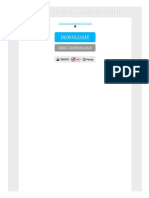New Alarm Created New Alarm Created: Hol-2210-01-Sdc: Virtualization 101: Introduction To Vsphere
New Alarm Created New Alarm Created: Hol-2210-01-Sdc: Virtualization 101: Introduction To Vsphere
Uploaded by
NemoCopyright:
Available Formats
New Alarm Created New Alarm Created: Hol-2210-01-Sdc: Virtualization 101: Introduction To Vsphere
New Alarm Created New Alarm Created: Hol-2210-01-Sdc: Virtualization 101: Introduction To Vsphere
Uploaded by
NemoOriginal Description:
Original Title
Copyright
Available Formats
Share this document
Did you find this document useful?
Is this content inappropriate?
Copyright:
Available Formats
New Alarm Created New Alarm Created: Hol-2210-01-Sdc: Virtualization 101: Introduction To Vsphere
New Alarm Created New Alarm Created: Hol-2210-01-Sdc: Virtualization 101: Introduction To Vsphere
Uploaded by
NemoCopyright:
Available Formats
HOL-2210-01-SDC: Virtualization 101: Introduction to vSphere
New Alarm Created
If the Alarm Name field is still filtering by "cpu", the newly created alarm is displayed. If not, simply click on the Alarm Name field and
type cpu ready to see it.
Configure Shares and Resources
Shares specify the relative importance of a virtual machine (or resource pool). If a virtual machine has twice as many shares of a
resource as another virtual machine, it is entitled to consume twice as much of that resource when these two virtual machines are
competing for resources. This lab starts with a video walking you through the process of working with shares and resources. The
remainder of this module walks you through making the changes to a VM's resources.
Shares are typically specified as High, Normal, or Low
Video: DRS with Scalable Shares in vSphere 7 (4:17)
This video explains how scalable shares are and how are they used in order to effectively distribute compute and memory resources
among virtual machines.
HANDS-ON LABS MANUAL | 145
HOL-2210-01-SDC: Virtualization 101: Introduction to vSphere
HANDS-ON LABS MANUAL | 146
HOL-2210-01-SDC: Virtualization 101: Introduction to vSphere
Shares, Limits and Reservations
HANDS-ON LABS MANUAL | 147
HOL-2210-01-SDC: Virtualization 101: Introduction to vSphere
Understanding Shares
The above example shows 2 VM's, one a development VM and the other a Production VM. On the left-hand side of the diagram, you
can see the CPU shares are equal. We want to make sure the Production VM gets the majority of the CPU resources when there is
contention for those resources in the environment. Changing the shares for the production VM from 1000 shares to 2000 shares
accomplishes this goal. The new settings are shown on the right side of the diagram.
HANDS-ON LABS MANUAL | 148
HOL-2210-01-SDC: Virtualization 101: Introduction to vSphere
Review CPU settings
1. Right click the windows10 virtual machine.
2.Select Edit Settings...
HANDS-ON LABS MANUAL | 149
HOL-2210-01-SDC: Virtualization 101: Introduction to vSphere
Changing Resource Allocation of CPU shares.
Note the current setting for Shares is set to 1000.
1. Expand the CPU section of the settings.
2.From the Shares drop down box, Click High to change the setting of the CPU shares.
3.Click OK
HANDS-ON LABS MANUAL | 150
HOL-2210-01-SDC: Virtualization 101: Introduction to vSphere
Review Settings
1. The new Shares setting of 2000 is now shown in the VM Hardware section.
2.You may have to expand the VM Hardware section to see it.
HANDS-ON LABS MANUAL | 151
HOL-2210-01-SDC: Virtualization 101: Introduction to vSphere
Settings for Limits and Reservations.
Limits and Reservations are set with the same procedure. When you click on the "edit" settings for a VM, you will find the ability to set
the Limit and Reservations. Limit restricts a VM from using more than the limit setting. Reservations guarantee a minimum amount of a
resource be available for the virtual machine. Try out some settings for Limits and Reservations. One note is that if you try to reserve
more of a resource such as memory or CPU than is available, the VM may not power on.
Migrating Virtual Machines with VMware vMotion
Planned downtime typically accounts for over 80% of datacenter downtime. Hardware maintenance, server migration, and firmware
updates all require downtime for physical servers. To minimize the impact of this downtime, organizations are forced to delay
maintenance until inconvenient and difficult-to-schedule downtime windows.
HANDS-ON LABS MANUAL | 152
You might also like
- VSICM7 M08 Resource Manage MonitorDocument78 pagesVSICM7 M08 Resource Manage Monitorhacker_05No ratings yet
- IBM WebSphere Application Server Interview Questions You'll Most Likely Be AskedFrom EverandIBM WebSphere Application Server Interview Questions You'll Most Likely Be AskedNo ratings yet
- VMWARE InterviewDocument12 pagesVMWARE InterviewRizwan KhanNo ratings yet
- Edureka AWS EbookDocument24 pagesEdureka AWS EbookRanjan Yadav100% (4)
- Accessing Vcenter ServerDocument40 pagesAccessing Vcenter ServerNemoNo ratings yet
- Vsphere - HADocument12 pagesVsphere - HANemoNo ratings yet
- esxiHostClientDocument71 pagesesxiHostClientNemoNo ratings yet
- VMWare Hol 2111 91 SDC - PDF - enDocument36 pagesVMWare Hol 2111 91 SDC - PDF - enmurad muslehNo ratings yet
- Hol 2211 91 SDC - PDF - enDocument33 pagesHol 2211 91 SDC - PDF - endronistevision20No ratings yet
- Cloning and DeployingDocument15 pagesCloning and DeployingNemoNo ratings yet
- VS5ICM M10 ResourceMonitoringDocument68 pagesVS5ICM M10 ResourceMonitoringsshreddyNo ratings yet
- Monitoring Events and AlarmsDocument22 pagesMonitoring Events and AlarmsNemoNo ratings yet
- Vsphere DCV CTS Lab 05Document29 pagesVsphere DCV CTS Lab 05jose miguelNo ratings yet
- ITSA2006 FinalAssessment S22021Document9 pagesITSA2006 FinalAssessment S22021yatin gognaNo ratings yet
- Vsphere Esxi Vcenter Server 60 Appliance Configuration Guide PDFDocument52 pagesVsphere Esxi Vcenter Server 60 Appliance Configuration Guide PDFCielo MarNo ratings yet
- Managing Virtual MachinesDocument73 pagesManaging Virtual MachinescaffeinecrazyNo ratings yet
- VMWare Hol 2011 91 SDC - PDF - enDocument47 pagesVMWare Hol 2011 91 SDC - PDF - enmurad muslehNo ratings yet
- 3.configuring Virtual Machines - Vsphere - DCV - CTS - Lab - 03Document24 pages3.configuring Virtual Machines - Vsphere - DCV - CTS - Lab - 03mundrNo ratings yet
- VcpdemoDocument68 pagesVcpdemoFlaviaDobrescuNo ratings yet
- VMware Basic QuestionsDocument19 pagesVMware Basic QuestionsDev KumarNo ratings yet
- VSICM51 M07 VMManagementDocument73 pagesVSICM51 M07 VMManagementwgaiottoNo ratings yet
- L1.5 To L2 Vmware QuestionsDocument12 pagesL1.5 To L2 Vmware QuestionsDev KumarNo ratings yet
- Capacity Management and VMwareDocument12 pagesCapacity Management and VMwareDerek E Weeks100% (2)
- 300+ (UPDATED) VMWARE Interview Questions and Answers 2020Document25 pages300+ (UPDATED) VMWARE Interview Questions and Answers 2020aasuxyzNo ratings yet
- Vsphere ICM 8 Lab 15Document30 pagesVsphere ICM 8 Lab 15123ankitjoshiNo ratings yet
- Vmware ESXi Survival GuideDocument3 pagesVmware ESXi Survival Guideaj203355No ratings yet
- 173 - Oracle RAC From Dream To Production - 1.0.0Document25 pages173 - Oracle RAC From Dream To Production - 1.0.0Mohamed WahiebNo ratings yet
- Vsphere Esxi Vcenter Server 601 Appliance Configuration GuideDocument58 pagesVsphere Esxi Vcenter Server 601 Appliance Configuration GuideS Prem NathNo ratings yet
- MMR sf-EN US000022843-1Document5 pagesMMR sf-EN US000022843-1NarongNacity NaNo ratings yet
- Capitalize On The Power of An IBM Solution: Dynamic Infrastructure - VirtualizationDocument27 pagesCapitalize On The Power of An IBM Solution: Dynamic Infrastructure - Virtualizationelouahabi1No ratings yet
- Vmware What Is New Vsphere51Document2 pagesVmware What Is New Vsphere51Mohamed KajamoideenNo ratings yet
- Read More About Hypervisor and Its Types HereDocument5 pagesRead More About Hypervisor and Its Types HereSumang GjmNo ratings yet
- Prerequisites: o o o o o o o oDocument23 pagesPrerequisites: o o o o o o o oven777No ratings yet
- Vsphere Esxi Vcenter Server 50 Host Management GuideDocument148 pagesVsphere Esxi Vcenter Server 50 Host Management Guidealok_mishra4533No ratings yet
- Vsphere Esxi Vcenter Server 65 Availability GuideDocument88 pagesVsphere Esxi Vcenter Server 65 Availability GuideCritikal NetworksNo ratings yet
- 2V0-621 Exam Dumps With PDF and VCE Download (121-End) PDFDocument4 pages2V0-621 Exam Dumps With PDF and VCE Download (121-End) PDFffNo ratings yet
- Vcp-Practice Test 1 Simulator 1Document60 pagesVcp-Practice Test 1 Simulator 1SkillTrầnNo ratings yet
- Vmware 5.0 OverviewDocument38 pagesVmware 5.0 OverviewsoukdyNo ratings yet
- Vsphere Esxi Vcenter Server 50 Basics GuideDocument38 pagesVsphere Esxi Vcenter Server 50 Basics Guideastro123321No ratings yet
- VSOS6 M08 StorageOptimizationDocument55 pagesVSOS6 M08 StorageOptimizationSreedhar.Dondapati100% (1)
- WITH ANS - Interview Qestions (ADP - CSC, Micro Land, TCS, IGate, Mi Infotech, MehendraSatyam)Document12 pagesWITH ANS - Interview Qestions (ADP - CSC, Micro Land, TCS, IGate, Mi Infotech, MehendraSatyam)nagesh raoNo ratings yet
- Vsphere Esxi Vcenter Server 65 Appliance Configuration GuideDocument64 pagesVsphere Esxi Vcenter Server 65 Appliance Configuration GuideEdgar SanchezNo ratings yet
- Simplifying Power Management in Virtualized Data CentersDocument7 pagesSimplifying Power Management in Virtualized Data CentersJoe DoeNo ratings yet
- About The VM-Series FirewallDocument18 pagesAbout The VM-Series FirewallRafael TorralesNo ratings yet
- SRM Performance and Best PracticesDocument19 pagesSRM Performance and Best PracticesFaraz AnsariNo ratings yet
- About The VM-Series FirewallDocument18 pagesAbout The VM-Series FirewallbirNo ratings yet
- VMware QAsDocument18 pagesVMware QAsgdhivakarNo ratings yet
- VSOS6 M04 PerfinaVirtEnvDocument41 pagesVSOS6 M04 PerfinaVirtEnvSreedhar.DondapatiNo ratings yet
- M08 CPUOptimizationDocument51 pagesM08 CPUOptimizationIsmail BarbourNo ratings yet
- VPC DCVDocument15 pagesVPC DCVMohd AtifNo ratings yet
- VMW Whats New Vsphere41 HADocument8 pagesVMW Whats New Vsphere41 HAjcglez70No ratings yet
- VMware Vsphere Introduction-0Document12 pagesVMware Vsphere Introduction-0Sharan NunnaNo ratings yet
- VSICM7 M08 Resource Manage MonitorrDocument79 pagesVSICM7 M08 Resource Manage Monitorrkokomicheal57No ratings yet
- L1&L1.5 VMware QuestionsDocument15 pagesL1&L1.5 VMware QuestionsDev KumarNo ratings yet
- VMware Testkings 1V0-601 v2016-02-05 by Constantin 40q PDFDocument19 pagesVMware Testkings 1V0-601 v2016-02-05 by Constantin 40q PDFChecho AlexanderNo ratings yet
- Vmware: Tool For Server Consolidation: Executive SummaryDocument14 pagesVmware: Tool For Server Consolidation: Executive Summaryisomer2004No ratings yet
- Vxrail Vcenter Server Planning GuideDocument15 pagesVxrail Vcenter Server Planning Guidesav83No ratings yet
- B CSR1000v Configuration Guide Chapter 011Document36 pagesB CSR1000v Configuration Guide Chapter 011Kharisma MuhammadNo ratings yet
- A City in Action Crown Prince of Dubai Launches Dubai Fitness Challenge - EN13Document3 pagesA City in Action Crown Prince of Dubai Launches Dubai Fitness Challenge - EN13NemoNo ratings yet
- 2017 18 St. Mary Catholic High School Dubai - Draft11 - Amina Ali - 5 - 5Document23 pages2017 18 St. Mary Catholic High School Dubai - Draft11 - Amina Ali - 5 - 5NemoNo ratings yet
- Cloning and DeployingDocument15 pagesCloning and DeployingNemoNo ratings yet
- Monitoring Events and AlarmsDocument22 pagesMonitoring Events and AlarmsNemoNo ratings yet
- Fm/Am Compact Disc Player: CDX-GT540UIDocument52 pagesFm/Am Compact Disc Player: CDX-GT540UIYail Martinez LorenzoNo ratings yet
- Upload A Document To Access Your Download: The Mental Game of Poker 2 PDFDocument3 pagesUpload A Document To Access Your Download: The Mental Game of Poker 2 PDFFellipeNo ratings yet
- DF 701Document13 pagesDF 701Burim PlakolliNo ratings yet
- Low Voltage PLM Workflows - Serial Release (PM210 / PM220 / PM250)Document4 pagesLow Voltage PLM Workflows - Serial Release (PM210 / PM220 / PM250)DEEPA VISHWAKARMANo ratings yet
- Anupam Kumar TiwariDocument4 pagesAnupam Kumar TiwariDevender SharmaNo ratings yet
- 334 Bes KNX Caso de Exito - enDocument4 pages334 Bes KNX Caso de Exito - enionut pielaruNo ratings yet
- Applet by Prof - ManikandanDocument14 pagesApplet by Prof - ManikandanProf.ManikandanNo ratings yet
- Avaxhome Recommends - Zevera - Revolutionary Multihoster!Document3 pagesAvaxhome Recommends - Zevera - Revolutionary Multihoster!soparjuandegaray0% (1)
- Own Cloud Admin ManualDocument87 pagesOwn Cloud Admin ManualNagraj NagNo ratings yet
- Kalilinuxos 180324052919Document37 pagesKalilinuxos 180324052919peneal feleekNo ratings yet
- Interoperability and Vulnerabilities in VOIP Protocol (SIP, H.323)Document7 pagesInteroperability and Vulnerabilities in VOIP Protocol (SIP, H.323)rachanamanitNo ratings yet
- Connected Views H Configuration Manual LG e SamsungDocument16 pagesConnected Views H Configuration Manual LG e SamsungLuis RolaNo ratings yet
- DX DiagDocument46 pagesDX DiagIng. Ronald BelloNo ratings yet
- Toughbook FaqsDocument7 pagesToughbook Faqsaranicki8587No ratings yet
- MPTOOL Error Code List - N0109Document5 pagesMPTOOL Error Code List - N0109AFRIANSYAHNo ratings yet
- Evermotion Archmodel Vol 55 PDFDocument2 pagesEvermotion Archmodel Vol 55 PDFPamelaNo ratings yet
- 14 - 9 Aspect Ratio - WikipediaDocument3 pages14 - 9 Aspect Ratio - WikipediaAnonymous uwoXOvNo ratings yet
- Ricoh SP210suDocument2 pagesRicoh SP210suMuralidhar Rao ShintreNo ratings yet
- MANAPTMXSURengDocument28 pagesMANAPTMXSURengJordi DMNo ratings yet
- Unit II Computer ApplicationsDocument12 pagesUnit II Computer ApplicationsShubhankar MaityNo ratings yet
- Vmware Diskmount Utility: User'S ManualDocument6 pagesVmware Diskmount Utility: User'S ManualXavier AthimonNo ratings yet
- Employee Central 4Document7 pagesEmployee Central 4AxleNo ratings yet
- 03 Performance Task 1 2Document1 page03 Performance Task 1 2Carlos EugeneNo ratings yet
- 'Ana Kata FauonukuDocument14 pages'Ana Kata FauonukuMakeleta VaenukuNo ratings yet
- Laravel 7.0 Blog: Some ScreenshotsDocument4 pagesLaravel 7.0 Blog: Some Screenshotsramli ramliNo ratings yet
- Good Money Gone BadDocument29 pagesGood Money Gone BadtorrentfreakNo ratings yet
- Op Ti System 8 Installation (32-Bit)Document1 pageOp Ti System 8 Installation (32-Bit)Lim Di ShengNo ratings yet
- Oracle Cloud Slides v3Document119 pagesOracle Cloud Slides v3ganesh rajanNo ratings yet
- The Impact of Digital Media On Real Estate Marketing: A ReviewDocument2 pagesThe Impact of Digital Media On Real Estate Marketing: A ReviewKateryna SmilaNo ratings yet