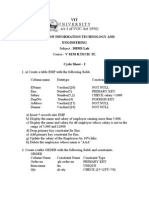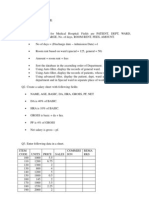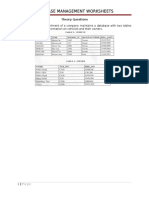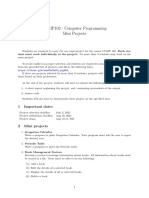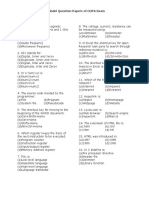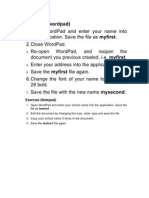CSC 101 - Assignment 3 - Fall2022
Uploaded by
Just Do ItCSC 101 - Assignment 3 - Fall2022
Uploaded by
Just Do ItCSC 101 – Computer Essentials
Assignment 3: Microsoft Excel
10 Marks (5%)
Student Name ID Section
Objective:
Introduction to MS Excel files, Workbooks, Worksheets, Columns and Rows.
Formatting Worksheets and Percentage Numeric Formats.
AutoFill, Numeric formats, previewing worksheets.
Working with Formulas (Maximum, Minimum, Average, Count and Sum).
Number, Commas and Decimal numeric formats.
Working with Sum IF and Count IF statements.
Inserting Charts.
Notes to Students:
o Must Answer all questions.
o Submit your copy of this document to Canvas after saving your work.
o Total points = 10 points (5%).
o Total questions are 3 questions.
Computer Essentials - CSC 101 -Tareq Al Zayyat - Fall 2022
Answer the following questions:
Question 1: (3 marks)
1. Open a new workbook and save the file with the name “Payroll”.
2. Enter the labels and values in the exact cells locations as desired. (0.25)
3. Use AutoFill to put the Employee Numbers into cells A6:A8. (0.25)
4. Set the columns width and rows height appropriately. (0.25)
5. Set labels alignment appropriately. (0.25)
6. Use warp text and merge cells as desired. (0.25)
7. Apply borders, gridlines, and shading to the table as desired. (0.25)
8. Format cell B2 to Short Date format. (0.25)
9. Format cells E4:G8 to include dollar sign with two decimal places. (0.25)
10. Calculate the Gross Pay for employee; enter a formula in cell E4 to multiply Hourly Rate by Hours
Worked.
11. Calculate the Social Security Tax (S.S Tax), which is 6% of the Gross Pay; enter a formula in cell
F4 to multiply Gross Pay by 6%. (0.5)
12. Calculate the Net Pay; enter a formula in cell G4 to subtract Social Security Tax from Gross Pay.
(0.5)
13. Save your work.
Computer Essentials - CSC 101 -Tareq Al Zayyat - Fall 2022
Question 2: (3 marks)
1. Add a new sheet (Sheet 2) and create the following table:
2. Set the column widths as follows: Column A: 8, Column B: 14, Columns C & D: 15, Columns E & F: 14. (0.5)
3. Enter the formula to find COMMISSION for the first employee. The commission rate is 2% of sales,
COMMISSION = SALES * 2%. Copy the formula to the remaining employees. (0.5)
4. Enter the formula to find TOTAL SALARY for the first employee where: TOTAL SALARY = SALARY +
COMMISSION. Copy the formula to the remaining employees. (0.5)
5. Enter formula to find TOTALS, AVERAGE, HIGHEST, LOWEST, and COUNT values. Copy the formula to
each column. (0.5)
6. Format numeric data to include commas and two decimal places. (0.25)
7. Align all column title labels horizontally and vertically at the center. (0.25)
8. Create a Header that includes your name in the left section, page number in the center section, and your ID
number in the right section. (0.25)
9. Create footer with DATE in the left section and TIME in the right section. (0.25)
10. Save your work.
Computer Essentials - CSC 101 -Tareq Al Zayyat - Fall 2022
Question 3: (8 marks)
1. Add a new sheet (Sheet 3) and create the following table:
2. Set the Text alignment, Columns width and high appropriately. (0.25)
3. Use AutoFill to put the Series Numbers into cells A5:A7. (0.25)
4. Format cells C3:G7, C8:E11, C13:E13 to include dollar sign with two decimal places.
5. Find the Average Sales and Maximum Sales for each City. (0.5)
6. Find the Total Sales for each Month. (0.5)
7. Calculate the Profit for each month, where profit = Total Sales – Cost (0.5)
8. Calculate the 10% Bonus, which is 10% of the Profit. (0.5)
9. Find the Total Sales for each Month; only for sales greater than 30,000. (0.25)
10. Find the No of Sales for each Month; only for sales greater than 30,000. (0.25)
11. Create the following Charts: (1)
Computer Essentials - CSC 101 -Tareq Al Zayyat - Fall 2022
Assessment Grading
Description Points Your Score
Question 1 3
Question 2 3
Question 3 4
Total Possible Points 10
Computer Essentials - CSC 101 -Tareq Al Zayyat - Fall 2022
You might also like
- Case Study On Amazon Simpledb For A Particular Real-World ApplicationNo ratings yetCase Study On Amazon Simpledb For A Particular Real-World Application7 pages
- On Translating Arabic (Cultural Approach) - Opt100% (1)On Translating Arabic (Cultural Approach) - Opt238 pages
- Data Visualization Using Spreadsheet - Theory Question BankNo ratings yetData Visualization Using Spreadsheet - Theory Question Bank6 pages
- Share COMPUTER FUNDAMENTAL & MS OFFICE PRACTICALNo ratings yetShare COMPUTER FUNDAMENTAL & MS OFFICE PRACTICAL41 pages
- COEB3042 Project Management Semester 2, Year 2020/2021 Group Project GuidelinesNo ratings yetCOEB3042 Project Management Semester 2, Year 2020/2021 Group Project Guidelines2 pages
- Ms Word Practical Questions CollectionsNo ratings yetMs Word Practical Questions Collections11 pages
- Practical Lesson Plan For Computer Application in Management100% (1)Practical Lesson Plan For Computer Application in Management3 pages
- Computer-Operator-Practical Model Question Papers PDFNo ratings yetComputer-Operator-Practical Model Question Papers PDF12 pages
- M S Excel Computer Lab Assignments With Solutions80% (10)M S Excel Computer Lab Assignments With Solutions59 pages
- COMP102 - Computer Programming Mini Projects: 1 Important DatesNo ratings yetCOMP102 - Computer Programming Mini Projects: 1 Important Dates4 pages
- Practical Examination - November 2011 Part I - OFFICE (Word)100% (1)Practical Examination - November 2011 Part I - OFFICE (Word)2 pages
- COMPUTER STUDIES QUESTION & ANSWERS G8 and 9No ratings yetCOMPUTER STUDIES QUESTION & ANSWERS G8 and 921 pages
- Computer Fundamentals and Ooffice Automation Lab ManualNo ratings yetComputer Fundamentals and Ooffice Automation Lab Manual11 pages
- Assignment # 03: Computer Proficiency License (CS 001)No ratings yetAssignment # 03: Computer Proficiency License (CS 001)3 pages
- The Analysis of Generative Music Programs PDF100% (1)The Analysis of Generative Music Programs PDF13 pages
- Silo - Tips Medeia o Amor Louco by Euripides Luiz Galdino Victor AwsNo ratings yetSilo - Tips Medeia o Amor Louco by Euripides Luiz Galdino Victor Aws3 pages
- Sequential Logic Circuits Using Aldec Active-HDL 8.1 and Xilinx ISE 11No ratings yetSequential Logic Circuits Using Aldec Active-HDL 8.1 and Xilinx ISE 1122 pages
- Data Loader Guide: Version 52.0, Summer '21No ratings yetData Loader Guide: Version 52.0, Summer '2155 pages
- FPGA Implementation of Wavelet Transform Based On Lifting SchemeNo ratings yetFPGA Implementation of Wavelet Transform Based On Lifting Scheme27 pages
- Keywords: Blood Bank, Android, Database, Donors, Acceptors, Administrator100% (1)Keywords: Blood Bank, Android, Database, Donors, Acceptors, Administrator12 pages
- How To Build A Cape Cod Roof by Adjusting Ceiling Heights - 772No ratings yetHow To Build A Cape Cod Roof by Adjusting Ceiling Heights - 7725 pages
- Course Title: Credit Structure: Course Code: Program/ Semester: Category: Prerequisite: Course ObjectiveNo ratings yetCourse Title: Credit Structure: Course Code: Program/ Semester: Category: Prerequisite: Course Objective2 pages
- What Are The Essential Applications of The Power BINo ratings yetWhat Are The Essential Applications of The Power BI71 pages
- How Do I Set Up My Wi-Fi Router To Use My College's (IIT Bombay) LAN Internet Connection Over Wi-Fi - QuoraNo ratings yetHow Do I Set Up My Wi-Fi Router To Use My College's (IIT Bombay) LAN Internet Connection Over Wi-Fi - Quora4 pages
- Case Study On Amazon Simpledb For A Particular Real-World ApplicationCase Study On Amazon Simpledb For A Particular Real-World Application
- Data Visualization Using Spreadsheet - Theory Question BankData Visualization Using Spreadsheet - Theory Question Bank
- COEB3042 Project Management Semester 2, Year 2020/2021 Group Project GuidelinesCOEB3042 Project Management Semester 2, Year 2020/2021 Group Project Guidelines
- Practical Lesson Plan For Computer Application in ManagementPractical Lesson Plan For Computer Application in Management
- Computer-Operator-Practical Model Question Papers PDFComputer-Operator-Practical Model Question Papers PDF
- COMP102 - Computer Programming Mini Projects: 1 Important DatesCOMP102 - Computer Programming Mini Projects: 1 Important Dates
- Practical Examination - November 2011 Part I - OFFICE (Word)Practical Examination - November 2011 Part I - OFFICE (Word)
- Computer Fundamentals and Ooffice Automation Lab ManualComputer Fundamentals and Ooffice Automation Lab Manual
- Assignment # 03: Computer Proficiency License (CS 001)Assignment # 03: Computer Proficiency License (CS 001)
- Silo - Tips Medeia o Amor Louco by Euripides Luiz Galdino Victor AwsSilo - Tips Medeia o Amor Louco by Euripides Luiz Galdino Victor Aws
- Sequential Logic Circuits Using Aldec Active-HDL 8.1 and Xilinx ISE 11Sequential Logic Circuits Using Aldec Active-HDL 8.1 and Xilinx ISE 11
- FPGA Implementation of Wavelet Transform Based On Lifting SchemeFPGA Implementation of Wavelet Transform Based On Lifting Scheme
- Keywords: Blood Bank, Android, Database, Donors, Acceptors, AdministratorKeywords: Blood Bank, Android, Database, Donors, Acceptors, Administrator
- How To Build A Cape Cod Roof by Adjusting Ceiling Heights - 772How To Build A Cape Cod Roof by Adjusting Ceiling Heights - 772
- Course Title: Credit Structure: Course Code: Program/ Semester: Category: Prerequisite: Course ObjectiveCourse Title: Credit Structure: Course Code: Program/ Semester: Category: Prerequisite: Course Objective
- What Are The Essential Applications of The Power BIWhat Are The Essential Applications of The Power BI
- How Do I Set Up My Wi-Fi Router To Use My College's (IIT Bombay) LAN Internet Connection Over Wi-Fi - QuoraHow Do I Set Up My Wi-Fi Router To Use My College's (IIT Bombay) LAN Internet Connection Over Wi-Fi - Quora