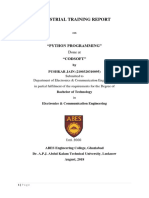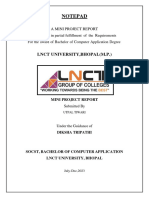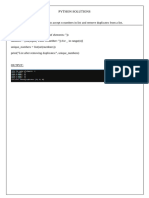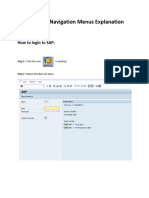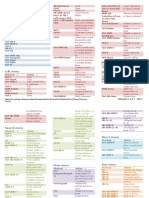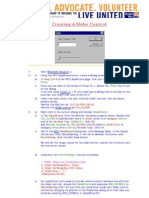Auto Corrector Code in Python
Uploaded by
Ali MolaAuto Corrector Code in Python
Uploaded by
Ali Molaimport tkinter
win=tkinter.Tk() #creating the main window and storing the window object in 'win'
#We create the widgets here
win.mainloop()
----------------------------------------------------
import matplotlib
matplotlib.use('Agg')
----------------------------------------------------
import os
import matplotlib as mpl
if os.environ.get('DISPLAY','') == '':
print('no display found. Using non-interactive Agg backend')
mpl.use('Agg')
import matplotlib.pyplot as plt
-----------------------------------------------------
### CREATE VIRTUAL DISPLAY ###
!apt-get install -y xvfb # Install X Virtual Frame Buffer
import os
os.system('Xvfb :1 -screen 0 1600x1200x16 &') # create virtual display with
size 1600x1200 and 16 bit color. Color can be changed to 24 or 8
os.environ['DISPLAY']=':1.0' # tell X clients to use our virtual DISPLAY :1.0.
-------------------------------------------------------
%matplotlib inline
--------------------------------------------------------
!apt install ghostscript python3-tk
--------------------------------------------------------
from tkinter import *
from textblob import TextBlob
# Function to clear both the text entry boxes
def clearAll():
# whole content of text entry area is deleted
word1_field.delete(0, END)
word2_field.delete(0, END)
# Function to get a corrected word
def correction():
# get a content from entry box
input_word = word1_field.get()
# create a TextBlob object
blob_obj = TextBlob(input_word)
# get a corrected word
corrected_word = str(blob_obj.correct())
# insert method inserting the
# value in the text entry box.
word2_field.insert(10, corrected_word)
# Driver code
if __name__ == "__main__":
# Create a GUI window
root = Tk()
# Set the background colour of GUI window
root.configure(background='light green')
# Set the configuration of GUI window (WidthxHeight)
root.geometry("400x150")
# set the name of tkinter GUI window
root.title("Spell Corrector")
# Create Welcome to Spell Corrector Application: label
headlabel = Label(root, text='Welcome to Spell Corrector Application',
fg='black', bg="red")
# Create a "Input Word": label
label1 = Label(root, text="Input Word",
fg='black', bg='dark green')
# Create a "Corrected Word": label
label2 = Label(root, text="Corrected Word",
fg='black', bg='dark green')
# grid method is used for placing
# the widgets at respective positions
# in table like structure .
# padx keyword argument used to set padding along x-axis .
headlabel.grid(row=0, column=1)
label1.grid(row=1, column=0)
label2.grid(row=3, column=0, padx=10)
# Create a text entry box
# for filling or typing the information.
word1_field = Entry()
word2_field = Entry()
# padx keyword argument used to set padding along x-axis .
# pady keyword argument used to set padding along y-axis .
word1_field.grid(row=1, column=1, padx=10, pady=10)
word2_field.grid(row=3, column=1, padx=10, pady=10)
# Create a Correction Button and attached
# with correction function
button1 = Button(root, text="Correction", bg="red", fg="black",
command=correction)
button1.grid(row=2, column=1)
# Create a Clear Button and attached
# with clearAll function
button2 = Button(root, text="Clear", bg="red",
fg="black", command=clearAll)
button2.grid(row=4, column=1)
# Start the GUI
root.mainloop()
You might also like
- APznzabD42k0LAvBow5UWo2PAFhZu5cy1YK-SfkarVg5ydWGRfUIy7U7ZVnOq2SxnE35wbuoGtr4TxHjL1ThsIuibD8pB_26mlB9uFY-AP...9eB6NTlXyrjjkzMbWt32lGK0nsynpCCQDvlkKgVlR_2bGBZuohpuEhmh2CZKhBVdd5fAb62RMYteVsD7yLiTP_5TKTZCitq3-Xs6b8XhtZRdTHqnHTD4ej32zhNo ratings yetAPznzabD42k0LAvBow5UWo2PAFhZu5cy1YK-SfkarVg5ydWGRfUIy7U7ZVnOq2SxnE35wbuoGtr4TxHjL1ThsIuibD8pB_26mlB9uFY-AP...9eB6NTlXyrjjkzMbWt32lGK0nsynpCCQDvlkKgVlR_2bGBZuohpuEhmh2CZKhBVdd5fAb62RMYteVsD7yLiTP_5TKTZCitq3-Xs6b8XhtZRdTHqnHTD4ej32zh8 pages
- Holistic Lesson Plan - Interactive Python Calculator With TkinterNo ratings yetHolistic Lesson Plan - Interactive Python Calculator With Tkinter14 pages
- Python U-5 One Shot Notes_bd0fcda1-0212-416d-a57d-_241215_003803No ratings yetPython U-5 One Shot Notes_bd0fcda1-0212-416d-a57d-_241215_00380356 pages
- Week 8: Write A Python Application To Create Basic Calculator To DemonstrateNo ratings yetWeek 8: Write A Python Application To Create Basic Calculator To Demonstrate6 pages
- How to Create a Calculator in Python TkinterNo ratings yetHow to Create a Calculator in Python Tkinter3 pages
- IX - AI - Python Practical List - I - SolutionsNo ratings yetIX - AI - Python Practical List - I - Solutions3 pages
- Program Name and Code: (CO6I) Academic Year: 2021-2022 Course Name and Code: Python (22616) Semester:6 A Study OnNo ratings yetProgram Name and Code: (CO6I) Academic Year: 2021-2022 Course Name and Code: Python (22616) Semester:6 A Study On20 pages
- Lesson 9 Using The Graphical User InterfaceNo ratings yetLesson 9 Using The Graphical User Interface56 pages
- User Manual-General SAP Screen NavigationNo ratings yetUser Manual-General SAP Screen Navigation10 pages
- Android To Z: A Complete Evolution GuideNo ratings yetAndroid To Z: A Complete Evolution Guide7 pages
- Hexagon Pc-Dmis 09 - Using Other Windows, Editors, and ToolsNo ratings yetHexagon Pc-Dmis 09 - Using Other Windows, Editors, and Tools69 pages
- GUI Operating System - An Introduction - Session1No ratings yetGUI Operating System - An Introduction - Session113 pages
- Keyboard Guide For PDF Converter Professional 7: Function KeysNo ratings yetKeyboard Guide For PDF Converter Professional 7: Function Keys2 pages
- Macbook All-In-One For Dummies Cheat Sheet: Mac Os X Finder Keyboard ShortcutsNo ratings yetMacbook All-In-One For Dummies Cheat Sheet: Mac Os X Finder Keyboard Shortcuts6 pages