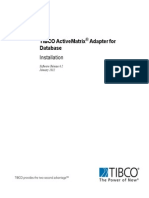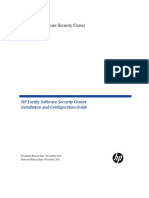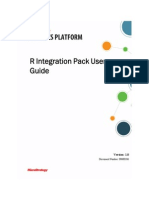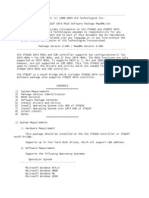Eforms Install
Eforms Install
Uploaded by
greenkodeCopyright:
Available Formats
Eforms Install
Eforms Install
Uploaded by
greenkodeCopyright
Available Formats
Share this document
Did you find this document useful?
Is this content inappropriate?
Copyright:
Available Formats
Eforms Install
Eforms Install
Uploaded by
greenkodeCopyright:
Available Formats
IBM FileNet eForms for P8
Version 4.0.2
Installation and Upgrade Guide
IBM FILENET EFORMS FOR P8 INSTALLATION AND UPGRADE GUIDE
GC19-2724-01
IBM FILENET EFORMS FOR P8 INSTALLATION AND UPGRADE GUIDE
IBM FileNet eForms for P8
Version 4.0.2
Installation and Upgrade Guide
IBM FILENET EFORMS FOR P8 INSTALLATION AND UPGRADE GUIDE
GC19-2724-01
Note Before using this information and the product it supports, read the information in Notices on page 55.
IBM FILENET EFORMS FOR P8 INSTALLATION AND UPGRADE GUIDE
This edition applies to version 4.0.2 of IBM FileNet eForms for P8(product number 5724-R85) and to all subsequent releases and modifications until otherwise indicated in new editions. Copyright International Business Machines Corporation 2006, 2008. US Government Users Restricted Rights Use, duplication or disclosure restricted by GSA ADP Schedule Contract with IBM Corp.
Table of Contents
Table of Contents
About this document . . . . . . . . . . . . . . . . . . . . . . . . . . . . . . . . . . . . . . . . . . . . . . . . . . . 7 Intended audience . . . . . . . . . . . . . . . . . . . . . . . . . . . . . . . . . . . . . . . . . . . . . . . . . . . . . . 7 Typographical conventions . . . . . . . . . . . . . . . . . . . . . . . . . . . . . . . . . . . . . . . . . . . . . . . 8 Acronyms . . . . . . . . . . . . . . . . . . . . . . . . . . . . . . . . . . . . . . . . . . . . . . . . . . . . . . . . . . . . . 9 About IBM FileNet documentation . . . . . . . . . . . . . . . . . . . . . . . . . . . . . . . . . . . . . . . . . 10
Copy Web documents into the help system and make them searchable . . . . . . . . . . . . . . . . . . . Links to additional information . . . . . . . . . . . . . . . . . . . . . . . . . . . . . . . . . . . . . . . . . . . . . . . . . . . Gather reference documentation . . . . . . . . . . . . . . . . . . . . . . . . . . . . . . . . . . . . . . . . . . . . . . . . . Installation reference documents . . . . . . . . . . . . . . . . . . . . . . . . . . . . . . . . . . . . . . . . . . . . . Other available documentation . . . . . . . . . . . . . . . . . . . . . . . . . . . . . . . . . . . . . . . . . . . . . . . Access IBM FileNet documentation, compatibility matrices, and fix packs . . . . . . . . . . . . . . . . . Feedback . . . . . . . . . . . . . . . . . . . . . . . . . . . . . . . . . . . . . . . . . . . . . . . . . . . . . . . . . . . . . . . . . . . 10 10 11 11 12 14 14
Plan and prepare for eForms P8 installation. . . . . . . . . . . . . . . . . . . . . . . . . . . . . . . 15 Plan the installation . . . . . . . . . . . . . . . . . . . . . . . . . . . . . . . . . . . . . . . . . . . . . . . . . . . . 16
General planning considerations. . . . . . . . . . . . . . . . . . . . . . . . . . . . . . . . . . . . . . . . . . . . . . . . . . . . . General requirements . . . . . . . . . . . . . . . . . . . . . . . . . . . . . . . . . . . . . . . . . . . . . . . . . . . . . . . . . . Definitions of roles. . . . . . . . . . . . . . . . . . . . . . . . . . . . . . . . . . . . . . . . . . . . . . . . . . . . . . . . . . . . . . . . Installation administrator (IA) . . . . . . . . . . . . . . . . . . . . . . . . . . . . . . . . . . . . . . . . . . . . . . . . . . . . Information technology Administrator (ITA) . . . . . . . . . . . . . . . . . . . . . . . . . . . . . . . . . . . . . . . . . Security administrator (SA). . . . . . . . . . . . . . . . . . . . . . . . . . . . . . . . . . . . . . . . . . . . . . . . . . . . . . Database administrator (DBA) . . . . . . . . . . . . . . . . . . . . . . . . . . . . . . . . . . . . . . . . . . . . . . . . . . . Application server administrator (ASA). . . . . . . . . . . . . . . . . . . . . . . . . . . . . . . . . . . . . . . . . . . . . Use the installation and upgrade worksheet . . . . . . . . . . . . . . . . . . . . . . . . . . . . . . . . . . . . . . . . . . . . 17 17 18 18 18 18 18 19 20
Installation tasks . . . . . . . . . . . . . . . . . . . . . . . . . . . . . . . . . . . . . . . . . . . . . . . . . . . . . 21
Task 1: Install FileNet eForms for P8 documentation . . . . . . . . . . . . . . . . . . . . . . . . . . . . . . . . . . . . . 22 Task 2: (Optional) Adjust Process Engine workflow settings . . . . . . . . . . . . . . . . . . . . . . . . . . . . . . . 23 Task 3: Install IBM FileNet eForms for P8 . . . . . . . . . . . . . . . . . . . . . . . . . . . . . . . . . . . . . . . . . . . . . 24
Configuration/startup Tasks . . . . . . . . . . . . . . . . . . . . . . . . . . . . . . . . . . . . . . . . . . . . 28
Task 4: Configure the eForms step processors . . . . . . . . . . . . . . . . . . . . . . . . . . . . . . . . . . . . . . . . . 29 Task 5: Set the eForms site preferences . . . . . . . . . . . . . . . . . . . . . . . . . . . . . . . . . . . . . . . . . . . . . . 31 Task 6: (Optional) Customize settings . . . . . . . . . . . . . . . . . . . . . . . . . . . . . . . . . . . . . . . . . . . . . . . . 32
Plan and prepare for eForms for P8 upgrade . . . . . . . . . . . . . . . . . . . . . . . . . . . . . . 33
Upgrade overview . . . . . . . . . . . . . . . . . . . . . . . . . . . . . . . . . . . . . . . . . . . . . . . . . . . . . . . . . . . . . . . . 34 Upgrading from earlier versions of eForms for P8 . . . . . . . . . . . . . . . . . . . . . . . . . . . . . . . . . . . . 34 IBM FILENET EFORMS FOR P8 INSTALLATION AND UPGRADE GUIDE
Table of Contents
Upgrade planning considerations . . . . . . . . . . . . . . . . . . . . . . . . . . . . . . . . . . . . . . . . . . . . . . . . . . . . 35 Gather documentation . . . . . . . . . . . . . . . . . . . . . . . . . . . . . . . . . . . . . . . . . . . . . . . . . . . . . . . . . 35 General requirements . . . . . . . . . . . . . . . . . . . . . . . . . . . . . . . . . . . . . . . . . . . . . . . . . . . . . . . . . . 35
Upgrade IBM FileNet eForms for P8. . . . . . . . . . . . . . . . . . . . . . . . . . . . . . . . . . . . . . 36
Task 1: Upgrade IBM FileNet eForms for P8 . . . . . . . . . . . . . . . . . . . . . . . . . . . . . . . . . . . . . . . . . . . 37 Task 2: (Optional) Migrate from eForms for P8 3.5.1 . . . . . . . . . . . . . . . . . . . . . . . . . . . . . . . . . . . . . 41 Task 3: (Optional) Customize settings . . . . . . . . . . . . . . . . . . . . . . . . . . . . . . . . . . . . . . . . . . . . . . . . 46
Remove IBM FileNet eForms for P8 . . . . . . . . . . . . . . . . . . . . . . . . . . . . . . . . . . . . . . 47 Appendix. . . . . . . . . . . . . . . . . . . . . . . . . . . . . . . . . . . . . . . . . . . . . . . . . . . . . . . . . . . . 48 Preferences reference . . . . . . . . . . . . . . . . . . . . . . . . . . . . . . . . . . . . . . . . . . . . . . . . . . 48
Settings. . . . . . . . . . . . . . . . . . . . . . . . . . . . . . . . . . . . . . . . . . . . . . . . . . . . . . . . . . . . . . . . . . . . . SQL Connections . . . . . . . . . . . . . . . . . . . . . . . . . . . . . . . . . . . . . . . . . . . . . . . . . . . . . . . . . . . . . Font Mapping . . . . . . . . . . . . . . . . . . . . . . . . . . . . . . . . . . . . . . . . . . . . . . . . . . . . . . . . . . . . . . . . Printing . . . . . . . . . . . . . . . . . . . . . . . . . . . . . . . . . . . . . . . . . . . . . . . . . . . . . . . . . . . . . . . . . . . . . 49 52 52 53
Notices . . . . . . . . . . . . . . . . . . . . . . . . . . . . . . . . . . . . . . . . . . . . . . . . . . . . . . . . . . . . . 55
Trademarks . . . . . . . . . . . . . . . . . . . . . . . . . . . . . . . . . . . . . . . . . . . . . . . . . . . . . . . . . . . . . . . . . . . . . 57
IBM FILENET EFORMS FOR P8 INSTALLATION AND UPGRADE GUIDE
About this document
About this document
This guide provides instructions for installing and upgrading IBM FileNet eForms for P8 to the current released version. Be aware that each release of a FileNet P8 component or expansion product can have multiple software updates available in the form of service packs, fix packs, and/ or interim fixes, each with potentially different dependencies and installation requirements. Therefore, before you attempt to install or upgrade eForms for P8, or if you do not intend to upgrade all FileNet P8 components and expansion products to the most current released version, review the list of IBM FileNet P8 Platform releases and their associated dependencies in the IBM FileNet Compatibility Matrix on the Information Management support page (www.ibm.com/software/ data/support/). For details on how to find this information, see Access IBM FileNet documentation, compatibility matrices, and fix packs on page 14. The ideal way to use this guide is as an online PDF installed within the help system. This guide contains links to the FileNet P8 Platform online help system, where you will find important additional information that can help you make decisions about your installation. To take advantage of these links while using this guide, first install the FileNet documentation for eForms for P8 (which includes this IBM FileNet eForms for P8 Installation and Upgrade Guide). See the IBM FileNet P8 Platform Installation and Upgrade Guide topic Install FileNet P8 Platform documentation and then the subtopic Install expansion products and auxiliary documentation.
Intended audience
This document is intended for software professionals who will install the FileNet P8 applications. Installation by an IBM FileNet Certified Professional (FCP) is recommended. For more information about the FCP program, contact your IBM service representative.
IBM FILENET EFORMS FOR P8 INSTALLATION AND UPGRADE GUIDE
Typographical conventions
Typographical conventions
This document uses the following typographical conventions: Convention Bold Usage Platform-specific headings Example Start the application server. WebSphere Refer to IBM WebSphere documentation for more information. WebLogic Refer to BEA WebLogic documentation for more information. Gray bold Clickable items, such buttons, and tabs. Menu paths or breadcrumb trails. Italics Variables that require usersupplied values Document titles
Monospace
Click OK. Select Start > Settings > Control Panels > Display > Screen Saver. The calculation is: number of object stores * 16 + number of concurrent users. You are reading the IBM FileNet P8 Platform Installation and Upgrade Guide. Copy the file by entering the following command:
COPY filename
Text that has to be typed by the user
Code samples
Find the following text in the web.xml file:
<context-param><param-name>uploadDir</ param-name><param-value>/opt/FileNet/AE/ Upload1</param-value> </context-param>
Display text, such as prompts and error messages Elements such as filenames, properties, classes and so on, whose meaning might get confused in regular text.
Are you sure you want to delete this object? You do not have permission to delete this object.
Open the filed file. Enter a value for the new property. Select the senior class.
IBM FILENET EFORMS FOR P8 INSTALLATION AND UPGRADE GUIDE
Acronyms
Convention Text with quotation marks
Usage User-interface fields that do not use initial capitalization and document headings referenced within a document Case-sensitive text, where uppercase text is required.
Example See the Part number field for the part number. For more information, see Typographical conventions on page 8. Copy the file by entering the following command:
COPY filename
UPPERCASE
Acronyms
This document uses the following IBM FileNet product names and acronyms. Product Name Application Engine Business Process Manager Content Engine Process Engine Acronyms AE BPM CE PE
IBM FILENET EFORMS FOR P8 INSTALLATION AND UPGRADE GUIDE
About IBM FileNet documentation Copy Web documents into the help system and make them searchable
10
About IBM FileNet documentation
By default, this document is distributed as part of the IBM FileNet P8 help system, but it is also available as a downloadable document from the IBM support Web site. Newer versions of IBM FileNet P8 documentation are sometimes re-released with other events, such as fix pack releases or documentation refreshes. To ensure that you have the latest revision of a document, compare the document part number of your document to the document part number of the document that is posted on the support Web site: www.ibm.com/support/docview.wss?rs=3278&uid=swg27010422 For example, the last two digits of GC31-5585-05 indicate that the specified document has been revised five times after the original publishing, which is designated by 00.
Copy Web documents into the help system and make them searchable
The IBM FileNet P8 help system is designed so that you can download updated copies of this document and copies of other IBM FileNet documents into the IBM FileNet P8 help system and index them so that they can be retrieved by a search in the help system. However, to search the IBM FileNet P8 help system, it must be installed as a Web site on a Web server that supports Java applications. For more information, see: Gather reference documentation on page 11 The IBM FileNet P8 Installation and Upgrade Guide topic Install IBM FileNet P8 Platform documentation about how to install IBM FileNet P8 Platform documentation and update the documentation search index.
Links to additional information
To help you locate additional information about a topic, this document includes links to: Other locations in this document External Web sites Topics in the FileNet P8 help system
Because this document is included in the default FileNet P8 help system, the links to the FileNet P8 help topics work only when you view this document from within the help system. If you view this document from outside of the help system, the links to FileNet P8 help topics do not work.
IBM FILENET EFORMS FOR P8 INSTALLATION AND UPGRADE GUIDE
About IBM FileNet documentation Gather reference documentation
11
Gather reference documentation
Following are two tables with information about the IBM FileNet P8 documents that are available as part of the FileNet P8 release. To download these documents from the IBM FileNet support Web site, see Access IBM FileNet documentation, compatibility matrices, and fix packs on page 14.
Installation reference documents
Consider having one or more of the following documents (or help topics) nearby for reference purposes during the installation of IBM FileNet P8 Platform. Document or help topic name... Plan and Prepare Your Environment for IBM FileNet P8 IBM FileNet P8 Platform Installation and Upgrade Guide IBM FileNet Workplace XT Installation and Upgrade Guide IBM FileNet P8 Hardware and Software Requirements IBM FileNet P8 Compatibility Matrix Refer to this document... To confirm the target environment is ready for a FileNet P8 installation or upgrade. For instructions for installing and upgrading documentation, Content Engine, Process Engine, Application Engine/XT. For information about how to install and upgrade Workplace XT in a FileNet P8 environment. To confirm that the target environment has at least the minimum supported levels of software from independent software providers. To confirm that the version of FileNet P8 to be installed is compatible with at least the minimum supported levels of other FileNet products that are or will be used with FileNet P8. To familiarize yourself with the new features and known issues associated with the FileNet P8 release. For information about how FileNet P8 supports nonEnglish environments. For information about how to set up FileNet P8 using clusters, farms and other high-availability software and hardware. For critical tuning information required to make deployments of all sizes and levels of complexity work efficiently before going into production. Attention This guide provides many specific recommendations for making performance-related choices that are either difficult or impossible to change once the system goes into production. IBM FileNet P8 Troubleshooting Guide For troubleshooting tips associated with a FileNet P8 Installation.
IBM FileNet P8 Release Notes
IBM FileNet P8 Non-English Support Guide IBM FileNet P8 High Availability Technical Notice IBM FileNet P8 Performance Tuning Guide
IBM FILENET EFORMS FOR P8 INSTALLATION AND UPGRADE GUIDE
About IBM FileNet documentation Gather reference documentation
12
Document or help topic name... IBM FileNet P8 help topic: Administration > Enterprise-wide Administration > FileNet P8 Security > Users and Groups IBM FileNet P8 help topic: Administration > Enterprise-wide Administration > Shutdown and Startup
Refer to this document... For a complete list of the user and group roles, accounts, and responsibilities required to install, configure, and maintain a FileNet P8 system. For information about how to shut down and start up FileNet P8 and any expansion products.
Other available documentation
Review the list of remaining FileNet P8 documents that you can download from the FileNet support Web site. Document name IBM FileNet P8 System Overview IBM FileNet P8 Disaster Recovery Technical Notice IBM FileNet P8 Process Task Manager Advanced Usage Technical Notice IBM FileNet P8 Version Tools Technical Notice Refer to this document... For a technical summary of the FileNet P8 architecture, including a overview of features and capabilities. For information about potential options and solutions involved in a FileNet P8 disaster recovery plan. For information about properties found under the Advanced tab in Process Task Manager. For information about the set of versions tools that are installed with FileNet P8 Platform and that identify the levels of Application Engine, Content Engine, and Process Engine in a FileNet P8 environment. For security-related information from the FileNet P8 help system in PDF format. For information about how to install and upgrade Rendition Engine in a FileNet P8 environment. For information about how to install and upgrade eForms in a FileNet P8 environment. For information about how to install and upgrade IBM FileNet Connectors for SharePoint Web Parts in a FileNet P8 environment. For information about how to install and upgrade IBM FileNet Connectors for SharePoint Document Libraries in a FileNet P8 environment. For information about how to install and upgrade FileNet P8 Portlets for WebSphere in a FileNet P8 environment.
IBM FileNet P8 Security Help Extract IBM FileNet P8 Rendition Engine Installation and Upgrade document IBM FileNet eForms for P8 Installation and Upgrade Guide IBM FileNet Connector for SharePoint Web Parts Installation and Upgrade Guide IBM FileNet Connector for SharePoint Document Libraries Installation and Upgrade Guide IBM FileNet P8 Portlets for WebSphere Installation and Upgrade Guide
IBM FILENET EFORMS FOR P8 INSTALLATION AND UPGRADE GUIDE
About IBM FileNet documentation Gather reference documentation
13
Document name IBM FileNet Process Analyzer Installation and Upgrade Guide IBM FileNet Process Simulator Installation and Upgrade Guide IBM FileNet Records Manager Installation and Upgrade Guide IBM FileNet Business Activity Monitor Installation and Configuration Guide IBM FileNet Content Federation Services Installation and Upgrade Guide IBM FileNet Content Federation Services for Image Services Planning and Configuration Guide IBM FileNet Content Federation Services for Content Manager OnDemand Planning and Configuration Guide IBM FileNet Content Management Widgets Installation Guide
Refer to this document... For information about how to install and upgrade Process Analyzer in a FileNet P8 environment. For information about how to install and upgrade Process Simulator in a FileNet P8 environment. For information about how to install and upgrade Records Manager in a FileNet P8 environment. For information about how to install and configure Business Activity Monitor in a FileNet P8 environment. For information about how to install and upgrade Content Federation Services in a FileNet P8 environment. For information about how to configure Image Services for document federation. For information about how to configure Content Manager for OnDemand for document federation.
For information about how to install Content Management Widgets in a FileNet P8 environment.
IBM FILENET EFORMS FOR P8 INSTALLATION AND UPGRADE GUIDE
About IBM FileNet documentation Access IBM FileNet documentation, compatibility matrices, and fix packs
14
Access IBM FileNet documentation, compatibility matrices, and fix packs
To access documentation, compatibility matrices, and fix packs for IBM FileNet products: 1. Navigate to the Product Documentation for FileNet P8 Platform support page. (http://www.ibm.com/support/docview.wss?rs=3247&uid=swg27010422). 2. Select a PDF or a Doc Link, whichever is appropriate.
Customer support
For information about contacting customer support: 1. Navigate to the FileNet Product Family support page: (http://www.ibm.com/software/data/content-management/filenet-product-family/support.html). 2. Click IBM FileNet Support Communications, or search for a particular support topic under Enter search terms.
Feedback
Your feedback helps us to provide quality information. Send your comments about this publication or any other IBM FileNet documentation by e-mail to comments@us.ibm.com. Be sure to include the name of the product, the version number of the product, and the name and part number of the book (if applicable). If you are commenting on specific text, include the location of the text (for example, a chapter and section title, a table number, a page number, or a help topic title).
IBM FILENET EFORMS FOR P8 INSTALLATION AND UPGRADE GUIDE
Plan and prepare for eForms P8 installation
15
Plan and prepare for eForms P8 installation
The topics in this section explain the process for planning for and performing the required prerequisite tasks for an eForms for P8 installation. Review all of the topics in the following sections carefully before you begin. Plan the installation on page 16
IBM FILENET EFORMS FOR P8 INSTALLATION AND UPGRADE GUIDE
Plan the installation
16
Plan the installation
This section describes considerations and information you should use when planning your IBM FileNet eForms for P8 installation. Review this section thoroughly before you start to set up eForms for P8 components or required third-party software. Before you begin, review the following information: General planning considerations on page 17 Definitions of roles on page 18 Use the installation and upgrade worksheet on page 20
IBM FILENET EFORMS FOR P8 INSTALLATION AND UPGRADE GUIDE
General planning considerations General requirements
17
General planning considerations
General requirements
Before installing eForms for P8, you must install the following components to the levels specified in the current IBM FileNet P8 Hardware and Software Requirements. To download this guide from the IBM support page, see Access IBM FileNet documentation, compatibility matrices, and fix packs on page 14. An IBM FileNet P8 installation. eForms for P8 is an optional component of IBM FileNet P8 Platform, and communicates with the Application Engine. See the IBM FileNet P8 Compatibility Matrix to determine the most current, compatible fix pack levels for Application Engine and eForms for P8. To download the Compatibility Matrix from the IBM support page, see Access IBM FileNet documentation, compatibility matrices, and fix packs on page 14.
IBM FILENET EFORMS FOR P8 INSTALLATION AND UPGRADE GUIDE
Definitions of roles Installation administrator (IA)
18
Definitions of roles
The planning and preparation tasks in this IBM FileNet eForms for P8 Installation and Upgrade Guide guide as well as the Plan and Prepare Your Environment for IBM FileNet P8 guide are organized by administrative roles. Your organization may have different roles, and some of the responsibilities of listed roles will vary from those assigned by default in this documentation. It is a best practice to examine the installation and upgrade worksheet, included as part of the IBM FileNet P8 Platform Installation and Upgrade Guide, and confirm or change the default role assignments.
Installation administrator (IA)
Responsible for coordinating the information described in the worksheet. The information itself will require the input from the other roles. Runs IBM FileNet installation programs during initial setup. Runs the Configuration Manager tool during initial setup. Launches Enterprise Manager during initial setup. Runs IBM FileNet Upgrade programs during upgrades.
The role of IA is usually filled by an IBM FileNet Certified Professional (FCP).
Information technology Administrator (ITA)
Responsible for the networking and operating systems issues required by IBM FileNet P8. Responsible for configuring storage locations and source repositories.
Security administrator (SA)
Responsible for configuring the directory servers required by IBM FileNet P8, including Content Engine, Application Engine, eForms for P8. Creates and maintains directory server user and group accounts. Decides on configuration parameters required to connect.
Database administrator (DBA)
Creates, configures, maintains database installations and database/tablespaces. Responsible for creating database accounts needed by FileNet P8. Might have responsibilities regarding the JDBC data sources.
IBM FILENET EFORMS FOR P8 INSTALLATION AND UPGRADE GUIDE
Definitions of roles Application server administrator (ASA)
19
Application server administrator (ASA)
Responsible for providing the application servers required by IBM FileNet P8. Responsible for application server administrative accounts.
IBM FILENET EFORMS FOR P8 INSTALLATION AND UPGRADE GUIDE
Use the installation and upgrade worksheet Application server administrator (ASA)
20
Use the installation and upgrade worksheet
This IBM FileNet eForms for P8 Installation and Upgrade Guide includes references to an associated installation and upgrade worksheet, included as part of the IBM FileNet P8 Platform Installation and Upgrade Guide. You can enter information into the worksheet while you perform the preparation tasks for your IBM FileNet eForms installation and IBM FileNet P8 Platform environment. Information you collect in the worksheet will be used to complete various IBM FileNet P8 installation, upgrade, and configuration tasks. Here are some things to know about the worksheet: The rows in the worksheet correspond to field names, properties, and parameters that must be entered in the course of installing or upgrading FileNet P8 Platform components, including eForms for P8. Each row of the worksheet is designated for a particular administrator role. Review the rows in the worksheet before you begin your preparation tasks. Less obvious field names, properties, and parameter values have corresponding entries in the Glossary, which appears as an appendix in this guide. Consult the Glossary as part of your review of the worksheet rows to ensure that you can provide the correct values for the installation administrator. The Installation and Upgrade Worksheet is designed to be customized. You can sort the worksheet by different columns to get a specific view of the information that each administrator is expected to provide. Note that only some of the rows assigned to each administrator will apply for a particular installation. For example, some rows are specific to platform type, application server vendor type, database type, and so forth. Each row is also specific to an IBM FileNet P8 component or add-on product. Work with your installation administrator or IBM services representative to determine the rows that are relevant for your installation. If these individuals provide you with variations of this table, use such variations instead to collect your data.
IBM FILENET EFORMS FOR P8 INSTALLATION AND UPGRADE GUIDE
Installation tasks
21
Installation tasks
Complete the following tasks to install IBM FileNet eForms for P8: Task 1: Install FileNet eForms for P8 documentation on page 22. Task 2: (Optional) Adjust Process Engine workflow settings on page 23. Task 3: Install IBM FileNet eForms for P8 on page 24.
IBM FILENET EFORMS FOR P8 INSTALLATION AND UPGRADE GUIDE
Task 1: Install FileNet eForms for P8 documentation To install FileNet eForms for P8 documentation
22
Task 1: Install FileNet eForms for P8 documentation
To install FileNet eForms for P8 documentation For assistance in installing FileNet eForms for P8 documentation, refer to the IBM FileNet P8 Platform Installation and Upgrade Guide. See the topic called "Install IBM FileNet P8 Platform Documentation (your application server)," and follow the directions in "Install Expansion Product Documentation."
IBM FILENET EFORMS FOR P8 INSTALLATION AND UPGRADE GUIDE
Task 2: (Optional) Adjust Process Engine workflow settings To install FileNet eForms for P8 documentation
23
Task 2: (Optional) Adjust Process Engine workflow settings
Perform this task if you have not purchased Process Designer or Business Process Manager licenses and have installed the Process Engine. NOTE Completing these steps does not affect your ability to launch and process workflows. a. Access the Process Engine and initiate the Process Task Manager. b. Click the Process Engine node in the tree. c. Click the General tab. d. Change the Full Workflow Functionality setting from On to Off and click Apply. e. Restart the Process Service.
IBM FILENET EFORMS FOR P8 INSTALLATION AND UPGRADE GUIDE
Task 3: Install IBM FileNet eForms for P8 To Install eForms for P8 on Windows
24
Task 3: Install IBM FileNet eForms for P8
Any errors that occur during installation will be recorded in the eForms_install_log_4.0.2.0.txt file located in the Application Engine or Workplace XT root directory. IMPORTANT If you have upgraded or installed a new instance of AE or Workplace XT, see the Integrating Workflow section of the IBM FileNet P8 help and ensure you follow the configuration information in the Set web application properties for an isolated region topic. NOTES The WAR file will be overwritten during the installation if you have not customized the name. If you want to keep your current version, copy the existing app_engine.war file to a different location. If Java is installed in a non-default location, an error message displays when you launch the installer. If this occurs, you must launch the installer from a command line and add the following parameter:
-is:javahome jre_install_path
For example:
P8eF-4.0.2.0-AE-AIX.bin -is:javahome /opt/filenet/AE/_jvm
In order for your application server to access to your data, you must download and install the appropriate JDBC driver for your database. Refer to your application server documentation for instructions on configuring drivers. Do not save the drivers in the either the root path or the WebSphere application server directory structure. Once eForms for P8 has been installed, it can be used in standalone web applications (for example, a public-facing portal that is part of your overall P8 application). For information, see the FileNet eForms for P8 Developers Guide in the IBM Filenet P8 help system.
To Install eForms for P8 on Windows 1. Access the host machine and log on using an account that has administrator privileges. 2. Stop the Workplace or Workplace XT Web Application. 3. Stop the application server and undeploy Workplace or Workplace XT. 4. Install the eForms for P8 software, using the appropriate values from your worksheet. HINT With the Data > Filter > AutoFilter command enabled, as it is by default in the shipping worksheet file (p8_worksheet.xls), perform the following steps to quickly see only the installation properties you must specify for the eForms for P8 installer: Click the AutoFilter drop-down arrow in the Installation or Configuration Program" column header and select eForms installer. Click the AutoFilter drop-down arrow in the "Setup Type" column header, select Custom, and specify: Setup Type contains "Installation."
IBM FILENET EFORMS FOR P8 INSTALLATION AND UPGRADE GUIDE
Task 3: Install IBM FileNet eForms for P8 To install eForms for P8 on UNIX
25
To install interactively i. Access the IBM FileNet eForms for P8 installation package and execute the appropriate installer for your configuration: Application Engine P8eF-4.0.2.0-AE-WIN.exe Workplace XT P8eF-4.0.2.0-XT-WIN.exe
To install silently i. ii. Access the IBM FileNet eForms for P8 installation package and edit the silent.txt file to reflect the appropriate responses for your installation. Launch the appropriate eForms for P8 installer for your configuration by executing one of the following commands: Application Engine
P8eF-4.0.2.0-AE-WIN.exe -options silent.txt -silent
Workplace XT
P8eF-4.0.2.0-XT-WIN.exe -options silent.txt -silent
5. Start the application server and redeploy Workplace or Workplace XT. To install eForms for P8 on UNIX NOTE For proper deployment of AIX on WebSphere, the Java SE Development Kit (JDK) must be pre-installed. 1. Access the host machine and log on as a user with administrator privileges. 2. Stop the Workplace or Workplace XT Web Application and undeploy. 3. Stop the application server. 4. Install the eForms for P8 software, using the appropriate values from your worksheet. HINT With the Data > Filter > AutoFilter command enabled, as it is by default in the shipping worksheet file (p8_worksheet.xls), perform the following steps to quickly see only the installation properties you must specify for the eForms for P8 installer: Click the AutoFilter drop-down arrow in the Installation or Configuration Program" column header and select eForms installer. Click the AutoFilter drop-down arrow in the "Setup Type" column header, select Custom, and specify: Setup Type contains "Installation."
IBM FILENET EFORMS FOR P8 INSTALLATION AND UPGRADE GUIDE
Task 3: Install IBM FileNet eForms for P8 To install eForms for P8 on UNIX
26
To install interactively (X terminal must be installed) i. Access the IBM FileNet eForms for P8 installation package and execute the appropriate installer for your configuration: Application Engine P8eF-4.0.2.0-AE-UNIX type.bin Workplace XT P8eF-4.0.2.0-AE-XT-UNIX type.bin
To install silently i. ii. Access the IBM FileNet eForms for P8 installation package and edit the silent.txt file to reflect the appropriate responses for your installation. Launch the appropriate eForms for P8 installer for your configuration by executing one of the following commands: Application Engine
P8eF-4.0.2.0-AE-UNIX type.bin -options silent.txt -silent
Workplace XT
P8eF-4.0.2.0-AE-UNIX type.bin -options silent.txt -silent
5. Start the application server and redeploy Workplace or Workplace XT. 6. Set the display configuration to render PDF and TIFF files using one of the following methods: a. Set the DISPLAY variable to match the functioning X Server. b. Set the JDK environment to run in headless mode. WebSphere i. ii. In the WAS Administration Console, access the Java Virtual Machine settings. Set Heap Size parameters as follows: Initial: Xms256m Max: Xmx512m iii. Add the following entry to the Generic JVM Arguments field:
Djava.awt.headless=true
IBM FILENET EFORMS FOR P8 INSTALLATION AND UPGRADE GUIDE
Task 3: Install IBM FileNet eForms for P8 To install eForms for P8 on UNIX
27
JBOSS i. Set the following system option for the server Java VM:
Djava.awt.headless=true
ii.
Modify the JBOSS startup script JAVA_OPTS variable to include the follow entries:
Xms256m Xmx512m Djava.awt.headless=true
For example, on a Linux server running JBOSS:
JAVA_OPTS=$JAVA_OPTS Xms256m Xmx512m Djava.awt.headless=true
IBM FILENET EFORMS FOR P8 INSTALLATION AND UPGRADE GUIDE
Configuration/startup Tasks To install eForms for P8 on UNIX
28
Configuration/startup Tasks
After you install FileNet eForms for P8, you must perform the following configuration and startup tasks. Task 4: Configure the eForms step processors on page 29. Task 5: Set the eForms site preferences on page 31. Task 6: (Optional) Customize settings on page 32.
IBM FILENET EFORMS FOR P8 INSTALLATION AND UPGRADE GUIDE
Task 4: Configure the eForms step processors To configure the eForms step processors
29
Task 4: Configure the eForms step processors
eForms Step Processor properties must be configured for the isolated region (or Process Router) in the VWService where workflows will run. Refer to the Help for Process Configuration Console for more information. To configure the eForms step processors 1. Launch AE or Workplace XT and log on using an account that has administrator privileges. 2. Access the Process Configuration Console under Administration. 3. Select the Process Router icon (for example, vwrouter [1]) that you want to connect to and click Connect on the toolbar. 4. Select the Process Router icon and click Properties on the toolbar. 5. On the Step Processor Info tab, click Add to insert a new line. Enter the values below that are marked in bold for the Launch eForms step processor. Spelling and case are important. Type: Launch Name: Form Launch HTML (FileNet) Language: HTML Location: Double-click the Location field to display the Step Processor Locations dialog box. In the Location field next to FileNet Workplace, enter:
html/form/LaunchForm.jsp
Width: 800 Height: 600 Class name: leave blank
6. Click Add to insert a new line. Enter the values below that are marked in bold for the eForms step processor: Type: Step Name: Form HTML (FileNet) Language: HTML Location: Double-click the Location field to display the Step Processor Locations dialog box. In the Location field next to FileNet Workplace, enter:
html/form/StepForm.jsp
Width: 800 Height: 600 Class Name: leave blank
IBM FILENET EFORMS FOR P8 INSTALLATION AND UPGRADE GUIDE
Task 4: Configure the eForms step processors To configure the eForms step processors
30
7. Click OK. 8. Click Commit Changes on the toolbar to save the changes. Then close the Process Configuration Console.
IBM FILENET EFORMS FOR P8 INSTALLATION AND UPGRADE GUIDE
Task 5: Set the eForms site preferences To set the eForms site preference
31
Task 5: Set the eForms site preferences
The site preference for eForms must be set in Application Engine or Workplace XT. To set the eForms site preference 1. Launch AE or Workplace XT and log on as a user with administrator Privileges. 2. Access the Site Preferences page. 3. Under General Settings > Application > eForms Installed, select Yes from the drop-down list. 4. Click Apply to save your changes. IMPORTANT If you have upgraded or installed a new instance of AE or Workplace XT, see the Integrating Workflow section of the IBM FileNet P8 help and ensure you follow the configuration information in the Set web application properties for an isolated region topic.
IBM FILENET EFORMS FOR P8 INSTALLATION AND UPGRADE GUIDE
Task 6: (Optional) Customize settings To set the eForms site preference
32
Task 6: (Optional) Customize settings
A number of custom settings can be configured for IBM FileNet eForms for P8. For details on available preference settings, see Settings on page 49 in the Appendix.
IBM FILENET EFORMS FOR P8 INSTALLATION AND UPGRADE GUIDE
Plan and prepare for eForms for P8 upgrade
33
Plan and prepare for eForms for P8 upgrade
This upgrade section contains the following major topics: Upgrade overview on page 34 Upgrade planning considerations on page 35
IBM FILENET EFORMS FOR P8 INSTALLATION AND UPGRADE GUIDE
Upgrade overview Upgrading from earlier versions of eForms for P8
34
Upgrade overview
The upgrade described in this guide assumes that you will: Retain your basic platform configuration from the previous release. This guide does not address migrations to different operating systems, databases, or application servers during upgrade. To migrate components or third-party software from one platform to another (for example, migrating from SQL Server database engine to Oracle), you must contact your IBM FileNet representative. Make no changes to existing user or group definitions during the upgrade. Apply only the necessary supported third-party software updates, service packs, fix packs and patches, as noted in this guide and in the IBM FileNet P8 Hardware and Software Requirements. To download this guide from the IBM support page, see Access IBM FileNet documentation, compatibility matrices, and fix packs on page 14. Apply the required minimum level of IBM FileNet P8 Service Packs, fix packs, or interim fixes to the currently installed software before you upgrade. IBM FileNet Service Packs, fix packs and test fixes often include feature updates that are required to ensure a successful upgrade. Therefore, before you begin your upgrade to IBM FileNet eForms for P8 4.0.2, you must have applied the minimum level of Service Pack, fix pack, or test fix to your installed 4.0.x components. For more details, see Access IBM FileNet documentation, compatibility matrices, and fix packs on page 14.
Upgrading from earlier versions of eForms for P8
The form.properties file for eForms for P8 3.5.1 and earlier has been replaced with the eForms-preferences.xml file. Any customizations stored in the form.properties file must be added to the eForms-preferences.xml file. If you do not reset your manual customizations, they will be lost. See Preferences reference on page 48 for information about customizing eForms site and user preferences. Included in the installation is a package that enables the Download Offline Forms Integration feature in Workplace. With this feature, users can download and install Desktop eForms, an application that can be used to open offline forms. For more information about offline forms, refer to the IBM Filenet P8 help system. Print services are now installed automatically. For HTTP auto-increment, lookup, and submit pages, eForms for P8 now supports only canonically-formatted data. If you have any custom HTTP auto-increment, lookup, or submit pages, they may require modification to make them compatible with eForms for P8. If you have any HTTP auto-increment, lookup, or submit pages that have been used for both eForms for P8 and Desktop eForms, you will have to create separate pages for each platform or include logic that distinguishes one platform from the other. This is because the data format is not the same for Desktop eForms as it is for eForms for P8.
IBM FILENET EFORMS FOR P8 INSTALLATION AND UPGRADE GUIDE
Upgrade planning considerations Gather documentation
35
Upgrade planning considerations
This topic will help you prepare your environment for upgrading eForms for P8. Review this section thoroughly before upgrading IBM FileNet eForms for P8.
Gather documentation
See the installation topic Gather reference documentation on page 11 for a list of guides and help topics that are relevant to an eForms for P8 upgrade. Upgrade the eForms for P8 documentation to the current version (if you haven't already done so as part of upgrading your overall IBM FileNet P8 documentation installation). For detailed instructions on how to upgrade the documentation for expansion products such as IBM FileNet eForms for P8, see the "Upgrade IBM FileNet P8 Documentation" topic in the IBM FileNet P8 Platform Installation and Upgrade Guide.
General requirements
The following are the minimal software levels required to upgrade eForms for P8: Content Engine 4.5.x Application Engine 4.0.2
For the latest information on requirements, see the current version of the IBM FileNet P8 Hardware and Software Requirements document. To download this guide from the IBM support page, see Access IBM FileNet documentation, compatibility matrices, and fix packs on page 14.
IBM FILENET EFORMS FOR P8 INSTALLATION AND UPGRADE GUIDE
Upgrade IBM FileNet eForms for P8 General requirements
36
Upgrade IBM FileNet eForms for P8
This upgrade section contains the following major topics: Upgrade IBM FileNet eForms for P8 on page 37 (Optional) Migrate from eForms for P8 3.5.1 on page 41 (Optional) Customize settings on page 46
IBM FILENET EFORMS FOR P8 INSTALLATION AND UPGRADE GUIDE
Task 1: Upgrade IBM FileNet eForms for P8 To upgrade eForms for P8 on Windows
37
Task 1: Upgrade IBM FileNet eForms for P8
Any errors that occur during installation will be recorded in the eForms_install_log_4.0.2.0.txt file located in the Application Engine or Workplace XT root directory. IMPORTANT If you have upgraded or installed a new instance of AE or Workplace XT, see the Integrating Workflow section of the IBM FileNet P8 help and ensure you follow the configuration information in the Set web application properties for an isolated region topic. NOTES The WAR file will be overwritten during the installation if you have not customized the name. If you want to keep your current version, copy the existing app_engine.war file to a different location. If Java is installed in a non-default location, an error message displays when you launch the installer. If this occurs, you must launch the installer from a command line and add the following parameter:
-is:javahome jre_install_path
For example:
P8eF-4.0.2.0-AE-AIX.bin -is:javahome /opt/filenet/AE/_jvm
In order for your application server to access to your data, you must download and install the appropriate JDBC driver for your database. Refer to your application server documentation for instructions on configuring drivers. Do not save the drivers in the either the root path or the WebSphere application server directory structure. Once eForms for P8 has been installed, it can be used in standalone web applications (for example, a public-facing portal that is part of your overall P8 application). For information, see the FileNet eForms for P8 Developers Guide in the IBM Filenet P8 help system.
To upgrade eForms for P8 on Windows 1. Access the host machine and log on using an account that has administrator privileges. 2. Stop the Workplace or Workplace XT Web Application and undeploy. 3. Stop the application server. 4. (Optional) Uninstall the previous version of FileNet eForms for P8 if you are upgrading from a version prior to 3.5.1. 5. Install the eForms for P8 software, using the appropriate values from your worksheet. HINT With the Data > Filter > AutoFilter command enabled, as it is by default in the shipping worksheet file (p8_worksheet.xls), perform the following steps to quickly see only the installation properties you must specify for the eForms for P8 installer: Click the AutoFilter drop-down arrow in the Installation or Configuration Program" column header and select eForms installer. Click the AutoFilter drop-down arrow in the "Setup Type" column header, select Custom, and specify: Setup Type contains "Installation."
IBM FILENET EFORMS FOR P8 INSTALLATION AND UPGRADE GUIDE
Task 1: Upgrade IBM FileNet eForms for P8 To upgrade eForms for P8 on UNIX
38
To upgrade interactively i. Access the IBM FileNet eForms for P8 installation package and execute the appropriate installer for your configuration: Application Engine P8eF-4.0.2.0-AE-WIN.exe Workplace XT P8eF-4.0.2.0-XT-WIN.exe
To upgrade silently i. ii. Access the IBM FileNet eForms for P8 installation package and edit the silent.txt file to reflect the appropriate responses for your installation. Launch the appropriate eForms for P8 installer for your configuration by executing one of the following commands: Application Engine
P8eF-4.0.2.0-AE-WIN.exe -options silent.txt -silent
Workplace XT
P8eF-4.0.2.0-XT-WIN.exe -options silent.txt -silent
6. Download and install the latest software updates, fix packs, or interim fixes for the IBM FileNet eForms for P8 software to ensure optimal operation. 7. Start the application server and redeploy Application Engine or Workplace XT. To upgrade eForms for P8 on UNIX 1. Access the host machine and log on as a user with administrator privileges. 2. Stop the Workplace or Workplace XT Web Application and undeploy. 3. Stop the application server. 4. Install the eForms for P8 software, using the appropriate values from your worksheet. HINT With the Data > Filter > AutoFilter command enabled, as it is by default in the shipping worksheet file (p8_worksheet.xls), perform the following steps to quickly see only the installation properties you must specify for the eForms for P8 installer: Click the AutoFilter drop-down arrow in the Installation or Configuration Program" column header and select eForms installer. Click the AutoFilter drop-down arrow in the "Setup Type" column header, select Custom, and specify: Setup Type contains "Installation."
IBM FILENET EFORMS FOR P8 INSTALLATION AND UPGRADE GUIDE
Task 1: Upgrade IBM FileNet eForms for P8 To upgrade eForms for P8 on UNIX
39
To upgrade interactively (X terminal must be installed) i. Access the IBM FileNet eForms for P8 installation package and execute the appropriate installer for your configuration: Application Engine P8eF-4.0.2.0-AE-UNIX type.bin Workplace XT P8eF-4.0.2.0-AE-XT-UNIX type.bin
To upgrade silently i. ii. Access the IBM FileNet eForms for P8 installation package and edit the silent.txt file to reflect the appropriate responses for your installation. Launch the appropriate eForms for P8 installer for your configuration by executing one of the following commands: Application Engine
P8eF-4.0.2.0-AE-UNIX type.bin -options silent.txt -silent
Workplace XT
P8eF-4.0.2.0-AE-UNIX type.bin -options silent.txt -silent
5. Download and install the latest software updates, fix packs, or interim fixes for the IBM FileNet eForms for P8 software to ensure optimal operation. 6. Start the application server and redeploy Workplace or Workplace XT. 7. Set the display configuration to render PDF and TIFF files using one of the following methods: a. Set the DISPLAY variable to match the functioning X Server. b. Set the JDK environment to run in headless mode. WebSphere i. ii. In the WAS Administration Console, access the Java Virtual Machine settings. Set Heap Size parameters as follows: Initial: Xms256m Max: Xmx512m iii. Add the following entry to the Generic JVM Arguments field:
Djava.awt.headless=true
IBM FILENET EFORMS FOR P8 INSTALLATION AND UPGRADE GUIDE
Task 1: Upgrade IBM FileNet eForms for P8 To upgrade eForms for P8 on UNIX
40
JBOSS i. Set the following system option for the server Java VM:
Djava.awt.headless=true
ii.
Modify the JBOSS startup script JAVA_OPTS variable to include the follow entries:
Xms256m Xmx512m Djava.awt.headless=true
For example, on a Linux server running JBOSS:
JAVA_OPTS=$JAVA_OPTS Xms256m Xmx512m Djava.awt.headless=true
IBM FILENET EFORMS FOR P8 INSTALLATION AND UPGRADE GUIDE
Task 2: (Optional) Migrate from eForms for P8 3.5.1 To migrate from eForms for P8 3.5.1
41
Task 2: (Optional) Migrate from eForms for P8 3.5.1
IMPORTANT Download and install IBM FileNet eForms for P8 fix pack version 4.0.2.4-P8eF-FP004, or later. In version 4.0 of IBM FileNet eForms for P8, a new Java API was introduced as well as additional, extensive error handling. While every effort was made to ensure smooth solution migration from eForms for P8 versions prior to 4.0, some situations may require modification of existing eforms templates and additions to the eForms preferences file. Because of new functionality in eForms for P8 4.0.2, a number of changes may be required to processes for creating new templates, depending on your implementation of eForms for P8. Use the following guide to help you: Identify procedures and processes that must change for new templates created in eForms for P8 4.0.2 and later. Update existing templates, in certain situations, to ensure proper processing of forms and related data. Identify and fix potentially problematic, in-process documents where the form template cannot be modified.
To migrate from eForms for P8 3.5.1 To migrate from IBM FileNet eForms for P8 version 3.5.1 to the current version of eForms for P8, implement the following solutions, as appropriate for your configuration. NOTE In some cases, you may need to migrate processes that are currently running (workflows that contain documents which are still processing) and, as such, modifications cannot be made to the associated form templates. These processes can be fixed by adding new preference settings to the eforms-preferences.xml file, outlined below, to ensure forms and related data process correctly in P8. 1. Remove embedded scripts, included within <script></script> tags, from all templates. Condition Embedded scripts are not supported in eForms for P8. Any scripts that were entered in the embedded script section of a form template in eForms for P8 3.5.1 were ignored. Scripting is now enabled and, as such, eForms for P8 will attempt to run any embedded scripts within your templates. When eForms for P8 encounters embedded scripts, errors are generated. Solution To rectify this potential situation, review your templates for embedded scripts and remove them. In-process solution Manually add the following preference setting to the eforms-preferences.xml file to correct potential issues, where appropriate, based on your specific IBM FileNet eForms for P8 3.5.1 configuration. For in-process templates, make any embedded scripts inactive by adding the removeScriptTag to the eforms-preferences.xml file and setting the parameter value to true. IBM FILENET EFORMS FOR P8 INSTALLATION AND UPGRADE GUIDE
Task 2: (Optional) Migrate from eForms for P8 3.5.1 To migrate from eForms for P8 3.5.1
42
All embedded scripts, included within <script></script> tags, will then be ignored in eForms for P8 4.0.2 or later. Example
<?xml version="1.0" encoding="utf-8" ?> <preferences> <customer removeScriptTag="true"> </customer> </preferences>
2. Modify templates to use the external URLEncode feature. Condition Use of the autoUrlEncoding feature to automatically encode all URLs is no longer supported in eForms for P8. Solution If you used the autoUrlEncoding=true preference in your eForms for P8 3.5.1 form.properties file, to maintain this functionality you must modify each form template in eForms for P8 4.0.2 and later to use the external URLEncode feature for each cell where URL encoding is required. In-process solution Manually add the following preference setting to the eforms-preferences.xml file to correct potential issues, where appropriate, based on your specific IBM FileNet eForms for P8 3.5.1 configuration. For in-process documents, you must add the following preference to the eformspreferences.xml file for each template containing a cell for which you want the value to be encoded:
<template uri="p8:{object store ID}.{template ID}> <autoUrlEncodingEnabled>true</autoUrlEncodingEnabled> </template>
You must add the template node entry multiple times, as appropriate, to specify multiple templates. To obtain the object store ID for Workplace or Workplace XT, right-click the object store name and select Properties. To obtain the template ID in Workplace: a. Right-click the template and select Properties. b. Click Show system properties. To obtain the template ID in Workplace XT: c. Right-click the template and select More Information > All Properties. d. Click Show system properties.
IBM FILENET EFORMS FOR P8 INSTALLATION AND UPGRADE GUIDE
Task 2: (Optional) Migrate from eForms for P8 3.5.1 To migrate from eForms for P8 3.5.1
43
Example
<?xml version="1.0" encoding="utf-8" ?> <preferences> <customer> <templates> <template uri="p8:{object store ID1}.{template ID1}> <autoUrlEncodingEnabled>true</autoUrlEncodingEnabled> </template> <template uri="p8:{object store ID2}.{template ID2}> <autoUrlEncodingEnabled>true</autoUrlEncodingEnabled> </template> <template uri="p8:{object store ID3}.{template ID3}> <autoUrlEncodingEnabled>true</autoUrlEncodingEnabled> </template> </templates> </customer> </preferences>
NOTE Apply this setting only to correct in-process, problematic form templates. For all new form templates and policies, you must use the external URLEncode feature for each cell in which you want the value to be encoded. 3. Modify your form templates to include the Allow exporting data error handling setting in cases where you want the Launch and Complete actions in P8 to permit data to be exported, even though the form contains invalid data. Condition If you designed a form for eForms for P8 3.5.1 and enabled the Allow saving data option under Actions allowed with invalid data section of the Error Handling settings window, the Launch and Complete actions, when filling out the form in P8, allowed exporting of data in cases where the form contained invalid data. In eForms for P8 4.0.2 and later, the Allow saving data option in the error-handling section of eForms Designer no longer has an effect on the Launch and Complete actions for the form. This change resulted because Launch and Complete actions have been changed from an isSaveAction in eForms for P8 3.5.1 to an isExportAction. For more details, see the Class Command section of the eForms Java API Reference help. Solution In eForms for P8 4.0.2 and later, you must now set the Allow exporting data error-handling option in the Error Handling settings window to allow data to be exported from forms which contain invalid data. In-process solution Manually add the following preference setting to the eforms-preferences.xml file to correct potential issues, where appropriate, based on your specific IBM FileNet eForms for P8 3.5.1 configuration. For in-process documents, you must add the allowExportingIncompleteData entry to the eforms-preferences.xml file and set the value to true for each template in which you want error handling to allow the Launch and Complete action to export data when a form contains invalid data:
IBM FILENET EFORMS FOR P8 INSTALLATION AND UPGRADE GUIDE
Task 2: (Optional) Migrate from eForms for P8 3.5.1 To migrate from eForms for P8 3.5.1
44
<template uri="p8:{object store ID}.{template ID}> <allowExportingIncompleteData>true</allowExportingIncompleteData> </template>
You must add the template node entry multiple times, as appropriate, to specify multiple templates. Example
<?xml version="1.0" encoding="utf-8" ?> <preferences> <customer> <templates> <template uri="p8:{object store ID1}.{template ID1}> <allowExportingIncompleteData>true</allowExportingIncompleteData> </template> <template uri="p8:{object store ID2}.{template ID2}> <allowExportingIncompleteData>true</allowExportingIncompleteData> </template> <template uri="p8:{object store ID3}.{template ID3}> <allowExportingIncompleteData>true</allowExportingIncompleteData> </template> </templates> </customer> </preferences>
4. Remove all parameter mechanism use for prefills from form templates and, instead, use the AEUI post or get mechanism. Use of the parameter mechanism is deprecated for eForms for P8 4.x and later. Condition In eForms for P8 3.5.1, no API was available to perform cell prefill activities for forms. Some clients implemented use of performing prefill activities such as through the parameter mechanism. In eForms for P8 4.0, Application Engine UI service command mechanisms ( post and get) were introduced to handle prefills. Calls that do not adhere to the AEUI post and get mechanism requirements are not supported and must be removed. Non-standard calls will typically produce an error such as, Unable to convert that value to a date. Solution Change all the prefill calls that use the parameter mechanism to instead use the AEUIS commands, post and get. For details on the use of these commands, refer to the Application Engine UI Service Command Reference section of the P8 Platform Help. NOTE Any data returned to eForms for P8 will be in canonical format. 5. If your eForms for P8 3.5.1 configuration maps null (empty string) values from workflow data fields to form fields, you must enter the new null value bootstrap setting parameter for IBM FileNet Application Engine and IBM FileNet Workplace XT. Workplace XT must be upgraded to version 1.1.4 or later for this parameter to be available.
IBM FILENET EFORMS FOR P8 INSTALLATION AND UPGRADE GUIDE
Task 2: (Optional) Migrate from eForms for P8 3.5.1 To migrate from eForms for P8 3.5.1
45
Condition In eForms for P8 3.5.1, null values (empty strings) were treated as populated data fields. In eForms for P8 4.0 and later, null values are handled as unpopulated fields, which contain no data and, as such, null values are not mapped. Solution If your eForms for P8 3.5.1 configuration uses mapped null (empty string) values from workflow data fields to form fields, to ensure continued support of this functionality, you must add the following entry to the bootstrap.properties file and set the value to true:
eFormsDefaultMapNullValue=value
If the value is not set, eForms for P8 will default this value to false and will not map null values.
IBM FILENET EFORMS FOR P8 INSTALLATION AND UPGRADE GUIDE
Task 3: (Optional) Customize settings To migrate from eForms for P8 3.5.1
46
Task 3: (Optional) Customize settings
A number of custom settings can be configured for IBM FileNet eForms for P8. For details on available preference settings, see Settings on page 49 in the Appendix.
IBM FILENET EFORMS FOR P8 INSTALLATION AND UPGRADE GUIDE
Remove IBM FileNet eForms for P8 To remove the eForms software
47
Remove IBM FileNet eForms for P8
Use this procedure to remove IBM FileNet eForms for P8 from your application server. To remove the eForms software 1. Stop the application server. 2. Uninstall FileNet eForms for P8: Windows: a. From the Start menu, navigate to Settings; then click Control Panel. b. Click Add/Remove Programs. Depending on which components you want to uninstall, choose one of the following to uninstall: FileNet eForms for P8 - Application Engine FileNet eForms for P8 - Workplace XT
c. Click Change/Remove and follow the prompts. UNIX: a. Change directory to the Application Engine or Workplace XT root install folder and execute the eforms_uninstaller.bin file. 3. Redeploy the WAR file or EAR file. For details, refer to the IBM FileNet P8 Platform Installation and Upgrade Guide. 4. Reset the eForms site preference. a. From the Workplace Admin page, click Site Preferences. b. On the General Site Preferences page, under General Settings > Application > eForms Installed, select No from the drop-down list. c. Click Apply to save your changes.
IBM FILENET EFORMS FOR P8 INSTALLATION AND UPGRADE GUIDE
Appendix To set preferences
48
Appendix Preferences reference
The eForms configuration file (eForms-preferences.xml) can be used to customize eForms preference settings. Web applications typically store this configuration file in the WEB-INF folder. In eForms for P8, this configuration file is stored in the configuration folder thats defined when the Application Engine is installed. Preference settings that are created by customizing the eForms-preferences.xml file override the default settings. These preference settings are described below. Heres an example of a file that specifies multiple preferences:
<?xml version="1.0" encoding="utf-8"?> <preferences updatePeriod="10"> <caching heartbeatPeriod="120"> <templateCache purgePeriod="5" expirationInterval="2880" maxSize="128" /> <dataCache purgePeriod="5" expirationInterval="15" /> </caching> <iSign loginToDelete="true"> </preferences>
The preferences file should include only the settings that need to be overridden. For example, the following code modifies only the maximum size of the template cache. All other features assume the default behavior.
<?xml version="1.0" encoding="utf-8"?> <preferences> <caching> <templateCache maxSize="512" /> </caching> </preferences>
To set preferences 1. Use a text editor to open the eForms-preferences.xml file in the AE or Workplace XT install directory. 2. Using XML tags, refer to the lists below and write the code for the settings you need.
IBM FILENET EFORMS FOR P8 INSTALLATION AND UPGRADE GUIDE
Preferences reference Settings
49
Settings
Update Period Use this setting to specify the period in minutes at which the settings from the configuration file are updated in the cache. The default value is 10 minutes. Example
<?xml version="1.0" encoding="utf-8"?> <preferences updatePeriod=5 />
Heartbeat Period Use this setting to specify the period in seconds at which heartbeat requests are made to refresh cached content for open HTML eForms. The default value is 180 seconds (3 minutes). Example
<?xml version="1.0" encoding="utf-8"?> <preferences> <caching heartbeatPeriod=120 /> </preferences>
Heartbeat Restoration Period When a heartbeat request fails, a warning that the server connection is lost is presented to the user. Then the heartbeat period changes as specified by this setting. When the server connection is restored, the user is notified and the heartbeat returns to its original period. Typically, the heartbeat restoration period is short to provide more immediate feedback when the connection is restored. However, this can result in more network traffic if, for example, the server is shut down. Use this setting to specify the period in seconds at which heartbeat requests are made while in this state. The default value is 10 seconds. Example
<?xml version="1.0" encoding="utf-8"?> <preferences> <caching heartbeatRestorationPeriod="30" /> </preferences>
IBM FILENET EFORMS FOR P8 INSTALLATION AND UPGRADE GUIDE
Preferences reference Settings
50
Template Cache Purge Period Use this setting to specify the period in seconds at which stale templates are purged from the template cache. The default value is 60 seconds. Example
<?xml version="1.0" encoding="utf-8"?> <preferences> <caching> <templateCache purgePeriod="30" /> </caching> </preferences>
Template Cache Expiration Interval Use this setting to specify the interval in minutes after which a cached template becomes stale. The default value is 60 minutes. Example
<?xml version="1.0" encoding="utf-8"?> <preferences> <caching> <templateCache expirationInterval="240" /> </caching> </preferences>
Template Cache Maximum Size Use this setting to specify the maximum size in megabytes of the template cache. The default value is 128 megabytes. Example
<?xml version="1.0" encoding="utf-8"?> <preferences> <caching> <templateCache maxSize="512" /> </caching> </preferences>
IBM FILENET EFORMS FOR P8 INSTALLATION AND UPGRADE GUIDE
Preferences reference Settings
51
Data Cache Purge Period Use this setting to specify the period in seconds at which stale data items such as pictures and attachments are purged from the data cache. The default value is 60 seconds. Example
<?xml version="1.0" encoding="utf-8"?> <preferences> <caching> <dataCache purgePeriod="30" /> </dataCache> </caching> </preferences>
Data Cache Expiration Interval Use this setting to specify the period in minutes after which stale data items such as pictures and attachments in the data cache become stale. The default value is 15 minutes. Example
<?xml version="1.0" encoding="utf-8"?> <preferences> <caching> <dataCache expirationInterval="10" /> </caching> </preferences>
Login to Delete When you install FileNet eForms for P8, the value for the Secure Login to Delete Signatures attribute is set to false. With this setting, users who sign a form using the I-Sign (P8) signature service are prompted for a username and password before they can sign; however, any user can later delete the signature from the form. If you change the value for the Secure Login to Delete Signatures attribute to true and a user signs a form, only that user can delete the signature. Example
<?xml version="1.0" encoding="utf-8"?> <preferences> <iSign loginToDelete="true" /> </preferences>
IBM FILENET EFORMS FOR P8 INSTALLATION AND UPGRADE GUIDE
Preferences reference SQL Connections
52
SQL Connections
Use these settings to associate ODBC-style DSN names with JDBC connection settings. These settings allow you to configure an ODBC auto-increment, lookup, or submit in eForms Designer which can be supported via JDBC in eForms for P8. The driver and url (connection string) settings are required. The user and password settings are optional. Example
<?xml version="1.0" encoding="utf-8"?> <preferences> <sql> <connection dsn="ED-SQL2000" driver="com.microsoft.jdbc.sqlserver.SQLServerDriver" user="sa" password="Passw0rd" url="jdbc:microsoft:sqlserver://edSQL2000;DatabaseName=SQLAutomation"> </connection> </sql> </preferences>
Font Mapping
Use these settings to associate font names specified in the eForms template to system font names. These system fonts are used in place of the font specified in the template when printing or when rendering a PDF or TIFF image. If desired, multiple system font names can be specified. The first system font found will be used. If a mapping is not specified or if a mapped system font cannot be found, a suitable default system font is used. NOTE After you install new fonts, you must restart your web server. Windows Print and graphics rendering services are available out-of-the box for Java web servers running on Windows. These services include rendering graphics and images in PDF or TIFF format or printing to a network printer. All True Type Unicode fonts that represent printable characters in the range U+0000 to U+FFFF and installed on the host computer are supported. Copy any fonts used in your eForms templates into the system\Fonts folder. UNIX Print and graphics rendering services are available on supported non-Windows platforms. The out-of-the-box availability on these platforms includes rendering graphics and images in PDF or TIFF format or printing to a network printer. Only Java native fonts (Lucida family) are supported out-of-the-box. All True Type Unicode fonts that represent printable characters in the range U+0000 to U+FFFF and installed on the host computer are supported after the Java environment is configured. Install all True Type fonts to $JAVA_HOME/jre/lib/fonts.
IBM FILENET EFORMS FOR P8 INSTALLATION AND UPGRADE GUIDE
Preferences reference Printing
53
The FileNet eForms for P8 software will attempt to locate the UNIX font directory, but as the location can vary for each UNIX installation, you can manually enter the location in the preferences to ensure it is found. To set the fonts directory location, add the path attribute to the fonts element as shown below. Example
<?xml version="1.0" encoding="utf-8"?> <preferences> <fonts path=/usr/X/lib/X11/fonts> <font name="Helvetica" systemName="Arial,Sans Serif" /> </fonts> </preferences>
NOTE If the specified font cannot be located, Helvetica will be substituted for all fonts. If the font cannot handle a character in a string, that portion of the string is left blank.
Printing
Use these settings to associate printer names with network printers and to specify a default printer. The printer name may be any string value and the network printer must be referenced by its system name. For example:
Win32 Printer : \\server\printername Unix Printer : printername
If not configured, the default printer is the first printer in the list. Example
<?xml version="1.0" encoding="utf-8"?> <preferences> <printing defaultPrinter="Engineering"> <printer name="Engineering" systemName="Unix Printer : Engineering" /> <printer name="Marketing" systemName="Unix Printer : Marketing" /> </printing> </preferences>
IBM FILENET EFORMS FOR P8 INSTALLATION AND UPGRADE GUIDE
Index
54
Index
A
About 7 About this document 7 Acronyms 9
S
service packs and interim fixes 7
T
Typographical conventions 8
C
Configuration/startup Tasks 28
U
UNIX settings, render PDF and TIFF 26 Upgrade earlier versions 34 eforms for P8 37 prepare 33 UNIX interactively 39 UNIX silently 39 Windows interactively 38 Windows silently 38
D
documentation install 22
E
eForms site preferences, set 31 eForms step processors, configure 29
I
Install UNIX interactively 26 UNIX silently 26 Windows interactively 25 Windows silently 25 Install IBM FileNet eForms for P8 24 Installation planning 16 prerequisites 17 Installation and upgrade worksheet 20
P
preferences configuration file 48 expirationInterval 50, 51 font mapping 52 heartbeatPeriod 49 heartbeatRestorationPeriod 49 loginToDelete 51 maxSize 50 printing 53 purgePeriod 50, 51 reference 48, 49 set 48 SQL Connections 52 updatePeriod 49 Process Engine, adjust settings 23 Process Routers, connect to 29
R
remove eForms software 47 IBM FILENET EFORMS FOR P8 INSTALLATION AND UPGRADE GUIDE
Notices
55
Notices
Notices
This information was developed for products and services offered in the U.S.A. IBM may not offer the products, services, or features discussed in this document in other countries. Consult your local IBM representative for information on the products and services currently available in your area. Any reference to an IBM product, program, or service is not intended to state or imply that only that IBM product, program, or service may be used. Any functionally equivalent product, program, or service that does not infringe any IBM intellectual property right may be used instead. However, it is the users responsibility to evaluate and verify the operation of any non-IBM product, program, or service. IBM may have patents or pending patent applications covering subject matter described in this document. The furnishing of this document does not grant you any license to these patents. You can send license inquiries, in writing, to: IBM Director of Licensing IBM Corporation North Castle Drive Armonk, NY 10504-1785 U.S.A. For license inquiries regarding double-byte (DBCS) information, contact the IBM Intellectual Property Department in your country or send inquiries, in writing, to: IBM World Trade Asia Corporation Licensing 2-31 Roppongi 3-chome, Minato-ku Tokyo 106-0032, Japan The following paragraph does not apply to the United Kingdom or any other country where such provisions are inconsistent with local law: INTERNATIONAL BUSINESS MACHINES CORPORATION PROVIDES THIS PUBLICATION AS IS WITHOUT WARRANTY OF ANY KIND, EITHER EXPRESS OR IMPLIED, INCLUDING, BUT NOT LIMITED TO, THE IMPLIED WARRANTIES OF NON-INFRINGEMENT, MERCHANTABILITY OR FITNESS FOR A PARTICULAR PURPOSE. Some states do not allow disclaimer of express or implied warranties in certain transactions, therefore, this statement may not apply to you. This information could include technical inaccuracies or typographical errors. Changes are periodically made to the information herein; these changes will be incorporated in new editions of the publication. IBM may make improvements and/or changes in the product(s) and/or the program(s) described in this publication at any time without notice. Any references in this information to non-IBM Web sites are provided for convenience only and do not in any manner serve as an endorsement of those Web sites. The materials at those Web sites are not part of the materials for this IBM product and use of those Web sites is at your own risk. IBM may use or distribute any of the information you supply in any way it believes appropriate without incurring any obligation to you.
IBM FILENET EFORMS FOR P8 INSTALLATION AND UPGRADE GUIDE
Notices
56
Licensees of this program who wish to have information about it for the purpose of enabling: (i) the exchange of information between independently created programs and other programs (including this one) and (ii) the mutual use of the information which has been exchanged, should contact: IBM Corporation J46A/G4 555 Bailey Avenue San Jose, CA 95141-1003 blank U.S.A. Such information may be available, subject to appropriate terms and conditions, including in some cases, payment of a fee. The licensed program described in this document and all licensed material available for it are provided by IBM under terms of the IBM Customer Agreement, IBM International Program License Agreement or any equivalent agreement between us. Any performance data contained herein was determined in a controlled environment. Therefore, the results obtained in other operating environments may vary significantly. Some measurements may have been made on development-level systems and there is no guarantee that these measurements will be the same on generally available systems. Furthermore, some measurements may have been estimated through extrapolation. Actual results may vary. Users of this document should verify the applicable data for their specific environment. Information concerning non-IBM products was obtained from the suppliers of those products, their published announcements or other publicly available sources. IBM has not tested those products and cannot confirm the accuracy of performance, compatibility or any other claims related to non-IBM products. Questions on the capabilities of non-IBM products should be addressed to the suppliers of those products. All statements regarding IBMs future direction or intent are subject to change or withdrawal without notice, and represent goals and objectives only. This information contains examples of data and reports used in daily business operations. To illustrate them as completely as possible, the examples include the names of individuals, companies, brands, and products. All of these names are fictitious and any similarity to the names and addresses used by an actual business enterprise is entirely coincidental. COPYRIGHT LICENSE: This information contains sample application programs in source language, which illustrate programming techniques on various operating platforms. You may copy, modify, and distribute these sample programs in any form without payment to IBM, for the purposes of developing, using, marketing or distributing application programs conforming to the application programming interface for the operating platform for which the sample programs are written. These examples have not been thoroughly tested under all conditions. IBM, therefore, cannot guarantee or imply reliability, serviceability, or function of these programs.
IBM FILENET EFORMS FOR P8 INSTALLATION AND UPGRADE GUIDE
Trademarks
57
Trademarks
IBM, the IBM logo, and ibm.com are trademarks or registered trademarks of International Business Machines Corporation in the United States, other countries, or both. If these and other IBM trademarked terms are marked on their first occurrence in this information with a trademark symbol ( or ), these symbols indicate U.S. registered or common law trademarks owned by IBM at the time this information was published. Such trademarks may also be registered or common law trademarks in other countries. A current list of IBM trademarks is available on the Web at Copyright and trademark information at www.ibm.com/legal/copytrade.shtml.
Trademarks
FileNet is a registered trademark of FileNet Corporation, in the United States, other countries, or both. Java and all Java-based trademarks are trademarks of Sun Microsystems, Inc. in the United States, other countries, or both. Windows, and the Windows logo are trademarks of Microsoft Corporation in the United States, other countries, or both. UNIX is a registered trademark of The Open Group in the United States and other countries. Other company, product, and service names may be trademarks or service marks of others.
IBM FILENET EFORMS FOR P8 INSTALLATION AND UPGRADE GUIDE
58
IBM FILENET EFORMS FOR P8 INSTALLATION AND UPGRADE GUIDE
59
IBM FILENET EFORMS FOR P8 INSTALLATION AND UPGRADE GUIDE
60
Program Number: 5724-R85
Printed in USA
GC19-2724-01
IBM FILENET EFORMS FOR P8 INSTALLATION AND UPGRADE GUIDE
You might also like
- WD515G 2.0 en WD5152LSGDocument114 pagesWD515G 2.0 en WD5152LSGMohammed khanNo ratings yet
- Checkpoint Transcender 156-21581 Practice Test 2023-Jul-07 by Henry 219q VceDocument26 pagesCheckpoint Transcender 156-21581 Practice Test 2023-Jul-07 by Henry 219q VceLin RasselNo ratings yet
- Sage Intergy EHR EMR New Jersey York Medical BillingDocument284 pagesSage Intergy EHR EMR New Jersey York Medical BillingdtriviNo ratings yet
- Opentext™ Invoice Capture Center For Sap Solutions Opentext™ Business Center Capture For Sap SolutionsDocument95 pagesOpentext™ Invoice Capture Center For Sap Solutions Opentext™ Business Center Capture For Sap SolutionsanupamNo ratings yet
- Fritzing for Inventors: Take Your Electronics Project from Prototype to ProductFrom EverandFritzing for Inventors: Take Your Electronics Project from Prototype to ProductNo ratings yet
- GN Roof&TrussDocument4 pagesGN Roof&TrussKhairul Salleh BaharudinNo ratings yet
- 61 MX Install Was60 WinDocument168 pages61 MX Install Was60 WinlaarigaoNo ratings yet
- DALGDocument166 pagesDALGBlazeDream Technologies Pvt LtdNo ratings yet
- Map Info Professional Install GuideDocument66 pagesMap Info Professional Install GuideskmohsinextcNo ratings yet
- F120 Configure Details Good Startup BookDocument208 pagesF120 Configure Details Good Startup Bookdayasankar1198No ratings yet
- Installation Guide: July 17, 2006 For Version 5.1Document42 pagesInstallation Guide: July 17, 2006 For Version 5.1Philip255No ratings yet
- Tib Adadb InstallationDocument62 pagesTib Adadb InstallationAshok KohsaNo ratings yet
- SAP ASE Installation Guide Windows enDocument120 pagesSAP ASE Installation Guide Windows enmazen ahmedNo ratings yet
- Map Info Professional Install GuideDocument60 pagesMap Info Professional Install Guidevasile madalinaNo ratings yet
- Map Info Professional Install GuideDocument66 pagesMap Info Professional Install GuidehassaniNo ratings yet
- Gateway FundamentalsDocument184 pagesGateway FundamentalsBlue Blooded BedouinNo ratings yet
- Opentext™ Extended Ecm For Sap Solutions: Installation and Upgrade GuideDocument184 pagesOpentext™ Extended Ecm For Sap Solutions: Installation and Upgrade GuideMukund SoniNo ratings yet
- Web Methods EbXML Module Installation and User's Guide 7.1 SP1Document154 pagesWeb Methods EbXML Module Installation and User's Guide 7.1 SP1geektikiNo ratings yet
- PC 811 InstallationGuideDocument604 pagesPC 811 InstallationGuidemtm_mariaNo ratings yet
- PROII 8.1 Getting Started GuideDocument139 pagesPROII 8.1 Getting Started Guidekingcobra008100% (2)
- EMC VNX Series: SMI-S Provider Programmer Guide For VNXDocument185 pagesEMC VNX Series: SMI-S Provider Programmer Guide For VNXHernan RaviolNo ratings yet
- HP Fortify SSC Install and Config Guide 3.70Document79 pagesHP Fortify SSC Install and Config Guide 3.70Alexandru Bogdan VoiculescuNo ratings yet
- Administrator's Guide: BMC Atrium Integration Engine 7.1.00Document124 pagesAdministrator's Guide: BMC Atrium Integration Engine 7.1.00Amrita PattnaikNo ratings yet
- Hs Windows InstallDocument203 pagesHs Windows InstallSagar Reddy KNo ratings yet
- XAPI6Document370 pagesXAPI6MoulikplNo ratings yet
- HP Service Manager Exchange With SAP Solution Manager: Installation and Administration GuideDocument150 pagesHP Service Manager Exchange With SAP Solution Manager: Installation and Administration GuideLaredNo ratings yet
- PCC 4.0.3 SetupGuideDocument70 pagesPCC 4.0.3 SetupGuidedavamac100% (1)
- TIBCO Adapter InstallationDocument62 pagesTIBCO Adapter Installationajit_250511No ratings yet
- Data Collection Server 6 01 Installation GuideDocument179 pagesData Collection Server 6 01 Installation Guidecopycat10No ratings yet
- App Builder Host PiDocument414 pagesApp Builder Host PiSadot Enrique Castillo GalanNo ratings yet
- JACE-8000 Install and Startup Guide: Technical DocumentDocument60 pagesJACE-8000 Install and Startup Guide: Technical DocumentJohn DoeNo ratings yet
- Elysium Cadporter Catia V5 To/From Pro/Engineer Translator User'S GuideDocument28 pagesElysium Cadporter Catia V5 To/From Pro/Engineer Translator User'S GuideTRUNG QUOC LENo ratings yet
- 8-0fcs WebMethods Installation GuideDocument164 pages8-0fcs WebMethods Installation GuidecohontasNo ratings yet
- Installation Guide For Windows: Sap Businessobjects Enterprise Document Version: Xi 3.1 Service Pack 7 - 2014-08-06Document92 pagesInstallation Guide For Windows: Sap Businessobjects Enterprise Document Version: Xi 3.1 Service Pack 7 - 2014-08-06Hai Dang DaoNo ratings yet
- SSM10 Installation GuideDocument90 pagesSSM10 Installation GuideNeil LirussoNo ratings yet
- PowerExchange For SAP Netweaver 8.6.1 HotFix 12 User GuideDocument276 pagesPowerExchange For SAP Netweaver 8.6.1 HotFix 12 User GuidesreechakkaNo ratings yet
- SAP IQ Installation and Configuration Linux enDocument232 pagesSAP IQ Installation and Configuration Linux enJavier PainemalNo ratings yet
- Getting StartedDocument107 pagesGetting StartedRobert MarleyNo ratings yet
- PROII91 GettingStartedGuideDocument122 pagesPROII91 GettingStartedGuidePaolo MocellinNo ratings yet
- Rtwin Target Ug PDFDocument178 pagesRtwin Target Ug PDFMarco RodríguezNo ratings yet
- Xi31 Sp2 Install Win enDocument154 pagesXi31 Sp2 Install Win enborneriiNo ratings yet
- ECC InstallDocument76 pagesECC InstallPoornima AnnaduraiNo ratings yet
- Matlab ManualDocument155 pagesMatlab ManualgabriPVNo ratings yet
- Workplacext Installation GuideDocument152 pagesWorkplacext Installation GuidesunittandonjNo ratings yet
- 875-1940-10 Veritas NetBackUp PDFDocument52 pages875-1940-10 Veritas NetBackUp PDFaksmsaidNo ratings yet
- Apm Book PDFDocument314 pagesApm Book PDFZahid MasoodNo ratings yet
- CamworksinstallgdeDocument108 pagesCamworksinstallgdegax1977No ratings yet
- Apexcen p3 IugDocument120 pagesApexcen p3 IugMichael CaballoNo ratings yet
- FBxConnect Configuration Software User Manual For The FB1000 and FB2000 Series PDFDocument576 pagesFBxConnect Configuration Software User Manual For The FB1000 and FB2000 Series PDFPedro SantosNo ratings yet
- Ignite UX Admin GuideDocument273 pagesIgnite UX Admin GuideMohamed KajamoideenNo ratings yet
- Maximo Asset Management Essentials V7.1 Implementer's Guide: Front CoverDocument160 pagesMaximo Asset Management Essentials V7.1 Implementer's Guide: Front CoverKonam Mani100% (1)
- TLE 6.2 SAP R3 and R4 Setup and User GuideDocument145 pagesTLE 6.2 SAP R3 and R4 Setup and User GuideSergio Leon ArjonaNo ratings yet
- DIH 10.5 Installation GuideDocument133 pagesDIH 10.5 Installation Guideeslam.aeromanNo ratings yet
- iR6570/iR5570 Network Guide: FrontmatterDocument244 pagesiR6570/iR5570 Network Guide: FrontmatterMamank SigitNo ratings yet
- SUSE Linux Enterprise Server 15.x For SAP Applications Configuration Guide For SAP HANADocument56 pagesSUSE Linux Enterprise Server 15.x For SAP Applications Configuration Guide For SAP HANAAmerica MedinaNo ratings yet
- EPM System Standard Deployment Guide 11.1.2.3Document100 pagesEPM System Standard Deployment Guide 11.1.2.3suchaiNo ratings yet
- Network Connect Automation Ug enDocument47 pagesNetwork Connect Automation Ug enZouhir HassaouiNo ratings yet
- Live Business Gateway: Installation and MaintenanceDocument63 pagesLive Business Gateway: Installation and MaintenanceCristhian HaroNo ratings yet
- RKM - Humming Bird InstallationDocument86 pagesRKM - Humming Bird InstallationKamal ShaikNo ratings yet
- Programming the Intel Galileo: Getting Started with the Arduino -Compatible Development BoardFrom EverandProgramming the Intel Galileo: Getting Started with the Arduino -Compatible Development BoardRating: 5 out of 5 stars5/5 (1)
- Linux Tutorial PDFDocument227 pagesLinux Tutorial PDFadil arabNo ratings yet
- 302-002-568 - Dell EMC Unity™ Family Configuring Hosts To Access Fibre Channel (FC) or iSCSI StorageDocument64 pages302-002-568 - Dell EMC Unity™ Family Configuring Hosts To Access Fibre Channel (FC) or iSCSI StorageMahmood SafariNo ratings yet
- SAP Solman 7.2 SP 17 Master GuideDocument80 pagesSAP Solman 7.2 SP 17 Master GuideAmruta999No ratings yet
- Knowledge Base 2190 - Deploying The ClickShare App With Microsoft SCCMDocument6 pagesKnowledge Base 2190 - Deploying The ClickShare App With Microsoft SCCMcat dogNo ratings yet
- Project Check For TIA PortalDocument27 pagesProject Check For TIA PortalKhoa Huynh NguyenNo ratings yet
- Linux Module 4Document24 pagesLinux Module 4Aswin kvNo ratings yet
- Edubuntu ReviewDocument4 pagesEdubuntu ReviewfrankieeeNo ratings yet
- R Integration User GuideDocument46 pagesR Integration User Guidegopalji1111No ratings yet
- Ubuntu Server GuideDocument314 pagesUbuntu Server GuideSony HasanNo ratings yet
- System Center Essentials 2010 Operations GuideDocument235 pagesSystem Center Essentials 2010 Operations GuideskystarNo ratings yet
- Linux Interview Questions For Experienced-1Document41 pagesLinux Interview Questions For Experienced-1seenuvasan1985No ratings yet
- Topic 8 - APIDocument89 pagesTopic 8 - APIKis SworNo ratings yet
- Linux Container Internals PDFDocument121 pagesLinux Container Internals PDFVakul BhattNo ratings yet
- LinuxLeo 4.97Document353 pagesLinuxLeo 4.97junionemo88No ratings yet
- Zimbra Collaboration Multi-Server Installation GuideDocument98 pagesZimbra Collaboration Multi-Server Installation GuideSouleymane FaneNo ratings yet
- Install Guide PDFDocument100 pagesInstall Guide PDFhiimrujuNo ratings yet
- QDOAS ManualDocument123 pagesQDOAS Manualwaira monaNo ratings yet
- Cacti Installation ManualDocument13 pagesCacti Installation Manualសៀវម៉ី ដារាNo ratings yet
- Copyright (C) 1998 2003 Via Technologies Inc. Via VT6420, VT8237 SATADocument8 pagesCopyright (C) 1998 2003 Via Technologies Inc. Via VT6420, VT8237 SATA44002mamoNo ratings yet
- Building Single Page Applications Using Web API and AngularJSDocument140 pagesBuilding Single Page Applications Using Web API and AngularJStonkysblue67% (3)
- Delphi Informant Magazine Vol 6 No 11Document42 pagesDelphi Informant Magazine Vol 6 No 11sharkfinmikeNo ratings yet
- Nutriment OsDocument37 pagesNutriment OsRaúl López GarcíaNo ratings yet
- Cumulative Update 9 Installation Guide: Microsoft Dynamics AX 2012 R2Document15 pagesCumulative Update 9 Installation Guide: Microsoft Dynamics AX 2012 R2Fernando SernaNo ratings yet
- Beta LM Tools v7.0 Setup GuideDocument49 pagesBeta LM Tools v7.0 Setup GuideitzranjeethNo ratings yet
- Hofa CD Burn DDP Master App Manual enDocument51 pagesHofa CD Burn DDP Master App Manual enalumo100cdNo ratings yet
- Py QGISDocument49 pagesPy QGISlogr054nNo ratings yet
- Microsoft® SQL Server® ODBC Driver 1.0 For LinuxDocument5 pagesMicrosoft® SQL Server® ODBC Driver 1.0 For LinuxRicardo De la CruzNo ratings yet
- Linux Commands Cheat Sheet ReferenceDocument1 pageLinux Commands Cheat Sheet ReferencebelopezpNo ratings yet