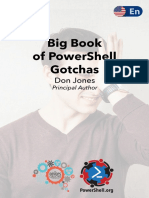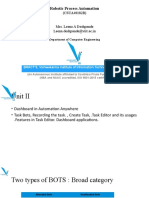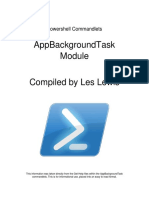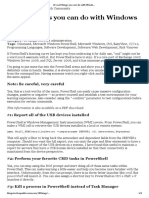Windows - How Do You Successfully Change Execution Policy and Enable Execution of PowerShell Scripts - Stack Overflow
Uploaded by
mmsWindows - How Do You Successfully Change Execution Policy and Enable Execution of PowerShell Scripts - Stack Overflow
Uploaded by
mmsAbout Products For Teams Search… Log in Sign up
Home How do you successfully change execution policy and enable execution of Ask Question
PUBLIC PowerShell scripts
Questions Asked 8 years ago Modified 5 months ago Viewed 143k times
Tags
I have a problem regarding changing the Execution Policy in my Windows Server 2008+ OS. It is the
Users The Overflow Blog
first time I try to run a script for which I need resource full access and I try the following after
Companies 65 starting Powershell in elevated mode: Minimizing the downsides of dynamic
programming languages
COLLECTIVES
Set-ExecutionPolicy Unrestricted How to build a universal computation
Explore Collectives machine with Tetris (Ep. 529)
TEAMS But I get this:
Featured on Meta
Stack Overflow for
Set-ExecutionPolicy : Windows PowerShell updated your execution policy 2022 Community-a-thon Recap
Teams – Start
successfully, but the setting is overridden by a policy defined at a more
collaborating and
specific scope. Due to the override, your shell will retain its current Introducing a new close reason specifically
sharing organizational
effective execution policy of RemoteSigned. Type "Get-ExecutionPolicy -List" for non-English questions
knowledge.
to view your execution policy settings. For more information please see
"Get-Help Set-ExecutionPolicy". Temporary policy: ChatGPT is banned
At line:1 char:1
+ Set-ExecutionPolicy Unrestricted We’re bringing advertisements for
+ ~~~~~~~~~~~~~~~~~~~~~~~~~~~~~~~~ technology courses to Stack Overflow
+ CategoryInfo : PermissionDenied: (:) [Set-ExecutionPolicy], SecurityExceptio
+ FullyQualifiedErrorId : ExecutionPolicyOverride,Microsoft.PowerShell.Commands.SetExec
Linked
Create a free Team
0 Getting a Set-ExecutionPolicy error
Though I am Administrator, I cannot change the Execution Policy. What to do?
Why Teams? everytime I run a powershell script
5 powershell.exe call from batch file
windows powershell
unbearable slow after upgrading to
windows 10
2 Powershell script reports execution-policy
Share Follow edited Aug 10, 2018 at 4:56 asked Jan 3, 2015 at 10:37
error when in a console window from File
Andry Explorer
15.7k 25 138 241
1 Package Manager console command
without PowerShell access
Add a comment
0 How can change ExecutionPolicy in
Powershell,how can solve this error
11 Answers Sorted by: Highest score (default)
0 Run PowerShell script by double clicking a
file
The error message indicates that the setting you're trying to define via Set-ExecutionPolicy is
overridden by a setting in another scope. Use Get-ExecutionPolicy -List to see which scope has 0 Set-ExecutionPolicy Error when not being
called
62 which setting.
specific scope. Due to the override, your shell will retain its current Related
effective execution policy of Restricted. Type "Get-ExecutionPolicy -List"
to view your execution policy settings. ...
2693 PowerShell says "execution of scripts is
PS C:\> Get-ExecutionPolicy -List
disabled on this system."
Scope ExecutionPolicy 1 Powershell: ExecutionPolicy is unable to be
----- --------------- read/set
MachinePolicy Undefined
UserPolicy Undefined 304 In PowerShell, how do I define a function in
Process Restricted a file and call it from the PowerShell
CurrentUser Unrestricted commandline?
LocalMachine RemoteSigned
1063 How do you comment out code in
PS C:\> .\test.ps1 PowerShell?
.\test.ps1 : File C:\test.ps1 cannot be loaded because running scripts is
disabled on this system. ... 5 Powershell : Execution Policy
PS C:\> Set-ExecutionPolicy Unestricted -Scope Process -Force
PS C:\> Set-ExecutionPolicy Restricted -Scope CurrentUser -Force 868 How do I concatenate strings and variables
Set-ExecutionPolicy : Windows PowerShell updated your execution policy in PowerShell?
successfully, but the setting is overridden by a policy defined at a more
specific scope. Due to the override, your shell will retain its current
12 Running a Powershell script from c#
effective execution policy of Restricted. Type "Get-ExecutionPolicy -List"
to view your execution policy settings. ... 20 Nuget crash in visual studio 2015
PS C:\> Get-ExecutionPolicy -List
0 Set-ExecutionPolicy Error when not being
Scope ExecutionPolicy called
----- ---------------
MachinePolicy Undefined
2 How to suppress warning message from
UserPolicy Undefined script when calling Set-ExecutionPolicy
Process Unrestricted
CurrentUser Restricted Hot Network Questions
LocalMachine RemoteSigned
How do I bend conduit in this Tight Space?
PS C:\> .\test.ps1
Hello World! Have you ever been very surprised that something
has, or doesn't have, a closed form?
Did the disciples 'see' Jesus (John 20:20) in the way
As you can see, both settings were defined despite the error, but the setting in the more specific Job 'saw' God (Job 42:5)?
scope ( Process ) still takes precedence, either preventing or allowing script execution. Directed trees and the order/score of each node in
the tree
Since the default scope is LocalMachine the error could be caused by a setting in the CurrentUser
RMD, how is it withdrawn?
or Process scope. However, a more common reason is that script execution was configured via a
Why was nine-pin bowling illegal in most states,
group policy (either local or domain). unlike ten-pin bowling?
What are the origins of and is this use of the term
A local group policy can be modified by a local administrator via gpedit.msc (Local Group Policy
"baby" sexist?
Editor) as described in this answer.
Fourier vs Laplace transforms
A domain group policy cannot be superseded by local settings/policies and must be changed by a Automorphism of moduli space of stable vector
domain admin via gpmc.msc (Group Policy Management) on a domain controller. bundles over a curve
Is it possible for a living creature to have no need
For both local and domain policies the setting can be defined as a computer setting: for oxygen or some other gas
Naomi, who has come back from Moab, IS
SELLING? the piece of land that belonged to our
Computer Configuration relative Elimelek
`-Administrative Templates
`-Windows Components WW and OOOOOOOOOOOOOOOOOOO
`-Windows PowerShell -> Turn on Script Execution
Finding ODE constants
Why is there an official retirement age?
or as a user setting:
Baker's theorem for integer combinations of
logarithms of integers?
User Configuration Print the notes of an increasing octave-repeating
`-Administrative Templates scale
`-Windows Components
`-Windows PowerShell -> Turn on Script Execution Why did Shostakovich use such long note values
for such fast notes?
What is Dungeons & Dragons' unique intellectual
The former are applied to computer objects, whereas the latter are applied to user objects. For local property?
polices there is no significant difference between user and computer policies, because user policies Troubleshooting a new PCB
are automatically applied to all users on the computer.
Is it possible to statically generate lift with the
difference in pressure like wings?
A policy can have one of three states (or five states if you count the 3 settings available for the state
What is the first recorded contact with Taiwan by
Enabled separately): Europeans?
Is topology used outside of cosmology in
Not Configured: policy does not control PowerShell script execution.
philosophy?
Enabled: allow PowerShell script execution. What's the difference between aster, stella, sidus
and astrum in Latin?
Allow only signed scripts: allow execution of signed scripts only (same as Set-
A law based question based on the Drishyam
ExecutionPolicy AllSigned ). Bollywood movie
Allow local scripts and remote signed scripts: allow execution of all local scripts (signed or
Question feed
not) and of signed scripts from remote locations (same as Set-ExecutionPolicy
RemoteSigned ).
Allow all scripts: allow execution of local and remote scripts regardless of whether they're
signed or not (same as Set-ExecutionPolicy Unrestricted ).
Disabled: disallow PowerShell script execution (same as Set-ExecutionPolicy Restricted ).
Changes made via Set-ExecutionPolicy only become effective when local and domain policies are
set to Not Configured (execution policy Undefined in the scopes MachinePolicy and UserPolicy ).
Share Follow edited May 23, 2017 at 12:34 answered Jan 3, 2015 at 13:37
Community Bot An Ansgar Wiechers
1 1 Wiech 189k 23 239 312
Add a comment
The problem is that Windows does not allow all scripts to be executed in Unrestricted mode.
Actually, no matter the execution policy for your user (even if administrator), the Local Group
52 Policy will take priority.
And by default the local group script execution policy is such for which scripts are not allowed to
be executed. We need to change it!
Changing the Local Group Execution Policy
We do this via the Local Group Policy Editor which you can reach by searching in the Windows
Search bar for "group policy". Or do this:
1. Open the Management Console by hitting Win + r and typing command mmc .
2. Go to File -> Add Remove Snap In... .
3. In the left pane find Group Policy Object Editor and add it.
4. Close the form.
Then on the left pane the group editor can be expanded. Expand it and navigate to Computer
Configuration -> Administrative Templates -> Windows Components .
enter image description here
Then to Windows PowerShell .
enter image description here
So select Turn on Script Execution . Change configuration to Enabled and specify Allow all
scripts in Execution Policy .
enter image description here
Confirm by hitting Ok and close the Management Console.
Share Follow edited Jun 20, 2020 at 9:12 community wiki
Andry
5 What do you do if Windows Power Shell is not in the list? – Rob Sedgwick Sep 25, 2015 at 11:36
2 I found the answer, you need to download version 4 on Windows Power Shell from here: microsoft.com/en-
us/download/confirmation.aspx?id=40855 – Rob Sedgwick Oct 6, 2015 at 12:19
Additionally, I had to install the hotfix in the answer below by @diganta-kumar – RekindledPhoenix Mar 25,
2016 at 16:09
Excellent indepth info. however mine issue fixed after uninstalling and re-installing the Nuget package
extension for VS 2013 from extension and updates – Tatipaka Apr 4, 2018 at 10:34
I had to run also Set-ExecutionPolicy "Unrestricted" -Scope CurrentUser -Confirm:$false – ozba May 14, 2019
at 10:19
Show 1 more comment
A hotfix is now available to install:
12 2.8.7 for VS 2013: https://github.com/NuGet/Home/releases/download/2.8.7/NuGet.Tools.vsix
3.1.1 for VS 2015: https://github.com/NuGet/Home/releases/download/3.1.1/NuGet.Tools.vsix
https://github.com/NuGet/Home/issues/974
Share Follow answered Dec 12, 2015 at 15:52
Diganta Kumar
Digan 3,617 3 26 29
4 Beware that this answer is unrelated to the problem described in the question. It resolves a problem with a
Visual Studio extension. – Ansgar Wiechers Jul 19, 2017 at 16:33
Add a comment
If you are running into this with visual studio 2015 recently, check if there are any updates for nuget
package manager in tools > extensions and updates>
6
Share Follow answered Oct 4, 2015 at 16:10
Jhayes2118
840 1 8 18
1 Visual Studio updates are not related to the PowerShell Execution Policy in any way. – TylerH Jun 20, 2022 at
13:56
Add a comment
If the PowerShell ExecutionPolicy is being set by a Domain Controller through a group policy, you'll
have to reset the ExecutionPolicy to "Bypass" in the registry after every boot. I've created a pair of
6 startup scripts to automate the process. Below, I describe my process.
Create a folder called %USERPROFILE%\Documents\StartupScripts and then place a PowerShell
script called ExecutionPolicy.ps1 in it with following code:
Push-Location
Set-Location HKLM:\Software\Policies\Microsoft\Windows\PowerShell
Set-ItemProperty . ExecutionPolicy "Bypass"
Pop-Location
Then create a file called %USERPROFILE%\AppData\Roaming\Microsoft\Windows\Start
Menu\Programs\Startup\Startup.cmd and place the following code in it:
PowerShell -Version 3.0 -Command "Set-ExecutionPolicy Unrestricted" >> "%TEMP%\StartupLog.t
PowerShell -Version 3.0 "%USERPROFILE%\Documents\StartupScripts\ExecutionPolicy.ps1" >> "%T
This script will run at the start of every login.
Share Follow edited Jan 20, 2016 at 18:08 answered Jan 20, 2016 at 1:22
Perry Tribolet
2,584 1 20 9
I don't think this gets around the group policy. At least not for me. In my case the key did not exist under
HKLM though it did under HKCU. However your script still did not avoid the security. – Marc Nov 14, 2016 at
10:59
2 This is terrible advice. Not only does it at best temporarily mitigate the symptom (group policies are re-
applied periodically, by default every 90-120 minutes), it also usually means you're violating corporate
policies, which may result in legal action. – Ansgar Wiechers Jul 19, 2017 at 15:02
Add a comment
Even if @Ansgar Wiechers's Answer doesn't work.. Then there can be issue with you MachinePolicy
Scope. So there can be one workaround for that issue is.. Edit the Registry Value for the
6 ExecutionPolicy Key at
HKEY_LOCAL_MACHINE -> SOFTWARE -> Policies -> Microsoft -> Windows -> Powershell
it worked for me to execute ps script after trying out so many solutions.
Share Follow answered Apr 30, 2019 at 10:22
Rashmi Jain
Rashm 1,276 12 18
1 This just repeats (in less detail) the answer from Andry 4 years prior. – TylerH Jun 20, 2022 at 13:57
it is not exactly the same as Andry, and this was the one that helped me, so Thanks! – Richard Fazzi Aug 19,
2022 at 14:58
Add a comment
Add the following to a file named psa.cmd and put in a folder included your PATH :
5 POWERSHELL -Command "$enccmd=[Convert]::ToBase64String([System.Text.Encoding]::Unicode.GetB
Now you can run any powershell script as in:
psa script.ps1
Share Follow edited Apr 1, 2020 at 11:21 answered Nov 14, 2016 at 11:03
himanshuxd Marc
himan 379 5 15 12.2k 11 67 86
1 Good solution. Visual Studio 2015 running the scripts natively sometimes works and sometimes hangs. This
works every time. Thanks Marc – Charles Byrne Apr 25, 2019 at 12:51
Add a comment
I just did:
0 Set-ExecutionPolicy Unrestricted -Scope Process -Force
Set-ExecutionPolicy Unrestricted
and it worked
Share Follow answered Mar 17, 2022 at 10:06
Tirth
19
Add a comment
Last time I jumped into this issue the following code fixed it. Don't forget to run terminal with
Administrator priviliges and rerun it before executing script.
-1
Set-ItemProperty -path "Registry::HKEY_LOCAL_MACHINE\SOFTWARE\Policies\Microsoft\Windows\Po
Share Follow answered Apr 9, 2021 at 12:54
M.Pogorzelski
M.Pog 59 5
Add a comment
Here is how I fixed mine: First, I run Get-ExecutionPolicy -List which lists out the scopes and their
current state.
-1
Scope ExecutionPolicy
----- ---------------
MachinePolicy Undefined
UserPolicy Undefined
Process Undefined
CurrentUser Undefined
LocalMachine Undefined
As you can see all the scopes are undefined, and I think that is why I was not able to run any script
on PowerShell. Now all I have to do is to make the CurrentUser scope unrestricted and to do this, I
run Set-ExecutionPolicy Unrestricted -Scope CurrentUser -Force.
But also try setting the CurrentUser scope to Restricted and then back to Unrestricted, in case you
run into any problems.
ExecutionPolicy Restricted -Scope CurrentUser -Force
ExecutionPolicy Unrestricted -Scope CurrentUser -Force
Share Follow answered Aug 2, 2022 at 17:34
Usman Hassan
47 1 4
This just repeats the accepted answer (in less detail). – TylerH Aug 2, 2022 at 18:05
Add a comment
Try this if you having problems again and again although changed the restrictions.: Right click on
the windows logo > select Powershell(admin) and then you can execute commands.
-2
Share Follow answered Aug 21, 2022 at 17:31
Ke_Sandaru
77 8
As it’s currently written, your answer is unclear. Please edit to add additional details that will help others
understand how this addresses the question asked. You can find more information on how to write good
answers in the help center. – Community Bot Aug 25, 2022 at 4:39
Add a comment
Highly active question. Earn 10 reputation (not counting the association bonus) in order to answer this question.
The reputation requirement helps protect this question from spam and non-answer activity.
Not the answer you're looking for? Browse other questions tagged windows powershell or ask
your own question.
STACK OVERFLOW PRODUCTS COMPANY STACK EXCHANGE NETWORK Blog Facebook Twitter LinkedIn Instagram
Questions Teams About Technology
Help Advertising Press Culture & recreation
Collectives Work Here Life & arts
Talent Legal Science
Privacy Policy Professional
Terms of Service Business
Contact Us
API
Cookie Settings
Data Site design / logo © 2023 Stack Exchange Inc; user contributions
Cookie Policy licensed under CC BY-SA. rev 2023.1.20.43184
You might also like
- PowerShell Quick Reference Dimension IT v2.9 PDFNo ratings yetPowerShell Quick Reference Dimension IT v2.9 PDF2 pages
- PowerShell Quick Reference Dimension IT v2.9 PDFNo ratings yetPowerShell Quick Reference Dimension IT v2.9 PDF2 pages
- How To Run Programs Elevated Without UAC Prompt - WinhelponlineNo ratings yetHow To Run Programs Elevated Without UAC Prompt - Winhelponline1 page
- WWW Absolomb Com 2018 01 26 Windows Privilege Escalation GuiNo ratings yetWWW Absolomb Com 2018 01 26 Windows Privilege Escalation Gui23 pages
- Coding and Programming Tricks and Tips Ed19 2024 Freemagazines TopNo ratings yetCoding and Programming Tricks and Tips Ed19 2024 Freemagazines Top76 pages
- Module 1 (Introduction To Powershell) : Us/download/details - Aspx?id 34595No ratings yetModule 1 (Introduction To Powershell) : Us/download/details - Aspx?id 345953 pages
- Windows & Active Directory Exploitation Cheat Sheet and Command ReferenceNo ratings yetWindows & Active Directory Exploitation Cheat Sheet and Command Reference31 pages
- Coding Tricks and Tips - Coding and ProgrammingNo ratings yetCoding Tricks and Tips - Coding and Programming78 pages
- Robotic Process Automation: Mrs. Leena A Deshpande Leena - Deshpande@viit - Ac.inNo ratings yetRobotic Process Automation: Mrs. Leena A Deshpande Leena - Deshpande@viit - Ac.in25 pages
- Alissa Torres @sibertor #Sansenterprisesummit 3 Jun 2019No ratings yetAlissa Torres @sibertor #Sansenterprisesummit 3 Jun 201940 pages
- WindowWindows PowerShells PowerShell - Compressed75% (4)WindowWindows PowerShells PowerShell - Compressed84 pages
- How To Automatically Stop and Start The Batch Server and Journal Status Monitor (Accounting Tasks)No ratings yetHow To Automatically Stop and Start The Batch Server and Journal Status Monitor (Accounting Tasks)5 pages
- How To Create and View Batch Files (BAT) On Windows 11 - Guiding TechNo ratings yetHow To Create and View Batch Files (BAT) On Windows 11 - Guiding Tech23 pages
- Windows & Active Directory ExploitationNo ratings yetWindows & Active Directory Exploitation30 pages
- Powershell Commandlets - AppBackgroundTask ModuleNo ratings yetPowershell Commandlets - AppBackgroundTask Module18 pages
- About The Windows 7 Resource Kit Power Shell PackNo ratings yetAbout The Windows 7 Resource Kit Power Shell Pack4 pages
- Windows Power Shell Workflow - WMF3 CTP2No ratings yetWindows Power Shell Workflow - WMF3 CTP214 pages
- AD and Windows Exploitation Cheat SheetNo ratings yetAD and Windows Exploitation Cheat Sheet31 pages
- PowerShell SysAdmin Crash Course, Second Edition: Unlock the Full Potential of PowerShell with Advanced Techniques, Automation, Configuration Management and IntegrationFrom EverandPowerShell SysAdmin Crash Course, Second Edition: Unlock the Full Potential of PowerShell with Advanced Techniques, Automation, Configuration Management and IntegrationNo ratings yet
- How To Run GPO Logon Script Only Once? - Windows OS HubNo ratings yetHow To Run GPO Logon Script Only Once? - Windows OS Hub1 page
- Mastering Shell for DevOps: Automate, streamline, and secure DevOps workflows with modern shell scriptingFrom EverandMastering Shell for DevOps: Automate, streamline, and secure DevOps workflows with modern shell scriptingNo ratings yet
- Bloque4 - Az 400t00a Enu Trainerhandbook PDF FreeNo ratings yetBloque4 - Az 400t00a Enu Trainerhandbook PDF Free200 pages
- Linux - Equivalent of Export Command in Windows - Super UserNo ratings yetLinux - Equivalent of Export Command in Windows - Super User1 page
- 10 Cool Things You Can Do With Windows Powershell 10 Things TechrepublicNo ratings yet10 Cool Things You Can Do With Windows Powershell 10 Things Techrepublic6 pages
- HP BIOS Configuration Utility (BCU) : User GuideNo ratings yetHP BIOS Configuration Utility (BCU) : User Guide24 pages
- Instant download (Ebook) Python Succinctly by Jason Cannon ISBN 9781542827126, 1542827124 pdf all chapterNo ratings yetInstant download (Ebook) Python Succinctly by Jason Cannon ISBN 9781542827126, 1542827124 pdf all chapter81 pages
- DHIMATLABToolboxUserGuide.1465646613 UnlockedNo ratings yetDHIMATLABToolboxUserGuide.1465646613 Unlocked20 pages
- Cisco Network Services Orchestrator: Lab GuideNo ratings yetCisco Network Services Orchestrator: Lab Guide76 pages
- Veeam Backup & Replication: User Guide For Vmware VsphereNo ratings yetVeeam Backup & Replication: User Guide For Vmware Vsphere2,319 pages
- Logging HOWTO: Guido Van Rossum and The Python Development TeamNo ratings yetLogging HOWTO: Guido Van Rossum and The Python Development Team17 pages
- Topic 2 - Basic Switch and End Device ConfigurationNo ratings yetTopic 2 - Basic Switch and End Device Configuration60 pages
- Cisco ASA 5506-X Hardware Installation Guide: Americas HeadquartersNo ratings yetCisco ASA 5506-X Hardware Installation Guide: Americas Headquarters28 pages
- CSC401 - Milestone1 - PC1.1 - PC1.13 - P - ID - Stud C Copy Copy - PyNo ratings yetCSC401 - Milestone1 - PC1.1 - PC1.13 - P - ID - Stud C Copy Copy - Py10 pages