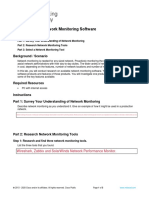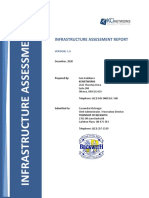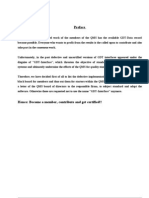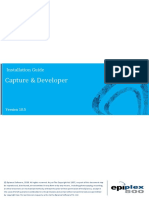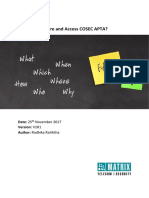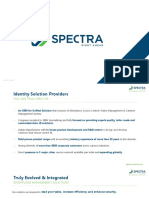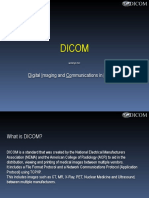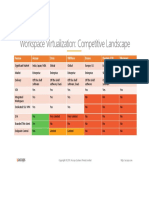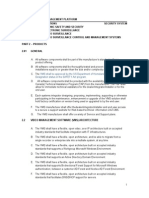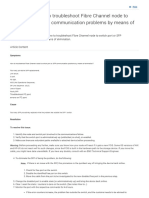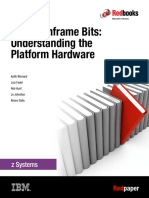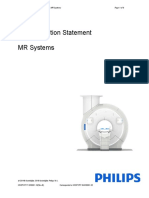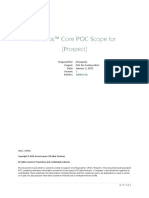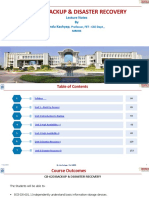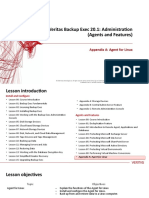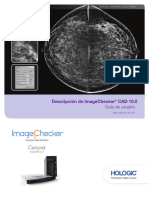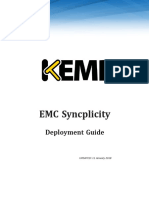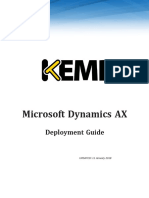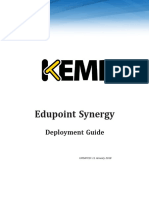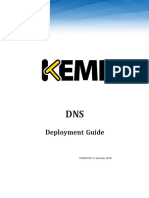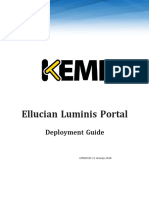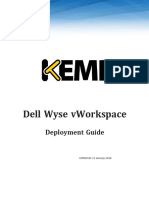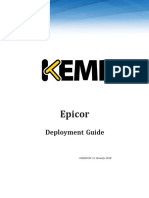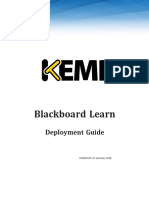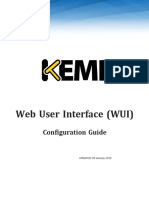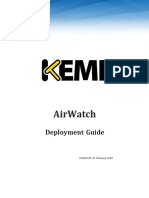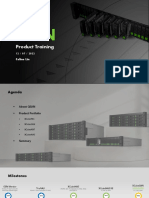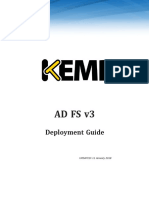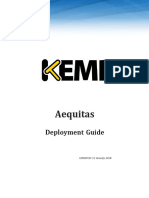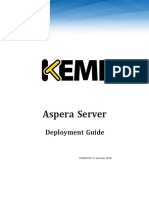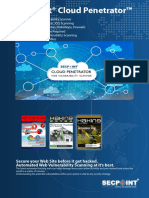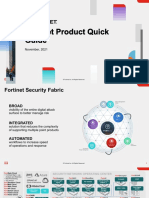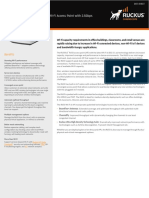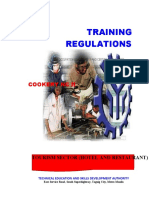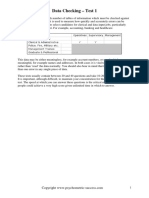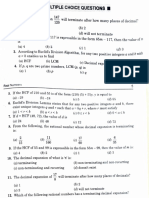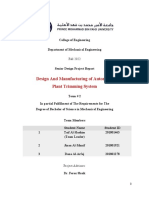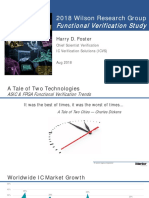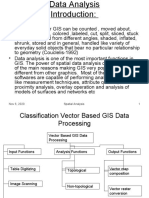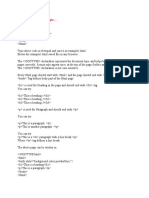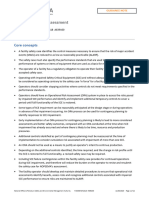Deployment Guide-FujiFilm Synapse
Deployment Guide-FujiFilm Synapse
Uploaded by
CromCopyright:
Available Formats
Deployment Guide-FujiFilm Synapse
Deployment Guide-FujiFilm Synapse
Uploaded by
CromOriginal Title
Copyright
Available Formats
Share this document
Did you find this document useful?
Is this content inappropriate?
Copyright:
Available Formats
Deployment Guide-FujiFilm Synapse
Deployment Guide-FujiFilm Synapse
Uploaded by
CromCopyright:
Available Formats
FujiFilm Synapse
Deployment Guide
UPDATED: 11 January 2018
FujiFilm Synapse
Copyright Notices
Copyright © 2002-2018 KEMP Technologies, Inc. All rights reserved. KEMP Technologies and the KEMP
Technologies logo are registered trademarks of KEMP Technologies, Inc.
KEMP Technologies, Inc. reserves all ownership rights for the LoadMaster and KEMP 360 product line
including software and documentation.
Used, under license, U.S. Patent Nos. 6,473,802, 6,374,300, 8,392,563, 8,103,770, 7,831,712, 7,606,912,
7,346,695, 7,287,084 and 6,970,933
Copyright © 2002 - 2018 KEMP Technologies, Inc. All Rights Reserved. 2
FujiFilm Synapse
Table of Contents
1 Introduction 4
1.1 Document Purpose 4
1.2 Intended Audience 4
2 Template 5
3 Enable Subnet Originating Requests Globally 6
4 Synapse Virtual Services Configuration 7
4.1 Create Fujifilm Synapse Virtual Services 7
4.1.1 Configure the Synapse HTTP Virtual Service 7
4.1.2 Configure the Synapse DICOM Virtual Service 8
4.1.3 Configure the Synapse External Virtual Service 10
5 Adaptive Agent Configuration 13
6 Health Checking 14
7 Additional Features 15
References 16
Last Updated Date 17
Copyright © 2002 - 2018 KEMP Technologies, Inc. All Rights Reserved. 3
FujiFilm Synapse
1 Introduction
1 Introduction
Synapse is Fujifilm’s Picture Archiving and Communication System (PACS). It allows filmless diagnosis
with high quality image processing. Synapse allows the archiving and distribution of vast amounts of
image information from all modalities, managing it with a single system.
Such a powerful tool requires reliable and powerful support. The KEMP LoadMaster delivers an
exceptional, cost-effective and easy to use solution which, by employing Adaptive Load Balancing,
balances requests across Synapse. Synapse consists of the following servers:
Database Server
Windows Internet Information Server (IIS)
Storage Server
Digital Imaging and Communications in Medicine (DICOM) Server
Hospital Information System (HIS) Server
When deployed as a pair, two LoadMasters give the security of High Availability (HA). HA allows two
physical or virtual machines to become one logical device. Only one of these units is ever handling traffic
at any particular moment. One unit is active and the other is a hot standby (passive). This provides
redundancy and resiliency, meaning if one LoadMaster goes down for any reason, the hot standby can
become active, therefore avoiding any downtime.
1.1 Document Purpose
This document is intended to provide guidance on how to deploy Synapse with a KEMP LoadMaster. The
KEMP Support Team is available to provide solutions for scenarios not explicitly defined.
1.2 Intended Audience
This document is intended to be used by anyone deploying Synapse with a KEMP LoadMaster.
Copyright © 2002 - 2018 KEMP Technologies, Inc. All Rights Reserved. 4
FujiFilm Synapse
2 Template
2 Template
KEMP has developed a template containing our recommended settings for this workload. You can install
this template to help when creating Virtual Services, as it automatically populates the settings. This is
quicker and easier than manually configuring each Virtual Service. If needed, changes can be made to any
of the Virtual Service settings after using the template.
Download released templates from the Templates section on the KEMP documentation page:
http://kemptechnologies.com/documentation.
For more information and steps on how to import and use templates, refer to the Virtual Services and
Templates, Feature Description on the KEMP Documentation Page.
For steps on how to manually add and configure each of the Virtual Services using the recommended
settings, refer to the steps in this document.
Copyright © 2002 - 2018 KEMP Technologies, Inc. All Rights Reserved. 5
FujiFilm Synapse
3 Enable Subnet Originating Requests Globally
3 Enable Subnet Originating Requests Globally
It is best practice to enable the Subnet Originating Requests option globally.
In a one-armed setup (where the Virtual Service and Real Servers are on the same network/subnet)
Subnet Originating Requests is usually not needed. However, enabling Subnet Originating Requests
should not affect the routing in a one-armed setup.
In a two-armed setup where the Virtual Service is on network/subnet A, for example, and the Real
Servers are on network B - Subnet Originating Requests should be enabled on LoadMasters with
firmware version 7.1-16 and above.
When Subnet Originating Requests is enabled, the LoadMaster will route traffic so that the Real Server
will see traffic arriving from the LoadMaster interface that is in that network/subnet not the Virtual
Service address.
When Subnet Originating Requests is enabled globally, it is automatically enabled on all Virtual Services.
If the Subnet Originating Requests option is disabled globally, you can choose whether or not to enable
Subnet Originating Requests on a per-Virtual Service basis.
To enable Subnet Originating Requests globally, follow the steps below:
1. In the main menu of the LoadMaster Web User Interface (WUI), go to System Configuration >
Miscellaneous Options > Network Options.
2. Tick the Subnet Originating Requests check box.
Copyright © 2002 - 2018 KEMP Technologies, Inc. All Rights Reserved. 6
FujiFilm Synapse
4 Synapse Virtual Services Configuration
4 Synapse Virtual Services Configuration
The KEMP LoadMaster uses Adaptive Agent Load Balancing to distribute
the various requests received. The LoadMaster recognizes that requests
received on different ports are different types of requests.
Refer to the following sections for step-by-step instructions on creating and configuring Fujifilm Synapse
Virtual Services.
4.1 Create Fujifilm Synapse Virtual Services
When deploying Fujifilm Synapse, three Virtual Services must be configured.
4.1.1 Configure the Synapse HTTP Virtual Service
The following are the steps involved and the values required to set up the first of the Fujifilm Synapse
Virtual Services:
1. In the main menu of the LoadMaster Web User Interface (WUI), go to Virtual Services > Add
New.
2. Enter a valid IP address in the Virtual Address text box.
3. Enter 80 in the Port text box.
HTTP requests received on Port 80 and external (HTTPS) requests on
Port 443 are distributed to their most available server in the same
adaptive manner.
4. Enter a recognizable Service Name, for example Synapse HTTP.
5. Ensure tcp is selected as the Protocol.
6. Click Add this Virtual Service.
7. Configure the settings as recommended in the following table:
Copyright © 2002 - 2018 KEMP Technologies, Inc. All Rights Reserved. 7
FujiFilm Synapse
4 Synapse Virtual Services Configuration
Section Option Value
Standard Options Transparency Disabled
Subnet Originating Requests Enabled
Persistence Mode Source IP Address
Timeout 1 Hour
Scheduling Method resource based (adaptive)
Advanced Properties Add HTTP Headers None
Real Servers Real Server Check Method HTTP Protocol
8. Add the Real Servers:
a) Click the Add New button.
b) Enter the Real Server Address.
This is the address of the backend server.
c) Enter 80 as the Port.
The Real Server Port should match the Virtual Service Port.
The Forwarding method and Weight values are set by default. These
can be changed by an administrator.
d) Click Add this Real Server. Click OK to the pop-up message.
e) Repeat the steps above to add more Real Servers as needed, based on the
environment.
4.1.2 Configure the Synapse DICOM Virtual Service
1. The following are the steps involved and the values required to set up the second of the
Fujifilm Synapse Virtual Services:
2. In the LoadMaster Web User Interface (WUI) main menu, go to Virtual Services > Add New.
Copyright © 2002 - 2018 KEMP Technologies, Inc. All Rights Reserved. 8
FujiFilm Synapse
4 Synapse Virtual Services Configuration
3. Enter the same IP address in the Virtual Address text box as you did when setting up the
Synapse HTTP Virtual Service in the Configure the Synapse HTTP Virtual Service section.
4. Enter 104 in the Port text box.
TCP connections on port 104 are recognized as DICOM requests and are
forwarded to the DICOM server which the LoadMaster determines is
the most available based on processor and memory utilization.
5. Enter a recognizable Service Name, for example Synapse DICOM.
6. Ensure TCP is selected as the Protocol.
7. Click Add this Virtual Service.
8. Configure the settings as recommended in the following table:
Section Option Value
Basic Properties Service Name HTTP/HTTPS
Standard Options Transparency Disabled
Subnet Originating Requests Enabled
Persistence Mode Source IP Address
Timeout 1 Hour
Scheduling Method resource based (adaptive)
Advanced Properties Added HTTP Headers None
Real Servers Real Server Check Method TCP Connection Only
9. Add the Real Servers:
a) Click the Add New button.
Copyright © 2002 - 2018 KEMP Technologies, Inc. All Rights Reserved. 9
FujiFilm Synapse
4 Synapse Virtual Services Configuration
b) Enter the Real Server Address.
This is the address of the backend server.
c) Enter 104 as the Port.
The Real Server Port should match the Virtual Service Port.
The Forwarding method and Weight values are set by default. These
can be changed by an administrator.
d) Click Add this Real Server. Click OK to the pop-up message.
e) Repeat the steps above to add more Real Servers as needed, based on the
environment.
4.1.3 Configure the Synapse External Virtual Service
1. The following are the steps involved and the values required to set up the third Fujifilm
Synapse Virtual Service:
2. In the LoadMaster Web User Interface (WUI) main menu, go to Virtual Services > Add New.
3. Enter the same IP address in the Virtual Address text box as you did when setting up the
Synapse HTTP and Synapse DICOM Virtual Services.
4. Enter 443 in the Port text box.
HTTP requests received on Port 80 and external (HTTPS) requests on
Port 443 are distributed to their most available server in the same
adaptive manner.
5. Enter a recognizable Service Name, for example Synapse External.
6. Ensure TCP is selected as the Protocol.
7. Click Add this Virtual Service.
Copyright © 2002 - 2018 KEMP Technologies, Inc. All Rights Reserved. 10
FujiFilm Synapse
4 Synapse Virtual Services Configuration
8. Configure the settings as recommended in the following table:
Section Option Value Comments
Click OK to the pop-up that
SSL Properties SSL Accelerationt Enabled
appears.
Reencrypt Enabled
Supported Protocols TLS1.0; TLS1.1; TLS1.2
Require SNI hostname Disabled
No Client Certificates
Client Certificates
Required
Standard Subnet Originating
Enabled
Options Requests
Persistence Mode Source IP Address
Timeout 1 Hour
resource based
Scheduling Method
(adaptive)
Advanced
Added HTTP Headers None
Properties
Real Server Check
Real Servers HTTPS Protocol
Method
9. Add the Real Servers:
a) Click the Add New button.
b) Enter the Real Server Address.
This is the address of the backend server.
c) Enter 443 as the Port.
The Real Server Port should match the Virtual Service Port.
The Forwarding method and Weight values are set by default. These
can be changed by an administrator.
d) Click Add this Real Server. Click OK to the pop-up message.
Copyright © 2002 - 2018 KEMP Technologies, Inc. All Rights Reserved. 11
FujiFilm Synapse
4 Synapse Virtual Services Configuration
e) Repeat the steps above to add more Real Servers as needed, based on the
environment.
Copyright © 2002 - 2018 KEMP Technologies, Inc. All Rights Reserved. 12
FujiFilm Synapse
5 Adaptive Agent Configuration
5 Adaptive Agent Configuration
The configuration of Adaptive Agent is based on the requirements of the actual hardware and Operating
System on which Synapse is running.
For more information and step by step instructions on installing and setting up Adaptive Agent please
use the following links:
Install Adaptive Agent (Windows), Technical Note:
https://support.kemptechnologies.com/hc/en-us/articles/203126529-Install-Adaptive-Agent
LoadMaster Adaptive Agent for Microsoft Windows:
https://support.kemptechnologies.com/hc/en-us/articles/202375687-LoadMaster-Adaptive-Agent-
for-Microsoft-Windows
Copyright © 2002 - 2018 KEMP Technologies, Inc. All Rights Reserved. 13
FujiFilm Synapse
6 Health Checking
6 Health Checking
By sending KEMP heartbeat checks, the LoadMaster periodically ensures that each of the servers in a
deployment is still running. As part of the KEMP heartbeat checks, on port 104 the LoadMaster opens a
TCP connection to determine if the DICOM server on the Synapse server is still responding.
The LoadMaster does not currently support DICOM Echo health
checking.
The LoadMaster can also be configured to test the IIS service. The LoadMaster performs a check over
HTTP to the web server. A particular URL to be reached is identified and a value (for example, DB-OK) set
for LoadMaster to find. The LoadMaster calls the URL to determine if the database server is running
successfully. If it is, the webpage returns a message containing the value. If not, an error message is
returned. The LoadMaster can recognize this and looks for this value in every health check it performs.
Copyright © 2002 - 2018 KEMP Technologies, Inc. All Rights Reserved. 14
FujiFilm Synapse
7 Additional Features
7 Additional Features
Additional KEMP LoadMaster security and optimization features can be enabled for the deployment of
SAP. The deployment steps and configuration settings of these features can be found in the documents
which are listed in the References section of this document. These documents can be found on the KEMP
documentation web page: http://kemptechnologies.com/loadmaster-documentation/
Edge Security Pack (ESP) - A solution that provides edge security, SSO application integration and
flexible authentication options is critical for optimal user experience and information security policy
compliance.
Web Application Firewall (WAF) - This enables secure deployment of web applications, preventing
Layer 7 attacks while maintaining core load balancing services which ensures superior application
delivery and security.
Content Caching - The LoadMaster can cache static content that fits certain criteria (file extension,
query string, caching headers, size, and so on). As long as the file meets these criteria it can be stored
locally in the LoadMaster to avoid unnecessary requests to the Real Server to retrieve the file.
Intrusion Detection – The LoadMaster’s implementation of Intrusion Detection leverages Snort.
Snort is an open source network intrusion prevention and detection system (IDS/IPS). Snort rules
can be imported to the LoadMaster and applied to HTTP/HTTPS connections.
Copyright © 2002 - 2018 KEMP Technologies, Inc. All Rights Reserved. 15
FujiFilm Synapse
References
References
Unless otherwise specified, the following documents can be found at
http://kemptechnologies.com/documentation.
Virtual Services and Templates, Feature Description
Install Adaptive Agent (Windows), Technical Note
LoadMaster Adaptive Agent for Microsoft Windows
Copyright © 2002 - 2018 KEMP Technologies, Inc. All Rights Reserved. 16
FujiFilm Synapse
Last Updated Date
Last Updated Date
This document was last updated on 11 January 2018.
Copyright © 2002 - 2018 KEMP Technologies, Inc. All Rights Reserved. 17
You might also like
- XProtect Server CalculatorDocument2 pagesXProtect Server CalculatorfarshathNo ratings yet
- ZFP Op Man - EN PDFDocument142 pagesZFP Op Man - EN PDFMohamed Abd El-Fattah GalalNo ratings yet
- A10 Ds Thunder AdcDocument19 pagesA10 Ds Thunder AdcMiguel Fernando Barrios RojasNo ratings yet
- 10.4.10 Lab - Research Network Monitoring SoftwareDocument3 pages10.4.10 Lab - Research Network Monitoring SoftwareWerrtyNo ratings yet
- Infrastructure Assessment Report Dec 2020Document10 pagesInfrastructure Assessment Report Dec 2020Francky MarolopNo ratings yet
- GDT2.1 EnglishDocument41 pagesGDT2.1 EnglishegdijsNo ratings yet
- Installation Guide For Epiplex500 Capture and DeveloperDocument15 pagesInstallation Guide For Epiplex500 Capture and DeveloperamithahaNo ratings yet
- NiceVision Operator TrainingDocument3 pagesNiceVision Operator TrainingranajithdkNo ratings yet
- Which Ports Are Used in Security Center 5.7Document9 pagesWhich Ports Are Used in Security Center 5.7escasgvsNo ratings yet
- How To Configure and Access COSEC APTA?: Date: 25 Version: V1R1 Author: Radhika RaiththaDocument7 pagesHow To Configure and Access COSEC APTA?: Date: 25 Version: V1R1 Author: Radhika RaiththaAsgar HumayounNo ratings yet
- Spectra - Master PresentationDocument55 pagesSpectra - Master PresentationshubhenduNo ratings yet
- Documentation Cover LetterDocument1 pageDocumentation Cover LetterTorres IvanNo ratings yet
- IT Operations Management Team A Complete Guide - 2021 EditionFrom EverandIT Operations Management Team A Complete Guide - 2021 EditionNo ratings yet
- HP1050Document736 pagesHP1050bowcoastieNo ratings yet
- 7 Types of Hard CISSP Exam QuestionsDocument6 pages7 Types of Hard CISSP Exam QuestionsIndarko WiyogoNo ratings yet
- Synapse 4 2 Server and Interfaces Data SheetDocument7 pagesSynapse 4 2 Server and Interfaces Data SheetIng Melvin MiesesNo ratings yet
- 01 DicomDocument84 pages01 DicomJosé Manuel Valdez RevillaNo ratings yet
- Truck X Ray MachineDocument2 pagesTruck X Ray MachinehusnikhalilNo ratings yet
- En - Autovu Handbook 5.2 SR2Document450 pagesEn - Autovu Handbook 5.2 SR2Carlos Alberto Zarate VillalobosNo ratings yet
- Miracast For Realtek WiFiDocument6 pagesMiracast For Realtek WiFivijayNo ratings yet
- Content Inspection DirectorDocument4 pagesContent Inspection DirectorlecapasNo ratings yet
- DX Easy Imaging CR Retrofit Kit Highcap XR: Extremely Fast Processing in A Compact Body Streamlines DiagnosisDocument2 pagesDX Easy Imaging CR Retrofit Kit Highcap XR: Extremely Fast Processing in A Compact Body Streamlines DiagnosisHerlinda Erviana DewiNo ratings yet
- Deep Security 96 SP1 Install Guide Basic enDocument88 pagesDeep Security 96 SP1 Install Guide Basic enmkavinmcaNo ratings yet
- Accops-Competitive AnalysisDocument4 pagesAccops-Competitive AnalysisCastNo ratings yet
- Nextiva 6 4 AE SpecificationsDocument28 pagesNextiva 6 4 AE SpecificationsAnyi AcevedoNo ratings yet
- Brickstream 2300 Data Sheet - v2Document2 pagesBrickstream 2300 Data Sheet - v2Алексей МельниковNo ratings yet
- Begin Parallel Programming With OpenMP - CodeProjectDocument8 pagesBegin Parallel Programming With OpenMP - CodeProjectManojSudarshanNo ratings yet
- RF DiscoveryRF180 Datasheet ENG v2019Document20 pagesRF DiscoveryRF180 Datasheet ENG v2019mousa alakhaliNo ratings yet
- Connectrix - How To Troubleshoot Fibre Channel Node To Switch Port or SFP Communication Problems by Means of Elimination - Dell USDocument5 pagesConnectrix - How To Troubleshoot Fibre Channel Node To Switch Port or SFP Communication Problems by Means of Elimination - Dell USDelrish F.No ratings yet
- Synapse RIS Version 4-1Document46 pagesSynapse RIS Version 4-1Oh Tiang HoeNo ratings yet
- Evaluation of Wireless Security Encryption Protocols For Use With Portable Medical Diagnostic DevicesDocument4 pagesEvaluation of Wireless Security Encryption Protocols For Use With Portable Medical Diagnostic DevicesRandall BardwellNo ratings yet
- Avaya One-X Communicator Client R6 2 SP11 GA Release NotesDocument19 pagesAvaya One-X Communicator Client R6 2 SP11 GA Release NotesmichaelbelskyNo ratings yet
- Nesys Support SCT Training - V1-1Document44 pagesNesys Support SCT Training - V1-1Rama KumarNo ratings yet
- IBM Mainframe Bits: Understanding The Platform Hardware: PaperDocument34 pagesIBM Mainframe Bits: Understanding The Platform Hardware: PaperchapterNo ratings yet
- Creating The Best Working Environment For The Surgical Team: EndoalphaDocument24 pagesCreating The Best Working Environment For The Surgical Team: EndoalphaandigyNo ratings yet
- HPE StoreOnce Software Version 4.3.6 Release NotesDocument27 pagesHPE StoreOnce Software Version 4.3.6 Release Notes720128atmNo ratings yet
- CT Cardiac EP PlanningDocument20 pagesCT Cardiac EP PlanningachainyaNo ratings yet
- FortiGate 40CDocument2 pagesFortiGate 40CGabi VladNo ratings yet
- Virtual Server EnvironmentDocument2 pagesVirtual Server Environmentsapa3No ratings yet
- Axiom 2012 Server GuideDocument22 pagesAxiom 2012 Server GuidefialambolyNo ratings yet
- QEMU Emulator User Documentation: 1.1 FeaturesDocument88 pagesQEMU Emulator User Documentation: 1.1 FeaturesEternal TyroNo ratings yet
- IHE Integration Statement MR SystemsDocument6 pagesIHE Integration Statement MR SystemsUlises NavarreteNo ratings yet
- Citrix Xendesktop/Xenapp 7.6: Technical UpdateDocument63 pagesCitrix Xendesktop/Xenapp 7.6: Technical UpdateRakesh KumarNo ratings yet
- IaaS Infrastructure As A ServiceDocument15 pagesIaaS Infrastructure As A ServiceSankalpNo ratings yet
- Portnox™ Core POC Scope: For (Prospect)Document9 pagesPortnox™ Core POC Scope: For (Prospect)oscar tebarNo ratings yet
- All Units PDFDocument184 pagesAll Units PDFChalumuri JyothiswaroopNo ratings yet
- DICOM SettingDocument2 pagesDICOM Settingcosme2No ratings yet
- IBM QRadar SIEM V7.3.2 Deployment C1000-055 DumpsDocument11 pagesIBM QRadar SIEM V7.3.2 Deployment C1000-055 DumpsVictoria MeiselNo ratings yet
- Field Safety ManualDocument74 pagesField Safety ManualEDGAR WILSON CRUZNo ratings yet
- Getting Started - WFHDocument11 pagesGetting Started - WFHKatrina Camesa MacaraegNo ratings yet
- Appendix A-Agent For LinuxDocument23 pagesAppendix A-Agent For LinuxvladimirNo ratings yet
- Veritas Backup Exec 16 Tuning and Performance GuideDocument47 pagesVeritas Backup Exec 16 Tuning and Performance GuideAhmed AbdelfattahNo ratings yet
- Conquest PACSDocument143 pagesConquest PACSemmajca100% (1)
- Voice Over Internet ProtocolDocument23 pagesVoice Over Internet Protocolkarthiksrinivas100% (3)
- VIPR Controller 3.6.2Document86 pagesVIPR Controller 3.6.2Mehmet DemirNo ratings yet
- Or1 NeoDocument24 pagesOr1 NeoNgo Minh BacNo ratings yet
- Avision Manual PDFDocument73 pagesAvision Manual PDFkarunasevasadanNo ratings yet
- ImageCheckerCAD 10.0 User Guide MAN-03682-301 Spanish Rev002 02 - 14Document42 pagesImageCheckerCAD 10.0 User Guide MAN-03682-301 Spanish Rev002 02 - 14luzNo ratings yet
- System Architecture Guide For IT ProfessionalsDocument28 pagesSystem Architecture Guide For IT ProfessionalsRockzonick EspinosaNo ratings yet
- Installation and Configuration of LansweeperDocument46 pagesInstallation and Configuration of LansweeperGansari GheorgheNo ratings yet
- Deployment Guide-MobileIronDocument11 pagesDeployment Guide-MobileIronCromNo ratings yet
- Deployment Guide-KEMP LoadMaster UC-APL Compliant 7 1 35Document23 pagesDeployment Guide-KEMP LoadMaster UC-APL Compliant 7 1 35CromNo ratings yet
- Deployment Guide-EMC SyncplicityDocument16 pagesDeployment Guide-EMC SyncplicityCromNo ratings yet
- Deployment Guide-Graylog ServerDocument14 pagesDeployment Guide-Graylog ServerCromNo ratings yet
- Deployment Guide-IISDocument23 pagesDeployment Guide-IISCromNo ratings yet
- Deployment Guide-Microsoft Print ServerDocument10 pagesDeployment Guide-Microsoft Print ServerCromNo ratings yet
- Deployment Guide-Microsoft Dynamics AXDocument13 pagesDeployment Guide-Microsoft Dynamics AXCromNo ratings yet
- Deployment Guide-Dell EMC ECSDocument29 pagesDeployment Guide-Dell EMC ECSCromNo ratings yet
- Deployment Guide-Edupoint SynergyDocument10 pagesDeployment Guide-Edupoint SynergyCromNo ratings yet
- Deployment Guide-DNSDocument11 pagesDeployment Guide-DNSCromNo ratings yet
- Deployment Guide-Ellucian Luminis PortalDocument11 pagesDeployment Guide-Ellucian Luminis PortalCromNo ratings yet
- Deployment Guide-Dell Wyse VworkspaceDocument20 pagesDeployment Guide-Dell Wyse VworkspaceCromNo ratings yet
- Deployment Guide-AD FS v2Document18 pagesDeployment Guide-AD FS v2CromNo ratings yet
- Deployment Guide-EpicorDocument10 pagesDeployment Guide-EpicorCromNo ratings yet
- Deployment Guide-Blackboard LearnDocument16 pagesDeployment Guide-Blackboard LearnCromNo ratings yet
- Configuration Guide-Web User Interface WUIDocument240 pagesConfiguration Guide-Web User Interface WUICromNo ratings yet
- Deployment Guide-AirWatchDocument15 pagesDeployment Guide-AirWatchCromNo ratings yet
- QSAN - Production Training - 2022Document37 pagesQSAN - Production Training - 2022CromNo ratings yet
- Deployment Guide-AD FS v3 v4Document20 pagesDeployment Guide-AD FS v3 v4CromNo ratings yet
- Deployment Guide-AequitasDocument13 pagesDeployment Guide-AequitasCromNo ratings yet
- Deployment Guide-Aspera ServerDocument16 pagesDeployment Guide-Aspera ServerCromNo ratings yet
- Cloud Penetrator BrochureDocument4 pagesCloud Penetrator BrochureCromNo ratings yet
- Quick Start GuideDocument6 pagesQuick Start GuideCromNo ratings yet
- Qs SM XEVO (En)Document83 pagesQs SM XEVO (En)CromNo ratings yet
- Fortinet ProductGuide NOV2021 R127Document248 pagesFortinet ProductGuide NOV2021 R127CromNo ratings yet
- Brochure Qualys 2018 - FRDocument6 pagesBrochure Qualys 2018 - FRCromNo ratings yet
- High Performance 802.11ac Wave 2 (Wi-Fi 5) Access PointDocument4 pagesHigh Performance 802.11ac Wave 2 (Wi-Fi 5) Access PointCromNo ratings yet
- AIS Chapter 21Document51 pagesAIS Chapter 21Janysse CalderonNo ratings yet
- Combinational CircuitDocument77 pagesCombinational CircuitParth KshatriyaNo ratings yet
- TR Cookery NC IIDocument95 pagesTR Cookery NC IIvenieroseNo ratings yet
- Linear Algebra: Charles W. CurtisDocument3 pagesLinear Algebra: Charles W. CurtisKiran RaiNo ratings yet
- Data Checking - Test 1Document8 pagesData Checking - Test 1Ega Karunia Uvuvwevwevwe OnyetenvewveNo ratings yet
- Multiple Choice Questions: ExpressionDocument5 pagesMultiple Choice Questions: Expressionabdul muqeetNo ratings yet
- Automatic Plant Trimming System DJTDocument45 pagesAutomatic Plant Trimming System DJTالأردني JordanianNo ratings yet
- Comparing Various Tracking Algorithms in OpencvDocument6 pagesComparing Various Tracking Algorithms in OpencvNguyễn SangNo ratings yet
- ANSYS Explicit Dynamics 120 Workshop 01Document32 pagesANSYS Explicit Dynamics 120 Workshop 01avinashj18No ratings yet
- Fraction To DecimalDocument2 pagesFraction To DecimalMonica ViverosNo ratings yet
- NewBookReleaseInfo-Gann Planets Vol II PDFDocument8 pagesNewBookReleaseInfo-Gann Planets Vol II PDFJim Baxter50% (2)
- Classification of AlgorithmDocument4 pagesClassification of AlgorithmselciyaNo ratings yet
- Blaupunkt Helsinki 220 BTDocument32 pagesBlaupunkt Helsinki 220 BTRadenko RasevicNo ratings yet
- Gift Card in A Pink and Gold Gift Bag Gift CardsDocument1 pageGift Card in A Pink and Gold Gift Bag Gift CardsDj T plux festusNo ratings yet
- 2018 Wilson Research Group: Functional Verification StudyDocument106 pages2018 Wilson Research Group: Functional Verification StudyBogdan raduNo ratings yet
- Dissertation RWTH MaschinenbauDocument8 pagesDissertation RWTH Maschinenbauprenadabtag1981100% (1)
- Section 66E. Punishment For Violation of Privacy.-Whoever, Intentionally or KnowinglyDocument7 pagesSection 66E. Punishment For Violation of Privacy.-Whoever, Intentionally or KnowinglyDanielNo ratings yet
- DocDocument44 pagesDocKhaja Mubassir UddinNo ratings yet
- GIS Analysis ClassPresentationDocument26 pagesGIS Analysis ClassPresentationArenPrajapatiNo ratings yet
- Journal of Advanced Zoology: Multimodal Emotion Recognition System Using Machine Learning ClassifierDocument4 pagesJournal of Advanced Zoology: Multimodal Emotion Recognition System Using Machine Learning ClassifierAlexander DidenkoNo ratings yet
- Energies: Buildings Energy Efficiency Analysis and Classification Using Various Machine Learning Technique ClassifiersDocument24 pagesEnergies: Buildings Energy Efficiency Analysis and Classification Using Various Machine Learning Technique ClassifiersIramfatimaNo ratings yet
- Abis Optimizer Data SheetDocument4 pagesAbis Optimizer Data SheetjoeorcoNo ratings yet
- HTML ExamplesDocument11 pagesHTML Examplesmithilesh bidkarNo ratings yet
- Understanding Correlation AnalysisDocument18 pagesUnderstanding Correlation AnalysisCarl AdralesNo ratings yet
- SAP2000 V8 Upgrade FeaturesDocument3 pagesSAP2000 V8 Upgrade Featuresបុរស ចិត្ត ស្មោះNo ratings yet
- Mixer 100 KGDocument3 pagesMixer 100 KGLizar YusNo ratings yet
- A639100 Operational Risk Assessment - NOPSEMA Australia Offshore Energy RegulatorDocument22 pagesA639100 Operational Risk Assessment - NOPSEMA Australia Offshore Energy Regulatorcrj 2000No ratings yet
- Shivangi SrivastavaDocument15 pagesShivangi SrivastavaShivangi SrivastavaNo ratings yet