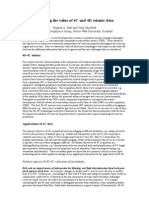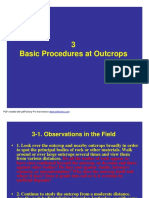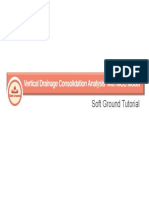PowerLog Release Notes
Uploaded by
timePowerLog Release Notes
Uploaded by
timePowerLog/PowerLog Enterprise
9.0 Release Notes
Introduction . . . . . . . . . . . . . . . . . . . . . . . . . . . . . 2
New features . . . . . . . . . . . . . . . . . . . . . . . . . . . . 3
Known issues and workarounds . . . . . . . . . . . . . . . 6
Troubleshooting . . . . . . . . . . . . . . . . . . . . . . . . . . 11
Support . . . . . . . . . . . . . . . . . . . . . . . . . . . . . . . . 14
Legal notices . . . . . . . . . . . . . . . . . . . . . . . . . . . . 14
Copyright © 2015 CGG May 2015
2 Introduction
Introduction
PowerLog® and PowerLog Enterprise™ 9.0 is a major release that
introduces a wide spectrum of new capabilities and improvements. You
do a lot more with this release, and you will find numerous ease-of-use
modifications, driven by user feedback.
• Nuclear Magnetic Resonance (NMR) interpretation using complex
array-based data
• Pore Pressure Functions module, which provides you with industry-
standard methods to analyze over-pressured shale formations
• Many new crossplots: Hingle, Buckle, Array Data, FT (Formation
Testing) and Core Plug
• Crossplot enhancements, including interactive features, automatic
posting for post-regression equations and multiple regressions, and
unified polygons
• Ability to load and display 2D array data, as well options for
generating and manipulating 2D data in MathPack
• Image log processor to merge processed pad data into a borehole 2D
image log
• Raw data viewer to quickly view most types of curve data as it is
stored in the database
• User programming enhancements
• Custom log headers
• Ability to import text logs and display them on logplots
This document describes new features and known issues for PowerLog.
For information about system requirements, installation, licensing and
troubleshooting, see the Geosoftware Installation Guide.
PowerLog/PowerLog Enterprise 9.0 Release Notes May 2015
New features 3
New features
The 9.0 release includes the following new features. For detailed
information about the features, see the online help.
• Nuclear Magnetic Resonance (NMR) interpretation — Using
complex array-based data, perform functions such as:
• Array index scaling
• Array element MathPack and array manipulations
• User-selected T2 cutoff values for dividing porosity content into
bound and movable fluids
• Hydrocarbon corrections to FFI
• Permeability and T2 distributions
• Conversion of NMR T2 distributions into capillary pressure
curves
• T2 porosity and spin echo decay amplitudes shown in logplots
• Pore Pressure Functions module — Enables you to analyze over-
pressured shale formations by generating the following curves:
• Normal bulk density compaction and acoustic time travel
curves, generated by using the Athy equation
• Shale indicator curve, created from GR and a GR baseline
• Density curve composed from calculated and measured data
• Calculated normal and overburden pressure curves
• Pore pressure and gradient curves, calculated by using the Eaton
acoustic and resistivity methods
• Fracture pressure curves, including curves calculated by using
the Hubbert and Willis method and the Solidity method
• New crossplots:
• Hingle crossplots for estimating water saturation without
requiring formation water resistivity values or porosity-related
matrix properties: (Single-well and Multiwell)
- Porosity-Resistivity
- Density-Resistivity
- Sonic-Resistivity
• Buckle crossplots for displaying water saturation versus porosity
and lines of constant bulk volume water in either a linear or
logarithmic plot. (Single-well)
• Array Data crossplots for displaying and quality-checking 2D
curves. (Single-well)
• FT (Formation Testing) crossplot for determining fluid types
from pressure gradients and fluid contacts. (Multiwell)
• Core Plug crossplots for correlating core plug data between
wells. (Multiwell)
May 2015 PowerLog/PowerLog Enterprise 9.0 Release Notes
4 New features
• Crossplot enhancements, including:
• “Power” regression type: Automatic posting of regression
equations and multiple regression equations.
• Ability to control zoom magnification by dragging the cursor
• Interactive functions for the Pickett crossplot.
• 2D array data handling:
• Logplot displays
• Crossplot displays
• MathPack calculations for computing 2D data and for creating,
merging, and rearranging the data
• Setting and displaying 2D column headers
• Other utilities
• Raw data viewer for examining most curve data as it is stored in the
database, without any resampling. This viewer is particularly useful
for displaying large 2D data curves in a memory-efficient manner.
You can use the view for 1D, 1D text, 2D, or 2D image curve data.
• Image log processor that merges processed pad data into a borehole
2D image log, which is suitable for interpretation and dip analysis
• Enhanced PetraLink Data Portal with support for Petra version 4.0
and later.
• Improved Screens Explorer, which features better handling for large
data sets, support for well groups, and enhanced capabilities for
screen folder handling. New features include a search function and
extended sorting and filtering options.
• A new set of cartographic reference system (CRS) specification and
conversion tools.
• A completely redesigned Journal tool that incorporates more
advanced filtering and display features. Journal details can be
viewed from the Journal Summary window or invoked from dialog
boxes such as the Project Well Explorer.
• A new Multiwell QC Viewer for quickly viewing plots of multiple
curves, tops, and zones for QC purposes.
• A new Multiwell QC Grid for quickly determining the availability
of curves, zones, and tops for wells, viewing units used for various
curve types, and evaluating how curve types and aliases have been
resolved.
PowerLog/PowerLog Enterprise 9.0 Release Notes May 2015
New features 5
• User programming enhancements, including a multi-depth
processing option and context-sensitive MathPack expressions
• Ability to customize log headers for enhanced presentation
May 2015 PowerLog/PowerLog Enterprise 9.0 Release Notes
6 Known issues and workarounds
Known issues and workarounds
This section lists known issues and provides detailed information for
some workarounds.
List of known issues
Known issues in the PowerLog and PowerLog Enterprise 9.0 release
are listed in the table below. Numbers in parentheses are internal
tracking numbers.
Known Issues
Area Problem
General: Access failure (5802) Attempts to access or create a database or file fail if the path or name
includes characters other than the standard ASCII characters. Please be
aware that Objectivity currently supports only ASCII characters (not
Unicode characters).
General: Accessing remote Attempts to connect to a remote database via AMS fail if you use an IP
database (6596) address or fully qualified domain name to identify the database server. Use
the simple server name (which is how Objectivity references the host
machine), and make sure the network settings are configured to resolve the
simple name.
Wi-Fi conflicts (7555) If you use a local database and you are connected to a wireless network,
then you turn off the Wi-Fi connection, PowerLog stops unexpectedly. To
resolve this problem, install the Microsoft Loopback Adapter (page 8).
Interruption to database If connection to the database is suddenly lost (because of a power outage,
connection for example), you may encounter problems when you reconnect to the
database. The reason is that temporary journal files (.jnl) are written while
a transaction is underway and deleted when it completes or is aborted. If
the database connection is lost and transactions cannot be completed,
“orphaned” journal files may remain in the database directory and cause
problems. For instructions about removing these files, see the Geosoftware
Installation Guide.
Importers and processors PowerLog can appear unresponsive and may even stop working
(12346) unexpectedly if you attempt to close windows while a lengthy process is
underway and data is being written to the database. Wait until the process
completes before closing other windows or running other processes.
Importing: Multi-project If you run a multi-project import while PowerLog is open and connected to
(1731532) that same database, exceptions are thrown. Make sure that no user is
connected to the database before you start a multi-project import.
Importing: Pre-9.0 project If you import or restore a pre-9.0 release project, journal entries are saved
in the .7z archive file for the project, but are not imported directly into the
9.0 database. This limitation is a result of schema changes that underlie the
redesign of the Journal tool.
PowerLog/PowerLog Enterprise 9.0 Release Notes May 2015
Known issues and workarounds 7
Known Issues (Continued)
Area Problem
Basemap: Tops (15878) Tops are not being displayed at the correct location on the wellbore
because top depths are not being converted from MD to TVD. The problem
is compounded if the top and the well are in different units since there is no
unit conversion.
Crossplot: Discriminator text Discriminator text in crossplots can be erratically placed. The text may be
(CAS-08242-D7Y3F6) nearly off of the screen and changes may not persist.
Multiwell crossplots: The z-axis in multiwell crossplots cannot handle values that are too large to
Limitations of z-axis scale be represented by an Int32. If the z-axis values are larger, an exception is
(CAS-08048-W5D0C3) thrown. For example, an exception may be thrown when bulk modulus is
displayed in the z-axis.
Logplot: Depth curve aliases Aliases for a Depth curve are not shown in Logplot if you use the DEPTH
(CAS-06475-L4Q0B3) type. If you use the TVD type, depth curve aliases are displayed.
Workaround:
Instead of using one track to display a curve alias that is contingent on
TVD, use two tracks: Use one track for DEPTH and one for TVD. For
example, make a copy of the Depth curve and call it DEPTH1. Use
DEPTH1 in the alias table. Note that if the well is extended or altered, the
curve copy will not match the DEPTH curve anymore.
Viewers: Using tops to define If you use a top in an expression to define the well interval for a plot, then
intervals (11796) that top is edited elsewhere in the application, the plot does not update
automatically to reflect the new top depth value. To update the plot, reopen
it.
Printing: PowerBatch (16682) When a plot with an overlay is printed to a PDF or CGM file as part of a
PowerBatch job, the file will be in portrait orientation but the plot will be
drawn in landscape orientation. As a result, portions of the plot are cut off.
This problem occurs only with crossplots or histograms that have overlays;
logplots and crossplots or histograms without overlays print correctly.
Printing: Logplot (15933) Dots and dashes used in line styles appear elongated when the logplot is
printed. Avoid using dot, dash, dash-dot, and dash-dot-dot line styles for
plot scale and depth grid lines. To make grid lines less prominent in the
printed plot, use the smallest line thickness and a light gray color.
Printing: Crossplots and If you are using an HP laser printer with the PCL5 or PCL6 printer driver,
histograms (15830) you may encounter the following problems:
• Overlays with filled polygons or ternary diagrams do not print correctly.
• An extra blank page is sometimes printed.
To resolve this problem, install the postscript driver for your printer.
User Settings Explorer (11346) After you copy settings to another user in the User Settings Explorer, the
Undo and Redo options are no longer available.
May 2015 PowerLog/PowerLog Enterprise 9.0 Release Notes
8 Known issues and workarounds
Wireless network and loopback adapter
Even if you are working with a local database, the product may stop
working when you turn off a wireless connection. To avoid this
problem, install the Microsoft Loopback Adapter. The adapter also
improves wireless performance.
1 Launch the Add Hardware Wizard.
• On Microsoft Windows XP:
– Select Start > Run.
– Enter this command: hdwwiz.cpl.
• On Microsoft Windows 7 or Vista:
– Select Start > Search for cmd.
– Right-click and select Run as Administrator.
– Enter this command: hdwwiz.exe.
For Microsoft Windows 8, see the Microsoft support site.
2 Click Next.
3 Select Yes, I have already connected the hardware, then click
Next.
4 At the bottom of the list of installed hardware, select Add a new
hardware device, then click Next.
5 Select Install the hardware that I manually select from a list,
then click Next.
6 Select Network adapters from the list, then click Next.
7 Specify the adapter to be installed:
• Under Manufacturer, select Microsoft.
• Under Network Adapter, select Microsoft Loopback Adapter.
On Microsoft Windows 8 systems, select Microsoft KM-TEST
Loopback Adapter.
8 Click Next to start the installation.
9 Click Finish when the installation completes.
PowerLog/PowerLog Enterprise 9.0 Release Notes May 2015
Known issues and workarounds 9
After the adapter is installed successfully, you can manually configure
its options as with any other adapter. If the TCP/IP properties are
configured to use DHCP, the adapter will eventually use an autonet
address (169.254.x.x/16) because the adapter is not actually connected
to any physical media.
May 2015 PowerLog/PowerLog Enterprise 9.0 Release Notes
10 Resolved Issues
Resolved Issues
This section lists some noteworthy issues that have been resolved with
the release of PowerLog 9.0.
Resolved Issues
Area Resolution
Moving annotations in Logplot If you inadvertently press the right-hand mouse button while moving an
(CAS-08006-R1X4H5) annotation in Logplot, your work is no longer interrupted.
Using IF statements in You now can use either “IF” or “if” as part of the conditional expressions
MathPack (CAS-06146- you use for MathPack inputs.
P1T9V0)
Deleting zone parameter values In PowerLog 9.0, if you clear the value of a zone parameter in the Well
(CAS-06309-J4K1D4) Information window, only the parameter value is cleared. The parameter
itself remains in the well, but has a blank value.
To remove a parameter from a well, you can right-click it in the Well
Information window and select Delete.
Viewing NDIST and EDIST If you click View Report while working in the True Vertical Depth
values in TVD reports (CAS- window, the North Departure and East Departure values are now depicted
05962-N4P3D4) correctly in the report.
Importing capillary pressure In PowerLog 9.0, if you import capillary pressure data from an Excel file,
data from an Excel file (CAS- all of the data is imported, including the last row.
04172-W9B8G0)
Interacting with inactive User If you delete a user program in PowerLog 9.0, any screens that were saved
Program screens (TFS #15388) for the program are deleted automatically. This type of screen is no longer
visible in the Screens Explorer.
PowerLog/PowerLog Enterprise 9.0 Release Notes May 2015
Troubleshooting 11
Troubleshooting
A few troubleshooting tips for PowerLog-specific problems are listed
below. For information on diagnosing and resolving problems with
licensing and database connections, see the Geosoftware Installation
Guide.
PetraLink does not work
For the PetraLink to work, your Petra license must allow data transfer
between Petra and other applications.
Petra bitlock (standalone) license. When you try to open
PetraLink from within PowerLog, the following dialog box appears:
If API User is not enabled, you cannot transfer data. To have the API
switch turned on, send a request to petralicensing@ihs.com and include
the bitlock serial number. No fee is charged for enabling this option.
Petra network license. With network licenses, you need a
PETRADATAACCESS license in your geoplus.lic file, and a keyword
in the Petra.ini file has to be uncommented.
May 2015 PowerLog/PowerLog Enterprise 9.0 Release Notes
12 Troubleshooting
1 To uncomment the keyword, open the Petra.ini file, and remove the
semicolon and space at the beginning of the FLEXLMDATALIC
line:
[NETLOGIN]
;
; to enable network flexlm licensing use the
following
; two keywords. Needed is the Port and machine
hostname
; where flexlm is running.
;
FLEXLM=ENABLED
FLEXLMLICPATH=27001@Hostname
; FLEXLMDATALIC=YES
2 Launch Petra.
If you receive an error message, your geoplus.lic file does not
contain the PETRADATAACESS feature. To request the feature,
contact petralicensing@ihs.com. A fee is charged for this feature.
PowerLog 2 or 3.x no longer works
You can install PowerLog 9.0 on the same system that has PowerLog 2,
PowerLog 3.5, or both. In this case, however, you need separate license
files and separate license services for each application. (If you use
dongle licensing, no license service is required.)
You should have made a copy of your existing PowerLog license
components and license file before you upgraded to the latest version
(as instructed in the GeoSoftware Installation Guide). If, after
completing the upgrade, the earlier version of PowerLog no longer
starts without problems, configure the license service for the earlier
version of PowerLog as follows.
1 Open the LMTOOLS window: For example, double-click the
mtools.exe file in the directory that contains the backup of your
earlier PowerLog license components, such as C:\PetcomFLEXlm.
2 On the Config Services tab, complete the following tasks:
• Enter a new service name.
Example: PetcomFLEXlmService
PowerLog/PowerLog Enterprise 9.0 Release Notes May 2015
Troubleshooting 13
• Specify the path to the lmgrd.exe executable.
Example: C:\PetcomFLEXlm\lmgrd.exe
• Specify the path to the license file.
Example: C:\PetcomFLEXlm\license.lic
• Enter a name for the log file.
Example: C:\PetcomFLEXlm\petcom_log.txt
• Select the Start Server at Power Up and Use Services options.
• Click Save Service.
3 On the Start/Stop/Reread tab, click Start Server.
4 Start the earlier version of PowerLog.
5 Close the LMTOOLS window.
May 2015 PowerLog/PowerLog Enterprise 9.0 Release Notes
14 Support
Support
Jason provides software support to users with a valid maintenance and
support agreement. For assistance, please contact the PowerLog
support team nearest you. For a list of support team locations, phone
numbers, and email addresses, see the “Jason Software Support”
document.
Legal notices
Copyright © 2009-2015 CGG. All rights reserved.
No part of this documentation may be reproduced, stored in a retrieval system, or
transmitted in any form or by any means, electronic, mechanical, photocopying,
recording, or otherwise, without prior written permission from Jason.
Jason assumes no responsibility or liabilities direct or indirect for any errors or
inaccuracies that may appear in this document or from the use of the information in
this document with the software products described herein.
The software described in this document is furnished under a separate license
agreement and may only be used or copied in accordance with the terms of such
license.
Usage rights for this material are governed by the terms of customer’s written license
agreements with Jason.
Trademarks
3D Grid/CPG Builder™, 3DiQ™, EarthModel®, EarthModel® FT™, EPlus™,
FracRat™, FunctionMod™, GeoSoftware Launcher™, GeoSoftware Database™,
InverMod®, InverTrace®, InverTrace®Basic™, InverTrace®Plus™, Jason™, Jason
Geoscience Workbench®, Jason Workbench™, Jason STS™, Largo™, PowerBench®,
PowerLog®, PowerLog® Enterprise™, PowerLog® Frac™, Rock Physics Module™,
RockMod®, RockScale®, RockTrace®, Statmin™, StatMod®, StatMod® MC™,
VelMod™, and Wavelets™ are trademarks of Jason and may not be used without
permission.
All names of other companies, products, and services are the property of their
respective owners.
PowerLog/PowerLog Enterprise 9.0 Release Notes May 2015
Legal notices 15
Third-party products
PowerLog and PowerLog Enterprise use WinWrap® Basic, Copyright 1993-2009
Polar Engineering and Consulting, http://www.winwrap.com/.
Baker Hughes Inc. (BHI) is the source of the software used in PowerLog for
laminated sand-shale analysis and the owner of all rights thereto. The Baker software
is used under license from BHI, but neither BHI nor Jason guarantees the
reproducibility or accuracy of answers derived from its use.
FracRAT was developed with the assistance and cooperation of Baker Hughes Inc.
(BHI). CGG GeoSoftware would like to thank the BHI Pressure Pumping group for
their assistance. CGG particularly would like to thank Angel Gonzalez and Tom
Watson for allowing CGG to use their proprietary internal packages and thank Angel
Gonzalez for aiding in the development and testing of FracRAT.
FracRAT was developed with the assistance of BHI, but neither BHI nor CGG
guarantee the reproducibility or accuracy of answers derived from its use.
May 2015 PowerLog/PowerLog Enterprise 9.0 Release Notes
You might also like
- Geochemistry Rock-Eval Charts For Techlog, Including Van Krevelen DiagramNo ratings yetGeochemistry Rock-Eval Charts For Techlog, Including Van Krevelen Diagram9 pages
- The Diffusion of Ions Through Water-Saturated CementNo ratings yetThe Diffusion of Ions Through Water-Saturated Cement11 pages
- SPE67756 - BHI - Innovations in Reservoir Navigation100% (1)SPE67756 - BHI - Innovations in Reservoir Navigation10 pages
- Unconventional Reservoir Unconventional TinkerNo ratings yetUnconventional Reservoir Unconventional Tinker51 pages
- EASC 609: Seismic Data Acquisition & ProcessingNo ratings yetEASC 609: Seismic Data Acquisition & Processing69 pages
- Geoexperts - Week 2: Workflow Diary Team MembersNo ratings yetGeoexperts - Week 2: Workflow Diary Team Members24 pages
- Unconventional Petrophysical Analysis in Unconventional ReservoirsNo ratings yetUnconventional Petrophysical Analysis in Unconventional Reservoirs49 pages
- Multiscale Parameterization and Streamline-Based Dynamic Data Integration For Production Optimization Norne Field E-SegmentNo ratings yetMultiscale Parameterization and Streamline-Based Dynamic Data Integration For Production Optimization Norne Field E-Segment49 pages
- Geological Interpretation and Well Log Analysis of F3 Block, North SeaNo ratings yetGeological Interpretation and Well Log Analysis of F3 Block, North Sea8 pages
- Lecture 20 Seismic Processing and InterpretationNo ratings yetLecture 20 Seismic Processing and Interpretation22 pages
- Introduction To Well Calibration Using Zero-Offset Synthetic ModelingNo ratings yetIntroduction To Well Calibration Using Zero-Offset Synthetic Modeling28 pages
- Petrel 2013 Geophysics Module 1-2 Project Setup and Data PreparationNo ratings yetPetrel 2013 Geophysics Module 1-2 Project Setup and Data Preparation37 pages
- REPORT DEVELOPMENT STATIC MODEL (First Challenging)No ratings yetREPORT DEVELOPMENT STATIC MODEL (First Challenging)31 pages
- 600 019 Advanced Petroleum Economics 600.019 Advanced Petroleum EconomicsNo ratings yet600 019 Advanced Petroleum Economics 600.019 Advanced Petroleum Economics46 pages
- Petrel 2013 - Product Technical Update: Petroleum Engineering and Reservoir GeomechanicsNo ratings yetPetrel 2013 - Product Technical Update: Petroleum Engineering and Reservoir Geomechanics34 pages
- Band Limited Impedance Inversion of Blackfoot Field, Alberta, CanadaNo ratings yetBand Limited Impedance Inversion of Blackfoot Field, Alberta, Canada6 pages
- Paradigm™ Rock & Fluid Canvas™ 2009 - Epos™ 4.0 Project Basics 1-1No ratings yetParadigm™ Rock & Fluid Canvas™ 2009 - Epos™ 4.0 Project Basics 1-123 pages
- 1.1 An Introduction To Carb Reservoir CharacterizationNo ratings yet1.1 An Introduction To Carb Reservoir Characterization54 pages
- Characterization of Yamama Formation ريام%No ratings yetCharacterization of Yamama Formation ريام%158 pages
- Resource Estimation Techniques Beyond Creaming Curves Poster PetexNo ratings yetResource Estimation Techniques Beyond Creaming Curves Poster Petex2 pages
- Rivers and Floodplains: Forms, Processes, and Sedimentary RecordFrom EverandRivers and Floodplains: Forms, Processes, and Sedimentary RecordNo ratings yet
- Rock Mass Model: Antonio Karzulovic and John ReadNo ratings yetRock Mass Model: Antonio Karzulovic and John Read21 pages
- Microstructure of Concrete: Ameer A. HilalNo ratings yetMicrostructure of Concrete: Ameer A. Hilal22 pages
- Modeling of Fertilizer Transport Through Soil, Case Study: Nile DeltaNo ratings yetModeling of Fertilizer Transport Through Soil, Case Study: Nile Delta38 pages
- Reservoir Characterisation of The Patchawarra Formation Within A Deep, Basin-Margin Gas Accumulation PaperNo ratings yetReservoir Characterisation of The Patchawarra Formation Within A Deep, Basin-Margin Gas Accumulation Paper24 pages
- Pressure Driven Flow in A Two Dimensional Channel With Porous WallsNo ratings yetPressure Driven Flow in A Two Dimensional Channel With Porous Walls21 pages
- Mechanical Properties of No Fines Concrete For PathwaysNo ratings yetMechanical Properties of No Fines Concrete For Pathways14 pages
- Stress Regime in Oklahoma and Fault MapNo ratings yetStress Regime in Oklahoma and Fault Map36 pages
- Lab 3 Porosity Determination Using Helium Porosimeter MethodNo ratings yetLab 3 Porosity Determination Using Helium Porosimeter Method6 pages
- files1519584uploadedKBM - Pad Priming and Supplemental Wetting Agents-1 PDFNo ratings yetfiles1519584uploadedKBM - Pad Priming and Supplemental Wetting Agents-1 PDF39 pages
- International Journal of Heat and Mass TransferNo ratings yetInternational Journal of Heat and Mass Transfer10 pages
- Immediate download Corrosion of Steel in Concrete Prevention Diagnosis Repair 1st Edition Luca Bertolini ebooks 2024100% (1)Immediate download Corrosion of Steel in Concrete Prevention Diagnosis Repair 1st Edition Luca Bertolini ebooks 202472 pages
- Interpretation of Hydraulic Fracture in Low Permeability Hydrocarbon Reservoirs SystemNo ratings yetInterpretation of Hydraulic Fracture in Low Permeability Hydrocarbon Reservoirs System6 pages
- Vertical Drain Consolidation Analysis With MCC ModelNo ratings yetVertical Drain Consolidation Analysis With MCC Model21 pages
- Construction and Building Materials: Baojian Zhan, Chi Sun Poon, Qiong Liu, Shicong Kou, Caijun ShiNo ratings yetConstruction and Building Materials: Baojian Zhan, Chi Sun Poon, Qiong Liu, Shicong Kou, Caijun Shi5 pages
- Earth Pressure Balanced Shield Technology Dr. Martin Herrenknecht / Dr. Ulrich RehmNo ratings yetEarth Pressure Balanced Shield Technology Dr. Martin Herrenknecht / Dr. Ulrich Rehm20 pages
- Geochemistry Rock-Eval Charts For Techlog, Including Van Krevelen DiagramGeochemistry Rock-Eval Charts For Techlog, Including Van Krevelen Diagram
- The Diffusion of Ions Through Water-Saturated CementThe Diffusion of Ions Through Water-Saturated Cement
- SPE67756 - BHI - Innovations in Reservoir NavigationSPE67756 - BHI - Innovations in Reservoir Navigation
- Unconventional Petrophysical Analysis in Unconventional ReservoirsUnconventional Petrophysical Analysis in Unconventional Reservoirs
- Multiscale Parameterization and Streamline-Based Dynamic Data Integration For Production Optimization Norne Field E-SegmentMultiscale Parameterization and Streamline-Based Dynamic Data Integration For Production Optimization Norne Field E-Segment
- Geological Interpretation and Well Log Analysis of F3 Block, North SeaGeological Interpretation and Well Log Analysis of F3 Block, North Sea
- Introduction To Well Calibration Using Zero-Offset Synthetic ModelingIntroduction To Well Calibration Using Zero-Offset Synthetic Modeling
- Petrel 2013 Geophysics Module 1-2 Project Setup and Data PreparationPetrel 2013 Geophysics Module 1-2 Project Setup and Data Preparation
- REPORT DEVELOPMENT STATIC MODEL (First Challenging)REPORT DEVELOPMENT STATIC MODEL (First Challenging)
- 600 019 Advanced Petroleum Economics 600.019 Advanced Petroleum Economics600 019 Advanced Petroleum Economics 600.019 Advanced Petroleum Economics
- Petrel 2013 - Product Technical Update: Petroleum Engineering and Reservoir GeomechanicsPetrel 2013 - Product Technical Update: Petroleum Engineering and Reservoir Geomechanics
- Band Limited Impedance Inversion of Blackfoot Field, Alberta, CanadaBand Limited Impedance Inversion of Blackfoot Field, Alberta, Canada
- Paradigm™ Rock & Fluid Canvas™ 2009 - Epos™ 4.0 Project Basics 1-1Paradigm™ Rock & Fluid Canvas™ 2009 - Epos™ 4.0 Project Basics 1-1
- 1.1 An Introduction To Carb Reservoir Characterization1.1 An Introduction To Carb Reservoir Characterization
- Resource Estimation Techniques Beyond Creaming Curves Poster PetexResource Estimation Techniques Beyond Creaming Curves Poster Petex
- Rivers and Floodplains: Forms, Processes, and Sedimentary RecordFrom EverandRivers and Floodplains: Forms, Processes, and Sedimentary Record
- Modeling of Fertilizer Transport Through Soil, Case Study: Nile DeltaModeling of Fertilizer Transport Through Soil, Case Study: Nile Delta
- Reservoir Characterisation of The Patchawarra Formation Within A Deep, Basin-Margin Gas Accumulation PaperReservoir Characterisation of The Patchawarra Formation Within A Deep, Basin-Margin Gas Accumulation Paper
- Pressure Driven Flow in A Two Dimensional Channel With Porous WallsPressure Driven Flow in A Two Dimensional Channel With Porous Walls
- Mechanical Properties of No Fines Concrete For PathwaysMechanical Properties of No Fines Concrete For Pathways
- Lab 3 Porosity Determination Using Helium Porosimeter MethodLab 3 Porosity Determination Using Helium Porosimeter Method
- files1519584uploadedKBM - Pad Priming and Supplemental Wetting Agents-1 PDFfiles1519584uploadedKBM - Pad Priming and Supplemental Wetting Agents-1 PDF
- Immediate download Corrosion of Steel in Concrete Prevention Diagnosis Repair 1st Edition Luca Bertolini ebooks 2024Immediate download Corrosion of Steel in Concrete Prevention Diagnosis Repair 1st Edition Luca Bertolini ebooks 2024
- Interpretation of Hydraulic Fracture in Low Permeability Hydrocarbon Reservoirs SystemInterpretation of Hydraulic Fracture in Low Permeability Hydrocarbon Reservoirs System
- Vertical Drain Consolidation Analysis With MCC ModelVertical Drain Consolidation Analysis With MCC Model
- Construction and Building Materials: Baojian Zhan, Chi Sun Poon, Qiong Liu, Shicong Kou, Caijun ShiConstruction and Building Materials: Baojian Zhan, Chi Sun Poon, Qiong Liu, Shicong Kou, Caijun Shi
- Earth Pressure Balanced Shield Technology Dr. Martin Herrenknecht / Dr. Ulrich RehmEarth Pressure Balanced Shield Technology Dr. Martin Herrenknecht / Dr. Ulrich Rehm