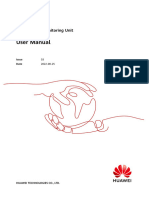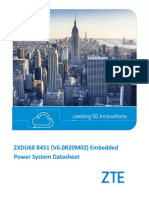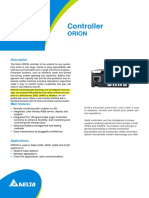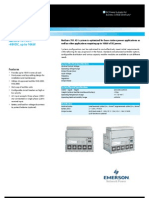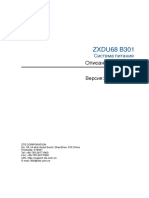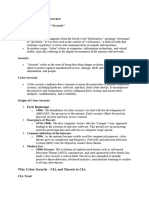SMU11C V100R021C10 Site Monitoring Unit User Manual
SMU11C V100R021C10 Site Monitoring Unit User Manual
Uploaded by
magdy elmasryCopyright:
Available Formats
SMU11C V100R021C10 Site Monitoring Unit User Manual
SMU11C V100R021C10 Site Monitoring Unit User Manual
Uploaded by
magdy elmasryCopyright
Available Formats
Share this document
Did you find this document useful?
Is this content inappropriate?
Copyright:
Available Formats
SMU11C V100R021C10 Site Monitoring Unit User Manual
SMU11C V100R021C10 Site Monitoring Unit User Manual
Uploaded by
magdy elmasryCopyright:
Available Formats
SMU11C Site Monitoring Unit
V100R021C10
User Manual
Issue 03
Date 2022-09-16
HUAWEI TECHNOLOGIES CO., LTD.
Copyright © Huawei Technologies Co., Ltd. 2022. All rights reserved.
No part of this document may be reproduced or transmitted in any form or by any means without prior
written consent of Huawei Technologies Co., Ltd.
Trademarks and Permissions
and other Huawei trademarks are trademarks of Huawei Technologies Co., Ltd.
All other trademarks and trade names mentioned in this document are the property of their respective
holders.
Notice
The purchased products, services and features are stipulated by the contract made between Huawei and
the customer. All or part of the products, services and features described in this document may not be
within the purchase scope or the usage scope. Unless otherwise specified in the contract, all statements,
information, and recommendations in this document are provided "AS IS" without warranties, guarantees
or representations of any kind, either express or implied.
The information in this document is subject to change without notice. Every effort has been made in the
preparation of this document to ensure accuracy of the contents, but all statements, information, and
recommendations in this document do not constitute a warranty of any kind, express or implied.
Huawei Technologies Co., Ltd.
Address: Huawei Industrial Base
Bantian, Longgang
Shenzhen 518129
People's Republic of China
Website: https://e.huawei.com
Issue 03 (2022-09-16) Copyright © Huawei Technologies Co., Ltd. i
SMU11C Site Monitoring Unit
User Manual Overview
Overview
Overview
This document describes the site monitoring unit 11C (SMU11C) in terms of its
hardware, remote management, and features.
Figures provided in this document are for reference only.
Intended Audience
This document is intended for:
● Sales engineers
● Technical support engineers
● Maintenance engineers
Symbol Conventions
The symbols that may be found in this document are defined as follows.
Symbol Description
Indicates a hazard with a high level of risk which, if not
avoided, will result in death or serious injury.
Indicates a hazard with a medium level of risk which, if not
avoided, could result in death or serious injury.
Indicates a hazard with a low level of risk which, if not
avoided, could result in minor or moderate injury.
Indicates a potentially hazardous situation which, if not
avoided, could result in equipment damage, data loss,
performance deterioration, or unanticipated results.
NOTICE is used to address practices not related to personal
injury.
Issue 03 (2022-09-16) Copyright © Huawei Technologies Co., Ltd. ii
SMU11C Site Monitoring Unit
User Manual Overview
Symbol Description
Supplements the important information in the main text.
NOTE is used to address information not related to personal
injury, equipment damage, and environment deterioration.
Change History
Changes between document issues are cumulative. The latest document issue
contains all the changes made in earlier issues.
Issue 03 (2022-09-16)
● Added the 2.2 Site APP.
● Updated 4 Common Operations
Issue 02 (2021-08-28)
Updated A Alarm List.
Issue 01 (2021-03-05)
This is the first official release.
Issue 03 (2022-09-16) Copyright © Huawei Technologies Co., Ltd. iii
SMU11C Site Monitoring Unit
User Manual Contents
Contents
Overview....................................................................................................................................... ii
1 Component Description......................................................................................................... 1
1.1 Monitoring Module SMU11C.............................................................................................................................................. 1
1.2 Expansion Box MUE03A........................................................................................................................................................ 6
2 User Interface......................................................................................................................... 11
2.1 LIVE-C APP.............................................................................................................................................................................. 11
2.1.1 Installing the LIVE-C APP................................................................................................................................................ 11
2.1.2 Logging In to the LIVE-C APP....................................................................................................................................... 12
2.2 Site APP.................................................................................................................................................................................... 13
2.2.1 Installing the Site APP..................................................................................................................................................... 13
2.2.2 Logging In to the Site APP............................................................................................................................................. 14
3 NMS Management................................................................................................................ 15
3.1 NetEco Management........................................................................................................................................................... 15
3.1.1 BBU In-band Networking............................................................................................................................................... 15
3.1.2 Logging In to the NetEco................................................................................................................................................16
4 Common Operations............................................................................................................ 17
5 Installing a Cable for the Expansion Box.........................................................................20
6 Replacing an SMU11C.......................................................................................................... 21
A Alarm List................................................................................................................................23
A.1 TCUC Alarm Table................................................................................................................................................................ 23
A.2 Battery String Alarm Table................................................................................................................................................ 24
A.3 Battery Group Alarm Table............................................................................................................................................... 25
A.4 Power System Alarm Table............................................................................................................................................... 25
A.5 Electronic Lock Alarm Table............................................................................................................................................. 28
A.6 Li-ion Battery Alarm Table................................................................................................................................................ 28
A.7 Li-ion Battery Group Alarm Table................................................................................................................................... 29
A.8 Door Sensor Alarm Table................................................................................................................................................... 29
A.9 Water Sensor Alarm Table................................................................................................................................................ 29
A.10 Humiture Sensor Alarm Table....................................................................................................................................... 30
A.11 Smoke Sensor Alarm Table............................................................................................................................................. 30
Issue 03 (2022-09-16) Copyright © Huawei Technologies Co., Ltd. iv
SMU11C Site Monitoring Unit
User Manual Contents
A.12 Rectifier Alarm Table........................................................................................................................................................ 30
A.13 Rectifier Group Alarm Table........................................................................................................................................... 31
B Acronyms and Abbreviations..............................................................................................32
Issue 03 (2022-09-16) Copyright © Huawei Technologies Co., Ltd. v
SMU11C Site Monitoring Unit
User Manual 1 Component Description
1 Component Description
1.1 Monitoring Module SMU11C
Appearance
Figure 1-1 SMU11C appearance
(1) Running indicator (2) Minor alarm indicator (3) Major alarm indicator
(4) Wiring terminals (5) Communications port (6) Handle
COM2
(7) DIP switch (8) Position of the SN code (9) Communications port
COM1
Issue 03 (2022-09-16) Copyright © Huawei Technologies Co., Ltd. 1
SMU11C Site Monitoring Unit
User Manual 1 Component Description
Indicator
Table 1-1 Indicator status descriptions
Item Color Status Description
Running indicator Green Steady off The SMU is faulty
or has no power
input.
Blinking at long The SMU is
intervals (0.5 Hz) running properly
and
communicating
with the host
properly.
Blinking at short The SMU is
intervals (4 Hz) running properly
but fails to
communicate
with the host
properly.
Minor alarm Yellow Steady off No minor or
indicator warning alarm is
generated.
Steady on A minor or
warning alarm is
generated.
Major alarm Red Steady off No critical or
indicator major alarm is
generated.
Steady on A critical or major
alarm is
generated.
DIP Switch
The DIP switch is used to set an RS485 communications address for the SMU.
Figure 1-2 DIP switch
Issue 03 (2022-09-16) Copyright © Huawei Technologies Co., Ltd. 2
SMU11C Site Monitoring Unit
User Manual 1 Component Description
Table 1-2 DIP switch settings
Monitoring Toggle Toggle Toggle Toggle
Address Switch 1 Switch 2 Switch 3 Switch 4
0 OFF OFF OFF OFF
1 ON OFF OFF OFF
2 OFF ON OFF OFF
3 ON ON OFF OFF
4 OFF OFF ON OFF
5 ON OFF ON OFF
6 OFF ON ON OFF
7 ON ON ON OFF
8 OFF OFF OFF ON
9 ON OFF OFF ON
10 OFF ON OFF ON
11 ON ON OFF ON
12 OFF OFF ON ON
13 ON OFF ON ON
14 OFF ON ON ON
15 ON ON ON ON
Wiring Terminals
Figure 1-3 Wiring terminals
Issue 03 (2022-09-16) Copyright © Huawei Technologies Co., Ltd. 3
SMU11C Site Monitoring Unit
User Manual 1 Component Description
Table 1-3 Pin definitions for SIG1 wiring terminals
Pin Signal Description
1 DI1+ Dry contact input
6 DI1–
2 IO1+ Dry contact input/Dry contact
output (When used as a dry contact
3 IO1– input, the alarm condition is as
4 IO2+ follows: normal when open, alarm
when closed. When used as a dry
5 IO2– contact output, the alarm action is
as follows: open when normal,
closed when alarm.)
7 DI4+ Dry contact input
8 DI4-
9 DI5+
10 DI5-
Table 1-4 Pin definitions for SIG2 wiring terminals
Pin Signal Description
1 VD1 Battery midpoint voltage
detection port 1
6 VD2 Battery midpoint voltage
detection port 2
2 BTE Battery temperature
sensor port
3
4 ETE Ambient temperature
sensor port
5
7 GAT Door status sensor port
9 CAN+ CAN communications
port
10 CAN-
Issue 03 (2022-09-16) Copyright © Huawei Technologies Co., Ltd. 4
SMU11C Site Monitoring Unit
User Manual 1 Component Description
Communications Ports
Table 1-5 Communications port descriptions
Communications Communications Communications Function
Ports Parameters Protocol
COM1 Baud rate: 9600 YDN protocol Connects to a
(northbound bit/s, 19200 bit/s, Huawei NMS.
communication or 115200 bit/s
port)
COM2 Baud rate: 9600 YDN protocol ● Connects to a
(southbound and bit/s, 19200 bit/s, Huawei NMS.
northbound or 115200 bit/s ● Connects to
multiplexing Huawei lower-
communication level devices.
port)
NOTE
All these ports are protected by a security mechanism.
Figure 1-4 Pins in the COM1/2 port
Table 1-6 Pin definitions for the COM1 port
Pin Signal Description
1 TX+ Transmits data over
RS485.
2 TX–
3 - -
4 RX+ Receives data over
RS485.
5 RX–
6 GND Grounding (PE)
7, 8 - -
Issue 03 (2022-09-16) Copyright © Huawei Technologies Co., Ltd. 5
SMU11C Site Monitoring Unit
User Manual 1 Component Description
Table 1-7 Pin definitions for the COM2 port
Pin Signal Description
1 TX+ Transmits data over
RS485.
2 TX–
3 12 V 12 V output (rated
current: 500 mA)
4 RX+ Receives data over
RS485.
5 RX–
6 I2C_SCL I2C clock signal
7 I2C_SDA I2C data signal
8 GND Grounding (PE)
1.2 Expansion Box MUE03A
Appearance
Figure 1-5 MUE03A appearance
(1) -48V Power input port (2) Communications port (3) Communications port
COM_IN COM_OUT1
(4) Communications port (5) Communications port
COM_OUT2 COM_OUT3
Power Input Port
Table 1-8 Pin definitions for the power input port
Pin Description
RTN Power supply +
-48V Power supply –
Issue 03 (2022-09-16) Copyright © Huawei Technologies Co., Ltd. 6
SMU11C Site Monitoring Unit
User Manual 1 Component Description
Communications Ports
Table 1-9 Communications port description
Communications Communications Communications Function
Port Parameter Protocol
COM_IN Baud rate: 9600 M/S and Modbus Connects to the
bit/s, 19200 bit/s, protocols monitoring
or 115200 bit/s module.
COM_OUT1 Baud rate: 9600 M/S and Modbus Connects to an
bit/s, 19200 bit/s, protocols intelligent device.
COM_OUT2 or 115200 bit/s
COM_OUT3
NOTE
All these ports are protected by a security mechanism.
Figure 1-6 Pins in the COM port
Table 1-10 Pin definitions for the COM_IN port
Pin Signal Description
1 RS485+ RS485 data +
2 RS485- RS485 data -
3 12 V Power supply
4 RS485+ RS485 data +
5 RS485- RS485 data -
6 I2C_SCL I2C clock signal
7 I2C_SDA I2C data signal
8 GND Grounding (PE)
Issue 03 (2022-09-16) Copyright © Huawei Technologies Co., Ltd. 7
SMU11C Site Monitoring Unit
User Manual 1 Component Description
Table 1-11 Pin definitions for the COM_OUT1, COM_OUT2, and COM_OUT3 ports
Pin Signal Description
1 RS485+ RS485 data +
2 RS485- RS485 data -
3 12 V Power supply
4 RS485+ RS485 data +
5 RS485- RS485 data -
6, 7 – -
8 GND Grounding (PE)
Wiring Terminals
The MUE03A provides dry contact inputs, dry contact outputs, water sensor input,
smoke sensor input, and 12 V power outputs. The wiring terminals are located
inside the MUE03A.
Figure 1-7 Wiring terminals (without the panel, top view)
Figure 1-8 DIN and WATER pins
Issue 03 (2022-09-16) Copyright © Huawei Technologies Co., Ltd. 8
SMU11C Site Monitoring Unit
User Manual 1 Component Description
Table 1-12 DIN and WATER pin definitions
Terminal Pin Signal Description
DIN6–DIN9 1 12 V 12 V output
2 12 V 12 V output
3 DIN N Dry contact input
4 GND Grounding (PE)
WATER 1 12 V 12 V output
2 WATER Water sensor
signal input
3 GND Grounding (PE)
4 – –
Figure 1-9 ALM and SMOKE pins
Table 1-13 ALM and SMOKE pin definitions
Terminal Pin Signal Description
ALM5–ALM10 1 ALM+ Dry contact
output +
2 ALM- Dry contact
output -
SMOKE 1 SMOKE Smoke sensor
signal input
2 12 V 12 V output
Figure 1-10 J7 pins
Issue 03 (2022-09-16) Copyright © Huawei Technologies Co., Ltd. 9
SMU11C Site Monitoring Unit
User Manual 1 Component Description
Table 1-14 J7 pin definitions
Terminal Pin Signal Description
J7 1 12 V 12 V output
2 GND Grounding (PE)
3 – –
Issue 03 (2022-09-16) Copyright © Huawei Technologies Co., Ltd. 10
SMU11C Site Monitoring Unit
User Manual 2 User Interface
2 User Interface
The SMU11C can be connected to a mobile phone over Bluetooth and managed
over the LIVE-C app or the Site app.
The SMU11C enables or disables Bluetooth by closing or opening the SIG2 pin 7
and pin 8 (GAT). For details, see theTable 2-1
Table 2-1 SMU11C Bluetooth status
Path Parameter Setting SIG2 Pin7 and Pin8 Bluetooth Status
(GAT) Status
LIVE-C APP Path: Site Door Sensor Yes Open Enabled
Configuration >
Power System > Closed Disabled
Sensor Configuration No Closed Enabled
Parameters
Site APP Path: Home Open Disabled
> Power System >
Configuration >
Sensor Configuration
Parameters
2.1 LIVE-C APP
2.1.1 Installing the LIVE-C APP
Prerequisites
● There is a mobile phone running Android 4.3 or later.
● The mobile phone can properly connect to the Internet.
Issue 03 (2022-09-16) Copyright © Huawei Technologies Co., Ltd. 11
SMU11C Site Monitoring Unit
User Manual 2 User Interface
Procedure
Step 1 Contact local technical support engineers to obtain the latest LIVE-C app
installation package.
NOTE
Local technical support engineers can Log in to https://support.huawei.com/enterprise
and search for LIVE-C APP, choose Software & Tools, to download the installation
package.
Step 2 Install the LIVE-C APP on the mobile phone.
Figure 2-1 LIVE-C APP icon
----End
2.1.2 Logging In to the LIVE-C APP
Prerequisites
● Enable the GPS positioning function on the mobile phone and grant the GPS
permission to the app.
● You have obtained the LIVE-C APP user name and password.
● The mobile phone should be within 10 m away from the power equipment.
● The mobile phone app may be occasionally disconnected due to difference in
phone model and Bluetooth signal strength. Please try again 5 minutes later.
● Certain mobile phones may fail to connect in automatic Bluetooth pairing
mode due to Android system differences. Please select the manual pairing
mode to connect. Locate the pairing request in the notice column and enter
the pairing PIN 0000 or 000000.
Procedure
Step 1 Tap the LIVE-C APP icon access the home page.
Step 2 Tap "Power System Delivery", access the login screen.
Step 3 Tap Bluetooth connection in the login screen of the APP, to search and connect
for power equipment with Bluetooth nearby.
NOTE
The Bluetooth name is the same as the SMU MAC address.
Step 4 Enter the user name and password. (preset user name: liveapp, preset password:
Changeme_123 or Changeme)
Issue 03 (2022-09-16) Copyright © Huawei Technologies Co., Ltd. 12
SMU11C Site Monitoring Unit
User Manual 2 User Interface
NOTICE
● After the first login, change the password in time to ensure account security
and prevent unauthorized network attacks, such as data tampering.
● Huawei will not be liable for any security issues caused by your failure to
change the default password in time or password loss after changing. (The
password cannot be retrieved if it is lost.)
Password Change: System Settings > Change Password.
Step 5 Tap Login to access Main Function Menu and view the operating parameters of
the power equipment.
----End
2.2 Site APP
2.2.1 Installing the Site APP
Prerequisites
● There is a mobile phone running Android 8.0 or later.
● The mobile phone can properly connect to the Internet.
Procedure
Step 1 Contact local technical support engineers to obtain the latest Site app installation
package.
NOTE
Local technical support engineers can Log in to https://support.huawei.com/enterprise
and search for DP_Site, choose Software & Tools, to download the installation package.
Step 2 Install the Site APP on the mobile phone.
Figure 2-2 Site icon
----End
Issue 03 (2022-09-16) Copyright © Huawei Technologies Co., Ltd. 13
SMU11C Site Monitoring Unit
User Manual 2 User Interface
2.2.2 Logging In to the Site APP
Prerequisites
● Enable the GPS positioning function on the mobile phone and grant the GPS
permission to the app.
● You have obtained the Site APP user name and password.
● The mobile phone should be within 10 m away from the power equipment.
● The mobile phone app may be occasionally disconnected due to difference in
phone model and Bluetooth signal strength. Please try again 5 minutes later.
● Certain mobile phones may fail to connect in automatic Bluetooth pairing
mode due to Android system differences. Please select the manual pairing
mode to connect. Locate the pairing request in the notice column and enter
the pairing PIN 0000 or 000000.
Procedure
Step 1 Tap the Site APP icon access the home page.
Step 2 Set the device type to Site. The login screen is displayed.
Step 3 Tap Bluetooth connection in the login screen of the APP, to search and connect
for power equipment with Bluetooth nearby.
NOTE
The Bluetooth name is the same as the SMU MAC address.
Step 4 Enter the user name and password. (preset user name: liveapp, preset password:
Changeme_123 or Changeme)
NOTICE
● After the first login, change the password in time to ensure account security
and prevent unauthorized network attacks, such as data tampering.
● Huawei will not be liable for any security issues caused by your failure to
change the default password in time or password loss after changing. (The
password cannot be retrieved if it is lost.)
Step 5 Tap Next. The Home screen is displayed.
----End
Issue 03 (2022-09-16) Copyright © Huawei Technologies Co., Ltd. 14
SMU11C Site Monitoring Unit
User Manual 3 NMS Management
3 NMS Management
3.1 NetEco Management
3.1.1 BBU In-band Networking
Procedure
Step 1 Connect one end of the network cable to the COM1 port on the SMU.
Step 2 Connect the other end to the MON0 or MON1 port on the BBU.
Figure 3-1 Connecting a communications cable
(1) COM1 port (2) MON1 port
Step 3 Set the communications protocol type, baud rate, and communications address on
the APP.
Issue 03 (2022-09-16) Copyright © Huawei Technologies Co., Ltd. 15
SMU11C Site Monitoring Unit
User Manual 3 NMS Management
Table 3-1 Setting communications parameters
Main Menu Second-Level Third-Level Fourth-Level Setting
Menu Menu Menu
Site Power System North Comm Protocol Type Master/Slave
Configuration Parameters Proto.
M/S Comm Baud 9600
Rate
Step 4 Set the first two DIP switches on the side of the monitoring panel. The
communication address is displayed as 3.
----End
3.1.2 Logging In to the NetEco
Procedure
Step 1 Enter https://NetEco IP address: port number for NetEco login (for example,
https://10.10.10.1:31943) in the address box of the browser and press Enter. The
NetEco login page is displayed.
Figure 3-2 NetEco login page
Step 2 Enter the correct user name and password and click Log In.
NOTICE
To obtain the NetEco user name and password, contact the site or equipment
room network administrator.
----End
Issue 03 (2022-09-16) Copyright © Huawei Technologies Co., Ltd. 16
SMU11C Site Monitoring Unit
User Manual 4 Common Operations
4 Common Operations
Upgrading the Software
● The SMU restarts after the software is upgraded.
● The latest upgrade package has been acquired from Huawei technical
support.
Step 1 Access the SMU upgrade management menu.
LIVE-C APP Path: OM Tool > SMU upgrade management, and choose the file to
be upgraded.
Site APP Path: Maintenance > Upgrade management, and choose the file to be
upgraded.
Step 2 Select the upgrade file and upgraded.
----End
Changing a User Password
For security purposes, change your password periodically.
LIVE-C APP Path: System Settings > Change Password
Site APP Path: Me > Change Password
Restoring Factory Settings
The SMU restarts after factory settings are restored.
LIVE-C APP Path: Site Configuration > Power System > Basic Control > Restore
Factory Settings
Site APP Path: Home > Power System > Configuration > Basic Control > Restore
Factory Settings
Resetting the SMU
Resetting the SMU takes several minutes. During the resetting, the SMU cannot
monitor or manage rectifiers, batteries, and other connected devices. Resetting the
Issue 03 (2022-09-16) Copyright © Huawei Technologies Co., Ltd. 17
SMU11C Site Monitoring Unit
User Manual 4 Common Operations
SMU has no impact on parameter settings so there is no need to set parameters
again.
LIVE-C APP Path: Site Configuration > Power System > Basic Control > Reset
SMU
Site APP Path: Home > Power System > Configuration > Basic Control > Reset
SMU
Deleting the Rectifiers Failing in Communication
After you remove one or more rectifiers, the SMU generates a Communication
Failed alarm. If you confirm that the rectifiers will not be reinstalled, manually
delete the information about the removed rectifiers.
LIVE-C APP Path: Site Configuration > Rectifier Group > Basic Control > Delete
Rectifier Failed in Communication
Site APP Path: Home > Rectifier Group > Configuration > Basic Control > Delete
Rectifier Failed in Communication
Collecting Rectifier Fault Information
If rectifier alarms cannot be cleared according to Rectifying Common Faults,
Collect Fault Info can be performed to export rectifier data, which can be
provided to Huawei technicians for rectifier fault diagnosis.
LIVE-C APP Path: Site Configuration > Rectifier Group > Basic Control > Collect
Fault Info
Site APP Path: Home > Rectifier Group > Configuration > Basic Control >
Collect Fault Info
Switching Between Equalized and Float Charge for Lead-Acid Batteries
● You can manually switch between equalized charge and float charge when
the system works in manual control mode.
● Batteries keep in boost charge state after boost charge is manually started.
When the float charge conditions are met (for example, time for boost charge
expires), the batteries automatically switch to the float charge state.
LIVE-C APP Path: Site Configuration > Battery Group > Basic Control > Charge
Control
Site APP Path: Home > Battery Group > Configuration > Basic Control > Charge
Control
Exporting Historical Alarms, and Battery Test Records
You can export fault logs, historical alarms, and battery test records on the LIVE-C
APP to quickly collect information and locate system faults.
LIVE-C APP Path: OM Tool > Data Download
Site APP Path: Maintenance > Data Download
Issue 03 (2022-09-16) Copyright © Huawei Technologies Co., Ltd. 18
SMU11C Site Monitoring Unit
User Manual 4 Common Operations
Exporting Fault Logs
You can export fault logs, historical alarms, and battery test records on the LIVE-C
APP to quickly collect information and locate system faults.
LIVE-C APP Path: OM Tool > Fault Information
Site APP Path: Maintenance > Data Download
Exporting E-label Information
You can view and export e-label information about the power subrack, monitoring
board, and rectifier on the LIVE-C APP.
LIVE-C APP Path: OM Tool > E-label
Site APP Path: Maintenance > E-Label
Issue 03 (2022-09-16) Copyright © Huawei Technologies Co., Ltd. 19
SMU11C Site Monitoring Unit
User Manual 5 Installing a Cable for the Expansion Box
5 Installing a Cable for the Expansion Box
Prerequisites
If an expansion box is required, perform the following steps to install the cable.
Procedure
Step 1 Connect one end of a communications cable to the COM_IN port on the
expansion box, and connect the other end to the COM2 port on the SMU.
Figure 5-1 Installing a cable for the expansion box
NOTE
Ensure that the expansion box side with holes does not face downwards.
----End
Issue 03 (2022-09-16) Copyright © Huawei Technologies Co., Ltd. 20
SMU11C Site Monitoring Unit
User Manual 6 Replacing an SMU11C
6 Replacing an SMU11C
Prerequisites
● An ESD wrist strap, ESD gloves, and ESD box or bag are available.
● The new SMU is intact.
Procedure
1. Connect the ground cable of the ESD wrist strap, and wear the ESD wrist strap
and ESD gloves.
2. Record the cable connection positions on the panel of the SMU, remove the
COM communications cables, and remove the signal cable terminals.
3. Pull out the handle of the SMU to remove it from the subrack.
Figure 6-1 Removing the old SMU
4. Record the DIP switch settings on the SMU.
5. Take out a new SMU and set the DIP switch based on the recorded
information.
6. Insert the new SMU into the corresponding slot and push it into the slot along
the guide rails until it is in position.
7. Push the handle of the SMU upwards until it is in place.
Issue 03 (2022-09-16) Copyright © Huawei Technologies Co., Ltd. 21
SMU11C Site Monitoring Unit
User Manual 6 Replacing an SMU11C
Figure 6-2 Installing a new SMU
8. Connect the signal cable terminals and COM communications cables to the
panel of the new SMU based on the recorded information.
9. Disconnect the ground cable of the ESD wrist strap, and remove the ESD wrist
strap and ESD gloves.
10. Set parameters as required.
Follow-up Procedure
Pack the removed component and send it to the local Huawei warehouse.
Issue 03 (2022-09-16) Copyright © Huawei Technologies Co., Ltd. 22
SMU11C Site Monitoring Unit
User Manual A Alarm List
A Alarm List
A.1 TCUC Alarm Table
Table A-1 TCUC Alarm Settings
Alarm Name Alarm Enabled Alarm Severity DO Dry Contact
Return Vent Enable Major No
Temperature Sensor
Fault
Return Vent Enable Critical No
Overtemperature
Alarm
Return Vent Enable Warning No
Undertemperature
Alarm
Air Exhaust Vent Enable Major No
Temperature Sensor
Fault
Air Intake Vent Enable Major No
Temperature Sensor
Fault
EXTFAN1 Fault Enable Major No
EXTFAN2 Fault Enable Major No
INFAN1 Fault Enable Major No
INFAN2 Fault Enable Major No
INFAN3 Fault Enable Major No
INFAN4 Fault Enable Major No
Issue 03 (2022-09-16) Copyright © Huawei Technologies Co., Ltd. 23
SMU11C Site Monitoring Unit
User Manual A Alarm List
Alarm Name Alarm Enabled Alarm Severity DO Dry Contact
Air Exhaust Vent Enable Critical No
Overtemperature
Alarm
Air Exhaust Vent Enable Warning No
Undertemperature
Alarm
Air Intake Vent Enable Critical
Overtemperature
Alarm
Air Intake Vent Enable Warning No
Undertemperature
Alarm
TEC Cooler Fault Enable Major No
Door Open Alarm Enable Minor No
Smoke Alarm Enable Critical No
Water Alarm Enable Critical No
Reserved IN0 Alarm Enable Minor No
Reserved IN1 Alarm Enable Minor No
Communication Enable Minor No
Failure
A.2 Battery String Alarm Table
Table A-2 Battery String Alarm Settings
Alarm Name Alarm Enabled Alarm Severity DO Dry Contact
Battery Fuse Break Enable Critical No
Battery Middle Enable Warning No
Voltage Imbalance
Battery Missing Enable Major No
Issue 03 (2022-09-16) Copyright © Huawei Technologies Co., Ltd. 24
SMU11C Site Monitoring Unit
User Manual A Alarm List
A.3 Battery Group Alarm Table
Table A-3 Battery Group Alarm Settings
Alarm Name Alarm Enabled Alarm Severity DO Dry
Contact
Battery High Temperature Enable Minor No
Battery Low Temperature Enable Warning No
Battery Charge Overcurrent Enable Major No
Battery Discharging Enable Warning No
BLVD Warning Enable Major No
BLVD Disconnected Enable Major No
Battery Temperature Sensor 1 Enable Warning No
Missing
Contactor Abnormal Enable Major No
Battery Equalized Charging Enable Major No
Protection
Battery Very High Temperature Disable Major No
Battery Not Detected Enable Warning No
Battery Temperature Sensor 1 Fault Enable Major No
Battery Forcibly Connection Enable Major No
Battery Current Imbalance Enable Warning No
A.4 Power System Alarm Table
Table A-4 Power System Alarm Settings
Alarm Name Alarm Enabled Alarm Severity DO Dry Contact
AC Surge Protector Enable Major No
Fault
DC Surge Protector Enable Major No
Fault
AC Failure Enable Major No
AC Overvoltage Enable Minor No
Issue 03 (2022-09-16) Copyright © Huawei Technologies Co., Ltd. 25
SMU11C Site Monitoring Unit
User Manual A Alarm List
Alarm Name Alarm Enabled Alarm Severity DO Dry Contact
AC Undervoltage Enable Minor No
AC Phase L1 Enable Minor No
Overvoltage
AC Phase L2 Enable Minor No
Overvoltage
AC Phase L3 Enable Minor No
Overvoltage
AC Phase L1 Enable Minor No
Undervoltage
AC Phase L2 Enable Minor No
Undervoltage
AC Phase L3 Enable Minor No
Undervoltage
AC Phase L1 Failure Enable Major No
AC Phase L2 Failure Enable Major No
AC Phase L3 Failure Enable Major No
LLVD Disconnected Enable Major No
LLVD Warning Enable Major No
Unknown System Type Enable Critical No
DC Overvoltage Enable Minor No
DC Undervoltage Enable Major No
Load Fuse Broken Enable Major No
Long AC Failure Disable Major No
Abnormal System Enable Major No
Voltage Check
Abnormal System Enable Major No
Current Check
Phase L1 Failure Enable Major No
Phase L2 Failure Enable Major No
Phase L3 Failure Enable Major No
L1-L2 Overvoltage Enable Minor No
L2-L3 Overvoltage Enable Minor No
L3-L1 Overvoltage Enable Minor No
Issue 03 (2022-09-16) Copyright © Huawei Technologies Co., Ltd. 26
SMU11C Site Monitoring Unit
User Manual A Alarm List
Alarm Name Alarm Enabled Alarm Severity DO Dry Contact
L1-L2 Undervoltage Enable Minor No
L2-L3 Undervoltage Enable Minor No
L3-L1 Undervoltage Enable Minor No
DIN1 Alarm Enable Minor No
DIN2 Alarm Enable Minor No
DIN3 Alarm Enable Minor No
DIN4 Alarm Enable Minor No
DIN5 Alarm Enable Minor No
DIN6 Alarm Enable Minor No
DIN7 Alarm Enable Minor No
DIN8 Alarm Enable Minor No
DIN9 Alarm Enable Minor No
Battery Reversely Enable Major No
Connection
DC Input Overvoltage Enable Minor No
DC Input Enable Major No
Undervoltage
DC Input Fail Enable Major No
Distribution Frame Disable Major No
Alarm
SEB Comm. Failed Enable Major No
SMU Fault Enable Major No
Insufficient Alarm Disable Warning No
Space
LLVD1 Contactor Fault Enable Major No
System Manuanl Enable Warning No
Control
Issue 03 (2022-09-16) Copyright © Huawei Technologies Co., Ltd. 27
SMU11C Site Monitoring Unit
User Manual A Alarm List
A.5 Electronic Lock Alarm Table
Table A-5 Electronic Lock Alarm Settings
Alarm Name Alarm Enabled Alarm Severity DO Dry Contact
Communication Enable Major No
Failure
Normal Unlock Alarm Enable Minor No
Abnormal Unlock Enable Major No
Alarm
A.6 Li-ion Battery Alarm Table
Table A-6 Li-ion Battery Alarm Settings
Alarm Name Alarm Enabled Alarm Severity DO Dry Contact
Communication Enable Minor No
Failure
Address Conflict Enable Minor No
Upgrade Failed Enable Major No
Cell Abnor. Enable Minor No
Bus Bar Overvoltage Enable Major No
Reversely Con. Enable Major No
Abnormal Close Enable Major No
LiBatt Cell Fault Enable Major No
LiBatt Protect Enable Major No
Overdischarge Enable Warning No
Heater Fault Enable Minor No
Break Lock Failure Enable Major No
Board Hardware Fault Enable Major No
Issue 03 (2022-09-16) Copyright © Huawei Technologies Co., Ltd. 28
SMU11C Site Monitoring Unit
User Manual A Alarm List
A.7 Li-ion Battery Group Alarm Table
Table A-7 Li-ion Battery Group Alarm Settings
Alarm Name Alarm Enabled Alarm Severity DO Dry Contact
Contactor Abnormal Enable Major No
All Li Comm. Fail Enable Major No
Batt. Discharging Enable Warning No
Chg Overcurrent Enable Major No
Batt. High Temp. Enable Minor No
Batt. Low Temp. Enable Minor No
BLVD Disconnected Enable Major No
Batt. Fuse Broken Enable Critical No
BMU Missing Enable Major No
A.8 Door Sensor Alarm Table
Table A-8 Door Sensor Alarm Settings
Alarm Name Alarm Enabled Alarm Severity DO Dry Contact
Door Open Alarm Enable Major No
A.9 Water Sensor Alarm Table
Table A-9 Water Sensor Alarm Settings
Alarm Name Alarm Enabled Alarm Severity DO Dry Contact
Water Alarm Enable Critical No
Issue 03 (2022-09-16) Copyright © Huawei Technologies Co., Ltd. 29
SMU11C Site Monitoring Unit
User Manual A Alarm List
A.10 Humiture Sensor Alarm Table
Table A-10 Humiture Sensor Alarm Settings
Alarm Name Alarm Enabled Alarm Severity DO Dry Contact
Communication Enable Minor No
Failure
High Ambient Enable Major No
Temperature
Low Ambient Enable Warning No
Temperature
High Ambient Enable Warning No
Humidity
Low Ambient Enable Warning No
Humidity
A.11 Smoke Sensor Alarm Table
Table A-11 Smoke Sensor Alarm Settings
Alarm Name Alarm Enabled Alarm Severity DO Dry Contact
Smoke Alarm Enable Critical No
A.12 Rectifier Alarm Table
Table A-12 Rectifier Alarm Settings
Alarm Name Alarm Enabled Alarm Severity DO Dry Contact
Communication Enable Minor No
Failure
Rectifier Protection Enable Minor No
Rectifier Fault Enable Major No
Rectifier Power Failure Enable Major No
Rectifier Temperature Enable Major No
High
Issue 03 (2022-09-16) Copyright © Huawei Technologies Co., Ltd. 30
SMU11C Site Monitoring Unit
User Manual A Alarm List
Alarm Name Alarm Enabled Alarm Severity DO Dry Contact
Rectifier Hardware Enable Major No
Address Abnormal
Rectifier Overvoltage Enable Major No
A.13 Rectifier Group Alarm Table
Table A-13 Rectifier Group Alarm Settings
Alarm Name Alarm Enabled Alarm Severity DO Dry Contact
All Rectifiers Fail to Enable Major
Communicate
Rectifier Missing Enable Major No
Rectifier Fault Disable Minor No
(Redundant)
Rectifier Fault (Non- Disable Major No
redundant)
Multi-Rectifier Fault Enable Major No
Rectifier Upgrade Enable Major No
Fault
Low Rectifier Capacity Enable Critical No
High Rectifier Disable Minor No
Remaining Capacity
Rectifier Hibernation Disable Warning No
Activated
Insufficient Redundant Disable Warning No
Rectifiers
Issue 03 (2022-09-16) Copyright © Huawei Technologies Co., Ltd. 31
SMU11C Site Monitoring Unit
User Manual B Acronyms and Abbreviations
B Acronyms and Abbreviations
C
CAN control area network
D
DIN dry contact input
I
IP internet protocol
S
SMU site monitoring unit
U
UI user interface
Issue 03 (2022-09-16) Copyright © Huawei Technologies Co., Ltd. 32
You might also like
- RTN 380AX V100 Quick Installation Guide 08No ratings yetRTN 380AX V100 Quick Installation Guide 0830 pages
- Coupling Unit For PLC Systems Over High-Voltage Lines: Description of Uapa-1No ratings yetCoupling Unit For PLC Systems Over High-Voltage Lines: Description of Uapa-158 pages
- NetSure 701 A41, NetSure 501 A41, NetSure 501 A91100% (1)NetSure 701 A41, NetSure 501 A41, NetSure 501 A9174 pages
- ETP48400-C3B1 and ETP48400-C3B2 Embedded Power User Manual67% (3)ETP48400-C3B1 and ETP48400-C3B2 Embedded Power User Manual127 pages
- FLR2398HA101 Certificate in Terrorism Studies ProspectusNo ratings yetFLR2398HA101 Certificate in Terrorism Studies Prospectus12 pages
- Cortex XDR: Safeguard Your Entire Organization With The Industry's First Extended Detection and Response PlatformNo ratings yetCortex XDR: Safeguard Your Entire Organization With The Industry's First Extended Detection and Response Platform8 pages
- Cisco IOS Firewall Intrusion System: DetectionNo ratings yetCisco IOS Firewall Intrusion System: Detection7 pages
- SCC800-S1 V100R021C10 SmartSite Management System Installation Guide0% (2)SCC800-S1 V100R021C10 SmartSite Management System Installation Guide220 pages
- SMU02C V500R003C10 Site Monitoring Unit User ManualNo ratings yetSMU02C V500R003C10 Site Monitoring Unit User Manual214 pages
- SMU02C - X V100R023C00 Site Monitoring Unit User ManualNo ratings yetSMU02C - X V100R023C00 Site Monitoring Unit User Manual222 pages
- SMU02C - X V500R003C10 Site Monitoring Unit User ManualNo ratings yetSMU02C - X V500R003C10 Site Monitoring Unit User Manual263 pages
- MTS9302A Installation Procedures 19.07.2022 - V3No ratings yetMTS9302A Installation Procedures 19.07.2022 - V371 pages
- Datasheet ISitePower Outdoor Series MTS9304A HX10A1 5308 0020% (1)Datasheet ISitePower Outdoor Series MTS9304A HX10A1 5308 0023 pages
- Outdoor Integrated Cabinet ICC710-HA1H-C5 (01075401) Datasheet 03 - (20201031)No ratings yetOutdoor Integrated Cabinet ICC710-HA1H-C5 (01075401) Datasheet 03 - (20201031)2 pages
- ZXDU68 B451 (V6.0R20M02) Embedded Power System PD100% (1)ZXDU68 B451 (V6.0R20M02) Embedded Power System PD5 pages
- FRX-3E Equipment Manual Issue1.04 (120913)No ratings yetFRX-3E Equipment Manual Issue1.04 (120913)174 pages
- Agission Tp48300 A N07a3 Maintenance Guide v100r00104 2No ratings yetAgission Tp48300 A N07a3 Maintenance Guide v100r00104 253 pages
- ESM-4810A1 Energy Storage Module User ManualNo ratings yetESM-4810A1 Energy Storage Module User Manual31 pages
- FPRA Site Star Installation Guide NokiaNo ratings yetFPRA Site Star Installation Guide Nokia94 pages
- Connecting Flexi Multiradio Extension System Module (FSMF) To The Master System Module (FSMF)100% (3)Connecting Flexi Multiradio Extension System Module (FSMF) To The Master System Module (FSMF)4 pages
- Passive Assets Information Revised Version.V3No ratings yetPassive Assets Information Revised Version.V354 pages
- REHJHGs Hxig CEjo KPLZ AMH3 XH C3 FYSKB9 FLJF EWE100% (1)REHJHGs Hxig CEjo KPLZ AMH3 XH C3 FYSKB9 FLJF EWE5 pages
- Zte Bts Installation and Commissioning PDF p1 Docs EnginecomNo ratings yetZte Bts Installation and Commissioning PDF p1 Docs Enginecom2 pages
- ETP48600 V100R001C02 Embedded Power User ManualNo ratings yetETP48600 V100R001C02 Embedded Power User Manual70 pages
- SCC800-B2 SmartSite Management System Installation Guide (Simplified Edition)No ratings yetSCC800-B2 SmartSite Management System Installation Guide (Simplified Edition)9 pages
- FR-DCMG DC System Monitor: User Manual (V2.0)No ratings yetFR-DCMG DC System Monitor: User Manual (V2.0)39 pages
- SCC800-S1 SmartSite Management System V100R003C10 User ManualNo ratings yetSCC800-S1 SmartSite Management System V100R003C10 User Manual175 pages
- SCC800-S1 SmartSite Management System V100R003C00 Installation Guide100% (1)SCC800-S1 SmartSite Management System V100R003C00 Installation Guide192 pages
- ZXDU68 W451 (V6.0) DC Power System Product DescriptionNo ratings yetZXDU68 W451 (V6.0) DC Power System Product Description37 pages
- Outdoor Integrated Cabinet ICC330-HA1-C7 DatasheetNo ratings yetOutdoor Integrated Cabinet ICC330-HA1-C7 Datasheet2 pages
- Zte Power Installation and ConfigurationNo ratings yetZte Power Installation and Configuration44 pages
- Battery 6-FMX-150B, 12V150Ah Description PDF0% (1)Battery 6-FMX-150B, 12V150Ah Description PDF2 pages
- MTS9300A V100R001C00 Telecom Power User ManualNo ratings yetMTS9300A V100R001C00 Telecom Power User Manual155 pages
- ZXDU68 B451 V6.0R20M02 DC Power System Quick Installation GuideNo ratings yetZXDU68 B451 V6.0R20M02 DC Power System Quick Installation Guide7 pages
- External Alarm Installation & Smart Pack Configuration Guide Outdoor (V 1.0)No ratings yetExternal Alarm Installation & Smart Pack Configuration Guide Outdoor (V 1.0)32 pages
- Huawei UPS e Stazioni Di Energia Huawei Power Monitor Module SMU11B SICE Distributore ItalianoNo ratings yetHuawei UPS e Stazioni Di Energia Huawei Power Monitor Module SMU11B SICE Distributore Italiano58 pages
- Migrating From TDM To Ip Getting The Ball RollingNo ratings yetMigrating From TDM To Ip Getting The Ball Rolling10 pages
- HDLC Protocol Analysis Emulation BrochureNo ratings yetHDLC Protocol Analysis Emulation Brochure4 pages
- 363 0 0 121657 120820160250 Immunology New Test PDFNo ratings yet363 0 0 121657 120820160250 Immunology New Test PDF1 page
- Gpon C+ / C++ Fiber SFP: FTTH Redefined For You!No ratings yetGpon C+ / C++ Fiber SFP: FTTH Redefined For You!2 pages
- Document Details: Page 1 of 13 - Cover Page Submission ID Trn:oid:::1:2837257217No ratings yetDocument Details: Page 1 of 13 - Cover Page Submission ID Trn:oid:::1:283725721713 pages
- Revised Regulatory Framework For Bank Verification Number (BVN) Operations andNo ratings yetRevised Regulatory Framework For Bank Verification Number (BVN) Operations and23 pages
- Blockchain-Assignment 4 Answer DescriptionNo ratings yetBlockchain-Assignment 4 Answer Description4 pages
- CS 5950/6030 - Computer Security and Information Assurance Section 3: Program SecurityNo ratings yetCS 5950/6030 - Computer Security and Information Assurance Section 3: Program Security114 pages
- Protection of Mobile Agent and Its Itinerary From Malicious NodeNo ratings yetProtection of Mobile Agent and Its Itinerary From Malicious Node7 pages
- (FREE PDF Sample) Machine Learning and Security Protecting Systems With Data and Algorithms First Edition Chio EbooksNo ratings yet(FREE PDF Sample) Machine Learning and Security Protecting Systems With Data and Algorithms First Edition Chio Ebooks54 pages
- Data Protection and Privacy Audit ChecklistNo ratings yetData Protection and Privacy Audit Checklist8 pages
- Kott, Alexander, Ananthram Swami, and Bruce J. West. "The Internet of Battle Things."No ratings yetKott, Alexander, Ananthram Swami, and Bruce J. West. "The Internet of Battle Things."11 pages
- Law 24 - 2018 - QH14 Law On CybersecurityNo ratings yetLaw 24 - 2018 - QH14 Law On Cybersecurity26 pages
- Coupling Unit For PLC Systems Over High-Voltage Lines: Description of Uapa-1Coupling Unit For PLC Systems Over High-Voltage Lines: Description of Uapa-1
- ETP48400-C3B1 and ETP48400-C3B2 Embedded Power User ManualETP48400-C3B1 and ETP48400-C3B2 Embedded Power User Manual
- FLR2398HA101 Certificate in Terrorism Studies ProspectusFLR2398HA101 Certificate in Terrorism Studies Prospectus
- Cortex XDR: Safeguard Your Entire Organization With The Industry's First Extended Detection and Response PlatformCortex XDR: Safeguard Your Entire Organization With The Industry's First Extended Detection and Response Platform
- SCC800-S1 V100R021C10 SmartSite Management System Installation GuideSCC800-S1 V100R021C10 SmartSite Management System Installation Guide
- SMU02C V500R003C10 Site Monitoring Unit User ManualSMU02C V500R003C10 Site Monitoring Unit User Manual
- SMU02C - X V100R023C00 Site Monitoring Unit User ManualSMU02C - X V100R023C00 Site Monitoring Unit User Manual
- SMU02C - X V500R003C10 Site Monitoring Unit User ManualSMU02C - X V500R003C10 Site Monitoring Unit User Manual
- Datasheet ISitePower Outdoor Series MTS9304A HX10A1 5308 002Datasheet ISitePower Outdoor Series MTS9304A HX10A1 5308 002
- Outdoor Integrated Cabinet ICC710-HA1H-C5 (01075401) Datasheet 03 - (20201031)Outdoor Integrated Cabinet ICC710-HA1H-C5 (01075401) Datasheet 03 - (20201031)
- Agission Tp48300 A N07a3 Maintenance Guide v100r00104 2Agission Tp48300 A N07a3 Maintenance Guide v100r00104 2
- Connecting Flexi Multiradio Extension System Module (FSMF) To The Master System Module (FSMF)Connecting Flexi Multiradio Extension System Module (FSMF) To The Master System Module (FSMF)
- Zte Bts Installation and Commissioning PDF p1 Docs EnginecomZte Bts Installation and Commissioning PDF p1 Docs Enginecom
- SCC800-B2 SmartSite Management System Installation Guide (Simplified Edition)SCC800-B2 SmartSite Management System Installation Guide (Simplified Edition)
- SCC800-S1 SmartSite Management System V100R003C10 User ManualSCC800-S1 SmartSite Management System V100R003C10 User Manual
- SCC800-S1 SmartSite Management System V100R003C00 Installation GuideSCC800-S1 SmartSite Management System V100R003C00 Installation Guide
- ZXDU68 W451 (V6.0) DC Power System Product DescriptionZXDU68 W451 (V6.0) DC Power System Product Description
- Outdoor Integrated Cabinet ICC330-HA1-C7 DatasheetOutdoor Integrated Cabinet ICC330-HA1-C7 Datasheet
- ZXDU68 B451 V6.0R20M02 DC Power System Quick Installation GuideZXDU68 B451 V6.0R20M02 DC Power System Quick Installation Guide
- External Alarm Installation & Smart Pack Configuration Guide Outdoor (V 1.0)External Alarm Installation & Smart Pack Configuration Guide Outdoor (V 1.0)
- Huawei UPS e Stazioni Di Energia Huawei Power Monitor Module SMU11B SICE Distributore ItalianoHuawei UPS e Stazioni Di Energia Huawei Power Monitor Module SMU11B SICE Distributore Italiano
- 363 0 0 121657 120820160250 Immunology New Test PDF363 0 0 121657 120820160250 Immunology New Test PDF
- Document Details: Page 1 of 13 - Cover Page Submission ID Trn:oid:::1:2837257217Document Details: Page 1 of 13 - Cover Page Submission ID Trn:oid:::1:2837257217
- Revised Regulatory Framework For Bank Verification Number (BVN) Operations andRevised Regulatory Framework For Bank Verification Number (BVN) Operations and
- CS 5950/6030 - Computer Security and Information Assurance Section 3: Program SecurityCS 5950/6030 - Computer Security and Information Assurance Section 3: Program Security
- Protection of Mobile Agent and Its Itinerary From Malicious NodeProtection of Mobile Agent and Its Itinerary From Malicious Node
- (FREE PDF Sample) Machine Learning and Security Protecting Systems With Data and Algorithms First Edition Chio Ebooks(FREE PDF Sample) Machine Learning and Security Protecting Systems With Data and Algorithms First Edition Chio Ebooks
- Kott, Alexander, Ananthram Swami, and Bruce J. West. "The Internet of Battle Things."Kott, Alexander, Ananthram Swami, and Bruce J. West. "The Internet of Battle Things."