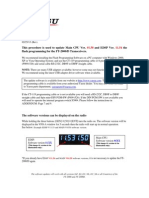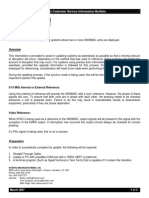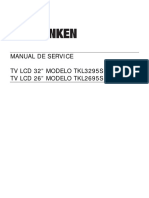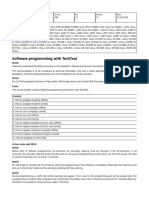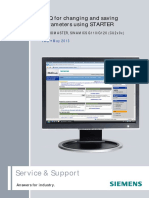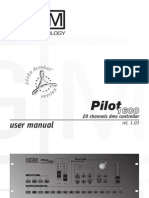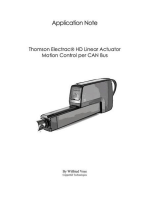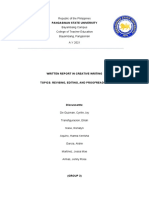Installation of Adapter Cables of Y66RB and Y66LB: PIP 09WJ070
Installation of Adapter Cables of Y66RB and Y66LB: PIP 09WJ070
Uploaded by
Кирилл СоколовCopyright:
Available Formats
Installation of Adapter Cables of Y66RB and Y66LB: PIP 09WJ070
Installation of Adapter Cables of Y66RB and Y66LB: PIP 09WJ070
Uploaded by
Кирилл СоколовOriginal Title
Copyright
Available Formats
Share this document
Did you find this document useful?
Is this content inappropriate?
Copyright:
Available Formats
Installation of Adapter Cables of Y66RB and Y66LB: PIP 09WJ070
Installation of Adapter Cables of Y66RB and Y66LB: PIP 09WJ070
Uploaded by
Кирилл СоколовCopyright:
Available Formats
PIP 09WJ070
30092009
New adapter cables F653142 for pilot valves of
secondary steering must be installed and new
TimberMatic™ program version (H-09 ver
1.1.10 and F-09 ver 1.2.4 or newer) must be
loaded to machines of PIP serial number range.
Installation of adapter cables of
Y66RB and Y66LB
Park the machine and turn off the main switch.
Locate Y66LB and Y66RB pilot valves of
secondary steering control.
In harvesters, they are on the front
frame, behind the boom valve block,
below the actual steering pilot valves
Y66L and Y66R. See the picture,
location in 1270E for example.
In forwarders, the steering valve block
is in the service space below the boom
base in the left hand side of the rear
frame. See the picture on the next
page.
Both pictures have big old connectors of Y66RB
and Y66LB.
NOTE! Don’t modify cables of Y66L nor Y66R.
Attachment of DTAC solution 84190 1/4
PIP 09WJ070
30092009
NOTE! Don’t modify cables of Y66L nor
Y66R.
Disconnect connectors Y66LB and
Y66RB. They both have a big
connector cap.
Forwarders may have short
adapter cables from the big
connectors Y66LB and Y66RB to
the pilot valves. Remove both
adapter cables.
Cut off the big old connectors of
Y66LB and Y66RB. Cut the wire
right next to the connector. Peel
the end of the wire left in the
machine, about 5 mm.
Wires must be placed in shrink
tube (pos.2).
Place pins (pos.1) to the end of the
wires of the machine (color to
color) and crimp the pins by using
an ordinary crimping tool. Crimp
size is 1.0 and its color code is red.
Colors of wires are brown, green, yellow and grey. Type of pins is Tyco D-406-2007, red (TSP-
10140012), included in the kit. Parts A (pos.1 and 2 in the drawing F653142 below) aren’t shrinked by
heating when delivered.
Shrink the cover of pins (pos.1) by heating.
Move shrink tubes (pos.2) onto new connections and shrink them too by heating.
Attach connectors (pos.6) to the pilot valves.
Update the program version of TimberMatic™ according to the following instructions before operating
the machine.
Adapter cables (pos.3 and 4) must be removed from the machine if a new type of circuit board off SSC (part
number F657245, not available yet) will be mounted in the left keypad, ACL. This information will follow also
the spare part F657245 when it’s available. The result would be excessive need of calibration of control
currents if adapters aren’t removed.
Attachment of DTAC solution 84190 2/4
PIP 09WJ070
30092009
Update of TimberMatic™ H-09 / F-09 program
This is normal upgrade from previous version. Required versions are TM H-09 ver 1.1.10 and TM F-09 ver
1.2.4 minimum. Recommended versions are TM H-09 ver 1.5.10 and TM F-09 ver 1.5.9 which are available
in Dealernet – Product Support – Download – E-series. New path will be in Pathways / John Deere Forestry:
Service – Software Downloads – E-series. Needed application is “machine” and file names are
TimberMatic_H09_Install_Machine.exe and TimberMatic_F09_Install_Machine.exe.
PREPARATIONS
Following things should be done before starting software installation:
1. Make sure that the harvester head is on ground at safe position and shut down the engine.
2. Log in the PC as an administrator. Start TimberMatic™.
3. End the current site (not mandatory) and shift.
4. Make sure that backup functionality is in use (Menu 7.2.2). If not, create system backup file.
5. Save following files (File handling):
Site production (*.prd)
Production (*.pri)
Work Statistic (*.drf)
Machine settings (*.xml) if not already exist in the folder C:\TIMBERMATIC FILES\Parameters.
6. Make sure that machine settings and backup files can be found from the external memory device of
the machine (memory stick).
Copy these files also to your own USB memory.
7. Load the installation package file to the folder C:\Versions\ver_# (folder must be created if it doesn't
exist).
8. Create a test operator name for installation purposes with advanced user level and factory settings in
the menu 7.1.1. Activate the test operator.
9. Check “Program license” for activated options in the menu 7.2.1 if the old program version is 1.0.5 or
older. Licensing method is different in newer program versions. If there are any licensed options,
delete JDF.xml in C:\Documents and Settings\All Users.Windows\Application Data\John Deere
Forestry\Dike.
10. Shut down the TimberMatic™ software.
INSTALLATION
1. Execute the installation file TimberMatic_H/F09_Install_Machine.exe (several "next" buttons during
installation).
2. Wait until the installation has finished and "Machine information" window opens (about 2 min).
This information is filled for TimberLink™.
Fill in the information and continue by clicking "Accept" button.
3. Finish the installation by clicking the "Finish" button.
4. The program asks to restart the computer. Click "Yes". Computer will restart.
5. Turn the ignition key to position 1. DO NOT TURN THE ENGINE ON!
6. Start the TimberMatic H/F-09 software from the desktop icon.
7. The “System synchronization” window will open. Controllers' update can be done either automatically
or controlled more detailed in intervals. Press “Yes”.
8. When updating in intervals:
System shows the controllers which will be updated.
Direction of transfer is “PC -> Controllers”.
Click "Start" button for starting update.
It takes about one minute for each controller updating.
Click "Continue" if there are popup windows about parameter changes.
9. After the system has finished controller updating a new popup window opens.
Attachment of DTAC solution 84190 3/4
PIP 09WJ070
30092009
10. Before clicking "OK", turn the ignition key to position 0, wait 5 seconds and turn the key to position 1.
11. TimberMatic™ will be restarted.
12. A comparison window of controllers’ programs may open if an ID resistor of the CAB controller is not
according to series specification. The system has indentified that controllers' software doesn’t match
with the ID hardware. The system will work but give an alarm about CAB controller as long as the ID
resistor is replaced by a correct one (2,2, kohm). Press Close and then Ok to restart software.
13. Open the service lock.
14. Activate secondary steering if it has been deactivated:
Go to the menu 7.2.B.1 and select Cabin (CAB) parameters.
Change the value 0 -> 1 of the parameter 7086, FAULT_TOLERANT_STEER_ENABLE.
15. Forwarders outside Sweden with version 1.5.9:
Change the value 0 -> 1 of the parameter 7150, BYPASS_PC_OFF_AND_CABIN_ROT_SWITCH.
16. Forwarders which have been sold with the cabin camera:
Activate the cabin camera in the option list of the machine profile in the menu 2.4.1.
This program version supports the cabin camera feature.
17. Close TimberMatic™.
18. Reactivate licenses of options if there were licenses given in the old version (<1.0.5). License codes
will be entered in Start – Programs – TimberMatic H/F 09 – LicenseTool.
19. Shut down the PC and start the engine.
20. Restart the PC and log in once again as an administrator.
21. Go to the menu 2.1.B.1. Readjust minimum and maximum currents of steering.
22. Check minimum currents of boom and cabin movements and transmission if needed.
23. Close TimberMatic™ and restart the PC. Log in as an operator.
24. Start TimberMatic™.
25. Reactivate the operator name with his/her settings. Start a shift.
26. Start a site.
27. Double check functions of the machine.
28. Close the service lock if it’s open.
TimberMatic™ H-09 / F-09 with new software version and secondary steering control are now ready to use.
Attachment of DTAC solution 84190 4/4
You might also like
- ISSUE 21 Day ChallengeDocument113 pagesISSUE 21 Day ChallengeWISE InstituteNo ratings yet
- SR-4 Microprocessor Control System For Trailer Multi-Temp Units - TK 55788-2-OD-ENDocument480 pagesSR-4 Microprocessor Control System For Trailer Multi-Temp Units - TK 55788-2-OD-ENnottingham.chris100% (1)
- Troubleshooting Guide ET CATDocument11 pagesTroubleshooting Guide ET CATLazzarus Az Gunawan100% (1)
- Etools InstructionDocument37 pagesEtools InstructionКирилл СоколовNo ratings yet
- TK 61755-2-OD-EN A-Series Control System Single Temperature Units RevE 11-2022 LRDocument256 pagesTK 61755-2-OD-EN A-Series Control System Single Temperature Units RevE 11-2022 LRTecnico Anzizar100% (1)
- OM WL54 en Jan14 1000306686 PDFDocument274 pagesOM WL54 en Jan14 1000306686 PDFКирилл СоколовNo ratings yet
- Introduction to the simulation of power plants for EBSILON®Professional Version 15From EverandIntroduction to the simulation of power plants for EBSILON®Professional Version 15No ratings yet
- UNIT 3 My CityDocument6 pagesUNIT 3 My CitySelegna007100% (2)
- Fas32xx Service v2Document28 pagesFas32xx Service v2HellsmessNo ratings yet
- 29352d1282876866 Wash File Cat Ecm Adem4 Adem2 Flash FileDocument237 pages29352d1282876866 Wash File Cat Ecm Adem4 Adem2 Flash FileDuy Kha100% (12)
- PLC Programming Using SIMATIC MANAGER for Beginners: With Basic Concepts of Ladder Logic ProgrammingFrom EverandPLC Programming Using SIMATIC MANAGER for Beginners: With Basic Concepts of Ladder Logic ProgrammingRating: 4 out of 5 stars4/5 (1)
- FT-2000 - FT-2000D Software Procedure 02-25-13Document8 pagesFT-2000 - FT-2000D Software Procedure 02-25-13Carlos LimaNo ratings yet
- FT-2000 - FT-2000D Software Procedure 03-27-14Document8 pagesFT-2000 - FT-2000D Software Procedure 03-27-1411031974didinNo ratings yet
- Service Bulletin: CopierDocument3 pagesService Bulletin: CopierMubasher AliNo ratings yet
- Additional Starter RS232 V1 2 enDocument11 pagesAdditional Starter RS232 V1 2 enRodriguez JohannNo ratings yet
- Ultrashift Plus and Fuller Advantage Transmission Ecu Recovery ProcedureDocument14 pagesUltrashift Plus and Fuller Advantage Transmission Ecu Recovery ProcedurefsmadeiramatosNo ratings yet
- Product Service Advisory Psa 2010-02-001 Forge Control UsersDocument17 pagesProduct Service Advisory Psa 2010-02-001 Forge Control UsersRoberto MnedezNo ratings yet
- Ultrashift Plus and Fuller Advantage Transmission Ecu Recovery ProcedureDocument13 pagesUltrashift Plus and Fuller Advantage Transmission Ecu Recovery ProcedurealejandroNo ratings yet
- Watlow 986, 987, 988, 989Document163 pagesWatlow 986, 987, 988, 989kmpoulosNo ratings yet
- TIB 1401 - New Software Version C-Series P4.8Document4 pagesTIB 1401 - New Software Version C-Series P4.8Bart JohnNo ratings yet
- FT-2000 Software Procedure 10-09-07Document7 pagesFT-2000 Software Procedure 10-09-07MallyneroNo ratings yet
- Parts Service Gram: Subject: New Software ReleaseDocument4 pagesParts Service Gram: Subject: New Software Releasecrash2804No ratings yet
- SLC Upgrade For 505Document19 pagesSLC Upgrade For 505VentasVarias AntofaNo ratings yet
- Software Upgrade RaptorDocument2 pagesSoftware Upgrade Raptorwagner_guimarães_1No ratings yet
- Service & Support: Operating System Update With ProsaveDocument19 pagesService & Support: Operating System Update With ProsaveDavid MartinNo ratings yet
- Boletines RicohDocument3 pagesBoletines Ricohbearingfuser100% (4)
- Gensys20 Core Technical DocumentationDocument251 pagesGensys20 Core Technical Documentationgeomariolis100% (1)
- FT-991A Update Firmware Information 06-3-24Document3 pagesFT-991A Update Firmware Information 06-3-24daniele.pistollatoNo ratings yet
- Claimed Fault: Various Alfa ModelsDocument4 pagesClaimed Fault: Various Alfa ModelsMario MartinezNo ratings yet
- FT-991A Update Firmware Information 06-18-24Document3 pagesFT-991A Update Firmware Information 06-18-24EdinHasovicNo ratings yet
- 8050 - All Active Solutions: September 2007Document190 pages8050 - All Active Solutions: September 2007Taseer IqbalNo ratings yet
- 7272 - All Active Solutions: September 2007Document84 pages7272 - All Active Solutions: September 2007Taseer IqbalNo ratings yet
- Evertz Customer Service Information Bulletin: Products AffectedDocument5 pagesEvertz Customer Service Information Bulletin: Products AffectedjimmyNo ratings yet
- Evertz Customer Service Information Bulletin: Products AffectedDocument5 pagesEvertz Customer Service Information Bulletin: Products AffectedjimmyNo ratings yet
- Evertz Customer Service Information Bulletin: Products AffectedDocument5 pagesEvertz Customer Service Information Bulletin: Products AffectedjimmyNo ratings yet
- BGH3299A Manual Servicio PDFDocument36 pagesBGH3299A Manual Servicio PDFaldoNo ratings yet
- Bgh3299a PDFDocument36 pagesBgh3299a PDFIván AcostaNo ratings yet
- 360 15 How To ProgramDocument10 pages360 15 How To ProgramBradley D KinserNo ratings yet
- Instructions For Programming The Control Electronics RE11: 1 Generating An Update FileDocument2 pagesInstructions For Programming The Control Electronics RE11: 1 Generating An Update FileSalman SaeedNo ratings yet
- FTD2XXST User GuideDocument12 pagesFTD2XXST User GuideMax TeleNo ratings yet
- Macintosh 128k, 512k ServiceDocument79 pagesMacintosh 128k, 512k ServiceczakanNo ratings yet
- DetCon2 InstalacionDocument14 pagesDetCon2 InstalacionMaia Naiara BarrientosNo ratings yet
- PI PCS7TM-EA V31 enDocument21 pagesPI PCS7TM-EA V31 enginoaikido3420No ratings yet
- IET600 Training Rev 02Document24 pagesIET600 Training Rev 02osmpot100% (1)
- Titanjet Uncoded Function Instruction: ContentDocument9 pagesTitanjet Uncoded Function Instruction: ContentsunethpfNo ratings yet
- Wabco Programming MC-10118485-9999Document10 pagesWabco Programming MC-10118485-9999VENGINES Auto & ElectronicsNo ratings yet
- X-Type (X400) V6-3.0L (2002)Document67 pagesX-Type (X400) V6-3.0L (2002)Pooder BearNo ratings yet
- Inside This Issue: TechtipDocument8 pagesInside This Issue: TechtipcarmaNo ratings yet
- Aromat 10-40 HMI ManualDocument24 pagesAromat 10-40 HMI ManualJederVieiraNo ratings yet
- Tb-071201a 68-6201 CpuDocument8 pagesTb-071201a 68-6201 CpuAnonymous SWAoaXzNo ratings yet
- Saving Parameter Using StarterDocument11 pagesSaving Parameter Using StarterQuangĐạoNo ratings yet
- M100702E MAI Memory Upgrade For Fanuc 02 PDFDocument22 pagesM100702E MAI Memory Upgrade For Fanuc 02 PDFSelvedin GudicNo ratings yet
- 8050 Service BulletinsDocument132 pages8050 Service BulletinsTomislav BareticNo ratings yet
- Pilot 1600 Manual-EnDocument22 pagesPilot 1600 Manual-EnBogdan BucataruNo ratings yet
- EKE1P 2.14 Field Upgrade Guide 1.1Document6 pagesEKE1P 2.14 Field Upgrade Guide 1.1Sashko GjorgievskiNo ratings yet
- SF-2100C ENGLISH HANDBOOK (20141209) - 副本 - nuevoDocument67 pagesSF-2100C ENGLISH HANDBOOK (20141209) - 副本 - nuevoferprissNo ratings yet
- 7.3.10 CPU Battery Replacement: CAUTION: Discard The Lithium Battery According To Local RegulationsDocument1 page7.3.10 CPU Battery Replacement: CAUTION: Discard The Lithium Battery According To Local Regulationsgilberto.cl810No ratings yet
- MANUALDocument4 pagesMANUALAntonio carpfishingNo ratings yet
- Operator's Manual: Programming Coin MechanismsDocument40 pagesOperator's Manual: Programming Coin Mechanismsrjurado5149100% (1)
- SetupRobot_L8ARFI1Document24 pagesSetupRobot_L8ARFI1ngvanquan101No ratings yet
- Max 31865 Ev KitDocument13 pagesMax 31865 Ev Kitalexender2k100% (2)
- Thomson Electrac HD Linear Actuator Motion Control per CAN BusFrom EverandThomson Electrac HD Linear Actuator Motion Control per CAN BusNo ratings yet
- Radio Shack TRS-80 Expansion Interface: Operator's Manual Catalog Numbers: 26-1140, 26-1141, 26-1142From EverandRadio Shack TRS-80 Expansion Interface: Operator's Manual Catalog Numbers: 26-1140, 26-1141, 26-1142No ratings yet
- XM9-x900 (MPC21) manualDocument16 pagesXM9-x900 (MPC21) manualКирилл СоколовNo ratings yet
- super cut 100Document46 pagessuper cut 100Кирилл СоколовNo ratings yet
- B320 Tier II ChongkangDocument2 pagesB320 Tier II ChongkangКирилл СоколовNo ratings yet
- Сборка КПП - 011838 PDFDocument40 pagesСборка КПП - 011838 PDFКирилл СоколовNo ratings yet
- IT4 CAN Bridges InstallDocument6 pagesIT4 CAN Bridges InstallКирилл СоколовNo ratings yet
- HVAC Maintenance PDFDocument13 pagesHVAC Maintenance PDFКирилл СоколовNo ratings yet
- CH7-pillar: Inspection and Grinding Instructions of CH7 Pillar Machines 1270E #001601... 1694. 23.4.2010Document8 pagesCH7-pillar: Inspection and Grinding Instructions of CH7 Pillar Machines 1270E #001601... 1694. 23.4.2010Кирилл СоколовNo ratings yet
- SSC E: Pip 10WJ078Document6 pagesSSC E: Pip 10WJ078Кирилл СоколовNo ratings yet
- Газ 3309 PDFDocument186 pagesГаз 3309 PDFКирилл СоколовNo ratings yet
- ФИЗИКА вариант 7 PDFDocument20 pagesФИЗИКА вариант 7 PDFКирилл СоколовNo ratings yet
- Ae1 Listening Assignment: Questions 1-10 Complete The Notes Below. Write ONE WORD ONLY For Each AnswerDocument3 pagesAe1 Listening Assignment: Questions 1-10 Complete The Notes Below. Write ONE WORD ONLY For Each AnswerNlh NguyễnNo ratings yet
- Alex KidsDocument3 pagesAlex KidsRoberto MatinezNo ratings yet
- Public - EM6400 - PM2xxx PMC Register List - v1050 - 6Document24 pagesPublic - EM6400 - PM2xxx PMC Register List - v1050 - 6Anderson Campos SilvaNo ratings yet
- Module 5 Emc Techniques For Heatsinks Emc14f v2 8 Taster Jan 2021Document6 pagesModule 5 Emc Techniques For Heatsinks Emc14f v2 8 Taster Jan 2021lucas.leiteNo ratings yet
- Material StatusDocument45 pagesMaterial StatusbanglvhNo ratings yet
- Urinary Tract InfectionsDocument5 pagesUrinary Tract InfectionsDrashty DesaiNo ratings yet
- Electrolux Ewf12853-Installation-Guide-En-MyDocument4 pagesElectrolux Ewf12853-Installation-Guide-En-MyOGStage2 ASNo ratings yet
- Bruce (1986), 'Palace and Villa Libraries From Augustus To Hadrian'Document44 pagesBruce (1986), 'Palace and Villa Libraries From Augustus To Hadrian'Benji Overcash100% (2)
- Disinfection & Sterilization 2Document49 pagesDisinfection & Sterilization 2YasminNo ratings yet
- Jonas - The Burden and Blessing of MortalityDocument9 pagesJonas - The Burden and Blessing of MortalityCarolina PallasNo ratings yet
- Group-3-Written-Report - CWDocument31 pagesGroup-3-Written-Report - CWNicole Dacanay LarayaNo ratings yet
- Citizens For Regional Transit Newsletter - 4.13.2014Document4 pagesCitizens For Regional Transit Newsletter - 4.13.2014Re-ENERGIZE BuffaloNo ratings yet
- Materials Meatls Non MetalsDocument11 pagesMaterials Meatls Non MetalsEmman MalikNo ratings yet
- Planmed ClarityDocument13 pagesPlanmed Claritybozza85No ratings yet
- Labgas Plus Inc v3 - NitrogenDocument2 pagesLabgas Plus Inc v3 - Nitrogenapi-234089277No ratings yet
- Vinyl Chloride Monomer: Perry Equipment CorporationDocument2 pagesVinyl Chloride Monomer: Perry Equipment CorporationZackNo ratings yet
- Slide Module3Document23 pagesSlide Module3sayeefalnayeem3No ratings yet
- MA 411 Test 2Document3 pagesMA 411 Test 2Diana NjelesaniNo ratings yet
- Procedure For Inspection and Sterilisation of Water Storage TanksDocument4 pagesProcedure For Inspection and Sterilisation of Water Storage TanksshaiknayeemabbasNo ratings yet
- Manual For VesselsDocument35 pagesManual For VesselskylealamangoNo ratings yet
- Ultratech Cement Limited: Registered OfficeDocument7 pagesUltratech Cement Limited: Registered OfficeGITA UNIVERSITYNo ratings yet
- Wek 8 10Document27 pagesWek 8 10Cristal GumalangNo ratings yet
- Ñanamoli MeaningsDocument447 pagesÑanamoli Meaningsthaniyosan100% (1)
- Catalogo de Partes de Dash 125 Apr 2020Document132 pagesCatalogo de Partes de Dash 125 Apr 2020Erick SaldanaNo ratings yet
- Volvo S80 - Service Manual Wiring Diagram 2000 PDFDocument21 pagesVolvo S80 - Service Manual Wiring Diagram 2000 PDFWilliam FortunatoNo ratings yet
- 794ACDocument28 pages794ACMarcelo Alejandro Urrutia Gomez100% (3)
- Railway Submission23Document27 pagesRailway Submission23VASTAV RATRANo ratings yet
- Sco4 - March-2022 - (Abmz)Document4 pagesSco4 - March-2022 - (Abmz)Armando VNo ratings yet