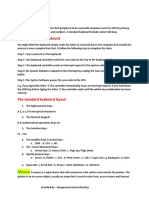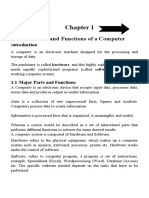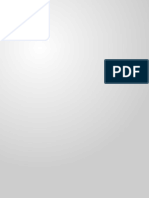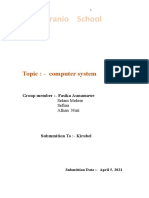0 ratings0% found this document useful (0 votes)
17 viewsInput and Output Devices
Uploaded by
BhumikaCopyright
© © All Rights Reserved
Available Formats
Download as PDF or read online on Scribd
0 ratings0% found this document useful (0 votes)
17 viewsInput and Output Devices
Uploaded by
BhumikaCopyright
© © All Rights Reserved
Available Formats
Download as PDF or read online on Scribd
You are on page 1/ 10
INTRODUCTION
As was ment i
Binion Sates Raion ee Processes data which is fed into it and gives results in th
take the resultant om for processing using a number of input mediums available an
t Output on various other medias available. In this chapter we will read about all the:
oe and output devices through which we can input the data and take the processed output.
Since output is dependent on the data which is inputted, it must be ensured that the data is correct e
the result will be wrong too. If by mistake you type the bank account 9634 instead of 9631 then ¢
amount would be credited to a different person. So one must ensure that the data is accurate. As you
- read later in the chapter, there are devices which allow you to feed the directly to the computer where
there are others which allow you to feed the data off line, record it in some media and then feed t
media into the computer.
In this chapter I have divided the devices into 2 sectiors, namely; Input Devices and Output Devic
Let us start with Input Devices and most important of them all, the keyboard.
KEYBOARDS - 2
One look at it and you would be reminded of the old typewriter keypad. Well yes, the placing of al
keys is exactly the same. This is called the QWERTY type of keyboard. This has been done spec
keeping in mind the migration of people from typewriter to keyboard.
It is the most important part of tie computer. I am yet to see a computer without it. It is there in.
computer. There are some software available in the market which teach you how to master the keyb
but the old asdf method of typing would be sufficient. If one does not have speed for typing. itis ol
the placement of keys is very important before you sit down on computer.
Let us see how the various keys are placed on the keyboard.
Keyboard Keys ,
Most keyboard layouts aze still’a variation of the key layout of a (ypewriter, at least fur the alt:
numerical and special character keys. Keyboards are available for various other languages than +
too, but, for our purposes we would stick to the English one There are mostly 101 keys on the key
important keys are as follows:
| Keys
marked irom ) to g). As in typewriter, you can use @#9 to make them capi
sede ee a key alrcady pressed, you will get ABC!
can be obtained by putting CAPS LOCK key ON. For typing capital A, you pr
ai sping G key pressed, press the
“g” key. Otherwise for typing a, you do
Numeric Keys
‘The numeric keys (with the characters 0 to 9) are located on the computer's keyboard at two places
can see them in the top row above the alpha keys (as in typewriter). A second set of these keys is pro
on the right-hand side of the keyboard. The numeric keys in the top row can be used straightaway t
in numeric characters. By simultaneously holding down the Shift key (as in the typewriter), you ca
type in special upper characters like ! % $ *, etc. However, to type numeric characters by using the
on the rig’ side, you will need to press the Num Lock key ON
Function Keys
These keys are marked gj to gj. These keys are used for specific purposes as defined in the compt
computer program is a set of instructions given to a computer to perform a specific task) which yor
be using. For example, in BASIC programming (BASIC is a computer language used for writing prog
©) will load the program, ¢*} will list the program after loading and 7) will run the program.
Arrow Keys
On 101 keys keyboard these are placed at two places. The first is called the cursor pad which ‘
independently. The other is the numeric-cum-cursor pad. It is similar to the one on the 84 key keyt
When the Num Lock key is not in the ON position, pressing the key of the numeric keypad mov
cursor in the direction shown on each key. Otherwise, this portion is used to enter numbers.
Special Keys including Spacebar
‘There are several other keys which serve some definite purposes. Some of these keys ace available «
typewriter too. The special keys are:
= Shift Key It is used for typing capital letters and special characters. Ix combir
with both Contro! and Alternate keys, it is sometimes usec to exe:
particular comrnand too.
On its own, this key does not have any purpose. However, combine
different keys, it performs some useful operations. For example, in Wo
software, Control if pressed alongwith B, will make the character Be
It allows the cursor to go back by one character. Some types of cor
£5 Control Key
a Backspace
Numeric Pad
Function Keys —___
Input & Output Devices
31
Rogan: pri S-DOS commands and applications. Using the CTRL
and BREAK keys together is the same using the CTRL and C keys to break
an action.
MOUSE
esse
These days even the mouse has become very important part of computer It has become integral part of
computer since Windows has become the operating system for computers. It is in fact a pointing device.
With this you can point at any place on the monitor and start the
typing or clicking from that point. All Windows-based programs
use mouse, making working with computers easier as you are not
required to type commands.
Types of Mouse
There are three basic types of Mouse
1. Mechanical Mouse
2. Optomechanical Mouse
3. Optical Mouse ~~
Mechanical Mouse
A mechanical mouse has a rubber or metal ball on its underside
it I in all directions. Mechanical sensors within the mouse :
eet Giection of the rolling ball and make a movement of the screen pointer according
Optomectianical Mouse
Opiomechanical mouse is also similar
the movement of the ball on the Mouse Pad. i
Optical mouse laser beam to detect the movement of mouse on
special ees nea Pad. We must move the mouse along a special
vanth a gad so that optical mechanism has a frame of ceference. This
a eats use has no mechanical moving parts. Optical mouse respond
Se quickly and precisely than any other aiouse. These are expensive
more
JOYSTICK (OR PADDLE)
joystick with a video game at various video game
eer Ne tik can be atached to the compute too. For
ing game obviously. It consists of a small, vertical lever (called the
rey) snounted on a base that is used to ster the screen cursor around. Some joysucks are mount
others function as stand- alone units. The joystick can be moved left or right, for
4 often used to return the joystick to its home center position.
to a mechanical mouse except that it uses optical sensors to det
~
Computer Fundamentals
> OPTICAL RECOGNITION INPUT
5 There are two types of optical recognition input devices
|. Optical Character Recognition (OCR) and
>». Optical Mark Reading (OMR)
5 Optical Character Recognition (OCR)
special kind of devices called scanners use the principle of OCR to input the printed matter on the
© >aper or any other object, This matter can be in the coded form (bar codes) or simple text/ graphics
pictures). Bar Code Readers and Scanners come into this category of devices. OCR is a technique which
Sp Permits the direct reading of printed character. Optical character recognition readers or scanners typically
2xamine each character as if it were made up of a collection of minute spots. Once the whole character
a been scanned, the pattern detected is matched against a set of patterns stored in the computer.
Whichever pattern it matches, or nearly matches is considered to be the character read. Patterns which
2an not be identified are rejected.
S Optical Mark Recognition
5 itis an automatic optical sensing of marks recorded on a data medium. In this method special preprinted
forms are designed with boxes which can be marked with a dark pencil or ink. These documents are
SD spplicablein areas where responses are one out ofa small number of alternatives and the volume of data
to be processed is large. Thus they are used for
S 1. Objective type answer papers in examinations (eg, in UPSC) in which lange mumiber of candidates
appear.
32. Market surveys, population surveys etc., where responses can be restricted to one or more out of 2
few possibilities.
3 Order forms containing a small choice of items.
~ These preprinted documents filled by user are passed under a light source and presence of mark is detectec
D vy measuring very accurately the infra-red light levels. A mark reader may be able to detect coloures
marks. It can also be designed to be insensitive to certain colours. Now these particular colours could be
D safely used in the pre-printing of the documents without the tisk of their being read as marks intended fo
recognition.
SCANNERS a é
—_$—< $$ $$
9 Whereas a keyboard, mouse or trackball requi i allow i inte
rm requires manual input of dacigpeggness of printe
int6 bit patterr
after
data. A scahner reads text, photographs and graphics from paper which are'then converted
ing, storage or output. Scanner is a device that examines a spatial pattern t
analog or digital signals corresponding to the patterti, Scanners are often used ‘mark sensin,
tition or character recognition. 4 i ie
c uses light for examining the spatial patterns. In a scanner, as the image is scanned,
'dark picture elements, or pixels, similar to newspaper photo. Colour scanne
The pixel are then stored as bit patterns. This technique makes tl
d publishing, and graphic packages.
| scanner and Flat-bed scanner
Mut & Uutput Devices
Hand-Held Scanner
These devices read data on price tags, shipping labels
number, book ISBNs, and the like. Hand-held scan
wand scanners, use either contact or laser technology
emitting diodes. It is placed over the material to be scanned an
dragged from the top to the bottom. The light emitted by the di
not reflected by black lines and are reflected by whole areas. The material
is converted and stored in a bitmap. Typical applications are to
store images and reproduce them in publications
Flat-bed Scanner
It consists of a box with glass plate on top, which is used for
placing the document to be scanned. The light beam is situated =
below the glass plate and is moved from left to right horizontally,
After scanning one line the beam moves up little and scans the
next line. The scanner can also store colour images.
inventory part
called
It hes a set
BARCODES —
a ee
These represent alphanumeric data by varying the width and combination of adjacent vertical lines. These
zebra strips can be sensed and read by a bar code reader, a photoelectric device that reads the code by
means of reflected light. When a bar code is scanned, the light source is reflected off the spaces berween
the marked bars. This returned light is then converted into bit patterns. A decoder im the scamming system
translates the bit pattems into meaningful letters and numbers. The bar code merely identifies the product
to the store's computer; the code does not contain the price, which may vary. The price is stored im a file
that can be accessed by the computer. This is because of the reason that itis easier to change the pres
‘once in the computer than to have to restamp the price on each book. The computer automatically tells
the point-of-sale terminal what the price is; a printer prints the item description and price on 2 paper "Pe
for the customer.
DIGITAL CAMERA
A. digital camera can store many more pictures than’ an ordinary
‘camera. Pictures taken using a digital camera are stored inside its
memory and can be transferred to a computer by connecting the
camera to it. A digital camera takes pictures by converting the light
passing through the leas at the front into a digital image
mput & Output Devices as
~!
a
ll and your fingers on the buttons. To move the cursor around
the screen, you roll the ball with your thumb. Because you do
not move the whole device, a trackball requires less space than
mouse. It is particularly used in notebook and laptop
computers,
TOUCH SCREENS
Similar in use to the light pen is the touch-screen, which enables
Users to input instructions by merely touching on-screen
Prompts. The edges of the monitor of a touch-screen emit
horizontal and vertical beams of light that criss-cross the screen. When a finger touches the screen, the
interrupted light beams can Pinpoint the location selected on the screen. Such screens are especially helpful ~
When people are unfamiliar with computers. Information systems in shopping malls, airports, and |
“Stuusement parks are now being developed using touch-sensitive screens as the only input hardware. a
TOUCH PAD
A small, touch-sensitive pad is used as a pointing device on some
Portable computers. By moving a finger or other object along the pad,
we can move the pointer on the display screen. The touch pad is
related to the touch screen, but activated by different means. The touch
Pad uses pressure sensitive materials to record data at the point where
the pad is touched. Many appliances around the home, such as
microwave ovens, use touch pads for programming time or
temperature,
DIGITIZER
A digitizer, or graphics tablet, is similar to a light pen; however, instead of drawing on the screen, a
‘separate tablet is used on which a special stylus is moved. Input tablets or digitizer tablet are typically & Jn
found in CAD terminals or engineering workstations, etc. Digitizers are also called Digitizing Tablets, “sso
. Graphics Tablets, Touch Tablets or simply Tablets.
« VOICE INPUT
Speaking #-t known 25 vorce input or speech recognition, is another form of source im
enone spoke> wore through a microphone and convert it into binary code (0. ead
1s) that can be understood vy the computer. Most voice recognizer systems are speaker “ta 08
is, they must be separately trained for each individual users, er ar oo tbe a
created for each person using the system. To create this database, each person using the system must ro
epeat — a minimum of 20 times - cach. word to be interprets by the system. This traming ismecessary sa
because we seldom say a word the same way each time. Nit t
anc
VOICE RECOGNIZERS sn
eee oe a wnisaias shpat Inka Ua oe
Voice recognizers are used in some graphic workstations as input devices accept voice commands. "Ty, a
rac ed tine saphes patios cto eater dara"These sytem aaa
inst a predefined dictionary of words and phrases. a
s
Seepese: renuerenans:
P=NUTPUT DEVICES
a
whe success of business
ae aa See ee to a large extent on how meaningful and timely the information
‘cony » LE, utput. So the two most important requirements of computer output
Gee x itis meaningful and convenient to use.
& ; AONITORS AND DISPLAYS
‘here would be no What You See Is What You Get (WYSIWYG) on PCs, if there were no monitors or
aqisplays on which to see what you get. The PC must produce outputs that can be handled by the senses
# rumans and so far, technology is limited to sight and sound. Given a choice, most of us still prefer
ves over sound, You can accomplish alot on a PC without sound, but not much would get done without
. ye ability to see what you are working on.
SS two general categories of PC visual presentation are the monitor and the display. A monitor Bas ¢
Fer (cathode ray tube) and look something like a traditional television set (without the controls o
‘ourse). On the other hand, a display is a flat-panel device that can be attached to a portable PC or hung
the wall. A monitor is largely desk or table-bound, but a display can get UP ‘and move about. A flat
‘anel display is really an adaptation of the monitor, but because it uses different technology, they ar
ted as two different components
he PC Monitor
e With persoital computer technology advancing as fast as itis it iS hard
eS believe that any part of a PC could be considered an investment
Efoweves, the PC monitor is the only part of the personal compute that
fy hold its ylue and has some durability. A good quality monitor
ast for years;through several generations of the PC systems
a
fideo Cards
in general, the video card processes the graphics data produced by
}oftware running on the PC and prepores it for use by the monitor for
Sonverting it from digital data to an analog signal The video card also
sends out the data needed by the monitor to refresh the image or renew
= it as it changes.
Video cards, graphics cards and accelerator cards are all names for the
adapter tard inside the PC that is
\displtiy. The relationship between
two device miust’be compatible in
connector used to connect them together, the video display standards
Dumb Terminal Bor ’
has bees narued as such since it is really Gumb. It has no meric or processing unit, just a keyb
and the monitor. It takes everything else from the computer which itis attached.
Smart Terminal
If you add microprocessor to dumb terminal, then it becomes @
the main computer for programming and other jobs. -
oa
responsible for generating the signals thot tell the monitor wha
the video card and the monitor should be.carefully matched. TI
terms of the signal used to communicate ig the monitor, the typ
they support and their speed.
Lf
Se
ab
aT
smart terminal But, it still depends
me
You might also like
- Lecture # 3: Revision of Lec # 2 Standard Input Methods Assignment # 2No ratings yetLecture # 3: Revision of Lec # 2 Standard Input Methods Assignment # 256 pages
- Lesson 1 & 2 - Hardware Components of A Computer SystemNo ratings yetLesson 1 & 2 - Hardware Components of A Computer System23 pages
- Input Output Memory Devices: ObjectivesNo ratings yetInput Output Memory Devices: Objectives22 pages
- S.2 COMPUTER Input Computer Hardware 18No ratings yetS.2 COMPUTER Input Computer Hardware 1879 pages
- Input Device, Keyboard, Graphics Tablet, Mouse and ScannerNo ratings yetInput Device, Keyboard, Graphics Tablet, Mouse and Scanner24 pages
- Seminar of Cpi: Name:-Sasmita ROLL NO.:-2019/448 Cse A'No ratings yetSeminar of Cpi: Name:-Sasmita ROLL NO.:-2019/448 Cse A'13 pages
- Gcse Information Communication Technology (ICT) 2010/2012: Student Name Teacher Name Class Set Class CodeNo ratings yetGcse Information Communication Technology (ICT) 2010/2012: Student Name Teacher Name Class Set Class Code28 pages
- Information Communication Technology: National Youth Service-Engineering InstituteNo ratings yetInformation Communication Technology: National Youth Service-Engineering Institute31 pages
- Computer Basics - Basic Parts of A Desktop Computer (Handout)No ratings yetComputer Basics - Basic Parts of A Desktop Computer (Handout)2 pages
- Lecture # 3: Revision of Lec # 2 Standard Input Methods Assignment # 2Lecture # 3: Revision of Lec # 2 Standard Input Methods Assignment # 2
- Lesson 1 & 2 - Hardware Components of A Computer SystemLesson 1 & 2 - Hardware Components of A Computer System
- Input Device, Keyboard, Graphics Tablet, Mouse and ScannerInput Device, Keyboard, Graphics Tablet, Mouse and Scanner
- Seminar of Cpi: Name:-Sasmita ROLL NO.:-2019/448 Cse A'Seminar of Cpi: Name:-Sasmita ROLL NO.:-2019/448 Cse A'
- Gcse Information Communication Technology (ICT) 2010/2012: Student Name Teacher Name Class Set Class CodeGcse Information Communication Technology (ICT) 2010/2012: Student Name Teacher Name Class Set Class Code
- Information Communication Technology: National Youth Service-Engineering InstituteInformation Communication Technology: National Youth Service-Engineering Institute
- Computer Basics - Basic Parts of A Desktop Computer (Handout)Computer Basics - Basic Parts of A Desktop Computer (Handout)