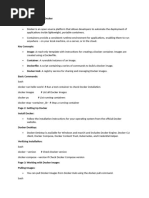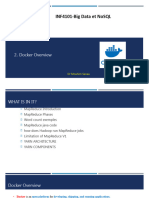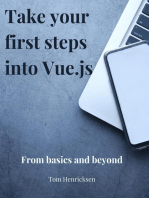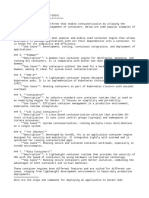0 ratings0% found this document useful (0 votes)
35 viewsAngular Project
The document outlines the steps to create and deploy an Angular frontend app using Docker. It involves installing Nodejs, NPM, Angular CLI, VS Code, Docker desktop, and NGINX. An Angular app is generated with the CLI and run locally. Then a Dockerfile is created in the app directory to build a docker image. The image is run as a container exposing port 80, making the app available through NGINX on the container's port.
Uploaded by
Swapnil DhandeCopyright
© © All Rights Reserved
Available Formats
Download as DOCX, PDF, TXT or read online on Scribd
0 ratings0% found this document useful (0 votes)
35 viewsAngular Project
The document outlines the steps to create and deploy an Angular frontend app using Docker. It involves installing Nodejs, NPM, Angular CLI, VS Code, Docker desktop, and NGINX. An Angular app is generated with the CLI and run locally. Then a Dockerfile is created in the app directory to build a docker image. The image is run as a container exposing port 80, making the app available through NGINX on the container's port.
Uploaded by
Swapnil DhandeCopyright
© © All Rights Reserved
Available Formats
Download as DOCX, PDF, TXT or read online on Scribd
You are on page 1/ 5
Creation and deployment of Angular frontend app using docker.
Requirements:
1. Nodejs
cmd to install Nodejs
-$ sudo apt install nodejs
2. NPM
cmd for NPM
-$ sudo apt install npm
3. Angular CLI
cmd to install Angular CLI
-$ sudo npm install -g @angular/cli
4. V S Code
5. Docker desktop
6. NGINX
Step 1: Install all dependencies and packages
Step 2: Create new angular project with all default settings
cmd for that:
-$ ng new angular-app --defaults
Step 3: Run the app
-$ cd angular app
-$ ng serve
Step 4: Our app is running on port 4200 directly
Step 5: Now same project we will deploy using docker and NGINX
For that we will open our project in V S code and create a Dockerfile for image building, we can also
do it directly into terminal itself.
Step 6: Build the docker-image from it
Step 7: Run Container
Step 8: App is running on port 80 inside docker container through NGINX web server
You might also like
- How To Dockerize A Node - Js Application With Docker and Docker ComposeNo ratings yetHow To Dockerize A Node - Js Application With Docker and Docker Compose4 pages
- How to Deploy Any Web Application to the Apple App StoreFrom EverandHow to Deploy Any Web Application to the Apple App StoreNo ratings yet
- Professional Node.js: Building Javascript Based Scalable SoftwareFrom EverandProfessional Node.js: Building Javascript Based Scalable SoftwareNo ratings yet
- Dockerize Angular Application. Learn How To Create Docker Image For - by Bharathiraja - CodeX - MediumNo ratings yetDockerize Angular Application. Learn How To Create Docker Image For - by Bharathiraja - CodeX - Medium4 pages
- Evaluation of Some Android Emulators and Installation of Android OS on Virtualbox and VMwareFrom EverandEvaluation of Some Android Emulators and Installation of Android OS on Virtualbox and VMwareNo ratings yet
- I Have A Simple Web Project in React, Node Js And...No ratings yetI Have A Simple Web Project in React, Node Js And...3 pages
- Sample app in Docker Containers AssignmentNo ratings yetSample app in Docker Containers Assignment12 pages
- Deploying multiple Docker containers to AWS Elastic Beanstalk with CI_CD using AWS CodePipeline and AWS ECRNo ratings yetDeploying multiple Docker containers to AWS Elastic Beanstalk with CI_CD using AWS CodePipeline and AWS ECR23 pages
- Evaluation of Some Cloud Based Virtual Private Server (VPS) ProvidersFrom EverandEvaluation of Some Cloud Based Virtual Private Server (VPS) ProvidersNo ratings yet
- DevOps. How to build pipelines with Jenkins, Docker container, AWS ECS, JDK 11, git and maven 3?From EverandDevOps. How to build pipelines with Jenkins, Docker container, AWS ECS, JDK 11, git and maven 3?No ratings yet
- Install Docker and Deploy Container in DockerNo ratings yetInstall Docker and Deploy Container in Docker8 pages
- (English (Auto-Generated) ) Docker + ReactJS Tutorial - Development To Production Workflow + Multi-Stage Builds + Docker Compose (DownSub - Com)No ratings yet(English (Auto-Generated) ) Docker + ReactJS Tutorial - Development To Production Workflow + Multi-Stage Builds + Docker Compose (DownSub - Com)88 pages
- Deploying Node - Js App To AWS EC2 With DockerNo ratings yetDeploying Node - Js App To AWS EC2 With Docker5 pages
- Docker Tutorial for Beginners: Learn Programming, Containers, Data Structures, Software Engineering, and CodingFrom EverandDocker Tutorial for Beginners: Learn Programming, Containers, Data Structures, Software Engineering, and Coding3/5 (2)
- DevOps Shack _Step-by-Step GitHub Actions GuideNo ratings yetDevOps Shack _Step-by-Step GitHub Actions Guide39 pages
- How to Create a Docker Image From a Container | DataSetNo ratings yetHow to Create a Docker Image From a Container | DataSet2 pages
- How to Create a Docker Image From a Container _ DataSetNo ratings yetHow to Create a Docker Image From a Container _ DataSet15 pages
- JAVASCRIPT FRONT END PROGRAMMING: Crafting Dynamic and Interactive User Interfaces with JavaScript (2024 Guide for Beginners)From EverandJAVASCRIPT FRONT END PROGRAMMING: Crafting Dynamic and Interactive User Interfaces with JavaScript (2024 Guide for Beginners)No ratings yet
- Learn Docker - .NET Core, Java, Node.JS, PHP or Python: Learn CollectionFrom EverandLearn Docker - .NET Core, Java, Node.JS, PHP or Python: Learn Collection5/5 (4)
- Learn Kubernetes & Docker - .NET Core, Java, Node.JS, PHP or PythonFrom EverandLearn Kubernetes & Docker - .NET Core, Java, Node.JS, PHP or PythonNo ratings yet
- C# Programming Simplified: A Step-by-Step Guide for Beginners and Intermediates with Hands-On ProjectsFrom EverandC# Programming Simplified: A Step-by-Step Guide for Beginners and Intermediates with Hands-On ProjectsNo ratings yet
- Tp 2_ Dockerizing a 3-Tier Web Application (1)No ratings yetTp 2_ Dockerizing a 3-Tier Web Application (1)22 pages
- DevOps Shack _ 10 Docker Projects to Master DockerNo ratings yetDevOps Shack _ 10 Docker Projects to Master Docker43 pages
- Game and Graphics Programming for iOS and Android with OpenGL ES 2.0From EverandGame and Graphics Programming for iOS and Android with OpenGL ES 2.0No ratings yet
- Kubernetes_A_Hands_On_Task_Based_On_Deployment__1728874761No ratings yetKubernetes_A_Hands_On_Task_Based_On_Deployment__17288747619 pages
- Learn NodeJS in 1 Day: Complete Node JS Guide with ExamplesFrom EverandLearn NodeJS in 1 Day: Complete Node JS Guide with Examples
- How To Dockerize A Node - Js Application With Docker and Docker ComposeHow To Dockerize A Node - Js Application With Docker and Docker Compose
- How to Deploy Any Web Application to the Apple App StoreFrom EverandHow to Deploy Any Web Application to the Apple App Store
- Professional Node.js: Building Javascript Based Scalable SoftwareFrom EverandProfessional Node.js: Building Javascript Based Scalable Software
- Dockerize Angular Application. Learn How To Create Docker Image For - by Bharathiraja - CodeX - MediumDockerize Angular Application. Learn How To Create Docker Image For - by Bharathiraja - CodeX - Medium
- Evaluation of Some Android Emulators and Installation of Android OS on Virtualbox and VMwareFrom EverandEvaluation of Some Android Emulators and Installation of Android OS on Virtualbox and VMware
- I Have A Simple Web Project in React, Node Js And...I Have A Simple Web Project in React, Node Js And...
- Deploying multiple Docker containers to AWS Elastic Beanstalk with CI_CD using AWS CodePipeline and AWS ECRDeploying multiple Docker containers to AWS Elastic Beanstalk with CI_CD using AWS CodePipeline and AWS ECR
- Hallo Docker: Learning Docker Containers by Doing ProjectsFrom EverandHallo Docker: Learning Docker Containers by Doing Projects
- Evaluation of Some Cloud Based Virtual Private Server (VPS) ProvidersFrom EverandEvaluation of Some Cloud Based Virtual Private Server (VPS) Providers
- DevOps. How to build pipelines with Jenkins, Docker container, AWS ECS, JDK 11, git and maven 3?From EverandDevOps. How to build pipelines with Jenkins, Docker container, AWS ECS, JDK 11, git and maven 3?
- Angular for Kids: Start Your Coding AdventureFrom EverandAngular for Kids: Start Your Coding Adventure
- (English (Auto-Generated) ) Docker + ReactJS Tutorial - Development To Production Workflow + Multi-Stage Builds + Docker Compose (DownSub - Com)(English (Auto-Generated) ) Docker + ReactJS Tutorial - Development To Production Workflow + Multi-Stage Builds + Docker Compose (DownSub - Com)
- Docker Tutorial for Beginners: Learn Programming, Containers, Data Structures, Software Engineering, and CodingFrom EverandDocker Tutorial for Beginners: Learn Programming, Containers, Data Structures, Software Engineering, and Coding
- How to Create a Docker Image From a Container | DataSetHow to Create a Docker Image From a Container | DataSet
- How to Create a Docker Image From a Container _ DataSetHow to Create a Docker Image From a Container _ DataSet
- JAVASCRIPT FRONT END PROGRAMMING: Crafting Dynamic and Interactive User Interfaces with JavaScript (2024 Guide for Beginners)From EverandJAVASCRIPT FRONT END PROGRAMMING: Crafting Dynamic and Interactive User Interfaces with JavaScript (2024 Guide for Beginners)
- Learn Docker - .NET Core, Java, Node.JS, PHP or Python: Learn CollectionFrom EverandLearn Docker - .NET Core, Java, Node.JS, PHP or Python: Learn Collection
- Learn Kubernetes & Docker - .NET Core, Java, Node.JS, PHP or PythonFrom EverandLearn Kubernetes & Docker - .NET Core, Java, Node.JS, PHP or Python
- C# Programming Simplified: A Step-by-Step Guide for Beginners and Intermediates with Hands-On ProjectsFrom EverandC# Programming Simplified: A Step-by-Step Guide for Beginners and Intermediates with Hands-On Projects
- DevOps Shack _ 10 Docker Projects to Master DockerDevOps Shack _ 10 Docker Projects to Master Docker
- Game and Graphics Programming for iOS and Android with OpenGL ES 2.0From EverandGame and Graphics Programming for iOS and Android with OpenGL ES 2.0
- Kubernetes_A_Hands_On_Task_Based_On_Deployment__1728874761Kubernetes_A_Hands_On_Task_Based_On_Deployment__1728874761