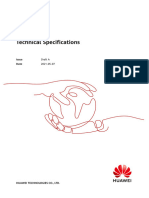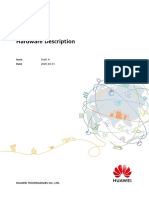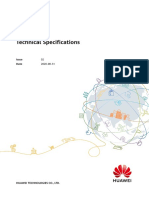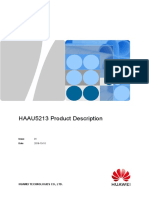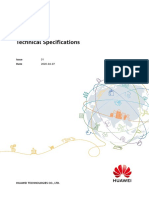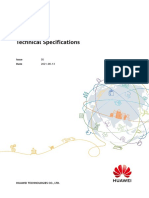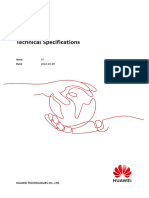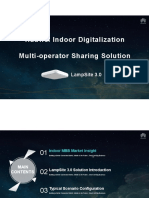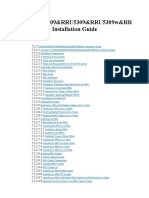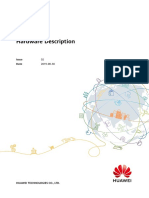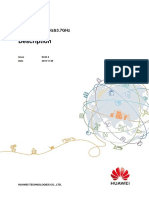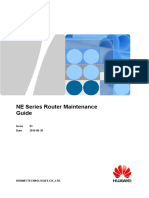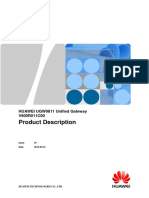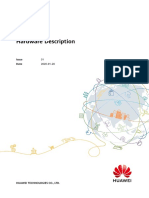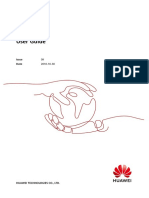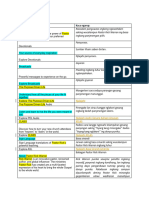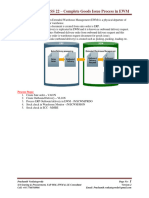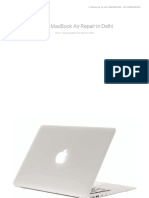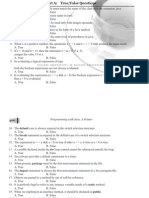AAU Hardware Maintenance Guide (32) (PDF) - en
AAU Hardware Maintenance Guide (32) (PDF) - en
Uploaded by
IgorCopyright:
Available Formats
AAU Hardware Maintenance Guide (32) (PDF) - en
AAU Hardware Maintenance Guide (32) (PDF) - en
Uploaded by
IgorOriginal Title
Copyright
Available Formats
Share this document
Did you find this document useful?
Is this content inappropriate?
Copyright:
Available Formats
AAU Hardware Maintenance Guide (32) (PDF) - en
AAU Hardware Maintenance Guide (32) (PDF) - en
Uploaded by
IgorCopyright:
Available Formats
AAU
Hardware Maintenance Guide
Issue 32
Date 2021-08-12
HUAWEI TECHNOLOGIES CO., LTD.
Copyright © Huawei Technologies Co., Ltd. 2021. All rights reserved.
No part of this document may be reproduced or transmitted in any form or by any means without prior
written consent of Huawei Technologies Co., Ltd.
Trademarks and Permissions
and other Huawei trademarks are trademarks of Huawei Technologies Co., Ltd.
All other trademarks and trade names mentioned in this document are the property of their respective
holders.
Notice
The purchased products, services and features are stipulated by the contract made between Huawei and
the customer. All or part of the products, services and features described in this document may not be
within the purchase scope or the usage scope. Unless otherwise specified in the contract, all statements,
information, and recommendations in this document are provided "AS IS" without warranties, guarantees
or representations of any kind, either express or implied.
The information in this document is subject to change without notice. Every effort has been made in the
preparation of this document to ensure accuracy of the contents, but all statements, information, and
recommendations in this document do not constitute a warranty of any kind, express or implied.
Huawei Technologies Co., Ltd.
Address: Huawei Industrial Base
Bantian, Longgang
Shenzhen 518129
People's Republic of China
Website: https://www.huawei.com
Email: support@huawei.com
Issue 32 (2021-08-12) Copyright © Huawei Technologies Co., Ltd. i
AAU
Hardware Maintenance Guide Contents
Contents
1 AAU Hardware Maintenance Guide.................................................................................... 1
1.1 Changes in AAU Hardware Maintenance Guide.......................................................................................................... 2
1.2 Routine Hardware Maintenance Items......................................................................................................................... 10
1.3 Powering On and Off an AAU.......................................................................................................................................... 11
1.3.1 Powering On an AAU....................................................................................................................................................... 11
1.3.2 Powering Off an AAU...................................................................................................................................................... 12
1.4 Preparations Before Replacement................................................................................................................................... 13
1.5 Maintaining Massive MIMO Modules........................................................................................................................... 15
1.5.1 Replacing an AAU5733.................................................................................................................................................... 15
1.5.2 Replacing an AAU5726.................................................................................................................................................... 20
1.5.3 Replacing an AAU5711a................................................................................................................................................. 23
1.5.4 Replacing an AAU5711.................................................................................................................................................... 28
1.5.5 Replacing an AAU5649.................................................................................................................................................... 31
1.5.6 Replacing an AAU5639w (3500-3700 MHz)............................................................................................................36
1.5.7 Replacing an AAU5639w (2600 MHz)....................................................................................................................... 41
1.5.8 Replacing an AAU5639 (3500-3700 MHz)............................................................................................................... 46
1.5.9 Replacing an AAU5639 (2300 MHz).......................................................................................................................... 51
1.5.10 Replacing an AAU5636w (3500-3700 MHz)......................................................................................................... 56
1.5.11 Replacing an AAU5636w (2600 MHz).....................................................................................................................61
1.5.12 Replacing an AAU5636 (3400 MHz)........................................................................................................................ 66
1.5.13 Replacing an AAU5636................................................................................................................................................. 71
1.5.14 Replacing an AAU5631 (2600 MHz)........................................................................................................................ 76
1.5.15 Replacing an AAU5614................................................................................................................................................. 81
1.5.16 Replacing an AAU5613................................................................................................................................................. 84
1.5.17 Replacing an AAU5612................................................................................................................................................. 87
1.5.18 Replacing an AAU5339w.............................................................................................................................................. 90
1.5.19 Replacing an AAU5339................................................................................................................................................. 95
1.5.20 Replacing an AAU5313............................................................................................................................................... 100
1.5.21 Replacing an AAU5310............................................................................................................................................... 103
1.5.22 Replacing an AAU5281............................................................................................................................................... 106
1.5.23 Replacing an AAU5271............................................................................................................................................... 109
1.6 Maintaining BladeAAU Modules................................................................................................................................... 112
1.6.1 Replacing an AAU5833f................................................................................................................................................ 112
Issue 32 (2021-08-12) Copyright © Huawei Technologies Co., Ltd. ii
AAU
Hardware Maintenance Guide Contents
1.6.2 Replacing an AAU5831................................................................................................................................................. 114
1.6.3 Replacing an AAU5811................................................................................................................................................. 129
1.7 Maintaining Easy Macro Modules................................................................................................................................ 145
1.7.1 Replacing an AAU5942................................................................................................................................................. 146
1.7.2 Replacing an AAU5940................................................................................................................................................. 155
1.7.3 Replacing an AAU5243................................................................................................................................................. 165
1.7.4 Replacing an AAU3940................................................................................................................................................. 174
1.8 Maintaining Multi-Band AAUs....................................................................................................................................... 182
1.8.1 Maintaining an AAU5972............................................................................................................................................. 182
1.8.1.1 Replacing an RU........................................................................................................................................................... 183
1.8.1.2 Replacing an AU.......................................................................................................................................................... 190
1.8.2 Maintaining an AAU3961............................................................................................................................................. 193
1.8.2.1 Replacing an RU........................................................................................................................................................... 194
1.8.2.2 Replacing an AU.......................................................................................................................................................... 196
1.8.2.3 Replacing an AIMM.................................................................................................................................................... 199
1.8.2.4 Adding an RU................................................................................................................................................................ 200
1.8.2.4.1 Installing the RU Cables Under the Tower...................................................................................................... 201
1.8.2.4.2 Lifting the RU............................................................................................................................................................ 206
1.8.2.4.3 Installing an RU........................................................................................................................................................ 211
1.8.2.4.4 Installing RU Cables................................................................................................................................................ 213
1.8.3 Maintaining an AAU3920............................................................................................................................................. 220
1.8.3.1 Replacing an RU........................................................................................................................................................... 220
1.8.3.2 Replacing an AAU........................................................................................................................................................ 229
1.8.4 Maintaining an AAU3911............................................................................................................................................. 234
1.8.4.1 Replacing an RU........................................................................................................................................................... 234
1.8.4.2 Replacing an AU.......................................................................................................................................................... 238
1.8.4.3 Replacing an AIMM.................................................................................................................................................... 241
1.8.4.4 Replacing a Combiner................................................................................................................................................ 242
1.8.4.5 Expanding a Combiner...............................................................................................................................................248
1.8.4.5.1 Expanding 1 A+1 P to 1 A+2 P............................................................................................................................ 248
1.8.4.5.2 Replacing a Single-Layer Combiner with a Dual-Layer Combiner..........................................................255
1.8.4.6 Adding an RU................................................................................................................................................................ 262
1.8.4.6.1 Installing the RU Cables Under the Tower...................................................................................................... 262
1.8.4.6.2 Lifting the RU............................................................................................................................................................ 267
1.8.4.6.3 Installing the RU....................................................................................................................................................... 272
1.8.4.6.4 Installing the Cables................................................................................................................................................ 273
1.8.5 Maintaining an AAU3910............................................................................................................................................. 281
1.8.5.1 Replacing an RU........................................................................................................................................................... 281
1.8.5.2 Replacing an AU.......................................................................................................................................................... 283
1.8.5.3 Adding an RU................................................................................................................................................................ 287
1.8.5.3.1 Installing the RU Cables Under the Tower...................................................................................................... 288
1.8.5.3.2 Hoisting the RU........................................................................................................................................................ 292
Issue 32 (2021-08-12) Copyright © Huawei Technologies Co., Ltd. iii
AAU
Hardware Maintenance Guide Contents
1.8.5.3.3 Installing the RU....................................................................................................................................................... 297
1.8.5.4 Installing the Cables................................................................................................................................................... 300
1.8.6 Maintaining an AAU3902............................................................................................................................................. 305
1.8.6.1 Replacing an RU........................................................................................................................................................... 305
1.8.6.2 Replacing an MU......................................................................................................................................................... 310
1.8.6.3 Adding an RU................................................................................................................................................................ 314
1.8.6.4 Replacing an AAU........................................................................................................................................................ 318
1.9 Maintaining High-Frequency AAUs..............................................................................................................................321
1.9.1 Replacing an HAAU5213.............................................................................................................................................. 321
1.9.2 Replacing an HAAU5222.............................................................................................................................................. 324
1.9.3 Replacing an HAAU5323.............................................................................................................................................. 327
1.10 Replacing an AAU Optical Module............................................................................................................................ 329
1.11 Adjusting the Mechanical Downtilt........................................................................................................................... 334
1.12 Adjusting the Antenna Azimuth................................................................................................................................. 339
1.13 Operations After Replacement.................................................................................................................................... 342
Issue 32 (2021-08-12) Copyright © Huawei Technologies Co., Ltd. iv
AAU
Hardware Maintenance Guide 1 AAU Hardware Maintenance Guide
1 AAU Hardware Maintenance Guide
Overview
This document describes routine maintenance items for active antenna units
(AAUs), such as preventive maintenance items as well as power-on and power-off
operations. It also explains how to replace AAUs and their built-in modules.
Product Versions
The following table lists the product versions related to this document.
Product Name Solution Version Product Version
DBS3900 ● SRAN9.0 and later V100R009C00 and later
● GBSS16.0 and later For details about the software
● RAN16.0 and later versions of RF modules, see the
related software and hardware
● eRAN7.0 and later compatibility description.
● 5G RAN2.1 and later
DBS5900 ● SRAN12.1 and later V100R012C10 and later
● eRAN12.1 and later For details about the software
● GBSS19.1 and later versions of RF modules, see the
related software and hardware
● RAN19.1 and later compatibility description.
● 5G RAN2.0 and later
Intended Audience
● System engineers
● Installation engineers
● Maintenance engineers
Organization
1.1 Changes in AAU Hardware Maintenance Guide
Issue 32 (2021-08-12) Copyright © Huawei Technologies Co., Ltd. 1
AAU
Hardware Maintenance Guide 1 AAU Hardware Maintenance Guide
1.2 Routine Hardware Maintenance Items
1.3 Powering On and Off an AAU
1.4 Preparations Before Replacement
1.5 Maintaining Massive MIMO Modules
This section describes how to maintain massive MIMO AAUs.
1.7 Maintaining Easy Macro Modules
This section describes how to maintain Easy Macro modules (AAU3940, AAU5243,
AAU5940, and AAU5942).
1.10 Replacing an AAU Optical Module
1.11 Adjusting the Mechanical Downtilt
This section describes the procedure and precautions for adjusting the mechanical
downtilt of an AAU.
1.13 Operations After Replacement
1.1 Changes in AAU Hardware Maintenance Guide
This section describes the changes in AAU Hardware Maintenance Guide.
32 (2021-08-12)
This is the thirty-second commercial release.
Compared with Issue 31 (2021-04-30), this issue includes the following new topics:
● 1.5.12 Replacing an AAU5636 (3400 MHz)
Compared with Issue 31 (2021-04-30), this issue does not include any changes or
exclude any topics.
31 (2021-04-30)
This is the thirty-first commercial release.
Compared with Issue 30 (2021-02-28), this issue includes the following new topics:
● 1.6.1 Replacing an AAU5833f
Compared with Issue 30 (2021-02-28), this issue includes the following changes.
Added the section "Maintaining BladeAAU Modules" and moved the sub-sections
under "Maintaining Massive MIMO Modules" to the new section.
● 1.6.2 Replacing an AAU5831
● 1.6.3 Replacing an AAU5811
Compared with Issue 30 (2021-02-28), this issue does not exclude any topics.
30 (2021-02-28)
This is the thirtieth commercial release.
Compared with Issue 29 (2020-08-30), this issue includes the following new topics:
Issue 32 (2021-08-12) Copyright © Huawei Technologies Co., Ltd. 2
AAU
Hardware Maintenance Guide 1 AAU Hardware Maintenance Guide
● 1.5.13 Replacing an AAU5636
Compared with Issue 29 (2020-08-30), this issue does not include any changes or
exclude any topics.
29 (2020-08-30)
This is the twenty-ninth commercial release.
Compared with Issue 28 (2020-07-30), this issue includes the following new topics:
● 1.5.10 Replacing an AAU5636w (3500-3700 MHz)
Compared with Issue 28 (2020-07-30), this issue does not include any changes or
exclude any topics.
28 (2020-07-30)
This is the twenty-eighth commercial release.
Compared with Issue 27 (2020-06-30), this issue includes the following new topics:
● 1.7.3 Replacing an AAU5243
Compared with Issue 27 (2020-06-30), this issue does not include any changes or
exclude any topics.
27 (2020-06-30)
This is the twenty-seventh commercial release.
Compared with Issue 26 (2020-05-21), this issue includes the following new topics:
● 1.5.11 Replacing an AAU5636w (2600 MHz)
● 1.5.8 Replacing an AAU5639 (3500-3700 MHz)
● 1.7.1 Replacing an AAU5942
Compared with Issue 26 (2020-05-21), this issue does not include any changes or
exclude any topics.
26 (2020-05-21)
This is the twenty-sixth commercial release.
Compared with Issue 25 (2020-03-25), this issue includes the following new topics:
● 1.5.5 Replacing an AAU5649
● 1.5.19 Replacing an AAU5339
Compared with Issue 25 (2020-03-25), this issue does not include any changes or
exclude any topics.
25 (2020-03-25)
This is the twenty-fifth commercial release.
Compared with Issue 24 (2020-02-15), this issue includes the following new topics:
Issue 32 (2021-08-12) Copyright © Huawei Technologies Co., Ltd. 3
AAU
Hardware Maintenance Guide 1 AAU Hardware Maintenance Guide
● 1.6.2 Replacing an AAU5831
● 1.5.6 Replacing an AAU5639w (3500-3700 MHz)
● 1.5.7 Replacing an AAU5639w (2600 MHz)
● 1.5.14 Replacing an AAU5631 (2600 MHz)
● 1.5.18 Replacing an AAU5339w
Compared with Issue 24 (2020-02-15), this issue does not include any changes or
exclude any topics.
24 (2020-02-15)
This is the twenty-fourth commercial release.
Compared with Issue 23 (2019-12-27), this issue includes the following new topics:
● Replacing an HAAU5323
Compared with Issue 23 (2019-12-27), this issue does not include any changes or
exclude any topics.
23 (2019-12-27)
This is the twenty-third commercial release.
Compared with Issue 22 (2019-12-13), this issue includes the following new topics:
● Replacing an HAAU5222
Compared with Issue 22 (2019-12-13), this issue includes the following changes.
Topic Change Description
1.2 Routine Hardware Maintenance Added precautions that must be
Items followed: Do not power on the AAU
1.5 Maintaining Massive MIMO during power cable installation.
Modules
1.7 Maintaining Easy Macro Modules
1.8 Maintaining Multi-Band AAUs
1.9 Maintaining High-Frequency
AAUs
Compared with Issue 22 (2019-12-13), this issue does not exclude any topics.
22 (2019-12-13)
This is the twenty-second commercial release.
Compared with Issue 21 (2019-10-10), this issue does not include any new topics
or changes, or exclude any topics.
Issue 32 (2021-08-12) Copyright © Huawei Technologies Co., Ltd. 4
AAU
Hardware Maintenance Guide 1 AAU Hardware Maintenance Guide
21 (2019-10-10)
This is the twenty-first commercial release.
Compared with Issue 20 (2019-08-31), this issue includes the following new topics:
● 1.5.2 Replacing an AAU5726
Compared with Issue 20 (2019-08-31), this issue does not include any changes or
exclude any topics.
20 (2019-08-31)
This is the twentieth commercial release.
Compared with Issue 19 (2019-06-29), this issue includes the following new topics:
● Maintaining High-Frequency AAUs and its child topic: Replacing an
HAAU5213
● 1.12 Adjusting the Antenna Azimuth
Compared with Issue 19 (2019-06-29), this issue includes the following changes.
Topic Change Description
1.11 Adjusting the Mechanical Added the procedure for installing a
Downtilt lifting sling before angle adjustment.
Compared with Issue 19 (2019-06-29), this issue does not exclude any topics.
19 (2019-06-29)
This is the nineteenth commercial release.
Compared with Issue 18 (2019-06-06), this issue includes the following new topics:
● Maintaining Massive MIMO Modules and its child topic: Replacing an
AAU5811
Compared with Issue 18 (2019-06-06), this issue does not include any changes.
Compared with Issue 18 (2019-06-06), this issue does not exclude any topics.
18 (2019-06-06)
This is the eighteenth commercial release.
Compared with Issue 17 (2019-05-10), this issue does not include any new topics.
Compared with Issue 17 (2019-05-10), this issue includes the following changes:
● Maintaining Massive MIMO Modules and its child topic: Replacing an
AAU5711a. Combined the descriptions about replacing an AAU5711a (1.8
GHz) and replacing an AAU5711a (2.6 GHz).
● Maintaining Multi-Band AAUs and its child topics: Placed the following
sections under "Maintaining Multi-Band AAUs": Maintaining an AAU5972,
Issue 32 (2021-08-12) Copyright © Huawei Technologies Co., Ltd. 5
AAU
Hardware Maintenance Guide 1 AAU Hardware Maintenance Guide
Maintaining an AAU3961, Maintaining an AAU3920, Maintaining an
AAU3911, Maintaining an AAU3910, and Maintaining an AAU3902.
Compared with Issue 17 (2019-05-10), this issue excludes the following topics:
● Maintaining Massive MIMO Modules and its child topic: Replacing an
AAU5711a (2.6 GHz)
17 (2019-05-10)
This is the seventeenth commercial release.
Compared with Issue 16 (2019-03-25), this issue includes the following new topics:
● Maintaining Massive MIMO Modules and its child topic: Replacing an
AAU5310
Compared with Issue 16 (2019-03-25), this issue does not include any changes.
Compared with Issue 16 (2019-03-25), this issue does not exclude any topics.
16 (2019-03-25)
This is the sixteenth commercial release.
Compared with Issue 15 (2019-01-31), this issue includes the following new topics:
● Maintaining Massive MIMO Modules and its child topic: Replacing an
AAU5614
Compared with Issue 15 (2019-01-31), this issue does not include any changes or
exclude any topics.
15 (2019-01-31)
This is the fifteenth commercial release.
Compared with Issue 14 (2018-10-30), this issue includes the following new topics:
● Maintaining Massive MIMO Modules and its child topic: Replacing an
AAU5711a (2.6 GHz)
Compared with Issue 14 (2018-10-30), this issue does not include any changes or
exclude any topics.
14 (2018-10-30)
This is the fourteenth commercial release.
Compared with Issue 13 (2018-08-27), this issue includes the following new topics:
● Maintaining Massive MIMO Modules and its child topic: Replacing an
AAU5313
Compared with Issue 13 (2018-08-27), this issue does not include any changes or
exclude any topics.
Issue 32 (2021-08-12) Copyright © Huawei Technologies Co., Ltd. 6
AAU
Hardware Maintenance Guide 1 AAU Hardware Maintenance Guide
13 (2018-08-27)
This is the thirteenth commercial release.
Compared with Issue 12 (2018-07-30), this issue does not include any changes or
exclude any topics.
Compared with Issue 12 (2018-07-30), this issue includes the following new topics:
● Maintaining Massive MIMO Modules and its child topic: Replacing an
AAU5711a (1.8 GHz)
12 (2018-07-30)
This is the twelfth commercial release.
Compared with Issue 11 (2018-04-20), this issue includes the following new topics:
● Maintaining Massive MIMO Modules and its child topics: Replacing an
AAU5612 and Replacing an AAU5613
Compared with Issue 11 (2018-04-20), this issue includes the following changes:
● Powering On and Off an AAU and its child topics
● Preparations Before Replacement
● Replacing an AAU Optical Module
● Adjusting the Mechanical Downtilt
● Operations After Replacement
Compared with Issue 11 (2018-04-20), this issue does not exclude any topics.
11 (2018-04-20)
This is the eleventh commercial release.
Compared with Issue 10 (2018-03-31), this issue does not include any new topics
or exclude any topics.
Compared with Issue 10 (2018-03-31), this issue includes the following changes:
● Maintaining the AAU3961: Added the information about the RU5301 to the
section "Installing the RU Cables Under the Tower."
10 (2018-03-31)
This is the tenth commercial release.
Compared with Issue 09 (2017-10-20), this issue includes the following new topics:
● Maintaining Massive MIMO Modules and its child topic: Replacing an
AAU5711
Compared with Issue 09 (2017-10-20), this issue does not include any changes or
exclude any topics.
09 (2017-10-20)
This is the ninth commercial release.
Issue 32 (2021-08-12) Copyright © Huawei Technologies Co., Ltd. 7
AAU
Hardware Maintenance Guide 1 AAU Hardware Maintenance Guide
Compared with Issue 08 (2017-09-30), this issue includes the following new topics:
● Maintaining Massive MIMO Modules and its child topic: Replacing an
AAU5281
Compared with Issue 08 (2017-09-30), this issue does not include any changes or
exclude any topics.
08 (2017-09-30)
This is the eighth commercial release.
Compared with Issue 07 (2017-09-06), this issue includes the following new topics:
● Maintaining an AAU5972 and its child topics
Compared with Issue 07 (2017-09-06), this issue does not include any changes or
exclude any topics.
07 (2017-09-06)
This is the seventh commercial release.
Compared with Issue 06 (2017-06-30), this issue does not include any changes or
new topics.
Compared with Issue 06 (2017-06-30), this issue excludes the following topics:
● Maintaining an AAU5972 and its child topics
06 (2017-06-30)
This is the sixth commercial release.
Compared with Issue 05 (2017-04-27), this issue includes the following new topics:
● Maintaining an AAU5972 and its child topics
Compared with Issue 05 (2017-04-27), this issue does not include any changes or
exclude any topics.
05 (2017-04-27)
This is the fifth commercial release.
Compared with Issue 04 (2017-02-10), this issue includes the following new topics:
● AAU5271: Replacing an AAU5271B
Compared with Issue 04 (2017-02-10), this issue does not include any changes.
Compared with Issue 04 (2017-02-10), this issue excludes the following topics:
● AAU5271B: Replacing an AAU5271B
04 (2017-02-10)
This is the fourth commercial release.
Compared with Issue 03 (2016-12-31), this issue includes the following new topics:
Issue 32 (2021-08-12) Copyright © Huawei Technologies Co., Ltd. 8
AAU
Hardware Maintenance Guide 1 AAU Hardware Maintenance Guide
● Maintaining Easy Macro Modules: Replacing an AAU5940
Compared with Issue 03 (2016-12-31), this issue does not include any changes or
exclude any topics.
03 (2016-12-31)
This is the third commercial release.
Compared with Issue 02 (2016-09-02), this issue includes the following new topics:
● AAU5271B: Replacing an AAU5271B
Compared with Issue 02 (2016-09-02), this issue includes the following changes.
Topic Change Description
Adjusting the Mechanical Downtilt Added the precautions about the
AAU5271B.
Compared with Issue 02 (2016-09-02), this issue does not exclude any topics.
02 (2016-09-02)
This is the second commercial release.
Compared with Issue 01 (2016-06-30), this issue includes the following new topics:
● AAU3910: Adding an RU and its child topics
● AAU3911:
– Expanding a Combiner and its child topics
– Adding an RU and its child topics
● AAU3961: Adding an RU and its child topics
Compared with Issue 01 (2016-06-30), this issue includes the following changes.
Topic Change Description
Routine Hardware Maintenance Items Added the safety cautions about
maintaining AAUs on a tower.
Compared with Issue 01 (2016-06-30), this issue does not exclude any topics.
01 (2016-06-30)
This is the first commercial release.
This document combines all AAU hardware maintenance guides.
The documents before the combination are as follows:
Issue 32 (2021-08-12) Copyright © Huawei Technologies Co., Ltd. 9
AAU
Hardware Maintenance Guide 1 AAU Hardware Maintenance Guide
● AAU3902 Hardware Maintenance Guide
● AAU3910 Hardware Maintenance Guide
● AAU3911 Hardware Maintenance Guide
● AAU3920 Hardware Maintenance Guide
● AAU3940 Hardware Maintenance Guide
● AAU3961 Hardware Maintenance Guide
1.2 Routine Hardware Maintenance Items
This section describes the items and cautions for maintaining an AAU.
Preventative maintenance for an AAU improves the running stability of the AAU.
You are advised to perform routine maintenance yearly.
DANGER
● While working at heights, be careful not to drop any tools, equipment, or other
objects. Falling objects may cause serious injury or death. The maintenance
personnel must always wear helmets in the working area and avoid dangerous
area.
● When an AAU is to be replaced on the tower and there is not sufficient space
to ensure secure operations, move the entire AAU to the ground before
performing the maintenance.
● If an external device must be used between an RF module and an antenna, the
RF module must be powered off before external device installation. Power on
the RF module only after the external device installation is completed, to avoid
personal injury and RF module damage.
CAUTION
● Before connecting or disconnecting an AAU power cable, ensure that the power
cable is not connected to any power supply.
● A drip loop is required for the position between the AAU port and the cable,
preventing rain from flowing into the AAU along the cable. Otherwise, the AAU
may be damaged.
The items in the following table are not mandatory but strongly recommended.
The following table lists the preventative maintenance items.
Table 1-1 Preventative maintenance items
No. Check Item
1 Each AAU is properly installed and free from any damage.
2 All power cables are free from wear, cuts, cracks, or other damage.
Issue 32 (2021-08-12) Copyright © Huawei Technologies Co., Ltd. 10
AAU
Hardware Maintenance Guide 1 AAU Hardware Maintenance Guide
No. Check Item
3 All power cable connectors are in good condition.
4 All power cable conduits are in good condition.
5 All shield layers of power cables are in good condition.
6 All power cables are properly sealed.
7 (Optional) All RUs are properly installed and free from any damage.
8 (Optional) All RF cables are free from wear, cuts, cracks, or other damage.
9 (Optional) All RF cable connectors are sealed properly.
10 (Optional) All RF cable conduits are in good condition.
11 All CPRI optical fibers are free from wear, cuts, cracks, or other damage.
12 All screws on the cover plate of the maintenance cavity are tightened.
13 All RET cables (optional) are free from wear, cuts, cracks, or other
damage.
14 All RET cable (optional) connectors are properly sealed.
15 (Optional) All alarm cables are installed and free from any damage.
1.3 Powering On and Off an AAU
After powering on an AAU, check the status of AAU indicators and voltage. When
powering off the AAU, you may perform a normal power-off or an emergency
power-off as required.
1.3.1 Powering On an AAU
This section describes the procedure and precautions for powering on an AAU.
NOTICE
● An AAU must be powered on within 24 hours after being unpacked. During
maintenance, the power-off time of an AAU cannot exceed 24 hours.
● After the AAU is powered on and starts working, the personnel must keep a
distance from the front of the AAU. The distance must meet the requirements
of local laws and regulations.
The following figure shows the process of powering on an AAU.
Issue 32 (2021-08-12) Copyright © Huawei Technologies Co., Ltd. 11
AAU
Hardware Maintenance Guide 1 AAU Hardware Maintenance Guide
Figure 1-1 Powering on an AAU
Procedure
1. Turn on the circuit breaker on the auxiliary power equipment for the AAU, or
insert the corresponding power terminals to power on the AAU.
2. Keep the AAU running for three to five minutes to check the status of AAU
indicators. When the AAU is working properly, the RUN indicator is on for 1s
and off for 1s, and the ALM indicator is steady off.
3. Take corresponding actions based on the status of the indicators.
If... Then...
The AAU is working properly End the power-on task.
The AAU is faulty Turn off the circuit breaker on the
auxiliary power equipment, or
remove the corresponding power
terminals. After the fault is rectified,
go to 1.3.1 Powering On an AAU.
1.3.2 Powering Off an AAU
An AAU can be powered off in two ways: normal power-off and emergency
power-off. You need to perform a normal power-off in scenarios such as the
equipment swap or foreseeable regional blackout, and you need to perform an
emergency power-off in emergencies such as a fire, smoke, or water damage in
the equipment room.
Procedure
● Normal power-off
Set the corresponding circuit breaker on the auxiliary power equipment for
the AAU to OFF, or remove the corresponding power terminals.
Issue 32 (2021-08-12) Copyright © Huawei Technologies Co., Ltd. 12
AAU
Hardware Maintenance Guide 1 AAU Hardware Maintenance Guide
● Emergency power-off
a. Shut off the external input power of the auxiliary power equipment for
the AAU.
b. If time permits, set the corresponding circuit breaker on the power
equipment for the AAU to OFF, or remove the corresponding power
terminals.
NOTICE
Emergency power-off is not recommended in normal cases because it may
damage the AAU.
1.4 Preparations Before Replacement
This section describes preparations to be made before you replace an AAU, an RU,
an RRU, an AU, an RCU, and a combiner, including blocking the AAU, disabling the
maximum output power locking of the RU/RRU/AAU, and powering off the AAU.
Prerequisites
The type of the faulty AAU/AU/RU/RRU has been determined by performing the
following operations:
1. If the module can be queried online, log in to the LMT and run the MML
command to query the electronic label of the module. The type of the module
to be replaced can be determined according to the values of Type and
Description in the command output.
– On the GSM side, run the DSP BTSELABEL command.
– On the UMTS side, run the DSP BRDMFRINFO command.
– On the LTE side, run the DSP BRDMFRINFO command.
– On the NR side, run the DSP BRDMFRINFO command.
2. If the board cannot be queried online, query information about the board
offline on the MAE. For detailed operations, see the procedure for querying
inventory data.
Procedure
Step 1 Optional: If a functional RU/RRU/AAU is to be replaced, disable its maximum
output power locking for TX channels before storing it in the spare parts inventory.
NOTE
If a faulty RU/RRU/AAU or an AU is to be replaced, its maximum output power locking
does not need to be disabled. Then, go to step 2.
1. Check whether the maximum output power locking is enabled for the
RU/RRU/AAU.
– On the UMTS/LTE/NR side, log in to the LMT and run the DSP RRU
command to query the hardware maximum output power for the TX
channels of the RU/RRU/AAU.
Issue 32 (2021-08-12) Copyright © Huawei Technologies Co., Ltd. 13
AAU
Hardware Maintenance Guide 1 AAU Hardware Maintenance Guide
– On the GSM side, log in to the SMT. In the left pane of the Site
Maintenance Terminal System window, click Site. In the right pane of
the window, double-click Lock RXU Traffic Capability. In the displayed
Lock RXU Traffic Capability window, click the Query Config tab. On the
displayed tab page, query the target RU/RRU/AAU.
– On the GSM side, log in to the LMT. Run the DSP BTSBRD command and
click Assist. Set Information Type to RUNPARA, Index Type to BYID or
BYNAME, Board Type to RXU, and RXU Board Index Type to an
appropriate value. Then, click Exec. In the command output, view the
parameters Hardware Maximum Output Power of the TX Channel and
Maximum Output Power of the TX Channel.
If... Then...
The maximum output power Go to step 1.2.
locking is enabled for TX channels
The maximum output power Go to step 2.
locking is disabled for TX channels
2. Disable the maximum output power locking for the TX channels of the
RU/RRU/AAU by setting RU/RRU/AAU's maximum output power to 0.
– On the UMTS/LTE/NR side, log in to the LMT and run the LOC RRUTC
command to disable the maximum output power locking for TX channels.
– On the GSM side, log in to the SMT. In the left pane of the Site
Maintenance Terminal System window, click Site. In the right pane of
the window, double-click Lock RXU Traffic Capability. In the displayed
Lock RXU Traffic Capability window, click the Config tab. On the
displayed tab page, set the target RU/RRU/AAU.
– On the GSM side, log in to the LMT. Enter LOC BTSRXUTC in the
Command Input text box and click Assist. Then, disable the maximum
output power locking, and click Exec.
NOTE
If there is more than one RU/RRU/AAU, perform the operation on each RU/RRU/AAU.
Step 2 Block the AAU/RU/RRU.
● On the GSM side, run the SET GTRXADMSTAT command with the ADMSTAT
parameter set to LOCK on the BSC to block the carriers of the AAU/RU/RRU.
● On the UMTS side, run the BLK BRD command on the NodeB to block the
AAU/RU/RRU.
● On the LTE side, run the BLK BRD command on the eNodeB to block the
AAU/RU/RRU.
● On the NR side, run the BLK BRD command on the gNodeB to block the AAU.
Step 3 Put on an ESD wrist strap or a pair of ESD gloves.
Issue 32 (2021-08-12) Copyright © Huawei Technologies Co., Ltd. 14
AAU
Hardware Maintenance Guide 1 AAU Hardware Maintenance Guide
NOTICE
Take proper ESD protection measures, for example, put on an ESD wrist strap or a
pair of ESD gloves, to prevent electrostatic damage to the boards, modules, or
electronic components.
Step 4 Power off the AAU/RU/RRU by referring to 1.3.2 Powering Off an AAU.
----End
1.5 Maintaining Massive MIMO Modules
This section describes how to maintain massive MIMO AAUs.
CAUTION
● Before connecting or disconnecting an AAU power cable, ensure that the power
cable is not connected to any power supply.
● A drip loop is required for the position between the AAU port and the cable,
preventing rain from flowing into the AAU along the cable. Otherwise, the AAU
may be damaged.
1.5.1 Replacing an AAU5733
This section describes the procedure for replacing an AAU. The AAU with the
downtilt supporting arm installed on the upper handle is used as an example.
Replacing an AAU interrupts services carried on the AAU.
Prerequisites
● The test terminal communicates with the base station properly.
● The type of a faulty board has been confirmed. The confirmation method is as
follows:
– If the board can be queried online, run the DSP ELABEL command on the
LMT to query the electronic label of the board.
– If the board cannot be queried online, query information about the board
offline on the MAE by following the instructions in Querying Inventory
Data.
● The following tools and materials are available: a torque wrench, a pair of
ESD gloves, an ESD wrist strap, a torque screwdriver, an installation rope, and
a fixed pulley.
● The new component is intact, and its hardware version is consistent with that
of the component to be replaced.
Procedure
Step 1 Run the BLK BRD command to block the AAU.
Issue 32 (2021-08-12) Copyright © Huawei Technologies Co., Ltd. 15
AAU
Hardware Maintenance Guide 1 AAU Hardware Maintenance Guide
Step 2 Power off the AAU by following the instructions in 1.3.2 Powering Off an AAU.
Step 3 Put on an ESD wrist strap or a pair of ESD gloves.
NOTICE
Take proper ESD protection measures, for example, put on an ESD wrist strap or a
pair of ESD gloves, to prevent electrostatic damage to the boards, modules, or
electronic components.
Step 4 Record all cable connections on the AAU, and remove the cables.
1. Unscrew the nut of the outdoor quick-lock optical fiber connector and remove
the optical fiber through the rubber plug hole. Open the lever and remove the
connector. Then, remove the optical fiber from the optical module.
Figure 1-2 Removing the outdoor quick-lock optical fiber connector
2. Open the lever on the outdoor quick-lock power connector and remove the
connector of the power cable.
Issue 32 (2021-08-12) Copyright © Huawei Technologies Co., Ltd. 16
AAU
Hardware Maintenance Guide 1 AAU Hardware Maintenance Guide
Figure 1-3 Removing the outdoor quick-lock power connector
3. Remove the PGND cable.
Step 5 Remove the AAU.
CAUTION
Before removing an AAU, install a lifting sling and a fixed pulley. When removing
the AAU, support the AAU slowly and pull the sling tightly to prevent personal
injury caused by a falling AAU.
1. Set the downtilt of the AAU to 0°.
2. Install a lifting sling and a fixed pulley, and then secure the AAU.
3. Use a torque wrench to loosen the M12 nuts on the two bolts of the lower
bracket, and then remove one of the bolts, as shown in the following figure.
Issue 32 (2021-08-12) Copyright © Huawei Technologies Co., Ltd. 17
AAU
Hardware Maintenance Guide 1 AAU Hardware Maintenance Guide
Figure 1-4 Removing the lower bracket
4. Use a torque wrench to loosen the M12 nuts on the two bolts of the upper
bracket, and then remove one of the bolts to remove the AAU, as shown in
the following figure.
Issue 32 (2021-08-12) Copyright © Huawei Technologies Co., Ltd. 18
AAU
Hardware Maintenance Guide 1 AAU Hardware Maintenance Guide
Figure 1-5 Removing the AAU
Step 6 Pull the old AAU down to the bottom of the tower, and remove its mounting kits.
For detailed operations, see AAU5733 Installation Guide.
Step 7 Hoist and install a new AAU and its mounting kits. For detailed operations, see
AAU5733 Installation Guide.
CAUTION
When installing an AAU, install a lifting sling and a fixed pulley, and bind the new
AAU. To prevent any personal injury caused by a falling AAU, unfasten the lifting
sling only after the AAU is securely installed.
Step 8 Connect all required cables to the AAU.
Step 9 Power on the AAU by following the instructions in 1.3.1 Powering On an AAU.
Step 10 Check the status of AAU indicators to determine the operating status of the new
AAU. For details on the status of the indicators, see "AAU Ports and Indicators" in
AAU5733 Hardware Description.
Step 11 Run the UBL BRD command to unblock the AAU.
Step 12 Take off the ESD wrist strap or ESD gloves, and pack up all the tools.
----End
Issue 32 (2021-08-12) Copyright © Huawei Technologies Co., Ltd. 19
AAU
Hardware Maintenance Guide 1 AAU Hardware Maintenance Guide
Follow-up Procedure
● Put the replaced component into an ESD bag. Then, put the ESD bag into a
carton padded with foam or into the packing box of the new component.
● Complete the fault form with detailed information about the replaced
component.
● Contact the local Huawei office to handle the component that may be faulty.
1.5.2 Replacing an AAU5726
This section describes the procedure for replacing an AAU5726. The AAU with the
downtilt supporting arm installed on the upper handle is used as an example.
Prerequisites
● The test terminal communicates with the base station properly.
● The type of a faulty module has been confirmed. The confirmation method is
as follows:
– If the module can be queried online, run the DSP ELABEL command on
the LMT to query the electronic label of the module.
– If the board cannot be queried online, query information about the board
offline on the MAE. For detailed operations, see the procedure for
querying inventory data.
● The following tools and materials are available: a torque wrench, a pair of
ESD gloves, an ESD wrist strap, a torque screwdriver, an installation rope, and
a fixed pulley.
● The new component is intact, and its hardware version is the same as that of
the component to be replaced.
Procedure
Step 1 Run the BLK BRD command to block the AAU.
Step 2 Power off the AAU by following the instructions in 1.3.2 Powering Off an AAU.
Step 3 Put on an ESD wrist strap or a pair of ESD gloves.
NOTICE
Take proper ESD protection measures, for example, put on an ESD wrist strap or a
pair of ESD gloves, to prevent electrostatic damage to the boards, modules, or
electronic components.
Step 4 Record all cable connections on the AAU, and remove the cables. If optical
modules need to be reused, install them in the new AAU.
Step 5 Remove the AAU.
Issue 32 (2021-08-12) Copyright © Huawei Technologies Co., Ltd. 20
AAU
Hardware Maintenance Guide 1 AAU Hardware Maintenance Guide
CAUTION
When installing or removing an AAU, install a lifting sling and a fixed pulley.
Ensure that the new AAU is securely bound and the downtilt supporting arm of
the AAU is 0°. To prevent any personal injury caused by a falling AAU, unfasten
the lifting sling only after the AAU is securely installed.
1. Install a lifting sling and a fixed pulley, and then securely bind the AAU.
2. Use a torque wrench to loosen the M12 nuts on the two bolts of the lower
bracket. Keep one of the bolts on the main bracket to avoid the falling of the
auxiliary bracket. Then, rotate the lower auxiliary bracket downward to
remove it from the pole, as shown in Figure 1-6.
Figure 1-6 Removing the lower bracket
3. Use a torque wrench to remove the M12 screws on both sides of the upper
bracket and pull the lifting sling with force. Support the AAU bottom to
disconnect the AAU from the U-slots in the upper bracket, and then remove
the AAU, as shown in the following figure.
Issue 32 (2021-08-12) Copyright © Huawei Technologies Co., Ltd. 21
AAU
Hardware Maintenance Guide 1 AAU Hardware Maintenance Guide
Figure 1-7 Removing the AAU
Step 6 Lift the old AAU down to the bottom of the tower.
Step 7 For details on procedures for assembling the new AAU and its mounting kits under
the tower, lifting the new AAU, installing the new AAU on the pole, and other
operations, see AAU5726 Installation Guide.
CAUTION
When installing or removing an AAU, install a lifting sling and a fixed pulley.
Ensure that the new AAU is securely bound and the downtilt supporting arm of
the AAU is 0°. To prevent any personal injury caused by a falling AAU, unfasten
the lifting sling only after the AAU is securely installed.
Step 8 Connect all required cables to the AAU.
Step 9 Power on the AAU by following the instructions in 1.3.1 Powering On an AAU.
Step 10 Check the status of AAU indicators to determine the operating status of the new
AAU. For the indicator status meanings, see section "AAU Ports and Indicators" in
AAU5726 Hardware Description.
Step 11 Run the UBL BRD command to unblock the AAU.
Step 12 Take off the ESD wrist strap or ESD gloves, and pack up all the tools.
----End
Issue 32 (2021-08-12) Copyright © Huawei Technologies Co., Ltd. 22
AAU
Hardware Maintenance Guide 1 AAU Hardware Maintenance Guide
Follow-up Procedure
● Put the replaced component into an ESD bag. Then, put the ESD bag into a
carton padded with foam or into the packing box of the new component.
● Complete the fault form with detailed information about the replaced
component.
● Contact the local Huawei office to handle the component that may be faulty.
1.5.3 Replacing an AAU5711a
This section describes the procedures for replacing an AAU5711a (1.8 GHz) and an
AAU5711a (2.6 GHz). The AAUs with downtilt supporting arms installed on upper
handles are used as an example.
Prerequisites
● The test terminal communicates with the base station properly.
● The type of a faulty module has been confirmed. The confirmation method is
as follows:
– If the module can be queried online, run the DSP ELABEL command on
the LMT to query the electronic label of the module.
– If the board cannot be queried online, query information about the board
offline on the MAE. For detailed operations, see the procedure for
querying inventory data.
● The following tools and materials are available: a torque wrench, a pair of
ESD gloves, an ESD wrist strap, a torque screwdriver, an installation rope, and
a fixed pulley.
● The new component is intact, and its hardware version is the same as that of
the component to be replaced.
Procedure
Step 1 Run the BLK BRD command to block the AAU.
Step 2 Power off the AAU by following the instructions in 1.3.2 Powering Off an AAU.
Step 3 Put on an ESD wrist strap or a pair of ESD gloves.
NOTICE
Take proper ESD protection measures, for example, put on an ESD wrist strap or a
pair of ESD gloves, to prevent electrostatic damage to the boards, modules, or
electronic components.
Step 4 Record all cable connections on the AAU, and remove the cables. If optical
modules need to be reused, install them in the new AAU.
Step 5 Remove the AAU.
Issue 32 (2021-08-12) Copyright © Huawei Technologies Co., Ltd. 23
AAU
Hardware Maintenance Guide 1 AAU Hardware Maintenance Guide
CAUTION
When installing or removing an AAU, install a lifting sling and a fixed pulley.
Ensure that the new AAU is securely bound and the downtilt supporting arm of
the AAU is 0°. To prevent any personal injury caused by a falling AAU, unfasten
the lifting sling only after the AAU is securely installed.
1. Install a lifting sling and a fixed pulley, and then securely bind the AAU.
2. Use a torque wrench to loosen the M12 nuts on the two bolts of the
AAU5711a (1.8 GHz) lower bracket/the four bolts on the AAU5711a (2.6 GHz)
lower bracket. Keep one of the bolts on the main bracket to avoid the falling
of the auxiliary bracket. Then, rotate the lower auxiliary bracket downward to
remove it from the pole, as shown in Figure 1-8 and Figure 1-9.
Figure 1-8 Removing the AAU5711a (1.8 GHz) lower bracket
Issue 32 (2021-08-12) Copyright © Huawei Technologies Co., Ltd. 24
AAU
Hardware Maintenance Guide 1 AAU Hardware Maintenance Guide
Figure 1-9 Removing the AAU5711a (2.6 GHz) lower bracket
3. Use a torque wrench to remove the M12 screws on both sides of the upper
bracket and pull the lifting sling with force. Support the AAU bottom to
disconnect the AAU from the U-slots in the upper bracket, and then remove
the AAU, as shown in the following figure.
Issue 32 (2021-08-12) Copyright © Huawei Technologies Co., Ltd. 25
AAU
Hardware Maintenance Guide 1 AAU Hardware Maintenance Guide
Figure 1-10 Removing the AAU5711a (1.8 GHz)
Issue 32 (2021-08-12) Copyright © Huawei Technologies Co., Ltd. 26
AAU
Hardware Maintenance Guide 1 AAU Hardware Maintenance Guide
Figure 1-11 Removing the AAU5711a (2.6 GHz)
Step 6 Lift the old AAU down to the bottom of the tower and remove the upper bracket.
Step 7 For details on procedures for assembling the new AAU and its mounting kits under
the tower, lifting the new AAU, installing the new AAU on the pole, and other
operations, see AAU5711a Installation Guide.
CAUTION
When installing or removing an AAU, install a lifting sling and a fixed pulley.
Ensure that the new AAU is securely bound and the downtilt supporting arm of
the AAU is 0°. To prevent any personal injury caused by a falling AAU, unfasten
the lifting sling only after the AAU is securely installed.
Step 8 Connect all required cables to the AAU.
Step 9 Power on the AAU by following the instructions in 1.3.1 Powering On an AAU.
Step 10 Check the status of AAU indicators to determine the operating status of the new
AAU. For the indicator status meanings, see section "AAU Ports and Indicators" in
AAU5711a Hardware Description.
Issue 32 (2021-08-12) Copyright © Huawei Technologies Co., Ltd. 27
AAU
Hardware Maintenance Guide 1 AAU Hardware Maintenance Guide
Step 11 Run the UBL BRD command to unblock the AAU.
Step 12 Take off the ESD wrist strap or ESD gloves, and pack up all the tools.
----End
Follow-up Procedure
● Put the replaced component into an ESD bag. Then, put the ESD bag into a
carton padded with foam or into the packing box of the new component.
● Complete the fault form with detailed information about the replaced
component.
● Contact the local Huawei office to handle the component that may be faulty.
1.5.4 Replacing an AAU5711
This section describes the procedure for replacing an AAU. The AAU with the
downtilt supporting arm installed on the upper handle is used as an example.
Replacing an AAU interrupts services carried on the AAU.
Prerequisites
● The test terminal communicates with the base station properly.
● The type of a faulty module has been confirmed. The confirmation method is
as follows:
– If the module can be queried online, run the DSP ELABEL command on
the LMT to query the electronic label of the module.
– If the board cannot be queried online, query information about the board
offline on the MAE. For detailed operations, see the procedure for
querying inventory data.
● The following tools and materials are available: a torque wrench, a pair of
ESD gloves, an ESD wrist strap, a torque screwdriver, an installation rope, and
a fixed pulley.
● The new component is intact, and its hardware version is the same as that of
the component to be replaced.
Procedure
Step 1 Run the BLK BRD command to block the AAU.
Step 2 Power off the AAU by following the instructions in 1.3.2 Powering Off an AAU.
Step 3 Put on an ESD wrist strap or a pair of ESD gloves.
NOTICE
Take proper ESD protection measures, for example, put on an ESD wrist strap or a
pair of ESD gloves, to prevent electrostatic damage to the boards, modules, or
electronic components.
Step 4 Record all cable connections on the AAU, and remove the cables. If optical
modules need to be reused, install them in the new AAU.
Issue 32 (2021-08-12) Copyright © Huawei Technologies Co., Ltd. 28
AAU
Hardware Maintenance Guide 1 AAU Hardware Maintenance Guide
Step 5 Remove the AAU.
CAUTION
When installing or removing an AAU, install a lifting sling and a fixed pulley.
Ensure that the new AAU is securely bound and the downtilt supporting arm of
the AAU is 0°. To prevent any personal injury caused by a falling AAU, unfasten
the lifting sling only after the AAU is securely installed.
1. Install a lifting sling and a fixed pulley, and then securely bind the AAU.
2. Use a torque wrench to loosen the M12 nuts on the four bolts of the lower
bracket. Then, loosen the four bolts and remove three of them. Keep one of
the four bolts on the main bracket to avoid the falling of the auxiliary bracket.
Then, rotate the lower auxiliary bracket downward to remove it from the pole,
as shown in the following figure.
Figure 1-12 Removing the lower bracket
Issue 32 (2021-08-12) Copyright © Huawei Technologies Co., Ltd. 29
AAU
Hardware Maintenance Guide 1 AAU Hardware Maintenance Guide
3. Use a torque wrench to remove the M12 screws on both sides of the upper
bracket and pull the lifting sling with force. Support the AAU bottom to
disconnect the AAU from the U-slots in the upper bracket, and then remove
the AAU, as shown in the following figure.
Figure 1-13 Removing the AAU
Step 6 Lift the old AAU down to the bottom of the tower and remove the upper bracket.
Step 7 For details on procedures for assembling the new AAU and its mounting kits under
the tower, lifting the new AAU, installing the new AAU on the pole, and other
operations, see AAU5711 Installation Guide.
CAUTION
When installing or removing an AAU, install a lifting sling and a fixed pulley.
Ensure that the new AAU is securely bound and the downtilt supporting arm of
the AAU is 0°. To prevent any personal injury caused by a falling AAU, unfasten
the lifting sling only after the AAU is securely installed.
Issue 32 (2021-08-12) Copyright © Huawei Technologies Co., Ltd. 30
AAU
Hardware Maintenance Guide 1 AAU Hardware Maintenance Guide
Step 8 Connect all required cables to the AAU.
Step 9 Power on the AAU by following the instructions in 1.3.1 Powering On an AAU.
Step 10 Check the status of AAU indicators to determine the operating status of the new
AAU. For details on the status of the indicators, see "AAU Ports and Indicators" in
AAU5711 Hardware Description.
Step 11 Run the UBL BRD command to unblock the AAU.
Step 12 Take off the ESD wrist strap or ESD gloves, and pack up all the tools.
----End
Follow-up Procedure
● Put the replaced component into an ESD bag. Then, put the ESD bag into a
carton padded with foam or into the packing box of the new component.
● Complete the fault form with detailed information about the replaced
component.
● Contact the local Huawei office to handle the component that may be faulty.
1.5.5 Replacing an AAU5649
This section describes the procedure for replacing an AAU. The AAU with the
downtilt supporting arm installed on the upper handle is used as an example.
Replacing an AAU interrupts services carried on the AAU.
Prerequisites
● The test terminal communicates with the base station properly.
● The type of a faulty board has been confirmed. The confirmation method is as
follows:
– If the board can be queried online, run the DSP ELABEL command on the
LMT to query the electronic label of the board.
– If the board cannot be queried online, query information about the board
offline on the MAE by following the instructions in Querying Inventory
Data.
● The following tools and materials are available: a torque wrench, a pair of
ESD gloves, an ESD wrist strap, a torque screwdriver, an installation rope, and
a fixed pulley.
● The new component is intact, and its hardware version is consistent with that
of the component to be replaced.
Procedure
Step 1 Run the BLK BRD command to block the AAU.
Step 2 Power off the AAU by referring to 1.3.2 Powering Off an AAU.
Step 3 Wear an ESD wrist strap or a pair of ESD gloves.
Issue 32 (2021-08-12) Copyright © Huawei Technologies Co., Ltd. 31
AAU
Hardware Maintenance Guide 1 AAU Hardware Maintenance Guide
NOTICE
Take proper ESD protection measures, for example, wear an ESD wrist strap or a
pair of ESD gloves, to prevent electrostatic damage to the boards, modules, or
electronic components.
Step 4 Record the cable connections on the AAU, and remove all cables from the AAU.
1. Unscrew the nut of the outdoor quick-lock optical fiber connector and remove
the optical fiber through the rubber plug hole. Open the lever and remove the
connector. Then, remove the optical fiber from the optical module.
Figure 1-14 Removing the outdoor quick-lock optical fiber connector
2. Open the lever on the outdoor quick-lock power connector and remove the
connector of the power cable.
Issue 32 (2021-08-12) Copyright © Huawei Technologies Co., Ltd. 32
AAU
Hardware Maintenance Guide 1 AAU Hardware Maintenance Guide
Figure 1-15 Removing the outdoor quick-lock power connector
3. Remove the PGND cable.
Step 5 Remove the AAU.
CAUTION
Before removing an AAU, install a lifting sling and a fixed pulley. When removing
the AAU, raise the AAU slowly and pull the sling tightly to prevent personal injury
caused by a falling AAU.
1. Install a lifting sling and a fixed pulley, and then secure the AAU.
2. Use a torque wrench to loosen the two M10 nuts on the square-neck bolt at
the open end of the lower auxiliary bracket, and remove the bolt from the
slot, as shown in the following figure.
Issue 32 (2021-08-12) Copyright © Huawei Technologies Co., Ltd. 33
AAU
Hardware Maintenance Guide 1 AAU Hardware Maintenance Guide
Figure 1-16 Removing the lower bracket
3. Use a torque wrench to remove the M10 screws on both sides of the upper
bracket. Pull the lifting sling tightly and support the AAU bottom to
disconnect the AAU from the U-slots in the upper bracket, and then remove
the AAU, as shown in the following figure.
Issue 32 (2021-08-12) Copyright © Huawei Technologies Co., Ltd. 34
AAU
Hardware Maintenance Guide 1 AAU Hardware Maintenance Guide
Figure 1-17 Removing the AAU
Step 6 Lift the old AAU down to the bottom of the tower, and remove its mounting kits.
For detailed operations, see the corresponding AAU installation guide.
Step 7 Hoist and install a new AAU and its mounting kits. For detailed operations, see the
corresponding AAU installation guide.
CAUTION
When installing an AAU, install a lifting sling and a fixed pulley, and bind the new
AAU. To prevent any personal injury caused by a falling AAU, unfasten the lifting
sling only after the AAU is securely installed.
Step 8 Connect all required cables to the AAU.
Step 9 Power on the AAU by referring to 1.3.1 Powering On an AAU.
Step 10 Check the status of AAU indicators to determine whether the new AAU is working
properly. For details on the status of the indicators, see "AAU Ports and Indicators"
in the corresponding AAU hardware description.
Step 11 Run the UBL BRD command to unblock the AAU.
Step 12 Take off the ESD wrist strap or ESD gloves, and pack up all the tools.
----End
Issue 32 (2021-08-12) Copyright © Huawei Technologies Co., Ltd. 35
AAU
Hardware Maintenance Guide 1 AAU Hardware Maintenance Guide
Follow-up Procedure
● Put the replaced component into an ESD bag. Then, put the ESD bag into a
carton padded with foam or into the packing box of the new component.
● Complete the fault form with detailed information about the replaced
component.
● Contact the local Huawei office to handle the component that may be faulty.
1.5.6 Replacing an AAU5639w (3500-3700 MHz)
This section describes the procedure for replacing an AAU. The AAU with the
downtilt supporting arm installed on the upper handle is used as an example.
Replacing an AAU interrupts services carried on the AAU.
Prerequisites
● The test terminal communicates with the base station properly.
● The type of a faulty board has been confirmed. The confirmation method is as
follows:
– If the board can be queried online, run the DSP ELABEL command on the
LMT to query the electronic label of the board.
– If the board cannot be queried online, query information about the board
offline on the MAE by following the instructions in Querying Inventory
Data.
● The following tools and materials are available: a torque wrench, a pair of
ESD gloves, an ESD wrist strap, a torque screwdriver, an installation rope, and
a fixed pulley.
● The new component is intact, and its hardware version is consistent with that
of the component to be replaced.
Procedure
Step 1 Run the BLK BRD command to block the AAU.
Step 2 Power off the AAU by referring to 1.3.2 Powering Off an AAU.
Step 3 Put on an ESD wrist strap or a pair of ESD gloves.
NOTICE
Take proper ESD protection measures, for example, put on an ESD wrist strap or a
pair of ESD gloves, to prevent electrostatic damage to the boards, modules, or
other electronic components.
Step 4 Record the cable connections on the AAU, and remove all cables from the AAU.
1. Unscrew the nut of the outdoor quick-lock optical fiber connector and remove
the optical fiber through the rubber plug hole. Open the lever and remove the
connector. Then, remove the optical fiber from the optical module.
Issue 32 (2021-08-12) Copyright © Huawei Technologies Co., Ltd. 36
AAU
Hardware Maintenance Guide 1 AAU Hardware Maintenance Guide
Figure 1-18 Removing the outdoor quick-lock optical fiber connector
2. Press blue release buttons on the two sides, open the lever on the outdoor
quick-lock power connector, and remove the connector of the power cable.
Issue 32 (2021-08-12) Copyright © Huawei Technologies Co., Ltd. 37
AAU
Hardware Maintenance Guide 1 AAU Hardware Maintenance Guide
Figure 1-19 Removing the outdoor quick-lock power connector
3. Remove the PGND cable.
Step 5 Remove the AAU.
CAUTION
Before removing an AAU, install a lifting sling and a fixed pulley. When removing
the AAU, raise the AAU slowly and pull the sling tightly to prevent personal injury
caused by a falling AAU.
1. Install a lifting sling and a fixed pulley, and then secure the AAU.
2. Use a torque wrench to loosen the two M12 nuts on the square-neck bolt at
the open end of the lower auxiliary bracket, and remove the bolt from the
slot, as shown in the following figure.
Issue 32 (2021-08-12) Copyright © Huawei Technologies Co., Ltd. 38
AAU
Hardware Maintenance Guide 1 AAU Hardware Maintenance Guide
Figure 1-20 Removing the lower bracket
3. Use a torque wrench to remove the M12 screws from both sides of the upper
bracket. Press and hold the release button on the right side of the upper
bracket. Pull the lifting sling with force and support the AAU bottom to
disconnect the AAU from the U-slots in the upper bracket, and then remove
the AAU, as shown in the following figure.
Issue 32 (2021-08-12) Copyright © Huawei Technologies Co., Ltd. 39
AAU
Hardware Maintenance Guide 1 AAU Hardware Maintenance Guide
Figure 1-21 Removing the AAU
Step 6 Pull the old AAU down to the bottom of the tower, and remove its mounting kits.
For detailed operations, see the corresponding AAU installation guide.
Step 7 Hoist and install a new AAU and its mounting kits. For detailed operations, see the
corresponding AAU installation guide.
CAUTION
When installing an AAU, install a lifting sling and a fixed pulley, and bind the new
AAU. To prevent any personal injury caused by a falling AAU, unfasten the lifting
sling only after the AAU is securely installed.
Step 8 Connect all required cables to the AAU.
Step 9 Power on the AAU by referring to 1.3.1 Powering On an AAU.
Step 10 Check the status of AAU indicators to determine whether the new AAU is working
properly. For details on the status of the indicators, see "AAU Ports and Indicators"
in the corresponding AAU hardware description.
Step 11 Run the UBL BRD command to unblock the AAU.
Issue 32 (2021-08-12) Copyright © Huawei Technologies Co., Ltd. 40
AAU
Hardware Maintenance Guide 1 AAU Hardware Maintenance Guide
Step 12 Take off the ESD wrist strap or ESD gloves, and pack up all the tools.
----End
Follow-up Procedure
● Put the replaced component into an ESD bag. Then, put the ESD bag into a
carton padded with foam or into the packing box of the new component.
● Complete the fault form with detailed information about the replaced
component.
● Contact the local Huawei office to handle the component that may be faulty.
1.5.7 Replacing an AAU5639w (2600 MHz)
This section describes the procedure for replacing an AAU. The AAU with the
downtilt supporting arm installed on the upper handle is used as an example.
Replacing an AAU interrupts services carried on the AAU.
Prerequisites
● The test terminal communicates with the base station properly.
● The type of a faulty board has been confirmed. The confirmation method is as
follows:
– If the board can be queried online, run the DSP ELABEL command on the
LMT to query the electronic label of the board.
– If the board cannot be queried online, query information about the board
offline on the MAE by following the instructions in Querying Inventory
Data.
● The following tools and materials are available: a torque wrench, a pair of
ESD gloves, an ESD wrist strap, a torque screwdriver, an installation rope, and
a fixed pulley.
● The new component is intact, and its hardware version is consistent with that
of the component to be replaced.
Procedure
Step 1 Run the BLK BRD command to block the AAU.
Step 2 Power off the AAU by referring to 1.3.2 Powering Off an AAU.
Step 3 Wear an ESD wrist strap or a pair of ESD gloves.
NOTICE
Take proper ESD protection measures, for example, wear an ESD wrist strap or a
pair of ESD gloves, to prevent electrostatic damage to the boards, modules, or
electronic components.
Step 4 Record the cable connections on the AAU, and remove all cables from the AAU.
Issue 32 (2021-08-12) Copyright © Huawei Technologies Co., Ltd. 41
AAU
Hardware Maintenance Guide 1 AAU Hardware Maintenance Guide
1. Unscrew the nut of the outdoor quick-lock optical fiber connector and remove
the optical fiber through the rubber plug hole. Open the lever and remove the
connector. Then, remove the optical fiber from the optical module.
Figure 1-22 Removing the outdoor quick-lock optical fiber connector
2. Open the lever on the outdoor quick-lock power connector and remove the
connector of the power cable.
Issue 32 (2021-08-12) Copyright © Huawei Technologies Co., Ltd. 42
AAU
Hardware Maintenance Guide 1 AAU Hardware Maintenance Guide
Figure 1-23 Removing the outdoor quick-lock power connector
3. Remove the PGND cable.
Step 5 Remove the AAU.
CAUTION
Before removing an AAU, install a lifting sling and a fixed pulley. When removing
the AAU, support the AAU slowly and pull the sling tightly to prevent personal
injury caused by a falling AAU.
1. Install a lifting sling and a fixed pulley, and then secure the AAU.
2. Use a torque wrench to loosen the two M12 nuts on the square-neck bolt at
the open end of the lower auxiliary bracket, and remove the bolt from the
slot, as shown in the following figure.
Issue 32 (2021-08-12) Copyright © Huawei Technologies Co., Ltd. 43
AAU
Hardware Maintenance Guide 1 AAU Hardware Maintenance Guide
Figure 1-24 Removing the lower bracket
3. Use a torque wrench to remove the M12 screws on both sides of the upper
bracket. Pull the lifting sling tightly and support the AAU bottom to
disconnect the AAU from the U-slots in the upper bracket, and then remove
the AAU, as shown in the following figure.
Issue 32 (2021-08-12) Copyright © Huawei Technologies Co., Ltd. 44
AAU
Hardware Maintenance Guide 1 AAU Hardware Maintenance Guide
Figure 1-25 Removing the AAU
Step 6 Lift the old AAU down to the bottom of the tower, and remove its mounting kits.
For detailed operations, see the corresponding AAU installation guide.
Step 7 Hoist and install a new AAU and its mounting kits. For detailed operations, see the
corresponding AAU installation guide.
CAUTION
When installing an AAU, install a lifting sling and a fixed pulley, and bind the new
AAU. To prevent any personal injury caused by a falling AAU, unfasten the lifting
sling only after the AAU is securely installed.
Step 8 Connect all required cables to the AAU.
Step 9 Power on the AAU by referring to 1.3.1 Powering On an AAU.
Step 10 Check the status of AAU indicators to determine the operating status of the new
AAU. For the indicator status meanings, see "AAU Ports and Indicators" in the
corresponding AAU hardware description.
Step 11 Run the UBL BRD command to unblock the AAU.
Issue 32 (2021-08-12) Copyright © Huawei Technologies Co., Ltd. 45
AAU
Hardware Maintenance Guide 1 AAU Hardware Maintenance Guide
Step 12 Take off the ESD wrist strap or ESD gloves, and pack up all the tools.
----End
Follow-up Procedure
● Put the replaced component into an ESD bag. Then, put the ESD bag into a
carton padded with foam or into the packing box of the new component.
● Complete the fault form with detailed information about the replaced
component.
● Contact the local Huawei office to handle the component that may be faulty.
1.5.8 Replacing an AAU5639 (3500-3700 MHz)
This section describes the procedure for replacing an AAU. The AAU with the
downtilt supporting arm installed on the upper handle is used as an example.
Replacing an AAU interrupts services carried on the AAU.
Prerequisites
● The test terminal communicates with the base station properly.
● The type of a faulty board has been confirmed. The confirmation method is as
follows:
– If the board can be queried online, run the DSP ELABEL command on the
LMT to query the electronic label of the board.
– If the board cannot be queried online, query information about the board
offline on the MAE by following the instructions in Querying Inventory
Data.
● The following tools and materials are available: a torque wrench, a pair of
ESD gloves, an ESD wrist strap, a torque screwdriver, an installation rope, and
a fixed pulley.
● The new component is intact, and its hardware version is consistent with that
of the component to be replaced.
Procedure
Step 1 Run the BLK BRD command to block the AAU.
Step 2 Power off the AAU by referring to 1.3.2 Powering Off an AAU.
Step 3 Put on an ESD wrist strap or a pair of ESD gloves.
NOTICE
Take proper ESD protection measures, for example, put on an ESD wrist strap or a
pair of ESD gloves, to prevent electrostatic damage to the boards, modules, or
other electronic components.
Step 4 Record the cable connections on the AAU, and remove all cables from the AAU.
Issue 32 (2021-08-12) Copyright © Huawei Technologies Co., Ltd. 46
AAU
Hardware Maintenance Guide 1 AAU Hardware Maintenance Guide
1. Unscrew the nut of the outdoor quick-lock optical fiber connector and remove
the optical fiber through the rubber plug hole. Open the lever and remove the
connector. Then, remove the optical fiber from the optical module.
Figure 1-26 Removing the outdoor quick-lock optical fiber connector
2. Press blue release buttons on the two sides, open the lever on the outdoor
quick-lock power connector, and remove the connector of the power cable.
Issue 32 (2021-08-12) Copyright © Huawei Technologies Co., Ltd. 47
AAU
Hardware Maintenance Guide 1 AAU Hardware Maintenance Guide
Figure 1-27 Removing the outdoor quick-lock power connector
3. Remove the PGND cable.
Step 5 Remove the AAU.
CAUTION
Before removing an AAU, install a lifting sling and a fixed pulley. When removing
the AAU, raise the AAU slowly and pull the sling tightly to prevent personal injury
caused by a falling AAU.
1. Install a lifting sling and a fixed pulley, and then secure the AAU.
2. Use a torque wrench to loosen the two M12 nuts on the square-neck bolt at
the open end of the lower auxiliary bracket, and remove the bolt from the
slot, as shown in the following figure.
Issue 32 (2021-08-12) Copyright © Huawei Technologies Co., Ltd. 48
AAU
Hardware Maintenance Guide 1 AAU Hardware Maintenance Guide
Figure 1-28 Removing the lower bracket
3. Use a torque wrench to remove the M12 screws from both sides of the upper
bracket. Press and hold the release button on the right side of the upper
bracket. Pull the lifting sling with force and support the AAU bottom to
disconnect the AAU from the U-slots in the upper bracket, and then remove
the AAU, as shown in the following figure.
Issue 32 (2021-08-12) Copyright © Huawei Technologies Co., Ltd. 49
AAU
Hardware Maintenance Guide 1 AAU Hardware Maintenance Guide
Figure 1-29 Removing the AAU
Step 6 Pull the old AAU down to the bottom of the tower, and remove its mounting kits.
For detailed operations, see the corresponding AAU installation guide.
Step 7 Hoist and install a new AAU and its mounting kits. For detailed operations, see the
corresponding AAU installation guide.
CAUTION
When installing an AAU, install a lifting sling and a fixed pulley, and bind the new
AAU. To prevent any personal injury caused by a falling AAU, unfasten the lifting
sling only after the AAU is securely installed.
Step 8 Connect all required cables to the AAU.
Step 9 Power on the AAU by referring to 1.3.1 Powering On an AAU.
Step 10 Check the status of AAU indicators to determine whether the new AAU is working
properly. For details on the status of the indicators, see "AAU Ports and Indicators"
in the corresponding AAU hardware description.
Step 11 Run the UBL BRD command to unblock the AAU.
Issue 32 (2021-08-12) Copyright © Huawei Technologies Co., Ltd. 50
AAU
Hardware Maintenance Guide 1 AAU Hardware Maintenance Guide
Step 12 Take off the ESD wrist strap or ESD gloves, and pack up all the tools.
----End
Follow-up Procedure
● Put the replaced component into an ESD bag. Then, put the ESD bag into a
carton padded with foam or into the packing box of the new component.
● Complete the fault form with detailed information about the replaced
component.
● Contact the local Huawei office to handle the component that may be faulty.
1.5.9 Replacing an AAU5639 (2300 MHz)
This section describes the procedure for replacing an AAU. The AAU with the
downtilt supporting arm installed on the upper handle is used as an example.
Replacing an AAU interrupts services carried on the AAU.
Prerequisites
● The test terminal communicates with the base station properly.
● The type of a faulty board has been confirmed. The confirmation method is as
follows:
– If the board can be queried online, run the DSP ELABEL command on the
LMT to query the electronic label of the board.
– If the board cannot be queried online, query information about the board
offline on the MAE by following the instructions in Querying Inventory
Data.
● The following tools and materials are available: a torque wrench, a pair of
ESD gloves, an ESD wrist strap, a torque screwdriver, an installation rope, and
a fixed pulley.
● The new component is intact, and its hardware version is consistent with that
of the component to be replaced.
Procedure
Step 1 Run the BLK BRD command to block the AAU.
Step 2 Power off the AAU by referring to 1.3.2 Powering Off an AAU.
Step 3 Wear an ESD wrist strap or a pair of ESD gloves.
NOTICE
Take proper ESD protection measures, for example, wear an ESD wrist strap or a
pair of ESD gloves, to prevent electrostatic damage to the boards, modules, or
electronic components.
Step 4 Record the cable connections on the AAU, and remove all cables from the AAU.
Issue 32 (2021-08-12) Copyright © Huawei Technologies Co., Ltd. 51
AAU
Hardware Maintenance Guide 1 AAU Hardware Maintenance Guide
1. Unscrew the nut of the outdoor quick-lock optical fiber connector and remove
the optical fiber through the rubber plug hole. Open the lever and remove the
connector. Then, remove the optical fiber from the optical module.
Figure 1-30 Removing the outdoor quick-lock optical fiber connector
2. Open the lever on the outdoor quick-lock power connector and remove the
connector of the power cable.
Issue 32 (2021-08-12) Copyright © Huawei Technologies Co., Ltd. 52
AAU
Hardware Maintenance Guide 1 AAU Hardware Maintenance Guide
Figure 1-31 Removing the outdoor quick-lock power connector
3. Remove the PGND cable.
Step 5 Remove the AAU.
CAUTION
Before removing an AAU, install a lifting sling and a fixed pulley. When removing
the AAU, support the AAU slowly and pull the sling tightly to prevent personal
injury caused by a falling AAU.
1. Install a lifting sling and a fixed pulley, and then secure the AAU.
2. Use a torque wrench to loosen the two M12 nuts on the square-neck bolt at
the open end of the lower auxiliary bracket, and remove the bolt from the
slot, as shown in the following figure.
Issue 32 (2021-08-12) Copyright © Huawei Technologies Co., Ltd. 53
AAU
Hardware Maintenance Guide 1 AAU Hardware Maintenance Guide
Figure 1-32 Removing the lower bracket
3. Use a torque wrench to remove the M12 screws on both sides of the upper
bracket. Pull the lifting sling tightly and support the AAU bottom to
disconnect the AAU from the U-slots in the upper bracket, and then remove
the AAU, as shown in the following figure.
Issue 32 (2021-08-12) Copyright © Huawei Technologies Co., Ltd. 54
AAU
Hardware Maintenance Guide 1 AAU Hardware Maintenance Guide
Figure 1-33 Removing the AAU
Step 6 Lift the old AAU down to the bottom of the tower, and remove its mounting kits.
For detailed operations, see the corresponding AAU installation guide.
Step 7 Hoist and install a new AAU and its mounting kits. For detailed operations, see the
corresponding AAU installation guide.
CAUTION
When installing an AAU, install a lifting sling and a fixed pulley, and bind the new
AAU. To prevent any personal injury caused by a falling AAU, unfasten the lifting
sling only after the AAU is securely installed.
Step 8 Connect all required cables to the AAU.
Step 9 Power on the AAU by referring to 1.3.1 Powering On an AAU.
Step 10 Check the status of AAU indicators to determine the operating status of the new
AAU. For the indicator status meanings, see "AAU Ports and Indicators" in the
corresponding AAU hardware description.
Step 11 Run the UBL BRD command to unblock the AAU.
Issue 32 (2021-08-12) Copyright © Huawei Technologies Co., Ltd. 55
AAU
Hardware Maintenance Guide 1 AAU Hardware Maintenance Guide
Step 12 Take off the ESD wrist strap or ESD gloves, and pack up all the tools.
----End
Follow-up Procedure
● Put the replaced component into an ESD bag. Then, put the ESD bag into a
carton padded with foam or into the packing box of the new component.
● Complete the fault form with detailed information about the replaced
component.
● Contact the local Huawei office to handle the component that may be faulty.
1.5.10 Replacing an AAU5636w (3500-3700 MHz)
This section describes the procedure for replacing an AAU. The AAU with the
downtilt supporting arm installed on the upper handle is used as an example.
Replacing an AAU interrupts services carried on the AAU.
Prerequisites
● The test terminal communicates with the base station properly.
● The type of a faulty board has been confirmed. The confirmation method is as
follows:
– If the board can be queried online, run the DSP ELABEL command on the
LMT to query the electronic label of the board.
– If the board cannot be queried online, query information about the board
offline on the MAE by following the instructions in Querying Inventory
Data.
● The following tools and materials are available: a torque wrench, a pair of
ESD gloves, an ESD wrist strap, a torque screwdriver, an installation rope, and
a fixed pulley.
● The new component is intact, and its hardware version is consistent with that
of the component to be replaced.
Procedure
Step 1 Run the BLK BRD command to block the AAU.
Step 2 Power off the AAU by referring to 1.3.2 Powering Off an AAU.
Step 3 Put on an ESD wrist strap or a pair of ESD gloves.
NOTICE
Take proper ESD protection measures, for example, put on an ESD wrist strap or a
pair of ESD gloves, to prevent electrostatic damage to the boards, modules, or
other electronic components.
Step 4 Record the cable connections on the AAU, and remove all cables from the AAU.
Issue 32 (2021-08-12) Copyright © Huawei Technologies Co., Ltd. 56
AAU
Hardware Maintenance Guide 1 AAU Hardware Maintenance Guide
1. Unscrew the nut of the outdoor quick-lock optical fiber connector and remove
the optical fiber through the rubber plug hole. Open the lever and remove the
connector. Then, remove the optical fiber from the optical module.
Figure 1-34 Removing the outdoor quick-lock optical fiber connector
2. Press blue release buttons on the two sides, open the lever on the outdoor
quick-lock power connector, and remove the connector of the power cable.
Issue 32 (2021-08-12) Copyright © Huawei Technologies Co., Ltd. 57
AAU
Hardware Maintenance Guide 1 AAU Hardware Maintenance Guide
Figure 1-35 Removing the outdoor quick-lock power connector
3. Remove the PGND cable.
Step 5 Remove the AAU.
CAUTION
Before removing an AAU, install a lifting sling and a fixed pulley. When removing
the AAU, raise the AAU slowly and pull the sling tightly to prevent personal injury
caused by a falling AAU.
1. Install a lifting sling and a fixed pulley, and then secure the AAU.
2. Use a torque wrench to loosen the two M12 nuts on the square-neck bolt at
the open end of the lower auxiliary bracket, and remove the bolt from the
slot, as shown in the following figure.
Issue 32 (2021-08-12) Copyright © Huawei Technologies Co., Ltd. 58
AAU
Hardware Maintenance Guide 1 AAU Hardware Maintenance Guide
Figure 1-36 Removing the lower bracket
3. Use a torque wrench to remove the M12 screws from both sides of the upper
bracket. Press and hold the release button on the right side of the upper
bracket. Pull the lifting sling with force and support the AAU bottom to
disconnect the AAU from the U-slots in the upper bracket, and then remove
the AAU, as shown in the following figure.
Issue 32 (2021-08-12) Copyright © Huawei Technologies Co., Ltd. 59
AAU
Hardware Maintenance Guide 1 AAU Hardware Maintenance Guide
Figure 1-37 Removing the AAU
Step 6 Pull the old AAU down to the bottom of the tower, and remove its mounting kits.
For detailed operations, see the corresponding AAU installation guide.
Step 7 Hoist and install a new AAU and its mounting kits. For detailed operations, see the
corresponding AAU installation guide.
CAUTION
When installing an AAU, install a lifting sling and a fixed pulley, and bind the new
AAU. To prevent any personal injury caused by a falling AAU, unfasten the lifting
sling only after the AAU is securely installed.
Step 8 Connect all required cables to the AAU.
Step 9 Power on the AAU by referring to 1.3.1 Powering On an AAU.
Step 10 Check the status of AAU indicators to determine whether the new AAU is working
properly. For details on the status of the indicators, see "AAU Ports and Indicators"
in the corresponding AAU hardware description.
Step 11 Run the UBL BRD command to unblock the AAU.
Issue 32 (2021-08-12) Copyright © Huawei Technologies Co., Ltd. 60
AAU
Hardware Maintenance Guide 1 AAU Hardware Maintenance Guide
Step 12 Take off the ESD wrist strap or ESD gloves, and pack up all the tools.
----End
Follow-up Procedure
● Put the replaced component into an ESD bag. Then, put the ESD bag into a
carton padded with foam or into the packing box of the new component.
● Complete the fault form with detailed information about the replaced
component.
● Contact the local Huawei office to handle the component that may be faulty.
1.5.11 Replacing an AAU5636w (2600 MHz)
This section describes the procedure for replacing an AAU. The AAU with the
downtilt supporting arm installed on the upper handle is used as an example.
Replacing an AAU interrupts services carried on the AAU.
Prerequisites
● The test terminal communicates with the base station properly.
● The type of a faulty board has been confirmed. The confirmation method is as
follows:
– If the board can be queried online, run the DSP ELABEL command on the
LMT to query the electronic label of the board.
– If the board cannot be queried online, query information about the board
offline on the MAE by following the instructions in Querying Inventory
Data.
● The following tools and materials are available: a torque wrench, a pair of
ESD gloves, an ESD wrist strap, a torque screwdriver, an installation rope, and
a fixed pulley.
● The new component is intact, and its hardware version is consistent with that
of the component to be replaced.
Procedure
Step 1 Run the BLK BRD command to block the AAU.
Step 2 Power off the AAU by referring to 1.3.2 Powering Off an AAU.
Step 3 Wear an ESD wrist strap or a pair of ESD gloves.
NOTICE
Take proper ESD protection measures, for example, wear an ESD wrist strap or a
pair of ESD gloves, to prevent electrostatic damage to the boards, modules, or
electronic components.
Step 4 Record the cable connections on the AAU, and remove all cables from the AAU.
Issue 32 (2021-08-12) Copyright © Huawei Technologies Co., Ltd. 61
AAU
Hardware Maintenance Guide 1 AAU Hardware Maintenance Guide
1. Unscrew the nut of the outdoor quick-lock optical fiber connector and remove
the optical fiber through the rubber plug hole. Open the lever and remove the
connector. Then, remove the optical fiber from the optical module.
Figure 1-38 Removing the outdoor quick-lock optical fiber connector
2. Open the lever on the outdoor quick-lock power connector and remove the
connector of the power cable.
Issue 32 (2021-08-12) Copyright © Huawei Technologies Co., Ltd. 62
AAU
Hardware Maintenance Guide 1 AAU Hardware Maintenance Guide
Figure 1-39 Removing the outdoor quick-lock power connector
3. Remove the PGND cable.
Step 5 Remove the AAU.
CAUTION
Before removing an AAU, install a lifting sling and a fixed pulley. When removing
the AAU, support the AAU slowly and pull the sling tightly to prevent personal
injury caused by a falling AAU.
1. Install a lifting sling and a fixed pulley, and then secure the AAU.
2. Use a torque wrench to loosen the two M12 nuts on the square-neck bolt at
the open end of the lower auxiliary bracket, and remove the bolt from the
slot, as shown in the following figure.
Issue 32 (2021-08-12) Copyright © Huawei Technologies Co., Ltd. 63
AAU
Hardware Maintenance Guide 1 AAU Hardware Maintenance Guide
Figure 1-40 Removing the lower bracket
3. Use a torque wrench to remove the M12 screws on both sides of the upper
bracket. Pull the lifting sling tightly and support the AAU bottom to
disconnect the AAU from the U-slots in the upper bracket, and then remove
the AAU, as shown in the following figure.
Issue 32 (2021-08-12) Copyright © Huawei Technologies Co., Ltd. 64
AAU
Hardware Maintenance Guide 1 AAU Hardware Maintenance Guide
Figure 1-41 Removing the AAU
Step 6 Lift the old AAU down to the bottom of the tower, and remove its mounting kits.
For detailed operations, see the corresponding AAU installation guide.
Step 7 Hoist and install a new AAU and its mounting kits. For detailed operations, see the
corresponding AAU installation guide.
CAUTION
When installing an AAU, install a lifting sling and a fixed pulley, and bind the new
AAU. To prevent any personal injury caused by a falling AAU, unfasten the lifting
sling only after the AAU is securely installed.
Step 8 Connect all required cables to the AAU.
Step 9 Power on the AAU by referring to 1.3.1 Powering On an AAU.
Step 10 Check the status of AAU indicators to determine the operating status of the new
AAU. For the indicator status meanings, see "AAU Ports and Indicators" in the
corresponding AAU hardware description.
Step 11 Run the UBL BRD command to unblock the AAU.
Issue 32 (2021-08-12) Copyright © Huawei Technologies Co., Ltd. 65
AAU
Hardware Maintenance Guide 1 AAU Hardware Maintenance Guide
Step 12 Take off the ESD wrist strap or ESD gloves, and pack up all the tools.
----End
Follow-up Procedure
● Put the replaced component into an ESD bag. Then, put the ESD bag into a
carton padded with foam or into the packing box of the new component.
● Complete the fault form with detailed information about the replaced
component.
● Contact the local Huawei office to handle the component that may be faulty.
1.5.12 Replacing an AAU5636 (3400 MHz)
This section describes the procedure for replacing an AAU. The AAU with the
downtilt supporting arm installed on the upper handle is used as an example.
Replacing an AAU interrupts services carried on the AAU.
Prerequisites
● The test terminal communicates with the base station properly.
● The type of a faulty board has been confirmed. The confirmation method is as
follows:
– If the board can be queried online, run the DSP ELABEL command on the
LMT to query the electronic label of the board.
– If the board cannot be queried online, query information about the board
offline on the MAE by following the instructions in Querying Inventory
Data.
● The following tools and materials are available: a torque wrench, a pair of
ESD gloves, an ESD wrist strap, a torque screwdriver, an installation rope, and
a fixed pulley.
● The new component is intact, and its hardware version is consistent with that
of the component to be replaced.
Procedure
Step 1 Run the BLK BRD command to block the AAU.
Step 2 Power off the AAU by referring to Powering Off an AAU.
Step 3 Put on an ESD wrist strap or a pair of ESD gloves.
NOTICE
Take proper ESD protection measures, for example, put on an ESD wrist strap or a
pair of ESD gloves, to prevent electrostatic damage to the boards, modules, or
other electronic components.
Step 4 Record the cable connections on the AAU, and remove all cables from the AAU.
Issue 32 (2021-08-12) Copyright © Huawei Technologies Co., Ltd. 66
AAU
Hardware Maintenance Guide 1 AAU Hardware Maintenance Guide
1. Unscrew the nut of the outdoor quick-lock optical fiber connector and remove
the optical fiber through the rubber plug hole. Open the lever and remove the
connector. Then, remove the optical fiber from the optical module.
Figure 1-42 Removing the outdoor quick-lock optical fiber connector
2. Press blue release buttons on the two sides, open the lever on the outdoor
quick-lock power connector, and remove the connector of the power cable.
Issue 32 (2021-08-12) Copyright © Huawei Technologies Co., Ltd. 67
AAU
Hardware Maintenance Guide 1 AAU Hardware Maintenance Guide
Figure 1-43 Removing the outdoor quick-lock power connector
3. Remove the PGND cable.
Step 5 Remove the AAU.
CAUTION
Before removing an AAU, install a lifting sling and a fixed pulley. When removing
the AAU, raise the AAU slowly and pull the sling tightly to prevent personal injury
caused by a falling AAU.
1. Install a lifting sling and a fixed pulley, and then secure the AAU.
2. Use a torque wrench to loosen the two M12 nuts on the square-neck bolt at
the open end of the lower auxiliary bracket, and remove the bolt from the
slot, as shown in the following figure.
Issue 32 (2021-08-12) Copyright © Huawei Technologies Co., Ltd. 68
AAU
Hardware Maintenance Guide 1 AAU Hardware Maintenance Guide
Figure 1-44 Removing the lower bracket
3. Use a torque wrench to remove the M12 screws from both sides of the upper
bracket. Press and hold the release button on the right side of the upper
bracket. Pull the lifting sling with force and support the AAU bottom to
disconnect the AAU from the U-slots in the upper bracket, and then remove
the AAU, as shown in the following figure.
Issue 32 (2021-08-12) Copyright © Huawei Technologies Co., Ltd. 69
AAU
Hardware Maintenance Guide 1 AAU Hardware Maintenance Guide
Figure 1-45 Removing the AAU
Step 6 Pull the old AAU down to the bottom of the tower, and remove its mounting kits.
For detailed operations, see the corresponding AAU installation guide.
Step 7 Hoist and install a new AAU and its mounting kits. For detailed operations, see the
corresponding AAU installation guide.
CAUTION
When installing an AAU, install a lifting sling and a fixed pulley, and bind the new
AAU. To prevent any personal injury caused by a falling AAU, unfasten the lifting
sling only after the AAU is securely installed.
Step 8 Connect all required cables to the AAU.
Step 9 Power on the AAU by referring to Powering On an AAU.
Step 10 Check the status of AAU indicators to determine whether the new AAU is working
properly. For details on the status of the indicators, see "AAU Ports and Indicators"
in the corresponding AAU hardware description.
Step 11 Run the UBL BRD command to unblock the AAU.
Issue 32 (2021-08-12) Copyright © Huawei Technologies Co., Ltd. 70
AAU
Hardware Maintenance Guide 1 AAU Hardware Maintenance Guide
Step 12 Take off the ESD wrist strap or ESD gloves, and pack up all the tools.
----End
Follow-up Procedure
● Put the replaced component into an ESD bag. Then, put the ESD bag into a
carton padded with foam or into the packing box of the new component.
● Complete the fault form with detailed information about the replaced
component.
● Contact the local Huawei office to handle the component that may be faulty.
1.5.13 Replacing an AAU5636
This section describes the procedure for replacing an AAU. The AAU with the
downtilt supporting arm installed on the upper handle is used as an example.
Replacing an AAU interrupts services carried on the AAU.
Prerequisites
● The test terminal communicates with the base station properly.
● The type of a faulty board has been confirmed. The confirmation method is as
follows:
– If the board can be queried online, run the DSP ELABEL command on the
LMT to query the electronic label of the board.
– If the board cannot be queried online, query information about the board
offline on the MAE by following the instructions in Querying Inventory
Data.
● The following tools and materials are available: a torque wrench, a pair of
ESD gloves, an ESD wrist strap, a torque screwdriver, an installation rope, and
a fixed pulley.
● The new component is intact, and its hardware version is consistent with that
of the component to be replaced.
Procedure
Step 1 Run the BLK BRD command to block the AAU.
Step 2 Power off the AAU by referring to 1.3.2 Powering Off an AAU.
Step 3 Wear an ESD wrist strap or a pair of ESD gloves.
NOTICE
Take proper ESD protection measures, for example, wear an ESD wrist strap or a
pair of ESD gloves, to prevent electrostatic damage to the boards, modules, or
electronic components.
Step 4 Record the cable connections on the AAU, and remove all cables from the AAU.
Issue 32 (2021-08-12) Copyright © Huawei Technologies Co., Ltd. 71
AAU
Hardware Maintenance Guide 1 AAU Hardware Maintenance Guide
1. Unscrew the nut of the outdoor quick-lock optical fiber connector and remove
the optical fiber through the rubber plug hole. Open the lever and remove the
connector. Then, remove the optical fiber from the optical module.
Figure 1-46 Removing the outdoor quick-lock optical fiber connector
2. Open the lever on the outdoor quick-lock power connector and remove the
connector of the power cable.
Issue 32 (2021-08-12) Copyright © Huawei Technologies Co., Ltd. 72
AAU
Hardware Maintenance Guide 1 AAU Hardware Maintenance Guide
Figure 1-47 Removing the outdoor quick-lock power connector
3. Remove the PGND cable.
Step 5 Remove the AAU.
CAUTION
Before removing an AAU, install a lifting sling and a fixed pulley. When removing
the AAU, support the AAU slowly and pull the sling tightly to prevent personal
injury caused by a falling AAU.
1. Install a lifting sling and a fixed pulley, and then secure the AAU.
2. Use a torque wrench to loosen the two M12 nuts on the square-neck bolt at
the open end of the lower auxiliary bracket, and remove the bolt from the
slot, as shown in the following figure.
Issue 32 (2021-08-12) Copyright © Huawei Technologies Co., Ltd. 73
AAU
Hardware Maintenance Guide 1 AAU Hardware Maintenance Guide
Figure 1-48 Removing the lower bracket
3. Use a torque wrench to remove the M12 screws on both sides of the upper
bracket. Pull the lifting sling tightly and support the AAU bottom to
disconnect the AAU from the U-slots in the upper bracket, and then remove
the AAU, as shown in the following figure.
Issue 32 (2021-08-12) Copyright © Huawei Technologies Co., Ltd. 74
AAU
Hardware Maintenance Guide 1 AAU Hardware Maintenance Guide
Figure 1-49 Removing the AAU
Step 6 Lift the old AAU down to the bottom of the tower, and remove its mounting kits.
For detailed operations, see the corresponding AAU installation guide.
Step 7 Hoist and install a new AAU and its mounting kits. For detailed operations, see the
corresponding AAU installation guide.
CAUTION
When installing an AAU, install a lifting sling and a fixed pulley, and bind the new
AAU. To prevent any personal injury caused by a falling AAU, unfasten the lifting
sling only after the AAU is securely installed.
Step 8 Connect all required cables to the AAU.
Step 9 Power on the AAU by referring to 1.3.1 Powering On an AAU.
Step 10 Check the status of AAU indicators to determine the operating status of the new
AAU. For the indicator status meanings, see "AAU Ports and Indicators" in the
corresponding AAU hardware description.
Step 11 Run the UBL BRD command to unblock the AAU.
Issue 32 (2021-08-12) Copyright © Huawei Technologies Co., Ltd. 75
AAU
Hardware Maintenance Guide 1 AAU Hardware Maintenance Guide
Step 12 Take off the ESD wrist strap or ESD gloves, and pack up all the tools.
----End
Follow-up Procedure
● Put the replaced component into an ESD bag. Then, put the ESD bag into a
carton padded with foam or into the packing box of the new component.
● Complete the fault form with detailed information about the replaced
component.
● Contact the local Huawei office to handle the component that may be faulty.
1.5.14 Replacing an AAU5631 (2600 MHz)
This section describes the procedure for replacing an AAU. The AAU with the
downtilt supporting arm installed on the upper handle is used as an example.
Replacing an AAU interrupts services carried on the AAU.
Prerequisites
● The test terminal communicates with the base station properly.
● The type of a faulty board has been confirmed. The confirmation method is as
follows:
– If the board can be queried online, run the DSP ELABEL command on the
LMT to query the electronic label of the board.
– If the board cannot be queried online, query information about the board
offline on the MAE by following the instructions in Querying Inventory
Data.
● The following tools and materials are available: a torque wrench, a pair of
ESD gloves, an ESD wrist strap, a torque screwdriver, an installation rope, and
a fixed pulley.
● The new component is intact, and its hardware version is consistent with that
of the component to be replaced.
Procedure
Step 1 Run the BLK BRD command to block the AAU.
Step 2 Power off the AAU by referring to 1.3.2 Powering Off an AAU.
Step 3 Wear an ESD wrist strap or a pair of ESD gloves.
NOTICE
Take proper ESD protection measures, for example, wear an ESD wrist strap or a
pair of ESD gloves, to prevent electrostatic damage to the boards, modules, or
electronic components.
Step 4 Record the cable connections on the AAU, and remove all cables from the AAU.
Issue 32 (2021-08-12) Copyright © Huawei Technologies Co., Ltd. 76
AAU
Hardware Maintenance Guide 1 AAU Hardware Maintenance Guide
1. Unscrew the nut of the outdoor quick-lock optical fiber connector and remove
the optical fiber through the rubber plug hole. Open the lever and remove the
connector. Then, remove the optical fiber from the optical module.
Figure 1-50 Removing the outdoor quick-lock optical fiber connector
2. Open the lever on the outdoor quick-lock power connector and remove the
connector of the power cable.
Issue 32 (2021-08-12) Copyright © Huawei Technologies Co., Ltd. 77
AAU
Hardware Maintenance Guide 1 AAU Hardware Maintenance Guide
Figure 1-51 Removing the outdoor quick-lock power connector
3. Remove the PGND cable.
Step 5 Remove the AAU.
CAUTION
Before removing an AAU, install a lifting sling and a fixed pulley. When removing
the AAU, support the AAU slowly and pull the sling tightly to prevent personal
injury caused by a falling AAU.
1. Install a lifting sling and a fixed pulley, and then secure the AAU.
2. Use a torque wrench to loosen the two M12 nuts on the square-neck bolt at
the open end of the lower auxiliary bracket, and remove the bolt from the
slot, as shown in the following figure.
Issue 32 (2021-08-12) Copyright © Huawei Technologies Co., Ltd. 78
AAU
Hardware Maintenance Guide 1 AAU Hardware Maintenance Guide
Figure 1-52 Removing the lower bracket
3. Use a torque wrench to remove the M12 screws on both sides of the upper
bracket. Pull the lifting sling tightly and support the AAU bottom to
disconnect the AAU from the U-slots in the upper bracket, and then remove
the AAU, as shown in the following figure.
Issue 32 (2021-08-12) Copyright © Huawei Technologies Co., Ltd. 79
AAU
Hardware Maintenance Guide 1 AAU Hardware Maintenance Guide
Figure 1-53 Removing the AAU
Step 6 Lift the old AAU down to the bottom of the tower, and remove its mounting kits.
For detailed operations, see the corresponding AAU installation guide.
Step 7 Hoist and install a new AAU and its mounting kits. For detailed operations, see the
corresponding AAU installation guide.
CAUTION
When installing an AAU, install a lifting sling and a fixed pulley, and bind the new
AAU. To prevent any personal injury caused by a falling AAU, unfasten the lifting
sling only after the AAU is securely installed.
Step 8 Connect all required cables to the AAU.
Step 9 Power on the AAU by referring to 1.3.1 Powering On an AAU.
Step 10 Check the status of AAU indicators to determine the operating status of the new
AAU. For the indicator status meanings, see "AAU Ports and Indicators" in the
corresponding AAU hardware description.
Step 11 Run the UBL BRD command to unblock the AAU.
Issue 32 (2021-08-12) Copyright © Huawei Technologies Co., Ltd. 80
AAU
Hardware Maintenance Guide 1 AAU Hardware Maintenance Guide
Step 12 Take off the ESD wrist strap or ESD gloves, and pack up all the tools.
----End
Follow-up Procedure
● Put the replaced component into an ESD bag. Then, put the ESD bag into a
carton padded with foam or into the packing box of the new component.
● Complete the fault form with detailed information about the replaced
component.
● Contact the local Huawei office to handle the component that may be faulty.
1.5.15 Replacing an AAU5614
This section describes the procedure for replacing an AAU. The AAU with the
downtilt supporting arm installed on the upper handle is used as an example.
Replacing an AAU interrupts services carried on the AAU.
Prerequisites
● The test terminal communicates with the base station properly.
● The type of a faulty board has been confirmed. The confirmation method is as
follows:
– If the board can be queried online, run the DSP ELABEL command on the
LMT to query the electronic label of the board.
– If the board cannot be queried online, query information about the board
offline on the MAE by following the instructions in Querying Inventory
Data.
● The following tools and materials are available: a torque wrench, a pair of
ESD gloves, an ESD wrist strap, a torque screwdriver, an installation rope, and
a fixed pulley.
● The new component is intact, and its hardware version is consistent with that
of the component to be replaced.
Procedure
Step 1 Run the BLK BRD command to block the AAU.
Step 2 Power off the AAU by referring to 1.3.2 Powering Off an AAU.
Step 3 Wear an ESD wrist strap or a pair of ESD gloves.
NOTICE
Take proper ESD protection measures, for example, wear an ESD wrist strap or a
pair of ESD gloves, to prevent electrostatic damage to the boards, modules, or
electronic components.
Step 4 Record the cable connections on the AAU, and remove all cables from the AAU.
Step 5 Remove the AAU.
Issue 32 (2021-08-12) Copyright © Huawei Technologies Co., Ltd. 81
AAU
Hardware Maintenance Guide 1 AAU Hardware Maintenance Guide
CAUTION
Before removing an AAU, install a lifting sling and a fixed pulley. When removing
the AAU, support the AAU slowly and pull the sling tightly to prevent personal
injury caused by a falling AAU.
1. Install a lifting sling and a fixed pulley, and then secure the AAU.
2. Use a torque wrench to loosen the M12 nuts on the two bolts of the lower
bracket, and then remove one of the bolts, as shown in the following figure.
Figure 1-54 Removing the lower bracket
3. Use a torque wrench to remove the M12 screws on both sides of the upper
bracket. Pull the lifting sling tightly and support the AAU bottom to
disconnect the AAU from the U-slots in the upper bracket, and then remove
the AAU, as shown in the following figure.
Issue 32 (2021-08-12) Copyright © Huawei Technologies Co., Ltd. 82
AAU
Hardware Maintenance Guide 1 AAU Hardware Maintenance Guide
Figure 1-55 Removing the AAU
Step 6 Lift the old AAU down to the bottom of the tower, and remove its mounting kits.
For detailed operations, see AAU5614 Installation Guide.
Step 7 Hoist and install a new AAU and its mounting kits. For detailed operations, see
AAU5614 Installation Guide.
CAUTION
When installing an AAU, install a lifting sling and a fixed pulley, and bind the new
AAU. To prevent any personal injury caused by a falling AAU, unfasten the lifting
sling only after the AAU is securely installed.
Step 8 Connect all required cables to the AAU.
Step 9 Power on the AAU by referring to 1.3.1 Powering On an AAU.
Step 10 Check the status of AAU indicators to determine the operating status of the new
AAU. For the indicator status meanings, see "AAU Ports and Indicators" in
AAU5614 Hardware Description.
Step 11 Run the UBL BRD command to unblock the AAU.
Step 12 Take off the ESD wrist strap or ESD gloves, and pack up all the tools.
----End
Issue 32 (2021-08-12) Copyright © Huawei Technologies Co., Ltd. 83
AAU
Hardware Maintenance Guide 1 AAU Hardware Maintenance Guide
Follow-up Procedure
● Put the replaced component into an ESD bag. Then, put the ESD bag into a
carton padded with foam or into the packing box of the new component.
● Complete the fault form with detailed information about the replaced
component.
● Contact the local Huawei office to handle the component that may be faulty.
1.5.16 Replacing an AAU5613
This section describes the procedure for replacing an AAU. The AAU with the
downtilt supporting arm installed on the upper handle is used as an example.
Replacing an AAU interrupts services carried on the AAU.
Prerequisites
● The test terminal communicates with the base station properly.
● The type of a faulty board has been confirmed. The confirmation method is as
follows:
– If the board can be queried online, run the DSP ELABEL command on the
LMT to query the electronic label of the board.
– If the board cannot be queried online, query information about the board
offline on the MAE by following the instructions in Querying Inventory
Data.
● The following tools and materials are available: a torque wrench, a pair of
ESD gloves, an ESD wrist strap, a torque screwdriver, an installation rope, and
a fixed pulley.
● The new component is intact, and its hardware version is consistent with that
of the component to be replaced.
Procedure
Step 1 Run the BLK BRD command to block the AAU.
Step 2 Power off the AAU by referring to 1.3.2 Powering Off an AAU.
Step 3 Wear an ESD wrist strap or a pair of ESD gloves.
NOTICE
Take proper ESD protection measures, for example, wear an ESD wrist strap or a
pair of ESD gloves, to prevent electrostatic damage to the boards, modules, or
electronic components.
Step 4 Record the cable connections on the AAU, and remove all cables from the AAU.
Step 5 Remove the AAU.
Issue 32 (2021-08-12) Copyright © Huawei Technologies Co., Ltd. 84
AAU
Hardware Maintenance Guide 1 AAU Hardware Maintenance Guide
CAUTION
Before removing an AAU, install a lifting sling and a fixed pulley. When removing
the AAU, support the AAU slowly and pull the sling tightly to prevent personal
injury caused by a falling AAU.
1. Install a lifting sling and a fixed pulley, and then secure the AAU.
2. Use a torque wrench to loosen the M12 nuts on the two bolts of the lower
bracket, and then remove one of the bolts, as shown in the following figure.
Figure 1-56 Removing the lower bracket
3. Use a torque wrench to remove the M12 screws on both sides of the upper
bracket. Pull the lifting sling tightly and support the AAU bottom to
disconnect the AAU from the U-slots in the upper bracket, and then remove
the AAU, as shown in the following figure.
Issue 32 (2021-08-12) Copyright © Huawei Technologies Co., Ltd. 85
AAU
Hardware Maintenance Guide 1 AAU Hardware Maintenance Guide
Figure 1-57 Removing the AAU
Step 6 Lift the old AAU down to the bottom of the tower, and remove its mounting kits.
For detailed operations, see AAU5613 Installation Guide.
Step 7 Hoist and install a new AAU and its mounting kits. For detailed operations, see
AAU5613 Installation Guide.
CAUTION
When installing an AAU, install a lifting sling and a fixed pulley, and bind the new
AAU. To prevent any personal injury caused by a falling AAU, unfasten the lifting
sling only after the AAU is securely installed.
Step 8 Connect all required cables to the AAU.
Step 9 Power on the AAU by referring to 1.3.1 Powering On an AAU.
Step 10 Check the status of AAU indicators to determine the operating status of the new
AAU. For the indicator status meanings, see "AAU Ports and Indicators" in
AAU5613 Hardware Description.
Step 11 Run the UBL BRD command to unblock the AAU.
Step 12 Take off the ESD wrist strap or ESD gloves, and pack up all the tools.
----End
Issue 32 (2021-08-12) Copyright © Huawei Technologies Co., Ltd. 86
AAU
Hardware Maintenance Guide 1 AAU Hardware Maintenance Guide
Follow-up Procedure
● Put the replaced component into an ESD bag. Then, put the ESD bag into a
carton padded with foam or into the packing box of the new component.
● Complete the fault form with detailed information about the replaced
component.
● Contact the local Huawei office to handle the component that may be faulty.
1.5.17 Replacing an AAU5612
This section describes the procedure for replacing an AAU. The AAU with the
downtilt supporting arm installed on the upper handle is used as an example.
Replacing an AAU interrupts services carried on the AAU.
Prerequisites
● The test terminal communicates with the base station properly.
● The type of a faulty board has been confirmed. The confirmation method is as
follows:
– If the board can be queried online, run the DSP ELABEL command on the
LMT to query the electronic label of the board.
– If the board cannot be queried online, query information about the board
offline on the MAE by following the instructions in Querying Inventory
Data.
● The following tools and materials are available: a torque wrench, a pair of
ESD gloves, an ESD wrist strap, a torque screwdriver, an installation rope, and
a fixed pulley.
● The new component is intact, and its hardware version is consistent with that
of the component to be replaced.
Procedure
Step 1 Run the BLK BRD command to block the AAU.
Step 2 Power off the AAU by following the instructions in 1.3.2 Powering Off an AAU.
Step 3 Put on an ESD wrist strap or a pair of ESD gloves.
NOTICE
Take proper ESD protection measures, for example, put on an ESD wrist strap or a
pair of ESD gloves, to prevent electrostatic damage to the boards, modules, or
electronic components.
Step 4 Record all cable connections on the AAU, and remove the cables.
Step 5 Remove the AAU.
Issue 32 (2021-08-12) Copyright © Huawei Technologies Co., Ltd. 87
AAU
Hardware Maintenance Guide 1 AAU Hardware Maintenance Guide
CAUTION
Before removing an AAU, install a lifting sling and a fixed pulley. When removing
the AAU, raise the AAU slowly and pull the sling tightly to prevent personal injury
caused by a falling AAU.
1. Install a lifting sling and a fixed pulley, and then secure the AAU.
2. Use a torque wrench to loosen the M12 nuts on the two bolts of the lower
bracket, and then remove one of the bolts, as shown in the following figure.
Figure 1-58 Removing the lower bracket
3. Use a torque wrench to remove the M12 screws from both sides of the upper
bracket and pull the lifting sling with force. Support the AAU bottom to
disconnect the AAU from the U-slots in the upper bracket, and then remove
the AAU, as shown in the following figure.
Issue 32 (2021-08-12) Copyright © Huawei Technologies Co., Ltd. 88
AAU
Hardware Maintenance Guide 1 AAU Hardware Maintenance Guide
Figure 1-59 Removing the AAU
Step 6 Pull the old AAU down to the bottom of the tower, and remove its mounting kits.
For detailed operations, see AAU5612 Installation Guide.
Step 7 Hoist and install a new AAU and its mounting kits. For detailed operations, see
AAU5612 Installation Guide.
CAUTION
When installing an AAU, install a lifting sling and a fixed pulley, and bind the new
AAU. To prevent any personal injury caused by a falling AAU, unfasten the lifting
sling only after the AAU is securely installed.
Step 8 Connect all required cables to the AAU.
Step 9 Power on the AAU by following the instructions in 1.3.1 Powering On an AAU.
Step 10 Check the status of AAU indicators to determine whether the new AAU is working
properly. For details on the status of the indicators, see "AAU Ports and Indicators"
in AAU5612 Hardware Description.
Step 11 Run the UBL BRD command to unblock the AAU.
Step 12 Take off the ESD wrist strap or ESD gloves, and pack up all the tools.
----End
Issue 32 (2021-08-12) Copyright © Huawei Technologies Co., Ltd. 89
AAU
Hardware Maintenance Guide 1 AAU Hardware Maintenance Guide
Follow-up Procedure
● Put the replaced component into an ESD bag. Then, put the ESD bag into a
carton padded with foam or into the packing box of the new component.
● Complete the fault form with detailed information about the replaced
component.
● Contact the local Huawei office to handle the component that may be faulty.
1.5.18 Replacing an AAU5339w
This section describes the procedure for replacing an AAU. The AAU with the
downtilt supporting arm installed on the upper handle is used as an example.
Replacing an AAU interrupts services carried on the AAU.
Prerequisites
● The test terminal communicates with the base station properly.
● The type of a faulty board has been confirmed. The confirmation method is as
follows:
– If the board can be queried online, run the DSP ELABEL command on the
LMT to query the electronic label of the board.
– If the board cannot be queried online, query information about the board
offline on the MAE by following the instructions in Querying Inventory
Data.
● The following tools and materials are available: a torque wrench, a pair of
ESD gloves, an ESD wrist strap, a torque screwdriver, an installation rope, and
a fixed pulley.
● The new component is intact, and its hardware version is consistent with that
of the component to be replaced.
Procedure
Step 1 Run the BLK BRD command to block the AAU.
Step 2 Power off the AAU by referring to 1.3.2 Powering Off an AAU.
Step 3 Wear an ESD wrist strap or a pair of ESD gloves.
NOTICE
Take proper ESD protection measures, for example, wear an ESD wrist strap or a
pair of ESD gloves, to prevent electrostatic damage to the boards, modules, or
electronic components.
Step 4 Record the cable connections on the AAU, and remove all cables from the AAU.
1. Unscrew the nut of the outdoor quick-lock optical fiber connector and remove
the optical fiber through the rubber plug hole. Open the lever and remove the
connector. Then, remove the optical fiber from the optical module.
Issue 32 (2021-08-12) Copyright © Huawei Technologies Co., Ltd. 90
AAU
Hardware Maintenance Guide 1 AAU Hardware Maintenance Guide
Figure 1-60 Removing the outdoor quick-lock optical fiber connector
2. Open the lever on the outdoor quick-lock power connector and remove the
connector of the power cable.
Issue 32 (2021-08-12) Copyright © Huawei Technologies Co., Ltd. 91
AAU
Hardware Maintenance Guide 1 AAU Hardware Maintenance Guide
Figure 1-61 Removing the outdoor quick-lock power connector
3. Remove the PGND cable.
Step 5 Remove the AAU.
CAUTION
Before removing an AAU, install a lifting sling and a fixed pulley. When removing
the AAU, raise the AAU slowly and pull the sling tightly to prevent personal injury
caused by a falling AAU.
1. Install a lifting sling and a fixed pulley, and then secure the AAU.
2. Use a torque wrench to loosen the two M10 nuts on the square-neck bolt at
the open end of the lower auxiliary bracket, and remove the bolt from the
slot, as shown in the following figure.
Issue 32 (2021-08-12) Copyright © Huawei Technologies Co., Ltd. 92
AAU
Hardware Maintenance Guide 1 AAU Hardware Maintenance Guide
Figure 1-62 Removing the lower bracket
3. Use a torque wrench to remove the M10 screws on both sides of the upper
bracket. Pull the lifting sling tightly and support the AAU bottom to
disconnect the AAU from the U-slots in the upper bracket, and then remove
the AAU, as shown in the following figure.
Issue 32 (2021-08-12) Copyright © Huawei Technologies Co., Ltd. 93
AAU
Hardware Maintenance Guide 1 AAU Hardware Maintenance Guide
Figure 1-63 Removing the AAU
Step 6 Lift the old AAU down to the bottom of the tower, and remove its mounting kits.
For detailed operations, see the corresponding AAU installation guide.
Step 7 Hoist and install a new AAU and its mounting kits. For detailed operations, see the
corresponding AAU installation guide.
CAUTION
When installing an AAU, install a lifting sling and a fixed pulley, and bind the new
AAU. To prevent any personal injury caused by a falling AAU, unfasten the lifting
sling only after the AAU is securely installed.
Step 8 Connect all required cables to the AAU.
Step 9 Power on the AAU by referring to 1.3.1 Powering On an AAU.
Step 10 Check the status of AAU indicators to determine whether the new AAU is working
properly. For details on the status of the indicators, see "AAU Ports and Indicators"
in the corresponding AAU hardware description.
Step 11 Run the UBL BRD command to unblock the AAU.
Step 12 Take off the ESD wrist strap or ESD gloves, and pack up all the tools.
----End
Issue 32 (2021-08-12) Copyright © Huawei Technologies Co., Ltd. 94
AAU
Hardware Maintenance Guide 1 AAU Hardware Maintenance Guide
Follow-up Procedure
● Put the replaced component into an ESD bag. Then, put the ESD bag into a
carton padded with foam or into the packing box of the new component.
● Complete the fault form with detailed information about the replaced
component.
● Contact the local Huawei office to handle the component that may be faulty.
1.5.19 Replacing an AAU5339
This section describes the procedure for replacing an AAU. The AAU with the
downtilt supporting arm installed on the upper handle is used as an example.
Replacing an AAU interrupts services carried on the AAU.
Prerequisites
● The test terminal communicates with the base station properly.
● The type of a faulty board has been confirmed. The confirmation method is as
follows:
– If the board can be queried online, run the DSP ELABEL command on the
LMT to query the electronic label of the board.
– If the board cannot be queried online, query information about the board
offline on the MAE by following the instructions in Querying Inventory
Data.
● The following tools and materials are available: a torque wrench, a pair of
ESD gloves, an ESD wrist strap, a torque screwdriver, an installation rope, and
a fixed pulley.
● The new component is intact, and its hardware version is consistent with that
of the component to be replaced.
Procedure
Step 1 Run the BLK BRD command to block the AAU.
Step 2 Power off the AAU by referring to 1.3.2 Powering Off an AAU.
Step 3 Wear an ESD wrist strap or a pair of ESD gloves.
NOTICE
Take proper ESD protection measures, for example, wear an ESD wrist strap or a
pair of ESD gloves, to prevent electrostatic damage to the boards, modules, or
electronic components.
Step 4 Record the cable connections on the AAU, and remove all cables from the AAU.
1. Unscrew the nut of the outdoor quick-lock optical fiber connector and remove
the optical fiber through the rubber plug hole. Open the lever and remove the
connector. Then, remove the optical fiber from the optical module.
Issue 32 (2021-08-12) Copyright © Huawei Technologies Co., Ltd. 95
AAU
Hardware Maintenance Guide 1 AAU Hardware Maintenance Guide
Figure 1-64 Removing the outdoor quick-lock optical fiber connector
2. Open the lever on the outdoor quick-lock power connector and remove the
connector of the power cable.
Issue 32 (2021-08-12) Copyright © Huawei Technologies Co., Ltd. 96
AAU
Hardware Maintenance Guide 1 AAU Hardware Maintenance Guide
Figure 1-65 Removing the outdoor quick-lock power connector
3. Remove the PGND cable.
Step 5 Remove the AAU.
CAUTION
Before removing an AAU, install a lifting sling and a fixed pulley. When removing
the AAU, raise the AAU slowly and pull the sling tightly to prevent personal injury
caused by a falling AAU.
1. Install a lifting sling and a fixed pulley, and then secure the AAU.
2. Use a torque wrench to loosen the two M10 nuts on the square-neck bolt at
the open end of the lower auxiliary bracket, and remove the bolt from the
slot, as shown in the following figure.
Issue 32 (2021-08-12) Copyright © Huawei Technologies Co., Ltd. 97
AAU
Hardware Maintenance Guide 1 AAU Hardware Maintenance Guide
Figure 1-66 Removing the lower bracket
3. Use a torque wrench to remove the M10 screws on both sides of the upper
bracket. Pull the lifting sling tightly and support the AAU bottom to
disconnect the AAU from the U-slots in the upper bracket, and then remove
the AAU, as shown in the following figure.
Issue 32 (2021-08-12) Copyright © Huawei Technologies Co., Ltd. 98
AAU
Hardware Maintenance Guide 1 AAU Hardware Maintenance Guide
Figure 1-67 Removing the AAU
Step 6 Lift the old AAU down to the bottom of the tower, and remove its mounting kits.
For detailed operations, see the corresponding AAU installation guide.
Step 7 Hoist and install a new AAU and its mounting kits. For detailed operations, see the
corresponding AAU installation guide.
CAUTION
When installing an AAU, install a lifting sling and a fixed pulley, and bind the new
AAU. To prevent any personal injury caused by a falling AAU, unfasten the lifting
sling only after the AAU is securely installed.
Step 8 Connect all required cables to the AAU.
Step 9 Power on the AAU by referring to 1.3.1 Powering On an AAU.
Step 10 Check the status of AAU indicators to determine whether the new AAU is working
properly. For details on the status of the indicators, see "AAU Ports and Indicators"
in the corresponding AAU hardware description.
Step 11 Run the UBL BRD command to unblock the AAU.
Step 12 Take off the ESD wrist strap or ESD gloves, and pack up all the tools.
----End
Issue 32 (2021-08-12) Copyright © Huawei Technologies Co., Ltd. 99
AAU
Hardware Maintenance Guide 1 AAU Hardware Maintenance Guide
Follow-up Procedure
● Put the replaced component into an ESD bag. Then, put the ESD bag into a
carton padded with foam or into the packing box of the new component.
● Complete the fault form with detailed information about the replaced
component.
● Contact the local Huawei office to handle the component that may be faulty.
1.5.20 Replacing an AAU5313
This section describes the procedure for replacing an AAU. The AAU with the
downtilt supporting arm installed on the upper handle is used as an example.
Replacing an AAU interrupts services carried on the AAU.
Prerequisites
● The test terminal communicates with the base station properly.
● The type of a faulty board has been confirmed. The confirmation method is as
follows:
– If the board can be queried online, run the DSP ELABEL command on the
LMT to query the electronic label of the board.
– If the board cannot be queried online, query information about the board
offline on the MAE by following the instructions in Querying Inventory
Data.
● The following tools and materials are available: a torque wrench, a pair of
ESD gloves, an ESD wrist strap, a torque screwdriver, an installation rope, and
a fixed pulley.
● The new component is intact, and its hardware version is consistent with that
of the component to be replaced.
Procedure
Step 1 Run the BLK BRD command to block the AAU.
Step 2 Power off the AAU by referring to 1.3.2 Powering Off an AAU.
Step 3 Wear an ESD wrist strap or a pair of ESD gloves.
NOTICE
Take proper ESD protection measures, for example, wear an ESD wrist strap or a
pair of ESD gloves, to prevent electrostatic damage to the boards, modules, or
electronic components.
Step 4 Record the cable connections on the AAU, and remove all cables from the AAU.
Step 5 Remove the AAU.
Issue 32 (2021-08-12) Copyright © Huawei Technologies Co., Ltd. 100
AAU
Hardware Maintenance Guide 1 AAU Hardware Maintenance Guide
CAUTION
Before removing an AAU, install a lifting sling and a fixed pulley. When removing
the AAU, support the AAU slowly and pull the sling tightly to prevent personal
injury caused by a falling AAU.
1. Install a lifting sling and a fixed pulley, and then secure the AAU.
2. Use a torque wrench to loosen the M10 nuts on the two bolts of the lower
bracket, and then remove one of the bolts, as shown in the following figure.
Figure 1-68 Removing the lower bracket
3. Use a torque wrench to remove the M10 screws on both sides of the upper
bracket. Pull the lifting sling tightly and support the AAU bottom to
disconnect the AAU from the U-slots in the upper bracket, and then remove
the AAU, as shown in the following figure.
Issue 32 (2021-08-12) Copyright © Huawei Technologies Co., Ltd. 101
AAU
Hardware Maintenance Guide 1 AAU Hardware Maintenance Guide
Figure 1-69 Removing the AAU
Step 6 Lift the old AAU down to the bottom of the tower, and remove its mounting kits.
For detailed operations, see AAU5313 Installation Guide.
Step 7 Hoist and install a new AAU and its mounting kits. For detailed operations, see
AAU5313 Installation Guide.
CAUTION
When installing an AAU, install a lifting sling and a fixed pulley, and bind the new
AAU. To prevent any personal injury caused by a falling AAU, unfasten the lifting
sling only after the AAU is securely installed.
Step 8 Connect all required cables to the AAU.
Step 9 Power on the AAU by referring to 1.3.1 Powering On an AAU.
Step 10 Check the status of AAU indicators to determine the operating status of the new
AAU. For the indicator status meanings, see "AAU Ports and Indicators" in
AAU5313 Hardware Description.
Step 11 Run the UBL BRD command to unblock the AAU.
Step 12 Take off the ESD wrist strap or ESD gloves, and pack up all the tools.
----End
Follow-up Procedure
● Put the replaced component into an ESD bag. Then, put the ESD bag into a
carton padded with foam or into the packing box of the new component.
Issue 32 (2021-08-12) Copyright © Huawei Technologies Co., Ltd. 102
AAU
Hardware Maintenance Guide 1 AAU Hardware Maintenance Guide
● Complete the fault form with detailed information about the replaced
component.
● Contact the local Huawei office to handle the component that may be faulty.
1.5.21 Replacing an AAU5310
This section describes the procedure for replacing an AAU. The AAU with the
downtilt supporting arm installed on the upper handle is used as an example.
Replacing an AAU interrupts services carried on the AAU.
Prerequisites
● The test terminal communicates with the base station properly.
● The type of a faulty board has been confirmed. The confirmation method is as
follows:
– If the board can be queried online, run the DSP ELABEL command on the
LMT to query the electronic label of the board.
– If the board cannot be queried online, query information about the board
offline on the MAE by following the instructions in Querying Inventory
Data.
● The following tools and materials are available: a torque wrench, a pair of
ESD gloves, an ESD wrist strap, a torque screwdriver, an installation rope, and
a fixed pulley.
● The new component is intact, and its hardware version is consistent with that
of the component to be replaced.
Procedure
Step 1 Run the BLK BRD command to block the AAU.
Step 2 Power off the AAU by referring to 1.3.2 Powering Off an AAU.
Step 3 Wear an ESD wrist strap or a pair of ESD gloves.
NOTICE
Take proper ESD protection measures, for example, wear an ESD wrist strap or a
pair of ESD gloves, to prevent electrostatic damage to the boards, modules, or
electronic components.
Step 4 Record the cable connections on the AAU, and remove all cables from the AAU.
Step 5 Remove the AAU.
CAUTION
Before removing an AAU, install a lifting sling and a fixed pulley. When removing
the AAU, support the AAU slowly and pull the sling tightly to prevent personal
injury caused by a falling AAU.
Issue 32 (2021-08-12) Copyright © Huawei Technologies Co., Ltd. 103
AAU
Hardware Maintenance Guide 1 AAU Hardware Maintenance Guide
1. Install a lifting sling and a fixed pulley, and then secure the AAU.
2. Use a torque wrench to loosen the M10 nuts on the two bolts of the lower
bracket, and then remove one of the bolts, as shown in the following figure.
Figure 1-70 Removing the lower bracket
3. Use a torque wrench to remove the M10 screws on both sides of the upper
bracket. Pull the lifting sling tightly and support the AAU bottom to
disconnect the AAU from the U-slots in the upper bracket, and then remove
the AAU, as shown in the following figure.
Issue 32 (2021-08-12) Copyright © Huawei Technologies Co., Ltd. 104
AAU
Hardware Maintenance Guide 1 AAU Hardware Maintenance Guide
Figure 1-71 Removing the AAU
Step 6 Lift the old AAU down to the bottom of the tower, and remove its mounting kits.
For detailed operations, see AAU5310 Installation Guide.
Step 7 Hoist and install a new AAU and its mounting kits. For detailed operations, see
AAU5310 Installation Guide.
CAUTION
When installing an AAU, install a lifting sling and a fixed pulley, and bind the new
AAU. To prevent any personal injury caused by a falling AAU, unfasten the lifting
sling only after the AAU is securely installed.
Step 8 Connect all required cables to the AAU.
Step 9 Power on the AAU by referring to 1.3.1 Powering On an AAU.
Step 10 Check the status of AAU indicators to determine the operating status of the new
AAU. For the indicator status meanings, see "AAU Ports and Indicators" in
AAU5310 Hardware Description.
Step 11 Run the UBL BRD command to unblock the AAU.
Step 12 Take off the ESD wrist strap or ESD gloves, and pack up all the tools.
----End
Follow-up Procedure
● Put the replaced component into an ESD bag. Then, put the ESD bag into a
carton padded with foam or into the packing box of the new component.
Issue 32 (2021-08-12) Copyright © Huawei Technologies Co., Ltd. 105
AAU
Hardware Maintenance Guide 1 AAU Hardware Maintenance Guide
● Complete the fault form with detailed information about the replaced
component.
● Contact the local Huawei office to handle the component that may be faulty.
1.5.22 Replacing an AAU5281
This section describes the procedure for replacing an AAU. The AAU with the
downtilt supporting arm installed on the upper handle is used as an example.
Replacing an AAU interrupts services carried on the AAU.
Prerequisites
● The test terminal communicates with the base station properly.
● The type of a faulty module has been confirmed. The confirmation method is
as follows:
– If the module can be queried online, run the DSP ELABEL command on
the LMT to query the electronic label of the module.
– If the board cannot be queried online, query information about the board
offline on the MAE. For detailed operations, see the procedure for
querying inventory data.
● The following tools and materials are available: a torque wrench, a pair of
ESD gloves, an ESD wrist strap, a torque screwdriver, an installation rope, and
a fixed pulley.
● The new component is intact, and its hardware version is the same as that of
the component to be replaced.
Procedure
Step 1 Run the BLK BRD command to block the AAU.
Step 2 Power off the AAU by following the instructions in 1.3.2 Powering Off an AAU.
Step 3 Put on an ESD wrist strap or a pair of ESD gloves.
NOTICE
Take proper ESD protection measures, for example, put on an ESD wrist strap or a
pair of ESD gloves, to prevent electrostatic damage to the boards, modules, or
other electronic components.
Step 4 Record all cable connections on the AAU, and remove the cables.
Step 5 Remove the AAU.
NOTICE
Before removing an AAU, install a lifting sling and a fixed pulley. When removing
the AAU, support the AAU slowly and pull the sling tightly to prevent personal
injury caused by a falling AAU.
Issue 32 (2021-08-12) Copyright © Huawei Technologies Co., Ltd. 106
AAU
Hardware Maintenance Guide 1 AAU Hardware Maintenance Guide
1. Install a lifting sling and a fixed pulley, and then securely bind the AAU.
2. Use a torque wrench to loosen the M12 nuts on the two bolts of the lower
bracket, remove the bolts, and then remove the lower auxiliary bracket and
bolts, as shown in the following figure.
Figure 1-72 Removing the lower bracket
3. Use a torque wrench to remove the M12 screws on both sides of the upper
bracket and pull the lifting sling with force. Support the AAU bottom to
disconnect the AAU from the U-slots in the upper bracket, and then remove
the AAU, as shown in the following figure.
Issue 32 (2021-08-12) Copyright © Huawei Technologies Co., Ltd. 107
AAU
Hardware Maintenance Guide 1 AAU Hardware Maintenance Guide
Figure 1-73 Removing the AAU
Step 6 Lift the old AAU down to the bottom of the tower, and remove its mounting kits.
For detailed operations, see AAU5281 Installation Guide.
Step 7 Hoist and install a new AAU and its mounting kits. For detailed operations, see
AAU5281 Installation Guide.
NOTICE
When installing an AAU, install a lifting sling and a fixed pulley, and bind the new
AAU. To prevent any personal injury caused by a falling AAU, unfasten the lifting
sling only after the AAU is securely installed.
Step 8 Connect all required cables to the AAU.
Step 9 Power on the AAU by following the instructions in 1.3.1 Powering On an AAU.
Step 10 Check the status of AAU indicators to determine the operating status of the new
AAU. For details on the status of the indicators, see "AAU Ports and Indicators" in
AAU5281 Hardware Description.
Step 11 Run the UBL BRD command to unblock the AAU.
Issue 32 (2021-08-12) Copyright © Huawei Technologies Co., Ltd. 108
AAU
Hardware Maintenance Guide 1 AAU Hardware Maintenance Guide
Step 12 Take off the ESD wrist strap or ESD gloves, and pack up all the tools.
----End
Follow-up Procedure
● Put the replaced component into an ESD bag. Then, put the ESD bag into a
carton padded with foam or into the packing box of the new component.
● Complete the fault form with detailed information about the replaced
component.
● Contact the local Huawei office to handle the component that may be faulty.
1.5.23 Replacing an AAU5271
This section describes the procedure for replacing an AAU. The AAU with the
downtilt supporting arm installed on the upper handle is used as an example.
Replacing an AAU interrupts services carried on the AAU.
Prerequisites
● The test terminal communicates with the base station properly.
● The type of a faulty module has been confirmed. The confirmation method is
as follows:
– If the module can be queried online, run the DSP ELABEL command on
the LMT to query the electronic label of the module.
– If the board cannot be queried online, query information about the board
offline on the MAE. For detailed operations, see the procedure for
querying inventory data.
● The following tools and materials are available: a torque wrench, a pair of
ESD gloves, an ESD wrist strap, a torque screwdriver, an installation rope, and
a fixed pulley.
● The new component is intact, and its hardware version is the same as that of
the component to be replaced.
Procedure
Step 1 Run the BLK BRD command to block the AAU.
Step 2 Power off the AAU by following the instructions in 1.3.2 Powering Off an AAU.
Step 3 Put on an ESD wrist strap or a pair of ESD gloves.
NOTICE
Take proper ESD protection measures, for example, put on an ESD wrist strap or a
pair of ESD gloves, to prevent electrostatic damage to the boards, modules, or
electronic components.
Step 4 Record all cable connections on the AAU, and remove the cables.
Step 5 Remove the AAU.
Issue 32 (2021-08-12) Copyright © Huawei Technologies Co., Ltd. 109
AAU
Hardware Maintenance Guide 1 AAU Hardware Maintenance Guide
NOTICE
Before removing an AAU, install a lifting sling and a fixed pulley. When removing
the AAU, support the AAU slowly and pull the sling tightly to prevent personal
injury caused by a falling AAU.
1. Install a lifting sling and a fixed pulley, and then securely bind the AAU.
2. Use a torque wrench to loosen the M12 nuts on the two bolts of the lower
bracket, remove the bolts, and then remove the lower auxiliary bracket and
bolts, as shown in the following figure.
Figure 1-74 Removing the lower bracket
3. Use a torque wrench to remove the M12 screws on both sides of the upper
bracket and pull the lifting sling with force. Support the AAU bottom to
disconnect the AAU from the U-slots in the upper bracket, and then remove
the AAU, as shown in the following figure.
Issue 32 (2021-08-12) Copyright © Huawei Technologies Co., Ltd. 110
AAU
Hardware Maintenance Guide 1 AAU Hardware Maintenance Guide
Figure 1-75 Removing the AAU
Step 6 Lift the old AAU down to the bottom of the tower, and remove its mounting kits.
For detailed operations, see AAU5271 Installation Guide.
Step 7 Hoist and install a new AAU and its mounting kits. For detailed operations, see
AAU5271 Installation Guide.
NOTICE
When installing an AAU, install a lifting sling and a fixed pulley, and bind the new
AAU. To prevent any personal injury caused by a falling AAU, unfasten the lifting
sling only after the AAU is securely installed.
Step 8 Connect all required cables to the AAU.
Step 9 Power on the AAU by following the instructions in 1.3.1 Powering On an AAU.
Step 10 Check the status of AAU indicators to determine the operating status of the new
AAU. For details on the status of the indicators, see "AAU Ports and Indicators" in
AAU5271 Hardware Description.
Issue 32 (2021-08-12) Copyright © Huawei Technologies Co., Ltd. 111
AAU
Hardware Maintenance Guide 1 AAU Hardware Maintenance Guide
Step 11 Run the UBL BRD command to unblock the AAU.
Step 12 Take off the ESD wrist strap or ESD gloves, and pack up all the tools.
----End
Follow-up Procedure
● Put the replaced component into an ESD bag. Then, put the ESD bag into a
carton padded with foam or into the packing box of the new component.
● Complete the fault form with detailed information about the replaced
component.
● Contact the local Huawei office to handle the component that may be faulty.
1.6 Maintaining BladeAAU Modules
1.6.1 Replacing an AAU5833f
This section describes how to replace a faulty AAU. Replacing an AAU interrupts
all the services carried on the AAU. In this case, an alarm is reported.
Prerequisites
● The test terminal communicates with the base station properly.
● The type of a faulty board has been confirmed. The confirmation method is as
follows:
– If the board can be queried online, run the DSP ELABEL command on the
LMT to query the electronic label of the board.
– If the board cannot be queried online, query information about the board
offline on the MAE by following the instructions in Querying Inventory
Data.
● The following tools and materials are available: a torque wrench, a pair of
ESD gloves, an ESD wrist strap, a torque screwdriver, an installation rope, and
a fixed pulley.
● The new component is intact, and its hardware version is consistent with that
of the component to be replaced.
Procedure for Separately Replacing the Active Module
Step 1 Run the BLK BRD command to block the AAU.
Step 2 Power off the AAU by referring to section "Powering Off an AAU."
Step 3 Put on an ESD wrist strap or a pair of ESD gloves.
NOTICE
Take proper ESD protection measures, for example, put on an ESD wrist strap or a
pair of ESD gloves, to prevent electrostatic damage to the boards, modules, or
electronic components.
Issue 32 (2021-08-12) Copyright © Huawei Technologies Co., Ltd. 112
AAU
Hardware Maintenance Guide 1 AAU Hardware Maintenance Guide
Step 4 Record all cable connections on the AAU, and remove the cables.
Step 5 (Optional) Adjust the mechanical downtilt of the module to 0°.
1. Loosen the bolt labeled in the figure to 20 N·m (177.02 lbf·in.). Loosen the
seven bolts (as shown by in the figure) on the attachment plate of the
downtilt supporting arm and the AAU mounting kits until the angle is
adjustable. (Do not remove the bolts.)
2. Loosen the two screws (as shown by in the figure) on the AAU lower
bracket until the angle is adjustable.
3. Adjust the scale on the scale plate of the downtilt supporting arm to 0°.
4. Use a torque wrench to tighten all loosened bolts (10 in total) to 50 N·m
(442.54 lbf·in.).
Figure 1-76 Adjusting the mechanical downtilt by using the scale on the
support for the downtilt supporting arm
Step 6 Bind the lifting sling. For details, see section "Installation Scenarios for Separated
Lifting" in the corresponding AAU installation guide.
Issue 32 (2021-08-12) Copyright © Huawei Technologies Co., Ltd. 113
AAU
Hardware Maintenance Guide 1 AAU Hardware Maintenance Guide
Step 7 Remove upper and lower screws (four in total) from the active module.
Step 8 Replace and hoist the new active module. For details, see the corresponding AAU
installation guide.
CAUTION
When installing an AAU, install a lifting sling and a fixed pulley, and bind the new
AAU. To prevent any personal injury caused by a falling AAU, unfasten the lifting
sling only after the AAU is securely installed.
Step 9 Connect all required cables to the AAU.
Step 10 Power on the AAU by referring to section "Powering On an AAU."
Step 11 Check the status of AAU indicators to determine whether the new AAU is working
properly. For details on the status of the indicators, see section "AAU Ports and
Indicators" in the corresponding AAU hardware description.
Step 12 Run the UBL BRD command to unblock the AAU.
Step 13 Take off the ESD wrist strap or ESD gloves, and pack up all the tools.
----End
Follow-up Procedure
● Put the replaced component into an ESD bag. Then, put the ESD bag into a
carton padded with foam or into the packing box of the new component.
● Complete the fault form with detailed information about the replaced
component.
● Contact the local Huawei office to handle the component that may be faulty.
1.6.2 Replacing an AAU5831
This section describes how to replace a faulty AAU. Replacing an AAU interrupts
all the services carried on the AAU. In this case, an alarm is reported.
Prerequisites
● The test terminal communicates with the base station properly.
● The type of a faulty board has been confirmed. The confirmation method is as
follows:
– If the board can be queried online, run the DSP ELABEL command on the
LMT to query the electronic label of the board.
– If the board cannot be queried online, query information about the board
offline on the MAE by following the instructions in Querying Inventory
Data.
● The following tools and materials are available: a torque wrench, a pair of
ESD gloves, an ESD wrist strap, a torque screwdriver, an installation rope, and
a fixed pulley.
● The new component is intact, and its hardware version is consistent with that
of the component to be replaced.
Issue 32 (2021-08-12) Copyright © Huawei Technologies Co., Ltd. 114
AAU
Hardware Maintenance Guide 1 AAU Hardware Maintenance Guide
Procedure for Separately Replacing an Upper Module
Step 1 Run the BLK BRD command to block the AAU.
Step 2 Power off the AAU by referring to 1.3.2 Powering Off an AAU.
Step 3 Wear an ESD wrist strap or a pair of ESD gloves.
NOTICE
Take proper ESD protection measures, for example, wear an ESD wrist strap or a
pair of ESD gloves, to prevent electrostatic damage to the boards, modules, or
electronic components.
Step 4 Record the cable connections on the AAU, and remove all cables from the AAU.
NOTICE
When removing the RF jumper, hold the unlocking sleeve of the connector at the
cable end and pull out the connector in parallel with the cable outlet direction of
the connector. Otherwise, the connector may be damaged.
Figure 1-77 Removing an RF jumper
Step 5 The mechanical downtilt of the module is 0°.
1. Loosen the bolt shown by illustration 1 in the figure to 20 N·m (177.02
lbf·in.). Loosen the six bolts on the attachment plate of the downtilt
supporting arm and the AAU upper bracket to the adjustable status. (Do not
remove the bolts).
2. Loosen the two screws on the AAU lower bracket to the adjustable status,
loosen the angle adjusting screw on the middle bracket to the adjustable
status, and adjust the scale on the scale plate of the downtilt supporting arm
to 0°.
Issue 32 (2021-08-12) Copyright © Huawei Technologies Co., Ltd. 115
AAU
Hardware Maintenance Guide 1 AAU Hardware Maintenance Guide
3. Use a torque wrench to tighten all loosen bolts (10 bolts) to 50 N·m (442.54
lbf·in.).
Figure 1-78 Adjusting the mechanical downtilt
(1) Pointer (2) Scale plate on the support for
the downtilt supporting arm
Step 6 Bind the lifting sling. For detailed operations, see AAU5831 Installation Guide.
Step 7 Remove the fastening screws, as shown in the following figure.
1. Remove the two screws that are used to connect the handle of the upper
module.
2. Loosen the short screw for alignment at the bottom of the upper handle of
the lower module.
3. Remove the long bolt for partially tightening from the middle bracket.
4. Loosen the M12 fastening nuts on the upper bracket by one to two circles.
Issue 32 (2021-08-12) Copyright © Huawei Technologies Co., Ltd. 116
AAU
Hardware Maintenance Guide 1 AAU Hardware Maintenance Guide
Figure 1-79 Removing screws from the upper module
Step 8 Push the rear of the upper module gently to make the lower handle of the upper
module out of the slot, as shown in the following figure.
Issue 32 (2021-08-12) Copyright © Huawei Technologies Co., Ltd. 117
AAU
Hardware Maintenance Guide 1 AAU Hardware Maintenance Guide
Figure 1-80 Gently push the upper module out of the slot
Step 9 Rotate the upper module by 90° on the pole, as shown in the following figure.
NOTE
The specific rotation angle can be adjusted according to site conditions.
Issue 32 (2021-08-12) Copyright © Huawei Technologies Co., Ltd. 118
AAU
Hardware Maintenance Guide 1 AAU Hardware Maintenance Guide
Figure 1-81 Rotating the upper module
Step 10 Use a torque wrench to remove top M12 screws on both sides of the upper
bracket. Pull the lifting sling tightly and support the AAU bottom to disconnect the
AAU from the U-slots in the upper bracket, and then remove the AAU, as shown in
the following figure.
Issue 32 (2021-08-12) Copyright © Huawei Technologies Co., Ltd. 119
AAU
Hardware Maintenance Guide 1 AAU Hardware Maintenance Guide
NOTICE
Before removing an AAU, install a lifting sling and a fixed pulley. When removing
the AAU, raise the AAU slowly and pull the sling tightly to prevent personal injury
caused by a falling AAU.
Issue 32 (2021-08-12) Copyright © Huawei Technologies Co., Ltd. 120
AAU
Hardware Maintenance Guide 1 AAU Hardware Maintenance Guide
Figure 1-82 Removing the AAU
Step 11 Hoist the new upper module, as shown in the following figure. For detailed
operations, see AAU5831 Installation Guide.
Issue 32 (2021-08-12) Copyright © Huawei Technologies Co., Ltd. 121
AAU
Hardware Maintenance Guide 1 AAU Hardware Maintenance Guide
NOTICE
When hoisting the upper module, do not bind the traction sling to the handle. The
traction sling must be bound to the front of the upper module.
Figure 1-83 Separately maintaining the upper module
Step 12 Rotate the upper module back to the initial position, and use a compass to adjust
the azimuth of the upper main bracket.
Step 13 Use the inclinometer to adjust the antenna mechanical downtilt, and tighten all
screws in step 6 to 50 N·m (442.54 lbf·in.).
Issue 32 (2021-08-12) Copyright © Huawei Technologies Co., Ltd. 122
AAU
Hardware Maintenance Guide 1 AAU Hardware Maintenance Guide
Step 14 Connect all required cables to the AAU.
Step 15 Power on the AAU by referring to 1.3.1 Powering On an AAU.
Step 16 Check the status of AAU indicators to determine whether the new AAU is working
properly. For details on the status of the indicators, see "AAU Ports and Indicators"
in AAU5831 Hardware Description.
Step 17 Run the UBL BRD command to unblock the AAU.
Step 18 Take off the ESD wrist strap or ESD gloves, and pack up all the tools.
----End
Procedure for Separately Replacing a Lower Module
Step 1 Run the BLK BRD command to block the AAU.
Step 2 Power off the AAU by referring to 1.3.2 Powering Off an AAU.
Step 3 Wear an ESD wrist strap or a pair of ESD gloves.
NOTICE
Take proper ESD protection measures, for example, wear an ESD wrist strap or a
pair of ESD gloves, to prevent electrostatic damage to the boards, modules, or
electronic components.
Step 4 Record the cable connections on the AAU, and remove all cables from the AAU.
NOTICE
When removing the RF jumper, hold the unlocking sleeve of the connector at the
cable end and pull out the connector in parallel with the cable outlet direction of
the connector. Otherwise, the connector may be damaged.
Figure 1-84 Removing an RF jumper
Issue 32 (2021-08-12) Copyright © Huawei Technologies Co., Ltd. 123
AAU
Hardware Maintenance Guide 1 AAU Hardware Maintenance Guide
Step 5 The mechanical downtilt of the module is 0°.
1. Loosen the bolt shown by illustration 1 in the figure to 20 N·m (177.02
lbf·in.). Loosen the six bolts on the attachment plate of the downtilt
supporting arm and the AAU upper bracket to the adjustable status. (Do not
remove the bolts).
2. Loosen the two screws on the AAU lower bracket to the adjustable status,
loosen the angle adjusting screw on the middle bracket to the adjustable
status, and adjust the scale on the scale plate of the downtilt supporting arm
to 0°.
3. Use a torque wrench to tighten all loosen bolts (10 bolts) to 50 N·m (442.54
lbf·in.).
Figure 1-85 Adjusting the mechanical downtilt
(1) Pointer (2) Scale plate on the support for
the downtilt supporting arm
Step 6 Install a lifting sling and a traction sling, as shown in the following figure.
1. Route one end of the lifting sling through the side of the downtilt supporting
arm, then route it downwards through the lower handle of the upper module.
Issue 32 (2021-08-12) Copyright © Huawei Technologies Co., Ltd. 124
AAU
Hardware Maintenance Guide 1 AAU Hardware Maintenance Guide
2. Route the lifting sling through the upper handle of the lower module and
then to the lower handle, and bind the sling to the lower handle.
3. Use the traction sling to secure the lower module between the upper and
lower handles and pulls the traction sling in the direction of the front of the
main radome.
Issue 32 (2021-08-12) Copyright © Huawei Technologies Co., Ltd. 125
AAU
Hardware Maintenance Guide 1 AAU Hardware Maintenance Guide
Figure 1-86 Installing a lifting sling and a traction sling
Step 7 Remove the lower module.
Issue 32 (2021-08-12) Copyright © Huawei Technologies Co., Ltd. 126
AAU
Hardware Maintenance Guide 1 AAU Hardware Maintenance Guide
CAUTION
Before removing a module, install a lifting sling and a fixed pulley. When
removing the module, raise the module slowly and pull the sling tightly to prevent
personal injury caused by a falling module.
1. Remove the two screws connecting the middle bracket and the upper handle
on the lower module.
2. Loosen the short screw for alignment at the bottom of the upper handle of
the lower module.
3. Remove the long bolt for partially tightening from the middle bracket.
Issue 32 (2021-08-12) Copyright © Huawei Technologies Co., Ltd. 127
AAU
Hardware Maintenance Guide 1 AAU Hardware Maintenance Guide
Figure 1-87 Removing the bolt from the middle bracket
4. Use a torque wrench to loosen the M12 nuts on the two bolts of the lower
bracket, and then remove one of the bolts, as shown in the following figure.
Issue 32 (2021-08-12) Copyright © Huawei Technologies Co., Ltd. 128
AAU
Hardware Maintenance Guide 1 AAU Hardware Maintenance Guide
Figure 1-88 Removing the lower bracket
Step 8 Lift the old lower module down to the bottom of the tower, and remove its
mounting kits. For detailed operations, see AAU5831 Installation Guide.
Step 9 Hoist and install a new lower module and its mounting kits. For detailed
operations, see AAU5831 Installation Guide.
Step 10 Connect all required cables to the AAU.
Step 11 Power on the AAU by referring to 1.3.1 Powering On an AAU.
Step 12 Check the status of AAU indicators to determine whether the new AAU is working
properly. For details on the status of the indicators, see "AAU Ports and Indicators"
in AAU5831 Hardware Description.
Step 13 Run the UBL BRD command to unblock the AAU.
Step 14 Take off the ESD wrist strap or ESD gloves, and pack up all the tools.
----End
1.6.3 Replacing an AAU5811
This section describes how to replace an AAU when the AAU is faulty. Replacing
an AAU interrupts all the services carried on the AAU. In this case, an alarm is
reported.
Prerequisites
● The test terminal communicates with the base station properly.
Issue 32 (2021-08-12) Copyright © Huawei Technologies Co., Ltd. 129
AAU
Hardware Maintenance Guide 1 AAU Hardware Maintenance Guide
● The type of a faulty board has been confirmed. The confirmation method is as
follows:
– If the board can be queried online, run the DSP ELABEL command on the
LMT to query the electronic label of the board.
– If the board cannot be queried online, query information about the board
offline on the MAE by following the instructions in Querying Inventory
Data.
● The following tools and materials are available: a torque wrench, a pair of
ESD gloves, an ESD wrist strap, a torque screwdriver, an installation rope, and
a fixed pulley.
● The new component is intact, and its hardware version is consistent with that
of the component to be replaced.
Procedure for Separately Replacing an Upper Module
Step 1 Run the BLK BRD command to block the AAU.
Step 2 Power off the AAU by referring to 1.3.2 Powering Off an AAU.
Step 3 Wear an ESD wrist strap or a pair of ESD gloves.
NOTICE
Take proper ESD protection measures, for example, wear an ESD wrist strap or a
pair of ESD gloves, to prevent electrostatic damage to the boards, modules, or
electronic components.
Step 4 Record the cable connections on the AAU, and remove all cables from the AAU.
NOTICE
When removing the RF jumper, hold the unlocking sleeve of the connector at the
cable end and pull out the connector in parallel with the cable outlet direction of
the connector. Otherwise, the connector may be damaged.
Issue 32 (2021-08-12) Copyright © Huawei Technologies Co., Ltd. 130
AAU
Hardware Maintenance Guide 1 AAU Hardware Maintenance Guide
Figure 1-89 Removing an RF jumper
Step 5 The mechanical downtilt of the module is 0°.
1. Loosen the bolt shown by illustration 1 in the figure to 20 N·m (177.02
lbf·in.). Loosen the six bolts on the attachment plate of the downtilt
supporting arm and the AAU upper bracket to the adjustable status. (Do not
remove the bolts).
2. Loosen the two screws on the AAU lower bracket to the adjustable status,
loosen the angle adjusting screw on the middle bracket to the adjustable
status, and adjust the scale on the scale plate of the downtilt supporting arm
to 0°.
3. Use a torque wrench to tighten all loosen bolts (10 bolts) to 50 N·m (442.54
lbf·in.).
Issue 32 (2021-08-12) Copyright © Huawei Technologies Co., Ltd. 131
AAU
Hardware Maintenance Guide 1 AAU Hardware Maintenance Guide
Figure 1-90 Adjusting the mechanical downtilt
(1) Pointer (2) Scale plate on the support for
the downtilt supporting arm
Step 6 Bind the lifting sling. For detailed operations, see AAU5811 Installation Guide.
Step 7 Remove two fastening screws, as shown in the following figure.
1. Remove the long bolt for partially tightening from the middle bracket.
2. Loosen the short screw for alignment at the bottom of the upper handle of
the lower module.
Issue 32 (2021-08-12) Copyright © Huawei Technologies Co., Ltd. 132
AAU
Hardware Maintenance Guide 1 AAU Hardware Maintenance Guide
3. Remove the two screws that are used to connect the handle of the upper
module.
4. Loosen the M12 fastening nuts on the upper bracket by one to two circles.
Figure 1-91 Removing screws from the upper module
Step 8 Push the rear of the upper module gently to make the lower handle of the upper
module out of the slot, as shown in the following figure.
Issue 32 (2021-08-12) Copyright © Huawei Technologies Co., Ltd. 133
AAU
Hardware Maintenance Guide 1 AAU Hardware Maintenance Guide
Figure 1-92 Gently push the upper module out of the slot
Step 9 Rotate the upper module by 90° on the pole, as shown in the following figure.
NOTE
The specific rotation angle can be adjusted according to site conditions.
Issue 32 (2021-08-12) Copyright © Huawei Technologies Co., Ltd. 134
AAU
Hardware Maintenance Guide 1 AAU Hardware Maintenance Guide
Figure 1-93 Rotating the upper module
Step 10 Use a torque wrench to remove top M12 screws on both sides of the upper
bracket. Pull the lifting sling tightly and support the AAU bottom to disconnect the
AAU from the U-slots in the upper bracket, and then remove the AAU, as shown in
the following figure.
Issue 32 (2021-08-12) Copyright © Huawei Technologies Co., Ltd. 135
AAU
Hardware Maintenance Guide 1 AAU Hardware Maintenance Guide
NOTICE
Before removing an AAU, install a lifting sling and a fixed pulley. When removing
the AAU, support the AAU slowly and pull the sling tightly to prevent personal
injury caused by a falling AAU.
Issue 32 (2021-08-12) Copyright © Huawei Technologies Co., Ltd. 136
AAU
Hardware Maintenance Guide 1 AAU Hardware Maintenance Guide
Figure 1-94 Removing the AAU
Step 11 Hoist the new upper module, as shown in the following figure. For detailed
operations, see AAU5811 Installation Guide.
Issue 32 (2021-08-12) Copyright © Huawei Technologies Co., Ltd. 137
AAU
Hardware Maintenance Guide 1 AAU Hardware Maintenance Guide
NOTICE
When hoisting the upper module, do not bind the traction sling to the handle. The
traction sling must be bound to the front of the upper module.
Figure 1-95 Separately maintaining the upper module
Step 12 Rotate the upper module back to the initial position, and use a compass to adjust
the azimuth of the upper main bracket.
Step 13 Use the inclinometer to adjust the antenna mechanical downtilt, and tighten all
screws in step 6 to 50 N·m (442.54 lbf·in.).
Issue 32 (2021-08-12) Copyright © Huawei Technologies Co., Ltd. 138
AAU
Hardware Maintenance Guide 1 AAU Hardware Maintenance Guide
Step 14 Connect all required cables to the AAU.
Step 15 Power on the AAU by referring to 1.3.1 Powering On an AAU.
Step 16 Check the status of AAU indicators to determine the operating status of the new
AAU. For the indicator status meanings, see "AAU Ports and Indicators" in
AAU5811 Hardware Description.
Step 17 Run the UBL BRD command to unblock the AAU.
Step 18 Take off the ESD wrist strap or ESD gloves, and pack up all the tools.
----End
Procedure for Separately Replacing a Lower Module
Step 1 Run the BLK BRD command to block the AAU.
Step 2 Power off the AAU by referring to 1.3.2 Powering Off an AAU.
Step 3 Wear an ESD wrist strap or a pair of ESD gloves.
NOTICE
Take proper ESD protection measures, for example, wear an ESD wrist strap or a
pair of ESD gloves, to prevent electrostatic damage to the boards, modules, or
electronic components.
Step 4 Record the cable connections on the AAU, and remove all cables from the AAU.
NOTICE
When removing the RF jumper, hold the unlocking sleeve of the connector at the
cable end and pull out the connector in parallel with the cable outlet direction of
the connector. Otherwise, the connector may be damaged.
Figure 1-96 Removing an RF jumper
Issue 32 (2021-08-12) Copyright © Huawei Technologies Co., Ltd. 139
AAU
Hardware Maintenance Guide 1 AAU Hardware Maintenance Guide
Step 5 The mechanical downtilt of the module is 0°.
1. Loosen the bolt shown by illustration 1 in the figure to 20 N·m (177.02
lbf·in.). Loosen the six bolts on the attachment plate of the downtilt
supporting arm and the AAU upper bracket to the adjustable status. (Do not
remove the bolts).
2. Loosen the two screws on the AAU lower bracket to the adjustable status,
loosen the angle adjusting screw on the middle bracket to the adjustable
status, and adjust the scale on the scale plate of the downtilt supporting arm
to 0°.
3. Use a torque wrench to tighten all loosen bolts (10 bolts) to 50 N·m (442.54
lbf·in.).
Issue 32 (2021-08-12) Copyright © Huawei Technologies Co., Ltd. 140
AAU
Hardware Maintenance Guide 1 AAU Hardware Maintenance Guide
Figure 1-97 Adjusting the mechanical downtilt
(1) Pointer (2) Scale plate on the support for
the downtilt supporting arm
Step 6 Install a lifting sling and a traction sling, as shown in the following figure.
1. Route one end of the lifting sling through the side of the downtilt supporting
arm, then route it downwards through the lower handle of the upper module.
2. Route the lifting sling through the upper handle of the lower module and
then to the lower handle, and bind the sling to the lower handle.
Issue 32 (2021-08-12) Copyright © Huawei Technologies Co., Ltd. 141
AAU
Hardware Maintenance Guide 1 AAU Hardware Maintenance Guide
3. Use the traction sling to secure the lower module between the upper and
lower handles and pulls the traction sling in the direction of the front of the
main radome.
Figure 1-98 Installing a lifting sling and a traction sling
Issue 32 (2021-08-12) Copyright © Huawei Technologies Co., Ltd. 142
AAU
Hardware Maintenance Guide 1 AAU Hardware Maintenance Guide
Step 7 Remove the lower module.
CAUTION
Before removing a module, install a lifting sling and a fixed pulley. When
removing the module, support the module slowly and pull the sling tightly to
prevent personal injury caused by a falling module.
1. Remove the long bolt for partially tightening from the middle bracket.
2. Loosen the short screw for alignment at the bottom of the upper handle of
the lower module.
3. Remove the two screws from the middle bracket and the upper handle on the
lower module.
Issue 32 (2021-08-12) Copyright © Huawei Technologies Co., Ltd. 143
AAU
Hardware Maintenance Guide 1 AAU Hardware Maintenance Guide
Figure 1-99 Removing the bolt from the middle bracket
4. Use a torque wrench to loosen the M12 nuts on the two bolts of the lower
bracket, and then remove one of the bolts, as shown in the following figure.
Issue 32 (2021-08-12) Copyright © Huawei Technologies Co., Ltd. 144
AAU
Hardware Maintenance Guide 1 AAU Hardware Maintenance Guide
Figure 1-100 Removing the lower bracket
Step 8 Lift the old lower module down to the bottom of the tower, and remove its
mounting kits. For detailed operations, see AAU5811 Installation Guide.
Step 9 Hoist and install a new lower module and its mounting kits. For detailed
operations, see AAU5811 Installation Guide.
Step 10 Connect all required cables to the AAU.
Step 11 Power on the AAU by referring to 1.3.1 Powering On an AAU.
Step 12 Check the status of AAU indicators to determine the operating status of the new
AAU. For the indicator status meanings, see "AAU Ports and Indicators" in
AAU5811 Hardware Description.
Step 13 Run the UBL BRD command to unblock the AAU.
Step 14 Take off the ESD wrist strap or ESD gloves, and pack up all the tools.
----End
1.7 Maintaining Easy Macro Modules
This section describes how to maintain Easy Macro modules (AAU3940, AAU5243,
AAU5940, and AAU5942).
Issue 32 (2021-08-12) Copyright © Huawei Technologies Co., Ltd. 145
AAU
Hardware Maintenance Guide 1 AAU Hardware Maintenance Guide
Prerequisites
CAUTION
● Before connecting or disconnecting an AAU power cable, ensure that the power
cable is not connected to any power supply.
● A drip loop is required for the position between the AAU port and the cable,
preventing rain from flowing into the AAU along the cable. Otherwise, the AAU
may be damaged.
1.7.1 Replacing an AAU5942
This section describes how to replace a faulty AAU. Replacing an AAU interrupts
all the services carried on the AAU and causes alarms.
Prerequisites
● The test terminal communicates with the base station properly.
● The type of a faulty module has been confirmed. The confirmation method is
as follows:
– If the module can be queried online, run the DSP ELABEL command on
the LMT to query the electronic label of the module.
– If the board cannot be queried online, query information about the board
offline on the MAE. For detailed operations, see the procedure for
querying inventory data.
● The following tools and materials are available: a torque wrench, a pair of
ESD gloves, an ESD wrist strap, a torque screwdriver, an installation rope, and
a fixed pulley.
● The new component is intact, and its hardware version is the same as that of
the component to be replaced.
Context
The AAU5942 is an integrated device. Apart from replacing the whole device, you
can also replace the optical module. For detailed operations, see 1.10 Replacing
an AAU Optical Module.
Procedure
Step 1 Put on an ESD wrist strap or a pair of ESD gloves.
Step 2 Run the BLK BRD command to block the AAU.
Step 3 Power off the AAU by following the instructions in 1.3.2 Powering Off an AAU.
Step 4 Optional: In vertical installation scenarios, if an AAU is installed too close to a
wall or pole, which affects the operations, you can rotate the AAU to facilitate
operations such as cable installation. For detailed operations, see (Optional)
Rotating an AAU.
Issue 32 (2021-08-12) Copyright © Huawei Technologies Co., Ltd. 146
AAU
Hardware Maintenance Guide 1 AAU Hardware Maintenance Guide
Step 5 Remove cables from the faulty AAU.
1. Use an M4 Phillips screwdriver to rotate the locking screw on the
maintenance cavity by 90 degrees counterclockwise to the unlocked position
and open the maintenance cavity.
2. Record the cable connections on the AAU, and remove all cables, including
the power cable, CPRI optical fiber, and PGND cable.
NOTE
– If the AAU is vertically installed on a pole or wall, the PGND cable connects to the
ground bolt on the AAU. In this case, remove the PGND cable.
– If the AAU is installed on the top of a pole, the PGND cable connects to the ground bolt
on the mounting bracket. In this case, do not remove the PGND cable.
3. Use an M4 Phillips screwdriver to rotate the locking screw on the
maintenance cavity by 90 degrees clockwise to the locked position.
Step 6 Remove the faulty AAU.
If... Then...
The module is installed 1. Use a torque screwdriver to loosen the locking bolt
on a pole or wall on the top of the main bracket.
2. Use both hands to remove the AAU, as shown in
Figure 1-101.
The module is installed 1. Use a torque screwdriver to loosen the locking bolt
on a pole or wall (with on the top of the main bracket.
an adjustable 2. Use both hands to remove the AAU, as shown in
mechanical tilt) Figure 1-102.
The module is installed 1. Open the landscaping cover.
on the top of a pole 2. Loosen the four M6 hex socket screws on the
attachment plate at the bottom of the AAU.
3. Use both hands to remove the AAU, as shown in
Figure 1-103.
4. Remove the AAU from the butterfly-shaped
attachment plate, as shown in Figure 1-104.
Issue 32 (2021-08-12) Copyright © Huawei Technologies Co., Ltd. 147
AAU
Hardware Maintenance Guide 1 AAU Hardware Maintenance Guide
Figure 1-101 Removing the AAU from the pole or wall
Figure 1-102 Removing the AAU (with an adjustable mechanical tilt) from the
pole or wall
Issue 32 (2021-08-12) Copyright © Huawei Technologies Co., Ltd. 148
AAU
Hardware Maintenance Guide 1 AAU Hardware Maintenance Guide
Figure 1-103 Removing the AAU from the top of the pole
Figure 1-104 Removing the AAU from the attachment plate (in the pole-top
installation scenario)
Step 7 Lift a new AAU by following the instructions in Lifting an AAU.
Step 8 Install a new AAU.
Issue 32 (2021-08-12) Copyright © Huawei Technologies Co., Ltd. 149
AAU
Hardware Maintenance Guide 1 AAU Hardware Maintenance Guide
If... Then...
The module is installed on a pole or Attach the AAU to the main bracket
wall and tighten the bolt on the main
bracket, as shown in Figure 1-105.
(The figure shows the pole-mounted
installation scenario as an example. The
installation in a wall-mounted
installation scenario is the same.)
The module is installed on a pole or Attach the AAU to the main bracket
wall (with an adjustable mechanical and tighten the bolt on the main
tilt) bracket, as shown in Figure 1-106.
The module is installed on the top of 1. Install the butterfly-shaped
a pole attachment plate onto the bottom
of the AAU, as shown in Figure
1-107.
2. Hold the AAU with both hands and
put it on the mounting bracket on
the top of a pole. Then, tighten four
screws on the left and right sides, as
shown in Figure 1-108.
3. Close the landscaping cover, as
shown in Figure 1-109.
Issue 32 (2021-08-12) Copyright © Huawei Technologies Co., Ltd. 150
AAU
Hardware Maintenance Guide 1 AAU Hardware Maintenance Guide
Figure 1-105 Installing the AAU on the main bracket
Issue 32 (2021-08-12) Copyright © Huawei Technologies Co., Ltd. 151
AAU
Hardware Maintenance Guide 1 AAU Hardware Maintenance Guide
Figure 1-106 Installing the AAU (with an adjustable mechanical tilt) on the main
bracket
Issue 32 (2021-08-12) Copyright © Huawei Technologies Co., Ltd. 152
AAU
Hardware Maintenance Guide 1 AAU Hardware Maintenance Guide
Figure 1-107 Securing the attachment plate onto the AAU (in the pole-top
installation scenario)
Figure 1-108 Installing the AAU (in the pole-top installation scenario)
Issue 32 (2021-08-12) Copyright © Huawei Technologies Co., Ltd. 153
AAU
Hardware Maintenance Guide 1 AAU Hardware Maintenance Guide
Figure 1-109 Closing the landscaping cover (in the pole-top installation scenario)
Step 9 Optional: In this scenario, you are advised to remove the handle on the rear of
the AAU, as shown in the following figure.
Figure 1-110 Removing the AAU handle (in the pole-top installation scenario)
Step 10 Install AAU cables.
1. Use an M4 Phillips screwdriver to rotate the locking screw on the
maintenance cavity by 90 degrees counterclockwise to the unlocked position
and open the maintenance cavity.
Issue 32 (2021-08-12) Copyright © Huawei Technologies Co., Ltd. 154
AAU
Hardware Maintenance Guide 1 AAU Hardware Maintenance Guide
2. Reconnect all cables to the AAU according to the recorded connections and
ensure that all vacant ports are blocked by waterproof blocks.
3. Close the AAU maintenance cavity.
Step 11 Turn on the corresponding switch on the power equipment to power on the AAU.
NOTE
The status of indicators on an AAU that is powered on and works properly is as follows:
● RUN indicator: blinking
● ALM indicator: steady off
● ACT indicator: steady on
For details on the status of the indicators, see "AAU Ports and Indicators" in the corresponding
hardware description.
Step 12 Take off the ESD wrist strap or ESD gloves, and pack up all the tools.
Step 13 Notify remote engineers that the AAU has been replaced.
----End
Follow-up Procedure
● Place the replaced component into an ESD box or bag. Then, place the ESD
box or bag into a foam-padded carton or the packing box of the new
component.
● Complete the fault form with detailed information about the replaced
component.
● Contact the local Huawei office to handle the faulty component.
1.7.2 Replacing an AAU5940
This section describes how to replace a faulty AAU. Replacing an AAU interrupts
all the services carried on the AAU and causes alarms.
Prerequisites
● The test terminal communicates with the base station properly.
● The type of a faulty module has been confirmed. The confirmation method is
as follows:
– If the module can be queried online, run the DSP ELABEL command on
the LMT to query the electronic label of the module.
– If the board cannot be queried online, query information about the board
offline on the MAE. For detailed operations, see the procedure for
querying inventory data.
● The following tools and materials are available: a torque wrench, a pair of
ESD gloves, an ESD wrist strap, a torque screwdriver, an installation rope, and
a fixed pulley.
● The new component is intact, and its hardware version is the same as that of
the component to be replaced.
Issue 32 (2021-08-12) Copyright © Huawei Technologies Co., Ltd. 155
AAU
Hardware Maintenance Guide 1 AAU Hardware Maintenance Guide
Context
The AAU5940 is an integrated device. Apart from replacing the whole device, you
can also replace the optical module. For detailed operations, see 1.10 Replacing
an AAU Optical Module.
Procedure
Step 1 Put on an ESD wrist strap or a pair of ESD gloves.
Step 2 Run the BLK BRD command to block the AAU.
Step 3 Power off the AAU by following the instructions in 1.3.2 Powering Off an AAU.
Step 4 Optional: In vertical installation scenarios, if an AAU is installed too close to a
wall or pole, which affects the operations, you can rotate the AAU to facilitate
operations such as cable installation. For detailed operations, see (Optional)
Rotating an AAU.
Step 5 Remove cables from the faulty AAU.
1. Optional: In horizontal installation scenarios, use an M6 hex socket screw to
loosen the screw on the cable clamping case and open the cable clamping
case.
2. Use an M4 Phillips screwdriver to rotate the locking screw on the
maintenance cavity by 90 degrees counterclockwise to the unlocked position
and open the maintenance cavity.
3. Record the cable connections on the AAU, and remove all cables, including
the power cable, CPRI optical fiber, and PGND cable.
NOTE
– If the AAU is vertically installed on a pole or wall, the PGND cable connects to the
ground bolt on the AAU. In this case, remove the PGND cable.
– If the AAU is horizontally installed on a pole or wall, the PGND cable connects to the
ground bolt on the cable clamping case. In this case, remove the PGND cable.
– If the AAU is installed on the top of a pole, the PGND cable connects to the ground bolt
on the mounting bracket. In this case, do not remove the PGND cable.
4. Use an M4 Phillips screwdriver to rotate the locking screw on the
maintenance cavity by 90 degrees clockwise to the locked position.
Step 6 Remove the faulty AAU.
If... Then...
The module is 1. Use a torque screwdriver to loosen the locking bolt
vertically installed on on the top of the main bracket.
a pole or wall 2. Use both hands to remove the AAU, as shown in
Figure 1-111.
Issue 32 (2021-08-12) Copyright © Huawei Technologies Co., Ltd. 156
AAU
Hardware Maintenance Guide 1 AAU Hardware Maintenance Guide
If... Then...
The module is 1. Use a torque screwdriver to loosen the locking bolt
horizontally installed on the top of the main bracket.
on a pole or wall 2. Use both hands to remove the AAU, as shown in
Figure 1-112.
3. Remove the cable clamping case from the bottom of
the old AAU and install it onto the bottom of the
new AAU.
The module is 1. Open the landscaping cover.
installed on the top of 2. Loosen the four M6 hex socket screws on the
a pole attachment plate at the bottom of the AAU.
3. Use both hands to remove the AAU, as shown in
Figure 1-113.
4. Remove the AAU from the butterfly-shaped
attachment plate, as shown in Figure 1-114.
Figure 1-111 Removing the vertically installed AAU from the pole or wall
Issue 32 (2021-08-12) Copyright © Huawei Technologies Co., Ltd. 157
AAU
Hardware Maintenance Guide 1 AAU Hardware Maintenance Guide
Figure 1-112 Removing the horizontally installed AAU from the pole or wall
Figure 1-113 Removing the AAU from the top of the pole
Issue 32 (2021-08-12) Copyright © Huawei Technologies Co., Ltd. 158
AAU
Hardware Maintenance Guide 1 AAU Hardware Maintenance Guide
Figure 1-114 Removing the AAU from the attachment plate (in the pole-top
installation scenario)
Step 7 Lift a new AAU by following the instructions in Lifting an AAU.
Step 8 Install a new AAU.
If... Then...
The module is vertically installed on Attach the AAU to the main bracket
a pole or wall and tighten the bolt on the main
bracket, as shown in Figure 1-115.
(The figure shows the pole-mounted
installation scenario as an example. The
installation in a wall-mounted
installation scenario is the same.)
The module is horizontally installed 1. Remove the handle from the AAU
on a pole or wall and install the handle dedicated to
horizontal installation.
2. Install the cable clamping case onto
the bottom of the AAU.
3. Attach the AAU to the main bracket
and tighten the bolt on the main
bracket, as shown in Figure 1-116.
Issue 32 (2021-08-12) Copyright © Huawei Technologies Co., Ltd. 159
AAU
Hardware Maintenance Guide 1 AAU Hardware Maintenance Guide
If... Then...
The module is installed on the top of 1. Install the butterfly-shaped
a pole attachment plate onto the bottom
of the AAU, as shown in Figure
1-117.
2. Hold the AAU with both hands and
put it on the mounting bracket on
the top of a pole. Then, tighten four
screws on the left and right sides, as
shown in Figure 1-118.
3. Close the landscaping cover, as
shown in Figure 1-119.
Issue 32 (2021-08-12) Copyright © Huawei Technologies Co., Ltd. 160
AAU
Hardware Maintenance Guide 1 AAU Hardware Maintenance Guide
Figure 1-115 Installing the AAU onto the main bracket (in the vertical installation
scenario)
Issue 32 (2021-08-12) Copyright © Huawei Technologies Co., Ltd. 161
AAU
Hardware Maintenance Guide 1 AAU Hardware Maintenance Guide
Figure 1-116 Installing the AAU onto the main bracket (in the horizontal
installation scenario)
Figure 1-117 Securing the attachment plate onto the AAU (in the pole-top
installation scenario)
Issue 32 (2021-08-12) Copyright © Huawei Technologies Co., Ltd. 162
AAU
Hardware Maintenance Guide 1 AAU Hardware Maintenance Guide
Figure 1-118 Installing the AAU (in the pole-top installation scenario)
Figure 1-119 Closing the landscaping cover (in the pole-top installation scenario)
Step 9 Optional: In this scenario, you are advised to remove the handle on the rear of
the AAU, as shown in the following figure.
Issue 32 (2021-08-12) Copyright © Huawei Technologies Co., Ltd. 163
AAU
Hardware Maintenance Guide 1 AAU Hardware Maintenance Guide
Figure 1-120 Removing the handle from the AAU (in the pole top installation
scenario)
Step 10 Install AAU cables.
1. Use an M4 Phillips screwdriver to rotate the locking screw on the
maintenance cavity by 90 degrees counterclockwise to the unlocked position
and open the maintenance cavity.
2. Reconnect all cables to the AAU according to the recorded connections and
ensure that all vacant ports are blocked by waterproof blocks.
3. Optional: In horizontal installation scenarios, arrange cables in the cable
clamping case and route the cables out of the bottom of the cable clamping
case.
4. Close the AAU maintenance cavity and cable clamping case (if any).
Step 11 Turn on the corresponding switch on the power equipment to power on the AAU.
NOTE
The status of indicators on an AAU that is powered on and works properly is as follows:
● RUN indicator: blinking
● ALM indicator: steady off
● ACT indicator: steady on
For details on the status of the indicators, see "AAU Ports and Indicators" in AAU5940 Hardware
Description.
Step 12 Take off the ESD wrist strap or ESD gloves, and pack up all the tools.
Issue 32 (2021-08-12) Copyright © Huawei Technologies Co., Ltd. 164
AAU
Hardware Maintenance Guide 1 AAU Hardware Maintenance Guide
Step 13 Notify remote engineers that the AAU has been replaced.
----End
Follow-up Procedure
● Place the replaced component into an ESD box or bag. Then, place the ESD
box or bag into a foam-padded carton or the packing box of the new
component.
● Complete the fault form with detailed information about the replaced
component.
● Contact the local Huawei office to handle the faulty component.
1.7.3 Replacing an AAU5243
This section describes how to replace a faulty AAU. Replacing an AAU interrupts
all the services carried on the AAU. In this case, an alarm is reported.
Prerequisites
● The test terminal communicates with the base station properly.
● The type of a faulty module has been confirmed. The confirmation method is
as follows:
– If the module can be queried online, run the DSP ELABEL command on
the LMT to query the electronic label of the module.
– If the board cannot be queried online, query information about the board
offline on the MAE. For detailed operations, see the procedure for
querying inventory data.
● The following tools and materials are available: a torque wrench, a pair of
ESD gloves, an ESD wrist strap, a torque screwdriver, an installation rope, and
a fixed pulley.
● The new component is intact, and its hardware version is the same as that of
the component to be replaced.
Context
The AAU5243 is an integrated device. Apart from replacing the whole device, you
can also replace the optical module. For detailed operations, see 1.10 Replacing
an AAU Optical Module.
Procedure
Step 1 Put on an ESD wrist strap or a pair of ESD gloves.
Step 2 Run the BLK BRD command to block the AAU.
Step 3 Power off the AAU by following the instructions in 1.3.2 Powering Off an AAU.
Step 4 Optional: In vertical installation scenarios, if an AAU is installed too close to a
wall or pole, which affects the operations, you can rotate the AAU to facilitate
operations such as cable installation. For detailed operations, see (Optional)
Rotating an AAU.
Issue 32 (2021-08-12) Copyright © Huawei Technologies Co., Ltd. 165
AAU
Hardware Maintenance Guide 1 AAU Hardware Maintenance Guide
Step 5 Remove cables from the faulty AAU.
1. Use an M4 Phillips screwdriver to rotate the locking screw on the
maintenance cavity by 90 degrees counterclockwise to the unlocked position
and open the maintenance cavity.
2. Record the cable connections on the AAU, and remove all cables, including
the power cable, CPRI optical fiber, and PGND cable.
NOTE
– If the AAU is vertically installed on a pole or wall, the PGND cable connects to the
ground bolt on the AAU. In this case, remove the PGND cable.
– If the AAU is installed on the top of a pole, the PGND cable connects to the ground bolt
on the mounting bracket. In this case, do not remove the PGND cable.
3. Use an M4 Phillips screwdriver to rotate the locking screw on the
maintenance cavity by 90 degrees clockwise to the locked position.
Step 6 Remove the faulty AAU.
If... Then...
The module is installed 1. Use a torque screwdriver to loosen the locking bolt
on a pole or wall on the top of the main bracket.
2. Use both hands to remove the AAU, as shown in
Figure 1-121.
The module is installed 1. Use a torque screwdriver to loosen the locking bolt
on a pole or wall (with on the top of the main bracket.
an adjustable 2. Use both hands to remove the AAU, as shown in
mechanical tilt) Figure 1-122.
The module is installed 1. Open the landscaping cover.
on the top of a pole 2. Loosen the four M6 hex socket screws on the
attachment plate at the bottom of the AAU.
3. Use both hands to remove the AAU, as shown in
Figure 1-123.
4. Remove the AAU from the butterfly-shaped
attachment plate, as shown in Figure 1-124.
Issue 32 (2021-08-12) Copyright © Huawei Technologies Co., Ltd. 166
AAU
Hardware Maintenance Guide 1 AAU Hardware Maintenance Guide
Figure 1-121 Removing the AAU from the pole or wall
Figure 1-122 Removing the AAU (with an adjustable mechanical tilt) from the
pole or wall
Issue 32 (2021-08-12) Copyright © Huawei Technologies Co., Ltd. 167
AAU
Hardware Maintenance Guide 1 AAU Hardware Maintenance Guide
Figure 1-123 Removing the AAU from the top of the pole
Figure 1-124 Removing the AAU from the attachment plate (in the pole-top
installation scenario)
Step 7 Lift a new AAU by following the instructions in Lifting an AAU.
Step 8 Install a new AAU.
Issue 32 (2021-08-12) Copyright © Huawei Technologies Co., Ltd. 168
AAU
Hardware Maintenance Guide 1 AAU Hardware Maintenance Guide
If... Then...
The module is installed on a pole or Attach the AAU to the main bracket
wall and tighten the bolt on the main
bracket, as shown in Figure 1-125.
(The figure shows the pole-mounted
installation scenario as an example. The
installation in a wall-mounted
installation scenario is the same.)
The module is installed on a pole or Attach the AAU to the main bracket
wall (with an adjustable mechanical and tighten the bolt on the main
tilt) bracket, as shown in Figure 1-126.
The module is installed on the top of 1. Install the butterfly-shaped
a pole attachment plate onto the bottom
of the AAU, as shown in Figure
1-127.
2. Hold the AAU with both hands and
put it on the mounting bracket on
the top of a pole. Then, tighten four
screws on the left and right sides, as
shown in Figure 1-128.
3. Close the landscaping cover, as
shown in Figure 1-129.
Issue 32 (2021-08-12) Copyright © Huawei Technologies Co., Ltd. 169
AAU
Hardware Maintenance Guide 1 AAU Hardware Maintenance Guide
Figure 1-125 Installing the AAU on the main bracket
Issue 32 (2021-08-12) Copyright © Huawei Technologies Co., Ltd. 170
AAU
Hardware Maintenance Guide 1 AAU Hardware Maintenance Guide
Figure 1-126 Installing the AAU (with an adjustable mechanical tilt) on the main
bracket
Issue 32 (2021-08-12) Copyright © Huawei Technologies Co., Ltd. 171
AAU
Hardware Maintenance Guide 1 AAU Hardware Maintenance Guide
Figure 1-127 Securing the attachment plate onto the AAU (in the pole-top
installation scenario)
Figure 1-128 Installing the AAU (in the pole-top installation scenario)
Issue 32 (2021-08-12) Copyright © Huawei Technologies Co., Ltd. 172
AAU
Hardware Maintenance Guide 1 AAU Hardware Maintenance Guide
Figure 1-129 Closing the landscaping cover (in the pole-top installation scenario)
Step 9 Optional: In this scenario, you are advised to remove the handle on the rear of
the AAU, as shown in the following figure.
Figure 1-130 Removing the AAU handle (in the pole-top installation scenario)
Step 10 Install AAU cables.
1. Use an M4 Phillips screwdriver to rotate the locking screw on the
maintenance cavity by 90 degrees counterclockwise to the unlocked position
and open the maintenance cavity.
Issue 32 (2021-08-12) Copyright © Huawei Technologies Co., Ltd. 173
AAU
Hardware Maintenance Guide 1 AAU Hardware Maintenance Guide
2. Reconnect all cables to the AAU according to the recorded connections and
ensure that all vacant ports are blocked by waterproof blocks.
3. Close the AAU maintenance cavity.
Step 11 Turn on the corresponding switch on the power equipment to power on the AAU.
NOTE
The status of indicators on an AAU that is powered on and works properly is as follows:
● RUN indicator: blinking
● ALM indicator: steady off
● ACT indicator: steady on
For details on the status of the indicators, see "AAU Ports and Indicators" in the corresponding
hardware description.
Step 12 Take off the ESD wrist strap or ESD gloves, and pack up all the tools.
Step 13 Notify remote engineers that the AAU has been replaced.
----End
Follow-up Procedure
● Place the replaced component into an ESD box or bag. Then, place the ESD
box or bag into a foam-padded carton or the packing box of the new
component.
● Complete the fault form with detailed information about the replaced
component.
● Contact the local Huawei office to handle the faulty component.
1.7.4 Replacing an AAU3940
This section describes how to replace a faulty AAU. Replacing an AAU interrupts
all the services carried on the AAU and causes alarms.
Prerequisites
● The test terminal communicates with the base station properly.
● The type of a faulty module has been confirmed. The confirmation method is
as follows:
– If the module can be queried online, run the DSP ELABEL command on
the LMT to query the electronic label of the module.
– If the board cannot be queried online, query information about the board
offline on the MAE. For detailed operations, see the procedure for
querying inventory data.
● The following tools and materials are available: a torque wrench, a pair of
ESD gloves, an ESD wrist strap, a torque screwdriver, an installation rope, and
a fixed pulley.
● The new component is intact, and its hardware version is the same as that of
the component to be replaced.
Issue 32 (2021-08-12) Copyright © Huawei Technologies Co., Ltd. 174
AAU
Hardware Maintenance Guide 1 AAU Hardware Maintenance Guide
Context
The AAU3940 is an integrated device. Apart from replacing the whole device, you
can also replace the optical module. For detailed operations, see 1.10 Replacing
an AAU Optical Module.
Procedure
Step 1 Put on an ESD wrist strap or a pair of ESD gloves.
Step 2 Run the BLK BRD command to block the AAU.
Step 3 Power off the AAU by following the instructions in 1.3.2 Powering Off an AAU.
Step 4 Remove cables from the faulty AAU.
1. Optional: If the AAU is installed on the top of a pole, remove the landscaping
cover, as shown in the following figure. Skip this step if the AAU is installed
on a pole or wall.
Issue 32 (2021-08-12) Copyright © Huawei Technologies Co., Ltd. 175
AAU
Hardware Maintenance Guide 1 AAU Hardware Maintenance Guide
Figure 1-131 Removing the AAU landscaping cover
2. Loosen the screws on the cover plate for the maintenance cavity, and open
the cover plate.
3. Record the cable connections on the AAU, and remove all cables, including
the power cable, CPRI optical fiber, and PGND cable.
NOTE
– If the AAU is installed on a pole or wall, the PGND cable connects to the ground bolt
on the attachment plate. In this case, remove the PGND cable.
– If the AAU is installed on the top of a pole, the PGND cable connects to the ground bolt
on the mounting bracket. In this case, do not remove the PGND cable.
4. Close the cover plate for the maintenance cavity, and use an M6 hex torque
screwdriver to tighten the screws on the cover plate.
Issue 32 (2021-08-12) Copyright © Huawei Technologies Co., Ltd. 176
AAU
Hardware Maintenance Guide 1 AAU Hardware Maintenance Guide
Step 5 Remove the faulty AAU.
● If the AAU is installed on a pole or wall, use a torque screwdriver to loosen
the bolt on the top of the attachment plate, and remove the AAU with both
hands, as shown in Figure 1-132.
● If the AAU is installed on the top of a pole, use a torque screwdriver to loosen
the four bolts securing the AAU, and remove the AAU with both hands, as
shown in Figure 1-133.
Figure 1-132 Removing the AAU from the pole or wall
a: Pole-mounted installation scenario b: Wall-mounted installation scenario
Issue 32 (2021-08-12) Copyright © Huawei Technologies Co., Ltd. 177
AAU
Hardware Maintenance Guide 1 AAU Hardware Maintenance Guide
Figure 1-133 Removing the AAU from the top of the pole
Step 6 Install a new AAU.
● In the pole-mounted installation or wall-mounted installation scenario:
a. Place the attachment plate on the maintenance cavity of the AAU, and
use a torque screwdriver to tighten the screws to 7 N·m (61.96 lbf·in.), as
shown in Figure 1-134.
b. Insert the attachment plate at the bottom of the AAU to the dovetail
groove on the mounting bracket, and use a torque screwdriver to tighten
the screw to 7 N·m (61.96 lbf·in.), as shown in Figure 1-135.
Issue 32 (2021-08-12) Copyright © Huawei Technologies Co., Ltd. 178
AAU
Hardware Maintenance Guide 1 AAU Hardware Maintenance Guide
Figure 1-134 Installing the attachment plate
NOTE
The figure shows the wall-mounted installation scenario as an example. The installation in
a pole-mounted installation scenario is the same.
Issue 32 (2021-08-12) Copyright © Huawei Technologies Co., Ltd. 179
AAU
Hardware Maintenance Guide 1 AAU Hardware Maintenance Guide
Figure 1-135 Securing the AAU
● In the pole-top installation scenario:
a. Hold the AAU tightly with both hands and insert it into the mounting
bracket on the top of the pole, use four M6 hex socket screws to secure
the AAU with a torque of 7 N·m (61.96 lbf·in.), as shown in the following
figure.
b. Install the landscaping cover.
Issue 32 (2021-08-12) Copyright © Huawei Technologies Co., Ltd. 180
AAU
Hardware Maintenance Guide 1 AAU Hardware Maintenance Guide
Figure 1-136 Installing the AAU (in the pole-top installation scenario)
Step 7 Install AAU cables.
1. Open the cover plate for the AAU maintenance cavity.
2. Reconnect all cables to the AAU according to the recorded connections and
ensure that all vacant ports are blocked by waterproof blocks.
3. Close the cover plate for the AAU maintenance cavity, and tighten the screws
to 7 N·m (61.96 lbf·in.).
NOTICE
You must tighten the screws of the cabling cavity to the torque described in
this document, so as to prevent water from entering the cabling cavity.
Issue 32 (2021-08-12) Copyright © Huawei Technologies Co., Ltd. 181
AAU
Hardware Maintenance Guide 1 AAU Hardware Maintenance Guide
Step 8 Turn on the corresponding switch on the power equipment to power on the AAU.
NOTE
The status of indicators on an AAU that is powered on and works properly is as follows:
● RUN indicator: blinking
● ALM indicator: steady off
● ACT indicator: steady on
For details on the status of the indicators, see "AAU Ports and Indicators" in AAU3940 Hardware
Description.
Step 9 Take off the ESD wrist strap or ESD gloves, and pack up all the tools.
Step 10 Notify remote engineers that the AAU has been replaced.
----End
Follow-up Procedure
● Place the replaced component into an ESD box or bag. Then, place the ESD
box or bag into a foam-padded carton or the packing box of the new
component.
● Complete the fault form with detailed information about the replaced
component.
● Contact the local Huawei office to handle the faulty component.
1.8 Maintaining Multi-Band AAUs
This section describes how to maintain multi-band AAUs.
CAUTION
● Before connecting or disconnecting an AAU power cable, ensure that the power
cable is not connected to any power supply.
● A drip loop is required for the position between the AAU port and the cable,
preventing rain from flowing into the AAU along the cable. Otherwise, the AAU
may be damaged.
1.8.1 Maintaining an AAU5972
This section describes how to maintain components of the AAU5972.
Issue 32 (2021-08-12) Copyright © Huawei Technologies Co., Ltd. 182
AAU
Hardware Maintenance Guide 1 AAU Hardware Maintenance Guide
1.8.1.1 Replacing an RU
Replacing an RU interrupts services carried on the RU.
Prerequisites
● The test terminal communicates with the base station properly.
● The type of a faulty module has been confirmed. The confirmation method is
as follows:
– If the module can be queried online, run the DSP ELABEL command on
the LMT to query the electronic label of the module.
– If the board cannot be queried online, query information about the board
offline on the MAE. For detailed operations, see the procedure for
querying inventory data.
● The following tools and materials are available: a torque wrench, a pair of
ESD gloves, an ESD wrist strap, a torque screwdriver, an installation rope, and
a fixed pulley.
● The new component is intact, and its hardware version is the same as that of
the component to be replaced.
Context
The following figure shows the position of an RU.
Issue 32 (2021-08-12) Copyright © Huawei Technologies Co., Ltd. 183
AAU
Hardware Maintenance Guide 1 AAU Hardware Maintenance Guide
Figure 1-137 Position of an RU
Procedure
Step 1 Run the BLK BRD command to block all RUs installed in the AAU.
Step 2 Power off the AAU by following the instructions in 1.3.2 Powering Off an AAU.
Step 3 Wear an ESD wrist strap or ESD gloves.
NOTICE
Take proper ESD protection measures, for example, wear an ESD wrist strap or
ESD gloves, to prevent electrostatic damage to the boards, modules, or other
electronic components.
Step 4 Remove the RU.
1. Use a Phillips screwdriver to loosen the two captive screws on the right
housing of the AAU and open the right housing. Then, open the left housing
of the AAU using the same method, as shown in the following figure.
Issue 32 (2021-08-12) Copyright © Huawei Technologies Co., Ltd. 184
AAU
Hardware Maintenance Guide 1 AAU Hardware Maintenance Guide
Figure 1-138 Opening the left and right housings of an AAU
2. Use an M4 Phillips screwdriver to rotate the locking screw on the cover plate
of the cabling cavity to the unlocked position. Ensure that the cover plate is
unlocked and pull the handle to open the cabling cavity of the RU, as shown
in the following figure.
Issue 32 (2021-08-12) Copyright © Huawei Technologies Co., Ltd. 185
AAU
Hardware Maintenance Guide 1 AAU Hardware Maintenance Guide
Figure 1-139 Opening the cabling cavity
3. Use an M4 Phillips screwdriver to loosen the screws on the clip. Then open
the clip, record the cable connections in the cabling cavity, and remove the RU
power cables and CPRI optical fibers.
4. Close the cover plate for the cabling cavity, push the handle, use an M4
torque screwdriver to rotate the locking screw on the cover plate to the
locked position, and ensure that the cover plate is locked.
5. Use a lifting sling to bind the RU to prevent the RU from falling during the
removal.
6. Use a hex socket with a size of 10 mm (0.39 in.) to loosen the four captive
screws on the left and right sides of the RU.
7. Hold the lower handle of the RU and pull the RU out horizontally until it is
detached from the antenna connector on the AU. Hold the upper handle of
the RU to lift it so that the RU is removed together with the anti-falling
mechanical part, as shown in the following figure.
Issue 32 (2021-08-12) Copyright © Huawei Technologies Co., Ltd. 186
AAU
Hardware Maintenance Guide 1 AAU Hardware Maintenance Guide
Figure 1-140 Removing an RU
Step 5 Pull the faulty RU down to the ground.
Step 6 Preprocess a new RU under the tower.
1. Remove the power cable connector from the cabling cavity of the new RU.
2. Install optical modules.
– If the old optical modules can be reused, remove them from the cabling
cavity of the faulty RU and install them in the cabling cavity of the new
RU.
– If the old optical modules cannot be reused, install new optical modules
in the cabling cavity of the new RU.
Step 7 Bind and lift the new RU onto the tower, as shown in the following figure.
Issue 32 (2021-08-12) Copyright © Huawei Technologies Co., Ltd. 187
AAU
Hardware Maintenance Guide 1 AAU Hardware Maintenance Guide
Figure 1-141 Binding and lifting the new RU
Step 8 Install the new RU onto the AU. Hang the RU on the anti-falling mechanical part,
push the RU horizontally, and secure the RU onto the AU with a torque of 4.8 N·m
(42.48 lbf·in.), as shown in the following figure.
CAUTION
When installing or removing an AAU, install a lifting sling and a fixed pulley.
Ensure that the new AAU is securely bound and the downtilt supporting arm of
the AAU is 0°. To prevent any personal injury caused by a falling AAU, unfasten
the lifting sling only after the AAU is securely installed.
Issue 32 (2021-08-12) Copyright © Huawei Technologies Co., Ltd. 188
AAU
Hardware Maintenance Guide 1 AAU Hardware Maintenance Guide
Figure 1-142 Installing a new RU onto the AU
Step 9 Remove the lifting sling.
Step 10 Install cables for the new RU.
1. Open the cover plate for the RU cabling cavity.
2. Reconnect all cables to the RU according to the recorded connections and
ensure that all vacant ports are blocked by waterproof blocks.
3. Close the cover plate for the RU cabling cavity.
Step 11 Close the left and right housings of the AAU, and use a Phillips screwdriver to
tighten the two captive screws on the left housing and the two captive screws on
the right housing of the AAU.
Step 12 Power on the AAU/RU by following the instructions in 1.3.1 Powering On an
AAU.
Step 13 Check the operating status of the new RU by observing the status of indicators on
the RU. For details on the status of the indicators, see "AAU Ports and Indicators"
Issue 32 (2021-08-12) Copyright © Huawei Technologies Co., Ltd. 189
AAU
Hardware Maintenance Guide 1 AAU Hardware Maintenance Guide
in AAU5972 Hardware Description. When the RU is working properly, the RUN
indicator is blinking (on for 1s and off for 1s) and the ALM indicator is steady off.
Step 14 Run the UBL BRD command to unblock all RUs installed in the AAU.
Step 15 Remove the ESD wrist strap or ESD gloves and pack up all tools.
----End
Follow-up Procedure
● Place the replaced component into an ESD box or bag. Then, place the ESD
box or bag into a foam-padded carton or the packing box of the new
component.
● Complete the fault form with detailed information about the replaced
component.
● Contact the local Huawei office to handle the faulty component.
1.8.1.2 Replacing an AU
Replacing an AU interrupts services carried on the AU.
Prerequisites
● The test terminal communicates with the base station properly.
● The type of a faulty module has been confirmed. The confirmation method is
as follows:
– If the module can be queried online, run the DSP ELABEL command on
the LMT to query the electronic label of the module.
– If the board cannot be queried online, query information about the board
offline on the MAE. For detailed operations, see the procedure for
querying inventory data.
● The following tools and materials are available: a torque wrench, a pair of
ESD gloves, an ESD wrist strap, a torque screwdriver, an installation rope, and
a fixed pulley.
● The new component is intact, and its hardware version is the same as that of
the component to be replaced.
Procedure
Step 1 Run the BLK BRD command to block all RUs installed in the AAU.
Step 2 Power off the AAU by following the instructions in 1.3.2 Powering Off an AAU.
Step 3 Wear an ESD wrist strap or ESD gloves.
NOTICE
Take proper ESD protection measures, for example, wear an ESD wrist strap or
ESD gloves, to prevent electrostatic damage to the boards, modules, or other
electronic components.
Issue 32 (2021-08-12) Copyright © Huawei Technologies Co., Ltd. 190
AAU
Hardware Maintenance Guide 1 AAU Hardware Maintenance Guide
Step 4 Record all cable connections on the AU, and remove the cables.
Step 5 Remove the AAU.
CAUTION
When installing or removing an AAU, install a lifting sling and a fixed pulley.
Ensure that the new AAU is securely bound and the downtilt supporting arm of
the AAU is 0°. To prevent any personal injury caused by a falling AAU, unfasten
the lifting sling only after the AAU is securely installed.
1. Use a Phillips screwdriver to loosen the two captive screws on the right
housing of the AAU and open the right housing. Then, open the left housing
of the AAU using the same method, as shown in the following figure.
Figure 1-143 Opening the left and right housings of an AAU
2. Use an M4 Phillips screwdriver to rotate the locking screw on the cover plate
of the cabling cavity to the unlocked position. Ensure that the cover plate is
unlocked and pull the handle to open the cabling cavity of the RU, as shown
in the following figure.
Issue 32 (2021-08-12) Copyright © Huawei Technologies Co., Ltd. 191
AAU
Hardware Maintenance Guide 1 AAU Hardware Maintenance Guide
Figure 1-144 Opening the cabling cavity
3. Use an M4 Phillips screwdriver to loosen the screws on the clip. Then open
the clip, record the cable connections in the cabling cavity, and remove the RU
power cables and CPRI optical fibers.
4. Close the cover plate for the RU cabling cavity, and use the M5 torque
screwdriver to tighten the two screws on the cover plate to 2 N·m (17.70
lbf·in.).
5. Use a Phillips screwdriver to tighten the two captive screws on the left
housing and the two captive screws on the right housing of the AAU.
6. Install a lifting sling and a fixed pulley, and then securely bind the AAU.
7. Use a torque wrench to remove the two M12 screws from the lower bracket,
and then remove the auxiliary bracket and bolts.
8. Use a torque wrench to remove the M12 screws on both sides of the upper
bracket and pull the lifting sling with force. Support the AAU bottom to
disconnect the AAU from the U-slots in the upper bracket, and then remove
the AAU.
Step 6 Pull the old AAU down to the bottom of the tower by following the instructions in
Lifting an AAU.
Step 7 Remove the upper and lower attachment plates from the old AU.
Step 8 Install the two attachment plates onto a new AU.
Step 9 Lift and install the new AAU.
Issue 32 (2021-08-12) Copyright © Huawei Technologies Co., Ltd. 192
AAU
Hardware Maintenance Guide 1 AAU Hardware Maintenance Guide
CAUTION
When installing or removing an AAU, install a lifting sling and a fixed pulley.
Ensure that the new AAU is securely bound and the downtilt supporting arm of
the AAU is 0°. To prevent any personal injury caused by a falling AAU, unfasten
the lifting sling only after the AAU is securely installed.
Step 10 Install RU cables.
1. Open the cover plate for the RU cabling cavity.
2. Reconnect all cables to the RU according to the recorded connections and
ensure that all vacant ports are blocked by waterproof blocks.
3. Close the cover plate for the RU cabling cavity.
Step 11 Power on the AAU/RU by following the instructions in 1.3.1 Powering On an
AAU.
Step 12 Check the operating status of the new RU by observing the status of indicators on
the RU. For details on the status of the indicators, see "AAU Ports and Indicators"
in AAU5972 Hardware Description. When the RU is working properly, the RUN
indicator is blinking (on for 1s and off for 1s) and the ALM indicator is steady off.
Step 13 Run the UBL BRD command to unblock all RUs installed in the AAU.
Step 14 Remove the ESD wrist strap or ESD gloves and pack up all tools.
----End
Follow-up Procedure
● Place the replaced component into an ESD box or bag. Then, place the ESD
box or bag into a foam-padded carton or the packing box of the new
component.
● Complete the fault form with detailed information about the replaced
component.
● Contact the local Huawei office to handle the faulty component.
1.8.2 Maintaining an AAU3961
This section describes how to maintain components of the AAU3961.
Issue 32 (2021-08-12) Copyright © Huawei Technologies Co., Ltd. 193
AAU
Hardware Maintenance Guide 1 AAU Hardware Maintenance Guide
1.8.2.1 Replacing an RU
Replacing an RU interrupts all the services carried on the RU and causes alarms.
Prerequisites
● The test terminal communicates with the base station properly.
● The type of a faulty module has been confirmed. The confirmation method is
as follows:
– If the module can be queried online, run the DSP ELABEL command on
the LMT to query the electronic label of the module.
– If the board cannot be queried online, query information about the board
offline on the MAE. For detailed operations, see the procedure for
querying inventory data.
● The following tools and materials are available: a torque wrench, a pair of
ESD gloves, an ESD wrist strap, a torque screwdriver, an installation rope, and
a fixed pulley.
● The new component is intact, and its hardware version is the same as that of
the component to be replaced.
Procedure
Step 1 Wear an ESD wrist strap or ESD gloves.
Issue 32 (2021-08-12) Copyright © Huawei Technologies Co., Ltd. 194
AAU
Hardware Maintenance Guide 1 AAU Hardware Maintenance Guide
NOTICE
Take proper ESD protection measures, for example, wear an ESD wrist strap or
ESD gloves, to prevent electrostatic damage to the boards, modules, or other
electronic components.
Step 2 Remove related cables, and then remove the RU.
1. Use an M4 Phillips screwdriver to loosen the six captive screws on the housing
of the AAU and then open the housing, as shown in the following figure.
Figure 1-145 Opening the housing of an AAU
2. Open the RU cabling cavity. For detailed operations, see "Opening/Closing an
RU Cabling Cavity" in AAU3961 Installation Guide.
3. Record all the cable connections on the AU and RU.
4. Remove the connectors on the RU power cable and CPRI optical fiber from
the cabling cavity of the RU.
Issue 32 (2021-08-12) Copyright © Huawei Technologies Co., Ltd. 195
AAU
Hardware Maintenance Guide 1 AAU Hardware Maintenance Guide
5. Remove the connectors on the AISG multi-wire cable and RU alarm cable
(optional) from the bottom of the RU.
6. Remove the Q4.3-10 connector on the RU RF jumper from the AU.
7. Use a lifting sling to bind the RU to prevent the RU from falling during the
removal.
8. Remove the RU. For detailed operations, see "Separating an RU from an AU"
in AAU3961 Installation Guide.
Step 3 Pull the faulty RU down to the ground from the tower.
Step 4 Install the RF jumper for the new RU under the tower by following the instructions
in 1.8.2.4.1 Installing the RU Cables Under the Tower.
Step 5 Lift the RU by following the instructions in 1.8.2.4.2 Lifting the RU.
Step 6 Install the RU onto the AU by following the instructions in 1.8.2.4.3 Installing an
RU.
Step 7 Install related cables.
1. Open the RU cabling cavity. For detailed operations, see "Opening/Closing an
RU Cabling Cavity" in AAU3961 Installation Guide.
2. Reconnect all required cables to the AU and RU, and ensure that vacant cable
troughs in the cabling cavity are blocked by waterproof blocks.
3. Close the RU cabling cavity and the housing of the AAU.
Step 8 Power on the AAU/RU by following the instructions in 1.3.1 Powering On an
AAU. Check the status of RU indicators to determine the operating status of the
new RU.
NOTE
When the module is working properly, the RUN indicator is blinking (on for 1s and off for 1s),
and the ALM indicator is steady off.
Step 9 Enable the maximum output power locking for the RU, unblock the RU, and
handle the faulty module by following the instructions in 1.13 Operations After
Replacement.
----End
1.8.2.2 Replacing an AU
This section describes the procedure and precautions for replacing an AU.
Prerequisites
● The test terminal communicates with the base station properly.
● The type of a faulty module has been confirmed. The confirmation method is
as follows:
– If the module can be queried online, run the DSP ELABEL command on
the LMT to query the electronic label of the module.
– If the board cannot be queried online, query information about the board
offline on the MAE. For detailed operations, see the procedure for
querying inventory data.
Issue 32 (2021-08-12) Copyright © Huawei Technologies Co., Ltd. 196
AAU
Hardware Maintenance Guide 1 AAU Hardware Maintenance Guide
● The following tools and materials are available: a torque wrench, a pair of
ESD gloves, an ESD wrist strap, a torque screwdriver, an installation rope, and
a fixed pulley.
● The new component is intact, and its hardware version is the same as that of
the component to be replaced.
Procedure
Step 1 Wear an ESD wrist strap or ESD gloves.
NOTICE
Take proper ESD protection measures, for example, wear an ESD wrist strap or
ESD gloves, to prevent electrostatic damage to the boards, modules, or other
electronic components.
Step 2 Remove related cables, and then remove the AAU.
1. Bind the AAU. Bind a lifting sling to the upper handle of the AAU and bind a
traction sling to the lower handle of the AAU.
NOTICE
To prevent the device from falling, pay attention to the following
requirements when binding the slings:
– The slings must be securely tied.
– The fixed pulley must be installed securely, and the lifting sling is attached
to the fixed pulley securely.
2. Open the housing of the AAU. For detailed operations, see "Opening the
housing of an AAU" in AAU3961 Installation Guide.
3. Open the RU cabling cavity. For detailed operations, see "Opening the cabling
cavity of the RU3971/RU5301" or "Opening the cabling cavity of the RU3261"
in AAU3961 Installation Guide.
4. Record all the cable connections on the AU and RU.
5. Remove the connectors on the RU power cable, CPRI optical fiber, and RU
alarm cable (optional) from the RU, and remove the OT terminal on the
PGND cable from the AU.
6. Close the RU cabling cavity. For detailed operations, see "Closing the cabling
cavity of the RU3971/RU5301" or "Closing the cabling cavity of the RU3261"
in AAU3961 Installation Guide.
7. Close the housing of the AAU. For detailed operations, see "Closing the
housing of an AAU" in AAU3961 Installation Guide.
8. Loosen the screws that secure the upper handle of the AAU to the upper main
bracket and the screws that secure the lower handle of the AAU to the lower
main bracket, and then gently push the AAU outwards until the AAU is
removed from the main brackets.
Issue 32 (2021-08-12) Copyright © Huawei Technologies Co., Ltd. 197
AAU
Hardware Maintenance Guide 1 AAU Hardware Maintenance Guide
NOTE
If a downtilt supporting arm is configured, loosen the screws that secure the downtilt
supporting arm to the main bracket, and remove the downtilt supporting arm together
with the AAU.
Step 3 Slowly pull the AAU down to the ground from the tower.
Step 4 Open the housing of the AAU. For detailed operations, see "Opening the housing
of an AAU" in AAU3961 Installation Guide.
Step 5 Remove the connector on the AISG multi-wire cable from the AU, and the
connector on the RU RF jumper from the AU.
NOTE
It is recommended that the RU RF jumper and the AISG multi-wire cable be reused. Therefore,
do not damage the cables when removing them.
Step 6 Remove the RU from the faulty AU. For detailed operations, see "Separating an RU
from an AU" in AAU3961 Installation Guide.
Step 7 Select integral of separated lifting as required.
If... Then...
Integr ● Install the RU onto the new AU by following the instructions in
al 1.8.2.4.3 Installing an RU.
lifting ● Install related cables to the AU. For detailed operations, see
"Installing an RF Jumper and an AISG Multi-Wire Cable" in AAU3961
Installation Guide.
● Assemble the attachment plate, auxiliary bracket, and lower main
bracket, and then install them onto the lower handle of the AAU. For
detailed operations, see "Assembling Mounting Kits" in AAU3961
Installation Guide.
● Bind the AAU and integrally lift the AAU onto the tower. For detailed
operations, see "Binding an AAU" and "Lifting an Assembled AAU
onto a Tower" or related binding and lifting operations in "Lifting an
Assembled AAU onto a Rooftop" in AAU3961 Installation Guide.
● Install the AAU onto a pole. For detailed operations, see "Installing
an AAU onto a Pole" in AAU3961 Installation Guide.
Separa ● Assemble the attachment plate, auxiliary bracket, and lower main
ted bracket, and then install them onto the lower handle of the AU. For
lifting detailed operations, see "Assembling Mounting Kits" in AAU3961
Installation Guide.
● Bind the AU, lift the AU onto the tower, and install the AU. For
detailed operations, see "Lifting an AU" in AAU3961 Installation
Guide.
● Lift the RU onto the tower by following the instructions in 1.8.2.4.2
Lifting the RU.
● Install the RU onto the AU to form the AAU by following the
instructions in 1.8.2.4.3 Installing an RU.
Issue 32 (2021-08-12) Copyright © Huawei Technologies Co., Ltd. 198
AAU
Hardware Maintenance Guide 1 AAU Hardware Maintenance Guide
Step 8 Install related cables.
1. Open the housing of the AAU. For detailed operations, see "Opening the
housing of an AAU" in AAU3961 Installation Guide.
2. Open the RU cabling cavity. For detailed operations, see "Opening the cabling
cavity of the RU3971/RU5301" or "Opening the cabling cavity of the RU3261"
in AAU3961 Installation Guide.
3. Reconnect all required cables to the AU and RU, and ensure that vacant cable
troughs in the cabling cavity are blocked by waterproof blocks.
4. Close the RU cabling cavity and the housing of the AAU.
Step 9 Power on the AAU/RU by following the instructions in 1.3.1 Powering On an
AAU. Check the status of RU indicators to determine the operating status of the
new AAU/RU.
NOTE
When the module is working properly, the RUN indicator is blinking (on for 1s and off for 1s),
and the ALM indicator is steady off.
Step 10 Enable the maximum output power locking for the RU, unblock the RU, and
handle the faulty module by following the instructions in 1.13 Operations After
Replacement.
----End
1.8.2.3 Replacing an AIMM
This section describes the procedure and precautions for replacing an antenna
information management module (AIMM).
Prerequisites
● The test terminal communicates with the base station properly.
● The type of a faulty module has been confirmed. The confirmation method is
as follows:
– If the module can be queried online, run the DSP ELABEL command on
the LMT to query the electronic label of the module.
– If the board cannot be queried online, query information about the board
offline on the MAE. For detailed operations, see the procedure for
querying inventory data.
● The following tools and materials are available: a torque wrench, a pair of
ESD gloves, an ESD wrist strap, a torque screwdriver, an installation rope, and
a fixed pulley.
● The new component is intact, and its hardware version is the same as that of
the component to be replaced.
Procedure
Step 1 Wear an ESD wrist strap or ESD gloves.
Issue 32 (2021-08-12) Copyright © Huawei Technologies Co., Ltd. 199
AAU
Hardware Maintenance Guide 1 AAU Hardware Maintenance Guide
NOTICE
Take proper ESD protection measures, for example, wear an ESD wrist strap or
ESD gloves, to prevent electrostatic damage to the boards, modules, or other
electronic components.
Step 2 Remove the AISG cable from the AIMM, and record the cable connection to the
AISG port on the AIMM.
Step 3 Use a Phillips screwdriver to loosen the four captive screws on the AIMM, and
remove the faulty AIMM, as shown in the following figure.
Figure 1-146 Removing an AIMM
Step 4 Place the faulty AIMM in a proper place.
Step 5 Take out the new AIMM, and remove the protective cap from the AISG port to be
connected.
Step 6 Install the new AIMM, and use a Phillips screwdriver to tighten the four captive
screws to 1.8 N·m (15.93 lbf·in.).
Step 7 Reconnect the AISG cable to the AISG port according to the recorded cable
connection.
Step 8 After the new AIMM and its cable are installed, reconfigure the AIMM.
----End
1.8.2.4 Adding an RU
This section describes the procedure and precautions for installing the RU and its
cables when adding an RU.
Issue 32 (2021-08-12) Copyright © Huawei Technologies Co., Ltd. 200
AAU
Hardware Maintenance Guide 1 AAU Hardware Maintenance Guide
1.8.2.4.1 Installing the RU Cables Under the Tower
This section describes the procedure and precautions for installing the RF jumper
and AISG multi-wire cable on the RU side under a tower.
Procedure
● Install RF jumpers for the RU3971/RU5301.
a. Connect the Q4.3-10 straight male connector on the RU RF jumper to the
ANT port.
NOTE
The Q4.3-10 connector has waterproof performance. Therefore, you do not need to
waterproof the Q4.3-10 connector.
Figure 1-147 Installing RF jumpers for the RU (using the RU3971 as an
example)
● Install RF jumpers for the RU3261.
a. Connect the DIN connector on the RU RF jumper to the ANT port, and
use a torque wrench to tighten the connector to 25 N·m (221.27 lbf·in.),
as shown in the following figure.
NOTE
Do not discard the waterproof caps of ports connected to RF jumpers. You can put
them into the toolkit for later use.
Issue 32 (2021-08-12) Copyright © Huawei Technologies Co., Ltd. 201
AAU
Hardware Maintenance Guide 1 AAU Hardware Maintenance Guide
Figure 1-148 Installing RF jumpers for the RU3261
b. Waterproof the connector of the RU RF jumper, as shown in the following
figure.
Issue 32 (2021-08-12) Copyright © Huawei Technologies Co., Ltd. 202
AAU
Hardware Maintenance Guide 1 AAU Hardware Maintenance Guide
Figure 1-149 Waterproofing the connector of the RF jumper
(1) Waterproof tape (2) PVC insulation tape
NOTE
● Before wrapping the waterproof tape, stretch the tape evenly until the length
of the tape is twice of its original length.
● Do not stretch the PVC insulation tape when wrapping it.
● Wrap each layer of tape around the connector tightly and neatly, and ensure
that each layer of tape overlaps more than 50% of the lower layer.
● Ensure that the adhesive surface of the tape overlaps the lower layer.
● Leave an extra length of 3 mm to 5 mm (0.12 in. to 0.20 in.) when cutting off
the extra part of the cable ties.
i. Wrap three layers of waterproof tape. Start wrapping the connector
at a position 50 mm (1.97 in.) away from the bottom of the
connector to the top of the connector, first from bottom up, then
from top down, and finally from bottom up. Do not cut the tape until
all the three layers of the tape are wrapped. After wrapping each
layer of the tape, use your hands to tightly press the tape to ensure
the waterproof performance.
ii. Wrap three layers of PVC insulation tape. Start wrapping the
connector at a position 30 mm (1.18 in.) away from the bottom of
the connector to the top of the connector, first from bottom up, then
from top down, and finally from bottom up. Do not cut the tape until
all the three layers of the tape are wrapped. After wrapping each
layer of the tape, use your hands to tightly press the tape to ensure
the waterproof performance.
iii. Bind a cable tie at a position 3 mm to 5 mm (0.12 in. to 0.20 in.)
away from one end of the PVC insulation tape to prevent the tape
from aging.
Issue 32 (2021-08-12) Copyright © Huawei Technologies Co., Ltd. 203
AAU
Hardware Maintenance Guide 1 AAU Hardware Maintenance Guide
NOTE
Ensure that the cable ties face the left or right of the DIN male connector or face
downwards, and do not bind the cable ties upwards because this way affects the
normal closing of the housing. The following figure shows the positions of the
cable ties.
Figure 1-150 Positions of the cable ties
(1) Cable tie
c. Bend the installed RF jumpers, as shown in the following figure.
Issue 32 (2021-08-12) Copyright © Huawei Technologies Co., Ltd. 204
AAU
Hardware Maintenance Guide 1 AAU Hardware Maintenance Guide
Figure 1-151 Bending the RF jumpers for the RU in the lower slot
● Install the AISG multi-wire cable on the RU side.
a. Use an M3 flat-head screwdriver to loosen the screws on the dustproof
cap on the RET port and remove the dustproof cap.
b. Connect the DB9 waterproof connector at one end of the AISG multi-wire
cable to the RET port at the bottom of the RU.
c. Use an M3 Phillips screwdriver to tighten the screws on both sides of the
DB9 waterproof connector to 0.4 N·m (3.54 lbf·in.), as shown in the
following figure.
Issue 32 (2021-08-12) Copyright © Huawei Technologies Co., Ltd. 205
AAU
Hardware Maintenance Guide 1 AAU Hardware Maintenance Guide
Figure 1-152 Installing the AISG multi-wire cable on the RU side
----End
1.8.2.4.2 Lifting the RU
This section describes the procedure and precautions for lifting an RU.
Context
The lifting procedure in this section is for reference only.
NOTICE
When an RU is installed on a tower, a lifting sling and a fixed pulley must be used
to securely bind the RU. The lifting sling can be removed only after the RU is
securely installed. This prevents personal injury caused by any falling RU.
Procedure
Step 1 Bind the RU with the lifting and traction slings, as shown in the following figure.
NOTE
If there are long cables on the RU side, bind the cables to avoid collision and damage to the
cables.
Issue 32 (2021-08-12) Copyright © Huawei Technologies Co., Ltd. 206
AAU
Hardware Maintenance Guide 1 AAU Hardware Maintenance Guide
Figure 1-153 Binding the RU
(1) Handle (2) Lifting sling (3) Traction eye (4) Traction sling
NOTICE
● The load-bearing capacity of each sling must be greater than 200 kg (441 lb)
and the diameter of each sling must be less than 25 mm (0.98 in.).
● When lifting an RU onto a tower, protect it from colliding with the tower.
● Do not lift anything by the traction eye.
● Do not lift the RU by the handle or traction eye only, as shown in the following
figure.
Issue 32 (2021-08-12) Copyright © Huawei Technologies Co., Ltd. 207
AAU
Hardware Maintenance Guide 1 AAU Hardware Maintenance Guide
Figure 1-154 Incorrect binding method (binding only the handle or traction eye)
Step 2 Lift the RU. Lift the RU onto a tower, as shown in Figure 1-155. Lift the RU onto a
rooftop, as shown in Figure 1-156.
Issue 32 (2021-08-12) Copyright © Huawei Technologies Co., Ltd. 208
AAU
Hardware Maintenance Guide 1 AAU Hardware Maintenance Guide
Figure 1-155 Lifting an RU onto a tower
(1) Lifting sling (2) Fixed pulley (3) Traction sling
Figure 1-156 Lifting an RU onto a rooftop
(1) Lifting sling (2) Fixed pulley (3) Traction sling
Issue 32 (2021-08-12) Copyright © Huawei Technologies Co., Ltd. 209
AAU
Hardware Maintenance Guide 1 AAU Hardware Maintenance Guide
1. Installation technician B pulls the lifting sling downwards, and installation
technician C controls the traction sling to protect the RU from colliding with
the tower or the pole on the rooftop.
2. The climber catches the RU and installs it onto the AU and then removes the
sling from the RU.
Step 3 Use an L-shaped inner hexagon wrench to loosen the four captive screws on the
housing of the AAU and then open the housing, as shown in the following figure.
Figure 1-157 Opening the housing of an AAU
Step 4 Install the RU to the corresponding slot, and adjust its installation position. Use an
M6 Phillips torque screwdriver to tighten the four captive screws on the mounting
bracket to 4.8 N·m (42.48 lbf·in.), as shown in the following figure.
Issue 32 (2021-08-12) Copyright © Huawei Technologies Co., Ltd. 210
AAU
Hardware Maintenance Guide 1 AAU Hardware Maintenance Guide
Figure 1-158 Securing the RU
----End
1.8.2.4.3 Installing an RU
This section describes the procedure and precautions for installing an RU onto an
AU on a tower.
Procedure
Step 1 Install the RU to the corresponding slot, and adjust its installation position. Use an
M6 Phillips torque screwdriver to tighten the four captive screws on the
attachment plate to 4.8 N·m (42.48 lbf·in.), as shown in Figure 1-159 and Figure
1-160.
Issue 32 (2021-08-12) Copyright © Huawei Technologies Co., Ltd. 211
AAU
Hardware Maintenance Guide 1 AAU Hardware Maintenance Guide
Figure 1-159 Securing the RU (using the RU3971 as an example)
Figure 1-160 Securing the RU (using the RU3261 as an example)
----End
Issue 32 (2021-08-12) Copyright © Huawei Technologies Co., Ltd. 212
AAU
Hardware Maintenance Guide 1 AAU Hardware Maintenance Guide
1.8.2.4.4 Installing RU Cables
This section describes the procedure for installing rest of the RU cables after RU is
installed, including the RF jumper on the AU side, AISG multi-wire cable on the AU
side, RU power cable, and CPRI optical fiber.
Installing Cables on the AU Side
Step 1 Install an RF jumper and an AISG multi-wire cable for the RU in the upper
slot.
1. Connect the standard AISG male connector on the AISG multi-wire cable to
the "AISG IN FOR RU" port on the AU, as shown in the following figure.
2. Insert the Q4.3-10 male connector on the RF jumper into the RF port on the
rear of the AU, as shown in the following figure.
NOTE
– Press the connector when connecting the cable. The connector of the RF jumper
has not been secured into the female socket until you hear a click and the red
rubber washer in the female socket becomes invisible.
– After the Q4.3-10 male connector is installed, slightly drag the cable to see if the
connector has been secured.
– The Q4.3-10 connector has waterproof performance. Therefore, you do not need to
waterproof the connector on the RF jumper on the AU side.
Figure 1-161 Installing the cables for the RU in the upper slot on the AU side
Issue 32 (2021-08-12) Copyright © Huawei Technologies Co., Ltd. 213
AAU
Hardware Maintenance Guide 1 AAU Hardware Maintenance Guide
3. Route the cables by following the instructions in Cabling Requirements.
4. Attach labels to the cables by following the instructions in Attaching a Sign
Plate Label.
5. Attach color-coding labels to the RF jumper according to the instructions in
Attaching a Color-coding Label.
Step 2 Install an RF jumper and an AISG multi-wire cable for the RU in the lower
slot.
1. Connect the standard AISG male connector on the AISG multi-wire cable to
the "AISG IN FOR RU" port on the AU, as shown in the following figure.
2. Insert the Q4.3-10 male connector on the RF jumper into the RF port on the
rear of the AU, as shown in the following figure.
Figure 1-162 Installing the cables for the RU in the lower slot on the AU side
NOTE
– An RF jumper for the RU in the lower slot has been manually bent under the tower. The
RF jumper must be adjusted after being installed.
– A certain curve must be maintained for the RF jumpers. Any V-shaped bent is not
allowed. The following figure shows the curve of the cable.
Issue 32 (2021-08-12) Copyright © Huawei Technologies Co., Ltd. 214
AAU
Hardware Maintenance Guide 1 AAU Hardware Maintenance Guide
Figure 1-163 Expected curve of the RF jumper for the RU in the lower slot
3. Route the cables by following the instructions in Cabling Requirements.
4. Attach labels to the cables by following the instructions in Attaching a Sign
Plate Label.
5. Attach color-coding labels to the RF jumper according to the instructions in
Attaching a Color-coding Label.
----End
Installing Cables on the RU Side
Open the RU cabling cavity before installing the RU power cable and CPRI optical
fiber. For detailed operations, see "Opening the RU Cabling Cavity" in AAU3911
Installation Guide.
Before installing optical fibers, distinguish single-mode optical modules from
multimode optical modules by either of the following means:
● SM and MM labels on an optical module: SM indicates a single-mode optical
module, and MM indicates a multimode optical module.
● Color of the puller on an optical module: Blue indicates a single-mode optical
module, and black or gray indicates a multimode optical module.
Issue 32 (2021-08-12) Copyright © Huawei Technologies Co., Ltd. 215
AAU
Hardware Maintenance Guide 1 AAU Hardware Maintenance Guide
NOTICE
The rate of the optical module to be installed must match the rate of the
corresponding CPRI port.
CAUTION
When installing an AAU power cable for a running base station, connect the cable
to the AAU before connecting it to the power system. An incorrect sequence or
reverse connection of the power cable will cause damage to the AAU or injuries to
the human body.
Step 1 Prepare an RU power cable.
1. Add a female fast connector (pressfit type) to the RU power cable on the RU
side according to the cable diagram on the cover of the RU cabling cavity. For
detailed operations, see Adding a Female Fast Connector (Pressfit Type) to an
RU Power Cable on the RU Side.
2. Add a connector to the RU power cable on the side of the power equipment
according to the type of the port on the power equipment. For detailed
operations, see DBS3900 Installation Guide.
Step 2 Connect the female fast connector (pressfit type) at one end of the RU power
cable to the power port on the RU, as shown in the following figure.
NOTICE
The exposed shield layer of the power cable must be properly tightened using a
cable clip.
Issue 32 (2021-08-12) Copyright © Huawei Technologies Co., Ltd. 216
AAU
Hardware Maintenance Guide 1 AAU Hardware Maintenance Guide
Figure 1-164 Installing the RU power cable
Step 3 Connect the other end of the RU power cable to the corresponding port on the
power equipment.
Step 4 Route the cables by following the instructions in Cabling Requirements.
Step 5 Attach labels to the cable by following the instructions in Attaching a Cable-Tying
Label.
Step 6 Lower the pullers of two optical modules, insert one optical module into the CPRI0
port on the RU and the other optical module into the CPRI port on the BBU, and
raise the pullers, as shown in the following figure.
NOTICE
The performance of an optical module that is exposed to the air for more than 20
minutes may be abnormal. Therefore, you must insert an optical fiber into an
unpacked optical module within 20 minutes.
Issue 32 (2021-08-12) Copyright © Huawei Technologies Co., Ltd. 217
AAU
Hardware Maintenance Guide 1 AAU Hardware Maintenance Guide
Figure 1-165 Installing an optical module
Step 7 Connect the end labeled 1A and 1B on the optical fiber to the optical module on
the RU side, as shown in the following figure.
NOTE
● If a two-fiber bidirectional optical module is used, install an optical fiber according to Figure
1-166.
● If a single-fiber bidirectional optical module is used, install an optical fiber according to
Figure 1-167.
Issue 32 (2021-08-12) Copyright © Huawei Technologies Co., Ltd. 218
AAU
Hardware Maintenance Guide 1 AAU Hardware Maintenance Guide
Figure 1-166 Installing a CPRI optical fiber for a two-fiber bidirectional optical
module
Figure 1-167 Installing a CPRI optical fiber for a single-fiber bidirectional optical
module
Issue 32 (2021-08-12) Copyright © Huawei Technologies Co., Ltd. 219
AAU
Hardware Maintenance Guide 1 AAU Hardware Maintenance Guide
NOTICE
Strictly follow the cable installation process to prevent optical fibers from being
severely bent.
Step 8 Connect the end labeled 2A and 2B on the optical fiber to the optical module on
the BBU side.
Step 9 Attach labels to the cable by following the instructions in Attaching an L-Shaped
Label.
----End
Follow-up Procedure
● After an RU power cable and a CPRI optical fiber are installed, close the RU
cabling cavity by following the instructions in Opening/Closing an RU Cabling
Cavity.
● Power on the AAU/RU by following the instructions in 1.3.1 Powering On an
AAU.
1.8.3 Maintaining an AAU3920
This section describes how to maintain components of the AAU3920.
1.8.3.1 Replacing an RU
Replacing an RU interrupts services carried on the RU.
Issue 32 (2021-08-12) Copyright © Huawei Technologies Co., Ltd. 220
AAU
Hardware Maintenance Guide 1 AAU Hardware Maintenance Guide
Prerequisites
● The test terminal communicates with the base station properly.
● The type of a faulty module has been confirmed. The confirmation method is
as follows:
– If the module can be queried online, run the DSP ELABEL command on
the LMT to query the electronic label of the module.
– If the board cannot be queried online, query information about the board
offline on the MAE. For detailed operations, see the procedure for
querying inventory data.
● The following tools and materials are available: a torque wrench, a pair of
ESD gloves, an ESD wrist strap, a torque screwdriver, an installation rope, and
a fixed pulley.
● The new component is intact, and its hardware version is the same as that of
the component to be replaced.
●
Context
Replacing an RU takes about 5 minutes.
The following figure shows the position of an RU.
Figure 1-168 Position of an RU
Issue 32 (2021-08-12) Copyright © Huawei Technologies Co., Ltd. 221
AAU
Hardware Maintenance Guide 1 AAU Hardware Maintenance Guide
Procedure
Step 1 Run the BLK BRD command to block all RUs installed in the AAU.
Step 2 Power off the AAU by following the instructions in 1.3.2 Powering Off an AAU.
Step 3 Wear an ESD wrist strap or ESD gloves.
NOTICE
Take proper ESD protection measures, for example, wear an ESD wrist strap or
ESD gloves, to prevent electrostatic damage to the boards, modules, or other
electronic components.
Step 4 Remove the RU.
1. Use a Phillips screwdriver to loosen the two captive screws on the right
housing of the AAU and open the right housing. Then, open the left housing
of the AAU using the same method, as shown in the following figure.
Figure 1-169 Opening the left and right housings of an AAU
Issue 32 (2021-08-12) Copyright © Huawei Technologies Co., Ltd. 222
AAU
Hardware Maintenance Guide 1 AAU Hardware Maintenance Guide
2. Use an M5 Phillips screwdriver to loosen the two screws on the cover plate for
the RU cabling cavity, and raise the cover plate by about 90° to open the
cover plate for the RU cabling cavity, as shown in the following figure.
Figure 1-170 Opening the cover plate for an RU cabling cavity
3. Use an M4 Phillips screwdriver to loosen the screws on the cable clip, open
the cable clip for installed cables, and remove the RU power cable and CPRI
optical fiber from the RU cabling cavity, as shown in the following figure.
Issue 32 (2021-08-12) Copyright © Huawei Technologies Co., Ltd. 223
AAU
Hardware Maintenance Guide 1 AAU Hardware Maintenance Guide
Figure 1-171 Opening a cable clip
4. Close the cover plate for the RU cabling cavity, and use the M5 torque
screwdriver to tighten the two screws on the cover plate to 2 N·m (17.70
lbf·in.).
5. Use a lifting sling to bind the RU to prevent the RU from falling during the
removal.
6. Use an M6 hex screwdriver to loosen the five captive screws on the left and
right sides of the RU, as shown in the following figure.
Issue 32 (2021-08-12) Copyright © Huawei Technologies Co., Ltd. 224
AAU
Hardware Maintenance Guide 1 AAU Hardware Maintenance Guide
Figure 1-172 Loosening captive screws
7. Hold the upper and lower handles of the RU with both hands, pull out the RU
horizontally, and lift the RU to ensure that the RU is removed from the anti-
falling mechanical part, as shown in the following figure. Then, remove the
RU.
Issue 32 (2021-08-12) Copyright © Huawei Technologies Co., Ltd. 225
AAU
Hardware Maintenance Guide 1 AAU Hardware Maintenance Guide
Figure 1-173 Removing an RU
Step 5 Pull the faulty RU down to the ground.
Step 6 Bind and lift the new RU onto the tower, as shown in the following figure.
Issue 32 (2021-08-12) Copyright © Huawei Technologies Co., Ltd. 226
AAU
Hardware Maintenance Guide 1 AAU Hardware Maintenance Guide
Figure 1-174 Binding and lifting the new RU
Step 7 Hang the RU on the anti-falling mechanical part, push the RU horizontally, and
secure the RU to the AU with a torque of 7 N·m (61.96 lbf·in.), as shown in the
following figure.
CAUTION
When installing the new RU onto a tower, the lifting sling can be removed only
after the RU has been securely installed. This prevents personal injuries caused by
any falling RU.
Issue 32 (2021-08-12) Copyright © Huawei Technologies Co., Ltd. 227
AAU
Hardware Maintenance Guide 1 AAU Hardware Maintenance Guide
Figure 1-175 Installing the RU
Step 8 Remove the lifting sling.
Step 9 Install RU cables.
1. Open the cover plate for the RU cabling cavity.
2. Reconnect all cables to the RU according to the recorded connections and
ensure that all vacant ports are blocked by waterproof blocks.
3. Close the cover plate for the RU cabling cavity.
Step 10 Install the housings of the AAU, and use a Phillips screwdriver to tighten the two
captive screws on the left housing and the two captive screws on the right
housing of the RU.
Step 11 Power on the AAU/RU by following the instructions in 1.3.1 Powering On an
AAU.
Step 12 Check the operating status of the new RU by observing the status of indicators on
the RU. For details on the status of the indicators, see "AAU Ports and Indicators"
in AAU3920 Hardware Description. When the RU is working properly, the RUN
indicator is blinking (on for 1s and off for 1s), and the ALM indicator is steady off.
Step 13 Run the UBL BRD command to unblock all RUs installed in the AAU.
Step 14 Remove the ESD wrist strap or ESD gloves and pack up all tools.
----End
Issue 32 (2021-08-12) Copyright © Huawei Technologies Co., Ltd. 228
AAU
Hardware Maintenance Guide 1 AAU Hardware Maintenance Guide
Follow-up Procedure
● Place the replaced component into an ESD box or bag. Then, place the ESD
box or bag into a foam-padded carton or the packing box of the new
component.
● Complete the fault form with detailed information about the replaced
component.
● Contact the local Huawei office to handle the faulty component.
1.8.3.2 Replacing an AAU
Replacing an AAU interrupts services carried on the AAU.
Prerequisites
● The test terminal communicates with the base station properly.
● The type of a faulty module has been confirmed. The confirmation method is
as follows:
– If the module can be queried online, run the DSP ELABEL command on
the LMT to query the electronic label of the module.
– If the board cannot be queried online, query information about the board
offline on the MAE. For detailed operations, see the procedure for
querying inventory data.
● The following tools and materials are available: a torque wrench, a pair of
ESD gloves, an ESD wrist strap, a torque screwdriver, an installation rope, and
a fixed pulley.
● The new component is intact, and its hardware version is the same as that of
the component to be replaced.
Procedure
Step 1 Run the BLK BRD command to block all RUs installed in the AAU.
Step 2 Power off the AAU by following the instructions in 1.3.2 Powering Off an AAU.
Step 3 Wear an ESD wrist strap or ESD gloves.
NOTICE
Take proper ESD protection measures, for example, wear an ESD wrist strap or
ESD gloves, to prevent electrostatic damage to the boards, modules, or other
electronic components.
Step 4 Record all cable connections on the AAU, and remove the cables.
Step 5 Remove the AAU.
Issue 32 (2021-08-12) Copyright © Huawei Technologies Co., Ltd. 229
AAU
Hardware Maintenance Guide 1 AAU Hardware Maintenance Guide
CAUTION
When installing or removing an AAU, install a lifting sling and a fixed pulley.
Ensure that the new AAU is securely bound and the downtilt supporting arm of
the AAU is 0°. To prevent any personal injury caused by a falling AAU, unfasten
the lifting sling only after the AAU is securely installed.
1. Use a Phillips screwdriver to loosen the two captive screws on the right
housing of the AAU and open the right housing. Then, open the left housing
of the AAU using the same method, as shown in the following figure.
Figure 1-176 Opening the left and right housings of an AAU
2. Use an M5 Phillips screwdriver to loosen the two screws on the cover plate for
the RU cabling cavity, and raise the cover plate by about 90° to open the
cover plate for the RU cabling cavity, as shown in the following figure.
Issue 32 (2021-08-12) Copyright © Huawei Technologies Co., Ltd. 230
AAU
Hardware Maintenance Guide 1 AAU Hardware Maintenance Guide
Figure 1-177 Opening the cover plate for an RU cabling cavity
3. Use an M4 Phillips screwdriver to loosen the screws on the cable clip, open
the cable clip for installed cables, and remove the RU power cable and CPRI
optical fiber from the RU cabling cavity, as shown in the following figure.
Figure 1-178 Opening a cable clip
Issue 32 (2021-08-12) Copyright © Huawei Technologies Co., Ltd. 231
AAU
Hardware Maintenance Guide 1 AAU Hardware Maintenance Guide
4. Close the cover plate for the RU cabling cavity, and use the M5 torque
screwdriver to tighten the two screws on the cover plate to 2 N·m (17.70
lbf·in.).
5. Use a Phillips screwdriver to tighten the two captive screws on the left
housing and the two captive screws on the right housing of the AAU.
6. Install a lifting sling and a fixed pulley, and then securely bind the AAU.
7. Use a torque wrench to remove the two M12 screws from the lower bracket,
and then remove the auxiliary bracket and bolts, as shown in the following
figure.
Figure 1-179 Removing the lower bracket
8. Use a torque wrench to remove the M12 screws on both sides of the upper
bracket and pull the lifting sling with force. Support the AAU bottom to
disconnect the AAU from the U-slots in the upper bracket, and then remove
the AAU, as shown in the following figure.
Issue 32 (2021-08-12) Copyright © Huawei Technologies Co., Ltd. 232
AAU
Hardware Maintenance Guide 1 AAU Hardware Maintenance Guide
Figure 1-180 Removing the upper bracket
Step 6 Pull the old AAU down to the ground from the tower. For detailed operations, see
"Lifting an AAU onto a Tower" in AAU3920 Installation Guide.
Step 7 Remove the upper and lower attachment plates from the old AAU.
Step 8 Install the two attachment plates onto a new AAU.
Step 9 Install the new AAU by following the instructions in AAU3920 Installation Guide.
CAUTION
When installing or removing an AAU, install a lifting sling and a fixed pulley.
Ensure that the new AAU is securely bound and the downtilt supporting arm of
the AAU is 0°. To prevent any personal injury caused by a falling AAU, unfasten
the lifting sling only after the AAU is securely installed.
Step 10 Install RU cables.
1. Open the cover plate for the RU cabling cavity.
2. Reconnect all cables to the RU according to the recorded connections and
ensure that all vacant ports are blocked by waterproof blocks.
3. Close the cover plate for the RU cabling cavity.
Step 11 Power on the AAU/RU by following the instructions in 1.3.1 Powering On an
AAU.
Step 12 Check the operating status of the new RU by observing the status of indicators on
the RU. For details on the status of the indicators, see "AAU Ports and Indicators"
in AAU3920 Hardware Description. When the RU is working properly, the RUN
indicator is blinking (on for 1s and off for 1s), and the ALM indicator is steady off.
Issue 32 (2021-08-12) Copyright © Huawei Technologies Co., Ltd. 233
AAU
Hardware Maintenance Guide 1 AAU Hardware Maintenance Guide
Step 13 Run the UBL BRD command to unblock all RUs installed in the AAU.
Step 14 Remove the ESD wrist strap or ESD gloves and pack up all tools.
----End
Follow-up Procedure
● Place the replaced component into an ESD box or bag. Then, place the ESD
box or bag into a foam-padded carton or the packing box of the new
component.
● Complete the fault form with detailed information about the replaced
component.
● Contact the local Huawei office to handle the faulty component.
1.8.4 Maintaining an AAU3911
This section describes how to maintain components of the AAU3911.
1.8.4.1 Replacing an RU
Replacing an RU interrupts all the services carried on the RU and causes alarms.
Prerequisites
● The test terminal communicates with the base station properly.
Issue 32 (2021-08-12) Copyright © Huawei Technologies Co., Ltd. 234
AAU
Hardware Maintenance Guide 1 AAU Hardware Maintenance Guide
● The type of a faulty module has been confirmed. The confirmation method is
as follows:
– If the module can be queried online, run the DSP ELABEL command on
the LMT to query the electronic label of the module.
– If the board cannot be queried online, query information about the board
offline on the MAE. For detailed operations, see the procedure for
querying inventory data.
● The following tools and materials are available: a torque wrench, a pair of
ESD gloves, an ESD wrist strap, a torque screwdriver, an installation rope, and
a fixed pulley.
● The new component is intact, and its hardware version is the same as that of
the component to be replaced.
Procedure
Step 1 Wear an ESD wrist strap or ESD gloves.
NOTICE
Take proper ESD protection measures, for example, wear an ESD wrist strap or
ESD gloves, to prevent electrostatic damage to the boards, modules, or other
electronic components.
Step 2 Remove related cables, and then remove the RU.
1. Open the housing of the AAU. For detailed operations, see "Opening the
Housing of an AAU" in AAU3911 Installation Guide. Open the RU cabling
cavity. For detailed operations, see "Opening the RU Cabling Cavity" in
AAU3911 Installation Guide.
2. Record all the cable connections on the AU and RU.
3. Remove the connectors on the RU power cable and CPRI optical fiber from
the cabling cavity of the RU.
4. Remove the connectors on the AISG multi-wire cable and RU alarm cable
(optional) from the bottom of the RU.
5. Remove the QDIN connector on the RU RF jumper from the AU.
6. Use a lifting sling to bind the RU to prevent the RU from falling during the
removal.
7. Use an M6 Phillips screwdriver to loosen the four captive screws on the
mounting bracket for the RU, and remove the RU, as shown in the following
figure.
Issue 32 (2021-08-12) Copyright © Huawei Technologies Co., Ltd. 235
AAU
Hardware Maintenance Guide 1 AAU Hardware Maintenance Guide
Figure 1-181 Removing the faulty RU
Step 3 Pull the faulty RU down to the ground from the tower.
Step 4 Install the RF jumper for the new RU under the tower.
1. Remove the DIN male connector on the RF jumper from the faulty RU side
and then connect the connector to the corresponding RF port on the new RU.
2. Waterproof the connector of the RF jumper, as shown in the following figure.
a. Wrap three layers of waterproof tape. Start wrapping the connector at a
position 50 mm (1.97 in.) away from the bottom of the connector to the
top of the connector, first from bottom up, then from top down, and
finally from bottom up. Do not cut the tape until all the three layers of
the tape are wrapped. After wrapping each layer of the tape, use your
hands to tightly press the tape to ensure the waterproof performance.
b. Wrap three layers of PVC insulation tape. Start wrapping the connector at
a position 30 mm (1.18 in.) away from the bottom of the connector to
the top of the connector, first from bottom up, then from top down, and
finally from bottom up. Do not cut the tape until all the three layers of
the tape are wrapped. After wrapping each layer of the tape, use your
hands to tightly press the tape to ensure the waterproof performance.
c. Bind a cable tie at a position 3 mm to 5 mm (0.12 in. to 0.20 in.) away
from one end of the PVC insulation tape to prevent the tape from aging.
Issue 32 (2021-08-12) Copyright © Huawei Technologies Co., Ltd. 236
AAU
Hardware Maintenance Guide 1 AAU Hardware Maintenance Guide
Figure 1-182 Waterproofing the connector of the RF jumper
(1) Waterproof tape (2) PVC insulation tape
NOTE
– Before wrapping the waterproof tape, stretch the tape evenly until the length of the
tape is twice its original length.
– Do not stretch the PVC insulation tape when wrapping it.
– Ensure that each layer of the tape overlaps more than 50% of the preceding layer.
Stretch and press the tape tightly to avoid wrinkles or spaces so that the tape is tightly
wrapped and stuck and will not fall off.
– Ensure that the adhesive surface of the tape overlaps the lower layer.
– Leave an extra length of 3 mm to 5 mm (0.12 in. to 0.20 in.) when cutting off the extra
part of the cable ties.
3. Check the dustproof caps on other RF ports on the bottom of the RU. Do not
remove dustproof caps from vacant RF ports.
Step 5 Lift the RU by following the instructions in 1.8.4.6.2 Lifting the RU.
Step 6 Install the RU onto the AU by following the instructions in 1.8.4.6.3 Installing the
RU.
Step 7 Install related cables.
1. Open the RU cabling cavity. For detailed operations, see "Opening the RU
Cabling Cavity" in AAU3911 Installation Guide.
2. Reconnect all required cables to the AU and RU, and ensure that vacant cable
troughs in the cabling cavity are blocked by waterproof blocks.
3. Close the RU cabling cavity and the housing of the AAU.
Issue 32 (2021-08-12) Copyright © Huawei Technologies Co., Ltd. 237
AAU
Hardware Maintenance Guide 1 AAU Hardware Maintenance Guide
Step 8 Power on the AAU/RU by following the instructions in 1.3.1 Powering On an
AAU. Check the status of RU indicators to determine the operating status of the
new AAU/RU.
NOTE
When the module is working properly, the RUN indicator is blinking (on for 1s and off for 1s),
and the ALM indicator is steady off.
Step 9 Enable the maximum output power locking for the RU, unblock the RU, and
handle the faulty module by following the instructions in 1.13 Operations After
Replacement.
----End
1.8.4.2 Replacing an AU
This section describes the procedure and precautions for replacing an AU.
Prerequisites
● The test terminal communicates with the base station properly.
● The type of a faulty module has been confirmed. The confirmation method is
as follows:
– If the module can be queried online, run the DSP ELABEL command on
the LMT to query the electronic label of the module.
– If the board cannot be queried online, query information about the board
offline on the MAE. For detailed operations, see the procedure for
querying inventory data.
● The following tools and materials are available: a torque wrench, a pair of
ESD gloves, an ESD wrist strap, a torque screwdriver, an installation rope, and
a fixed pulley.
● The new component is intact, and its hardware version is the same as that of
the component to be replaced.
Procedure
Step 1 Put on a pair of ESD gloves.
NOTICE
Take proper ESD protection measures, for example, put on a pair of ESD gloves, to
prevent electrostatic damage to the boards, modules, or other electronic
components.
Step 2 Remove related cables, and then remove the AAU.
1. Bind the AAU. Bind a lifting sling to the upper handle of the AAU and bind a
traction sling to the lower handle of the AAU.
Issue 32 (2021-08-12) Copyright © Huawei Technologies Co., Ltd. 238
AAU
Hardware Maintenance Guide 1 AAU Hardware Maintenance Guide
NOTICE
To prevent the device from falling, pay attention to the following
requirements when binding the slings:
– The slings must be securely tied.
– The fixed pulley must be installed securely, and the lifting sling is attached
to the fixed pulley securely.
2. Open the housing of the AAU. For detailed operations, see "Opening the
Housing of an AAU" in AAU3911 Installation Guide. Open the RU cabling
cavity. For detailed operations, see "Opening the RU Cabling Cavity" in
AAU3911 Installation Guide.
3. Record all the cable connections on the AU and RU.
4. Remove the connectors on the RU power cable, CPRI optical fiber, and RU
alarm cable (optional) from the RU, and remove the OT terminal on the
PGND cable from the AU.
5. Close the RU cabling cavity. For detailed operations, see "Closing the RU
Cabling Cavity" in AAU3911 Installation Guide. Then, close the housing of the
AAU. For detailed operations, see "Closing the Housing of an AAU" in
AAU3911 Installation Guide.
6. Loosen the screws that secure the upper handle of the AAU to the upper main
bracket and the screws that secure the lower handle of the AAU to the lower
main bracket, and then gently push the AAU outwards until the AAU is
removed from the main brackets.
NOTE
If a downtilt supporting arm is configured, loosen the screws that secure the downtilt
supporting arm to the main bracket, and remove the downtilt supporting arm together
with the AAU.
Step 3 Slowly pull the AAU down to the ground from the tower.
Step 4 Open the housing of the AAU. For detailed operations, see "Opening the Housing
of an AAU" in AAU3911 Installation Guide. Remove the connector on the AISG
multi-wire cable from the AU, and the connector on the RU RF jumper from the
AU.
NOTE
It is recommended that the RU RF jumper and the AISG multi-wire cable be reused. Therefore,
do not damage the cables when removing them.
Step 5 Remove the RU from the faulty AU, and install the RU to the new AU.
1. Use an M6 Phillips screwdriver to loosen the four captive screws on the
mounting bracket for the RU, and remove the RU, as shown in the following
figure.
Issue 32 (2021-08-12) Copyright © Huawei Technologies Co., Ltd. 239
AAU
Hardware Maintenance Guide 1 AAU Hardware Maintenance Guide
Figure 1-183 Removing an RU
2. Lift the AAU integrally or lift the AU and RU separately as required.
– Integral lifting
▪ Install the RU onto the AU to form the AAU by following the
instructions in 1.8.4.6.3 Installing the RU.
▪ Install related cables to the AU by following the instructions in
1.8.4.6.4 Installing the Cables.
▪ Assemble the attachment plate, auxiliary bracket, and lower main
bracket, and then install them onto the lower handle of the AAU. For
detailed operations, see "Assembling AAU Mounting Kits" in
AAU3911 Installation Guide.
▪ Bind the AAU and integrally lift the AAU onto the tower. For detailed
operations, see "Lifting an AAU onto a Tower" in AAU3911
Installation Guide.
▪ Install the AAU onto a pole. For detailed operations, see "Installing
an AAU on a Pole" in AAU3911 Installation Guide.
– Separate lifting
▪ Assemble the attachment plate, auxiliary bracket, and lower main
bracket, and then install them onto the lower handle of the AU. For
detailed operations, see "Assembling AAU Mounting Kits" in
AAU3911 Installation Guide.
▪ Bind the AU, lift the AU onto the tower, and install the AU. For
detailed operations, see "Lifting the AU" in AAU3911 Installation
Guide.
▪ Lift the RU onto the tower by following the instructions in 1.8.4.6.2
Lifting the RU.
▪ Install the RU onto the AU to form the AAU by following the
instructions in 1.8.4.6.3 Installing the RU.
Issue 32 (2021-08-12) Copyright © Huawei Technologies Co., Ltd. 240
AAU
Hardware Maintenance Guide 1 AAU Hardware Maintenance Guide
Step 6 Install related cables.
1. Open the housing of the AAU and the RU cabling cavity.
2. Reconnect all required cables to the AU and RU, and ensure that vacant cable
troughs in the cabling cavity are blocked by waterproof blocks.
3. Close the RU cabling cavity and the housing of the AAU.
Step 7 Power on the AAU/RU by following the instructions in 1.3.1 Powering On an
AAU. Check the status of RU indicators to determine the operating status of the
new AAU/RU.
NOTE
When the module is working properly, the RUN indicator is blinking (on for 1s and off for 1s),
and the ALM indicator is steady off.
Step 8 Enable the maximum output power locking for the RU, unblock the RU, and
handle the faulty module by following the instructions in 1.13 Operations After
Replacement.
----End
1.8.4.3 Replacing an AIMM
This section describes the procedure and precautions for replacing an antenna
information management module (AIMM).
Prerequisites
● Preparations before the replacement have been completed. For details, see 1.4
Preparations Before Replacement.
● The following tools and materials are available: a pair of ESD gloves, a Phillips
screwdriver, and lifting tools.
● The type of the component to be replaced is confirmed, and a new
component is available.
Procedure
Step 1 Wear an ESD wrist strap or ESD gloves.
NOTICE
Take proper ESD protection measures, for example, wear an ESD wrist strap or
ESD gloves, to prevent electrostatic damage to the boards, modules, or other
electronic components.
Step 2 Remove the AISG cable from the AIMM, and record the cable connection to the
AISG port on the AIMM.
Step 3 Use a Phillips screwdriver to loosen the four captive screws on the AIMM, and
remove the faulty AIMM, as shown in the following figure.
Issue 32 (2021-08-12) Copyright © Huawei Technologies Co., Ltd. 241
AAU
Hardware Maintenance Guide 1 AAU Hardware Maintenance Guide
Figure 1-184 Removing an AIMM
Step 4 Place the faulty AIMM in a proper place.
Step 5 Take out the new AIMM, and remove the protective cap from the AISG port to be
connected.
Step 6 Install the new AIMM, and use a Phillips screwdriver to tighten the four captive
screws to 1.8 N·m (15.93 lbf·in.).
Step 7 Reconnect the AISG cable to the AISG port according to the recorded cable
connection.
Step 8 After the new AIMM and its cable are installed, reconfigure the AIMM.
----End
1.8.4.4 Replacing a Combiner
This section describes the procedure and precautions for replacing a combiner.
Prerequisites
● Preparations before the replacement have been completed. For details, see 1.4
Preparations Before Replacement.
● The following tools and materials are available: a pair of ESD gloves, an
adjustable wrench, a hex key, a Phillips screwdriver, a flat-head screwdriver,
crimping tools, a wire stripper, waterproof tape, a utility knife, and lifting
tools.
● The type of the component to be replaced is confirmed, and a new
component is available.
Procedure
Step 1 Wear an ESD wrist strap or ESD gloves.
Issue 32 (2021-08-12) Copyright © Huawei Technologies Co., Ltd. 242
AAU
Hardware Maintenance Guide 1 AAU Hardware Maintenance Guide
NOTICE
Take proper ESD protection measures, for example, wear an ESD wrist strap or
ESD gloves, to prevent electrostatic damage to the boards, modules, or other
electronic components.
Step 2 Remove related cables, and then remove the combiner.
1. Bind the combiner. Use a lifting sling and a traction sling to bind the
combiner through the lifting eye, as shown in the following figure.
Figure 1-185 Binding a combiner
2. Record the connections of RF jumpers for the AU, RU, and combiner.
3. On the AU and RU sides, remove the connectors on RF jumpers that connect
the combiner to the AU and RU, as shown by illustrations "a" to "h" in Figure
1-186.
4. Optional: At the bottom of the combiner, remove the connectors on RF
jumpers that connect the combiner to the RRU, as shown by illustrations "i"
to "l" in Figure 1-186.
Issue 32 (2021-08-12) Copyright © Huawei Technologies Co., Ltd. 243
AAU
Hardware Maintenance Guide 1 AAU Hardware Maintenance Guide
Figure 1-186 Removing RF jumpers for a combiner
5. Loosen the four M6 captive screws, and remove the combiner, as shown in the
following figure.
Figure 1-187 Removing a combiner
Step 3 Slowly pull the faulty combiner down to the ground from the tower.
NOTE
Before lifting the combiner, bind all RF jumpers together so that the RF jumpers will not swing
violently and be damaged, as shown in the following figure.
Issue 32 (2021-08-12) Copyright © Huawei Technologies Co., Ltd. 244
AAU
Hardware Maintenance Guide 1 AAU Hardware Maintenance Guide
Figure 1-188 Binding RF jumpers for a combiner
Step 4 Install the RF jumpers on the new combiner on the ground.
Step 5 Open the housing of the AAU. For detailed operations, see "Opening the Housing
of an AAU" in AAU3911 Installation Guide.
Step 6 Use a lifting sling and a traction sling to bind the combiner through the lifting eye.
Then, lift the combiner onto the tower, as shown in the following figure.
Issue 32 (2021-08-12) Copyright © Huawei Technologies Co., Ltd. 245
AAU
Hardware Maintenance Guide 1 AAU Hardware Maintenance Guide
Figure 1-189 Lifting a combiner onto a tower
(1) Lifting sling (2) Fixed pulley (3) Traction sling
Step 7 Use the mounting pieces on the combiner to hook it onto the corresponding slot
of the AAU, and tighten the four M6 captive screws to 4.8 N·m (42.48 lbf·in.), as
shown in the following figure.
Figure 1-190 Installing a combiner
Step 8 Remove the traction sling.
Issue 32 (2021-08-12) Copyright © Huawei Technologies Co., Ltd. 246
AAU
Hardware Maintenance Guide 1 AAU Hardware Maintenance Guide
Step 9 Reconnect the RF jumpers to the AU and RU according to the recorded
connections of RF jumpers.
Step 10 Waterproof the connectors of the RU RF jumpers, as shown in the following figure.
Figure 1-191 Waterproofing the connector of the RF jumper
(1) Waterproof tape (2) PVC insulation tape
NOTE
● Before wrapping the waterproof tape, stretch the tape evenly until the length of the tape is
twice its original length.
● Do not stretch the PVC insulation tape when wrapping it.
● Ensure that each layer of the tape overlaps more than 50% of the preceding layer. Stretch
and press the tape tightly to avoid wrinkles or spaces so that the tape is tightly wrapped and
stuck and will not fall off.
● Ensure that the adhesive surface of the tape overlaps the lower layer.
● Leave an extra length of 3 mm to 5 mm (0.12 in. to 0.20 in.) when cutting off the extra part
of the cable ties.
1. Wrap three layers of waterproof tape. Start the wrapping at a position 50 mm
(1.97 in.) away from the bottom of the connector to the top of the connector,
first from bottom up, then from top down, and finally from bottom up. Cut
off the redundant tape after three layers are wrapped. Wrap each layer of
tape around the connector tightly.
2. Wrap three layers of PVC insulation tape. Start the wrapping at a position 30
mm (1.18 in.) away from the bottom of the waterproof tape to the top of the
connector, first from bottom up, then from top down, and finally from bottom
Issue 32 (2021-08-12) Copyright © Huawei Technologies Co., Ltd. 247
AAU
Hardware Maintenance Guide 1 AAU Hardware Maintenance Guide
up. Cut off the redundant tape after three layers are wrapped. Wrap each
layer of tape around the connector tightly.
3. Start binding cable ties to the cable at a position 3 mm to 5 mm (0.12 in. to
0.20 in.) away from one end of the PVC insulation tape to prevent the tape
from aging.
Step 11 Optional: Reconnect the RF jumpers between the bottom of the combiner and the
RRU according to the recorded connections of RF jumpers. Then, waterproof the
connectors of the RF jumpers at the bottom of the combiner.
Step 12 Check the dustproof caps on other RF ports on the combiner. Do not remove
dustproof caps from vacant RF ports.
Step 13 Close the housing of the AAU. For detailed operations, see "Closing the Housing of
an AAU" in AAU3911 Installation Guide.
----End
1.8.4.5 Expanding a Combiner
This section describes the procedure and precautions for expanding a combiner.
1.8.4.5.1 Expanding 1 A+1 P to 1 A+2 P
This section describes the procedure for replacing a combiner in the AU11Ib to
expand 1 A+1 P to 1 A+2 P.
Prerequisites
● The following tools and materials are available: a pair of ESD gloves, an
adjustable wrench, a hex key, a Phillips screwdriver, a flat-head screwdriver,
crimping tools, a wire stripper, waterproof tape, a utility knife, and lifting
tools.
● The type of the new component is confirmed, and the new component is
available.
Context
You can configure a single- or dual-layer combiner based on expansion
requirements. The following figure shows the combinations before and after the
expansion.
Issue 32 (2021-08-12) Copyright © Huawei Technologies Co., Ltd. 248
AAU
Hardware Maintenance Guide 1 AAU Hardware Maintenance Guide
Figure 1-192 Expansion from 1 A+1 P to 1 A+2 P
(1) Active module (A) (2) Passive module (P)
Procedure
Step 1 Wear an ESD wrist strap or ESD gloves.
NOTICE
Take proper ESD protection measures, for example, wear an ESD wrist strap or
ESD gloves, to prevent electrostatic damage to the boards, modules, or other
electronic components.
Step 2 Use an L-shaped inner hexagon wrench to loosen the four captive screws on the
housing of the AAU and then open the housing, as shown in the following figure.
Issue 32 (2021-08-12) Copyright © Huawei Technologies Co., Ltd. 249
AAU
Hardware Maintenance Guide 1 AAU Hardware Maintenance Guide
Figure 1-193 Opening the housing of an AAU
Step 3 Install RF jumpers on the combiner, as shown in the following figure.
Issue 32 (2021-08-12) Copyright © Huawei Technologies Co., Ltd. 250
AAU
Hardware Maintenance Guide 1 AAU Hardware Maintenance Guide
Figure 1-194 Installing RF jumpers on the combiner
(1) RF jumper with a length of 450 mm (17.72 (2) RF jumper with a length of 330 mm (12.99
in.) in.)
Step 4 Bind all RF jumpers on the combiner together so that the RF jumpers will not
collide with other objects and be damaged. The following figure shows how to
bind RF jumpers on the combiner.
Issue 32 (2021-08-12) Copyright © Huawei Technologies Co., Ltd. 251
AAU
Hardware Maintenance Guide 1 AAU Hardware Maintenance Guide
Figure 1-195 Binding RF jumpers on the combiner
Step 5 Use a lifting sling and a traction sling to bind the combiner through the lifting eye.
Then, lift the combiner onto the tower, as shown in the following figure.
Issue 32 (2021-08-12) Copyright © Huawei Technologies Co., Ltd. 252
AAU
Hardware Maintenance Guide 1 AAU Hardware Maintenance Guide
Figure 1-196 Lifting a combiner onto a tower
(1) Lifting sling (2) Fixed pulley (3) Traction sling
Step 6 Use the mounting pieces on the combiner to hook it onto the corresponding slot
of the AAU, and tighten the four M6 captive screws to 4.8 N·m (42.48 lbf·in.), as
shown in the following figure.
Figure 1-197 Installing a combiner
Step 7 Remove the lifting sling from the combiner.
Issue 32 (2021-08-12) Copyright © Huawei Technologies Co., Ltd. 253
AAU
Hardware Maintenance Guide 1 AAU Hardware Maintenance Guide
Step 8 Remove RF jumpers from the AU and RU, and connect RF jumpers for the
combiner to the AU and RU, as shown in the following figure.
Figure 1-198 Connecting RF jumpers for a combiner to an AU and an RU
Step 9 Close the housing of the AAU.
----End
Issue 32 (2021-08-12) Copyright © Huawei Technologies Co., Ltd. 254
AAU
Hardware Maintenance Guide 1 AAU Hardware Maintenance Guide
1.8.4.5.2 Replacing a Single-Layer Combiner with a Dual-Layer Combiner
You can replace a single-layer combiner with a dual-layer combiner to meet
expansion requirements.
Prerequisites
● The following tools and materials are available: a pair of ESD gloves, an
adjustable wrench, a hex key, a Phillips screwdriver, a flat-head screwdriver,
crimping tools, a wire stripper, waterproof tape, a utility knife, and lifting
tools.
● The type of the new component is confirmed, and the new component is
available.
Context
You can replace a single-layer combiner with a dual-layer combiner based on
expansion requirements. The following figure shows the combinations before and
after the expansion.
Figure 1-199 Change from a single-layer combiner to a dual-layer combiner
(1) Active module (A) (2) Passive module (P)
Issue 32 (2021-08-12) Copyright © Huawei Technologies Co., Ltd. 255
AAU
Hardware Maintenance Guide 1 AAU Hardware Maintenance Guide
Procedure
Step 1 Wear an ESD wrist strap or ESD gloves.
NOTICE
Take proper ESD protection measures, for example, wear an ESD wrist strap or
ESD gloves, to prevent electrostatic damage to the boards, modules, or other
electronic components.
Step 2 Use an L-shaped inner hexagon wrench to loosen the four captive screws on the
housing of the AAU and then open the housing, as shown in the following figure.
Figure 1-200 Opening the housing of an AAU
Step 3 Remove the single-layer combiner.
1. Use a lifting sling and a traction sling to bind the combiner through the lifting
eye, as shown in the following figure.
Issue 32 (2021-08-12) Copyright © Huawei Technologies Co., Ltd. 256
AAU
Hardware Maintenance Guide 1 AAU Hardware Maintenance Guide
Figure 1-201 Binding a single-layer combiner
2. Remove the DIN connectors from the AU and remove all RF jumpers from the
RU, as shown in the following figure.
3. Remove the connectors of RRU or RFU RF jumpers from the combiner and
record the cable connections, as shown in the following figure.
Issue 32 (2021-08-12) Copyright © Huawei Technologies Co., Ltd. 257
AAU
Hardware Maintenance Guide 1 AAU Hardware Maintenance Guide
Figure 1-202 Removing RF jumpers from a single-layer combiner
4. Loosen four M6 captive screws on the combiner and remove the combiner, as
shown in the following figure.
Figure 1-203 Removing a single-layer combiner
Step 4 Slowly pull the single-layer combiner down to the ground.
Step 5 Connect RF jumpers to the dual-layer combiner on the ground, as shown in the
following figure.
Issue 32 (2021-08-12) Copyright © Huawei Technologies Co., Ltd. 258
AAU
Hardware Maintenance Guide 1 AAU Hardware Maintenance Guide
Figure 1-204 Connecting RF jumpers to a dual-layer combiner
Step 6 Bind all RF jumpers on the combiner together so that the RF jumpers will not
collide with other objects and be damaged. The following figure shows how to
bind RF jumpers on the combiner.
Issue 32 (2021-08-12) Copyright © Huawei Technologies Co., Ltd. 259
AAU
Hardware Maintenance Guide 1 AAU Hardware Maintenance Guide
Figure 1-205 Binding RF jumpers on the combiner
Step 7 Use a lifting sling and a traction sling to bind the combiner through the lifting eye.
Then, lift the combiner onto the tower, as shown in the following figure.
Issue 32 (2021-08-12) Copyright © Huawei Technologies Co., Ltd. 260
AAU
Hardware Maintenance Guide 1 AAU Hardware Maintenance Guide
Figure 1-206 Lifting a combiner onto a tower
(1) Lifting sling (2) Fixed pulley (3) Traction sling
Step 8 Use the mounting pieces on the combiner to hook it onto the corresponding slot
of the AAU, and tighten the four M6 captive screws to 4.8 N·m (42.48 lbf·in.), as
shown in the following figure.
Figure 1-207 Installing a combiner
Step 9 Remove the lifting sling from the combiner.
Issue 32 (2021-08-12) Copyright © Huawei Technologies Co., Ltd. 261
AAU
Hardware Maintenance Guide 1 AAU Hardware Maintenance Guide
Step 10 Install RF jumpers between the dual-layer combiner and AU and between the
dual-layer combiner and RU, as shown in the following figure.
Figure 1-208 Installing RF jumpers for a dual-layer combiner
Step 11 Connect RF cables to the passive module according to the cable connections
recorded in Step 3.3.
Step 12 Remove the lifting sling from the combiner.
Step 13 Close the housing of the AAU.
----End
1.8.4.6 Adding an RU
This section describes the procedure and precautions for installing the RU and its
cables when adding an RU.
1.8.4.6.1 Installing the RU Cables Under the Tower
This section describes the procedure and precautions for installing the RF jumper
and AISG multi-wire cable on the RU side under a tower.
Issue 32 (2021-08-12) Copyright © Huawei Technologies Co., Ltd. 262
AAU
Hardware Maintenance Guide 1 AAU Hardware Maintenance Guide
Context
It is recommended that the RF jumpers be installed before the AISG multi-wire
cable. Otherwise, the AISG multi-wire cable may affect the waterproof measures
of RF jumpers.
Procedure
Step 1 Connect the DIN connector on the RU RF jumper to the ANT port, and use a
torque wrench to tighten the connector to 25 N·m (221.27 lbf·in.), as shown in the
following figure.
NOTE
● If the added RU is used for inter-frequency mutual aid, connect RF jumpers only to the ANT
ports on both ends of the RU's bottom, as shown by illustration b in the following figure.
● Do not discard the waterproof caps of ports connected to RF jumpers. You can put them into
the toolkit for later use.
● If an RU3971 is added, then install the RF jumpers by following the steps in Install RF
jumpers for the RU3971.
Figure 1-209 Installing the RF jumper on the RU side
a: Common scenario b: Inter-frequency mutual aid scenario
Issue 32 (2021-08-12) Copyright © Huawei Technologies Co., Ltd. 263
AAU
Hardware Maintenance Guide 1 AAU Hardware Maintenance Guide
Step 2 Waterproof the connector of the RU RF jumper, as shown in the following figure.
Figure 1-210 Waterproofing the connector of the RF jumper
(1) Waterproof tape (2) PVC insulation tape
NOTE
● Before wrapping the waterproof tape, stretch the tape evenly until the length of the
tape is twice of its original length.
● Do not stretch the PVC insulation tape when wrapping it.
● Wrap each layer of tape around the connector tightly and neatly, and ensure that each
layer of tape overlaps more than 50% of the lower layer.
● Ensure that the adhesive surface of the tape overlaps the lower layer.
● Leave an extra length of 3 mm to 5 mm (0.12 in. to 0.20 in.) when cutting off the extra
part of the cable ties.
1. Wrap three layers of waterproof tape. Start wrapping the connector at a
position 50 mm (1.97 in.) away from the bottom of the connector to the top
of the connector, first from bottom up, then from top down, and finally from
bottom up. Do not cut the tape until all the three layers of the tape are
wrapped. After wrapping each layer of the tape, use your hands to tightly
press the tape to ensure the waterproof performance.
2. Wrap three layers of PVC insulation tape. Start wrapping the connector at a
position 30 mm (1.18 in.) away from the bottom of the connector to the top
of the connector, first from bottom up, then from top down, and finally from
bottom up. Do not cut the tape until all the three layers of the tape are
wrapped. After wrapping each layer of the tape, use your hands to tightly
press the tape to ensure the waterproof performance.
Issue 32 (2021-08-12) Copyright © Huawei Technologies Co., Ltd. 264
AAU
Hardware Maintenance Guide 1 AAU Hardware Maintenance Guide
3. Bind a cable tie at a position 3 mm to 5 mm (0.12 in. to 0.20 in.) away from
one end of the PVC insulation tape to prevent the tape from aging.
NOTE
Ensure that the head of the cable tie is on the left or right side of the DIN male connector
or below the connector. The head of the cable cannot be located above the connector
because this way affects the normal closing of the housing. The following figure shows the
positions of the cable ties.
Figure 1-211 Positions of the cable ties
(1) Cable tie
Step 3 Optional: If the added RU is used for inter-frequency mutual aid, the RF jumpers
must be bound to the RU, as shown in the following figure.
1. Bend the RF jumpers before binding them to the traction eye at the bottom of
the RU.
2. Bind the RF jumpers onto the support at the top of the RU.
NOTICE
● When binding RF jumpers, ensure that RF jumpers do not fall into the gaps
between heat sink fins of the RU. Otherwise, the RF jumpers may be burnt in
high-temperature environments, which affects the AAU reliability.
● After binding the RF jumpers, ensure that the length of RF jumpers protruding
from the support at the top of the RU is the same as the length shown in the
following figure.
Issue 32 (2021-08-12) Copyright © Huawei Technologies Co., Ltd. 265
AAU
Hardware Maintenance Guide 1 AAU Hardware Maintenance Guide
Figure 1-212 Binding RF jumpers on the RU side in an inter-frequency mutual aid
scenario
Step 4 Install the AISG multi-wire cable on the RU side.
1. Use an M3 flat-head screwdriver to loosen the screws on the dustproof cap
on the RET port and remove the dustproof cap.
2. Connect the DB9 waterproof connector at one end of the AISG multi-wire
cable to the RET port at the bottom of the RU.
3. Use an M3 Phillips screwdriver to tighten the screws on both sides of the DB9
waterproof connector to 0.4 N·m (3.54 lbf·in.), as shown in the following
figure.
Issue 32 (2021-08-12) Copyright © Huawei Technologies Co., Ltd. 266
AAU
Hardware Maintenance Guide 1 AAU Hardware Maintenance Guide
Figure 1-213 Installing the AISG multi-wire cable on the RU side
----End
1.8.4.6.2 Lifting the RU
This section describes the procedure and precautions for lifting an RU.
Context
The lifting procedure in this section is for reference only.
CAUTION
When an RU is installed on a tower, a lifting sling and a fixed pulley must be used
to securely bind the RU. The lifting sling can be removed only after the RU is
securely installed. This prevents personal injury caused by any falling RU.
Procedure
Step 1 Bind the RU with the lifting and traction slings, as shown in the following figure.
NOTE
If there are long cables on the RU side, bind the cables to avoid collision and damage to the
cables.
Issue 32 (2021-08-12) Copyright © Huawei Technologies Co., Ltd. 267
AAU
Hardware Maintenance Guide 1 AAU Hardware Maintenance Guide
Figure 1-214 Binding the RU
(1) Handle (2) Lifting sling (3) Traction eye (4) Traction sling
NOTICE
● The load-bearing capacity of each sling must be greater than 200 kg (441 lb)
and the diameter of each sling must be less than 25 mm (0.98 in.).
● When lifting an RU onto a tower, protect it from colliding with the tower.
● Do not lift anything by the traction eye.
● Do not lift the RU by the handle or traction eye only, as shown in the following
figure.
Issue 32 (2021-08-12) Copyright © Huawei Technologies Co., Ltd. 268
AAU
Hardware Maintenance Guide 1 AAU Hardware Maintenance Guide
Figure 1-215 Incorrect binding method (binding only the handle or traction eye)
Step 2 Lift the RU. Lift the RU onto a tower, as shown in Figure 1-216. Lift the RU onto a
rooftop, as shown in Figure 1-217.
Issue 32 (2021-08-12) Copyright © Huawei Technologies Co., Ltd. 269
AAU
Hardware Maintenance Guide 1 AAU Hardware Maintenance Guide
Figure 1-216 Lifting an RU onto a tower
(1) Lifting sling (2) Fixed pulley (3) Traction sling
Figure 1-217 Lifting an RU onto a rooftop
(1) Lifting sling (2) Fixed pulley (3) Traction sling
Issue 32 (2021-08-12) Copyright © Huawei Technologies Co., Ltd. 270
AAU
Hardware Maintenance Guide 1 AAU Hardware Maintenance Guide
1. Installation technician B pulls the lifting sling downwards, and installation
technician C pulls the traction sling outwards to protect the RU from colliding
with the tower or the pole on the rooftop.
2. The climber catches the RU and installs it onto the AU and then removes the
sling from the RU.
Step 3 Use an L-shaped inner hexagon wrench to loosen the four captive screws on the
housing of the AAU and then open the housing, as shown in the following figure.
Figure 1-218 Opening the housing of an AAU
Step 4 Install the RU to the corresponding slot, and adjust its installation position. Use an
M6 Phillips torque screwdriver to tighten the four captive screws on the mounting
bracket to 4.8 N·m (42.48 lbf·in.), as shown in the following figure.
Issue 32 (2021-08-12) Copyright © Huawei Technologies Co., Ltd. 271
AAU
Hardware Maintenance Guide 1 AAU Hardware Maintenance Guide
Figure 1-219 Securing the RU
----End
1.8.4.6.3 Installing the RU
This section describes the procedure and precautions for installing an RU onto an
AU on a tower.
Procedure
Step 1 Use an L-shaped inner hexagon wrench to loosen the four captive screws on the
housing of the AAU and then open the housing, as shown in the following figure.
Figure 1-220 Opening the housing of an AAU
Issue 32 (2021-08-12) Copyright © Huawei Technologies Co., Ltd. 272
AAU
Hardware Maintenance Guide 1 AAU Hardware Maintenance Guide
Step 2 Install the RU to the corresponding slot, and adjust its installation position. Use an
M6 Phillips torque screwdriver to tighten the four captive screws on the mounting
bracket to 4.8 N·m (42.48 lbf·in.), as shown in the following figure.
Figure 1-221 Securing the RU
----End
1.8.4.6.4 Installing the Cables
This section describes the procedure for installing rest of the RU cables after RU is
installed, including the RF jumper on the AU side, AISG multi-wire cable on the AU
side, RU power cable, and CPRI optical fiber.
Installing Cables on the AU Side
Step 1 Installing the RF Jumper on the AU Side
If... Then...
Common Perform the following procedures, as shown in Figure 1-222.
scenario 1. Insert the QDIN male connector on the RF jumper into the
socket until you hear a click.
2. Rotate the QDIN plastic cap clockwise until the QDIN plastic
cap completely contacts the male connector (that is, the
QDIN plastic cap covers the red silicon gel).
Issue 32 (2021-08-12) Copyright © Huawei Technologies Co., Ltd. 273
AAU
Hardware Maintenance Guide 1 AAU Hardware Maintenance Guide
If... Then...
Inter- Perform the following procedures, as shown in Figure 1-223.
frequency 1. (Optional) If the ANT_RXC and ANT_RXD ports on the DIN
mutual aid port plate are connected to the RU in the upper slot,
scenario disconnect the RF jumpers from these ports, as shown in
Figure 1-223. (After disconnecting the RF jumpers,
waterproof the vacant ports at the RU's bottom. You can use
the waterproof caps kept in 1.8.4.6.1 Installing the RU
Cables Under the Tower to waterproof the ports.)
2. Insert the QDIN male connector on the RF jumper into the
socket until you hear a click.
3. Rotate the QDIN plastic cap clockwise until the QDIN plastic
cap completely contacts the male connector (that is, the
QDIN plastic cap covers the red silicon gel).
NOTE
The QDIN connector has waterproof performance. Therefore, you do not need to
waterproof the connector on the RF jumper on the AU side.
Figure 1-222 Installing the RF jumper on the AU side in a common scenario
Issue 32 (2021-08-12) Copyright © Huawei Technologies Co., Ltd. 274
AAU
Hardware Maintenance Guide 1 AAU Hardware Maintenance Guide
Figure 1-223 Installing the RF jumper on the AU side in an inter-frequency mutual
aid scenario
Step 2 Installing the AISG Multi-Wire Cable on the AU Side
1. Connect the standard AISG male connector on the AISG multi-wire cable to
the "AISG IN FOR RU" port on the AU, as shown in the following figure.
Issue 32 (2021-08-12) Copyright © Huawei Technologies Co., Ltd. 275
AAU
Hardware Maintenance Guide 1 AAU Hardware Maintenance Guide
Figure 1-224 Installing the AISG multi-wire cable on the AU side
a: The new RU is installed in the lower slot. b: The new RU is installed in the upper slot.
2. Optional: Waterproof the connector on the AISG multi-wire cable on the AU
side, as shown in the following figure. This step needs to be performed only
when the new RU is installed in the upper slot.
NOTE
– Before wrapping the waterproof tape, stretch the tape evenly until the length of
the tape is twice of its original length.
– Do not stretch the PVC insulation tape when wrapping it.
– Wrap each layer of tape around the connector tightly and neatly, and ensure that
each layer of tape overlaps more than 50% of the lower layer.
– Ensure that the adhesive surface of the tape overlaps the lower layer.
– Leave an extra length of 3 mm to 5 mm (0.12 in. to 0.20 in.) when cutting off the
extra part of the cable ties.
Issue 32 (2021-08-12) Copyright © Huawei Technologies Co., Ltd. 276
AAU
Hardware Maintenance Guide 1 AAU Hardware Maintenance Guide
Figure 1-225 Waterproofing the connector of an AISG multi-wire cable
(1) Waterproof tape (2) PVC insulation tape
----End
Installing Cables on the RU Side
Open the RU cabling cavity before installing the RU power cable and CPRI optical
fiber. For detailed operations, see "Opening the RU Cabling Cavity" in AAU3911
Installation Guide.
Before installing optical fibers, distinguish single-mode optical modules from
multimode optical modules by either of the following means:
● SM and MM labels on an optical module: SM indicates a single-mode optical
module, and MM indicates a multimode optical module.
● Color of the puller on an optical module: Blue indicates a single-mode optical
module, and black or gray indicates a multimode optical module.
NOTICE
The rate of the optical module to be installed must match the rate of the
corresponding CPRI port.
Issue 32 (2021-08-12) Copyright © Huawei Technologies Co., Ltd. 277
AAU
Hardware Maintenance Guide 1 AAU Hardware Maintenance Guide
CAUTION
When installing an AAU power cable for a running base station, connect the cable
to the AAU before connecting it to the power system. An incorrect sequence or
reverse connection of the power cable will cause damage to the AAU or injuries to
the human body.
Step 1 Prepare an RU power cable.
1. Add a female fast connector (pressfit type) to the RU power cable on the RU
side according to the cable diagram on the cover of the RU cabling cavity. For
detailed operations, see Adding a Female Fast Connector (Pressfit Type) to an
RU Power Cable on the RU Side.
2. Add a connector to the RU power cable on the side of the power equipment
according to the type of the port on the power equipment. For detailed
operations, see DBS3900 Installation Guide.
Step 2 Connect the female fast connector (pressfit type) at one end of the RU power
cable to the power port on the RU, as shown in the following figure.
NOTICE
The exposed shield layer of the power cable must be properly tightened using a
cable clip.
Figure 1-226 Installing the RU power cable
Step 3 Connect the other end of the RU power cable to the corresponding port on the
power equipment.
Issue 32 (2021-08-12) Copyright © Huawei Technologies Co., Ltd. 278
AAU
Hardware Maintenance Guide 1 AAU Hardware Maintenance Guide
Step 4 Route the cables by following the instructions in Cabling Requirements.
Step 5 Attach labels to the cable by following the instructions in Attaching a Cable-Tying
Label.
Step 6 Lower the pullers of two optical modules, insert one optical module into the CPRI0
port on the RU and the other optical module into the CPRI port on the BBU, and
raise the pullers, as shown in the following figure.
NOTICE
The performance of an optical module that is exposed to the air for more than 20
minutes may be abnormal. Therefore, you must insert an optical fiber into an
unpacked optical module within 20 minutes.
Figure 1-227 Installing an optical module
Step 7 Connect the end labeled 1A and 1B on the optical fiber to the optical module on
the RU side, as shown in the following figure.
NOTE
● If a two-fiber bidirectional optical module is used, install an optical fiber according to Figure
1-228.
● If a single-fiber bidirectional optical module is used, install an optical fiber according to
Figure 1-229.
Issue 32 (2021-08-12) Copyright © Huawei Technologies Co., Ltd. 279
AAU
Hardware Maintenance Guide 1 AAU Hardware Maintenance Guide
Figure 1-228 Installing a CPRI optical fiber for a two-fiber bidirectional optical
module
Figure 1-229 Installing a CPRI optical fiber for a single-fiber bidirectional optical
module
Issue 32 (2021-08-12) Copyright © Huawei Technologies Co., Ltd. 280
AAU
Hardware Maintenance Guide 1 AAU Hardware Maintenance Guide
NOTICE
Strictly follow the cable installation process to prevent optical fibers from being
severely bent.
Step 8 Connect the end labeled 2A and 2B on the optical fiber to the optical module on
the BBU side.
Step 9 Attach labels to the cable by following the instructions in Attaching an L-Shaped
Label.
----End
Follow-up Procedure
● Close the RU cabling cavity after installing the RU power cable and CPRI
optical fiber. For detailed operations, see "Closing the RU Cabling Cavity" in
AAU3911 Installation Guide.
● Power on the AAU/RU by following the instructions in 1.3.1 Powering On an
AAU.
1.8.5 Maintaining an AAU3910
This section describes how to maintain components of the AAU3910.
1.8.5.1 Replacing an RU
Replacing an RU interrupts all the services carried on the RU and causes alarms.
Issue 32 (2021-08-12) Copyright © Huawei Technologies Co., Ltd. 281
AAU
Hardware Maintenance Guide 1 AAU Hardware Maintenance Guide
Prerequisites
● The test terminal communicates with the base station properly.
● The type of a faulty module has been confirmed. The confirmation method is
as follows:
– If the module can be queried online, run the DSP ELABEL command on
the LMT to query the electronic label of the module.
– If the board cannot be queried online, query information about the board
offline on the MAE. For detailed operations, see the procedure for
querying inventory data.
● The following tools and materials are available: a torque wrench, a pair of
ESD gloves, an ESD wrist strap, a torque screwdriver, an installation rope, and
a fixed pulley.
● The new component is intact, and its hardware version is the same as that of
the component to be replaced.
Procedure
Step 1 Wear an ESD wrist strap or ESD gloves.
NOTICE
Take proper ESD protection measures, for example, wear an ESD wrist strap or
ESD gloves, to prevent electrostatic damage to the boards, modules, or other
electronic components.
Step 2 Remove related cables, and then remove the RU.
1. Open the housing of the AAU. For detailed operations, see "Opening the
Housing of an AAU" in AAU3910 Installation Guide. Then, open the RU
cabling cavity. For detailed operations, see "Opening the RU Cabling Cavity" in
AAU3910 Installation Guide.
2. Record cable connections on the AU and RU.
3. Remove the connectors on the RU power cable, CPRI optical fiber, AISG multi-
wire cable, and RU alarm cable (optional) from the RU. Then remove the
connector on the RF jumper from the AU.
NOTE
The RF jumper for the RU is not reused and is handled in the same way as the faulty RU.
4. Use a lifting sling to bind the RU to prevent the RU from falling during the
removal.
5. Use an M6 Phillips screwdriver to loosen the two captive screws on the upper
bracket of the RU, and use an M4 Phillips screwdriver to loosen the two
captive screws on the lower bracket of the RU. Then remove the RU, as shown
in the following figure.
Issue 32 (2021-08-12) Copyright © Huawei Technologies Co., Ltd. 282
AAU
Hardware Maintenance Guide 1 AAU Hardware Maintenance Guide
Figure 1-230 Removing the faulty RU
Step 3 Pull the faulty RU down to the ground from the tower.
Step 4 Connect an RF jumper to a new RU under the tower.
Step 5 Install the upper and lower attachment plates onto the RU and then hoist the RU.
For detailed operations, see 1.8.5.3.2 Hoisting the RU.
Step 6 Install the RU onto the AU by following the instructions in 1.8.5.3.3 Installing the
RU.
Step 7 Install related cables.
1. Open the RU cabling cavity. For detailed operations, see "Opening the RU
Cabling Cavity" in AAU3910 Installation Guide.
2. Reconnect all required cables to the AU and RU, and ensure that vacant cable
troughs in the cabling cavity are blocked by waterproof blocks.
3. Close the RU cabling cavity and AAU housing.
Step 8 Power on the AAU/RU by following the instructions in 1.3.1 Powering On an
AAU. Check the status of RU indicators to determine the operating status of the
new RU. When the module is working properly, the RUN indicator is blinking (on
for 1s and off for 1s), and the ALM indicator is steady off.
Step 9 Enable the maximum output power locking for the RU, unblock the RU, and
handle the faulty module by following the instructions in 1.13 Operations After
Replacement.
----End
1.8.5.2 Replacing an AU
This section describes the procedure and precautions for replacing an AU.
Prerequisites
● The test terminal communicates with the base station properly.
Issue 32 (2021-08-12) Copyright © Huawei Technologies Co., Ltd. 283
AAU
Hardware Maintenance Guide 1 AAU Hardware Maintenance Guide
● The type of a faulty module has been confirmed. The confirmation method is
as follows:
– If the module can be queried online, run the DSP ELABEL command on
the LMT to query the electronic label of the module.
– If the board cannot be queried online, query information about the board
offline on the MAE. For detailed operations, see the procedure for
querying inventory data.
● The following tools and materials are available: a torque wrench, a pair of
ESD gloves, an ESD wrist strap, a torque screwdriver, an installation rope, and
a fixed pulley.
● The new component is intact, and its hardware version is the same as that of
the component to be replaced.
Procedure
Step 1 Wear an ESD wrist strap or ESD gloves.
NOTICE
Take proper ESD protection measures, for example, wear an ESD wrist strap or
ESD gloves, to prevent electrostatic damage to the boards, modules, or other
electronic components.
Step 2 Remove related cables, and then remove the AAU.
1. Bind an AAU. Bind a lifting sling to the upper handle of the AAU and bind a
traction sling to the lower handle of the AAU.
NOTICE
To prevent the device from falling, pay attention to the following
requirements when binding the slings:
– The slings must be securely tied.
– The fixed pulley must be installed securely, and the lifting sling is attached
to the fixed pulley securely.
2. Open the housing of the AAU. For detailed operations, see "Opening the
Housing of an AAU" in AAU3910 Installation Guide. Then, open the RU
cabling cavity. For detailed operations, see "Opening the RU Cabling Cavity" in
AAU3910 Installation Guide.
3. Record all the cable connections on the AU and RU.
4. Remove the connectors on the RU power cable, CPRI optical fiber, and RU
alarm cable (optional) from the RU, and remove the OT terminal on the
PGND cable from the AU.
5. Close the RU cabling cavity. For detailed operations, see "Closing the RU
Cabling Cavity" in AAU3910 Installation Guide. Then, close the housing of the
AAU. For detailed operations, see "Closing the Housing of an AAU" in
AAU3910 Installation Guide.
Issue 32 (2021-08-12) Copyright © Huawei Technologies Co., Ltd. 284
AAU
Hardware Maintenance Guide 1 AAU Hardware Maintenance Guide
6. Loosen the screws that secure the upper handle of the AAU to the upper main
bracket and the screws that secure the lower handle of the AAU to the lower
main bracket, and then gently push the AAU outwards until the AAU is
removed from the main brackets.
Step 3 Slowly pull the AAU down to the ground from the tower.
Step 4 Open the AAU housing. For detailed operations, see "Opening the Housing of an
AAU" in AAU3910 Installation Guide. Then remove the connector on the AISG
multi-wire cable from the AU and the connector on the RU RF jumper from the
RU.
NOTE
The RF jumper for the RU is not reused and is handled in the same way as the faulty AU.
Step 5 Remove the RU from the faulty AAU and install the RU to the new AU.
1. Use an M6 Phillips screwdriver to loosen the two captive screws on the upper
bracket of the RU, and use an M4 Phillips screwdriver to loosen the two
captive screws on the lower bracket of the RU. Then remove the RU, as shown
in the following figure.
Figure 1-231 Removing the RU
2. Hoist the entire AAU or hoist the AU and RU separately.
– Integral lifting
▪ Install the RF jumper on the RU side.
▪ Install the RU onto the AU to form the AAU by following the
instructions in 1.8.5.3.3 Installing the RU.
▪ Install related cables to the AU by following the instructions in
1.8.5.4 Installing the Cables.
▪ Assemble the angle adjusting component, auxiliary bracket, and
lower main bracket, and then install the assembly to the lower
handle of the AAU. For detailed operations, see "Installing AAU
Mounting Kits" in AAU3910 Installation Guide.
Issue 32 (2021-08-12) Copyright © Huawei Technologies Co., Ltd. 285
AAU
Hardware Maintenance Guide 1 AAU Hardware Maintenance Guide
▪ Bind the AAU and integrally lift the AAU onto the tower. For detailed
operations, see steps for binding and hoisting the AAU in "Lifting an
AAU onto a Tower" in AAU3910 Installation Guide.
▪ Install the AAU onto a tower. For detailed operations, see "Installing
the AAU on a Pole" in AAU3910 Installation Guide.
– Separated lifting
▪ Assemble the angle adjusting component, auxiliary bracket, and
lower main bracket, and then install the assembly to the lower
handle of the AU. For detailed operations, see "Installing AAU
Mounting Kits" in AAU3910 Installation Guide.
▪ Bind the AU, lift the AU onto the tower, and install the AU. For
detailed operations, see "Lifting an AAU onto a Tower" in AAU3910
Installation Guide.
▪ Install the RF jumper on the RU side.
▪ Lift the RU onto the tower by following the instructions in 1.8.5.3.2
Hoisting the RU.
▪ Install the RU onto the AU to form the AAU by following the
instructions in 1.8.5.3.3 Installing the RU.
The following figure shows how to integrally hoist the AAU onto the tower.
Issue 32 (2021-08-12) Copyright © Huawei Technologies Co., Ltd. 286
AAU
Hardware Maintenance Guide 1 AAU Hardware Maintenance Guide
Figure 1-232 Lifting an AAU
(1) Lifting sling (2) Fixed pulley (3) Traction sling (4) Winch
Step 6 Install related cables.
1. Open the AAU housing and the RU cabling cavity.
2. Reconnect all required cables to the AU and RU, and ensure that vacant cable
troughs in the cabling cavity are blocked by waterproof blocks.
3. Close the RU cabling cavity and AAU housing.
Step 7 Power on the AAU/RU by following the instructions in 1.3.1 Powering On an
AAU. Check the status of RU indicators to determine the operating status of the
new RU. When the module is working properly, the RUN indicator is blinking (on
for 1s and off for 1s), and the ALM indicator is steady off.
Step 8 Enable the maximum output power locking for the RU, unblock the RU, and
handle the faulty module by following the instructions in 1.13 Operations After
Replacement.
----End
1.8.5.3 Adding an RU
This section describes the procedure and precautions for installing the RU and its
cables when adding an RU.
Issue 32 (2021-08-12) Copyright © Huawei Technologies Co., Ltd. 287
AAU
Hardware Maintenance Guide 1 AAU Hardware Maintenance Guide
1.8.5.3.1 Installing the RU Cables Under the Tower
This section describes the procedure and precautions for installing the RF jumper
and AISG multi-wire cable on the RU side under a tower.
Context
It is recommended that the RF jumpers be installed before the AISG multi-wire
cable. Otherwise, the AISG multi-wire cable may affect the waterproof measures
of RF jumpers.
Procedure
Step 1 Connect the DIN connector on the RU RF jumper to the ANT port, and use a
torque wrench to tighten the connector to 25 N·m (221.27 lbf·in.), as shown in the
following figure.
NOTE
● If the added RU is used for inter-frequency mutual aid, connect RF jumpers only to the ANT
ports on both ends of the RU's bottom, as shown by illustration b in the following figure.
● Do not discard the waterproof caps of ports connected to RF jumpers. You can put them into
the toolkit for later use.
● If an RU3971 is added, then install the RF jumpers by following the steps in Install RF
jumpers for the RU3971.
Figure 1-233 Installing the RF jumper on the RU side
a: Common scenario b: Inter-frequency mutual aid scenario
Issue 32 (2021-08-12) Copyright © Huawei Technologies Co., Ltd. 288
AAU
Hardware Maintenance Guide 1 AAU Hardware Maintenance Guide
Step 2 Waterproof the connector of the RU RF jumper, as shown in the following figure.
Figure 1-234 Waterproofing the connector of the RF jumper
(1) Waterproof tape (2) PVC insulation tape
NOTE
● Before wrapping the waterproof tape, stretch the tape evenly until the length of the
tape is twice of its original length.
● Do not stretch the PVC insulation tape when wrapping it.
● Wrap each layer of tape around the connector tightly and neatly, and ensure that each
layer of tape overlaps more than 50% of the lower layer.
● Ensure that the adhesive surface of the tape overlaps the lower layer.
● Leave an extra length of 3 mm to 5 mm (0.12 in. to 0.20 in.) when cutting off the extra
part of the cable ties.
1. Wrap three layers of waterproof tape. Start wrapping the connector at a
position 50 mm (1.97 in.) away from the bottom of the connector to the top
of the connector, first from bottom up, then from top down, and finally from
bottom up. Do not cut the tape until all the three layers of the tape are
wrapped. After wrapping each layer of the tape, use your hands to tightly
press the tape to ensure the waterproof performance.
2. Wrap three layers of PVC insulation tape. Start wrapping the connector at a
position 30 mm (1.18 in.) away from the bottom of the connector to the top
of the connector, first from bottom up, then from top down, and finally from
bottom up. Do not cut the tape until all the three layers of the tape are
wrapped. After wrapping each layer of the tape, use your hands to tightly
press the tape to ensure the waterproof performance.
3. Bind a cable tie at a position 3 mm to 5 mm (0.12 in. to 0.20 in.) away from
one end of the PVC insulation tape to prevent the tape from aging.
Issue 32 (2021-08-12) Copyright © Huawei Technologies Co., Ltd. 289
AAU
Hardware Maintenance Guide 1 AAU Hardware Maintenance Guide
NOTE
Ensure that the head of the cable tie is on the left or right side of the DIN male connector
or below the connector. The head of the cable cannot be located above the connector
because this way affects the normal closing of the housing. The following figure shows the
positions of the cable ties.
Figure 1-235 Positions of the cable ties
(1) Cable tie
Step 3 Optional: If the added RU is used for inter-frequency mutual aid, the RF jumpers
must be bound to the RU, as shown in the following figure.
1. Bend the RF jumpers before binding them to the traction eye at the bottom of
the RU.
2. Bind the RF jumpers onto the support at the top of the RU.
NOTICE
● When binding RF jumpers, ensure that RF jumpers do not fall into the gaps
between heat sink fins of the RU. Otherwise, the RF jumpers may be burnt in
high-temperature environments, which affects the AAU reliability.
● After binding the RF jumpers, ensure that the length of RF jumpers protruding
from the support at the top of the RU is the same as the length shown in the
following figure.
Issue 32 (2021-08-12) Copyright © Huawei Technologies Co., Ltd. 290
AAU
Hardware Maintenance Guide 1 AAU Hardware Maintenance Guide
Figure 1-236 Binding RF jumpers on the RU side in an inter-frequency mutual aid
scenario
Step 4 Install the AISG multi-wire cable on the RU side.
1. Use an M3 flat-head screwdriver to loosen the screws on the dustproof cap
on the RET port and remove the dustproof cap.
2. Connect the DB9 waterproof connector at one end of the AISG multi-wire
cable to the RET port at the bottom of the RU.
3. Use an M3 Phillips screwdriver to tighten the screws on both sides of the DB9
waterproof connector to 0.4 N·m (3.54 lbf·in.), as shown in the following
figure.
Issue 32 (2021-08-12) Copyright © Huawei Technologies Co., Ltd. 291
AAU
Hardware Maintenance Guide 1 AAU Hardware Maintenance Guide
Figure 1-237 Installing the AISG multi-wire cable on the RU side
----End
1.8.5.3.2 Hoisting the RU
This section describes the procedure and precautions for hoisting the RU.
Prerequisites
The RF jumper and AISG multi-wire cable on the RU side have been installed
before you hoist the RU.
Procedure
Step 1 Install the upper and lower attachment plates for the RU.
1. Use an M6 screwdriver to tighten the four M6x16 screws on the upper
attachment plate for the RU to 4.8 N·m (42.48 lbf·in.), as shown in the
following figure.
Issue 32 (2021-08-12) Copyright © Huawei Technologies Co., Ltd. 292
AAU
Hardware Maintenance Guide 1 AAU Hardware Maintenance Guide
Figure 1-238 Installing the upper attachment plate for the RU
2. Use an M4 Phillips screwdriver to tighten the two M4x12 screws on the lower
attachment plate for the RU to 2 N·m (17.70 lbf·in.), as shown in the
following figure.
Figure 1-239 Installing the lower attachment plate for the RU
Step 2 Bind the RU with the lifting and traction slings, as shown in the following figure.
Issue 32 (2021-08-12) Copyright © Huawei Technologies Co., Ltd. 293
AAU
Hardware Maintenance Guide 1 AAU Hardware Maintenance Guide
Figure 1-240 Binding the RU
(1) Handle (2) Lifting sling (3) Traction eye (4) Traction sling
NOTICE
● The load-bearing capacity of each sling must be greater than 200 kg (441 lb)
and the diameter of each sling must be less than 25 mm (0.98 in.).
● When hoisting the RU onto a tower, protect it from colliding with the tower.
● Hoist the RU onto the tower before installing it on a pole, angle steel, or U-
steel.
● Do not hoist anything by the traction eye.
● Do not hoist the RU by the handle or traction eye only, as shown in the
following figure.
Issue 32 (2021-08-12) Copyright © Huawei Technologies Co., Ltd. 294
AAU
Hardware Maintenance Guide 1 AAU Hardware Maintenance Guide
Figure 1-241 Incorrect binding methods (binding only the handle or traction eye)
Step 3 Hoist the RU.
● Hoist the RU onto the tower, as shown in the following figure.
Issue 32 (2021-08-12) Copyright © Huawei Technologies Co., Ltd. 295
AAU
Hardware Maintenance Guide 1 AAU Hardware Maintenance Guide
Figure 1-242 Hoisting the RU onto the tower
(1) Lifting sling (2) Fixed pulley (3) Traction sling
● Hoist the RU onto the building top, as shown in the following figure.
Figure 1-243 Hoisting the RU onto the building top
(1) Lifting sling (2) Fixed pulley (3) Traction sling
1. Installation technician A secures the fixed pulley onto the lifting eye on the
upper main bracket and puts the lifting sling through the fixed pulley.
Issue 32 (2021-08-12) Copyright © Huawei Technologies Co., Ltd. 296
AAU
Hardware Maintenance Guide 1 AAU Hardware Maintenance Guide
2. Installation technician B pulls the lifting sling downwards, and installation
technician C pulls the traction sling outwards to prevent the RU from colliding
with the tower or pole.
3. Installation technician A catches the RU after the RU is hoisted onto the
installation position.
----End
1.8.5.3.3 Installing the RU
This section describes the procedure and precautions for installing an RU onto an
AU on a tower.
Context
Before adding RUs, remove the support. The following figure shows the position of
the support.
Figure 1-244 Position of the support
(1) Support
Procedure
Step 1 Loosen the screws and rotary switch on the housing of the AAU, as shown in the
following figure.
1. Use a hex key to loosen the two captive screws on the upper and middle parts
of the housing.
2. Use a hex key to press the rotary switch on the lower part of the housing, and
rotate the switch by 90 degrees counterclockwise.
Issue 32 (2021-08-12) Copyright © Huawei Technologies Co., Ltd. 297
AAU
Hardware Maintenance Guide 1 AAU Hardware Maintenance Guide
Figure 1-245 Loosening the screws and rotary switch
Step 2 Open the housing of the AAU, remove one end of the supporting bars on both
sides of the support out of the hole, and insert the supporting bars into the holes
reserved on both sides of the baffle plate in the middle, as shown in the following
figure. Ensure that the housing is secured.
Figure 1-246 Opening the housing of an AAU
Step 3 Remove the support. Use an M6 Phillips screwdriver to loosen the two M6x16
screws on the support and remove the support with both hands, as shown in the
following figure.
Issue 32 (2021-08-12) Copyright © Huawei Technologies Co., Ltd. 298
AAU
Hardware Maintenance Guide 1 AAU Hardware Maintenance Guide
NOTE
In scenarios where an AAU is lifted separately, skip this step when reinstalling an RU in the
upper slots.
Figure 1-247 Removing the support
Step 4 Install the RU on the slots and adjust the installed RU. Use an M6 torque
screwdriver to tighten the two captive screws on the upper bracket to 4.8 N·m
(42.48 lbf·in.), and use an M4 torque screwdriver to tighten the two captive screws
on the lower bracket to 2 N·m (17.70 lbf·in.), as shown in the following figure.
Figure 1-248 Securing the RU
----End
Issue 32 (2021-08-12) Copyright © Huawei Technologies Co., Ltd. 299
AAU
Hardware Maintenance Guide 1 AAU Hardware Maintenance Guide
1.8.5.4 Installing the Cables
This section describes the procedure for installing rest of the RU cables after RU is
installed, including the RF jumper on the AU side, AISG multi-wire cable on the AU
side, RU power cable, and CPRI optical fiber.
Installing Cables on the AU Side
Step 1 Installing the RF jumper on the AU side, as shown in the following figure.
1. Insert the QDIN male connector on the RF jumper into the socket until you
hear a click.
2. Rotate the QDIN plastic cap clockwise until the QDIN plastic cap completely
contacts the male connector (that is, the QDIN plastic cap covers the red
silicon gel).
NOTE
The QDIN connector has waterproof performance. Therefore, you do not need to
waterproof the connector on the RF jumper on the AU side.
Figure 1-249 Installing the RU RF jumper on the AU side
Step 2 Connect the standard AISG male connector on the AISG multi-wire cable to the
"AISG IN FOR RU" port on the AU, as shown in the following figure.
Issue 32 (2021-08-12) Copyright © Huawei Technologies Co., Ltd. 300
AAU
Hardware Maintenance Guide 1 AAU Hardware Maintenance Guide
Figure 1-250 Installing the AISG multi-wire cable on the AU side
----End
Installing Cables on the RU Side
Open the RU cabling cavity before installing the RU power cable and CPRI optical
fiber. For detailed operations, see "Opening the RU Cabling Cavity" in AAU3910
Installation Guide.
Before installing optical fibers, distinguish single-mode optical modules from
multimode optical modules by either of the following means:
● SM and MM labels on an optical module: SM indicates a single-mode optical
module, and MM indicates a multimode optical module.
● Color of the puller on an optical module: Blue indicates a single-mode optical
module, and black or gray indicates a multimode optical module.
NOTICE
The rate of the optical module to be installed must match the rate of the
corresponding CPRI port.
Issue 32 (2021-08-12) Copyright © Huawei Technologies Co., Ltd. 301
AAU
Hardware Maintenance Guide 1 AAU Hardware Maintenance Guide
CAUTION
When installing an AAU power cable for a running base station, connect the cable
to the AAU before connecting it to the power equipment. An incorrect sequence or
reverse connection of the power cable will cause damage to the AAU or injuries to
the human body.
Step 1 Prepare an RU power cable.
1. Add a female fast connector (pressfit type) to the RU power cable on the RU
side according to the cable diagram on the cover of the RU cabling cavity. For
detailed operations, see Adding a Female Fast Connector (Pressfit Type) to an
RU Power Cable on the RU Side.
2. Add a connector to the RU power cable on the side of the power equipment
according to the type of the port on the power equipment. For detailed
operations, see DBS3900 Installation Guide.
Step 2 Connect the female fast connector (pressfit type) on the RU power cable to the
power port on the RU, as shown in the following figure.
NOTICE
The exposed shield layer of the power cable must be properly tightened using a
cable clip.
Figure 1-251 Installing an RU power cable
Step 3 Connect the other end of the RU power cable to the corresponding port on the
power equipment.
Issue 32 (2021-08-12) Copyright © Huawei Technologies Co., Ltd. 302
AAU
Hardware Maintenance Guide 1 AAU Hardware Maintenance Guide
Step 4 Route the cable by following the instructions in Cabling Requirements.
Step 5 Attach labels to the cable by following the instructions in Attaching a Cable-Tying
Label.
Step 6 Lower the pullers of two optical modules, insert one optical module into the CPRI0
port on the RU and the other optical module into the CPRI port on the BBU, and
then raise the pullers, as shown in the following figure.
NOTICE
The performance of an optical module that is exposed to the air for a long time
may be abnormal. Therefore, you must insert an optical fiber into an unpacked
optical module within 20 minutes.
Figure 1-252 Installing an optical module
Step 7 Connect the end labeled 1A and 1B on the optical fiber to the optical module on
the RU side, as shown in the following figure.
NOTE
● If a two-fiber bidirectional optical module is used, install an optical fiber according to Figure
1-253.
● If a single-fiber bidirectional optical module is used, install an optical fiber according to
Figure 1-254.
Issue 32 (2021-08-12) Copyright © Huawei Technologies Co., Ltd. 303
AAU
Hardware Maintenance Guide 1 AAU Hardware Maintenance Guide
Figure 1-253 Installing a CPRI optical fiber for a two-fiber bidirectional optical
module
Figure 1-254 Installing a CPRI optical fiber for a single-fiber bidirectional optical
module
Issue 32 (2021-08-12) Copyright © Huawei Technologies Co., Ltd. 304
AAU
Hardware Maintenance Guide 1 AAU Hardware Maintenance Guide
NOTICE
Strictly follow the cable installation process to prevent optical fibers from being
severely bent.
Step 8 Connect the end labeled 2A and 2B on the optical fiber to the optical module on
the BBU side.
Step 9 Attach labels to the cable by following the instructions in Attaching an L-Shaped
Label.
----End
Follow-up Procedure
● Close the RU cabling cavity after installing the RU power cable and CPRI
optical fiber. For detailed operations, see Closing the RU Cabling Cavity in
AAU3910 Installation Guide.
● Power on the AAU/RU by following the instructions in 1.3.1 Powering On an
AAU.
1.8.6 Maintaining an AAU3902
This section describes how to maintain components of the AAU3902.
1.8.6.1 Replacing an RU
Replacing an RU interrupts services carried on the RU.
Issue 32 (2021-08-12) Copyright © Huawei Technologies Co., Ltd. 305
AAU
Hardware Maintenance Guide 1 AAU Hardware Maintenance Guide
Prerequisites
● The test terminal communicates with the base station properly.
● The type of a faulty module has been confirmed. The confirmation method is
as follows:
– If the module can be queried online, run the DSP ELABEL command on
the LMT to query the electronic label of the module.
– If the board cannot be queried online, query information about the board
offline on the MAE. For detailed operations, see the procedure for
querying inventory data.
● The following tools and materials are available: a torque wrench, a pair of
ESD gloves, an ESD wrist strap, a torque screwdriver, an installation rope, and
a fixed pulley.
● The new component is intact, and its hardware version is the same as that of
the component to be replaced.
Context
● An RU can be installed in slot 1 or 3. The following figure uses an RU in slot 1
as an example.
● Replacing an RU takes about 5 minutes.
Figure 1-255 Position of the RU
Procedure
Step 1 Run the BLK BRD command to block all RUs installed in the AAU.
Step 2 Power off the AAU/RU by following the instructions in 1.3.2 Powering Off an
AAU.
Step 3 Wear an ESD wrist strap or ESD gloves.
Issue 32 (2021-08-12) Copyright © Huawei Technologies Co., Ltd. 306
AAU
Hardware Maintenance Guide 1 AAU Hardware Maintenance Guide
NOTICE
Take proper ESD protection measures, for example, wear an ESD wrist strap or
ESD gloves, to prevent electrostatic damage to the boards, modules, or other
electronic components.
Step 4 Optional: When installed on a pole that is mounted on a wall, the AAU can be
rotated by a certain degree to facilitate the maintenance.
NOTE
An AAU can be rotated leftwards or rightwards, and the same method is used for rotating
an AAU both directions. This section uses rotating an AAU leftwards as an example.
1. Use an M10 torque wrench to remove the screw that secures the upper
handle to the upper main bracket and remove the screw that secures the
lower handle to the lower main bracket, as shown in the following figure.
Figure 1-256 Removing the screws on one side of the upper and lower main
brackets
2. Rotate the AAU to a proper position and install the two removed screws into
the installation holes in the upper and lower main brackets, as shown in the
following figure.
Issue 32 (2021-08-12) Copyright © Huawei Technologies Co., Ltd. 307
AAU
Hardware Maintenance Guide 1 AAU Hardware Maintenance Guide
Figure 1-257 Rotating the AAU to a proper position and securing it
Step 5 Put a lifting sling through a fixed pulley and use the lifting sling to bind the faulty
RU securely.
Step 6 Use a hex key to remove the four M6 screws from the faulty RU. Hold the handles
on both sides of the RU, pull out the RU vertically to the installation plane, and
gently raise the RU, as shown in the following figure.
Figure 1-258 Removing the faulty RU
Step 7 Pull the faulty RU down to the ground.
Step 8 Bind and lift the new RU onto the tower, as shown in the following figure.
Issue 32 (2021-08-12) Copyright © Huawei Technologies Co., Ltd. 308
AAU
Hardware Maintenance Guide 1 AAU Hardware Maintenance Guide
Figure 1-259 Binding and lifting the new RU
Step 9 Attach the RU onto the anti-falling component, and secure the RU to the AU to 7
N·m (61.96 lbf·in.), as shown in the following figure.
CAUTION
When installing the new RU onto a tower, the lifting sling can be removed only
after the RU has been securely installed. This prevents personal injuries caused by
any falling RU.
Issue 32 (2021-08-12) Copyright © Huawei Technologies Co., Ltd. 309
AAU
Hardware Maintenance Guide 1 AAU Hardware Maintenance Guide
Figure 1-260 Installing the RU
Step 10 Remove the lifting sling.
Step 11 Power on the AAU/RU by following the instructions in 1.3.1 Powering On an
AAU.
Step 12 Check the status of MU and RU indicators to determine the operating status of
the new AAU. For details on the status of the indicators, see "AAU Ports and
Indicators" in AAU3902 Hardware Description.
Step 13 Run the UBL BRD command to unblock all RUs installed in the AAU.
Step 14 Remove the ESD wrist strap or ESD gloves and pack up all tools.
----End
Follow-up Procedure
● Place the replaced component into an ESD box or bag. Then, place the ESD
box or bag into a foam-padded carton or the packing box of the new
component.
● Complete the fault form with detailed information about the replaced
component.
● Contact the local Huawei office to handle the faulty component.
1.8.6.2 Replacing an MU
Replacing an MU interrupts services carried on the MU.
Prerequisites
● The test terminal communicates with the base station properly.
● The type of a faulty module has been confirmed. The confirmation method is
as follows:
Issue 32 (2021-08-12) Copyright © Huawei Technologies Co., Ltd. 310
AAU
Hardware Maintenance Guide 1 AAU Hardware Maintenance Guide
– If the module can be queried online, run the DSP ELABEL command on
the LMT to query the electronic label of the module.
– If the board cannot be queried online, query information about the board
offline on the MAE. For detailed operations, see the procedure for
querying inventory data.
● The following tools and materials are available: a torque wrench, a pair of
ESD gloves, an ESD wrist strap, a torque screwdriver, an installation rope, and
a fixed pulley.
● The new component is intact, and its hardware version is the same as that of
the component to be replaced.
Context
● The following figure shows the position of an MU.
● Replacing an MU takes about 5 minutes.
Figure 1-261 Position of the MU
Procedure
Step 1 Run the BLK BRD command to block all RUs installed in the AAU.
Step 2 Power off the AAU/RU by following the instructions in 1.3.2 Powering Off an
AAU.
Step 3 Wear an ESD wrist strap or ESD gloves.
NOTICE
Take proper ESD protection measures, for example, wear an ESD wrist strap or
ESD gloves, to prevent electrostatic damage to the boards, modules, or other
electronic components.
Issue 32 (2021-08-12) Copyright © Huawei Technologies Co., Ltd. 311
AAU
Hardware Maintenance Guide 1 AAU Hardware Maintenance Guide
Step 4 Optional: When installed on a pole that is mounted on a wall, the AAU can be
rotated by a certain degree to facilitate the maintenance.
NOTE
An AAU can be rotated leftwards or rightwards, and the same method is used for rotating
an AAU both directions. This section uses rotating an AAU leftwards as an example.
1. Use an M10 torque wrench to remove the screw that secures the upper
handle to the upper main bracket and remove the screw that secures the
lower handle to the lower main bracket, as shown in the following figure.
Figure 1-262 Removing the screws on one side of the upper and lower main
brackets
2. Rotate the AAU to a proper position and install the two removed screws into
the installation holes in the upper and lower main brackets, as shown in the
following figure.
Issue 32 (2021-08-12) Copyright © Huawei Technologies Co., Ltd. 312
AAU
Hardware Maintenance Guide 1 AAU Hardware Maintenance Guide
Figure 1-263 Rotating the AAU to a proper position and securing it
Step 5 Record all cable connections on the MU, and remove the cables.
Step 6 Put a lifting sling through a fixed pulley and use the lifting sling to bind the faulty
MU securely.
Step 7 Remove the faulty MU.
1. Use a hex key to remove the four M6 screws from the MU. Use both hands to
hold and raise the MU, and then pull out the faulty MU vertically to its
installation plane, as shown in the following figure.
Issue 32 (2021-08-12) Copyright © Huawei Technologies Co., Ltd. 313
AAU
Hardware Maintenance Guide 1 AAU Hardware Maintenance Guide
Figure 1-264 Removing the faulty MU
Step 8 Pull the faulty MU down to the ground.
Step 9 The method of lifting and installing a new MU is the same as the method of
lifting and installing an RU, which is described in 1.8.6.1 Replacing an RU.
Step 10 Reconnect all cables to the MU.
Step 11 Connect the equipotential bar for the MU to the ground screw of the AU.
Step 12 Power on the AAU/RU by following the instructions in 1.3.1 Powering On an
AAU.
Step 13 Check the status of MU and RU indicators to determine the operating status of
the new AAU. For details on the status of the indicators, see "AAU Ports and
Indicators" in AAU3902 Hardware Description.
Step 14 Run the UBL BRD command to unblock all RUs installed in the AAU.
Step 15 Remove the ESD wrist strap or ESD gloves and pack up all tools.
----End
Follow-up Procedure
● Place the replaced component into an ESD box or bag. Then, place the ESD
box or bag into a foam-padded carton or the packing box of the new
component.
● Complete the fault form with detailed information about the replaced
component.
● Contact the local Huawei office to handle the faulty component.
1.8.6.3 Adding an RU
To add an RU to an AAU, you can replace a CU in the AAU with an RU.
Issue 32 (2021-08-12) Copyright © Huawei Technologies Co., Ltd. 314
AAU
Hardware Maintenance Guide 1 AAU Hardware Maintenance Guide
Prerequisites
● The test terminal communicates with the base station properly.
● The following tools and materials are available: a pair of ESD gloves, a torque
screwdriver, an installation rope, and a fixed pulley.
Context
● A CU can be installed in slot 1 or 3, as shown in the following figure.
● Replacing a CU with an RU takes about 5 minutes.
Figure 1-265 Position of the CU
Procedure
Step 1 Run the BLK BRD command to block all RUs installed in the AAU.
Step 2 Power off the AAU by following the instructions in 1.3.2 Powering Off an AAU.
Step 3 Wear an ESD wrist strap or ESD gloves.
NOTICE
Take proper ESD protection measures, for example, wear an ESD wrist strap or
ESD gloves, to prevent electrostatic damage to the boards, modules, or other
electronic components.
Step 4 Optional: When installed on a pole that is mounted on a wall, the AAU can be
rotated by a certain degree to facilitate the maintenance.
NOTE
An AAU can be rotated leftwards or rightwards, and the same method is used for rotating
an AAU both directions. This section uses rotating an AAU leftwards as an example.
Issue 32 (2021-08-12) Copyright © Huawei Technologies Co., Ltd. 315
AAU
Hardware Maintenance Guide 1 AAU Hardware Maintenance Guide
1. Use an M10 torque wrench to remove the screw that secures the upper
handle to the upper main bracket and remove the screw that secures the
lower handle to the lower main bracket, as shown in the following figure.
Figure 1-266 Removing the screws on one side of the upper and lower main
brackets
2. Rotate the AAU to a proper position and install the two removed screws into
the installation holes in the upper and lower main brackets, as shown in the
following figure.
Issue 32 (2021-08-12) Copyright © Huawei Technologies Co., Ltd. 316
AAU
Hardware Maintenance Guide 1 AAU Hardware Maintenance Guide
Figure 1-267 Rotating the AAU to a proper position and securing it
Step 5 Put a lifting sling through a fixed pulley and use the lifting sling to bind the CU
securely.
Step 6 Use a screwdriver to remove the four M6 screws from the CU. Use both hands to
hold and raise the CU, and then pull out the CU vertically to its installation plane,
as shown in the following figure.
Figure 1-268 Removing the CU
Issue 32 (2021-08-12) Copyright © Huawei Technologies Co., Ltd. 317
AAU
Hardware Maintenance Guide 1 AAU Hardware Maintenance Guide
Step 7 Lift the CU down to the ground.
Step 8 Lift and install an RU by following the operations of lifting and installing an RU in
1.8.6.1 Replacing an RU.
Step 9 Remove the lifting sling.
Step 10 Power on the AAU/RU by following the instructions in 1.3.1 Powering On an
AAU.
Step 11 Check the status of MU and RU indicators to determine the operating status of
the new AAU. For details on the status of the indicators, see "AAU Ports and
Indicators" in AAU3902 Hardware Description.
Step 12 Run the UBL BRD command to unblock all RUs installed in the AAU.
Step 13 Remove the ESD wrist strap or ESD gloves and pack up all tools.
----End
Follow-up Procedure
● Place the replaced component into an ESD box or bag. Then, place the ESD
box or bag into a foam-padded carton or the packing box of the new
component.
● Contact the local Huawei office to handle the replaced component.
1.8.6.4 Replacing an AAU
Replacing an AAU interrupts services carried on the AAU.
Prerequisites
● The test terminal communicates with the base station properly.
● The type of a faulty module has been confirmed. The confirmation method is
as follows:
– If the module can be queried online, run the DSP ELABEL command on
the LMT to query the electronic label of the module.
– If the board cannot be queried online, query information about the board
offline on the MAE. For detailed operations, see the procedure for
querying inventory data.
● The following tools and materials are available: a torque wrench, a pair of
ESD gloves, an ESD wrist strap, a torque screwdriver, an installation rope, and
a fixed pulley.
● The new component is intact, and its hardware version is the same as that of
the component to be replaced.
Procedure
Step 1 Run the BLK BRD command to block all RUs installed in the AAU.
Step 2 Power off the AAU by following the instructions in 1.3.2 Powering Off an AAU.
Step 3 Wear an ESD wrist strap or ESD gloves.
Issue 32 (2021-08-12) Copyright © Huawei Technologies Co., Ltd. 318
AAU
Hardware Maintenance Guide 1 AAU Hardware Maintenance Guide
NOTICE
Take proper ESD protection measures, for example, wear an ESD wrist strap or
ESD gloves, to prevent electrostatic damage to the boards, modules, or other
electronic components.
Step 4 Record all cable connections on the AAU, and remove the cables.
Step 5 Remove the AAU.
CAUTION
When installing or removing an AAU, install a lifting sling and a fixed pulley.
Ensure that the new AAU is securely bound and the downtilt supporting arm of
the AAU is 0°. To prevent any personal injury caused by a falling AAU, unfasten
the lifting sling only after the AAU is securely installed.
1. Install a lifting sling and a fixed pulley, and then securely bind the AAU.
2. Use a torque wrench to remove the two M10 screws, and then remove the
auxiliary bracket and bolts, as shown in the following figure.
Figure 1-269 Removing the lower bracket
3. Use a torque wrench to remove the M10 screws on both sides of the upper
bracket and pull the lifting sling with force. Support the AAU bottom to
disconnect the AAU from the U-slots in the upper bracket, and then remove
the AAU, as shown in the following figure.
Issue 32 (2021-08-12) Copyright © Huawei Technologies Co., Ltd. 319
AAU
Hardware Maintenance Guide 1 AAU Hardware Maintenance Guide
Figure 1-270 Removing the upper bracket
Step 6 Pull the old AAU down to the ground from the tower. For detailed operations, see
"(Optional) Hoisting an AAU and Mounting Kits" in AAU3902 Installation Guide.
Step 7 Remove the upper and lower attachment plates from the old AAU.
Step 8 Install the two attachment plates onto a new AAU.
Step 9 Lift and install the new AAU. For detailed operations, see "(Optional) Hoisting an
AAU and Mounting Kits" and "Installing an AAU on a Pole" in AAU3902
Installation Guide.
CAUTION
When installing or removing an AAU, install a lifting sling and a fixed pulley.
Ensure that the new AAU is securely bound and the downtilt supporting arm of
the AAU is 0°. To prevent any personal injury caused by a falling AAU, unfasten
the lifting sling only after the AAU is securely installed.
Step 10 Connect all required cables to the AAU.
Step 11 Power on the AAU/RU by following the instructions in 1.3.1 Powering On an
AAU.
Step 12 Check the status of MU and RU indicators to determine the operating status of
the new AAU. For details on the status of the indicators, see "AAU Ports and
Indicators" in AAU3902 Hardware Description.
Step 13 Run the UBL BRD command to unblock all RUs installed in the AAU.
Step 14 Remove the ESD wrist strap or ESD gloves and pack up all tools.
----End
Issue 32 (2021-08-12) Copyright © Huawei Technologies Co., Ltd. 320
AAU
Hardware Maintenance Guide 1 AAU Hardware Maintenance Guide
Follow-up Procedure
● Place the replaced component into an ESD box or bag. Then, place the ESD
box or bag into a foam-padded carton or the packing box of the new
component.
● Complete the fault form with detailed information about the replaced
component.
● Contact the local Huawei office to handle the faulty component.
1.9 Maintaining High-Frequency AAUs
This section describes how to maintain high-frequency AAUs.
CAUTION
● Before connecting or disconnecting an AAU power cable, ensure that the power
cable is not connected to any power supply.
● A drip loop is required for the position between the AAU port and the cable,
preventing rain from flowing into the AAU along the cable. Otherwise, the AAU
may be damaged.
1.9.1 Replacing an HAAU5213
This section describes how to replace an AAU when the AAU is faulty. Replacing
an AAU interrupts all the services carried on the AAU. In this case, an alarm is
reported.
Prerequisites
● The test terminal communicates with the base station properly.
● The type of a faulty board has been confirmed. The confirmation method is as
follows:
– If the board can be queried online, run the DSP ELABEL command on the
LMT to query the electronic label of the board.
– If the board cannot be queried online, query information about the board
offline on the MAE by following the instructions in Querying Inventory
Data.
● The following tools and materials are available: a torque wrench, a pair of
ESD gloves, an ESD wrist strap, a torque screwdriver, an installation rope, and
a fixed pulley.
● The new component is intact, and its hardware version is consistent with that
of the component to be replaced.
Context
The HAAU5213 is an integrated device. Apart from replacing the whole device,
you can also replace the optical module. For detailed operations, see 1.10
Replacing an AAU Optical Module.
Issue 32 (2021-08-12) Copyright © Huawei Technologies Co., Ltd. 321
AAU
Hardware Maintenance Guide 1 AAU Hardware Maintenance Guide
Procedure
Step 1 Wear an ESD wrist strap or a pair of ESD gloves.
NOTE
Take proper ESD protection measures, for example, wear an ESD wrist strap or a pair of
ESD gloves, to prevent electrostatic damage to the boards, modules, or electronic
components.
Step 2 Run the BLK BRD command to block the AAU.
Step 3 Power off the AAU by referring to 1.3.2 Powering Off an AAU.
Step 4 Remove the cables from the faulty AAU.
1. Use an M4 Phillips screwdriver to rotate the locking screw on the
maintenance cavity by 90 degrees counterclockwise to the unlock position
and open the maintenance cavity.
2. Record the cable connections on the AAU, and remove all cables, including
the power cable, CPRI optical fiber, and PGND cable.
3. Use an M6 Phillips screwdriver to rotate the locking screw on the
maintenance cavity by 90 degrees clockwise to the lock position.
Step 5 Remove the faulty AAU.
1. Loosen the screw and bolt.
– Use an M4 Phillips screwdriver (with a length less than 150 mm or 5.91
in.) to loosen the Phillips screw on the buckle, as shown by illustration 1
in the following figure, and rotate the buckle onto the mounting kit.
– Use a torque screwdriver to loosen the bolt on the main bracket, as
shown by illustration 2 in the following figure.
2. Use both hands to remove the AAU, as shown by illustration 3 in the
following figure.
Issue 32 (2021-08-12) Copyright © Huawei Technologies Co., Ltd. 322
AAU
Hardware Maintenance Guide 1 AAU Hardware Maintenance Guide
Figure 1-271 Removing an HAAU5213
Step 6 Hoist and install a new AAU and its mounting kits. For detailed operations, see
HAAU5213 Installation Guide.
CAUTION
When installing an AAU, install a lifting sling and a fixed pulley, and bind the new
AAU. To prevent any personal injury caused by a falling AAU, unfasten the lifting
sling only after the AAU is securely installed.
Step 7 Connect all required cables to the AAU.
Step 8 Power on the AAU by referring to 1.3.1 Powering On an AAU.
Step 9 Check the status of AAU indicators to determine the operating status of the new
AAU. For the indicator status meanings, see "AAU Ports and Indicators" in
HAAU5213 Hardware Description.
Step 10 Take off the ESD wrist strap or ESD gloves, and pack up all the tools.
Step 11 Run the UBL BRD command to unblock the AAU.
Step 12 Notify remote engineers that the AAU has been replaced.
----End
Issue 32 (2021-08-12) Copyright © Huawei Technologies Co., Ltd. 323
AAU
Hardware Maintenance Guide 1 AAU Hardware Maintenance Guide
Follow-up Procedure
● Put the replaced component into an ESD bag. Then, put the ESD bag into a
carton padded with foam or into the packing box of the new component.
● Complete the fault form with detailed information about the replaced
component.
● Contact the local Huawei office to handle the component that may be faulty.
1.9.2 Replacing an HAAU5222
This section describes how to replace a faulty AAU. Replacing an AAU interrupts
all the services carried on the AAU. In this case, an alarm is reported.
Prerequisites
● The test terminal communicates with the base station properly.
● The type of a faulty board has been confirmed. The confirmation method is as
follows:
– If the board can be queried online, run the DSP ELABEL command on the
LMT to query the electronic label of the board.
– If the board cannot be queried online, query information about the board
offline on the MAE by following the instructions in Querying Inventory
Data.
● The following tools and materials are available: a torque wrench, a pair of
ESD gloves, an ESD wrist strap, a torque screwdriver, an installation rope, and
a fixed pulley.
● The new component is intact, and its hardware version is consistent with that
of the component to be replaced.
Context
The HAAU5222 is an integrated device. Apart from replacing the whole device,
you can also replace the optical module. For detailed operations, see 1.10
Replacing an AAU Optical Module.
Procedure
Step 1 Put on an ESD wrist strap or a pair of ESD gloves.
NOTE
Take proper ESD protection measures, for example, put on an ESD wrist strap or a pair of
ESD gloves, to prevent electrostatic damage to the boards, modules, or electronic
components.
Step 2 Run the BLK BRD command to block the AAU.
Step 3 Power off the AAU by referring to 1.3.2 Powering Off an AAU.
Step 4 Record the cable connections on the AAU, and remove all cables from the AAU.
1. Use an M6 inner hexagon torque screwdriver to rotate the locking screw on
the maintenance cavity by 90 degrees counterclockwise to the unlock position
and open the maintenance cavity.
Issue 32 (2021-08-12) Copyright © Huawei Technologies Co., Ltd. 324
AAU
Hardware Maintenance Guide 1 AAU Hardware Maintenance Guide
2. Record the cable connections on the AAU, and remove all cables, including
the power cable, CPRI optical fiber, and PGND cable.
3. Use an M6 inner hexagon torque screwdriver to rotate the locking screw on
the maintenance cavity by 90 degrees clockwise to the lock position.
Step 5 Remove an AAU. Take an AAU installed on a pole as an example.
CAUTION
Before removing an AAU, install a lifting sling and a fixed pulley. When removing
the AAU, support the AAU slowly and pull the sling tightly to prevent personal
injury caused by a falling AAU.
● With angle adjustment: Use an inner hexagon torque screwdriver to remove
the angle adjusting screw on the top of the AAU attachment plate. Push the
AAU and its attachment plate upward out of the mounting kits, as shown in
the following figure.
Figure 1-272 Removing an AAU (with angle adjustment)
● Without angle adjustment: Raise the spring clip on the attachment plate until
it is in the horizontal state. Push the AAU and its attachment plate upward
out of the mounting kits, as shown in the following figure.
Issue 32 (2021-08-12) Copyright © Huawei Technologies Co., Ltd. 325
AAU
Hardware Maintenance Guide 1 AAU Hardware Maintenance Guide
Figure 1-273 Removing an AAU (without angle adjustment)
Step 6 Lift the old AAU down to the bottom of the tower, and remove its mounting kits.
For detailed operations, see HAAU5222 Installation Guide.
Step 7 Hoist and install a new AAU and its mounting kits. For detailed operations, see
HAAU5222 Installation Guide.
CAUTION
When installing an AAU, install a lifting sling and a fixed pulley, and bind the new
AAU. To prevent any personal injury caused by a falling AAU, unfasten the lifting
sling only after the AAU is securely installed.
Step 8 Connect all required cables to the AAU.
Step 9 Power on the AAU by referring to 1.3.1 Powering On an AAU.
Step 10 Check the status of AAU indicators to determine whether the new AAU is working
properly. For details on the status of the indicators, see section "AAU Ports and
Indicators" in HAAU5222 Hardware Description.
Step 11 Run the UBL BRD command to unblock the AAU.
Step 12 Take off the ESD wrist strap or ESD gloves, and pack up all the tools.
----End
Issue 32 (2021-08-12) Copyright © Huawei Technologies Co., Ltd. 326
AAU
Hardware Maintenance Guide 1 AAU Hardware Maintenance Guide
1.9.3 Replacing an HAAU5323
This section describes how to replace an AAU when the AAU is faulty. Replacing
an AAU interrupts all the services carried on the AAU. In this case, an alarm is
reported.
Prerequisites
● The test terminal communicates with the base station properly.
● The type of a faulty board has been confirmed. The confirmation method is as
follows:
– If the board can be queried online, run the DSP ELABEL command on the
LMT to query the electronic label of the board.
– If the board cannot be queried online, query information about the board
offline on the MAE by following the instructions in Querying Inventory
Data.
● The following tools and materials are available: a torque wrench, a pair of
ESD gloves, an ESD wrist strap, a torque screwdriver, an installation rope, and
a fixed pulley.
● The new component is intact, and its hardware version is consistent with that
of the component to be replaced.
Context
The HAAU5323 is an integrated device. Apart from replacing the whole device,
you can also replace the optical module. For detailed operations, see 1.10
Replacing an AAU Optical Module.
Procedure
Step 1 Wear an ESD wrist strap or a pair of ESD gloves.
NOTE
Take proper ESD protection measures, for example, wear an ESD wrist strap or a pair of
ESD gloves, to prevent electrostatic damage to the boards, modules, or electronic
components.
Step 2 Run the BLK BRD command to block the AAU.
Step 3 Power off the AAU by referring to 1.3.2 Powering Off an AAU.
Step 4 Remove the cables from the faulty AAU.
1. Use an M4 Phillips screwdriver to rotate the locking screw on the
maintenance cavity by 90 degrees counterclockwise to the unlock position
and open the maintenance cavity.
2. Record the cable connections on the AAU, and remove all cables, including
the power cable, CPRI optical fiber, and PGND cable.
3. Use an M6 Phillips screwdriver to rotate the locking screw on the
maintenance cavity by 90 degrees clockwise to the lock position.
Step 5 Remove the faulty AAU.
Issue 32 (2021-08-12) Copyright © Huawei Technologies Co., Ltd. 327
AAU
Hardware Maintenance Guide 1 AAU Hardware Maintenance Guide
1. Loosen the screw and bolt.
– Use an M4 Phillips screwdriver (with a length less than 150 mm or 5.91
in.) to loosen the Phillips screw on the buckle, as shown by illustration 1
in the following figure, and rotate the buckle onto the mounting kit.
– Use a torque screwdriver to loosen the bolt on the main bracket, as
shown by illustration 2 in the following figure.
2. Use both hands to remove the AAU, as shown by illustration 3 in the
following figure.
Figure 1-274 Removing the AAU
Step 6 Hoist and install a new AAU and its mounting kits. For detailed operations, see
HAAU5323 Installation Guide.
CAUTION
When installing an AAU, install a lifting sling and a fixed pulley, and bind the new
AAU. To prevent any personal injury caused by a falling AAU, unfasten the lifting
sling only after the AAU is securely installed.
Step 7 Connect all required cables to the AAU.
Step 8 Power on the AAU by referring to 1.3.1 Powering On an AAU.
Issue 32 (2021-08-12) Copyright © Huawei Technologies Co., Ltd. 328
AAU
Hardware Maintenance Guide 1 AAU Hardware Maintenance Guide
Step 9 Check the status of AAU indicators to determine the operating status of the new
AAU. For the indicator status meanings, see "AAU Ports and Indicators" in
HAAU5323 Hardware Description.
Step 10 Take off the ESD wrist strap or ESD gloves, and pack up all the tools.
Step 11 Run the UBL BRD command to unblock the AAU.
Step 12 Notify remote engineers that the AAU has been replaced.
----End
Follow-up Procedure
● Put the replaced component into an ESD bag. Then, put the ESD bag into a
carton padded with foam or into the packing box of the new component.
● Complete the fault form with detailed information about the replaced
component.
● Contact the local Huawei office to handle the component that may be faulty.
1.10 Replacing an AAU Optical Module
You must disconnect the optical fiber from an optical module before replacing the
optical module. This interrupts CPRI signal transmission.
Prerequisites
● The type of the faulty optical module has been determined by performing the
following operations:
– Run the DSP BTSOPTMODULE command on the BSC.
– Run the DSP OPTMODULE command on the NodeB.
– Run the DSP SFP command on the eNodeB/gNodeB.
– Identify the type of the faulty module according to the values of Rate,
Wavelength and Transmission Mode queried by the command, and
prepare an optical module of the same type as the faulty one according
to the label on the new module. The following figure shows the label on
an optical module.
Figure 1-275 Label on an optical module
(1) Maximum rate (2) Wavelength (3) Transmission mode
Issue 32 (2021-08-12) Copyright © Huawei Technologies Co., Ltd. 329
AAU
Hardware Maintenance Guide 1 AAU Hardware Maintenance Guide
● The type and number of optical modules to be replaced are confirmed, and
new optical modules are ready.
● Required tools and materials are available, including an ESD box or bag, and
a pair of ESD gloves.
Context
● An optical module is inserted into the RX TX CPRI0 or RX TX CPRI1 port on the
AAU.
● If the optical module, optical fiber, or electrical cable is removed and then
connected to the same CPRI port, the optical module, optical fiber, or
electrical cable is hot-swappable.
● If the optical module, optical fiber, or electrical cable is removed and then
connected to a different CPRI port, you need to reset the AAU after the
optical module, optical fiber, or electrical cable is removed and then inserted
according to the following operation to ensure that services are not affected.
– On the GBTS, run the RST BTSBRD command to reset the AAU.
– On the NodeB/eNodeB/eGBTS/gNodeB, run the RST BRD command to
reset the AAU.
● It takes about five minutes to replace an optical module on the AAU, which
involves disconnecting the optical fiber, removing the faulty optical module,
inserting a new optical module, reconnecting the optical fiber, and waiting for
CPRI links to restore.
Procedure
Step 1 Wear an ESD wrist strap or a pair of ESD gloves.
NOTICE
Take proper ESD protection measures, for example, wear an ESD wrist strap or
ESD gloves, to prevent electrostatic damage to the boards, modules, or other
electronic components.
Step 2 Record the connections of the optical module and optical fiber.
Step 3 (Optional) If an outdoor quick-lock optical fiber connector is used, remove the
connector.
Unscrew the nut of the outdoor quick-lock optical fiber connector and remove the
optical fiber through the rubber plug hole. Open the lever and remove the
connector.
Issue 32 (2021-08-12) Copyright © Huawei Technologies Co., Ltd. 330
AAU
Hardware Maintenance Guide 1 AAU Hardware Maintenance Guide
Figure 1-276 Removing the outdoor quick-lock optical fiber connector
Step 4 Maintain the optical fiber.
CAUTION
Do not look into the optical module without eye protection after the optical fiber
is removed from the optical module. Otherwise, your eyes may be hurt.
● For a DLC optical fiber: Press the latch on the connector of the optical fiber,
and then remove the connector from the faulty optical module, as shown in
the following figure.
Figure 1-277 Removing the cable
Issue 32 (2021-08-12) Copyright © Huawei Technologies Co., Ltd. 331
AAU
Hardware Maintenance Guide 1 AAU Hardware Maintenance Guide
● For an MPO optical fiber: Press the colorful part on the connector of the
optical fiber, and then remove the connector from the faulty optical module,
as shown in the following figure.
Figure 1-278 Removing the cable
Step 5 Maintain the optical module.
● For a QSFP optical module: Pull the handle and remove the optical module
and optical fiber, as shown in the following figure.
Figure 1-279 Removing the optical module and optical fiber
● For an SFP optical module: Lower the puller on the faulty optical module, and
then pull the puller until the optical module is removed from the AAU.
Step 6 Install the new optical module into the AAU according to the label on the optical
module.
Issue 32 (2021-08-12) Copyright © Huawei Technologies Co., Ltd. 332
AAU
Hardware Maintenance Guide 1 AAU Hardware Maintenance Guide
NOTE
The optical module to be installed must match the rate of the corresponding CPRI port.
Step 7 Insert the optical connector into the new optical module.
Step 8 (Optional) Reinstall the outdoor quick-lock optical fiber connector
Insert the outdoor quick-lock optical fiber connector into the CPRI port and close
the lever.
Figure 1-280 Inserting and fastening the outdoor quick-lock optical fiber
connector
NOTICE
● When the lever is completely closed, you will hear a click.
● After the installation, cut off the cable tie.
Step 9 Check the transmission of CPRI signals by observing the status of CPRI0 and CPRI1
indicators. For meanings of indicator status, see "Ports and Indicators" in the
corresponding AAU hardware description.
Step 10 Take off the ESD wrist strap or ESD gloves, and pack up all the tools.
----End
Follow-up Procedure
● Put the replaced component into an ESD bag. Then, put the ESD bag into a
carton padded with foam or into the packing box of the new component.
● Complete the fault form with detailed information about the replaced
component.
Issue 32 (2021-08-12) Copyright © Huawei Technologies Co., Ltd. 333
AAU
Hardware Maintenance Guide 1 AAU Hardware Maintenance Guide
● Contact the local Huawei office to handle the component that may be faulty.
1.11 Adjusting the Mechanical Downtilt
This section describes the procedure and precautions for adjusting the mechanical
downtilt of an AAU.
For details about the adjustment range of the mechanical downtilt, see the scale
plate on the downtilt supporting arm or section "Adjusting the Mechanical
Downtilt" in the corresponding AAU installation guide.
DANGER
During installation and maintenance, ensure that none of the nuts and bolts fall
out to prevent personal injury caused by any falling AAU.
Adjusting the Angle of Mounting Kits When an AAU is Installed on a Pole by
Two Points
● The method of adjusting the mechanical downtilt when the downtilt
supporting arm is installed onto the upper handle of an AAU is the same as
that when the downtilt supporting arm is installed onto the lower handle of
the AAU. This section describes the former one.
● The following figure shows the installed downtilt supporting arms.
NOTE
The same method is used for installing a downtilt supporting arm on different AAUs. The
adjustment range of the mechanical downtilt is –20° to +20°. The following figure uses a
downtilt supporting arm installed in different manners on an AAU5613 as an example. For
details about other AAUs, see section "Adjusting the Mechanical Downtilt" in the
corresponding installation guide.
Issue 32 (2021-08-12) Copyright © Huawei Technologies Co., Ltd. 334
AAU
Hardware Maintenance Guide 1 AAU Hardware Maintenance Guide
Figure 1-281 Downtilt supporting arm installed on the upper or lower handle of
an AAU
(a) Downtilt supporting arm installed (b) Downtilt supporting arm installed
on the upper handle of an AAU on the lower handle of an AAU
Step 1 Install a lifting sling and a fixed pulley and securely bind the AAU or module, as
shown in the following figure.
DANGER
During AAU maintenance, install a lifting sling and a fixed pulley and securely
bind the AAU or module. The lifting sling can be unfastened only after the AAU or
module is securely installed. This prevents personal injury in case that the AAU or
a module falls.
Issue 32 (2021-08-12) Copyright © Huawei Technologies Co., Ltd. 335
AAU
Hardware Maintenance Guide 1 AAU Hardware Maintenance Guide
Figure 1-282 Binding an AAU
Step 2 Loosen the bolts shown by illustration 1 in the following figure to 20 N·m (177.02
lbf·in.). Loosen the seven bolts on the attachment plate of the downtilt supporting
arm and the AAU mounting kits to the adjustable status. (Ensure that none of the
bolts in Figure 1-283 fall out.)
Step 3 According to the scale plate on the downtilt supporting arm, adjust the
mechanical downtilt to an angle close to the required angle, as shown in the
following figure.
NOTE
● On the scale plate, there are two levels of scales. Each of them corresponds to a
distance (L) between the upper handle and the lower handle of the AAU. Adjust the
mechanical downtilt according to the scale value that the pointer indicates based on the
scale of "L=0.8m".
● Push the heat sink fins on both sides of the handle to increase the downtilt. Pull the
lower end of the handle to reduce the downtilt.
Step 4 Place the inclinometer on the AAU and check whether the AAU is adjusted to the
required angle. If not, adjust the AAU until the angle displayed on the
inclinometer reaches the required angle.
Step 5 After the mechanical downtilt is adjusted, use a torque wrench to tighten the bolts
loosened in step 1 to 50 N·m (442.54 lbf·in.).
Step 6 Remove the inclinometer from the AAU and pack the inclinometer up.
Issue 32 (2021-08-12) Copyright © Huawei Technologies Co., Ltd. 336
AAU
Hardware Maintenance Guide 1 AAU Hardware Maintenance Guide
Figure 1-283 Adjusting the mechanical downtilt by using the scale on the support
for the downtilt supporting arm
(1) Scale plate on the (2) Distance between (3) Pointer
support for the downtilt handles (L)
supporting arm
Figure 1-284 Ensuring that none of the bolts fall out
Issue 32 (2021-08-12) Copyright © Huawei Technologies Co., Ltd. 337
AAU
Hardware Maintenance Guide 1 AAU Hardware Maintenance Guide
Step 7 After tightening all bolts, remove the lifting sling and pulley.
----End
Adjusting the Angle of Mounting Kits When an AAU is Installed on a Pole by
One Point
NOTE
The installation effects of different AAUs are the same. The following figure uses the
HAAU5213 as an example. For details about other AAUs, see section "Adjusting the
Mechanical Downtilt" in the corresponding installation guide.
The following figure shows AAUs installed on poles.
Figure 1-285 AAUs installed on poles
(a) Uptilt scenario (b) Downtilt scenario
Step 1 Loosen the bolt that secures the angle adjusting component, as shown by
illustration a in the following figure.
Step 2 Adjust the mechanical downtilt of the AAU according to the scale plate on the
main bracket based on the coverage requirements. For details, see illustration b in
the following figure.
Issue 32 (2021-08-12) Copyright © Huawei Technologies Co., Ltd. 338
AAU
Hardware Maintenance Guide 1 AAU Hardware Maintenance Guide
Figure 1-286 Adjusting the pitch angle of a module
Step 3 Place the inclinometer on the AAU and check whether the AAU is adjusted to the
required angle. If not, adjust the AAU until the angle displayed on the
inclinometer reaches the required angle.
Step 4 After the mechanical downtilt is adjusted, tighten the bolt on the angle adjusting
component to 28 N·m (247.81 lbf·in.).
Step 5 Remove the inclinometer from the AAU and pack the inclinometer up.
Step 6 After tightening all bolts, remove the lifting sling and pulley.
----End
1.12 Adjusting the Antenna Azimuth
This section describes the procedure and precautions for adjusting the azimuth of
an AAU installed on a pole by two points.
Issue 32 (2021-08-12) Copyright © Huawei Technologies Co., Ltd. 339
AAU
Hardware Maintenance Guide 1 AAU Hardware Maintenance Guide
DANGER
During installation and maintenance, ensure that none of the nuts and bolts fall
out to prevent personal injury caused by any falling AAU.
Step 1 Install a lifting sling and a fixed pulley and securely bind the AAU or module, as
shown in the following figure.
DANGER
During AAU maintenance, install a lifting sling and a fixed pulley and securely
bind the AAU or module. The lifting sling can be unfastened only after the AAU or
module is securely installed. This prevents personal injury in case that the AAU or
a module falls.
Figure 1-287 Binding an AAU
Step 2 Loosen the eight nuts shown by illustrations A and B in the following figure to 5
N·m (44.25 lbf·in.). Then rotate the AAU to the required horizontal angle. Do not
loosen the bolts shown by illustration C in the following figure.
Issue 32 (2021-08-12) Copyright © Huawei Technologies Co., Ltd. 340
AAU
Hardware Maintenance Guide 1 AAU Hardware Maintenance Guide
Figure 1-288 Rotating the AAU
Step 3 Check the azimuth of the AAU again.
Issue 32 (2021-08-12) Copyright © Huawei Technologies Co., Ltd. 341
AAU
Hardware Maintenance Guide 1 AAU Hardware Maintenance Guide
Figure 1-289 Adjusting the azimuth
(1) Compass
Step 4 Tighten all bolts to 50 N·m (442.54 lbf·in.).
Step 5 Remove the lifting sling and pulley.
----End
1.13 Operations After Replacement
This section describes operations to be performed after an AAU, an RU, an RRU,
an AU, an RCU, or a combiner is replaced, including enabling the maximum
output power locking of the RU/RRU/AAU, unblocking an AAU/RU/RRU, and
handling the faulty component.
Prerequisites
The faulty component has been replaced.
Procedure
Step 1 Optional: If the maximum output power locking of the RU/RRU/AAU has been
disabled in 1.4 Preparations Before Replacement, enable the maximum output
power locking of the RU/RRU/AAU.
● On the UMTS/LTE side, run the LOC RRUTC command to set the maximum
output power of the RU/RRU/AAU. Run the RST BRD command to reset the
Issue 32 (2021-08-12) Copyright © Huawei Technologies Co., Ltd. 342
AAU
Hardware Maintenance Guide 1 AAU Hardware Maintenance Guide
RU/RRU/AAU. Run the DSP TXBRANCH command to check whether the
maximum output power of each RU/RRU/AAU is set successfully.
● On the GSM side, log in to the SMT. In the left pane of the Site Maintenance
Terminal System window, click Site. In the right pane of the window, double-
click Lock RXU Traffic Capability. In the displayed Lock RXU Traffic
Capability window, click the Config tab. On the displayed tab page, set the
target RU. Log in to the LMT and reset the RU/RRU/AAU so that the
configuration data takes effect.
● On the GSM side, log in to the LMT. Run the LOC BTSRXUTC command and
click Assist to set the maximum output power of the RU. Then, click Exec.
Run the RST BTSBRD command with Reset Type set to SOFTWARE to reset
the RU/RRU/AAU so that the configuration data takes effect.
NOTE
● If there is more than one RU/RRU/AAU, perform the operation on each RU/RRU/AAU
and reset each RU/RRU/AAU.
● If the configured maximum output power of the RU/RRU/AAU exceeds its hardware
capability, this configuration is invalid and the maximum output power of the
RU/RRU/AAU is the maximum output power supported by the RU/RRU/AAU hardware.
Step 2 Instruct the OSS administrator to unblock the AAU/RU/RRU.
● On the GSM side, run the SET GTRXADMSTAT command with the ADMSTAT
parameter set to UNLOCK on the BSC to unblock the carriers of the RU/RRU/
AAU.
● On the UMTS side, run the UBL BRD command on the NodeB to unblock the
RU/RRU/AAU.
● On the LTE side, run the UBL BRD command on the eNodeB to unblock the
RU/RRU/AAU.
● On the NR side, run the UBL BRD command on the gNodeB to unblock the
AAU.
Step 3 Take off the ESD wrist strap or ESD gloves, and pack up all the tools.
Step 4 Put the replaced component into an ESD bag. Then, put the ESD bag into a carton
padded with foam or into the packing box of the new component.
Step 5 Complete the fault form with detailed information about the replaced component.
Step 6 Contact the local Huawei office to handle the faulty component.
----End
Issue 32 (2021-08-12) Copyright © Huawei Technologies Co., Ltd. 343
You might also like
- AAU5833f Technical Specifications (V100R016C10 - Draft A) (PDF) - ENDocument35 pagesAAU5833f Technical Specifications (V100R016C10 - Draft A) (PDF) - ENMohammed ShakilNo ratings yet
- The Best Engineer Skills MatrixDocument2 pagesThe Best Engineer Skills MatrixKazi Yasin Islam100% (1)
- 3900 & 5900 Series Base Station Model Description (15) (PDF) - ENDocument893 pages3900 & 5900 Series Base Station Model Description (15) (PDF) - ENEurico BarbosaNo ratings yet
- Kubota V Manual KX080 3Document758 pagesKubota V Manual KX080 3Женя Стець100% (2)
- AAU5243 DescriptionDocument30 pagesAAU5243 DescriptionWisut MorthaiNo ratings yet
- BSC6910 Spare Parts Catalog (V100R025C10 - 01) (PDF) - ENDocument23 pagesBSC6910 Spare Parts Catalog (V100R025C10 - 01) (PDF) - ENa2227 jglNo ratings yet
- RRU5515t Hardware Description (Draft A) (PDF) - ENDocument29 pagesRRU5515t Hardware Description (Draft A) (PDF) - ENDorofey2010No ratings yet
- AAU5614 Technical Specifications (V100R016C10 - 02) (PDF) - ENDocument18 pagesAAU5614 Technical Specifications (V100R016C10 - 02) (PDF) - ENOndra Cizek100% (4)
- GNodeB Initial Configuration Guide (MAE-Deployment-based) (V100R016C10 - 01) (PDF) - enDocument127 pagesGNodeB Initial Configuration Guide (MAE-Deployment-based) (V100R016C10 - 01) (PDF) - enIgorNo ratings yet
- AAU3902 Technical Specifications (V100R016C10 - 02) (PDF) - enDocument45 pagesAAU3902 Technical Specifications (V100R016C10 - 02) (PDF) - enIgorNo ratings yet
- RRU5501 Technical Specifications V100R016C10 01 PDF - enDocument23 pagesRRU5501 Technical Specifications V100R016C10 01 PDF - enЮрий ЩербаевNo ratings yet
- RRU5258 Technical Specifications (V100R015C10 - 01) (PDF) - ENDocument42 pagesRRU5258 Technical Specifications (V100R015C10 - 01) (PDF) - ENROLDAN NORIEGA100% (1)
- AAU5631 Technical Specifications (V100R016C10 - 01) (PDF) - ENDocument8 pagesAAU5631 Technical Specifications (V100R016C10 - 01) (PDF) - ENOndra Cizek100% (1)
- AAU5613 Product DescriptionDocument27 pagesAAU5613 Product DescriptionANA JOSEFINA SIMON FRANCIANo ratings yet
- AAU5613 Hardware Description (01) (PDF) - ENDocument18 pagesAAU5613 Hardware Description (01) (PDF) - ENSaile Charles Tenorio Pastor57% (7)
- LampSite 3.0 Datasheet - en - 20170523 PDFDocument9 pagesLampSite 3.0 Datasheet - en - 20170523 PDF123 mlmbNo ratings yet
- CPE 325: Embedded Systems Laboratory Laboratory Assignment #4Document2 pagesCPE 325: Embedded Systems Laboratory Laboratory Assignment #4Sheeraz AliNo ratings yet
- AAU5613 Installation Guide (02) (PDF) - enDocument74 pagesAAU5613 Installation Guide (02) (PDF) - enYann GiordanengoNo ratings yet
- AAU5636 (2300-2600 MHZ) Installation Guide (03) (PDF) - enDocument83 pagesAAU5636 (2300-2600 MHZ) Installation Guide (03) (PDF) - enBejetaNo ratings yet
- AAU5614 Hardware Description (Draft D) (PDF) - enDocument19 pagesAAU5614 Hardware Description (Draft D) (PDF) - enSurendra Maharjan100% (1)
- RRU5818 Hardware Description 04 PDF - ENDocument31 pagesRRU5818 Hardware Description 04 PDF - ENmeNo ratings yet
- HAAU5213 Product Description Draft A (20181010)Document12 pagesHAAU5213 Product Description Draft A (20181010)Thang DangNo ratings yet
- RRU5905w Technical Specifications (V100R016C10 - 01) (PDF) - enDocument18 pagesRRU5905w Technical Specifications (V100R016C10 - 01) (PDF) - enНаталья0% (1)
- RRU5301cw Description: Huawei Technologies Co., LTDDocument13 pagesRRU5301cw Description: Huawei Technologies Co., LTDFrank Saavedra ReyesNo ratings yet
- Rru 3260Document135 pagesRru 3260Cesar Augusto Ribeiro AroeiraNo ratings yet
- RRU5258 Description B38 - 2600MHzDocument41 pagesRRU5258 Description B38 - 2600MHzVanessa PerezNo ratings yet
- AAU5942 Technical Specifications (V100R016C10 - 05) (PDF) - ENDocument43 pagesAAU5942 Technical Specifications (V100R016C10 - 05) (PDF) - ENRandy Morales100% (1)
- AAU5973e DescriptionDocument17 pagesAAU5973e DescriptionKrzysiek NikelNo ratings yet
- RRU5935E Technical Specifications (V100R018C10 - 03) (PDF) - ENDocument23 pagesRRU5935E Technical Specifications (V100R018C10 - 03) (PDF) - ENMilanNo ratings yet
- AAU5313 Hardware Description (05) (PDF) - enDocument23 pagesAAU5313 Hardware Description (05) (PDF) - enIgor100% (1)
- RRU5309&RRU5309w Description: Huawei Technologies Co., LTDDocument12 pagesRRU5309&RRU5309w Description: Huawei Technologies Co., LTDSilviuSNo ratings yet
- AAU5831 Technical Specifications (V100R016C10 - 02) (PDF) - ENDocument34 pagesAAU5831 Technical Specifications (V100R016C10 - 02) (PDF) - ENOndra CizekNo ratings yet
- AAU5613 Hardware DescriptionDocument17 pagesAAU5613 Hardware DescriptionStefka Kostadinova100% (1)
- AAU5711a Technical Specifications (V100R020C10 - 01) (PDF) - ENDocument31 pagesAAU5711a Technical Specifications (V100R020C10 - 01) (PDF) - ENahmed kNo ratings yet
- 11.1.3 RRU5512 DescriptionDocument17 pages11.1.3 RRU5512 Descriptionngohoanganh84No ratings yet
- AAU5339w Technical Specifications (V100R017C10 - 01) (PDF) - ENDocument27 pagesAAU5339w Technical Specifications (V100R017C10 - 01) (PDF) - ENlfgantiNo ratings yet
- Huawei Antenna and Antenna Line Products Catalogue (General Version) 2014 01 (20131029)Document370 pagesHuawei Antenna and Antenna Line Products Catalogue (General Version) 2014 01 (20131029)Petyo Georgiev80% (10)
- Huawei Indoor Digitalization Multi-Operator Sharing Solution-LampSite 3.0-20170615 PDFDocument27 pagesHuawei Indoor Digitalization Multi-Operator Sharing Solution-LampSite 3.0-20170615 PDF123 mlmb100% (2)
- Power Configuration Rru 161Document1,917 pagesPower Configuration Rru 161SemirNo ratings yet
- AAU3961 Description: Huawei Technologies Co., LTDDocument18 pagesAAU3961 Description: Huawei Technologies Co., LTDronald sumendapNo ratings yet
- LTE FDD RRU3959&RRU3959w DescriptionDocument31 pagesLTE FDD RRU3959&RRU3959w DescriptionRegisNo ratings yet
- AAU5368MD Technical Specifications - 2300M + 3500M 1Document12 pagesAAU5368MD Technical Specifications - 2300M + 3500M 1Matheus Fortunato Alves100% (1)
- RRU3829 Description: Huawei Technologies Co., LTDDocument10 pagesRRU3829 Description: Huawei Technologies Co., LTDOperation ColomboNo ratings yet
- Huawei Rru5909Document125 pagesHuawei Rru5909Vitalii LukianchikovNo ratings yet
- HAAU5213 Product Description Draft A (20181010)Document12 pagesHAAU5213 Product Description Draft A (20181010)Thang DangNo ratings yet
- AAU5612 Hardware Description (01) (PDF) - ENDocument21 pagesAAU5612 Hardware Description (01) (PDF) - ENvitor santosNo ratings yet
- RRU5507 Description 03 (20181130)Document19 pagesRRU5507 Description 03 (20181130)Apichat KongsukNo ratings yet
- AAU3910 Description: Huawei Technologies Co., LTDDocument21 pagesAAU3910 Description: Huawei Technologies Co., LTDElvis Gutierrez GonzalesNo ratings yet
- RRU5909&RRU5309&RRU5309w&RRU3959a Installation GuideDocument123 pagesRRU5909&RRU5309&RRU5309w&RRU3959a Installation GuideDmitry059100% (1)
- RRU5301 Technical Specifications: LTE FDDDocument6 pagesRRU5301 Technical Specifications: LTE FDDАнна ПакулисNo ratings yet
- AAU3961 Technical Specifications (V100R016C10 - 02) (PDF) - ENDocument50 pagesAAU3961 Technical Specifications (V100R016C10 - 02) (PDF) - ENOsman YuvalıNo ratings yet
- RRU5904 Description: Huawei Technologies Co., LTDDocument16 pagesRRU5904 Description: Huawei Technologies Co., LTD'Theodora GeorgianaNo ratings yet
- RRU5301 (800M) Hardware Description (02) (PDF) - ENDocument31 pagesRRU5301 (800M) Hardware Description (02) (PDF) - ENAlexandra TomescuNo ratings yet
- AAU5639w Description (3.5G3.7G)Document18 pagesAAU5639w Description (3.5G3.7G)ANA JOSEFINA SIMON FRANCIANo ratings yet
- BBU5900ADocument136 pagesBBU5900AhenryzacariasNo ratings yet
- Huawei-5G-CPE-Pro-Antenna Datasheet: Quick SpecDocument2 pagesHuawei-5G-CPE-Pro-Antenna Datasheet: Quick SpecMohammed ShakilNo ratings yet
- BBU3900 User Guide (V200 - 05)Document88 pagesBBU3900 User Guide (V200 - 05)Lovasoa Ralaivao100% (1)
- AAU5940 Technical Specifications (V100R016C10 - 02) (PDF) - enDocument21 pagesAAU5940 Technical Specifications (V100R016C10 - 02) (PDF) - enOndra CizekNo ratings yet
- AIR 2488 DatasheetDocument4 pagesAIR 2488 DatasheetAlerick VelascoNo ratings yet
- AAU5612 Technical Specifications (V100R016C10 - 01) (PDF) - enDocument25 pagesAAU5612 Technical Specifications (V100R016C10 - 01) (PDF) - enOndra CizekNo ratings yet
- HAAU5213 Technical Specifications (V100R016C10 - 02) (PDF) - ENDocument22 pagesHAAU5213 Technical Specifications (V100R016C10 - 02) (PDF) - ENOndra CizekNo ratings yet
- RRU5818 Installation Guide 03 PDF - ENDocument93 pagesRRU5818 Installation Guide 03 PDF - ENmeNo ratings yet
- NE Series Router Maintenance Guide PDFDocument951 pagesNE Series Router Maintenance Guide PDFvictorNo ratings yet
- AAU5636m Installation Guide (01) (PDF) - ENDocument86 pagesAAU5636m Installation Guide (01) (PDF) - ENPedro MartinezNo ratings yet
- HUAWEI UGW9811 Unified Gateway V900R011C00 Product Description PDFDocument65 pagesHUAWEI UGW9811 Unified Gateway V900R011C00 Product Description PDFLuis OscarNo ratings yet
- Guide To Stacking BTS3900A Cabinets For Capacity Expansion (07) (PDF) - enDocument222 pagesGuide To Stacking BTS3900A Cabinets For Capacity Expansion (07) (PDF) - enIgorNo ratings yet
- GNodeB Initial Configuration Guide (MML-based) (V100R016C10 - 01) (PDF) - enDocument108 pagesGNodeB Initial Configuration Guide (MML-based) (V100R016C10 - 01) (PDF) - enIgorNo ratings yet
- AAU3902 Installation Guide (09) (PDF) - enDocument87 pagesAAU3902 Installation Guide (09) (PDF) - enIgorNo ratings yet
- AAU3902 Hardware Description (10) (PDF) - enDocument37 pagesAAU3902 Hardware Description (10) (PDF) - enIgorNo ratings yet
- AAU5313 Installation Guide (03) (PDF) - enDocument68 pagesAAU5313 Installation Guide (03) (PDF) - enIgorNo ratings yet
- TMC11H Hardware Description (01) (PDF) - ENDocument26 pagesTMC11H Hardware Description (01) (PDF) - ENIgorNo ratings yet
- Spm60a User Guide (09) (PDF) - enDocument41 pagesSpm60a User Guide (09) (PDF) - enIgorNo ratings yet
- AAU5313 Hardware Description (05) (PDF) - enDocument23 pagesAAU5313 Hardware Description (05) (PDF) - enIgor100% (1)
- TP48600A Installation Guide (01) (PDF) - enDocument140 pagesTP48600A Installation Guide (01) (PDF) - enIgorNo ratings yet
- SQQS1013 Group Assignment (40%) Students Version 27nov23Document4 pagesSQQS1013 Group Assignment (40%) Students Version 27nov23Wei WeiNo ratings yet
- MCQ Networks Part I - 6Document6 pagesMCQ Networks Part I - 6Sas AuditNo ratings yet
- Leadership Powerpoint TemplatesDocument20 pagesLeadership Powerpoint TemplatesTheLionel MessiNo ratings yet
- Hallie Schoemaker ResumeDocument1 pageHallie Schoemaker Resumeapi-706215798No ratings yet
- The IFMIS RollDocument2 pagesThe IFMIS RollGeremew Kefale GobenaNo ratings yet
- P923 OrderForm - v12 - 022015Document9 pagesP923 OrderForm - v12 - 022015haroldNo ratings yet
- Dell Emc Poweredge R640: Technical GuideDocument45 pagesDell Emc Poweredge R640: Technical GuideBa VuVanNo ratings yet
- ExpertBookB9OLED B9403CVADocument2 pagesExpertBookB9OLED B9403CVAShehan PereraNo ratings yet
- Mismatch Effects in Arrays - PVEducation PDFDocument4 pagesMismatch Effects in Arrays - PVEducation PDFbajrangNo ratings yet
- Berger A.s.embedded Systems Design - An Introduction To Processes Tools and Techniques.2002Document210 pagesBerger A.s.embedded Systems Design - An Introduction To Processes Tools and Techniques.2002ayush charde 786No ratings yet
- Final EDT Javanese Site Translation 2 EditedDocument27 pagesFinal EDT Javanese Site Translation 2 EditedLely RahmawatiNo ratings yet
- Time Series Analysis and Modeling To Forecast: A SurveyDocument76 pagesTime Series Analysis and Modeling To Forecast: A SurveyДмитро ШевченкоNo ratings yet
- Pepak FrasDocument1 pagePepak Frasapi-59387842No ratings yet
- Quotation Hicare Bird SpikeDocument3 pagesQuotation Hicare Bird SpikeRamNo ratings yet
- EWM CLASS 22 - Complete Goods Issue Process in EWMDocument2 pagesEWM CLASS 22 - Complete Goods Issue Process in EWMRaviteja KanakaNo ratings yet
- MacBook Air Repair in DelhiDocument5 pagesMacBook Air Repair in DelhiManvendra VermaNo ratings yet
- Self Test QuizDocument27 pagesSelf Test QuizSandeep KumarNo ratings yet
- PreScreening FormDocument3 pagesPreScreening FormankitvermaNo ratings yet
- Tpa3251 175-W Stereo, 350-W Mono Purepath™ Ultra-Hd Analog-Input Class-D AmplifierDocument42 pagesTpa3251 175-W Stereo, 350-W Mono Purepath™ Ultra-Hd Analog-Input Class-D AmplifierKlaus AllowsNo ratings yet
- Swissmem STM Members 2024Document8 pagesSwissmem STM Members 2024Ayman sebaeiNo ratings yet
- Kaithi Doc NewDocument8 pagesKaithi Doc Newkarthik reddyNo ratings yet
- (eBook PDF) Tutorial Guide to AutoCAD 2019 by Shawna Lockhart all chapter instant downloadDocument49 pages(eBook PDF) Tutorial Guide to AutoCAD 2019 by Shawna Lockhart all chapter instant downloadartovpudjo100% (2)
- Lexalytics WP Sentiment ExtractionDocument8 pagesLexalytics WP Sentiment ExtractionKarthikeya PrathipatiNo ratings yet
- A Gas Turbine Operating On The Steam-Injected CycleDocument7 pagesA Gas Turbine Operating On The Steam-Injected Cyclegedyon fikadeNo ratings yet
- Nagpur To Goa AllDocument8 pagesNagpur To Goa AllAlok PatilNo ratings yet
- A H192009 Pages: 3: Answer All Questions, Each Carries 4 MarksDocument3 pagesA H192009 Pages: 3: Answer All Questions, Each Carries 4 MarksSrinivas R PaiNo ratings yet
- Hydrogen VehiclesDocument2 pagesHydrogen VehiclesHari KrishnaNo ratings yet