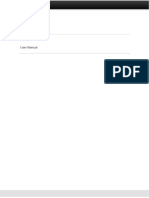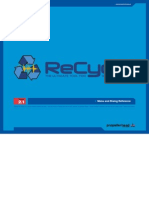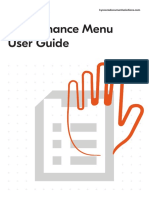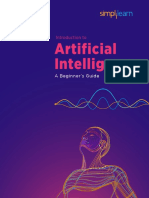ZT400 MaximumLength
ZT400 MaximumLength
Uploaded by
Omar RiosCopyright:
Available Formats
ZT400 MaximumLength
ZT400 MaximumLength
Uploaded by
Omar RiosOriginal Title
Copyright
Available Formats
Share this document
Did you find this document useful?
Is this content inappropriate?
Copyright:
Available Formats
ZT400 MaximumLength
ZT400 MaximumLength
Uploaded by
Omar RiosCopyright:
Available Formats
70 Printer Configuration and Adjustment
Adjust Printer Settings
Table 1 • Print Settings (Continued)
Reprint When reprint mode is enabled, you can reprint the last label printed by pressing and holding
Mode PAUSE + CANCEL on the printer’s control panel.
Accepted values: • ON
• OFF
Related ZPL command(s): ^JZ
SGD command used: ezpl.reprint_mode
User menu item: REPRINT MODE on page 95
Printer web page: N/A
Maximum Set the maximum label length to a value that is at least 1.0 in. (25.4 mm) greater than the
Label Length actual label length plus the interlabel gap. If you set the value to one that is smaller than the
label length, the printer assumes that continuous media is loaded, and the printer cannot
calibrate.
For example, if the label length is 6.0 inches (152 mm) including the interlabel gap, set the
parameter for at least 7.0 inches (178 mm).
1
3
1 Label length (including interlabel gap)
2 Interlabel gap
3 Set the maximum label length to approximately
this value
Accepted values: 0 to the maximum label length supported by the printer
Related ZPL command(s): ^ML
SGD command used: ezpl.label_length_max
User menu item: LABEL LENGTH MAX on page 96
Printer web page: View and Modify Printer Settings > Media Setup >
Maximum Length
P1066582-001 ZT400 Series™ User Guide 11/1/13
96 Printer Configuration and Adjustment
User Menus—SETTINGS Menu
Set the Maximum Label Length
LABEL LENGTH MAX Set the maximum label length to a value that is at least 1.0 in.
(25.4 mm) greater than the actual label length plus the interlabel
ź 39 Ÿ gap. If you set the value to one that is smaller than the label length,
the printer assumes that continuous media is loaded, and the printer
cannot calibrate.
See Maximum Label Length on page 70 for more information.
Select the Display Language
LANGUAGE If necessary, change the language that the printer displays. See
Language on page 83 for more information.
ź ENGLISH Ÿ
Note • The selections for this parameter are displayed in
the actual languages to make it easier for you to find one
that you are able to read.
Tools Menu Shortcut
• To be taken to the next user menu, press OK or press
TOOLS MENU
RIGHT SELECT to select GO.
GO GO
PRINT INFORMATION
SETTINGS
START
• To continue to navigate in the same user menu, press the
LEFT ARROW or RIGHT ARROW.
GO
LANGUAGE DARKNESS
ź ENGLISH Ÿ ź 10 Ÿ
START
P1066582-001 ZT400 Series™ User Guide 11/1/13
You might also like
- User Manual GraniteDocument15 pagesUser Manual GranitesNo ratings yet
- Prosper® Tutorial 02: Modelling A Naturally Flowing Oil WellDocument59 pagesProsper® Tutorial 02: Modelling A Naturally Flowing Oil WellPedro MarquezNo ratings yet
- MedeAnalytics - Building A Hospital Scorecard - White PaperDocument10 pagesMedeAnalytics - Building A Hospital Scorecard - White Paperpapit0No ratings yet
- Kinetek Elevator CatalogueDocument28 pagesKinetek Elevator CatalogueNasco TradingNo ratings yet
- OTDR Testing Quick Reference Guide: Key Name Key Function Power VFLDocument10 pagesOTDR Testing Quick Reference Guide: Key Name Key Function Power VFLMateen AhmedNo ratings yet
- Padmaker-Midi: The Basic Steps To Making A PadDocument13 pagesPadmaker-Midi: The Basic Steps To Making A Padjuan guzmanNo ratings yet
- Epson 327483 EuDocument27 pagesEpson 327483 EuciicioNo ratings yet
- Manula de Usuario Ir1435Document32 pagesManula de Usuario Ir1435Angel AvilaNo ratings yet
- RXA1000Document168 pagesRXA1000wilsonfermadNo ratings yet
- Things - Texture: User GuideDocument8 pagesThings - Texture: User GuideDouglas ShibataNo ratings yet
- Tera Term ManualDocument10 pagesTera Term ManualMeryem LaouidiNo ratings yet
- IZotope Mastering and Repair SuiteDocument26 pagesIZotope Mastering and Repair SuiteEduardo Pereira CameloNo ratings yet
- Mvhs 720 BhsDocument156 pagesMvhs 720 Bhsing.drg1No ratings yet
- Table 2 - Calibration and Diagnostic Tools (Continued) : Calibrate The Ribbon and Media Sensors On Page 119Document10 pagesTable 2 - Calibration and Diagnostic Tools (Continued) : Calibrate The Ribbon and Media Sensors On Page 119Olger ValenciaNo ratings yet
- Idxpert Quick StartDocument13 pagesIdxpert Quick StartPaulo Roberto SoaresNo ratings yet
- Dehs6100bs 2Document150 pagesDehs6100bs 2mike opsitnikNo ratings yet
- T-De-Esser Pro ManualDocument22 pagesT-De-Esser Pro Manualsavasci.sgNo ratings yet
- Koreader User Guide: Kobo Kindle Pocketbook Remarkable Cervantes Android LinuxDocument25 pagesKoreader User Guide: Kobo Kindle Pocketbook Remarkable Cervantes Android LinuxMiguel CamachoNo ratings yet
- Working With Accessibility OptionDocument28 pagesWorking With Accessibility OptionSuad AlfiyaNo ratings yet
- E B1FOUR QuickGuide 2Document12 pagesE B1FOUR QuickGuide 2bila biluNo ratings yet
- Copier iR1400Srs StarterGuideDocument32 pagesCopier iR1400Srs StarterGuideCOPYCATONo ratings yet
- Things TextureDocument7 pagesThings TexturesamuelsacherNo ratings yet
- Reference Guide: DCP-T310 DCP-T510W DCP-T710W MFC-T810WDocument29 pagesReference Guide: DCP-T310 DCP-T510W DCP-T710W MFC-T810WDiana Malto GuasisNo ratings yet
- TM U590 - Info ManualDocument75 pagesTM U590 - Info Manualservadol2024No ratings yet
- Lindell MBC ManualDocument10 pagesLindell MBC ManualJaime SaldanhaNo ratings yet
- MPD31D Quick Start GuideDocument8 pagesMPD31D Quick Start Guidensm.transomNo ratings yet
- Koreader User GuideDocument33 pagesKoreader User GuideNc BeanNo ratings yet
- 1000 Users GuideDocument5 pages1000 Users GuideFlashPTNo ratings yet
- SureColor Print Quality GuideDocument6 pagesSureColor Print Quality GuideAdrian YapNo ratings yet
- Imagerunner 1435Document24 pagesImagerunner 1435Khaled MohamedNo ratings yet
- Katherine Penkert Tled430wDocument13 pagesKatherine Penkert Tled430wapi-675938061No ratings yet
- GP-100 - Online Manual - EN - Firmware V1.8 - 2211205Document44 pagesGP-100 - Online Manual - EN - Firmware V1.8 - 2211205oleleleNo ratings yet
- Barudan BEMR InstructionsDocument4 pagesBarudan BEMR InstructionsCzaarNo ratings yet
- MaintenanceMenu KD ENDocument6 pagesMaintenanceMenu KD ENakdtecnico10No ratings yet
- To Perform A Graphic Transition On An ATEM Advanced PanelDocument55 pagesTo Perform A Graphic Transition On An ATEM Advanced Panelnguyen viet phuongNo ratings yet
- Reference Guide: DCP-T310 DCP-T510W DCP-T710W MFC-T810WDocument27 pagesReference Guide: DCP-T310 DCP-T510W DCP-T710W MFC-T810WNasreen HakimNo ratings yet
- SR 88Document9 pagesSR 88Ro Jai JůNo ratings yet
- Osmose QuickStartGuideDocument13 pagesOsmose QuickStartGuidestefano.sorrentinoNo ratings yet
- T de Esser ManualDocument15 pagesT de Esser ManualsarpNo ratings yet
- Comcolor 9150Document118 pagesComcolor 9150Braham DevNo ratings yet
- Menu and Dialog ReferenceDocument26 pagesMenu and Dialog ReferenceDerrick Ceo SavalaNo ratings yet
- Alesis Performance Pad Pro Manuel D UtilisationDocument68 pagesAlesis Performance Pad Pro Manuel D UtilisationStrato GibsonNo ratings yet
- P200 InstructionManualDocument73 pagesP200 InstructionManualRoberto VillegasNo ratings yet
- User GuideDocument180 pagesUser GuideFloTarie MaronjeNo ratings yet
- Oki C911 TM en 286487Document105 pagesOki C911 TM en 286487mo30mai08No ratings yet
- Groove Agent SEDocument95 pagesGroove Agent SESonthi TongnamNo ratings yet
- Manual Samsung LN40A550P3FDocument24 pagesManual Samsung LN40A550P3FArmando GarciaNo ratings yet
- Interaction and Style Guide: Next Generation Systems Touch Screen HMIDocument47 pagesInteraction and Style Guide: Next Generation Systems Touch Screen HMIMatter ResearchNo ratings yet
- Krypton 500 - User ManualDocument26 pagesKrypton 500 - User Manualmanchot12345No ratings yet
- Chandler Limited Curve Bender ManualDocument13 pagesChandler Limited Curve Bender ManualdemonclaenerNo ratings yet
- Maintenance Menu User GuideDocument6 pagesMaintenance Menu User GuideTommy LeeNo ratings yet
- cd410 Thermal Label Printer ManualDocument7 pagescd410 Thermal Label Printer ManualklmakwanaNo ratings yet
- User's Manual Echo 48-2014Document18 pagesUser's Manual Echo 48-2014Rodrigo RaposoNo ratings yet
- Lindell SBC ManualDocument10 pagesLindell SBC ManualDiego DazaNo ratings yet
- XPJ-1641SR Pro Spec Sheet 02.11.22 WebDocument2 pagesXPJ-1641SR Pro Spec Sheet 02.11.22 WebRa H ULNo ratings yet
- PioneerDocument268 pagesPioneerLuisRiveroNo ratings yet
- AudioThing Dub StationDocument8 pagesAudioThing Dub Stationjamrecords17No ratings yet
- Groove Agent SE 5 Groove Agent SE enDocument142 pagesGroove Agent SE 5 Groove Agent SE enJohn GlantzNo ratings yet
- The Tasty Blender ManualDocument15 pagesThe Tasty Blender ManuallamisonNo ratings yet
- Dm6 Module Reference Manual EvbDocument12 pagesDm6 Module Reference Manual EvbmanuarroNo ratings yet
- 80MM Thermal Printer Instruction Manual-20160223Document54 pages80MM Thermal Printer Instruction Manual-20160223Nicole ZijiangNo ratings yet
- A Study For Agv Steering Control and Identification Using VisionDocument4 pagesA Study For Agv Steering Control and Identification Using VisionraghulNo ratings yet
- Netskope Security and Compliance PackageQ2-2023Document35 pagesNetskope Security and Compliance PackageQ2-2023juan muñozNo ratings yet
- E-Governance For Municipal Development Program (eBPLS and ISSP Phase)Document11 pagesE-Governance For Municipal Development Program (eBPLS and ISSP Phase)Kris NuevaNo ratings yet
- List of Best Java Multiple Choice Questions and AnswersDocument31 pagesList of Best Java Multiple Choice Questions and AnswersRupesh BavgeNo ratings yet
- Heyday Hospitality Handbook 2024Document33 pagesHeyday Hospitality Handbook 2024Pablo AndradeNo ratings yet
- CostManagement ActivityGuideDocument17 pagesCostManagement ActivityGuideWijana NugrahaNo ratings yet
- Ebook AIDocument13 pagesEbook AITrending EraNo ratings yet
- Assistive TechnologyDocument9 pagesAssistive Technologyapi-539282562No ratings yet
- Term Paper NG Maagang Pag AasawaDocument4 pagesTerm Paper NG Maagang Pag Aasawac5sdvcgd100% (1)
- Ocr Gateway Core Science CourseworkDocument7 pagesOcr Gateway Core Science Courseworkshvfihdjd100% (2)
- Slide MT - SCMDocument11 pagesSlide MT - SCMdalifyNo ratings yet
- AI Virtual Mouse: Project By: Gaurav Munjewar Geetesh KongreDocument9 pagesAI Virtual Mouse: Project By: Gaurav Munjewar Geetesh KongreGaurav MunjewarNo ratings yet
- General 2. SpecificationsDocument7 pagesGeneral 2. SpecificationsHolicsNo ratings yet
- Partial Fractions Examinations 3a SolutionDocument2 pagesPartial Fractions Examinations 3a SolutionAYOMIDE GODWINNo ratings yet
- Trados Studios: MTIE 707 Week 1 Assignment 3 Group 2 Fulvia Mayorga Lilia OrcasitaDocument9 pagesTrados Studios: MTIE 707 Week 1 Assignment 3 Group 2 Fulvia Mayorga Lilia OrcasitaLaura ArauzNo ratings yet
- Catalogue Scan 50 Pro & Scan 50 - NEWDocument4 pagesCatalogue Scan 50 Pro & Scan 50 - NEWNowsathAliNo ratings yet
- Themal GunDocument22 pagesThemal GunrajvirsinhjrathodNo ratings yet
- Linux Virtual Server: Miroslav Siket Fio-FsDocument16 pagesLinux Virtual Server: Miroslav Siket Fio-FsNikki KhatriNo ratings yet
- CV Tsegaye MollaDocument2 pagesCV Tsegaye MollaTsegaye MulusewNo ratings yet
- S1037 Computer Aided Design DataDocument17 pagesS1037 Computer Aided Design DataJorge SalasënNo ratings yet
- Service and Parts Manual SL1066 1056 1055 1036 1035Document255 pagesService and Parts Manual SL1066 1056 1055 1036 1035driverhcareNo ratings yet
- 1992 - 04 Designing For Cost Efficient FabricationDocument8 pages1992 - 04 Designing For Cost Efficient FabricationHenry HoyosNo ratings yet
- 15 Common PC Problems and How To Troubleshoot Them - HongkiatDocument18 pages15 Common PC Problems and How To Troubleshoot Them - Hongkiatያሲን ሁሴንNo ratings yet
- Operational Software Loading ProceduresDocument6 pagesOperational Software Loading ProceduresZeusIzquierdoNo ratings yet
- NB-IoT Physical Layer DesignDocument54 pagesNB-IoT Physical Layer DesignPhát NguyễnNo ratings yet
- ThinkStation P3 Ultra 30HBS08700Document2 pagesThinkStation P3 Ultra 30HBS08700Argenis InfanteNo ratings yet
- 103 Servodyn Standalone Conectivity BoschDocument130 pages103 Servodyn Standalone Conectivity BoschOHW SERNo ratings yet