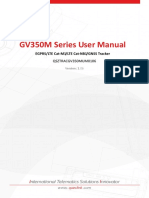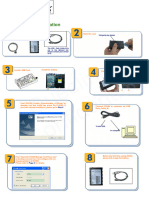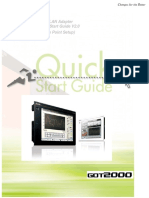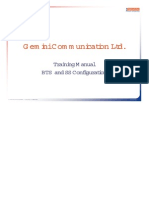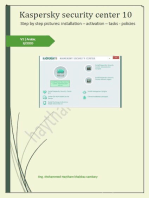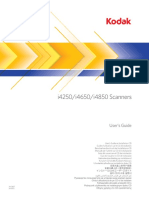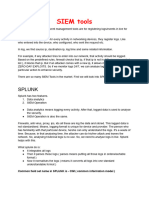GV350M Series Quick Start: Basic Operation
GV350M Series Quick Start: Basic Operation
Uploaded by
NahuelCopyright:
Available Formats
GV350M Series Quick Start: Basic Operation
GV350M Series Quick Start: Basic Operation
Uploaded by
NahuelOriginal Title
Copyright
Available Formats
Share this document
Did you find this document useful?
Is this content inappropriate?
Copyright:
Available Formats
GV350M Series Quick Start: Basic Operation
GV350M Series Quick Start: Basic Operation
Uploaded by
NahuelCopyright:
Available Formats
GV350M Series Quick Start
Page 1 : Basic Operation
Check parts list Install the SIM card
The USB Data Cable M is not in the
delivery list. Please contact your vendor
for it.
Switch on the backup battery Connect GV350M Series to computer
by USB Data Cable M.
To use the backup battery, the switch must be
at the ON position. The switch on the case
and the ON/OFF position are shown as below.
To mini USB To computer
Find “PL2303_Prolific_DriverInstaller Find “Queclink_GV350M_Manage
_Tool_Vx.xx.exe” in develop suit and
_Vxxxx” choose the suitable driver for your
run it to configure the running
computer system. If you have already
parameters of GV350M Series.
installed it, please go to Step 6.
Page 2 : PC Manage Tool Quick Start
If you want to test the GV350M Series by SMS, set “Report
Run manage tool. Select correct COM
Mode” to “Force on SMS” and input the phone number you
port and input default password want to receive the SMS from GV350M Series. After that you
“gv350m”. Then press OK. can go to Step 6. Otherwise, please go to Step 3.
Set the “Report Mode” and Input the IP address Please contact your SIM card provider
and port number of the backend server. Please
and get the user information for
make sure the IP address can be accessed by
internet and the data sends to this address can be network. Input it in GTBSI setting.
received.
Click the “Send” button and update the parameters of Set the parameters of scheduled fixed timing report so that the
GV350M Series. Then the GV350M series can report GV350M Series will report it’s position to backend server periodically.
information to your backend server or SMS receiver. Click “Send” button to update the parameters.
Note: These commands can also be sent to GV350M Series Follow screen shot shows how to configure the GV350M Series to
by SMS. report it’s position every 3 minutes.
Command has been accepted when you see the success
window.
The following screen shot shows how to
After these steps, GV350M Series will have some
create a Geo-fence. Click “Send” button
basic tracking functions such as scheduled timing
to update the parameters.
report and Geo-fence. For other advanced
functions of GV350M, please refer to “GV350M
Series @Tracker Air Interface Protocol” or visit our
website.
http://www.queclink.com
sales@queclink.com
You might also like
- GV350M Series User Manual: EGPRS/LTE Cat-M1/LTE Cat-NB1/GNSS TrackerNo ratings yetGV350M Series User Manual: EGPRS/LTE Cat-M1/LTE Cat-NB1/GNSS Tracker18 pages
- Cyberoam CR50ia - & - CR100ia - Quick Start Guide - PDF0% (1)Cyberoam CR50ia - & - CR100ia - Quick Start Guide - PDF12 pages
- GV350M Series @track Air Interface Firmware Update Protocol: EGPRS/LTE Cat-M1/LTE Cat-NB1/GNSS TrackerNo ratings yetGV350M Series @track Air Interface Firmware Update Protocol: EGPRS/LTE Cat-M1/LTE Cat-NB1/GNSS Tracker13 pages
- UMG8900 V200R009C05 Version IntroductionNo ratings yetUMG8900 V200R009C05 Version Introduction27 pages
- GOT2000 Wireless LAN Adapter Quick Start Guide V2.0No ratings yetGOT2000 Wireless LAN Adapter Quick Start Guide V2.024 pages
- CX-Compolet With SYSMAC Gateway RuntimeNo ratings yetCX-Compolet With SYSMAC Gateway Runtime44 pages
- CS10.0 Introduction To MSOFTX3000 V200R010C00No ratings yetCS10.0 Introduction To MSOFTX3000 V200R010C0028 pages
- Alvarion Breeze Max Configuration - PPT (Compatibility Mode) - 13 - Alvarion - Breeze - Max - ConfigurationNo ratings yetAlvarion Breeze Max Configuration - PPT (Compatibility Mode) - 13 - Alvarion - Breeze - Max - Configuration52 pages
- Machine Problem 6 Securing Cloud Services in The IoTNo ratings yetMachine Problem 6 Securing Cloud Services in The IoT4 pages
- BCS WS SegManSupervisor Setup Guide LMJA 8xxxNo ratings yetBCS WS SegManSupervisor Setup Guide LMJA 8xxx10 pages
- GC How To Properly Turn On Your Shimadzu Gas ChromatographNo ratings yetGC How To Properly Turn On Your Shimadzu Gas Chromatograph6 pages
- MAGj Pulse Gateway CMC Quick Start Guide PDFNo ratings yetMAGj Pulse Gateway CMC Quick Start Guide PDF4 pages
- GV-Remote View For Use With Blackberry SmartphonesNo ratings yetGV-Remote View For Use With Blackberry Smartphones3 pages
- 4-PGM Expansion Module V2.0 (APR3-PGM4) Instructions: Specifications PGM Activation EventNo ratings yet4-PGM Expansion Module V2.0 (APR3-PGM4) Instructions: Specifications PGM Activation Event2 pages
- A7600 Series MQTT (S) Application Note V1.00No ratings yetA7600 Series MQTT (S) Application Note V1.0021 pages
- Securing Application Deployment with Obfuscation and Code Signing: How to Create 3 Layers of Protection for .NET Release BuildFrom EverandSecuring Application Deployment with Obfuscation and Code Signing: How to Create 3 Layers of Protection for .NET Release BuildNo ratings yet
- GV300CAN @track Air Interface Protocol: GSM/GPRS/GNSS TrackerNo ratings yetGV300CAN @track Air Interface Protocol: GSM/GPRS/GNSS Tracker444 pages
- GV300CAN @track Air Interface Firmware Update: GSM/GPRS/GNSS TrackerNo ratings yetGV300CAN @track Air Interface Firmware Update: GSM/GPRS/GNSS Tracker12 pages
- Disadvantage of Symmetric Key Algorithm With Example1No ratings yetDisadvantage of Symmetric Key Algorithm With Example13 pages
- Development of Verification Environment For I2C Controller Using System Verilog and UVMNo ratings yetDevelopment of Verification Environment For I2C Controller Using System Verilog and UVM9 pages
- DEH-P6000UB: Operation Manual Manual de InstruccionesNo ratings yetDEH-P6000UB: Operation Manual Manual de Instrucciones120 pages
- Security Aspects & Performance Analysis of Mobile & IP Networks - ContentsNo ratings yetSecurity Aspects & Performance Analysis of Mobile & IP Networks - Contents3 pages
- Introduction To Geographic Information Systems (GIS) Lesson 1No ratings yetIntroduction To Geographic Information Systems (GIS) Lesson 122 pages
- Sightline Tms Ddos Detection Mitigation Admin CourseNo ratings yetSightline Tms Ddos Detection Mitigation Admin Course2 pages
- Kotebe Metropolitan University: College of Natural and Computational Science Department of Computer ScienceNo ratings yetKotebe Metropolitan University: College of Natural and Computational Science Department of Computer Science39 pages
- Gartner - Market Guide For Software Engineering Intelligence PlatformsNo ratings yetGartner - Market Guide For Software Engineering Intelligence Platforms7 pages
- Daniel Situnayake - Tensorflow Lite - Qcon SFNo ratings yetDaniel Situnayake - Tensorflow Lite - Qcon SF104 pages
- cs601 Assignment 1solution by Preparation PointNo ratings yetcs601 Assignment 1solution by Preparation Point2 pages