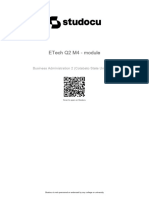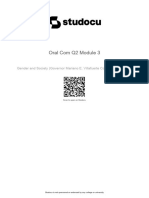SLM Css Module3 1
Uploaded by
jolina manaloSLM Css Module3 1
Uploaded by
jolina manalolOMoARcPSD|17242775
SLM CSS MODULE3
Bachelor of Science in Agricultural and Biosystem Engineering (Mindanao State
University)
Studocu is not sponsored or endorsed by any college or university
Downloaded by MA. LORENA AVERIA (chloepom18@gmail.com)
lOMoARcPSD|17242775
7/8
TLE Computer
System Servicing
Quarter 1 – Module 3:
Performing Computer
Operations (Part 2)
Downloaded by MA. LORENA AVERIA (chloepom18@gmail.com)
lOMoARcPSD|17242775
TLE Computer System Servicing – Grade 7/8
Self-Learning Module (SLM)
Quarter 1 – Module 3: Performing Computer Operations (Part2 )
First Edition, 2020
Republic Act 8293, section 176 states that: No copyright shall subsist in any work of
the Government of the Philippines. However, prior approval of the government agency or office
wherein the work is created shall be necessary for exploitation of such work for profit. Such
agency or office may, among other things, impose as a condition the payment of royalties.
Borrowed materials (i.e., songs, stories, poems, pictures, photos, brand names,
trademarks, etc.) included in this module are owned by their respective copyright holders.
Every effort has been exerted to locate and seek permission to use these materials from their
respective copyright owners. The publisher and authors do not represent nor claim ownership
over them.
Published by the Department of Education
Secretary: Leonor Magtolis Briones
Undersecretary: Diosdado M. San Antonio
Development Team of the Module
Writers: James Aldrin S. Estabillo
Editors: Latreia E. Estabillo, Dawn Hope Almuena, Mary Joy Velasco
Reviewers: Evelyn C. Frusa PhD, Grace J. Miravalles, Rolex H. Lotilla and Arvin M. Tejada
Illustrator:
Layout Artist: Janice G. Arroyo
Cover Art Designer: Reggie D. Galindez
Management Team: Allan G. Farnazo, CESO IV – Regional Director
Fiel Y. Almendra, CESO V – Assistant Regional Director
Crispin A. Soliven Jr, CESE - Schools Division Superintendent
Roberto J. Montero EdD, CESE - Asst. Schools Div. Superintendent
Gilbert B. Barrera – Chief, CLMD
Arturo D. Tingson Jr – REPS, LRMS
Peter Van C. Ang-ug – REPS, ADM
Gilda O. Orendain - REPS, EPP/TLE
Belen Fajemolin PhD - CID Chief
Evelyn C. Frusa PhD - Division EPS In Charge of LRMS
Bernardita M. Villano - Division ADM Coordinator
Grace J. Miravalles - EPS, EPP/TLE
Printed in the Philippines by Department of Education – SOCCSKSARGEN Region
Office Address: Regional Center, Brgy. Carpenter Hill, City of Koronadal
Telefax: (083) 2288825/ (083) 2281893
E-mail Address: region12@deped.gov.ph
Downloaded by MA. LORENA AVERIA (chloepom18@gmail.com)
lOMoARcPSD|17242775
7/8
TLE Computer
System
Servicing
Quarter 1 – Module 3:
Performing Computer
Operations (Part 2)
Downloaded by MA. LORENA AVERIA (chloepom18@gmail.com)
lOMoARcPSD|17242775
Introductory Message
For the facilitator:
Welcome to the TLE Computer System Servicing Grade 7/8 Self-Learning Module
(SLM) on Performing Computer Operations (Part 2)!
This module was collaboratively designed, developed and reviewed by educators both
from public and private institutions to assist you, the teacher or facilitator in helping
the learners meet the standards set by the K to 12 Curriculum while overcoming their
personal, social, and economic constraints in schooling.
This learning resource hopes to engage the learners into guided and independent
learning activities at their own pace and time. Furthermore, this also aims to help
learners acquire the needed 21st century skills while taking into consideration their
needs and circumstances.
In addition to the material in the main text, you will also see this box in the body of
the module:
Notes to the Teacher
This contains helpful tips or strategies that
will help you in guiding the learners.
As a facilitator you are expected to orient the learners on how to use this module. You
also need to keep track of the learners' progress while allowing them to manage their
own learning. Furthermore, you are expected to encourage and assist the learners as
they do the tasks included in the module.
Downloaded by MA. LORENA AVERIA (chloepom18@gmail.com)
lOMoARcPSD|17242775
For the learner:
Welcome to the TLE Computer System Servicing - Grade 7/8) Self-Learning Module
(SLM) on Performing Computer Operations (Part 2)!
The hand is one of the most symbolized part of the human body. It is often used to
depict skill, action and purpose. Through our hands we may learn, create and
accomplish. Hence, the hand in this learning resource signifies that you as a learner
is capable and empowered to successfully achieve the relevant competencies and
skills at your own pace and time. Your academic success lies in your own hands!
This module was designed to provide you with fun and meaningful opportunities for
guided and independent learning at your own pace and time. You will be enabled to
process the contents of the learning resource while being an active learner.
This module has the following parts and corresponding icons:
What I Need to Know This will give you an idea of the skills or
competencies you are expected to learn in the
module.
What I Know This part includes an activity that aims to
check what you already know about the
lesson to take. If you get all the answers
correct (100%), you may decide to skip this
module.
What’s In This is a brief drill or review to help you link
the current lesson with the previous one.
What’s New In this portion, the new lesson will be
introduced to you in various ways such as a
story, a song, a poem, a problem opener, an
activity or a situation.
What is It This section provides a brief discussion of the
lesson. This aims to help you discover and
understand new concepts and skills.
What’s More This comprises activities for independent
practice to solidify your understanding and
skills of the topic. You may check the
answers to the exercises using the Answer
Key at the end of the module.
What I Have Learned This includes questions or blank
sentence/paragraph to be filled in to process
what you learned from the lesson.
What I Can Do This section provides an activity which will
help you transfer your new knowledge or skill
into real life situations or concerns.
Downloaded by MA. LORENA AVERIA (chloepom18@gmail.com)
lOMoARcPSD|17242775
Assessment This is a task which aims to evaluate your
level of mastery in achieving the learning
competency.
Additional Activities In this portion, another activity will be given
to you to enrich your knowledge or skill of the
lesson learned. This also tends retention of
learned concepts.
Answer Key This contains answers to all activities in the
module.
At the end of this module you will also find:
References This is a list of all sources used in developing
this module.
The following are some reminders in using this module:
1. Use the module with care. Do not put unnecessary mark/s on any part of the
module. Use a separate sheet of paper in answering the exercises.
2. Don’t forget to answer What I Know before moving on to the other activities
included in the module.
3. Read the instruction carefully before doing each task.
4. Observe honesty and integrity in doing the tasks and checking your answers.
5. Finish the task at hand before proceeding to the next.
6. Return this module to your teacher/facilitator once you are through with it.
If you encounter any difficulty in answering the tasks in this module, do not
hesitate to consult your teacher or facilitator. Always bear in mind that you are
not alone.
We hope that through this material, you will experience meaningful learning and
gain deep understanding of the relevant competencies. You can do it!
Downloaded by MA. LORENA AVERIA (chloepom18@gmail.com)
lOMoARcPSD|17242775
What I Need to Know
This module was designed and written with you in mind. It is here to help you master
in Performing Computer Operation. The scope of this module permits it to be used in
many different learning situations. The language used recognizes the diverse
vocabulary level of students. The lessons are arranged to follow the standard
sequence of the course. But the order in which you read them can be changed to
correspond with the textbook you are now using.
The module is divided into three (3) learning outcomes, namely:
LO 1 3 Produce output/ data using computer system
(TLE_IACSS912PCO-If-7)
LO 2 3 Use basic functions of a www- browser to locate information
(TLE_IACSS912PCO-Ig-h-)
LO 3 3 Maintain computer equipment and systems
(TLE_IACSS912PCO-Ii-j-9)
After going through this module, you are expected to:
1. Process entered data using appropriate software commands;
2. Print out data as required using computer hardware /peripheral devices in
accordance with standard operating procedures;
3. Transfer files and data between compatible systems using computer software,
hardware/peripheral devices in accordance with standard operating
procedures;
4. Establish information requirements for internet search;
5. Launch browser;
6. Load search engine;
7. Enter appropriate search criteria/or URL of site;
8. Follow relevant links to locate required information;
9. Bookmark useful pages and print as required;
10. Implement procedures for ensuring security of data, including regular backups
and virus checks in accordance with standard operating procedures; and
11. Implement basic file maintenance procedures in line with the standards
operating procedures.
Downloaded by MA. LORENA AVERIA (chloepom18@gmail.com)
lOMoARcPSD|17242775
What I Know
Pre-Test.
Let us determine what you already know about computer operations.
Direction: Select the letter of the correct answer. Write your answers in your
activity notebook.
1. It provides a displays results and converts information into readable form after
the computer has processed the input data that has been entered in the
computer through an input device.
a. Software c. Application Software
b. Output Device d. Input Device
2. A device that prints graphics or text on paper.
a. Speaker c. Printer
b. Smartboard d. LCD Projector
3. The following are the examples of an output device, except.
a. Speaker c. Smart Board
b. Keyboard d. Printer
4. Types of printer which are widely used in calculators and fax machines.
a. Line Printer c. Laser Printer
b. LED Printer d. Thermal Printer
5. An output device that allows you to listen to music and hear sound effects
from your computer.
a. Speaker c. LCD Monitor
b. Smart Board d. Printer
6. In printing procedure, which of the following has the correct number of
sequence?
i. Open Start
ii. Make sure that your printer is connected to your computer and turned on.
iii. Select the document Location
iv. Click Print tab
v. Click the Share tab
a. i,ii,iii,iv,iv,v c. ii, i,iii,v,iv
b. v,ii,iii,iv,i d. ii, i,iii,iv,v
Downloaded by MA. LORENA AVERIA (chloepom18@gmail.com)
lOMoARcPSD|17242775
7. It is type of software that allows you to find and view websites on the Internet.
a. Web browser c. Application Software
b. Anti-Virus d. Bookmarks
8. Which of the following does not include to the group?
a.
c.
b.
. d.
9. On the middle of your internet surfing, what will you do if a web browser
suddenly stops working?
a. Shutdown your computer to turn off your computer.
b. Connect your printer and power on the switch button.
c. Click the Refresh button of the browser to reload the current page.
d. None of the above.
10. It is responsible for catching viruses in spammy downloads and fishy websites.
a. Anti-Virus c. Search Engine
b. Web Browser d. Links
11. The following are ways of extending the life of your computer, except.
a. Perform Regular Software Updates c. Backup Files daily
b. Repaint your computer system d. Avoid Extreme Temperatures
12. Which of the following is the importance doing files backups?
a. So that they are there if something happens to a computer by saving.
b. To delete infected files by a computer virus.
c. To extend the life of the documents files.
d. All of the above.
13. Which of the following best describes about the LINK?
a. It provides a group of words, phrase, or images on a website that's
blue or underlined in blue to link to another site.
b. It helps you save a web address organize specific websites so you
can revisit them again and again.
c. It will reload the current page If a website stops working.
d. None of the Above.
Downloaded by MA. LORENA AVERIA (chloepom18@gmail.com)
lOMoARcPSD|17242775
14. Why is it necessary a PC to have a perform constantly a regular software
updates?
a. To enhance security features because it updates keep your PC running
smoothly.
b. To Back up files
c. Delete unnecessary files
d. All of the Above
15. It helps you save a web address organize specific websites so you can revisit
them again and again.
a. Search Engine c. Bookmark
b. Internet Browser d. None of the Above
Downloaded by MA. LORENA AVERIA (chloepom18@gmail.com)
lOMoARcPSD|17242775
Lesson Performing Computer
3 Operations (Part 2)
This module, allows you to gain the understanding, abilities and assertiveness in
performing computer operations in computer system servicing in becoming skillful in
performing computer operations.
Let us define the following terms:
Software - the programs and other operating information used by a computer.
Internet - a wider network that allows computer networks around the world
interconnected.
Search Engine - is a software system that is designed to carry out web search
(Internet search).
WWW (World Wide Web) 3 computer network consisting of a collection of
internet sites that offer text and graphics and sound and other information
data.
Computer Virus - is a type of computer program that, when executed,
replicates itself by modifying other computer programs and inserting its own
code.
What’s In
Do you’ve got desktop computer or laptop at home? Can you operate them? These
are useful in printing school projects, assignments and researching internet
searching. You may continually learn the procedure of entering and print out
documents. You will also learn how to establish information documents through
lunching various internet browsers and know a way to maintain files lose from virus
infections.
Downloaded by MA. LORENA AVERIA (chloepom18@gmail.com)
lOMoARcPSD|17242775
Notes to the Teacher
Good day! You are now directing into more exciting and meaningful
activities. Complete the activities by answering the worksheet to
explore real learning skills.
What’s New
Activity 1:
Johnson desires to assist his father to re-arrange computer parts gadgets through a
category (input, output, storage), in their pc shop. To assist his father, he wishes to
become aware of the input, output and storage of tools in the shop. Let us assist
categorized these tools!
1.
2.
3.
4.
10
Downloaded by MA. LORENA AVERIA (chloepom18@gmail.com)
lOMoARcPSD|17242775
5.
List of words
Smart Board LCD Projector Lan Tester
Printer Speaker CRT Monitor
Thermal Keyboard Mouse
Printer
Produce Output/Data Using Computer System
A computer has many hardware components with a specific function to operate a
computer. These components include the input, storage and output devices. The
function of Output Devices provides the results of a displays and converts information
into readable form after the computer has processed the input data that has been
entered in the computer through an input device. The following enumerates the
different output devices according to their types and function.
1. Computer Display Monitor- An output device that displays information in visual
form, using text and graphics.
Types of Monitor
a. CRT (Cathode Ray Tube) Monitor 3 is types of
monitor that is a vacuum tube that contains
one or more electron guns and a
phosphorescent screen and is used to display
images.
11
Downloaded by MA. LORENA AVERIA (chloepom18@gmail.com)
lOMoARcPSD|17242775
b. LCD (Liquid Crystal Display) Monitors 3 is types
of monitor which the technology has been used in
laptops for some time. It has recently been made
commercially available as monitors for desktop
PCs.
c. LED (Light Emitting Diode) Monitor - is types of
monitor which technology were used in almost
every electrical and electronic product on the
market, from a tiny on/off light to digital readouts,
flashlights, traffic lights and perimeter lighting.
2. LCD Projector- is types monitor that utilize two sheets of polarizing material with
a liquid crystal solution between them. An electric current passed through the
liquid causes the crystals to align so that light cannot pass through them.
3. Smart Board - A type of display screen that has
a touch sensitive transparent panel covering the
screen, which is similar to a touch screen.
4. Printer 3 an output device that prints graphics or text on paper.
Types of Printer
a. Ink-Jet or Bubble-Jet Printer - bprays ink at a sheet of paper. Ink-jet printers
produce high-quality text and graphics.
b. Laser Printer - Uses the same technology as copy machines. Laser printers
produce very high quality text and graphics.
12
Downloaded by MA. LORENA AVERIA (chloepom18@gmail.com)
lOMoARcPSD|17242775
c. LCD and LED Printer- Similar to a laser printer, but uses liquid crystals or
light-emitting diodes rather than a laser to produce an image on the drum.
d. Line Printer - Contains a chain of characters or pins that print an entire line
at one time. Line printers are very fast, but produce low-quality print.
e. Thermal Printer- An inexpensive printer that works by pushing heated pins
against heat-sensitive paper. Thermal printers are widely used in calculators
and fax machines.
13
Downloaded by MA. LORENA AVERIA (chloepom18@gmail.com)
lOMoARcPSD|17242775
3. Speakers - Used to play sound. They may be built into the system unit or
connected with cables. Speakers allow you to listen to music and hear sound
effects from your computer.
Printing Data Procedure
The following are the steps that allows you to guide and teach you how to operate and
print data using the computer printer and application software.
1. Make sure that your printer is connected
to your computer and turned on. If your
printer connects over Wi-Fi, this will mean
making sure that you're on the same
Internet network as your printer; otherwise,
you'll need to plug your printer's USB cable
into your computer.
2. Open Start. Click the Windows logo in
the bottom-left corner of the screen.
14
Downloaded by MA. LORENA AVERIA (chloepom18@gmail.com)
lOMoARcPSD|17242775
3. Open File Explorer. Click the Documents the
bottom-left side of the Start window.
4. Go to the document that you want to print. Click
the folder that contains the document on the left side
of the File Explorer window. Common documents
that you can print include the following:
Word, Excel, or PowerPoint documents
PDF files
Photos
5. Select the document. Click the document that
you want to print.
6. Click the Share tab. It's in the upper-left corner
of the window. Doing so prompts a toolbar to
appear below the Share section.
15
Downloaded by MA. LORENA AVERIA (chloepom18@gmail.com)
lOMoARcPSD|17242775
7. Click Print. You'll find this in the "Send"
section of the toolbar. The Print window will open.
If Print is greyed out, your selected
document can't be printed. You'll see this
for things like Notepad Next documents.
8. Select your printer. Click the "Printer" drop-
down box, then click your printer's name
9. Select a number of copies. In the "Copies" box,
type in the number of copies of the document that
you'd like to print.
This is different than the number of pages.
Edit other print settings if need be. The menu
for each document type will vary, but you'll have
the following options for most documents:
Orientation - Determine whether your
document is oriented vertically or
horizontally.
Color - Decide between printing in black
and white or including color printing.
You must have colored ink in your
printer to print in color.
Number of sides - Choose single-sided
printing to print one sheet of paper per
page, or choose double-sided printing to
use both sides of a piece of paper.
16
Downloaded by MA. LORENA AVERIA (chloepom18@gmail.com)
lOMoARcPSD|17242775
10. Click Print. It's either at the bottom of the
window or at the top of the window. Your
document will begin printing.
Did you enjoy reading? Did you learned something on different output
devices and learn how to print
III.aInternet
data into computer? How about when you
Software
want to search for an information data to be print? How and what software
application shall be use? Now let’s proceed to the topic of using basic
functions of a www- browser to locate information.
Can you imagine how computer operates when you want to locate a data? Computers
hardware is operated by a computer software. And there are a lot of computer
applications that run to a computer system with different services and operations.
Having a research or locating information, search engine was developed to operate a
computer to locate information and one of this application is called web browser. A
web browser is a type of software that allows you to find and view websites on the
Internet. The following are the most commonly use web browser with its designated
logo.
Google Chrome Internet Explorer Safari
Microsoft Edge Mozilla Firefox.
A Web browser has its own parts that has a specific operation. The following are the
parts of a web browser.
1. URLs and the address bar- short for Uniform Resource Locator and serves as
a unique address that tells your browser where to go on the Internet. When you
type a URL (World Wide Web- WWW) into the browser's address bar and press
Enter on your keyboard, the browser will load the page associated with that URL.
Example: https://www. facebook.com/
17
Downloaded by MA. LORENA AVERIA (chloepom18@gmail.com)
lOMoARcPSD|17242775
2. Navigation buttons- Back and Forward buttons that allow you to move through
websites you've recently viewed. You can also click and hold either button to see
your recent history.
3. Links 3 it provides a group of words, phrase, or images on a website that's blue
or underlined in blue, it's probably a hyperlink, or link for short. You might
already know how links work, even if you've never thought about them much
before. For example, try clicking the link below.
4. Refresh button will reload the current page. If a website stops working, try
using the Refresh button.
5. Tabbed browsing- allow you to open links by clicking a new tab button.
18
Downloaded by MA. LORENA AVERIA (chloepom18@gmail.com)
lOMoARcPSD|17242775
6. Bookmarks 3 helps you save a web address organize specific websites so you
can revisit them again and again by simply locate and select the Star icon to
bookmark the current website.
7. History - it keeps a history of every site you visit and provides a way to find a
site you visited previously thru opening your browser settings4usually by clicking
the icon in the upper-right corner4and select History.
Did you enjoy reading? Did you learned something on basic functions
of a www- browser to locate information? Let’s Proceed to the topic how to
downloading files, images, ensuring the security of data.
19
Downloaded by MA. LORENA AVERIA (chloepom18@gmail.com)
lOMoARcPSD|17242775
Downloading files
In downloading all data file from a web browser, it can have downloaded directly or saved, to
your computer. If you click a link to a file, it may download automatically, thru right-click
from the link and select Save target as.
8.Saving images 3 to save an image from a website to your computer, you do right-
click the image and select Save image as (or Save picture as)
Maintaining Computer Equipment and Systems
There are many ways to care for your personal computer or laptop. One best way is
providing it with routine care and basic software and hardware maintenance to
perform well and extends its life. The following are ways of extending the life of your
computer.
20
Downloaded by MA. LORENA AVERIA (chloepom18@gmail.com)
lOMoARcPSD|17242775
1. Install Antivirus Software
Antivirus software is responsible for catching viruses in spammy
downloads and fishy websites.
2. Perform Regular Software Updates
Updates generally contain fixes for bugs and glitches as well as
enhanced security features because it updates keep your PC running
smoothly.
3. Run Computer Maintenance
Computer maintenance is important step in protecting your computer.
Scans and updates are also necessary.
4. Backup Files
A good thing is to backup all files so that they are there if something
happens to a computer by saving files to external hard drives which
are the popular choice for backing up photos, videos and other files.
6. Clean the Screen
It should be keep clean the screen by the use a soft cloth or wipes
specifically made for electronics.
7. Remove Dust from Vents and Fans
The fan and vents keep your computer from getting too hot, but dust
can get inside and cause them to run slow.
8. Use a Surge Protector
Just one power surge can fry your computer while it’s plugged in.
Protect your system with an inexpensive surge protector, and carry
one with you, too.
9. Avoid Extreme Temperatures
Moderate temperatures of 68 to 71 degrees Fahrenheit are ideal
temperatures for computers. Avoid leaving your laptop in a hot car or
cold, damp basement for instance.
10. Carry Laptops in Cases
If you bring your computer with you to school or work, make sure that
you transport it in a padded carrying case. These cases not only
protect computers from scratches and dents, but also they prevent
them from getting dust and debris inside the fans, vents, etc.
21
Downloaded by MA. LORENA AVERIA (chloepom18@gmail.com)
lOMoARcPSD|17242775
What is It
Activity 2.
Guide Questions:
Answer the following questions and write your answer in your activity
notebook.
1. What are the output devices you found in the activity?
________________________________________________________________________
________________________________________________________________________
________________________________________________________________________
________________________________________________________________________
2. Enumerate the step in procedure in printing documents?
________________________________________________________________________
________________________________________________________________________
________________________________________________________________________
________________________________________________________________________
3. List down all possible ways of extending the life of your computer?
________________________________________________________________________
________________________________________________________________________
________________________________________________________________________
________________________________________________________________________
22
Downloaded by MA. LORENA AVERIA (chloepom18@gmail.com)
lOMoARcPSD|17242775
What’s More
Activity 3.
Marvin wants to help his father in printing print reports and billing on their
computer shops. He needs to master the steps/procedure in printing
documents to minimized asking for assistance from his father. Let us read
and analyze the statements below and provide the appropriate answer.
TRUE OR FALSE: Write TRUE if the statement is correct and FALSE if the
statement is incorrect on the space provided.
____________________ 1. Make sure that your printer is not connected to your
computer and turned on
____________________ 2. In Opening Start Button. Click the Windows logo in
the upper-left corner of the screen.
____________________ 3. After clicking the Start button, open File Explorer and
Click the Documents the bottom-left side of the Start
window.
____________________ 4. After opening the file explorer, select the document.
Click the document that you want to print.
___________________ 5. After opening the documents for printing Click Close.
It's either at the bottom of the window or at the top of
the window. Your document will begin printing.
What I Have Learned
Let us now replicate what we have learned from this module. Tell something that’s
in your mind about the topic by trying to answer the following statements below:
1. The lesson prepared me realize that: Computer compose of three (3) hardware
elements specifically ____________________________________.
2. In printing a documents, first I need to make sure that your printer is
connected to your computer and _________________.
23
Downloaded by MA. LORENA AVERIA (chloepom18@gmail.com)
lOMoARcPSD|17242775
3. Having a research via a computer to locate information, I will use
__________________ browser.
4. If an internet site stops working, I will click the __________________ button of a
web browser.
5. In downloading all data file from a web browser and downloaded directly or
saved, to your computer, you click a link to a file, thru right-click from the
link and select ____________________.
What I Can Do
You are about to complete this module, I am sure you may able to complete
the paragraph below. Choose your answer inside the box provided. Write your
answer in your activity notebook.
Scan Maintenance Delete Install
Anti-Virus Backup stored Upgrade
Selecting Updates
An (1)___________________is responsible for catching viruses in spammy
downloads and fishy websites. Perform regular software _______________
to(2)enhanced security features because it updates keep your PC running
smoothly. Computer ______________ is important
(3) step in protecting your
computer. Scans and updates are also necessary. A good thing is also
to ________________ all(4)files so that they are there if something happens
to a computer by saving files to external hard drives which are the
popular choice for backing up photos, videos and other files. __________
and updates(5)are also necessary.
24
Downloaded by MA. LORENA AVERIA (chloepom18@gmail.com)
lOMoARcPSD|17242775
Assessment
Post-Test.
Direction: Let us show what we have learned by doing this activity. Choose the letter
of the correct answer.
1. It provides a displays results and converts information into readable form after
the computer has processed the input data that has been entered in the computer
through an input device.
a. Software c. Application Software
b. Output Device d. Input Device
2. A device that prints graphics or text on paper.
a. Speaker c. Printer
b. Smartboard d. LCD Projector
3. The following are the examples of an output device, except.
a. Speaker c. Smart Board
b. Keyboard d. Printer
4. Types of printer which are widely used in calculators and fax machines.
a. Line Printer c. Laser Printer
b. LED Printer d. Thermal Printer
5. An output device that allows you to listen to music and hear sound effects
from your computer.
a. Speaker c. LCD Monitor
b. Smart Board d. Printer
6. In printing procedure, which of the following has the correct number of
sequence?
i. Open Start
ii. Make sure that your printer is connected to your computer and turned on.
iii. Select the document Location
iv. Click Print tab
v. Click the Share tab
a. i,ii,iii,iv,iv,v c. ii, i,iii,v,iv
b. v,ii,iii,iv,i d. ii, i,iii,iv,v
25
Downloaded by MA. LORENA AVERIA (chloepom18@gmail.com)
lOMoARcPSD|17242775
7. It is type of software that allows you to find and view websites on the Internet.
a. Web browser c. Application Software
b. Anti-Virus d. Bookmarks
8. Which of the following does not include to the group?
a. c.
. d.
9. On the middle of your internet surfing, what will you do if a web browser
suddenly stops working?
a. Shutdown your computer to turn off your computer.
b. Connect your printer and power on the switch button.
c. Click the Refresh button of the browser to reload the current page.
d. None of the above.
10. It is responsible for catching viruses in spammy downloads and fishy websites?
a. Anti-Virus c. Search Engine
b. Web Browser d. Links
11. The following are ways of extending the life of your computer, except.
a. Perform Regular Software Updates c. Backup Files daily
b. Repaint your computer system d. Avoid Extreme Temperatures
12. Which of the following is the importance doing files backups?
a. So that they are there if something happens to a computer by saving.
b. To delete infected files by a computer virus.
c. To extend the life of the documents files.
d. All of the above.
13. Which of the following best describes about the LINK?
a. It provides a group of words, phrase, or images on a website that's
blue or underlined in blue to link to another site.
b. It helps you save a web address organize specific websites so you
can revisit them again and again.
c. It will reload the current page If a website stops working.
d. None of the Above
26
Downloaded by MA. LORENA AVERIA (chloepom18@gmail.com)
lOMoARcPSD|17242775
14. Why is it necessary a PC to have a perform constantly a regular software
updates?
a. To enhance security features because it updates keep your PC running
smoothly.
b. To Back up files
c. Delete unnecessary files
d. All of the Above
15. It helps you save a web address organize specific websites so you can revisit
them again and again.
a. Search Engine b. Bookmark
b. Internet Browser c. None of the Above
Additional Activities
Activity 4.
Let’s do a WORD PUZZLE. Find all the hidden words in the puzzle by search up,
down, forward, backward, and diagonally.
S M A R T B O A R D O W
O A N S P E A K E R A E
F E T A T I O S W R F B
T F I N T E R N E T O B
W T V B I H L R O A R R
A S I S I R T F I D D O
R P R I N T E R U S O W
E R U S I R A O O S T S
O I S O F T W A R E O E
L C D P R O J E C T O R
Printer LCD Projector Speaker Antivirus Internet
Smart Board Web Browser Monitor Software
Congratulations! You made it. See you in the next module!
27
Downloaded by MA. LORENA AVERIA (chloepom18@gmail.com)
Downloaded by MA. LORENA AVERIA (chloepom18@gmail.com)
28
Post-Test What can I do
1. Anti-Virus
1. b 2. Updates
2. c
3. Maintenance
3. b
4. d 4. Backup
5. a 5. Scan
6. c
7. a
8. b
9. c
10. a
11. b
12. a
13. a
14. a
Activity 3 Activity 1 Pre-Test
1. False 1. Printer
2. False 2. Speaker 1. b
3. True 3. LCD Projector 2. c
4. True
4. Smart Board 3. b
5. False
5. CRT Monitor 4. d
5. a
6. c
7. a
8. b
9. c
10. a
11. b
12. a
13. a
14. a
15. b
Answer Key
lOMoARcPSD|17242775
lOMoARcPSD|17242775
References
RAMILO, R. V., & PASCO, D. M. (n.d.). COMPUTER HARDWARE SERVICING. K TO 12
- TECHNOLOGY AND LIVELIHOOD EDUCATION.
Ron Gilster, PC Repair Bench Book., Wiley Publishing Inc., 10475 Crosspoint Boulevard,
Indianapolis, IN 46256
Barry Press, Marcia Press, PC Upgrade and Repair Bible, Desktop Edition., Wiley Publishing
Inc., 10475 Crosspoint Boulevard, Indianapolis, IN 46256
29
Downloaded by MA. LORENA AVERIA (chloepom18@gmail.com)
lOMoARcPSD|17242775
DISCLAIMER
This Self-learning Module (SLM) was developed by DepEd
SOCCSKSARGEN with the primary objective of preparing for and
addressing the new normal. Contents of this module were based on
DepEd’s Most Essential Learning Competencies (MELC). This is a
supplementary material to be used by all learners of Region XII in all
public schools beginning SY 2020-2021. The process of LR
development was observed in the production of this module. This is
version 1.0. We highly encourage feedback, comments, and
recommendations.
For inquiries or feedback, please write or call:
Department of Education – SOCCSKSARGEN
Learning Resource Management System (LRMS)
Regional Center, Brgy. Carpenter Hill, City of Koronadal
Telefax No.: (083) 2288825/ (083) 2281893
Email Address: region12@deped.gov.ph
Downloaded by MA. LORENA AVERIA (chloepom18@gmail.com)
lOMoARcPSD|17242775
Downloaded by MA. LORENA AVERIA (chloepom18@gmail.com)
You might also like
- TLE Computer System Servicing: Quarter 1 - Module 3: Performing Computer Operations (Part 2)100% (4)TLE Computer System Servicing: Quarter 1 - Module 3: Performing Computer Operations (Part 2)33 pages
- Tle-Epas: Quarter 1 - Module 2: Performing Computer Operations (PCO)100% (3)Tle-Epas: Quarter 1 - Module 2: Performing Computer Operations (PCO)35 pages
- The Study Skills Curriculum: Developing Organized Successful Students Elementary-High SchoolFrom EverandThe Study Skills Curriculum: Developing Organized Successful Students Elementary-High SchoolNo ratings yet
- Media Information Literacy Quarter 1 Module 2No ratings yetMedia Information Literacy Quarter 1 Module 220 pages
- MIL Q1 M4 - Nothing Is Impossible MIL Q1 M4 - Nothing Is ImpossibleNo ratings yetMIL Q1 M4 - Nothing Is Impossible MIL Q1 M4 - Nothing Is Impossible22 pages
- MIL Q1 M5 - DBVB MIL Q1 M5 - DBVB: MAED, English (Saint Columban College) MAED, English (Saint Columban College)No ratings yetMIL Q1 M5 - DBVB MIL Q1 M5 - DBVB: MAED, English (Saint Columban College) MAED, English (Saint Columban College)28 pages
- Grade 8 Math Module 2 Mathematics Learning MaterialNo ratings yetGrade 8 Math Module 2 Mathematics Learning Material31 pages
- Grade 8 Math Module 1 Mathematics Learning MaterialNo ratings yetGrade 8 Math Module 1 Mathematics Learning Material26 pages
- TLE Computer System Servicing: Quarter 1 - Module 2: Performing Computer Operation (Part 1)100% (2)TLE Computer System Servicing: Quarter 1 - Module 2: Performing Computer Operation (Part 1)28 pages
- Creative Writing Module 2 Quarter 1 BooksNo ratings yetCreative Writing Module 2 Quarter 1 Books30 pages
- Tle CSS: Quarter 1 - Module 1: Using and Maintaining Hand Tools100% (1)Tle CSS: Quarter 1 - Module 1: Using and Maintaining Hand Tools24 pages
- General Physics 1 Module 2 Quarter 1 Week 2 202011 11 144735No ratings yetGeneral Physics 1 Module 2 Quarter 1 Week 2 202011 11 14473533 pages
- Smaw7 Mod1 Identify and Select Materials and Tools v3No ratings yetSmaw7 Mod1 Identify and Select Materials and Tools v333 pages
- Pr2 q2 Mod4 Planning Data Analysis Using Statistics and Hypothesis TestingNo ratings yetPr2 q2 Mod4 Planning Data Analysis Using Statistics and Hypothesis Testing26 pages
- Media and Information Literacy Quarter 1 Module 1No ratings yetMedia and Information Literacy Quarter 1 Module 125 pages
- Computer System Servicing Grade 8 Module 1No ratings yetComputer System Servicing Grade 8 Module 117 pages
- Turning Training into Learning: How to Design and Deliver Programs That Get ResultsFrom EverandTurning Training into Learning: How to Design and Deliver Programs That Get Results1/5 (1)
- EV Charging: Power Electronics at The PumpNo ratings yetEV Charging: Power Electronics at The Pump3 pages
- NCC Limited Project Documents For ApprovalNo ratings yetNCC Limited Project Documents For Approval16 pages
- Agrawal Agencies: Wholesellers in Building MaterialNo ratings yetAgrawal Agencies: Wholesellers in Building Material9 pages
- Building Wire 09: Price List HOUSE WIRE W.e.f: (20.11.2020) Industrial Telephone CableNo ratings yetBuilding Wire 09: Price List HOUSE WIRE W.e.f: (20.11.2020) Industrial Telephone Cable1 page
- Quad High-Side Gate Driver For Automotive Applications: Description Features and BenefitsNo ratings yetQuad High-Side Gate Driver For Automotive Applications: Description Features and Benefits20 pages
- C.C.E.T. Chandigarh: Industrial Training ReportNo ratings yetC.C.E.T. Chandigarh: Industrial Training Report31 pages
- How To Install Universal Fit Lambda Sensors: Installation Steps100% (1)How To Install Universal Fit Lambda Sensors: Installation Steps2 pages
- TLE Computer System Servicing: Quarter 1 - Module 3: Performing Computer Operations (Part 2)TLE Computer System Servicing: Quarter 1 - Module 3: Performing Computer Operations (Part 2)
- Tle-Epas: Quarter 1 - Module 2: Performing Computer Operations (PCO)Tle-Epas: Quarter 1 - Module 2: Performing Computer Operations (PCO)
- The Study Skills Curriculum: Developing Organized Successful Students Elementary-High SchoolFrom EverandThe Study Skills Curriculum: Developing Organized Successful Students Elementary-High School
- MIL Q1 M4 - Nothing Is Impossible MIL Q1 M4 - Nothing Is ImpossibleMIL Q1 M4 - Nothing Is Impossible MIL Q1 M4 - Nothing Is Impossible
- MIL Q1 M5 - DBVB MIL Q1 M5 - DBVB: MAED, English (Saint Columban College) MAED, English (Saint Columban College)MIL Q1 M5 - DBVB MIL Q1 M5 - DBVB: MAED, English (Saint Columban College) MAED, English (Saint Columban College)
- Grade 8 Math Module 2 Mathematics Learning MaterialGrade 8 Math Module 2 Mathematics Learning Material
- Grade 8 Math Module 1 Mathematics Learning MaterialGrade 8 Math Module 1 Mathematics Learning Material
- TLE Computer System Servicing: Quarter 1 - Module 2: Performing Computer Operation (Part 1)TLE Computer System Servicing: Quarter 1 - Module 2: Performing Computer Operation (Part 1)
- Tle CSS: Quarter 1 - Module 1: Using and Maintaining Hand ToolsTle CSS: Quarter 1 - Module 1: Using and Maintaining Hand Tools
- General Physics 1 Module 2 Quarter 1 Week 2 202011 11 144735General Physics 1 Module 2 Quarter 1 Week 2 202011 11 144735
- Smaw7 Mod1 Identify and Select Materials and Tools v3Smaw7 Mod1 Identify and Select Materials and Tools v3
- Pr2 q2 Mod4 Planning Data Analysis Using Statistics and Hypothesis TestingPr2 q2 Mod4 Planning Data Analysis Using Statistics and Hypothesis Testing
- Turning Training into Learning: How to Design and Deliver Programs That Get ResultsFrom EverandTurning Training into Learning: How to Design and Deliver Programs That Get Results
- Agrawal Agencies: Wholesellers in Building MaterialAgrawal Agencies: Wholesellers in Building Material
- Building Wire 09: Price List HOUSE WIRE W.e.f: (20.11.2020) Industrial Telephone CableBuilding Wire 09: Price List HOUSE WIRE W.e.f: (20.11.2020) Industrial Telephone Cable
- Quad High-Side Gate Driver For Automotive Applications: Description Features and BenefitsQuad High-Side Gate Driver For Automotive Applications: Description Features and Benefits
- How To Install Universal Fit Lambda Sensors: Installation StepsHow To Install Universal Fit Lambda Sensors: Installation Steps