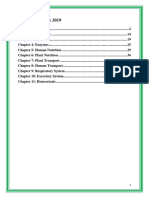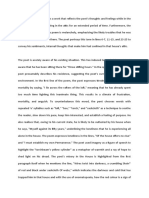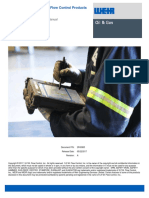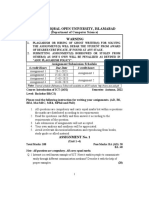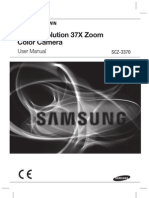Igcse Computer Science Paper 1 Revision Notes Igcse Computer Science Paper 1 Revision Notes
Igcse Computer Science Paper 1 Revision Notes Igcse Computer Science Paper 1 Revision Notes
Uploaded by
Ghost VenomousCopyright:
Available Formats
Igcse Computer Science Paper 1 Revision Notes Igcse Computer Science Paper 1 Revision Notes
Igcse Computer Science Paper 1 Revision Notes Igcse Computer Science Paper 1 Revision Notes
Uploaded by
Ghost VenomousOriginal Title
Copyright
Available Formats
Share this document
Did you find this document useful?
Is this content inappropriate?
Copyright:
Available Formats
Igcse Computer Science Paper 1 Revision Notes Igcse Computer Science Paper 1 Revision Notes
Igcse Computer Science Paper 1 Revision Notes Igcse Computer Science Paper 1 Revision Notes
Uploaded by
Ghost VenomousCopyright:
Available Formats
lOMoARcPSD|21961994
Igcse computer science paper 1 revision notes
Computer science (Cambridge College)
Studocu is not sponsored or endorsed by any college or university
Downloaded by hriday ladla (hridayladla455@gmail.com)
lOMoARcPSD|21961994
Muthu's iGCSE Computer Science Revision Notes
Paper 1
Exam Technique
Know what the examiners can ask you questions about
Have a look at the IGCSE Computer Science syllabus that you have been studying and are going to
be taking the exam for. The list of topics will make a great checklist for your revision. If you find
something that you don’t understand or haven’t made any notes about, then find out about it.
Anything that is mentioned in the syllabus could be used in an examination question.
Read and understand examination questions
What are you being asked to do?
1. Read the question
2. Understand the type of instruction you are being given: Complete, Describe, Draw, Explain,
Give and State all require different actions.
3. If the question makes use of a specific scenario or context then make sure that all of your
answers are relevant to that context. For example if the question is about security measures
for an offline device, then using a internet based firewall would not be appropriate!
4. Decide on the information required but remember that you are sitting an iGCSE
examination and most answers will require more than just a single word. If you have
finished well before the time allotted, you may well have fallen into this trap.
5. Always use correct technical terms and avoid the use of trade names. For example, talk
about the use of an operating system rather than the use of ‘Windows 10’.
6. Decide how much information is required to fulfill the number of marks available and if in
doubt, add more!
Help the examiner help you!
- Make sure your answers are easy to read (if in doubt, write it again, clearer!).
- Read through the entire question before you start to answer it, give yourself thinking time
and decide how you will format your answer before writing.
- Make it easy for the examiner to see where he/she should give you the marks. This also
helps you make sure that you will can gain every mark available.
- Answer every question! There is no point leaving blank spaces, you will not lose marks for
incorrect answers, so you may as well have a guess.
Downloaded by hriday ladla (hridayladla455@gmail.com)
lOMoARcPSD|21961994
1.1 - Data Representation
1.1.1Binary systems
a) Recognise the use of binary numbers in computer systems
Binary is the base 2 number system. It is used in computer systems because computers store data
with the use of of switches that are in two states: on or off, 1 or 0.
b) Convert positive denary integers into binary and positive binary integers into denary (a
maximum of 16 bits will be used)
To convert binary (base 2) to denary (base 10) we use the following table. Adding up all of the
numbers where a ‘1’ bit occurs.
8-bit example:
Original number: 01101010
27 2 25 24 23 22 21 20
6
64 3 16 8 4 3 2 1
2
0 1 1 0 1 0 1 0
= 32 + 16 + 4 + 2 = 54
To convert denary (base 10) to binary (base 2) we use the same table, placing a 1 in the correct
positions until it adds up to the value we need.
c) show understanding of the concept of a byte and how the byte is used to measure
memory size
Measurement of memory size
Name of memory size Number of bits Equivalent value
1 bit 1 1 bit
1 nibble 4 1 nibble
1 byte 8 1 byte
1 kilobyte (1 KB) 1 024 bytes
210
1 megabyte (1 MB) 1 048 576 bytes
220
1 gigabyte (1 GB) 1 073 741 824 bytes
230
1 terabyte (1 TB) 1 099 511 627 776 bytes
240
1 petabyte (1 PB) 1 125 899 906 842 624 bytes
250
Downloaded by hriday ladla (hridayladla455@gmail.com)
lOMoARcPSD|21961994
d) Use binary in computer registers for a given application
A register is a place to store a group of bits.
8 bit registers are often used to control electronic devices. Each bit is used to control a specific value.
For example:
1 0 1 0 0 1 1 0
Motor Motor A Motor Motor A A B B
A off B B directio directio directio directio
on on off n n n n
forwar backwar forwar backwar
d d d d
This means that motor A and B are both on. Motor B is rotating forward and motor A is rotating
backwards.
1.1.2Hexadecimal
a) represent positive numbers in hexadecimal notation
Hexadecimal is a base 16 number system that uses the digits 0 to 9 and the letters A to F to represent
each hexadecimal digit.
Denary, Binary, Hexadecimal
0 1 2 3 4 5 6 7
0000 0001 0010 0011 0100 0101 0110 0111
0 1 2 3 4 5 6 7
8 9 10 11 12 13 14 15
1000 1001 1010 1011 1100 1101 1110 1111
8 9 A B C D E F
b) show understanding of the reasons for choosing hexadecimal notation to represent
numbers
Hexadecimal:
● Is easier/quicker to read than binary
● Is easier/quicker to write/type than binary
● Takes up less room on the screen than binary
● Is easier to debug than binary
● Is less prone to human error than binary
Downloaded by hriday ladla (hridayladla455@gmail.com)
lOMoARcPSD|21961994
c) convert positive hexadecimal integers to and from denary (a maximum of four
hexadecimal digits will be required)
To convert hexadecimal integers to and from denary it is often easier to go through binary. To start,
write out each hexadecimal digit as 4 binary bits. For example: 4AE would become 0100 1010 1110.
Then convert the number to denary as described in 1.1.1 (b).
0100 1010 1110 = 1024 + 128 + 32 + 8 + 4 + 2 = 1198.
d) represent numbers stored in registers and main memory as hexadecimal
A register is a place to store a group of bits. We can use our knowledge of how to convert between
base 2, base 10 and base 16 to represent numbers stored in registers and main memory as
hexadecimal.
e) identify current uses of hexadecimal numbers in computing, such as defining colours in
Hypertext Markup Language (HTML), Media Access Control (MAC) addresses, assembly
languages and machine code, debugging
The hexadecimal system is used for:
1. Memory Dumps - useful when developing new software, this allows the contents of the
memory to be seen by the writer, thus enabling errors to be detected; also used in
diagnostics when a computer malfunctions, hex is used since it is easier to use than a long
string of binary values.
2. HTML Colours - hypertext markup language uses 6 digit hexadecimal codes to represent
colours. The first two digits represent the amount of red, the next two represent green and
the last two represent the amount of blue.
3. MAC Address - See 1.2.2 e)
4. Web addresses - ASCII code can be used to replace the URL or parts of the URL.
5. Assembly code/machine code - using hex can make it easier and faster to write and less
error-prone than writing code in binary.
1.1.3Data Storage
a) show understanding that sound (music), pictures, video, text and numbers are stored in
different formats
Examples of various file formats are shown below:
Sound .aif, .iff, .m4a, .mid, .mp3, .wav, .wma
Pictures .bmp, .gif, .jpg, .png, .psd, .tiff
Video .3gp, .avi, .flv, .m4v, .mov, .mp4, .mpg, .vob, .wmv
Text .doc, .docx, .odt, .pages, .rtf, .txt, .wpd
Numbers .xls, .xls, .db, .sheets
Downloaded by hriday ladla (hridayladla455@gmail.com)
lOMoARcPSD|21961994
b) identify and describe methods of error detection and correction, such as parity checks,
check digits, checksums and Automatic Repeat reQuests (ARQ)
Parity checks
Parity checks can be even (check for an even number of 1-bits) or odd (check for an odd number of
1-bits). The bit that is added to make the even or odd total is known as the parity bit. It is possible
that two errors in the data could result in an error not being detected.
Automatic Repeat Request (ARQ)
ARQ uses an acknowledgement to indicate data has been received correctly. A timeout is used which
is the time allowed to elapse before an acknowledgement is received. If an acknowledgement is not
received before the timeout, then the data is sent again.
Checksum
Data is sent in blocks. An additional value, called the checksum, is sent at the end of the block of
data. The checksum is calculated based on the number of bytes in the block of data. If the
checksum calculated at the receiver’s end doesn't match the checksum that is sent at the end of the
data block, then an error has occurred.
Echo Check
Data is transmitted. The data is then returned to the sender. The sender compares the data sent
with the data received back. If they are different then an error has occurred and the data needs to
be sent again.
c) show understanding of the concept of Musical Instrument Digital Interface (MIDI) files, JPEG
files, MP3 and MP4 files
MIDI (Musical Instrument Digital Interface)
This system is associated with the storage of music files. No sounds are stored (as in WAV, MP3 or
MP4) but instead, digital signals are sent using a protocol that allows musical instruments to
interact. Examples of signals might include: NOTE 64 On, NOTE 64 OFF, NOTE 70 On Velocity 50,
PITCH BEND -50%.
Since MIDI files don’t contain actual audio tracks, their size is relatively small. This makes them good
for devices with small storage capacity, for example: storing ringtones on a mobile phone.
MP3
MP3 uses lossy audio compression to store music in an MP3 file format. These can often be up to 90%
smaller than comparable CD music files. The music quality is retained by removing sounds that the
human ear often can’t hear.
MP4 files are slightly different as they can often store video or photos and not just audio.
Text and number file formats
Text is stored in ASCII format and text files are usually stored in a lossless format. Numbers
can be stored as real, integer, currency, and so on. Lossless format is used since accuracy of
data is very important.
Downloaded by hriday ladla (hridayladla455@gmail.com)
lOMoARcPSD|21961994
Joint Photographic Experts Group (JPEG) files
JPEG files use a lossy format file compression method. JPEG is used to store photographs as a reduced
file size. They rely on certain properties of the human eye (e.g. its inability to detect small brightness
differences or colour hues).
d) show understanding of the principles of data compression (lossless and lossy) applied to
music/ video, photos and text files
Lossless and lossy file formats
With lossless file compression, all the data from the original files is reconstructed when the file is
uncompressed. There is no loss in quality or loss in data when using lossless compression.
With lossy file compression, unnecessary data is eliminated forming a file and it can’t be
reconstructed to get back to the original file. For example: sending a large image file might be
unnecessary for the purpose you need it for, so the image is compressed first to make the file take
less time to upload and send.
1.2- Communication and Internet Technologies
1.2.1Data Transmission
a) show understanding of what is meant by transmission of data
Data transmission is where digital data is transferred from one device or component to another.
Data transmission can be wireless (wifi, bluetooth, NFC, 3g/4G/5G etc.) , or send along a
physical medium, such as a copper network cable, fibre optic cable etc.
b) distinguish between serial and parallel data transmission
Serial data transmission is where data is sent one bit at a time over a single wire or channel.
Parallel data transmission is where data is sent several bits at a time over multiple wires or
channels.
c) distinguish between simplex, duplex and half-duplex data transmission
Simplex data transmission is where data is sent in one direction only.
Half-duplex data transmission is where data is sent in two directions, but not at the same time.
Duplex data transmission is where data is sent in two directions at the same time.
Downloaded by hriday ladla (hridayladla455@gmail.com)
lOMoARcPSD|21961994
d) show understanding of the reasons for choosing serial or parallel data transmission
Serial data transmission is slower than parallel, but is good for long distances as the data cannot
become skewed.
Parallel data transmission is faster than serial, but data can become skewed over long distances (so is
more suitable for short distances)
e) show understanding of the need to check for errors
Data transmission is susceptible to interference. This can be electrical, environmental, physical,
magnetic etc. Interference will cause data to become skewed and not arrive in the correct order, or
for some data to not arrive at all. This is why we must check that a data transmission was successful
using an error checking method.
f) explain how parity bits are used for error detection
A parity bit is added to data to give it even or odd parity. It is usually added at the beginning or the
end of the data, or each byte of data. See 1.1.3 b).
g) show understanding of the use of serial and parallel data transmission, in Universal Serial
Bus (USB) and Integrated Circuit (IC)
As its name suggests, USB uses serial data transmission, an IC normally uses parallel data
transmission.
1.2.2Security Aspects
a) show understanding of the security aspects of using the Internet and understand what
methods are available to help minimise the risks
Firewalls
Firewalls can help stop unauthorised access from the internet by examining the traffic between a
user’s computer or local network and a public network (e.g. the internet).
A firewall:
● Monitors incoming and outgoing traffic on a network
● Checks whether incoming and outgoing traffic meet certain criteria, if data fails criteria, the
firewall blocks the traffic and warns the user
● can log all incoming and outgoing traffic
● Criteria can be set to prevent access to certain websites, this can be done by the firewall
keeping a list of all undesirable IP addresses (a blacklist)
● Warns the user if software tries to access an external data source
b) show understanding of the Internet risks associated with malware, including viruses,
spyware and hacking
Hacking
Downloaded by hriday ladla (hridayladla455@gmail.com)
lOMoARcPSD|21961994
Hacking is a method of gaining unauthorised (and sometimes illegal) access to a computer system.
This can lead to identity theft and loss or corruption of data. The risk of hacking can be minimised by
using strong passwords and firewalls.
Cracking
Cracking is the editing of a program source code so that it can be exploited or changed for a specific
purpose (usually without the owner's consent, and therefore illegal). It is often done for malicious
purposes, e.g. removing password protection or removing the need for a licence to run the software.
It is often difficult to guard against; software engineers need to make it difficult to identify ‘back doors’
(ways of breaking into the software).
Viruses
A virus is program code that can replicate or copy itself with the intention of deleting or corrupting
data or files, or causing the computer to malfunction in another way. They can cause the computer
to run slow (due to the hard disk filling up with data, or the processor being directed to other tasks)
or crash (due to missing critical files). The risk of viruses can be minimised by running anti-virus
software or not opening emails or software from unknown sources.
Phishing
Legitimate-looking emails are sent to users; on opening the email, the user could be asked to supply
personal or financial details or they may be asked to click on a link which sends them to a fake
website where the user could be asked to supply personal data. Many email providers try to filter out
phishing emails and are largely successful, but some still slip through the filter. There are a number
of signs to look out for in phishing emails:
● Poor spelling and grammar
● A unexpected message asks for personal information
● You did not initiate the action or communication
● A message that makes unrealistic threats e.g. sending something to everyone in your
contact list.
● A message that makes unrealistic promises e.g. cash prizes, lottery winning etc.
Pharming
Malicious code that is installed on a users computer or web server. The code redirects the use to a
fake website without their knowledge (it may look exactly like the genuine website and even appear
to have the correct URL). Once the user is sent to the fake website they may be asked to give out
personal or financial data.
Some anti-spyware or antivirus software can identify and remove pharming code on a computer. The
user could also look for clues such as lack of encryption, strange looking URL, computer running slow
etc.
Wardriving
This is the act of locating and using wireless internet connections illegally. It can lead to stealing of
internet time and bandwidth, also other user’s passwords and other data. It can be prevented with
the use of strong wireless network security (e.g WEP).
Spyware/key logging software
Downloaded by hriday ladla (hridayladla455@gmail.com)
lOMoARcPSD|21961994
This gathers data by monitoring key presses on user’s keyboards and sending the data back to the
person who sent the spyware. Sends important data, such as passwords back to the originator of
the spyware. Prevented by use of anti-spyware or antivirus software or the use of a mouse or drop
down box to enter passwords rather than a keyboard.
c) explain how anti-virus and other protection software helps to protect the user from security
risks
Anti-virus software can scan for and detect viruses, quarantine viruses and delete viruses from a
computer system. It can be set to automatically scan new files, and periodically scan an entire system.
It will warn the user using an interrupt if it finds a virus. A false positive is when anti-virus software
flags something as a virus when it is not a virus.
Anti-spyware software can scan for and detect spyware. It will warn the user using an interrupt if it
detects spyware. It can delete spyware from a computer system.
Auto-Update software will download and install updates for your software as and when they are
available. It is good to keep programs updated as updates are often more secure (vulnerabilities
have been identified and fixed), more features have been added, or compatibility may have been
improved.
1.2.3Internet Principles of Operation
a) show understanding of the role of the browser
An internet browser is software which allows the user to display a web page on the computer
screen. The software interprets/translates the HTML from the website and shows the result.
b) show understanding of the role of an Internet Service Provider (ISP)
An ISP is company that provides the user with access to the internet; they usually charge a monthly
fee. The ISP gives the user an account and sometimes provides the user with an email address.
c) show understanding of what is meant by hypertext transfer protocol (http and https) and
HTML
Hypertext Transfer Protocol (http) is a set of rules that must be obeyed when transferring files
across the internet, this may include web pages or individual files. Https indicates that the protocol
is using SSL encryption to send files or web pages securely.
d) distinguish between HTML structure and presentation
HTML is used when writing and developing web pages. HTML uses <tags> to bracket pieces of codes.
Hexadecimal values are used to represent different colours in HTML. In HTML some tags
Downloaded by hriday ladla (hridayladla455@gmail.com)
lOMoARcPSD|21961994
are used to define structure (these do not make much difference to the front-end of the website, for
example <head> and <body> tags). Other tags are used to define presentation (these are used to
define how items are displayed on the page, for example <b> would make text appear bold.
e) show understanding of the concepts of MAC address, Internet Protocol (IP) address,
Uniform Resource Locator (URL) and cookies
MAC address
a media access control address is used to uniquely identify a device on a network. The first 6 hex
digits represent the manufacturer and the latter 6 are unique to that specific device. MAC addresses
can be UAA (a universally administered address) or LAA (a locally administered address).
IP (Internet Protocol) address
Each device is given an IP address as soon as it connects to the internet. The IP address will be
different each time the device connects.
URL (Uniform Resource Locator)
A URL is the address that you type in to access a website. It is made up of different parts, for
example:
https://www.google.co.uk/index.html
Protocol Hostname or Domain Name File name
Cookies
Pieces of data which allow detection of web pages viewed by a user and to store their preferences.
Cookies can be deleted from the user’s desktop although this can remove some of the features of
certain websites.
1.3Hardware and Software
1.3.1Logic gates
a) use logic gates to create electronic circuits
A logic gate takes in binary inputs and produces a binary output.
Logic circuits are made up of several logic gates and are designed to carry out a specific function.
b) understand and define the functions of NOT, AND, OR, NAND, NOR and XOR (EOR) gates,
including the binary output produced from all the possible binary inputs (all gates, except
the NOT gate, will have 2 inputs only)
See below (d)
Downloaded by hriday ladla (hridayladla455@gmail.com)
lOMoARcPSD|21961994
c) draw truth tables and recognise a logic gate from its truth table
See below (d)
d) recognise and use the standard symbols used to represent logic gates.
Type of GATE
Diagram Truth Table
AND
A B A∧
B
1 1 1
1 0 0
0 1 0
0 0 0
OR
A B AV
B
1 1 1
1 0 1
0 1 1
0 0 0
NOT
NAND
Downloaded by hriday ladla (hridayladla455@gmail.com)
lOMoARcPSD|21961994
A ¬
A A
1 0 B
¬(A V B)
0 1 1
1
0
1 A B ¬(A ∧
0 B)
0 1 1 0
1 0 1
A 0 1 1
B
0 0 1
A⊻B
1
NO 1
R 0
1
0
1
XO
R
Downloaded by hriday ladla (hridayladla455@gmail.com)
lOMoARcPSD|21961994
e) Produce truth tables for given logic circuits.
If you are asked to do this you will be given a space to show your working. It is a good idea to
annotate the circuit adding in some locations where you will work out the intermediate answers before
you evaluate your overall answer.
An example might be: The student has added in locations d and e to help them work out the overall
answer.
With the truth table:
Inputs Working Output
A B C D E X
0 0 0 0 0 0
0 0 1 0 1 1
0 1 0 0 0 0
0 1 1 0 0 0
1 0 0 0 0 0
1 0 1 0 1 1
1 1 0 1 0 1
1 1 1 1 0 1
f) Produce a logic circuit to solve a given problem or to implement a given written logic
statement.
This is perhaps one of the hardest things you will be asked to do. It is useful to annotate the
question (particularly if it is quite wordy) highlighting the key words such as AND, OR, NOT. It is also
worth annotating what value is meant by the wording in the question (for example it might say “if
the temperature is over 25 degrees” in logic terms, this means something like T=1).
Downloaded by hriday ladla (hridayladla455@gmail.com)
lOMoARcPSD|21961994
1.3.2Computer architecture and the fetch-execute cycle
a) show understanding of the basic Von Neumann model for a computer system and the stored
program concept (program instructions and data are stored in main memory and instructions
are fetched and executed one after another)
The Von Neumann model holds both programs and data in the memory. Data moves between the
memory unit and the processor.
A register is a high-speed storage area within the processor. All data must be in a register before it
can be processed. There are 5 registered used in the Von Neumann model: Memory Address Register
(MAR), the Memory Data Register (MDR), the Accumulator (ACC), the Program Counter (PC) and the
Current Instruction Register (CIR).
A bus is the connection used to move data around the processor and also send out control signals to
synchronise the internal operations. There are three different buses used: Address bus (used to carry
signals relating to addresses from the processor to the memory, it is unidirectional), Data bus (this
sends data between the processor, memory uni and the input and output devices, it is bi-directional)
and the Control bus (this carried signals relating to control and coordination of all activities within the
computer; it can be unidirectional or bidirectional depending on what it is connecting).
Downloaded by hriday ladla (hridayladla455@gmail.com)
lOMoARcPSD|21961994
b) describe the stages of the fetch-execute cycle, including the use of registers and buses
1.3.3Input devices
a) describe the principles of operation (how each device works) of these input devices: 2D and
3D scanners, barcode readers, Quick Response (QR) code readers, digital cameras, keyboards,
mice, touch screens, interactive whiteboards, microphones
2D Scanners
These convert hard-copy documents into an digital format which can be stored in a computer memory.
Scanners operate by using a scan head which moves across the document shining a bright light which
reflects and produces an image which is sent to a lens via a series of mirrors. Applications of 2D
scanner include: scanning passports at airports, scanning newspapers for archives, scanning textbooks
for digital reading, scanning worksheets to complete online.
3D Scanners
Downloaded by hriday ladla (hridayladla455@gmail.com)
lOMoARcPSD|21961994
3D scanners scan solid objects and produce an electronic 3D image. They use light or lasers and
measure their reflections to calculate the dimensions of an object. 3D scanners produce a 3D model of
a solid object.
Barcode Readers
Barcodes consist of a series of dark and light lines of varying thickness. Each digit or character is
represented by a number of lines. A barcode reader uses light or a laser to detect the series of lines
and input this as a series of characters into the computer.
Advantages of using barcode readers include:
● Allows for automatic stock control
● Allows for faster checkouts in shops
● Can check customer’s buying habits and customise offers based on trends
● Less chance of errors at tills
QR (quick response) codes
QR codes are a type of barcode. However, they can hold considerably more data. QR codes are usually
read by built-in cameras in smartphones or tablets using an app, but can be read by conventional
barcode scanners.
Digital Cameras
Digital cameras contain a microprocessor which automatically:
● Adjust shutter speed
● Focus the lense(s)
● Operates the flash
● Adjusts the aperture
● Removes ‘red eye’
● Reduce hand shake
Etc.
Images are captured when light passes through the lens onto a light-sensitive cell, which is made up
of thousands of tiny elements to capture each pixel.
Keyboards/keypads
Keyboards are the most common input device. Keys are pressed by the operator to enter data directly
into the computer. When a key is pressed, it completes a circuit and a signal is sent to the
microprocessor which interprets which key has been pressed.
Pointing Devices
The most common pointing devices are the mouse and the trackpad. They are used to control a cursor
on a screen or to select options from menus. Other pointing devices include: interactive whiteboards
and graphics tablets.
Microphone
Microphones are used to input sound into a computer. When the microphone picks up sound, a
diaphragm vibrates producing an electric signal. A analogue to digital converter then converts the
signal into digital values which can be processed by the computer. Voice and speech recognition
systems both use microphones.
Downloaded by hriday ladla (hridayladla455@gmail.com)
lOMoARcPSD|21961994
Touchscreens
Touchscreens allow selection to be made by simply touching an icon or menu option. They are also
use in many devices to allow an input via a ‘virtual keyboard’.
Mobile phones and tablets are some of the biggest users of touchscreen technology. The most
common systems are capacitive, infra-red or resistive.
Capacitive Infrared Resistive
How it works - Uses layers of glass - Uses glass and can - uses upper layer of
that act as a either detect heat or polyester and
capacitor uses infrared sensors bottom layer of
- When the top layer to detect touch. glass
is touched the - microprocessor - when top layer
current changes works out where the touched, it completes a
- The microprocessor screen was touched circuit
works out the based on sensor/heat - microprocessor works
coordinates of where data out coordinates of
the screen was where the screen was
touched. touched
Benefits - this is a medium- - allows multi- - relatively
cost technology touch capability inexpensive
- good screen - can use bare technology
visibility in strong fingers, gloved hand - can use bare
sunlight or stylus fingers, gloved hand
- allows multi- - good screen durability or stylus
touch capability
- very durable
Drawbacks - can only use bare - relatively - poor visibility in
fingers or a conductive expressive strong sunlight
stylus technology - doesn’t allow multi-
- heat-sensitive touch capability
systems only allow - screen is vulnerable
bare fingers to be used to scratches
b) describe how these principles are applied to real-life scenarios, for example: scanning of
passports at airports, barcode readers at supermarket checkouts, and touch screens on
mobile devices
Please see 1.3.3 a)
Downloaded by hriday ladla (hridayladla455@gmail.com)
lOMoARcPSD|21961994
c) describe how a range of sensors can be used to input data into a computer system, including
light, temperature, magnetic field, gas, pressure, moisture, humidity, pH and motion
Sensors
Sensors send data from the real world to a computer. They often require an analogue to digital
converter (ADC) to change the data into a format that the computer (or microprocessor) can
understand. Sensors form part of many monitoring or control systems.
d) describe how these sensors are used in real-life scenarios, for example: street lights,
security devices, pollution control, games, and household and industrial applications
● Sensors continuously send a signal to the system
● The signal is sent through a analogue to digital converter
● The value is compared to a predefined value.
● If the value is outside the acceptable range then a signal is sent to an actuator or alarm
● If the value is within the acceptable range then the system continuously checks the
incoming values
1.3.4Output devices
a) describe the principles of operation of the following output devices: inkjet, laser and 3D
printers; 2D and 3D cutters; speakers and headphones; actuators; flat-panel display
screens, such as Liquid Crystal Display (LCD) and Light-Emitting Diodes (LED) display; LCD
projectors and Digital Light Projectors (DLP)
Printers
The three most common types of printer are: laser, inkjet and dot matrix.
Type of Printer How it works Advantages Disadvantages
Laser Printer - Uses positive and - high quality - can be expensive
negative charges of printing to maintain
on the print drum - relatively - produce health
and paper. inexpensive to hazards such as
- Toner sticks to buy printer ozone or toner
the paper where it - large toner particles in the
is charged cartridges and air
- Toner large paper trays
permanently fixed - very fast printing
using a fuser of documents
Inkjet - Use liquid ink - very high quality - ink is expensive
system which sprays of printing to buy and quickly
ink onto the paper - suitable for runs out on a large
line by line as the printing photos print run
paper moves through - inexpensive to - usually have
the printer. buy printer small paper trays
- The ink system - can be noisy in
uses either thermal operation
bubble or compared
piezoelectric
Downloaded by hriday ladla (hridayladla455@gmail.com)
lOMoARcPSD|21961994
technologies. to laser printer
Dot Matrix Printer - Use a matrix of pins - not adversely - relatively
which strike an inked affected by damp expensive to buy
ribbon to produce or dusty printer
characters in a matrix atmospheres - poor print quality
on the paper. - allows use of - very noisy and
multipart very slow at
stationery (i.e. printing
carbon copies)
- allows use of
continuous/fan-
folde d stationery
3D Printer
3D printers produce an actual solid objects. They are built up in the printer in a number of think
layers. Can use a number of different materials: powdered resin, powdered metal, ceramic power,
plastic reel, or even paper. 3D printer have been used to make prosthetic limbs, aerospace parts,
fashion and art item and even to make parts that are no longer in production by conventional
manufacturing.
2D/3D Cutters
These are used to cut into materials to form 3D objects and are controlled by computers and software
(CAD/CAM). Common materials include glass, crystal, metal, plastics and wood.
Headphones/Loudspeakers
Headphones and loudspeakers convert analogue voltages into sound. If the output is form a
computer, the digital signals are first converted into analogue voltages using a digital to analogue
converter.
Actuators
An actuator is a component of a machine that is responsible for moving and controlling a mechanism
or system, for example by opening a valve.
LCD and LED monitors
Modern flat screen monitors are usually either LCD or LED (sometimes OLED). LCD monitors use
liquid crystal to generate the image and require a backlight as LCD does not produce its own light.
LED and OLED screens use lots of light emitting diodes to generate coloured light that makes up a
display.
Light Projectors
DLP (digital light projectors) use millions of micro mirrors which can switch on or off several
thousand times a second creating various shades of light. Colour filters allow the shades of light to
be converted into colours which are projected onto a large screen.
LCD projectors use chromatic-coated mirrors which reflect light at different wavelengths. The light
components pass through three LCD screens which are then recombined using a prism to produce
the colour image which is projected onto a large screen.
Downloaded by hriday ladla (hridayladla455@gmail.com)
lOMoARcPSD|21961994
b) describe how these principles are applied to real-life scenarios, for example: printing single
items on demand or in large volumes; use of small screens on mobile devices
Please see 1.3.4 a)
1.3.5Memory, storage devices and media
a) show understanding of the difference between: primary, secondary and off-line storage and
provide examples of each, such as: primary: Read Only Memory (ROM), and Random Access
Memory (RAM) secondary: hard disk drive (HDD) and Solid State Drive (SSD); off-line: Digital
Versatile Disc (DVD), Compact Disc (CD), Blu-ray disc, USB flash memory and removable
HDD
Primary memory is memory that is directly accessed by the CPU, e.g. RAM, ROM.
Secondary memory is memory that is not directly accessed by the CPU, e.g. HDD, SSD and offline
storage (including CDs, DVDs and blu-rays). Off-line storage is memory that can be safely removed
from the computer.
RAM - Random Access Memory
This memory is volatile (data is lost when the power is off). It is used to store programs and files that
are currently in use. For any program or file to be used it must be copied into the RAM first.
ROM - Read Only Memory
This memory is non-volatile. It is used to store the start-up procedures or BIOS (basic input output
system). This memory can only be read and not written to.
b) describe the principles of operation of a range of types of storage device and media
including magnetic, optical and solid state
Magnetic storage devices use a magnetised medium to store data. Whether a bit is magnetised or
not indicated is that bit is a 1 or a 0. Examples include magnetic tape, standard HDDs (hard disk
drives). They are generally cheap, but not that reliable as the system includes moving parts.
Optical storage devices use a laser to read/write data stored on a disk. Red lasers are used to read
DVDs and CDs and a blue laser is used to read/write to a blu-ray disk. Bumps and pits are recorded
onto a track, which represent 1s and 0s.Most disks have a single track that starts in the centre of the
disk and spirals outwards, however, a DVD-RAM disk has tracks in concentric circles. CDs typically
store 700MB, DVDs 4.7GB and Blu-Ray discs 25GB. Dual layer DVDs store 8.5GB and dual layer Blu-
Ray disks store 50GB. Optical memory is susceptible to scratches on the surface on the disk which
can skew data, as the disk has be spun round at high speeds it is also susceptible to mechanical
failure due to moving parts.
Flash storage uses semiconductors to store data. Millions of transistors are either on or off which
represent the 1s and 0s. Flash memory is solid. There are no moving parts, unlike magnetic and
optical, this makes it more reliable. It is more expensive to manufacture than magnetic or optical
storage. SSD (solid state drives) use flash memory, as do USB flash drives and SD cards.
Downloaded by hriday ladla (hridayladla455@gmail.com)
lOMoARcPSD|21961994
c) describe how these principles are applied to currently available storage solutions, such as
SSDs, HDDs, USB flash memory, DVDs, CDs and Blu-ray discs
See 1.3.5 b)
d) calculate the storage requirement of a file
Files are measured using the measurements in 1.1.1 c). If you are asked to calculate the storage
requirements of a file you will be give all of the numbers you need in the question. They may ask you
to give your answer in a different form to that in the question (for example they may give you a
number of bits and ask you to work out the number of bytes). Image size is a popular choice for this
sort of question, it is important that you include the colour depth when calculating this size ((height in
pixels x width in pixels) x colour bit depth = total size). Be careful with units, and simplify calculations
where possible.
1.3.6Operating systems
a) describe the purpose of an operating system (Candidates will be required to understand
the purpose and function of an operating system and why it is needed. They will not be
required to understand how operating systems work.)
An operating system is the software running in the background of a computer. It manages
many of the basic functions of the computer, including:
● Human-computer interface (HCI) ● Processor management
● Multi-tasking ● Memory management
● Multiprogramming ● Real-time processing
● Batch Processing ● Interrupt handling
● Error handling/reporting ● Security (log on, username/password
● Load/run applications etc.)
● Management of user accounts ● Input and output control
● File utilities (such as copy and delete)
Not every computer requires an operating system, for example the microprocessors controlling ovens
or washing machines will not require one as they carry out simple, unchanging tasks.
b) show understanding of the need for interrupts
An interrupt is a signal sent from a device or software to the processor requesting its attention. The
interrupt will cause the processor to temporarily stop what it is doing to service the interrupt.
Examples include: pressing ALT+CTRL+BREAK, a paper jam in a printer, or software trying to
divide by zero.
Downloaded by hriday ladla (hridayladla455@gmail.com)
lOMoARcPSD|21961994
1.3.7High- and low-level languages and their translators
a) show understanding of the need for both high-level and low-level languages
A computer program is a list of instructions that enable a computer to perform a specific task.
Computer programs can be written in high-level or low-level language depending on the task to be
performed. Low level languages access the processor and memory directly however high level
languages require translating into a low level language before they can run. Most programs are
written in high-level languages.
High-level languages enable a programmer to focus on the problem to be solved and require no
knowledge of the hardware and instruction set of the processor that will be used. High-level languages
can be used on different types of computer.
Low-level languages relate to the specific processor of a particular computer. Low-level languages can
refer to machine code or assembly language (which needs to be translates into machine code).
b) show understanding of the need for compilers when translating programs written in a high-
level language
A compiler is a computer program that translates a program written in a high-level language into
machine code so that it can be directly used by a computer to perform a task. A compiler will attempt
to translate the entire code at once, and report all of the errors at the end, at once.
c) show understanding of the use of interpreters with high-level language programs
An interpreter is a computer program that reads a statement from a program written in a high-
level language, performs the action specified and the does the same with the next statement
and so on. This means that any errors are reported as they occur, line by line. If an Interpreter
encounters an error it will not move onto the next line.
d) show understanding of the need for assemblers when translating programs written in
assembly language
An assembler is a computer program that translates a program written in an assembly language into
machine code so that it can be directly used by a computer to perform a required task.
1.4 Security
1.4.1
a) show understanding of the need to keep data safe from accidental damage, including
corruption and human errors
Data can be accidentally damaged by a number of external factors e.g. fire, accidental deletion,
accidental overwriting, hardware failure, software faults etc.
Downloaded by hriday ladla (hridayladla455@gmail.com)
lOMoARcPSD|21961994
b) show understanding of the need to keep data safe from malicious actions, including
unauthorised viewing, deleting, copying and corruption
Malicious acts can also prevent data from being safe. Most accidental methods of data damage can be
done intentionally.
1.4.2
a) show understanding of how data are kept safe when stored and transmitted,
including:
i) use of passwords, both entered at a keyboard and biometric
Strong passwords are important. Weak passwords are easy to guess and use common,
easy to remember words or letters.
ii) use of firewalls, both software and hardware, including proxy servers
Firewalls are described in 1.2.2
iii) use of security protocols such as Secure Socket Layer (SSL) and Transport Layer
Security (TLS)
SSL is a protocol (set of rules) used by computers to communicate with each other
across a network. It allows data to be send a received securely across a network,
including the internet. HTTPS indicated that SSL is being used. When a user wants to
access a website, the web browser asks the web server to identify itself, the web
server sends a copy of the SSL certificate which the web browser authenticates. If it is
OK then SSL data transfer beings between the user’s computer and the web server.
TLS is similar to SSL but is more recent and more effective. Only recent web browsers
support TLS. It uses a record protocol and a handshake protocol.
iv) use of symmetric encryption (plain text, cypher text and use of a key) showing
understanding that increasing the length of a key increases the strength of the
encryption
Encryption can be symmetric:
● Uses a secret key; when the key is applied, the plain text goes through an
encryption algorithm to produce ciphertext. The recipient needs a key to then
decrypt the message back into plain text.
● The main risk is that the sender and recipient need the same key, which is
susceptible to being hacked or intercepted
Encryption can also be asymmetric:
● Asymmetric encryption uses public and private keys.
● The public key is available to everybody and the private key is only known to
the user.
● Both keys are needed to encrypt and decrypt messages
Downloaded by hriday ladla (hridayladla455@gmail.com)
lOMoARcPSD|21961994
1.4.3
a) show understanding of the need to keep online systems safe from attacks including denial of
service attacks, phishing, pharming
A denial of service attack is an attempt at preventing users from accessing part of a network, usually
internet servers. They can prevent users from accessing certain websites or accessing online services.
This is achieved by the attacker flooding the network with useless traffic. For example, sending
thousands of requests to a website or sending out thousands of spam emails to users ‘clogging up a
system’.
Other definitions can be found in 1.2.2
1.4.4
a) describe how the knowledge from 1.4.1, 1.4.2 and 1.4.3 can be applied to real-life scenarios
including, for example, online banking, shopping
Make sure your answers to this sort of question relate directly to the context of the question. For
example, don’t mention internet security if the system in question is offline.
1.5Ethics
a) Show understanding of computer ethics, including copyright issues and plagiarism.
Computer ethics is a set of principles set out to regulate the use of computers to stop unethical things
from happening. Copyright is a system to prevent somebody from copying something without
permission. Plagiarism is the act of copying somebody's work and claiming it is your own.
b) distinguish between free software, freeware and shareware
Free software - Users have the freedom to run, copy, change or adapt the software. Freeware -
Users can download free of charge, but it is subject to copyright laws so the user cannot copy,
change or adapt the software.
Shareware - Users are allowed to try out shareware free for a trial period. At the end of this period,
the user will be requested to pay a few. Sometimes the trial version does not have all of the features
of the full version.
c) show understanding of the ethical issues raised by the spread of electronic communication
and computer systems, including hacking, cracking and production of malware
Ethical issues include:
● privacy - should authorities be able to see our personal data?
● Digital ownership - copyright and open source
● Data gathering - CCTV and other monitoring methods
● Access costs - should the internet be free?
● Ethical hacking - is hacking ever good?
Downloaded by hriday ladla (hridayladla455@gmail.com)
You might also like
- ATP 2025 Gr 4 Soc Sci finalDocument8 pagesATP 2025 Gr 4 Soc Sci finalShadrack RabaloiNo ratings yet
- Specimen Paper 1 - With MSDocument8 pagesSpecimen Paper 1 - With MSRamya JakkireddyNo ratings yet
- Ghost Boys Homework QsDocument15 pagesGhost Boys Homework Qskindlooking39No ratings yet
- The Absolute Beginner's Guide to Binary, Hex, Bits, and Bytes! How to Master Your Computer's Love LanguageFrom EverandThe Absolute Beginner's Guide to Binary, Hex, Bits, and Bytes! How to Master Your Computer's Love LanguageRating: 4.5 out of 5 stars4.5/5 (10)
- WWSL Paper2Document32 pagesWWSL Paper2UPBEAT VOIIDNo ratings yet
- Y3 IP Biology Notes FYE EditionDocument72 pagesY3 IP Biology Notes FYE Editionstopspam12345No ratings yet
- Cambridge O Level: Commerce Mock 1Document11 pagesCambridge O Level: Commerce Mock 1Sadia afrinNo ratings yet
- Cambridge O Level: Biology 5090/11Document24 pagesCambridge O Level: Biology 5090/11Md SafwatNo ratings yet
- Cambridge IGCSE: 0450/11 Business StudiesDocument12 pagesCambridge IGCSE: 0450/11 Business StudiesAurpa RahmanNo ratings yet
- Igcse BioDocument33 pagesIgcse BioRuwaidhya Abdullahi100% (1)
- LitCharts the CapitalDocument10 pagesLitCharts the CapitalVihaan DetrojaNo ratings yet
- Mock-1 Revision WorksheetDocument20 pagesMock-1 Revision WorksheetMd Fayek SadikNo ratings yet
- Computer Science CHAP-2 Communication and Internet Technologies End of The Chap or Exam Style Questions and Their AnswersDocument3 pagesComputer Science CHAP-2 Communication and Internet Technologies End of The Chap or Exam Style Questions and Their AnswersrahimuddinNo ratings yet
- Jan 2020 1B PDFDocument32 pagesJan 2020 1B PDFzaifa shaNo ratings yet
- Carpet Weavers, Morocco AnalysisDocument14 pagesCarpet Weavers, Morocco AnalysisBrandon AndreasNo ratings yet
- Literature in English 0475 June 2023 Grade Threshold TableDocument2 pagesLiterature in English 0475 June 2023 Grade Threshold TableAnjola100% (1)
- Caie Igcse Economics 0455 Theory 664dcb727fde7a0cc7792c97 201Document19 pagesCaie Igcse Economics 0455 Theory 664dcb727fde7a0cc7792c97 201Vera Ezeokeke100% (1)
- Economics Chapter 14Document8 pagesEconomics Chapter 14Eman DhaifNo ratings yet
- Topic 2-Computer Organisation - Revision - NotesDocument8 pagesTopic 2-Computer Organisation - Revision - NotesN100% (1)
- 4IS1 01 Que 20210504Document28 pages4IS1 01 Que 20210504Faiza KhanNo ratings yet
- Cambridge IGCSE: 0500/12 First Language EnglishDocument8 pagesCambridge IGCSE: 0500/12 First Language EnglishNhung Lê ThịNo ratings yet
- 2025 2026 SyllabusDocument44 pages2025 2026 Syllabusolawuyi greatNo ratings yet
- English Literature Learning Form 1Document31 pagesEnglish Literature Learning Form 1Michael MazvidzaNo ratings yet
- Chemistry Review Y10 First Term 2023Document23 pagesChemistry Review Y10 First Term 2023Mustafa ghazanfarNo ratings yet
- Cambridge IGCSE™: Computer Science 0478/11Document10 pagesCambridge IGCSE™: Computer Science 0478/11Marwan AhmedNo ratings yet
- Cambridge International AS & A Level: Geography 9696/41Document24 pagesCambridge International AS & A Level: Geography 9696/41kutsofatsoNo ratings yet
- Questions To AwnserDocument1 pageQuestions To AwnserJustice NwakobiNo ratings yet
- Rutendo Revision GuideDocument24 pagesRutendo Revision Guideprodigal sonNo ratings yet
- Alone SummaryDocument33 pagesAlone SummaryRohayanti Binti YaakopNo ratings yet
- Writer's EffectDocument30 pagesWriter's Effectjoelmokwenxuan2No ratings yet
- English June 1996 Paper 1Document4 pagesEnglish June 1996 Paper 1Fegason FegyNo ratings yet
- IGCSE English Literature 0475 Past Paper June2022Document6 pagesIGCSE English Literature 0475 Past Paper June2022sood.soham17No ratings yet
- IB ESS IA Example - 2Document16 pagesIB ESS IA Example - 2R. YueNo ratings yet
- Busmt - w16 - QP - 2 SLDocument7 pagesBusmt - w16 - QP - 2 SLDivyaNo ratings yet
- GCE O Level English (1128) Syllabus PDFDocument5 pagesGCE O Level English (1128) Syllabus PDFWinnie Tan SLNo ratings yet
- English General PaperDocument27 pagesEnglish General PaperEn DimunNo ratings yet
- 10 IGCSE Economics 25 Macro of Government Case StudiesDocument1 page10 IGCSE Economics 25 Macro of Government Case StudiesShreyas ParekhNo ratings yet
- Year 9Document127 pagesYear 9Kalaivani RajendranNo ratings yet
- Cambridge IGCSE: English As A Second Language 0510/12Document16 pagesCambridge IGCSE: English As A Second Language 0510/12Abeerah FaisalNo ratings yet
- Kritvi - TOK Exhibition CommentaryDocument6 pagesKritvi - TOK Exhibition CommentaryKritviiiNo ratings yet
- Cambridge IGCSE: Literature in English 0475/12Document28 pagesCambridge IGCSE: Literature in English 0475/12EffNo ratings yet
- 2) PassionDocument1 page2) PassionAik AwaazNo ratings yet
- IB MYP Guide For Students and Parents 2021 ENGDocument79 pagesIB MYP Guide For Students and Parents 2021 ENGdanin danoninoNo ratings yet
- WS VectorsDocument6 pagesWS VectorsMd Fayek SadikNo ratings yet
- Robotics and AIDocument6 pagesRobotics and AILindsNo ratings yet
- Cambridge IGCSE: 0475/42 Literature in EnglishDocument5 pagesCambridge IGCSE: 0475/42 Literature in EnglishChamith Karunadhara100% (1)
- 9696 Example Candidate Responses Paper 1 (For Examination From 2022)Document30 pages9696 Example Candidate Responses Paper 1 (For Examination From 2022)Silas ThofeeNo ratings yet
- Poetry Lesson 2 I Am Becoming My Mother: by Lorna GoodisonDocument16 pagesPoetry Lesson 2 I Am Becoming My Mother: by Lorna Goodisonananda squireNo ratings yet
- We Analysed Examiner Reports For Exams!: O Level EnglishDocument41 pagesWe Analysed Examiner Reports For Exams!: O Level EnglishMaryum SadaqatNo ratings yet
- Cambridge IGCSE First Lang English Programme of StudyDocument9 pagesCambridge IGCSE First Lang English Programme of StudyrajeshbarasaraNo ratings yet
- The Widows MightDocument5 pagesThe Widows MightAmber Azam-Kureshi100% (1)
- Language and The SelfDocument11 pagesLanguage and The SelfJohn Ylrihs JolbeNo ratings yet
- Ibwisdom Wordpress Com 2019-01-28 Detailed Analysis of Pygmalions BrideDocument10 pagesIbwisdom Wordpress Com 2019-01-28 Detailed Analysis of Pygmalions BrideManan AgrawalNo ratings yet
- 0478 Scheme of Work (For Examination From 2017)Document36 pages0478 Scheme of Work (For Examination From 2017)Andreas KamalnathanNo ratings yet
- 0520 s17 Ms 23Document12 pages0520 s17 Ms 23api-463933454No ratings yet
- 0620 Example Candidate Responses Paper 4Document43 pages0620 Example Candidate Responses Paper 4Hidayah TeacherNo ratings yet
- The Poetry AnalysisDocument3 pagesThe Poetry AnalysisJINAY SHAHNo ratings yet
- Revised Gce As A Level Scheme of Work PhysicsDocument59 pagesRevised Gce As A Level Scheme of Work PhysicsNathaniell Dongo KasekeNo ratings yet
- Comp Science BestDocument24 pagesComp Science BestcollenNo ratings yet
- IGCSE Computer Science Paper 1 Revision NotesDocument24 pagesIGCSE Computer Science Paper 1 Revision NotesStevie100% (4)
- IJSRDV11I20025Document4 pagesIJSRDV11I20025Rachel GraceNo ratings yet
- Meeting 2 OKDocument15 pagesMeeting 2 OKMuhamad Irvan SNo ratings yet
- Ar-M560n M460N Bro SDocument4 pagesAr-M560n M460N Bro SAnonymous WD109UakyNo ratings yet
- EPSON WF-C5790/WF-C5790aDocument50 pagesEPSON WF-C5790/WF-C5790agynjet0No ratings yet
- RDCAM5 User ManualDocument63 pagesRDCAM5 User ManualnammarisNo ratings yet
- MX2 Training Program 12 Encoded InspectionsDocument22 pagesMX2 Training Program 12 Encoded InspectionsVictor Antonio Diaz Faundez100% (1)
- Effect of Support Structures On The Trueness and PDocument8 pagesEffect of Support Structures On The Trueness and PJoshni LoitongbamNo ratings yet
- AGS 2 Automated General Purpose ScannerDocument2 pagesAGS 2 Automated General Purpose Scannerkiki270977No ratings yet
- Blog 15 19 02 2021 Cyber Security Checklist ReportDocument19 pagesBlog 15 19 02 2021 Cyber Security Checklist ReportAyman EdreesNo ratings yet
- Devicenet PDFDocument33 pagesDevicenet PDF13qtparece100% (1)
- Dolphin Power Tools ManualDocument114 pagesDolphin Power Tools Manualrao1307No ratings yet
- Elements Tech Spec of LRMDS ModuleDocument19 pagesElements Tech Spec of LRMDS ModuleRoger KhanNo ratings yet
- Presentation Lexmark CopierDocument27 pagesPresentation Lexmark CopiernazmiNo ratings yet
- 2a33687 Exl Back Pressure Relief ValveDocument19 pages2a33687 Exl Back Pressure Relief ValveEnrique HortaNo ratings yet
- Allama Iqbal Open University, Islamabad Warning: (Department of Computer Science)Document4 pagesAllama Iqbal Open University, Islamabad Warning: (Department of Computer Science)Mufi MalikNo ratings yet
- Streamlining Administrative Tasks With: Adobe AcrobatDocument29 pagesStreamlining Administrative Tasks With: Adobe AcrobatsinologicNo ratings yet
- Jss1 Second Term Computer Studies Past Questions and AnswersDocument11 pagesJss1 Second Term Computer Studies Past Questions and Answerschelaw RichardNo ratings yet
- SCZ-3370-Manual Camara SamsungDocument56 pagesSCZ-3370-Manual Camara SamsungVORHABENNo ratings yet
- Manual en 250 0816 E BM2v3Document84 pagesManual en 250 0816 E BM2v3ara.mariNo ratings yet
- Alfa Romeo Campionario ColoriDocument105 pagesAlfa Romeo Campionario ColoriDomenico Bevilacqua100% (1)
- Image Acquisition: Computer VisionDocument23 pagesImage Acquisition: Computer VisionsramukNo ratings yet
- Bizhub c368 c308 c258 Catalog enDocument4 pagesBizhub c368 c308 c258 Catalog enag22klaNo ratings yet
- OmniSX MX2 Training 7 UT ConfigurationDocument29 pagesOmniSX MX2 Training 7 UT Configurationcarlos100% (2)
- 3.2 DeepView MeasuringdistancesandheightsinSideScanSonarfilesDocument5 pages3.2 DeepView MeasuringdistancesandheightsinSideScanSonarfilesMd Sanaul Karim ShohelNo ratings yet
- Brother DCP8070D Error CodesDocument2 pagesBrother DCP8070D Error CodesRafał Krzysztof KowalskiNo ratings yet
- Manual Leitor Zebra ds2208Document399 pagesManual Leitor Zebra ds2208Francis PinheiroNo ratings yet
- Science and Technology: Grade 8Document253 pagesScience and Technology: Grade 84ztzn54v5zNo ratings yet
- 01.2 PB Java First Steps in Coding LabDocument14 pages01.2 PB Java First Steps in Coding LabA AmraaNo ratings yet
- SBI SO Notification 2024 - Digital Banking TransformationDocument9 pagesSBI SO Notification 2024 - Digital Banking TransformationGupta GargNo ratings yet
- Brochure Xerox DC236Document2 pagesBrochure Xerox DC236CsnNscNo ratings yet