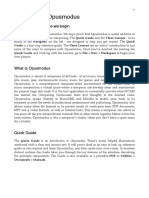Lumi Keys
Lumi Keys
Uploaded by
Michele BelloCopyright:
Available Formats
Lumi Keys
Lumi Keys
Uploaded by
Michele BelloCopyright
Available Formats
Share this document
Did you find this document useful?
Is this content inappropriate?
Copyright:
Available Formats
Lumi Keys
Lumi Keys
Uploaded by
Michele BelloCopyright:
Available Formats
Keys
User Manual
Confidential. Copyright © 2019 ROLI Ltd.
TABLE OF CONTENTS
03 - Introduction
04 - Glossary of Terms
06 - LUMI Overview
08 - Getting Started
11 - Controls and Functions
14 - How to Play
16 - Features and uses for Musicians
Confidential. Copyright © 2019 ROLI Ltd. 2
INTRODUCTION
You’re about to start exploring a new way to learn to play the songs you love. We’re
thrilled that you’re on your way! LUMI is an integrated, interactive system that’s the first
of its kind. It combines a fully illuminated keyboard with an app that’s full of songs and
lessons. Choose a song, follow the light-up keys and the colored notes in the app, and
you can start playing in seconds.
We know that music is good for us. That’s why so many of us love listening to our
favorite songs. But so few can play a musical instrument. 80% of those who try to learn
an instrument quit before the age of 14. LUMI is for anyone who ever wanted to make
music. It guides you as you start and helps you improve your skills and technique —
while having fun every step of the way.
LUMI is not just for learners. it’s also a state-of-the-art MIDI keyboard that can slot into
any musician’s workflow. It integrates with software tools like GarageBand that millions
of people use, and its unique features are fully customisable.
In this manual you’ll learn how to use LUMI, whether you’re playing a keyboard for the
first time or working in a studio. We’ll update the manual when we add new features, so
check in once in a while!
Happy exploring
Team ROLI
Please note: LUMI Keys may display flashing lights and patterns which may
pose a risk to individuals with photosensitive epilepsy.
Confidential. Copyright © 2019 ROLI Ltd. 3
GLOSSARY OF TERMS
BLOCKS: LUMI Music:
A system of modular MIDI controllers The LUMI Music app is the mobile app
that connect through magnetic DNA companion to LUMI Keys. Synching the
connectors to create customizable, app on phone or tablet with LUMI Keys,
adaptable kits. The Seaboard Block, you can choose songs and learn to play
Lightpad Block, Live Block, Loop them through interactive content.
Block, and Touch Block currently
comprise the system. LUMI Keys also Loop Block:
connects to BLOCKS. An auxiliary Block that provides shortcut
buttons to production features like
Block(s): recording, playback, and quantizing.
The individual controllers within the
BLOCKS system. Lightpad Block:
A next-generation drumpad for playing
Brightkey Technology: beats and melodies, as well as producing
ROLI’s proprietary technology that and controlling effects on other Blocks
controls the fully illuminated RGB keys in the BLOCKS system. Lightpad Block
of the LUMI keyboard. integrates fully with LUMI.
DNA Connectors: Live Block:
Six-pin connectors that magnetically An auxiliary Block that provides shortcut
connect multiple LUMI Keys or Blocks buttons to performance features like
and also transmit power and data switching sounds, turning notes into
between the connected units. chords, and arpeggiating. When LUMI
is connected to ROLI Studio Player
DS5.5 Keys: software, Live Block controls software
LUMI’s keys conform to DS 5.5 on functions directly.
the Donison Steinbuhler Standard.
Approximately 7/8 the width of a
standard piano key, they better fit the
size of the average human hand.
Confidential. Copyright © 2019 ROLI Ltd. 4
LUMI Keys: ROLI Studio:
That’s this product! LUMI Keys is the A desktop software suite bundled with
illuminated keyboard, distinct from the LUMI Keys. It includes 100s of sounds,
LUMI Music app. effects, and production tools from across
the ROLI software ecosystem. It includes
MIDI Polyphonic Expression (MPE): two plugins: ROLI Studio Player and ROLI
MPE is an emerging protocol that enables Studio Drums.
deeper musical expression in digital
music creation tools. MPE-compliant Seaboard Block:
devices (like the ROLI Seaboard) and A next-generation keyboard for playing
software (like Logic Pro X and Bitwig and shaping sounds with far more
Studio) enable independent, per-note expression than a normal piano keyboard
control of multiple sound parameters allows. Seaboard Block connects LUMI
such as pitch and timbre. ROLI is a Keys as well as the Lightpad Block and
pioneer of MPE, which was adopted as others in the BLOCKS system.
part of the MIDI specification in 2018.
Touch Block:
ROLI Connect: An auxiliary Block that allows real-time
A desktop application for players who use control of expression parameters on the
ROLI software. ROLI Connect is a portal Seaboard Block an Lightpad Block.
for managing multiple ROLI products, and
accessing software updates. USB-C:
The type of USB connector used to
ROLI Dashboard: A desktop application connect and charge LUMI Keys. There is a
for modifying and customising the female connector on the keyboard, and a
internal settings of LUMI Keys and male connector on the included USB-C-to-
other ROLI devices. ROLI Dashboard is USB-A cable.
especially useful for skilled electronic
musicians who want to integrated
LUMI with digital audio workstations
and synthesizers.
Confidential. Copyright © 2019 ROLI Ltd. 5
LUMI OVERVIEW
LUMI is a new way to learn and play music. Unlike other music learning systems, it unites
hardware, software, and content in an experience enlivened by light and color.
WHAT IS LUMI?
LUMI is three things interacting as one.
HARDWARE: LUMI Keys, the keyboard that lights up when connected to the app
SOFTWARE: The LUMI Music app for learners, plus ROLI Studio desktop software for pros
CONTENT: 100s of songs and dozens of lessons in the LUMI app
Confidential. Copyright © 2019 ROLI Ltd. 6
WHAT IS LUMI FOR?
PLAYING: Play songs you love, chosen in the LUMI app. Or go further and use LUMI Keys as
an MIDI keyboard for composing and performing.
LEARNING: Learn how to play the keyboard by practicing songs in a fun, interactive way;
then step back and take bite-sized in-app lessons about technique and other music basics.
WHO IS LUMI FOR
LEARNERS: LUMI is primarily for people who don’t yet play an instrument confidently.
This will always be the biggest group, because there are tens of millions of people who
don’t play, but wish they could.
MUSICIANS: LUMI Keys, and the included desktop software, are also extremely
powerful tools for skilled musicians who want to bring a new keyboard, new sounds,
and even a spectacular new look to their playing and producing.
LUMI KEYS FEATURES:
- 24 fully illuminated RGB keys - 6 hour battery life
- Unique modular design for easily - USB-C connectivity
expanding or customizing instrument - Octave Shift capability
- DS5.5 keys better sized for the average - Brightness controls
human hand
- Multiple color modes
- Bluetooth connectivity
- Included mobile and desktop software
- Lightweight, compact, portable design
Confidential. Copyright © 2019 ROLI Ltd. 7
GETTING STARTED
UNBOXING
Unbox your LUMI carefully. Check the contents to make sure that nothing is lost
or damaged. Save all packing materials, just in case.
BOX CONTENTS
- LUMI Keys
- Quick Start Guide
- USB-C cable
- Warranty overview
Confidential. Copyright © 2019 ROLI Ltd. 8
CHARGE
Charge, before you do anything else. Use the included USB-C cable. Plug it into your LUMI
Keys and plug the other end into a USB 3 charger or a computer with a USB 3 port.
An amber or green light on the Power/Mode button indicates a full charge.
DOWNLOAD THE LUMI APP
LUMI Keys connects to the LUMI app. Download from the Apple App Store or Google Play.
Supported mobile devices: The LUMI app works with mobile and tablet devices.
Check the ROLI Support page for a list of supported Android and iOS devices.
REGISTER YOUR KEYBOARD
When it’s charged, go ahead and register your keyboard. There are two ways to do this:
via the LUMI App: Launch the app. Follow instructions to create a user account, or log in
with your existing account. Then register.
via roli.com/start and ROLI Connect: If you intend to use your keyboard for music
production or performance, you may prefer to register via www.roli.com/start. Follow the
instructions on that page. You’ll install ROLI Connect, which gives you access to all the
software programs that come with LUMI.
PAIR LUMI KEYS WITH THE LUMI APP
You’ll need to pair the app and the keyboard to start playing.
Your first connection to the app: When you switch the keyboard on, it will automatically
enter Bluetooth pairing mode. You’ll know this when the keys pulse with blue light. Then
open the app, which will take you through a simple onboarding and connection process.
After pairing, the keys will animate with a rainbow color.
Confidential. Copyright © 2019 ROLI Ltd. 9
Reconnecting to the LUMI App: If you have lost connection, a dialogue box will pop up on
the LUMI App, assisting you with reconnection.
Also, you can always tap the bluetooth icon in the top right corner of the app interface.
Make sure the keyboard is in pairing mode, displaying a blue pulse. Find your device
name on the menu, and tap. This will reconnect the keyboard and app.
Confidential. Copyright © 2019 ROLI Ltd. 10
CONTROLS AND FUNCTIONS
LUMI Keys includes a 24 key illuminated playing surface, a Power/Mode button,
an Octave Shift button, a USB-C port, 8 DNA connectors, and wireless
Bluetooth connectivity.
THE KEYS
The keys operate like standard MIDI keyboard keys, but they are different in three ways:
Illumination: The keys are brightly lit with full-spectrum RGB illumination, enabled through
ROLI Brightkey technology. Each key will appear in a variety of colors depending on what
song or program you are accessing.
Key size: The keys conform to DS 5.5 on the Donison-Steinbuhler Standard. They are 7/8
the width of a standard piano key. Their slightly slimmer profile makes them better sized
for the average human hand and more comfortable for playing.
Plunge depth: The keys’ plunge depth is 92% of the plunge depth of a grand piano key.
Combined with their weighting and resistance, this makes them feel more like piano keys.
Confidential. Copyright © 2019 ROLI Ltd. 11
CONTROL BUTTONS
Octave Shift
Power/Mode Button
There are three buttons, each with multiple functions.
Power/Mode Button: Located on the top left of the keyboard. Its functions are:
On/Off: Turn the keyboard on by pressing the button once. Turn it off by holding
it down for three seconds.
Battery Indicator: The color of the LED in the button also indicates battery life.
Green is full charge, yellow is medium charge, and red is low (20% or less battery
life remaining). The button blinks when LUMI is charging.
Octave Shift: Located next to the Power/Mode button. For advanced users who are
composing or performing with LUMI Keys, the button is for moving up and down octaves
beyond the two-octave range of the keyboard.
BLUETOOTH CONNECTION INDICATOR
When you turn on LUMI Keys without a wired USB connection, it will start pairing with
Bluetooth. The Bluetooth pairing process is indicated by the keys pulsing blue. Once the
connection is established, the keys will flash in a rainbow pattern.
Confidential. Copyright © 2019 ROLI Ltd. 12
USB CONNECTION
Located on the top of LUMI Keys, the USB-C port connects to a USB 3 charger to charge
the keyboard. The keyboard’s battery will charge when connected to a computer that itself
is plugged in to AC power.
DNA CONNECTORS
Located on the left, right, and top sides of LUMI Keys, DNA connectors magnetically
connect two LUMI Keys. They also share power and data across the keyboards.
Confidential. Copyright © 2019 ROLI Ltd. 13
HOW TO PLAY
When the app and keyboard are connected, you’re all set to choose a song or lesson
and start playing.
Choosing songs
Hundreds of songs are available, spanning pop to classical to dance music. The free
LUMI Essential tier has well known classical and folk songs, and the subscription-based
LUMI Premium tier has contemporary songs including today’s hits.
Your interface for choosing songs looks like this.
Choosing views
After you’ve chosen a song, the next step is choosing how you want to view or
“read” your song. Options include Cascade View and Rainbow View.
Cascade View Rainbow View
Confidential. Copyright © 2019 ROLI Ltd. 14
Exploring lessons
The best resources for learning how to play are in the Learn section of the app. There
you will find instructional content about subjects like
Playing technique
Play songs that build your right hand and left hand keyboard skills. Learn to play in
step, in jumps, and how to cross fingers.
Music fundamentals
Get to grips with musical basics, including pitch, dynamics, scales and rhythm. Use
what you’ve learned to improve every performance, and play more complex music.
Reading sheet music
Begin reading notes on the musical staff. Familiarize yourself with different note
symbols, then play your favorite songs with traditional sheet music.
Confidential. Copyright © 2019 ROLI Ltd. 15
FEATURES AND USES
FOR MUSICIANS
LUMI Keys helps music learners take their first steps. But it is also a versatile,
technologically advanced MIDI keyboard with groundbreaking applications for players.
This section outlines key features and uses for musicians.
CUTTING-EDGE SOFTWARE
Explore a suite of pro software
LUMI comes with software applications that include the ROLI Studio bundle of sounds,
effects, and production tools. Download them and unlock the full potential of LUMI as an
illuminated, high-performance keyboard.
ROLI Studio Player
A desktop plugin with 300+ acoustic, hybrid acoustic, and
synth sounds plus audio effects and production tools
including Smart Chords and Multi Layered Arpeggiator
ROLI Studio Drums
A desktop plugin with 200+ percussion sounds that can be
bent and warped at the touch of a finger, enabled by the
world’s first MPE drums engine
ROLI Dashboard
A tool for configuring LUMI to work with DAWs and third-
party software plugins
Confidential. Copyright © 2019 ROLI Ltd. 16
ROLI Connect
A cloud-based platform for downloading software and
managing connections between multiple LUMI Keys and
ROLI BLOCKS.
Access your ROLI software
To access your software, download ROLI Connect for free. Follow instructions in the ROLI
Support article about ROLI Connect.
Connect LUMI Keys to DAWs and plugins
As a MIDI class compliant device, LUMI connects to Logic Pro X, Ableton Live, Bitwig
Studio, and other digital audio workstations (DAWs) that support MIDI device inputs. It is
also compatible with plugins used within DAWs.
Find detailed guides about working with most DAWs on the ROLI Support page.
If you do not see your DAW on the list, get in touch with the Support Team.
EXPANDABLE HARDWARE
Connect multiple LUMI Keys
Connect two or three LUMI keyboards together to expand your playing surface. Multiple
LUMI Keys snap together magnetically with DNA Connectors. Through ROLI Dashboard,
assign sounds to the entire LUMI interface, or to each individual keyboard.
Note: the app currently supports a maximum of two LUMI Keys.
Connect LUMI Keys to ROLI BLOCKS
With its slim, compact profile and magnetic DNA Connectors, LUMI Keys is technologically
part of the ROLI BLOCKS family. It works seamlessly with the Lightpad Block and Seaboard
Block. Through ROLI Dashboard, assign different functions to each Block, plus LUMI Keys.
Note: When LUMI Keys is connected to BLOCKS, it can charge via the Block.
Confidential. Copyright © 2019 ROLI Ltd. 17
INTEGRATE LUMI WITH OTHER MIDI
CONTROLLERS
LUMI Keys integrates easily with MIDI keyboards, drumpads, and other MIDI receiving
devices in a studio workflow.
Although LUMI Keys does not have traditional five-pin DIN connectors, it connects
to devices that do. One way to connect is via computer that transmits MIDI.
UPDATES THROUGH FIRMWARE
When you use LUMI Keys with ROLI Dashboard, the applications automatically check the
firmware running on the keyboard. If a later version is available, you will be prompted to
update. This is optional, but it’s advisable to update to receive new features and fix bugs.
ADVANCED USE OF CONTROLS
Color Change Modes
When connected to a DAW, the Power/Mode button enables the lighting modes
to change to one of three default settings. Press the Power/Mode button to cycle
through the modes.
ROLI Rainbow Mode:
Sets a color per note. This mode is a good way to visualize the notes
on the keyboard.
C C# D D# E F F# G G# A A# B
Confidential. Copyright © 2019 ROLI Ltd. 18
Single Color Mode:
Sets the color of the root notes and the in-scale notes, so you can easily find notes in
the right key.
Piano Mode:
Turns keys to black and white, like on a classic keyboard — yet with a glow.
Night Mode:
Dims the keys until they are pressed. This mode makes performances more
spectacular, by illuminating your finger work each time you strike a key.
Custom Color Mode:
Edits colors as you like. Connect to ROLI Dashboard, and customize.
Octave Shift:
Pressing the Octave Shift button once to the right raises the pitch by an octave, and
pressing it to the left lowers it by an octave. A single LUMI Keys has a range of seven
octaves (84 notes).
Changing Sensitivities
In ROLI Dashboard you can adjust the Strike (Velocity), Press (Pressure), and Lift (Note-off
Velocity) sensitivities to suit your playing style or the needs of your project.
Strike: Adjust the curve to make it more or less sensitive
Press: Adjust control to make pressure values more consistent
Lift: Adjust control to make note-off velocity more consistent
Firmware Reset:
Press and hold all three buttons (Power/Mode, and both octave shift buttons) for three
seconds to reset the firmware.
Dashboard Settings
Channel No: Select the MIDI Channel number your hardware uses for MIDI notes
Octave: Set the range of notes on the keyboard, ie C3 - B4 or C2 - B3
Transpose: Shift the notes in semitones, ie First key will play a D
Key: Set the root note for color display, ie C or D#
Scale: Set the scale for color display, ie Major or Minor
Fixed Strike: Set a consistent velocity value independent on how hard you play
Fixed Strike Value: Set the fixed velocity value if Fixed Strike is enabled
Confidential. Copyright © 2019 ROLI Ltd. 19
Press Mode: Sets between Poly Aftertouch or Channel Pressure. Because channel
pressure is global for all notes played, there are three options:
- Last Note Played
- Highest Note Played
- Lowest Note Played
Both Channel Pressure and Poly Aftertouch are MIDI aftertouch messages which
respond when pressure is applied to a key after the initial note-on. Some software
will not respond to both types of aftertouch, so ROLI Dashboard includes the ability
to select one or the other.
Strike Sens: Adjust the curve to make it more or less sensitive
Press Sens: Bring in the control to make pressure values more consistent
Lift Sens: Bring in the control to make pressure values more consistent
Color Mode: Sets between:
Rainbow - Sets a color per note
Single Color - Set the color of the root note and in scale notes
Piano - Lights up with black and white keys
Night - Dimmed keys only light up when pressed
Root Note Color: Sets the color of the root notes when in Single Color mode
In Scale Color: Sets the color of in scale notes when in Single Color mode
Brightness: Sets the global brightness of the Brightkeys
ADVANCED PLAYING CAPABILITIES
Polyphonic aftertouch: Add tremolo to a sound on LUMI Keys, when connected to a DAW.
While sustaining a note, increase and decrease pressure on the key to modulate the note.
Note: this feature is not available when using LUMI Keys with the connected to the LUMI
app. It requires players to be using a supporting plugin.
Confidential. Copyright © 2019 ROLI Ltd. 20
SPECIFICATIONS
Keys: 24 full spectrum illuminated keys featuring ROLI Brightkey™ technology
Key Size: DS 5.5®, 9.67mm wide high keys, 19.4mm wide low keys
Key Plunge: 10mm, 92% plunge distance of a grand piano
Octave Range: 2 octaves with octave shift buttons for full 7 octaves
Modular Design: 8 DNA connectors for connecting additional LUMI’s or ROLI BLOCKS
Battery: Rechargeable Lithium battery (2,300 mAh) for 6 hours of fully illuminated
playing. 4-5 hours charge time
Connectivity: Bluetooth 5.0 and USB-C port (MIDI out and power)
Bluetooth Range: 15 meters (50 feet)
Dimensions: (L x W x D) 282mm x 141mm x 27mm (11” x 5.5” x 1”)
Expressive Performance: Pressure responsive keys featuring Polyphonic Aftertouch
Weight: 600g (1.3lbs)
ACCESSORIES
- LUMI Snapcase
Compatible BLOCKS Products
- Seaboard Block
- Lightpad Block
- Live Block
- Loop Block
- Touch Block
- Songmaker Kit
Confidential. Copyright © 2019 ROLI Ltd. 21
SERVICE AND SUPPORT
INFORMATION
SUPPORT
We want you to have the best experience possible with LUMI. Should you have any
questions, please don’t hesitate to get in touch.through support.roli.com.
CARE AND MAINTENANCE
Basic care and attention will protect your LUMI Keys and help it stay in optimal condition
for years. Avoid excessive force on the keys, and try to keep the LUMI Keys away from
direct sunlight, sharp objects, liquids, and especially oils and detergents.
To clean the key surface, please use a dry microfibre cloth. Do not use detergents or
any chemical cleansing agents, bleaches or alcohol on the LUMI Keys. Do not spray any
cleaning fluids directly on your keyboard.
When not in use, it’s best to store the LUMI Keys horizontally, as in normal playing position.
If you anticipate not using your LUMI Keys for three months or longer, we recommend that
you take the following steps to ensure its functionality:
- Keep it fully charged when not in use.
- Store it in an environment with low humidity and a temperature between 10-25.
- Keep it away from corrosive gas.
- Store your device in a LUMI Keys Snapcase, or suitable container.
- Do not store any items on top of your LUMI Keys.
To protect the health of the lithium polymer battery, we recommend you charge your
LUMI Keys every six months at the minimum.
Confidential. Copyright © 2019 ROLI Ltd. 22
WARRANTY RETURNS AND REPAIR
To return your LUMI Keys, or have it repaired under warranty, you must get a RMA (Return
Material Authorization) number. Contact the Support team via support.roli.com.
Once you have received the RMA number please carefully pack the LUMI Keys and ship
the product to the address provided.
Once received, we will examine the product for any obvious signs of user abuse or
damage as a result of transport. If the product is abused, damaged in transit, or is out of
warranty, we will contact you with an estimate of the repair cost. Warranty work and return
shipping will be performed free of charge.
Warranty and repair policies are subject to change.
Please see all of ROLI’s most current policies at: www.roli.com/legal
Confidential. Copyright © 2019 ROLI Ltd. 23
COPYRIGHT
LUMI is a registered trademark of ROLI LIMITED. The information in this manual is subject
to change without notice. LUMI, BRIGHTKEY and BLOCKS and variations thereof are
trademarks owned by ROLI and may be registered.
The whole content of the manual is subject to copyrights. All copyrights on the content
of the LUMI keys User Manual remains the property of ROLI. Any reproduction, transfer,
alteration or utilisation of the manual and of the trademarks of ROLI for a public and/or
commercial purpose without prior written consent of ROLI is prohibited.
DISCLAIMER
Information in this User’s Manual is subject to change without notice and does not
represent a commitment on the part of ROLI. ROLI assumes no responsibility for any
inaccuracies that may be contained in this User’s Manual. ROLI makes no commitment
to update or keep current the information in this User’s Manual, and reserves the right to
make improvements to this User’s Manual and/or to the product described in this User’s
Manual, at any time without notice.
SAFETY NOTE
There are no user serviceable parts in LUMI. Refer all servicing via ticket submission
to support.roli.com only.
Confidential. Copyright © 2019 ROLI Ltd. 24
You might also like
- Music Tech Guide To FL Studio PDFDocument71 pagesMusic Tech Guide To FL Studio PDFStephanie Johnson84% (45)
- SIUI Cts-9006-Cts-9009-Operation-Manual-V14-Release PDFDocument93 pagesSIUI Cts-9006-Cts-9009-Operation-Manual-V14-Release PDFVasko Mandil50% (2)
- Tweakheadz Guide To Home and Project Music StudiosDocument1 pageTweakheadz Guide To Home and Project Music Studiosshindigzsari0% (2)
- 7 Key Elements of Music ProductionDocument39 pages7 Key Elements of Music Productionisshmang100% (2)
- Secrets to Building a Home Recording Studio: The Complete GuideFrom EverandSecrets to Building a Home Recording Studio: The Complete GuideRating: 4 out of 5 stars4/5 (9)
- FL Studio vs. Ableton vs. Logic vs. Cubase vs. Pro Tools Which Is Best?Document17 pagesFL Studio vs. Ableton vs. Logic vs. Cubase vs. Pro Tools Which Is Best?jpalfonsoNo ratings yet
- In The Box Music Production Advanced Tools and Techniques For Pro Tools 191128030322Document7 pagesIn The Box Music Production Advanced Tools and Techniques For Pro Tools 191128030322Gabriel JofréNo ratings yet
- 05 - MidiDocument21 pages05 - MidiSteveDFNo ratings yet
- Pro Tools For Breakfast: Get Started Guide For The Most Used Software In Recording Studios: Stefano Tumiati, #2From EverandPro Tools For Breakfast: Get Started Guide For The Most Used Software In Recording Studios: Stefano Tumiati, #2No ratings yet
- Pro Tools HD: Advanced Techniques and WorkflowsFrom EverandPro Tools HD: Advanced Techniques and WorkflowsRating: 4 out of 5 stars4/5 (1)
- tk103 Gps Tracker User Manual PDFDocument21 pagestk103 Gps Tracker User Manual PDFArturo GeraldoNo ratings yet
- FTK Imager User GuideDocument34 pagesFTK Imager User Guidealkaabi339No ratings yet
- MB W204 W212 ESL DoctorDocument26 pagesMB W204 W212 ESL Doctortester test100% (2)
- My Research (Logic Pro X)Document6 pagesMy Research (Logic Pro X)Shehryar MalikNo ratings yet
- Ableton Live Tips and Tricks Part 2 PDFDocument100 pagesAbleton Live Tips and Tricks Part 2 PDFSergey VilkaNo ratings yet
- 17MIS0133 Review 1Document7 pages17MIS0133 Review 1msroshi madhuNo ratings yet
- The Beginners Guide To Logic 9 ExpressDocument13 pagesThe Beginners Guide To Logic 9 ExpressNedFlahertyNo ratings yet
- How To Use Logic FinalDocument11 pagesHow To Use Logic FinalAlex DaleNo ratings yet
- Maria AssignmentDocument18 pagesMaria AssignmentAizah EhsanNo ratings yet
- Korg M50Document8 pagesKorg M50macksouzaNo ratings yet
- A Guide On How To Use Logic Pro XDocument14 pagesA Guide On How To Use Logic Pro XMatthew RangeNo ratings yet
- Sound Editing LabDocument23 pagesSound Editing Labapi-477226036100% (1)
- The Functions of MIDI Keyboards BookletDocument7 pagesThe Functions of MIDI Keyboards BookletKatie-Marie Morgan100% (1)
- Welcome To OpusmodusDocument3 pagesWelcome To OpusmodusAnonymous xbVy8NTdV100% (1)
- Sequoli - UserGuideDocument2 pagesSequoli - UserGuideJuan Pablo MendiolaNo ratings yet
- Exploring Logic Pro 9 (En)Document166 pagesExploring Logic Pro 9 (En)avalonburNo ratings yet
- A Guide On How To Use Logic Pro X - Write UpDocument14 pagesA Guide On How To Use Logic Pro X - Write UpMatthew Range100% (1)
- How To Set Up ReWire in FL Studio - AskDocument8 pagesHow To Set Up ReWire in FL Studio - AskJusAnothaSoulOnNotez64No ratings yet
- Exploring Logic Pro 9Document164 pagesExploring Logic Pro 9John DonovanNo ratings yet
- My Logic Type UpDocument9 pagesMy Logic Type UpScott BelcherNo ratings yet
- NLog Synth ManualDocument54 pagesNLog Synth ManualSam MillerNo ratings yet
- Launchpad Training - Ebook (Vol. 2)Document141 pagesLaunchpad Training - Ebook (Vol. 2)Enrique Ignacio Germany Morrison100% (1)
- Plogue Bidule TutorialDocument4 pagesPlogue Bidule TutorialMark FraserNo ratings yet
- 8dio Polyphon Read MeDocument10 pages8dio Polyphon Read Medaknus22No ratings yet
- Music Tech August 2015Document116 pagesMusic Tech August 2015rick100% (3)
- Ableton Live Tips and Tricks Part 2Document100 pagesAbleton Live Tips and Tricks Part 2Patrick Ijsselstein100% (5)
- Having Fun With Free Software Presenting RemucoDocument24 pagesHaving Fun With Free Software Presenting RemucoFairhonanth PsNo ratings yet
- Multimedia Programming GuideDocument34 pagesMultimedia Programming GuideIron ForceNo ratings yet
- How To Use LogicDocument7 pagesHow To Use LogicAlex DaleNo ratings yet
- Logic Pro X Music Production and Sound Design For The Moving ImageDocument25 pagesLogic Pro X Music Production and Sound Design For The Moving ImageConnor FarleyNo ratings yet
- Computer reviewer 8Document2 pagesComputer reviewer 8Sabina Cassandra LadinesNo ratings yet
- Man Sonic Pi PDFDocument337 pagesMan Sonic Pi PDFCristobal Lizama LaraNo ratings yet
- Sync Your Ipad With Linux PDFDocument0 pagesSync Your Ipad With Linux PDFricardox28No ratings yet
- Beginners Quick-Step Guide To Mixing - A DIY Guide To Becoming A Pro MixerDocument19 pagesBeginners Quick-Step Guide To Mixing - A DIY Guide To Becoming A Pro MixerAlejandro Picco Plencovich100% (4)
- By The End of This Lecture Students Will Have Learned The FollowingDocument26 pagesBy The End of This Lecture Students Will Have Learned The FollowingRana WahabNo ratings yet
- Htcara PDF v2Document6 pagesHtcara PDF v2CallumNo ratings yet
- Multimedia Programming GuideDocument34 pagesMultimedia Programming Guidenevermore1stNo ratings yet
- Paul White MiDi BasicsDocument10 pagesPaul White MiDi BasicsCarlos I. P. GarcíaNo ratings yet
- 20140924140900MIDI Basics, Part 1Document5 pages20140924140900MIDI Basics, Part 1N-LilaOpodokNo ratings yet
- Sound Editing LAB: Digital Audio WorkstationsDocument11 pagesSound Editing LAB: Digital Audio Workstationsapi-427379542No ratings yet
- Mastering Apple HomePod - The Ultimate HomePod User Guide IOS 12From EverandMastering Apple HomePod - The Ultimate HomePod User Guide IOS 12No ratings yet
- Launchpad Mini User GuideDocument22 pagesLaunchpad Mini User GuideНиколай ЖуликовNo ratings yet
- Synthesiser AppDocument4 pagesSynthesiser AppNicole Adams100% (1)
- AudacityDocument10 pagesAudacityWayneNo ratings yet
- The Book of Audacity: Record, Edit, Mix, and Master with the Free Audio EditorFrom EverandThe Book of Audacity: Record, Edit, Mix, and Master with the Free Audio EditorRating: 3.5 out of 5 stars3.5/5 (3)
- RahhhhhhhhhhhhhhhhhhhhhhDocument1 pageRahhhhhhhhhhhhhhhhhhhhhhtieNo ratings yet
- Sound Editing LabDocument7 pagesSound Editing Labapi-458265595No ratings yet
- Welcome To Appy Hour!: Download ResourcesDocument17 pagesWelcome To Appy Hour!: Download ResourceslinkycatNo ratings yet
- InTone ManualDocument63 pagesInTone ManualKPWNo ratings yet
- Triple A Dude Audio Production Resource Guide: 400 + Top Resources For Musicians, Producers, And Multimedia Artists To Maximize Productivity And CreativityFrom EverandTriple A Dude Audio Production Resource Guide: 400 + Top Resources For Musicians, Producers, And Multimedia Artists To Maximize Productivity And CreativityNo ratings yet
- Kodi Made Easy: Complete Beginners Step by Step Guide on How to Install Kodi on Amazon FirestickFrom EverandKodi Made Easy: Complete Beginners Step by Step Guide on How to Install Kodi on Amazon FirestickNo ratings yet
- Leica Captivate Cs20danCs35 enDocument2 pagesLeica Captivate Cs20danCs35 enRusyidi Huda PrasetyoNo ratings yet
- Technology of Teaching and Learning AnswersDocument3 pagesTechnology of Teaching and Learning AnswersMercy LingatingNo ratings yet
- ThinkPad X12 Detachable Notebook SpecificationsDocument8 pagesThinkPad X12 Detachable Notebook SpecificationsredotsNo ratings yet
- Universal Serial Bus Device Class Definition For Video Devices: Uncompressed PayloadDocument19 pagesUniversal Serial Bus Device Class Definition For Video Devices: Uncompressed PayloadDevNullNo ratings yet
- StressVue 3.00.04 Wireless Patient Module, Rev.B - EnglishDocument78 pagesStressVue 3.00.04 Wireless Patient Module, Rev.B - EnglishViet MedNo ratings yet
- HP ELITEBOOK 6440b 6540b LA 4891P KELL00 DIOR DISCRETE REV 0.1Document50 pagesHP ELITEBOOK 6440b 6540b LA 4891P KELL00 DIOR DISCRETE REV 0.1СподарикNo ratings yet
- DS 324 ManualDocument44 pagesDS 324 ManualAshish Srivastava100% (1)
- Ficha Tecnica Dell Latitude 5540Document4 pagesFicha Tecnica Dell Latitude 5540Dariana MejiaNo ratings yet
- 1 - 3 Hardware Recommendations (CAT Grade 12)Document26 pages1 - 3 Hardware Recommendations (CAT Grade 12)KynG Beat[s] ZANo ratings yet
- IT 5.0 A+ Cert Practice Exam 1 - It Essentials (Version v4.1 and v5.0)Document25 pagesIT 5.0 A+ Cert Practice Exam 1 - It Essentials (Version v4.1 and v5.0)John F KeneddyNo ratings yet
- Catalogo VvdiDocument63 pagesCatalogo Vvdijorge luis guevara martinezNo ratings yet
- EZ590 enDocument2 pagesEZ590 enrobmaco555No ratings yet
- Manual Svan PCDocument120 pagesManual Svan PCNicolas CruzNo ratings yet
- GrandStream GXV-3175 - User Manual EnglishDocument130 pagesGrandStream GXV-3175 - User Manual Englishซิสทูยู ออนไลน์No ratings yet
- Neo, an AI Desktop Assistant! _ 10 Steps (with Pictures) - InstructablesDocument9 pagesNeo, an AI Desktop Assistant! _ 10 Steps (with Pictures) - InstructablesbaiyabhushanNo ratings yet
- PIC32MX470 Family Datasheet - 60001185GDocument364 pagesPIC32MX470 Family Datasheet - 60001185GJuan PachonNo ratings yet
- LT2171Document11 pagesLT2171Sharafat KabirNo ratings yet
- AirPrime EM75XX AT Command Reference r2 PDFDocument140 pagesAirPrime EM75XX AT Command Reference r2 PDFjacobbowserNo ratings yet
- Getting Started CoDeSys Program - EN PDFDocument12 pagesGetting Started CoDeSys Program - EN PDFSayak BoseNo ratings yet
- Nokia 6700 Classic UG enDocument43 pagesNokia 6700 Classic UG enKuproy RakusNo ratings yet
- 6138.using TRF7970A With GUIDocument17 pages6138.using TRF7970A With GUITrachanh TraNo ratings yet
- SMU02B V500R002C00 Site Monitoring Unit User ManualDocument180 pagesSMU02B V500R002C00 Site Monitoring Unit User ManualAnonymous e4h4f60bvT100% (1)
- DJI Mini 3 Pro Two-Way Charging Hub User Guide 13 Lan v1.0Document35 pagesDJI Mini 3 Pro Two-Way Charging Hub User Guide 13 Lan v1.0Fernando MoreiraNo ratings yet
- E Emanual Asus x550LDocument116 pagesE Emanual Asus x550LKashif JameelNo ratings yet
- Panelview Plus 6 Terminals: User ManualDocument186 pagesPanelview Plus 6 Terminals: User ManualA. Muhsin PamungkasNo ratings yet
- Brainchild PR2006 ManualDocument125 pagesBrainchild PR2006 Manualoscarferabcde50% (2)