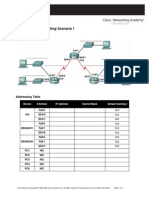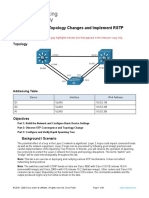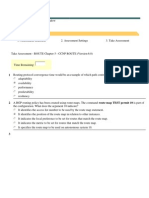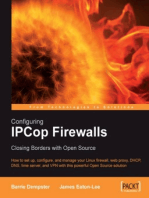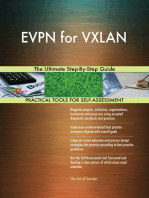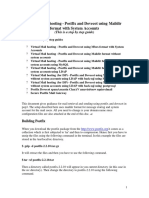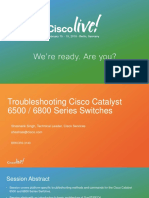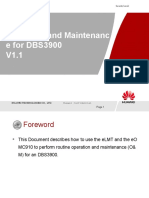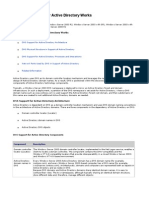Configuring STP
Configuring STP
Uploaded by
Frija011Copyright:
Available Formats
Configuring STP
Configuring STP
Uploaded by
Frija011Copyright
Available Formats
Share this document
Did you find this document useful?
Is this content inappropriate?
Copyright:
Available Formats
Configuring STP
Configuring STP
Uploaded by
Frija011Copyright:
Available Formats
Configuring STP (Instructor Version)
Objectives
View the default configuration of the spanning tree protocol. Select and enable the root bridge. Enable portfast on ports connected directly to host devices View how these configurations change the way in which traffic is forwarded.
Background/Scenario
The spanning-tree protocol is useful in ensuring that loops do not exist in the network. However, it can introduce increased latency and unintended inefficiencies if left to auto negotiate the root bridge. In this activity, observe how the spanning-tree protocol affects path selection and how that path selection can change based on the configuration of the root bridge.
Task 1: View the Default Configuration.
Step 1. Wait for STP convergence to occur.
Spanning-tree must converge before connectivity occurs on a network. Wait for all link lights to turn either green or orange (green for forwarding, orange for blocking). Observation: All ports take equally as long to converge, including those ports that are connected to host devices.
Step 2. Determine the root bridge.
a. On the Central switches, enter privileged EXEC mode using the console password cisco and the secret password class. b. From privileged EXEC mode, issue the show spanning-tree command and observe the output. Observation: Central is NOT the root bridge. Notice that Fa0/13 is placed in designated forwarding, Gi0/2 is placed in alternate blocking, and Gi0/1 is specified as Root Fwd. Gi0/1 is connected to Switch1. c. On Switch1, from the privileged EXEC mode, issue the show spanning-tree command.
Observation: Switch1 is NOT the root bridge. Notice that all ports are forwarding, and fa0/22 is specified as Root Fwd. Fa0/22 is connected to SW-B. d. On SW-B, from the privileged EXEC mode, issue the show spanning-tree command. Observation: SW-B is the root bridge. This is evident by the line This bridge is the root.
Step 3. View how traffic is forwarded based on SW-B as root.
e. Click on the simulation button. The simulation button can be found on the lower right-hand corner of the PT window, behind the Realtime clock.
All contents are Copyright 19922008 Cisco Systems, Inc. All rights reserved. This document is Cisco Public Information.
Page 1 of 4
CCNA Exploration
LAN Switching and Wireless f. Close the Event List window by selecting the x in the upper right-hand corner, just below the Viewport button. This will allow you to see then entire topology.
g. Notice the Auto Capture / Play button and the Capture / Forward button on the bottom screen of the PT window. Below these buttons is a drop down box with Scenario 0 and Scenario 1. Be sure that Scenario 0 is selected. Scenario 0 is a ping originating from PC-PT E1 and destined to Server-PT Workgroup Server 1. Click the Auto Capture / Play button to view the path that the packet will take to reach that server. When the Buffer Full message appears, click on view previous events. h. Is the path that the packet took to reach that destination the most efficient path? Why did the packet take that path? i. Next, in the drop down box, select Scenario 1. Scenario 1 is a ping originating from PC-PT E2 and destined for Server-PT Workgroup Server 2. Click the Auto Capture / Play button to view the path that the packet will take to reach that server. When the Buffer Full message appears, click on view previous events. Is the path that the packet took to reach that destination the most efficient path? Why did the packet take that path?
j.
Step 4. Manually configure the root bridge.
a. Click on the real time button. The real time button can be found on the lower right-hand corner of the PT window, behind the simulation timed clock. b. Select Central switch. c. From the EXEC priviledge mode, enable the central switch as the root bridge by typing the command spanning-tree vlan 1 root primary.
d. Save the configuration with the command copy run start. e. Select Switch 2. f. From the EXEC priviledge mode, enable the Switch 2 as the secondary root bridge by typing the command spanning-tree vlan 1 root secondary.
g. Save the configuration with the command copy run start.
Step 5. Enable Portfast.
To speed up convergence, it is also good practice to enable portfast on ports that are known to connect to servers and workstations. When an interface is configured with portfast, the STP for that port assumes that the port is not part of a loop and immediately moves to the forwarding state and does not go through
All contents are Copyright 19922008 Cisco Systems, Inc. All rights reserved. This document is Cisco Public Information.
Page 2 of 4
CCNA Exploration
LAN Switching and Wireless the blocking, listening, or learning states. For this exercise, enable portfast on ports that are connected to servers. a. Click on SW-A b. Using the interface range command, enable portfast on ports Fa0/1 Fa0/4. Additionally enable portfast on the port connected to Workgroup Server 2 (Fa0/13) Example: Switch(config)# interface range fa0/1 fa0/4 Switch(config-if-range)# spanning-tree portfast Switch(config-if-range)# interface fa0/13 Switch(config-if)# spanning-tree portfast c. Save the configuration with the copy run start command.
d. Repeat steps a and b on switches SW-B, SW-C, SW-D, SW-E, and SW-F. In addition, on switch Central, enable portfast on port fa0/13 e. Once you have completed the configuration, click the button power cycle devices. This will reboot all devices and allow you to watch the spanning-tree convergence. Be sure that you saved all configurations before rebooting devices.
Step 6. View how traffic is forwarded based on Central as the root.
a. Click on the simulation button. b. Close the Event List window by selecting the x in the upper right-hand corner, just below the Viewport button. This will allow you to see then entire topology. c. In the drop down box, select Scenario 0. Scenario 0 is a ping originating from PC-PT E1 and destined to Server-PT Workgroup Server 1. Click the Auto Capture / Play button to view the path that the packet will take to reach that server. When the Buffer Full message appears, click on view previous events.
d. How has the path changed? Is the path more efficient? Is there more efficient paths available? e. Next, in the drop down box, select Scenario 1. Scenario 1 is a ping originating from PC-PT E2 and destined for Server-PT Workgroup Server 2. Click the Auto Capture / Play button to view the path that the packet will take to reach that server. When the Buffer Full message appears, click on view previous events. f. How has the path changed? Is the path more efficient? Is there more efficient paths available?
All contents are Copyright 19922008 Cisco Systems, Inc. All rights reserved. This document is Cisco Public Information.
Page 3 of 4
CCNA Exploration
LAN Switching and Wireless
Step 7. Reflection.
a. How does specifying the root bridge affect efficiencies in the network? Changing the root bridge affects how packets are forwarded. With the root bridge, all ports are placed to forwarding. Whereas on other switches, certain ports may be placed in blocking, preventing traffic from taking the most efficient path. b. What are some factors that may be important to consider when selecting the root bridge? The decision varies on several factors. In this case, Central is the connection to the Internet and the Workgroup Server 1 and may be the most important or commonly accessed path for all devices. In addition, the speed of the connections to Central is Gigabit, versus Fastethernet. So packets taking that path have faster connection times. c. In this topology there is only one VLAN and 1 root bridge. There is a separate instance of spanningtree for each VLAN. How can specifying multiple VLANS and different root bridges for each VLAN improve efficiency? If there are several devices that must reach a specific server, such as workgroup server 2, it is possible to place all of these devices and the server in a separate VLAN. The root bridge for that VLAN can then be specified based on the most efficient path to reach that server.
d. How does enabling portfast increase efficiency in the network? The STP for that port assumes that the port is not part of a loop and immediately moves to the forwarding state and does not go through the blocking, listening, or learning states. For a switch that is newly connected to the network, this means that host devices connected to portfast enabled ports will be able to start sending and receiving traffic immediately.
All contents are Copyright 19922008 Cisco Systems, Inc. All rights reserved. This document is Cisco Public Information.
Page 4 of 4
You might also like
- Lab - Activity CCNA 2 Exp: 3.5.2Document4 pagesLab - Activity CCNA 2 Exp: 3.5.2Rico Agung FirmansyahNo ratings yet
- Nse7 EfwDocument74 pagesNse7 Efwnombre0% (1)
- Adcx V18a LGDocument300 pagesAdcx V18a LGTuPro FessionalNo ratings yet
- 2.1.2 Lab - Observe STP Topology Changes and Implement RSTP - ILMDocument21 pages2.1.2 Lab - Observe STP Topology Changes and Implement RSTP - ILMDemon BoyNo ratings yet
- WAN TECHNOLOGY FRAME-RELAY: An Expert's Handbook of Navigating Frame Relay NetworksFrom EverandWAN TECHNOLOGY FRAME-RELAY: An Expert's Handbook of Navigating Frame Relay NetworksNo ratings yet
- Network with Practical Labs Configuration: Step by Step configuration of Router and Switch configurationFrom EverandNetwork with Practical Labs Configuration: Step by Step configuration of Router and Switch configurationNo ratings yet
- CCNA Training Hot Standby Router Protocol HSRP TutorialDocument4 pagesCCNA Training Hot Standby Router Protocol HSRP Tutorialokotete evidenceNo ratings yet
- CCNA 2 RSE Practice Skills Assessment v5Document11 pagesCCNA 2 RSE Practice Skills Assessment v5Hermo MedranoNo ratings yet
- CCNPv7.1 SWITCH Lab3-1 VLAN-TRUNK-VTP STUDENTDocument20 pagesCCNPv7.1 SWITCH Lab3-1 VLAN-TRUNK-VTP STUDENTDarrenNo ratings yet
- 2 Vlan, Access, TrunkDocument38 pages2 Vlan, Access, TrunkHtetMin 369No ratings yet
- CCNA Routing and Switching S3Document16 pagesCCNA Routing and Switching S3FiskoaujNo ratings yet
- 3.2.1.3 Packet Tracer - Configuring EtherChannel InstructionsDocument3 pages3.2.1.3 Packet Tracer - Configuring EtherChannel InstructionsCarlos Orellana0% (1)
- Configure VTP Server and Client in SwitchDocument4 pagesConfigure VTP Server and Client in SwitchPerbz JayNo ratings yet
- 4.4.3.4 Lab - Configuring HSRP and GLBPDocument9 pages4.4.3.4 Lab - Configuring HSRP and GLBPLex Schneider0% (1)
- CCNA 3 Exploration ESwitching Final Exam Form3 V 4.0Document17 pagesCCNA 3 Exploration ESwitching Final Exam Form3 V 4.0sEcZxNo ratings yet
- Ccna 3 Ex - OspfDocument25 pagesCcna 3 Ex - OspfJosueChalenSarezNo ratings yet
- Etherchannel Lab ExerciseDocument7 pagesEtherchannel Lab ExerciseAung HaNo ratings yet
- Configuring HSRP (Hot Standby Routing Protocol)Document3 pagesConfiguring HSRP (Hot Standby Routing Protocol)Sushil SharmaNo ratings yet
- Password Recovery Procedure For The Cisco 1700 and 1800 Series Routers PDFDocument7 pagesPassword Recovery Procedure For The Cisco 1700 and 1800 Series Routers PDFEmanuel SilvaNo ratings yet
- EIGRP E2 Lab 9 6 2Document8 pagesEIGRP E2 Lab 9 6 2bubuxErickNo ratings yet
- Spanning Tree ProtocolDocument9 pagesSpanning Tree ProtocolRavi SharmaNo ratings yet
- CCNA 3 (v5.0) OSPF Practice Skills Assessment Exam Answer: Network DiagramDocument22 pagesCCNA 3 (v5.0) OSPF Practice Skills Assessment Exam Answer: Network DiagramMark BrownNo ratings yet
- 11.1.10 Packet Tracer - Implement Port SecurityDocument3 pages11.1.10 Packet Tracer - Implement Port SecurityEsneyder QuevedoNo ratings yet
- Etherchannel in GNS3Document3 pagesEtherchannel in GNS3Mohammed HazzaaNo ratings yet
- 5 - DHCP Snooping ConceptsDocument1 page5 - DHCP Snooping Conceptsنكت مضحكةNo ratings yet
- 26.1.4 Lab - Configure Local and Server-Based AAA AuthenticationDocument12 pages26.1.4 Lab - Configure Local and Server-Based AAA AuthenticationTRYST CHAMANo ratings yet
- Assessment System: Take Assessment - SWITCH Chapter 7 - CCNP SWITCH (Version 6.0)Document7 pagesAssessment System: Take Assessment - SWITCH Chapter 7 - CCNP SWITCH (Version 6.0)sogunmola100% (1)
- 1.3.2.5 Packet Tracer - Investigating Directly Connected Routes InstructionsDocument4 pages1.3.2.5 Packet Tracer - Investigating Directly Connected Routes InstructionsVictor CardosoNo ratings yet
- SWITCH Training VTP Lab PDFDocument16 pagesSWITCH Training VTP Lab PDFMilli YeshiwasNo ratings yet
- ROUTE Chapter 5 - CCNP ROUTE (Version 6.0)Document10 pagesROUTE Chapter 5 - CCNP ROUTE (Version 6.0)AS2205No ratings yet
- Password Recovery Procedure For The Cisco 3600 and 3800 Series Routers - CiscoDocument9 pagesPassword Recovery Procedure For The Cisco 3600 and 3800 Series Routers - CiscoDani Kirky YlaganNo ratings yet
- Enetwork Practice Final Exam - Ccna Exploration Network Fundamentals (Version 4.0)Document24 pagesEnetwork Practice Final Exam - Ccna Exploration Network Fundamentals (Version 4.0)soso1990fgNo ratings yet
- CCNA 2 Exploration ERouting Final Exam Form1 V 4.0Document20 pagesCCNA 2 Exploration ERouting Final Exam Form1 V 4.0sEcZxNo ratings yet
- CCNA Exploration 1: Network Fundamentals v4.0 - Final Exam Answers - Full - 2013-2014Document53 pagesCCNA Exploration 1: Network Fundamentals v4.0 - Final Exam Answers - Full - 2013-2014Jinesh AhamedNo ratings yet
- En ENetwork IPTM v4040Document38 pagesEn ENetwork IPTM v4040abdelhf1No ratings yet
- CCNA 2 Exploration ERouting Final Exam Form3 V 4.0Document20 pagesCCNA 2 Exploration ERouting Final Exam Form3 V 4.0sEcZxNo ratings yet
- CCNA 1 Exploration ENetwork Final Exam Form1 V 4.0Document19 pagesCCNA 1 Exploration ENetwork Final Exam Form1 V 4.0sEcZxNo ratings yet
- 8.4.1.3 Lab - Configure Site-To-Site VPN Using CLI - InstructorDocument16 pages8.4.1.3 Lab - Configure Site-To-Site VPN Using CLI - InstructorSergio Gangan100% (1)
- CCN Lab 6Document7 pagesCCN Lab 6Shayan FatimaNo ratings yet
- Lab 5.6.2: Advanced RIP Configuration: Topology DiagramDocument7 pagesLab 5.6.2: Advanced RIP Configuration: Topology DiagramPaintMeAnEpicNo ratings yet
- 11.9.3 Packet Tracer - VLSM Design and Implementation PracticeDocument7 pages11.9.3 Packet Tracer - VLSM Design and Implementation PracticeKaram Bou ChaayaNo ratings yet
- CCNA 1 Exploration ENetwork Final Exam Form3 V 4.0Document22 pagesCCNA 1 Exploration ENetwork Final Exam Form3 V 4.0sEcZxNo ratings yet
- CCNA 2 Exploration ERouting Final Exam Form2 V 4.0Document19 pagesCCNA 2 Exploration ERouting Final Exam Form2 V 4.0sEcZxNo ratings yet
- OSPFDocument9 pagesOSPFhim2000himNo ratings yet
- Configuring IPCop Firewalls: Closing Borders with Open SourceFrom EverandConfiguring IPCop Firewalls: Closing Borders with Open SourceNo ratings yet
- HSRP, VRRP, STPDocument12 pagesHSRP, VRRP, STPAshutosh SaxenaNo ratings yet
- Correct Answer: B Explanation:: Home Previous Up NextDocument6 pagesCorrect Answer: B Explanation:: Home Previous Up NextABBASSI RABAHNo ratings yet
- 6.5.1.2 Packet Tracer - Layer 2 Security - InstructorDocument8 pages6.5.1.2 Packet Tracer - Layer 2 Security - InstructorKazuo Taro YamiNo ratings yet
- Cisco Portfast Configuration _ 21Document8 pagesCisco Portfast Configuration _ 21AJNo ratings yet
- Old Part EncorDocument177 pagesOld Part Encorcavid ismayilzadeNo ratings yet
- En Security Chp6 PTActA L2-Security StudentDocument3 pagesEn Security Chp6 PTActA L2-Security Studentluis alexisNo ratings yet
- CCNP BCMSN - Module - 3 - Exam-CCNPSpanning-TreeDocument6 pagesCCNP BCMSN - Module - 3 - Exam-CCNPSpanning-TreetootootoNo ratings yet
- PT Activity: Layer 2 Security: Instructor VersionDocument4 pagesPT Activity: Layer 2 Security: Instructor VersionEdwin MarinNo ratings yet
- 14.9.10 Packet Tracer - Implement STP SecurityDocument2 pages14.9.10 Packet Tracer - Implement STP SecurityTest MailNo ratings yet
- Lab 2.2.1.1 Switch Security ImplementationDocument3 pagesLab 2.2.1.1 Switch Security ImplementationKaarl SanchezNo ratings yet
- 6.5.1.2 Packet Tracer - Layer 2 SecurityDocument6 pages6.5.1.2 Packet Tracer - Layer 2 SecurityAndrés Montenegro MedellínNo ratings yet
- 6.3.1.2 Packet Tracer Layer 2 SecurityDocument4 pages6.3.1.2 Packet Tracer Layer 2 SecurityNoureddine OubahaNo ratings yet
- CCNP Switch CH 3 AnswerDocument14 pagesCCNP Switch CH 3 AnswerNeil AchacosoNo ratings yet
- 3 CCNP Swicth Qa Implementing Spanning Tree GuestDocument11 pages3 CCNP Swicth Qa Implementing Spanning Tree GuestjonjatelloNo ratings yet
- B ISE Admin 3 0Document1,300 pagesB ISE Admin 3 0Milan LamsalNo ratings yet
- BCA Fifth Semester (5th Sem) BCA TU Computer Networking Lab ReportDocument16 pagesBCA Fifth Semester (5th Sem) BCA TU Computer Networking Lab ReportMagneto Eric Apollyon ThornNo ratings yet
- Next Generation Protocol (Ipv6) : by FarquadDocument3 pagesNext Generation Protocol (Ipv6) : by FarquadChandu BellamkondaNo ratings yet
- 4.4.9 Lab - Troubleshoot Inter-VLAN Routing - ILMDocument16 pages4.4.9 Lab - Troubleshoot Inter-VLAN Routing - ILMTecla GichehaNo ratings yet
- FortiGate Interview Questions OnlyDocument4 pagesFortiGate Interview Questions OnlyWady L. BautistaNo ratings yet
- IMS PresentationDocument35 pagesIMS PresentationUsman SiddiqNo ratings yet
- Technical Report Submitted in Partial Fulfillment of The Requirement For The Award of Degree of CDocument11 pagesTechnical Report Submitted in Partial Fulfillment of The Requirement For The Award of Degree of CVijaySagar Chowdary NarisettiNo ratings yet
- Dovecot Postfix Maildir and System AccountsDocument42 pagesDovecot Postfix Maildir and System AccountsMoisesFloresReparacionYMantenimientoNo ratings yet
- Configuring Static and Dynamic Nat TranslationDocument18 pagesConfiguring Static and Dynamic Nat Translationmanarkim44No ratings yet
- Soal Lks It Networking Support 20121Document5 pagesSoal Lks It Networking Support 20121Hendi RuhandiNo ratings yet
- BRKCRS 3143Document105 pagesBRKCRS 3143prakashrjsekarNo ratings yet
- Firmware Update Huawei SmartAX MT880Document3 pagesFirmware Update Huawei SmartAX MT880Sam Patil100% (1)
- Cisco Catalyst 2955 Series Switches: Data SheetDocument16 pagesCisco Catalyst 2955 Series Switches: Data SheetClemente RamirezNo ratings yet
- Aula de Fisica - Parte 5Document2 pagesAula de Fisica - Parte 5rafaelmartins2010No ratings yet
- SSL/TLS Multiple Vulnerabilities SSL 64-Bit Block Size Cipher Suites Supported (Sweet32)Document4 pagesSSL/TLS Multiple Vulnerabilities SSL 64-Bit Block Size Cipher Suites Supported (Sweet32)Hitesh PatelNo ratings yet
- WP Vlans and TrunksDocument21 pagesWP Vlans and TrunksksnetixNo ratings yet
- Vlan MohDocument35 pagesVlan MohSantosh SinghNo ratings yet
- Rules Yang Digunakan Pada SnortDocument10 pagesRules Yang Digunakan Pada SnortKii KaNo ratings yet
- Data Communication Network MCQDocument5 pagesData Communication Network MCQMd Siraj UddinNo ratings yet
- History of Computer NetworksDocument3 pagesHistory of Computer NetworksAmelmar TagnongNo ratings yet
- Lecture.2.21-22-Network Models.Document30 pagesLecture.2.21-22-Network Models.murshidalbimaanyNo ratings yet
- ELTE3.4 DBS3900 Operation and Maintenance V1.0Document66 pagesELTE3.4 DBS3900 Operation and Maintenance V1.0Olivier RachoinNo ratings yet
- Chapter 8 SwitchingDocument14 pagesChapter 8 Switchingapi-3738694No ratings yet
- Discovery 21: Configure and Verify Flexible NetflowDocument5 pagesDiscovery 21: Configure and Verify Flexible NetflowIonut StanciuNo ratings yet
- KSS ConfigurationDocument2 pagesKSS ConfigurationEaster HarecatNo ratings yet
- How DNS Support For Active Directory WorksDocument16 pagesHow DNS Support For Active Directory Workskktamang09No ratings yet
- My CEHpractica Lcheat SheetDocument6 pagesMy CEHpractica Lcheat Sheetpride ezraNo ratings yet
- M100 Dispatch Microphone Console DatasheetDocument5 pagesM100 Dispatch Microphone Console DatasheetAnirudh NecholiNo ratings yet