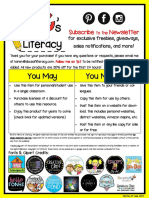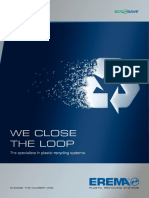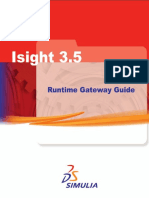Maguire Ultra-600-Ts-File Manual PDF
Maguire Ultra-600-Ts-File Manual PDF
Uploaded by
sitirCopyright:
Available Formats
Maguire Ultra-600-Ts-File Manual PDF
Maguire Ultra-600-Ts-File Manual PDF
Uploaded by
sitirOriginal Title
Copyright
Available Formats
Share this document
Did you find this document useful?
Is this content inappropriate?
Copyright:
Available Formats
Maguire Ultra-600-Ts-File Manual PDF
Maguire Ultra-600-Ts-File Manual PDF
Uploaded by
sitirCopyright:
Available Formats
MAGUIRE PRODUCTS, INC. ULTRA-600 - TOUCHSCREEN CONTROLLER
-6
• INSTALLATION
• OPERATION
• MAINTENACE
Rev. December 18, 2019 Copyright © Maguire Products, Inc. 2019
ULTRA By Maguire - Ultra Low Energy Dryer Maguire Products, Inc.
2 Rev. December 18, 2019 – ULTRA-600 Touchscreen
ULTRA By Maguire - Ultra Low Energy Dryer Maguire Products, Inc.
ULTRA-600 - Ultra-Low Energy Dryer
This document is the Original Instructions manual of the Maguire ULTRA-600 Dryer equipped
with the Touchscreen Controller.
Copyright © 2019 Maguire Products Inc.
The information contained within this manual including any translations thereof, is the property of
Maguire Products Inc. and may not be reproduced, or transmitted in any form or by any means
without the express written consent of Maguire Products Inc.
To every person concerned with use and maintenance of the Maguire ULTRA-600 it is
recommended to read thoroughly these operating instructions. Maguire Products Inc. accepts no
responsibility or liability for damage or malfunction of the equipment arising from non-observance
of these operating instructions.
To avoid errors and to ensure trouble-free operation, it is essential that these operating
instructions are read and understood by all personnel who are to use the equipment.
Should you have problems or difficulties with the equipment, please contact Maguire Products
Inc. or your local Maguire distributor.
These operating instructions only apply to the equipment described within this manual.
Manufacturer’s Contact Information
Maguire Products Inc.
11 Crozerville Road
Aston, PA. 19014
Phone: 610.459.4300
Fax: 610.459.2700
Website: http://www.maguire.com
Email: info@maguire.com
Rev. December 18, 2019 – ULTRA-600 Touchscreen 3
ULTRA By Maguire - Ultra Low Energy Dryer Maguire Products, Inc.
Accuracy of this Manual
We make every effort to keep this manual as correct and current as possible.
However, technology and product changes may occur more rapidly than the
reprinting of this manual. Generally, modifications made to the dryer design or
to the operation of the software may not reflected in the manual for several
months. The date at the footer of this manual will indicate approximately how
current this manual is. Likewise, your ULTRA dryer may have been produced at
an earlier time and the information in this manual may not accurately describe
your dryer since this manual is written for the current line of ULTRA dryers in
production (as of the date in the footer). We always reserve the right to make
these changes without notice, and we do not guarantee the manual to be
entirely accurate. If you question any information in this manual, or find errors,
please let us know so that we may make the required corrections or provide you
with accurate information. Additionally, we will gladly provide you with an
updated copy of any manuals you need at any time. We welcome comments
and suggestions on ways we can improve this manual.
For additional information, or to download the latest copy of this manual or any
other Maguire manual, please visit our website or contact us directly.
On the Web at: www.maguire.com
Maguire Products Inc. Maguire Europe
Main Headquarters Tame Park
11 Crozerville Road Tamworth
Aston, PA 19014 Staffordshire
Tel: 610.459.4300 B775DY
Fax: 610.459.2700 UK
info@maguire.com Tel: + 44 1827 265 850
Fax: + 44 1827 265 855
info@maguire-europe.com
Maguire Products Asia PTE LTD Maguire Canada
15 Changi North Street 1 299 Basaltic Road, Unit 1
#01-15, I-Lofts Vaughan, Ontario L4K 4W8,
Singapore 498765 CANADA
Tel: 65 6848-7117 Toll Free: 866-441-8409
Fax: 65 6542-8577 Tel: 905-879-1100
magasia@maguire-products.com.sg Fax: 905-879-1101
info@maguirecanada.com
Maguire Imea Fzco -
India, Middle East & Africa
Lobby 18, Floor 7, Office 6
JAFZA View 18Jebel Ali
Downtown
PO Box 17493, Dubai, UAE
Tel: +971 4 881 6700
info@maguire-imea.com
Please e-mail comments and suggestions to: support@maguire.com
4 Rev. December 18, 2019 – ULTRA-600 Touchscreen
ULTRA By Maguire - Ultra Low Energy Dryer Maguire Products, Inc.
Table of Contents
INSTALLATION 8
Dryer Assembly 11
Engaging the Load Cells 13
Dryer Connections 14
Compressed Air Connection 15
Electrical Connection 16
Temperature Sensor (RTD) Locations 17
Home Screen Overview 18
Setup Menu Map -Brief Explanation 26
Parameters Explained 29
Changing Parameters 52
Batch Mode 29
Communication Setup 53
Operation 19
Start Up and Operation Instructions 19
What is happening when the Dryer is Running 21
Shutdown-Options 22
Auto-Stop Setup 23
Advanced Information 24
Recommended Drying Temperatures 25
Maintenance 55
Drain and purge Air Filter / Regulator 55
Air Pressure Adjustments 55
Loadcell Calibration 56
Cleanout Procedure 59
Alarms - Cause and Solution 63
Logs and Print Outputs 69
Dryer Firmware Updates 75
General Information 76
Technical Specifications 72
Theory of Operation / Performance 79
Warranty 80
Recommended Spare Parts List 75
Wiring Diagrams 82
Declaration of Conformity 87
Technical Support / Contact Information 88
Rev. December 18, 2019 – ULTRA-600 Touchscreen 5
ULTRA By Maguire - Ultra Low Energy Dryer Maguire Products, Inc.
Warranty – Exclusive 5-Year
MAGUIRE PRODUCTS OFFERS THE MOST
COMPREHENSIVE WARRANTY in the plastics
auxiliary equipment industry. We warrant each
MAGUIRE ULTRA Dryer manufactured by us to be free
from defects in material and workmanship under normal
use and service; excluding only those items listed
below as 'excluded items'; our obligation under this
warranty being limited to making good at our factory
any Dryer which shall, within FIVE (5) YEARS after
delivery to the original purchaser, be RETURNED intact
to us, transportation charges PREPAID, and which our
examination shall disclose to our satisfaction to have
been thus defective; this warranty being expressly in lieu of all other warranties
expressed or implied and of all other obligations or liabilities on our part, and MAGUIRE
PRODUCTS neither assumes nor authorizes any other persons to assume for it any
other liability in connection with the sale of its Dryers.
This warranty shall not apply to equipment repaired or altered outside MAGUIRE
PRODUCTS INC. factory, unless such repair or alteration was, in our judgment, not
responsible for the failure; nor which has been subject to misuse, negligence or
accident, incorrect wiring by others,
or installation or use not in accord with instructions furnished by
Maguire Products, Inc.
Our liability under this warranty will extend only to equipment that is returned to our
factory in Aston, Pennsylvania, PREPAID.
Please note that we always strive to satisfy our customers in whatever manner is
deemed most expedient to overcome any problems they may have in connection with
our equipment.
GETTING STARTED:
PROCEED TO: SAFETY WARNINGS NEXT PAGE
6 Rev. December 18, 2019 – ULTRA-600 Touchscreen
ULTRA By Maguire - Ultra Low Energy Dryer Maguire Products, Inc.
SAFETY WARNINGS
HOT SURFACES:
As with all dryers, there are HOT
SURFACES to avoid. Temperatures can
reach 350F, (180C).
Typically, these surfaces are not at dangerous
temperatures, however all hot surfaces should be avoided.
Warning Label indicate:
HOT SURFACES
USE CAUTION when removing
and installing canisters.
USE GLOVES
DO NOT REACH into the dryer
enclosure.
RISK OF SHOCK:
Disconnect power supply
before servicing the Dryer.
GETTING STARTED: PROCEED TO: INSTALLATION - NEXT PAGE
Rev. December 18, 2019 – ULTRA-600 Touchscreen 7
ULTRA By Maguire - Ultra Low Energy Dryer Maguire Products, Inc.
Installation
Transport and Setup
Shipment
The ULTRA-600 Dryer is shipped as separate components that require re-assembly.
The 2 main sections that are shipped are:
Retention Hopper and Vacuum Chamber
Assembly Frame (A & B) – The retention hopper (A)
and vacuum chamber (B) assembly is identified by the
large metal frame encompassing the recessed
pneumatics cabinet, the electrical cabinet, the
mounted vacuum chamber (B), and the removable
material retention hopper (A). Total assembly weight
is 1681 lb. (762 kg).
Heating Hopper Assembly (C) – Located on top of
the vacuum chamber/retention hopper assembly
frame. Weight is 349 lb. (158 kg).
Other smaller components will be included.
Lifting and Moving components of the Dryer
Ensure your lifting equipment is Follow forklift safety rules
rated to lifting the weight of the and regulations whenever
individual sections of the moving portions of the
ULTRA-600. ULTRA-600
The ULTRA-600 platform is designed for ease of lifting and moving. The retention hopper
and vacuum chamber assembly frame was designed with two steel channels spanning
the depth of the machine to allow for a fork truck to safely and easily lift and position the
machine into place.
8 Rev. December 18, 2019 – ULTRA-600 Touchscreen
ULTRA By Maguire - Ultra Low Energy Dryer Maguire Products, Inc.
Overall layout and Dimensions
Rev. December 18, 2019 – ULTRA-600 Touchscreen 9
ULTRA By Maguire - Ultra Low Energy Dryer Maguire Products, Inc.
10 Rev. December 18, 2019 – ULTRA-600 Touchscreen
ULTRA By Maguire - Ultra Low Energy Dryer Maguire Products, Inc.
Dryer Assembly
Leveling Feet
If using the leveling feet, make sure
the surface that the ULTRA-600 will
be placed on can support the
weight at all 4 corners.
When adjusting the leveling feet,
keep the frame as close to the floor
as possible. Over extending the
threads below the frame is not
recommended for stability reasons.
Install the Heating Hopper
Following proper forklift safety regulations, carefully lift
up the heating hopper, by positioning the forks
underneath the intermediate retaining ring. Place the
heating hopper on top of the machine frame. Ensure
that the front hatch of the heating hopper faces the
same direction as the front of the machine.
Install the four 1/2-13, 1-1/4” long, grade 8, hex head
bolts and tighten.
Rev. December 18, 2019 – ULTRA-600 Touchscreen 11
ULTRA By Maguire - Ultra Low Energy Dryer Maguire Products, Inc.
Installing the Upper Vacuum Gate
Note: If your Upper Vacuum Slide Gate is already
installed from factory, skip this step.
If the ULTRA-600 Upper Vacuum Gate was shipped
detached from the ULTRA-600 it must be installed
after the Heating Hopper is mounted and installed on
the machine.
Items with this assembly:
• Upper Vacuum Gate
• Retainer Bracket
• two 1/4-20 1/2" button head screws
The Upper Vacuum Gate will install from the rear of
the Dryer. Locate the slot on the mount ring at the
very top of the Vacuum Tank. See photo at right.
With the Slide Gate facing up, slide the Upper
Vacuum Gate assembly into the slot on the mount ring
as shown in the photo to the right. Slide the Upper
Vacuum Gate onto the mount ring until it fully seats
into the slot. It may be helpful to slide the Upper
Vacuum Gate left and right as it is installed.
Note: To fully seat the Vacuum
Gate onto the mount ring, the tab in
the inner arch of the Upper Vacuum
Gate must go into the recessed
hole of the mount ring on the
Vacuum Chamber.
From the front side of the Dryer, install the Retaining
Bracket onto the Upper Vacuum Gate and fully into
the slot on the mount ring and secure it using the two
1/4-20 1/2" button head screws.
Install the two 5/32 (4mm) airlines onto the Upper
Vacuum Gate air cylinder. The shorter line will
connect to the air cylinder fitting closest to the slide
gate.
12 Rev. December 18, 2019 – ULTRA-600 Touchscreen
ULTRA By Maguire - Ultra Low Energy Dryer Maguire Products, Inc.
Engaging the Load Cells
The load cells are immobilized prior to shipping and must be engaged for
proper operation of the ULTRA-600 Dryer. There is a total of 4 load cells
on machine: 2 for the vacuum chamber and 2 for the retention hopper
Vacuum Chamber Load Cells
The first step in engaging the vacuum
chamber load cells is to remove the 2
retaining bolts that secure the vacuum
chamber to the frame.
Next, the jam nut located on the loadcell
transfer bolt needs to be loosened.
To engage the load cell, tighten down
the load cell transfer bolt until there is
roughly a ¼ inch (6mm) gap between the
hanger bumper stops and the frame.
Tighten down the jam nut to secure the
position and ensure proper load cell
engagement.
Repeat steps for the other side.
Retention Hopper Load Cells
To engage the Retention Hopper load cell
pair, remove the packaging straps from
the Retention Hopper Lifting Lever.
Lower the Retention hopper onto the load
cell by pressing the lever back and down.
This will engage the Retention Hopper
lower frame onto the load cell pair.
When the Retention Hopper Lifting Lever
is in its upright position, the lever's cams
lift the weigh off of the load cell pair and
allow the Retention Hopper to be pulled
out for servicing and cleaning purposes.
Rev. December 18, 2019 – ULTRA-600 Touchscreen 13
ULTRA By Maguire - Ultra Low Energy Dryer Maguire Products, Inc.
Dryer External Connections
Heating Hopper Air Lines/RTD/Sensor
Cables
On top of the machine, next to the heating
hopper, there are a series of air lines and
cables that need to be connected.
There is a total of 3 air lines; two are which are
for the vacuum chamber upper slide gate
(red), and one to supply cooling air to the
heating hopper level sensor (yellow).
There are 2 RTD cables that need to be
connected. The orange connector indicates
T1, which is the inlet temperature going into
the heater hopper. The black connector
signifies T3, which is the temperature at the
top of the heating hopper.
Connect the level sensor cable to the
corresponding CPC connection on the top of
the machine.
If the air lines are not protruding through the
top of the machine, through the grommets, the
top panel will need to be removed. The air
lines will have to be located and fed through
the grommets on the top metal panel. Re-
install the top panel.
Install Heating Hopper Level Sensor and
Bracket
Install the heating hopper bracket and level
sensor onto the adaptor plate located on top of
the heating hopper (as shown). Locate the
sensor cable that exits the top of the ULTRA
Heating Hopper and attach the sensor cable to
the sensor.
14 Rev. December 18, 2019 – ULTRA-600 Touchscreen
ULTRA By Maguire - Ultra Low Energy Dryer Maguire Products, Inc.
Compressed Air Connection
Connect an air supply to the air regulator’s
IN port using a male 1/2” NPT fitting.
An operating air pressure of 80 psi (5.5
bar) while the vacuum generator is
running is required for proper
operation of the Dryer.
If your air supply has oil in it, add an oil
separator (coalescing filter).
Oil in the air will combine with dust drawn
from the vacuum tank forming a paste
inside the vacuum generator. It will stop
working and require cleaning.
Observe the air pressure gauge to be sure
the pressure maintains 80 psi (5.5 bar)
while the vacuum generator is running as
you check and adjust the regulator. If
pressure drops below 80 psi, adjust the
regulator. If the pressure cannot be
maintained at 80 psi (5.5 bar) while the
vacuum generator is running, then the air
supply line is not adequate.
Air Pressure
Air pressure affects the ability to draw a
high vacuum. We recommend a pressure
setting of 80 PSI while the dryer is
running. Air is used when the vacuum
generator is running so observe the PSI
while the Dryer is drawing a vacuum. The
gauge should continue to read this setting
even when the vacuum unit is on. If it
does not maintain pressure your supply
line is not sized properly.
Do not supply Dryer with a lubricated air supply.
Damage to Dryer may result. Use only a clean,
dry, oil-free air supply.
Rev. December 18, 2019 – ULTRA-600 Touchscreen 15
ULTRA By Maguire - Ultra Low Energy Dryer Maguire Products, Inc.
Electrical Connection
RISK OF INJURY!
Only qualified
technicians should
make electrical
connections.
Connect Main Power
The electrical cable located on the left side of the Dryer on the power
box supplies the power to the Dryer. Within the cable is four wires.
Three of the wires are black and labeled with a number: 1, 2, and 3.
The fourth wire is a green/yellow wire and is the ground wire.
Connect power to a properly fused disconnect.
See page 84 for the High Voltage Wiring Diagram
THREE PHASE: 60 cycle 480 volts
or 50 cycle 400 volts
16 Rev. December 18, 2019 – ULTRA-600 Touchscreen
ULTRA By Maguire - Ultra Low Energy Dryer Maguire Products, Inc.
Temperature Sensor (RTD) Locations
T1 – Heating Hopper Air Inlet
T1s – Heating Hopper Air Inlet Temperature Setting
T1a – Heating Hopper Air Inlet Temperature Actual
T2 – Dry Purge Air Temperature
T2s – Dry Purge Air Temperature Setting
T2a – Dry Purge Air Temperature Actual
T3 – Heating Hopper Air Outlet Temperature
T3s – Heating Hopper Air Outlet Temperature Setting
T3a – Heating Hopper Air Outlet Temperature Actual
T4 – Material Outlet Temperature (optional)
T4s – Material Outlet Temperature Setting
T4a – Material Outlet Temperature Actual
Rev. December 18, 2019 – ULTRA-600 Touchscreen 17
ULTRA By Maguire - Ultra Low Energy Dryer Maguire Products, Inc.
Home Screen
Overview
Shown with enabled options: Auto
Shutdown, Batch Mode, and
Preheat, ULTRA-600 screen
T1 Actual - Actual Heating
Hopper inlet air temperature
T1 Setpoint - Heating Hopper
inlet air temperature Setpoint.
Touch to adjust.
T3 Temp – Actual Heating
Hopper temperature
Vacuum Time – Vacuum Time
Actual and Vacuum Time
Setpoint. Touch to adjust. Preheat – Preheat Time Actual and Preheat Time Setpoint. Touch to adjust.
Advanced Information - Access to advance information.
Vacuum Chamber Weight
Vacuum Chamber Actual and Additional information can be accessed by touching the Heating
Maximum Weight Hopper, Vacuum Chamber and the Retention Hopper.
Retention Hopper Weight
Actual and maximum weight
Title Bar - Located across the top of the screen, the title bar displays Model, ID, I/O status, current operating mode,
date and time, Ethernet and USB status.
Navigation Menu - Located along the right side of the screen, these buttons allow quick navigation to frequently used
and top-level screens. The middle three buttons are soft buttons that can be changed or removed.
Start / Shutdown (Auto Shutdown shown above) Button - Main Start Stop Control Button of the Dryer.
Navigation Menu
Home Screen Pressing the Home Screen button from any other screen will return the
operator to the main Home Screen.
Alarm and Alarm and Event Log displays a history of alarms and other events with a
Event date and time stamps and description.
Presets Interactive screen for material presets (recipes) that enable users to
input, edit, and load material parameters to minimize testing setup time.
Print Center A menu screen of print related options including Totals, Parameters,
Alarm History, Events, Cycle History, Diagnostics. See page 69.
Setup Login Password protected access to advanced Dryer and System configuration
information. Also displays firmware/software, IP and MAC address info.
Run Dryer - See page 19
Clean Out – See page 59
Manual Operations - See page 26
Top Level Menu:
18 Rev. December 18, 2019 – ULTRA-600 Touchscreen
ULTRA By Maguire - Ultra Low Energy Dryer Maguire Products, Inc.
Start Up and Operation
This section will help you understand what the dryer is doing during operation from a cold start.
There are 3 concurrent operations. Heating, Vacuum and, Retention. Cold startup begins with
Preheat. Preheat only occurs before the first cycle of the dryer’s initial startup, otherwise each
cycle begins with material heating. The vacuum operation pulls and holds a vacuum on the
material for at least the Vacuum Time Set-point (or longer if material remains in the Retention
Hopper). The Retention operation holds the dried material in the Retention Hopper, blanketing
the material with hot, dry air, until the material is conveyed away.
Important: Inspect the ULTRA dryer, verify that machine is clear of all material from all tanks,
heating hopper, Vacuum Chamber and Retention Hopper. To facilitate a Clean Out, use the
Clean Out function accessible from the home screen.
Startup and Operation Instructions
1. ENSURE HATCHES ARE CLOSED. Ensure that all the
latches are properly closed on both the heating hopper
door and vacuum chamber access hatch. Also, make
sure that the removable retention hopper is in place and
that the load cells are properly engaged.
2. Load material into the Upper Heating Hopper. Wait
for the Heating Hopper to fill with material before starting
the Dryer.
3. Turn on Main Power by rotating the 60 AMP Main
Disconnect Handle to the Red ON position. This powers
up the ULTRA-600 Dryer.
On initial power up of the ULTRA, the Control Panel
powers ON automatically. If the main power is ON but
the Control Panel is OFF, press and hold the Red Power
Button located on the Control Panel for 2 seconds.
(Note: The ULTRA’s Control Panel can be powered OFF
without powering down the Main Power by pressing and
holding the Red Power button for 4 seconds).
Rev. December 18, 2019 – ULTRA-600 Touchscreen 19
ULTRA By Maguire - Ultra Low Energy Dryer Maguire Products, Inc.
Important Settings
4. On the Home Screen:
Bulk Density – Bulk density is the weight per unit
volume of the raw plastic material as it is received from
the material manufacturer. This parameter is important →
to set to ensure proper performance of the ULTRA-600.
Bulk density can be edited under ‘Advanced Info’.
***WARNING: Without setting this parameter the
machine may not maximize its material throughput
and/or have a chance to overflow.
T1 Inlet Temp Setpoint – This is heat hopper inlet
temperature. By the end of the preheat cycle time, all
material in the Heating Hopper will be heated to this
temperature. By default, the Setpoint temperature is set
to 150°F. Contact the material manufacturer for
temperature recommendations.
Preheat Time – This is the duration of heating from a
cold start.
Vacuum Time – This is the duration of a vacuum and is
what determines the cycle time. The default vacuum
time is 20 minutes. In the vast majority of drying
operations, this time is adequate and does not need to
be adjusted. Special circumstances may require
different vacuum times. Please consult a Maguire Dryer
Technical for additional information.
Press the setpoint field to adjust the setting. Use the on-
screen keypad to enter the setpoint and press the green
check to complete the setting adjustment.
5. Press the START button to start the dryer.
6. The display will show that the dryer is running in
PREHEAT mode and display the following:
T1 Actual - Actual Heating Hopper inlet air temperature
T1 Setpoint - Heating Hopper inlet air temperature
Setpoint.
T2 Temp – Actual Heating Hopper temperature
Vacuum Time – Vacuum Time Actual and Vacuum
Time Setpoint.
Vacuum Chamber Weight - Vacuum Chamber
Actual/Maximum Weight.
20 Rev. December 18, 2019 – ULTRA-600 Touchscreen
ULTRA By Maguire - Ultra Low Energy Dryer Maguire Products, Inc.
What is happening when the dryer is running:
During the Pre-heat operation material in the heating hopper is brought up to temperature
(T1s). Preheat time is determined by the specified Preheat Time on the Pre-Start screen
(timed preheat, default 60 minutes) or by the Preheat Setup Auto option, which sets an
inlet to outlet temperature delta and a minimum preheat time.
After pre-heat, approximately one third of the material in the heating hopper is dispensed
into vacuum chamber, and the first vacuum cycle begins. Each vacuum cycle has a
minimum vacuum time, set on the Pre-start screen, or the main run screen (VTs).
(default is 20 minutes).
The loader loads the Heating Hopper with new material as the Vacuum Chamber
receives the heated material and heating cycle begins concurrent to vacuum cycle (the
first vacuum cycle is timed). The new batch of material in the upper portion of the heating
hopper will take less time to heat. Minimum time in the heating is dictated vacuum time.
After first vacuum cycle, material is then dispensed into retention hopper ready for use.
Material in the retention hopper is blanketed with dry air.
The rate of consumption of dried material from the retention hopper ultimately dictates
the amount of time that the material will be preheated and under vacuum. Examples: If it
takes 30 minutes to deplete the retention hopper, the vacuum cycle will run past its 20-
minute setpoint (pre-start screen) to 30 minutes. This is normal operation. However, if
the retention hopper is depleted in 15 minutes and the vacuum time is set to 20 minutes,
there will be a 5-minute window where no material is available. This indicates that the
throughput of the dryer has been exceeded. If the Throughput Alarm is enabled (Alarm
Setup), a Throughput Alarm (Alarm Code 20) will be triggered.
Rev. December 18, 2019 – ULTRA-600 Touchscreen 21
ULTRA By Maguire - Ultra Low Energy Dryer Maguire Products, Inc.
Shutdown Options
End Preheat - (shown only if in a preheat cycle)
Skips the preheat allowing material to immediately pass
down to the Vacuum Chamber (example: material has
already been heated and dryer has been taking offline
briefly and powered back on).
At any point after the preheat cycle has ended (or forced to
end), pressing the red Shutdown button will bring up the
Shutdown Options screen with the following shutdown
options:
Shutdown – Pressing the red ‘Shutdown’ button (after
preheat has ended) will prompt a series of shutdown options
Smart Stop – With the ‘Smart Stop’ feature, the machine
will not add more material into the machine and
completely dry the remainder of the material in the
machine. At the end of the ‘Smart Stop,’ there will be no
material in the ULTRA which is essential for quick
cleanout.
Immediate Shutdown – This causes an instantaneous,
yet controlled, complete shutdown of all systems within
the ULTRA (heater, blower, vacuum and purge system).
Cooldown & Shutdown – When this feature is selected,
the ULTRA will gradually cool down the material in the
heating hopper to a desired temperature over a specific
designated time period.
Cancel - Exits the shutdown option screen
Pause – Press the Vacuum Chamber will display the
Vacuum Chamber Setup screen. Pause is the red button at
the bottom of the screen. Pauses the vacuum timer
indefinitely. To restart after a pause, press RESUME.
Auto Stop (must first be enabled) – Initiates a shutdown
at specified date and time. For further explanation on how
to set the Auto Stop date and time see page 23.
22 Rev. December 18, 2019 – ULTRA-600 Touchscreen
ULTRA By Maguire - Ultra Low Energy Dryer Maguire Products, Inc.
Auto-Stop Setup
Auto-Stop initiates a shutdown at a specified time on specific days if the week.
To enable and configure Auto-Stop follow the steps below.
Press Display will prompt for a password. (default: 22222) Then press:
Press Dryer Configuration Display will show the Dryer Configuration categories.
Press Auto-Stop Setup Display will show the Auto-Stop screen.
To Enable Auto-Stop:
Press Auto-Stop Enabled to enable Auto-Stop. Display will show Auto-Stop scheduling.
Press Schedule Set the time of day Auto-Stop should occur.
Press to select the days of the week Auto-Stop should occur.
Press to save the Auto-Stop settings.
Press
the Home Button to return to the Home Screen.
Rev. December 18, 2019 – ULTRA-600 Touchscreen 23
ULTRA By Maguire - Ultra Low Energy Dryer Maguire Products, Inc.
Advanced Information
Pressing on the Home Screen will display additional information such as readings of all
RTD thermometers, vacuum time elapsed, absolute pressure in the Vacuum Chamber,
blower drive frequency.
T1 Actual - Actual Heating Hopper inlet air temperature.
T1 Setpoint - Heating Hopper inlet air temperature Setpoint.
Heat Hopper - Heating Percent (%) output.
T2 Temp – Actual Heating Hopper temperature
Fill Info – The desired weight of material to be dispensed into the Vacuum Chamber.
Bulk Density - Bulk density of material in either pounds per cubic foot or kilograms per liter.
Cycle Count - Total number of cycles since start button was pressed.
Cycle Time - Total time to process a completed batch of dry material.
Valve Timing - Fill - Total time to fill the Vacuum Chamber.
Valve Timing - Dump - Total time to dump the Vacuum Chamber.
Totalizer - Calculated total of all cycles since last clear of totals.
Thruput - Calculated throughput, weight per hour.
Vacuum - Vacuum Chamber Actual Weight
Retention - Current material weight in Retention Hopper.
Residence – Actual Vacuum Time.
24 Rev. December 18, 2019 – ULTRA-600 Touchscreen
ULTRA By Maguire - Ultra Low Energy Dryer Maguire Products, Inc.
Recommended Drying Temperatures
FINAL DRYING TEMPERATURE**
MATERIAL
MOISTURE % * ºC ºF
ABS 0.10 80 - 85 180 – 190
ABS/PC 0.02 100 210
LCP 0.02 150 300
PA 0.20 - 0.10 80 - 85 180 – 190
PBT 0.02 120 250
PC 0.02 125 250
PC/PBT 0.02 125 250
PEEK 0.20 - 0.10 150 300
PEI 0.02 150 300
PES 0.05 - 0.02 150 300
PET (Molding Grade) 0.010 150-180 300-350
PET (Preform, Extrusion) 0.005 150-180 300-350
PMMA (Acrylic) 0.02 - 0.04 79 175
POM (Acetal) 0.20 - 0.10 80 - 110 180 – 230
PPO 0.02 100 - 120 210 – 250
PPS 0.02 150 300
PUR 0.02 125 - 140 260 – 280
PSU 0.02 150 300
SAN 0.20 - 0.10 80 180
* Final moisture content as recommended by the raw material manufacturer.
** Drying temperature as recommended by the material manufacturer.
Drying is accomplished when all material reaches the proper
temperature, and is then placed under sufficient vacuum for a sufficient
period of time.
Measurement of moisture content of material, both prior to and after
drying, is accomplished by using a moisture analyzer.
Rev. December 18, 2019 – ULTRA-600 Touchscreen 25
ULTRA By Maguire - Ultra Low Energy Dryer Maguire Products, Inc.
Setup Menu Map - Brief Explanation
This section outlines the Setup menu. For detailed info, see Setup Menu Full Explanation.
► Setup (password protected) – Settings and Options Menus
► Dryer Configuration - Dryer specific settings
► Alarm Setup – Enable or disable various alarms.
► Auto-Stop Setup - Scheduling Auto-Stop of the dryer.
► Dry Purge Setup - Configuration of dry purge.
► Preheat Setup - Configuration of Preheat.
► Auto-Start Setup - Scheduling Auto-Start of the dryer.
► Convey Setup - Configuration of material convey and loaders.
► Load-cell Setup - Loadcell calibration, zero and full calibration.
► Parameters - Operation Parameters
► Blower
► Heater
► System
► Dispensing
► Load-Cell
► Vacuum
► System Configuration System specific settings
► Print Options
► Print Parameters - Prints parameter report to USB Flash Drive
► Print Alarms and Events - Prints alarms and events to USB Flash Drive
► Copy Log File - Copies raw log file to USB drive.
► Print Alarm History - Prints Alarm History to USB Flash Drive
► Print All - Prints all above reports to USB Flash Drive
► Diagnostics
► System Information - Firmware, bootloader, I/O versions
► Load-Cell Diagnostics - Loadcell raw counts
► Alarm and Event Log - Alarms and Events displayed and printable
► Live Diagnostics - Live Cycle diagnostic report, printable history
► Communication Diagnostics - Information for communications
► Resets
► User Settings - Save / Restore User entered Settings
► Restore All - Restores factory default settings
► Firmware Updates - Reads USB drive for updates, selects and updates
firmware. Contact Maguire Products Inc. for updates.
► Factory Access - Factory Access Only
► Restore Parameters - Restores factory default parameters
► Preferences
► Change Passwords - Change Admin and Operator passwords
► Display Options – On-screen information display preferences
► Language - Language selection
► Screen Options - Screen saver, brightness, calibration, options
► Date and Time
► Weight Units - pounds, ounces, grams kilograms
► Menu Bar Options - menu button preferences
► Communications
► MLAN I.D. Number - Set Dryer identification number
► Modbus Server - enable/disable Modbus TCP
► TCP/IP Configuration - Sets IP address, Subnet mask, gateway
► MLAN Serial Baud Rate - Set baud rate of MLAN over serial
26 Rev. December 18, 2019 – ULTRA-600 Touchscreen
ULTRA By Maguire - Ultra Low Energy Dryer Maguire Products, Inc.
Modes of Operation
Three modes of operation (on Home Screen): Run Dryer, Manual Operations, Clean Out.
Run Dryer - See Operation on page 19.
Manual Operations – Options that allow direct control over specific outputs.
Operate Outputs
Alarm Audio – OFF/ON – Operates audible alarm.
Alarm Strobe – OFF/ON – Operates strobe.
Dry Purge Supply – CLOSED/OPEN of dry purge supply air valve
Vac Gate Upper – OPEN/CLOSED – Material gate above vacuum chamber.
Vac Gate Lower – OPEN/CLOSED – visible disk-shaped gate below vacuum
chamber.
Vac Cham Fill – OPEN/CLOSED - Gate located at the base of the heating
hopper.
Vac Cham Dump – OPEN/CLOSED – Internal gate (not visible) located at the
base of the vacuum chamber.
Vac Gen Supply – OPEN/CLOSED – Vacuum generator supply. When
operating, the vacuum generator supply pulls a vacuum on the vacuum chamber.
Vac Gen Check – OPEN/CLOSED – Vacuum generator check valve located on
the vacuum generator. Holds the vacuum on the vacuum chamber.
Vac Cham Purge – OPEN/CLOSED – Located below the vacuum generator.
When open the vacuum on the vacuum chamber is released.
Blower Test – Operates the blower.
Blower: OFF/ON toggle using ENTER button.
Aux: OFF/ON toggle using ENTER button.
Fail Safe: OFF/ON toggle using ENTER button.
T1s: Heating Hopper inlet temp setpoint.
T1a: Heating Hopper inlet temp actual.
Vacuum Test - Tests the Vacuum System
Vac: Vacuum pressure readout
Start Test: Starts the vacuum test. Runs the vacuum generator system.
Evac Time: Amount of time in minutes/seconds to attain the vacuum setpoint
during the current test.
Cycle: Amount of time in minutes/seconds between vacuum generator runs
during a vacuum hold. Used to determine vacuum chamber seal integrity.
Pset: Absolute pressure that the Vacuum Chamber will be evacuated to. See
VPL parameter.
Pdel: The pressure difference above VPL at while the vacuum generator turns
back on. See VPD parameter.
Purge Cham: OFF/CYC/ON
Vacuum Chamber Timed Dispense – Opens valves for specified milliseconds.
Fill: Fill Time of the Vacuum Chamber in milliseconds.
Dump: Dump time of the Vacuum Chamber in milliseconds.
Rev. December 18, 2019 – ULTRA-600 Touchscreen 27
ULTRA By Maguire - Ultra Low Energy Dryer Maguire Products, Inc.
Input Status – Shows status of various inputs
Blower – OFF/ON
Level – Heating Hooper Level (0-100%)
Pressure – LOW/OK
VAC – Vacuum chamber absolute pressure (mmHg)
Primary OT – Primary Heater temperature switch - OK/OVERTMP
Purge OT - Purge Heater temperature switch - OK/OVERTMP
HH Rem. Dump – Remote heating hopper dump – ON/OFF
VC LC – Raw counts of the vacuum chamber loadcell
RH LC - Raw counts of the retention hopper loadcell
T1 – Heating hopper inlet temperature
T2 – Heating hopper outlet temperature
T4 – Material exit temperature (optional RTD)
Heater Test – Operates heater and blower that supplies heat to the Heating Hopper.
T1s: Heating Hopper inlet temp setpoint.
T1a: Heating Hopper inlet temp actual.
Start: Starts the heater test. Blower will run during test.
Heater Output: Heater duty cycle expressed in percent
Blower: Status of blower
Control: PID or manual. Controller will modulate the heater as it would during
auto cycle. In manual mode the operator can select a heater duty cycle.
Edit Settings: Easy access to heater control parameters
Clean Out – Clean Out opens all valves and allows for material evacuation and cleanout.
Dump Heat Hopper – Opens the Vacuum Chamber Fill Valve, drains the Heating
Hopper.
Dump Vacuum Chamber – Opens Vacuum Chamber dump valve, draining Vacuum
Chamber
Dump All – Opens both the Vacuum Chamber Fill Valve and Vacuum Chamber dump
valve
28 Rev. December 18, 2019 – ULTRA-600 Touchscreen
ULTRA By Maguire - Ultra Low Energy Dryer Maguire Products, Inc.
Batch Mode
Batch Mode enables the dryer to dry a predetermined amount of material and then automatically stop and
display a message indicating the batch is complete. To turn on Batch Mode see: System Configuration /
System Preferences / Display Options / Batch Mode.
To enable and run the dryer in Batch Mode follow these steps from the Home Screen:
Press Start Batch Start Batch button is located on the Home Screen after Batch
Mode is enabled. Display will show: Batch Start Options.
Press Set Batch Target Keypad screen will display. Enter Batch Weight.
Press To save the batch weight or press the red X to cancel and exit.
Press Reset Totalizer to reset the totalized value back to zero (if applicable).
Press To save the entered batch weight and begin the batch and
start the Dryer. Press the red X to cancel.
Rev. December 18, 2019 – ULTRA-600 Touchscreen 29
ULTRA By Maguire - Ultra Low Energy Dryer Maguire Products, Inc.
Setup Menu – Full Explanation
Setup is a password protected area for accessing Dryer or System specific
configuration settings. Setup is accessible from the main screen by pressing:
Press Display will prompt for a password. (default: 22222) Then press:
Parameters – All Dryers operate according to certain internal
PARAMETERS. Because customer requirements vary widely, we have
made a wide range of parameters accessible for change through the
touchscreen. Parameters are grouped into the following categories: Blower,
Heater, System, Dispensing, Load-Cell, and Vacuum. Parameters are
covered on page 29.
Setup is divided into two categories: Dryer Configuration and System Configuration.
Dryer Configuration includes device specific settings such as: Alarm Setup, Auto-Stop
Setup, Dry Purge Setup, Preheat Setup, Auto-Start Setup, Convey Setup, Load-Cell
Setup, and Parameters.
System Configuration includes system wide general settings such as: print options,
diagnostics, resets, system preferences, and communications settings.
The following section describes the features within the Setup Menu.
Dryer Configuration
Setup Menu Option Description / Options
Alarm Setup Material Shortage Alarm
OFF: Disables the Material Shortage alarm
WARN: In the event of a material shortage, activate
the audible alarm and strobe light but
continue retrying for material.
SHUTDOWN: In the event of a material shortage, activate
the audible alarm and strobe light and
automatically initiate a planned shutdown.
Audible alarm with sound for 15 seconds and
the strobe will flash until the dryer is
completely shut down.
When Material Shortage Alarm is in Warn or Shutdown Mode
Fill Retries are ENABLED. When set to OFF, Fill Retries are
disabled.
30 Rev. December 18, 2019 – ULTRA-600 Touchscreen
ULTRA By Maguire - Ultra Low Energy Dryer Maguire Products, Inc.
Material Ready Alarm - If the Material Ready alarm is enabled, this
alarm will trigger after the first and only first batch of material has
completed a full vacuum cycle. After 15 seconds, the audible
portion of this alarm will automatically silence. The first batch of
material will remain under vacuum indefinitely until this alarm is
cleared. There are two main purposes of this alarm:
1. To alert the operator that dry material is ready for the process.
2. To act as a hold-back, when necessary, giving the operator
additional time to prepare the process.
OFF: Disables the Material Ready Alarm
1st: Material Ready Alarm sounds after the first and only
the first batch of material is ready to drop from the
Vacuum Chamber.
ON: Material Ready Alarm sounds after every batch of
material is ready to drop from the Vacuum Chamber.
This mode can be useful in lab environments.
Material Temperature Alarm - When the Material Temp alarm is
enabled, during any instance where the Heating Hopper is called
upon to dispense material into the vacuum chamber and the T2
(heating hopper exit) temperature is below the ESM parameter
level, this alarm will trigger. Its purpose is to alert the operator that
insufficient heating has occurred, most likely from a process
throughput that exceeds the capacity of the ULTRA.
ON: When the Material Temperature Alarm is enabled,
the alarm will sound when this alarm is triggered.
OFF: Disables the Material Temperature Alarm
Residence Alarm (labeled “Material Residence”) - When the
Residence Alarm is enabled, an alarm will sound if dried material
has sat in the retention hopper too long. The RAL parameter
determines when a residence alarm will occur based on elapsed
time and weight of remaining material in the retention hopper. See
the RAL parameter for more information.
ON: When the Residence Alarm is enabled, the alarm
will sound when this alarm is triggered.
OFF: Disables the Residence Alarm
Rev. December 18, 2019 – ULTRA-600 Touchscreen 31
ULTRA By Maguire - Ultra Low Energy Dryer Maguire Products, Inc.
Throughput Alarm - If the Throughput alarm is enabled, the alarm
will sound if the material in the Retention Hopper is used faster than
the dryer can produce dried material. (Material level reaches RTL
parameter before the Vacuum Time Setting expires VTS parameter)
ON: If the Throughput alarm is enabled, the alarm will
sound when this alarm is triggered.
OFF: Disables the Throughput alarm
Vacuum Chamber Dump Alarm - If the Vacuum Chamber Dump
alarm is enabled, the dispensing of material from the vacuum
chamber into the retention hopper is monitored using the CDR
(Chamber Dump Retries) parameter. CDR’s default settings of
05003 requires that at least 50% of the material that is in the
vacuum chamber be detected in the retention hopper after the
dispense. If it’s under 50% the dispense will retry 3 times before
triggering the alarm. Retries will continue indefinitely until 50% is
satisfied.
ON: If the Vacuum Chamber Dump alarm is enabled,
the alarm will sound when this alarm is triggered.
OFF: Disables both the vacuum chamber dump alarm
and vacuum chamber Dump retries.
Print Alarm Log - Prints the Alarm Log. See page 69.
Clear Alarm Log - Clears the Alarm Log. See page 69.
Auto-Start Setup Auto-Starts the Dryer at a specified Time and Day(s). Can be set to
Auto-Start the Dryer at one time only or on a repeated schedule.
Must be turned ON in Display Setup (see below).
Auto-Stop Setup Auto-Stop the Dryer at a specified Time and Day(s). Can be set to
Auto-Stop the Dryer at one time only or on a repeated schedule.
Must be turned ON in Display Setup (see below).
Convey Setup Convey Setup - Material Convey Options - Optional - Uses
dedicated outputs on the I/O board that may be used to control
customer supplied Loader(s).
See the I/O Board Wiring Diagram at the end of this manual.
• Loader 1 - Off / Auto - Stops loader that supplies the heating
hopper for shutdown sequence.
• Loader 2 - Off / Auto - When material is ready, loader will
convey material away from dryer retention hopper. When
enabled, select Throughput or Weight.
• Reset Totalizer - Resets Weighed totals to zero. Totals are
the amount of material that has been conveyed away from
the dryer since the Totalizer has been reset.
32 Rev. December 18, 2019 – ULTRA-600 Touchscreen
ULTRA By Maguire - Ultra Low Energy Dryer Maguire Products, Inc.
Dry Purge Setup Purge Cham - OFF/CYC/ON – Controls when the vacuum chamber is
purged with membrane dried air.
OFF – No vacuum chamber purging occurs.
CYC - Vacuum chamber purging occurs during allotted
vacuum cycle time (VTs).
ON – Vacuum chamber purging occurs during allotted
vacuum cycle time (VTs) and extended vacuum if applicable.
Purge Interval - Interval in seconds between purges.
Purge Duration - Duration in seconds that the purge will occur.
Preheat Setup Preheat Mode - Auto or time - Preheat time for the material in the
Material Hopper. Default preheat time is 30 minutes.
Preheat Time - The Preheat Time is the duration of preheat time.
Parameters Parameters access. See page 29.
System Configuration
Print Options Print Setup - See page 69
• Print Parameters - Prints the parameter list to a USB.
• Print Alarm History - Prints the Alarm History to USB.
• Print Alarms and Event: Prints Alarm and Events to USB.
• Print All - Prints parameters, events, and alarms to USB.
• Copy Log File – Copies raw log file to USB.
System Preferences Change Passwords - Sets the Setup Menu Password. Default
password is 22222. Setting the password to 00000 disables
password protection.
Date and Time - Set time, date and date format.
Display Options - Show / Hide Information and options on the
controller screens
• Batch Mode - ON/OFF – When ON, the option to dry a
batch of material is displayed on the home screen.
• Cycle Info - ON/OFF – Displays Cycle info on main screen.
• Dispense Time - ON/OFF – Displays the fill time on main
screen.
Rev. December 18, 2019 – ULTRA-600 Touchscreen 33
ULTRA By Maguire - Ultra Low Energy Dryer Maguire Products, Inc.
• Residence Time - ON/OFF – When ON, displays a
countdown timer (RAL parameter) indicating when an alarm
will sound alerting that material has sat in the retention
hopper too long.
• Show Throughput – Displays throughput (lbs or kgs per
hour)
• Show T4 Temperature - Displays actual temperature.
Display Units: Fahrenheit (°F) or Celsius (°C), Pounds (lbs) or
Kilograms (kgs), Pressure: Absolute or Differential, Pressure units:
mmHg or inHg.
Language – Set current language.
Menu Bar Options – Allows changes to right-side menu buttons.
Screen Options – Screen Saver options, Screen Brightness,
Screen Calibration and On-Screen Options. On-Screen Options is
information shown across the top of the home screen including:
Date/Time, Model Number, MLAN ID, USB Connectivity, Ethernet
Connectivity.
Diagnostics System Information – System Information displays specific system
related information about the controller and Dryer.
Load-Cell Diagnostics – Displays Vacuum Chamber and
Retention Hopper loadcell diagnostics information.
Alarm and Event Log – Displays the Alarm and Event Log screen.
Communications Blender I.D. Number – Sets the Blender ID number. Enter an
identification number for this particular weigh scale blender. This
I.D. number will appear on all printed reports. If you have more
than one unit, this helps to identify reports. If you are using the
MLAN Protocol to automatically gather data, then each controller
must have a unique address. Valid numbers are 000 to 255.
Modbus Server – Enable or disable Modbus TCP.
TCP/IP Configuration – Enable DHCP or set a static IP address,
subnet mask and default gateway.
For more information on communications see page 53.
34 Rev. December 18, 2019 – ULTRA-600 Touchscreen
ULTRA By Maguire - Ultra Low Energy Dryer Maguire Products, Inc.
Resets User Settings – Save/Restore Settings – Used for saving or
restoring previously saved parameters. For more information on
Saving and Restoring Settings, see “Saving Parameters in the User
Backup Settings” on page 74.
Factory Access – For factory access only.
Restore All – Restores Factory Defaults.
WARNING: Only do a Restore All
when directed by a Maguire Technician.
Restore Parameters – Resets parameters back to factory defaults.
Firmware Update - Update ULTRA-600 firmware. See page 75.
Rev. December 18, 2019 – ULTRA-600 Touchscreen 35
ULTRA By Maguire - Ultra Low Energy Dryer Maguire Products, Inc.
Parameters
All Maguire ULTRA controllers operate according to certain internal PARAMETERS. Because customer
requirements vary widely, we have made parameters accessible for change through the keypad. In most cases,
these parameters will never need to be changed. Some parameters that are routinely adjusted values are
adjustable from the main display. To access and edit the parameters, see Changing Parameters in this section:
Changing parameters can have an impact on the Dryers performance. It is highly
recommended that a supervisor change the default Program Mode password to protect the
values. Prior to making any changes, make sure you understand what you are doing. If in
doubt, contact a Maguire Dryer Technician before making changes to your dryer.
Blower Parameters: Heater Parameters:
BDT Blower Delay Time PTS Preheat Temperature Setting
BLF VFD Low Limit PHT Preheat Time
BHF VFD High Limit PHD Preheat Differential
BDF VFD Frequency PTD Preheat Target Delta
BZL VFD Zero Level RTS Run Temperature Set-Point
BLA VFD Level Adjustment PT1 PD Loop Proportional
BHT VFD Heat Throttle DT1 PD Loop Derivative
BMW Blower Max Wattage UT1 PD Loop Update Time
Dispensing Parameters: OT1 Heat1 Over-Target Alarm
VCH Vac. Chamber Hi Level NH1 Heat1 No Heat Alarm
VCL Vacuum Chamber Low Level SO1 Heat1 Set-Point Off. Percent
RHH Ret. Hopper Hi Level MP1 Heat1 Max Percent
RHL Retention Hopper Low Level RO1 Heat1 Restart Offset
BLK Bulk Density MAX Max Temp Set-Point
VFR Vacuum Chamber Fill Rate ESL Energy Savings Limit
VDR Vacuum Chamber Dump Rate ESD E.S. Differential
VFT Chamber Fill Time EST Energy Savings Time
VDT Chamber Dump Time ESP ES Proportioning
FLA Fill Lag Time RMP Temperature Ramp Settings
DLA Dump Lag Time CTM Cool-Down Temperature
VGD Vacuum Gate Delay CTR Cool-Down Timer
VFA Chamber Fill Adjust H1W Heater 1 Max Wattage
HDD Heating Hopper Dump Delay PGS Heat2 Temp Set-Point
VCT Vacuum Chamber Dump Threshold PT2 Heat2 Proportional
CDR Chamber Dump Reties DT2 Heat2 Derivative
RAL Residence Alarm UT2 Heat2 Update Time
BCH Batch Size OT2 Heat2 OverTarg Alarm
LTP Loader Trip Point NH2 Heat2 No Heat Alarm
LTC Loader Throughput Cutoff SO2 Heat2 Set-Point Off.
HHV Heating Hopper Volume FO2 Heat2 Fixed Output
HHU Heating Hopper High Level DPD Dry Purge Delay
HLA Heating Hopper Level Alarm PST Purge and Shutdown
L1T Loader 1 Timings H2W Heater 2 Max Wattage
L1A Loader 1 Alarm Load Cell Parameters:
L2T Loader 2 Timings KDF Loadcell Stable Wt.
L2A Loader 2 Alarm LST Load Cell Stable Time
Vacuum Parameters: LCZ Loadcell Zero
VTS Vacuum Time Setting WST Weight Settle Time
VPL Vacuum Pressure Low LZ1 Loadcell 1 Zero
VPD Vacuum Pressure Delta LZ2 Loadcell 2 Zero
VSO Vacuum Shutdown Offset System Parameters:
LVT Low Vacuum Timeout ELT Event Logging Time
NVT No Vacuum Timeout EUS Energy Usage Setting
VPT Chamber Purge Timer
VPI Chamber Purge Interval
ATM Atmospheric Pressure
36 Rev. December 18, 2019 – ULTRA-600 Touchscreen
ULTRA By Maguire - Ultra Low Energy Dryer Maguire Products, Inc.
Parameter Units
TIMES Are expressed as full seconds or full minutes.
PERCENTAGES are expressed as percentages.
TEMPERATURES are expressed in full degrees (Fahrenheit or Celsius).
TERM used to calculate a value.
3-letter Parameter title (units) – default parameter value
Acronym Parameter description
Blower
BDT - Blower Delay Time
format: xxxyy (seconds / seconds)
function(s): xxx: The amount of time between the blower powering-up and the heater
powering-up.
yy: The amount of time between the blower powering-down and the heater
powering-down.
BLF - Blower Low Frequency
format: xxxxx (Hz)
function(s): Minimum allowable user-enterable blower drive frequency. Note: this parameter is only
visible on units equipped with a VFD.
BHF - Blower High Frequency
format: xxxxx (Hz)
function(s): Maximum allowable user-enterable blower drive frequency. Note: this parameter is only
visible on units equipped with a VFD.
BDF - Blower Drive Frequency
format: xxxxx (Hz)
function(s): VFD setpoint frequency. VFD frequency is directly proportional to blower RPM, which is
directly proportional to airflow. Note: this parameter is only visible on units equipped with
a VFD.
BZL - Blower Zero Level
format: xxxxx (%)
function(s): When the heating hopper level is at or below this level, the blower will run at a reduced
frequency set by the BLA parameter. Note: this parameter is only visible on units
equipped with a VFD.
Rev. December 18, 2019 – ULTRA-600 Touchscreen 37
ULTRA By Maguire - Ultra Low Energy Dryer Maguire Products, Inc.
BLA - Blower Level Adjustment
format: xxxxx (Hz)
function(s): Blower drive frequency when the heating hopper level is at or below that set by the BZL
parameter. Note: this parameter is only visible on units equipped with a VFD.
BHT - Blower Heat Throttle
format: xxxxx (%)
function(s): After a vacuum chamber fill, when the heater powers back up, it will run at this
percentage of the duty cycle it ran at the end of the previous vacuum cycle if the heating
hopper level is below that established by the BZL parameter. This is to mitigate
temperature runaways caused by different airflows (caused by different pressure drops
across the heating hopper). Note: this parameter is only visible on units equipped with
a VFD and a heating hopper level sensor.
BMW - Blower Maximum Wattage
format: xxxxx (watts)
function(s): The amount of power the blower consumes when running at full speed. This value is
used in energy consumption calculations.
Dispensing
VCH - Vacuum Chamber High Level
format: xxxxx (lbs. or kgs.)
function(s): Vacuum chamber fill dispense target. Also known as “fill weight”.
VCL - Vacuum Chamber Low Level
format: xxxxx (lbs. or kgs.)
function(s): 1. When the dryer is started, if an amount of material equal or greater to this level is
detected in the vacuum chamber, a “Warning: Material in Vacuum Chamber” message
will pop up.
2. When in Clean-Out mode, the vacuum chamber fill valve will not open automatically
until the vacuum chamber weight reading is at or below this level.
3. The minimum allowable final dispense of a standard Auto Stop.
RHH - Retention Hopper High Level
format: xxxxx (lbs. or kgs.)
function(s): Retention hopper fill dispense target. This value is typically slightly higher than VCH to
ensure that 100% of the vacuum chamber contents dispense into the retention hopper.
38 Rev. December 18, 2019 – ULTRA-600 Touchscreen
ULTRA By Maguire - Ultra Low Energy Dryer Maguire Products, Inc.
RHL - Retention Hopper Low Level
format: xxxxx (lbs. or kgs.)
function(s): 1. When the dryer is started, if an amount of material equal or greater to this level is
detected in the retention hopper, a “Warning: Material in Retention Hopper” message will
pop up.
2. When in Clean-Out mode, the vacuum chamber dump valve will not open
automatically until the retention hopper weight reading is at or below this level.
3. When the dryer is running, the retention hopper must be depleted down to this level
before a vacuum chamber dump is allowed.
BLK - Bulk Density
format: xxxxx (lbs./ft3 or g/L)
function(s): User-enterable material bulk density. Setting this parameter to match the material being
dried ensures that a fill weight that could potentially overflow the vacuum chamber
cannot be entered. Note that this parameter has no effect on drying.
VFR - Vacuum Chamber Fill Rate
format: xxxxx (g/sec.)
function(s): Learned flow rate of the vacuum chamber fill valve. This parameter will automatically
adjust over time. As it adjusts, vacuum chamber fills will converge on the targeted fill
weight.
VDR - Vacuum Chamber Dump Rate
format: xxxxx (g/sec.)
function(s): Learned flow rate of the vacuum chamber dump valve. This parameter will automatically
adjust over time. As it adjusts, retention hopper fills will converge on the targeted fill
weight.
Note: this parameter is typically set to 00000, which means that rate learning does NOT
occur, and vacuum chamber dumps will terminate on low flow or high level (RHH).
Manually setting this parameter to any value other than zero will enable rate learning.
VFT - Vacuum Chamber Fill Time
format: xxxxx (seconds)
function(s): 1. When the most significant digit is set to a 0 (0xxxx), this is the maximum allowable
vacuum chamber fill time. Fills are not allowed to go beyond this time.
2. When the most significant digit is set to a 1 (1xxxx), this is the vacuum chamber fill
time. VFR is ignored. Note, however, that a timed fill will terminate prematurely if VCH
is reached.
Rev. December 18, 2019 – ULTRA-600 Touchscreen 39
ULTRA By Maguire - Ultra Low Energy Dryer Maguire Products, Inc.
VDT - Vacuum Chamber Dump Time
format: xxxxx (seconds)
function(s): 1. When the most significant digit is set to a 0 (0xxxx), this is the maximum allowable
vacuum chamber dump time. Dumps are not allowed to go beyond this time.
2. When the most significant digit is set to a 1 (1xxxx), this is the vacuum chamber
dump time. VDR is ignored. Note, however, that a timed dump will terminate
prematurely if RHH is reached.
FLA - Fill Lag Time
format: xxxxx (milliseconds)
function(s): Amount of time added to every vacuum chamber fill valve opening. This is to account
for the delay between the controller signaling the opening of the valve and the first
pellets beginning to flow. This can also be considered the minimum vacuum chamber fill
valve open time.
DLA - Dump Lag Time
format: xxxxx (milliseconds)
function(s): Amount of time added to every vacuum chamber dump valve opening. This is to
account for the delay between the controller signaling the opening of the valve and the
first pellets beginning to flow. This can also be considered the minimum vacuum
chamber dump valve open time.
VGD - Vacuum Gate Delay
format: xxxyy (seconds / seconds)
function(s): xxx: The amount of time between the lower vacuum valve opening and the
vacuum chamber dump valve opening.
yy: The amount of time between upper vacuum gate opening and the vacuum
chamber fill valve opening.
VFA - Vacuum Fill Adjust
format: xxxyy (retries, 10ths of pounds or 10ths of kilograms)
function(s): xxx: The number of vacuum chamber fill retries that will be attempted before a
material shortage alarm is triggered
yy: The allowable negative deviation from the vacuum chamber fill target (VCH).
If, after a vacuum chamber fill, the vacuum chamber weight reading is not
within this tolerance, a fill retry will be initiated.
40 Rev. December 18, 2019 – ULTRA-600 Touchscreen
ULTRA By Maguire - Ultra Low Energy Dryer Maguire Products, Inc.
HDD - Heating Hopper Dump Delay
format: xxxxx (seconds)
function(s): The amount of time between blower shutdown and the initiation of a vacuum chamber
fill. This is to allow for blower wind-down time.
VCT - Vacuum Dump Threshold
format: xxxxx (g/sec.)
function(s): During a vacuum chamber dump, if the real-time vacuum chamber dump valve flow rate
reaches this low level, the dump will be terminated on the assumption that the vacuum
chamber if completely empty.
CDR - Chamber Dump Retries
format: xxxyy (% / retries)
function(s): xxx: If a vacuum chamber dump does not reach at least this percentage of the
target (RHH), a vacuum chamber dump retry is initiated.
yy: The number of vacuum chamber dump retries that will occur before a
Vacuum Chamber Dump Alarm is triggered.
RAL - Residence Alarm
format: xxyyy (pounds or kilograms / minutes)
function(s): xx: If at least this amount of material is not evacuated from the retention hopper
within the amount of time shown in (yyy) below, a Residence Time alarm will
trigger.
yyy: Residence Time alarm time.
Note: This parameter is only active when the Residence Time alarm is enabled.
BCH - Batch Mode Target
Format: xxxxx (pounds or kilograms)
function(s): The targeted total amount of material that will be dried during a batch run.
LTP - Loader Trip Point
format: xxyyy (seconds / 10ths of pounds or 10ths of kilograms)
function(s): xx: loader #2 off-delay timer
yyy: If the retention hopper contents drop below this level, initiate the de-
powering of the loader #2 output.
Rev. December 18, 2019 – ULTRA-600 Touchscreen 41
ULTRA By Maguire - Ultra Low Energy Dryer Maguire Products, Inc.
LTC - Loader Throughput Cutoff
format: xxxxx (pounds or kilograms per minute)
function(s): When loader #2 is set to Throughput cutoff mode, the loader output will de-energize
when the throughput drops below this level.
HHV - Heating Hopper Volume
format: xxxxx (10ths of cubic feet or 10ths of liters)
function(s): Volume of the heating hopper. This value is used to estimate the total amount of
material in the dryer, which is used in the Loader #1 triggered Auto Stop calculation.
HHU - Heating Hopper High Level
format: xxxxx (%)
function(s): When Loader #1 is set to “Auto” mode, the Loader #1 output will de-energize when the
heating hopper material reaches this level. Note: this parameter is only visible on units
equipped with a heating hopper level sensor.
HLA - Heating Hopper Level Alarm
format: xxxxx (%)
function(s): If the heating hopper material drops to this level, the heating hopper level alarm will be
triggered (if enabled). Note: this parameter is only visible on units equipped with a
heating hopper level sensor.
L1T - Loader #1 Timings
format: xxyyy (seconds / seconds)
function(s): xx: Loader #1 ON time
yyy: Loader #1 OFF time.
Note: Loader #1 must be set to “Internal” mode for this parameter to have effect.
L1A - Loader #1 Alarm
format: xxxxx (counts)
function(s): Number of failed load attempts after which a Loader #1 alarm is triggered.
Note: Loader #1 must be set to “Internal” mode for this parameter to have
effect.
42 Rev. December 18, 2019 – ULTRA-600 Touchscreen
ULTRA By Maguire - Ultra Low Energy Dryer Maguire Products, Inc.
L2T - Loader #2 Timings
format: xxyyy (seconds / seconds)
function(s): xx: Loader #2 ON time
yyy: Loader #2 OFF time.
Note: Loader #2 must be set to “Internal” mode for this parameter to have effect.
L2A - Loader #2 Alarm
format: xxxxx (counts)
function(s): Number of failed load attempts after which a Loader #2 alarm is triggered.
Note: Loader #2 must be set to “Internal” mode for this parameter to have
effect.
Heater
PTS - Preheat Temperature Setpoint
format: xxxxx (°F or °C)
function(s): Target heating hopper air inlet temperature during preheat (when the Preheat Setpoint is
set to “Temperature”).
PHT - Preheat Time
format: xxxxx (minutes)
function(s): 1. When Preheat mode is set to “Auto”, this is the minimum preheat duration.
2. When Preheat mode is set to “Timed”, this is the preheat duration.
PHD - Preheat Differential Temperature
format: xxxxx (°F or °C)
function(s): When Preheat Setpoint mode is set to “Differential”, the preheat temperature is
automatically set to this number of degrees below the run temperature (RTS).
PTD - Preheat Target Delta
format: xxxxx (°F or °C)
function(s): When Preheat mode is set to “Auto”, the preheat will automatically terminate when the
heating hopper exit air temperature is within this number of degrees of the preheat
temperature, assuming PHT has expired.
Rev. December 18, 2019 – ULTRA-600 Touchscreen 43
ULTRA By Maguire - Ultra Low Energy Dryer Maguire Products, Inc.
RTS - Run Temperature Setting
format: xxxxx (°F or °C)
function(s): Target heating hopper air inlet temperature during preheat (when Preheat Setpoint is set
to “Same as Run Temp.”) and during all subsequent heating cycles.
PT1 - Heating Hopper Heater Proportional Term
format: xxxxx (constant)
function(s): Heating hopper heater PID control loop proportional term. This term makes adjustments
to the heater output that are directly proportional to the current error.
DT1 - Heating Hopper Heater Derivative Term
format: xxxxx (constant)
function(s): Heating hopper heater PID control loop derivative term. This term makes adjustments to
the heater output that are proportional to the slope of the error over time. The purpose
of this term is to make predictive adjustments to help mitigate overshoots (and
undershoots).
UT1 - Heating Hopper Heater Update Time
format: xxxyy (seconds / seconds)
function(s): xxx: Amount of time between heating hopper heater PID updates when the actual
heating hopper inlet temperature is above setpoint.
yy: Amount of time between heating hopper heater PID updates when the actual
heating hopper inlet temperature is below setpoint.
OT1 - Heating Hopper Heater Over-Temp Alarm
format: xxxyy (seconds / °F or °C)
function(s): xxx: Amount of time that the heating hopper inlet air temperature must be above
setpoint before a Heating Hopper Over-Temperature alarm is triggered.
yy: Number of degrees that the heating hopper inlet air temperature must be above
setpoint before a Heating Hopper Over-Temperature alarm is triggered.
NH1 - Heating Hopper Heater No Heat Alarm
format: xxxxx (seconds)
function(s): Maximum amount of time after a heat cycle begins during which one of the following two
conditions must be detected:
1. the temperature must climb 20 degrees
44 Rev. December 18, 2019 – ULTRA-600 Touchscreen
ULTRA By Maguire - Ultra Low Energy Dryer Maguire Products, Inc.
2. the temperature must move at least 20 percent toward the target
If neither condition is met, a “NO HEAT” alarm will be triggered.
SO1 - Heating Hopper Heater Setpoint Offset
format: xxxyy (seconds / °F or °C)
function(s): xxx: Amount of time at the beginning of a heat cycle to temporarily target a lower
temperature. This is to mitigate the inherent overshoot of a PID loop.
yy: Difference, in degrees, from the current temperature target and the
temporary temperature target.
MP1 - Heating Hopper Heater Maximum Percentage
format: xxxxx (%)
function(s): Maximum allowable heater duty cycle. This can be used to effectively limit the effective
size of the heater.
MAX - Maximum Temperature Setpoint
format: xxxxx (°F or °C)
function(s): Maximum allowable user-enterable preheat and run temperature setpoints. Used to limit
how high an operator can set the drying temperatures.
ESL - Energy Saver Limit
format: xxxxx (°F or °C)
function(s): The heating hopper exhaust air temperature at which Energy Saver mode will kick in if
set to “Limit” mode.
ESD - Energy Saver Differential
format: xxxxx (°F or °C)
function(s): When Energy Saver is set to Differential mode, this is the difference between the heating
hopper exhaust air temperature and the current setpoint (RTS) that will trigger Energy
Saver mode. For example, if T1s is 250°F and ESD=00030, when the heating hopper
exhaust air temperature reaches 220°F, Energy Saver will kick in.
EST - Energy Saver Time
format: xxxxx (minutes)
function(s): If this amount of time elapses after Energy Saver kicks in during a cycle, the blower and
heater will power-up to bring the heating hopper back up to temperature.
Rev. December 18, 2019 – ULTRA-600 Touchscreen 45
ULTRA By Maguire - Ultra Low Energy Dryer Maguire Products, Inc.
ESP - Energy Saver Proportioning
format: xxyyy (minutes / %)
function(s): xx: Minimum beginning-of-cycle heater OFF time when Energy Saver is set to
Dynamic mode
yyy: Beginning-of-cycle heater OFF time percentage when Energy Saver is set to
Dynamic mode
RMP - Temperature Ramp Settings
format: xyyzz (increments / minutes / °F or °C)
function(s): x: Number of temperature steps during a temperature ramp.
yy: Duration of a temperature ramp.
zz: Temperature span of a temperature ramp.
CTM - Cooldown Temperature
format: xxxxx (°F or °C)
function(s): Heating hopper cooldown temperature target.
Note: Cooldown mode must be enabled for this parameter to have effect.
CTR - Cooldown Timer
format: xxxxx (minutes)
function(s): Heating hopper cooldown time.
Note: Cooldown mode must be enabled for this parameter to have effect.
H1W - Heating Hopper Heater Wattage
format: xxxxx (Watts)
function(s): Wattage of the primary heater. This value is used in energy consumption calculations.
PGS - Purge Heater Setpoint [ULTRA-600 and ULTRA-1000 only]
format: xxxxx (°F or °C)
function(s): Purge / blanketing air setpoint temperature.
46 Rev. December 18, 2019 – ULTRA-600 Touchscreen
ULTRA By Maguire - Ultra Low Energy Dryer Maguire Products, Inc.
PT2 - Purge Heater Proportional Term [ULTRA-600 and ULTRA-1000 only]
format: xxxxx (constant)
function(s): Purge heater PID control loop proportional term. This term makes adjustments to the
purge heater output that are directly proportional to the current error.
DT2 - Purge Heater Derivative Term [ULTRA-600 and ULTRA-1000 only]
format: xxxxx (constant)
function(s): Purge heater PID control loop derivative term. This term makes adjustments to the
purge heater output that are proportional to the slope of the error over time. The
purpose of this term is to make predictive adjustments to help mitigate overshoots (and
undershoots).
UT2 - Purge Heater Update Time [ULTRA-600 and ULTRA-1000 only]
format: xxxyy (seconds / seconds)
function(s): xx: Amount of time between purge heater PID updates when the actual purge
air temperature is above setpoint.
yyy: Amount of time between purge heater PID updates when the actual purge air
temperature is below setpoint.
OT2 - Purge Heater Over-Temp Alarm [ULTRA-600 and ULTRA-1000 only]
format: xxxyy (seconds / °F or °C)
function(s): xxx: Amount of time that the heating hopper inlet air temperature must be above
setpoint before a Purge Heater Over-Temperature alarm is triggered.
yy: Number of degrees that the heating hopper inlet air temperature must be above
setpoint before a Purge Heater Over-Temperature alarm is triggered.
NH2 - Heating Hopper Heater No Heat Alarm [ULTRA-600 and ULTRA-1000 only]
format: xxxxx (seconds)
function(s): Maximum amount of time after the purge heat cycle begins during which one of the
following two conditions must be detected:
1. the purge air temperature must climb 20 degrees
2. the purge air temperature must move at least 20 percent toward the target
If neither condition is met, a “NO HEAT” alarm will be triggered.
Rev. December 18, 2019 – ULTRA-600 Touchscreen 47
ULTRA By Maguire - Ultra Low Energy Dryer Maguire Products, Inc.
SO2 - Purge Heater Setpoint Offset [ULTRA-600 and ULTRA-1000 only]
format: xxxyy (seconds / °F or °C)
function(s): xxx: Amount of time at the beginning of a purge heat cycle to temporarily target
a lower temperature. This is to mitigate the inherent overshoot of a PID loop.
yy: Difference, in degrees, from the current purge air temperature target and the
temporary temperature target.
DPD - Dry Purge Delay [ULTRA-600 and ULTRA-1000 only]
format: xxyyy (seconds / seconds)
function(s): xx: The amount of time between the purge air solenoid valve opening and the
purge air heater powering-up
yyy: The amount of time between the purge air heater powering-down and the purge
air solenoid valve closing.
PST - Purge and Shutdown Time [ULTRA-600 and ULTRA-1000 only]
format: xxxxx (minutes)
function(s): The amount of time that the purge air system will continue to run after the final vacuum
chamber dispense.
H2W - Purge Heater Wattage [ULTRA-600 and ULTRA-1000 only]
format: xxxxx (watts)
function(s): Wattage of the purge heater. This value is used in energy consumption calculations.
Load Cell
KDF -Load Cell Stable Weight
format: xxxxx (counts)
function(s): Maximum allowable load cell fluctuations during a weight reading during filling
operations. A lower number will equate to a more accurate reading but could slow the
system down.
LST -Load Cell Stable Time
format: xxxxx (milliseconds)
function(s): The amount of time that the load cell raw counts must remain within the window
established by KDF before a weight reading is taken.
48 Rev. December 18, 2019 – ULTRA-600 Touchscreen
ULTRA By Maguire - Ultra Low Energy Dryer Maguire Products, Inc.
LCZ -Load Cell Zero
format: xxxxx (counts)
function(s): Maximum allowable load cell fluctuations during a weight reading during zero and full
calibration.
WST -Weight Settle Time
format: xxxyy (seconds / seconds)
function(s): xxx: The amount of time between the closing of the vacuum chamber fill valve and
the recording of the vacuum chamber load cell reading. This is to allow for settling of
the vacuum chamber load cell reading.
yy: The amount of time between the closing of the retention hopper fill valve and the
recording of the retention hopper load cell reading. This is to allow for settling of
the retention hopper load cell counts.
LZ1 -Load Cell Zero
format: xxxxx (counts)
function(s): Factory-set retention hopper zero load cell counts. This parameter ensures that all post-
factory retention hopper load cell zero calibrations fall within +/- 20% of nominal,
ensuring that a gross out-of-calibration condition does not develop.
LZ2 -Load Cell Zero
format: xxxxx (counts)
function(s): Factory-set vacuum chamber zero load cell counts. This parameter ensures that all
post-factory vacuum chamber load cell zero calibrations fall within +/- 20% of nominal,
ensuring that a gross out-of-calibration condition does not develop.
Vacuum
VTS -Vacuum Time Setting
format: xxyyy (minutes / minutes)
function(s): xx: Minimum user-enterable vacuum cycle time.
yyy: Vacuum cycle time.
VPL -Vacuum Pressure Low
format: xxxxx (mm Hg absolute)
function(s): Vacuum chamber pressure setpoint.
Rev. December 18, 2019 – ULTRA-600 Touchscreen 49
ULTRA By Maguire - Ultra Low Energy Dryer Maguire Products, Inc.
VPD -Vacuum Pressure Delta
format: xxyyy (seconds / mm Hg)
function(s): xx: Amount of time the vacuum generator will continue to run after VPL is reached.
yyy: Vacuum pressure deadband / hysteresis.
VSO -Vacuum Shutdown Offset
format: xxxxx (seconds)
function(s): Amount of time before the vacuum time (VTS) expires that vacuum pressure
equalization begins. This is to compensate for equalization time.
LVT -Vacuum Shutdown Offset
format: xxxxx (seconds)
function(s): Amount of time the vacuum generator will run before a LOW VACUUM condition
check is made. See LOW VACUUM alarm in Alarms section.
NVT - No Vacuum Timeout
format: xxyyy (counts / seconds)
function(s): xx: Number of vacuum gate recycle attempts that will be made in an attempt to
clear a vacuum fault before a NO VACUUM alarm is triggered.
yyy: Amount of time the vacuum generator will run before a NO VACUUM condition
check is made. See NO VACUUM alarm in Alarms section.
VPT -Vacuum Purge Timer
format: xxxxx (seconds)
function(s): Additional time the vacuum chamber purge/equalization valve will remain open after the
vacuum chamber reaches equalization pressure. This is to ensure that the vacuum
chamber is not left under a partial vacuum state at the end of a vacuum cycle.
VPI - Vessel Purge Interval
format: xxyyy (seconds / seconds)
function(s): xx: Duration of a vacuum chamber purge cycle.
yyy: Interval between vacuum chamber purge cycles.
50 Rev. December 18, 2019 – ULTRA-600 Touchscreen
ULTRA By Maguire - Ultra Low Energy Dryer Maguire Products, Inc.
ATM - Atmospheric Pressure
format: xxxxx (mm Hg absolute)
function(s): The measured atmospheric pressure. This parameter is automatically updated once per
cycle.
System
ELT - Event Logging Time
format: xxxxx (seconds)
function(s): The amount of time between event log data line entries.
EUS - Energy Usage Settings
format: xxyyy (10ths of hours / seconds)
function(s): xx: Length of energy consumption averaging array.
yyy: Amount of time between instantaneous energy consumption readings. These
readings populate the energy consumption averaging array.
Rev. December 18, 2019 – ULTRA-600 Touchscreen 51
ULTRA By Maguire - Ultra Low Energy Dryer Maguire Products, Inc.
Changing Parameters
Changing parameters can have an impact on the Dryers performance. It is highly
recommended that a supervisor change the default Program Mode password to
protect the parameter values. Prior to making any parameter changes, make sure
you understand what you are doing.
Navigating and Making Changes to Parameters:
Press Display will prompt for a password. (default: 22222) Then press:
Press Dryer Configuration Display will show the Dryer Configuration categories.
Press Parameters Display will show the categories of Parameters.
Parameters are divided into 6 categories. Blower, Heater,
System, Dispensing, Load-Cell, and Vacuum.
Press The category that would Categories will have several parameters indicated by a 3-letter
contain the parameter you acronym on the left of the screen.
want to adjust.
Some categories have multiple pages. Navigate pages using
the arrow buttons at the lower-left of the screen.
Press The parameter that you Display will show 5 digits.
want to adjust.
Press the up or down arrows to adjust.
Press To save the parameter adjustment or
press the red X to cancel and exit.
52 Rev. December 18, 2019 – ULTRA-600 Touchscreen
ULTRA By Maguire - Ultra Low Energy Dryer Maguire Products, Inc.
Communications Setup
ULTRA-600 communications enabled software communication over Ethernet using the MLAN Protocol.
For more information about the MLAN Protocol and the ULTRA-600 Dryer see the MLAN Protocol
manual, available on the Maguire Products Inc website.
MLAN communications over Ethernet use port 9999 to communicate.
Modbus communications, when enabled (see below), use port 502.
Setting the MLAN ID Number
Press Display will prompt for a password. (default: 22222) Then press:
Press Display will show the System Configuration categories.
Press Communications Display will show the System Communications
categories.
Press MLAN I.D. Number Display will show the MLAN I.D. Number screen.
On this screen, enter the new ID number using the
keypad. Valid I.D. numbers are 1 though 254.
Press To save the Changes.
Setting the IP Address, Subnet Mask, Gateway
Press Display will prompt for a password. (default: 22222) Then press:
Press Display will show the System Configuration categories.
Press Communications Display will show the System Communications categories.
Press TCP/IP Display will show the TCP/IP Configuration screen. On this
Configuration screen, enter the IP Address, Subnet Mask and Default
Gateway. Use the keypad to enter the number into the field
highlighted in green. To advance to the next field, touch
the field you want to edit and type the desired value.
Press To save the Changes.
Rev. December 18, 2019 – ULTRA-600 Touchscreen 53
ULTRA By Maguire - Ultra Low Energy Dryer Maguire Products, Inc.
Enabling Modbus
Press Display will prompt for a password. (default: 22222) Then press:
Press Display will show the System Configuration
categories.
Press Communications Display will show the System Communications
categories.
Press Modbus Server Display will show the Modbus Server screen. On this
screen, press the checkbox Enable to enable Modbus.
Press To save the Changes.
54 Rev. December 18, 2019 – ULTRA-600 Touchscreen
ULTRA By Maguire - Ultra Low Energy Dryer Maguire Products, Inc.
Maintenance
Drain and purge Air Filter / Regulator
The purpose of the air filter is to remove moisture and contaminants from the compressed
air supply and protect the pneumatic components of the Dryer. The air filter must be
periodically purged of moisture.
Do not supply Dryer with a lubricated air supply.
Damage to Dryer may result. Use only a clean, dry, oil-
free air supply.
Color Dew Point Indicator: Only available
on dryers equipped with the optional
membrane air dryer. When outlet air is
moist, the indicator will be YELLOW; when
dry, it will be GREEN
*Dryers received prior to 2019 will show moist as PINK and MOIST DRY
dry as BLUE
Clean Air Filter
The purpose of the air filter located on the
back of the dryer enclosure is to remove
contaminants from the ambient air supply
and protect the heating components of the
Dryer. The air filter must be periodically
checked and cleaned. Recommended
cleaning interval is monthly. More frequent
in very dusty environments.
Air Pressure Adjustments
Air Pressure
Air pressure affects the ability to draw a high vacuum. We
recommend a pressure setting of 80 PSI while the dryer is running.
Air is used when the vacuum generator is running so observe the
PSI while the Dryer is drawing a vacuum. The gauge should
continue to read this setting even when the vacuum unit is on. If it
does not maintain pressure your supply line is not sized properly.
Do not supply Dryer with a lubricated air supply.
Damage to Dryer may result. Use only a clean, dry,
oil-free air supply.
Rev. December 18, 2019 – ULTRA-600 Touchscreen 55
ULTRA By Maguire - Ultra Low Energy Dryer Maguire Products, Inc.
Loadcell Calibration
Zero Weight Calibration
BE SURE The Air supply is on.
BE SURE The Vacuum Chamber and Retention Hopper is EMPTY.
BE SURE The Vacuum Chamber and Retention Hopper are hanging / resting freely on the load cells.
BE SURE The air lines are connected.
LOAD CELL ZERO CALIBRATION
The sequence is as follows:
Press Display will prompt for a password. (default: 22222) Then press:
Press Dryer Configuration Display will show menu options
Press Load-Cell Setup Display will show Load-Cell Calibration Screen
Press Vacuum Chamber Display will show the ZERO / FULL Calibration screen.
Zero/Full Calibration
Press ZERO Display will say: Confirm Vacuum Chamber is empty then
press ZERO. Gram weight of 0 follows successful
calibration.
Press
To return to the Load-Cell Setup screen.
Press Retention Hopper Display will show the ZERO / FULL Calibration screen.
Zero/Full Calibration
Press ZERO Display will say: Confirm Retention Hopper is empty then
press ZERO. Gram weight of 0 follows successful
calibration.
Press To return to the Load-Cell Setup screen.
Press To return to the Main Screen.
The ZERO point of the load cells is now set properly. FULL weight calibration may also be
done at this time; however, it probably is NOT NECESSARY. When load cell readings shift
due to rough handling, the entire range of readings from ZERO to FULL shift together. The
ZERO weight calibration routine resets the full range of the cells and, therefore, corrects FULL
weight readings as well.
56 Rev. December 18, 2019 – ULTRA-600 Touchscreen
ULTRA By Maguire - Ultra Low Energy Dryer Maguire Products, Inc.
Full Weight Calibration
When SETTING FULL WEIGHT, BE SURE you know the exact weight (in grams or pounds)
that you are adding to the chamber. Place this weight in the chamber.
Enter the EXACT weight that you have placed in the chamber. Weigh units are in tenths of a
pound or tenths of a kilogram depending on the weigh units set in LOAD Cell Setup menu. The
weight should be close to 35.0 lbs. or 16.0 kilograms.
After FULL weight calibration, if the display says (BAD CELL), the weight you are using does
not match the weight you entered, the chamber is not free to move, OR the load cells are bad.
Full Weight Calibrations - Full weight calibration will be done on both the Vacuum Chamber
and Retention Hopper. It is recommended to use a known weight of material for the Full
Calibration. Place approximately 35 lb. of material into the Heating Hopper. Using Manual
Operations, Operation Outputs, Vac Cham Fill, dispense the material from the Heating Hopper
to the Vacuum Chamber prior to entering the Full Calibration Routine.
If material totals are being observed loadcell full weigh calibration is recommended periodically
(approximately every six months).
The ZERO point of the load cells is now set properly. FULL weight calibration may also be
done at this time, however, it probably is NOT NECESSARY. When load cell readings shift
due to rough handling, the entire range of readings from ZERO to FULL shift together. The
ZERO weight calibration routine resets the full range of the cells and, therefore, corrects FULL
weight readings as well.
Press Display will prompt for a password. (default: 22222) Then press:
Press Dryer Configuration Display will show the Dryer Configuration categories.
Press Load-Cell Setup Display will show the Load-Cell Setup screen.
Press Vacuum Chamber Display will show the ZERO / FULL Calibration screen.
Zero/Full
Calibration
Press ZERO Display will say: Confirm Vacuum Chamber is empty then
press ZERO. Gram weight of 0 follows successful calibration.
Press FULL Display will show a keypad and the message: Enter the known
weight and then press ENTER. Enter your known weight in
GRAMS and then press ENTER.
Rev. December 18, 2019 – ULTRA-600 Touchscreen 57
ULTRA By Maguire - Ultra Low Energy Dryer Maguire Products, Inc.
Place the known weight in the Vacuum Chamber and then properly re-install the Vacuum Chamber into
the Dryer. Press CONTINUE to proceed.
Wait while calibrating load cells. Do not touch weigh bin during calibration. After Full calibration has
proceeded successfully, you will be prompted.
To exit Zero / Full Weight Calibration screen.
Press
Repeat procedure for Retention Hopper.
58 Rev. December 18, 2019 – ULTRA-600 Touchscreen
ULTRA By Maguire - Ultra Low Energy Dryer Maguire Products, Inc.
Clean Out Procedure
Dumps the Heating Hopper and/or the Vacuum Chamber. The following explains how to
perform these procedures.
HEATING HOPPER HOT SURFACES:
As with all dryers, there are HOT SURFACES to avoid. Temperatures can
reach 350F, (180C). Typically, these surfaces are not at dangerous
temperatures, however all hot surfaces should be avoided.
Do Not Perform a Clean Out Unless ULTRA-600 Dryer is First Properly Shut
Down.
For proper shutdown proceedure, see Startup and Operation on page 22.
During the Clean Out, keep hands and tools clear of all valves. DO NOT reach
into machine during Clean Out.
Using the Heating Hopper Clean Out
The Heating Hopper has a front hatch for access to the full internal height of the Heating
Hopper. The Heating Hopper is non-removable. Prior to opening the front hatch, removal of all
material is recommended. Material in the Heating Hopper can be evacuated by dropping the
material down into the vacuum chamber.
Note: use of the Heating Hopper Manual Dump Valve is optional. Material can be dumped into
the vacuum chamber, then into the retention hopper and conveyed away from the VTA at the
base of the dryer.
Emptying the Heating Hopper
Press The Clean Out button is located on the Home Screen.
Display will show: Batch Start Clean Out Mode screen.
Both the Dump Heating Hopper screen button and the Heating
Hopper Drain Valve button (located near the upper rear of the
Vacuum Chamber area) can be used to empty the Heating
Hopper.
Press Confirmation window will appear.
Press to Dump Heating Hopper and start the Clean Out.
Rev. December 18, 2019 – ULTRA-600 Touchscreen 59
ULTRA By Maguire - Ultra Low Energy Dryer Maguire Products, Inc.
Emptying the Vacuum Chamber
The Vacuum Chamber is non-removable. The Vacuum Chamber has a front facing cleanout
hatch. Prior to opening the front access hatch, removal of all material is recommended.
IMPORTANT: During the Clean Out, keep hands and tools clear of all valves. DO NOT reach
into machine during Clean Out.
Press The Clean Out button is located on the Home Screen.
Display will show: Batch Start Clean Out Mode screen.
Both the Dump Heating Hopper button and the Heating Hopper
Drain Valve button (located near the upper rear of the Vacuum
Chamber area) can be used to empty the Heating Hopper.
Press status window will appear.
Press to return to the Home Screen.
Clean Out / Dump All – Dump All opens all valves allowing material to flow freely through the
dryer. Material in the Heating Hopper will pass into the Vacuum Chamber and then pass into
the Retention Hopper. In this mode, it is possible to empty the entire dryer using a conveying
system pulling from the material outlet at the base of the dryer.
IMPORTANT: During the Clean Out, keep hands and tools clear of all valves. DO NOT reach
into machine during Clean Out.
Press The Clean Out button is located on the Home Screen.
Display will show: Batch Start Clean Out Mode screen.
Both the Dump Heating Hopper button and the Heating Hopper
Drain Valve button (located near the upper rear of the Vacuum
Chamber area) can be used to empty the Heating Hopper.
Press Confirmation window will appear.
Press to start the Clean Out.
Press to return to the Home Screen.
60 Rev. December 18, 2019 – ULTRA-600 Touchscreen
ULTRA By Maguire - Ultra Low Energy Dryer Maguire Products, Inc.
Cleanout of the Vacuum Chamber
Access to the Vacuum Chamber through the
cleanout hatch located on the front of the Vacuum
Chamber.
To remove the hatch insert rotate the two butterfly
latches and then unhook from the hatch faceplate.
Using two hands slide the hatch insert out of the
Vacuum Chamber. Use caution handling the
Vacuum Chamber Hatch. Do not drop.
Access the interior of the Vacuum Chamber
through the hatch opening.
When cleanout is complete, clean the seal around
the hatch insert and then re-secure the hatch to
the Vacuum Chamber.
Rev. December 18, 2019 – ULTRA-600 Touchscreen 61
ULTRA By Maguire - Ultra Low Energy Dryer Maguire Products, Inc.
Cleanout of the Retention Hopper
The Retention Hopper will slide out for easy access. Prior to sliding out the Retention Hopper
remove all material. Sliding out the Retention Hopper will open the bottom drain of the hopper.
To slide the Retention Hopper out,
the sealing collar needs to be
dropped. It is held up using a
series of magnets. Grab the red
handles and pull downward.
Locate the black lift handle and
raise the Retention Hopper by
rotating the lift handle up and
towards the front of the Dryer.
With the lift handle raised, use the
red handle to slide the Retention
Hopper out towards the front of the
Dryer.
When cleanout is complete, slide the Retention Hopper
back into the Dryer, then lower the Retention Hopper using
the black lift handle. Finally lift up on the retention hopper
sealing collar.
62 Rev. December 18, 2019 – ULTRA-600 Touchscreen
ULTRA By Maguire - Ultra Low Energy Dryer Maguire Products, Inc.
Alarms - Cause and Solution
Typically, problems are indicated by an alarm condition on the Dryer controller’s display
with an audible alarm and a flashing strobe light. The following alarm troubleshooting
chart will describe the alarm condition and possible causes and solutions.
Alarm Display: Troubleshooting:
BLOWER FAILURE Problem: The blower is not running.
ALARM:01 Motor contactor overload relay has tripped. See wiring diagram on
page 82 for Blower Motor Contactor. Item # 3, overload relay on
wiring diagram. This alarm will trigger a dryer shutdown.
Solution: Reset contactor. Check that blower motor shaft is not
locked. Check line voltage to machine; make sure voltage is not too
low which can cause an increase in amperage. Check that power
source has not lost a phase.
ALARM:02 Problem: No heat or inadequate heat detected by the
HH NO HEAT Heating Hopper inlet RTD.
This alarm is triggered by the NH1 parameter. NH1 parameter is the
maximum time limit, in seconds, after the heat cycle begins, during
which one of the following two conditions must be detected: Either the
temperature must climb 20 degrees, or the temperature must move at
least 20 percent toward the target temperature. If neither condition is
met the “NO HEAT” alarm will sound. Such an occurrence would
signal a failure of either the heater or the airflow from the blower. This
parameter and consequent alarm protects the heater from burn out in
the event the blower fails or airflow is blocked.
Solution: Check for airflow from the blower. Check blower inlet
obstruction, check that 2” air duct from blower to heater is not
detached, obstructed or perforated. Check 2” air duct from top of
heater to heating hopper inlet for detachment, obstruction or
perforation. Check resistance across heater. Disconnecting heater
from circuit is not necessary to measure resistance. Measurement
should read 80 ohms. See wiring diagram on page 82. If the dryer’s
heater shorted, the result would be a trip of the breaker or fuse
supplying power to the ULTRA-600 dryer.
ALARM:03 Problem: The heating hopper air inlet temperature has
HH SP EXCEEDED drifted above set-point.
If the Heating hopper air inlet temperature (T1a sensor) is over the
degrees specified in parameter OT1 (default 6° F or 6° C) for a time
greater than the time in seconds specified in OT1, then the alarm is
triggered and the heater output will drop by 20%. The alarm will occur
but the machine will keep running. See OT1 parameter for more
information.
Solution: No solution is necessary under normal circumstances as
the dryer is alerting to a temperature adjustment. If this alarm
continued to repeat, contact Maguire Technical Support.
Rev. December 18, 2019 – ULTRA-600 Touchscreen 63
ULTRA By Maguire - Ultra Low Energy Dryer Maguire Products, Inc.
ALARM:04 Problem: The heating air temperature has drifted
HH OVERHEAT above set-point.
If the heating air temperature (T1a sensor) is over the degrees
specified in parameter OT1 (default 6° F or 6° C) for a time greater
than the time in seconds specified in OT1, then the alarm is triggered
and the heater output will drop by 20%. The alarm will occur but the
machine will keep running. See OT1 parameter for more information.
Solution: No solution is necessary under normal circumstances as
the dryer is alerting to a temperature adjustment. If this alarm
continued to repeat, contact Maguire Technical Support.
ALARM:05 Problem: No heat or inadequate heat detected by the
PURGE HTR NO HEAT Purge Heater RTD.
This alarm is triggered by the NH2 parameter. NH2 parameter is the
maximum time limit, in seconds, after the heat cycle begins, during
which one of the following two conditions must be detected: Either the
temperature must climb 10 degrees, or the temperature must move at
least 10 percent toward the target temperature. If neither condition is
met the “NO HEAT” alarm will sound. Such an occurrence would
signal a failure of either the heater or the compressed airflow. This
parameter and consequent alarm protects the purge heater from burn
out in the event the compressed air failure or airflow is blocked.
Solution: Check compressed airflow to the purge heater is adequate.
Check that the air line that supplies the solenoid valve in the inlet of
the purge heater is properly attached.
ALARM:06 Problem: The purge air temperature has drifted above
PURGE SP EXCEEDED set-point.
If the purge air inlet temperature (T2a sensor) is over the degrees
specified in parameter OT2 (default 6° F or 6° C) for a time greater
than the time in seconds specified in OT2, then the alarm is triggered
and the heater output will drop by 20%. The alarm will occur but the
machine will keep running. See OT2 parameter for more information.
Solution: No solution is necessary under normal circumstances as
the dryer is alerting to a temperature adjustment. If this alarm
continued to repeat, contact Maguire Technical Support.
ALARM:07 Problem: The purge air temperature has drifted above
PURGE OVERHEAT set-point.
If the purge air temperature (T2a sensor) is over the degrees specified
in parameter OT2 (default 6° F or 6° C) for a time greater than the time
in seconds specified in OT2, then the alarm is triggered and the heater
output will drop by 20%. The alarm will occur but the machine will
keep running. See OT2 parameter for more information.
Solution: No solution is necessary under normal circumstances as
the dryer is alerting to a temperature adjustment. If this alarm
continued to repeat, contact Maguire Technical Support.
64 Rev. December 18, 2019 – ULTRA-600 Touchscreen
ULTRA By Maguire - Ultra Low Energy Dryer Maguire Products, Inc.
NO VACUUM Problem: The dryer failed to pull a vacuum after three
ALARM:08 attempts.
Dryer attempted to pull a vacuum 200mm below atmosphere within 45
seconds (default). Dryer attempted three times (number of default
retries). After each attempt vacuum was equalized and vacuum gates
were opened and closed in an attempt to reseal the Vacuum Chamber
(possible debris or pellets preventing adequate seal). Defaults are
controlled the NVT parameter (retries and seconds). This alarm is
non-fatal. Dryer will continue to reseal after alarming.
Solution: If Dryer continues to alarm, check: compressed air
connection and pressure (dryer’s regulator should be reading 85psi).
Check for debris in seals above and below Vacuum Chamber.
RETEN.NOT PRESENT Problem: The Retention Hopper is missing.
ALARM:09 If retention hopper loadcell (pair) is reading 23.2 pounds (10000
grams) below tare during AUTO run, this alarm is triggered and Dryer
stops (fatal). This alarm is generally caused by a missing Retention
Hopper but may also be caused by dryer Retention Hopper load cells
having been zero calibrated while material was in the Retention
Hopper, or faulty loadcells.
Solution: If Retention Hopper is missing replace Retention Hopper. If
Retention Hopper is in place, ensure the tank is empty and zero
calibrate the load cells. If load cells are damaged, a zero calibration
may detect this.
RTD FAILURE Problem: RTD (temperature sensor) reading is above
ALARM:11 or below max/min reading
RTD Sensor is probably disconnected or damaged. Check
temperature display reading in a cool state. Temperature should
display room temperature. If reading is below -25C or above 450C
RTD sensor has failed.
Solution: Contact Maguire Technical Support for a replacement RTD
Sensor.
MATERIAL SHORTAGE Problem: Maximum Fill Time (VFT parameter) has
ALARM:12 been reached before target material weight (VTH
parameter) has been achieved.
This alarm is triggered when the VFT parameter has been reached
(Vessel Fill Time) before the VTH (Vacuum Chamber High level),
indicating shortage of material in heating hopper or possible valve jam.
The outcome of this alarm is controlled by the Material Shortage Alarm
settings.
Solution: Check material supply. Check Vacuum Chamber fill valve
located at the base of the heating hopper.
LOW AIR PRESSURE Problem: Air pressure sensor has detected air
ALARM:15 pressure below 50 psi.
Solution: Check exhausting lockout valve located on the front lower
left side of ULTRA-600. Ensure that the valve is open. Check
pressure of air supply.
Rev. December 18, 2019 – ULTRA-600 Touchscreen 65
ULTRA By Maguire - Ultra Low Energy Dryer Maguire Products, Inc.
HH FAIL-SAFE Problem: The heating hopper heater thermal safety
ALARM:16 switch has opened due to an overheat condition.
Located on the top of the Heater Tube is a Temperature Safety
Switch. If the temperature of the heater exceeds the safety switch
maximum, this switch opens, shutting down the entire dryer (FATAL
Alarm).
Solution: Allow the dryer to cool. Open the left side panel of the
dryer and locate the Heater Tube Safety Switch on the upper side of
the stainless-steel heater tube. Press the red safety switch button to
reset the Temperature Safety Switch. If problem occurs repeatedly,
contact Maguire Technical Support.
PH FAIL-SAFE Problem: The purge heater thermal safety switch has
ALARM:17 opened due to an overheat condition.
Located on the side of the purge heater tube is a Temperature Safety
Switch. If the temperature of the purge heater exceeds the safety
switch maximum, this switch opens, shutting down the entire dryer
(FATAL Alarm).
Solution: Allow the dryer to cool. Open the left side panel of the
dryer and locate the purge heater thermal safety switch on the side of
the stainless-steel purge heater tube. Press the red reset button to
reset the thermal safety switch. If problem occurs repeatedly, contact
Maguire Technical Support.
VC MISSING Problem: The Vacuum Chamber is missing.
ALARM:18 If Vacuum Chamber load cell is reading 33 pounds (15000 grams)
below tare during AUTO run, this alarm is triggered and Dryer stops
(fatal). This alarm is generally caused by a missing Vacuum Chamber
but may also be caused by the dryer Vacuum Chamber load cells
having been zero calibrated while material was in the Vacuum
Chamber.
Solution: If Vacuum Chamber is missing replace Vacuum Chamber.
If Vacuum Chamber is in place, ensure the tank is empty and zero
calibrate the load cells. If load cells are damaged, a zero calibration
may detect this.
RH MISSING Problem: The Retention Hopper is missing.
ALARM:19 If Retention Hopper load cell is reading 23.2 pounds (10000 grams)
below tare during AUTO run, this alarm is triggered and Dryer stops
(fatal). This alarm is generally caused by a missing Retention Hopper
but may also be caused by dryer Retention Hopper load cells having
been zero calibrated while material was in the Retention Hopper.
Solution: If Retention Hopper is missing replace Retention Hopper. If
Retention Hopper is in place, ensure the hopper is empty and zero
calibrate the load cells. If load cells are damaged, a zero calibration
may detect this.
66 Rev. December 18, 2019 – ULTRA-600 Touchscreen
ULTRA By Maguire - Ultra Low Energy Dryer Maguire Products, Inc.
THROUGHPUT Problem: The throughput of the dryer has been
ALARM:20 exceeded.
This is an optional alarm (under alarms menu), defaulted to enabled.
This alarm is triggered when the Retention Hopper low level has been
reached before the vacuum timer has elapsed. This means demand
for material has exceeded dried material supplied. This alarm is non-
fatal, dryer continues to run.
Solution: This is cause by exceeding material demand.
LOW VACUUM Problem: Dryer failed to pull vacuum down to target
ALARM:21 vacuum pressure set in VPL parameter.
Dryer attempted to pull a vacuum down to target vacuum pressure
within 120 seconds (default value in LVT parameter).
Possible causes and Solution: If dryer alarms, check: compressed
air connection and pressure (dryer’s regulator should be reading
85psi). Check for debris in seals above and below Vacuum Chamber.
Alarm may also have been caused by a vacuum leak. Contact
Maguire technical support if cause is not found.
LOW BATCH Problem: Material supplied to Vacuum Chamber is
ALARM:22 below minimum allowable weight.
This alarm is triggered by the VFA parameter (Vessel Fill Adjust) and
pertains to filling the Vacuum Chamber. The VFA parameter is a two-
part parameter. The first three digits are the number of retries to fill
the Vacuum Chamber (default 3 retries). Last two digits are the
minimum allowable percent under the targeted maximum fill weight of
the Vacuum Chamber (VTH parameter). After the third failed retry the
“Low Batch” alarm is generated while the retries continue.
Solution:
Check material supply feeding the heating hopper. Check heating
hopper material flow (sticking material, melted material, hard to flow
regrind). Check Vacuum Chamber Fill Valve (butterfly valve below
heating hopper). Check air pressure (80 psi).
RESIDENCE ALARM Problem: Material has been in the retention hopper too
ALARM:23 long.
This alarm is triggered by the RAL parameter. When the Residence
Alarm has been enabled, this alarm will sound if not enough material
has been removed from the retention hopper in the time specified in
the RAL parameter. For more information, see the RAL parameter on
page 29.
Solution:
To prevent this alarm: decrease fill weight, or turn on Fill Weight
Adjust (Material Setup menu).
BATCH COMPLETE Batch is complete
ALARM:24 This alarm triggers at the end of a batch run, the end being defined as
the time at which the retention hopper is depleted to the HHL
parameter level after the final vacuum chamber dump of said batch
run.
Rev. December 18, 2019 – ULTRA-600 Touchscreen 67
ULTRA By Maguire - Ultra Low Energy Dryer Maguire Products, Inc.
MATERIAL SHUTDOWN Material Shutdown
ALARM:25 This alarm triggers if the Material Shortage alarm is set to
"SHUTDOWN" and is it determined that the heating hopper has been
fully depleted of material via the VFA parameter criteria. When this
alarm triggers, the ULTRA enters a Shutdown state automatically.
This alarm can be useful. For example: at the end of the day, one can
intentionally run the heating hopper empty (by turning off its feed
loader) and have the ULTRA automatically initiate a shut down at the
appropriate time.
MATERIAL READY Material Ready
ALARM:26 If the Material Ready alarm is enabled under the “Alarm Setup" menu,
this alarm will trigger after the first and only first batch of material has
completed a full vacuum cycle. After 15 seconds, the audible portion
of this alarm will automatically silence. The first batch of material will
remain under vacuum indefinitely until this alarm is cleared. There are
two main purposes of this alarm:
1. To alert the operator that dry material is ready for the process.
2. To act as a hold-back, when necessary, giving the operator
additional time to prepare the process.
AUTO SHUTDOWN Auto Shutdown
ALARM:27 This alarm triggers when an Auto Shutdown, that is, a shutdown at a
pre-determined time, has commenced. "Commencement" is defined
as the time at which the final vacuum chamber fill has occurred.
HH MATERIAL LOW Heating Hopper Material
ALARM:28 On ULTRA's with an optional Heating Hopper Level sensor, this alarm
triggers when the "HH Mat. Level" alarm is enabled under the "Alarm
Setup" menu and the level in the heating hopper has dropped below
the HHA parameter value.
MATERIAL TEMP Material Temp
ALARM:29 When the Material Temp alarm is enabled under the "Alarm Setup"
menu, during any instance where the Heating Hopper is called upon to
dispense material into the vacuum chamber and the T2 (heating
hopper exit) temperature is below the ESM parameter level, this alarm
will trigger. Its purpose is to alert the operator that insufficient heating
has occurred, most likely from a process throughput that exceeds the
capacity of the ULTRA.
68 Rev. December 18, 2019 – ULTRA-600 Touchscreen
ULTRA By Maguire - Ultra Low Energy Dryer Maguire Products, Inc.
Print Center Logs and Print Outputs
Print Center is available from the Home Screen by pressing by pressing the Pinter
Center button. Print Center displays a menu screen of print related options
including Parameters, Events and Alarms, raw data log file and Alarm History. To
print the Alarm Log, Parameters or Event Log a USB Flash Drive must be plugged
into the ULTRA dryer.
Files will be created on the flash drive in the root of the drive.
ULTRA_ALARM.LOG - Alarm Log
ULTRA_EVENT.LOG - Event Log
ULTRA_PARAM.TXT - Parameter Report
Print Parameters Prints the full parameter and parameter values as well as other
information list to the USB flash drive.
Print Event and A combination of machine status lines at defined intervals as well as
Alarms mechanical events as they occur.
Print Alarm History Prints to USB any alarms recorded since the alarm log was last
cleared.
Copy Log File Copies raw log file to USB stick for analysis by a Maguire
technician.
Print All Prints all of the above logs to USB.
Alarm and Event Log
Alarm and Event Log displays a history of alarms currently active alarms and other
events with a date and time stamps and description. Press the upper or lower half
of the event display windows to page up or page down. Alarms can be silenced
from this screen. Other options in this screen include: Print to USB and Clear the
Alarm Log. To print the Alarm and Events Log a USB Flash Drive must be plugged
into the ULTRA dryer.
Files will be created on the flash drive in the root of the drive.
ULTRA_ALARM.LOG - Alarm Log
ULTRA_EVENT.LOG - Event Log
Rev. December 18, 2019 – ULTRA-600 Touchscreen 69
ULTRA By Maguire - Ultra Low Energy Dryer Maguire Products, Inc.
Logs and Print Outputs
Alarm Log - Display of the most recent log outputs. Toggle Select button to Alarm Log.
Event Log - The Event log is written to a file on a USB drive. To write the log file, toggle to wrench
mode, Print Setup, Print Event Log. Each log entry is a single line of information that was
recorded about the Dryer at the moment the line in the log was written.
The following is a description of the columns of information in a log. Note: line wrap in the manual due to
page space constraints. Actual log file continues as a single line with a carriage return after “ABS:”
Column Example Description
1 08-20-2017 Date of the log (the date is stored in the Dryer).
2 10:10:08 Time of the log.
3 MODE: PHT Current mode of the dryer when the log entry was written.
4 T1s: 180F T1s (Heating Hopper Inlet temperature Setpoint
5 T1a: 90F T1a (Heating Hopper Inlet Actual Temperature)
6 H1: 0.0 Heating Hopper Heater Duty Cycle
7 T2s: 180F Dry Purge Air Temperature Setpoint
8 T2a: 77F Dry Purge Air Actual Temperature
9 H2: 7.5 Dry Purge Heater Duty Cycle
10 T3: 84F Heating Hopper Outlet Air Temperature
11 T4: 78F Optional T4 Material Exit Temperature
12 BLW: 0.00ma Blower Speed Reference (4-20 mA)
13 LS: 98% Heating Hopper Level Sensor (percent)
14 VTIME: 00:00/20:00 Vacuum Time (actual/setpoint in seconds)
15 ABS: 753mmHg Vacuum Chamber Pressure
16 VT LC: 7 Vacuum Chamber Loadcell Reading (weight in lbs or kgs)
17 RH LC: 6 Retention Hopper Loadcell Reading (weight in lbs or kgs
18 THROUGHPUT: 0 Throughput (lbs or kgs / hour)
Example of an ULTRA Event Log:
ULTRA Event Log
MODEL: 600
CPU Firmware: N0819B
I/O Firmware: N0819B
Serial#: 000000-00
08-20-2014 12:25:17
08-20-2014 10:10:04 | *** OPERATOR START ***
08-20-2014 10:10:05 | *** DRYER STARTED ***
08-20-2014 10:10:05 | *** BLOWER STARTED ***
08-20-2014 10:10:05 | *** DRYPURGE SUPPLY VALVE: ON ***
08-20-2014 10:10:05 | *** HEATER FAIL-SAFE: HIGH ***
08-20-2014 10:10:05 | *** BLOWER STATUS: STARTED ***
08-20-2014 10:10:08 | MODE: PHT | T1s: 180F | T1a: 90F | H1: 0.0 | T2s: 180F | T2a: 77F | H2: 7.5 | T3: 84F | T4: 78F | BLW: 0.00ma | LS: 98% | VTIME: 00:00/20:00 | ABS:
753mmHg | VT LC: 7 | RH LC: 6 | THROUGHPUT: 0
08-20-2014 10:10:15 | *** HEATING HOPPER HEATER STARTED ***
08-20-2014 10:10:23 | MODE: PHT | T1s: 180F | T1a: 90F | H1: 10.8 | T2s: 180F | T2a: 78F | H2: 7.5 | T3: 85F | T4: 78F | BLW: 0.00ma | LS: 98% | VTIME: 00:00/20:00 | ABS:
753mmHg | VT LC: 6 | RH LC: 6 | THROUGHPUT: 0
08-20-2014 10:10:39 | MODE: PHT | T1s: 180F | T1a: 112F | H1: 20.3 | T2s: 180F | T2a: 80F | H2: 14.3 | T3: 87F | T4: 78F | BLW: 0.00ma | LS: 98% | VTIME: 00:00/20:00 | ABS:
753mmHg | VT LC: 6 | RH LC: 6 | THROUGHPUT: 0
08-20-2014 10:10:54 | MODE: PHT | T1s: 180F | T1a: 145F | H1: 23.0 | T2s: 180F | T2a: 82F | H2: 14.3 | T3: 88F | T4: 78F | BLW: 0.00ma | LS: 98% | VTIME: 00:00/20:00 | ABS:
753mmHg | VT LC: 6 | RH LC: 6 | THROUGHPUT: 0
08-20-2014 10:11:09 | MODE: PHT | T1s: 180F | T1a: 165F | H1: 22.0 | T2s: 180F | T2a: 85F | H2: 20.3 | T3: 89F | T4: 79F | BLW: 0.00ma | LS: 98% | VTIME: 00:00/20:00 | ABS:
753mmHg | VT LC: 6 | RH LC: 6 | THROUGHPUT: 0
08-20-2014 10:11:24 | MODE: PHT | T1s: 180F | T1a: 172F | H1: 21.2 | T2s: 180F | T2a: 88F | H2: 20.3 | T3: 89F | T4: 79F | BLW: 0.00ma | LS: 98% | VTIME: 00:00/20:00 | ABS:
753mmHg | VT LC: 6 | RH LC: 10 | THROUGHPUT: 0
08-20-2014 10:11:39 | MODE: PHT | T1s: 180F | T1a: 174F | H1: 21.2 | T2s: 180F | T2a: 91F | H2: 25.5 | T3: 89F | T4: 80F | BLW: 0.00ma | LS: 98% | VTIME: 00:00/20:00 | ABS:
755mmHg | VT LC: 6 | RH LC: 10 | THROUGHPUT: 0
70 Rev. December 18, 2019 – ULTRA-600 Touchscreen
ULTRA By Maguire - Ultra Low Energy Dryer Maguire Products, Inc.
Interpreting the Parameter Printout
First column is the parameter’s description.
Second column is the parameter’s 3-letter acronym.
Third column is the parameter’s setting in RAM, which is the currently loaded user settings.
Fourth column is the parameter’s default setting in ROM (Read Only Memory). This is the factory default.
Fifth column is the lower limit of the parameter’s value.
Sixth column is the upper limit of the parameter’s value.
Seventh column is the units of the parameter.
Example of a Parameter Printout:
ULTRA-600 Parameters
Mon 08/15/2016 17:04
CPU Firmware: P0812A
I/O Firmware: P0812A
CPU Bootloader: 1.03
I/O Bootloader: 1.03
Serial#: 000000-00
MAC Address: 00:1C:1A:00:4B:0F
INDEX NAME ABBR RAM DFT LO LIMIT HI LIMIT UNITS
Blower:
B1 Blower Delay Time BDT 01002 01002 00000 99999 Second
B2 VFD Low Limit BLF 00025 00025 00025 00060 Freq
B3 VFD High Limit BHF 00060 00060 00050 00070 Freq
B4 VFD Drive BDF 00040 00040 00000 65535 Freq
B5 VFD Zero Level BZL 00045 00045 00000 00100 Percent
B6 VFD Level Adjustment BLA 00025 00025 00025 00060 Freq
B7 VFD Heat Throttle BHT 00100 00100 00000 65535 Percent
B8 VFD Air Flow Cutback BAC 00000 00000 00000 65535 Freq/Sec
B9 VFD Temp. Cutback BTC 00000 00000 00000 65535 Freq/Deg
B10 VFD Throttle Adjust BTA 00000 00000 00000 65535 Freq/Sec
Dispensing:
D1 Vac. Cham. Hi Level VCH 00300 00300 00000 00350 Weight
D2 Vac. Cham. Low Level VCL 00025 00025 00000 00100 Weight
D3 Ret. Hop. Hi Level RHH 00375 00375 00000 00385 Weight
D4 Ret. Hop. Low Level RHL 00025 00025 00000 00227 Weight
D5 Bulk Density BLK 00035 00035 00000 65535 Weight
D6 Vac.Cham. Fill Rate VFR 12000 12000 02500 15000 Gram/Sec
D7 Vac.Cham. Dump Rate VDR 00000 00000 00000 15000 Gram/Sec
D8 Chamber Fill Time VFT 00025 00025 00000 99999 Second
D9 Chamber Dump Time VDT 00060 00060 00000 99999 Second
D10 Fill Lag Time FLA 00400 00400 00000 01000 Time
D11 Dump Lag Time DLA 00300 00300 00000 01000 Time
D12 Vacuum Gate Delay VGD 00404 00404 00000 65535 Second
D13 Chamber Fill Adjust VFA 00450 00450 00000 65535 Cnt/Pct
D14 HH Dump Delay HDD 00015 00015 00000 65535 Second
D15 Vac. Dump Threshold VCT 00250 00250 00000 65535 Gram/Sec
D16 Chamber Dump Retries CDR 05003 05003 00000 10099 Perc/Ret
D17 Residence Alarm RAL 20120 20120 00000 65999 Wt/Min
D18 Batch Size BCH 00000 00000 00000 65535 Weight
D19 Loader Trip Point LTP 00050 00050 00000 00250 Weight
D20 Ldr. Thruput Cutoff LTC 00005 00005 00000 65535 Wt/Min
D21 Heat Hopper Volume HHV 00205 00205 00000 65535 Volume
D22 Heat Hopper Hi Level HHU 00095 00095 00000 65535 Percent
D23 HH Level Alarm HLA 00050 00050 00000 00100 Percent
Heater:
H1-1 Preheat Temperature PTS 00150 00150 00074 00375 Degree
H1-2 Preheat Time PHT 00060 00060 00001 00999 Minute
H1-3 Preheat Targ. Delta PTD 00030 00030 00000 65535 Degree
H1-4 Heat1 Temp Set-Point RTS 00150 00150 00074 00375 Degree
H1-5 Heat1 Proportional PT1 00040 00040 00000 00100 Term
H1-6 Heat1 Derivative DT1 00015 00015 00000 00100 Term
H1-7 Heat1 Update Time UT1 00415 00415 00000 65535 Sec/Sec
H1-8 Heat1 OverTarg Alarm OT1 06006 06006 00000 65535 Sec/Deg
H1-9 Heat1 No Heat Alarm NH1 00090 00090 00000 65535 Second
Rev. December 18, 2019 – ULTRA-600 Touchscreen 71
ULTRA By Maguire - Ultra Low Energy Dryer Maguire Products, Inc.
H1-10 Heat1 Set-Point Off. SO1 03002 03002 00000 65535 Sec/Deg
H1-11 Heat1 Max. Percent MP1 00100 00100 00000 00100 Percent
H1-12 Heat1 Restart Offset RO1 05040 05040 00000 65535 Pct/Sec
H1-13 Max Temp Set-Point MAX 00350 00350 00074 00375 Degree
H1-14 Energy Savings Mode ESM 00150 00150 00000 65535 Degree
H1-15 Energy Savings Time EST 00030 00030 00000 65535 Minute
H1-16 Ramp Settings RMP 52036 52036 00000 99999 Min/Deg
H1-17 Cool-Down Temp. CTM 00120 00120 00032 00300 Degree
H1-18 Cool-Down Timer CTR 00060 00060 00000 65535 Minutes
H2-1 Heat2 Temp Set-Point PGS 00150 00150 00074 00375 Degree
H2-2 Heat2 Proportional PT2 00030 00030 00000 65535 Term
H2-3 Heat2 Derivative DT2 00015 00015 00000 65535 Term
H2-4 Heat2 Update Time UT2 00830 00830 00000 65535 Second
H2-5 Heat2 OverTarg Alarm OT2 09006 09006 00000 65535 Sec/Deg
H2-6 Heat2 No Heat Alarm NH2 00180 00180 00000 65535 Second
H2-7 Heat2 Set-Point Off. SO2 00006 00006 00000 65535 Pct/Sec
H2-8 Heat2 Fixed Output FO2 00000 00000 00000 65535 Percent
H2-9 Dry Purge Delay DPD 00003 00003 00000 65535 Second
H2-10 Purge and Shutdown PST 00020 00020 00000 65535 Minutes
Load Cell:
L1 Loadcell Stable Wt. KDF 00200 00006 00000 65535 Number
L2 Loadcell Stable Time LST 00100 00100 00000 65535 Millisec
L3 Loadcell Zero LCZ 01000 01000 00000 65535 Number
L4 Weight Settle Time WST 01005 01005 00003 65535 Second
L5 Loadcell 1 Zero LZ1 00000 00000 00000 65535 Number
L6 Loadcell 2 Zero LZ2 00000 00000 00000 65535 Number
Vacuum:
V1 Vacuum Time Setting VTS 05020 05020 00001 65535 Minute
V2 Vac. Pressure Low VPL 00125 00125 00000 65535 Number
V3 Vac. Pressure Delta VPD 00020 00020 00000 65535 Number
V4 Vac. Shutdown Offset VSO 00060 00060 00000 65535 Second
V5 Low Vacuum Timeout LVT 00150 00150 00000 65535 Second
V6 No Vacuum Timeout NVT 00345 00345 00000 65535 Cnt/Sec
V7 Cham. Purge Timer VPT 00015 00015 00000 65535 Second
V8 Cham. Purge Interval VPI 35240 35240 00000 65535 Sec/Sec
V9 Atmospheric Pressure ATM 00760 00760 00000 00999 mmHg
System:
S1 Event Logging Time ELT 00060 00060 00001 65535 Second
Alarm Flags:
Material Shortage Alarm Warn
Material Ready Off
Material Temp Off
HH Level Alarm Off
Residence Off
Throughput Alarm On
Dump Retry On
Display Flags:
Auto Shutdown Off
Batch Mode Off
Cycle Info On
Display Temp.
Fill Time On
Dump Time On
I/O Status On
Preheat Temp Off
Preheat Temp. On
Residence Time Off
Screen Timeout Off
Vacuum Time On
Heat Settings:
Temperature Unit Fahrenheit
Preheat Mode Timed
Energy Saver Off
Ramp Off
DryPurge Temp. Auto
72 Rev. December 18, 2019 – ULTRA-600 Touchscreen
ULTRA By Maguire - Ultra Low Energy Dryer Maguire Products, Inc.
Misc. Settings:
Auto-Fill Adjust Off
HH Level Sensor Off
Loader 1 Off
Loader 2 Off
Loader 2 Mode Thruput
Purge Chamber On
Admin. Settings:
Blower VFD
T4 On
T5 Off
LOADCELL CALIBRATION
NAME ZERO DELTA FULL LAST ZERO LAST FULL
RH LC: 3303829 1588575 15422 Fri 06/17/2016 11:01 Thu 01/01/1970 00:00
VT LC: 3364083 1408275 16147 Fri 06/17/2016 11:01 Thu 01/01/1970 00:00
Rev. December 18, 2019 – ULTRA-600 Touchscreen 73
ULTRA By Maguire - Ultra Low Energy Dryer Maguire Products, Inc.
Saving and Restoring User Settings
All parameter information can be saved to the User Backup Settings for future retrieval.
To SAVE all parameter information to the User Backup Settings:
Press Display will prompt for a password. (default: 22222) Then press:
Press System Configuration Display will show the System Configuration categories.
Press Resets Display will show the categories of System resets:
User Settings, Factory Access, Restore All, Restore
Parameters, Firmware Update.
Press User Settings Display will show Restore User Settings / Save User Settings.
Press Save User Settings Display will prompt for confirmation to save user settings.
Press To save the user settings including parameters
or press the red X to cancel and exit.
Restoring Parameters from Backup
Press Display will prompt for a password. (default: 22222) Then press:
Press System Configuration Display will show the System Configuration categories.
Press Resets Display will show the categories of System resets:
User Settings, Factory Access, Restore All, Restore
Parameters, Firmware Update.
Press User Settings Display will show Restore User Settings / Save User Settings.
Press Restore User Settings Display will prompt for confirmation to Restore user settings.
Press To restore the user settings including
parameters or press the red X to cancel and exit.
74 Rev. December 18, 2019 – ULTRA-600 Touchscreen
ULTRA By Maguire - Ultra Low Energy Dryer Maguire Products, Inc.
Updating the ULTRA Firmware
When the ULTRA control panel is turned on, the first screen displayed will show the current
firmware version. If necessary, the firmware in the ULTRA can be updated using a firmware
update supplied by Maguire Products. Firmware updates use the USB port located below the
control screen. The following instructions detail how to do a firmware update.
Do not turn off controller or remove the flash drive while firmware
is updating! Doing so may corrupt the controller’s firmware.
Copy the new firmware update into a USB flash drive. (do not put in a directory)
Insert the USB Flash drive into the USB port on the ULTRA.
Press Display will prompt for a password. (default: 22222) Then press:
Press System Configuration Display will show the System Configuration categories.
Press Resets Display will show System reset options.
Press Firmware Update The controller will search the USB drive for a firmware update
file with the XUF extension.
Select the file from the white display area on the left. If more than one firmware version is stored
on the flash drive, multiple version will be displayed in the white display area. If the
display is blank check USB for the file and that the file is location directly on the drive (not
in a sub-folder). Exit out of this screen and enter again to refresh the display window.
Highlight the version in the white panel on the left and press PROGRAM.
Press To proceed with the firmware update or press
the red X to cancel and exit.
The display will show progress in transferring to the internal SD card, then it will show
progress in verifying the update file. Then the controller will prompt: “Please toggle power.”
At this time, remove the flash drive, power off the controller then on. When the controller
restarts the display will show progress updating to the new firmware. When complete, the
display will show: UPDATES COMPLETE Toggle power. At this time turn off power, then
turn back on.
Additional Firmware Update Information
Software updates can be supplied electronically, via email or by download. Software updates are named according to their
date of release. For instance, VTQ0620A.XUF can be interpreted as VT=Vacuum Touchscreen, Q=2017 (R=2018), 06=June,
20=June 20th, A=the first revision for that day. During the update process detailed above, new software found on the USB
flash drive is first copied to an internally mounted SD card. From the SD card, the software is then loaded into the ULTRA. If
there is ever a problem with the ULTRA and the USB port cannot be used or the ULTRA software is corrupted and cannot load
new software through the menu, new software can be acquired from Maguire and renamed VTUPDATE.XUF. This renamed
software can be copied onto the Flash Drive and inserted into the USB port of the ULTRA. When the ULTRA is turned on, this
VTUPDATE.XUF file will be automatically loaded into the dryer, restoring the software.
Rev. December 18, 2019 – ULTRA-600 Touchscreen 75
ULTRA By Maguire - Ultra Low Energy Dryer Maguire Products, Inc.
General Information
ULTRA-600 Technical Specifications
SCOPE
- Provide up to 600 pounds per hour (272 kg/hr) of dry material to an injection molding or
extrusion platform utilizing energy efficient vacuum drying technology. Drying temperature
up to 350º F (185º C).
POWDER REQUIREMENTS
- Voltage: 480 Vac, 3 Phase, 60 Hz or 400 Vac, 3 Phase, 50 Hz
- FLA: 49 / 54
- Disconnect: 60 amp
- Air: 85 psi / 6 bar
- Heating Element: Primary: 20 Kw, Secondary: 1.25 kW (purge circuit)
- Blower: 8.5 HP, 350 SCFM @ 40” water
HEATING HOPPER
- Capacity: 420 lbs. (191 kg)
- Insulated construction, 4” of R-15 insulation
- Large Access Door
- Diffuser cone
- 304 Stainless steel internal wall construction, material contact
VACUUM CHAMBER
- Capacity: 195 lb. (88 kg)
- Rail mounted for ease of removal
- Insulated construction, 4” of R-7.5 insulation
- Access Hatch, insulated glass with captive air gap insulation
- 304 Stainless steel internal wall construction, material contact
- Unions on most air connections for ease of maintenance
- Load cell based continuous level control
MATERIAL SHUT-OFF / VACUUM VALVE
- Slide gate style material shut-off valve
- Camming slide gate style vacuum shut-off valve
RETENTION HOPPER
- Capacity: 215 lb. (98 kg)
- Insulated construction, 4” of R-7.5 insulation
- 304 Stainless steel internal wall construction, material contact
- Load cell based continuous level control
76 Rev. December 18, 2019 – ULTRA-600 Touchscreen
ULTRA By Maguire - Ultra Low Energy Dryer Maguire Products, Inc.
CONTROLLER
- Microprocessor based control (Motorola 6812)
- 4 x 20 character Blue back lit display
- 4 Digit 1” high Red LED for display of Actual or Set Temperature
- Icon representation of function
- Flash Memory, SD card with micro capability
- Ethernet & USB ports
- Optional CANbus communications for remote / repeater control
ELECTRICS
- Main Disconnect, 60 Amp, class J fuses
- Altec Euro style disconnects
- Step down transformer with regulated DC power supply
- 70 cfm cooling fan, bottom vented
- 8.5 HP regenerative blower, 350 SCFM w/ VFD
- RTD Inputs, 3: Heating hopper inlet, Heating hopper exit, Dry Purge inlet
DRY AIR PURGE CIRCUIT
- Air filter regulator
- Coalescing Filter, 1/10th micron for removal of oil and fine particulates
- Exhaust Shut-off
- Compressed Air Dryer, 75 L/min.
- 1,250 kW heater dedicated for dry air purge
The majority of the dry air is directed to the retention hopper, the vacuum chamber
receives a constant low volume of -40 C dew point dry air. At the end of the vacuum
cycle during atmospheric equalization a valve shifts to allow an inrush of dry air.
VACUUM CIRCUIT
- 6 Element, 3 Stage PIAB configuration for maximum effectiveness
- 1” Electro-pneumatic check valve
Rev. December 18, 2019 – ULTRA-600 Touchscreen 77
ULTRA By Maguire - Ultra Low Energy Dryer Maguire Products, Inc.
Domestic/Canadian European
line no. parameter value units value units
1 design throughput 600 lbs./hour 454 kgs./hour
2 maximum run temperature 350 °F 176 °C
3 maximum vacuum level, absolute 75 mm Hg. 75 mm Hg.
4 complete unit weight, empty 1824 lbs. 827 kgs.
5 overall unit height 161.5 inches 4.10 meters
6 voltage 480/575 volts 400 volts
7 full load amps (FLA) 49.0 amps 54.1 amps
8 phase 3 Ø 3 Ø
9 frequency 60 Hz 50 Hz
10 compressed air requirement, sustained pressure 85 psi 5.86 bar
11 compressed air requirement, max flow rate 28 SCFM 727 Nl/min
12 compressed air requirement, average flow rate 11.2 SCFM 291 Nl/min
13 blower model RBH8-805-3 All-Star RBH8-805-3 All-Star
14 blower power 8.5 HP 5.5 kW
15 blower max flow 400 SCFM 5380 L/min
16 blower max pressure 116 inches H2O 270 mbar
17 blower noise level 79 db(A) 74 db(A)
18 primary heater power 20000 watts 20000 watts
19 purge heater power 1250 watts 1250 watts
20 vacuum generator model JS-350 Vaccon JS-350 Vaccon
21 heating hopper cylinder I.D. 24 in. 610 mm.
22 heating hopper cylinder height 46 in. 1168 mm.
23 heating hopper material capacity 12 cu. ft. 339.8 L
24 heating hopper absolute capacity 13.875 cu. ft. 392.9 L
25 heating hopper empty weight 349 lbs. 158 kgs.
26 vacuum chamber cylinder I.D. 24 in. 610 mm.
27 vacuum chamber cylinder height 17.875 in. 454 mm.
28 vacuum chamber material capacity 5.5 cu. ft. 155.7 L
29 vacuum chamber absolute air capacity 6.5 cu. ft. 184.1 L
30 vacuum chamber normal evacuation volume 3.75 cu. ft. 106.2 L
31 vacuum chamber weight, empty 217 lbs. 98.4 kgs.
32 retention hopper cylinder I.D. 28 in. 711 mm.
33 retention hopper cylinder height 16.5 in. 419 mm.
34 retention hopper material capacity 6.125 cu. ft. 173.4 L
35 retention hopper absolute capacity 7.625 cu. ft. 215.9 L
36 retention hopper weight, empty 77 lbs. 34.9 kgs.
78 Rev. December 18, 2019 – ULTRA-600 Touchscreen
ULTRA By Maguire - Ultra Low Energy Dryer Maguire Products, Inc.
Theory of Operation / Performance
THEORY OF VACUUM DRYING
Water boils at 212 F (100 C) degrees. However, this is only true at sea level, which is to say at
standard atmospheric pressure, which is 14.7 pounds/sq in (1 bar), also expressed as 29.92
inches (760mm) of Mercury (Hg).
At lower pressures the boiling point of water is reduced.
Standard atmospheric pressure can support a column of Mercury 29.92 inches (760mm) high. If
we pull a perfect vacuum above a column of Mercury, the mercury will rise in that column 29.92
inches and, for that reason, the number we can expect to read on the vacuum gauge, at full
vacuum, is 29.92 inches. Lesser vacuums read lower numbers. No vacuum reads zero.
When water is subjected to a vacuum level of 25 inches (635mm) of mercury, it will boil at 133F
(56C) degrees. When plastic pellets are heated to 160F (71C) degrees, or greater, and subjected
to a vacuum of 25 inches (635mm), the water vapor within wants very much to boil. This
increased molecular activity within the pellet and the greatly reduced pressure surrounding the
pellet drives the moisture from the pellet in a remarkably short time. This then is the reason for
the remarkable short drying time of an ULTRA vacuum dryer.
PERFORMANCE
The true measure of a dryer's performance is determined by the moisture content of the resin
after the dryer has done its job. Resin moisture content, however, is not easily measured, so
dryer manufactures use other criteria to assure performance.
Conventional "desiccant" dryers use DEW POINT as a measure of performance. This is a
measure of the dryness of the air passing over the resin, but not the dryness of the resin itself.
For example, for a particular resin, experience may tell us that 180f (82c) degree air dried to
minus 40 dew point, and passed over the material for 4 hours, is sufficient to reduce the moisture
content of that resin to the required level of dryness.
Since our ULTRA Dryer does NOT use dry air, we have no "dew point" to measure.
In our case, for the same resin, experience tells us that a vacuum of 25 inches (635mm) applied
for 20 minutes to material that has been heated to 180f (82c) degrees, is sufficient to reduce the
moisture content of that same resin to the correct level of dryness.
Therefore, just as desiccant driers assure dry material by measuring temperature and DEW
POINT over time, we assure dry material by measuring temperature and VACUUM over time.
When we assure that a certain temperature has been reached and a certain vacuum level
achieved for a correct length of time, we can then be assured the material is dry.
You may visually assess performance by monitoring temperature and vacuum levels yourself. Of
course, the final test is in the quality of the product you manufacture. We welcome your
comments and observations.
Rev. December 18, 2019 – ULTRA-600 Touchscreen 79
ULTRA By Maguire - Ultra Low Energy Dryer Maguire Products, Inc.
Warranty
MAGUIRE PRODUCTS offers THE MOST COMPREHENSIVE
WARRANTY in the plastics auxiliary equipment industry. We
warrant each MAGUIRE ULTRA DRYER manufactured by us to be
free from defects in material and workmanship under normal use
and service; our obligation under this warranty being limited to
making good at our factory any Dryer which shall, within FIVE (5)
YEARS after delivery to the original purchaser, be RETURNED
intact to us, transportation charges PREPAID, and which our
examination shall disclose to our satisfaction to have been thus
defective; this warranty being expressly in lieu of all other
warranties expressed or implied and of all other obligations or
liabilities on our part, and MAGUIRE PRODUCTS neither assumes
nor authorizes any other persons to assume for it any other liability in connection with the sale of its
Dryers.
This warranty shall not apply to equipment repaired or altered outside MAGUIRE PRODUCTS INC.
factory, unless such repair or alteration was, in our judgment, not responsible for the failure; nor which
has been subject to misuse, negligence or accident, incorrect wiring by others,
or installation or use not in accord with instructions furnished by
Maguire Products, Inc.
Our liability under this warranty will extend only to equipment that is returned to our factory in Aston,
Pennsylvania, PREPAID.
Please note that we always strive to satisfy our customers in whatever manner is deemed most expedient
to overcome any problems they may have in connection with our equipment.
DISCLAIMER - PRODUCTION of FAULTY PRODUCT
This dryer is of a new design. We have had excellent results in all tests performed to date, but we HAVE
NOT tested every material available to the plastics industry. We have not anticipated all possible
materials, processing conditions, and requirements. We are not certain that our equipment will perform
properly in all instances. You must observe and verify the performance level of this equipment in your
plant as part of your overall manufacturing process. You must verify to your own satisfaction that this
level of performance meets your requirements. We CAN NOT be responsible for losses due to product
not dried correctly, even when due to equipment malfunction or design incorrect for your requirements;
and/or any consequential losses due to our equipment not drying material to your requirements.
We will only be responsible to correct, repair, replace, or accept return for full refund, our equipment if it
fails to perform as designed, or we have inadvertently misrepresented our equipment for your application.
If for any reason this disclaimer is not acceptable, we will accept return of the equipment for full refund,
including freight costs both ways.
80 Rev. December 18, 2019 – ULTRA-600 Touchscreen
ULTRA By Maguire - Ultra Low Energy Dryer Maguire Products, Inc.
ULTRA-600 Recommended Spare Parts List
Note: it is recommended that items #1 - #8 be kept on hand by the maintenance department.
line
MPI p/n Description General Location
item
1 hf23-E replacement filter element, blower intake upper rear panel
2 8324-11 silicone seal, vacuum chamber dump valve vacuum chamber
3 go-365V o-ring, size 365, Viton upper vacuum gate
4 go-359V o-ring, size 359, Viton lower vacuum gate
5 8324-03 vac. seal plate assy.,vac. cham. dump valve lower vacuum gate
6 nv88 solenoid valve segment, 4-way, 24 VDC main cabinet
7 nf-AW40f filter element, for "AW30" series regulator pneumatics cabinet
8 nf-AFM40f filter element, for oil separator pneumatics cabinet
Other Potential Replacement Parts
9 es4TAT5 fuse, 60 amp class J, AJT60 electrical cabinet
10 ezd-.5t fuse, 1/2 amp time delay, Midget style electrical cabinet
11 eg-.3E2 circuit breaker, .3 amp, E-trip, 2-pole electrical cabinet
12 eg-10C2 circuit breaker, 10 amp, E-trip, 2-pole electrical cabinet
13 eg-30C3 circuit breaker, 30 amp, C-trip, 3-pole electrical cabinet
14 eg-40C3 circuit breaker, 40 amp, C-trip, 3-pole electrical cabinet
15 es3RT2016 motor contactor, 3 pole, 20A, 24 VDC electrical cabinet
16 esCGC32D motor contactor, 3 pole, 50A, 24 VDC electrical cabinet
17 ehr09 relay, SS, 480V 25A, 24-265 VAC signal electrical cabinet
18 ehr11 relay, SS, 480V 50A, 24-265 VAC signal electrical cabinet
19 eRTD6-100 RTD sensor, 6mm dia x 100mm long, Pt100 heating hopper
20 eRTD2-32 4-wire 100 ohm RTD, 1/8" dia. x 2" long mat. outflow valve
21 elc50V load cell, 50 kg capacity retention hopper
22 elc150V load cell, 150 kg capacity vacuum chamber
23 esp-50 pressure switch, 50 psi set-point, 1/8" NPT main cabinet
24 eabVBD-01 I/O circuit board electrical cabinet
25 eabVBD-02 display / HMI circuit board front control panel
26 eabVBD-03 pendant circuit board (.8" 4-digit numeric) front control panel
27 ebTS-7V touch screen board, 7", ULTRA front control panel
28 nmd-07E replacement element, for membrane air dryer pneumatics cabinet
29 eht20-40 tube heater, 20,000 watt 3-phase 400 VAC main cabinet
30 eht20-48 tube heater, 20,000 watt 3-phase 480 VAC main cabinet
31 ehsl-02 strobe light, red, magnetic base, 24VDC electrical cabinet
32 ehb-2 piezo buzzer, 24VDC electrical cabinet
33 esw-09H interlock handle, red/yellow pistol electrical cabinet
34 ecf-120 cooling fan, 120mm, 106 CFM, 115VAC .24A electrical cabinet
Rev. December 18, 2019 – ULTRA-600 Touchscreen 81
ULTRA By Maguire - Ultra Low Energy Dryer Maguire Products, Inc.
Wiring Diagrams
ULTRA-600 I/O Board Wiring Diagram
82 Rev. December 18, 2019 – ULTRA-600 Touchscreen
ULTRA By Maguire - Ultra Low Energy Dryer Maguire Products, Inc.
ULTRA-600 Wiring Diagram with VFD
Rev. December 18, 2019 – ULTRA-600 Touchscreen 83
ULTRA By Maguire - Ultra Low Energy Dryer Maguire Products, Inc.
High Voltage Wiring Diagrams
84 Rev. December 18, 2019 – ULTRA-600 Touchscreen
ULTRA By Maguire - Ultra Low Energy Dryer Maguire Products, Inc.
Rev. December 18, 2019 – ULTRA-600 Touchscreen 85
ULTRA By Maguire - Ultra Low Energy Dryer Maguire Products, Inc.
86 Rev. December 18, 2019 – ULTRA-600 Touchscreen
ULTRA By Maguire - Ultra Low Energy Dryer Maguire Products, Inc.
Rev. December 18, 2019 – ULTRA-600 Touchscreen 87
ULTRA By Maguire - Ultra Low Energy Dryer Maguire Products, Inc.
Technical Support and Contact Information
Maguire Products Inc.
11 Crozerville Road
Aston, PA 19014
Tel: 610.459.4300
Fax: 610.459.2700
Email: info@maguire.com
Web: www.maguire.com
Maguire Europe
Tame Park
Tamworth
Staffordshire
B775DY
UK
Tel: + 44 1827 265 850
Fax: + 44 1827 265 855
Email: info@maguire-europe.com
Maguire Products Asia PTE LTD
Main Office
15 Changi North Street 1
#01-15, I-Lofts
Singapore 498765
Tel: 65 6848-7117
Fax: 65 6542-8577
E-mail: magasia@maguire-products.com.sg
88 Rev. December 18, 2019 – ULTRA-600 Touchscreen
You might also like
- SpeechX Assessment - Test-Taker SOPDocument18 pagesSpeechX Assessment - Test-Taker SOPHarold AnthonyNo ratings yet
- Aqa As and A Level Computer Science Heathcote P M Annas Archive 2Document412 pagesAqa As and A Level Computer Science Heathcote P M Annas Archive 2mc5279185100% (1)
- TOMRA Automatic Flakes Sorter Operating InstructionsDocument216 pagesTOMRA Automatic Flakes Sorter Operating InstructionsMuhammad WirzaNo ratings yet
- AudioCodes SBC Essentials & ConfigurationDocument389 pagesAudioCodes SBC Essentials & Configurationjohan koten100% (1)
- P010-0UG PROMAINT User Guide V307 R4Document81 pagesP010-0UG PROMAINT User Guide V307 R4Ilaiyaa RajaNo ratings yet
- Web Hosting Agreement TemplateDocument5 pagesWeb Hosting Agreement TemplateSahil VoraNo ratings yet
- There Was An Old Lady Who Swallowed The ABCsDocument8 pagesThere Was An Old Lady Who Swallowed The ABCsJulia Zago BritoNo ratings yet
- Con - Evator ManualDocument30 pagesCon - Evator ManualsitirNo ratings yet
- Catalog Union MachineryDocument32 pagesCatalog Union Machinerylbraun9228No ratings yet
- SITE REQUIREMENTS - Newbilt - Duplex System - V14 ENDocument11 pagesSITE REQUIREMENTS - Newbilt - Duplex System - V14 ENSebastian HanachiucNo ratings yet
- Tetra Plex C10-ECO: Plate Heat ExchangerDocument2 pagesTetra Plex C10-ECO: Plate Heat ExchangerĐình KiênNo ratings yet
- Manual MLSDocument32 pagesManual MLSYenireé MedinaNo ratings yet
- Ultra 150 300 Ts FileDocument136 pagesUltra 150 300 Ts FileEmanuel GutierrezNo ratings yet
- EN - Piovan - Residence Hopper - DSC - 13 - 00Document2 pagesEN - Piovan - Residence Hopper - DSC - 13 - 00BEN YOUSSEF HATEMNo ratings yet
- Delivery/ Packing List: ConfidentialDocument1 pageDelivery/ Packing List: ConfidentialA TurkiNo ratings yet
- EN Piovan Winfactory-4.0 DSC 70 00Document2 pagesEN Piovan Winfactory-4.0 DSC 70 00Айдар ГареевNo ratings yet
- JETRO JP - s2015 - Metal - ProcessingDocument274 pagesJETRO JP - s2015 - Metal - ProcessingLinh Bui100% (1)
- 001 205 Ea1026525 202209210923Document5 pages001 205 Ea1026525 202209210923Aum4Eng HelpNo ratings yet
- Dirlist1 00000000 00120000 PDFDocument86 pagesDirlist1 00000000 00120000 PDFDeepak SureshNo ratings yet
- En MINICOLOR-VDocument12 pagesEn MINICOLOR-Vsiren1mediaNo ratings yet
- PROCEDE FREEFORM ARBURG (AKF) enDocument3 pagesPROCEDE FREEFORM ARBURG (AKF) enSoufianeNo ratings yet
- Sidel: High-Performance Packaging Production Solutions For Beverage, Food, Home and Personal CareDocument15 pagesSidel: High-Performance Packaging Production Solutions For Beverage, Food, Home and Personal Carerajesh bethaNo ratings yet
- XFORM500EVO 05 7891 EngDocument416 pagesXFORM500EVO 05 7891 Engfelix gravadorNo ratings yet
- AEC Drying Brochure AEC2-115.1Document12 pagesAEC Drying Brochure AEC2-115.1serdigital0No ratings yet
- PETplanetDocument56 pagesPETplanetgumnani.rewachandNo ratings yet
- AI-based Video Summarization Using FFmpeg and NLPDocument6 pagesAI-based Video Summarization Using FFmpeg and NLPInternational Journal of Innovative Science and Research TechnologyNo ratings yet
- 01 EREMA Image 2013 09 ENDocument15 pages01 EREMA Image 2013 09 ENcarlos4770No ratings yet
- Cirus eDocument23 pagesCirus exavicojmNo ratings yet
- ARBURG 570A - Web - 524650 - en - USDocument8 pagesARBURG 570A - Web - 524650 - en - USumbertiNo ratings yet
- Quotation For 2L and 5L AutomaticDocument4 pagesQuotation For 2L and 5L Automatickalam23No ratings yet
- How To Ensure Beverage Safety and Reduced Operating CostsDocument21 pagesHow To Ensure Beverage Safety and Reduced Operating CostssandeepcokeNo ratings yet
- STM Folder Blow Moulding Machines A4 ENG 2018 Opt 1Document16 pagesSTM Folder Blow Moulding Machines A4 ENG 2018 Opt 1Jauhari Mohd SeranNo ratings yet
- Sipa C05 - r.0 - 13 - SFL - UKDocument8 pagesSipa C05 - r.0 - 13 - SFL - UKagaflukovNo ratings yet
- Infrared Halogen Lamps: CatalogueDocument40 pagesInfrared Halogen Lamps: CatalogueGunwant SinghNo ratings yet
- Dryspell CatalogDocument2 pagesDryspell CatalogKM KarthikNo ratings yet
- H3U FL EN Spreads Web V3.5Document3 pagesH3U FL EN Spreads Web V3.5ShaileshNo ratings yet
- 2 - (7.7 HUILI SJ120 200-300kg Single-Stage PE Film Granulator MachineDocument9 pages2 - (7.7 HUILI SJ120 200-300kg Single-Stage PE Film Granulator MachineMohamed El-HarrasNo ratings yet
- Quotation of DKM-RV300F - 5000CCDocument8 pagesQuotation of DKM-RV300F - 5000CCabd elmohsen saedNo ratings yet
- IBM Material GradesDocument2 pagesIBM Material GradesFaisal AftabNo ratings yet
- SewKey Catalog 2021Document28 pagesSewKey Catalog 2021jobinNo ratings yet
- Drymax ATON F EN V1 3 PDFDocument44 pagesDrymax ATON F EN V1 3 PDFRobert Schmaltz50% (2)
- Manual - Easy Driver - HSS758 V2.0Document15 pagesManual - Easy Driver - HSS758 V2.0MarcosNo ratings yet
- Trendsetter 400 - 800 - TSM Version - Operator GuidesDocument128 pagesTrendsetter 400 - 800 - TSM Version - Operator GuidesJaime Díaz MedinaNo ratings yet
- HDSD may cắt hàn màng nhiệtDocument20 pagesHDSD may cắt hàn màng nhiệtsetavietnamNo ratings yet
- Advancingindustry 40 Inplasticswithhydraulicfluids 1540892358026Document14 pagesAdvancingindustry 40 Inplasticswithhydraulicfluids 1540892358026Sly LumbaNo ratings yet
- Stock List: Envelope MakingDocument6 pagesStock List: Envelope Makingsuhas kNo ratings yet
- Huawei Videoconferencing HD Endpoint TE60 Datasheet - 20140221Document2 pagesHuawei Videoconferencing HD Endpoint TE60 Datasheet - 20140221nuttylNo ratings yet
- Kluberquiet BQ 72 72 PDFDocument2 pagesKluberquiet BQ 72 72 PDFHector Maldonado0% (1)
- Brochure - Finnish DelegationDocument48 pagesBrochure - Finnish Delegationraj RajputNo ratings yet
- 06 - Markem - Imaje - Full LineDocument2 pages06 - Markem - Imaje - Full LineNemuel CailaoNo ratings yet
- Microsoft® Windows Cairo: Product PlanningDocument76 pagesMicrosoft® Windows Cairo: Product PlanninglongzhengNo ratings yet
- CAT 13376690 L-Force Servo Drives 9400 enDocument108 pagesCAT 13376690 L-Force Servo Drives 9400 enmecito20No ratings yet
- Unit 3 PLC (Programmable Logic Controller)Document66 pagesUnit 3 PLC (Programmable Logic Controller)hicinobNo ratings yet
- Competence enDocument88 pagesCompetence envmeottiNo ratings yet
- Maguire Ultra Brochure June 2020 Us Letter v20 01 Screen FileDocument20 pagesMaguire Ultra Brochure June 2020 Us Letter v20 01 Screen FilesriNo ratings yet
- Rexroth HCS-01 Drive Project Planning Manual R911322210 - 03Document310 pagesRexroth HCS-01 Drive Project Planning Manual R911322210 - 03leoxavierfdd2No ratings yet
- BaumullerDocument164 pagesBaumullernguyendang tienNo ratings yet
- Folding Carton Manufacturing: Intelligent Solutions For State-Of-The-Art Production ProcessesDocument8 pagesFolding Carton Manufacturing: Intelligent Solutions For State-Of-The-Art Production Processesmanuel estradaNo ratings yet
- Plumbing Newspaper082021Document44 pagesPlumbing Newspaper082021mezghiche abdelkrimNo ratings yet
- 7 Inch Book Mold Insert Set HJHDocument1 page7 Inch Book Mold Insert Set HJHDavid LaszloNo ratings yet
- Ultimate Plasticating Screw - Updated 3.2023Document9 pagesUltimate Plasticating Screw - Updated 3.2023ពេជ្រ សុវណ្ណចន្ទ័គិរីNo ratings yet
- SZ-2L-4 4 Cavities Fully Auto Pet Blowing Machine-1Document10 pagesSZ-2L-4 4 Cavities Fully Auto Pet Blowing Machine-1Unison Homoeo LaboratoriesNo ratings yet
- Cotton SpinningDocument11 pagesCotton SpinningVijay AnandNo ratings yet
- Terlotherm Delta Series: Scraped Surface Heat ExchangerDocument8 pagesTerlotherm Delta Series: Scraped Surface Heat ExchangerericNo ratings yet
- Mls MaguireDocument38 pagesMls MaguireEmanuel GutierrezNo ratings yet
- Microcut STDSCR Manual Rev 498 PDFDocument82 pagesMicrocut STDSCR Manual Rev 498 PDFfroilan ochoaNo ratings yet
- Maguire Mlan-Protocol-File-FileDocument112 pagesMaguire Mlan-Protocol-File-FilesitirNo ratings yet
- Ramset rsc1045 - 2019120519315Document8 pagesRamset rsc1045 - 2019120519315sitirNo ratings yet
- 2023 05 03 - 11 09 ErkDocument2 pages2023 05 03 - 11 09 ErksitirNo ratings yet
- Dissertation Topics Information SecurityDocument7 pagesDissertation Topics Information SecurityCustomPaperArlington100% (1)
- System Integration& ArchitectureDocument3 pagesSystem Integration& ArchitectureMargie VilloriaNo ratings yet
- Learning Data Analytics - 100 Days (Part 1 - Excel)Document6 pagesLearning Data Analytics - 100 Days (Part 1 - Excel)doboreg536No ratings yet
- Batch BDocument3 pagesBatch BAbhi ShekNo ratings yet
- Mtcna 2 2018Document11 pagesMtcna 2 2018R Baroto PriswantoNo ratings yet
- Kenshin Myanmar 3 Cross-Shaped ScarDocument140 pagesKenshin Myanmar 3 Cross-Shaped ScarNandar Min HtetNo ratings yet
- Worksheet Graphs and ChartsDocument7 pagesWorksheet Graphs and ChartsSaif UllahNo ratings yet
- Webasto Thermo Test Version 3.0 Installation Instructions: System RequirementsDocument8 pagesWebasto Thermo Test Version 3.0 Installation Instructions: System RequirementsJoo jooNo ratings yet
- Use of Big Data in Transport ModellingDocument33 pagesUse of Big Data in Transport ModellingJoão GamboaNo ratings yet
- Integration of SAP TM With SAP Global TradeDocument12 pagesIntegration of SAP TM With SAP Global TradeChandni GuptaNo ratings yet
- S7-1200 Ebmpapst DOC V20 enDocument49 pagesS7-1200 Ebmpapst DOC V20 enLuis Alexander ColmenaresNo ratings yet
- M2 R3Document5 pagesM2 R3Ias Aspirant AbhiNo ratings yet
- Golden Gate Monitor Installation StepsDocument51 pagesGolden Gate Monitor Installation Stepssureshb87No ratings yet
- Samsung Questions For Coding RoundDocument7 pagesSamsung Questions For Coding RoundAditya Mani Tiwari100% (1)
- Zcustomer Link Check ReportDocument3 pagesZcustomer Link Check ReportnstomarNo ratings yet
- UNIT3Document63 pagesUNIT3orangesareamazing46No ratings yet
- FEFLOW License Installation: 1. General IntroductionDocument4 pagesFEFLOW License Installation: 1. General IntroductionDiegoVillalbaNo ratings yet
- 70-410 - Installing and Configuring Windows Server 2012Document93 pages70-410 - Installing and Configuring Windows Server 2012Bommireddy RambabuNo ratings yet
- Gap AnalysisDocument2 pagesGap AnalysisHarshini Akilandan100% (1)
- Hiperlan Vs Wlan Vs BluetoothDocument2 pagesHiperlan Vs Wlan Vs BluetoothSontie sky walkerNo ratings yet
- Scope Digital Multimeter UNI-T UT81 Series DatasheetDocument1 pageScope Digital Multimeter UNI-T UT81 Series DatasheetSang Phan ThanhNo ratings yet
- 113 ERP606 BB ConfigGuide EN CNDocument6 pages113 ERP606 BB ConfigGuide EN CNNoSpamNo ratings yet
- Essential PHP Tools Modules Extensions and Accelerators 1st Edition David Sklar all chapter instant downloadDocument81 pagesEssential PHP Tools Modules Extensions and Accelerators 1st Edition David Sklar all chapter instant downloadkionkenehtNo ratings yet
- Address Management PDFDocument146 pagesAddress Management PDFSiva Kumar Reddy100% (1)
- Runtime GatewayDocument339 pagesRuntime GatewayNader ElqussasNo ratings yet