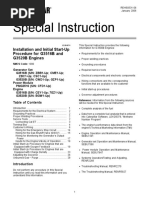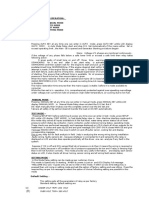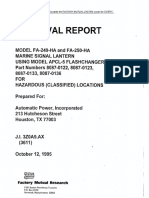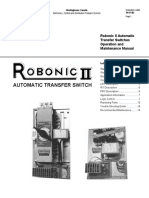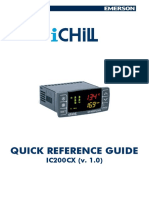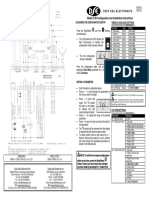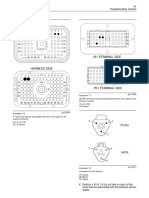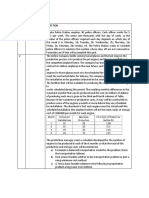Inteligen 500 g2 Global Guide
Inteligen 500 g2 Global Guide
Uploaded by
Brayan CartagenaCopyright:
Available Formats
Inteligen 500 g2 Global Guide
Inteligen 500 g2 Global Guide
Uploaded by
Brayan CartagenaCopyright
Available Formats
Share this document
Did you find this document useful?
Is this content inappropriate?
Copyright:
Available Formats
Inteligen 500 g2 Global Guide
Inteligen 500 g2 Global Guide
Uploaded by
Brayan CartagenaCopyright:
Available Formats
InteliGen 500 G2
Controller for multiple gen-set
applications
SW version 2.0.0
1 Document information 5
2 System overview 12
3 Applications overview 29
4 Installation and wiring 31
5 Controller setup 69
6 Communication 255
7 Technical data 277
8 Appendix 279
Copyright © 2022 ComAp a.s.
Written by Jan Liptak
Prague, Czech Republic
ComAp a.s., U Uranie 1612/14a,
170 00 Prague 7, Czech Republic
Tel: +420 246 012 111
E-mail: info@comap-control.com, www.comap-control.com Global Guide
Table of contents
1 Document information 5 2.6.2 Inteli AIN8 19
1.1 Clarification of Notation 5 2.6.3 Inteli AIN8TC 19
1.2 About this Global Guide 5 2.6.4 Inteli AIO9/1 20
1.3 Legal notice 5 2.6.5 Inteli AOUT8 20
1.3.1 General security recommendations 2.6.6 InteliSys AIN8 21
and set of measures 6 2.6.7 InteliSys BIN16/8 21
1.3.2 Used open source software 7 2.6.8 IGS-PTM 22
1.4 General warnings 8 2.6.9 IGL-RA15 22
1.4.1 Remote control and programming 8 2.6.10 I-CR 23
1.4.2 SW and HW versions compatibility 8 2.6.11 I-CR-R 23
1.4.3 Dangerous voltage 8 2.7 Virtual Shared modules* 23
1.4.4 Adjusting the setpoints 8 2.7.1 Binary shared modules 24
1.5 Functions and protections 9 2.7.2 Analog shared modules 26
1.6 Certifications and standards 9
1.7 Document history 10 3 Applications overview 29
1.8 Symbols in this manual 11 3.1 SPtM 29
3.2 MINT 30
2 System overview 12
2.1 General description 12 4 Installation and wiring 31
2.1.1 The key features of InteliGen 500 G2 12 4.1 Package content 31
2.2 True RMS measurement 12 4.2 Controller installation 31
2.3 Configurability and monitoring 13 4.2.1 Dimensions 31
2.3.1 Supported configuration and 4.2.2 Mounting 32
monitoring tools 13 4.3 Terminal Diagram 33
2.3.2 Configuration parts 13 4.4 Recommended wiring 34
2.4 PC Tools 15 4.4.1 General 35
2.4.1 InteliConfig 15 4.4.2 Grounding 36
2.4.2 WebSupervisor 15 4.4.3 Power supply 36
2.4.3 WinScope 1000 15 4.4.4 Measurement wiring 37
2.4.4 InteliSCADA 16 4.4.5 Magnetic pick-up 56
2.5 Plug-in Modules 16 4.4.6 Binary inputs 57
2.5.1 CM3-Ethernet 16 4.4.7 Binary Outputs 58
2.5.2 CM2-4G-GPS 17 4.4.8 E-Stop 59
2.5.3 CM-RS232-485 17 4.4.9 Analog inputs 59
2.5.4 EM-BIO8-EFCP 17 4.4.10 Speed governor interface 61
2.6 CAN modules 18 4.4.11 AVR Interface 62
2.6.1 Inteli IO8/8 18 4.4.12 CAN bus and RS485 wiring 62
InteliGen 500 G2 Global Guide 2
4.4.13 Ethernet 66 5.4.11 ECU Frequency selection 141
4.4.14 USB 67 5.4.12 Engine cool down and stop 141
4.4.15 USB HOST 67 5.4.13 Engine start 142
4.5 Plug-in module installation 67 5.4.14 Exercise timers 146
4.5.1 Installation 67 5.4.15 Extended features 154
4.6 Maintenance 67 5.4.16 E-Stop 154
4.6.1 Backup battery replacement 67 5.4.17 Firewall 155
5.4.18 Forced Value 155
5 Controller setup 69
5.4.19 Gen-set operation states 158
5.1 Default configuration 69
5.4.20 Geo-fencing 161
5.1.1 Binary inputs 69
5.4.21 History log 161
5.1.2 Binary outputs 69
5.4.22 Load shedding 163
5.1.3 Analog inputs 69
5.4.23 Mains decoupling protections 164
5.2 Controller configuration and PC tools
5.4.24 Mains import measurement 165
connection 70
5.4.25 Maintenance Timers 166
5.2.1 USB 70
5.4.26 Multi ECU 166
5.2.2 RS232/RS485 71
5.4.27 Multiple island operation 168
5.2.3 Ethernet 72
5.4.28 Operating Modes 168
5.3 Operator Guide 79
5.4.29 Parallel to mains operation – MINT
5.3.1 Front panel elements 79
application 170
5.3.2 Display screens and pages structure 90
5.4.30 Parallel to mains operation – SPtM
5.3.3 Alarmlist 91 application 170
5.3.4 Setpoints 93 5.4.31 Peak shaving 174
5.3.5 History 96 5.4.32 PLC 175
5.3.6 Trends 98 5.4.33 Prelubrication cycle 182
5.3.7 Values 100 5.4.34 Protections 183
5.3.8 Administration 100 5.4.35 Power formats and units 198
5.3.9 Quick help 109 5.4.36 Power management 198
5.4 Functions 116 5.4.37 Regulation loops 218
5.4.1 Additional running engine indications 117 5.4.38 Rental Timers 220
5.4.2 After-treatment Support 117 5.4.39 RPM Measurement 220
5.4.3 MINT operation 122 5.4.40 Sensor curves 221
5.4.4 Analog switches 123 5.4.41 Stabilization 222
5.4.5 Breaker control 124 5.4.42 Start-stop sequence 222
5.4.6 Connecting to load 127 5.4.43 Start Up Synchronization (SUS) 224
5.4.7 Control groups 132 5.4.44 Speed/Load control 232
5.4.8 Controller Redundancy* 134 5.4.45 User Buttons 235
5.4.9 Distributed power management 5.4.46 User setpoints 236
signals 135
5.4.47 Voltage/PF Control 238
5.4.10 Droop 138
5.4.48 Voltage phase sequence detection 240
InteliGen 500 G2 Global Guide 3
5.4.49 Warming 240 8.5.1 Plug-in modules 935
5.5 User management and data access control 241 8.5.2 CAN modules 949
5.5.1 Types of interfaces 241 6 back to Table of contents
5.5.2 User accounts 242
5.5.3 Managing accounts 244
5.5.4 Account break protection 249
5.5.5 Access to controller data 250
5.5.6 Cybernetic security 250
6 Communication 255
6.1 PC 255
6.1.1 Direct communication 255
6.1.2 Remote communication 257
6.2 Connection to 3rd party systems 262
6.2.1 SNMP 262
6.2.2 MODBUS-RTU, MODBUS/TCP 264
7 Technical data 277
8 Appendix 279
8.1 Controller objects 279
8.1.1 List of controller objects types 279
8.1.2 Setpoints 279
8.1.3 Values 629
8.1.4 Logical binary inputs 692
8.1.5 Logical binary outputs 737
8.1.6 Logical analog inputs 802
8.1.7 PLC 811
8.2 Alarms 834
8.2.1 Alarm levels in the controller 834
8.2.2 Alarms level 1 834
8.2.3 Alarms level 2 881
8.3 AVR interfaces 917
8.3.1 AVR interfaces alphabetically 917
8.4 Speed governors interfaces 926
8.4.1 Electronic engines interface 926
8.4.2 Controller Speed Regulator Output
voltage limits 926
8.4.3 Speed governors interfaces
alphabetically 926
8.5 Modules 935
InteliGen 500 G2 Global Guide 4
1 Document information
1.1 Clarification of Notation 5
1.2 About this Global Guide 5
1.3 Legal notice 5
1.4 General warnings 8
1.5 Functions and protections 9
1.6 Certifications and standards 9
1.7 Document history 10
1.8 Symbols in this manual 11
6 back to Table of contents
1.1 Clarification of Notation
Note: This type of paragraph calls the reader’s attention to a notice or related theme.
IMPORTANT: This type of paragraph highlights a procedure, adjustment etc., which can cause a
damage or improper function of the equipment if not performed correctly and may not be clear at
first sight.
WARNING: This type of paragraph highlights a procedure, adjustment etc., which can cause a
damage or improper function of the equipment if not performed correctly and may not be clear at
first sight.
Example: This type of paragraph contains information that is used to illustrate how a specific function
works.
1.2 About this Global Guide
This manual contains important instructions for InteliGen 500 G2 family controllers which must be followed
during installation and maintenance of the controllers.
This manual provides general information how to install and operate InteliGen 500 G2 controllers.
This manual is dedicated for:
Operators of Gen-sets
Gen-set control panel builders
Anyone who is involved with the installation, operation and maintenance of the Gen-set
1.3 Legal notice
This End User's Guide/Manual as part of the Documentation is an inseparable part of ComAp’s Product
and may be used exclusively according to the conditions defined in the “END USER or Distributor LICENSE
AGREEMENT CONDITIONS – COMAP CONTROL SYSTEMS SOFTWARE” (License Agreement) and/or in
the “ComAp a.s. Global terms and conditions for sale of Products and provision of Services” (Terms) and/or in
the “Standardní podmínky projektů komplexního řešení ke smlouvě o dílo, Standard Conditions for Supply of
Complete Solutions” (Conditions) as applicable.
InteliGen 500 G2 Global Guide 5
ComAp’s License Agreement is governed by the Czech Civil Code 89/2012 Col., by the Authorship Act
121/2000 Col., by international treaties and by other relevant legal documents regulating protection of the
intellectual properties (TRIPS).
The End User and/or ComAp’s Distributor shall only be permitted to use this End User's Guide/Manual with
ComAp Control System Registered Products. The Documentation is not intended and applicable for any
other purpose.
Official version of the ComAp’s End User's Guide/Manual is the version published in English. ComAp
reserves the right to update this End User's Guide/Manual at any time. ComAp does not assume any
responsibility for its use outside of the scope of the Terms or the Conditions and the License Agreement.
Licensed End User is entitled to make only necessary number of copies of the End User's Guide/Manual. Any
translation of this End User's Guide/Manual without the prior written consent of ComAp is expressly
prohibited!
Even if the prior written consent from ComAp is acquired, ComAp does not take any responsibility for the
content, trustworthiness and quality of any such translation. ComAp will deem a translation equal to this End
User's Guide/Manual only if it agrees to verify such translation. The terms and conditions of such verification
must be agreed in the written form and in advance.
For more details relating to the Ownership, Extent of Permitted Reproductions Term of Use of the
Documentation and to the Confidentiality rules please review and comply with the ComAp’s License
Agreement, Terms and Conditions available on www.comap-control.com.
Security Risk Disclaimer
Pay attention to the following recommendations and measures to increase the level of security of ComAp
products and services.
Please note that possible cyber-attacks cannot be fully avoided by the below mentioned recommendations
and set of measures already performed by ComAp, but by following them the cyber-attacks can be
considerably reduced and thereby to reduce the risk of damage. ComAp does not take any responsibility for
the actions of persons responsible for cyber-attacks, nor for any damage caused by the cyber-attack.
However, ComAp is prepared to provide technical support to resolve problems arising from such actions,
including but not limited to restoring settings prior to the cyber-attacks, backing up data, recommending other
preventive measures against any further attacks.
Warning: Some forms of technical support may be provided against payment. There is no legal or factual
entitlement for technical services provided in connection to resolving problems arising from cyber-attack or
other unauthorized accesses to ComAp's Products or Services.
1.3.1 General security recommendations and set of measures
1. Production mode
Disable production mode BEFORE the controller is put into regular operation.
2. User accounts
Change password for the existing default administrator account or replace that account with a
completely new one BEFORE the controller is put into regular operation mode.
Do not leave PC tools (e.g. InteliConfig) unattended while a user, especially administrator, is logged in.
3. AirGate Key
Change the AirGate Key BEFORE the device is connected to the network.
Use a secure AirGate Key – preferably a random string of 8 characters containing lowercase,
InteliGen 500 G2 Global Guide 6
uppercase letters and digits.
Use a different AirGate Key for each device.
4. MODBUS/TCP
The MODBUS/TCP protocol (port TCP/502) is an instrumentation protocol designed to exchange data
between locally connected devices like sensors, I/O modules, controllers etc. By it's nature it does not
contain any kind of security – neither encryption nor authentication. Thus it is intended to be used only
in closed private network infrastructures.
Avoid using MODBUS/TCP in unprotected networks (e.g. Internet).
5. SNMP
The SNMP protocol (port UDP/161) version 1 and version 2 are not encrypted. They are intended to be
used only in closed private network infrastructures.
Avoid using SNMP v1 and v2 in unprotected networks (e.g. Internet).
1.3.2 Used open source software
Name of
Modificated Type License condition web address
SW
CMSIS- https://github.com/ARM-software/CMSIS-
NO MIT
FreeRTOS FreeRTOS/blob/develop/License/license.txt
FatFS NO BSD http://elm-chan.org/fsw/ff/00index_e.html
http://www.st.com/content/ccc/resource/legal/legal_
MCD-ST agreement/license_
STpackage
YES Liberty agreement/group0/39/50/32/6c/e0/a8/45/2d/
(HAL, USB)
SW V2 DM00218346/files/DM00218346.pdf/
jcr:content/translations/en.DM00218346.pdf
Apache-
mbedTLS NO http://www.apache.org/licenses/LICENSE-2.0
2.0
Adafruit https://github.com/adafruit/Adafruit-GFX-
NO BSD
GFX Library/blob/master/license.txt
SIL Open
Noto Sans https://scripts.sil.org/cms/scripts/page.php?site_
YES Font
font id=nrsi&id=OFL_web
License
ISC https://github.com/atomicobject/heatshrink/blob/master/LICEN
heatshrink NO
License SE
https://github.com/pfalcon/ARM-CMSIS-
CMSIS NO BSD BSD/blob/master/CMSIS/CMSIS%20
END%20USER%20LICENCE%20AGREEMENT.pdf
CMSIS
RTOS2
Apache- www.apache.org/licenses/LICENSE-2.0
wrapper YES
2.0 Copyright (c) 2013-2019 Arm Limited. All rights reserved.
(cmsis_
os2.c)
LWIP NO BSD http://lwip.wikia.com/wiki/License
InteliGen 500 G2 Global Guide 7
Name of
Modificated Type License condition web address
SW
Copyright (c) 2001-2004 Swedish Institute of Computer
Science. All rights reserved
Copyright © 2007 Free Software Foundation, Inc.
GNU https://www.gnu.org/licenses/gpl-3.0.txt
GCC General
Runtime NO Public
Library License Copyright notice to the exception: Copyright © 2009 Free
v3 Software Foundation, Inc. https://fsf.org/
https://www.gnu.org/licenses/gcc-exception-3.1.html
QR Code
generator NO MIT https://www.nayuki.io/page/qr-code-generator-library
library
1.4 General warnings
1.4.1 Remote control and programming
Controller can be controlled remotely. In the event that maintenance of a Gen-set needs to be done, or the
controller must be programmed, check the following points to ensure that the engine cannot be started or any
other parts of the system cannot be affected.
Make sure:
Disconnect remote control
Disconnect binary outputs
1.4.2 SW and HW versions compatibility
SW version 2.x.x is not compatible with the InteliGen 500 and it is not possible to upload the FW to the
controller. At the same time, older SW versions 1.x.x are not compatible with InteliGen 500 G2.
1.4.3 Dangerous voltage
Under no circumstances should you touch the terminals for voltage and current measurement!
Always connect grounding terminals!
Under no circumstances should you disconnect controller CT terminals!
1.4.4 Adjusting the setpoints
All parameters are adjusted to their typical values. However the setpoints must be checked and adjusted to
their real values before the first use of the Gen-set.
IMPORTANT: Wrong adjustment of setpoints can destroy the Gen-set.
Note: The controller contains a large number of configurable setpoints, because of this it is impossible to
describe all of its functions. Some functions can be changed or have different behavior in different SW
versions. Always check the Global guide and New feature list for SW version which is used in a controller.
This manual only describes the product and is not guaranteed to be set for your application.
InteliGen 500 G2 Global Guide 8
IMPORTANT: Be aware that the binary outputs can change state during and after software
reprogramming (before the controller is used again ensure that the proper configuration and
setpoint settings are set in the controller).
The following instructions are for qualified personnel only. To avoid personal injury do not perform any action
not specified in related guides for product.
1.5 Functions and protections
Support of functions and protections as defined by ANSI (American National Standards Institute):
Description ANSI code Description ANSI code
Voltage unbalance / Negative
Master unit 1 47
sequence voltage
Stopping device 5 Incomplete sequence relay 48
Multi-function device 11 Overcurrent 50/50TD
Overspeed 12 Earth fault** 50G
Underspeed 14 Breaker failure 50BF
Starting-to-running transition contactor 19 Overcurrent IDMT 51
Thermal relay 26 Overvoltage 59
Undervoltage 27 Aux Over Voltage 59X
Aux Battery Under Voltage 27X Pressure switch 63
Annunciator 30 Liquid level switch 71
Overload (real power) 32P Alarm relay*** 74
Reverse power 32R Reclosing relay 79
Master sequence device 34 Overfrequency 81O
Unit sequence starting* 44 Underfrequency 81U
Current unbalance 46 Auto selective control/transfer 83
*MINT ** extension module IGL-RA15 required
1.6 Certifications and standards
EN 61000-6-2 EN 60068-2-6 (2÷25 Hz / ±1,6 mm; 25÷100 Hz / 4.0 g)
2
EN 61000-6-4 EN 60068-2-27 (a=500 m/s ; T=6 ms)
EN 61010-1 EN 60068-2-30:2005 25/55°C, RH 95%, 48hours
EN 60068-2-1 (-20 °C/16 h) EN 60529 (front panel IP65, back side IP20)
EN 60068-2-2 (70 °C/16 h)
Supplier's Declaration of Conformity
47 CFR § 2.1077 Compliance Information
Unique identifier: IG4500XXBAA
Responsible Party:
Kevin Counts
InteliGen 500 G2 Global Guide 9
10 N Martingale Rd #400
60173 - Schaumburg, IL
USA
Tel: +1 815 636 2541
E-mail: info.us@comap-control.com
FCC Compliance Statement
This device complies with Part 15 of the FCC Rules. Operation is subject to the following two conditions:
(1) This device may not cause harmful interference, and (2) this device must accept any interference
received, including interference that may cause undesired operation.
1.7 Document history
Revision number Related sw. version Date Author
1 2.0.0 30.9.2022 Jan Liptak
InteliGen 500 G2 Global Guide 10
1.8 Symbols in this manual
Connector - Resistor
3 x Phases Grounding
male adjustable
Active Resistive
current Contact GSM sensor
sensor RPTC
GSM RS 232
Contactor
AirGate modem male
Controller RS 232
IG-AVRi
Alternating simplified female
current
Module IG-AVRi
Starter
Analog simplified TRANS
modem
Switch -
Current
Jumper manually
measuring
Battery operated
Current
Load Transformer
Binary measuring
output
USB type B
Diode Mains male
Breaker
contact
Ethernet USB type B
Mains female
Breaker male
contact
Voltage
Ethernet Mobile
measuring
female provider
Breaker
Passive Wi-fi / WAN
Fuel
current / LAN
solenoid
Breaker sensor
6 back to Document
information
Fuse Pick - up
Breaker
Fuse switch Relay coil
Capacitor
Relay coil of
Generator slow-
Coil
operating
Generator
Connector - schematic Resistor
female
InteliGen 500 G2 Global Guide 11
2 System overview
2.1 General description 12
2.2 True RMS measurement 12
2.3 Configurability and monitoring 13
2.4 PC Tools 15
2.5 Plug-in Modules 16
2.6 CAN modules 18
2.7 Virtual Shared modules* 23
6 back to Table of contents
2.1 General description
InteliGen 500 G2 is a paralleling controller with 5" color display for advanced and more complex diesel gen-
set applications supporting both single and multiple gen-sets running in mains connected or island
operations. It is a direct successor of InteliGen 500 and the InteliGen NT(C) GC line.
2.1.1 The key features of InteliGen 500 G2
StageV and Tier 4 Final ready to easily control the aftertreatment system
StageV and Tier4 Final ready by default including customizable lamp behavior and J1939 user-
defined messages.
Cyber security by design to protect your business
Controller meets the requirements of ISA 62443 level 2 by design.
MultiECU support to communicate with more independent J1939 devices
Data collection from other electronic devices to the main control unit and more efficient monitoring and
troubleshooting.
Start-up synchronization to minimize the time for starting gen-sets
The faster are generators ready, the lower investments to other backups is needed.
Dynamic spinning reserve to prevent supply drops in the island installations with renewables
The support of hybrid applications with InteliSys NTC Hybrid
2.2 True RMS measurement
This controller measures AC values based on True RMS principle. This principle corresponds exactly to the
physical definition of alternating voltage effective values. Under normal circumstances the mains voltage
should have a pure sinusoidal waveform. However some nonlinear elements of load connected to the mains
produce harmonic waveforms with frequencies of multiples of the basic mains frequency and this may result
in deformation of the voltage waveforms. The True RMS measurement gives accurate readings of effective
values not only for pure sinusoidal waveforms, but also for deformed waveforms.
Note: The harmonic deformation causes that the Power Factor of a generator working parallel with the mains
cannot reach values in a certain range around the PF 1.00. The higher the deformation, the wider the power
factor dead range. If the requested power factor is adjusted inside the dead range, the controller cannot
reach the requested value because of this fact.
InteliGen 500 G2 Global Guide 12
2.3 Configurability and monitoring
One of the key features of the controller is the system's high level of adaptability to the needs of each
individual application and wide possibilities for monitoring. This can be achieved by configuring and using the
powerful PC/mobile tools.
2.3.1 Supported configuration and monitoring tools
InteliConfig – complete configuration and single or multiple Gen-sets monitoring
WebSupervisor – web-based system for monitoring and controlling
WebSupervisor mobile – supporting application for smart-phones
WinScope 1000 – special graphical monitoring software
InteliSCADA – monitoring and management of ComAp devices
Note: Use the InteliConfig PC software to read, view and modify configuration from the controller or disk and
write the new configuration to the controller or disk.
The firmware of the controller contains a large number of logical binary inputs and outputs needed for all
necessary functions available. However, not all functions are required at the same time on the same Gen-set;
also the controller hardware does not have so many input and output terminals. One of the main tasks of the
configuration is mapping of "logical" firmware inputs and outputs to the "physical" hardware inputs and
outputs.
2.3.2 Configuration parts
Mapping of logical binary inputs (functions) or assigning alarms to physical binary input terminals
Mapping of logical binary outputs (functions) to physical binary output terminals
Assigning sensor characteristics (curves) and alarms to analog inputs
Selection of peripheral modules, which are connected to the controller, and performing the same functions
(as mentioned above) for them
Selection of ECU type, if an ECU is connected
Changing the language of the controller interface
InteliGen 500 G2 Global Guide 13
Image 2.1 Principle of binary inputs and outputs configuration
The controller is shipped with a default configuration, which should be suitable for most standard applications.
This default configuration can be changed only by using a PC with the InteliConfig software. See InteliConfig
documentation for details.
Once the configuration is modified, it can be saved to a file for later usage with another controller or for
backup purposes. The file is called archive and has the file extension .aig4. An archive contains a full image of
the controller at the time of saving (if the controller is online for the PC) except the firmware. Besides
configuration it also contains current adjustment of all setpoints, all measured values, a copy of the history log
and a copy of the alarm list.
The archive can be easily used for cloning controllers, i.e. preparing controllers with identical configuration
and settings.
InteliGen 500 G2 Global Guide 14
2.4 PC Tools
2.4.1 InteliConfig
Configuration and monitoring tool for various ComAp controllers. See more in InteliConfig Reference Guide.
This tool provides the following functions:
Direct or internet communication with the
controller
Offline or online controller configuration
Controller firmware upgrade
Reading/writing/adjustment of setpoints
Reading of measured values
Browsing of controller history records
Exporting data into an XLS file
Controller language translation
2.4.2 WebSupervisor
Web-based system for monitoring and controlling of controllers. See more at the WebSupervisor webpage.
This tool provides the following functions:
Site and fleet monitoring
Reading of measured values
Browsing of controller history records
On-line notification of alarms
Email notification
Also available as a smart-phone application
WebSupervisor available at: www.websupervisor.net
Demo account:
Login: comaptest
Password: ComAp123
2.4.3 WinScope 1000
Special graphical controller monitoring software used mainly for commissioning and Gen-set troubleshooting.
See more in the WinScope 1000 Reference guide.
This tool provides the following functions:
Monitoring and archiving of ComAp controller’s
parameters and values
View of actual / historical trends in controller
On-line change of controller's parameters for
easy regulator setup
InteliGen 500 G2 Global Guide 15
2.4.4 InteliSCADA
InteliSCADA is a Windows based software with modern look and feel that has been developed with current
web technologies. See more in the InteliSCADA Global guide.
This tool provides the following functions:
Basic SCADA in a few minutes (auto-generated
SCADA)
Broad range of instruments with easy and fast
configuration
Fully customizable SCADA diagram
Browsing of all measured and computed values
More than 200 images available
Browsing of controllers' history records
Multimedia support (IP cam, video, animated
images, map, …)
Industrial security level – sites are protected
against stealing of controllers' credentials
Support of new controllers as well as old
important ones
Simple and less time-consuming SCADA
creation
Modern look and feel
Reliability
2.5 Plug-in Modules
2.5.1 CM3-Ethernet
Internet/Ethernet module including web server.
10/100 Mbit interface over RJ45 socket
Remote control and monitoring of the controller
via InteliConfig, WebSupervisor
Modbus TCP support
Full SNMP support including traps (v1 & v2c)
Active e-mail sending
AirGate 2.0 technology support for easy
connection – no need of public and static IP
address
InteliGen 500 G2 Global Guide 16
2.5.2 CM2-4G-GPS
GSM/4G module
GSM/4G Internet module and GPS locator
Global 4G (LTE) module with 3G/2G backup
Remote control and monitoring of the controller
via InteliConfig, WebSupervisor
Active e-mail and SMS support
AirGate 2 technology support for easy
connection – no need of public and static IP
address
Tracking via GNSS (GPS,GLONASS) module
2.5.3 CM-RS232-485
Communication module with two communication ports.
RS232 and RS485 interface
Modbus RTU support
Serial connection to InteliConfig
2.5.4 EM-BIO8-EFCP
Hybrid current input and binary input/output extension module.
One additional AC current (CT) measuring for
Earth Fault Current protection (EFCP)
Wide range of measured current – one input for
1 A and 1 input for 5 A
Up to 8 additional configurable binary inputs or
outputs
Note: This protection is active ONLY when Engine
is running.
InteliGen 500 G2 Global Guide 17
2.6 CAN modules
2.6.1 Inteli IO8/8
The unit offers the user the flexibility to configure the unit to have 8 binary inputs, 8 binary outputs, and 2
analog outputs, or 16 binary inputs, 0 binary outputs and 2 analog outputs via switches inside the controller.
Configuration 8/8
8 Binary inputs (options: pull up or pull down
logic)
8 Binary outputs (options: Low side switch
(LSS) or High side switch (HSS))
2 Analog outputs (options: voltage (0-10 V),
current (0-20 mA) and PWM (5 V, adjustable
frequency 200 Hz-2.4 kHz))
Configuration 16/0
16 Binary inputs (options: pull up or pull down
logic)
0 Binary outputs
2 Analog outputs (options: voltage (0-10 V),
current (0-20 mA) and PWM (5 V, adjustable
frequency 200 Hz-2.4 kHz))
InteliGen 500 G2 Global Guide 18
2.6.2 Inteli AIN8
The unit offers the user the flexibility to configure the unit to have 8 analog inputs.
Supported sensors:
Resistor 3-wire input
Common resistor: 0-250 Ω, 0-2400 Ω, 0-
10 kΩ
Temperature sensor: Pt100, Pt1000,
Ni100, Ni1000
Current (active or passive sensors)
±20 mA, 0-20 mA, 4-20 mA
Voltage
±1 V, 0-2.4 V, 0-5 V, 0-10 V
Lambda probes
Thermocouples are not supported (the
measuring loop was designed for lambda
probes, which caused non-support of
thermocouples)
Impulse/RPM sensor:
RPM measuring pulses with frequency 4 Hz-
10 kHz
Impulse
Possibility to measure pulses from
electrometer, flowmeter (measurement of
total consumption, average fuel
consumption)
2.6.3 Inteli AIN8TC
8 Analog Channels Module. The unit offers flexibility to configure 8 thermocouple inputs.
8 analog input channels for measuring
temperature by thermocouples
InteliGen 500 G2 Global Guide 19
2.6.4 Inteli AIO9/1
9 Analog Inputs and 1 Analog Output Module
4× differential voltage inputs for measurement
in range of 0 – 65 V or -65 – 0 V
4× shielded, galvanically separated ±75 mV
inputs
Resistance analog input 0-2500 Ω
One analog output
2.6.5 Inteli AOUT8
The unit offers the user the flexibility to configure the unit to have 8 analog outputs via switches inside the
controller.
8 configurable analog outputs
Outputs are configurable to:
0-10 V DC or
0/4-20 mA range or
1200 Hz PWM
Up to four I-AOUT8 can be connected to one
controller
UL certified
InteliGen 500 G2 Global Guide 20
2.6.6 InteliSys AIN8
The unit offers the user the flexibility to configure the unit to have 8 analog inputs via switches inside the
controller.
Configurable 8 analog inputs
Precision of inputs is 1%
Accept 2/3 wire resistive, current, voltage
sensors
Predefined sensor (Pt100, Pt1000, Ni100,
Ni1000, thermocouple type J/K/L, 0-20 mA, 0-
10 V)
Up to 10 IS-AIN8 can be connected to the
controller
UL certified
2.6.7 InteliSys BIN16/8
The unit offers the user the flexibility to configure the unit to have 16 binary inputs and 8 binary outputs via
switches inside the controller.
Configurable 16 galvanically separated inputs
Configurable 8 outputs
2 pulse inputs (frequency measurement or
pulse counting)
LEDs indicate the state of binary inputs and
outputs
Up to 6 IS-BIN16/8 can be connected to the
controller
UL certified
InteliGen 500 G2 Global Guide 21
2.6.8 IGS-PTM
The unit offers the user the flexibility to configure the unit to have 8 binary inputs, 8 binary outputs, 4 analog
inputs and 1 analog outputs.
Configurable 8 binary and 4 analog inputs
Configurable 8 binary and 1 analog output
LEDs indicate the state of binary inputs/outputs
Measures values from Pt100 and Ni100
sensors
Analog inputs (resistance range 0-250 Ω,
voltage range 0-100 mV, current range 0-20 mA
– selectable via jumper)
UL certified
2.6.9 IGL-RA15
Remote annunciator.
15 programmable LEDs with configurable
colors red-green-yellow
Lamp test function with status LED
Customizable labels
Local horn output
Maximal distance 200 m from the controller
Up to 4 units can be connected to the controller
UL certified
InteliGen 500 G2 Global Guide 22
2.6.10 I-CR
CAN Repeater Module.
Intercontroller CAN bus extension (where the
maximum distance limit would be exceeded)
Intercontroller CAN bus bus-tie bridging –
makes groups of controllers in segments A and
B "invisible" one for another depending on bus-
tie breaker state, keeping the PC
communication in function for all controllers
One or more I-CR modules can be used
Module is compatible with InteliGen 1000 and
InteliMains 1010 controllers if CAN
Intercontroller Comm Mode is set to 32C/8C
UL certified
2.6.11 I-CR-R
CAN Redundancy Module.
Provides intercontroller CAN bus redundancy
by adding parallel RS485 communication bus
Provides intercontroller bus extension as well
Intended for achieving high reliability of the
intercontroller communication in complex
applications where the parts of the technology
are separated from each other and the
intercontroller bus is exposed to a risk of
interruption.
I-CR-R may be used as a redundancy module
for a maximum of 20 controllers (counted all
controllers on the CAN2 bus)
Module is compatible with InteliGen 1000 and
InteliMains 1010 controllers if CAN
Intercontroller Comm Mode is set to 32C/8C
2.7 Virtual Shared modules*
Note: *) Only available in the Extended features version. For more information see Extended features on
page 154.
Shared modules are virtual modules used for sharing any binary or analog value via CAN2 intercontroller
communication.
There are four types of shared modules available: SHBIN, SHBOUT, SHAIN, SHAOUT.
InteliGen 500 G2 Global Guide 23
Image 2.2 Example of correct configuration of sharing binary values of CU1 with CU2 and CU3
Image 2.3 Example of correct configuration of sharing analog values of CU1 with CU2 and CU3
2.7.1 Binary shared modules
SHBIN
SHBIN virtual modules receives binary values from other controllers via CAN2 intercontroller communication.
There are 6 modules, SHBIN-1 to SHBIN-6, which are firmly connected with SHBOUT-1 to SHBOUT-6.
IMPORTANT: This means that you need to use module SHBIN-1 if you wish to receive data from
SHBOUT-1.
An alarm Wrn SHBIN Collision* (page 873) – is activated in case that more than just one controller has
configured SHBOUT module with same module index in CAN topology.
Proper alarm from a range Wrn SHAIN 1* (page 870) to Wrn SHAIN 4* (page 870) is activated in case that
data are not received.
InteliGen 500 G2 Global Guide 24
Binary Inputs
SHBIN-1 (page 681)
Configuration of shared module SHBIN
Select "Add new module".
Select SHBIN module.
Select protection type, and whether screens and history columns shall be added.
Add module.
Select module address.
SHBOUT
SHBOUT virtual modules share binary values to other controllers via CAN2 intercontroller communication.
There are 6 modules, SHBOUT-1 to SHBOUT-6, which are firmly connected with SHBIN-1 to SHBIN-6.
Note: This means that you need to use module SHBOUT-1 if you wish to send data to SHBIN-1.
InteliGen 500 G2 Global Guide 25
Binary Outputs
SHBOUT-1 (page 684)
Configuration of shared module SHBOUT
Select "Add new module".
Select SHBOUT module.
Select protection type, and whether screens and history columns shall be added.
Add module.
Select module address.
2.7.2 Analog shared modules
SHAIN
SHAIN virtual modules receives analog values from other controllers via CAN2 intercontroller
communication. There are 2 modules, SHAIN-1 and SHAIN-2, which are firmly connected with SHAOUT-1
and SHAOUT-2.
IMPORTANT: This means that you need to use module SHAIN-1 if you wish to receive data from
SHAOUT-1.
An alarm Wrn SHAIN Collision* (page 871) is activated in case that more than just one controller has
configured SHAOUT module with same module index in CAN topology.
Proper alarm from a range Wrn SHBIN 1* (page 871) to Wrn SHBIN 6* (page 872) is activated in case that
data are not received.
InteliGen 500 G2 Global Guide 26
Analog Inputs
SHAIN-1 1 (page 679)
SHAIN-1 2 (page 679)
SHAIN-1 3 (page 679)
SHAIN-1 4 (page 680)
Configuration of shared module SHAIN
Select "Add new module".
Select SHAIN module.
Select protection type, and whether screens and history columns shall be added.
Add module.
Select module address.
InteliGen 500 G2 Global Guide 27
SHAOUT
SHAOUT virtual modules share analog values to other controllers via CAN2 intercontroller communication.
There are 2 modules, SHAOUT-1 and SHAOUT-2, whicha re firmly connected with SHAIN-1 and SHAIN-2.
IMPORTANT: This means that you need to use module SHAOUT-1 if you wish to send data to
SHAIN-1.
Configuration of shared module SHAOUT
Select "Add new module".
Select SHAOUT module.
Select protection type, and wether screens and history columns shall be added.
Add module.
Select module address.
6 back to System overview
InteliGen 500 G2 Global Guide 28
3 Applications overview
3.1 SPtM 29
3.2 MINT 30
6 back to Table of contents
3.1 SPtM
The typical scheme of a single parallel to mains application is shown below. The controller controls two
breakers – a mains breaker and a generator breaker. Feedback from both breakers is required.
Image 3.1 Single parallel to mains application
InteliGen 500 G2 Global Guide 29
3.2 MINT
The typical schemes of multiple island-parallel application without mains. The controller controls one breaker
only, the generator breaker. Feedback from the generator breaker is required.
Image 3.2 Multiple island-parallel application without mains
6 back to Applications overview
InteliGen 500 G2 Global Guide 30
4 Installation and wiring
4.1 Package content 31
4.2 Controller installation 31
4.3 Terminal Diagram 33
4.4 Recommended wiring 34
4.5 Plug-in module installation 67
4.6 Maintenance 67
6 back to Table of contents
4.1 Package content
The package contains:
Controller
Mounting holders
Terminal blocks
Note: The package does not contain any communication or extension modules. The required modules
should be ordered separately.
4.2 Controller installation
4.2.1 Dimensions
① Plug-in module
Note: Dimension x depends on plug-in module.
Note: Dimensions are in millimeters.
InteliGen 500 G2 Global Guide 31
4.2.2 Mounting
The controller should be mounted onto the switchboard door. Requested cutout size is 187 × 132 mm. Use
the screw holders delivered with the controller to fix the controller into the door as described in pictures below.
Recommended torque for holders is 0.15 N·m.
Panel door mounting
Note: Enclosure Type rating with mounting instruction – For use on a Flat surface of a type 1 enclosure.
InteliGen 500 G2 Global Guide 32
4.3 Terminal Diagram
CURRENT GENERATOR MAINS BINARY
AVR
MEASUREMENT VOLTAGE VOLTAGE INPUTS INTERFACE
T30 COM T38 N T42 N T46 BI1 T55 COM
T31 L1 T39 L1 T43 L1 T47 BI2 T56 OUT
T32 L2 T40 L2 T44 L2 T48 BI3 CAN1
T33 L3 T41 L3 T45 L3 T49 BI4 T29 H
T34 COM T50 BI5 T28 COM
T35 L1 T51 BI6 T27 L
T52 BI7
T53 BI8
Image 4.1 Terminal diagram for InteliGen 500 G2
CAN2 ANALOG INPUTS BINARY E-STOP
RS485
OUTPUTS
T26 H T22 AI4 T12 BOUT8 T04 E-STOP T57 B
POWER
T25 COM T21 AI3 T11 BOUT7 T58 COM
SUPPLY, D+
T24 L T20 AI2 T10 BOUT6 T01 BATT - T59 A
+5 V T19 AI1 T09 BOUT5 T02 D+ USB
T23 +5 V T18 ACOM T08 BOUT4 T03 BATT + USB HOST
SPEED GOVERNOR EMC
RPM T07 BOUT3 ETHERNET
INTERFACE TERMINAL
T17 RPM IN T15 PWM T06 BOUT2 EMC GROUND
RPM
T16 T14 OUT T05 BOUT1
GND
T13 COM
InteliGen 500 G2 Global Guide 33
4.4 Recommended wiring
Current inputs 30-37 Current measurement wiring (page 37)
Generator voltage inputs 38-41 Voltage measurement SPtM (page 42)
Mains voltage inputs 42-45 Voltage measurement SPtM (page 42)
Binary inputs 46-52 Binary inputs (page 57)
AVR 54, 55 AVR Interface (page 62)
CAN1 H, COM, L CAN bus and RS485 wiring (page 62)
CAN2 H, COM, L CAN bus and RS485 wiring (page 62)
+5 V 23 Analog inputs (page 59)
Analog inputs 18-22 Analog inputs (page 59)
RPM 16, 17
Speed governor 13-15 Speed governor interface (page 61)
Binary outputs 04-12 Binary Outputs (page 58)
E-Stop 04 E-Stop (page 59)
InteliGen 500 G2 Global Guide 34
Power supply "+", D, "-" Power supply (page 36)
EMC Grounding
RS485 A, B, C CAN bus and RS485 wiring (page 62)
USB USB B USB (page 67)
USB Host USB A USB HOST (page 67)
Ethernet RJ45 Ethernet (page 66)
2
Note: Wiring terminal markings to included tightening torque: 0.5 N-m (4.5 lb-in)., and wire size: 2 mm (12-
26 AWG).
4.4.1 General
To ensure proper function:
Use grounding terminals.
Wiring for binary inputs and analog inputs must not be run with power cables.
Analog and binary inputs should be wired with shielded cables, especially when the length is more than
3 m.
Tightening torque, allowable wire size and type, for the Field-Wiring Terminals:
For Mains Voltage, Generator Voltage and Current terminals
Specified tightening torque is 0.56 Nm (5.0 In-lbs)
use only diameter 0.5 - 2.0 mm (12 - 26 AWG) conductor,
rated for 90 °C minimum.
For other controller field wiring terminals
Specified tightening torque 0.79 nm (7.0 In-lb)
Use only diameter 0.5 - 2.0 mm (12 - 26 AWG) conductor,
rated for 75 °C minimum.
Use copper conductors only
InteliGen 500 G2 Global Guide 35
4.4.2 Grounding
2
The shortest possible length of wire should be used for controller grounding. Use cable min. 2.5 mm .
The negative "–" battery terminal must be properly grounded.
Switchboard and engine must be grounded at common point. Use the shortest possible cable to the
grounding point.
4.4.3 Power supply
To ensure proper function:
2
Use power supply cable min. 1.5 mm
Maximum continuous DC power supply voltage is 36 V DC. The controller’s power supply terminals are
protected against large pulse power disturbances. When there is a potential risk of the controller being
subjected to conditions outside its capabilities, an outside protection device should be used.
It is necessary to ensure that potential difference between generator current COM terminal and battery "–"
terminal is maximally ±2 V. Therefore it is strongly recommended to interconnect these two terminals
together.
Note: The controller should be grounded properly in order to protect against lighting strikes. The maximum
allowable current through the controller's negative terminal is 4 A (this is dependent on binary output load).
For the connections with 12 V DC power supply, the controller includes internal capacitors that allow the
controller to continue in operation during cranking if the batter voltage dip occurs. If the voltage dip goes to 0 V
during cranking and after 50 ms it recovers to 4 V, the controller continues operating. This cycle can repeat
several times. During this voltage dip the controller screen backlight can turn off.
Note: Recommended fusing is 5 A fuse.
Note: In case of the dip to 0 V the high-side binary outputs will be temporarily switched off and after
recovering to 4 V back on.
Note: Suitable conductor protection shall be provided in accordance with NFPA 70, Article 240.
Note: Low voltage circuits (35 volts or less) shall be supplied from the engine starting battery or an isolated
secondary circuit.
Note: It is also possible to further support the controller by connecting the external capacitor and separating
diode. The capacitor size depends on required time. It shall be approximately thousands of μF. The capacitor
size should be 5 000 μF to withstand 150 ms voltage dip under following conditions: Voltage before dip is
12 V, after 150 ms the voltage recovers to min. allowed voltage, i.e. 8 V. Diode should be able to withstand at
least 1 kV.
InteliGen 500 G2 Global Guide 36
Power supply fusing
The controller should never be connected directly to the starting battery. A 5 A fuse should be connected in-
line with the battery positive terminal to the controller and CAN modules. Fuse value and type depends on the
number of connected devices and wire length. Recommended fuse (not fast) type – T5 A. Not fast types are
recommended due to internal capacitors charging during power up.
IMPORTANT: 5 A fuse is calculated without BOUT consumption nor extension modules. Real
value of fuse depends on consumption of binary outputs and modules.
4.4.4 Measurement wiring
2 2
Use 1.5 mm cables for voltage connection and 2.5 mm for current transformers connection. Adjust
Connection type (page 309), Generator Nominal Voltage Ph-N (page 311), Generator Nominal
Voltage Ph-Ph (page 311), Nominal Current (page 307), Gen VT Ratio (page 314), Mains/Bus VT Ratio
(page 314) and Gen CT Ratio Prim (page 308) to appropriate setpoints in the Basic Settings group.
IMPORTANT: Risk of personal injury due to electric shock when manipulating voltage terminals
under voltage. Be sure the terminals are not under voltage before touching them.
Do not open the secondary circuit of current transformers when the primary circuit is closed.
Open the primary circuit first.
Current measurement wiring
The number of CT's is automatically selected based on selected value of setpoint Connection type (page
309) [3Ph4Wire / High Leg D / 3Ph3Wire / SplPhL1L2 / SplPhL1L3 / Mono Ph].
Generator currents and power measurement are suppressed if current level is bellow <1 % of CT range.
To ensure proper function:
2
Use cables of 2.5 mm
Use transformers to 5 A
Connect CT according to following drawings:
3 phase application
Image 4.2 3 phase application
IMPORTANT: It is necessary to ensure that potential difference between current COM terminal
and power supply "–" terminal is maximally ±2 V. To do so ground properly both terminals.
InteliGen 500 G2 Global Guide 37
Image 4.3 3 phase application
IMPORTANT: It is necessary to ensure that potential difference between current COM terminal
and power supply "–" terminal is maximally ±2 V. To do so interconnect these two terminals.
Note: This wiring is recommended for Indian market.
SplPhL1L2 application
Image 4.4 SplPhL1L2 application
IMPORTANT: It is necessary to ensure that potential difference between current COM terminal
and power supply "–" terminal is maximally ±2 V. To do so ground properly both terminals.
InteliGen 500 G2 Global Guide 38
Image 4.5 SplPhL1L2 application
IMPORTANT: It is necessary to ensure that potential difference between current COM terminal
and power supply "–" terminal is maximally ±2 V. To do so interconnect these two terminals.
Note: This wiring is recommended for Indian market.
SplPhL1L3 application
Image 4.6 SplPhL1L3 application
IMPORTANT: It is necessary to ensure that potential difference between current COM terminal
and power supply "–" terminal is maximally ±2 V. To do so ground properly both terminals.
InteliGen 500 G2 Global Guide 39
Image 4.7 SplPhL1L3 application
IMPORTANT: It is necessary to ensure that potential difference between current COM terminal
and power supply "–" terminal is maximally ±2 V. To do so interconnect these two terminals.
Note: This wiring is recommended for Indian market.
IMPORTANT: If the second phase of the split phase application is phase L2 use current input 32,
if its phase L3 use current input 33.
Mono phase application
Connect CT according to following drawings. Terminals phase 2 and phase 3 are opened.
Image 4.8 Mono phase application
IMPORTANT: It is necessary to ensure that potential difference between current COM terminal
and power supply "–" terminal is maximally ±2 V. To do so ground properly both terminals.
InteliGen 500 G2 Global Guide 40
Image 4.9 Mono phase application
IMPORTANT: It is necessary to ensure that potential difference between current COM terminal
and power supply "–" terminal is maximally ±2 V. To do so interconnect these two terminals.
Note: This wiring is recommended for Indian market.
Earth fault current measurement
Image 4.10 Typical Earth fault current measurement
IMPORTANT: It is necessary to ensure that potential difference between current COM terminal
and power supply "–" terminal is maximally ±2 V. To do so ground properly both terminals.
InteliGen 500 G2 Global Guide 41
Mains current measurement
Image 4.11 Typical Mains current measurement
IMPORTANT: It is necessary to ensure that potential difference between current COM terminal
and power supply "–" terminal is maximally ±2 V. To do so ground properly both terminals.
Mains measurement wiring
Connect CT according to following drawings.
Image 4.12 Mains measurement wiring
Voltage measurement SPtM
There are 6 voltage measurement Connection Type (setpoint Connection type (page 309) [3Ph4Wire / High
Leg D / 3Ph3Wire / SplPhL1L2 / SplPhL1L3 / Mono Ph]) options, every type matches to corresponding
generator connection type.
Note: For fusing of voltage measurement input use T1A or T2A fuse.
The generator protections are evaluated from different voltages base d on Connection type (page 309)
setting:
3Ph 4W – Ph-Ph voltage, Ph-N voltage
High Leg D – Ph-Ph voltage, Ph-N voltage
3Ph 3W – Ph-Ph voltage
InteliGen 500 G2 Global Guide 42
SplPhL1L2 – Ph-N voltage
SplPhL1L3 – Ph-N voltage
Mono Ph – Ph-N voltage
ConnectionType: 3 Phase 4 Wires
Image 4.13 3 phase application with neutral
Note: Fuse on "N" wire is not obligatory but recommended.
Image 4.14 Typical 3 Phase 4 Wires generator wiring, also known as 3ph High Y
Note: Connection type 277/480V 3-PHASE, Nominal Voltage 3Ph High Y (page 312).
InteliGen 500 G2 Global Guide 43
Image 4.15 3 Phase 4 Wires generator wiring, also known as 3ph Low Y
Note: Connection type 120/208V 3-PHASE, Nominal Voltage 3Ph Low Y (page 312).
ConnectionType: High Leg D
Image 4.16 High Leg Delta application
Note: Fuse on "N" wire is not obligatory but recommended.
InteliGen 500 G2 Global Guide 44
Table 4.1 Typical High Leg D generator wiring
ConnectionType: 3 Phase 3 Wires
Image 4.17 3 phase application without neutral
InteliGen 500 G2 Global Guide 45
Image 4.18 Typical 3 Phase 3 Wires generator wiring
ConnectionType: SplPhL1L3
Image 4.19 Split phase application (SplPhL1L3)
Note: Fuse on "N" wire is not obligatory but recommended.
IMPORTANT: The second phase of split phase connection is connected to the terminal, where is
usually connected the third phase.
InteliGen 500 G2 Global Guide 46
ConnectionType: SplPhL1L2
Image 4.20 Split phase application (SplPhL1L2)
Note: Fuse on "N" wire is not obligatory but recommended.
Image 4.21 Typical Split Phase generator wiring
InteliGen 500 G2 Global Guide 47
Image 4.22 Typical Split Phase generator wiring
Note: Connection type 120/240V 1-PHASE, Nominal Voltage SplitPhase (page 313).
ConnectionType: Mono Phase
Image 4.23 Mono phase application
Note: Fuse on "N" wire is not obligatory but recommended.
InteliGen 500 G2 Global Guide 48
Image 4.24 Typical Mono Phase generator wiring
Voltage measurement MINT
There are 4 voltage measurement Connection Type (setpoint Connection type (page 309) [3Ph4Wire / High
Leg D / 3Ph3Wire / Split Ph / Mono Ph]) options, every type matches to corresponding generator connection
type.
Note: For fusing of voltage measurement input use T1A or T2A fuse.
The generator protections are evaluated from different voltages based on Connection type (page 309)
setting:
3Ph 4W – Ph-Ph voltage, Ph-N voltage
3Ph 3W – Ph-Ph voltage
SplPhL1L2 – Ph-N voltage
SplPhL1L3 – Ph-N voltage
Split Ph – Ph-N voltage
Mono Ph – Ph-N voltage
InteliGen 500 G2 Global Guide 49
ConnectionType: 3 Phase 4 Wires
Image 4.25 3 phase application with neutral
Note: Fuse on "N" wire is not obligatory but recommended.
Image 4.26 Typical 3 Phase 4 Wires generator wiring, also known as 3ph High Y
Note: Connection type 277/480V 3-PHASE, Nominal Voltage 3Ph High Y (page 312).
InteliGen 500 G2 Global Guide 50
Image 4.27 3 Phase 4 Wires generator wiring, also known as 3ph Low Y
Note: Connection type 120/208V 3-PHASE, Nominal Voltage 3Ph Low Y (page 312).
ConnectionType: High Leg D
Image 4.28 High Leg Delta application
Note: Fuse on "N" wire is not obligatory but recommended.
InteliGen 500 G2 Global Guide 51
Image 4.29 Typical High Leg D generator wiring
ConnectionType: 3 Phase 3 Wires
Image 4.30 3 phase application without neutral
Note: Fuse on "N" wire is not obligatory but recommended.
InteliGen 500 G2 Global Guide 52
Image 4.31 Typical 3 Phase 3 Wires generator wiring
ConnectionType: Split PhaseSplPhL1L3
Image 4.32 Split phase application (SplPhL1L3)
Note: Fuse on "N" wire is not obligatory but recommended.
IMPORTANT: The second phase of split phase connection is connected to the terminal, where is
usually connected the third phase.
InteliGen 500 G2 Global Guide 53
ConnectionType: SplPhL1L2
Image 4.33 Split phase application (SplPhL1L2)
Note: Fuse on "N" wire is not obligatory but recommended.
IMPORTANT: The second phase of split phase connection is connected to the terminal, where is
usually connected the third phase.
Image 4.34 Typical Split Phase generator wiring
InteliGen 500 G2 Global Guide 54
Image 4.35 Typical Split Phase generator wiring
Note: Connection type 120/240V 1-PHASE, Nominal Voltage SplitPhase (page 313).
ConnectionType: Mono Phase
Image 4.36 Mono phase application
Note: Fuse on "N" wire is not obligatory but recommended.
InteliGen 500 G2 Global Guide 55
Image 4.37 Typical Mono Phase generator wiring
4.4.5 Magnetic pick-up
A magnetic speed sensor (pickup) is the most common method of engine speed measurement. To use this
method, mount the pickup opposite the engine flywheel, connect the cable to the controller as shown on the
picture below and adjust the setpoint Gear Teeth (page 316) according to the number of teeth on the
flywheel.
For the details about the pick-up input parameters see Technical data on page 277.
IMPORTANT: To ensure proper function use a shielded cable.
If engine will not start:
Check ground connection from pick-up to controllers, if the problem continues, disconnect ground
connection from one of them.
InteliGen 500 G2 Global Guide 56
Note: In some cases the controller will measure RPM value even though the gen-set is not running: RPM is
measured from the generator voltage (Gear Teeth = 0). Controller is measuring some voltage value on input
terminals due to open fusing. If RPM > 0 the controller will be put into a Not ready state and the engine will not
be allowed to start.
4.4.6 Binary inputs
2
Use minimally 1 mm cables for wiring of Binary inputs.
Image 4.38 Wiring binary inputs
Note: The name and function or alarm type for each binary input must be assigned during the configuration.
InteliGen 500 G2 Global Guide 57
4.4.7 Binary Outputs
2
Use min. 1 mm cables for wiring of binary outputs. Use external relays as indicated on the schematic below
for all outputs except those where low-current loads are connected (signalization etc.).
IMPORTANT: Use suppression diodes on all relays and other inductive loads!
Image 4.39 Binary outputs wiring
Note: Every single binary output can provide up to 0.5 A of steady current.
IMPORTANT: Binary output 1 and 2 is power up by E-Stop terminal.
InteliGen 500 G2 Global Guide 58
4.4.8 E-Stop
E-Stop has dedicated terminal T04. Power supply of binary output 1 and binary output 2 is internally
connected (in controller) to E-Stop terminal. It means higher security and faster disconnection of these
outputs. More information about E-Stop functions see E-Stop on page 154.
Note: This function has the same behavior as binary input EMERGENCY STOP (PAGE 704).
Image 4.40 E-Stop wiring
Note: Recommended fusing is 2 A fuse.
Note: Grey dashed line symbolizes internal connection between E-Stop and binary outputs 1 and 2.
Note: For proper functionality of E-Stop, the terminal T04 must be always wired. Terminal can be connected
to battery+ or to terminal T03 (BATT+)
IMPORTANT: Suppression diodes are not indicated, but required.
4.4.9 Analog inputs
On each analog input, there is the possibility to connect a voltage, current or resistive sensor.
The analog inputs for resistive automotive type sensors like VDO or DATCON are connected either by one
wire (the second pole is the sensor body) or by two wires.
InteliGen 500 G2 Global Guide 59
Image 4.41 Wiring of analog sensor
In the case of grounded sensors, connect the AI COM terminal to the engine body as near to the sensors
as possible.
In the case of isolated sensors, connect the AI COM terminal to the negative power supply terminal of the
controller as well as one pole of each sensor.
Analog inputs are typically used for: Oil Pressure, Coolant Temperature and Fuel Level. All of these
parameters are connected with relevant protections.
Image 4.42 Grounded sensors Image 4.43 Isolated sensors
Note: Schematics show only analog input connection overview, not actual wiring.
Note: The name, sensor characteristic and alarm types for each analog input have to be assigned during
configuration.
InteliGen 500 G2 Global Guide 60
Analog as binary or tristate inputs
Analog inputs can be used also as binary or tri-state, i.e. for contact sensors without or with circuit check. The
threshold level is 750 Ω. In the case of tri-state, values lower than 10 Ω and values over 2400 Ω are evaluated
as sensor failure (short or open circuit).
Image 4.44 Analog inputs as tristate Image 4.45 Analog inputs as binary
Note: The name, sensor characteristic and alarm types for each analog input have to be assigned during
configuration.
Note: Tristate and binary sensors are not suitable for Analog Switch functions.
Analog Voltage sensor
Controller is equipped with +5 V terminal which can be used as power supply for a voltage analog sensor.
Image 4.46 Analog Voltage sensor
Note: Maximal current of 5V output is 45 mA.
4.4.10 Speed governor interface
The speed governor output is used to control the speed or the power of the engine via the remote speed
controlling input provided by the speed governor. The output from the controller can work in the following
modes:
InteliGen 500 G2 Global Guide 61
voltage mode -10 to 10 V (10k output resistance can be internally connected by jumper)
Maximum load current: 5 mA both sourcing and sinking.
Precision: 1% of set value ±100 mV.
Resolution / minimum step: 3 mV approx.
Step response: less than 10 ms, measured between 10 % and 90 %.
Output ripple: 30 mV max. at 50 % of pwm.
Galvanic insulation: NO
5 V PWM mode
PWM amplitude: 5 V.
PWM frequency: 500 to 2900 Hz defined by setpoint Speed Governor PWM Rate (page 431)
Maximum load current: 20 mA both sourcing and sinking.
PWM Resolution: 14 bit.
Galvanic insulation: NO
Please see Speed control outputs on page 232 for more information about set-up of controller's Speed
governor.
Note: For the connection of individual speed governors please refer to concrete speed governor manual.
IMPORTANT: Read carefully specific Speed governor instructions before connecting to
controller.
4.4.11 AVR Interface
The output from the controller work in the following mode:
Output type: Voltage in range of -10 V to +10 V maximum
Maximum load current: 5 mA both sourcing and sinking.
Precision: 1% of set value ±100 mV.
Resolution / minimum step: 3 mV approx.
Step response: less then 10 ms, measured between 10 % and 90 %
Output ripple: 30 mV max. at 50% of PWM
Galvanic insulation: YES
Please see Voltage control outputs on page 238 for more information about set-up of controller's AVR.
Note: For the connection of individual AVRs please refer to concrete AVR manual.
IMPORTANT: Read carefully specific AVR instructions before connecting to controller.
4.4.12 CAN bus and RS485 wiring
CAN bus wiring
The wiring of the CAN bus should be provided in such a way that the following rules are observed:
The maximum length of the CAN bus depends on the communication speed. For a speed of 250 kbps,
which is used on the CAN1 bus (extension modules, ECU and CAN2 bus), the maximum length is 200 m.
The bus must be wired in linear form with termination resistors at both ends. No nodes are allowed except
on the controller terminals.
InteliGen 500 G2 Global Guide 62
Shielded cable1 must be used, and shielding must be connected to the terminal T01 (Grounding).
External units can be connected on the CAN bus line in any order, but keeping line arrangement (no tails,
no star) is necessary.
The CAN bus must be terminated by 120Ω resistors at both ends using a cable with following parameters:
Cable type Shielded twisted pair
Impedance 120 Ω
Propagation velocity ≥ 75 % (delay ≤ 4.4 ns/m)
2
Wire crosscut ≥ 0.25 mm
Attenuation (@1MHz) ≤ 2 dB / 100 m
Note: Communication circuits shall be connected to communication circuits of Listed equipment.
Note: A termination resistor at the CAN (120 Ω) is already implemented on the PCB. For connecting, close
the jumper near the appropriate CAN terminal.
Image 4.47 CAN bus topology
1Recommended data cables: BELDEN (http://www.belden.com) - for shorter distances: 3105A Paired - EIA
Industrial RS-485 PLTC/CM (1x2 conductors); for longer distances: 3106A Paired - EIA Industrial RS-485
PLTC/CM (1x2+1 conductors)
InteliGen 500 G2 Global Guide 63
For shorter distances (connection within one building)
Image 4.48 CAN bus wiring for shorter distances
Note: Shielding shall be grounded at one end only. Shielding shall not be connected to CAN COM terminal.
For longer distances or in case of surge hazard (connection out of building, in case of storm etc.)
Image 4.49 CAN bus wiring for longer distances
① Recommended PT5-HF-12DC-ST1
1Protections recommended: Phoenix Contact (http://www.phoenixcontact.com): PT 5-HF-12DC-ST with PT2x2-
BE (base element) or Saltek (http://www.saltek.cz): DM-012/2 R DJ
InteliGen 500 G2 Global Guide 64
RS485 wiring
The wiring of the RS485 communication (available with plug-in module CM-RS232-485) should be provided
in such a way that the following rules are observed:
Note: A termination resistor at the CAN (120 Ω) is already implemented on the PCB. For connecting, close
the jumper near the appropriate CAN terminal.
Standard maximum bus length is 1000 m.
Shielded cable1 must be used, and shielding must be connected to the terminal T01 (Grounding).
External units can be connected on the RS485 line in any order, but keeping the line arrangement (no
tails, no star) is necessary.
The line must be terminated by 120Ω resistors at both ends.
For shorter distances (connection within one building)
Image 4.50 RS485 wiring for shorter distances
For longer distances or in case of surge hazard (connection out of building, in case of storm etc.)
Image 4.51 RS485 wiring for longer distances
① Recommended PT5HF-5DC-ST2
Note: Communication circuits shall be connected to communication circuits of Listed equipment.
1Recommended data cables: BELDEN (http://www.belden.com) – for shorter distances: 3105A Paired – EIA
Industrial RS-485 PLTC/CM (1x2 conductors); for longer distances: 3106A Paired – EIA Industrial RS-485
PLTC/CM (1x2+1 conductors)
2Recommended protections: Phoenix Contact (http://www.phoenixcontact.com): PT 5-HF-5DC-ST with PT2x2-
BE (base element)(or MT-RS485-TTL) or Saltek (http://www.saltek.cz): DM-006/2 R DJ
InteliGen 500 G2 Global Guide 65
On board RS485 description
Balancing resistors
The transmission bus into the RS485 port enters an indeterminate state when it is not being transmitted to.
This indeterminate state can cause the receivers to receive invalid data bits from the noise picked up on the
cable. To prevent these data bits, force the transmission line into a known state. By installing two 620Ω
balancing resistors at one node on the transmission line, a voltage divider is created that forces the voltage
between the differential pair to be less than 200 mV, which is the threshold for the receiver. Install these
resistors on only one node. The figure below shows a transmission line using bias resistors. Balancing
resistors are placed directly on the PCB of controller. Use the jumpers PULL UP/PULL DOWN to connect the
balancing resistors.
Image 4.52 Balancing resistors
Image 4.53 RS485 on board
4.4.13 Ethernet
Ethernet Cat5/Cat6 cable fitted with the RJ45 connector can be connected to the Ethernet interface.
InteliGen 500 G2 Global Guide 66
4.4.14 USB
This is required for computer connection. Use the shielded USB A-B cable.
Image 4.54 USB connection
Controller can be also powered by USB (only for service purpose like an uploading firmware, change of
configuration etc.).
IMPORTANT: Power supply by USB is only for service purpose. Binary inputs and outputs are in
logical 0. Also plug-in modules are not working.
4.4.15 USB HOST
USB Flash Drive can be connected into USB A connector.
6 back to Recommended wiring
4.5 Plug-in module installation
4.5.1 Installation
IMPORTANT: Any manipulation with plug-in module shall be done with disconnected power
supply to controller.
Remove the back cover. To do this, press four holders which are located in corners.
After removing the back cover insert the plug-in module. The plug-in module must be inserted under holders.
Start with holders marked by arrows. After inserting plug-in module under holders press it down. This locks
the module in place.
After locking the plug-in module into holders, place back the back cover (small cover for connectors has to be
removed from back cover). Finally insert the small cover for connectors. Small covers are unique for each
plug-in module.
4.6 Maintenance
4.6.1 Backup battery replacement
This battery serves to maintain the run of RTC (real time clock) so that controller does not lose information
about time and date when disconnected from power supply.
The internal backup battery lifetime is approx. 6 years. If replacement of backup battery is needed, follow
these instructions:
Connect the controller to a PC and save an archive for backup purposes (not necessary but
recommended).
Disconnect all terminals from the controller and remove the controller from the switchboard.
InteliGen 500 G2 Global Guide 67
Remove the back cover and all plug-in modules.
Release the rear cover using a flat screwdriver or another suitable tool.
The battery is located in a holder on the circuit board. Remove the old battery with a small sharp
screwdriver and push the new battery into the holder using a finger.
Replace the rear cover. Use slight pressure to lock the snaps into the housing. Pay attention that the cover
is in correct position and not upside down!
Replace the plug-in modules and back cover.
Power the controller on, adjust date and time and check all setpoints.
6 back to Installation and wiring
InteliGen 500 G2 Global Guide 68
5 Controller setup
5.1 Default configuration 69
5.2 Controller configuration and PC tools connection 70
5.3 Operator Guide 79
5.4 Functions 116
5.5 User management and data access control 241
6 back to Table of contents
5.1 Default configuration
5.1.1 Binary inputs
Number Description Configured function
BIN1 Generator circuit breaker feedback GCB FEEDBACK (PAGE 715)
BIN2 Mains circuit breaker feedback MCB FEEDBACK (PAGE 721)
BIN3 Not Used Not Used
BIN4 Access lock keyswitch ACCESS LOCK (PAGE 694)
BIN5 Switch controller to OFF mode REMOTE OFF (PAGE 729)
BIN6 Switch controller to TEST mode REMOTE TEST (PAGE 731)
BIN7 Suppression of alarms SD OVERRIDE (PAGE 733)
BIN8 Not Used Not Used
5.1.2 Binary outputs
Number Description Function
BOUT1 Starter motor control STARTER 1 (PAGE 794)
BOUT2 Fuel solenoid valve FUEL SOLENOID (PAGE 763)
BOUT3 Indication of breaker state GCB CLOSE/OPEN (PAGE 764)
BOUT4 Indication of breaker state MCB CLOSE/OPEN (PAGE 780)
BOUT5 Activation of any devices before start PRESTART (PAGE 789)
BOUT6 Gen-set can be connected to load READY TO LOAD (PAGE 791)
BOUT7 Indication of unconfirmed alarm ALARM (PAGE 748)
BOUT8 Not Used NOT USED (PAGE 787)
5.1.3 Analog inputs
Number Configured sensor Function
AIN1 VDO 10 Bar OIL PRESSURE (PAGE 809)
AIN2 VDO40-120°C COOLANT TEMP (PAGE 807)
AIN3 VDOLevel % FUEL LEVEL (PAGE 807)
AIN4 Not Used NOT USED (PAGE 809)
InteliGen 500 G2 Global Guide 69
5.2 Controller configuration and PC tools
connection
5.2.1 USB 70
5.2.2 RS232/RS485 71
5.2.3 Ethernet 72
6 back to Controller setup
This chapter contains brief introduction into the specifics of firmware and archive upload, as well as the
connection of various PC tools to the controller. If you require detailed information on each PC tool please use
the included Help in those PC tools or download their Global Guides.
5.2.1 USB
You may connect to the controller using the USB port. In this case standard USB A to B cable should be used.
Connection using InteliConfig
Image 5.1 First screen of InteliConfig – select connect to controller
Image 5.2 Second screen of InteliConfig – select detected controllers
InteliGen 500 G2 Global Guide 70
Connection using WinScope 1000
Image 5.3 WinScope 1000 screen – select USB connection
Select your controller from the HID Device drop-down list.
Note: Username and password are not mandatory.
5.2.2 RS232/RS485
It is possible to connect to the controller using RS232 or RS485 direct connection (serial port or USB to
RS232/RS485 converter may be used). The following settings should be checked in the controller:
COM1 Mode (page 574) = Direct
Controller Address (page 322) must be set
Connection using InteliConfig
Image 5.4 First screen of InteliConfig – select connect to controller
InteliGen 500 G2 Global Guide 71
Image 5.5 Second screen of InteliConfig – select Serial link
Connection using WinScope 1000
Image 5.6 WinScope 1000 screen – select serial link
Note: Username and password are not mandatory.
5.2.3 Ethernet
It is possible to connect to the controller using Ethernet port either directly or using ComAp's AirGate service.
Note: Ethernet connection can be acquired via Onboard Ethernet, CM3-Ethernet or CM2-4G-GPS plug-in
modules.
Direct connection
If you use a direct connection the controller needs to be reachable directly from the PC you use (i.e. one LAN
or WAN without any firewalls and other points that may not allow the connection). The following settings
should to be checked in the controller:
Controller Address (page 322) must be set to the same value as in the PC tool
IP Address Mode (page 623) can be set to AUTOMATIC when there is DHCP service available.
Otherwise it should be set to FIXED
IP Address (page 624) is either set automatically or it can be adjusted to a specific requested value
Subnet Mask (page 624) is either set automatically or it can be adjusted to a specific requested value
Gateway IP (page 625) can be set here when it is used
InteliGen 500 G2 Global Guide 72
Connection using InteliConfig
Image 5.7 First screen of InteliConfig – select connect to controller
Image 5.8 Second screen of InteliConfig – select Internet / Ethernet
Connection using WinScope 1000
Image 5.9 WinScope 1000 screen – select Ethernet
InteliGen 500 G2 Global Guide 73
Following information has to be filled to establish connection:
IP address
Controller address
User name and Password
Access code is required
AirGate connection
You can use ComAp's AirGate service that allows you to connect to any controller via the internet regardless
of the restrictions of the local network (as long as the controller can connect to the internet AirGate service will
work). The following setpoints must be adjusted:
Controller Address (page 322) must be set to the same value as in the PC tool
IP Address Mode (page 623) can be set to AUTOMATIC when there is DHCP service available.
Otherwise it should be set to FIXED
IP Address (page 624) is either set automatically or it can be adjusted to a specific requested value
Subnet Mask (page 624) is either set automatically or it can be adjusted to a specific requested value
Gateway IP (page 625) can be set here when it is used
AirGate Address (page 584) currently there is one AirGate server running at URL global.airgate.link
(enter this URL into the setpoint)
IMPORTANT: AirGate Key has to be configured. User with administrator rights has a possibility to
set up or change AirGate Key via InteliConfig using Tools -˃ Access Administration -˃ Change
AirGate Key.
IMPORTANT: Controller has to be connected to the Internet.
Getting started with AirGate
1. Make sure controller has link to Internet
a. CM3-Ethernet is connected to LAN infrastructure, has an IP address and access to Internet
b. CM2-4G-GPS is connected to a mobile operator (preferably to 3G/4G network) and has an IP
address
2. Connect with InteliConfig e.g. via USB and check setpoints as follows:
a. AirGate connection = ENABLED
b. AirGate port = 54440
c. AirGate address = global.airgate.link
3. Adjust AirGate key in InteliConfig – this is your "secret key" that you have to provide always when you
want to connect to the controller via AirGate.
Image 5.10 Changing AirGate key
InteliGen 500 G2 Global Guide 74
4. Wait for approx 2 – 4 minutes until the controller connects to AirGate. You can see the progress by
observing the value AirGate status in InteliConfig
5. When the controller is connected to AirGate it will generate AirGate ID for the controller. This AirGate ID is
the "phone number" of the controller.
Note: If Onboard Ethernet, CM3-Ethernet and CM2-4G-GPS are used simultaneously the assigned AirGate
ID will be different for each module, so the controller will be accessible via three different AirGate ID.
Connecting from InteliConfig via AirGate 2.0
AirGate ID controller addressing ID (see above)
Access Code leave empty
AirGate Key AirGate Key adjusted in controller as per description above
AirGate Server "global.airgate.link:54441"
Username, Password use your credentials
AirGate operational and diagnostic information
Object Description
Indicated while the controller is actually not trying to connect to AirGate. This is initial
Not defined
value of the status.
Wait to Indicated while the controller is waiting the "repetition period" before next attempt to
connect connect to a node is performed.
Indicated while the controller is resolving domain name of the node to which it is
Resolving
attempting to connect.
Connecting Indicated while the controller is attempting to establish TCP link to the node.
Creat sec chan Indicated while CCS encrypted channel is being negotiated.
Indicated when the CCS channel has been established until AirGate sends message
Registering
"setRuntimeParams" (with any registration status).
InteliGen 500 G2 Global Guide 75
Object Description
Conn Indicated when AirGate sent registration status other than "Authorized" until the status
inoperable changed to "Authorized".
Indicated when AirGate sent registration status "Authorized" until the status changed
Conn operable
to any other one.
Indicated when the service is enabled but suspended due to empty AirGate key.
Susp
Note: If you see this status message you have to adjust AirGate Key as per
AGkeyEmpty
instructions above.
Connection using InteliConfig
In order to connect to InteliConfig following information have to be filled out:
AirGate Server → AirGate Address (page 584)
Controller Address (page 322)
User name and Password
AirGate Key
IMPORTANT: AirGate Key has to be configured. User with administrator rights has a possibility to
set up or change AirGate Key via InteliConfig using Tools -˃ Access Administration -˃ Change
AirGate Key.
Image 5.11 First screen of InteliConfig – select connect to controller
InteliGen 500 G2 Global Guide 76
Image 5.12 Second screen of InteliConfig – AirGate
Connection using WinScope 1000
In order to connect to WinScope 1000 following information have to be filled out:
AirGate Server → AirGate Address (page 584)
Controller Address (page 322)
User name and Password
Device Access Key →AirGate Key
Access code is required
IMPORTANT: AirGate Key has to be configured. User with administrator rights has a possibility to
set up or change AirGate Key via InteliConfig using Tools -˃ Access Administration -˃ Change
AirGate Key.
InteliGen 500 G2 Global Guide 77
Image 5.13 WinScope 1000 screen – select AirGate
InteliGen 500 G2 Global Guide 78
5.3 Operator Guide
5.3.1 Front panel elements 79
5.3.2 Display screens and pages structure 90
5.3.3 Alarmlist 91
5.3.4 Setpoints 93
5.3.5 History 96
5.3.6 Trends 98
5.3.7 Values 100
5.3.8 Administration 100
5.3.9 Quick help 109
5.3.1 Front panel elements
Image 5.14 Operator interface of InteliGen 500 G2
Control buttons
Position Picture Description
LEFT button. Use this button to move left or to change the mode. The button
can change the mode only if the main screen with the indicator of currently
selected mode is displayed.
Note: This button will not change the mode if the controller mode is forced
by one of binary inputs listed in the Reference Guide – "Operating modes"
chapter.
RIGHT button. Use this button to move right or to change the mode. The
button can change the mode only if the main screen with the indicator of
currently selected mode is displayed.
InteliGen 500 G2 Global Guide 79
Note: This button will not change the mode if the controller mode is forced
by one of binary inputs listed in the Reference Guide – "Operating modes"
chapter.
HORN RESET button. Use this button to deactivate the horn output without
acknowledging the alarms.
FAULT RESET button. Use this button to acknowledge alarms and
deactivate the horn output. Inactive alarms will disappear immediately and
status of active alarms will be changed to "confirmed" so they will disappear
as soon as their reasons dismiss.
UP button. Use this button to move up or increase value.
PAGE button. Use this button to switch over display pages.
DOWN button. Use this button to move down or decrease value.
ENTER button. Use this button to finish editing a setpoint or moving right in
the history page.
START button. Works in MAN mode only. Press this button to initiate the
start sequence of the engine.
STOP button. Works in MAN mode only. Press this button to initiate the stop
sequence of the Gen-set. Repeated pressing of button will cancel current
phase of stop sequence (like cooling) and next phase will continue.
MCB button. Works in MAN mode only. Press this button to open or close
the MCB. This button also start the synchronization process.
GCB button. Works in MAN mode only. Press this button to open or close the
GCB. This button also start the synchronization process.
ALARMLIST button. Use this button to get to the alarmalist screen.
HISTORY button. Use this button to get to the history screen.
HOME button. Use this button to get to the main screen.
Multicolor (RGB) LED. The specified color and flashing function describes the actual
state of the unit. For more information see LED indication on page 1.
Status LED Indication
LED intensity is directly connected with the actual setting of the backlight intensity in Administration menu
"Settings" accessible by shortcut Enter + Menu
the intensity respects the value of the Manual or External brightness control
InteliGen 500 G2 Global Guide 80
The flashing of the status LED and indicative Alarm icon in the top statusbar have the same period
Meaning of the status LED colors is described below
Color and flashing function meaning:
Red is flashing
Active unconfirmed level2 (shutdown) alarm
Inactive unconfirmed level2 (shutdown) alarm
Lost of internal communication line
Controller unit in init state
Red lights
Active confirmed level2 (shutdown) alarm
Integrated color display unit in init state
Integrated color display unit booting procedure
Cyan lights
temperature inside the housing exceeded the 85 °C (185 °F)
Yellow lights
Active unconfirmed level1 (warning) alarm
Inactive unconfirmed level1 (warning) alarm
Active confirmed level1 (warning) alarm
Active unconfirmed fail sensor alarm
Inactive unconfirmed fail sensor alarm
Active confirmed fail sensor alarm
Green lights
unit is running correctly without any errors or alarms
Color state priority:
1. Red is flashing
2. Red lights
3. Cyan lights
4. Yellow lights
5. Green lights
Pages
There are several screens called pages in the graphical user interface (GUI), which are accessible by
pressing the Menu button or concrete user button in the bottom status bar. Each page has a different function
and different structure. Pages are described in special chapters in this manual.
The actual GUI consists of 6 different pages:
Metering screen
Alarmlist
Setpoints
History
Trends
InteliGen 500 G2 Global Guide 81
Values (applicable only in supported controllers)
Administration
Page administration is accessible only by pressing the combination of the Enter and Menu buttons
from only Metering screen.
Screens
Each type of controller has special set of screens stored in the controller configuration. The description of the
each metering screens is by default predefined by ComAp. Scrolling between the screens is performed using
the arrow up and down buttons.
Note: The metering screens are adjustable using the Screen Editor (in InteliConfig). The Screen Editor tool
also has its own manual.
Special screens
There are 2 special screens stored in the unit:
Init screen
displayed during the booting procedure and in Administration menu
dedicated for specific user logo (by default predefined by ComAp)
Service screen
displayed in Administration menu
dedicated for useful technical information (by default predefined by ComAp)
Note: More information about Init and Service screen modification is described in concrete chapter of this
manual.
Dialogs
Values and parameters and other can be set in the controller via dialogs. There are several dialogs in the
GUI. Dialogs for numbers, texts and lists.
Note: Function and User buttons work on background (e.g. if any dialog is displayed).
IMPORTANT: Each dialog has its own structure corresponding to the value type.
IMPORTANT: QR Code is displayed on each dialog. Together with ComAp Smart Hint application
the QR Code is dedicated for further help. Simply read the QR Code using Smart Hint application
to get a help about actually edited setpoint.
InteliGen 500 G2 Global Guide 82
Dialog Value
The dialog value is dedicated for number setting. When the dialog is active the buttons arrow up and down are
used for number selection. Enter button confirms the option. Menu button cancels the dialog without saving.
Image 5.15 : Dialog Value overview
Dialog Value Extended
The dialog value extended is dedicated for number setting with combination with one or more string value.
When the dialog is active the buttons arrow up and down are used for number/item selection. Enter button
confirms the option. Menu button cancels the dialog without saving.
Image 5.16 : Dialog Value Extended overview
InteliGen 500 G2 Global Guide 83
Dialog String List
The dialog string list is dedicated for list item selection. When the dialog is active the buttons arrow up and
down are used for item selection. Enter button confirms the option. Menu button cancels the dialog without
saving.
Image 5.17 : Dialog String List overview
Dialog Text
The dialog text is dedicated for text inserting or modification. When the dialog is active the buttons arrow up
and down are used for letter selection. Arrow up means the selection in left direction, arrow down means the
selection in right direction. Arrows right/left are used for moving between the letters to the next/previous letter
position in the text field. If actual position is very right letter then the arrow right inserts new letter to the right.
Letter DEL deletes actualy selected letter (using left or right arrow). Insert letter (empty letter - just behind the
DEL letter) inserts the letter to the actual position (using left or right arrow) Enter button confirms the text
modification. Menu button cancels the dialog without saving.
Image 5.18 : Dialog Text overview
Improved dialog for text inserting from version ICD 1.4.0 allows users better and user frinedly control. Arrows
are used for movement in letter table. Enter is used for letter selection/confirmation. Function buttons is used
for another functions. F1 button is used to delete letter. F2 button is used for changing the letter table to
special characters and vise versa. F3 and F4 buttons are used for movement inside the text field between the
letters. F5 button confirms the dialog and save changes. Menu button cancels the dialog without the saving
changes.
InteliGen 500 G2 Global Guide 84
Image 5.19 : Dialog Text from ICD firmware version 1.4.0
Note: Enter button is used for dialog confirmation and saving the entire text to the configuration and because
of this the DEL and INS letter is inserted using the left or right arrow button.
Dialog IP address
The dialog IP address is dedicated for IP address insertion. When the dialog is active the buttons arrow up
and down are used for number selection. Arrows left and right are used for moving between the IP cells. Enter
button confirms the option. Menu button cancels the dialog without saving.
Image 5.20 : Dialog IP address overview
Dialog Message
The dialog message has informal character about the result of any action. Enter or Menu button cancels the
dialog without saving. There is no need to confirm the selection. There two types of message dialogs :
Stop - dedicated for error indication
Information - dedicated for general message
InteliGen 500 G2 Global Guide 85
Image 5.21 : Dialog Message overview
Dialog Progress
The dialog progress has informal character about the result of any action. The progress bar and percents are
also displayed during the action performing. Enter or Menu button cancels the dialog without saving. There is
no need to confirm the selection.
Image 5.22 : Dialog Progress overview
InteliGen 500 G2 Global Guide 86
Dialog Date
The dialog date is dedicated for date setting. When the dialog is active the buttons arrow up and down are
used for number selection. Arrows left and right are used for moving between the date cells. Enter button
confirms the option. Menu button cancels the dialog without saving.
Image 5.23 : Dialog Date overview
Dialog Time
The dialog time is dedicated for date setting. When the dialog is active the buttons arrow up and down are
used for number selection. Arrows left and right are used for moving between the time cells. Enter button
confirms the option. Menu button cancels the dialog without saving.
Image 5.24 : Dialog Time overview
InteliGen 500 G2 Global Guide 87
Dialog Login
The dialog login is dedicated for login insertion. When the dialog is active the buttons arrow up and down are
used for number selection. Enter button confirms the option. Menu button cancels the dialog without saving.
Image 5.25 : Dialog Login overview
Status bars
Bottom status bar
The bottom status bar is used for the user button functions. There are several status bars in the GUI. Bottom
status bar consists of 5 areas (user buttons) dedicated for emitting the command to the controller unit (e.g.
GCB open, GCB close, etc.), jump to the specified page (e.g. alarmlist, history) or special functions on some
pages.
Image 5.26 : Example (bottom status bar on Home metering screen)
1. User button 1 – emitting the command to the controller or link to page in GUI or special function
2. User button 2 – emitting the command to the controller or link to page in GUI or special function
3. User button 3 – emitting the command to the controller or link to page in GUI or special function
4. User button 4 – emitting the command to the controller or link to page in GUI or special function
5. User button 5 – emitting the command to the controller or link to page in GUI or special function
Note: The button press is visually indicated by black frame around the button area. The indication does not
mean that requested command is performed, it is only press indication.
Note: Concrete status bar views for concrete page are described in specific chapters in this manual.
InteliGen 500 G2 Global Guide 88
Top status bar
The top status bar can NOT be adjusted. Information in the top status bar is fixed and controlled by ComAp.
Image 5.27 Top Status Bar description
Image 5.28 : Top Status Bar – Mode selector dialog
1. Mode selector – Mode selector is dedicated for the controller mode selection. Using arrow left and right
the controller mode is changed (only on the metering screens). The choice must be always confirmed by
enter button. There is 5s timer for the automatic mode selector dialog cancellation. The mode selector
dialog can be also canceled by menu button.
2. Page title – Each page and each metering screen has its own title. The first number in square brackets
describes the actual metering screen position. The second number describes the total available number of
metering screens.
3. Trending – The icon is active when the trending is running. Icon is inactive when the trending is stopped.
4. USB Stick – The icon is active if the USB stick is plugged in the display unit. Icon is inactive if there is no
USB stick plugged in.
5. Access Lock – Access lock icon is active if the display is locked for security reasons. Icon is inactive if the
controller unit is not locked.
6. PC connection – PC connection icon is active if the unit established connection to the PC using the USB
cable. Icon is inactive if there is not established connection to the PC.
7. Alarm indication – The alarm icon is flashing red if there is at least one unconfirmed alarm (shutdown or
warning) in the alarmlist. The icon lights red if there is at least one confirmed active alarm and no
unconfirmed alarm in the alarmlist. The icon is inactive if the alarmlist is empty.
8. User – The user icon lights green if the user is logged in to the controller. The icon is inactive if the user is
logged out.
InteliGen 500 G2 Global Guide 89
5.3.2 Display screens and pages structure
There are several screens called pages in the graphical user interface (GUI), which are accessible by
pressing the Menu button or concrete user button in the bottom status bar. Each page has a different function
and different structure. Pages are described in special chapters in this manual.
The actual GUI consists of following pages:
Metering screens (page 90)
Alarmlist (page 91)
Trends (page 98)
Administration (page 100)
Page administration is accessible only by pressing the combination of the Enter and Menu buttons
from the only Metering screen.
Metering screens
Metering screens are dedicated for important controller values and setpoints.
InteliGen 500 G2 metering screens are predefined by ComAp and covers all the application types.
The movement between the metering screens is done using the arrow up and down buttons in the front
panel.
The entire screens and instruments on the screens are dynamically displayed or hidden based on the
following state of the controller unit:
Application type
Wiring controller settings
Connected Plug-In modules
Configured CAN modules
Aftertreatment ECU list settings
InteliGen 500 G2 metering screens by default
1. Home
2. Power
3. Generator
4. Mains
5. Bus
6. Synchro
7. Power Management
8. Analog inputs
9. Binary Inputs | Outputs
10. Statistics
11. Ethernet
12. After-treatment
13. CM-4G-GPS
14. EM-BIO8-EFCP-A
15. EM-BIO8-EFCP-B
InteliGen 500 G2 Global Guide 90
16. CAN modules
17. ECU modules
18. Virtual modules
Note: Some of the screens are added automatically If external modules, ECU modules and others are added
using InteliConfig software. The screens are automatically removed if the respective module is removed from
the configuration.
Image 5.29 : InteliGen 500 G2 metering screens overview
5.3.3 Alarmlist
The alarmlist page is intended for displaying the controller alarms. If any of the following type of the controller
alarm occurs The alarmlist page is displayed and also the alarm icon in the Top status bar starts flashing
RED, even if it is not the shutdown alarm. The Automatic jump to the Alarmlist page is performed only in case
the actual GUI position is the Home metering screen. The alarm icon in the top status bar is informative icon
where the display unit informs the user that there is any alarm stored in the controller unit. Pressing the User
button 3 opens the alarmlist page. The alarmlist page is displayed until the alarmlist contains at least one
unconfirmed alarm.
There are 4 different types of controller alarms:
Warning (often also known as 1st level alarm) – represented by the YELLOW color. These types of
alarms inform the user that something is wrong and need to be checked and confirmed.
InteliGen 500 G2 Global Guide 91
Shutdown (often also known as 2nd level alarm) – represented by the RED color. These types of
alarms protects the Gen-set or Engine during the wrong state.
ECU alarm – represented by the BLUE color. This type of alarm comes from the connected external ECU
units.
Sensor fail alarm – represented by the WHITE color. A special kind of alarm that appears if any
connected sensor emits the wrong state.
Image 5.30 : Alarmlist Page
1. Alarm item number – displays the number of the concrete alarm.
2. Alarm item star – describes if the alarm is CONFIRMED or NOT CONFIRMED. The confirmation action
is performed by the Alarm reset button in the front panel
a. Star is displayed – alarm is NOT CONFIRMED
b. Star is not displayed – alarm is CONFIRMED (using alarm reset button)
3. Alarm description – The short description of the alarm
4. Alarm coloring – There are specified the color and asterix combination
level 1 (warning) alarm
Active/unconfirmed : * / yellow background / dark text (asterix active)
Active/confirmed : yellow background / dark text (asterix inactive)
Inactive/unconfirmed : * / dark background / yellow text / asterix active
level 2 (shutdown) alarm
Active/unconfirmed : * / red background / white text (asterix active)
Active/confirmed : red background / white text (asterix inactive)
Inactive/unconfirmed : * / dark background / red text (asterix active)
sensor fail alarm
Active/unconfirmed : * / white background / dark text (asterix active)
Active/confirmed : white background / dark text (asterix inactive)
Inactive/unconfirmed : * / dark background / white text (asterix active)
InteliGen 500 G2 Global Guide 92
ECU alarm
Active/unconfirmed : * / blue background / white text (asterix active)
Active/confirmed : blue background / white text (asterix inactive)
Inactive/unconfirmed : * / dark background / blue text (asterix active)
5. Topstatus bar Alarmlist icon – The alarm icon is fashing red if there is at least one unconfirmed alarm
(shutdown or warning) in the alarmlist. The icon lights red if there is at least one confirmed active alarm
and no unconfirmed alarm in the alarmlist. The icon is inactive if the alarmlist is empty. This is information
that something is wrong and need to be checked and resolved.
Note: The Alarmlist displays maximum 8 alarm items at the same time. If there is more than 8 alarms in the
alarmlist it is possible to list in the page to another alarm items by arrow up and down buttons.
Note: The alarmlist page is automatically displayed and backlight is turned on if the new alarm appears (only
in case the actual GUI position is the Home metering screen).
IMPORTANT: InteliGen 500 G2 controller displays maximum of 16 alarms.
IMPORTANT: Alarm reset button confirms all the unconfirmed alarms stored in controller.
IMPORTANT: If the actual GUI position is Alarmlist page and there is at least one uncofirmed
alarm in the Alarmlist the jump to the home metering screen and backlight timeout are ignored.
User Access Management Alarm
By default the controller is preset with administrator password with no predefined email address for password
reset procedure. Production mode is turned on. Due to security reasons the following access management
alarms appear.
Wrn Production Mode is present in the alarm list any time the production mode is turned on. To turn off
the Production mode go to User management and uncheck the checkbox Production mode.
Wrn Default Credentials appears in alarm list when the default administrator password is set. The
purpose of alarm is to inform that the controller might be or is connected to an untrusted interface and
cybersecurityrules are not fulfilled because there is default administrator password.
Wrn Password reset e-mail addr is not set appears in alarm list when there is no email address set
and the administrator password is not the default one. The purpose of alarm is to inform that there is
possibility that the controller might not be accessible by administrator password due to a forgotten
password. The password reset procedure cannot be performed without a filled email address. To fill out
email address, the administrator password is required.
5.3.4 Setpoints
The setpoint page is intended for setting the controller values. Each type of controller has specific setpoints to
be set. The setpoints also depend on the type of application like SPtM and MINT. Availability of the setpoint
item also depends on configuration level settings in Administration page. Setpoint is set in 2 steps.
1st step – Setpoint group is selected using buttons arrow up and down and confirmed using enter button
InteliGen 500 G2 Global Guide 93
Image 5.31 : Setpoints Page overview
1. Setpoints group – the column setpoint group displays the available groups based on the controller,
application type and configuration level settings. Respective setpoint group is selected using enter button.
2. Available setpoints in actually selected group – each setpoint group contains specific setpoints. The
informative column Setpoint name displays the available set of setpoints to be set in each Setpoint group.
This column is only informative and can NOT be set using the arrow left and right. The setpoint setting is
done using the 2nd step – see below.
2nd step – Setpoint item is selected using the buttons arrow up and down and the dialog for value setting
is called using the enter button. The dialogs are described in the chapter Dialogs.
Image 5.32 : Group Setpoints Page
1. Setpoint name – Setpoint is set using the enter button. Specific dialog is displayed and the value can be
set. There are several types of dialogs (text, numeric, stringlist) and the type of called dialog depends on
the setpoint type. The dialogs are described in the chapter Dialogs.
2. Actual value – Informative actual value for specific setpoint is displayed. Value range, original value and
default value for the selected setpoint are displayed inside the dialog.
InteliGen 500 G2 Global Guide 94
Protected Setpoint Indication
If the setpoint is protected by password then the icon (crossed hand) is displayed just behind the setpoint
value. The setpoint protection is set using PC Tool InteliConfig.
Force Value Indication
If the setpoint is forced by another setpoint then the icon (double right arrow) is displayed just behind the
setpoint value.
Green Icon – Forcing is active
Grey Icon – Force Value is set to the specific setpoint and forcing is inactive
Image 5.33 : Force Value and Protected Setpoint Indication
IMPORTANT: If the controller is locked (Access Lock function is active) then the attempt for
setpoint editation is denied and the information dialog is displayed (Controller is Locked). See
chapter Administration and Access Lock.
Login screen
The group Password is not setpoint group. This Password item is manually placed to the first group position
on the program code level just for this controller unit.
Image 5.34 : Main Setpoints Page
InteliGen 500 G2 Global Guide 95
Password item – the item dedicated for the login and logout to the controller.
Image 5.35 : Setpoints Password Page
Image 5.36 : Login Dialog
Currently Logged-in User – the information about actually logged in user or his ID if loged using ID and PIN.
Access Rights – Access rights of the actually logged in user
0 – user has access rights 0, which means "logged-out" user
0,1 – user has access rights 0 + 1 access rights
0,1,2 – user has access rights 0 + 1 + 2 access rights
0,1,2,3 – user has access rights 0 + 1 + 2 + 3, which means administrator rights
Login and Logout buttons
Login button calls the login dialog.
Logout button performs the logout action.
5.3.5 History
The history page displays the records of the important moments in the controller history.
There are 2 types of history records :
Event records – are also known as standard history records. This type of record appears in case the
controller event has been made. The time stamp history also belongs in the event history. The time record
is stored for a specified period of time.
System records – are also known as text history record. These type of records are generated during the
user login/off, controller programming or other system actions.
InteliGen 500 G2 Global Guide 96
Image 5.37 : History page overview
1. Fixed column – has a different shade of colour. Fixed column is always merged and anchored on the left
side of the history page.
2. Event history record – this type of record appears in case the controller event has been made. The time
stamp history also belongs in the event history. The time record is stored for a specified period of time.
Pressing the enter button the dialog with detailed information for selected record is displayed.
3. System history record – this type of record appears in case the controller system action has been made.
The time stamp history also belongs in the event history. The time record is stored for a specified period of
time. Pressing the enter button the dialog with detailed information for selected record is displayed.
4. Jump to first row and column – the jump to the first row and first column is performed if the button is
pressed.
5. Listing mode – by pressing this button the listing mode is changed. There are available 3 modes : listing
by 1 item, listing by 1 page, listing by 10 page. The mode is useful if the history is full of records. Listing
mode is also automatically changed if the listing buttons arrow up and down are pressed for longer time.
Original mode is set when the listing buttons are released.
Image 5.38 : History page – Item detail dialog
Note: Pressing the enter button on the actually selected row the dialog with detailed information for selected
record is displayed.
InteliGen 500 G2 Global Guide 97
IMPORTANT: Each controller unit supports the specific number of history records. E.g. controller
InteliGen500 G2 supports 500 history records (750 in the Extended features version ). Default
configuration consists of 33 columns. Maximal column amount is approximately 100 columns
based on the type of the observed value.
5.3.6 Trends
Image 5.39 : Trends page overview
The Trends page is divided on to 3 main blocks :
Main Trends Window is intended to display all trends. The view and chart movement is fully automatic.
Channel panel displays the actual values and sample period.
Function buttons is intended for start, stop and settings of the trends.
Image 5.40 : Trends page description
1. X axis – X axis displays the time stamps. The view of X axis is fully automatic.
2. Y axis – If the default range is not suitable for the displaying of the value it can be adjusted in settings
option. See bellow for more information.
3. Grid – the grid is displayed behind the trends charts. The grid is fully automatic.
4. Trend line – each channel have different color for better value identification. The color of the trend line
match to the Value color in channel panel.
5. Actual period – actual period settings. The period can be adjusted in settings option.
InteliGen 500 G2 Global Guide 98
6. Actual channel value panels – display the values of the newest (actual) sample.
7. Trend Icon (Top Status bar) – if the trends are running the informative icon is shown in the top status bar
8. Start / Stop button – the button is dedicated for manual start and stop of the trends. It is possible to setup
the automatic start of trending based on the trigger. There are 2 trigers : Return to Home metering screen
and the specified bit of the available binary value.
9. Channel settings button – There are some settings available for the trends. See more information
bellow.
Trends settings
Trends settings page is dedicated for the available trends settings. The navigation in trends settings page is
done by buttons arrow up, arrow down, arrow left, arrow right, enter, user button 1 and 2.
Image 5.41 : Trends page settings overview
1. Channel value – the channel value menu appears if the enter button is pressed just on the position.
Inside the channel value menu the requested channel value can be selected. The value availability
depends on the type of configuration stored in the controller.
2. Low limit value – the low limit value is intended for changing the low border of the value range. For the
best view of the displayed trends it is highly recommended to set this limit to the minimum expected value
with some reserve.
3. High limit value – the high limit value is intended for changing the high border of the value range. For the
best view of the displayed trends it is highly recommended to set this limit to the maximum expected value
with some reserve.
4. Quick channel removal – pressing the enter button on the trash bin icon the actual channel is not
configured.
5. Period – section is dedicated for setting of the sample time period.
6. Run – the section is intended for the selection of the run mode
a. once – trending only until the trend chart window is full
b. circular – cyclic mode (trending is repeated continuously) – be aware the samples are stored only in
internal temporal memory, the trend chart starts moving when the trend chart window is full, the
oldest samples are trashed out
7. Start option – The start of trends are triggered by the start option. There are 3 start options.
a. Binary state - the trigger is the bit of the selected binary value. Manual start and stop is still active.
b. Manual (by default) – the trigger is the start button called by user.
c. Home – the trigger is the return to the Home metering screen from any GUI position. Manual start
and stop is still active.
InteliGen 500 G2 Global Guide 99
8. Bit of binary value selection – If the start option is set to Binary state then the field for the bit of the
concrete binary value is activated.
9. Acknowledgment button – Pressing the user button 1 (Confirm) the settings are saved.
10. Cancel button – Pressing the user button 2 (Cancel) the settings are canceled and the main trends page
is displayed without any change of the trends configuration.
Note: To get the best view of the displayed trends it is recommended to manually set the typical value range
for each channel.
IMPORTANT: If the trending is started and the changes have been made in the settings the
trending is restarted based on the new settings.
IMPORTANT: Be aware the samples are stored only in internal temporal memory. Trend chart
starts moving when the trend chart window is full, the oldest samples are trashed out.
IMPORTANT: There is no option to store the trends to the external memories like USB stick, etc.
5.3.7 Values
The values page is intended to monitor the controller values. Each type of controller has specific set of values.
Values screen is visually similar to setpoins screen.
To list across the values the navigation, enter and menu buttons is used.
Image 5.42 : Values screen overview
5.3.8 Administration
Image 5.43 : Administration Screen Overview
InteliGen 500 G2 Global Guide 100
Init screen
The init screen is the special screen (bitmap) defined and stored in the controller. The init screen is displayed
during the booting procedure. The init screen is also accessible from administration as a first list item. The
purpose of the init screen is to allow the user to create and show his own initial logo screen during the booting
procedure. The init screen logo can be uploaded using the InteliConfig. By default the init screen is predefined
by ComAp.
Image 5.44 : Init screen overview
Note: Init screen is accessible using the buttons combination Enter + Menu just only from the metering
screens. Enter button has to be pressed first.
Controller Info
Controller info page is dedicated for important information about the entire unit. These information is useful
mainly for issue troubleshooting .
Controller info page is divided into 3 main blocks of information :
Integrated Color Display unit
Controller unit
Configuration
Image 5.45 : Administration Page – Controller Info
Note: Similar values with similar structure can be displayed using InteliConfig PC tool.
Note: Controller Info screen is accessible using the buttons combination Enter + Menu just only from the
metering screens. Enter button has to be pressed first.
InteliGen 500 G2 Global Guide 101
Modules Info
Modules Info screen is dedicated for important information about the connected CAN and Plug-In modules
information. The page Modules Info displays the information from the following type of connected modules :
Plug-In modules
CAN peripheral extension modules
Image 5.46 : Administration Page - Modules Info
Note: The availability of the connected module depends on the type of controller unit.
Note: Modules Info screen is accessible using the buttons combination Enter + Menu just only from the
metering screens. Enter button has to be pressed first.
Electronic Devices
Electronic Devices screen is dedicated for important information about the connected ECU.
Image 5.47 : Administration Page – Electronic Devices
Note: The availability of the connected Electronic Device depends on the type of controller unit.
Note: Electronic Devices screen is accessible using the buttons combination Enter + Menu just only from the
metering screens. Enter button has to be pressed first.
InteliGen 500 G2 Global Guide 102
Settings
Image 5.48 : Administration Page – Settings
1. Backlight Control – can be controlled using Internal settings or external signal over LBI Dark Mode
a. Internal – Backlight timeout and backlight intensity is respected from the manual settings
b. LBI Dark Mode – if controller LBI Dark Mode is activated then the Status LED and LCD backlight is
completely diabled. Be aware that the application and controller is still running. Keyboard is still in
functional state. The Backlight Timeout is still respected in this option.
2. Backlight Timeout – if the cell area is pressed the dialog for time settings is displayed. The user is able to
set the period from 1 up to 241 minutes. There is also the option to set NO Timeout which means the
display unit is backlighted forever. Note that in remote displays like IntelIVision 5.2 the Backlight Timeout
option is not mirrored with controller setpoint Backlight Timeout (it is mirrored in Integrated Color Display).
3. Brightness Control:
a. Manual (by default) – the value of the backlight is set manually using the value dialog (point 3)
b. External– - the value of the backlight is given by the Analog Input settings in InteliConfig and
connected value of resistor, voltage or current (based on the type of the selected sensor).
4. Brightness intensity – the value is selected using the value dialog. Note the value is applied immediately
during the change of the value.
5. Internal Temperature information – gives the actual inside temperature of the unit. There is
implemented automatic mechanism for lowering the backlight intensity based the internal derating
backlight curve. If the inside temperature exceeds 35 °C the area behind the temperature lights yellow.
The yellow color indicates that the display backlight curve is applied and automatically starts derate the
backlight intensity. The backlight intensity returns to normal when the temperature is decreased bellow
35 °C. This feature saves the lifetime of the internal components.
IMPORTANT: It is strongly recommended to use backlight on the standard level max. 60%.
Maximal backlight intensity level of 100% is suitable only for application with higher amount of
the ambient light. Be aware that higher intensity level means higher surface front glass
temperature and lower lifetime.
IMPORTANT: It is strongly recommended to use Backlight Time (timer) set on the reasonable
amount of time (approximately 30 minutes) during the normal running genset or engine phase. It
is because of saving lifetime of the display unit. The display unit is still running if the backlight is
off. For switching on the LCD backlight the simple pressing any button is necessary.
InteliGen 500 G2 Global Guide 103
Note: Settings screen is accessible using the buttons combination Enter + Menu just only from the metering
screens. Enter button has to be pressed first.
Languages
Image 5.49 : Administration Page – Languages
Language settings – the list of languages stored in the controller configuration is displayed in the list of
possible languages.
The integrated color display unit supports the following languages
English
Chinese
Japanese
The integrated color display unit partially supports the following languages
Bulgarian, Taiwan, Czech, German, Greek, Spanish, Finnish, French, Hungarian, Icelandic, Italian,
Korean, Dutch – Netherlands, Norwegian, Polish, Roman, Russian, Croatian, Slovak, Swedish,
Turkish, Ukrainian, Slovenian, Estonian, Latvian, Lithunian, Vietnamese, Italian, Portuguese, Bosnian
The integrated color display unit supports the following Unicode standard character sets
Basic Latin, Latin-1 Supplement, Latin Extended-A, Latin Extended-B, Latin Extended Additional,
Cyrillic, Greek, Greek Extended, Arabic, Arabic Supplement, General Punctuation, Superscripts and
Subscripts, Currency Symbols, Arrows, CJK Unified Ideographs, Kanji, Hiragana, Katakana, Hangul
Jamo, Thai
IMPORTANT: Even the language is configured in InteliConfig the specific language is unavailable
if the language is available in configuration (but empty) or the language is not supported by
integrated color display unit.
Note: The flag is not displayed if the language is supported but the flag icon does not exist in the integrated
color display unit.
Note: Languages screen is accessible using the buttons combination Enter + Menu just only from the
metering screens. Enter button has to be pressed first.
InteliGen 500 G2 Global Guide 104
Configuration Level
Image 5.50 : Administration Page – Configuration Level
Standard – Limited amount of settings are available for configuration. The description which settings are
available in chapters concerning to controller functions.
Advanced – Set by factory default. All the settings are available for configuration. Be aware that only
experiences users should perform the settings of extended functions.
Note: By default the Advanced settings is selected which means all the setpoints are available by default. To
restrict the availability the Standard setting must be performed. The advanced and standard category are set
in InteliConfig PC application.
Note: Configuration Level screen is accessible using the buttons combination Enter + Menu just only from
the metering screens. Enter button has to be pressed first.
Export / Import
Image 5.51 : Administration Page – Export & Import
Import Package – is dedicated for integrated color display unit firmware updated, controller firmware
update, controller archive update. Extension modules firmware update is not supported.
If the USB stick is not connected the import function is not available and visually indicated as a
greyed text.
InteliGen 500 G2 Global Guide 105
File packages used for firmware import can be prepared only in InteliConfig PC application only.
The files (*.pcg3) prepared in InteliConfig (for import) must be stored in the root of USB stick
folder – the only root folder is supported for import.
Import function is always protected by Administrator password. Until the correct credentials are
not inserted the import function is unavailable. Be aware that there is implemented algorithm to
have password protected against the brute force attempts. It is possible to insert credentials using
UserID and PIN or Username and Password.
The message dialog (Controller unit is not ready) is displayed if the controller is not in state ready
for programming (e.g. Gen-set running)
Export Archive – is dedicated for the entire archive export.
If the USB stick is not connected the export function is not available and visually indicated as a
greyed text.
The archive files (*.aig4) is exported to the fixed directory in the USB stick (root:/IG500/Archive.
The directory structure is automatically created if does not exist.
Export function is not protected by password.
The message dialog (Controller unit is not ready) is displayed if the controller is not in state ready
for archive export (e.g. Gen-set running)
Waiting dialog is displayed during the export proccess.
The message dialog is displayed after archive proccess.
Archive Export Successful if successfully exported.
Archive Export Failed if any error occurs during the export proccess.
Integrated color display unit is restarted after export proccess.
Note: Once the USB stick is inserted to the display unit the directory and its subdirecotries are created
automatically if does not exist.
IMPORTANT: Requested files to be imported must be saved in the root directory on a USB Stick.
InteliGen 500 G2 Global Guide 106
Imported File selection
Image 5.52 : Administration Page – Export & Import - File selection
File selection – is available if the conditions above (in section Import Package) is fulfilled
Only files with pcg3 extension is displayed.
Maximum 100 files (*.pcg3) in root is displayed.
The message dialog (Package Incompatible) is displayed if the incompatible pcg3 file is used
The message dialog (Invalid File) is displayed if the pcg3 file is invalid or corrupted
Import proccess
Image 5.53 : Administration Page – Export & Import – Import process
Import process – is available if the correct and compatible file is selected conditions above (in section
Import Package) is fulfilled
The import process is not allowed if at least one file in the package is not compatible with each other
– the Import button is not displayed.
When the Import process is started it is not possible to interrupt it.
Bar Message is displayed
Package Import Successful (green colored) – if success
Package Import Failed (red colored) – if any error during the process
InteliGen 500 G2 Global Guide 107
the user is informed about the actual item progress
– the file has been imported correctly
– the file import is under progress
– the file is incompatible
The device is rebooted after import process.
IMPORTANT: Integrated color display unit firmware is updated in two steps. Firstly the firmware
is uploaded to the internal memory (indicated by icon ). The second step is the firmware
update from internal memory. The firmware is updated immediately after reboot using bootloader
(Indicated by progress bars and messages in limited GUI). After all the unit is automatically
started with new firmware.
IMPORTANT: Only in some special cases the import process using USB stick must be performed
twice. This situation is always described in New Feature List with more detailed information.
IMPORTANT: Only FAT16 and FAT32 file system on USB stick are supported.
Note: If the USB stick is plugged in the Import/Export page is automatically displayed.
Note: If the import proccess fails try the import proccess again.
Note: If the import proccess fails try to create new package file using InteliConfig.
Note: Export / Import screen is accessible using the buttons combination Enter + Menu just only from the
metering screens. Enter button has to be pressed first.
Service QR Codes
Service QR Codes screen is dedicated for easy maintenance and technical support. Together with ComAp
Smart Hint application the usage of the small display is even easier.
Image 5.54 : Administration Page – Service QR Codes
1. Password Reset – Password Reset function is dedicated for simple handling of the password reset
procedure. Scan the QR code using the Smart Hint application and send the reset code to the ComAp
technical support.
2. Controller Statistics – Controller statistics data gathered during the controller operation. Smart Hint
application displays the controller statistic data in one place in a readable text form and could be further
investigated.
3. System Info – System data info in one place in Smart Hint application.
InteliGen 500 G2 Global Guide 108
IMPORTANT: Each dialog in Setpoints screen consists of the small QR code which represents
the name of the setpoint. Smart Hint application gives you additional help or hint of the setpoint.
Note: Settings screen is accessible using the buttons combination Enter + Menu just only from the metering
screens. Enter button has to be pressed first.
Service screen
The service screen is the special screen (bitmap) defined and stored in the controller. The service screen is
also accessible from administration as a last list item. The purpose of the service screen is to allow the site
administrator to put into the display (resp. controller) important data for technical support. The status screen
can be uploaded using the InteliConfig. By default the service screen is predefined by ComAp.
Image 5.55 : Service screen overview
Note: Service screen is accessible using the buttons combination Enter + Menu just only from the metering
screens. Enter button has to be pressed first.
5.3.9 Quick help
6 back to Table of contents
InteliGen 500 G2 Global Guide 109
Logging in/off to the Controller
The group Password is not setpoint group. This Password item is manually placed to the first group position
on the program code level just for this controller unit.
Image 5.56 : Main Setpoints Page
Password item – the item dedicated for the login and logout to the controller.
Image 5.57 : Setpoints Password Page
Image 5.58 : Login Dialog
Currently Logged-in User – the information about actually logged in user or his ID if loged using ID and PIN.
Access Rights – Access rights of the actually logged in user
0 – user has access rights 0, which means "logged-out" user
0,1 – user has access rights 0 + 1 access rights
InteliGen 500 G2 Global Guide 110
0,1,2 – user has access rights 0 + 1 + 2 access rights
0,1,2,3 – user has access rights 0 + 1 + 2 + 3, which means administrator rights
Login and Logout buttons
Login button calls the login dialog.
Logout button performs the logout action.
Note: Each Access Rights password can be changed by inserting old password and new password.
IMPORTANT: If the setpoint is protected by password the password dialog appears when the
attempt to password change is performed.
IMPORTANT: Be aware there is a brute force algorithm protection implemented. If the brute force
protection is active then the user is informed by Invalid Password message even the password is
inserted correctly.
Important values
The important controllers values and system buttons are displayed by default and accessible from the Home,
Power and Synchro metering screens. The breaker status, controller status and system timer are also
displayed on the Home metering screen.
Image 5.59 : Important values
Note: The adjustment of the important values can be made using powerfull tool Screen Editor (in
InteliConfig).
InteliGen 500 G2 Global Guide 111
Gen-set mode change
Image 5.60 : Gen-set mode change
1. Press the button arrow left or right in any metering screen
2. Change the controller mode using button arrow left or right and confirm the selection using enter button.
3. If all the controller conditions are fulfilled the Gen-set mode is changed.
IMPORTANT: If the controller mode setpoint is protected by password the password dialog
appears when the attempt to confirm the selection is performed.
Password change
The password change can be performed using the Password menu in Setpoint page.
Image 5.61 : Password menu
1. Choose the item for which access right you want to change password.
2. Using password change dialog enter correct old and new requested password and confirm the choice.
3. The password for respective Access Rights level is changed.
Display brightness settings
The display brightness setting is adjustable using the Administration Menu - InteliVision Settings.
InteliGen 500 G2 Global Guide 112
Image 5.62 : Display brightness settings
Backlight Timeout – can be set at a range of 1 to 254 minutes or Disabled. Disabled means the backlight
never shuts down.
Brightness control
1. If the manual mode is chosen the user is responsible for his own backlight intensity.
2. If the External mode is chosen the display unit expects the external resistor (potentiometer) on its Analog
input. The type of sensor can be set in InteliConfig.
Brightness intensity – The backlight intensity can be adjusted using the value dialog from 1 up to 100%. It is
not possible to set 0 to avoid total shutdown of backlight intensity.
IMPORTANT: It is strongly recommended to use maximum backlight if it is really needed. The
temperature of the LCD grows linearly with the set of LCD backlight intensity. The product
lifetime is temperature dependent. In general it means higher temperature lower lifetime.
IMPORTANT: It is strongly recommended to set the Backlight Timeout to reasonable time (e.g 5
minutes). If the backlight is off then any button press switch on the backlight again.
State messages
State message Description
Running Indication of correctly running controller.
Controller unit initialization is under progress. The message is displayed during
Initialize control unit
the booting procedure.
Control unit is programmed The controller upgrade process is under progress.
Controller configuration reading is in progress. Text disappears when controller
Configuration Reading
is detected.
Detecting main CU failed Internal communication error.
Unsupported configuration format Configuration version is not supported
Screens template has unsupported screen format. Screens template is missing
Unsupported screen format
in configuration.
Control unit firmware is corrupted Controller unit is not in valid state.
Wrong configuration content Content of the configuration in controller unit does not match to configuration.
InteliGen 500 G2 Global Guide 113
Hints
UI Position Issue Hint / Description
1. Download the latest FW from the ComAp webpage.
StartUp Screen Detecting main CU failed
2. Import or reimport the newest ICD firmware.
Not compatible application 1. Download the latest FW from the ComAp webpage.
StartUp Screen
branch in CU 2. Import or reimport the newest ICD firmware.
StartUp Screen Firmware is corrupted 1. Import or reimport the newest ICD firmware.
Unsupported configuration 1. Import the newest ICD firmware.
StartUp Screen
format 2. Upgrade the controller firmware to the newest version.
1. Import the newest ICD firmware.
2. Upgrade the controller firmware to the newest version.
StartUp Screen Unsupported screen format
3. Check if there is at least one language in configuration
using InteliConfig.
1. Check the controller configuration using InteliConfig
StartUp Screen Wrong configuration content Tool.
2. Try to rewrite the controller configuration.
StartUp Screen Controller unreachable 1. Check if the expected controller is online
1. Double check the wiring.
Controller identification 2. Double check all the communication parameters.
StartUp Screen
timeout 3. Double check the missing or wrong Access Code in
Communication settings screen.
Connecting and connected state are marked red because at
that moment the user is not logged in yet. Login procedure is
Connecting / Connected automatic to InteliGen 500 controller on StartUp screen (user
StartUp Screen
(with InteliGen 500) with access rights 0 is always loged in). Due to this fact the
connecting and connected state are the transition states only
on StartUp screen.
The metering screens are adjustable using the Screen Editor
Metering Screens Adjustment (in InteliConfig). See chapter Screen Editor for more
information. The Screen Editor tool also has its own manual.
Administration screens is accessible using the buttons
Administration Access to administration combination Enter + Menu just only from the metering screens.
Enter button has to be pressed first.
Init Screen Both screens are adjustable only in Integrated Color Display
Adjustment
Service Screen unit. The feature is not available in InteliVision 5.2 1.0.0.
Inactive buttons are visually indicated as grayed button. It
Bottom Statusbar Inactive Buttons means that the button is not available for any reason (e.g.
password protected button).
Alarm reset button confirms all the unconfirmed alarms stored
Alarmlist Buttons Function in controller and resets the horn. Horn reset button resets only
the horn.
If the actual GUI position is Alarmlist page and there is at least
Alarmlist Automatic Jump one uncofirmed alarm in the Alarmlist the jump to the home
metering screen and backlight timeout are ignored.
InteliGen 500 G2 Global Guide 114
UI Position Issue Hint / Description
The number of records is different for each controller. E.g.
InteliGen 500 supports 500 history records. Default
Number of Records in
History configuration consists of 33 columns. Maximal column amount
InteliGen 500
is approximately 100 columns based on the type of the
observed value.
To get the best view of the displayed trends it is recommended
to manually set the typical value range for each channel. If the
Trends View
channel is set the low and high limit values are automatically
set based on the default value in configuration.
If the communication between display and controller is
interrupted for any reason all the trends values are lost and the
trending is automatically stopped. If the Trends settings option
Trends Communication Interruption
(Start option) is set to Home then the trending is automatically
restarted in the moment the actual UI postiion becomes Home
screen.
If the import proccess fails try the import proccess again.
Export / Import
Import proccess Check if the import package is not corupted.
Screen
Try to use another USB stick.
InteliGen 500 G2 Global Guide 115
5.4 Functions
5.4.1 Additional running engine indications 117
5.4.2 After-treatment Support 117
5.4.3 MINT operation 122
5.4.4 Analog switches 123
5.4.5 Breaker control 124
5.4.6 Connecting to load 127
5.4.7 Control groups 132
5.4.8 Controller Redundancy* 134
5.4.9 Distributed power management signals 135
5.4.10 Droop 138
5.4.11 ECU Frequency selection 141
5.4.12 Engine cool down and stop 141
5.4.13 Engine start 142
5.4.14 Exercise timers 146
5.4.15 Extended features 154
5.4.16 E-Stop 154
5.4.17 Firewall 155
5.4.18 Forced Value 155
5.4.19 Gen-set operation states 158
5.4.20 Geo-fencing 161
5.4.21 History log 161
5.4.22 Load shedding 163
5.4.23 Mains decoupling protections 164
5.4.24 Mains import measurement 165
5.4.25 Maintenance Timers 166
5.4.26 Multi ECU 166
5.4.27 Multiple island operation 168
5.4.28 Operating Modes 168
5.4.29 Parallel to mains operation – MINT application 170
5.4.30 Parallel to mains operation – SPtM application 170
5.4.31 Peak shaving 174
5.4.32 PLC 175
5.4.33 Prelubrication cycle 182
5.4.34 Protections 183
5.4.35 Power formats and units 198
5.4.36 Power management 198
5.4.37 Regulation loops 218
5.4.38 Rental Timers 220
5.4.39 RPM Measurement 220
5.4.40 Sensor curves 221
5.4.41 Stabilization 222
InteliGen 500 G2 Global Guide 116
5.4.42 Start-stop sequence 222
5.4.43 Start Up Synchronization (SUS) 224
5.4.44 Speed/Load control 232
5.4.45 User Buttons 235
5.4.46 User setpoints 236
5.4.47 Voltage/PF Control 238
5.4.48 Voltage phase sequence detection 240
5.4.49 Warming 240
6 back to Controller setup
5.4.1 Additional running engine indications
It is helpful to have information other than speed (RPM), whether the engine is rotating or not, especially if
RPM is measured from the generator frequency instead of magnetic pickup. The generator frequency
measurement can be unreliable at very low speeds and/or may have a delayed reaction to sudden and big
changes (i.e. in the moment that the engine has just started…).
The following conditions are evaluated as additional running engine indication:
Voltage on the D+ input is higher than the 80% D+ Threshold (page 341) of battery voltage. Connect this
input to the D+ (L) terminal of the charging alternator and enable the D+ function by the setpoint D+
Threshold (page 341) D+ Treshold. If D+ terminal is not available, leave the input unconnected and
disable the function.
The pickup is not used and frequency is not detected on the pickup input. Connect the pickup input to the
W terminal of the charging alternator if you do not use pickup and the W terminal is available. If not, leave
the input unconnected.
Oil pressure > Starting Oil Pressure (page 328) setpoint. The oil pressure is evaluated from the analog
input or from the ECU if an ECU is configured.
Binary input OIL PRESSURE (PAGE 724) is in logical 0.
At least one phase of generator voltage is >25 % of nominal voltage.
These signals are used during start for powering down the starter motor even if no RPM is measured. These
signals are used during stop in order to evaluate if the engine has really stopped.
5.4.2 After-treatment Support
Afer-treatment support generally provides monitoring and control of the after-treatment system installed on
generators engine. The requirements are defined as:
Providing After-Treatment status information by
Displaying universal lamps (icons)
Displaying analog and binary values
Control of After-Treatment regeneration function by
Transmitting commands to the ECU
InteliGen 500 G2 Global Guide 117
Providing After-treatment status information
After-Treatment screen
This screen is shown with configured ECU which supports Tier 4 Final / Stage V. The After-Treatment screen
is automatically shown, once any of the selected lamps gets active or change status. Deactivation of the lamp
will not trigger showing the screen. The screen is then shown until the operator switches it to another one.
Alarm list screen has lower priority so even if a new alarm appears, the After-treatment screen is still
displayed. To avoid displaying a blank screen, inactive lamps are represented by "dotted" icons. For no active
lamp the screen shows all dotted icons. Please see examples below:
Image 5.63 Example of active After-treatment screen
Image 5.64 Example of inactive After-treatment screen
Universal lamps (icons)
Universal lamp icons are shown on the After-Treatment screen. Based on specific value read in specific
frame with specific SPN, every lamp icon is either:
shown
hidden
blinking slow (1 Hz)
blinking fast (2 Hz)
InteliGen 500 G2 Global Guide 118
Active Inactive
Lamp name Alarm LBO LBI
icon icon
ECU YELLOW LAMP
BLINK (PAGE 703)
ECU Yellow Wrn ECU Yellow ECU YELLOW ECU YELLOW LAMP
Lamp Lamp (page 847) LAMP (PAGE 759) FAST BLINK (PAGE 703)
ECU YELLOW LAMP
SOLID (PAGE 704)
ECU RED LAMP BLINK
(PAGE 702)
ECU Red Wrn ECU Red ECU RED LAMP ECU RED LAMP FAST
Lamp Lamp (page 846) (PAGE 759) BLINK (PAGE 702)
ECU RED LAMP SOLID
(PAGE 702)
ECU WAIT TO START
BLINK (PAGE 703)
ECU Wait To Wrn ECU Wait To ECU WAIT TO ECU WAIT TO START
Start Start (page 846) START (PAGE 759) FAST BLINK (PAGE 703)
ECU WAIT TO START
SOLID (PAGE 703)
ATT DPF LAMP BLINK
(PAGE 695)
ATT DPF Wrn ATT DPF ATT DPF LAMP ATT DPF LAMP FAST
Lamp Lamp (page 840) (PAGE 750) BLINK (PAGE 695)
ATT DPF LAMP SOLID
(PAGE 696)
ATT HEST LAMP
BLINK (PAGE 696)
ATT HEST Wrn ATT HEST ATT HEST LAMP ATT HEST LAMP FAST
Lamp Lamp (page 840) (PAGE 750) BLINK (PAGE 696)
ATT HEST LAMP
SOLID (PAGE 696)
InteliGen 500 G2 Global Guide 119
Active Inactive
Lamp name Alarm LBO LBI
icon icon
ATT SCR ERROR LAMP
BLINK (PAGE 698)
Wrn ATT SCR
ATT SCR ATT SCR ERROR ATT SCR ERROR LAMP
Error Lamp (page
Error Lamp LAMP (PAGE 751) FAST BLINK (PAGE 698)
841)
ATT SCR ERROR LAMP
SOLID (PAGE 698)
ATT DEF LEVEL LAMP
BLINK (PAGE 695)
Wrn ATT DEF
ATT DEF ATT DEF LEVEL ATT DEF LEVEL LAMP
Level Lamp (page
Level Lamp LAMP (PAGE 750) FAST BLINK (PAGE 695)
840)
ATT DEF LEVEL LAMP
SOLID (PAGE 695)
ATT INHIBITED LAMP
BLINK (PAGE 697)
ATT Inhibited Wrn ATT Inhibited ATT INHIBITED ATT INHIBITED LAMP
Lamp Lamp (page 841) LAMP (PAGE 751) FAST BLINK (PAGE 697)
ATT INHIBITED LAMP
SOLID (PAGE 697)
Note: Lamps can by disabled during prestart phase. Checkbox: Ignore ECU lamps during prestart is located
in InteliConfig -> Controller Configuration -> Modules -> ECU module -> Electronic control unit settings.
Note: Aftertreatment support can be disabled. Aftertreatment HMI Screen is hidden and alarms related to
aftertreatment are not shown. Use the checkbox: Disable aftertreatment support located in InteliConfig ->
Controller Configuration -> Modules -> ECU module -> Electronic control unit settings.
Changing behavior of Aftertreatment lamps using PLC
The behavior of lamps can be changed using PLC logic. For this reason there is group of LBI introduced
which directly controls each lamp state. These LBIs can be used for control of the lamps the way the user
wants. PLC Decomposer block should be used in a case the signal from ECU is analog one.
InteliGen 500 G2 Global Guide 120
Example:
Image 5.65 The lamp state will be solid when signal is value 1, 2 = blink, 5 = blink fast
Control of After-Treatment regeneration function
Control of the non-mission regeneration is dependent on several conditions:
Controller is in MAN mode
GCB muset be open only when GCB Control Mode (page 304) = Internal
State Running
When these conditions are met, user can either switch LBI ATT INTERLOCK (PAGE 697) which acts as
acknowledgment for the ECU that everything is prepared for the DPF regeneration, after that user can start
regeneration by closing LBI ATT FORCE REGEN (PAGE 696). Some ECUs however do not include LBI ATT
INTERLOCK (PAGE 697) and closing just LBI ATT FORCE REGEN (PAGE 696) is enough to start the regeneration
process.
Some engines may require the regeneration to run on higher RPM than is normally expected. For this reason
we recommend to adjust Overspeed Limit setpoint.
The exact process and conditions for each particular engine should be studied carefully from the engine
documentation issued by the manufacturer.
User can also inhibit regeneration process by:
ATT INHIBIT REGEN (PAGE 697)
By doing so, the process of regeneration will be postponed until user switches the LBI back to open position.
The Regeneration Inhibit lamp should be usually on solid when the LBI is closed. If the LBI is closed during
regeneration, the process stops and it will have to start over if the ECU allows it.
InteliGen 500 G2 Global Guide 121
5.4.3 MINT operation
The "MINT function" represents the automatic start in the event that the mains have failed, and a stop after
the mains have been restored. The automatic start can be enabled or disabled by binary inputs AMF START
BLOCK (PAGE 694) or MAINS FAIL BLOCK (PAGE 719).
Note: The MINT function works only in AUTO mode.
Mains failure detection
The mains is considered as faulty when one or more of the following conditions are valid:
The mains voltage is out of the limits given by the setpoints Mains Undervoltage (page 387) and Mains
Overvoltage (page 384) for a time period longer than Mains Undervoltage Delay (page 387) or Mains
Overvoltage Delay (page 385).
The mains voltage unbalance is out of limit given by setpoint Mains Voltage Unbalance (page 389) for a
time period longer than Mains Voltage Unbalance Delay (page 389).
The mains frequency is out of the limits given by the setpoints Mains Underfrequency (page 391) and
Mains Overfrequency (page 389) for a time period longer than Mains < > Frequency Delay (page
393).
The MCB close command was not successful and the alarm Wrn MCB Fail (page 861) was not reset.
Phase rotation is incorrect.
Healthy mains detection
The mains is considered to be healthy when all of the following conditions are valid:
The mains voltage is within the limits given by the setpoints Mains Undervoltage (page 387) and Mains
Overvoltage (page 384).
The mains voltage unbalance is within the limits given by the setpoint Mains Voltage Unbalance (page
389).
The mains frequency is within the limits given by the setpoints Mains Underfrequency (page 391) and
Mains Overfrequency (page 389).
The alarm Wrn MCB Fail (page 861) is not active (if the MCB FEEDBACK (PAGE 721) matches the
expected position given by the MCB CLOSE/OPEN (PAGE 780)). This condition is not required if MCB is
open (MCB FEEDBACK (PAGE 721) is inactive).
Phase rotation is correct.
The AMF procedure
When the mains failure is detected, the following steps are performed:
If the setpoint MCB Opens On (page 395) is set to Mains Failure, the MCB is opened
The timer for automatic start of the Gen-set Emergency Start Delay (page 383) begins to count down.
After the timer has elapsed, the Gen-set is started.
Note: The automatic start of the Gen-set due to AMF function can be disabled by the binary inputs AMF
START BLOCK (PAGE 694) or MAINS FAIL BLOCK (PAGE 719).
If the setpoint MCB Opens On (page 395) is set to Gen Run, the MCB is opened once the generator
voltage is within limits (after Minimal Stabilization Time (page 332) elapses).
InteliGen 500 G2 Global Guide 122
Note: If the mains are restored to health and the Gen-set is still not connected to the load, the controller
interrupts the startup process and closes back the MCB.
After Open Transfer Min Break (page 436) elapses, the GCB is closed and the Gen-set begins to supply
the load.
After the mains is restored to normal, the timer Mains Return Delay (page 383) begins to count down.
Maximum time between closing of MCB and opening GCB is given by the setpoint Open Transfer Min
Break (page 436). After GCB is opened, the Gen-set cools down and stops.
IMPORTANT: Controller has this behavior only in AUTO mode!
5.4.4 Analog switches
There are logical analog function dedicated for analog switches. Each analog switch has setpoints for level
ON and level OFF and logical binary output.
Analog switch Setpoints Binary output
AIN Switch01 On (page 477)
AIN SWITCH 01 (PAGE 804) AIN SWITCH01 (PAGE 740)
AIN Switch01 Off (page 478)
AIN Switch02 On (page 479)
AIN SWITCH 02 (PAGE 804) AIN SWITCH02 (PAGE 740)
AIN Switch02 Off (page 480)
AIN Switch03 On (page 481)
AIN SWITCH 03 (PAGE 804) AIN SWITCH03 (PAGE 741)
AIN Switch03 Off (page 482)
AIN Switch04 On (page 483)
AIN SWITCH 04 (PAGE 805) AIN SWITCH04 (PAGE 741)
AIN Switch04 Off (page 484)
AIN Switch05 On (page 485)
AIN SWITCH 05 (PAGE 805) AIN SWITCH05 (PAGE 742)
AIN Switch05 Off (page 486)
AIN Switch06 On (page 487)
AIN SWITCH 06 (PAGE 805) AIN SWITCH06 (PAGE 742)
AIN Switch06 Off (page 488)
AIN Switch07 On (page 489)
AIN SWITCH 07 (PAGE 806) AIN SWITCH07 (PAGE 743)
AIN Switch07 Off (page 490)
AIN Switch08 On (page 491)
AIN SWITCH 08 (PAGE 806) AIN SWITCH08 (PAGE 743)
AIN Switch08 Off (page 492)
AIN Switch09 On (page 493)
AIN SWITCH 09 (PAGE 806) AIN SWITCH09 (PAGE 744)
AIN Switch09 Off (page 494)
AIN Switch10 On (page 495)
AIN SWITCH 10 (PAGE 807) AIN SWITCH10 (PAGE 744)
AIN Switch10 Off (page 496)
The behavior of the switch depends on the adjustment of the setpoints.
InteliGen 500 G2 Global Guide 123
Image 5.66 Principle of analog switch
5.4.5 Breaker control
The following power switches are controlled by the controller:
The generator circuit breaker or contactor – GCB
The Mains circuit breaker or contactor – MCB
It is possible to use either a motorized circuit breaker or contactor. Below is a list of available control outputs
that should fit all types of contactors or breakers. The following rules must be followed to when designing the
wiring of power switches:
The control outputs must be configured and wiring of the power switches must be provided in such a way,
that the controller has full control over the breakers – i.e. the controller can open and close the breaker at
any time.
The breaker must respond within max. 2 seconds to a close and open command. Special attention should
be paid to opening of motorized circuit breakers, as it could take more than 2 seconds on some types. In
such cases it is necessary to use an undervoltage coil for fast opening.
After opening the breaker, there is an internal delay before closing the breaker. Delay is 3 seconds –
2 seconds for OFF coil and 1 second for UV coil. After these 3 seconds, breaker can be closed again.
There is no delay when opening a breaker.
Breaker control outputs
An output for control of a contactor. Its state represents the breaker position requested
Close/Open by the controller. The breaker must react within 2 seconds to a close or open command,
otherwise an alarm is issued.
An output giving a 2 second pulse in the moment the breaker has to be closed. The
ON coil
output is intended for control of close coils of circuit breakers.
An output giving a pulse in the moment the breaker has to be opened. The pulse lasts
OFF coil until the feedback deactivates, but at least for 2 seconds. The output is intended for
control of open coils of circuit breakers.
The GCB UV coil output is active the whole time the Gen-set is running (not in idle or
cooling). The MCB UV coil output is active when the controller is switched on. The output
UV coil
is deactivated for at least 2 seconds in the moment the breaker has to be switched off.
The output is intended for control of undervoltage coils of circuit breakers.
InteliGen 500 G2 Global Guide 124
Image 5.67 Breaker control outputs
MCB special requirements
If a contactor is used on the MCB position, it is recommended that the wiring be provided in such a way
that the contactor will be normally closed and will open if the logical binary output MCB CLOSE/OPEN
(PAGE 780) is activated. This behavior is called "negative logic" and can be adjusted by the setpoint MCB
Logic (page 394). The negative logic will prevent accidental opening of the MCB when the controller is
switched off.
If a contactor is used on the MCB position, it will open itself immediately after the mains have failed,
because it will lose power to the coil. That is why the following adjustment is necessary to prevent
triggering the Wrn MCB Fail (page 861) alarm: MCB Opens On (page 395) = Mains Fail, Mains
Undervoltage Delay (page 387) ≤1.
If a 230 V motor driven circuit breaker is used on the MCB position and an undervoltage coil is not fitted, it
is not possible to open the breaker after the mains have failed, because there is no power for the motor
drive until the Gen-set is started and providing voltage. Adjusting the setpoint MCB Opens On (page
395) = Gen Run will prevent triggering the Wrn MCB Fail (page 861) alarm.
Breaker failure detection
Breaker fail detection is based on binary output breaker close/open comparing with binary input breaker
feedback.
IMPORTANT: It is necessary to configure breaker feedback to use this function.
IMPORTANT: If a breaker feedback is configured, it will be required all the time. Otherwise alarms
will be issued.
There are three different time delays for breaker failure detection – see following diagrams.
When binary output breaker close/open is in steady state and breaker feedback is changed the breaker
failure is detected immediately (no delay).
InteliGen 500 G2 Global Guide 125
Image 5.68 Breaker failure – breaker close/open in steady position – open
Image 5.69 Breaker failure – breaker close/open in steady position – close
When binary output breaker close/open opens there is 2 sec delay for breaker failure detection.
Image 5.70 Breaker failure – breaker close/open opens
When binary output breaker close/open closes there is 2 sec delay for breaker failure detection.
InteliGen 500 G2 Global Guide 126
Image 5.71 Breaker failure – breaker close/open closes
5.4.6 Connecting to load
When the Stabilization (page 222) phase is finished, the Gen-set can be connected to the load.
The command for connecting the Gen-set to the load is issued either automatically (AUTO, TEST modes) or
manually by pressing the GCB button. The following conditions must be valid:
The Gen-set is running and the Minimal Stabilization Time (page 332) timer has elapsed.
The Gen-set voltage and frequency are within limits.
Note: The speed governor and AVR must be adjusted properly to achieve these limits as the controller does
not perform any regulation and the regulation outputs have constant values given by the Voltage Regulator
Bias (page 441) and Speed Governor Bias (page 430) setpoints.
There are two ways to connect the gen-set to the load (bus bar). This depends on the state of MCB FEEDBACK
(PAGE 721) and on the measured mains/bus voltage.
Connecting to dead bus
SPtM
If the MCB is open, the bus bar is considered as voltage-free and the GCB is closed without synchronization.
MINT
The measured bus voltage is also taken in account – it must be below 2 % of the nominal bus voltage and with
the open MCB (evaluated by MCB FEEDBACK (PAGE 721)) and also others GCB have to be open to close the
GCB without synchronization.
Note: If the group of Gen-sets is activated and multiple Gen-sets have to start simultaneously and connect to
the empty bus bar, there is an internal logic to prevent closing of more GCBs to the bus bar at the same
moment without synchronization. One of the Gen-sets will close the GCB, the others will wait and then they
will synchronize to the first one.
InteliGen 500 G2 Global Guide 127
Note: There also is a protection of "Bus power loss sensing". The "Bus Measure Error" is detected in MINT
application when the voltage on the controller’s bus terminals is out of limits 20 seconds after:
GCB (own) was closed in MAN or AUT mode
MCB (feedback) was closed in AUT mode
Any other GCB in power management group (on CAN bus) was closed.
The alarm is activated after 20 s. However, the GCB (own) closing is blocked immediately for safety reasons.
This protection can avoid e.g. potential direct closing of GCB while the controller’s bus conductors are
unintentionally unplugged from the terminals.
Synchronization
Synchronization process
Behavior of synchronization process depends on, which breaker is used for synchronization and in which
Controller Mode (page 317) is controller switched.
Note: When the controller starts to synchronize and the main measuring screen is displayed, it will be
automatically changed to the synchroscope screen for the entire duration of synchronization. After
synchronization the synchroscope screen is automatically changed back to the main measuring screen. It is
also possible to change screens manually (arrows up and down) after displaying the synchroscope screen. In
this case there is no automatic return to the main measuring screen after synchronization is finished.
Synchronization via GCB in AUTO mode
Gen-set synchronization to the mains (common bus bar) via GCB (available for SPtM and MINT):
if the mains (bus) voltage or the mains (bus) frequency gets out of the limits then the synchronization
continues until the mains fail is confirmed. Then:
In SPtM – MCB is opened and GCB is closed.
In MINT – Bus measurement error alarm is issued and controller goes to slow stop.
if the Gen-set voltage or frequency gets out of the limits during the synchronization the synchronization
process is interrupted. The synchronization starts again when Gen-set parameters gets restored. the
synchronization timeout starts count down again.
If the synchronization timeout gets elapsed the slow stop protection gets active.
Synchronization via GCB in MAN mode
Gen-set synchronization to the mains (common bus bar) via GCB (available for SPtM and MINT):
Behavior is exactly the same as in AUTO mode – but the synchronization does not start again
automatically when parameters of the Gen-set gets out of limits and back. The breaker control button must
be pressed again.
When the GCB button is pressed during the synchronization, then the synchronization process is
interrupted.
InteliGen 500 G2 Global Guide 128
Synchronization via MCB in AUTO mode
Gen-set synchronization to the mains (common bus bar) via MCB (available only for SPtM):
if the mains voltage or the mains frequency gets out of the limits during synchronization, then the
synchronization process is interrupted and can continue again when mains parameters gets restored after
Mains Return Delay (page 383).
if the Gen-set voltage or frequency gets out of the limits during the synchronization, the synchronization
process continues until the generator parameters fail is confirmed.
If the synchronization timeout gets elapsed the Wrn Reverse Synchro FailWrn Synchronisation Fail
(page 869) protection gets active and GCB stays closed. Synchronization is stopped.
Synchronization via MCB in MAN mode
Gen-set synchronization to the mains (common bus bar) via MCB (available only for SPtM):
Behavior is exactly the same as in AUTO mode – but the synchronization does not start again
automatically when parameters of the mains gets out of limits and back. The breaker control button must
be pressed again.
When the MCB button is pressed during the synchronization, then the synchronization process is
interrupted.
Synchronization types
There are two types of synchronization. Type of synchronization is adjusted via setpoint Synchronization
Type (page 446).
Phase match
The phase match synchronization consists of voltage matching and frequency / angle matching. The
maximum duration of synchronization is given by the setpoint Synchronization Timeout (page 447). If the
synchronization is not successful within this period of time, the Stp Synchronisation Fail (page 916) alarm
will be issued.
Voltage matching
The Gen-set bus voltage is regulated to match the mains/bus voltage with tolerance given by the setpoint
Voltage Window (page 447). The regulation is adjusted by the setpoints Voltage Gain (page 443) and
Voltage Int (page 443).
Frequency / angle matching
The Gen-set bus frequency is regulated to match the mains/bus frequency first. The frequency regulation
loop is active (setpoints Frequency Gain (page 432) and Frequency Int (page 432)). Once the frequency is
matched, the regulation loop is switched to match the angle (setpoint Angle Gain (page 433)). When the
angle is matched with tolerance ± Phase Window (page 448) for a time given by the setpoint Dwell Time
(page 448) and the voltage is matched too, then the GCB is closed.
Note: The matching loops will continue to run even if the GCB close command has been already issued until
the controller receives GCB FEEDBACK (PAGE 715) or a GCB fail alarm occurs. After the feedback has been
received, the control loops are switched to load and power factor loops or load and power factor sharing
respectively.
Slip synchronization
The slip synchronizing is based on frequency / angle matching. The maximum duration of synchronizing is
given by the setpoint Synchronization Timeout (page 447). If the synchronizing is not successful within this
period of time, the Sync Timeout alarm will be issued.
InteliGen 500 G2 Global Guide 129
The Gen-set frequency is regulated to match the mains/bus frequency + Slip Frequency (page 449) value
and the window is set by setpoint Slip Frequency Window (page 449). When the generator frequency
reaches (Mains/Bus Frequency + Slip frequency) value regulation loop is stopped (output is frozen at the
actual value). If the generator frequency remains inside the window for the time longer than setpoint Dwell
Time (page 448) the controller will allow GCB closing. The controller calculates periodically so called
preclosing angle (based on the actual value Slip Frequency (page 449) and CB closing delay given by the
setpoint CB Latency). When the preclosing angle is reached the controller issues CB closing command. The
breaker will close and CB feedback confirms that to the controller. When the breaker is closed the controller
goes to parallel and activates regulation loops again (parallel to Mains regulation loop).
Image 5.72 Slip synchronization
If the generator frequency goes out of the window (either because generator frequency changes or
Mains/Bus frequency changes or setpoint Slip Frequency Window (page 449) changes) the controller will
reactivate regulation loop and try to reach the target value again. The sync timeout timer runs regardless of
this. If the generator frequency reaches the target frequency again the regulations are frozen and if the
generator frequency remains in the window for the time longer than setpoint Dwell Time (page 448) the
controller will continue in the standard sequence as seen in the previous case. *If the sync timeout elapses
the controller will immediately stop synchronization.
InteliGen 500 G2 Global Guide 130
Image 5.73 Slip synchronization
The window is limited by the actual measured Mains/Bus frequency if one of the window limits is below this
value (e.g. for setting where setpoint Slip Frequency (page 449) is set to 0.1 Hz and setpoint Slip
Frequency Window (page 449) is set to 0.5 Hz).
Image 5.74 Slip synchronization
Slip synchronization has a dead band. When the dead band is reached the frequency regulation is disabled.
Once it is disabled it will be enabled again only when the frequency goes out of the slip frequency window.
Dead band is introduced to allow the controller to detect the match.
InteliGen 500 G2 Global Guide 131
Image 5.75 Slip synchonization – deadband
Note: Due to the nature of this function it is possible that in limit cases the Gen-set controller will regulate the
generator frequency outside of protection limits. Example: Mains/Bus frequency is high but within its
protection limits (e.g. 50.9 Hz, limit is 51 Hz). Slip Frequency (page 449) is set to 0.5 Hz. This will cause
regulation loop of the gen-set controller to push the gen-set frequency to 51.4 Hz and eventually the
controller will issue overfrequency delay. It is recommended to set the setpoint Slip Frequency (page 449)
as low as possible that still enables successful synchronization. This minimizes the risk of this problem
happening. Furthermore when slip synchronization is used it is recommended to set Mains/Bus Frequency
protection limits to more rigid values than the generator frequency protection limits. In this case the setpoint
Slip Frequency (page 449) can be set to 0.1 Hz and the Mains/Bus Frequency overfrequency protection
limit is set to 50.9 Hz instead of 51 Hz. This will ensure that problematic state cannot be reached.
5.4.7 Control groups
The physical group of the Gen-sets (i.e. the site) can be separated into smaller logical groups, which can work
independently even if they are interconnected by the CAN2 bus. The logical groups are intended to reflect the
real topology of the site when the site is divided into smaller Gen-set groups separated from each other by
bus-tie breakers. If the bus-tie breakers are closed the sub-groups have to work as one large group and if the
bus-tie breakers are open, the sub-groups have to work independently.
The group which the particular controller belongs to is adjusted by the setpoint Control Group (page
428). Use the default setting 1 with all controllers, if there is no bus-tie breaker.
The information which groups are currently linked together is being distributed via the CAN. Each
controller can provide information about one BTB breaker. The breaker position is detected by the input
function GroupLink (i.e. this input is to be connected to the breaker feedback).
InteliGen 500 G2 Global Guide 132
The two groups which are connected together by the BTB, are defined with parameters Group Link L
(page 428) and Group Link R (page 429).
Controller sends via CAN2 bus information that controllers from groups Group Link L and Group Link R
are linked together, if the Group link function (signal associated with the function) is active. It sends
information that the groups are separated, if the Group link function is not active.
Note: The "group link" function is independent on the group, where the controller itself belongs to. The
controller can provide "group link" information about any two groups and it may not belong to one of the
groups.
All Gen-set / controllers in linked groups cooperate with each other and perform load sharing, VAr sharing
and power management together. These functionalities are performed independently in each group, when
the groups are separated.
Example: 4 Gen-sets separated by a BTB breaker into two groups of 2. The BTB position is detected by
the controllers 2 and 3. The reason, why there are 2 controllers used for detection of the BTB position, is to
have a backup source of the group link information, if the primary source (controller) is switched off.
Image 5.76 Example of control groups
Once the BTB breaker is closed, the control groups 2 and 3 become new group 2+3. Power management,
load sharing and VAr sharing are performed within newly established group 2+3. Merging of the groups may
result with a Gen-set stopping, if power management evaluates that available Actual Reserve is high enough
to stop a Gen-set.
InteliGen 500 G2 Global Guide 133
5.4.8 Controller Redundancy*
Note: *) Only available in the Extended features version. For more information see Extended features on
page 154.
Redundant system is a general term for applications where there are two controllers at each Gen-set. One is
the main controller, which controls the Gen-set in normal conditions, the other is the redundant controller,
which takes over the control when the main controller fails. Both controllers have identical firmware and most
of the configuration and setpoints. Only several things need to be adjusted/configured differently because of
the redundancy function itself.
IMPORTANT: If there are shared binary or analog outputs used on the controller (e.g. for system
start/stop), it is necessary to prepare the configuration in the way so each controller uses binary
or analog output set with different address. Configuration in Gen-set controllers then need to be
altered so it can receive signals from both controllers (e.g. using built-in PLC functions).
Redundant systems using CAN bus*
Note: *) Only available in the Extended features version. For more information see Extended features on
page 154.
This system uses the CAN bus for detection whether the main controller is operational or not. If the redundant
controller has not received two consequent messages from the main one (~100 ms) it will take over the
system control – it activates the LBO CONTROLLER HEARTBEAT FAIL DETECT* (PAGE 754), which has to be
wired in such a way, that it disconnects the dead main controller from the control, connects the redundancy
controller instead and activates it by deactivation of the LBI EMERGENCY MAN (PAGE 704).
As there can be up to 16 pairs of controllers at the CAN2 bus it is necessary to select which main controller
(address) belongs to which redundant one. The setpoint Watched Controller* (page 305) is used for this
purpose. It must be adjusted to address of the respective main controller in each redundant controller and it
must be adjusted to 0 in each main controller.
IMPORTANT: Correct wiring of all inputs and outputs that should be used both by the main and
the redundant controller needs to be done. Please refer to the corresponding chapter for wiring
of binary inputs and outputs (Binary inputs (page 57) and Binary Outputs (page 58)).
IMPORTANT: Do not use Shared Binary Inputs/Outputs for LBO CONTROLLER HEARTBEAT FAIL
DETECT* (PAGE 754) -> LBI EMERGENCY MAN (PAGE 704) connection since the failed controller may
not interpret it correctly.
InteliGen 500 G2 Global Guide 134
Image 5.77 Controller Redundancy using CAN bus
In the picture above the signal of LBO CONTROLLER HEARTBEAT FAIL DETECT* (PAGE 754) is used to disable
the main controller if it is lost from can CAN2 bus or CAN2 communication from that controller becomes
erratic. It is used also to disable the redundant controller when the communication on CAN bus is alright (it is
negated).
IMPORTANT: Use pulse signals for control of circuit breakers. LBO MCB ON COIL (PAGE 782) and
LBO MCB OFF COIL (PAGE 781) should be used to prevent sudden opening for a short period of
time when the controller fails and to ensure proper function of redundancy.
5.4.9 Distributed power management signals
Sharing of multiple Logical Binary Input (LBI) functions is critical for power management system operation,
because several power management functionality require simultaneous activation of LBI functions in
controllers, which are involved in power management operation. It can be done either automatically using
CAN2 bus link between controllers or using dedicated LBI functions.
These LBI functions are shared automatically:
Standard version Only in Extended features version
Remote
Start/Stop
Remote Start/Stop
Min Run Power
Min Run Power Act 1, Min run Power Act 2, Min Run Power Act 3
Act
Load Res 2 Active, Load Res 3 Active, Load Res 4 Active
Load Res 2
MCB Feedback
Active
MCB Feedback
InteliGen 500 G2 Global Guide 135
Distributed signal Description (Mains controller) Description (Gen-set controller)
LBI REMOTE START/STOP Accepted only in Gen-set
(PAGE 730) is the request for controllers belonging to the same
start of the group of the Gen- logical group.
System Start/Stop sets. It is shared to LBO SYS Accepted only in Gen-set
START/STOP (PAGE 799) and controllers where the Distributed
distributed trough CAN2 to signal is not configured.
Gen-set controllers. If the Distributed signal is
configured to any binary input
Min Run Power 1, (physical or virtual), the signal is
2, 3 automatically shared to other
controllers via CAN2 as CAN
Distributed signal.
Load Reserve 1, 2, If distributed signal is shared on
3, 4 CAN2 by more sources, it is
accepted from any of them.
The mains controller set this Accepted only in Gen-set
signal on whenever there is a controllers belonging to the same
closed path between the Mains logical group as the source Mains
MCB Feedback and the Load side. Controller only.
The signal is shared only inside Accepted only in Gen-set
the logical group (or controllers where the Distributed
interconnected logical groups). signal is not configured.
These rules applies to the automatic sharing of the selected signals:
1. LBI state is automatically shared via CAN2 bus, if corresponding LBI function is configured in a controller.
Example: Logical input Remote Start/Stop is configured with a controller. State of the signal is
automatically transmitted to other controllers via CAN2 bus as Remote Start/Stop.
InteliGen 500 G2 Global Guide 136
2. LBI state received from CAN2 bus is automatically used, if corresponding LBI function is not configured in
a controller.
Example: LBI Remote Start/Stop is not configured with a controller, but automatically shared
Remote Start/Stop is received from CAN2 bus. Controller follows state of the shared LBI signal
then.
3. LBI state received from CAN2 bus is not used, if corresponding LBI function is configured in a controller.
Example: LBI Remote Start/Stop is configured with a controller. Controller follows only state of
signal linked with the Remote Start/Stop function. The function is not activated by a shared Remote
Start/Stop signal.
4. LBI function state transmitted via CAN2 bus is used only by controllers, which are in the same group as
controller, which is source of the shared signal. Signal coming from controller in a different group is
accepted only if the "source controller" group is linked with the "receiving controller" group.
InteliGen 500 G2 Global Guide 137
5. LBI function can be configured with multiple controllers, which transmit through CAN2 bus state of the
function. OR function applies to the function evaluation in controllers, in which the function is not
configured. It means that function is activated by shared signal coming from any controller (rule 4.
applies).
5.4.10 Droop
IMPORTANT: Droop is relevant only for MINT application.
The DROOP is primarily intended for Multiple parallel operation in Island to ensure the load sharing and VAr
sharing when intercontroller communication fails. The Active and Reactive power is not regulated based on
data communicated between the units (isochronous regulation) but the speed request and voltage request is
calculated from actual voltage and actual frequency of the system (the measured Voltage and frequency of
whole system is always equal). Actually the speed request is correlative to active power and the voltage
request is correlative to reactive power. The correlation is the decreasing function and it creates the negative
feedback of regulation.
Function is activated via setpoint Load/Var Sharing Regulation Type (page 451). There are two droop
modes – emergency droop and droop.
InteliGen 500 G2 Global Guide 138
Frequency droop
Image 5.78 Frequency droop
Equation:
Required frequency = Nominal frequency – [(Nominal frequency * Frequency Droop Slope (page 452) /
100) * ( Active power / Nominal power – Frequency Droop Offset (page 453) / 100)).
Voltage droop
Image 5.79 Voltage droop
InteliGen 500 G2 Global Guide 139
Equation
Required voltage = Nominal voltage – [(Nominal voltage * Voltage Droop Slope (page 453) / 100) *
(Reactive power / Nominal reactive power – Voltage Droop Offset (page 454) / 100) )
Note: Nominal reactive power is not setpoint, but is calculated from Nominal power for PF = 0.8
Principle of droop operation
Connecting of the Gen-set operating in droop to the common bus bar
Start command is received – start button in MAN mode or LBI REMOTE START/STOP (PAGE 730) in AUTO
mode gets active
The gen-set operating in droop is not calculated in the load reserve.
LBI REMOTE START/STOP (PAGE 730) is not influenced by power management and Gen-set starts if it
gets active.
Gen-set is starting – voltage and speed regulation are set to Voltage Regulator Bias (page 441) and
Speed Governor Bias (page 430) (droop regulation is not active when GCB is opened).
Connecting to bus
Dead bus – controller is prohibited to close it's GCB because of safety reasons (controller does not
know about other controllers). Only controller with setpoint Dead Bus GCB Close Master (page 452)
= ENABLED is allowed to close it’s GCB to the dead bus. Otherwise it must be done manually in MAN
mode.
Energized bus – controller starts synchronization (standard isochronous regulation).
GCB closes when synchronized – Now the droop regulation gets active
Disconnecting of loaded Gen-set from common bus bar in droop
Gen-set is operating in droop and is loaded. Stop command is received – stop button in MAN mode or LBI
REMOTE START/STOP (PAGE 730) in AUTO mode gets inactive.
Controller starts soft unload of loaded Gen-set
Soft unload can be disabled via LBI DROOP UNLOAD DISABLED (PAGE 699) in case when there is the
last Gen-set on the common bus bar and it is not possible to unload it. Then the GCB is opened
immediately.
GCB opens when the active power drops under Generator Unload GCB Open Level (page 439), latest
when timer Load Ramp (page 440) elapses.
Transition from droop to iscochronous regulations
The speed request during the transition from droop (or emergency droop) to is ochronous regulation is
changed smoothly (not in step). It prevents the system against overshoot of the frequency.
Frequency is changed by 2 Hz per Load Ramp (page 440).
Forcing of the regulation to droop
Droop regulation can be forced by LBI FORCE DROOP OPER (PAGE 705).
Principle of emergency droop
When Load/Var Sharing Regulation Type (page 451) = Emrg Droop, Isonchronous regulation is used until
the conditions for activation of emergency droop are fulfilled. After activation, emergency droop regulation is
used until the conditions for deactivation are fulfilled.
InteliGen 500 G2 Global Guide 140
Conditions for activation
The number of controllers detected by the controller on can is lower than the number in the setpoint
#Number Of Controllers On CAN (page 454).
#Number Of Controller (page 455) has count down.
Conditions for deactivation
The number of controllers detected by the controller on can is equal or higher than the number in the
setpoint #Number Of Controllers On CAN (page 454).
#Number Of Controller (page 455) has count down.
5.4.11 ECU Frequency selection
Value Ecu freq select is calculated from Nominal Frequency (page 316) setpoint. The sequence for
frequency change is executed automatically (engine must be in still condition) in the following steps:
1. Starting of the engine is blocked (state: Not Ready)
2. LBO: ECU Power relay is activated
3. Wait 5 s
4. LBO: Stop Pulse is set for 1 s (standard Stop Pulse duration)
5. Wait 3 s
6. Frequency selection is changed to a new value
7. Wait 2 s
8. LBO: Stop Pulse is set for 1 s (standard Stop Pulse duration)
9. Wait 2 s
10. LBO: ECU Power relay is deactivated
11. Return from start blocking state
5.4.12 Engine cool down and stop
The cool down phase begins after the stop command has been issued and the GCB has been opened.
Duration of the cool down phase is determined by the setpoint Cooling Time (page 336).
Cooling is performed either at nominal speed (generator voltage and frequency protections are evaluated)
or at idle speed (generator voltage and frequency protections are not evaluated). Selection of the speed is
done by the setpoint Cooling Speed (page 335).
The cool down can be finished manually in MAN mode by pressing the STOP button.
If a new start request comes, the cool down will be interrupted and the Gen-set will go back to the
stabilization phase. If the cooling was at nominal speed, the stabilization timers will not count down again
so the GCB is ready to be closed (after 2s delay).
When the cool down is finished, the output FUEL SOLENOID (PAGE 763) is de-energized and STOP SOLENOID
(PAGE 797) is energized. The engine will stop within the time period determined by the setpoint Stop Time
(page 336). If the engine does not stop within this time, the alarm Wrn Stop Fail (page 874) will be issued.
The output STOP SOLENOID (PAGE 797) is energized until the engine is stopped, but at least for the duration of
Stop Time (page 336). If the Stop Time (page 336) has elapsed and the engine has still not stopped, the
STOP SOLENOID (PAGE 797) is de-energized for 5 s and then energized again for Stop Time (page 336).This
is repeated until the engine is stopped.
The output Ignition (page 775) is continuously energized until the engine is stopped.
InteliGen 500 G2 Global Guide 141
Stopped Gen-set evaluation
The Gen-set is considered as stopped when all of following conditions are valid:
The engine speed is lower than 2 RPM.
The generator voltage in all phases is lower than 10 V.
None of the Additional running engine indications (page 117) signals is active.
5.4.13 Engine start
Diesel engine
The setpoint Fuel Solenoid (page 324) must be switched to the Diesel position.
After the command for start is issued (pressing the Start button in MAN mode, auto start condition is
fulfilled in AUTO mode or controller is switched to TEST mode), PRESTART (PAGE 789) and GLOW PLUGS
(PAGE 771) outputs are energized for a time period established by the setpoints Prestart Time (page
327) and Glow Plugs Time (page 328).
After Prestart Time (page 327) and Glow Plugs Time (page 328), the output FUEL SOLENOID (PAGE
763) is energized after Fuel Solenoid Lead (page 330) the motor starter is activated by energizing the
output STARTER 1 (PAGE 794).
When one or more of following conditions is met, the starter output is de-energized:
The engine speed exceeds the value of Starting RPM (page 327), or
One of the Additional running engine indications (page 117) signals is active.
The controller remains in the Starting phase until the engine speed exceeds the value of Starting RPM
(page 327), after which it is considered started and the Idle period will follow.
The maximum duration that the output STARTER 1 (PAGE 794) is energized is determined by the setpoint
Maximum Cranking Time (page 326). If the engine does not start within this period, the output STARTER
1 (PAGE 794) is de-energized and a pause with a length determined by Cranking Fail Pause (page 326)
will follow. PRESTART (PAGE 789) and GLOW PLUGS (PAGE 771) outputs are active during the pause. After
the pause has elapsed, the next start attempt is executed. The number of start attempts is given by the
setpoint Cranking Attempts (page 325).
Once the engine is started, the Idle period follows. The binary output IDLE/NOMINAL (PAGE 775) remains
inactive (as it was during the start). The idle period duration is adjusted by the setpoint Idle Time (page
330).
After the idle period has finished, the output IDLE/NOMINAL (PAGE 775) is activated and the start-up
sequence is finished. The Stabilization (page 222) phase follows.
InteliGen 500 G2 Global Guide 142
Image 5.80 Flowchart of start of diesel engine
GAS engine
The setpoint Fuel Solenoid (page 324) must be switched to the Gas position.
InteliGen 500 G2 Global Guide 143
After the command for start is issued (pressing the Start button in MAN mode, auto start condition is
fulfilled in AUTO mode or controller is switched to TEST mode), PRESTART (PAGE 789) and GLOW PLUGS
(PAGE 771) outputs are energized for a time period established by the setpoints Prestart Time (page
327) and Glow Plugs Time (page 328) begins.
After Prestart Time (page 327) and Glow Plugs Time (page 328), the countdown of Sd Ventilation
Time (page 335)
After Sd Ventilation Time (page 335), the engine starter is activated by energizing the output STARTER 1
(PAGE 794).
When the engine speed exceeds 30 RPM, the outputs FUEL SOLENOID (PAGE 763) and IGNITION (PAGE
775) are energized.
When the engine speed exceeds value of Starting RPM (page 327), the engine starter is de-energized.
The engine is considered as started and the Idle period will follow.
IMPORTANT: Additional running engine indications (page 117) signals are not evaluated during
the start of a gas engine. The Pickup must be used in any case!
The maximum duration that the output STARTER 1 (PAGE 794) is energized is determined by the setpoint
Maximum Cranking Time (page 326). If the engine does not start within this period, outputs STARTER 1
(PAGE 794) and FUEL SOLENOID (PAGE 763) are de-energized and a pause with length determined by
Cranking Fail Pause (page 326) will follow. PRESTART (PAGE 789), GLOW PLUGS (PAGE 771) and
IGNITION (PAGE 775) outputs are active during the pause. After the pause has elapsed, the next start
attempt is executed. The number of start attempts is given by the setpoint Cranking Attempts (page
325).
Once the engine is started, the Idle period follows. The binary output IDLE/NOMINAL (PAGE 775) remains
inactive (as it was during the start). The idle period duration is adjusted by the setpoint Idle Time (page
330).
After the idle period has finished, the output DESCRIPTION (PAGE 775) is activated and the start-up
sequence is finished. The Stabilization (page 222) phase follows.
InteliGen 500 G2 Global Guide 144
Image 5.81 Flowchart of start of gas engine
InteliGen 500 G2 Global Guide 145
Dual Starter
Dual Starter function is enabled if LBO STARTER 2 (PAGE 795) is configured and Setpoint Dual Starter
Sequence (page 325) is set to any of sequence options: 1-2 or 11-22 or 111-222.
Dual Starter Sequence options:
Disabled (Default)
1-2: (Controller in cranking phase will activate STARTER 1 (PAGE 794) then STARTER 2 (PAGE 795)
according to the order of option pattern 1-2.
11-22: (Controller in cranking phase will activate STARTER 1 (PAGE 794) then STARTER 1 (PAGE 794) then
STARTER 2 (PAGE 795) then STARTER 2 (PAGE 795) according to the order of option pattern 11-22.
111-222: (Controller in cranking phase will activate STARTER 1 (PAGE 794) then STARTER 1 (PAGE 794)
then STARTER 1 (PAGE 794) then STARTER 2 (PAGE 795) then STARTER 2 (PAGE 795) then STARTER 2
(PAGE 795) according to the order of option pattern 111-222.
The total number of attempts is defined by the Setpoint Cranking Attempts (page 325).
Example:
Cranking Attempts=5, Dual Starter Sequence =1-2
Gen-set will activate Starter 1 (if failed) then Starter 2 (if failed) then Starter 1 (if failed) then
Starter 2 (if failed) then Starter 1
Cranking Attempts=5, Dual Starter Sequence =11-22
Gen-set will activate Starter 1 (if failed) then Starter 1 (if failed) then Starter 2 (if failed) then
Starter 2 (if failed) then Starter 1
The order of sequence is affected by the actual status of LBI STARTER PRIORITY (PAGE 734) (0-Starter 1, 1-
Starter 2). Can be used for disabling a particular starter.
LBIs STARTER 1 DISABLED (PAGE 734), STARTER 2 DISABLED (PAGE 734). If the LBI Starter 1,2 Disabled state
is 1 then the Starter 1 ,2 will be skipped in the sequence. Skipped starter is not counted as cranking attempt.
In case both starters are disabled, controller is in the state not ready.
Value Num Starts (page 668) stores the total successful starts of both starters.
5.4.14 Exercise timers
The exercise (general-purpose) timers in controller are intended for scheduling of any operations such as
periodic tests of the Gen-set, scheduled transfer of the load to the Gen-set prior to an expected disconnection
of the mains etc.
Related setpoints for timer 1 are:
Timer 1 Function (page 500) Timer 1 Day (page 504)
Timer 1 Repetition (page 502) Timer 1 Repeated Day In Week (page 504)
Timer 1 First Occur. Date (page 501) Timer 1 Repeat Day In Month (page 504)
Timer 1 First Occur. Time (page 502) Timer 1 Repeat Week In Month (page 505)
Timer 1 Duration (page 502) Timer 1 Refresh Period (page 506)
Timer 1 Repeated (page 503) Timer 1 Weekends (page 507)
Timer 1 Repeat Day (page 503) Timer 1 Setup (page 501)
InteliGen 500 G2 Global Guide 146
Related setpoints for timer 2 are:
Timer 2 Function (page 508) Timer 2 Day (page 512)
Timer 2 Repetition (page 510) Timer 2 Repeated Day In Week (page 512)
Timer 2 First Occur. Date (page 509) Timer 2 Repeat Day In Month (page 512)
Timer 2 Setup (page 509) Timer 2 Repeat Week In Month (page 513)
Timer 2 Duration (page 510) Timer 2 Refresh Period (page 514)
Timer 2 Repeated (page 511) Timer 2 Weekends (page 515)
Timer 2 Repeat Day (page 511) Timer 2 Setup (page 509)
Related setpoints for timer 3 are:
Timer 3 Function (page 516) Timer 3 Day (page 520)
Timer 3 Repetition (page 518) Timer 3 Repeated Day In Week (page 520)
Timer 3 First Occur. Date (page 517) Timer 3 Repeat Day In Month (page 520)
Timer 3 Setup (page 517) Timer 3 Repeat Week In Month (page 521)
Timer 3 Duration (page 518) Timer 3 Refresh Period (page 522)
Timer 3 Repeated (page 519) Timer 3 Weekends (page 523)
Timer 3 Repeat Day (page 519) Timer 3 Setup (page 517)
Related setpoints for timer 4 are:
Timer 4 Function (page 524) Timer 4 Day (page 528)
Timer 4 Repetition (page 526) Timer 4 Repeated Day In Week (page 528)
Timer 4 First Occur. Date (page 525) Timer 4 Repeat Day In Month (page 528)
Timer 4 Setup (page 525) Timer 4 Repeat Week In Month (page 529)
Timer 4 Duration (page 526) Timer 4 Refresh Period (page 530)
Timer 4 Repeated (page 527) Timer 4 Weekends (page 531)
Timer 4 Repeat Day (page 527) Timer 4 Setup (page 525)
Available modes of each timer:
This is a single shot mode. The timer will be activated only once at preset date/time for
Once
preset duration.
The timer is activated every "x-th" day. The day period "x" is adjustable. Weekends can be
Daily excluded. E.g. the timer can be adjusted to every 2nd day excluding Saturdays and
Sundays.
The timer is activated every "x-th" week on selected weekdays. The week period "x" is
Weekly
adjustable. E.g. the timer can be adjusted to every 2nd week on Monday and Friday.
The timer is activated every "x-th" month on the selected day. The requested day can be
Monthly selected either as "y-th" day in the month or as "y-th" weekday in the month. E.g. the timer
can be adjusted to every 1st month on 1st Tuesday.
Short The timer is repeated with adjusted period (hh:mm). The timer duration is included in the
period period.
InteliGen 500 G2 Global Guide 147
Once mode
Set-up via InteliConfig
To set-up timer via InteliConfig go to the setpoint ribbon, setpoint group scheduler and setpoint Timer 1
Setup.
Note: First, the timer functions must be adjusted via setpoint Timer 1 Function (page 500).
Image 5.82 Once mode – InteliConfig
In timer mode select Once. In timer settings adjust date and time of occurrence of timer. Also adjust the
duration of timer.
Set-up via controller interface
In controller go to the Scheduler setpoint group. Select the function of timer via Timer 1 Function (page 500)
setpoint. Then go to Timer 1 Setup and press the Enter button. In Timer 1 Repetition (page 502) setpoint
select Once mode. Then adjust Timer 1 First Occur. Date (page 501), Timer 1 First Occur. Time (page
502) and Timer 1 Duration (page 502).
Note: Use the Left and the Right buttons to move between timer setpoints.
Daily mode
Set-up via InteliConfig
To set-up timer via InteliConfig go to the setpoint ribbon, setpoint group scheduler and setpoint Timer 1
Setup.
Note: First, the timer functions must be adjusted via setpoint Timer 1 Function (page 500).
InteliGen 500 G2 Global Guide 148
Image 5.83 Daily mode – InteliConfig
In timer mode select Repeat. In repetition type select Daily. In timer settings adjust date and time of first
occurrence of timer. Also adjust the duration of each occurrence of timer. Then select the xth day of repetition
(Timer 1 Refresh Period (page 506)) and behavior of timer on weekends (Timer 1 Weekends (page 507)).
Example: On image example first start of timer will be 1/1/2016 at 12:00. Duration will be 1 hour. Timer will
be activated again every 3rd day at 12:00 for 1 hour including weekends.
Set-up via controller interface
In controller go to the Scheduler setpoint group. Select the function of timer via Timer 1 Function (page 500)
setpoint. Then go to Timer 1 Setup and press the Enter button. In Timer 1 Repetition (page 502) setpoint
select Repeated mode. Then adjust Timer 1 First Occur. Date (page 501), Timer 1 First Occur. Time
(page 502) and Timer 1 Duration (page 502). In setpoint Timer 1 Repeated (page 503) select Daily and
adjust Timer 1 Refresh Period (page 506) (xth day of repetition) and Timer 1 Weekends (page 507)
(behavior of timer on weekends).
Note: Use the Left and the Right buttons to move between timer setpoints.
Weekly mode
Set-up via InteliConfig
To set-up timer via InteliConfig go to the setpoint ribbon, setpoint group scheduler and setpoint Timer 1
Setup.
Note: First, the timer functions must be adjusted via setpoint Timer 1 Function (page 500).
InteliGen 500 G2 Global Guide 149
Image 5.84 Weekly mode – InteliConfig
In timer mode select Repeat. In repetition type select Weekly. In timer settings adjust date and time of first
occurrence of timer. Also adjust the duration of each occurrence of timer. Then select the xth week of
repetition (Timer 1 Refresh Period (page 506)) and days when timer should be active (Timer 1 Day (page
504)).
Example: On image example first start of timer will be 1/1/2016 at 12:00. Duration will be 1 hour. Timer will
be again activated every 2nd week on Monday, Wednesday and Friday at 12:00 for 1 hour.
Set-up via controller interface
In controller go to the Scheduler setpoint group. Select the function of timer via Timer 1 Function (page 500)
setpoint. Then go to Timer 1 Setup and press the Enter button. In Timer 1 Repetition (page 502) setpoint
select Repeated mode. Then adjust Timer 1 First Occur. Date (page 501), Timer 1 First Occur. Time
(page 502) and Timer 1 Duration (page 502). In setpoint Timer 1 Repeated (page 503) select Weekly and
adjust Timer 1 Day (page 504) (days when timer should be active) and Timer 1 Refresh Period (page 506)
(xth week of repetition).
Note: Use the Left and the Right buttons to move between timer setpoints.
Monthly mode
Set-up via InteliConfig
To set-up timer via InteliConfig go to the setpoint ribbon, setpoint group scheduler and setpoint Timer 1
Setup.
Note: First, the timer functions must be adjusted via setpoint Timer 1 Function (page 500).
InteliGen 500 G2 Global Guide 150
There are two types of monthly repetition. The first is based on repeating one day in month.
Image 5.85 Monthly mode – InteliConfig
In timer mode select Repeat. In repetition type select Monthly. In timer settings adjust date and time of first
occurrence of timer. Also adjust the duration of each occurrence of timer. Then select the type of monthly
repetition and the xth day of repetition (Timer 1 Repeat Day In Month (page 504)). Than select the xth
month of repetition.
Example: On image example first start of timer will be 1/1/2016 at 12:00. Duration will be 1 hour. Timer will
be activated again every 2nd day in 2nd month at 12:00 for 1 hour.
InteliGen 500 G2 Global Guide 151
Second type of monthly repetition is based on repeating days in week in month.
Image 5.86 Monthly mode – InteliConfig
In timer mode select Repeat. In repetition type select Monthly. In timer settings adjust date and time of first
occurrence of timer. Also adjust the duration of each occurrence of timer. Then select the type of monthly
repetition, the xth week of repetition and days in week. Than select the xth month of repetition.
Example: On image example first start of timer will be 1/1/2016 at 12:00. Duration will be 1 hour. Timer will
be activated again every 2nd week in 2nd month on Monday, Wednesday and Friday at 12:00 for 1 hour.
Set-up via controller interface
There are two types of monthly repetition. The first is based on repeating one day in month.
In controller go to the Scheduler setpoint group. Select the function of timer via Timer 1 Function (page 500)
setpoint. Then go to Timer 1 Setup and press the Enter button. In Timer 1 Repetition (page 502) setpoint
select Repeated mode. Then adjust Timer 1 First Occur. Date (page 501), Timer 1 First Occur. Time
(page 502) and Timer 1 Duration (page 502). In setpoint Timer 1 Repeated (page 503) select Monthly and
adjust type of monthly repetition via Timer 1 Repeat Day (page 503), Timer 1 Refresh Period (page 506)
(xth month of repetition) and Timer 1 Repeat Day In Month (page 504) (concrete day in repeated months).
The second type of monthly repetition is based on repeating on certain days of the week in a month.
In controller go to the Scheduler setpoint group. Select the function of timer via Timer 1 Function (page 500)
setpoint. Then go to Timer 1 Setup and press the Enter button. In Timer 1 Repetition (page 502) setpoint
select Repeated mode. Than adjust Timer 1 First Occur. Date (page 501), Timer 1 First Occur. Time
(page 502) and Timer 1 Duration (page 502). In setpoint Timer 1 Repeated (page 503) select Monthly and
adjust type of monthly repetition via Timer 1 Repeat Day (page 503), Timer 1 Refresh Period (page 506)
(xth month of repetition), Timer 1 Repeated Day In Week (page 504) (days in week when timer is active)
and Timer 1 Repeat Week In Month (page 505) (concrete week in repeated months).
Note: Use the Left and the Right buttons to move between timer setpoints.
InteliGen 500 G2 Global Guide 152
Short period mode
Set-up via InteliConfig
To set-up timer via InteliConfig go to the setpoint ribbon, setpoint group scheduler and setpoint Timer 1
Setup.
Note: First, the timer functions must be adjusted via setpoint Timer 1 Function (page 500).
Image 5.87 Short period mode – InteliConfig
In timer mode select Repeat. In repetition type select Short period. In timer settings adjust date and time of
first occurrence of timer. Also adjust the duration of each occurrence of timer. Then select the interval of
repetition (shorter than 1 day).
Example: On image example first start of timer will be 1/1/2016 at 12:00. Duration will be 1 hour. Timer will
be activated again every 4th hour for 1 hour.
Set-up via controller interface
In controller go to the Scheduler setpoint group. Select the function of timer via Timer 1 Function (page 500)
setpoint. Then go to Timer 1 Setup and press the Enter button. In Timer 1 Repetition (page 502) setpoint
select Repeated mode. Then adjust Timer 1 First Occur. Date (page 501), Timer 1 First Occur. Time
(page 502) and Timer 1 Duration (page 502). In setpoint Timer 1 Repeated (page 503), select Short
Period and adjust Timer 1 Refresh Period (page 506) (interval of repetition).
Note: Use the Left and the Right buttons to move between timer setpoints.
InteliGen 500 G2 Global Guide 153
5.4.15 Extended features
The controller offers the possibility to upgrade to the Extended features version. This version has to be
unlocked by the software key (SW key). Once the correct SW key is inserted it is protected against rewriting
during configuration update.
Note: Each SW Key is unique and valid only for the specific serial number of a controller.
1. Get your SW Key from the Comap website.
2. Upgrade to the extended features in InteliConfig -> Firmware Upgrade or by the Import/Export (page
172) on the controller screen.
3. Insert your SW Key into the setpoint SW Key* (page 321).
4. Restart the controller.
Note: If the controller after restart remains in the init state, the inserted SW Key is not correct.
5.4.16 E-Stop
Binary outputs for the control of some essential functions are internally wired as "safe", meaning that their
deactivation is directly bound with the dedicated Input E-STOP (not evaluated as the LBI in the controller).
These BO are fully configurable and are used e.g. for the Starter and Fuel control.
The emergency stop circuit must be secured.
The power supply of the associated binary outputs (BOUT1 and BOUT2) is supplied by the E-STOP input,
not by the + battery voltage.
Note: There is no difference in the way of configuration of all binary outputs. Binary outputs BO1 (Starter),
BO2 (Fuel Solenoid) are intended for these functions (not dedicated).
There is a measurement of E-STOP input voltage analogically and setting the binary value (representing
emergency stop input level) based on comparison of the measured voltage to two analog levels, which are
derived from the controller supply voltage (battery voltage) perceptually.
Image 5.88 SW principle of E-STOP
If the input voltage of E-stop is higher than high comparison level (ex. higher than 80% of the supply
voltage), then E-stop is not activated.
If the input voltage of E-stop is lower than low comparison level (ex. lower than 60% of the supply voltage),
then E-stop is activated.
InteliGen 500 G2 Global Guide 154
If the input voltage of E-stop is located somewhere between low and high comparison levels (ex. between 60
and 80 %of the supply voltage, then E-stop binary value will remain in its previous state (meaning the E-Stop
binary value will not change).
Visualization on CU screen
1 – E-STOP has voltage – state is OK
0 – E-STOP has no voltage – protection is active
For more information about connection see E-Stop on page 59.
5.4.17 Firewall
The firewall function allows to restrict the access to the controller application services (ComAp/TCP server,
MODBUS/TCP server etc.) or to the specific computers or networks. Firewall can be activated on Ethernet port.
Example:
Adress: 192.168.1.0
Netmask: 255.255.255.0
Port: 23
Any computer with IP address from the network range 192.168.1.0 – 192.168.1.255 can connect to
ComAp/TCP server (= connect to the controller with InteliConfig via Ethernet).
Example:
Adress: 192.168.1.100
Netmask: 255.255.255.255
Port: 502
Only the single computer with IP address 192.168.1.100 can connect to MODBUS/TCP server
IMPORTANT: When enabling the firewall, If the rules are not set up properly and the connection is
made remotely, loss of connection can happen.
5.4.18 Forced Value
This function allows forcing of preconfigured value into selected setpoints via activation of LBI. Each LBI can
force only one value into one setpoint. There are 24 LBIs – FORCED VALUE INPUT 01 (PAGE 706) ... FORCED
VALUE INPUT 24 (PAGE 711). You can see current states of all LBIs in value Forced Value Status (page
673). Setpoints for which is Forced Value already configured are marked with gray arrow in InteliConfig and
on display.
Note: In the standard version, a limited number of setpoints can be forced replacing the Alternative
configuration function. A wider range of setpoints can be forced in the Extended features (page 154).
Note: LBIs can be renamed during configuration. We suggest you to rename them based on used function.
IMPORTANT: You can not change value of setpoint which has active Forced Value function.
Forced Value Priority
One setpoint can have multiple configured Forced Values which are ordered from highest to lowest
priority. In case of conflict highest priority value, which is valid, is used.
In case that Forced Value is out of setpoint's range, value is capped by either maximal or minimal limit or
respective setpoint.
InteliGen 500 G2 Global Guide 155
In case that Forced Value is invalid, another active Forced Value is used based on priority order. If there is
not any other active (or configured) Forced Value which could be used, setpoint keeps it's value.
Note: Setpoints that are currently being forced their arrow turns to green color and they also have the option
for writing of different value manually disabled.
Configuration of Forced Value
Forced Value can be configured only via InteliConfig->Controller Configuration->Setpoints. Only selected
setpoints can be forced.. Setpoints to which Forced Value can apply are marked with flag button. Clicking that
button opens pop-up window containing all already configured Forced Values conditions. Priority of
configured Forced Values is given by order and is descendent – first row has highest priority.
Image 5.89 Force value setpoint
Source from which is setpoint going to be forced. Source has to have same resolution and
dimension as target setpoint.
Name of LBI which activates the Forced Value
Note: This can be also changed from tab LBI/LAI.
Used trigger which is connected wit Forcing LBI.
List of already configured Forced Values for specific setpoint. First row has highest priority.
Options for adding, removing and editing Forced Values and options for changing order.
InteliGen 500 G2 Global Guide 156
Forced value button and icon
Forced value button when forced value is not configured for the Forced value icon when setpoint is
setpoint. not forced.
Forced value button when at least one forced value is configured Forced value icon when setpoint is
for the setpoint. forced.
Configuration of the Forced Values as replacement of the Alternative configuration
1. Configure user setpoints as alternative values to the forced setpoints.
Forced setpoints with alternative user setpoints
Standard version forced setpoints User setpoints
Name Name Dimension Resolution
Nominal RPM Nominal RPM 2 [RPM] 1
Nominal Frequency Nominal Frequency 2 [Hz] 1
Generator Nominal Voltage Ph-N Generator Nominal Voltage Ph-N 2 [V] 1
Generator Nominal Voltage Ph-Ph Generator Nominal Voltage Ph-Ph 2 [V] 1
Mains/Bus Nominal Voltage Ph-N Mains/Bus Nominal Voltage Ph-N 2 [V] 1
Mains/Bus Nominal Voltage Ph-Ph Mains/Bus Nominal Voltage Ph-Ph 2 [V] 1
Nominal Current Nominal Current 2 [A] 1
Connection Type
Nominal Power Nominal Power 2 [kW] 1
Nominal Power Split Phase Nominal Power Split Phase 2 [kW] 1
Speed Governor Bias Speed Governor Bias 2 [V] 0.1
Voltage Regulator Bias Voltage Regulator Bias 2 [V] 0.1
Note: Setpoint Connection Type doesn’t require to configure user setpoint. The alternative value can
be selected directly in forced value configuration.
Image 5.90 Force Value definition
InteliGen 500 G2 Global Guide 157
2. Every forced setpoint has to be configured individually. Go to InteliConfig ->Controller Configuration-
>Setpoints and press the button of forced setpoint. For the Source select the appropriate user setpoint
created in step 1. Forcing LBI is selected automatically. Choose the Trigger (binary input, output, user
button, PLC, etc.). By it's activation the setpoint will be forced.
3. Repeat the step 2 until all forced setpoints are configured. Make sure the Trigger is always the same for all
forced setpoints.
5.4.19 Gen-set operation states
Engine state machine
Autotest during controller power on.
Note: Sometimes controller stays in Init mode after FW upgrade. It means that there
Init
are new parameters which should be checked by user. It is possible to disable this
control via InteliConfig.
Gen-set is not ready to start.
Not ready
Example: When shutdown alarm is active or unit is in OFF mode.
Ready Gen-set is ready to run.
Prestart sequence in process, PRESTART (PAGE 789) output is active.
Prestart
Example: Usually used for preheating or processes executed prior Gen-set start.
Cranking Engine is cranking, STARTER 1 (PAGE 794) or STARTER 2 (PAGE 795) output is active.
Pause Pause between start attempts.
Starting Starting speed is reached and the Idle timer is running.
Running Gen-set is running at nominal speed.
Soft load Gen-set power is ramping up.
Loaded Gen-set is running at nominal speed and GCB CLOSE/OPEN (PAGE 764) is active.
Soft unld Gen-set power is ramping down.
Cooling Gen-set is cooling before stop.
Stop.
Stop
Example: Automatic or manual stop command was issued, engine is stopping.
Shutdown Shut-down alarm activated.
Gas engine - ventilation of unburned fuel when stop command comes during
Ventil
cranking with gas
Gas engine - ventilation of unburned fuel after unsuccessful start attempt or after
SDVentil
shutdown stop.
EMERGENCY MAN (PAGE 704) Gen-set operation.
Example: Used for bypass the controller and engine manual start.
EmergMan
Controller mode, where the LBI EMERGENCY MAN (PAGE 704) is activated. All control
functions are stopped
InteliGen 500 G2 Global Guide 158
Engine started conditions
Engine speed (RPM) > Starting RPM (page 327) or
Oil pressure > Starting Oil Pressure (page 328) or
Binary input OIL PRESSURE (PAGE 724) is in logical 0 or
D+ terminal active (reached 80%D+ Threshold (page 341) of supply voltage) for minimum 1 s or
Generator voltage > 25 % of Generator Nominal Voltage Ph-N (page 311) or Generator Nominal
Voltage Ph-Ph (page 311) (any phase)
Note: Any of these condition will disconnect starter of the engine, however for transition to next state RPM
needs to be higher than Starting RPM (page 327).
Engine running conditions
Engine speed (RPM) > Starting RPM (page 327) or
Oil pressure > Starting Oil Pressure (page 328) or
Binary input OIL PRESSURE (PAGE 724) is in logical 0 or
Generator voltage > 25 % of Generator Nominal Voltage Ph-N (page 311)
Still engine conditions
Engine speed (RPM) < Starting RPM (page 327) and
Oil pressure < Starting Oil Pressure (page 328) and
Binary input OIL PRESSURE (PAGE 724) is in logical 1 and
Generator voltage < 50 V (all phases)
Note: When the engine was running before and all above conditions are fulfilled, additional 2 s delay is
necessary to confirm "still engine".
When any engine running conditions are observed in still engine, then the Wrn Stop Fail (page 874) is
activated with the following delays:
For generator voltage from 10 V to < 50 % of nominal voltage, Wrn Stop Fail has delay 1 s
For generator voltage > 50 % of nominal voltage, Wrn Stop Fail has delay 200 ms
Oil pressure > Starting Oil Pressure (page 328), Wrn Stop Fail has delay 1 s
Binary input OIL PRESSURE (PAGE 724) is in logical 0, Wrn Stop Fail has delay 1 s
For detected RPM, there is no delay.
Stop engine conditions
If no engine running conditions are validated, then the controller will wait extra 12 s before leaving the
Machine Stop state and releasing the STOP SOLENOID (PAGE 797) output.
InteliGen 500 G2 Global Guide 159
Image 5.91 Engine stops in Stop Time (page 336)
If the total stopping time will exceed setpoint Stop Time (page 336) then the Wrn Stop Fail (page 874) and
binary outputs for stopping are activated. The controller will continuously try to stop the engine.
Image 5.92 Engine stops after first Stop Time (page 336)
Electric state machine
Mains is present and all its values are within limits.
MainsOper
Example: MCB is closed, GCB is opened
MainsFlt Mains fails
Island operation
IslOper
Example: MCB is opened, GCB is closed
MainsRet Mains recover
Synchro Gen-set is synchronizing (MCB is closed, GCB is opened)
ParalOper Gen-set is in parallel with mains (MCB is closed, GCB is closed)
BrksOff GCB, MCB opened
InteliGen 500 G2 Global Guide 160
5.4.20 Geo-fencing
Geo-fencing function (available with CM2-4G-GPS) is kind of protection that evaluates whether the actual
GPS location is within a predefined area, then based on this evaluation takes an action (sends SMS
message, stops engine, make history record etc.). This function is enabled by setpoint Geo-Fencing (page
568) or by logical binary input GEO-FENCING ENABLE (PAGE 717).
Using InteliConfig, it is possible to set two concentric geo-circles within which the unit is allowed to be located.
Each geo-circle is defined as a circular geographic area with its center (common for both geo-circles) named
Home Position. This point is adjusted via setpoints Home Latitude (page 568) and Home Longitude (page
569) and radius named Fence Radius adjusted via setpoints Fence 1 Radius (page 571) and Fence 2
Radius (page 573).
The Protection can be different for both circles and are adjusted via setpoints Fence 1 Protection (page
570) and Fence 2 Protection (page 572).
It is also possible to see the current position of the controller in WebSupervisor map view.
5.4.21 History log
The history log is an area in the controller’s non-volatile memory that records "snapshots" of the system at
moments when important events occur. The history log is important especially for diagnostics of failures and
problems. When the history file is full, the oldest records are removed.
Each record has the same structure and contains:
The event which caused the record (e.g. "Overspeed alarm" or "GCB closed")
The date and time when it was recorded
All important data values such as RPM, kW, voltages, etc. from the moment that the event occurred.
Note: It is possible to clear history on users demand. To execute history log clearing, navigate to History
page in InteliConfig and select the option ClearHistory.
Record structure
Name Abbreviation Description
Row number (0 corresponds to the last record, -1 to the previous
Number No.
one, etc.)
Reason for history record (any event or alarm related to the gen-
Reason Reason
set
Time Time Time
Date Date Date
RPM RPM Engine rotations per minute
Power Pwr Generator active power
Reactive power Q Generator reactive power
Power Factor PF Generator power factor
Load Character LChr Generator load character
Generator
Gfrq Generator Frequency
Frequency
Generator Voltage Vg1 Generator voltage Ph1
InteliGen 500 G2 Global Guide 161
Generator Voltage Vg2 Generator voltage Ph2
Generator Voltage Vg3 Generator voltage Ph3
Generator Voltage Vg12 Generator voltage Ph12
Generator Voltage Vg23 Generator voltage Ph23
Generator Voltage Vg31 Generator voltage Ph31
Generator Current Ig1 Generator current Ph1
Generator Current Ig2 Generator current Ph2
Generator Current Ig3 Generator current Ph3
Bus Frequency Bfrq Bus Frequency
Bus Voltage Vb1 Bus voltage Ph1
Bus Voltage Vb2 Bus voltage Ph2
Bus Voltage Vb3 Bus voltage Ph3
Bus Voltage Vb12 Bus voltage Ph12
Bus Voltage Vb23 Bus voltage Ph23
Bus Voltage Vb31 Bus voltage Ph31
Mains Frequency
Mains Frequency Mfrq
Note: Only for SPtM application.
Bus Frequency
Bus Frequency Bfrq
Note: Only for MINT application.
Mains Voltage Vm1 Mains voltage Ph1
Mains Voltage Vm2 Mains voltage Ph2
Mains Voltage Vm3 Mains voltage Ph3
Mains Voltage Vm12 Mains voltage Ph12
Mains Voltage Vm23 Mains voltage Ph23
Mains Voltage Vm31 Mains voltage Ph31
Mains Current IL1 Mains current Ph1
Voltage Battery VBat Voltage of battery
Analog Input 1 Ain1 Analog input 1
Analog Input 2 Ain2 Analog input 2
Analog Input 3 Ain3 Analog input 3
Analog Input 4 Ain4 Analog input 4
Binary Inputs BIN Controller binary inputs
E-Stop E-Stop State of dedicated E-Stop input
Binary Outputs BOUT Controller binary outputs
Speed regulator SRO Speed regulator output
Voltage regulator VRO Voltage regulator output
InteliGen 500 G2 Global Guide 162
Running nominal
TRPN Nominal power of all running Gen-sets
power
Available nominal
APN Available nominal power of all Gen-sets
power
Controller Mode Mode Controller mode
Note: When some setpoint is changed, its number of the communication object is written in the history log.
5.4.22 Load shedding
The Load shedding is the controlled disconnection of less important load groups (circuits) when the object
consumption is too high.
Load shedding stages
The Load Shedding function consists of 52 stages which are numbered 1-52. Stages are disconnected in
ascending order up to the last configured stage. Reconnecting of stages is in descending order and starts
with higher configured stage. A stage is considered configured when the respective Load Shedding Output is
configured. Highest activated load shedding stage is stored in value Load Shedding Status (page 674).
Load shedding outputs
Stage LBO
Stage 1 LOAD SHEDDING STAGE 1 (PAGE 778)
Stage 2 LOAD SHEDDING STAGE 2 (PAGE 778)
Stage 3 LOAD SHEDDING STAGE 3 (PAGE 778)
Stage 4 LOAD SHEDDING STAGE 4 (PAGE 778)
Stage 5 LOAD SHEDDING STAGE 5 (PAGE 779)
How the Load shedding controls the Load shedding outputs
The load shedding function is active in all controller modes except OFF.
Load shedding has 25 steps and each step is linked with its own binary output, LOAD SHEDDING STAGE 1
(PAGE 778), LOAD SHEDDING STAGE 2 (PAGE 778), LOAD SHEDDING STAGE 3 (PAGE 778), LOAD SHEDDING
STAGE 4 (PAGE 778) and LOAD SHEDDING STAGE 5 (PAGE 779).
The Load shedding outputs can be activated one by one in the order 1, 2, 3, 4, 5. The conditions for activation
are defined by setpoints Load Shedding Level (page 404) and Load Shedding Delay (page 404).
The Load shedding outputs are deactivated one by one according to the conditions given by the setpoints
Load Reconnection Level (page 405), Load Reconnection Delay (page 405), AUTO LOAD
RECONNECTION (PAGE 406).
If manual reconnection of the load is desired the Auto Load Reconnection (page 406) setpoint must be
disabled and the MANUAL LOAD RECONNECTION (PAGE 719) digital input must be configured.
InteliGen 500 G2 Global Guide 163
Image 5.93 Load shedding
Image 5.94 Load reconnection
Image 5.95 Load manual reconnection
5.4.23 Mains decoupling protections
Vector shift
The vector shift function is the fast protection for mains decoupling. It monitors the Load angle of the
generator and if it gets changed dramatically, the protection is issued. The Vector shift is evaluated from the
Mains Voltage Measurement (Phase 1).
InteliGen 500 G2 Global Guide 164
Protection is enabled via setpoint Vector Shift Protection (page 396). Limit of protection is adjusted via
setpoint Vector Shift Limit (page 397). When protection is activated, the breaker is opened. Which breaker
is opened is adjusted via setpoint Vector Shift CB Selector (page 400). Maximal value of vector shift is
represented by value Max Vector Shift (page 651).
Note: VectorShift protection gets active (is unblocked) right 500 ms after the condition for activation of
protection gets fulfilled = when Controller goes to parallel to mains operation (When Vector Shift Protection =
PARALLEL ONLY) or when MCB gets closed (when Vector shift protection = ENABLED).
The settings can lead to these situations:
Vector
MCB GCB Vector Shift
Shift CB Action
status status Protection
Selector
MCB or Parallel or Enabled Opens MCB or GCB based on setpoint
1 1
GCB (No influence) Vector Shift CB Selector.
No
0 1 No influence No action (GCB stays alaways closed)
influence
No
1 0 Parallel No action MCB stays closed
influence
1 0 GCB Enabled No action MCB stays closed
1 0 MCB Enabled MCB opens
If a vector shift is detected and consequently the MCB is opened, however mains voltage and frequency
remain in limits, the MCB is then closed again (synchronized) after Mains Return Delay (page 383) as the
mains is evaluated as healthy.
If a vector shift is detected and consequently the GCB is opened, however mains voltage and frequency
remain in limits, the GCB is then closed again (synchronized) immediately (no delay).
ROCOF
The Rate of Change of Frequency function is the fast protection for mains decoupling. It monitors the change
of frequency and if it gets changed dramatically, the protection is issued.
Protection is enabled via setpoint ROCOF Protection (page 398). Limit of protection is adjusted via
setpoints ROCOF df_dt (page 399) and ROCOF Windows Length (page 399). When protection is
activated, the breaker is opened. Which breaker is opened is adjusted via setpoint Vector Shift CB Selector
(page 400).
5.4.24 Mains import measurement
This functionality is available only when the Active Application (page 669) = SPTM. The mains
measurement can be measured by dedicated CT terminals or by analog inputs, and it is divided to Mains
Measurement P (page 300) and Mains Measurement Q (page 301). The Mains Measurement P has to be
enabled for proper work of active power Import/Export.
IMPORTANT: The Earth Fault Current Protection (page 627) and Mains Import Measurement
shares same physical input Mains measurement wiring (page 42). At one moment this input can
be used only for one purpose. The protection will work only if Mains Measurement P (page 300)
and Mains Measurement Q (page 301)!= Mains CT.
InteliGen 500 G2 Global Guide 165
Mains Measurement P
If Mains Measurement P (page 300) = Mains CT then Mains Measurement P (page 300) is counted
from the current which is measured on Mains current.
If Mains Measurement P (page 300) = Analog Input then Mains Measurement P (page 300) is taken
from LAI MAINS MEASUREMENT P (PAGE 808). Mains current can still be measured if Mains Measurement
Q (page 301) = Mains CT.
If Mains Measurement P (page 300) = None then Mains Measurement P (page 300) is not counted
because there is no current measurement.
Mains Measurement Q
If Mains Measurement Q (page 301) = Mains CT then Mains Measurement Q (page 301) is counted
from the current which is measured onMains current.
If Mains Measurement Q (page 301) = Analog Input then Mains Measurement Q (page 301) is taken
from the LAI MAINS MEASUREMENT Q (PAGE 809). Mains current can be still measured if Mains
Measurement P (page 300) = Mains CT.
If Mains Measurement Q (page 301) = None then Mains Measurement Q (page 301) is not counted
because there is no current measurement.
5.4.25 Maintenance Timers
Maintenance timer contains two types of timers – Maintenance Timer RunHours and Maintenance Timer
xy Interval.
Maintenance Timer RunHours is based on engine running hours and it only counts down when engine
is running. When engine runs value Maintenance Timer RunHours counts down, but setpoint
Maintenance Timer RunHours will not change.
Maintenance Timer Interval is set in months. Specific date is calculated as the setpoint is set. E.g. when
the timer is set to 6 months on June 10th, corresponding Maintenance Timer Interval value is set to the
number of days remaining to December 10th, the timer count down is done in days and alarm is issued on
December 10th. The setpoint value does not change, as the remaining days count down is done.
Timers can be reset by changing the corresponding setpoint value (it does not have to be a different value,
editing it and confirming original value is enough)
When either of the timers elapse, appropriate LBO Maintenance will be activated and stays active until
timers are reset.
Note: For more information see Group: Maintenance Timers on page 356.
5.4.26 Multi ECU
InteliGen 500 G2 allows you to configure, monitor and control multiple Electronic Control Units (ECUs), such
as Engine Control Units, AVR modules, Breakers and Modbus modules which are connected to the CAN. At
this moment there are 4 (8 in the Extended features version) ECU slots available, each slot can contain one
ECU which settings can be separately configured.
In order to ensure proper functionality you shall pay extra attention to settings ECU address and
Controller address. ECU address has to be always unique whereas Controller address is required to be set to
same value as Subgroup: Controller Address (page 322) of the Controller Unit that sends commands
frames to this ECU.
InteliGen 500 G2 Global Guide 166
Moreover you can now also modify I/O Configuration and recognized Fault Codes.
Note: Module name effects name of the value screen shown on the controller.
Controller objects related to ECU
ECU
LBI LBO Alarm
Slot
ECU COMMUNICATION FAIL Wrn ECU 1 Comm Fail
1 ECU 1 COMM FAIL (PAGE 756)
BLOCK 1 (PAGE 699) (page 844)
ECU COMMUNICATION FAIL Wrn ECU 2 Comm Fail
2 ECU 2 COMM FAIL (PAGE 756)
BLOCK 2 (PAGE 700) (page 844)
ECU COMMUNICATION FAIL Wrn ECU 3 Comm Fail
3 ECU 3 COMM FAIL (PAGE 756)
BLOCK 3 (PAGE 700) (page 844)
ECU COMMUNICATION FAIL Wrn ECU 4 Comm Fail
4 ECU 4 COMM FAIL (PAGE 756)
BLOCK 4 (PAGE 700) (page 845)
ECU COMMUNICATION FAIL Wrn ECU 5 Comm Fail
5 ECU 5 COMM FAIL (PAGE 756)
BLOCK 5 (PAGE 700) (page 845)
ECU COMMUNICATION FAIL Wrn ECU 6 Comm Fail
6 ECU 6 COMM FAIL (PAGE 757)
BLOCK 6 (PAGE 701) (page 845)
ECU COMMUNICATION FAIL Wrn ECU 7 Comm Fail
7 ECU 7 COMM FAIL (PAGE 757)
BLOCK 7 (PAGE 701) (page 845)
ECU COMMUNICATION FAIL Wrn ECU 8 Comm Fail
8 ECU 8 COMM FAIL (PAGE 757)
BLOCK 8 (PAGE 701) (page 846)
Note: ECU Blocks 5-8 are only available in the Extended features version.
InteliGen 500 G2 Global Guide 167
For each ECU there is LBO which gets activated when communication issue with respective ECU is detected.
For easier detection whether all configured ECUs are communicating, there is LBO ECU COMM OK (PAGE
757). During detected communication issue an alarm is issued for respective ECU. This alarm and all user
protections related to respective ECU can be suppressed by appropriate LBI. To suppress all protections of
all ECUs use LBI ECU COMMUNICATION FAIL BLOCK (PAGE 699). See table above to find relative LBO, LBI
and alarm to respective ECU slot.
All protections which evaluation depends on values from the ECU with communication error are blocked in
order to prevent showing of invalid protections in the Alarm list.
5.4.27 Multiple island operation
This chapter describes the situation where multiple Gen-sets are running parallel to each other but not with
mains. This situation will occur either when:
The common bus bar is dead due to opened MCB or there are no mains at all and the group of Gen-sets
has been activated, or
The group was running parallel to mains and the MCB has been opened.
IMPORTANT: The controller in MINT application does not control the MCB! Only the MCB position
is evaluated from the binary input MCB FEEDBACK (PAGE 721) and the position is the basic source
of information for switching between island and parallel to mains operation.
If the bus bar is empty, the first Gen-set will close its GCB without synchronization. Following Gen-sets will
synchronize to the already energized bus bar. In the event that multiple Gen-sets start simultaneously and the
bus bar is empty, the system will prevent closing of multiple GCBs to the bus bar without synchronization.
Instead of this, one of the Gen-sets will close the GCB and energize the bus bar and the others will wait and
then synchronize to the bus bar.
When a stop command is received, e.g. from the power management or binary input REMOTE START/STOP
(PAGE 730) is deactivated or the STOP button is pressed, the GCB will be opened and the Gen-set will go to
cool down phase.
Behavior of controllers is adjusted via Power management (page 198) settings. Please see this chapter for
more information.
5.4.28 Operating Modes
Selecting the operating mode is done with the Left and the Right buttons on the front panel or by
changing the Controller Mode (page 317) setpoint (from the front panel or remotely).
Note: If this setpoint is configured as password-protected, the correct password must be entered prior to
attempting to change the mode.
Note: The mode cannot be changed if Access Lock input is active.
The following binary inputs can be used to force one respective operating mode independent of the mode
setpoint selection:
Remote OFF (page 729)
Remote TEST (page 731)
Remote MAN (page 728)
Remote AUTO (page 728)
InteliGen 500 G2 Global Guide 168
If the respective input is active the controller will change the mode to the respective position according to the
active input. If multiple inputs are active, the mode will be changed according to priorities of the inputs. The
priorities match the order in the list above. If all inputs are deactivated, the mode will return to the original
position given by the setpoint.
OFF
No start of the Gen-set is possible. If the Gen-set is running, it is not possible to switch directly to OFF mode.
First you have to stop the engine. After that the controller will stay in Not ready status and cannot be started
any way. The MCB is closed permanently (MCB Opens On (page 395) = GenRun) or is open or closed
according to whether the mains is present or not (MCB Opens On (page 395) = MainsFail). No AMF or
Power management function will be performed. The buttons MCB , GCB , Start and Stop
including the appropriate binary inputs for external buttons are not active.
Note: When engine is running, it is not possible to switch Gen-set to OFF mode
MAN
The engine can be started and stopped manually using the START and STOP buttons (or external buttons
wired to the appropriate binary inputs) in MAN mode.
When the engine is running and generator parameters are in the limits, GCB can be closed to a dead bus or
synchronization can be started by the GCB button.
Also MCB can be closed and opened manually using the MCB button, if mains is present. MCB can be
opened manually after mains failure (it is not tripped in case of mains failure), but it can not be closed with
failed mains.
Controller does not respond to external signals and/or conditions. The gen-set is fully in manual control; there
is no automatic way to stop it (except protections). The Gen-set stays running until STOP button is pressed.
Controller does not take place in Power management (page 198) in MINT application.
AUTO
Gen-set is controlled based on external signal (REMOTE START/STOP (PAGE 730)) or by conditions (AMF,
Power management system, …).
When one condition deactivates the engine does not stop if another condition for automatic starts is active.
The controller does not respond to buttons Start , Stop , MCB ON/OFF and GCB ON/OFF .
IMPORTANT: If a red alarm is present and the Gen-set is in AUT mode, it can start by itself after
all red alarms become inactive and are acknowledged!!! To avoid this situation, adjust the
setpoint Fault Reset To Manual (page 318) to the Enabled position.
TEST
The behavior of the controller in TEST mode depends mainly on the setting of the setpoints and binary inputs.
TEST mode can be activated via front panel of controller or via binary input REMOTE TEST (PAGE 731).
The Gen-set will be started when the controller is put to TEST mode and will remain running unloaded. If a
mains failure occurs, the MCB will be opened and after Open Transfer Min Break (page 436) the GCB will
be closed and the Gen-set will supply the load. After the mains have recovered, the delay Mains Return
Delay (page 383) will count down and if it elapses and the mains is still ok, the controller will transfer the load
back to the mains after Open Transfer Min Break (page 436) and the Gen-set will remain running unloaded
again until the mode is changed.
InteliGen 500 G2 Global Guide 169
The controller does not respond to buttons Start , Stop , MCB ON/OFF and GCB ON/OFF .
Behavior of TEST mode also depends on setpoints Transfer Gen To Mains (page 438) and Transfer
Mains To Gen (page 437) and on binary inputs FORCE ISLAND (PAGE 705) and FORCE PARALLEL (PAGE 706).
5.4.29 Parallel to mains operation – MINT application
If the MCB is closed (MCB FEEDBACK (PAGE 721) is present) and the Gen-set has been synchronized to the
bus bar, the parallel to mains operation will follow. It consists of the following phases:
Ramping the power
Power up
The first phase of the parallel to mains operation is the ramping of the Gen-set up to the desired power level
derived from the #System BaseLoad (page 297) or up to the load given by load sharing with other Gen-sets
connected to the bus bar. The speed of the ramp is given by the setpoint Load Ramp (page 440). The
setpoint adjusts the ramp time for a change from 0 % to 100 % of nominal power.
Power down
When a stop command is received the Gen-set load is ramped down before opening the GCB. The ramp
speed is given by the setpoint Load Ramp (page 440) and the end level is given by Generator Unload GCB
Open Level (page 439).
When the GCB button is pressed, the Gen-set load is ramped down before opening the GCB as well. But after
the GCB has been opened, the gen-set remains running until a stop command comes or the GCB is pressed
again to reclose the GCB.
Load control
If MCB FEEDBACK (PAGE 721) is active (parallel to mains operation) the load of group of the Gen-sets is
controlled to reach the power defined by setpoint #System BaseLoad (page 297). Each loaded Gen-set
takes equal part (relative to their nominal power) from #System BaseLoad (page 297) requested value. The
load is regulated locally in each controller by load control regulation loop, load-sharing regulation loop is not
active. The setpoint #System BaseLoad (page 297) is also used for determining which Gen-sets have to run
or not. Control is adjusted via setpoints Load Int (page 434) and Load Gain (page 434).
PF control
If MCB Feedback (page 721) is active (parallel to mains operation) the value of PF (power factor) of group of
the Gen-sets is controlled to reach the PF defined by setpoint #System Power Factor (page 297). The PF is
regulated locally in each controller by PF control regulation loop, VAr-sharing regulation loop is not active.
Control is adjusted via setpoints PF Gain (page 444) and PF Int (page 444).
5.4.30 Parallel to mains operation – SPtM application
After the Gen-set has been synchronized to the mains, the parallel to mains operation follows. It consists of
the following phases:
InteliGen 500 G2 Global Guide 170
Ramping the power
Power up
The first phase of the parallel to mains operation is the ramping of the Gen-set up to the desired power level.
The speed of the ramp is given by the setpoint Load Ramp (page 440). The setpoint adjusts the ramp time
for a change from 0 % to 100 % of nominal power.
It is possible to adjust the load start level by the setpoint Ramp Start Level* (page 440).*
Note: *) Only available in the Extended features version. For more information see Extended features on
page 154.
Power down
When a stop command is received the Gen-set load is ramped down before opening the GCB. The ramp
speed is given by the setpoint Load Ramp (page 440) and the end level is given by Mains Unload MCB
Open Window (page 439).
When the GCB button is pressed, the Gen-set load is ramped down before opening the GCB as well. But after
the GCB has been opened, the Gen-set remains running until a stop command comes or the GCB is pressed
again to reclose the GCB.
Load control
Load control ensures that the gen-set keep the certain load in parallel to mains operation (MCB FEEDBACK
(PAGE 721) and GCB FEEDBACK (PAGE 715) = active).
There are available two modes of load control. Type of control is adjusted via setpoint Load Control PTM
Mode (page 290).
Note: In both modes, the lower level of the power is always limited by the setpoint MINIMAL POWER PTM
(PAGE 362). If the requested load (given by the active load control mode, e.g. Baseload, Import/Export) is
below this limit the requested load is limited to the level adjusted by this setpoint.
Baseload
Load Control PTM Mode (page 290) = Baseload. Gen-set produces amount of the power given by setpoint
Baseload (page 294). The rest of power is supplied from the mains or exported to the mains (depends on
proportions of load and Baseload (page 294) setpoint). Even in baseload control mode can be the
Import/Export limited. This function can be activated by setpoint Import/Export Limitation (page 296) =
Enabled. Then the request for the power of the Gen-set operating in baseload can be limited to prevent the
Import/Export go below the limit given by setpoint Import Load (page 295).
Example: Baseload = 1000 kW, load = 700 kW, Import load = 100 kW. Then the Baseload request will be
limited to 600 kW to prevent the Import power to go below 100 kW.
Example: Baseload = 1000 kW, load = 700 kW, Import load = -100 kW. Then the Baseload request will be
limited to 800 kW to prevent the Import power to go below -100 kW (actually it is limitation of the export).
It is possible to set the baseload by LAI LOAD CONTROL: ANEXT BASELOAD* (PAGE 808). For this purpose the
setpoint Load Request Source (page 291) has to be switched to Analog External Value.*
Note: *) Only available in the Extended features version. For more information see Extended features on
page 154.
InteliGen 500 G2 Global Guide 171
Import/Export
Load Control PTM Mode (page 290) = Imp/Exp. Gen-set produces the certain amount of power to keep
constant import/export from the mains regardless the demand of the load. The requested import/export is
given by setpoint Import Load (page 295). If the value of the setpoint is >0 the power is imported from the
mains, if setpoint value is <0, then the power is exported to the mains.
It is possible to set the import/export by LAI LOAD CONTROL: ANEXT IMP/EXP LOAD* (PAGE 808). For this
purpose the setpoint Load Request Source (page 291) has to be switched to Analog External Value.*
Note: *) Only available in the Extended features version. For more information see Extended features on
page 154.
PF control
PF control ensures that the Gen-set keep the certain reactive load in parallel to mains operation (MCB
Feedback (page 721) and GCB Feedback (page 715) = active).
There are available two modes of PF control. Type of control is adjusted via setpoint PF Control PTM Mode
(page 292).
Base PF
The power factor on the Gen-set is kept on the level given by the setpoint BasePower Factor (page 295)
regardless the load demand. The rest of demanded reactive power is supplied from the mains. Values >1
means that capacitive reactive power is supposed to be imported from mains, values <1 means that inductive
reactive power is imported from the mains.
Import/Export
Gen-set produces the certain amount of reactive power to keep constant PF imported from the mains
regardless the demand of the load. The requested power factor import is given by setpoint Import Power
Factor (page 296). Values >1 means that the Gen-set is pushing the capacitive power to the system (system
Gen-set – Load – Mains), values <1 means that the Gen-set is pushing the inductive power to the system.
Transfers of load
Type of transfer of load between mains and Gen-set and vice versa is adjusted via setpoints Transfer Gen
To Mains (page 438) and Transfer Mains To Gen (page 437).
Types of transfers
Transfer of the load from generator to mains and vice versa without parallel work and
Open synchronization (one breaker opens and second is closed – checking feedbacks). The
setpoint Open Transfer Min Break (page 436) sets the minimal duration of break.
Transfer of the load from generator to mains and vice versa with synchronization and
parallel work. The maximal time of parallel work is given by setpoint Close Transfer
Close Only
Max Duration (page 436).
In case of synchronization fail, MCB stays close and Gen-set is stopped.
Transfer of the load from generator to mains and vice versa with synchronization and
parallel work. The time of parallel work is given by setpoint Close Transfer Max
Close Primarily
Duration (page 436).
In case of synchronization fail, open transfer is done.
InteliGen 500 G2 Global Guide 172
Transfer of the load from generator to mains and vice versa with parallel work and soft
loading/unloading of the Gen-set This function is proceeded like the closed transfer, but
there is time limitation of loading/unloading of the Gen-set adjusted via setpoint Load
Ramp (page 440). The transfer is succeed only when the Gen-set is fully
Soft Transfer
loaded/unloaded (level of load when mains is considered as unloaded – Gen-set is
loaded is adjusted via setpoint Generator Unload GCB Open Level (page 439)),
level of load when Gen-set is considered as unloaded is adjusted via setpoint
Generator Unload GCB Open Level (page 439)).
Transfer of load in MAN mode
Behavior of transfer of load in MAN mode is adjusted via setpoint CB Control In MAN Mode (page 299). For
details see the setpoint description.
Transfer of load in AUTO mode
Behavior of transfer of load in AUTO mode is affected by binary inputs FORCE ISLAND (PAGE 705), FORCE
PARALLEL (PAGE 706) and REMOTE START/STOP (PAGE 730).
When more binary inputs are activated at the same time, their priority is shown in the list below:
FORCE ISLAND (PAGE 705) (highest priority).
REMOTE START/STOP (PAGE 730).
FORCE PARALLEL (PAGE 706) (lowest priority).
Note: MINT function has the highest priority (if it is enabled).
Logical
binary AUTO mode TEST mode
input
When activated: The Gen-set is started anyway due to the
starts Gen-set TEST mode.
the transfer of load from mains to When activated:
FORCE
generator is done the transfer of load from mains to
ISLAND
When deactivated: generator is done
(PAGE 705)
the transfer of load from generator to When deactivated:
mains is done the transfer of load from generator
cooling and stopping of the Gen-set to mains is done
When activated:
The Gen-set is started anyway due to the
starts Gen-set
TEST mode.
if mains parameters ok –
When activated:
Remote synchronize, run in parallel
if mains parameters ok –
Start/Stop if mains parameters not ok – run in
synchronize, run in parallel
(page 730) island
When deactivated:
When deactivated:
unloading, of the Gen-set, opening
unloading (if Gen-setwas in parallel),
GCB
cooling and stopping of the Gen-set
FORCE When activated: The Gen-set is started anyway due to the
InteliGen 500 G2 Global Guide 173
Logical
binary AUTO mode TEST mode
input
check mains parameters – if not ok no
TEST mode.
action, if ok the procedure follows
When activated:
starts the Gen-set, synchronize,
check mains parameters – if not ok
parallel operation
no action, if ok the procedure
PARALLEL in case of mains fail – Gen-set is
follows
(PAGE 706) stopped (if AMF function is disabled,
synchronize, parallel operation
otherwise it goes to island operation)
When deactivated:
When deactivated:
unloading, of the Gen-set, opening
unloading, cooling and stopping of
GCB
the Gen-set
Type of transfer of load between mains and Gen-set and vice versa is adjusted via setpoints Transfer Gen
To Mains (page 438) and Transfer Mains To Gen (page 437).
5.4.31 Peak shaving
Peak shaving is applicable on SPtM application only. The function compares the mains import with some
certain limit and start the Gen-set when the load excised this limit to decrease the mains import for some
certain time.
The Peak shaving function is active only in AUT mode in parallel to mains operation. Peak shaving is based
on active power only. If load consumption increases over Peak Shaving Start Level (page 302) and for
period longer than Peak Shaving Start/Stop Delay (page 303) the Gen-set is started. If load consumption
decreases below Peak Shaving Stop Level (page 302) and period longer than Peak Shaving Start/Stop
Delay (page 303) the Gen-set is stopped. The activation of the function is indicated by LBO: PEAK SHAVING
ACTIVE (PAGE 788).
Image 5.96 Peak shaving
InteliGen 500 G2 Global Guide 174
5.4.32 PLC
PLC Editor is a powerful tool which helps you to create your own PLC scheme. It has a graphical interface to
make user interface easy to use.
Image 5.97 PLC Editor main page
List of available PLC blocks
Number of
Number of blocks
PLC block blocks
Extended features
IG500 G2
OR/AND 32 64
XOR/RS 16 32
Comparator with
4 4
hysteresis (Comp Hyst)
Comparator with delay
18 18
(Comp Time)
Comp Win 4 4
Math Fc 2 4
Interpolation - 2
Math (AxB/C)±D - 2
Timer 2 2
Delay 8 8
Ramp - 2
Up/Down - 2
Inc/Dec - 2
LowPassFlt - 1
InteliGen 500 G2 Global Guide 175
Counter 2 2
Hold - 2
Decomposer 4 4
Analog Switch 2 2
Convert 2 4
Working with the editor
If the currently opened archive does not contain any PLC program, then an empty drawing is created
automatically when you select the PLC Editor. The procedure of creation of a PLC drawing (program)
contains the following essential steps:
Adjust the sheet to your needs. See Working with sheets (page 176) for more information.
Add PLC blocks into the sheets. See Adding PLC blocks (page 177) for more information.
Define inputs and outputs of the PLC program. See Define inputs and outputs (page 178) for more
information.
Create connections between inputs, blocks and outputs. See Creating wires (page 180) for more
information.
Adjust properties of the blocks. See List of PLC blocks (page 811) for more information about blocks.
Working with sheets
Drag the sheet edges to re-size the sheet according to your needs.
Image 5.98 Adjusting PLC sheet
InteliGen 500 G2 Global Guide 176
Adding PLC blocks
Adding a PLC block is simple and intuitive. Follow the procedure below to add PLC block.
Select the required block from the list of available PLC blocks at the left and drag it into the sheet.
Double-click on the block and adjust the properties of the block. See List of PLC blocks (page 811) for
more information about blocks.
Connect the block inputs and outputs by drawing wires in the sheet. See Define inputs and outputs
(page 178) for more information. It is also possible to connected inputs and outputs via properties of
selected PLC block.
Image 5.99 Adding PLC blocks
Note: To delete a PLC block just click on it and press delete button. Also the delete selection function can be
used.
Note: To see context help for selected PLC block just press the F1 button.
InteliGen 500 G2 Global Guide 177
Define inputs and outputs
Image 5.100 Blank sheet of PLC Editor
Inputs
Sheet inputs are located at the left side of a sheet. Follow the procedure below to add or edit an input.
Double-click on a free input position or existing input to add new input or edit the existing one.
Select the source for the input.
If you create a binary input, you can select a source from the following categories:
Bin. values – this category contains all binary values available in the controller as binary inputs,
logical binary outputs, fixed protection states, user buttons, user protection states.
PLC outputs – this category contains all PLC blocks binary outputs available in the controller.
If you create an analog input, you can select a source from the following categories:
Ana. values – this category contains all analog values available in the controller as analog inputs,
electrical values, values from ECU etc.
All setpoints – this category contains all setpoints of the controller except the dedicated PLC
setpoints. Names, resolutions and dimensions of these setpoints can not be modified.
InteliGen 500 G2 Global Guide 178
Image 5.101 PLC inputs
Outputs
Sheet output is located at the right side of a sheet. Follow the procedure below to add or edit an input.
Double-click on a free output position to add a new sheet output.
Double-click on an already created output to configure the output onto a controller output terminal or a
logical binary input (first some PLC block output must be connected to this output to enable configuration
of output).
InteliGen 500 G2 Global Guide 179
Image 5.102 PLC outputs
IMPORTANT: It is necessary to click on Connect button after selecting the output. Otherwise PLC
output is not connected to output.
Creating wires
Wires can be created between PLC inputs and PLC blocks and between PLC blocks and PLC outputs.
IMPORTANT: Keep the order of starting and finishing connection points. Wires between inputs
and blocks have to start from inputs. Wires between blocks and outputs have to start from
blocks.
Follow the procedure below to create wire:
Situate the mouse pointer over the starting point of the wire. If the area under the mouse pointer is a
connection point, the pointer will change color (fill of pointer will be white).
Press and hold the left mouse button and drag the wire to the destination of required connection point. If
you point over a valid connection point, the connection point will be marked with a red circle.
Release the left mouse button to create a wire between the two points. The wire is routed automatically.
Note: It is possible to make connection only between the outputs and inputs with the same type of value
(binary or analog). Binary values are marked by black pointer, analog values are marked with green pointer.
InteliGen 500 G2 Global Guide 180
Note: To delete wire just click on it and press the Delete button. Also the Delete selection function can be
used.
PLC logic execution rules
The PLC program is executed every 100 ms. The blocks are executed in order according to block numbers
(item numbers), which are indicated in each block. Block numbers are assigned automatically according to
their position on sheet.
Image 5.103 PLC execution logic
IMPORTANT: Please always check that the blocks are ordered correctly, especially if you use
direct feedbacks from outputs to inputs within one sheet. Wrong order may lead to incorrect
results!!!
InteliGen 500 G2 Global Guide 181
Other functions
Consistency check
Use this function to check if all inputs and outputs of PLC block are connected.
Delete whole content of sheet
Use this function to delete the whole content of sheet (including blocks, wires, inputs, outputs, etc...).
Hints
Use this function to enable or disable quick hints for blocks (controller help is not affected by this function).
PLC monitor
PLC Monitor is a powerful tool for monitoring your PLC. Just click on PLC Monitor button on main InteliConfig
page to see your PLC. Active inputs and outputs are a blue color. Also wires with active signals are blue color.
IMPORTANT: It is not possible to edit PLC in PLC Monitor tool.
5.4.33 Prelubrication cycle
This function keeps engine lubricated while it is not running. The function is adjusted by setpoints
Prelubrication Time (page 353), which determines for how long will be lubrication performed, and
Prelubrication Pause (page 353), which determines the pause between each prelubrication cycle. For
whole time lubrication is performed is LBO PRELUBRICATION PUMP (PAGE 788) active.
Prelubrication Cycle starts with active LBO PRELUBRICATION PUMP (PAGE 788) when:
Controller power supply is switched on
Controller Mode (page 317) changes from OFF to MAN or AUT
E-Stop (page 59) or LBI EMERGENCY STOP (PAGE 704) was reconnected
LBI EMERGENCY MAN (PAGE 704) is deactivated
Note: Prelubrication Cycle has to be enabled, i.e. Prelubrication Time (page 353) != OFF
In this situation alarm ALI Not Lubricated (page 867) is active until the first lubrication cycle is completed.
Start of the engine is blocked for this period.
After the period adjusted by Prelubrication Time (page 353) the LBO PRELUBRICATION PUMP (PAGE 788) is
deactivated for the period adjusted by Prelubrication Pause (page 353) after which whole cycle repeats.
The engine is allowed to be started up when LBO PRELUBRICATION PUMP (PAGE 788) is active due to standard
Prelubrication cycle. In this case LBO PRELUBRICATION PUMP (PAGE 788) is deactivated with activation of
LBO CRANKING (PAGE 754) and stays deactivated until the engine is running.
In case of unsuccessful start Prelubrication cycle starts with active phase (LBO PRELUBRICATION PUMP (PAGE
788) is activated). In case of successful start and subsequent STOP of the engine (no matter of purpose)
Prelubrication cycle continues with deactivated phase (LBO PRELUBRICATION PUMP (PAGE 788) is
deactivated).
InteliGen 500 G2 Global Guide 182
5.4.34 Protections
Fixed Protections
Fixed protections are built in protections for Generator, Engine, Mains or for other functionalities (battery
voltage, fuel theft, D+, etc…). Their purpose is to inform or perform actions when the malfunction is detected.
InteliGen 500 G2 Global Guide 183
Fixed Protection types
Fault LBO Horn LBO Alarm Action: SD
Alarm Action:
Name Level Abbreviation History Reset activation (inc. activation (inc. Gen-set Override Common LBO
List CB open
needed Flashing) Flashing) stop blocking
COMMON MAINS
Mains protection 2 MP - - - - - - PROTECTION (PAGE
746)
History Record Only 1 Hst - - - - - - - -
Alarm List Indication 1 ALI - - - - - - - -
Alarmlist indication +
1 AHI - - - - - - -
history record
Alarm only 1 - - - - - -
AL COMMON WRN
Warning 1 Wrn - - -
(PAGE 747)
AL COMMON SD
Shutdown 2 Sd
(PAGE 746)
Breaker Open & Cool AL COMMON BOC
2 BOC
Down (PAGE 745)
AL COMMON STP
Slow stop 2 Stp
(PAGE 746)
Shutdown Override 2 Sd -
InteliGen 500 G2 Global Guide 184
Protection blocking
Engine and generator fixed protections are blocked during starting phases or Ready and Stop states. They
become unblocked once Maximal Stabilization Time (page 333) has elapsed or GCB is closed whichever
happens first.
Exceptions are:
Overspeed protection which has two limits defined via setpoints Overspeed Sd (page 342) and Starting
Overspeed Sd (page 342). Starting Overspeed limit is considered in the starting phase till Starting
Overspeed Time elapses. This time starts to count once the RPM exceeds the value of Starting RPM
(page 327).
E-Stop and Emergency stop
The other way fixed protections can be blocked is by active LBI SD OVERRIDE (PAGE 733).
Note: LBI SD OVERRIDE (PAGE 733) (Shutdown Override) does not block evaluation of fixed protection
conditions and their visualization. They are recorded into alarm list or history. It only blocks their actions.
Shutdown Override blocks all level 2 (Sd, BOC) fixed protection. It does not block level 1 (Wrn, AHI, Hist) or
protection of type Sd Override.
Some generators or engine protections have an option to DISABLE the protection.
The setting is done by using the setpoint which is associated to the fixed protection. Each setpoint offers
these options.
Setpoint options
Options Description
Enable Protection is enabled
Disable Protection is blocked
Disabling of the protection can be forced by LBI PROTECTION FORCE DISABLE 1 (PAGE
ExtDisable
725)
Generator and engine protections lists
Generator protections
Setpoint for protection ON / OFF Alarms / Protection name
Always active BOC Short Circuit (page 915)
IDMT Generator >A Protection (page 373) BOC Overcurrent IDMT (page 911)
Current
Generator Current Unbalance Protection
BOC Current Unbalance (page 884)
(page 374)
Generator Frequency Protection (page BOC Generator Overfrequency (page
379) 899)
Frequency
Generator Frequency Protection (page BOC Generator Underfrequency
379) (page 899)
InteliGen 500 G2 Global Guide 185
Setpoint for protection ON / OFF Alarms / Protection name
Always active ALI Gen Ph L1 Inverted (page 852)
Always active ALI Gen Ph L2 Inverted (page 852)
Always active ALI Gen Ph L3 Inverted (page 853)
Others
ALI Gen Ph Rotation Opposite (page
Always active
853)
Earth Fault Current Protection (page 627) Sd Earth Fault Current (page 884)
Overload Protection (page 372) BOC Overload (page 912)
Power Reverse Power Protection (page 380) BOC Reverse Power (page 913)
Excitation Loss Protection (page 381) BOC Excitation Loss (page 890)
Sd Generator L1 Overvoltage (page
893)
Sd Generator L2 Overvoltage (page
894)
Sd Generator L3 Overvoltage (page
894)
Sd Generator L1L2 Overvoltage
(page 894)
Sd Generator L2L3 Overvoltage
(page 895)
Sd Generator L3L1 Overvoltage
Generator <> Voltage Protection (page (page 895)
376) BOC Generator L1 Undervoltage
(page 895)
Voltage
BOC Generator L2 Undervoltage
(page 896)
BOC Generator L3 Undervoltage
(page 896)
BOC Generator L1L2 Undervoltage
(page 896)
BOC Generator L2L3 Undervoltage
(page 896)
BOC Generator L3L1 Undervoltage
(page 897)
BOC Gen Voltage Unbalance Ph-N
Generator V Unbalance Protection (page (page 892)
377) BOC Gen Voltage Unbalance Ph-Ph
(page 893)
InteliGen 500 G2 Global Guide 186
Engine protections
Protection Enable / Disable Alarms / Protection name
Always active Sd Overspeed (page 912)
Speed
Underspeed Protection (page 382) Sd Underspeed (page 916)
Mains protections
Alarms / Protection name
Mains/Bus Overfrequency (page 880)
Frequency
Mains/Bus Underfrequency (page 880)
ALI Mains Ph L1 Inverted (page 857)
ALI Mains Ph L2 Inverted (page 857)
ALI Mains Ph L3 Inverted (page 858)
ALI Mains Ph Rotation Opposite (page 858)
Others
ALI Bus Ph L1 Inverted (page 843)
ALI Bus Ph L2 Inverted (page 843)
ALI Bus Ph L3 Inverted (page 843)
ALI Bus Ph Rotation Opposite (page 843)
MP Mains/Bus L1 Overvoltage (page 900)
MP Mains/Bus L1 Undervoltage (page 900)
MP Mains/Bus L2 Overvoltage (page 901)
MP Mains/Bus L2 Undervoltage (page 901)
MP Mains/Bus L3 Overvoltage (page 902)
MP Mains/Bus L3 Overvoltage (page 902)
MP Mains/Bus L1L2 Overvoltage (page 900)
Voltage
MP Mains/Bus L1L2 Undervoltage (page 901)
MP Mains/Bus L2L3 Overvoltage (page 902)
MP Mains/Bus L2L3 Undervoltage (page 902)
MP Mains/Bus L3L1 Overvoltage (page 903)
MP Mains/Bus L3L1 Undervoltage (page 903)
Mains Voltage Unbalance ph-n (page 858)
Mains Voltage Unbalance ph-ph (page 858)
InteliGen 500 G2 Global Guide 187
User Protections
InteliGen 500 G2 allows users to configure their own protections to any analog input or binary input/output.
Only one protection of 1st level and/or one protection of 2nd level can be configured on logical binary
input/output. More than one protection can be configured on analog input. Max simultaneous number of
configured user protections is 128.
Source upon which the protection is configured can be selected. It can be any analog value or binary state.
Source
Analog values Binary states
Binary inputs
Analog inputs
Controller, Modules, ECU
Controller, Modules
Binary outputs
Values
PLC
ECU, Generator, Mains, others
Protection states
Statistics
LBOs
Protection activation
Type Name of activation Description
Over Limit Protection is activated if value is over limit.
Over Limit + Fls Protection is activated if value is over limit or in a fault state.
Analog Under Limit Protection is activated if value is under limit.
Under Limit + Fls Protection is activated if value is under limit or in a fault state.
Fls only Protection is activated if value is in a fault state.
True Protection is activated if value is Logical 1.
TrueOrFls Protection is activated if value is Logical 1 or in a fault state.
Binary
False Protection is activated if value is Logical 0.
FalseOrFls Protection is activated if value is Logical 0 or in a fault state.
InteliGen 500 G2 Global Guide 188
User Protection types
Fault LBO Horn LBO Alarm Action: SD
Alarm Action:
Name Level Abbreviation History Reset activation (inc. activation (inc. Gen-set Override Common LBO
List CB open
needed Flashing) Flashing) stop blocking
COMMON MAINS
Mains protection 2 MP - - - - - - PROTECTION (PAGE
746)
AL COMMON STP
Slow stop 2 Stp
(PAGE 746)
AL COMMON OFF
Offload 2 OfL
LOAD (PAGE 746)
History Record Only 1 Hst - - - - - - - -
Alarm List Indication 1 ALI - - - - - - - -
Alarmlist indication +
1 AHI - - - - - - -
history record
Alarm only 1 - - - - - -
AL COMMON WRN
Warning 1 Wrn - - -
(PAGE 747)
AL COMMON SD
Shutdown 2 Sd
(PAGE 746)
Breaker Open & Cool AL COMMON BOC
2 BOC
Down (PAGE 745)
AL COMMON STP
Slow stop 2 Stp
(PAGE 746)
Shutdown Override 2 Sd -
InteliGen 500 G2 Global Guide 189
Protection blocking
It is possible to configure one Protection Blocking to any User Protections (page 188). This function is used
to block certain protections when their function is unwanted or meaningless. Each user protection has an
option to set the blocking condition.
Protection blocking
Block Type Description
All the time The protection is not blocked. It can be blocked only by LBI SD OVERRIDE (PAGE 733).
Run Only The protection is blocked depending on engine state and time defined by setpoint Run
Block Delay Only Block Delay (page 334). It can also be blocked by LBI SD OVERRIDE (PAGE 733).
The protection is blocked by LBI PROTECTION FORCE DISABLE 1 (PAGE 725) or by LBI SD
Force Block
OVERRIDE (PAGE 733).
The protection is blocked depending on engine state. It is unblocked once Maximal
Electrical
Stabilization Time (page 333) is elapsed or GCB is closed. It can also be blocked by LBI
Protection
SD OVERRIDE (PAGE 733).
Note: LBI SD OVERRIDE (PAGE 733) (Shutdown Override) does not block evaluation of user protection
conditions and their visualization. They are recorded into alarm list or history. It only blocks their actions.
Shutdown Override blocks all level 2 (Sd,BOC) protection. It does not block level 1 (Wrn, AHI, Hist) or
protection of type SD OVERRIDE (PAGE 733).
Image 5.104 Run only block delay and electrical protection blocking
History record
Always – History is recorded all the time.
Once – History is recorded only once after fault reset.
Note: Every User protection is evaluated with period 0.1 s.
InteliGen 500 G2 Global Guide 190
Configuration of protections in InteliConfig
Control tab → Controller configuration → Protections tab → Analog / Binary protections
Select the desired protections to be configured (Analog protections / Binary protections).
Add protection by clicking on the icon .
Delete selected protection by clicking on the icon .
Edit selected protection by clicking on the icon .
Adding analog protection
Selecting the input source see User Protections on page 188.
Selecting the protection type see Fixed Protection types on page 184.
Selecting the protection activation see Protection activation on page 188.
Selecting the block type see Protection blocking on page 190.
Selecting if the occurrence of a protection is recorded every time or only once after a Fault
Reset.
InteliGen 500 G2 Global Guide 191
Selecting the input for limit.
Setpoints must have the correct resolution and dimension as protection source value.
Existing setpoint
New user setpoint
Existing user setpoint
Prefix is added to the name based on protection type / level
Selecting the input for delay.
Setpoints must have the correct resolution 0.1 and dimension [s]
Existing setpoint
New user setpoint
Existing user setpoint
Prefix is added to the name based on protection type / level.
Text input for Alarm / History message.
If user protection state is checked then created user protection has LBO located in Bin Values
in the Group: User Protection States (page 678).
Adding binary protection
Selecting the input source see User Protections on page 188.
Selecting the protection type see Fixed Protection types on page 184.
Selecting the protection activation see Protection activation on page 188.
Selecting the block type see Protection blocking on page 190.
Selecting if the occurrence of a protection is recorded every time or only once after a Fault
Reset.
Selecting the input for delay.
Setpoints must have the correct resolution 0.1 and dimension [s]
Existing setpoint
InteliGen 500 G2 Global Guide 192
New user setpoint
Existing user setpoint
Text input for Alarm / History message
If user protection state is checked then created user protection has LBO located in Bin Values
in the Group: User Protection States (page 678).
Protection states
Protection states are states of fixed and user protections. These states can be configured as binary output or
used in PLC logic.
Fixed protection states
Important Fixed Protections (page 183) have a protection state. The protection state is (usually) named the
same as the alarm. Fixed protection states are in a group of 32 values.
Protection states groups:
FIXED PROTECTIONS STATES 1 (PAGE 677)
FIXED PROTECTIONS STATES 2 (PAGE 677)
FIXED PROTECTIONS STATES 3 (PAGE 678)
FIXED PROTECTIONS STATES 4 (PAGE 678)
FIXED PROTECTIONS STATES 5 (PAGE 678)
User protections states
During the Configuration of protections in InteliConfig (page 191), you can decide whether you want to
add user protection state for the protection. The name is the same as the alarm's message.
User protection states are in a group of 32 values.
Note: Group of User protection states is showed only when there is at least 1 protection state in it.
Protection states group:
USER PROTECTIONS STATES 1 (PAGE 678)
Alarm management
The controller evaluates two levels of alarms. Level 1 – yellow alarm – is a pre-critical alarm that is only
informative and does not take any action regarding Gen-set control. Level 2 – red alarm – represents a critical
situation, where an action must be taken to prevent damage of the Gen-set or technology.
InteliGen 500 G2 Global Guide 193
Analog input alarm evaluation principle
Image 5.105 Analog input alarm evaluation principle
Alarm handling
There are four different alarm categories regarding the period when the alarms are evaluated. The category is
selectable for alarms assigned to binary/analog inputs and fixed for built-in alarms. The categories are the
following:
The alarm is evaluated all the time the controller is switched on.
The alarm is evaluated only when the engine is running. This type should be used for e.g. oil pressure.
These alarms begin to be evaluated after the engine has been started with the delay given by the setpoint
Run Only Block Delay (page 334).
The alarm is evaluated only when the generator is excited. These alarms begin to be evaluated after the
engine has been started and Maximal Stabilization Time (page 333) has elapsed or the GCB has been
closed. They remain evaluated until cooling has finished. Only Generator under/overvoltage, Generator
voltage unbalance and Generator under/overfrequency belong to this category. This category is not
configurable to binary and analog input alarms.
The alarm is evaluated only when LBI PROTECTION FORCE DISABLE 1 (PAGE 725) is not active.
If an alarm is being evaluated and the appropriate alarm condition is fulfilled, the delay of evaluation will start
to run. The delay is adjustable by a setpoint (in the case of built-in alarms, analog input alarms) or is adjusted
via configuration window in InteliConfig (in the case of binary input alarms). If the conditions persist, the alarm
will activate. The alarm will not activate if the condition is dismissed while the delay is still running.
After pressing the Fault reset button or activating the binary input FAULT RESET BUTTON (PAGE 705), all active
alarms change to confirmed state. Confirmed alarms will disappear from the Alarm list as soon as the
respective condition dismisses. If the condition is dismissed before acknowledging the alarm, the alarm will
remain in the Alarm list as Inactive.
Note: The input SD OVERRIDE (PAGE 733) can be used for temporary disabling of red alarms to shutdown the
engine. This input may be used in situations where providing the power is extremely important – e.g. if the
Gen-set drives pumps for fire extinguishers (sprinklers).
InteliGen 500 G2 Global Guide 194
Alarm states
An alarm can have the following states:
Active alarm: the alarm condition persists, alarm delay has elapsed.
Inactive alarm: the alarm condition has disappeared, but the alarm has not been confirmed.
Confirmed alarm: the alarm condition persists, but the alarm has already been confirmed.
Image 5.106 Alarm List
Alarm types – Level 1
The level 1 alarm indicates that a value or parameter is out of normal limits, but has still not reached critical
level. This alarm does not cause any actions regarding the gen-set control.
Warning (Wrn)
The alarm appears in the Alarm list and is recorded into the history log. Activates the output AL COMMON WRN
(PAGE 747) as well as the standard alarm outputs (HORN (PAGE 773) and ALARM (PAGE 748)).
Alarm only
The alarm appears in the Alarm list. Standard alarm outputs (HORN (PAGE 773) and ALARM (PAGE 748)) are
activated.
Alarm list indication + History record (AHI)
The alarm appears in the Alarm list and is recorded into the history log.
Alarm list indication (ALI)
The event is only indicated in the Alarmlist. It disappears for the alarmist automatically as soon as the cause
disappears. Standard alarm outputs (HORN (PAGE 773) and ALARM (PAGE 748)) are not activated.
History record only (Hst)
The event is recorded into the history. Standard alarm outputs (HORN (PAGE 773) and ALARM (PAGE 748)) are
not activated.
Alarm types – Level 2
The level 2 alarm indicates that a critical level of the respective value or parameter has been reached.
Note: It is not possible to start the engine if any red level protection is active or not confirmed.
IMPORTANT: The Gen-set can start by itself after acknowledging the alarms if there is no longer
an active red alarm and the controller is in AUTO or TEST mode!
Shutdown (Sd)
The alarm appears in the Alarm list and is recorded into the history log. It causes immediate stop of the Gen-
set without unloading and cooling phase. Also GCB breaker will open. The Gen-set cannot be started again
InteliGen 500 G2 Global Guide 195
while there is a shutdown alarm in the Alarm list. Activates the output AL COMMON SD (PAGE 746) as well as
the standard alarm outputs (HORN (PAGE 773) and ALARM (PAGE 748)).
Shutdown override
nd
If the Logical binary input SD OVERRIDE (PAGE 733) is closed, all 2 level protections are disabled to allow the
Gen-set run in an emergency situation, e.g. sprinkler devices power supply.
All protections are shown in Alarmlist and recorded into History, but the controller does not stop the engine
because of them. If the input is deactivated and some protections are still active or not yet reset, the controller
starts to take these protections into account and consequently stops the engine.
nd
All 2 level protections are locked out, except of these:
Emergency stop
Overspeed
Underspeed
Binary and analog protections configured as Sd override type. In fact this protection type means
"Unoverridable shutdown", i.e. it works the same way as standard shutdown protection, however it cannot
be overridden (blocked) by the SD OVERRIDE (PAGE 733) input.
Breaker open and cool down (BOC)
The event appears in the Alarm list and is recorded into the history log. It causes immediate opening of the
GCB and then the standard stop sequence with cooling follows. The Gen-set cannot be started again while
there is a BOC alarm in the Alarm list. Activates the output AL COMMON BOC (PAGE 745) as well as the
standard alarm outputs (HORN (PAGE 773) and ALARM (PAGE 748)).
Slow stop (Stp)
The alarm appears in the alarmlist and is recorded into the history log. It causes stop of the Gen-set by the
standard stop sequence, i.e. including unloading and cooling phase. The Gen-set cannot be started again
while there is a slow stop alarm in the alarmlist. Activates the output AL COMMON STP (PAGE 746) as well as
the standard alarm outputs (HORN (PAGE 773) and ALARM (PAGE 748)).
Offload
The alarm appears in the alarmlist and is recorded into the history log. It causes immediate opening of the
GCB. In AUTO mode the Gen-set remains running for 60 seconds and then it's stopped by the standard stop
sequence. In MAN mode the Gen-set remains running until the operator changes it's operational state
manually. If the controller is in AUTO mode and all previously active Off load alarms disappeared the Gen-set
is automatically started back and connected to the load if the condition for the Gen-set to be running persists.
It activates the output AL COMMON OFF LOAD (PAGE ) as well as the standard alarm outputs (HORN (PAGE
773) and ALARM (PAGE 748)).
Sensor failure detection (FLS)
If the measured resistance on an analog input exceeds the valid range, a sensor failure will be detected and a
sensor failure message will appear in the Alarm list (page 197). The valid range is defined by the far left (RL)
and far right (RH) points of the sensor characteristic ±12.5 % from RH-RL.
Note: Sometimes there can be problem with lower limit of valid range which can be counted as negative
number. In this case the lower limit is set as one half of the RL point of the sensor curve characteristic.
InteliGen 500 G2 Global Guide 196
Image 5.107 Sensor failure detection principle
Remote alarm messaging
If the communication plug-in module is connected to the controller, the controller can send SMS messages
(CM2-4G-GPS module) and emails (onboard ethernet, CM2-4G-GPS or CM3-Ethernet modules) at the
moment when a new alarm appears in the Alarm list (page 197) or new event is written in the History log
(page 161). The message will contain a copy of the Alarm list (page 197) or reasons from the History log
(page 161). To enable this function first to check the controller internet connection (Subgroup: TCP/IP
Settings (page 599) for onboard ethernet or Subgroup: TCP/IP Settings (page 582)/Subgroup: Cellular
Interface (page 577) for CM2-4G-GPS). Then adjust setpoints Event Message (page 612), Wrn Message
(page 613), BOC Message (page 611) and Sd Message (page 612) to ON. Also enter a valid GSM phone
number or email address to the setpoints Telephone Number 1 (page 594), Telephone Number 2 (page
595), Telephone Number 3 (page 595), Telephone Number 4 (page 596), Email Address 1 (page 589),
Email Address 2 (page 590),Email Address 3 (page 590), and Email Address 4 (page 591).
The list of all supported terminals shows the table below:
Event Warning BOC Shutdown Event Warning BOC Shutdown
Terminal
SMS SMS SMS SMS email email email email
CM-
no no no no no no no no
RS232-485
CM3-
no no no no yes yes yes yes
Ethernet
CM2-4G-
yes yes yes yes yes* yes* yes* yes*
GPS
Note: * Only with enabled Internet Connection (page 577).
Alarm list
Alarm list is a container of active and inactive alarms. It will appear automatically on the controller display, if a
new alarm occurs, or can be displayed manually from the display menu.
InteliGen 500 G2 Global Guide 197
Active alarms are shown as inverted, not yet confirmed alarms are marked with asterisk before them.
Alarm list contains three types of alarms:
Controller built-in alarms
User configured alarms on binary or analog inputs
ECU alarms
Controller built-in alarms
An alarm message in the Alarm list begins with a prefix, which represents the alarm type (e.g. Wrn, Sd, BOC,
Stp, MP, MPR). Then the alarm name follows. In some cases the prefix can be omitted.
User configured alarms
An alarm message in the Alarm list begins with a prefix, which represents the alarm type (e.g. Wrn, Sd, BOC,
MP, MPR). Alarm type is selected by user during the configuration of binary or analog user protection. Then
the alarm name follows, which can be adjusted by user during the configuration.
ECU alarms
The ECU alarms are received from the ECU. The alarms are represented by the Diagnostic Trouble Code,
which contains information about the subsystem where the alarm occurred, the alarm type and the alarm
occurrence counter.
The most common fault codes are translated into text form. Other fault codes are displayed as a numeric
code and the engine fault codes list must be used to determine the reason.
5.4.35 Power formats and units
InteliGen 500 G2 allows users to choose from several Power Formats that affect dimensions in which values
and some setpoints are interpreted or adjusted. Power formats and units can be changed with InteliConfig in
the following way. Control tab → Controller configuration → Others tab → Units/Power format
Power formats are available in decimal and non decimal format. Units can be changed to metric or US units.
Units
Metric 20 °C 10.0 bar 11.4 l/h
US 68 °F 145 psi 3.01 gph
Power Format
Identification/Name Power Voltage Current Availability
Small 0.1 kW / kVA / kVAr 1V 1 A Standard
Standard 1 kW / kVA / kVAr 1V 1 A Standard
Large LV 0.01 MW / MVA / MVAr 1V 1 A Extended features version
Large HV 0.01 MW / MVA / MVAr 0.01 kV 1 A Extended features version
Range of some setpoints and values is changed significantly when different Power Formats are selected.
Affected setpoint are displayed during selection of power format.
5.4.36 Power management
IMPORTANT: Power management is relevant only for MINT application.
InteliGen 500 G2 Global Guide 198
IMPORTANT: The Gen-set will take part of the power management (= will be active) only if the
controller is in AUTO mode!
The Power management function decides how many Gen-sets should run and selects particular Gen-sets to
run. The power management is applicable in cases multiple Gen-sets run in parallel to mains or in the island
operation. The function is based on the load evaluation in order to provide enough of available running power.
Since it allows the system to start and stop Gen-sets based on the load demand, it can vastly improve the
system fuel efficiency. In other words, an additional Gen-set starts when the load of the system raises above
certain level. The additional Gen-set stops, when the load of the system drops down below a certain level.
The process of determining Gen-set start and stop is done in each controller; there is no "master slave"
system. Therefore, the system is very robust and resistant to failures of any unit in the system. Each of the
controllers can be switched off without influencing the whole system. Except the situation the respective Gen-
set is not available for the power management.
The power management evaluates so called load reserve. The load reserve is calculated as difference
between actual load and nominal power of running Gen-sets. The reserve is calculated as absolute value (in
kW / kVA) or relatively to the nominal power of Gen-set(s) (in %). The setpoint #Power Management Mode
(page 408) is used to select the absolute or relative mode.
The automatic priority swapping function focuses on efficient run of Gen-set in regards to running hours and
Gen-set size.
IMPORTANT: The function of the controller is designed to handle the maximum sum of nominal
power at 32000 kW (or 3200.0 with decimal number).
Example: There are 20 Gen-sets each with 1000 kW of nominal power. The sum of the nominal power is
20000 kW. Therefore the decimal power format in 0.1 kW cannot be used because the sum exceeds
32000. Therefore power format in kW needs to be chosen.
Basic power management
The setpoint Power Management (page 407) enables and disables the Gen-set to be active within the
power management and makes automatic load dependent starts and stops. If the power management is
disabled, the start and stop of the Gen-set do not depend on the load of the group. If the Gen-set remains in
AUTO mode, the running condition depends only on the Logical binary inputs REMOTE START/STOP (PAGE
730).
The Logical binary inputs REMOTE START/STOP (PAGE 730) requests the system to start or stop. If the input is
not active, the system stops with delay #System Stop Delay (page 411) after the input has been deactivated
and will not start again if in AUTO mode. If the input is activated again, the delay #System Start Delay (page
411) starts to count down. Once the delay elapsed, the system is activated and can be started by the power
management. In other words, the power management is activated only if the Logical binary inputs REMOTE
START/STOP (PAGE 730) is activated, the option of setpoint Power Management (page 407) = ENABLED
and the AUTO mode is selected.
Note: The Gen-set performs load and VAR sharing whenever it is connected to the bus bar i.e. it is
independent on whether the controller is in AUTO or MAN mode or whether the power management is active
or not.
Function of power management can be temporarily blocked after REMOTE START/STOP (PAGE 730) activation
a count down of #System Start Delay (page 411). The delay is given by setpoint Power Management
Delay (page 407). In this delay all Gen-sets where power management is enabled are running. After this
period elapses, only the Gen-set(s) needed according to the Power Management calculation stay running
and the rest is stopped.
InteliGen 500 G2 Global Guide 199
Principle of power management
Internal conditions based on remaining load reserves and priorities are evaluated once a delay is elapsed. If
the load reserve is insufficient the Gen-set is started after delay given by the setpoint #Next Engine Start
Delay (page 423) is elapsed. Once the Gen-set runs the controller evaluates stopping conditions based on
load reserves and priorities. If the reserve is sufficient enough to stop a particular Gen-set, it is stopped after
delay given by the setpoint #Next Engine Stop Delay (page 424) is elapsed. All the time the system stop
condition – i.e. the Logical binary inputs REMOTE START/STOP (PAGE 730) deactivated – is evaluated as well.
Once the delay given by the setpoint #System Stop Delay (page 411) has elapsed all Gen-sets in AUTO
mode are stopped. Following figure depicts the system activation and deactivation logic.
Setpoint #Overload Next Start Delay (page 425) is used in case that #Overload Next Start Protection
(page 425) is enabled and Gen-sets are running at #Overload Next Start Level (page 425) or more of their
nominal power.
Load reserve
The power management is based on the load reserve concept. The load reserve is defined as a difference of
the running nominal power of the group within power management and the total load of the system. There are
two ways how to determine the load reserve. The absolute power management allows the system to keep the
load reserve higher or equal to value in kW given by a relevant setpoint. The relative power management
InteliGen 500 G2 Global Guide 200
assures that load reserve is kept higher or equal to relative portion in % of the nominal power of group (i.e.
running Gen-sets active in power management) given by a relevant set-point. Depending of the situation, load
reserves are calculated differently in two cases:
Case #1
This case is used in island operation.
Reserve Actual Reserve Start condition Stop condition
ARstrt = ∑PgNom - ∑PgAct ARstrt < ARstp >
Absolute kW
ARstp = ∑Pg*Nom - ∑PgAct #LoadResStrt #LoadResStop
RRstrt = [(∑PgNom - ∑PgAct) / ∑PgNom].100% RRstrt < RRstp >
Relative %
RRstp = [(∑Pg*Nom - ∑PgAct) / ∑Pg*Nom].100% #%LdResStrt #%LdResStop
Case #2
This case is used in parallel to mains operation.
Reserve Actual Reserve Start condition Stop condition
ARstrt = ∑PgNom - BaseLoad ARstrt < ARstp >
Absolute kW
ARstp = ∑Pg*Nom - BaseLoad #LoadResStrt #LoadResStop
RRstrt = [(∑PgNom - BaseLoad) / ∑PgNom].100% RRstrt < RRstp >
Relative %
RRstp = [(∑Pg*Nom - BaseLoad) / ∑Pg*Nom].100% #%LdResStrt #%LdResStop
List of abbreviations:
ARstrt .. Actual Absolute reserve in kW or kVA – for engine start calculation.
ARstp .. Actual Absolute reserves in kW or kVA – for engine stop calculation.
RRstrt .. Actual Relative reserve in % – for engine start calculation.
RRstp .. Actual Relative reserves in % – for engine stop calculation.
ΣPgNom .. Sum of Nominal power of all Gen-sets on the bus.
ΣPg*Nom .. Sum of Nominal power of all Gen-sets on the bus apart of the one, which is going to be
stopped.
ΣPgAct .. Sum of Actual power of all Gen-sets on the bus = system load.
BaseLd .. Baseload is given by the setpoint #System BaseLoad (page 297)
Note: System starting sequences may be very different due to their complexity (i.e. Gen-sets which do not
take part in power management, various nominal powers etc.). Each system should be considered
individually.
Starting sequence
As written above, the power management is based on the load evaluation in order to provide enough of
available running power. An additional Gen-set starts when the load of the system raises above certain level
to keep the load reserve big enough. Following figure depicts the situation when an additional Gen-set is
requested to join the already running Gen-set(s) to the bus.
InteliGen 500 G2 Global Guide 201
Image 5.108 Start sequence of power management
As shown above, the load of the system has increased above the level defined by the start condition – i.e. the
load reserve is not sufficient as required by the appropriate setpoint. Further explanation is provided in
chapters Absolute power management (page 203) and Relative power management (page 206).
The level is illustrated by the green dashed line. If the load reserve keeps insufficient for longer time than
defined by the setpoint #Next Engine Start Delay (page 423), the next Gen-set is actually started. The
standard starting sequence follows. Once the synchronization procedure is done, the GCB breaker is closed
and the Gen-set power is ramping up. Once loaded, the system load reserve is raised and becomes sufficient
again. Please note the sum of nominal power of all Gen-sets on the bus is increased by the nominal power of
the additional Gen-set.
Stopping sequence
As it is written above, the power management is based on the load evaluation in order to provide enough of
available running power. An additional Gen-set stops when the load of the system drops below certain level to
avoid inefficient run of the Gen-set. Following figure depicts the situation when a Gen-set is requested to stop
due to the power management.
InteliGen 500 G2 Global Guide 202
Image 5.109 Stopping sequence of power management
As shown above, the system load has decreased below the level defined by the stop condition – i.e. the load
reserve is over a limit given by the appropriate setpoint. Further explanation is provided in chapters Absolute
power management (page 203) and Relative power management (page 206).
The level is illustrated by the red dashed line. If the load reserve keeps over this limit for longer time than
defined by setpoint #Next Engine Start Delay (page 423), the next Gen-set is actually requested to stop.
Once the Gen-set is unloaded, the GCB breaker is opened. Please note the sum of nominal power of all Gen-
sets on the bus is decreased by the nominal power of the stopped Gen-set. The cooling sequence follows
before the Gen-set is actually stopped. The Gen-set is ready to be started if the system load increases again.
Absolute power management
The power management based on absolute load reserves can be successfully used in cases the load
portions are similar to the Gen-set capacity or even bigger. The goal of the absolute reserve mode is to
provide the same load reserve all the time independently on how many Gen-sets are currently running. The
mode perfectly fits for industrial plants with large loads.
The absolute power management guarantees adjustable load reserve in kW. This mode is active when
#Power Management Mode (page 408) is set to ABS [kW] mode.
InteliGen 500 G2 Global Guide 203
Image 5.110 Power management based on absolute load reserve
Example: An example of absolute power management is shown on the image below. There are three
Gen-sets with following choice of setpoints:
#Starting
#Power #Stopping
Gen- Nominal Power #Priority Load
management Priority Load
set power management Auto Swap Reserve
mode Reserve X
X
Gen-
200 kW ENABLED ABS (kW) 1 DISABLED 100 kW 125 kW
set #1
Gen-
500 kW ENABLED ABS (kW) 2 DISABLED 100 kW 125 kW
set #2
Gen-
1 000 kW ENABLED ABS (kW) 3 DISABLED 100 kW 125 kW
set #3
InteliGen 500 G2 Global Guide 204
Image 5.111 Absolute power management example
As it is shown on both images above, the additional Gen-set is added once the actual load reserve is below
the level given by the appropriate setpoint of load reserve. The additional Gen-set is removed once the actual
load reserve is above the level set by appropriate setpoint of load reserve.
The green dashed line depicts the value of load at which the additional Gen-set is requested to start. This
value of the load is linked with the setpoint #Starting Load Reserve 1 (page 412) (or other selected reserve
set) in following way:
Sum of nominal power for start – #Starting Load Reserve 1 (page 412) (or other selected reserve set) =
value of load when additional Gen-set requested to start (e.g.: 700 kW - 100 kW = 600 kW).
The red dashed line depicts the value of load at which the additional Gen-set is requested to stop. This value
of the load is linked with the setpoint #Stopping Load Reserve 1 (page 412) (or other selected reserve set)
in following way:
Sum of nominal power for stop – #Stopping Load Reserve 1 (page 412) (or other selected reserve set) =
value of load when additional Gen-set requested to stop (e.g.: 700 kW - 125 kW = 575 kW).
InteliGen 500 G2 Global Guide 205
There are 2 sets of setpoints for starting and stopping Gen-sets in absolute power management.
#Starting Load Reserve 1 (page 412) and #Stopping Load Reserve 1 (page 412)
#Starting Load Reserve 2 (page 414) and #Stopping Load Reserve 2 (page 414) considered if binary
input LOAD RES 2 ACTIVE (PAGE 718) is activated
Note: All controllers cooperating together in Power management must have the same load reserve set
selected.
Relative power management
The power management based on relative load reserves perfectly fits to those applications with such load
portions connected to the group at once are much lower than the Gen-set nominal power. This mode helps to
achieve the maximal lifetime of the Gen-sets, as they can be operated within optimal load range. The maximal
size of the load connected at once depends on number of actually working Gen-sets. The more Gen-sets are
connected to the bus bar the bigger load portion can be connected at once.
The relative power management guarantees that the engines are not continuously loaded more than to a
certain level. This mode is active when #Power Management Mode (page 408) is set to REL [%] mode.
Image 5.112 Power management based on relative load reserve
InteliGen 500 G2 Global Guide 206
Example: An example of relative power management is shown on the image below. There are three Gen-
sets with following choice of setpoints:
#Starting
#Power #Stopping
Gen- Nominal Power #Priority Rel Load
management Priority Rel Load
set power management Auto Swap Reserve
mode Reserve X
X
Gen-
200 kW ENABLED REL (%) 1 DISABLED 35 % 40 %
set #1
Gen-
500 kW ENABLED REL (%) 2 DISABLED 35 % 40 %
set #2
Gen-
1 000 kW ENABLED REL (%) 3 DISABLED 35 % 40 %
set #3
Image 5.113 Relative power management example
InteliGen 500 G2 Global Guide 207
As it is shown on both images above, the additional Gen-set is added once the actual load reserve is below
the level given by the appropriate setpoint of load reserve. The additional Gen-set is removed once the actual
load reserve is above the level set by appropriate setpoint of load reserve.
The green dashed line depicts the value of load at which the additional Gen-set is requested to start. This
value of the load is linked with the setpoint #Starting Rel Load Reserve 1 (page 413) (or other selected
reserve set) in following way:
(100 % - #Starting Rel Load Reserve 1 (page 413) (or other selected reserve set)) * Sum of Nominal power
= Value of load when additional Gen-set requested to start in kW (in % of nominal power), e.g.: (100 % – 35
%) * 700 kW = 455 kW (65 % of nominal power).
The red dashed line depicts the value of load at which the additional Gen-set is requested to stop. This value
of the value is linked with the setpoint #Stopping Rel Load Reserve 1 (page 413) (or other selected reserve
set) in following way:
(100 % - #Stopping Rel Load Reserve 1 (page 413) (or other selected reserve set)) * Sum of Nominal
power = Value of load when additional Gen-set requested to stop in kW (in % of nominal power), e.g.: (100 %
– 40 %) * 700 kW = 420 kW (60 % of nominal power).
There are 2 sets of setpoint for starting and stopping Gen-sets in relative power management.
#Starting Rel Load Reserve 1 (page 413) and #Stopping Rel Load Reserve 1 (page 413)
#Starting Rel Load Reserve 2 (page 415) and #Stopping Rel Load Reserve 2 (page 415) considered
if binary input LOAD RES 2 ACTIVE (PAGE 718) is activated
Note: All controllers cooperating together in Power management must have the same load reserve set
selected.
Priorities
The priority of the Gen-set within the group is given by the setpoint Priority (page 409). Lower number
represents "higher" priority, i.e. a Gen-set with lower number starts before another one with higher number. In
other words, the setpoint Priority (page 409) means order in which Gen-sets are started and connected to
the bus. An example is shown on the figure below. There are four Gen-sets with following choice of setpoints:
#Starting
#Power #Stopping
Gen- Nominal Power #Priority Load
management Priority Load
set power management Auto Swap Reserve
mode Reserve X
X
Gen-
200 kW ENABLED ABS (kW) 4 DISABLED 50 kW 70 kW
set #1
Gen-
200 kW ENABLED ABS (kW) 3 DISABLED 50 kW 70 kW
set #2
Gen-
200 kW ENABLED ABS (kW) 2 DISABLED 50 kW 70 kW
set #3
Gen-
200 kW ENABLED ABS (kW) 1 DISABLED 50 kW 70 kW
set #4
InteliGen 500 G2 Global Guide 208
Image 5.114 Example of priorities in power management
By choosing the setpoint Priority (page 409) = 1, the Gen-set #4 is running all the time in the example shown
on the image above (AUTO mode selected, Power management enabled and LBI REMOTE START/STOP
(PAGE 730) ctivated).
The LBI TOP PRIORITY (PAGE 736) can be used to force priority 0 into the setpoint PRIORITY (PAGE 409).
Priority 0 is the "highest" one, which means the Gen-set will be running all the time while the power
management is switched on.
If more than one Gen-set have the same priority, they will act as "one big" Gen-set. There are methods of
automatic optimization of the priorities to achieve specific behavior of the group such as equalizing engine
hours of the Gen-sets or selection of optimal Gen-sets to run according to their size and current load demand.
Priority auto swap
As stated in the chapter Priorities (page 208), the operator is able to select the order of gen-set starting.
There is also the option of automatic priority selection. The controllers are sharing data concerning the
InteliGen 500 G2 Global Guide 209
running hours and all important information relevant to the actual load. Thanks to the Automatic priority
swapping function the controllers choose the Gen-set(s) to be running with consideration of their running
hours and the actual load.
The running hours equalization function keeps a constant maximal difference of Gen-set's running hours. The
efficient function keeps running only the Gen-sets with suitable nominal power to avoid inefficient fuel
consumption or Gen-set overload.
Note: The Automatic priority swapping function does not change the setpoint Priority (page 409). The
function sets the order of Gen-sets by virtual values "engine priority".
Run hours equalization
The Gen-sets engine priorities are automatically swapped to balance engine running hours. In other words,
the controllers compare running hours of each Gen-set and select Gen-set(s) to run in order to maintain
constant maximal difference of running hours. Up to 32 controllers are supported. This function is activated
via setpoint #Priority Auto Swap (page 410) = RUN HOURS.
The value of running hours which is used in run hours equalization is calculated by following formula:
RHE = Running Hours (page 669) – Run Hours Base (page 426)
RHE is considered value for running hours equalization, Running Hours (page 669) is a cumulative sum of
run hours available in statistic values of the controller, Run Hours Base (page 426) is a setpoint. This
setpoint may be used in the case of Gen-sets with different runs hours are intended to be set at the same
initial point (e.g. a new Gen-set and a used Gen-set after retrofit maintenance inspection).
The Running hours equalization function compares RHE value of each controller in the group. Once the
difference between RHE of individual controllers is higher than #Run Hours Max Difference (page 426) (i.e.
#Run Hours Max Difference (page 426) + 1), the Gen-set(s) with the lowest RHE is/are started.
Example: The system structure and its settings is shown on the picture below.
Image 5.115 Example of the system
3 cases are considered:
Case #1: 2 Gen-sets available
Case #2: 3 Gen-sets available with same initial RHE.
Case #3: 3 Gen-sets available with different initial RHE.
InteliGen 500 G2 Global Guide 210
Case #1:
Gen-set 1 running hours = 250 -> running hours considered in RHE = 100 (150 - Run Hours Base (page
426))
Gen-set 2 running hours = 450 -> running hours considered in RHE = 200 (250 - Run Hours Base (page
426))
Both Gen-sets have the same nominal power of 700 kW. Originally, priority of Gen-sets was G1 = 2, G2 = 1.
Load demand in this example is constant and it is 500 kW (i.e. only one engine is running at any time). In this
case, the controllers set the engine priority of the Gen-set 1 to 1 because it has the lowest considered RHE
and the difference between RHE2 (i.e. considered RHE of Gen-set 2) and RHE1 is higher than #Run Hours
Max Difference (page 426) that is set to 10 h.
Run hours #RunHoursBase RHE
Gen-set #1 250 150 100
Gen-set #2 450 250 200
The Gen-set 1 runs for 100 hours to equalize the RHE of both Gen-sets. The Gen-set 1 keeps running until
the difference between RHE1 and RHE2 exceeds #Run Hours Max Difference (page 426) (i.e. 10h). The
Gen-set 1 runs 100 + #Run Hours Max Difference (page 426) + 1 = 100 + 10 + 1 = 111 hours. After 111
hours the Gen-sets 2 has the lowest RHE and the difference between RHE1 and RHE2 is higher than #Run
Hours Max Difference (page 426). The Gen-set 2 runs 11 hours to equalize the RHE of both Gen-sets and
then additional #Run Hours Max Difference (page 426) + 1 hours (i.e. 11 + 10 + 1 = 22 hours). The
evolution of RHE1 and RHE2 is shown on the figure below.
Image 5.116 Run hours equalization – case #1
Step 0 1 2 3 4 5
RHE1 100 211 211 233 233 255
RHE2 200 200 222 222 244 244
Run G1 (ΔRHE1) 0 111 0 22 0 22
Run G2 (ΔRHE2) 0 0 22 0 22 0
From the example of the case #1, it can be concluded that the Gen-sets are swapped after the duration
determined by following formula:
InteliGen 500 G2 Global Guide 211
SwapTime = Second lowest considered running hours – Current lowest considered running hours + #Run
Hours Max Difference (page 426) +1
Case #2:
Gen-set 1 running hours = 0 -> running hours considered in RHE = 0 (0-RunHoursBase)
Gen-set 2 running hours = 0 -> running hours considered in RHE = 0 (0-RunHoursBase)
Gen-set 3 running hours = 0 -> running hours considered in RHE = 0 (0-RunHoursBase)
Each Gen-set has the same RHE = 0 h. By applying the SwapTime formula, we get the run time of Gen-set 1
before next swapping:
SwapTimeG1 = 0 – 0 + 10 + 1 = 11
Similar way, we get the run time of Gen-set 2 before next swapping:
SwapTimeG2 = 11 – 11 + 10 + 1 = 11
Finally, we get the run time of Gen-set 3 before next swapping:
SwapTimeG2 = 11 – 0 + 10 + 1 = 22
Please refer to figure below to understand the evolution of RHE of Gen-sets in this particular case.
Image 5.117 Run hours equalization – case #2
step 0 1 2 3 4 5 6 7 8 9 10 11 12 13
RHE1 0 11 11 11 11 33 33 33 33 55 55 55 55 77
RHE2 0 0 11 11 22 22 33 33 44 44 55 55 66 66
RHE3 0 0 0 22 22 22 22 44 44 44 44 66 66 66
Run G1
0 11 0 0 0 22 0 0 0 22 0 0 0 22
(ΔRHE1)
Run G2
0 0 11 0 11 0 11 0 11 0 11 0 11 0
(ΔRHE2)
Run G3
0 0 0 22 0 0 0 22 0 0 0 22 0 0
(ΔRHE3)
Case #3:
Gen-set 1 running hours = 250 -> running hours considered in RHE = 100 (150-RunHoursBase)
Gen-set 2 running hours = 450 -> running hours considered in RHE = 200 (250-RunHoursBase)
Gen-set 3 running hours = 750 -> running hours considered in RHE = 250 (500-RunHoursBase)
InteliGen 500 G2 Global Guide 212
The Gen-set 1 has the lowest RHE1 = 100 h. By applying the SwapTime formula, we get the run time of Gen-
set 2 before next swapping:
SwapTimeG1 = 200 – 100 + 10 + 1 = 111
Till the step 5, the evolution of the Gen-set swapping is the same as in the case #1, just Gen-set 1 and Gen-
set 2 involve. In the step 6 the Gen-set 2 can run only 17 hours (previously 22 hours) because the Gen-set 3
involves. The evolution of RHE1, RHE2 and RHE3 is shown on the figure below.
Image 5.118 Run hours equalization – case #3
step 0 1 2 3 4 5 6 7 8 9 10 11 12 13
RHE1 100 211 211 232 233 255 255 255 272 272 272 288 288 288
RHE2 200 200 222 222 244 244 261 261 261 277 277 277 294 294
RHE3 250 250 250 250 250 250 250 266 266 266 283 283 283 299
Run G1
(ΔRHE 0 111 0 22 0 22 0 0 17 0 0 16 0 0
1)
Run G2
(ΔRHE 0 0 22 0 22 0 17 0 0 16 0 0 17 0
2)
Run G3
(ΔRHE 0 0 0 0 0 0 0 16 0 0 17 0 0 16
3)
Note: Setting #Run Hours Max Difference (page 426) = 5 does not mean that Gen-sets swap every
5 hours. The Swap time is determined by the formula stated above. Please read the entire chapter Running
hours equalization for better understanding.
Note: In the case #Run Hours Max Difference (page 426) is set to 0 and all Gen-set in the group are at the
same initial point (RHE are equal), the Gen-set swapping happens every hour.
Efficiency
The gen-sets engine priorities are automatically swapped to best fit to the actual load demand (load demand
swap – LDS). Also engine running hours are taken to the calculation (run hours equalization – RHE). This
function is activated via setpoint #Priority Auto Swap (page 410) = Efficiency.
Algorithm of function:
InteliGen 500 G2 Global Guide 213
In the first step, the Gen-sets are sorted according to their nominal power.
In the second step, the Gen-sets with the same nominal power are sorted according to their RHE
The Gen-set(s) with nominal power which fits the most actual load demand are chosen. From those with
same nominal power, the Gen-set(s) with lowest RHE are chosen. Selection formula:
#Power Management Mode (page 408) = ABS (kW)
Nominal power of Gen-set > actual load demand + #Starting Load Reserve 1 (page 412)
#Power Management Mode (page 408) = REL (%)
Nominal power of Gen-set > (actual load demand × 100)/(100 - #Starting Rel Load Reserve 1
(page 413))
If two or more Gen-sets are available for taking over the load always the one with the lowest CAN address
is chosen.
If load demand is higher than nominal power of the biggest Gen-set, this one is fixed and the whole
process repeats from the third bullet.
Example: The system structure and its settings is shown on the picture below.
Image 5.119 Example of the system
Following table provide an example of Gen-set selection in respect to the system load evolution. The table is
an example of Efficiency priority optimization function (#Power Management Mode (page 408) = ABS (kW)
and #Starting Load Reserve 1 (page 412) = 20 kW).
Total Running
System Relative load
Running Gen-sets Description power within PM
Load [kW] of Gen-sets [%]
[kW]
40 5 100 40
60 5 100 60
5 2 start
80 LDS Swap 300 26
2 [0h] 5 stop
100 2 [10h] 200 50
120 2 [20h] 200 60
2 [30h] 3 start
120 RHE Swap 400 30
3 [10h] 2 stop
InteliGen 500 G2 Global Guide 214
Total Running
System Relative load
Running Gen-sets Description power within PM
Load [kW] of Gen-sets [%]
[kW]
120 3 [20h] 200 60
140 3 [30h] 200 70
3 [40h] 1 start
180 LDS Swap 500 36
1 3 stop
200 1 300 67
240 1 300 80
1
280 5 start Gen#5 joins (LDS) 400 70
5
1
340 400 85
5
1
4 start
380 5 LDS + RHE Swap 600 63
5 stop
4 [20h]
1
400 500 80
4
1
440 500 88
4
1
480 4 5 start Gen#5 joins (LDS) 600 80
5
1
540 4 600 90
5
1
4 2 start
580 LDS Swap 800 73
5 5 stop
2 [30h]
1
600 4 700 86
2
1
640 4 700 91
2
1
4
680 5 start Gen#5 joins (LDS) 800 85
2
5
1
740 800 93
4
InteliGen 500 G2 Global Guide 215
Total Running
System Relative load
Running Gen-sets Description power within PM
Load [kW] of Gen-sets [%]
[kW]
2
5
1
4
3 start
780 2 LDS Swap 1000 78
5 stop
5
3 [40h]
1
4
800 900 89
2
3
1
4
840 900 93
2
3
1
4
880 2 5 start Gen#5 joins (LDS) 1000 88
3
5
1
4
940 2 1000 94
3
5
Minimal running power
Minimum Running Power function is used to adjust a minimum value of the sum of nominal power of all
running Gen-sets. If the function is active, then the Gen-sets would not be stopped, although the reserve for
stop is fulfilled. Function is activated via logical binary input MIN RUN POWER ACT 1 (PAGE 722).
InteliGen 500 G2 Global Guide 216
Image 5.120 Minimal running power
Setpoint #Min Run Power (page 422) is adjusted to 400 kW. Once the MIN RUN POWER ACT 1 (PAGE 722) is
activated, the available nominal running power has to be equal or higher to 400 kW. Even if the load reserve is
big enough to stop the Gen-set #2 (nominal power 500 kW), the Gen-set keeps running as at least 400 kW
has to be available. The Gen-set#1 (nominal power 200 kW) is not enough.
InteliGen 500 G2 Global Guide 217
5.4.37 Regulation loops
Regulation loops overview
Regulation loops overview
Loop type Related applications Related setpoints
Frequency MINT, SPtM Frequency Gain (page 432), Frequency Int (page 432)
Load Sharing Gain (page 435), Load Sharing Int (page
Load sharing MINT
435)
Load MINT, SPtM Load Gain (page 434), Load Int (page 434)
Voltage MINT, SPtM Voltage Gain (page 443), Voltage Int (page 443)
VAr sharing MINT VAr Sharing Gain (page 444), VAr Sharing Int (page 445)
PF control MINT, SPtM PF Gain (page 444), PF Int (page 444)
Angle
MINT, SPtM Angle Gain (page 433)
regulation
Speed, Frequency, Load sharing, Load regulation loops have one common output = Speed request. The
value of this output is always composed from the contribution of each of the regulation loops.
Voltage, PF, VAr sharing have one common output = Voltage request. The value of this output is always
composed from the contribution of each of the regulation loop.
Each of the regulation loops is active in some certain time during the process, which is given by the state of
the automat. If no regulation loop is active the speed governor output is kept on the level given by setpoint
Speed Governor Bias (page 430) or Voltage Regulator Bias (page 441) in case of voltage regulator
output.
Note: All regulation loops are PID, but only PI components are visible as setpoints.
MINT regulation loops
Loop type Description
After Idle timer elapses, the frequency loop is active to reach the nominal frequency.
It is also activated in the first phase of synchronization when the Minimal
Frequency
Stabilization Time (page 332) has elapsed. The generator frequency is regulated to
match the mains/bus frequency.
Load sharing The load sharing loop is active in multiple-island operation.
The load regulation loop is active when single Gen-set is running in parallel with
mains and during load transfers from mains to generator or vice versa. This
Load
regulation loop is also active when multiple Gen-sets are running in parallel with
Mains.
The voltage regulation loop gets active after Minimal Stabilization Time (page
Voltage
332). The loop is deactivated at the beginning of cooling sequence.
InteliGen 500 G2 Global Guide 218
Loop type Description
VAr sharing The VAr sharing loop is active in multiple-island operation.
The PF control loop is active when single Gen-set is running in parallel with mains
PF control and during load transfers from mains to generator or vice versa. This regulation loop
is also active when multiple Gen-sets are running in parallel with Mains.
The differential angle control loop is active during the synchronization when phase
Angle regulation
match type of synchronization is used.
SPtM regulation loop
Loop type Description
The frequency regulation loop gets active after Minimal Stabilization Time (page
Frequency 332). The loop is deactivated at the beginning of cooling sequence. Loop is not active
in parallel operation. In parallel operation Load Regulation Loop is used.
The load regulation loop is active when Gen-set is running in parallel with mains and
Load
during load transfers from mains to generator or vice versa.
The voltage regulation loop gets active after Minimal Stabilization Time (page
Voltage 332). The loop is deactivated at the beginning of cooling sequence. Loop is not active
in parallel operation. In parallel operation PF control loop is used.
The PF control loop is active when Gen-set is running in parallel with mains and
PF control
during load transfers from mains to generator or vice versa.
The differential angle control loop is active during the synchronization when phase
Angle regulation
match type of synchronization is used.
Adjustment of regulation loops
The regulation loops have two adjustable factors: P-factor and I-factor (except angle regulation loop, which
has P-factor only). The P-factor (gain) influences the stability and overshoot of the regulation loop and the I-
factor (int) influences the steady-state error as well as the settling time. See the picture below for typical
responses of a PI regulation loop.
Image 5.121 Typical responses of PI regulator
For manual tuning of a control loop use following method:
InteliGen 500 G2 Global Guide 219
Set both the I-factor and P-factor to 0.
Increase the P-factor slightly until the system starts to oscillate.
Adjust the P-factor back to approx. one half of the value where the oscillations started.
Increase the I-factor slightly to achieve optimal resulting response.
IMPORTANT: Be ready to press emergency stop button in case the regulation loop would start to
behave unacceptable while it is being adjusted.
5.4.38 Rental Timers
In controller, there are two timers which are designed like rental timers. Rental timers will stop the Gen-set
after their elapse.
How to set-up rental timer
This is a short guide for settings of rental timers. Please see following few steps regarding how to set up rental
timers:
Choose the type of rental timer
Rental Timer 1 (page 563) (based on engine running hours)
Rental Timer 2 (page 565) (based on date)
Adjust the length of chosen timer
Adjust the warning for user Rental Timer 1 Wrn (page 565) or Rental Timer 2 Wrn (page 567) (warning
will be displayed in Alarm list before elapsing of rental timer)
Adjust Rental Timer BOC (page 567) – common for both timers (if engine is still running after rental timer
counts down, this timer will start tocount down. After the time has elapsed, the Gen-set will be cooled
down and stop).
5.4.39 RPM Measurement
InteliGen 500 G2 offers multiple methods to measure the RPM of the engine. Please pay close attention
during configuration to ensure that you will use correct method.
Measuring using dedicated RPM input
Connect magnetic pick-up sensor to dedicated input Magnetic pick-up (page 56). Received data are
converted using setpoint Gear Teeth (page 316).
Measuring from generator frequency
RPM is calculated from generator frequency which is received from Generator Voltage L1-N (page 641). To
enable this measurement method adjust setpoint Gear Teeth (page 316) to Fgen->RPM. The calculation is
based on expectation of 4 pole alternator. Following formula is used:
InteliGen 500 G2 Global Guide 220
5.4.40 Sensor curves
Background of the sensor calibration
To correct measuring error of each analog input (pressure, temperature, level, etc.), calibrating constants
should be set. To correct an offset of each analog input, select an option Offset in InteliConfig and set the
appropriate value.
Note: The calibration must be done at the operational point of the analog input (e.g. 80 °C, 4.0 Bar etc..)
Default sensor curves
There are 16 default resistive curves available. The following table provides information on
minimum/maximum values of respective sensors. Actual values especially of temperature curves may differ.
The purpose is to prolong curve to the lower temperature values, so the cold engine will not raise alarm failure
sensor.
Curve Min [Ω] Max [Ω] Units
VDO 10 Bar 10 180 Bar
VDO40-120°C 22 3200 °C
VDOLevel% 0 180 %
General line 1 0 1000 Ω
General line 2 0 1000 Ω
General line 3 0 1000 Ω
General line 4 0 1000 Ω
General line 5 0 1000 Ω
General line 6 0 1000 Ω
General line 7 0 1000 Ω
General line 8 0 1000 Ω
General line 9 0 1000 Ω
InteliGen 500 G2 Global Guide 221
General line 10 0 1000 Ω
General line 11 0 1000 Ω
General line 12 0 1000 Ω
General line 13 0 1000 Ω
Note: Curves can be modified via InteliConfig. Some standard curves are also prepared in InteliConfig.
IMPORTANT: For right behavior of function Total Fuel Consumption, curve for analog input FUEL
LEVEL (PAGE 807) has to be in percentage and setpoint Fuel Tank Volume (page 348) has to be
adjusted correctly.
5.4.41 Stabilization
When the Engine start (page 142) sequence is finished, the Gen-set goes into the stabilization phase. There
are two timers (setpoints) in this phase:
Minimal Stabilization Time (page 332) starts to count down just after the idle period has finished.
Generator voltage and frequency are not checked (respective protections are not evaluated) and the GCB
cannot be closed even if the generator voltage and frequency are within limits.
Maximal Stabilization Time (page 333) starts to count down just after the idle period has finished.
Generator voltage and frequency are not checked (respective protections are not evaluated), but contrary
to the previous timer, the GCB can be closed if generator voltage and frequency are within limits.
In situations where the GCB is closed automatically (AUTO, TEST modes), the closing of GCB will occur as
soon as the generator voltage and frequency will get into limits and the Minimal Stabilization Time (page
332) has elapsed.
In the event that the generator voltage or frequency are not within limits of the Maximal Stabilization Time
(page 333) period, the appropriate protection(s) will be activated and the Gen-set will be cooled down and
stopped.
Note: The limits for the generator voltage and frequency are given by setpoints in the Group: Generator
settings (page 361).
Note: The value of the Minimal Stabilization Time (page 332) setpoint has to be lower than the value of
Maximal Stabilization Time (page 333) setpoint.
5.4.42 Start-stop sequence
State Condition of the transition Action Next state
Ready Start request PRESTART (PAGE 789) on Prestart Prestart
Time (page 327) counter started
RPM > 2 or Oil pressure > Stop (Stop
Starting Oil Pressure (page fail)
328) or Generator voltage >
10V or D+ voltage is higher than
80%D+ Threshold (page 341)
OFF Mode selected or Not Ready
Shutdown alarm active
InteliGen 500 G2 Global Guide 222
Not Ready RPM < 2, Oil pressure not Ready
detected, Generator voltage <
10 V, D+ not Active no
shutdown alarm active, other
than OFF Mode selected
Prestart Prestart time elapsed FUEL SOLENOID (PAGE 763) on, Cranking
STARTER 1 (PAGE 794) orSTARTER 2
(PAGE 795) on, Maximum Cranking
Time (page 326) counter started
Cranking RPM > Starting RPM STARTER 1 (PAGE 794) or STARTER 2 Starting
(PAGE 795) off, PRESTART (PAGE 789)
off
D+ input activated or oil STARTER 1 (PAGE 794) or STARTER 2 Cranking
pressure detected or Generator (PAGE 795) off, PRESTART (PAGE 789)
voltage > 25% Nominal voltage off
Maximum Cranking Time STARTER 1 (PAGE 794) or STARTER 2 Crank pause
(page 326), 1st attempt (PAGE 795) off, FUEL SOLENOID
(PAGE 763) off, STOP SOLENOID
(PAGE 797) on, Cranking Fail Pause
(page 326) timer started
Maximum Cranking Time STARTER 1 (PAGE 794) or STARTER 2 Shutdown
(page 326) elapsed, last (PAGE 795) off, PRESTART (PAGE 789) (Start fail)
attempt off
all cranking attempts elapsed FUEL SOLENOID (PAGE 763) off, STOP Shutdown
SOLENOID (PAGE 797) on (Start fail)
Crank pause Cranking Fail Pause (page STARTER 1 (PAGE 794) or STARTER 2 Cranking
326) elapsed (PAGE 795) off, FUEL SOLENOID
(PAGE 763) on, STOP SOLENOID
(PAGE 797) off, Maximum Cranking
Time (page 326) counter started
Starting Idle Time (page 330) elapsed Minimal Stabilization Time (page Running
332) and Maximal Stabilization
Time (page 333) counter started
any shutdown condition FUEL SOLENOID (PAGE 763) off, STOP Shutdown
SOLENOID (PAGE 797) on
Running Stop request READY TO LOAD (PAGE 791) Cooling
off,Cooling Time (page 336)
counter started
RPM = 0 or any other shutdown READY TO LOAD (PAGE 791) off, FUEL Shutdown
condition SOLENOID (PAGE 763) off
GCB CLOSE/OPEN (PAGE 764) Loaded
closed
Loaded GCB CLOSE/OPEN (PAGE 764) Running
opened
InteliGen 500 G2 Global Guide 223
RPM = 0 or any other shutdown FUEL SOLENOID (PAGE 763) off, STOP Shutdown
condition SOLENOID (PAGE 797) on, READY TO
LOAD (PAGE 791) off,
Cooling Cooling Time (page 336) FUEL SOLENOID (PAGE 763) off, STOP Stop
elapsed SOLENOID (PAGE 797) on
RPM = 0 or any other shutdown FUEL SOLENOID (PAGE 763) off, STOP Shutdown
condition SOLENOID (PAGE 797) on
Start request READY TO LOAD (PAGE 791) on Running
Stop RPM = 0, Oil pressure not Ready
detected, Generator voltage
<10 V, D+ not active
If at least one of engine running Stop (Stop
indication is detected when fail)
Stop Time (page 336) elapsed.
Note: If all generator parameters are OK and Minimal Stabilization Time (page 332) elapsed, indicates
that GCB is possible to close. In AUTO Mode GCB is closed in this moment automatically.
Note: The start-up sequence can be interrupted atn any time by a stop request.
5.4.43 Start Up Synchronization (SUS)
Start up Synchronization or SUS, is a ComAp feature set that allows for a faster start-up sequence for multiple
generators. By using SUS there is no need to synchronize generators in the standard way and wait until all of
them are synchronized on the same BUS. The whole system is available at full capacity in 8-10 seconds from
the start of the command – which makes SUS a great solution for emergency backup power, especially in
datacenters, hospitals and banking centers, and is ideal for systems using a battery powered UPS. ComAp’s
SUS eliminates any blackout time, and the start-up time is the same for sites running 2, 10, or even 30 gen-
sets. To avoid delaying availability of the system due to slow-starting generators or other problems, any
engines that fail to reach running speed with a specified time are rejected from the scheme and, if able, are
left to perform traditional synchronizing after the majority of sets have become available.
Conditions when Start up Synchronization can be used
Setpoint SUS Sequence (page 472) = Enabled
RPM pick-up is connected (i.e. Setpoint Gear Teeth (page 316)FGen->RPM
Voltage < 15 V on the bus/mains line
MCB is opened (SPtM)
LBI GCB DISABLE (PAGE 714) is not activated
LBI SUS EXCITATION BLOCK (PAGE 735) is activated before Start command, if setpoint Excitation
Control (page 471) = External
GCB Feedback must activate latest during Prestart Time (page 327). Otherwise the Gen-set is switched
to standard start sequence.
Bus voltage has to be below the Dead Bus Limit (page 476) during the SUS starting sequence. GCB is
immediately opened, if bus voltage is above the limit and standard start sequence is used.
InteliGen 500 G2 Global Guide 224
Reasons of Start up Synchronization Fail
Whenever the SUS sequence fails the reason of unsuccessful SUS procedure is written into the history.
SUS seq break-1 MCB gets closed in SUS start sequence (MCB FEEDBACK (PAGE 721) gets active)
MCB is open, Mains voltage is higher then level given by setpoint Dead Bus Limit
SUS seq break-2
(page 476)
SUS seq break-3 Bus voltage is higher than limit given by setpoint Dead Bus Limit (page 476)
The GCB FEEDBACK (PAGE 715) does not response until the Prestart Time (page
SUS seq break-4
327) elapsed.
When the setpoint Excitation Control (page 471) = External. The LBI SUS
EXCITATION BLOCK (PAGE 735) is not active before the SUS sequence starts or is
SUS seq break-5
deactivated during the SUS sequence in advance the LBO READY TO EXCITE
(PAGE 791) gets active.
RPM reached window given by SUS RPM Window (page 472) and stayed there
SUS seq break-6
for a while, but run away
The setpoint GCB Control Mode = Follow. When the GCB is tripped externally, the
No History record
SUS sequence has to be canceled. However no history record is needed because
needed
the reason is described by history record "GCB opened Externally".
SUS in SPTM application
Decrease the inrush current of the transformer supplied from the Gen-set.
In cases where the load is a huge transformer and standard application is used, there may be a situation
where the Gen-set is started and it is about to close GCB to a transformer. During first energizing of a
transformer, a transient inrush current is up to 10 to 15 times bigger than the rated transformer current (this
inrush current can flow for several cycles).
For elimination of this high current – Start up Synchronization sequence can be used. The principal is to
energize the transformer at lower voltage. In first step the Gen-set is started without excitation (without
voltage), when the RPM reaches the limit, the excitation is started.
Most important setpoints
SUS Sequence (page 472) – for activation and deactivation of SUS sequence.
Excitation Control (page 471) – for configuration of internal or external excitation on/off control.
SUS RPM Window (page 472) – defines the RPM window, where a Gen-set can be excited.
SUS RPM Window Time Out (page 473) – defines the maximal time for achieving the RPM window and
activating LBO READY TO EXCITE (PAGE 791). If the controller does not activate LBO READY TO EXCITE
(PAGE 791) in this time, the GCB is opened and Gen-set is started in the standard way.
Examples
Example 1
Active Application (page 669) = SPtM, Excitation Control (page 471) = Internal
RPM reaches SUS RPM Window (page 472) in time of SUS RPM Window Time Out (page 473)
InteliGen 500 G2 Global Guide 225
After REMOTE START/STOP (PAGE 730) activation, Prestart Time (page 327) is counted. Then the Gen-set is
started.
If the start command comes from MINT operation (page 122), the delay Emergency Start Delay (page
383) is counted before the start sequence is initiated.
After reaching Starting RPM (page 327) the Idle Time (page 330) is counted. When the Idle time is up, the
evaluation or SUS RPM Window (page 472) is activated.
Example 2
Active Application (page 669) = SPtM, Excitation Control (page 471) = Internal
RPM does not reaches SUS RPM Window (page 472) in time ofSUS RPM Window Time Out (page 473)
InteliGen 500 G2 Global Guide 226
RPM did not reach SUS RPM Window Time Out (page 473) and LBO READY TO EXCITE (PAGE 791) did not
get activated before SUS RPM Window Time Out (page 473) expired. This caused opening of the GCB and
standard start sequence has been initiated.
Example 3
Active Application (page 669) = SPtM, Excitation Control (page 471) = External
RPM reaches SUS RPM Window (page 472) in time of SUS RPM Window Time Out (page 473).
InteliGen 500 G2 Global Guide 227
Gen-set achieved the SUS RPM Window (page 472) and LBO READY TO EXCITE (PAGE 791) has been
activated during SUS RPM Window Time Out (page 473). After this there is no timer and controller/system
waits for activation of excitation (deactivation of LBI SUS EXCITATION BLOCK (PAGE 735). After the excitation
is activated, Minimal Stabilization Time (page 332) and Maximal Stabilization Time (page 333) follows.
Example 4
Active Application (page 669) = SPtM, Excitation Control (page 471) = External
RPM does not reach SUS RPM Window (page 472) in time ofSUS RPM Window Time Out (page 473).
InteliGen 500 G2 Global Guide 228
When timer SUS RPM Window Time Out (page 473) is up and LBO READY TO EXCITE (PAGE 791) is not
activated, the system is switched over to standard start sequence. This causes GCB to open and the
controller activates excitation (LBI SUS EXCITATION BLOCK (PAGE 735) is ignored from the moment and
excitation is controlled INTERNALLY).
SUS in MINT application
Fast synchronization of group of Gen-sets in multiple island operation due to GCB closing before start up.
Several Gen-sets may start and synchronize simultaneously. This provides a great advantage because the
Gen-sets are ready to provide full power of group at once.
All Gen-sets are started with closed GCBs and without excitation (no voltage). Required sum of Nominal
Power (page 306) of all Gen-sets is set by #SUS Min Power 1 (page 473), #SUS Min Power 2 (page 474)
or #SUS Min Power 3 (page 475) (based on LBI SUS MIN POWER 2 (PAGE 735) and LBI SUS MIN POWER 2
(PAGE 735). When sum of Nominal Power (page 306) of these Gen-sets achieves active condition, rest of
Gen-sets (without of activated LBO READY TO EXCITE (PAGE 791) are switched to STANDARD sequence
(GCBs are opened) and Gen-sets with active LBO READY TO EXCITE (PAGE 791) are excited.
If the active condition of minimal power is not met, and on the bus all Gen-sets have LBO READY TO EXCITE
(PAGE 791) activated, timer #SUS Excitation Delay (page 475) is started (only if #SUS Excitation Delay
(page 475) > 0). After the timer expires, excitation of Gen-sets with active LBO READY TO EXCITE (PAGE 791)
is activated.
Because the Gen-sets are rotating and they are connected together on the bus – and they are excited in the
same moment – they are synchronized during the voltage ramping.
Note: It is strongly recommended to use exactly same Gen-sets for this application to eliminate currents
flowing among Gen-sets.
InteliGen 500 G2 Global Guide 229
Most important setpoints
SUS Sequence (page 472) – for activation and deactivation of SUS sequence.
Excitation Control (page 471) – for configuration of internal or external excitation on/off control.
SUS RPM Window (page 472) – defines the RPM window, where a Gen-set can be excited.
SUS RPM Window Time Out (page 473) – defines the maximal time for achieving the RPM window and
activating LBO READY TO EXCITE (PAGE 791). If the controller does not activate LBO READY TO EXCITE
(PAGE 791) in this time, the GCB is opened and Gen-set is started in the standard way.
#SUS Excitation Delay (page 475) – Delay for which Gen-sets will be waiting for other Gen-sets before
excitation
#SUS Min Power 1 (page 473) - #SUS Min Power 3 (page 475) – Minimal power required for allowing
excitation
Examples
Example 1
Active Application (page 669) = MINT, Excitation Control (page 471) = Internal, #SUS Min Power 1
(page 473) = 2x Nominal Power (page 306)
Condition #SUS Min Power 1 (page 473) is met.
First two Gen-sets are in SUS RPM Window (page 472) with active LBO Ready To Excite (page 791) so
the condition #SUS Min Power 1 (page 473) is met → G3 opens the GCB3 and G1, G2 are excited (LBO
InteliGen 500 G2 Global Guide 230
SUS EXCITATION (PAGE 799) is activated). G3 is switched to standard start and will be synchronized to the
bus.
Example 2
Active Application (page 669) = MINT, Excitation Control (page 471) = Internal, #SUS Min Power 1
(page 473) = 3x Gen-set Nominal Power (page 306)
Condition #SUS Min Power 1 (page 473) is not met.
First two Gen-sets are in SUS RPM Window (page 472) and with active LBO Ready To Excite (page 791).
#SUS Min Power 1 (page 473) is equeal to the Nominal Power (page 306) of 3 Gen-sets, but G3 did not
activate Ready To Excite (page 791) in time of SUS RPM Window Time Out (page 473) → G3 opens the
GCB3 ad it is switched to standard start.
From opening of GCB3 the #SUS Excitation Delay (page 475) is counted. When the timer is up, G1 and G2
are excited, then G3 can be synchronised to the bus standard way.
Example 3
Active Application (page 669) = MINT, Excitation Control (page 471) = External, #SUS Min Power 1
(page 473) is ignored when excitation is external
InteliGen 500 G2 Global Guide 231
In the case of Excitation Control (page 471) = External, all Gen-sets start in the SUS sequence (base od the
Load reserves). Gen-sets which activate LBO READY TO EXCITE (PAGE 791) in SUS RPM Window Time Out
(page 473) will stay non-excited and will be waiting for deactivation of LBI SUS EXCITATION BLOCK (PAGE
735). Then they are excited.
Gen-sets which do not activate LBO READY TO EXCITE (PAGE 791) in SUS RPM Window Time Out (page
473) are switched to standard start and GCBs are opened. Then they wait for voltage on the bus, after there is
healthy voltage, the will synchronize to the bus.
5.4.44 Speed/Load control
The speed control output is used to control the speed or the power of the engine. The frequency regulation,
load regulation and load sharing are realized through the speed control. The speed request is internal value of
the regulator. This value is transformed to range ±10 V based on setpoints Speed Governor Low Limit
(page 430) and Speed Governor High Limit (page 431). This value of speed request is then transformed to
request which comes out of the controller. There are several ways how to send this request to Gen-set:
Analog output (speed governor output)
ECU speed control
Binary pulse control
Speed control outputs
Analog Output (speed governor output)
The direction of speed regulation required by Speed regulator of the engine is given by the setpoint Speed
Regulator Character (page 429). A full range change of the speed governor output (from Speed Governor
InteliGen 500 G2 Global Guide 232
Low Limit (page 430) to Speed Governor High Limit (page 431)) should cause 5-10% change of the
engine speed (Speed Governor Low Limit (page 430) ~ 95% Nominal RPM (page 317), Speed Governor
Bias (page 430) ~ 100% Nominal RPM (page 317), Speed Governor High Limit (page 431) ~ 105%
Nominal RPM (page 317)).
IMPORTANT: Speed governor has to be adjusted for optimum performance before Speed/Load
control adjusting. Check generator phase sequence before the first GCB connection.
Image 5.122 Example of speed governor curve
ECU speed control
In case that ECU with speed control support is configured, then the speed is controlled via ECU.
Binary pulse control
The internal speed request is transformed to Up/Down pulse control. These pulses get out of the controller via
binary outputs SPEED UP (PAGE 793) and SPEED DOWN (PAGE 793). Length of pulses SPEED UP (PAGE 793)
and SPEED DOWN (PAGE 793) depends on the difference of actual RPM and requested RPM (actual power
and requested power, actual frequency and requested frequency) and on the parameter Tau Speed
Governor Actuator (page 431). Tau Speed Governor Actuator (page 431) defines the pulse duration
which is needed for the speed controller to travel from minimal position to the maximal position. The
Maximum length of pulses is limited to 5 s, the minimal length of pulses is limited to 150 ms and minimal
length between the pulses is 200 ms.
Speed/Load control adjustment
Synchronization adjustment
Start the engine in MAN Mode.
Set the engine RPM by speed trim on the speed governor or by Speed Governor Bias (page 430),
Speed Governor Low Limit (page 430) and Speed Governor High Limit (page 431) to achieve
frequency according to setpoint Nominal Frequency (page 316).
To start the synchronization press GCB ON/OFF button. GCB LED starts to flash to indicate
synchronization. To stop synchronization press again GCB ON/OFF .
Adjust Frequency Gain (page 432) to unstable speed control and decrease value by 30 % to insure
stable performance.
InteliGen 500 G2 Global Guide 233
Adjust Frequency Int (page 432) to stable (fast and smooth) slip control. Synchroscope movement on
the controller measure screen should slow down and stop (in any position, because Angle Gain (page
433) control is off).
Set Angle Gain (page 433). Synchroscope on the controller measure screen should move slowly and
stop in "up" position. Set Angle Gain (page 433) to unstable value (synchroscope swings) and decrease
value by 30 % to insure stable performance.
Load control adjustment
IMPORTANT: Prior to Speed/Load control adjustment, the Voltage/PF control has to be adjusted.
MINT application
Load control loop is active in parallel to mains mode only (MCB feedback closed). Switch off other engines
while adjusting.
1. Set #System BaseLoad (page 297) setpoint to 30 % of one Gen-set.
2. Set Load Gain (page 434) to the same value as Angle Gain (page 433). Set Load Int (page 434) to
zero.
3. Start the Gen-set in MAN Mode, press GCB ON/OFF button to synchronize and close Gen-set to mains.
4. When GCB is closed, Gen-set load slowly increases to #System BaseLoad (page 297) value. Check
that Gen-set power is positive (CT polarity).
5. Increase Load Int (page 434) to unstable load control and decrease value by 30 % to insure stable
performance. When Load Int (page 434) factor is set to zero Gen-set load can differ from required
#System BaseLoad (page 297).
6. To adjust and optimize Load Int (page 434) change #System BaseLoad (page 297) several times
between 30 and 70 % of Nominal Power (page 306). Usually setting Load Int (page 434) to 100 % gives
optimal performance.
7. When Gen-set is running under full load check if
a. Speed governor output voltage value is not limited (it does not reach Speed Governor Low Limit
(page 430) or Speed Governor High Limit (page 431))
b. Speed governor actuator is not mechanically limited or operates in a small section of the throttle
range.
SPtM application
Load control loop is active in parallel to mains mode only (MCB feedback closed).
1. Set Load Control PTM Mode (page 290) = BASELOAD, set Baseload (page 294) setpoint to 30 %
Nominal Power (page 306) of Gen-set.
2. Set Load Gain (page 434) to the same value as Angle Gain (page 433). Set Load Int (page 434) to
zero.
3. Start the Gen-set in MAN Mode, press GCB ON/OFF button to synchronize and close Gen-set to mains.
4. When GCB is closed, Gen-set load slowly increases to Baseload (page 294) value. Check that Gen-set
power is positive (CT polarity).
5. Increase Load Gain (page 434) to unstable load control and decrease value by 30 % to insure stable
performance. When Load Int (page 434) factor is set to zero Gen-set load can differ from required
Baseload (page 294).
InteliGen 500 G2 Global Guide 234
6. To adjust and optimize Load Int (page 434) change Baseload (page 294) several times between 30 and
70 % of Nominal Power (page 306). Usually setting Load Int (page 434) to 100 % gives optimal
performance.
7. When Gen-set is running under full load check if
a. Speed governor output voltage value is not limited (it does not reach Speed Governor Low Limit
(page 430) or Speed Governor High Limit (page 431))
b. Speed governor actuator is not mechanically limited or operates in a small section of the throttle
range.
5.4.45 User Buttons
The User button is a binary signal. Its value can be set by its setpoint or by remote connection
(WebSupervisor or by third party device such as Modbus).
States of user buttons signals are visible in the Values group User Buttons. There are 16 user buttons
available.
Each setpoint has these options
Option Description
The LBO User Button X is controlled by command from WebSupervisor or third party
COMMAND
device.
The LBO User Button X is controlled manually via the setpoint, value of the user button
MAN OFF
is still 0.
The LBO User Button X is controlled manually via the setpoint, value of the user button
is still 1.
MAN ON Note: You should always switch from MAN ON to MAN OFF before switching to
COMMAND, otherwise value of the LBO User Button will be 1 until command is
received.
Commands
Commands can be sent from third party device via Modbus or remote connection (WebSupervisor). Following
types are available:
Command Description
When a command ON is received, User Button is activated. Subsequent commands ON
ON/OFF when User Button is active have no effect. If a command OFF is received, User Button is
deactivated. Subsequent commands OFF when User Button is inactive have no effect.
When a command TOGGLE is received, User Button is activated. Next command
TOGGLE
TOGGLE when User Button is active deactivates User Button and so on.
When a command PULSE is received, User Button is activated for the set duration.
Pulse length is 200 ms (user can use this pulse in PLC to prolong it using e.g. block
Delay)
PULSE
Consequent commands PULSE sent during duration of the pulse prolong the duration
accordingly.
When the setting of pulse duration is changed while the pulse is active, the current pulse
InteliGen 500 G2 Global Guide 235
Command Description
will have the original duration and the new setting is applied for the next pulse.
If the User Button is active (as a result of COMMAND ON or COMMAND TOGGLE) and
COMMAND PULSE comes, User Button remains active for the duration of the pulse and
then it deactivates.
While a pulse is active (duration of the pulse) and COMMAND ON, COMMAND OFF or
COMMAND TOGGLE comes, the pulse is canceled. Next state depends on the
canceling command
Note:
COMMAND ON – User Button remains active until COMMAND OFF or COMMAND TOGGLE comes
COMMAND OFF or COMMAND TOGGLE – User Button deactivates until COMMAND ON,
COMMAND TOGGLE or COMMAND PULSE come
User button MODBUS commands
User User User User User User User User
Button 1 Button 2 Button 3 Button 4 Button 5 Button 6 Button 7 Button 8
00 0A 00 00 14 00 00 1E 00 00 28 00 00 32 00 00 3C 00 00 46 00 00 50 00
PULSE
00 00 47 00 00 47 00 00 47 00 00 47 00 00 47 00 00 47 00 00 47 00 00 47
00 0B 00 00 15 00 00 1F 00 00 29 00 00 33 00 00 3D 00 00 47 00 00 51 00
TOGGLE
00 00 47 00 00 47 00 00 47 00 00 47 00 00 47 00 00 47 00 00 47 00 00 47
00 0C 00 00 16 00 00 20 00 00 2A 00 00 34 00 00 3E 00 00 48 00 00 52 00
ON
00 00 47 00 00 47 00 00 47 00 00 47 00 00 47 00 00 47 00 00 47 00 00 47
00 0D 00 00 17 00 00 21 00 00 2B 00 00 35 00 00 3F 00 00 49 00 00 53 00
OFF
00 00 47 00 00 47 00 00 47 00 00 47 00 00 47 00 00 47 00 00 47 00 00 47
User User User User User User User User
Button 9 Button 10 Button 11 Button 12 Button 13 Button 14 Button 15 Button 16
00 5A 00 00 64 00 00 6E 00 00 78 00 00 82 00 00 8C 00 00 96 00 00 A0 00
PULSE
00 00 48 00 00 48 00 00 48 00 00 48 00 00 48 00 00 48 00 00 48 00 00 48
00 5B 00 00 65 00 00 6F 00 00 79 00 00 83 00 00 8D 00 00 97 00 00 A1 00
TOGGLE
00 00 48 00 00 48 00 00 48 00 00 48 00 00 48 00 00 48 00 00 48 00 00 48
00 5C 00 00 66 00 00 70 00 00 7A 00 00 84 00 00 8E 00 00 98 00 00 A2 00
ON
00 00 48 00 00 48 00 00 48 00 00 48 00 00 48 00 00 48 00 00 48 00 00 48
00 5D 00 00 67 00 00 71 00 00 7B 00 00 85 00 00 8F 00 00 99 00 00 A3 00
OFF
00 00 48 00 00 48 00 00 48 00 00 48 00 00 48 00 00 48 00 00 48 00 00 48
Note: Table provides data which has to be written into MODBUS registers 4207-4209 (count 3) using
function 16 for specific user button and command type.
MODBUS Register: 44208(4207), Function 16, Count 3
5.4.46 User setpoints
Controller allows user to create their own setpoints, as well as edit and delete created setpoints. The number
of setpoints created by the user is limited to 256. All setpoints created by user are located in a group selected
by a user. The Comm. object number (CO) can be found via InteliConfig (Tools tab → Generate Cfg image
(COM)). User setpoints can be used to manage User protections and PLC.
InteliGen 500 G2 Global Guide 236
Add User setpoint
Delete selected User setpoint
Edit selected User setpoint
Image 5.123 Setting parameters of a user setpoint
InteliGen 500 G2 Global Guide 237
Contents of the user setpoint
Max. 32 characters
Name Note: Does not consider duplicities (It is possible to have setpoints with the same
name, but it is not recommended.)
Can be chosen from a list or
Dimension
User can create their own with a limit of 32 characters.
Resolution Max. 4 decimal place
Range of the data type INT32 (restricted by resolution).
Low Limit Value is set as a constant (can not be set as setpoint).
Max. value cannot exceed High Limit.
Range of the data type INT32 (restricted by resolution).
High Limit Value is set as a constant (can not be set as setpoint).
Min. value cannot be lower than Low Limit.
Default value Must be in range between Low and High Limit (restricted by resolution).
Group in which setpoint will be shown.
Group
Position of a setpoint in a list.
Subgroup Subgroup in which setpoint will be shown.
5.4.47 Voltage/PF Control
The voltage control output is used to control the voltage or the power factor of the engine. The voltage
regulation, PF regulation and VAr sharing are realized through the voltage control. The voltage request is
internal value of the regulator. This value is transformed to range -10 .. 10 V based on setpoints Voltage
Regulator Low Limit (page 442) limit and Voltage Regulator High Limit (page 442). This value of voltage
request is then transformed to request which comes out of the controller. There are several ways how to send
this request to Gen-set:
Analog output (integrated AVR interface)
Binary pulse control
Voltage control outputs
Analog output (integrated AVR interface)
The direction of speed regulation required by Speed regulator of the engine is given by the setpoint Voltage
Regulator Character (page 441). A full range change of the AVR output (from Voltage Regulator Low
Limit (page 442) to Voltage Regulator High Limit (page 442)) should cause 5-10% change of the voltage
(Voltage Regulator Low Limit (page 442) ~ 95% Generator Nominal Voltage Ph-N (page 311), Voltage
Regulator Bias (page 441) ~ 100% Generator Nominal Voltage Ph-N (page 311), Voltage Regulator
High Limit (page 442) ~ 105% Generator Nominal Voltage Ph-N (page 311)).
Binary pulse control
The internal voltage request is transformed to Up/Down pulse control. These pulses get out of the controller
via binary outputs AVR UP (PAGE 752) and AVR DOWN (PAGE 752). Length of pulses AVR UP (PAGE 752)
and AVR DOWN (PAGE 752) depends on the difference of actual voltage and requested voltage (actual
reactive power and requested reacted power, actual PF and requested PF) and on the parameter Tau
InteliGen 500 G2 Global Guide 238
Voltage Governor Actuator (page 442). Tau Voltage Governor Actuator (page 442) defines the pulse
duration which is needed for the voltage controller to travel from minimal position to the maximal position. The
Maximum length of pulses is limited to 5 s, the minimal length of pulses is limited to 150 ms and minimal
length between the pulses is 200 ms.
Voltage/PF control adjustment
Voltage adjustment
Set Voltage Gain (page 443), Voltage Int (page 443) to zero and Voltage Regulator Bias (page 441)
to 50 %.
Start the Gen-set in MAN Mode to without load.
Adjust generator voltage to Generator Nominal Voltage Ph-N (page 311) by change of Voltage
Regulator Bias (page 441).
Change Voltage Regulator Bias (page 441) to 0 % and 100 % to check generator voltage control range
(typically ±10 % of Generator Nominal Voltage Ph-N (page 311)).
Set Voltage Regulator Bias (page 441) to again reach Generator Nominal Voltage Ph-N (page 311)
on the generator.
When Gen-set is running unloaded increase carefully Voltage Gain (page 443) to unstable point and
then decrease value by 30 % to insure stable performance.
Adjust Voltage Int (page 443) (usually setting to 100 % gives optimal performance).
PF adjustment
MINT application
Power factor control loop is active in parallel to mains mode only (MCB feedback closed). Switch off other
engines while adjusting.
Set the same values to PF Gain (page 444) and PF Int (page 444) as in the chapter Voltage
adjustment (page 239) for parameters Voltage Gain (page 443) and Voltage Int (page 443).
Set #System BaseLoad (page 297) = 30 % of Nominal Power (page 306) and #System Power Factor
(page 297) = 1.0.
Start and synchronize the Gen-set in MAN Mode by pressing GCB ON/OFF
When running in parallel to mains loaded on 30 %, increase slowly PF Gain (page 444) to unstable point
and then decrease the value by 30 % to insure stable performance.
Adjust PF Int (page 444) (usually setting to 100 % gives optimal performance).
Note: To judge optimal adjusting of the power factor induce generator power jumps by Voltage Regulator
Bias (page 441) change or by #System BaseLoad (page 297) change.
SPtM application
Power factor control loop is active in parallel to mains mode only (MCB feedback closed).
Set the same values to PF Gain (page 444) and PF Int (page 444) as in the chapter Voltage
adjustment (page 239) for parameters Voltage Gain (page 443) and Voltage Int (page 443).
Set Baseload (page 294) = 30 % of Nominal Power (page 306) and BasePower Factor (page 295) =
1.0.
Start and synchronize the Gen-set in MAN Mode by pressing GCB ON/OFF.
InteliGen 500 G2 Global Guide 239
When running in parallel to mains loaded on 30 %, increase slowly PF Gain (page 444) to unstable point
and then decrease the value by 30 % to insure stable performance.
Adjust PF Int (page 444) (usually setting to 100 % gives optimal performance).
Note: To judge optimal adjusting of the power factor induce generator power jumps by Voltage Regulator
Bias (page 441) change or by Baseload (page 294) change.
5.4.48 Voltage phase sequence detection
The controller detects phase sequence voltage terminals. This protection is important after controller
installation to avoid wrong voltage phase connection. The phase sequence is adjusted via setpoint Phase
Rotation (page 321). When the phases are connected in different order (e.g. L1,L3,L2 or L2,L1,L3) the
following alarms are detected:
ALI Gen Ph Rotation Opposite (page 853)
ALI Mains Ph Rotation Opposite (page 858)
5.4.49 Warming
This function sets maximal allowed load if Gen-Set synchronizes GCB to bus/mains and coolant temperature
is bellow limit.
The function is Enabled/Disabled via setpoint Warming Procedure (page 338) and the behavior is adjusted
via setpoints Warming Load (page 338), Warming Temperature Limit (page 339) and Maximum
Warming Time (page 339).
Principle of Warming
Warming is activated if setpoint Warming Procedure (page 338) = Enabled and Gen-set synchronizes GCB
to bus/mains with LAI COOLANT TEMP (PAGE 698) (or value from ECU) lower than Warming Temperature
Limit (page 339).
Alarm AHI Warming (page 876) is activated and Load is limited to Warming Load (page 338). Warming
Load (page 338) is related to Nominal Power (page 306)
Warming Load (page 338) set maximal allowed load, i.e. if Baseload (page 294) will be lower, Gen-set will
be limited by Baseload (page 294).
The warming will last until LAI COOLANT TEMP (PAGE 698) – (or value from ECU) reaches Warming
Temperature Limit (page 339) or period given by Maximum Warming Time (page 339) elapses.
If LAI COOLANT TEMP (PAGE 807) (or value from ECU) reaches Warming Temperature Limit (page 339),
warming is considered as done. This means that even if LAI COOLANT TEMP (PAGE 807) (or value from ECU)
drops bellow Warming Temperature Limit (page 339) again, warming is not reactivated.
InteliGen 500 G2 Global Guide 240
Image 5.124 Principle of Warming
6 back to Functions
5.5 User management and data access control
Accessing, monitoring or controlling the device via any communication interface requires a user to be
logged-in.
When a task (read data, write data , control) is to be performed the access level of the user who is
currently logged-in must be higher or equal to the access level required for the particular task.
User must have their user account defined by the administrator of the controller before the user can log-in
into the controller and perform monitoring, control or configuration tasks.
Note: For trusted interfaces there is an "implicit user"(see Implicit account on page 242) automatically
logged in always while no other explicit user is logged in.
5.5.1 Types of interfaces
The controller communication interfaces are split into two categories according to what kind of environment
the interface is exposed to.
Trusted
Trusted interfaces are operated locally inside a closed environment/ infrastructure where additional
measures against misuse or attack take place (e.g. physical access limitation). Due to the nature of
this interface less strict cybersecurity rules may be applied.
Trusted interfaces provide Implicit account (page 242) function which allows the performance of
certain operations without requiring an explicit user to log in.
Trusted interfaces are USB, RS232, RS485.
Untrusted
General-purpose interfaces, which may be exposed to public networks, such as the Internet, are
untrusted. The communication is running through networks which are not under control of the entity
who operates the controller. Thus, strict cybersecurity rules must apply for this type of interface.
Untrusted interface are Ethernet and cellular module.
InteliGen 500 G2 Global Guide 241
5.5.2 User accounts
User account must be created in the controller by an administrator before the particular user can login to the
controller.
Note: If there is a need to create the same accounts on several controllers use cloning.
User account must have the following properties
Consists of 6-15 alphanumeric characters, must contain at least 1 letter. This
Username
is the main identifier of the particular user account.
Consists of 6-15 alphanumeric characters, must contain at least 1 letter and 1
Password digit. This is the password that is used together with user name to authenticate
(log-in).
Optional 4-digit identification string which can be used for simplified login at
User identifier (UID)
trusted interfaces (e.g. from InteliVision display when connected via Ethernet.
PIN 4-digit “password” to be used together with UID.
Access level Determines Access to controller data (page 250)
Implicit account
At trusted interfaces there is an implicit user automatically logged-in at any time if no other explicit user is
logged-in at the respective interface. This allows terminal devices (e.g. internal display) to show controller
values even without the need for a specific person to be logged-in.
The implicit account is fixedly defined in the firmware.
The implicit account has fixed access level 0, unless production mode is activated (see Production
mode on page 243).
Implicit user is logged in any time no other user is logged in at the respective interface.
User login
To login to the controller the username and password must be provided into the login form of the
application (InteliConfig (page 15), WebSupervisor (page 15).
Alternatively, at trusted interfaces, it is possible to login using UID and PIN instead of username and
password. This method of login is designed to simplify the login procedure at devices without alphanumeric
keyboard (e.g. InteliVision).
Note: The controller is featured with a protection against brute force attack to user account credentials. For
details see Account break protection on page 249.
Changing password and PIN
The password and/or PIN for currently logged user can be changed. The user must be logged with username
and password even if PIN has to be changed.
InteliGen 500 G2 Global Guide 242
Production mode
Production mode is used to simplify working with the controller while manufacturing, putting into operation or
service works.
In production mode the Implicit account (page 242) has access level adjusted to administrator level.
Thus, in production mode at trusted interfaces (like USB) the operator is allowed to perform any operation
which normally requires administrator to log in without the need of logging in.
IMPORTANT: Production mode is intended only for the manufacturing and/or service purposes
while the controller is in the respective facility and must be turned off before the controller is put
into regular operation.
There is active alarm Wrn Production Mode (page 868) in the alarm list any time production mode is active.
To turn off the Production mode go to User management and uncheck the checkbox Production mode or go
to Production Mode display screen and select disable.
Factory default accounts
Each controller comes from the production with one factory default administrator account having following
credentials:
Username: "administrator"
Password: <serial number of the controller>
Example: 12345678
When the controller is being configured for operation the desired user accounts including the administrator
account should be created and then the factory default account can be deleted.
IMPORTANT: Adjust the backup e-mail address before you delete the default administrator
account. This address is used as second authentication factor in password reset request and the
password reset action code will be sent to this and only this e-mail address.
Note: There must always remain at least one administrator account in the system. The controller will not
allow deleting last administrator account.
Wrn Default Password appears in Alarm list when the default administrator password is set and
communication module is plugged in the controller. The purpose of alarm is to inform that the controller might
be or is connected to an untrusted interface and cybersecurity rules are not fulfilled because there is default
administrator password.
Reset accounts to factory default
If credentials (username and/or password) for administrator account are lost, it is possible to reset all user
accounts to the factory default state. For more information see Resetting the administrator password on
page 251.
After reset procedure user accounts are in factory default state.
Wrn Default Password appears in Alarm list when the default administrator password is set and
communication module is plugged in the controller. The purpose of the alarm is to inform that the controller
might be or is connected to an untrusted interface and cybersecurity rules are not fulfilled because there is
default administrator password.
InteliGen 500 G2 Global Guide 243
5.5.3 Managing accounts
User accounts can be managed from InteliConfig while an online connection to the controller is established. A
user with administrator level must be logged with username/password and is prompted to re-enter accounts
password before the user management dialog is opened.
IMPORTANT: The total available number of accounts in the controller is 10.
Adding an account
Click on the "+" button in the lower left corner of the user management window, then provide the account
properties as described in User accounts (page 242).
Note: Rules for the User accounts (page 242) credentials apply and some items are optional
Deleting an account
Select the account that has to be deleted and click on the "-" button in the lower left part of the user
management window.
Note: You can not delete your own administrator account unless there is another administrator account
present in the controller.
Cloning accounts
Cloning feature allows user to clone user accounts together with controller firmware and configuration.
Note: If the archive where the save of the clone is made is configured with the plug-in module, it's firmware
can also be a part of the clone.
InteliGen 500 G2 Global Guide 244
Save the clone
To prepare the clone you need to click on the Save Icon. The following window appears.
Image 5.125 Save the clone
Plug-in Module FW bookmark
If is required to clone firmware of connected plug-in modules, click to checkbox "Include Plug-in
Modules FW"
User Management bookmark
User has to create accounts in this section. These newly created accounts are stored in the clone
At least one user with administrator rights (level 3) must be defined. Recovery Email address has to
be set.
AirGateKey is not mandatory but recommended when the AirGate connection is used to access the
controller
InteliGen 500 G2 Global Guide 245
Image 5.126 Create accounts
Package protection
Set up password for clone file
Create clone
To load the clone to the controller click on the Create Clone icon.
Image 5.127 Create clone
1. Select required clone and click on Next button
2. Following window appears
InteliGen 500 G2 Global Guide 246
Image 5.128 Create clone
3. Select required connection type
4. Fill in the password in case the clone was saved by selected Package protection option
5. Click on Clone button
Manage clones
Click on the ImEx clone icon for managing clones. Following window appears.
Image 5.129 ImEx Clone
InteliGen 500 G2 Global Guide 247
Exporting clone
It is possible to export clone from InteliConfig software into any location. To export the clone click on the
Export clone icon. Following window appears.
Image 5.130 Save as clone
1. Type required clone name into File name bar
2. Choose required folder
3. Click on Save button
Importing clone
It is possible to import clone from any location. For importing the clone click on the Import clone icon.
Following window appears.
Image 5.131 Open clone
1. Go to location where is required clone saved
2. Select the clone
3. Click on Open button
InteliGen 500 G2 Global Guide 248
Changing account properties
Select the account that needs to be deleted and click on the "pencil" button in the lower left part of the user
management window. Then modify the desired property or properties. You can modify one or more properties
at once.
Note: It is not possible to change user name or UID. Instead of this create a new account with the required
changes and delete the original one.
5.5.4 Account break protection
The controller protects the user accounts against a brute-force attack, i.e against breaking into the controller
by fast repeating attempts to login with credentials generated from the range of all possible combinations.
If the account break protection detects a possible attack and blocks an account or interface the alarm Wrn
Brute Force Protection Active (page 842) is activated. The alarm can be used to send an active message
(e.g. e-mail) to inform about that situation The exact behavior of the controller depends on the situation.
Password protection
1. If a user performs five consecutive attempts to login using username/password, providing correct
username but incorrect password, the respective user account is blocked for a time period of 1 minute.
The attempts count regardless of the interface from which it is performed.
2. During the blocking period it is not possible to login with the respective account (username) from any
interface even if the correct password is provided.
3. After the blocking period elapses, another attempt to login with the respective account (username) is
possible. If this attempt fails again the account is blocked again, now for period of 2 minutes.
4. The points repeats 1-3 times further, the duration of the blocking period is multiplied by 2 in each
consequential cycle. However, the maximal blocking time is 20 minutes, the blocking time is never higher.
PIN protection
If a user performs ten consecutive attempts to login using UID/PIN, providing correct UID but incorrect
PIN, the user account is permanently blocked for login using this UID/PIN. The user must login with
username/password and change the PIN to unblock this login method again.
InteliGen 500 G2 Global Guide 249
Interface protection
If anyone performs twenty consecutive attempts to login via one particular interface and does not provide
either a valid username nor a valid uid the respective interface is blocked for 2 minutes.
During this period it is not possible to use that interface for any login. The blocking period is not progressive in
this case.
5.5.5 Access to controller data
Every request for reading data from the controller or writing data into it requires a user to be logged. This
user must have an access level higher or equal to the access level defined for the particular object
and operation.
There are 4 access levels available (level 0 to level 3). Level 3 is administrator level and users who have
this level have full control over the controller.
Reading data
The access level required for reading data from controller is fixedly adjusted to 0. That means reading of
data (except some system objects) is available for any user.
Writing data
The access level required to write (modify) application setpoints or invoke application commands is
configurable via InteliConfig.
Special situations
There are several operations that require administrator level:
Programming firmware
Programming configuration
Managing user accounts
5.5.6 Cybernetic security
The cybernetic security is formed by:
Protection against a brute-force attack to the password
Secure method to reset the password
A new technology of encryption of the remote communication
Web interface can be disabled
Note: Cybernetic security was designed according to ISA 62443, level 2.
Protection against the brute force attack
Protection against a brute force attack will take place when an invalid password is entered repeatedly.
If the invalid password is entered 5 times, the controller gets blocked from entering the password for a
predetermined amount of time.
Each further entering of the invalid password cause the consequent blocking time is to be increased.
If the invalid password is entered repeatedly the controller gets blocked for entering the password
permanently and the password must be reset to a default value as described below.
InteliGen 500 G2 Global Guide 250
Note: Blocking of the controller for entering the password has no influence on controller / Gen-set operation
Note: Permanent blocking cannot occur accidentally, just by user mistake. It can be practically triggered only
by a focused activity.
Resetting the administrator password
If the administrator password is lost or controller is permanently locked due to brute-force attack
protection, proceed according to a procedure described below:
IMPORTANT: There is a backup e-mail address defined in the controller to which and only which
ComAp will send the "password reset action code". Please be sure, that you have adjusted this e-
mail address correctly. Use InteliConfig to adjust the backup e-mail address
InteliGen 500 G2 Global Guide 251
Reset password procedure
1. Connect InteliConfig.
2. Get the password reset request code and send it via e-mail to support@comap-control.com
InteliGen 500 G2 Global Guide 252
3. Once you receive the reply from ComAp, copy the code from the e-mail (all characters inside the box
as indicated below)
InteliGen 500 G2 Global Guide 253
4. Paste the code into the password reset window
Encryption of the communication
New technology CCS is used for an authentication and an encryption of the ComAp protocol via
Internet/ethernet/AirGate. This technology is based on strong and proven cryptographic algorithms and has
successfully passed penetration tests and cybersecurity audit.
6 back to Controller setup
InteliGen 500 G2 Global Guide 254
6 Communication
6.1 PC 255
6.2 Connection to 3rd party systems 262
6 back to Table of contents
6.1 PC
6.1.1 Direct communication 255
6.1.2 Remote communication 257
6.1.1 Direct communication
A RS232, USB, RS485 or ethernet interface can be used for direct cable connection to a PC.
Connection via RS232
A plug-in communication module CM-RS232-485 is necessary for communication via RS232 connection.
The module is plugged into the slot located on the rear side of the controller. To find more information about
installation of the modules see Plug-in module installation on page 67.
RS232 interface uses COM1 Mode (page 574) port of the controller. Use a cross-wired serial communication
cable with DB9 female connectors and signals Rx, Tx, GND.
Note: Also USB-RS232 convertor can be used.
Image 6.1 Cross-wired RS232 cable is used
Image 6.2 Cross-wired RS232 cable and USB is used
Connection via RS485
Plug-in module CM-RS232-485 or on board RS485 connector can be used for communication via RS485
connection.
If you use CM-RS232-485 module, make sure the module is correctly inserted and COM2 Mode (page 576)
setpoint is set to the option Direct. To find more information about installation of the modules see Plug-in
module installation on page 67.
Note: Also USB-RS485 convertor can be used.
InteliGen 500 G2 Global Guide 255
Image 6.3 Onboard RS485 is used
Image 6.4 Plug-in module CM RS232-485 is used
Connection via Ethernet
There are two options how to connect PC tool (InteliConfig, Winscope1000, etc.) to the controller via
Ethernet.
Onboard Ethernet interface
Plugin communication module CM3-Ethernet interface (see Plug-in module installation on page 67)
Onboard Ethernet offers 8 clients to be connected at the same time by direct IP or AirGate.
CM3-Ethernet offers 5 clients to be connected at the same time by direct IP or AirGate.
The controller considers both interfaces as untrusted therefore correct userID and PIN or username and
password has to be filled in.
Image 6.5 Onboard Ethernet cable is used
Image 6.6 Ethernet cable is used
InteliGen 500 G2 Global Guide 256
Connection via USB
USB interface uses HID profile.
Image 6.7 Shielded USB type A cable is used
6.1.2 Remote communication
Ethernet LAN connection
Direct IP LAN connection is intended to be used if the onboard ethernet or CM3-Ethernet module is reachable
from the client computer by specifying the IP address at which the module can be contacted.
If direct IP connection is to be used within a local network the onboard ethernet or CM3-Ethernet must
have static IP address in the respective local network.
Note: If you have troubles with setting up static and public IP address for direct connection from Internet try
using AirGate connection instead.
Image 6.8 Ethernet LAN connection
Note: For information how to setup an AirGate connection, see AirGate connection on page 74.
Onboard Ethernet setup
All settings related to the module are to be adjusted via the controller setpoints. The respective setpoints are
located in the setpoint group Ethernet.
All actual operational values like actual IP address etc. are available in controller values in a group Ethernet.
CM3-Ethernet module setup
All settings related to the module are to be adjusted via the controller setpoints. The respective setpoints are
located in the setpoint group CM-Ethernet.
All actual operational values like actual IP address etc. are available in controller values in a group CM-
Ethernet.
InteliGen 500 G2 Global Guide 257
Setting-up static IP address
There are two basic ways to get the static IP address.
First way is to switch the onboard ethernet or CM3-Ethernet to manual IP address mode. Adjust the setpoint
IP Address Mode (page 623) to Manual. In that case all setpoints of IP settings (IP Address (page 624),
Subnet Mask (page 624), Gateway IP (page 625), DNS IP Address 1 (page 626), DNS IP Address 2
(page 626)) must be adjusted manually. If this method is used several basic rules should be kept avoiding
conflicts with the remaining network infrastructure:
The static IP used in the controller must be selected in accordance with the local network in which
onboard ethernet or CM3-Ethernet is connected.
The static IP used in the controller must be excluded from the pool of addresses which is assigned by
DHCP server, which is in charge of the respective local network.
The local infrastructure must generally allow using devices with manually assigned IP addresses.
There must not be any other device using the same static IP address. This can be tested from a computer
connected to the same network using "ping <required_ip_address>" command issued from the command
line. The IP address is not occupied if there is not any response to the ping command.
Note: The list above contains only basic rules. Other specific restrictions/rules may take place depending on
the local network security policy, technology used, topology etc.
The second way to get the static IP address is to switch the onboard ethernet or CM3-Ethernet to automatic
IP address mode. Adjust the setpointIP Address Mode (page 623)to AUTOMATIC. In that case all IP
settings are assigned by DHCP server. Then configure the DHCP server to assign always the same IP
address (i.e. static IP address) to the particular onboard ethernet or CM3-Ethernet according to its MAC
address.
Internet connection
Public static IP
If public static IP connection is to be used from the Internet, the IP address, which is entered into the client
computer, must be static and public in scope of the Internet.
If onboard ethernet or CM3-Ethernet is connected to the Internet via a local Ethernet network then in
the most cases port forwarding must be created from the public IP address of the network gateway to
the local IP address of onboard ethernet or CM3-Ethernet at the port specified for ComAp protocol.
Different port numbers can be used to create multiple port forwarding rules in the same local network.
InteliGen 500 G2 Global Guide 258
AirGate
This connection type is intended for remote connection from InteliConfig, or any other ComAp PC tool over
the Internet in situations, where obtaining fixed public IP address is not possible.
This connection type is active if AirGate connection is enabled. Setpoint AirGate Address (page 584) must
contain AirGate server address. It can be entered in text form as well as numeric form. There is a public
AirGate server available at the address "airgate.comap.czglobal.airgate.link".
Once the controller is connected to the Internet and the AirGate server address is properly adjusted then the
controller registers automatically to the server and an identification string AirGate ID is given to a controller,
which is visible at the controller screen.
In order to connect to InteliConfig following information have to be filled out:
AirGate ID
AirGate server
Controller address
User name and Password
AirGate Key
IMPORTANT: AirGate Key has to be configured. User with administrator rights has a possibility to
set up or change AirGate Key via InteliConfig using Tools -˃ Access Administration -˃ Change
AirGate Key.
SMS
Event SMS
The InteliGen 500 G2 controller equipped with the CM2-4G-GPS communication module is able to send
Event SMS according to the setting of setpoint:
Event Message (page 612)
Note: First, the setpoint Telephone Number 1 (page 594) must be adjusted to enable this function.
The following events can be received by mobile phone:
Engine Start/Stop
Manual Start/Stop
Remote Start/Stop
AMF Start/Stop (as Automatic Mains Failure Start/Stop)
Test Start/Stop Gen-set
Mains Fail
Mains Returned
Load on Mains
Load on Gen-set
Test On Load
InteliGen 500 G2 Global Guide 259
Message structure:
Gen-set Name (hh:mm:ss dd.mm.yyyy)
hh:mm:ss Mains Fail
hh:mm:ss AMF Start
hh:mm:ss Load on Gen-set
hh:mm:ss Mains Returned
hh:mm:ss Load on Mains
hh:mm:ss AMF Stop
Alarm SMS
The InteliGen 500 G2 controller equipped with the CM2-4G-GPS communication module is able to send
Alarm SMS according to the setting of setpoints:
Wrn Message (page 613)
Stp Message (page 613)
Sd Message (page 612)
BOC Message (page 611)
Note: First, the setpoint Telephone Number 1 (page 594) must be adjusted to enable this function.
Message structure:
Gen-set Name
AL=(Alarm 1, Alarm 2, Alarm x)
Note: An asterisk means that alarm is unconfirmed and an exclamation mark means that alarm is active.
Emails
Event Email
The InteliGen 500 G2 controller equipped with the CM3-Ethernet communication module is able to send an
Event Email according to the setting of setpoint:
Event Message (page 612)
Note: Setpoints Email Address 1 (page 589) and SMTP Sender Address (page 618) or SMTP Server
Address (page 619) must be adjusted to enable this function.
Message structure:
Controller
-----------------------------------------------
Name: XXX
Serial number: XXX
SW branch: XXX
SW version: XXX
Application: XXX
Appl. version: XXX
Date: dd/mm/yyyy
Time: hh:mm:ss
InteliGen 500 G2 Global Guide 260
Alarm list
-----------------------------------------------
Alarm 1
Alarm 2
Alarm 3
Events
-----------------------------------------------
hh:mm:ss Event 1
hh:mm:ss Event 2
hh:mm:ss Event 3
Alarm Email
The InteliGen 500 G2 controller is able to send Alarm Emails according to the setting of setpoints:
Wrn Message (page 613)
Sd Message (page 612)
BOC Message (page 611)
Note: Setpoints Email Address 1 (page 589) and SMTP Sender Address (page 618) or SMTP Server
Address (page 619) must be adjusted to enable this function.
Message structure:
Controller
-----------------------------------------------
Name: XXX
Serial number: XXX
SW branch: XXX
SW version: XXX
Application: XXX
Appl. version: XXX
Date: dd/mm/yyyy
Time: hh:mm:ss
InteliGen 500 G2 Global Guide 261
Alarm list
-----------------------------------------------
Alarm 1
Alarm 2
Alarm 3
History events
-----------------------------------------------
0 dd/mm/yyyy hh:mm:ss.0 Event 1
-1 dd/mm/yyyy hh:mm:ss.0 Event 2
-2 dd/mm/yyyy hh:mm:ss.0 Event 3
Note: An asterisk means that alarm is unconfirmed and an exclamation mark means that alarm is active.
6.2 Connection to 3rd party systems
6.2.1 SNMP 262
6.2.2 MODBUS-RTU, MODBUS/TCP 264
6 back to Communication
6.2.1 SNMP
SNMP is an UDP-based client-server protocol used for providing data and events into a supervisory system
(building management system). The controller plays the role of a "SNMP Agent" while the supervisory system
plays the role of a "SNMP Manager".
Supported versions – SNMP v1 and SNMP v2
The SNMP Agent function is to be enabled by the setpoint SNMP Agent (page 621) in the CM-Ethernet
setpoint group. The setpoints SNMP RD Community String (page 621) and SNMP WR Community String
(page 622) in the same group can be used to customize the "community strings" for the read and write
operations which function like "passwords". All requests sent from the SNMP Manager must contain a
community string which matches with the community string adjusted in the controller otherwise the controller
will refuse the operation.
MIB table
The "MIB table" (Management Information Base) is a table which gives to the Manager a description of all
objects provided by the Agent.
The MIB table is specific for each controller type and configuration
The MIB table is to be exported from the controller configuration using InteliConfig
Controllers with identical firmware and configuration also share identical MIB table, however if the
configuration and/or firmware is not identical the MIB table is different and must be exported separately for
each controller.
The root OID of the InteliGen 500 G2 controller is 1.3.6.1.4.1.28634.40. Under this node can be found
following sub-nodes:
Notifications group (SMI v2 only) contains definitions of all notification-type objects that the Agent may
send to the Manager.
InteliGen 500 G2 Global Guide 262
GroupRdFix contains read-only objects that exist in all controllers regardless of the firmware version/type
and configuration.
GroupRdCfg contains read-only objects that depend on the firmware version/type and configuration.
GroupWrFix contains read-write objects that exist in all controllers regardless of the firmware version/type
and configuration.
GroupWrCfg contains read-write objects that depend on the firmware version/type and configuration.
GroupW contains write-only objects.
NotificationData group contains objects that are accessible only as bindings of the notification messages.
SMI version
In InteliConfig the MIB table may be exported in two different formats – SMI v1 and SMI v2. The format which
shall be used for export depends on the SNMP Manager and the SMI version that it supports.
Typically, SMI v1 is used for SNMP v1 and vice versa, but it is not a rule. SMI v2 may also be used for SNMP
v1.
SNMP notifications
Except for the request-response communication model, in which the communication is controlled by the
Manager, there are also messages that the Agent sends without any requests. These messages are called
"Notifications" and inform the Manager about significant events which occurred in the Agent.
The controller can send notifications to two different SNMP Managers (two different IP addresses). The
addresses are to be adjusted in the Ethernet setpoint group. If the Manager address is not adjusted the
particular notification channel is off. The controller will send the notifications in the format adjusted by the
setpoint SNMP Trap Format.
Each notification (kind of event) is identified by a unique identifier (Trap ID in SNMPv1 or Notification OID
in SNMPv2). This unique identifier gives the specific meaning to the notification message, e.g. Protection
1st level – Fuel Level – alarm activated.
All possible notifications and their identifiers are listed in the MIB table.
The notification message also contains controller name, serial number and textual description of the
event.
SMI version
In InteliConfig the MIB table may be exported in two different formats – SMI v1 and SMI v2. The format which
shall be used for export depends on the SNMP Manager and the SMI version that it supports. Typically, SMI
v1 is used for SNMP v1 and vice versa, but it is not a rule and SMI v2 may also be used for SNMP v1.
SNMP reserved objects
Name OID Access Data type Meaning
Writing: command argument
pfActionArgument groupWrFix.24550 read,write Gauge32 Reading: command return
value
pfActionCommand groupW.24551 write Integer32 Command code *)
Writing: changing controller
pControllerMode groupWrCfg.8315 read, write Integer32
mode
InteliGen 500 G2 Global Guide 263
Name OID Access Data type Meaning
Reading: checking controller
mode
Note: *)
For list of commands, arguments and description of the procedure of invoking commands see the description
of the Modbus protocol.
6.2.2 MODBUS-RTU, MODBUS/TCP
MODBUS protocol is used for integration of the controller into a building management system or for remote
monitoring via 3rd party monitoring tools.
MODBUS-RTU can be used on serial interfaces (via on board RS485 connector or via CM-RS232-485
communication module). The MODBUS-RTU server must be activated by switching the setpoint COM1
Mode (page 574) or COM2 Mode (page 576) or RS485 Mode (page 322) into the Modbus position. The
serial speed for MODBUS-RTU communication is adjusted by the setpoint COM1 MODBUS
Communication Speed (page 575) or COM2 MODBUS Communication Speed (page 577) or RS485
Modbus Speed (page 323).
MODBUS/TCP can be used on the Ethernet interface. Up to 2 clients can be connected simultaneously.
The MODBUS/TCP server must be activated by the setpoint MODBUS Server (page 605).
MODBUS, MODBUS/TCP protocol can be used simultaneously with Web connection and direct Ethernet /
AirGate connection.
IMPORTANT: Do not use setpoints for regulation purposes. Avoid fast periodical re-writing of any
setpoint. Use remote control registers instead.
Note: Modbus-RTU serial communication mode is 8-N-1 – startbit 1, 8 data bits, no parity and 1 stopbit.
Address space
The object address space is separated into several areas as described in the table below. The actual
mapping of specific controller data objects to specific Modbus addresses, which depends on configuration,
can be exported into a text file from the appropriate controller archive using InteliConfig. There are several
special registers with fixed meaning (reserved registers) which are listed in a separate table in this chapter.
MODBUS MODICON object
Meaning Access MODBUS function
address type
0000 .. Binary
Read only Discrete Inputs Read: 01, 02
0999 objects
1000 ..
Values Read only Input Registers Read: 03, 04
2999
3000 .. Read: 03, 04
Setpoints Read/Write Holding Registers
3999 Write: 06, 16
4200 .. Reserved Read/Write, depends on Input Registers Read: 03, 04
7167 registers each specific register Holding Registers Write: 06, 16
InteliGen 500 G2 Global Guide 264
Mapping data types to registers
As there are multiple data types in the controller but only one data type in MODBUS (the register, which is 2
byte long), a mapping table is necessary to compose and decompose the MODBUS messages correctly.
Number of
Data type Meaning Data maping
registers
MSB = sign extension
Integer8 1-byte signed integer 1
LSB = value
MSB = 0
Unsigned8 1-byte unsigned integer 1
LSB = value
MSB = value, MSB
Integer16 2-byte signed integer 1
LSB = value, LSB
MSB = value, MSB
Unsigned16 2-byte unsigned integer 1
LSB = value, LSB
MSB1 = value, byte 3 (MSB)
LSB1 = value, byte 2
Integer32 4-byte signed integer 2
MSB2 = value, byte 1
LSB2 = value, byte 0 (LSB)
MSB1 = value, byte 3 (MSB)
LSB1 = value, byte 2
Unsigned32 4-byte unsigned integer 2
MSB2 = value, byte 1
LSB2 = value, byte 0 (LSB)
MSB = 0
Binary8 8-bit binary value 1
LSB = value, bits 0-7
MSB = value, bits 8-15
Binary16 16-bit binary value 1
LSB = value, bits 0-7
MSB1 = value, bits 24-31
LSB1 = value, bits 16-23
Binary32 32-bit binary value 2
MSB2 = value, bits 8-15
LSB2 = value, bits 0-7
MSB = 0
Char 1-byte ASCII character 1
LSB = ASCII value of the character
MSB = 0
StrList Index into a list of strings 1
LSB = index into the list
MSB1 = ASCII value of the 1. character
LSB1 = ASCII value of the 2. character
Zero-terminated string of
ShortStr 8 MSB2 = ASCII value of the 3. character
max 15 ASCII characters.
LSB2 = ASCII value of the 4. character
…
LongStr Zero-terminated string of 16 MSB1 = ASCII value of the 1. character
InteliGen 500 G2 Global Guide 265
Number of
Data type Meaning Data maping
registers
LSB1 = ASCII value of the 2. character
MSB2 = ASCII value of the 3. character
max 31 ASCII characters.
LSB2 = ASCII value of the 4. character
…
MSB1 = BCD (dd)
LSB1 = BCD (mm)
Date Date (dd-mm-yy) 2
MSB2 = BCD (yy)
LSB2 = 0
MSB1 = BCD (hh)
LSB1 = BCD (mm)
Time Time (hh-mm-ss) 2
MSB2 = BCD (ss)
LSB2 = 0
MSB1 = reserved for future use
LSB1 = reserved for future use
MSB2 = Alarm level *)
LSB2 = Alarm status **)
Alarm An item of the Alarmlist 27 MSB3 = alarm string ***)
LSB3 = alarm string
MSB4 = alarm string
LSB5 = alarm string
…
Note:
*) 1 .. level 1 (yellow), 2 .. level 2 (red), 3 .. sensor fail
**) Bit0 – alarm is active, Bit1 – alarm is confirmed
***) String encoding is UTF-8
Error codes (exception codes)
An exception code is returned by the controller (server) if the query sent from the client could not be
completed successfully.
The controller responds with the error codes in as follows:
01 – Illegal function is returned if an incompatible type of operation is applied for a specific object, e.g. if
function 03 is applied to a binary object.
02 – illegal address is returned if the client tries to perform an operation with an object address that is not
related to any existing object or that is located inside an object which is composed by multiple addresses
(registers).
04 – device error is returned in all other erroneous situations. More detailed specification of the problem
can be obtained by reading the registers 4205 – 4206.
InteliGen 500 G2 Global Guide 266
Reserved registers
There are several registers with specific meanings. These registers are available in all controllers regardless
of the configuration.
Register Number of
Access Data type Meaning
addresses registers
4200 - 4201 2 read/write Time RTC Time in BCD code
4202 - 4203 2 read/write Date RTC Date in BCD code
Index of the language that is used for
4204 1 read/write Unsigned8 text data provided by MODBUS (e.g.
alarmlist messages).
Last application error. To be read after
the device returns the exception code
4205 - 4206 2 read Unsigned32
04. It contains specific information
about the error.
Writing:command argument
4207 - 4208 2 read/write Unsigned32
Reading: command return value
4209 1 write Unsigned16 Command code
4010 1 - - Not implemented
4211 1 write Unsigned16 Password
4212 - 4213 2 read Unsigned32 Communication status
4214 1 read Unsigned8 Number of items in the Alarmlist
4215 - 4241 27 read Alarm 1. record in alarm list
4242 - 4268 27 read Alarm 2. record in alarm list
4269 - 4295 27 read Alarm 3. record in alarm list
4296 - 4322 27 read Alarm 4. record in alarm list
4323 - 4349 27 read Alarm 5. record in alarm list
4350 - 4376 27 read Alarm 6. record in alarm list
4377 - 4403 27 read Alarm 7. record in alarm list
4404 - 4430 27 read Alarm 8. record in alarm list
4431 - 4457 27 read Alarm 9. record in alarm list
4458 - 4484 27 read Alarm 10. record in alarm list
4485 - 4511 27 read Alarm 11. record in alarm list
4512 - 4538 27 read Alarm 12. record in alarm list
4539 - 4565 27 read Alarm 13. record in alarm list
4566 - 4592 27 read Alarm 14. record in alarm list
4593 - 4619 27 read Alarm 15. record in alarm list
4620 - 4646 27 read Alarm 16. record in alarm list
5000 1 read/write int16 RemoteControl2B 1
5001 1 read/write int16 RemoteControl2B 2
5002 1 read/write int16 RemoteControl2B 3
InteliGen 500 G2 Global Guide 267
Register Number of
Access Data type Meaning
addresses registers
5003 1 read/write int16 RemoteControl2B 4
5004 1 read/write int16 RemoteControl2B 5
5005 1 read/write int16 RemoteControl2B 6
5006 1 read/write int16 RemoteControl2B 7
5007 1 read/write int16 RemoteControl2B 8
5100-5001 2 read/write int32 RemoteControl4B 1
5102-5003 2 read/write int32 RemoteControl4B 2
5104-5105 2 read/write int32 RemoteControl4B 3
5106-5107 2 read/write int32 RemoteControl4B 4
5200 1 read/write binary16 RemoteControlBin
5210 1 read/write - RemoteControlBin_1
5211 1 read/write - RemoteControlBin_2
5212 1 read/write - RemoteControlBin_3
5213 1 read/write - RemoteControlBin_4
5214 1 read/write - RemoteControlBin_5
5215 1 read/write - RemoteControlBin_6
5216 1 read/write - RemoteControlBin_7
5217 1 read/write - RemoteControlBin_8
5218 1 read/write - RemoteControlBin_9
5219 1 read/write - RemoteControlBin_10
5220 1 read/write - RemoteControlBin_11
5221 1 read/write - RemoteControlBin_12
5222 1 read/write - RemoteControlBin_13
5223 1 read/write - RemoteControlBin_14
5224 1 read/write - RemoteControlBin_15
5225 1 read/write - RemoteControlBin_16
List of commands and arguments
"Commands" are used to invoke a specific action in the controller via the communication channel. The list of
available actions is in the table below. The general procedure of writing a command via Modbus is as follows:
1. (Optional) Write required level of password into the register 44212 (register address 4211). Use function
6. If the password is required or not depends on configuration of access rules. It can be adjusted/modified
by InteliConfig.
2. Write the command argument into the registers 44208-44209 (register addresses 4207-4208). Use
function 16.
3. Write the command code into the register 44210 (register address 4209). Use function 6.
4. (Optional) Read the command return value from the registers 44208-44209 (register addresses 4207-
4208). Use function 3.
InteliGen 500 G2 Global Guide 268
5. If the command was executed the return value is as listed in the table. If the command was accepted but
there was an error during execution the return value indicates the reason:
a. 0x00000001 – invalid argument
b. 0x00000002 – command refused (e.g. controller not in MAN, breaker cannot be closed in the specific
situation etc.)
Action Command code Argument Return value
Engine start *) 0x01 0x01FE0000 0x000001FF
Engine stop *) 0x01 0x02FD0000 0x000002FE
Fault reset *) 0x01 0x08F70000 0x000008F8
Horn reset *) 0x01 0x04FB0000 0x000004FC
GCB toggle *) 0x02 0x11EE0000 0x000011EF
GCB on 0x02 0x11EF0000 0x000011F0
GCB off 0x02 0x11F00000 0x000011F1
MCB toggle *) 0x02 0x12ED0000 0x000012EE
MCB on 0x02 0x12EE0000 0x000012EF
MCB off 0x02 0x12EF0000 0x000012F0
Note: *)
This action is an equivalent of pressing the front panel button
Modbus Remote Start/Stop
There is possibility when the controller is in AUTO mode to activate functionality remote start/stop by writing
data FF00 into register 4700 applying function 5. The message Modbus Remote Start is written into history.
To deactivate Modbus remote start/stop write data 0000.
InteliGen 500 G2 Global Guide 269
MODBUS examples
Modbus RTU examples
Reading of Battery voltage
Export table of values from InteliConfig
Table: Values
Allowed Modbus functions: 03, 04
Register
Com.Obj. Name Dimension Type Len Dec Min Max Group
address
Controller
01053 8213 BatteryVoltage V Integer 2 1 0 400
I/O
Request: (Numbers in Hex)
01 03 04 1D 00 01 15 3C
Register address
Controller address Modbus function 041Dhex = Number of registers CRC
1053dec
Response: (Numbers in Hex)
01 03 02 00 F0 B8 00
Length of data Data
Controller address Modbus function 02hex = 2 bytes 00F0hex = CRC
read 240dec
We read a value 240 from register 01053. From the table of Modbus registers we get the dimension of read
value and "Dec". Dec=1 means shift one decimal place to the right. So the battery voltage is 24.0 V.
InteliGen 500 G2 Global Guide 270
Reading Nominal power
Export table of values from InteliConfig
Table: Values
Allowed MODBUS functions: 03, 04
Register
Com.Obj. Name Dimension Type Len Dec Min Max Group
address
Nominal
01227 9018 kW Integer 2 0 0 32767 Generator
Power
Request: (Numbers in Hex)
01 03 04 CC 00 01 45 05
Register address
Controller address Modbus function 04CChex = Number of registers CRC
1228dec
Response: (Numbers in Hex)
01 03 02 00 C8 B9 D2
Length of data Data
Controller address Modbus function 02hex = 2 bytes 00C8hex = CRC
read 200dec
Read nominal power is 200 kW.
InteliGen 500 G2 Global Guide 271
Reading all binary inputs as Modbus register
Table: Values
Allowed Modbus functions: 03, 04
Register
Com.Obj. Name Dimension Type Len Dec Min Max Group
address
Binary Controller
01089 8235 Binary#2 2 0 - -
Inputs I/O
Request: (Numbers in Hex)
01 03 04 2C 00 01 44 F3
Register address
Controller address Modbus function 042Chex = Number of registers CRC
1068dec
Response: (Numbers in Hex)
01 03 02 00 12 38 49
Data
Controller Length of data
Modbus function 0012hex = CRC
address 02hex = 2 bytes read
00010010bin
Binary inputs is 00010010. This means Binary input 2 and binary input 5 are active.
Note: You can use Modbus function 4 instead of 3, the rest of the data remains the same (CRC differs).
InteliGen 500 G2 Global Guide 272
Reading binary inputs as coil status.
Table: Binaries
Allowed Modbus functions: 01, 02
Addresses Source Name of Bit Name
C.O.#
Modbus Addr. = Value Value Bit # Activated by protection Group
State #
Prot. Addr. = State Name of State (s):
00000 Value 8235 Binary Inputs 1 GCB Feedback Controller I/O
00001 Value 8235 Binary Inputs 2 MCB Feedback Controller I/O
00002 Value 8235 Binary Inputs 3 Emergency Stop Controller I/O
We will read state of MCB Feedback binary input.
Request: (Numbers in Hex)
01 01 00 01 00 01 AC 0A
Register address
Controller address Modbus function 0001hex = Number of registers CRC
0001dec
Response: (Numbers in Hex)
01 01 01 01 90 48
Length of data Data
Controller address Modbus function CRC
01hex = 1 byte read 01hex = active
The read data is 01. This means this binary input is active.
Note: You can use Modbus function 2 instead of 1, the rest of the data remains the same (CRC differs).
InteliGen 500 G2 Global Guide 273
Starting the engine
Before starting engine you may need to write password depending on the settings in controller.
Table Reserved registers (page 267)
Number of
Register address Access Data type Meaning
registers
Writing:command argument
4207 - 4208 2 read/write Unsigned32
Reading: command return value
4209 1 write Unsigned16 Command code
Table List of commands and arguments (page 268)
Action Command code Argument Return value
Engine start 0x01 0x01FE0000 0x000001FF
Engine stop 0x01 0x02FD0000 0x000002FE
Request 1/2: (Numbers in Hex)
01 10 10 6F 00 03 06
Modbus function Register address
Controller address Number of registers Data length in bytes
10hex = 16dec 106Fhex = 4207dec
Request 2/2: (Numbers in Hex)
01 FE 00 00 00 01 68 0B
Argument Command code CRC
Note: Command and argument may be written as one "packet" (function 16) or you can split it and write
argument (function 16) and then the command code (function 6).
InteliGen 500 G2 Global Guide 274
Nominal Power – writing
Table: Setpoints
Allowed Modbus functions: 03, 04, 06, 16
Register
Com.Obj. Name Dimension Type Len Dec Min Max Group
address
Nominal Basic
03008 8276 kW Unsigned 2 0 1 5000
Power Settings
Request: (Numbers in Hex)
01 06 0B C0 00 64 8A 39
Data
Register address
Controller address Modbus function 0064hex = CRC
0BC0hex = 3008dec
100dec
Response: (Numbers in Hex)
01 06 0B C0 00 00 8B D2
Register address
Controller address Modbus function Allways zero CRC
0BC0hex = 3008dec
Written setpoint nominal power is 100 kW.
CRC calculation
The check field allows the receiver to check the validity of the message. The check field value is the Cyclical
16 15 2
Redundancy Check (CRC) based on the polynomial x +x +x +1. CRC is counted from all message bytes
preceding the check field.
Online CRC calculator: http://www.lammertbies.nl/comm/info/crc-calculation.html Use CRC-16 (Modbus)
Write LSB first.
For writing nominal power 100 kW the CRC is calculated from this data: 01060BC00064hex
InteliGen 500 G2 Global Guide 275
Modbus TCP examples
Reading of Battery voltage
Export table of values from InteliConfig
Table: Values
Allowed Modbus functions: 03, 04
Register
Com.Obj. Name Dimension Type Len Dec Min Max Group
address
BatteryVoltag Controller
01053 8213 V Integer 2 1 0 400
e I/O
Request: (Numbers in Hex)
00 00 00 00 00 06 01 03 04 1D 00 01
Register
transaction protocol Length of
Controller Modbus address Number of
identifier identifier data bytes
address function 041Dhex = registers
(usually 0) (usually 0) following
1053dec
Response: (Numbers in Hex)
00 00 00 00 00 05 01 03 02 00 F0
Length of
transaction protocol Length of Data
Controller Modbus data
identifier identifier data bytes 00F0hex =
address function 02hex = 2
(usually 0) (usually 0) following 240dec
bytes read
We read a value of 240 from register 01053. From the table of Modbus registers we get the dimension of read
value and "Dec". Dec=1 means shift one decimal place to the right. So the battery voltage is 24.0 V.
6 back to Communication
InteliGen 500 G2 Global Guide 276
7 Technical data
Power supply Display
Power supply range 8-36 VDC Type Build-in colour TFT 5"
Power consumption Resolution 800 × 480 px
6 W
(without modules)
Communications
RTC battery Replaceable (3 V)
USB Device Non-isolated type B connector
Fusing power 5 A / 6 × 0.5 A BOUT
USB Host Non-isolated type A connector
E-Stop fusing 2A
RS485 Isolated
Max. Power Dissipation 10 W
Ethernet 10/100 Mbit
Operating conditions Isolated, 250 / 50 kbps,
CAN 1 + CAN 2
Protection degree Terminator impedance 120 Ω
IP 65
(front panel)
Current measurement
Operating temperature -30 ˚C to +70 ˚C (-40 °C to +70 ˚C)*
Measurement inputs 3ph Gen current, 1ph Mains current
Storage temperature -30 ˚C to +80 ˚C
Measurement range 5A
95 % non-condensing
Operating humidity Max. allowed current 10 A
(EN 60068-2-30)
5-25 Hz, ± 1.6 mm ±20 mA for 0-2 A; 1 % of value for 2-5
Vibration Accuracy
A
25-100 Hz, a = 4 g
2 Input impedance <0.1 Ω
Shocks a = 500 m/s
Surrounding air temperature rating 70 °C E-Stop
Suitable for pollution degree 2
Dedicated terminal for safe E-Stop input.
D+ Physical supply for binary outputs 1 & 2.
Max. output current 250 mA Binary inputs
Charging fail Number 8, non-isolated
Adjustable
threshold
0-2 VDC close contact
Close/Open indication
Voltage measurement 6-36 VDC open contact
3ph-n Gen voltage , 3ph-n Binary outputs
Measurement inputs
Mains
Number 8, non-isolated
10-277 V AC / 10-480 V AC
Max. current BO 1-8 = 0.5 A
(EU)
Measurement range Switching to positive supply terminal
10-346 V AC / 10-600 V AC
(US/Canada)
Analog inputs
Linear measurement 350 V AC Ph-N
Number 4, switchable (R/U/I)
and protection range 660 V AC Ph-Ph
Range R = 0-2500 Ω; U = 0-10 V; I = 0-20 mA
Accuracy 1%
R: ±2 % from value ±5 Ω in range 0-250 Ω
Frequency range 30-70 Hz (accuracy 0.1 Hz)
R: ±4 % from value in range 250 Ω-2500
Input impedance 0.72 MΩ ph-ph , 0.36 MΩ ph-n
Accuracy Ω
Voltage regulator output U: 1 % from value ±100 mV
I: 1 % from value ±0.2 mA
Isolation Isolated
Type max ±10 V DC +5 V Power supply output
Max. current 100 mA
Speed governor output
Isolation Non-isolated
±10 V DC or 5 V @ 500 Hz,
Output Type
PWM selectable by jumper
InteliGen 500 G2 Global Guide 277
Magnetic pickup
4 Vpk-pk to 50 Vpk-pk in range 4 Hz to 1
kHz
Voltage input 6 Vpk-pk to 50 Vpk-pk in range 1 to 5
range kHz
10 Vpk-pk to 50 Vpk-pk in range 5 to 10
kHz
Frequency input
4 Hz to 10 kHz
range
Frequency
measurement 0.2 % from measured value
tolerance
Note: *) If the device is powered on above -
30 °C.
6 back to Table of contents
InteliGen 500 G2 Global Guide 278
8 Appendix
8.1 Controller objects 279
8.2 Alarms 834
8.3 AVR interfaces 917
8.4 Speed governors interfaces 926
8.5 Modules 935
6 back to Table of contents
8.1 Controller objects
8.1.1 List of controller objects types
8.1.2 Setpoints 279
8.1.3 Values 629
8.1.4 Logical binary inputs 692
8.1.5 Logical binary outputs 737
8.1.6 Logical analog inputs 802
8.1.7 PLC 811
8.1.2 Setpoints
What setpoints are:
Setpoints are analog, binary or special data objects which are used for adjusting the controller to the specific
environment. Setpoints are organized into groups according to their meaning. Setpoints can be adjusted from
the controller front panel, PC, MODBUS, etc.
All setpoints can be protected by a password against unauthorized changes. Password protection can be
assigned to the setpoints during the configuration procedure.
IMPORTANT: Do not write setpoints repeatedly (e.g. power control from a PLC by repeated
writing of baseload setpoint via Modbus). The setpoints are stored in EEPROM memory, which
5
can be overwritten up to 10 times without risk of damage or data loss, but it may become
damaged, when the allowed number of writing cycles is exceeded.
For full list of setpoints go to the chapter List of setpoints (page 280).
InteliGen 500 G2 Global Guide 279
List of setpoints
Group: Process Control 289 Peak Shaving Start/Stop MonoPhase
Subgroup: Application Delay 303 Gen VT Ratio 314
Selector 289 Subgroup: Breaker Control Mains/Bus VT Ratio 314
Default Application Mode 303
Mains/Bus Nominal
Select 289 MCB Control Mode 303 Voltage Ph-N 315
Subgroup: Load Control 289 GCB Control Mode 304 Mains/Bus Nominal
Local Baseload* 289 Subgroup: Controller Voltage Ph-Ph 315
Load Control PTM Mode 290 Redundancy* 305 Subgroup: Frequency
Load Request Source 291 Watched Controller* 305 settings 316
PF Control PTM Mode 292 Group: Basic settings 306 Nominal Frequency 316
#System Load Control Subgroup: Name 306 Gear Teeth 316
PTM 293 Gen-Set Name 306 Nominal RPM 317
#System PF Control Subgroup: Power settings 306 Subgroup: Controller
PTM 294 Nominal Power 306 settings 317
Baseload 294 Nominal Power Split Controller Mode 317
BasePower Factor 295 Phase 307 Power On Mode 318
Import Load 295 Subgroup: Current settings307 Fault Reset To Manual 318
Import Power Factor 296 Nominal Current 307 Horn Timeout 319
Import/Export Limitation 296 Gen CT Ratio Prim 308 Fail Safe Binary State 319
#System BaseLoad 297 Gen CT Ratio Sec 308 Run Hours Source 320
#System Power Factor 297 Mains/EFC CT Ratio User Logging Record 320
Subgroup: Neutral Prim 308 SW Key* 321
Contactor 298 Mains/EFC CT Ratio Subgroup: Phase Rotation 321
#Neutral Contactor Sec 309
Phase Rotation 321
Control 298 Subgroup: Voltage settings309
Group: Communication
Subgroup: Process Connection type 309
Settings 322
Limitation 299 Generator Nominal Subgroup: Controller
CB Control In MAN Voltage Ph-N 311 Address 322
Mode 299 Generator Nominal Controller Address 322
Subgroup: Mains Import Voltage Ph-Ph 311
Subgroup: RS485 Settings 322
Measurement 300 Nominal Voltage 3Ph
RS485 Mode 322
Mains Measurement P 300 Low Y 312
RS485 Communication
Mains Measurement Q 301 Nominal Voltage 3Ph
Speed 323
Subgroup: Peak Shaving 301 High Y 312
RS485 Modbus Speed 323
Peak Shaving 301 Nominal Voltage High
Group: Engine settings 324
Leg D 313
Peak Shaving Start Subgroup: Starting 324
Level 302 Nominal Voltage
SplitPhase 313 Fuel Solenoid 324
Peak Shaving Stop
Nominal Voltage Dual Starter Sequence 325
Level 302 314
InteliGen 500 G2 Global Guide 280
Cranking Attempts 325 Overspeed Sd 342 Conversion Coefficient
Maximum Cranking Underspeed Sd 342 Pulse 1 354
Time 326 Starting Overspeed Sd 342 Conversion Coefficient
Cranking Fail Pause 326 Pulse 2 354
Starting Overspeed
Prestart Time 327 Time 343 Subgroup: Ventilation 355
Starting RPM 327 Starting Overspeed Ventilation Pulse Time 355
Starting Oil Pressure 328 Protection 344 Subgroup: ECU Settings 355
Glow Plugs Time 328 Oil Pressure Delay 344 Open Param Governor
Oil Pressure Wrn 344 Speed Adjust 355
Idle RPM 329
Oil Pressure Sd 345 ECU Speed Adjustment 356
Subgroup: Starting Timers 330
Coolant Temp Delay 345 Group: Maintenance Timers 356
Fuel Solenoid Lead 330
Coolant Temp Wrn 345 Subgroup: Maintenance
Idle Time 330
Timer 1 356
Minimal Stabilization Coolant Temp BOC 346
Maintenance Timer 1
Time 332 Coolant Temp Low
RunHours 356
Maximal Stabilization Delay 346
Maintenance Timer 1
Time 333 Coolant Temp Low Wrn 346
Interval 357
GCB Delay 334 Fuel Level Delay 347
Maintenance Timer 1
Run Only Block Delay 334 Fuel Level Wrn 347 Protection 357
Sd Ventilation Time 335 Fuel Level BOC 347 Subgroup: Maintenance
Subgroup: Stopping 335 Subgroup: Fuel Theft Timer 2 358
Cooling Speed 335 Protection 348 Maintenance Timer 2
Subgroup: Stopping Fuel Tank Volume 348 RunHours 358
Timers 336 Maximal Fuel Drop 348 Maintenance Timer 2
Cooling Time 336 Maximal Fuel Drop Interval 358
Stop Time 336 Delay 348 Maintenance Timer 2
After Cooling Time 337 Subgroup: Fuel Pump 349 Protection 359
Subgroup: Warming 338 Fuel Pump On 349 Subgroup: Maintenance
Fuel Pump Off 350 Timer 3 359
Warming Procedure 338
Transfer Wrn Delay 351 Maintenance Timer 3
Warming Load 338
RunHours 359
Warming Temperature Subgroup: Battery
Protections 351 Maintenance Timer 3
Limit 339
Interval 360
Maximum Warming Battery Undervoltage 351
Maintenance Timer 3
Time 339 Battery Overvoltage 352
Protection 360
Subgroup: D+ Function 339 Battery <> Voltage
Group: Generator settings 361
D+ Function 339 Delay 352
Subgroup: Overload
D+ Threshold 341 Battery Charger Fail
Protection 361
Delay 352
D+ Delay 341 Overload BOC 361
Subgroup: Prelubrication 353
D+ Alarm Type 341 Overload Wrn 361
Prelubrication Time 353
Subgroup: Engine Overload Delay 362
Protections 342 Prelubrication Pause 353
Subgroup: Underload 362
Subgroup: Pulse Counters 354
InteliGen 500 G2 Global Guide 281
Protection Underfrequency BOC Protection
Minimal Power PTM 362 Generator <> Frequency Excitation Loss
Subgroup: Current Delay 370 Protection 381
Protection 363 Subgroup: Reverse Power Subgroup: Speed
Short Circuit 363 Protection 371 Protection 382
Short Circuit Delay 363 Reverse Power Level 371 Underspeed Protection 382
IDMT Generator >A Reverse Power Delay 371 Group: Mains Settings 383
Delay 363 Subgroup: Excitation Loss Subgroup: AMF Timers 383
Generator Current Protection 371 Emergency Start Delay 383
Unbalance 364 Excitation Loss Level 371 Mains Return Delay 383
Generator Current Excitation Loss Delay 372 MCB Close Delay 384
Unbalance Delay 365 Group: Protections 372 AMF Start 384
Subgroup: Earth Fault Subgroup: Overload Subgroup: Mains Voltage
Current Protection 365 Protection 372 Limits 384
IDMT Earth Fault Overload Protection 372 Mains Overvoltage 384
Current Sd 365 Subgroup: Current Mains Overvoltage
IDMT Earth Fault Protection 373 Delay 385
Current Delay 365 IDMT Generator >A Mains Overvoltage Hys 386
Subgroup: Voltage Protection 373
Mains Undervoltage 387
Protection 366 Generator Current
Mains Undervoltage
Generator Overvoltage Unbalance Protection 374
Delay 387
Sd 366 Subgroup: Earth Fault
Mains Undervoltage Hys388
Generator Overvoltage Current Protection 375
Wrn 366 Mains Voltage
IDMT Earth Fault
Unbalance 389
Generator Undervoltage Current Protection 375
Wrn 367 Mains Voltage
Subgroup: Voltage
Unbalance Delay 389
Generator Undervoltage Protection 376
BOC 367 Subgroup: Mains
Generator <> Voltage
Frequency Limits 389
Generator <> Voltage Protection 376
Delay 368 Mains Overfrequency 389
Generator V Unbalance
Generator V Unbalance 368 Mains Overfrequency
Protection 377
Hys 390
Generator V Unbalance Bus Measurement Error
Delay 368 Mains Underfrequency 391
Protection 378
Subgroup: Frequency Mains Underfrequency
Subgroup: Frequency
Protection 369 Hys 392
Protection 379
Generator Mains < > Frequency
Generator Frequency
Overfrequency BOC 369 Delay 393
Protection 379
Generator Subgroup: AMF Settings 393
Subgroup: Reverse Power
Overfrequency Wrn 369 Protection 380 Return From Island 393
Generator Reverse Power MCB Logic 394
Underfrequency Wrn 369 Protection 380 MCB Opens On 395
Generator 370 Subgroup: Excitation Loss 381 Subgroup: Mains 396
InteliGen 500 G2 Global Guide 282
Decoupling Protection Set 1 #Min Run Power 3* 423
Vector Shift Protection 396 #Starting Load Reserve Subgroup: Start/Stop
Vector Shift Limit 397 1 412 Timing 423
ROCOF Protection 398 #Stopping Load #Next Engine Start
Reserve 1 412 Delay 423
ROCOF Windows
Length 399 #Starting Rel Load #Next Engine Stop
Reserve 1 413 Delay 424
ROCOF df_dt 399
#Stopping Rel Load #Slow Stop Delay 424
Vector Shift CB Selector 400
Reserve 1 413 Subgroup: Over Load Next
Group: Load Shedding 400
Subgroup: Load Reserve Start Protection 424
Subgroup: Dummy Load 400
Set 2 414 #Overload Next Start
Dummy Load On 400
#Starting Load Reserve Protection 425
Dummy Load Off 401 2 414 #Overload Next Start
Dummy Load Active 401 #Stopping Load Level 425
Dummy Load On Delay 402 Reserve 2 414 #Overload Next Start
Dummy Load Off Delay 402 #Starting Rel Load Delay 425
Subgroup: Load Shedding 403 Reserve 2 415 Subgroup: Run Hours
Load Shedding Active 403 #Stopping Rel Load Equalization 426
Load Shedding Level 404 Reserve 2 415 Run Hours Base 426
Load Shedding Delay 404 Subgroup: Load Reserve #Run Hours Max
Set 3* 416 Difference 426
Subgroup: Load
Reconnection Settings 405 #Starting Load Reserve Subgroup: Efficient Mode
3* 416 Settings 427
Load Reconnection
Level 405 #Stopping Load #Power Band Change
Reserve 3* 417 Up Delay 427
Load Reconnection
Delay 405 #Starting Rel Load #Power Band Change
Reserve 3* 418 Down Delay 427
Auto Load Reconnection406
#Stopping Rel Load Subgroup: Group Settings 428
Group: Power Management 407
Reserve 3* 418
Subgroup: Power Control Group 428
Subgroup: Load Reserve
Management Control 407 Group Link L 428
Set 4* 419
Power Management 407 Group Link R 429
#Starting Load Reserve
Power Management Group: Speed Control 429
4* 419
Delay 407 Group: Speed Control 429
#Stopping Load
#Power Management Speed Regulator
Reserve 4* 420
Mode 408 Character 429
#Starting Rel Load
Dynamic Spinning Speed Governor Bias 430
Reserve 4* 421
Reserve 408 Speed Governor Low
#Stopping Rel Load
Priority 409 Limit 430
Reserve 4* 421
#Priority Auto Swap 410 Speed Governor High
Subgroup: Minimal
#System Start Delay 411 Running Power 422 Limit 431
#System Stop Delay 411 #Min Run Power 422 Speed Governor PWM
Subgroup: Load Reserve 412 Rate 431
#Min Run Power 2* 422
InteliGen 500 G2 Global Guide 283
Tau Speed Governor PF Gain 444 User Button 5 460
Actuator 431 PF Int 444 User Button 6 461
Subgroup: Regulation VAr Sharing Gain 444 User Button 7 462
Loops 432
VAr Sharing Int 445 User Button 8 463
Frequency Gain 432
Group: Synchronization 446 User Button 9 464
Frequency Int 432 Subgroup: Synchronisation446 User Button 10 465
Frequency Regulation Synchronization Type 446 User Button 11 466
Loop 433
Synchronization User Button 12 467
Angle Gain 433 Timeout 447 User Button 13 468
Load Gain 434 Voltage Window 447 User Button 14 469
Load Int 434 Phase Window 448 User Button 15 470
Load Sharing Gain 435 Dwell Time 448 User Button 16 471
Load Sharing Int 435 Slip Frequency 449
Group: SUS Control 471
Subgroup: Load Transfer 436 Slip Frequency Window 449 Subgroup: SUS Control 471
Close Transfer Max GCB Latency 450 Excitation Control 471
Duration 436
MCB Latency 450 SUS Sequence 472
Open Transfer Min
Group: Droop Settings 451 SUS RPM Window 472
Break 436
Subgroup: Droop Settings 451 SUS RPM Window Time
Transfer Mains To Gen 437
Load/Var Sharing Out 473
Transfer Gen To Mains 438
Regulation Type 451 #SUS Min Power 1 473
Generator Unload GCB
Dead Bus GCB Close #SUS Min Power 2 474
Open Level 439
Master 452
Mains Unload MCB #SUS Min Power 3 475
Subgroup: Frequency
Open Window 439 #SUS Excitation Delay 475
Droop 452
Load Ramp 440 Dead Bus Limit 476
Frequency Droop Slope 452
Ramp Start Level* 440 SUS Deexcitation Time
Frequency Droop Offset 453
Out 476
Group: Voltage/PF Control 441
Subgroup: Voltage Droop 453
Subgroup: Voltage Control 441 Group: Analog Switches 477
Voltage Droop Slope 453
Voltage Regulator Subgroup: Analog
Voltage Droop Offset 454 Switches 1 477
Character 441
Subgroup: Emergency AIN Switch01 On 477
Voltage Regulator Bias 441
Droop Settings 454
Voltage Regulator Low AIN Switch01 Off 478
#Number Of Controllers
Limit 442 Subgroup: Analog
On CAN 454
Voltage Regulator High Switches 2 479
#Number Of Controller 455
Limit 442 AIN Switch02 On 479
#Number Of Controller 455
Tau Voltage Governor AIN Switch02 Off 480
Actuator 442 Group: User Buttons 456
Subgroup: Analog
Subgroup: User Buttons 456 Switches 3 481
Subgroup: Regulation
Loops 443 User Button 1 456 AIN Switch03 On 481
Voltage Gain 443 User Button 2 457 AIN Switch03 Off 482
Voltage Int 443 User Button 3 458 Subgroup: Analog 483
User Button 4 459
InteliGen 500 G2 Global Guide 284
Switches 4 Timer 1 First Occur. Time
AIN Switch04 On 483 Time 502 Timer 3 Duration 518
AIN Switch04 Off 484 Timer 1 Duration 502 Timer 3 Repetition 518
Subgroup: Analog Timer 1 Repetition 502 Timer 3 Repeated 519
Switches 5 485 Timer 1 Repeated 503 Timer 3 Repeat Day 519
AIN Switch05 On 485 Timer 1 Repeat Day 503 Timer 3 Day 520
AIN Switch05 Off 486 Timer 1 Day 504 Timer 3 Repeated Day
Subgroup: Analog Timer 1 Repeated Day In Week 520
Switches 6 487 In Week 504 Timer 3 Repeat Day In
AIN Switch06 On 487 Timer 1 Repeat Day In Month 520
AIN Switch06 Off 488 Month 504 Timer 3 Repeat Week In
Subgroup: Analog Timer 1 Repeat Week In Month 521
Switches 7 489 Month 505 Timer 3 Refresh Period 522
AIN Switch07 On 489 Timer 1 Refresh Period 506 Timer 3 Weekends 523
AIN Switch07 Off 490 Timer 1 Weekends 507 Subgroup: Timer 4 524
Subgroup: Analog Subgroup: Timer 2 508 Timer 4 Function 524
Switches 8 491 Timer 2 Function 508 Timer 4 Setup 525
AIN Switch08 On 491 Timer 2 Setup 509 Timer 4 First Occur.
AIN Switch08 Off 492 Timer 2 First Occur. Date 525
Subgroup: Analog Date 509 Timer 4 First Occur.
Switches 9 493 Timer 2 First Occur. Time 526
AIN Switch09 On 493 Time 510 Timer 4 Duration 526
AIN Switch09 Off 494 Timer 2 Duration 510 Timer 4 Repetition 526
Subgroup: Analog Timer 2 Repetition 510 Timer 4 Repeated 527
Switches 10 495 Timer 2 Repeated 511 Timer 4 Repeat Day 527
AIN Switch10 On 495 Timer 2 Repeat Day 511 Timer 4 Day 528
AIN Switch10 Off 496 Timer 2 Day 512 Timer 4 Repeated Day
Group: Scheduler 496 Timer 2 Repeated Day In Week 528
Subgroup: Time & Date 496 In Week 512 Timer 4 Repeat Day In
Time 496 Timer 2 Repeat Day In Month 528
Date 497 Month 512 Timer 4 Repeat Week In
Time Stamp Period 497 Timer 2 Repeat Week In Month 529
Month 513 Timer 4 Refresh Period 530
DST Switching Mode 498
Timer 2 Refresh Period 514 Timer 4 Weekends 531
Time Mode 498
Timer 2 Weekends 515 Subgroup: Timer 5 532
DST Period Rule 499
Subgroup: Timer 3 516 Timer 5 Function 532
Subgroup: Timer 1 500
Timer 3 Function 516 Timer 5 Setup 533
Timer 1 Function 500
Timer 3 Setup 517 Timer 5 First Occur.
Timer 1 Setup 501
Timer 3 First Occur. Date 533
Timer 1 First Occur.
Date 517 Timer 5 First Occur.
Date 501
Timer 3 First Occur. 518 Time 533
InteliGen 500 G2 Global Guide 285
Timer 5 Duration 534 Timer 7 Repetition 550 Subgroup: Position 568
Timer 5 Repetition 534 Timer 7 Repeated 551 Home Latitude 568
Timer 5 Repeated 535 Timer 7 Repeat Day 551 Home Longitude 569
Timer 5 Repeat Day 535 Timer 7 Day 552 Subgroup: Fence 1 570
Timer 5 Day 536 Timer 7 Repeated Day Fence 1 Protection 570
Timer 5 Repeated Day In Week 552 Fence 1 Radius 571
In Week 536 Timer 7 Repeat Day In Fence 1 Delay 571
Timer 5 Repeat Day In Month 552
Subgroup: Fence 2 572
Month 536 Timer 7 Repeat Week In
Fence 2 Protection 572
Timer 5 Repeat Week In Month 553
Fence 2 Radius 573
Month 537 Timer 7 Refresh Period 554
Fence 2 Delay 573
Timer 5 Refresh Period 538 Timer 7 Weekends 555
Group: Plug-In Modules 573
Timer 5 Weekends 539 Subgroup: Timer 8 556
Subgroup: Slot A 573
Subgroup: Timer 6 540 Timer 8 Function 556
Slot A 573
Timer 6 Function 540 Timer 8 Setup 557
Subgroup: Slot B 574
Timer 6 Setup 541 Timer 8 First Occur.
Slot B 574
Timer 6 First Occur. Date 557
Group: CM-RS232-485 574
Date 541 Timer 8 First Occur.
Subgroup: COM1 Setting 574
Timer 6 First Occur. Time 557
COM1 Mode 574
Time 541 Timer 8 Duration 558
COM1 Communication
Timer 6 Duration 542 Timer 8 Repetition 558
Speed 575
Timer 6 Repetition 542 Timer 8 Repeated 559
COM1 MODBUS
Timer 6 Repeated 543 Timer 8 Repeat Day 559
Communication Speed 575
Timer 6 Repeat Day 543 Timer 8 Day 560
Subgroup: COM2 Setting 576
Timer 6 Day 544 Timer 8 Repeated Day
COM2 Mode 576
Timer 6 Repeated Day In Week 560
COM2 Communication
In Week 544 Timer 8 Repeat Day In
Speed 576
Timer 6 Repeat Day In Month 560
COM2 MODBUS
Month 544 Timer 8 Repeat Week In
Communication Speed 577
Timer 6 Repeat Week In Month 561
Group: CM-4G-GPS 577
Month 545 Timer 8 Refresh Period 562
Subgroup: Cellular
Timer 6 Refresh Period 546 Timer 8 Weekends 563 Interface 577
Timer 6 Weekends 547 Subgroup: Rental Timers 563 Internet Connection 577
Subgroup: Timer 7 548 Rental Timer 1 563 Network Mode 578
Timer 7 Function 548 Rental Timer 1 Wrn 565 Access Point Name 578
Timer 7 Setup 549 Rental Timer 2 565 Connection Check IP1 579
Timer 7 First Occur. Rental Timer 2 Wrn 567 Connection Check IP2 580
Date 549 Rental Timer BOC 567 Connection Check IP3 581
Timer 7 First Occur. Group: Geo-Fencing 568 Subgroup: TCP/IP Settings582
Time 549 Subgroup: Geo Fencing 568
DNS Mode 582
Timer 7 Duration 550 Geo-Fencing 568
InteliGen 500 G2 Global Guide 286
DNS IP Address 1 582 NTP Clock Sync 597 SMTP Sender Address 609
DNS IP Address 2 583 NTP Server 597 SMTP UserName 609
IP Firewall 583 GPS Clock Sync 598 SMTP User Password 610
Subgroup: AirGate Time Zone 598 SMTP Encryption 610
Settings 584 Group: CM-Ethernet 599 Subgroup: Messages
AirGate Connection 584 Subgroup: TCP/IP Settings599 Settings 611
AirGate Address 584 IP Address Mode 599 BOC Message 611
Airgate Port 585 IP Address 600 E-mail/SMS Language 611
Subgroup: ComAp Client Subnet Mask 600 Event Message 612
Settings 585 Gateway IP 601 Sd Message 612
Direct Connection 585 DNS Mode 601 Wrn Message 613
Direct Connection Port 586 DNS IP Address 1 602 Stp Message 613
ComAp Client Inactivity DNS IP Address 2 602 Subgroup: NTP Settings 614
Timeout 586
IP Firewall 603 NTP Clock
Subgroup: E-mail Settings 587 Synchronization 614
Subgroup: AirGate
SMTP Server Address 587 Settings 603 NTP Server 614
SMTP Sender Address 587 AirGate Port 603 Time Zone 615
SMTP User Name 588 AirGate Connection 604 Group: Ethernet 615
SMTP User Password 588 Subgroup: ComAp Client Subgroup: AirGate
SMTP Encryption 589 Settings 604 Settings 615
Email Address 1 589 Direct Connection 604 AirGate Port 615
Email Address 2 590 Direct Connection Port 605 AirGate Connection 616
Email Address 3 590 Subgroup: MODBUS Subgroup: ComAp Client
Email Address 4 591 Settings 605 Settings 616
Subgroup: Message MODBUS Server 605 Direct Connection 616
Settings 591 MODBUS Client Direct Connection Port 617
E-mail/SMS Language 591 Inactivity Timeout 605 Subgroup: E-mail Settings 617
Event Message 592 Subgroup: RTC SMTP User Password 617
Wrn Message 592 Synchronization 606 SMTP UserName 617
BOC Message 593 NTP Server 606 SMTP Sender Address 618
Sd Message 593 NTP Clock SMTP Encryption 618
Synchronization 606
Stp Message 594 SMTP Server Address 619
Subgroup: SNMP Settings 607
Telephone Number 1 594 Subgroup: MODBUS
SNMP Agent 607 Settings 619
Telephone Number 2 595
SNMP Trap Format 607 MODBUS Server 619
Telephone Number 3 595
SNMP RD Community MODBUS Client
Telephone Number 4 596
String 607 Inactivity Timeout 620
Subgroup: GPS Settings 596
SNMP WR Community Subgroup: RTC
GPS Tracking 596 String 608 Synchronization 620
Subgroup: RTC Subgroup: E-mail Settings 608 NTP Server 620
Synchronization 597
SMTP Server Address 608
InteliGen 500 G2 Global Guide 287
NTP Clock
Synchronization 620
Subgroup: SNMP Settings 621
SNMP Agent 621
SNMP Trap Format 621
SNMP RD Community
String 621
SNMP WR Community
String 622
SNMP Traps IP Address
1 622
SNMP Traps IP Address
2 622
Subgroup: TCP/IP Settings623
IP Address Mode 623
IP Address 624
Subnet Mask 624
Gateway IP 625
DNS Mode 625
DNS IP Address 1 626
DNS IP Address 2 626
IP Firewall 627
Group: EM-BIO8-EFCP 627
Subgroup: EFCP Settings 627
Earth Fault Current
Protection 627
IDMT Earth Fault
Current Delay 628
Earth Fault CT Input
Range 628
Earth Fault CT Ratio 628
6 back to Controller
objects
InteliGen 500 G2 Global Guide 288
Group: Process Control
Subgroup: Application Selector
Default Application Select
Setpoint group Basic settings Related FW 2.0.0
Range [units] SPtM / MINT [-]
Default value MINT Force value NO
Step [-]
Comm object 12157 Related applications MINT, SPtM
Config level Advanced
Setpoint visibility Always
Description
This setpoint defines the controller application.
SPtM Single parallel to mains application. The controller controls two breakers – a mains
breaker and a generator breaker. Feedback from both breakers is required.
MINT Multiple island-parallel application without mains and multiple parallel application with
mains. The controller controls one breaker only, the generator breaker. Feedback from
the generator breaker is required. For parallel to mains operation also mains breaker
feedback is required.
6 back to List of setpoints
Subgroup: Load Control
Local Baseload*
Setpoint group Process Control Related FW 2.0.0
Range [units] OFF; 1 .. Nominal Power (page 306) [kW]
Default value OFF Force value YES*
Step [-]
Comm object 10118 Related applications MINT, SPtM
Config level Standard
Setpoint visibility Always
Description
Setpoint is used to set the Local Baseload. When set to 0 (OFF), the function is disabled.
Note: *) Only available in the Extended features version. For more information see Extended
features on page 154.
6 back to List of setpoints
InteliGen 500 G2 Global Guide 289
Load Control PTM Mode
Setpoint group Process Control Related FW 2.0.0
Range [units] Baseload / Import/Export [-]
Default value Baseload Force value YES*
Step [-]
Comm object 8638 Related applications MINT, SPtM
Config level Standard
Setpoint visibility Always
Description
This setpoint adjust the type of load control.
Gen-set produces amount of the power given by setpoint Baseload (page 294).
The rest of power is supplied from the mains or exported to the mains (depends on
proportions of load and Baseload (page 294) setpoint). Even in baseload control
mode can be the Import/Export limited. This function can be activated by setpoint
Import/Export Limitation (page 296) = Enabled. Then the request for the power
of the genset operating in baseload can be limited to prevent the Import/Export go
below the limit given by setpoint Import Load (page 295).
Example: Baseload = 1000 kW, load = 700 kW, Import load = 100. Then the
Baseload Baseload request will be limited to 600 kW to prevent the Import power go
below 100 kW
Example: Baseload = 1000 kW, load = 700 kW, Import load = -100. Then the
Baseload request will be limited to 800 kW to prevent the Import power go
below -100 kW (actually it is limitation of the export).
The load of the Gen-set group is controlled to keep constant level of base load of
the whole system. The level is adjusted by the setpoint #System BaseLoad (page
297).
Gen-set produces the certain amount of power to keep constant import/export from
the mains regardless the demand of the load. The requested import/export is given
Imp/Exp by setpoint Import Load (page 295). If the value of the setpoint is >0 the power is
imported from the mains, if setpoint value is <0, then the power is exported to the
mains.
Note: In both modes, the lower level of the power is always limited by the setpoint Minimal Power
PTM (page 362). If the requested load (given by the active load control mode, e.g. Baseload,
Import/Export) is below this limit the requested load is limited to the level adjusted by this setpoint.
Note: *) Only available in the Extended features version. For more information see Extended
features on page 154.
6 back to List of setpoints
InteliGen 500 G2 Global Guide 290
Load Request Source
Setpoint group Process Control Related FW 2.0.0
Range [units] Setpoint / Analog External Value [-]
Default value Setpoint Force value YES*
Step [-]
Comm object 20727 Related applications MINT, SPtM
Config level Standard
Setpoint visibility Always
Description
This setpoint selects which source will be used as input value for the selected mode in Load Control PTM
Mode (page 290).
The load is sourced either from setpoint Baseload (Load Control PTM=Baseload) or
Setpoint
from Import Load (page 295) (Load Control PTM=IMP/EXP).
Analog The load is source from LAI LOAD CONTROL: ANEXT BASELOAD* (PAGE 808) (Load
External Control PTM=Baseload) or from LAI LOAD CONTROL: ANEXT IMP/EXP LOAD* (PAGE
Value 808) (Load Control PTM=IMP/EXP).
Note: *) Only available in the Extended features version. For more information see Extended
features on page 154.
6 back to List of setpoints
InteliGen 500 G2 Global Guide 291
PF Control PTM Mode
Setpoint group Process Control Related FW 2.0.0
Range [units] Base PF/ PF Import/Export [-]
Default value Base PF Force value YES*
Step [-]
Comm object 10120 Related applications MINT, SPtM
Config level Standard
Setpoint visibility Always
Description
This setpoint adjust the type of power factor control.
The power factor on the Gen-set is kept on the level given by the setpoint
BasePower Factor (page 295) regardless the load demand. The rest of
demanded reactive power is supplied from the mains. Values >1 means that
Base PF capacitive reactive power is supposed to be imported from mains, values <1
means that inductive reactive power is imported from the mains.
Gen-sets are controlled to keep the constant level of the power factor. The level
is adjusted by setpoint #System Power Factor (page 297).
Gen-set produces the certain amount of reactive power to keep constant PF
imported from the mains regardless the demand of the load. The requested
power factor import is given by setpoint Import Power Factor (page 296).
PF Imp/Exp
Values >1 means that the gen-set is pushing the capacitive power to the system
(sytem Gen-set – Load- Mains) , values <1 means that the Gen-set is pushing
the inductive power to the system.
Note: *) Only available in the Extended features version. For more information see Extended
features on page 154.
6 back to List of setpoints
InteliGen 500 G2 Global Guide 292
#System Load Control PTM
Setpoint group Process Control Related FW 2.0.0
Range [units] Baseload / Loadsharing [-]
Default value Baseload Force value NO
Step [-]
Comm object 8774 Related applications MINT, SPtM
Config level Standard
Setpoint visibility Always
Description
Load control mode in parallel to mains operation of the whole group of Gen-sets.
The total power of the group is controlled to constant level given by the setpoint
#System BaseLoad (page 297). Each loaded Gen-set takes equal part (relative
to their nominal power) from this requested value. The load is regulated locally in
Baseload
each controller by Load control regulation loop, load-sharing is not active. The
setpoint #System BaseLoad (page 297) is also used for determining which Gen-
sets have to run or not.
Gen-sets load is controlled by InteliMains 210 controller to share the total load
(given by the setpoint #System BaseLoad (page 297)) with other loaded Gen-
Loadsharing
sets in such a way, that all loaded gen-sets will be loaded at the same level
(relative to gen-set nominal power). Load-sharing regulation loop is active.
Note: The Loadsharing mode shall be used in case a InteliMains 210 controller is present in the
system. In systems without InteliMains 210 the setpoint must be in the Baseload position.
Note: The power factor (PF) is regulated to constant level given by the setpoint #System PF Control
PTM (page 294) in parallel to mains operation and does not depend on active load control mode.
6 back to List of setpoints
InteliGen 500 G2 Global Guide 293
#System PF Control PTM
Setpoint group Process Control Related FW 2.0.0
Range [units] Base PF / Var Sharing [-]
Default value Base PF Force value NO
Step [-]
Comm object 8779 Related applications MINT
Config level Standard
Setpoint visibility Always
Description
Power factor control mode in parallel to mains operation of the whole group of Gen-sets.
Gen-sets PF is controlled by their PF control loops to provide constant power factor
Base PF adjusted by setpoint #System Power Factor (page 297). InteliMains 210 doesn't
play active role in PF control in parallel to mains operation.
Var Sharing Gen-sets PF is controlled by InteliMains 210 through the VAr sharing line.
6 back to List of setpoints
Baseload
Setpoint group Process Control Related FW 2.0.0
Range [units] 0 .. Nominal Power (page 306) [kW]
Default value 100 kW Force value NO
Step 1 kW
Comm object 8639 Related applications SPtM
Config level Standard
Setpoint visibility Always
Description
Required Gen-set load in parallel to mains operation.
6 back to List of setpoints
InteliGen 500 G2 Global Guide 294
BasePower Factor
Setpoint group Process Control Related FW 2.0.0
Range [units] 0.60 .. 1.20 [-]
Default value 1.00 [-] Force value NO
Step 0.01 [-]
Comm object 8640 Related applications SPtM
Config level Standard
Setpoint visibility Always
Description
Required Gen-set power factor when the Gen-set is running in parallel to the mains.
6 back to List of setpoints
Import Load
Setpoint group Process Control Related FW 2.0.0
Range [units] -32 000 .. 32 000 [kW]
Default value 0 kW Force value NO
Step 1 kW
Comm object 8641 Related applications SPtM
Config level Standard
Setpoint visibility Always
Description
Defines maximal limit of load for import/export. Behavior of setpoint depends on setpoint Load Control
PTM Mode (page 290).
Setpoint adjust the maximal value of import/export. Also Import/Export
Baseload
Limitation (page 296) setpoint has to be set to Enabled.
Import/Export Setpoint adjust requested value of constant import/export.
If the value of the setpoint is >0 the power is imported from the mains, if the setpoint value is <0, then the
power is exported to the mains.
6 back to List of setpoints
InteliGen 500 G2 Global Guide 295
Import Power Factor
Setpoint group Process Control Related FW 2.0.0
Range [units] 0.60 .. 1.20 [-]
Default value 1.00 [-] Force value NO
Step 0.01 [-]
Comm object 8642 Related applications SPtM
Config level Standard
Setpoint visibility Always
Description
Defines maximal limit of power factor for import/export. Behavior of setpoint depends on setpoint PF
Control PTM Mode (page 292).
Setpoint adjust the maximal value of import. Also Import/Export Limitation
Baseload
(page 296) setpoint has to be set to Enabled.
Import/Export Setpoint adjust requested value of constant import.
6 back to List of setpoints
Import/Export Limitation
Setpoint group Process Control Related FW 2.0.0
Range [units] ENABLED / DISABLED [-]
Default value Disabled Force value YES*
Step [-]
Comm object 9592 Related applications SPtM
Config level Standard
Setpoint visibility Always
Description
Enable or disable limitation for import/export. If function is enabled, then the request for the power of the
Gen-set is limited to prevent the Import/Export go below the limits. Limits are adjusted via setpoints Import
Load (page 295) and Import Power Factor (page 296).
Example: Baseload = 1000 kW, load = 700 kW, Import load = 100 kW. Then the Baseload request
will be limited to 600 kW to prevent the Import power go below 100 kW.
Example: Baseload = 1000 kW, load = 700 kW, Import load = -100 kW. Then the Baseload request
will be limited to 800 kW to prevent the Import power go below -100 kW (actually it is limitation of the
export).
Note: *) Only available in the Extended features version. For more information see Extended
features on page 154.
6 back to List of setpoints
InteliGen 500 G2 Global Guide 296
#System BaseLoad
Setpoint group Process Control Related FW 2.0.0
Range [units] 0 .. 32 000 [kW]
Default value 1000 kW Force value NO
Step 1 [kW]
Comm object 8775 Related applications SPtM
Config level Standard
Setpoint visibility Always
Description
Required total load of the Gen-set group in parallel to mains operation in baseload mode (setpoint
#System Load Control PTM (page 293) = Baseload).
6 back to List of setpoints
#System Power Factor
Setpoint group Process Control Related FW 2.0.0
Range [units] 0.60 .. 1.20 [-]
Default value 1.00 [-] Force value NO
Step 0.01 [-]
Comm object 8776 Related applications SPtM
Config level Standard
Setpoint visibility Always
Description
Required Gen-set power factor when the group of Gen-sets is running parallel to the mains. The PF is
regulated locally in each controller by PF control regulation loop, VARsharing is not active.
6 back to List of setpoints
InteliGen 500 G2 Global Guide 297
Subgroup: Neutral Contactor
#Neutral Contactor Control
Setpoint group Process Control Related FW 2.0.0
Range [units] Each / Common [-]
Default value Each Force value NO
Step [-]
Comm object 9890 Related applications MINT, SPtM
Config level Standard
Setpoint visibility Always
Description
Setpoint changes behavior of binary output NCB CLOSE/OPEN (PAGE 786)which is used for neutral
contactor control.
The EACH option should be used if each Gen-set has it's own neutral contactor. Four-
pole GCB must be used in this case.
The output is always opened while the Gen-set is not running
The output is always opened while the MCB is closed
While the Gen-set is running and GCB is open, the output closes when
Each generator voltage in at least one phase exceeds 85 % of the nominal voltage. It
opens when the generator voltage in all phases drops below 50 % of the
nominal voltage
While the Gen-set is running, MCB is open and GCB is closed, then the
position of the output is given by an internal algorithm, which ensures, that
always exactly one Gen-set connected to the bus has the neutral contactor
closed. It is always the Gen-set with lowest CAN address
The COMMON option should be used if there is one common neutral contactor for the
whole site. The NCB CLOSE/OPEN (PAGE 786) outputs from all controllers are
combined together and the combined signal is used to control the breaker. Three-pole
GCB must be used in this case.
The output is always opened while the Gen-set is not running
Common The output is always opened while the MCB is closed
While the Gen-set is running the output closes when generator voltage in at
least one phase exceeds 85 % of the nominal voltage. It opens when the
generator voltage in all phases drops below 50 % of the nominal voltage. That
means if at least one Gen-set in the site is running and having proper voltage,
the neutral contactor is closed
Note: Logical binary input NCB FEEDBACK (PAGE 724) has to be configured for proper functionality.
Note: For the SPtM application there is only 1 Gen-set so the setpoint #Neutral contactor control is
hidden and the NCB behave like it is setup to COMMON option.
6 back to List of setpoints
InteliGen 500 G2 Global Guide 298
Subgroup: Process Limitation
CB Control In MAN Mode
Setpoint group Speed/Load Control Related FW 2.0.0
Range [units] Full Ctrl / Aut Trans / Islnd Disl [-]
Default value Full Ctrl Force value NO
Step [-]
Comm object 14962 Related applications SPtM
Config level Standard
Setpoint visibility Always
Description
The behavior of transition of load in MAN mode is adjusted via this setpoint.
No limitation of CB control in MAN mode (operator can close any breaker manually or
Full Ctrl
evoke the synchronization and consequential operation in parallel to mains)
Operator can control both MCB or MGCB breaker. However once transition is evoked
the controller performs the automatic transfer of the load (depends on adjustment of
setpoints Transfer Gen To Mains (page 438) and Transfer Mains To Gen (page
437)).
Controller performs synchronization across MCB, ifMGCB is closed and MCB button is
pushed. Load transfer is done after synchronization andMGCB is opened
automatically.
Controller performs synchronization acrossMGCB, if MCB is closed andMGCB button
is pushed. Load transfer is done after synchronization and MCB is opened
Aut Trans
automatically.
It is also possible to open currently closed breaker and keep the load non-energized.
Then it is possible to close MCB orMGCB to energize the load from a healthy source.
Note: Parallel operation with mains continues, if system already operates in
parallel with mains and setting is changed to Aut Trans. It is necessary to push
MCB or MGCB button to open a breaker.
Note: Open transfer is performed, if the Open option is selected with Transfer Gen
To Mains (page 438) or Transfer Mains To Gen (page 437).
Behaves like the full manual control but the Island operation is disabled.
Example: When MCB opened and MGCB is pressed, controller doesn’t go to
Islnd Disl
island.
Example: In parallel operation when MCB button pressed, MCB is not opened.
6 back to List of setpoints
InteliGen 500 G2 Global Guide 299
Subgroup: Mains Import Measurement
Mains Measurement P
Setpoint group Mains Settings Related FW 2.0.0
Range [units] None / Mains CT / Analog Input [-]
Default value None Force value NO
Step [-]
Comm object 10599 Related applications SPtM
Config level Advanced
Setpoint visibility Visible only in SPtM mode
Description
Defines source value of the Mains Import P (page 651) measurement.
The Mains Import Power is not measured and the duration of the load transfer in
None direction Mains to Generator is given exactly by the setpoint Close Transfer Max
Duration (page 436).
The Mains Import P (page 651) value is measured via Mains CTs. The load
Mains CT transfer in direction Mains to Generator is considered to be finished when the mains
is unloaded under certain level.
The Mains Import P (page 651) value is measured via analog input, accordingly
Analog LAI: MAINS IMPORT MEASUREMENT (PAGE 808). The load transfer in direction Mains
Input to Generator is considered to be finished when the mains is unloaded under certain
level.
6 back to List of setpoints
InteliGen 500 G2 Global Guide 300
Mains Measurement Q
Setpoint group Process Control Related FW 2.0.0
Range [units] None / Mains CT / Analog Input [-]
Default value None Force value YES
Step [-]
Comm object 10598 Related applications MINT, SPtM
Config level Advanced
Setpoint visibility Visible only in SPtM mode
Description
Defines source value of the Mains kVArh (page 664).
None The value Mains Import Q (page 651) is not measured.
The value Mains kVArh (page 664) is measured via Mains CTs which are located
Mains CT
on phase L1, L2 and L3.
Analog The value Mains kVArh (page 664) is measured via analog input, accordingly LAI:
Input MAINS MEASUREMENT Q (PAGE 809).
6 back to List of setpoints
Subgroup: Peak Shaving
Peak Shaving
Setpoint group Process Control Related FW 2.0.0
Range [units] Enabled / Disabled [-]
Default value Disable Force value YES*
Step [-]
Comm object 11601 Related applications SPtM
Config level Advanced
Setpoint visibility Always
Description
The behavior of peak shaving functions
The Peak Shaving function is active and the start command is activated when the
Enabled
conditions for Peaks Shaving activation were fulfilled.
The Peak Shaving function is BLOCKED and the start command can not be activated
Disabled
even the conditions for Peaks Shaving activation were fulfilled.
Note: *) Only available in the Extended features version. For more information see Extended
features on page 154.
6 back to List of setpoints
InteliGen 500 G2 Global Guide 301
Peak Shaving Start Level
Setpoint group Process Control Related FW 2.0.0
Range [units] Peak Shaving Stop Level (page 302) .. 32000 [kW]
Default value 1000 kW Force value YES*
Step 1 [kW]
Comm object 8643 Related applications SPtM
Config level Advanced
Setpoint visibility Visible only if Peak Shaving (page 301) = enabled
Description
This setpoint starts Gen-set, when the value of the load consumption Load kW exceeds the value given by
this setpoint for the time of Peak Shaving Start/Stop Delay (page 303).
The gen-set is synchronized to the Mains (kept in the parallel to the Mains) and the Gen-set power is
controlled according to the settings in the Group Process Control/Load Control.
The Gen-set stays running until the conditions for Peak Shaving run are active. Conditions of deactivation
are given by the setpoint Peak Shaving Stop Level (page 302) and Peak Shaving Start/Stop Delay
(page 303).
Note: *) Only available in the Extended features version. For more information see Extended
features on page 154.
6 back to List of setpoints
Peak Shaving Stop Level
Setpoint group Process Control Related FW 2.0.0
Range [units] 0 .. Peak Shaving Start Level (page 302) [kW]
Default value 900 kW Force value YES*
Step 1 [kW]
Comm object 8644 Related applications SPtM
Config level Advanced
Setpoint visibility Visible only if Peak Shaving (page 301) = enabled
Description
This setpoint stops Gen-set, of the load consumption Load kW decreases under the value given by this
setpoint for the time of Peak Shaving Start/Stop Delay (page 303).
Note: *) Only available in the Extended features version. For more information see Extended
features on page 154.
6 back to List of setpoints
InteliGen 500 G2 Global Guide 302
Peak Shaving Start/Stop Delay
Setpoint group Process Control Related FW 2.0.0
Range [units] 0 .. 600 [s]
Default value 600 s Force value YES*
Step 1s
Comm object 9989 Related applications SPtM
Config level Advanced
Setpoint visibility Visible only if Peak Shaving (page 301) = enabled
Description
Defines of the delay of activation or deactivation of the Peak Shaving. Starts when:
The value of the load consumption Load kW exceeds the value given by the setpoint Peak
Shaving Start Level (page 302).
The value of the load consumption Load kW decreases under the value given by the setpoint Peak
Shaving Stop Level (page 302)
Note: *) Only available in the Extended features version. For more information see Extended
features on page 154.
6 back to List of setpoints
Subgroup: Breaker Control Mode
MCB Control Mode
Setpoint group Process Control Related FW 2.0.0
Range [units] Internal / External [-]
Default value Internal Force value YES*
Step [-]
Comm object 9873 Related applications SPtM
Config level Advanced
Setpoint visibility Only if Controller Mode (page 317) = SPTM
Description
This setpoint adjusts control mode of MCB.
The MCB breaker is controlled by controller.
The controller accepts the opening of MCB from the external device (mains relay).
When the MCB is opened externally then:
The event "MCB opened Externally" is recorded in history log
Internal
Controller starts to count down the MCB Close Delay and is going to be closed
to the MCB once it elapses.
Incorrect reaction of the MCB FEEDBACK (PAGE 721) to internal MCB Close/Open
command causes Wrn MCB Fail (page 861)
Controller does not control the MCB at all. The MCB is controlled externally, when
External
the MCB FEEDBACK (PAGE 721) gets changed, then the event "MCB Opened" or
InteliGen 500 G2 Global Guide 303
"MCB Closed" is recorded to the history log.
Controller always accepts the MCB FEEDBACK (PAGE 721) without of issuing any
alarm.
The controller informs the superordinate system about the status of the breaker
automat using the signals
LBO FORWARD SYNCHRONIZATION (PAGE 762)
LBO REVERSE SYNCHRONIZATION (PAGE 792)
Note: *) Only available in the Extended features version. For more information see Extended
features on page 154.
6 back to List of setpoints
GCB Control Mode
Setpoint group Process Control Related FW 2.0.0
Range [units] Internal / Follow / External [-]
Default value Internal Force value YES*
Step [-]
Comm object 11771 Related applications MINT, SPtM
Config level Advanced
Setpoint visibility Only if Controller Mode (page 317) = GCB
Description
This setpoint adjusts control mode of GCB.
The breaker is controlled only from controller. Any unexpected change of GCB
FEEDBACK (PAGE 715) causes Stp GCB Fail (page 892) immediately.
Incorrect reaction of the GCB FEEDBACK (PAGE 715) on internal GCB
Internal
Close/Open command causes Stp GCB Fail (page 892)
Anytime when the controller is synchronizing via GCB the External GCB closing
is being accepted in all GCB control modes.
GCB Openning GCB FEEDBACK (PAGE 715) = 0 is accepted from external
devices with history record "GCB Opened Externally".
Follow
Incorrect reaction of the GCB FEEDBACK (PAGE 715) to internal GCB Close/Open
command causes Stp GCB Fail (page 892)
Controller does not control the GCB at all. The GCB is controlled externally, when
the GCB FEEDBACK (PAGE 715) get changed, then the event "GCB Opened" or
"GCB Closed" is recorded to the history log.
Controller always accept the GCB FEEDBACK (PAGE 715) without of issuing any
External alarm.
When the Sd protection shuts down the engine, the GCB stays closed. The BOC
protection does not open the GCB, controller goes to cooling when the BOC
protection is tripped (GCB stays closed until opened externally).
IMPORTANT: Gen-set with closed GCB is not blocked against starting.
InteliGen 500 G2 Global Guide 304
IMPORTANT: Anytime when the controller is synchronizing via GCB the External GCB
closing is being accepted in all GCB control modes.
Note: *) Only available in the Extended features version. For more information see Extended
features on page 154.
6 back to List of setpoints
Subgroup: Controller Redundancy*
Note: *) Only available in the Extended features version. For more information see Extended features on
page 154.
Watched Controller*
Setpoint group Process Control Related FW 2.0.0
Range [units] 0 .. 32 [-]
Default value 0 (OFF) [-] Force value YES*
Step 1 [-]
Comm object 11719 Related applications SPtM
Config level Standard
Setpoint visibility Always
Description
This setpoint is used for controller redundancy function.
Set this setpoint to 0/OFF to disable reading of messages from CAN2 line.
Set this setpoint to Master's CAN2 bus address to start controller redundancy function.
Gen-set is reading the Heartbeat messages of selected CAN address on CAN2 line. That is used by LBO
CONTROLLER HEARTBEAT FAIL DETECT* (PAGE 754).
Note: *) Only available in the Extended features version. For more information see Extended
features on page 154.
6 back to List of setpoints
InteliGen 500 G2 Global Guide 305
Group: Basic settings
Subgroup: Name
Gen-Set Name
Setpoint group Basic settings Related FW 2.0.0
Range [units] 0 .. 15 characters [-]
Default value InteliGen 500 G2 Force value NO
Step [-]
Comm object 8637 Related applications MINT, SPtM
Config level Standard
Setpoint visibility Always
Description
User defined name, used for the controller identification at remote phone or mobile connection. Gen-set
Name is maximally 15 characters long and can be entered using InteliConfig or from controller's
configuration menu.
Note: If the Gen-set Name is "TurboRunHours", the running hours will be counted faster – 1 minute in
real will represent 1 hour.
6 back to List of setpoints
Subgroup: Power settings
Nominal Power
Setpoint group Basic settings Related FW 2.0.0
Range [units] 1 .. 5 000 [kW]
Default value 200 kW Force value YES*
Step 1 kW
Comm object 8276 Related applications MINT, SPtM
Config level Standard
Setpoint visibility Always
Description
Nominal power of the Gen-set. Generator Overload BOC (page 361) protection is based on this setpoint.
Note: This setpoint is used when setpoint Connection type (page 309) is adjusted to Monophase or
SplitphaseL1L2 and SplithphaseL1L3 or 3Ph3Wire or High Leg D or 3Ph4Wire or when Autodetect
detects connection type as 3Ph3Wire or High Leg D or 3Ph4Wire.
Note: This value can be also switch into one decimal power format (via InteliConfig PC tool). In this
case the range of value is decrease 10 times.
Note: *) Only available in the Extended features version. For more information see Extended
features on page 154.
6 back to List of setpoints
InteliGen 500 G2 Global Guide 306
Nominal Power Split Phase
Setpoint group Basic settings Related FW 2.0.0
Range [units] 1 .. 5 000 [kW]
Default value 200 kW Force value YES*
Step 1 kW
Comm object 9977 Related applications MINT, SPtM
Config level Standard
Setpoint visibility Conditioned by the setpoint Connection type (page 309)
Description
Nominal power of the Gen-set for detected split-phase or mono phase connection. Generator Overload
BOC (page 361) protection is based on this setpoint.
Note: This setpoint is used when setpoint Connection type (page 309) is adjusted to Autodetect and
Autodetect detects connection type as Monophase or Splitphase.
Note: *) Only available in the Extended features version. For more information see Extended
features on page 154.
6 back to List of setpoints
Subgroup: Current settings
Nominal Current
Setpoint group Basic settings Related FW 2.0.0
Range [units] 1 .. 65 000 [A]
Default value 350 A Force value YES*
Step 1A
Comm object 8275 Related applications MINT, SPtM
Config level Standard
Setpoint visibility Conditioned by the setpoint Connection type (page 309).
Description
It is current limit for mains Gen-set current protections and means maximal continuous mainsGen-set
current. Nominal Current can be different from mainsGen-set rated current value.
Note: *) Only available in the Extended features version. For more information see Extended
features on page 154.
6 back to List of setpoints
InteliGen 500 G2 Global Guide 307
Gen CT Ratio Prim
Setpoint group Basic settings Related FW 2.0.0
Range [units] 1 .. 10000 [A]
Default value 500 A Force value NO
Step 1A
Comm object 8274 Related applications MINT, SPtM
Config level Standard
Setpoint visibility Always
Description
Current transformers ratio of Gen-set Mains import.
The CT is usually described by this definition: CT Ratio Prim / CT Ratio Sec: Example:100/5, 500/5,
1000/1
Note: See also Gen CT Ratio Sec (page 308).
6 back to List of setpoints
Gen CT Ratio Sec
Setpoint group Basic settings Related FW 2.0.0
Range [units] - [/1A / /5A]
Default value /5A Force value NO
Step -
Comm object 10556 Related applications MINT, SPtM
Config level Standard
Setpoint visibility Always
Description
Current transformers ratio of Gen-set Mains import.
6 back to List of setpoints
Mains/EFC CT Ratio Prim
Setpoint group Basic settings Related FW 2.0.0
Range [units] 1 .. 10000 [A]
Default value 500 A Force value NO
Step 1A
Comm object 8566 Related applications MINT, SPtM
Config level Standard
Setpoint visibility Always
Description
Current transformers ratio of Mains import.
6 back to List of setpoints
InteliGen 500 G2 Global Guide 308
Mains/EFC CT Ratio Sec
Setpoint group Basic settings Related FW 2.0.0
Range [units] /5A .. /1A
Default value 5A Force value NO
Step 1 A/5A
Comm object 10557 Related applications MINT, SPtM
Config level Standard
Setpoint visibility Always
Description
Current transformers ratio of Mains import.
6 back to List of setpoints
Subgroup: Voltage settings
Connection type
Setpoint group Basic settings Related FW 2.0.0
Mono Phase / SplPhL1L2 / SplPhL1L3 / 3Ph3Wire / 3Ph4Wire / High Leg D /
Range [units]
Autodetect [-]
Default value 3Ph4Wire Force value YES*
Step [-]
Comm object 11628 Related applications MINT, SPtM
Config level Standard
Setpoint visibility Always
Description
Connection type:
Mono Phase Single phase voltage measurement L1-N
1x CT (Current Transformer)
SplPhL1L2 Double Delta connection
Split Phase
Two phase voltage measurement L1,L2 with 180° phase shift
2x CT (Current Transformer)
SplPhL1L3 Double Delta connection
Split Phase
Two phase voltage measurement L1,L3 with 180° phase shift
2x CT (Current Transformer)
3Ph3Wire Ungrounded Delta connection
Open Delta
Ungrounded Wye
Corner-Grounded Delta
InteliGen 500 G2 Global Guide 309
Split Phase Delta
Three phase voltage measurement L1,L2,L3 with 120° phase shift
No neutral is available 3x CT (Current Transformer)
3Ph4Wire Grounded Star (Grounded Wye) connection – 3PY
Three phase voltage measurement L1,L2,L3 with 120° phase shift
3x CT (Current Transformer)
High Leg D High Leg Delta connection
Three phase voltage measurement L1,L2,L3
3x CT (Current Transformer)
Autodetect
L1 >=100 V; L1 <=140 V
High Leg Delta L2 >=140 V
L3 >=100 V; L3 <=140 V
L1 <=160 V
3Ph Low Y L2 <=160 V
L3 <=160 V
L1 >160 V
3Ph High Y L2 >160 V
L3 >160 V
L1 >=100 V
SplPhL1L3 L2 <= 20 V
L3 >=100 V
L1 >=100 V
SplPhL1L2 L2 >= 100 V
L3 <= 20 V
L1 >=100 V
Mono Phase L2 <= 20 V
L3 <= 20 V
Voltage Autodetect shutdown
Note: *) Only available in the Extended features version. For more information see Extended
features on page 154.
6 back to List of setpoints
InteliGen 500 G2 Global Guide 310
Generator Nominal Voltage Ph-N
Setpoint group Basic settings Related FW 2.0.0
Range [units] 10 .. 34 641 [V]
Default value 231 V Force value YES*
Step 1V
Comm object 8277 Related applications MINT, SPtM
Config level Standard
Setpoint visibility Conditioned by the setpoint Connection type (page 309).
Description
Nominal voltage (phase to neutral).
Note: *) Only available in the Extended features version. For more information see Extended
features on page 154.
6 back to List of setpoints
Generator Nominal Voltage Ph-Ph
Setpoint group Basic settings Related FW 2.0.0
Range [units] 10 .. 60 000 [V]
Default value 400 V Force value YES*
Step 1V
Comm object 11657 Related applications MINT, SPtM
Config level Standard
Setpoint visibility Conditioned by the setpoint Connection type (page 309).
Description
Nominal system voltage (phase to phase).
Note: *) Only available in the Extended features version. For more information see Extended
features on page 154.
6 back to List of setpoints
InteliGen 500 G2 Global Guide 311
Nominal Voltage 3Ph Low Y
Setpoint group Basic settings Related FW 2.0.0
Range [units] 10 .. 34 641 [V]
Default value 120 V Force value YES*
Step 1V
Comm object 20811 Related applications MINT, SPtM
Config level Standard
Visible if one of the three Connection type (page 309) Setpoints is set to
Setpoint visibility
Autodetect.
Description
This setting is used as phase-neutral Generator Nominal Voltage Ph-N (page 311) by the voltage
autodetect function, if detected Connection type (page 309) is 3Ph Low Y (controller can not distinguish
between the 4 wire and 3 wire connection), detected phase-phase voltage is lower than 300 V in all three
phases and phase-neutral voltage is lower than or equal to 160 V in all three phases.
Note: *) Only available in the Extended features version. For more information see Extended
features on page 154.
6 back to List of setpoints
Nominal Voltage 3Ph High Y
Setpoint group Basic settings Related FW 2.0.0
Range [units] 10 .. 34 641 [V]
Default value 277 V Force value YES*
Step 1V
Comm object 20812 Related applications MINT, SPtM
Config level Standard
Visible if one of the three Connection type (page 309) Setpoints is set to
Setpoint visibility
Autodetect.
Description
This setting is used as phase-neutral Generator Nominal Voltage Ph-N (page 311) by the voltage
autodetect function, if detected Connection type (page 309) is 3Ph High Y, detected phase-phase
voltage is higher than or equal to 300 V in all three phases and phase-neutral voltage is higher than 160 V
in all three phases.
Note: *) Only available in the Extended features version. For more information see Extended
features on page 154.
6 back to List of setpoints
InteliGen 500 G2 Global Guide 312
Nominal Voltage High Leg D
Setpoint group Basic settings Related FW 2.0.0
Range [units] 10 .. 34 641 [V]
Default value 120 V Force value YES*
Step 1V
Comm object 20813 Related applications MINT, SPtM
Config level Standard
Visible if one of the three Connection type (page 309) Setpoints is set to
Setpoint visibility
Autodetect.
Description
This setting is used as phase-neutral Generator Nominal Voltage Ph-N (page 311) by the voltage
autodetect function, if detected Connection type (page 309) is High Leg D. Set this setpoint to 120 V with
high leg delta system, which works with the high leg voltage 208 V (L2-N).
Note: *) Only available in the Extended features version. For more information see Extended
features on page 154.
6 back to List of setpoints
Nominal Voltage SplitPhase
Setpoint group Basic settings Related FW 2.0.0
Range [units] 10 .. 34 641 [V]
Default value 120 V Force value YES*
Step 1V
Comm object 20814 Related applications MINT, SPtM
Config level Standard
Visible if one of the three Connection type (page 309) Setpoints is set to
Setpoint visibility
Autodetect.
Description
This setting is used as phase-neutral Generator Nominal Voltage Ph-N (page 311) by the voltage
autodetect function, if detected Connection type (page 309) is SplPhL1L2 or SplPhL1L3.
Note: *) Only available in the Extended features version. For more information see Extended
features on page 154.
6 back to List of setpoints
InteliGen 500 G2 Global Guide 313
Nominal Voltage MonoPhase
Setpoint group Basic settings Related FW 2.0.0
Range [units] 10 .. 34 641 [V]
Default value 120 V Force value YES*
Step 1V
Comm object 20815 Related applications MINT, SPtM
Config level Standard
Visible if one of the three Connection type (page 309) Setpoints is set to
Setpoint visibility
Autodetect.
Description
This setting is used as phase-neutral Generator Nominal Voltage Ph-N (page 311) by the voltage
autodetect function, if detected Connection type (page 309) is MonoPhase.
Note: *) Only available in the Extended features version. For more information see Extended
features on page 154.
6 back to List of setpoints
Gen VT Ratio
Setpoint group Basic settings Related FW 2.0.0
Range [units] 0.1 .. 500.0 [V/V]
Default value 1.0 V/V Force value NO
Step 0.1 V/V
Comm object 9579 Related applications MINT, SPtM
Config level Advanced
Setpoint visibility Always
Description
Generator voltage potential transformers ratio. If no VTs are used, adjust this setpoint to 1.
6 back to List of setpoints
Mains/Bus VT Ratio
Setpoint group Basic settings Related FW 2.0.0
Range [units] 0.1 .. 500.0 [V/V]
Default value 1.0 V/V Force value NO
Step 0.1 V/V
Comm object 9580 Related applications SPtM
Config level Advanced
Setpoint visibility Conditioned by the setpoint Default Application Select (page 289)
Description
Mains voltage potential transformers ratio. If no VTs are used, adjust the setpoint to 1.
6 back to List of setpoints
InteliGen 500 G2 Global Guide 314
Mains/Bus Nominal Voltage Ph-N
Setpoint group Basic settings Related FW 2.0.0
Range [units] 10 .. 34641 [V]
Default value 231 V Force value YES*
Step 1V
Comm object 9888 Related applications MINT, SPtM
Config level Standard
Only ifConnection type (page 309) != High Leg D or Connection type (page 309)
Setpoint visibility
!= MonoPhase
Description
Nominal Mains/Bus voltage (phase to neutral).
Note: *) Only available in the Extended features version. For more information see Extended
features on page 154.
6 back to List of setpoints
Mains/Bus Nominal Voltage Ph-Ph
Setpoint group Basic settings Related FW 2.0.0
Range [units] 10 .. 60000 [V]
Default value 400 V Force value YES*
Step 1V
Comm object 9907 Related applications MINT, SPtM
Config level Standard
Setpoint visibility Always
Description
Nominal Mains/Bus voltage (phase to phase).
Note: *) Only available in the Extended features version. For more information see Extended
features on page 154.
6 back to List of setpoints
InteliGen 500 G2 Global Guide 315
Subgroup: Frequency settings
Nominal Frequency
Setpoint group Basic settings Related FW 2.0.0
Range [units] 30 .. 65 [Hz]
Default value 50 Hz Force value YES*
Step 1 Hz
Comm object 8278 Related applications MINT, SPtM
Config level Standard
Setpoint visibility Always
Description
Nominal system frequency (usually 50 or 60 Hz).
Note: *) Only available in the Extended features version. For more information see Extended
features on page 154.
6 back to List of setpoints
Gear Teeth
Setpoint group Basic settings Related FW 2.0.0
Range [units] FGen->RPM / 1 .. 500 [-]
Default value FGen->RPM Force value NO
Step 1
Comm object 8252 Related applications MINT, SPtM
Config level Advanced
Setpoint visibility Always
Description
Number of teeth on the engine flywheel where the pick-up is installed. Set to zero if no pick-up is used and
the Engine speed will be counted from the generator frequency.
Note: If no pickup is used, the D+ or W terminal should be used to prevent possible overcranking,
which can occur if at least 25% of nominal generator voltage is not present immediately after
exceeding firing speed.
6 back to List of setpoints
InteliGen 500 G2 Global Guide 316
Nominal RPM
Setpoint group Basic settings Related FW 2.0.0
Range [units] 100 .. 4 000 [RPM]
Default value 1 500 RPM Force value YES*
Step 1 RPM
Comm object 8253 Related applications MINT, SPtM
Config level Advanced
Setpoint visibility Always
Description
Nominal engine speed (RPM – revolutions per minute).
Note: *) Only available in the Extended features version. For more information see Extended
features on page 154.
6 back to List of setpoints
Subgroup: Controller settings
Controller Mode
Setpoint group Basic settings Related FW 2.0.0
Range [units] OFF / MAN / AUTO / TEST [-]
Default value OFF Force value NO
Step [-]
Comm object 8315 Related applications MINT, SPtM
Config level Advanced
Setpoint visibility Always
Description
This setpoint can be used for changing the Controller mode remotely, e.g. via Modbus. Use the mode
selector on the main screen for changing the mode from the front panel. Use mode selector in the control
window for changing the mode from InteliConfig.
6 back to List of setpoints
InteliGen 500 G2 Global Guide 317
Power On Mode
Setpoint group Basic settings Related FW 2.0.0
Range [units] Previous / OFF [-]
Default value Previous Force value NO
Step [-]
Comm object 13000 Related applications MINT, SPtM
Config level Advanced
Setpoint visibility Always
Description
This setpoint adjusts controller mode after power on of controller.
Previous When controller is power on, controller is switched to last mode before power off.
OFF When controller is power on, controller is switched to OFF Mode.
Note: Remote modes – In case that some LBI remote mode is activated during power on of controller
than this LBI has higher priority than this setpoint – controller mode is forced into mode selected via
LBI. After deactivation of LBI, controller is switched into value selected via setpoint Power On Mode
6 back to List of setpoints
Fault Reset To Manual
Setpoint group Basic settings Related FW 2.0.0
Range [units] Disabled / Enabled [-]
Default value Disabled Force value YES*
Step [-]
Comm object 9983 Related applications MINT, SPtM
Config level Advanced
Setpoint visibility Always
Description
If this function is enabled, the controller will switch automatically to MAN mode when there is a red alarm in
the alarm list and fault reset button is pressed. This is a safety function that prevents the Gen-set starting
again automatically in specific cases when fault reset button is pressed.
Note: *) Only available in the Extended features version. For more information see Extended
features on page 154.
6 back to List of setpoints
InteliGen 500 G2 Global Guide 318
Horn Timeout
Setpoint group Basic settings Related FW 2.0.0
Range [units] Disabled / 1 .. 600 s / Horn Reset [-]
Default value 10 s Force value NO
Step 1s
Comm object 8264 Related applications MINT, SPtM
Config level Advanced
Setpoint visibility Always
Description
Setting of horn behavior.
Disabled Disabling the Horn sounding function
Timeout for HORN (PAGE 773) binary output. The HORN (PAGE 773) output is active
1 .. 600 [s]
when this timeout elapsed.
Horn reset LBO HORN (PAGE 773) is deactivated by Fault reset button or by Horn reset button.
Note: Horn timeout starts again from the beginning if a new alarm appears before previous Horn
timeout has elapsed.
6 back to List of setpoints
Fail Safe Binary State
Setpoint group Basic settings Related FW 2.0.0
Range [units] Log0 / Log1 / Last valid state [-]
Default value Last valid state Force value YES*
Step -
Comm object 21215 Related applications MINT, SPtM
Config level Standard
Setpoint visibility Always
Description
This setpoint adjusts behavior of the controller when the received binary input values from CAN Extension
Module, EFCP Module and ECU modules are invalid due to the loss of communication with peripherals.
Log0 All invalid values are replaced by logical zero.
Log1 All invalid values are replaced by logical one.
Last Valid State All invalid values are replaced by the last valid state.
Note: *) Only available in the Extended features version. For more information see Extended
features on page 154.
6 back to List of setpoints
InteliGen 500 G2 Global Guide 319
Run Hours Source
Setpoint group Basic settings Related FW 2.0.0
Range [units] AUTO / ECU / INTERNAL [-]
Default value AUTO Force value NO
Step [-]
Comm object 13345 Related applications MINT, SPtM
Config level Advanced
Setpoint visibility Always
Description
This setpoint selects source of running hours.
AUTO If there is some ECU which send valid running hours, then this value is used.
Otherwise value from internal counter is used.
ECU Running hours are taken from ECU if ECU send valid data. It is not possible to set
and reset this value in statistics.
INTERNAL Running hours are taken from internal counter. It is possible to set and reset this
value in statistics.
Note: It is not necessary to restart controller when this setpoint is changed. Change of this setpoint is
applied immediately.
6 back to List of setpoints
User Logging Record
Setpoint group Basic settings Related FW 2.0.0
Range [units] Disabled / Enabled [-]
Default value Enabled Force value NO
Step [-]
Comm object 23885 Related applications MINT, SPtM
Config level Advanced
Setpoint visibility Always
Description
This setpoints enables / disables history records when user is log in.
Every time user login/logout to the controller, there is a message: User with user index
Enabled
(n) logged in/out … written in the history.
Disabled Login/logout message is not written into history.
6 back to List of setpoints
InteliGen 500 G2 Global Guide 320
SW Key*
Setpoint group Basic settings Related FW 2.0.0
Range [units] [-]
Default value - Force value NO
Step -
Comm object 24258 Related applications MINT, SPtM
Config level Standard
Setpoint visibility Always
Description
This setpoint is used to fill SW Key to the controller.
Note: *) Only available in the Extended features version. For more information see Extended
features on page 154.
6 back to List of setpoints
Subgroup: Phase Rotation
Phase Rotation
Setpoint group Basic settings Related FW 2.0.0
Range [units] Clockwise / Counterclockwise [-]
Default value Clockwise Force value NO
Step [-]
Comm object 15122 Related applications MINT, SPtM
Config level Advanced
Setpoint visibility All the time
Description
This setpoint adjust the phase sequence of voltage terminals.
6 back to List of setpoints
InteliGen 500 G2 Global Guide 321
Group: Communication Settings
Subgroup: Controller Address
Controller Address
Communication
Setpoint group Related FW 2.0.0
Settings
Range [units] 1 .. 32 [-]
Default value 1 Force value NO
Step 1
Comm object 24537 Related applications MINT, SPtM
Config level Standard
Setpoint visibility Always
Description
Controller identification number. It is possible to set controller address different from the default value (1)
so that more controllers can be interconnected (via RS485) and accessed e.g. from Modbus terminal.
Note: When opening connection to the controller it's address has to correspond with the setting in PC
tool.
6 back to List of setpoints
Subgroup: RS485 Settings
RS485 Mode
Communication
Setpoint group Related FW 2.0.0
Settings
Range [units] Direct / MODBUS [-]
Default value Direct Force value NO
Step [-]
Comm object 24134 Related applications MINT, SPtM
Config level Standard
Setpoint visibility Always
Description
Communication protocol switch for on-board RS485.
Direct InteliConfig communication protocol via serial cable.
MODBUS MODBUS protocol.
6 back to List of setpoints
InteliGen 500 G2 Global Guide 322
RS485 Communication Speed
Communication
Setpoint group Related FW 2.0.0
Settings
Range [units] 9600 / 19200 / 38400 / 57600 / 115200 [bps]
Default value 57600 bps Force value NO
Step [-]
Comm object 24135 Related applications MINT, SPtM
Config level Standard
Setpoint visibility Always
Description
If the direct mode is selected on on-board RS485, the direct communication speed of controller part of line
can be adjusted here. Speed of second part of line has to be adjusted to the same value.
6 back to List of setpoints
RS485 Modbus Speed
Communication
Setpoint group Related FW 2.0.0
Settings
Range [units] 9600 / 19200 / 38400 / 57600 / 115200 [bps]
Default value 9600 bps Force value NO
Step [-]
Comm object 24141 Related applications MINT, SPtM
Config level Standard
Only if relevant module is installed + conditioned by the setpoint COM1 Mode (page
Setpoint visibility
574)
Description
If the MODBUS mode is selected on COM1 channel, the MODBUS communication speed can be adjusted
here.
6 back to List of setpoints
InteliGen 500 G2 Global Guide 323
Group: Engine settings
Subgroup: Starting
Fuel Solenoid
Setpoint group Engine settings Related FW 2.0.0
Range [units] Diesel / Gas [-]
Default value Diesel Force value NO
Step [-]
Comm object 9100 Related applications MINT, SPtM
Config level Advanced
Setpoint visibility Always
Description
Determines behavior of the Binary output FUEL SOLENOID (PAGE 763)
Diesel: Output is activated before binary output STARTER 1 (PAGE 794). Lead of output is
adjusted via setpoint Fuel Solenoid Lead (page 330). The output is deactivated if
Emergency Stop comes or Gen-set is stopped and in pause between repeated
starts.
Gas: Output is activated together with binary output IGNITION (PAGE 775) if RPM is over
(Gaseous) the 30 RPM (fixed value). Output is deactivated after stop command or in pause
between repeated start.
6 back to List of setpoints
InteliGen 500 G2 Global Guide 324
Dual Starter Sequence
Setpoint group Engine settings Related FW 2.0.0
Range [units] Disabled / 1-2 / 11-22 / 111-222 [-]
Default value Disabled Force value NO
Step -
Comm object 16644 Related applications MINT, SPtM
Config level Standard
Setpoint visibility Always
Description
Setpoint is used to enable LBO STARTER 2 (PAGE 795) by choosing the predefined sequence.
Dual Starter Sequence options:
Disabled (Default)
1-2 – Controller in cranking phase will activate STARTER 1 (PAGE 794) then STARTER 2 (PAGE 795)
according to the order of option pattern 1-2.
11-22 – Controller in cranking phase will activate STARTER 1 (PAGE 794) then Starter 1 then
STARTER 2 (PAGE 795) then STARTER 2 (PAGE 795) according to the order of option pattern 11-22.
111-222 – Controller in cranking phase will activate STARTER 1 (PAGE 794) then Starter 1 then
Starter 1 then STARTER 2 (PAGE 795) then Starter 2 and then Starter 2 according to the order of
option pattern 111-222.
6 back to List of setpoints
Cranking Attempts
Setpoint group Engine settings Related FW 2.0.0
Range [units] 1 .. 10 [-]
Default value 3 Force value YES*
Step 1
Comm object 8255 Related applications MINT, SPtM
Config level Standard
Setpoint visibility Always
Description
Maximal number of cranking attempts.
Note: *) Only available in the Extended features version. For more information see Extended
features on page 154.
6 back to List of setpoints
InteliGen 500 G2 Global Guide 325
Maximum Cranking Time
Setpoint group Engine settings Related FW 2.0.0
Range [units] 1 .. 255 [s]
Default value 5s Force value YES*
Step 1s
Comm object 8256 Related applications MINT, SPtM
Config level Advanced
Setpoint visibility Always
Description
Maximum time limit of cranking time.
IMPORTANT: There is a protection against broken pinion on starter. In case that there are
no RPM after 5 seconds of starting, cranking is interrupted and cranking fail pause follows.
Note: *) Only available in the Extended features version. For more information see Extended
features on page 154.
6 back to List of setpoints
Cranking Fail Pause
Setpoint group Engine settings Related FW 2.0.0
Range [units] 5 .. 60 [s]
DefaultFixed
8s Force value YES*
value
Step 1s
Comm object 8257 Related applications MINT, SPtM
Config level Advanced
Setpoint visibility Always
Description
Pause between Cranking Attempts (page 325). PRESTART (PAGE 789) output is active in this pause until
Cranking Fail Pause elapses.
IMPORTANT: This is a fixed parameter, it isn't possible to adjust it in any manner. This
parameter isn't visible either in controller or in PC tools.
Note: *) Only available in the Extended features version. For more information see Extended
features on page 154.
6 back to List of setpoints
InteliGen 500 G2 Global Guide 326
Prestart Time
Setpoint group Engine settings Related FW 2.0.0
Range [units] 0 .. 3600 [s]
Default value 2s Force value YES*
Step 1s
Comm object 8394 Related applications MINT, SPtM
Config level Standard
Setpoint visibility Always
Description
Time of closing of the PRESTART (PAGE 789) output prior to the engine start. Set to zero if you want to leave
the output PRESTART (PAGE 789) open.
Image 8.1 Prestart Time
Note: *) Only available in the Extended features version. For more information see Extended
features on page 154.
6 back to List of setpoints
Starting RPM
Setpoint group Engine settings Related FW 2.0.0
Range [units] 5 .. 50 [%]
Default value 25% Force value YES*
Step 1 % of Nominal RPM (page 317)
Comm object 8254 Related applications MINT, SPtM
Config level Advanced
Setpoint visibility Always
Description
This setpoint defines the "firing" speed level as percent value of the Nominal RPM (page 317). If this level
is exceeded the engine is considered as started.
Note: *) Only available in the Extended features version. For more information see Extended
features on page 154.
6 back to List of setpoints
InteliGen 500 G2 Global Guide 327
Starting Oil Pressure
Setpoint group Engine settings Related FW 2.0.0
Range [units] Disabled / 0,1 .. 10,0 [bar]
Default value 4,5 bar Force value YES*
Step 0,1 bar
Comm object 9681 Related applications MINT, SPtM
Config level Standard
Setpoint visibility Always
Description
Oil pressure limit for starting. The controller will stop cranking (STARTER 1 (PAGE 794) goes OFF) if the oil
pressure rises above this limit.
Option Disabled – when this option is selected, Oil Pressure value (value from CU analog Oil Pressure,
value from ECU analog Oil pressure and state of binary input Oil Pressure) is not used for disengagement
of starter and for engine running evaluation.
IMPORTANT: Value from analog input has higher priority than value from ECU.
Note: *) Only available in the Extended features version. For more information see Extended
features on page 154.
6 back to List of setpoints
Glow Plugs Time
Setpoint group Engine settings Related FW 2.0.0
Range [units] 0.0 .. Prestart Time (page 327) [s]
Default value 0.1 s Force value YES*
Step 1.0 s
Comm object 14412 Related applications MINT, SPtM
Config level Standard
Setpoint visibility Always
Description
This setpoint defines the time before starting when logical binary output GLOW PLUGS (PAGE 771) will be
active.
Note: *) Only available in the Extended features version. For more information see Extended
features on page 154.
6 back to List of setpoints
InteliGen 500 G2 Global Guide 328
Idle RPM
Setpoint group Engine settings Related FW 2.0.0
Range [units] 100 .. 4000 [RPM]
Default value 900 RPM Force value YES*
Step 1 RPM
Comm object 9946 Related applications MINT, SPtM
Config level Advanced
Setpoint visibility Always
Description
This setpoint adjusts idle speed of engine.
Note: *) Only available in the Extended features version. For more information see Extended
features on page 154.
6 back to List of setpoints
InteliGen 500 G2 Global Guide 329
Subgroup: Starting Timers
Fuel Solenoid Lead
Setpoint group Engine settings Related FW 2.0.0
Range [units] 0,0 .. 25,0 [s]
Default value 0,5 s Force value YES*
Step 0,1 s
Comm object 10525 Related applications MINT, SPtM
Config level Advanced
Setpoint visibility Always
Description
Delay between FUEL SOLENOID (PAGE 763) and STARTER 1 (PAGE 794) logical binary outputs.FUEL
SOLENOID (PAGE 763) is active before STARTER 1 (PAGE 794). Lead time is adjusted via this setpoint.
Image 8.2 Fuel Solenoid Lead
Note: LBO PRESTART (PAGE 789) goes to logical zero when Fuel Solenoid Lead goes to logical one.
Note: This setpoint is used only for diesel Fuel Solenoid (page 324).
Note: *) Only available in the Extended features version. For more information see Extended
features on page 154.
6 back to List of setpoints
Idle Time
Setpoint group Engine settings Related FW 2.0.0
Range [units] 0 .. 600 [s]
Default value 12 s Force value YES*
Step 1s
Comm object 9097 Related applications MINT, SPtM
Config level Standard
Setpoint visibility Always
Description
InteliGen 500 G2 Global Guide 330
Idle Time delay starts when RPM exceeds Starting RPM (page 327). Start fail is detected when during
Idle state RPM decreases below 2 RPM.
The output IDLE/NOMINAL (PAGE 775) remains inactive during the idle period. Binary output Idle/Nominal
opens during Cooling period again. This output can be used for switching the governor between idle and
nominal speed.
Note: When controller is in the MAN mode, it is possible to finish the Idle Time count down by pushing
the Start button.
Image 8.3 Idle Time 1
Image 8.4 Idle Time 2
Note: *) Only available in the Extended features version. For more information see Extended
features on page 154.
6 back to List of setpoints
InteliGen 500 G2 Global Guide 331
Minimal Stabilization Time
Setpoint group Engine settings Related FW 2.0.0
Range [units] 1 .. Maximal Stabilization Time (page 333) [s]
Default value 2s Force value YES*
Step 1s
Comm object 8259 Related applications MINT, SPtM
Config level Standard
Setpoint visibility Always
Description
When the Gen-set has been started and the idle timer has elapsed, the controller will wait for a period
adjusted by this setpoint before closing GCB, even if the generator voltage and frequency are already in
limits.
Note: When starting the engine, setpoint should be set >300 s.
Image 8.5 Minimal Stabilization Time
Note: *) Only available in the Extended features version. For more information see Extended
features on page 154.
6 back to List of setpoints
InteliGen 500 G2 Global Guide 332
Maximal Stabilization Time
Setpoint group Engine settings Related FW 2.0.0
Range [units] Minimal Stabilization Time (page 332) .. 3600 [s]
Default value 10 s Force value YES*
Step 1s
Comm object 8313 Related applications MINT, SPtM
Config level Advanced
Setpoint visibility Always
Description
When the Gen-set has been started and the idle timer has elapsed, the generator voltage and frequency
must get within limits within this period of time, otherwise an appropriate shutdown alarm (generator
voltage and/or frequency) is issued.
Note: When starting the engine, setpoint should be set >300 s.
Image 8.6 Maximal Stabilization Time
Note: *) Only available in the Extended features version. For more information see Extended
features on page 154.
6 back to List of setpoints
InteliGen 500 G2 Global Guide 333
GCB Delay
Setpoint group Engine settings Related FW 2.0.0
Range [units] 1 .. 600 [s]
Default value 2s Force value YES*
Step 1s
Comm object 20816 Related applications MINT, SPtM
Config level Advanced
Setpoint visibility Always
Description
GCB Delay count down is used with the voltage autodetection function. Controller regulates generator
voltage to selected nominal voltage during the GCB Delay count down and GCB closing is possible only
when it is over.
Note: *) Only available in the Extended features version. For more information see Extended
features on page 154.
6 back to List of setpoints
Run Only Block Delay
Setpoint group Engine settings Related FW 2.0.0
Range [units] 0.0 .. 600.0 [s]
Default value 5.0 s Force value YES*
Step 0.1 s
Comm object 10023 Related applications MINT, SPtM
Config level Advanced
Setpoint visibility Always
Description
During the start of the Gen-set, some engine protections have to be blocked (e.g. Oil pressure). The
protections are unblocked after the Protect Hold Off. The time starts after reaching Starting RPM.
The protection blocking is based on the operating state of the engine automat. Once the engine automat
reaches the state "Running" the protection with this blocking condition gets unblocked after delay Run
Only Block Delay.
Note: *) Only available in the Extended features version. For more information see Extended
features on page 154.
6 back to List of setpoints
InteliGen 500 G2 Global Guide 334
Sd Ventilation Time
Setpoint group Engine settings Related FW 2.0.0
Range [units] 0 .. 60 [s]
Default value 5s Force value YES*
Step 1s
Comm object 9695 Related applications MINT, SPtM
Config level Advanced
Setpoint visibility Always
Description
In case Fuel Solenoid (page 324) is set to GAS, the Sd Ventilation Time adjusts the time of the starter to
be switched on for engine pre-ventilation in the case of a first start attempt after shutdown or controller
switch-on.
Note: *) Only available in the Extended features version. For more information see Extended
features on page 154.
6 back to List of setpoints
Subgroup: Stopping
Cooling Speed
Setpoint group Engine settings Related FW 2.0.0
Range [units] Idle / Nominal [-]
Default value Nominal Force value YES*
Step [-]
Comm object 10046 Related applications MINT, SPtM
Config level Advanced
Setpoint visibility Always
Description
Selects the function of the binary output IDLE/NOMINAL (PAGE 775) during engine cooling state.
Idle Cooling is executed at Idle speed and generator protections are switched off.
Nominal Cooling is executed at Nominal speed and generator protections are active.
Note: When ECU is connected the predefined value 900 RPM for Idle speed is requested.
Note: Binary output IDLE/NOMINAL (PAGE 775) must be configured and connected to speed governor.
Engine Idle speed must be adjusted on speed governor.
Note: *) Only available in the Extended features version. For more information see Extended
features on page 154.
6 back to List of setpoints
InteliGen 500 G2 Global Guide 335
Subgroup: Stopping Timers
Cooling Time
Setpoint group Engine settings Related FW 2.0.0
Range [units] 0 .. 3 600 [s]
Default value 30 s Force value YES*
Step 1s
Comm object 8258 Related applications MINT, SPtM
Config level Standard
Setpoint visibility Always
Description
Runtime of the unloaded Gen-set to cool the engine before stop.
Note: *) Only available in the Extended features version. For more information see Extended
features on page 154.
6 back to List of setpoints
Stop Time
Setpoint group Engine settings Related FW 2.0.0
Range [units] 0 .. 600 [s]
Default value 60 s Force value YES*
Step 1s
Comm object 9815 Related applications MINT, SPtM
Config level Advanced
Setpoint visibility Always
Description
Under normal conditions the engine must certainly stop within this period after the FUEL SOLENOID (PAGE
763) has been de-energized and the STOP SOLENOID (PAGE 797) energized. The Stop Solenoid output is
deactivated 12 s after last running engine indication went off.
Image 8.7 Stop Time 1
InteliGen 500 G2 Global Guide 336
Image 8.8 Stop Time 2
Note: *) Only available in the Extended features version. For more information see Extended
features on page 154.
6 back to List of setpoints
After Cooling Time
Setpoint group Engine settings Related FW 2.0.0
Range [units] 0 .. 3 600 [s]
Default value 180 s Force value YES*
Step 1s
Comm object 8662 Related applications MINT, SPtM
Config level Standard
Setpoint visibility Always
Description
Runtime of engine after cooling pump. Binary output COOLING PUMP (PAGE 754) is active when the engine
starts deactivates after timer set in this setpoint elapses (timer starts counting down as soon as engine
switches to stop phase).
Note: *) Only available in the Extended features version. For more information see Extended
features on page 154.
6 back to List of setpoints
InteliGen 500 G2 Global Guide 337
Subgroup: Warming
Warming Procedure
Setpoint group Engine settings Related FW 2.0.0
Range [units] Disabled / Enabled
Default value Disabled Force value YES*
Step [-]
Comm object 13956 Related applications MINT, SPtM
Config level Standard
Setpoint visibility Always
Description
This setpoint enables/disables Warming function.
Note: *) Only available in the Extended features version. For more information see Extended
features on page 154.
6 back to List of setpoints
Warming Load
Setpoint group Engine settings Related FW 2.0.0
Range [units] 0 .. 100 [%] of Nominal Power (page 306)
Default value 20 % of Nominal Power (page 306) Force value YES*
Step 1 % of Nominal Power (page 306)
Comm object 9243 Related applications MINT, SPtM
Config level Standard
Setpoint visibility Only if Warming Procedure (page 338) = Enabled
Description
This setpoint adjusts maximal load during Warming function.
Note: *) Only available in the Extended features version. For more information see Extended
features on page 154.
6 back to List of setpoints
InteliGen 500 G2 Global Guide 338
Warming Temperature Limit
Setpoint group Engine settings Related FW 2.0.0
Range [units] 0 .. 200 [°C] (depends on the selected Power formats and units (page 198))
0 °C (depends on the selected Power
Default value Force value YES*
formats and units (page 198))
Step 1 °C (depends on the selected Power formats and units (page 198))
Comm object 9258 Related applications MINT, SPtM
Config level Standard
Setpoint visibility Only if Warming Procedure (page 338) = Enabled
Description
This setpoint adjusts required temperature of Coolant Temperature (obtained from LAI COOLANT TEMP
(PAGE 807) or ECU) for Warming function.
Note: *) Only available in the Extended features version. For more information see Extended
features on page 154.
6 back to List of setpoints
Maximum Warming Time
Setpoint group Engine settings Related FW 2.0.0
Range [units] 0 .. 3600 [s]
Default value 0s Force value YES*
Step 1s
Comm object 8562 Related applications MINT, SPtM
Config level Standard
Setpoint visibility Only if Warming Procedure (page 338) = Enabled
Description
This setpoint adjusts maximum time for Warming function.
Warming ends latest after this timer expires.
Note: *) Only available in the Extended features version. For more information see Extended
features on page 154.
6 back to List of setpoints
Subgroup: D+ Function
D+ Function
Setpoint group Engine settings Related FW 2.0.0
Range [units] Enabled / ChargeFail / Disabled [-]
Default value Disabled Force value NO
Step [-]
Comm object 9683 Related applications MINT, SPtM
InteliGen 500 G2 Global Guide 339
Config level Standard
Setpoint visibility Always
Description
Behavior of D+ terminal.
Enabled The D+ terminal is used for both functions – “running engine” detection and
charge fail detection.
ChargeFail The D+ terminal is used for charge fail detection only
Disabled The D+ terminal is not used.
Image 8.9 D+ Function 1
Image 8.10 D+ Function 2
Note: Delay of this function is adjusted via D+ Delay (page 341) setpoint, threshold of this function is
adjusted via D+ Level setpoint.
6 back to List of setpoints
InteliGen 500 G2 Global Guide 340
D+ Threshold
Setpoint group Engine settings Related FW 2.0.0
Range [units] 0..100 [%]
Default value 80 % Force value NO
Step 1%
Comm object 14959 Related applications MINT, SPtM
Config level Advanced
Setpoint visibility Only if setpoint D+ Function (page 339) is not set to Disabled value.
Description
This setpoint adjusts threshold level for D+ Function (page 339).
6 back to List of setpoints
D+ Delay
Setpoint group Engine settings Related FW 2.0.0
Range [units] 1..255 [s]
Default value 1s Force value NO
Step 1s
Comm object 14960 Related applications MINT, SPtM
Config level Advanced
Setpoint visibility Only if setpoint D+ Function (page 339) is not set to Disabled value.
Description
This setpoint adjusts delay for D+ Function (page 339). This delay is used for:
Alarm Wrn Charging Alternator Fail (page 857).
For engine running condition – disengagement of starter
6 back to List of setpoints
D+ Alarm Type
Setpoint group Engine settings Related FW 2.0.0
Range [units] No Protec/Wrn/Sd [-]
Default value Wrn Force value NO
Step [-]
Comm object 15751 Related applications MINT, SPtM
Config level Advanced
Setpoint visibility Only if setpoint D+ Function (page 339) is not set to Disabled value.
Description
This setpoint adjusts type of alarm Wrn Charging Alternator Fail (page 857).
6 back to List of setpoints
InteliGen 500 G2 Global Guide 341
Subgroup: Engine Protections
Overspeed Sd
Setpoint group Engine settings Related FW 2.0.0
Range [units] Underspeed Sd (page 342)50 .. 200 [%]
Default value 115% Force value NO
Step 1 % of Nominal RPM (page 317)
Comm object 8263 Related applications MINT, SPtM
Config level Standard
Setpoint visibility Always
Description
Threshold for over speed protection. Relative to the nominal speed.
6 back to List of setpoints
Underspeed Sd
Setpoint group Engine settings Related FW 2.0.0
Range [units] 0 .. Overspeed Sd (page 342) [%]
Default value 25% Force value NO
Step 1 % of Nominal RPM (page 317)
Comm object 8260 Related applications MINT, SPtM
Config level Standard
Setpoint visibility Always
Description
Threshold for underspeed protection. Relative to the nominal speed.
6 back to List of setpoints
Starting Overspeed Sd
Setpoint group Engine settings Related FW 2.0.0
Range [units] 100 ..200 [%]
Default value 115% Force value NO
Step 1%
Comm object 11033 Related applications MINT, SPtM
Config level Standard
Setpoint visibility Always
Description
The rise up threshold for overspeed protection. The time for which this level is accepted is defined as
Starting Overspeed Time (page 343). This period starts to be counted once the RPM exceeds the value
Starting RPM (page 327). The threshold Overspeed Sd (page 342) starts to be valid once this period
elapsed.
The type of reaction of the overspeed protection within the Starting Overspeed Time (page 343) is
defined by the setpoint Starting Overspeed Protection (page 344), so it is either considered as Sd
InteliGen 500 G2 Global Guide 342
Overspeed or unsuccessful start attempt. Then the next start attempt is enabled once the engine was
stopped. History record Starting Overspeed should be written in this case.
Image 8.11 Staring speed overshoot › Ovespeed Sd
Image 8.12 Staring speed overshoot ‹ Ovespeed Sd
6 back to List of setpoints
Starting Overspeed Time
Setpoint group Engine protection Related FW 2.0.0
Range [units] 0 .. 255 [s]
Default value 5s Force value NO
Step 1s
Comm object 14108 Related applications MINT, SPtM
Config level Standard
Setpoint visibility Always
Description
Time when Starting Overspeed Sd (page 342) level is used for overspeed protection. This time starts
countdown when starting RPM are reached.
6 back to List of setpoints
InteliGen 500 G2 Global Guide 343
Starting Overspeed Protection
Setpoint group Engine settings Related FW 2.0.0
Range [units] OverSpd Sd / NextStartAt [-]
Default value OverSpd Sd Force value NO
Step [-]
Comm object 15808 Related applications MINT, SPtM
Config level Standard
Setpoint visibility Always
Description
The setpoint allows user to chose which kind of protection will be triggered if speed limit is reached during
Starting Overspeed Time (page 343).
Sd overspeed option will result in controller shutting down the engine and displaying Sd Starting
Overspeed alarm and NextStartAt option will result in controller stopping the engine and trying to start
again. The number of attempts is defined by Cranking Attempts (page 325).
6 back to List of setpoints
Oil Pressure Delay
Setpoint group User Setpoints Related FW 2.0.0
Range [units] 0.0 .. 3600.0 [s]
Default value 3.0 s Force value YES
Step 0.1 s
Comm object 65535 Related applications MINT, SPtM
Config level Standard
Setpoint visibility Always
Description
Delay for Wrn Oil Pressure (page 881)/Sd Oil Pressure (page 911) user protection.
6 back to List of setpoints
Oil Pressure Wrn
Setpoint group User Setpoints Related FW 2.0.0
Range [units] 0.0 .. 10.0 [bar]
Default value 2.0 bar Force value YES
Step 0.1 bar
Comm object 65534 Related applications MINT, SPtM
Config level Standard
Setpoint visibility Always
Description
Threshold for Wrn Oil Pressure (page 881) user protection.
6 back to List of setpoints
InteliGen 500 G2 Global Guide 344
Oil Pressure Sd
Setpoint group User Setpoints Related FW 2.0.0
Range [units] 0.0 .. 10.0 [bar]
Default value 1.0 bar Force value YES
Step 0.1 bar
Comm object 65533 Related applications MINT, SPtM
Config level Standard
Setpoint visibility Always
Description
Threshold for Sd Oil Pressure (page 911) user protection.
6 back to List of setpoints
Coolant Temp Delay
Setpoint group User Setpoints Related FW 2.0.0
Range [units] 0.0 .. 3600.0 [s]
Default value 5.0 s Force value YES
Step 0.1 s
Comm object 65532 Related applications MINT, SPtM
Config level Standard
Setpoint visibility Always
Description
Delay for Wrn Coolant Temp (page 876)/BOC Coolant Temp (page 884) user protection.
6 back to List of setpoints
Coolant Temp Wrn
Setpoint group User Setpoints Related FW 2.0.0
Range [units] -16 .. 120 [°C]
Default value 80 °C Force value YES
Step 1 °C
Comm object 65531 Related applications MINT, SPtM
Config level Standard
Setpoint visibility Always
Description
Threshold for Wrn Coolant Temp (page 876) user protection.
6 back to List of setpoints
InteliGen 500 G2 Global Guide 345
Coolant Temp BOC
Setpoint group User Setpoints Related FW 2.0.0
Range [units] -16 .. 120 [°C]
Default value 90 °C Force value YES
Step 1 °C
Comm object 65530 Related applications MINT, SPtM
Config level Standard
Setpoint visibility Always
Description
Threshold for BOC Coolant Temp (page 884) user protection.
6 back to List of setpoints
Coolant Temp Low Delay
Setpoint group User Setpoints Related FW 2.0.0
Range [units] 0.0 .. 3600.0 [s]
Default value 0.0 s Force value YES
Step 0.1 s
Comm object 65529 Related applications MINT, SPtM
Config level Standard
Setpoint visibility Always
Description
Delay for Wrn Coolant Temp Low (page 877) user protection.
6 back to List of setpoints
Coolant Temp Low Wrn
Setpoint group User Setpoints Related FW 2.0.0
Range [units] -16 .. 120 [°C]
Default value 5 °C Force value YES
Step 1 °C
Comm object 65528 Related applications MINT, SPtM
Config level Standard
Setpoint visibility Always
Description
Threshold for Wrn Coolant Temp Low (page 877) user protection.
6 back to List of setpoints
InteliGen 500 G2 Global Guide 346
Fuel Level Delay
Setpoint group User Setpoints Related FW 2.0.0
Range [units] 0.0 .. 3600.0 [s]
Default value 10.0 s Force value YES
Step 0.1 s
Comm object 65527 Related applications MINT, SPtM
Config level Standard
Setpoint visibility Always
Description
Delay for Wrn Fuel Level (page 877)/BOC Coolant Temp (page 892) user protection.
6 back to List of setpoints
Fuel Level Wrn
Setpoint group User Setpoints Related FW 2.0.0
Range [units] 0 .. 100 [%]
Default value 20 % Force value YES
Step 1%
Comm object 65526 Related applications MINT, SPtM
Config level Standard
Setpoint visibility Always
Description
Threshold for Wrn Fuel Level (page 877) user protection.
6 back to List of setpoints
Fuel Level BOC
Setpoint group User Setpoints Related FW 2.0.0
Range [units] 0 .. 100 [%]
Default value 10 % Force value YES
Step 1%
Comm object 65525 Related applications MINT, SPtM
Config level Standard
Setpoint visibility Always
Description
Threshold for BOC Coolant Temp (page 892) user protection.
6 back to List of setpoints
InteliGen 500 G2 Global Guide 347
Subgroup: Fuel Theft Protection
Fuel Tank Volume
Setpoint group Engine settings Related FW 2.0.0
Range [units] 0 .. 10 000 [l]
Default value 200 l Force value NO
Step 1l
Comm object 11103 Related applications MINT, SPtM
Config level Advanced
Setpoint visibility Visible only if the logical analog input FUEL LEVEL (PAGE 807) is or ECU is configured
Description
Define a capacity of Gen-set fuel tank.
6 back to List of setpoints
Maximal Fuel Drop
Setpoint group Engine settings Related FW 2.0.0
Range [units] Disabled / 1 .. 50 [%/h]
Default value 25 %/h Force value NO
Step 1%/h
Comm object 12373 Related applications MINT, SPtM
Config level Advanced
Setpoint visibility Always
Description
Setpoint indicates the maximum allowable drop of fuel in fuel tank per running hour. When the engine is
not running the maximal allowed fuel drop-off is preset to 5% of total tank volume per hour.
6 back to List of setpoints
Maximal Fuel Drop Delay
Setpoint group Engine settings Related FW 2.0.0
Range [units] 0 .. 600 [s]
Default value 5s Force value NO
Step s
Comm object 14683 Related applications MINT, SPtM
Config level Advanced
Setpoint visibility Always
Description
When the value of fuel drop per hour is higher than Maximal Fuel Drop (page 348) this delay starts count
down. After count down of this delay alarm Wrn Fuel Theft (page 852) is activated.
6 back to List of setpoints
InteliGen 500 G2 Global Guide 348
Subgroup: Fuel Pump
Fuel Pump On
Setpoint group Engine settings Related FW 2.0.0
Range [units] 0 .. Fuel Pump Off (page 350) [%]
Default value 20 % Force value NO
Step 1%
Comm object 10100 Related applications MINT, SPtM
Config level Advanced
Setpoint visibility All the time
Description
Threshold level for switching the binary output FUEL PUMP (PAGE 763) on.
Image 8.13 Fuel Pump On
IMPORTANT: When binary input FUEL PUMP ON/OFF (PAGE 714) is configured then binary
output FUEL PUMP (PAGE 763) is control by this binary input. Setpoints Fuel Pump On and
Fuel Pump Off (page 350) are not evaluated!
Note: Value from analog input has higher priority than ECU.
6 back to List of setpoints
InteliGen 500 G2 Global Guide 349
Fuel Pump Off
Setpoint group Engine settings Related FW 2.0.0
Range [units] Fuel Pump On (page 349) .. 100 [%]
Default value 90 % Force value NO
Step 1%
Comm object 10101 Related applications MINT, SPtM
Config level Advanced
Setpoint visibility All the time
Description
Threshold level for switching the binary output FUEL PUMP (PAGE 763) off.
Image 8.14 Fuel Pump Off
IMPORTANT: When binary input FUEL PUMP ON/OFF (PAGE 714) is configured then binary
output FUEL PUMP (PAGE 763) is control by this binary input. Setpoints Fuel Pump On (page
349) and Fuel Pump Off are not evaluated!
Note: Value from analog input has higher priority than ECU.
6 back to List of setpoints
InteliGen 500 G2 Global Guide 350
Transfer Wrn Delay
Setpoint group Engine settings Related FW 2.0.0
Range [units] Disabled / 1 .. 600 [s]
Default value 30 s Force value NO
Step 1s
Comm object 10685 Related applications MINT, SPtM
Config level Advanced
Setpoint visibility Visible only if the logical binary output FUEL PUMP (PAGE 763) is configured
Description
If the controller does not see the fuel increase during fuel transfer within this time alarm WrnAL Fuel
Transfer Failed (page 877) will be displayed and the FUEL PUMP (PAGE 763) will be turned off. Alarm
WrnAL Fuel Transfer Failed (page 877) will be displayed but this alarm becomes immediately inactive
and it will be possible to delete this message by the Fault reset button. If the fault is deleted the controller
will initiate the transfer again.
6 back to List of setpoints
Subgroup: Battery Protections
Battery Undervoltage
Setpoint group Engine settings Related FW 2.0.0
Range [units] 8.0 V .. Battery Overvoltage (page 352) [V]
Default value 18.0 V Force value NO
Step 0.1 V
Comm object 8387 Related applications MINT, SPtM
Config level Standard
Setpoint visibility Always
Description
Warning threshold for low battery voltage.
6 back to List of setpoints
InteliGen 500 G2 Global Guide 351
Battery Overvoltage
Setpoint group Engine settings Related FW 2.0.0
Range [units] Battery Undervoltage (page 351) .. 40.0 [V]
Default value 36.0 V Force value NO
Step 0.1 V
Comm object 9587 Related applications MINT, SPtM
Config level Standard
Setpoint visibility Always
Description
Warning threshold for high battery voltage.
6 back to List of setpoints
Battery <> Voltage Delay
Setpoint group Engine settings Related FW 2.0.0
Range [units] 0 .. 600 [s]
DefaultFixed
5s Force value NO
value
Step 1s
Comm object 8383 Related applications MINT, SPtM
Config level Standard
Setpoint visibility Always
Description
Delay for Battery Undervoltage (page 351) and Battery Overvoltage (page 352) protection.
IMPORTANT: This is a fixed parameter, it isn't possible to adjust it in any manner. This
parameter isn't visible either in controller or in PC tools.
6 back to List of setpoints
Battery Charger Fail Delay
Setpoint group Engine settings Related FW 2.0.0
Range [units] 0 .. 15 [min]
Default value 5 min Force value NO
Step 1 min
Comm object 11374 Related applications MINT, SPtM
Config level Advanced
Setpoint visibility Conditioned with LBI BATTERY CHARGER (PAGE 698)
Description
Delay for LBI BATTERY CHARGER (PAGE 698).
6 back to List of setpoints
InteliGen 500 G2 Global Guide 352
Subgroup: Prelubrication
Prelubrication Time
Setpoint group Engine settings Related FW 2.0.0
Range [units] OFF / 1 .. 3600 [s]
Default value OFF Force value YES*
Step 1s
Comm object 8780 Related applications MINT, SPtM
Config level Advanced
Setpoint visibility Always
Description
This setpoint is used for adjusting of duration of the Prelubrication cycle.
Note: *) Only available in the Extended features version. For more information see Extended
features on page 154.
6 back to List of setpoints
Prelubrication Pause
Setpoint group Engine settings Related FW 2.0.0
Range [units] 1 .. 3000 [min]
Default value 1 min Force value YES*
Step 1 min
Comm object 8781 Related applications MINT, SPtM
Config level Advanced
Setpoint visibility Only if Prelubrication Time (page 353) != OFF
Description
This setpoint is used to adjust the pause between two consequent Prelubrication cycle.
Note: *) Only available in the Extended features version. For more information see Extended
features on page 154.
6 back to List of setpoints
InteliGen 500 G2 Global Guide 353
Subgroup: Pulse Counters
Conversion Coefficient Pulse 1
Setpoint group Engine settings Related FW 2.0.0
Range [units] 0 ... 65 000 [-]
Default value 1 Force value NO
Step 1
Comm object 10994 Related applications MINT, SPtM
Config level Advanced
Setpoint visibility Only if LBI PULSE COUNTER 1 (PAGE 726) is configured
Description
This setpoint adjusts the rate of increasing of the Pulse Counter 1 function. The module counts pulses at
the input PULSE COUNTER 1 (PAGE 726) and if the input pulses counter reaches value given by this
setpoint, the counter value Pulse Counter 1 (page 669) is increased by 1 and input pulses counter is
reset to 0. Both counter value and input pulses counter are stored in the nonvolatile memory.
6 back to List of setpoints
Conversion Coefficient Pulse 2
Setpoint group Engine settings Related FW 2.0.0
Range [units] 0 ... 65 000 [-]
Default value 1 Force value NO
Step 1
Comm object 10995 Related applications MINT, SPtM
Config level Advanced
Setpoint visibility Only if LBI PULSE COUNTER 2 (PAGE 726) is configured
Description
This setpoint adjusts the rate of increasing of the Pulse Counter 2 function. The module counts pulses at
the input PULSE COUNTER 2 (PAGE 726) and if the input pulses counter reaches value given by this
setpoint, the counter value Pulse Counter 2 (page 669) is increased by 1 and input pulses counter is
reset to 0. Both counter value and input pulses counter are stored in the nonvolatile memory.
6 back to List of setpoints
InteliGen 500 G2 Global Guide 354
Subgroup: Ventilation
Ventilation Pulse Time
Setpoint group Engine settings Related FW 2.0.0
Range [units] 0–3600 [s]
Default value 30 s Force value NO
Step 1s
Comm object 15767 Related applications MINT, SPtM
Config level Advanced
Only when logical binary output VENTILATION ON PULSE (PAGE 801) or VENTILATION
Setpoint visibility
OFF PULSE (PAGE 801) is configured.
Description
This setpoint defines duration of pulse generated on logical binary outputs VENTILATION ON PULSE (PAGE
801) or VENTILATION OFF PULSE (PAGE 801) at the moment when logical binary output VENTILATION (PAGE
800) is activated or deactivated respectively.
6 back to List of setpoints
Subgroup: ECU Settings
Open Param Governor Speed Adjust
Setpoint group Engine settings Related FW 2.0.0
Range [units] 0.000 .. 10.000 [%]
Default value 5.000 Force value NO
Step 0.001 %
Comm object 16617 Related applications MINT, SPtM
Config level Advanced
Setpoint visibility Visible only if ECU is configured
Description
This parameter will adjust engine control characteristics to suit special requirements for stability or
transient response.
Lower values will result in smaller control gains that offer improved steady state stability but decreased
transient response.
Higher values will provide better transient response but will result in decreased steady state stability.
Nominal value of 5 provides a good balance for most applications.
6 back to List of setpoints
InteliGen 500 G2 Global Guide 355
ECU Speed Adjustment
Setpoint group Engine settings Related FW 2.0.0
Range [units] 0 .. 100 [%]
Default value 50 % Force value NO
Step 1%
Comm object 9948 Related applications MINT, SPtM
Config level Advanced
Setpoint visibility Visible only if ECU is configured
Description
Enables to adjust engine speed in ECU via CAN bus. Nominal speed corresponds to 50 %. This setpoint
should be used only for Volvo Penta and Scania engines. It has no effect on other engine brands.
6 back to List of setpoints
Group: Maintenance Timers
Subgroup: Maintenance Timer 1
Maintenance Timer 1 RunHours
Setpoint group Maintenance Timers Related FW 2.0.0
Range [units] 0 ... 9 999 [h] / Disabled
Default value Disabled Force value NO
Step 1h
Comm object 13853 Related applications MINT, SPtM
Config level Standard
Setpoint visibility Always
Description
Maintenance timer counts down when engine is running. If it reaches zero, an alarm appears, but the timer
still counts down to negative values. When the value 10 000 (Disabled) is set, the Maintenance function is
disabled and the counter value disappears from controllers statistics.
Reset of the timer can be done by adjusting this setpoint again.
6 back to List of setpoints
InteliGen 500 G2 Global Guide 356
Maintenance Timer 1 Interval
Setpoint group Maintenance Timers Related FW 2.0.0
Range [units] 1 .. 36 [month] / Disabled
Default value Disabled Force value NO
Step 1 month
Comm object 20583 Related applications MINT, SPtM
Config level Standard
Setpoint visibility Always
Description
Maintenance timer counts down all the time, setting is done in months, but actual Maintenance Timer 1
Interval (page 665) value is displayed and counted in days. If it reaches zero, an alarm appears, but the
timer still counts down to negative values. When the value 37 (Disabled) is set, then the maintenance
function is disabled and counter does not count and the counter value disappears from controllers
statistics.
Reset of the timer can be done by adjusting this setpoint again. Setting of the setpoint does not change
when the reset is done, only the Maintenance Timer 1 Interval (page 665) value changes to reflect reset
of the maintenance timer.
6 back to List of setpoints
Maintenance Timer 1 Protection
Setpoint group Maintenance Timers Related FW 2.0.0
Range [units] Warning / BOC [-]
Default value Warning Force value NO
Step [-]
Comm object 20586 Related applications MINT, SPtM
Config level Standard
Setpoint visibility Always
Description
Type of the maintenance alarm of both Maintenance Timer 1 RunHours (page 356) and Maintenance
Timer 1 Interval (page 357).
6 back to List of setpoints
InteliGen 500 G2 Global Guide 357
Subgroup: Maintenance Timer 2
Maintenance Timer 2 RunHours
Setpoint group Maintenance Timers Related FW 2.0.0
Range [units] 0 ... 9 999 [h] / Disabled
Default value Disabled Force value NO
Step 1h
Comm object 13854 Related applications MINT, SPtM
Config level Standard
Setpoint visibility Always
Description
Maintenance timer counts down when engine is running. If it reaches zero, an alarm appears, but the timer
still counts down to negative values. When the value 10 000 (Disabled) is set, the Maintenance function is
disabled and the counter value disappears from controllers statistics.
Reset of the timer can be done by adjusting this setpoint again.
6 back to List of setpoints
Maintenance Timer 2 Interval
Setpoint group Maintenance Timers Related FW 2.0.0
Range [units] 1 .. 36 [month] / Disabled
Default value Disabled Force value NO
Step 1 month
Comm object 20584 Related applications MINT, SPtM
Config level Standard
Setpoint visibility Always
Description
Maintenance timer counts down all the time, setting is done in months, but actual Maintenance Timer 2
Interval (page 665) value is displayed and counted in days. If it reaches zero, an alarm appears, but the
timer still counts down to negative values. When the value 37 (Disabled) is set, then the maintenance
function is disabled and counter does not count and the counter value disappears from controllers
statistics.
Reset of the timer can be done by adjusting this setpoint again. Setting of the setpoint does not change
when the reset is done, only the Maintenance Timer 2 Interval (page 665) value changes to reflect reset
of the maintenance timer.
6 back to List of setpoints
InteliGen 500 G2 Global Guide 358
Maintenance Timer 2 Protection
Setpoint group Maintenance Timers Related FW 2.0.0
Range [units] Warning / BOC [-]
Default value Warning Force value NO
Step [-]
Comm object 20587 Related applications MINT, SPtM
Config level Standard
Setpoint visibility Always
Description
Type of the maintenance alarm of both Maintenance Timer 2 RunHours (page 358) and Maintenance
Timer 2 Interval (page 358).
6 back to List of setpoints
Subgroup: Maintenance Timer 3
Maintenance Timer 3 RunHours
Setpoint group Maintenance Timers Related FW 2.0.0
Range [units] 0 ... 9 999 [h] / Disabled
Default value Disabled Force value NO
Step 1h
Comm object 13855 Related applications MINT, SPtM
Config level Standard
Setpoint visibility Always
Description
Maintenance timer counts down when engine is running. If it reaches zero, an alarm appears, but the timer
still counts down to negative values. When the value 10 000 (Disabled) is set, the Maintenance function is
disabled and the counter value disappears from controllers statistics.
Reset of the timer can be done by adjusting this setpoint again.
6 back to List of setpoints
InteliGen 500 G2 Global Guide 359
Maintenance Timer 3 Interval
Setpoint group Maintenance Timers Related FW 2.0.0
Range [units] 1 .. 36 [month] / Disabled
Default value Disabled Force value NO
Step 1 month
Comm object 20585 Related applications MINT, SPtM
Config level Standard
Setpoint visibility Always
Description
Maintenance timer counts down all the time, setting is done in months, but actual Maintenance Timer 3
Interval (page 666) value is displayed and counted in days. If it reaches zero, an alarm appears, but the
timer still counts down to negative values. When the value 37 (Disabled) is set, then the maintenance
function is disabled and counter does not count and the counter value disappears from controllers
statistics.
Reset of the timer can be done by adjusting this setpoint again. Setting of the setpoint does not change
when the reset is done, only the Maintenance Timer 3 Interval (page 666) value changes to reflect reset
of the maintenance timer.
6 back to List of setpoints
Maintenance Timer 3 Protection
Setpoint group Maintenance Timers Related FW 2.0.0
Range [units] Warning / BOC [-]
Default value Warning Force value NO
Step [-]
Comm object 20588 Related applications MINT, SPtM
Config level Standard
Setpoint visibility Always
Description
Type of the maintenance alarm of both Maintenance Timer 3 RunHours (page 359) and Maintenance
Timer 3 Interval (page 360).
6 back to List of setpoints
InteliGen 500 G2 Global Guide 360
Group: Generator settings
Subgroup: Overload Protection
Overload BOC
Setpoint group Generator settings Related FW 2.0.0
Range [units] Overload Wrn (page 361) .. 200 [%]
Default value 120 % Force value NO
Step 1 % of Nominal Power (page 306)
Comm object 8280 Related applications MINT, SPtM
Config level Standard
Setpoint visibility Always
Description
Threshold level for overload of generator (in % of Nominal power) protection. Protection is BOC (Breaker
Open and Gen-set Cooldown).
Note: When there is no control of breakers, the type of protection is Sd not BOC.
6 back to List of setpoints
Overload Wrn
Setpoint group Generator settings Related FW 2.0.0
Range [units] 0 .. Overload BOC (page 361)200 [%]
Default value 120 % Force value NO
Step 1 % of Nominal Power (page 306)
Comm object 9685 Related applications MINT, SPtM
Config level Standard
Setpoint visibility Always
Description
Threshold level for overload of generator (in % of Nominal Power (page 306)) protection. This is only
warning.
6 back to List of setpoints
InteliGen 500 G2 Global Guide 361
Overload Delay
Generator settings
Setpoint group Related FW 2.0.0
Mains
Range [units] 0.0 .. 600.0 [s]
Default value 5.0 s Force value NO
Step 0.1 s
Comm object 8281 Related applications MINT, SPtM
Config level Standard
Setpoint visibility Always
Description
Delay for protections Overload BOC (page 361)Overload BOC (page 361) and Overload Wrn (page
361).
6 back to List of setpoints
Subgroup: Underload Protection
Minimal Power PTM
Setpoint group Generator settings Related FW 2.0.0
Range [units] 0 .. 100 [%]
Default value 5% Force value NO
Step 1 % of Nominal Power (page 306)
Comm object 9241 Related applications MINT, SPtM
Config level Standard
Setpoint visibility Always
Description
Minimal power of the Gen-set. Value of this setpoint is used in Load Control PTM Mode (page 290).
6 back to List of setpoints
InteliGen 500 G2 Global Guide 362
Subgroup: Current Protection
Short Circuit
Setpoint group Generator settings Related FW 2.0.0
Range [units] 100 .. 500 [%]
Default value 250 % Force value NO
Step 1 % of Nominal Current (page 307)
Comm object 8282 Related applications MINT, SPtM
Config level Standard
Setpoint visibility Always
Description
Protection occurs when generator current reaches this preset threshold. Type of the protection is BOC.
Note: When there is no control of breakers, the type of protection is Sd not BOC.
6 back to List of setpoints
Short Circuit Delay
Setpoint group Generator settings Related FW 2.0.0
Range [units] 0.00 .. 10.00 [s]
Default value 0.04 s Force value NO
Step 0.01 s
Comm object 9991 Related applications MINT, SPtM
Config level Advanced
Setpoint visibility Always
Description
Delay for Short Circuit (page 363) protection.
6 back to List of setpoints
IDMT Generator >A Delay
Setpoint group Generator settings Related FW 2.0.0
Range [units] 1.0 .. 600.0 [s]
Default value 4.0 s Force value NO
Step 0.1 s
Comm object 8283 Related applications MINT, SPtM
Config level Standard
Setpoint visibility Always
Description
IDMT curve shape selection. IDMT is "very inverse" over current protection. Reaction time is not constant
but depends on over current level according to the following formula:
InteliGen 500 G2 Global Guide 363
Note: Reaction time is limited to 3600 s = 60 minutes. IDMT protection is not active for Reaction time
values longer than 60 minutes.
Igen is maximal value of all measured phases of generator current.
Table 8.1 EXAMPLE of Reaction time for different over current levels
Overcurrent
Overcurrent IDMT Delay
≤ 100 % 101 % 110 %
0.2 s No action 20 s 2s
Reaction time 2s No action 200 s 20 s
20 s No action 2000 s 200 s
Image 8.15 IDMT Overcurrent Delay
6 back to List of setpoints
Generator Current Unbalance
Setpoint group Generator settings Related FW 2.0.0
Range [units] 1 .. 200 [%] of Nominal Current (page 307)
Default value 50 % Force value NO
Step 1 % of Nominal Current (page 307)
Comm object 8284 Related applications MINT, SPtM
Config level Advanced
Setpoint visibility Conditioned by the setpoint Connection type (page 309)
Description
Threshold for generator current asymmetry (unbalance).
Protection is BOC (Breaker Open and Gen-set Cooldown).
Note: When there is no control of breakers, the type of protection is Sd not BOC.
6 back to List of setpoints
InteliGen 500 G2 Global Guide 364
Generator Current Unbalance Delay
Setpoint group Generator settings Related FW 2.0.0
Range [units] 0.0 .. 600.0 [s]
Default value 5.0 s Force value NO
Step 0.1 s
Comm object 8285 Related applications MINT, SPtM
Config level Advanced
Setpoint visibility Conditioned by the setpoint Connection type (page 309)
Description
Delay for Generator Current Unbalance (page 364) protection.
6 back to List of setpoints
Subgroup: Earth Fault Current Protection
IDMT Earth Fault Current Sd
Setpoint group Process Control Related FW 2.0.0
Range [units] 0 .. 10000 [A]
Default value 10 [A] Force value NO
Step 1 [A]
Comm object 20791 Related applications MINT, SPtM
Config level Advanced
Setpoint visibility Always
Description
Level for earth fault current Sd protection. This protection is evaluated on 4th current measurement on
controller.
6 back to List of setpoints
IDMT Earth Fault Current Delay
Setpoint group Process Control Related FW 2.0.0
Range [units] 0.0 .. 600.0 [s]
Default value 5.0 [s] Force value NO
Step 0.1 [s]
Comm object 20792 Related applications MINT, SPtM
Config level Advanced
Setpoint visibility Always
Description
Delay for earth fault current Sd protection. This protection is evaluated on 4th current measurement on
controller.
6 back to List of setpoints
InteliGen 500 G2 Global Guide 365
Subgroup: Voltage Protection
Generator Overvoltage Sd
Setpoint group Generator settings Related FW 2.0.0
Range [units] Generator Overvoltage Wrn (page 366) .. 200 [%]
Default value 110 % Force value NO
1 % of Generator Nominal Voltage Ph-N (page 311) or Generator Nominal
Step
Voltage Ph-Ph (page 311)
Comm object 8291 Related applications MINT, SPtM
Config level Standard
Setpoint visibility Always
Description
Threshold for generator overvoltage protection. All three phases are checked. Maximum out of three is
used.
Note: Phase to phase and phase to neutral voltages are used for this protection.
6 back to List of setpoints
Generator Overvoltage Wrn
Setpoint group Generator settings Related FW 2.0.0
Generator Undervoltage Wrn (page 367) .. Generator Overvoltage Sd (page
Range [units]
366) [%]
Default value 110 % Force value NO
1 % of Generator Nominal Voltage Ph-N (page 311) or Generator Nominal
Step
Voltage Ph-Ph (page 311)
Comm object 9686 Related applications MINT, SPtM
Config level Standard
Setpoint visibility Always
Description
Threshold for generator overvoltage protection. All three phases are checked. Maximum out of three is
used.
Note: Phase to phase and phase to neutral voltages are used for this protection.
6 back to List of setpoints
InteliGen 500 G2 Global Guide 366
Generator Undervoltage Wrn
Setpoint group Generator settings Related FW 2.0.0
Generator Undervoltage BOC (page 367) .. Generator Overvoltage Wrn (page
Range [units]
366) [%]
Default value 70 % Force value NO
1 % of Generator Nominal Voltage Ph-N (page 311) or Generator Nominal
Step
Voltage Ph-Ph (page 311)
Comm object 9687 Related applications MINT, SPtM
Config level Standard
Setpoint visibility Always
Description
Threshold for generator undervoltage protection. All three phases are checked. Minimum out of three is
used.
Note: Phase to phase and phase to neutral voltages are used for this protection.
6 back to List of setpoints
Generator Undervoltage BOC
Setpoint group Generator settings Related FW 2.0.0
Range [units] 0 .. Generator Undervoltage Wrn (page 367) [%]
Default value 70 % Force value NO
1 % of Generator Nominal Voltage Ph-N (page 311) or Generator Nominal
Step
Voltage Ph-Ph (page 311)
Comm object 8293 Related applications MINT, SPtM
Config level Standard
Setpoint visibility Always
Description
Threshold for generator undervoltage protection. All three phases are checked. Minimum out of three is
used.
Note: Phase to phase and phase to neutral voltages are used for this protection.
Note: When there is no control of breakers, the type of protection is Sd not BOC.
6 back to List of setpoints
InteliGen 500 G2 Global Guide 367
Generator <> Voltage Delay
Setpoint group Generator settings Related FW 2.0.0
Range [units] 0,0 .. 600,0 [s]
Default value 3,0 s Force value NO
Step 0,1 s
Comm object 9103 Related applications MINT, SPtM
Config level Standard
Setpoint visibility Always
Description
Delay for Generator Overvoltage Sd (page 366), Generator Overvoltage Wrn (page 366), Generator
Undervoltage BOC (page 367) and Generator Undervoltage Wrn (page 367) protection.
6 back to List of setpoints
Generator V Unbalance
Setpoint group Generator settings Related FW 2.0.0
1 .. 200 [%] of Generator Nominal Voltage Ph-Ph (page 311) or Generator
Range [units]
Nominal Voltage Ph-N (page 311)
Default value 10 % Force value NO
Step 1%
Comm object 8288 Related applications MINT, SPtM
Config level Advanced
Setpoint visibility Conditioned by the setpoint Connection type (page 309)
Description
Threshold for generator voltage unbalance alarm.
Note: When there is no control of breakers, the type of protection is Sd not BOC.
6 back to List of setpoints
Generator V Unbalance Delay
Setpoint group Generator settings Related FW 2.0.0
Range [units] 0.0 .. 600.0 [s]
Default value 3.0 s Force value NO
Step 0.1 s
Comm object 8289 Related applications MINT, SPtM
Config level Advanced
Setpoint visibility Conditioned by the setpoint Connection type (page 309)
Description
Delay for Generator V Unbalance (page 368) protection.
6 back to List of setpoints
InteliGen 500 G2 Global Guide 368
Subgroup: Frequency Protection
Generator Overfrequency BOC
Setpoint group Generator settings Related FW 2.0.0
Range [units] Generator Overfrequency Wrn (page 369) .. 200,0 [%]
Default value 110,0 % Force value NO
Step 0,1 % of Nominal Frequency (page 316)
Comm object 8296 Related applications MINT, SPtM
Config level Standard
Setpoint visibility Always
Description
Threshold for generator phase L1 overfrequency.
Note: When there is no control of breakers, the type of protection is Sd not BOC.
6 back to List of setpoints
Generator Overfrequency Wrn
Setpoint group Generator settings Related FW 2.0.0
Generator Underfrequency Wrn (page 369) .. Generator Overfrequency BOC
Range [units]
(page 369) [%]
Default value 110,0 % Force value NO
Step 0,1 % of Nominal Frequency (page 316)
Comm object 9688 Related applications MINT, SPtM
Config level Standard
Setpoint visibility Always
Description
Threshold for generator phase L1 overfrequency.
6 back to List of setpoints
Generator Underfrequency Wrn
Setpoint group Generator settings Related FW 2.0.0
Generator Underfrequency BOC (page 370) .. Generator Overfrequency Wrn
Range [units]
(page 369) [%]
Default value 85,0 % Force value NO
Step 0,1 % of Nominal Frequency (page 316)
Comm object 9689 Related applications MINT, SPtM
Config level Standard
Setpoint visibility Always
Description
Threshold for generator phase L1 underfrequency.
6 back to List of setpoints
InteliGen 500 G2 Global Guide 369
Generator Underfrequency BOC
Setpoint group Generator settings Related FW 2.0.0
Range [units] 0,0 .. Generator Underfrequency Wrn (page 369) [%]
Default value 85,0 % Force value NO
Step 0,1 % of Nominal Frequency (page 316)
Comm object 8298 Related applications MINT, SPtM
Config level Standard
Setpoint visibility Always
Description
Threshold for generator phase L1 underfrequency.
Note: When there is no control of breakers, the type of protection is Sd not BOC.
6 back to List of setpoints
Generator <> Frequency Delay
Setpoint group Generator settings Related FW 2.0.0
Range [units] 0,0 .. 600,0 [s]
Default value 3,0 s Force value NO
Step 0,1 s
Comm object 8297 Related applications MINT, SPtM
Config level Standard
Setpoint visibility Always
Description
Delay for Generator Overfrequency BOC (page 369), Generator Overfrequency Wrn (page 369),
Generator Underfrequency Wrn (page 369) and Generator Underfrequency BOC (page 370)
protection.
6 back to List of setpoints
InteliGen 500 G2 Global Guide 370
Subgroup: Reverse Power Protection
Reverse Power Level
Setpoint group Generator settings Related FW 2.0.0
Range [units] 0 .. 50 [%]
Default value 10 % Force value NO
Step 1 % of Nominal Power (page 306)
Comm object 8486 Related applications MINT, SPtM
Config level Standard
Setpoint visibility Conditioned by the setpoint Reverse Power Protection (page 380)All the time
Description
Level for generator Reverse Power Protection (page 380)Reverse Power Protection.
6 back to List of setpoints
Reverse Power Delay
Setpoint group Generator settings Related FW 2.0.0
Range [units] 0.0 .. 600 [s]
Default value 5.0 s Force value NO
Step 0.1 s
Comm object 8552 Related applications MINT, SPtM
Config level Standard
Setpoint visibility Conditioned by the setpoint Reverse Power Protection (page 380)All the time
Description
Delay for generator Reverse Power Protection (page 380)Reverse Power Protection.
6 back to List of setpoints
Subgroup: Excitation Loss Protection
Excitation Loss Level
Setpoint group Generator settings Related FW 2.0.0
Range [units] 0 .. 150 [%]
Default value 30 % Force value NO
Step 1 % of Nominal Frequency (page 316)
Comm object 12486 Related applications MINT, SPtM
Config level Standard
Setpoint visibility Conditioned by the setpoint Excitation Loss Protection (page 381).
Description
Level for generator Excitation Loss Protection (page 381)
6 back to List of setpoints
InteliGen 500 G2 Global Guide 371
Excitation Loss Delay
Setpoint group Generator settings Related FW 2.0.0
Range [units] 0,0 .. 600,0 [s]
Default value 5,0 s Force value NO
Step 0,1 s
Comm object 12487 Related applications MINT, SPtM
Config level Standard
Setpoint visibility Conditioned by the setpoint Excitation Loss Protection (page 381).
Description
Delay for generator Excitation Loss Protection (page 381).
6 back to List of setpoints
Group: Protections
Subgroup: Overload Protection
Overload Protection
Setpoint group Protections Related FW 2.0.0
Range [units] Enabled/Disabled/By LBIExtDisable [-]
Default value Enabled Force value YES*
Step [-]
Comm object 15664 Related applications MINT, SPtM
Config level Advanced
Setpoint visibility Always
Description
This setpoint adjusts the behavior of generator Overload protection.
Protection is enabled. Behavior of protection is adjusted via setpoints Overload
Enabled:
BOC (page 361), Overload Wrn (page 361) and Overload Delay (page 362).
Disabled: Protection is disabled.
Protection is enabled or disabled by the state of LBI PROTECTION FORCE DISABLE 1
ExtDisable:
(PAGE 725)
Note: *) Only available in the Extended features version. For more information see Extended
features on page 154.
6 back to List of setpoints
InteliGen 500 G2 Global Guide 372
Subgroup: Current Protection
IDMT Generator >A Protection
Setpoint group Protections Related FW 2.0.0
Range [units] Enabled / Disabled / ExtDisable[-]
Default value Enabled Force value YES*
Step [-]
Comm object 15666 Related applications MINT, SPtM
Config level Advanced
Setpoint visibility Always
Description
This setpoint adjusts the behavior of generator IDMT Overcurrent protection.
Protection is enabled. Behavior of protection is adjusted via setpoint IDMT
Enabled:
Generator >A Delay (page 363).
Disabled: Protection is disabled.
Protection is enabled or disabled by the state of LBI PROTECTION FORCE DISABLE 1
ExtDisable:
(PAGE 725).
Note: *) Only available in the Extended features version. For more information see Extended
features on page 154.
6 back to List of setpoints
InteliGen 500 G2 Global Guide 373
Generator Current Unbalance Protection
Setpoint group Protections Related FW 2.0.0
Range [units] Enabled / Disabled / ExtDisable[-]
Default value Enabled Force value YES*
Step [-]
Comm object 15667 Related applications MINT, SPtM
Config level Advanced
Setpoint visibility Always
Description
This setpoint adjusts the behavior of generator Current Unbalance protection.
Protection is enabled. Behavior of protection is adjusted via setpoints Generator
Enabled: Current Unbalance (page 364) and Generator Current Unbalance Delay (page
365).
Disabled: Protection is disabled.
Protection is enabled or disabled by the state of LBI PROTECTION FORCE DISABLE 1
ExtDisable:
(PAGE 725).
Note: *) Only available in the Extended features version. For more information see Extended
features on page 154.
6 back to List of setpoints
InteliGen 500 G2 Global Guide 374
Subgroup: Earth Fault Current Protection
IDMT Earth Fault Current Protection
Setpoint group Protections Related FW 2.0.0
Range [units] Enabled / Disabled / ExtDisable [-]
Default value Enabled Force value YES*
Step [-]
Comm object 15670 Related applications MINT, SPtM
Config level Advanced
Setpoint visibility Always
Description
This setpoint adjusts the behavior of Generator IDMT Earth Fault Current protection.
Protection is enabled. Behavior of protection is adjusted via setpoints IDMT Earth
Enabled:
Fault Current Sd (page 365) and IDMT Earth Fault Current Delay (page 365).
Disabled: Protection is disabled.
Protection is enabled or disabled by the state of LBI PROTECTION FORCE DISABLE 1
ExtDisable:
(PAGE 725).
GCB closing is disabled, if the parameter is set to Disabled. It is blocked as well, if the parameter is set to
ExtDisable and LBI PROTECTION FORCE DISABLE 1 (PAGE 725) is active.
Note: *) Only available in the Extended features version. For more information see Extended
features on page 154.
6 back to List of setpoints
InteliGen 500 G2 Global Guide 375
Subgroup: Voltage Protection
Generator <> Voltage Protection
Setpoint group Protections Related FW 2.0.0
Range [units] Enabled / Disabled / By LBIExtDisable [-]
Default value Enabled Force value YES*
Step [-]
Comm object 15668 Related applications MINT, SPtM
Config level Advanced
Setpoint visibility Always
Description
This setpoint adjusts the behavior of generator Generator <> Voltage protection. GCB closing is blocked, if
the protection is disabled!
Protection is enabled. Behavior of protection is adjusted via setpoints Generator
Overvoltage Sd (page 366), Generator Overvoltage Wrn (page 366),
Enabled:
Generator Undervoltage BOC (page 367), Generator Undervoltage Wrn (page
367) and Generator <> Voltage Delay (page 368).
Disabled: Protection is disabled.
Protection is enabled or disabled by the state of LBI PROTECTION FORCE DISABLE 1
ExtDisable:
(PAGE 725)
GCB closing is disabled, if the parameter is set to Disabled. It is blocked as well, if the parameter is set to
ExtDisable and LBI PROTECTION FORCE DISABLE 1 (PAGE 725) is active.
Note: *) Only available in the Extended features version. For more information see Extended
features on page 154.
6 back to List of setpoints
InteliGen 500 G2 Global Guide 376
Generator V Unbalance Protection
Setpoint group Protections Related FW 2.0.0
Range [units] Enabled / Disabled / ExtDisable [-]
Default value Enabled Force value YES*
Step [-]
Comm object 15669 Related applications MINT, SPtM
Config level Advanced
Setpoint visibility Always
Description
This setpoint adjusts the behavior of generator Voltage Unbalance protection.
Protection is enabled. Behavior of protection is adjusted via setpoints Generator V
Enabled:
Unbalance (page 368) and Generator V Unbalance Delay (page 368).
Disabled: Protection is disabled.
Protection is enabled or disabled by the state of LBI PROTECTION FORCE DISABLE 1
ExtDisable:
(PAGE 725).
Note: *) Only available in the Extended features version. For more information see Extended
features on page 154.
6 back to List of setpoints
InteliGen 500 G2 Global Guide 377
Bus Measurement Error Protection
Setpoint group Protections Related FW 2.0.0
Range [units] Enabled / Disabled / By LBIExtDisable [-]
Default value Enabled Force value YES*
Step [-]
Comm object 10558 Related applications MINT, SPtM
Config level Advanced
Setpoint visibility Always
Description
This setpoint adjusts the behavior of bus measurement error protection.
Bus Measurement error is detected when the voltage on controller's bus terminals
is out of limits 20 seconds after:
GCB (own) was closed in MAN or AUTO mode.
Enabled: MCB (feedback) was closed in AUTO mode.
Any other GCB in power management group (on CAN bus) was closed.
The alarm is activated after 20 s. However, the GCB (own) closing is blocked
immediately for safety reasons.
Disabled: Protection is disabled.
Protection is enabled or disabled by the state of LBI PROTECTION FORCE DISABLE 1
By LBI:
(PAGE 725).
Protection is enabled or disabled by the state of LBI PROTECTION FORCE DISABLE 1
ExtDisable:
(PAGE 725).
Note: *) Only available in the Extended features version. For more information see Extended
features on page 154.
6 back to List of setpoints
InteliGen 500 G2 Global Guide 378
Subgroup: Frequency Protection
Generator Frequency Protection
Setpoint group Protections Related FW 2.0.0
Range [units] Enabled / Disabled / By LBIExtDisable [-]
Default value Enabled Force value YES*
Step [-]
Comm object 15670 Related applications MINT, SPtM
Config level Advanced
Setpoint visibility Always
Description
This setpoint adjusts the behavior of Generator Frequency protection. GCB closing is blocked, if the
protection is disabled!.
Protection is enabled. Behavior of protection is adjusted via setpoints Generator
Overfrequency BOC (page 369), Generator Overfrequency Wrn (page 369),
Enabled:
Generator Underfrequency BOC (page 370), Generator Underfrequency Wrn
(page 369), and Generator <> Frequency Delay (page 370).
Disabled: Protection is disabled.
Protection is enabled or disabled by the state of LBI PROTECTION FORCE DISABLE 1
ExtDisable:
(PAGE 725)
GCB closing is disabled, if the parameter is set to Disabled. It is blocked as well, if the parameter is set to
ExtDisable and LBI PROTECTION FORCE DISABLE 1 (PAGE 725) is active.
Note: *) Only available in the Extended features version. For more information see Extended
features on page 154.
6 back to List of setpoints
InteliGen 500 G2 Global Guide 379
Subgroup: Reverse Power Protection
Reverse Power Protection
Setpoint group Protections Related FW 2.0.0
Range [units] Enabled / Disabled / ExtDisable [-]
Default value Enabled Force value YES*
Step [-]
Comm object 13230 Related applications MINT, SPtM
Config level Standard
Setpoint visibility Always
Description
The protection of the generator against the reverse (negative) active power. Protection gets active when
the level of active power [kW] gets under limit given by setpoint Reverse Power Level (page 371) for time
longer than the value of setpoint Reverse Power Delay (page 371).
This setpoint adjusts behavior of generator Reverse power protection.
Protection is enabled. Behavior of protection is adjusted via setpoints Reverse
Enabled:
Power Level (page 371), Reverse Power Delay (page 371)
Disabled: Protection is disabled.
Protection is enabled or disabled by the state of LBI PROTECTION FORCE DISABLE 1
ExtDisable:
(PAGE 725).
Note: *) Only available in the Extended features version. For more information see Extended
features on page 154.
6 back to List of setpoints
InteliGen 500 G2 Global Guide 380
Subgroup: Excitation Loss Protection
Excitation Loss Protection
Setpoint group Protections Related FW 2.0.0
Range [units] Enabled / Disabled / ExtDisable [-]
Default value Disabled Force value YES*
Step [-]
Comm object 13269 Related applications MINT, SPtM
Config level Standard
Setpoint visibility Always
Description
The protection protect the generator against negative value of reactive power. Protection gets active when
the level of reactive power [kVAr] gets under limit given by setpoint Excitation Loss Level (page 371) for
time longer than the value of setpoint Excitation Loss Delay (page 372).
Protection is enabled. Behavior of protection is adjusted via setpoints Excitation
Enabled:
Loss Level (page 371), Excitation Loss Delay (page 372)
Disabled: Protection is disabled.
Protection is enabled or disabled by the state of LBI PROTECTION FORCE DISABLE 1
ExtDisable:
(PAGE 725).
Note: *) Only available in the Extended features version. For more information see Extended
features on page 154.
6 back to List of setpoints
InteliGen 500 G2 Global Guide 381
Subgroup: Speed Protection
Underspeed Protection
Setpoint group Protections Related FW 2.0.0
Range [units] Enabled / Disabled / By LBIExtDisable [-]
Default value Enabled Force value YES*
Step [-]
Comm object 15671 Related applications MINT, SPtM
Config level Advanced
Setpoint visibility Always
Description
This setpoint adjusts the behavior of generator Underspeed protection.
Protection is enabled. Behavior of protection is adjusted via setpoint Underspeed
Enabled:
Sd (page 342).
Disabled: Protection is disabled.
Protection is enabled or disabled by the state of LBI PROTECTION FORCE DISABLE 1
ExtDisable:
(PAGE 725)
Note: *) Only available in the Extended features version. For more information see Extended
features on page 154.
6 back to List of setpoints
InteliGen 500 G2 Global Guide 382
Group: Mains Settings
Subgroup: AMF Timers
Emergency Start Delay
Setpoint group Mains Settings Related FW 2.0.0
Range [units] 0 .. 6 000 [s]
Default value 5s Force value NO
Step 1s
Comm object 8301 Related applications MINT, SPtM
Config level Standard
Setpoint visibility Conditioned by the setpoint Default Application Select (page 289)
Description
Delay after the mains failure to the start command of the Gen-set.
Image 8.16 Emergency Start Delay
6 back to List of setpoints
Mains Return Delay
Setpoint group Mains Settings Related FW 2.0.0
Range [units] 1 .. 3 600 [s]
Default value 20 s Force value NO
Step 1s
Comm object 8302 Related applications MINT, SPtM
Config level Standard
Setpoint visibility Conditioned by the setpoint Default Application Select (page 289)
Description
This setpoint adjust the delay, how long mains has to be returned after mains fail to start load transfer to
mains.
6 back to List of setpoints
InteliGen 500 G2 Global Guide 383
MCB Close Delay
Setpoint group Mains Settings Related FW 2.0.0
Range [units] 0.0 .. 600.0 [s]
DefaultFixed
1.0 s Force value NO
value
Step 0.1 s
Comm object 8389 Related applications MINT, SPtM
Config level Standard
Setpoint visibility Conditioned by the setpoint Default Application Select (page 289)
Description
Delay after mains returns to MCB closing, if the Gen-set is not running (e.g. is in start-up procedure).
IMPORTANT: This is a fixed parameter, it isn't possible to adjust it in any manner. This
parameter isn't visible either in controller or in PC tools.
6 back to List of setpoints
AMF Start
Setpoint group Mains Settings Related FW 2.0.0
Range [units] ENABLED / DISABLED [-]
Default value ENABLED Force value NO
Step [-]
Comm object 9238 Related applications MINT, SPtM
Config level Standard
Setpoint visibility Always
Description
Use this setpoint to enable or disable the MINT operation (page 122).
6 back to List of setpoints
Subgroup: Mains Voltage Limits
Mains Overvoltage
Setpoint group Mains Settings Related FW 2.0.0
Range [units] Mains Undervoltage (page 387) .. 150 [%]
Default value 110 % Force value NO
Step 1 % of Generator Nominal Voltage Ph-Ph (page 311)
Comm object 8305 Related applications MINT, SPtM
Config level Standard
Setpoint visibility Conditioned by the setpoint Default Application Select (page 289)
Description
Threshold for Mains overvoltage. All three phases are checked. Maximum out of three is used.
6 back to List of setpoints
InteliGen 500 G2 Global Guide 384
Mains Overvoltage Delay
Setpoint group Mains Settings Related FW 2.0.0
Range [units] 0.0 .. 600.0 [s]
Default value 2.0 s Force value YES
Step 0.1 s
Comm object 8306 Related applications MINT, SPtM
Config level Standard
Setpoint visibility Conditioned by the setpoint Default Application Select (page 289)
Description
Delay for Mains Overvoltage (page 384) protection.
6 back to List of setpoints
InteliGen 500 G2 Global Guide 385
Mains Overvoltage Hys
Setpoint group Mains Settings Related FW 2.0.0
Range [units] 100 .. Mains Overvoltage (page 384) [%]
Default value 105 % Force value NO
Step 1%
Comm object 14132 Related applications MINT, SPtM
Config level Standard
Setpoint visibility Conditioned by the setpoint Default Application Select (page 289)
Description
Threshold defines the level of turning off Mains overvoltage protection.
Image 8.17 Mains Overvoltage Hys
6 back to List of setpoints
InteliGen 500 G2 Global Guide 386
Mains Undervoltage
Setpoint group Mains Settings Related FW 2.0.0
Range [units] 50 .. Mains Overvoltage (page 384) [%]
Default value 60 % Force value YES
Step 1 % of Generator Nominal Voltage Ph-Ph (page 311)
Comm object 8307 Related applications MINT, SPtM
Config level Standard
Setpoint visibility Conditioned by the setpoint Default Application Select (page 289)
Description
Threshold for Mains undervoltage. All three phases are checked. Minimum voltage out of three phases is
used.
6 back to List of setpoints
Mains Undervoltage Delay
Setpoint group Mains Settings Related FW 2.0.0
Range [units] 0.0 .. 600.0 [s]
Default value 2.0 s Force value YES
Step 0.1 s
Comm object 8308 Related applications MINT, SPtM
Config level Standard
Setpoint visibility Conditioned by the setpoint Default Application Select (page 289)
Description
Delay for Mains Undervoltage (page 387) protection.
6 back to List of setpoints
InteliGen 500 G2 Global Guide 387
Mains Undervoltage Hys
Setpoint group Mains Settings Related FW 2.0.0
Range [units] Mains Undervoltage (page 387) .. 100 [%]
Default value 65 % Force value NO
Step 1%
Comm object 14130 Related applications MINT, SPtM
Config level Standard
Setpoint visibility Conditioned by the setpoint Default Application Select (page 289)
Description
Threshold defines the level of turning off Mains undervoltage protection.
Image 8.18 Mains Undervoltage Hys
6 back to List of setpoints
InteliGen 500 G2 Global Guide 388
Mains Voltage Unbalance
Setpoint group Mains Settings Related FW 2.0.0
1 .. 150 [%] of Generator Nominal Voltage Ph-Ph (page 311) or Generator
Range [units]
Nominal Voltage Ph-N (page 311)
Default value 10 % Force value NO
Step 1%
Comm object 8446 Related applications MINT, SPtM
Config level Advanced
Setpoint visibility Conditioned by the setpoint Default Application Select (page 289)
Description
Threshold for Mains voltage unbalance.
6 back to List of setpoints
Mains Voltage Unbalance Delay
Setpoint group Mains Settings Related FW 2.0.0
Range [units] 0.0 .. 600.0 [s]
Default value 2.0 s Force value NO
Step 0.1 s
Comm object 8447 Related applications MINT, SPtM
Config level Advanced
Setpoint visibility Conditioned by the setpoint Default Application Select (page 289)
Description
Delay for Mains Voltage Unbalance (page 389) protection.
6 back to List of setpoints
Subgroup: Mains Frequency Limits
Mains Overfrequency
Setpoint group Mains Settings Related FW 2.0.0
Range [units] Mains Underfrequency (page 391) .. 150 [%]
Default value 102.0 % Force value NO
Step 1.0 % of Nominal Frequency (page 316)
Comm object 8310 Related applications MINT, SPtM
Config level Standard
Setpoint visibility Conditioned by the setpoint Default Application Select (page 289)
Description
Threshold for Mains overfrequency.
6 back to List of setpoints
InteliGen 500 G2 Global Guide 389
Mains Overfrequency Hys
Setpoint group Mains Settings Related FW 2.0.0
Range [units] 100 .. Mains Overfrequency (page 389) [%]
Default value 102.0 % Force value NO
Step 0.1 %
Comm object 14134 Related applications MINT, SPtM
Config level Standard
Setpoint visibility Conditioned by the setpoint Default Application Select (page 289)
Description
Threshold defines the level of turning off Mains overfrequency protection.
Image 8.19 Mains Overfrequency Hys
6 back to List of setpoints
InteliGen 500 G2 Global Guide 390
Mains Underfrequency
Setpoint group Mains Settings Related FW 2.0.0
Range [units] 50 .. Mains Overfrequency (page 389) [%]
Default value 98.0 % Force value NO
Step 1.0 % of Nominal Frequency (page 316)
Comm object 8312 Related applications MINT, SPtM
Config level Standard
Setpoint visibility Conditioned by the setpoint Default Application Select (page 289)
Description
Threshold for Mains underfrequency.
6 back to List of setpoints
InteliGen 500 G2 Global Guide 391
Mains Underfrequency Hys
Setpoint group Mains Settings Related FW 2.0.0
Range [units] Mains Underfrequency (page 391) .. 100 [%]
Default value 98.0 % Force value NO
Step 0.1 %
Comm object 14135 Related applications MINT, SPtM
Config level Standard
Setpoint visibility Conditioned by the setpoint Default Application Select (page 289)
Description
Threshold defines the level of turning off Mains underfrequency protection.
Image 8.20 Mains Underfrequency Hys
6 back to List of setpoints
InteliGen 500 G2 Global Guide 392
Mains < > Frequency Delay
Setpoint group Mains Settings Related FW 2.0.0
Range [units] 0.0 .. 600.0 [s]
Default value 0.5 s Force value NO
Step 0.1 s
Comm object 8311 Related applications MINT, SPtM
Config level Standard
Setpoint visibility Conditioned by the setpoint Default Application Select (page 289)
Description
Delay for Mains Underfrequency (page 391) and Mains Overfrequency (page 389) protection.
6 back to List of setpoints
Subgroup: AMF Settings
Return From Island
Setpoint group Mains Settings Related FW 2.0.0
Range [units] Manual / Auto [-]
DefaultFixed
Auto Force value YES*
value
Step [-]
Comm object 9590 Related applications SPtM
Config level Advanced
Setpoint visibility Conditioned by the setpoint Default Application Select (page 289)
Description
Setpoint adjust the behavior of closing MCB when the mains returns.
Controller remains in AUT mode and the manual return to Mains is done via
MCB button. ALI Manual Restore (page 860) message is displayed in
alarmlist to notify operator – it will disappear automatically after MCB close
Manual button is pushed.
Note: Select MANUAL in case you need to manually control the moment
when the load is transferred back to the mains.
The MCB is closed automatically after the timer Mains Return Delay (page
Auto 383) elapses. The transfer of load from a generator to mains is given by the
setpoint Transfer Gen To Mains (page 438).
IMPORTANT: This is a fixed parameter, it isn't possible to adjust it in any manner. This
parameter isn't visible either in controller or in PC tools.
Note: *) Only available in the Extended features version. For more information see Extended
features on page 154.
6 back to List of setpoints
InteliGen 500 G2 Global Guide 393
MCB Logic
Setpoint group Mains Settings Related FW 2.0.0
Range [units] Close On / Close Off [-]
Default value Close Off Force value YES*
Step [-]
Comm object 8444 Related applications MINT, SPtM
Config level Advanced
Setpoint visibility Conditioned by the setpoint Default Application Select (page 289)
Description
The setpoint influences the behavior of the output MCB CLOSE/OPEN (PAGE 780).
Close On When the output MCB CLOSE/OPEN (PAGE 780) is active – MCB should be closed.
Close Off When the output MCB CLOSE/OPEN (PAGE 780) is active – MCB should be opened.
Image 8.21 MCB Logic 1
Image 8.22 MCB Logic 2
Note: *) Only available in the Extended features version. For more information see Extended
features on page 154.
InteliGen 500 G2 Global Guide 394
6 back to List of setpoints
MCB Opens On
Setpoint group Mains Settings Related FW 2.0.0
Range [units] Mains Fail / Gen Run [-]
Default value Gen Run Force value YES*
Step [-]
Comm object 9850 Related applications MINT, SPtM
Config level Advanced
Setpoint visibility Conditioned by the setpoint Default Application Select (page 289)
Description
Setpoint adjust the behavior of opening MCB in AUTO mode when there is mains fail.
Mains The command to open the MCB is given immediately after mains fail condition is
Fail evaluated. If the mains will return into parameters after MCB was opened and before
GCB is closed, timer MCB Close Delay (page 384) is applied before MCB closing.
Gen Run MCB will be opened when engine will be running and it will be possible to transfer load
from Mains to Gen-set (after stabilization phase).
Note: This option should be used for MCBs using 230V control and not equipped
with the undervoltage coil.
Note: *) Only available in the Extended features version. For more information see Extended
features on page 154.
6 back to List of setpoints
InteliGen 500 G2 Global Guide 395
Subgroup: Mains Decoupling Protection
Vector Shift Protection
Setpoint group Mains Settings Related FW 2.0.0
Range [units] Enabled / Parallel Only / Disabled [-]
Default value Disabled Force value YES*
Step [-]
Comm object 10551 Related applications SPtM
Config level Standard
Setpoint visibility Always
Description
This setpoint selects the function of the built-in vector shift protection.
Disabled The vector shift protection is disabled.
The vector shift protection is enabled only while the Gen-set is running parallel to the
Parallel Only
mains, i.e. the both MCB and GCB are closed.
The vector shift protection is active always while the MCB is closed, regardless of
Enabled
the GCB position.
Note: The vectorshift protection is recorded into the history file, however it is not indicated in the Alarm
list. When it occurs the controller opens either MCB or GCB depending on the setpoint Vector Shift
CB Selector (page 400). If the MCB is not controlled in the particular application then GCB is opened.
Note: If a vector shift is detected and consequently the MCB is opened, however mains voltage and
frequency remain in limits, the MCB is then reclosed again after Mains Return Delay (page 383), as
the mains is evaluated as healthy.
Note: *) Only available in the Extended features version. For more information see Extended
features on page 154.
6 back to List of setpoints
InteliGen 500 G2 Global Guide 396
Vector Shift Limit
Setpoint group Mains Settings Related FW 2.0.0
Range [units] 1 .. 45 [°]
Default value 10 ° Force value NO
Step 1°
Comm object 9843 Related applications SPtM
Config level Standard
Setpoint visibility Always
Description
This setpoint adjusts the threshold level for the vector shift protection.
Note: To adjust this setpoint properly, check the value Vector Shift Limit (page 397). The value is
available in InteliConfig, contains the maximal measured vector shift value since the gen-set has been
synchronized to the mains and after opening of GCB or MCB it is "frozen". In normal conditions the
value should not be higher than 3 º and the most common setting of the threshold is about 7 º.
6 back to List of setpoints
InteliGen 500 G2 Global Guide 397
ROCOF Protection
Setpoint group Mains Settings Related FW 2.0.0
Range [units] Enabled / Parallel Only / Disabled [-]
Default value Disabled Force value YES*
Step [-]
Comm object 9840 Related applications SPtM
Config level Standard
Setpoint visibility Always
Description
This setpoint selects the function of the built-in ROCOF protection.
Disabled The ROCOF protection is disabled.
The ROCOF protection is enabled only while the Gen-set is running parallel to the
Parallel Only
mains, i.e. the both MCB and GCB are closed.
The ROCOF protection is active always while the MCB is closed, regardless of the
Enabled
GCB position.
Note: The ROCOF protection is recorded into the history file, however it is not indicated in the Alarm
list. When it occurs the controller opens either MCB or GCB depending on the setpoint Vector Shift
CB Selector (page 400). If the MCB is not controlled in the particular application then GCB is opened.
Note: If a ROCOF is detected and consequently the MCB is opened, however mains voltage and
frequency remain in limits, the MCB is then reclosed again after Mains Return Delay (page 383), as
the mains is evaluated as healthy.
Note: *) Only available in the Extended features version. For more information see Extended
features on page 154.
6 back to List of setpoints
InteliGen 500 G2 Global Guide 398
ROCOF Windows Length
Setpoint group Mains Settings Related FW 2.0.0
Range [units] 3 .. 30 [-]
Default value 5 Force value NO
Step 1 [-]
Comm object 9990 Related applications SPtM
Config level Standard
Setpoint visibility Always
Description
This setpoint adjusts the averaging level for the ROCOF Protection (page 398). It defines number of
periods of the mains voltage in which the ROCOF protection is evaluated. The higher length of ROCOF
window means less sensitive protection for short oscillations of the frequency to both directions from the
nominal value. Also delay of evaluation is higher.
6 back to List of setpoints
ROCOF df_dt
Setpoint group Mains Settings Related FW 2.0.0
Range [units] 0.1 .. 10.0 [Hz/s]
Default value 1.0 Hz/s Force value NO
Step 0.1 Hz/s
Comm object 9844 Related applications SPtM
Config level Standard
Setpoint visibility Always
Description
This setpoint adjusts the trip level for ROCOF Protection (page 398) (Rate Of Change Of Frequency).
6 back to List of setpoints
InteliGen 500 G2 Global Guide 399
Vector Shift CB Selector
Setpoint group Mains Settings Related FW 2.0.0
Range [units] MCB / MGCB [-]
Default value MCB Force value YES*
Step [-]
Comm object 10552 Related applications SPtM
Config level Standard
Setpoint visibility Always
Description
This setpoint selects which breaker will be opened when the Vector Shift Protection (page 396) or
ROCOF Protection (page 398) protection is detected.
Note: If the MGCB is selected and a mains failure occurs the MGCB will be opened immediately when
the vectorshift or ROCOF is detected, however also MCB will be opened consequently due to other
mains protection as underfrequency or undervoltage.
Note: *) Only available in the Extended features version. For more information see Extended
features on page 154.
6 back to List of setpoints
Group: Load Shedding
Subgroup: Dummy Load
Dummy Load On
Setpoint group Load Shedding Related FW 2.0.0
Range [units] 0.0 .. Dummy Load Off (page 401) [%]
Default value 20 % Force value YES*
Step 0.1 %
Comm object 11772 Related applications MINT, SPtM
Config level Advanced
Setpoint visibility If Dummy Load Active (page 401) is not set to disabled
Description
This setpoint determines power level which when not matched will trigger Dummy Load Function to
activate additional power bank level (by activating additional Dummy Load Stage LBOs).
Note: *) Only available in the Extended features version. For more information see Extended
features on page 154.
6 back to List of setpoints
InteliGen 500 G2 Global Guide 400
Dummy Load Off
Setpoint group Load Shedding Related FW 2.0.0
Range [units] Dummy Load On (page 400) .. 200.0 [%]
Default value 50 % Force value YES*
Step 0.1 %
Comm object 11773 Related applications MINT, SPtM
Config level Advanced
Setpoint visibility If Dummy Load Active (page 401) is not set to disabled
Description
This setpoint determines power level which when exceeded will trigger Dummy Load Function to
remove/activate power bank stages (by deactivating additional Dummy Load Level LBOs).
Note: *) Only available in the Extended features version. For more information see Extended
features on page 154.
6 back to List of setpoints
Dummy Load Active
Setpoint group Load Shedding Related FW 2.0.0
Range [units] GenOnly / Disable [-]
Default value Disabled Force value YES*
Step [-]
Comm object 11776 Related applications MINT, SPtM
Config level Advanced
Setpoint visibility Always
Description
This setpoint enables / disables Dummy Load function.
IMPORTANT: If Gen Only option is chosen, no dummy load will be activated when in
parallel with mains.
Note: *) Only available in the Extended features version. For more information see Extended
features on page 154.
6 back to List of setpoints
InteliGen 500 G2 Global Guide 401
Dummy Load On Delay
Setpoint group Load Shedding Related FW 2.0.0
Range [units] 0.0 .. 600.0 [s]
Default value 15 s Force value YES*
Step 0.1 s
Comm object 14506 Related applications MINT, SPtM
Config level Advanced
Setpoint visibility If Dummy Load Active (page 401) is not set to disabled
Description
This setpoint determines delay after which additional Dummy Load Stage will be activated.
Note: *) Only available in the Extended features version. For more information see Extended
features on page 154.
6 back to List of setpoints
Dummy Load Off Delay
Setpoint group Load Shedding Related FW 2.0.0
Range [units] 0.0 .. 600. [s]
Default value 15 s Force value YES*
Step 0.1 s
Comm object 14508 Related applications MINT, SPtM
Config level Advanced
Setpoint visibility If Dummy Load Active (page 401) is not set to disabled
Description
This setpoint determines delay after which additional Dummy Load Stage will be deactivated.
Note: *) Only available in the Extended features version. For more information see Extended
features on page 154.
6 back to List of setpoints
InteliGen 500 G2 Global Guide 402
Subgroup: Load Shedding
Load Shedding Active
Setpoint group Load Shedding Related FW 2.0.0
Range [units] Disabled / Gen only / All the time [-]
Default value Disabled Force value YES*
Step [-]
Comm object 11001 Related applications MINT, SPtM
Config level Advanced
Setpoint visibility Always
Description
This setpoint is used for adjustment when the load shedding function is active.
Disabled The Load shedding function is disabled. All the outputs are open.
Gen only The function is active when Breaker State (page 670) = IsOper.
Load shedding outputs are activated / deactivated one by one in island
operation
All Loadshedding outputs are tripped once the Gen-set comes into the
island operation from "NO LOAD" operation (MCB and GCB were was
opened -> Gen-set started and GCB closed).
All the time Load shedding Outputs are controlled by the load shedding function regardless of
breaker positions.
Loadshedding is active in island operation, in parallel operation too.
All Loadshedding outputs are never tripped at once.
Note: *) Only available in the Extended features version. For more information see Extended
features on page 154.
6 back to List of setpoints
InteliGen 500 G2 Global Guide 403
Load Shedding Level
Setpoint group Load Shedding Related FW 2.0.0
Range [units] Load Reconnection Level .. 200 [%] of Nominal Power (page 306)
Default value 80 % Force value YES*
Step 1%
Comm object 8884 Related applications MINT, SPtM
Config level Advanced
Setpoint visibility Visible only if Load Shedding Active (page 403) is enabled
Description
This setpoint is used to activates the next Load shedding stage.When Gen-set load exceeds this level for
more than Load Shedding Delay (page 404) time.
Note: *) Only available in the Extended features version. For more information see Extended
features on page 154.
6 back to List of setpoints
Load Shedding Delay
Setpoint group Load Shedding Related FW 2.0.0
Range [units] 0.0 .. 600.0 [s]
Default value 10 s Force value YES*
Step 1s
Comm object 8887 Related applications MINT, SPtM
Config level Advanced
Setpoint visibility Visible only if Load Shedding Active (page 403) is enabled
Description
This setpoint is used to proceeds the next Load shedding stage. When Gen-set load exceeds Load
Shedding Level (page 404) for more than this delay's time, the controller proceeds to the next Load
shedding stage – the next binary output Load Shedding Stage 1-325 is active.
Note: *) Only available in the Extended features version. For more information see Extended
features on page 154.
6 back to List of setpoints
InteliGen 500 G2 Global Guide 404
Subgroup: Load Reconnection Settings
Load Reconnection Level
Setpoint group Load Shedding Related FW 2.0.0
Range [units] 0 .. Load Shedding Level (page 404) [%]
Default value 20 % Force value YES*
Step 1%
Comm object 8890 Related applications MINT, SPtM
Config level Advanced
Setpoint visibility Visible only if Load Shedding Active (page 403) is enabled
Description
This setpoint is used to proceed to the lower load shedding stage when the Gen-set load drops below this
level for more than Load Reconnection Delay (page 405).
Note: *) Only available in the Extended features version. For more information see Extended
features on page 154.
6 back to List of setpoints
Load Reconnection Delay
Setpoint group Load Shedding Related FW 2.0.0
Range [units] 0 .. 600 [s]
Default value 10 s Force value YES*
Step 1s
Comm object 8893 Related applications MINT, SPtM
Config level Advanced
Setpoint visibility Visible only if Load Shedding Active (page 403) is enabled
Description
This setpoint is used to proceeds the lower Load shedding stage. When Gen-set load drops under Load
Reconnection Level (page 405) for more than this delay time, the binary output for higher stage is
opened. Automatic load reconnection works only when Auto Load Reconnection (page 406) = Enabled.
Note: *) Only available in the Extended features version. For more information see Extended
features on page 154.
6 back to List of setpoints
InteliGen 500 G2 Global Guide 405
Auto Load Reconnection
Setpoint group Load Shedding Related FW 2.0.0
Range [units] Disabled / Enabled [-]
Default value Enabled Force value YES*
Step [-]
Comm object 9649 Related applications MINT, SPtM
Config level Advanced
Setpoint visibility Visible only if Load Shedding Active (page 403) is enabled
Description
Switch between manual and automatic reconnection of shedded load..
Rising edge on binary input MANUAL LOAD RECONNECTION (PAGE 719) resets
controller to the lower stage, but only if the load is under the Load Reconnection
Disabled
Level (page 405). Load Reconnection Delay (page 405) is not taken into account in
this case.
Load reconnection is automatic depend on setpoints Load Reconnection Level
Enabled (page 405) and Load Reconnection Delay (page 405). Binary input MANUAL LOAD
RECONNECTION (PAGE 719) has no function.
Note: *) Only available in the Extended features version. For more information see Extended
features on page 154.
6 back to List of setpoints
InteliGen 500 G2 Global Guide 406
Group: Power Management
Subgroup: Power Management Control
Power Management
Setpoint group Speed/Load Control Related FW 2.0.0
Range [units] Enabled / Disabled [-]
Default value Enabled Force value YES*
Step [-]
Comm object 8551 Related applications SPtM
Config level Standard
Setpoint visibility Conditioned by the setpoint Default Application Select (page 289)
Description
This setpoint is used to enable or disable the Power management (page 198) function in the particular
controller. It performs automatic load dependent starts and stops or load demand swap. If the function is
disabled the Gen-set's nominal power is not part of the power management calculation and the start and
stop of the Gen-set is performed only according to the position of the binary input REMOTE START/STOP
(PAGE 730) i.e. if the input is active the Gen-set is running and vice versa.
Note: *) Only available in the Extended features version. For more information see Extended
features on page 154.
6 back to List of setpoints
Power Management Delay
Setpoint group Speed/Load Control Related FW 2.0.0
Range [units] 0 .. 3600 [s]
Default value 0s Force value NO
Step 1s
Comm object 12488 Related applications SPtM
Config level Standard
Setpoint visibility Conditioned by the setpoint Default Application Select (page 289)
Description
Setpoint defines delay of the Power Management (page 407). When REMOTE START/STOP (PAGE 730)
signal is activated and the gen-sets should start, all the engines (where Power Management (page 407)
is enabled) are started and stay running for time period specified by this parameter. After this period
elapses, only the Gen-set(s) needed according to the Power Management calculation stay running and
the rest is stopped.
Example: This delay is useful, when you need to start gen-sets to an unknown load. Setting for
example 360 s (6 minutes) and activating REMOTE START/STOP (PAGE 730) will force all gen-sets to
start and run for 6 minutes despite of the power management setting.
Note: By setting “0” the Power Management function is enabled immediately.
6 back to List of setpoints
InteliGen 500 G2 Global Guide 407
#Power Management Mode
Setpoint group Speed/Load Control Related FW 2.0.0
Range [units] ABS [kW] / REL [%]
Default value ABS Force value NO
Step [-]
Comm object 9874 Related applications SPtM
Config level Standard
Setpoint visibility Conditioned by the setpoint Default Application Select (page 289)
Description
This setpoint is used to select the Power Management (page 407)power management mode.
The power management is based on actual active power and Gen-set nominal
ABS [kW]
power. The reserves are calculated and adjusted in kW.
This mode of Power Management is not supported in this controller. Alarm Wrn
Not Available
Unsupported PMS Mode (page 875) is active.
The power management is based on the relative load, i.e. ratio active power to
REL [%]
nominal power. The reserves are calculated and adjusted in %.
6 back to List of setpoints
Dynamic Spinning Reserve
Setpoint group Speed/Load Control Related FW 2.0.0
Range [units] ENABLED, DISABLED [-]
Default value ENABLED Force value NO
Step -
Comm object 14126 Related applications SPtM
Config level Standard
Setpoint visibility Always
Description
This setpoint is used to enable / disable use of the Dynamic Spinning Reserve functionality with power
management.
6 back to List of setpoints
InteliGen 500 G2 Global Guide 408
Priority
Setpoint group Speed/Load Control Related FW 2.0.0
Range [units] 1 .. 32 [-]
Default value 1 Force value YES*
Step 1
Comm object 8488 Related applications SPtM
Config level Standard
Setpoint visibility Conditioned by the setpoint Default Application Select (page 289)
Description
This setpoint adjusts the priority of the Gen-set within the group. A lower number represents a "higher"
priority, i.e. a gen-set with lower number will start before another one with higher number.
Note: If the binary input TOP PRIORITY (PAGE 736) is active, the gen-set gets the highest priority (0)
independent of the setpoint setting.
Note: If more than one gen-set have the same priority they will act as "one big" Gen-set.
IMPORTANT: Value of the setpoint Priority is taken into account only for absolute mode of
power management (#Power Management Mode (page 408) = ABS).
Note: *) Only available in the Extended features version. For more information see Extended
features on page 154.
6 back to List of setpoints
InteliGen 500 G2 Global Guide 409
#Priority Auto Swap
Setpoint group Speed/Load Control Related FW 2.0.0
Range [units] Disabled / Run Hours Equal / Efficient [-]
Default value Disabled Force value NO
Step [-]
Comm object 10593 Related applications SPtM
Config level Standard
Setpoint visibility Conditioned by the setpoint Default Application Select (page 289)
Description
This setpoint adjusts priority auto swapping.
Optimization is disabled. Priorities are given directly by the values adjusted in
Disabled
the setpoints Priority (page 409).
This method changes the priorities (not the setpoints itself) to equalize running
Run Hours Equal hours of the Gen-sets or to keep constant difference of running hours by the
controller (adjusted via setpoint #Run Hours Max Difference (page 426)).
Not Available This mode of Priority Auto Swap is not supported in controller.
This method changes the priorities (not the setpoints itself) to optimize which
Gen-sets are running according to their capacities and actual load demand.
IMPORTANT: This priority swapping function is only for absolute
mode of power management (#Power Management Mode (page
Efficient 408) = ABS).
Optimal power band (number of running gen-sets) is calculated based on the
nominal power of each Gen-set, their Run Hours and requested Load reserve.
For Gen-sets with the same nominal power also run hour equalization is being
performed.
IMPORTANT: Binary input TOP PRIORITY (PAGE 736) can be used only if #Priority Auto Swap
(page 410) = Disabled.
6 back to List of setpoints
InteliGen 500 G2 Global Guide 410
#System Start Delay
Setpoint group Speed/Load Control Related FW 2.0.0
Range [units] 0 .. 600 [s]
Default value 5 Force value NO
Step 1
Comm object 8549 Related applications SPtM
Config level Standard
Setpoint visibility Conditioned by the setpoint Default Application Select (page 289)
Description
This setpoint adjusts the delay of the system activation after the binary input REMOTE START/STOP (PAGE
730) has been activated.
6 back to List of setpoints
#System Stop Delay
Setpoint group Speed/Load Control Related FW 2.0.0
Range [units] 0 .. 600 [s]
Default value 30 Force value NO
Step 1
Comm object 8550 Related applications SPtM
Config level Standard
Setpoint visibility Conditioned by the setpoint Default Application Select (page 289)
Description
This setpoint adjusts the delay of the system deactivation after the binary input REMOTE START/STOP
(PAGE 730) has been deactivated.
6 back to List of setpoints
InteliGen 500 G2 Global Guide 411
Subgroup: Load Reserve Set 1
#Starting Load Reserve 1
Setpoint group Power Management Related FW 2.0.0
Range [units] 0 .. #Stopping Load Reserve 1 (page 412) [-]
Default value 60 kW Force value NO
Step 1 kW
Comm object 8489 Related applications SPtM
Config level Standard
Setpoint visibility Always
Description
This setpoint is used to adjust the load reserve for start of next Gen-set in absolute mode. i.e. #Power
Management Mode (page 408) = ABS.
IMPORTANT: Logical binary input LOAD RES 2 ACTIVE (PAGE 718) has to be deactivated,
otherwise setpoints of Load Reserve Set 2 are used.
Note: See Power management (page 198) chapter for more information.
6 back to List of setpoints
#Stopping Load Reserve 1
Setpoint group Power Management Related FW 2.0.0
Range [units] #Starting Load Reserve 1 (page 412) .. 32000 [-]
Default value 110 kW Force value NO
Step 1 kW
Comm object 8491 Related applications SPtM
Config level Standard
Setpoint visibility Always
Description
This setpoint is used to adjust the load reserve for stop of next Gen-set in absolute mode. i.e. #Power
Management Mode (page 408) = ABS.
IMPORTANT: Logical binary input LOAD RES 2 ACTIVE (PAGE 718) has to be deactivated,
otherwise setpoints of Load Reserve Set 2 are used.
Note: See Power management (page 198) chapter for more information.
6 back to List of setpoints
InteliGen 500 G2 Global Guide 412
#Starting Rel Load Reserve 1
Setpoint group Power Management Related FW 2.0.0
Range [units] 0 .. #Stopping Rel Load Reserve 1 (page 413) [%]
Default value 60 % Force value NO
Step 1%
Comm object 10648 Related applications SPtM
Config level Standard
Setpoint visibility Always
Description
This setpoint is used to adjust the load reserve for start of next Gen-set in relative mode. i.e. #Power
Management Mode (page 408) = REL.
IMPORTANT: Logical binary input LOAD RES 2 ACTIVE (PAGE 718) has to be deactivated,
otherwise setpoints of Load Reserve Set 2 are used.
Note: See Power management (page 198) chapter for more information.
6 back to List of setpoints
#Stopping Rel Load Reserve 1
Setpoint group Power Management Related FW 2.0.0
Range [units] #Starting Rel Load Reserve 1 (page 413) .. 110 [%]
Default value 80 % Force value NO
Step 1%
Comm object 10652 Related applications SPtM
Config level Standard
Setpoint visibility Always
Description
This setpoint is used to adjust the load reserve for stop of next Gen-set in relative mode. i.e. #Power
Management Mode (page 408) = REL.
IMPORTANT: Logical binary input LOAD RES 2 ACTIVE (PAGE 718) has to be deactivated,
otherwise setpoints of Load Reserve Set 2 are used.
Note: See Power management (page 198) chapter for more information.
6 back to List of setpoints
InteliGen 500 G2 Global Guide 413
Subgroup: Load Reserve Set 2
#Starting Load Reserve 2
Setpoint group Power Management Related FW 2.0.0
Range [units] 0 .. #Stopping Load Reserve 2 (page 414) [-]
Default value 410 kW Force value NO
Step 1 kW
Comm object 8490 Related applications SPtM
Config level Standard
Setpoint visibility Always
Description
This setpoint is used to adjust the load reserve for start of next Gen-set in absolute mode. i.e. #Power
Management Mode (page 408) = ABS.
IMPORTANT: Logical binary input LOAD RES 2 ACTIVE (PAGE 718) has to be deactivated,
otherwise setpoints of Load Reserve Set 1 are used.
Note: See Power management (page 198) chapter for more information.
6 back to List of setpoints
#Stopping Load Reserve 2
Setpoint group Power Management Related FW 2.0.0
Range [units] #Starting Load Reserve 2 (page 414) .. 32000 [kW]
Default value 460 kW Force value NO
Step 1 kW
Comm object 8633 Related applications SPtM
Config level Standard
Setpoint visibility Always
Description
This setpoint is used to adjust the load reserve for stop of next Gen-set in absolute mode. i.e. #Power
Management Mode (page 408) = ABS.
IMPORTANT: Logical binary input LOAD RES 2 ACTIVE (PAGE 718) has to be deactivated,
otherwise setpoints of Load Reserve Set 1 are used.
Note: See Power management (page 198) chapter for more information.
6 back to List of setpoints
InteliGen 500 G2 Global Guide 414
#Starting Rel Load Reserve 2
Setpoint group Power Management Related FW 2.0.0
Range [units] 0 .. #Stopping Rel Load Reserve 2 (page 415) [%]
Default value 60 % Force value NO
Step 1%
Comm object 10649 Related applications SPtM
Config level Standard
Setpoint visibility Always
Description
This setpoint is used to adjust the load reserve for start of next Gen-set in relative mode. i.e. #Power
Management Mode (page 408) = REL.
IMPORTANT: Logical binary input LOAD RES 2 ACTIVE (PAGE 718) has to be deactivated,
otherwise setpoints of Load Reserve Set 1 are used.
Note: See Power management (page 198) chapter for more information.
6 back to List of setpoints
#Stopping Rel Load Reserve 2
Setpoint group Power Management Related FW 2.0.0
Range [units] #Starting Rel Load Reserve 2 (page 415) .. 110 [%]
Default value 80 % Force value NO
Step 1%
Comm object 10653 Related applications SPtM
Config level Standard
Setpoint visibility Always
Description
This setpoint is used to adjust the load reserve for stop of next Gen-set in relative mode. i.e. #Power
Management Mode (page 408) = REL.
IMPORTANT: Logical binary input LOAD RES 2 ACTIVE (PAGE 718) has to be deactivated,
otherwise setpoints of Load Reserve Set 1 are used.
Note: See Power management (page 198) chapter for more information.
6 back to List of setpoints
InteliGen 500 G2 Global Guide 415
Subgroup: Load Reserve Set 3*
#Starting Load Reserve 3*
Setpoint group Power Management Related FW 2.0.0
Range [units] 0 .. #Stopping Load Reserve 3* (page 417) [kW]
Default value 410 kW Force value NO
Step 1 kW
Comm object 8831 Related applications MINT, SPtM
Config level Standard
Setpoint visibility Only if #Power Management Mode (page 408) = ABS [kW]
Description
This setpoint adjusts required minimal Actual Reserve (page 657) for Power management (page 198)
function.
If Load Reserve Set 3 is activated and Actual Reserve (page 657) drops bellow this limit, next Gen-set
will be started.
The currently active reserve set is selected by binary inputs LOAD RES 2 ACTIVE (PAGE 718), LOAD RES 3
ACTIVE* (PAGE 718) and LOAD RES 4 ACTIVE* (PAGE 719). If none of these inputs is active the Load
Reserve Set 1 is selected.
Note: *) Only available in the Extended features version. For more information see Extended
features on page 154.
6 back to List of setpoints
InteliGen 500 G2 Global Guide 416
#Stopping Load Reserve 3*
Setpoint group Power Management Related FW 2.0.0
Range [units] #Starting Load Reserve 3* (page 416) .. 32000 [kW]
Default value 460 kW Force value NO
Step 1 kW
Comm object 8833 Related applications MINT, SPtM
Config level Standard
Setpoint visibility Only if #Power Management Mode (page 408) = ABS [kW]
Description
This setpoint adjusts required maximal Actual Reserve (page 657) for Power management (page 198)
function.
If Load Reserve Set 3 is activated and Actual Reserve (page 657) rises over this limit, next Gen-set will
be stoped.
The currently active reserve set is selected by binary inputs LOAD RES 2 ACTIVE (PAGE 718), LOAD RES 3
ACTIVE* (PAGE 718) and LOAD RES 4 ACTIVE* (PAGE 719). If none of these inputs is active the Load
Reserve Set 1 is selected.
Note: The reserve for stop must be always adjusted higher than the reserve for start.
Note: *) Only available in the Extended features version. For more information see Extended
features on page 154.
6 back to List of setpoints
InteliGen 500 G2 Global Guide 417
#Starting Rel Load Reserve 3*
Setpoint group Power Management Related FW 2.0.0
Range [units] 0 .. #Stopping Rel Load Reserve 3* (page 418) [%]
Default value 60 % Force value NO
Step 1%
Comm object 10650 Related applications MINT, SPtM
Config level Standard
Setpoint visibility Only if #Power Management Mode (page 408) = REL [%]
Description
This setpoint adjusts required minimal Actual Relative Reserve (page 656) for Power management
(page 198) function.
If Load Reserve Set 3 is activated and Actual Relative Reserve (page 656) drops below this limit, next
Gen-set will be started.
The currently active reserve set is selected by binary inputs LOAD RES 2 ACTIVE (PAGE 718), LOAD RES 3
ACTIVE* (PAGE 718) and LOAD RES 4 ACTIVE* (PAGE 719). If none of these inputs is active the Load
Reserve Set 1 is selected.
Note: *) Only available in the Extended features version. For more information see Extended
features on page 154.
6 back to List of setpoints
#Stopping Rel Load Reserve 3*
Setpoint group Power Management Related FW 2.0.0
Range [units] #Starting Rel Load Reserve 3* (page 418) .. 110 [%]
Default value 80 % Force value NO
Step 1%
Comm object 10654 Related applications MINT, SPtM
Config level Standard
Setpoint visibility Only if #Power Management Mode (page 408) = REL [%]
Description
This setpoint adjusts required maximal Actual Relative Reserve (page 656) for Power management
(page 198) function.
If Load Reserve Set 3 is activated and Actual Relative Reserve (page 656) rises over this limit, next
Gen-set will be stopped.
The currently active reserve set is selected by binary inputs LOAD RES 2 ACTIVE (PAGE 718), LOAD RES 3
ACTIVE* (PAGE 718) and LOAD RES 4 ACTIVE* (PAGE 719). If none of these inputs is active the Load
Reserve Set 1 is selected.
Note: *) Only available in the Extended features version. For more information see Extended
features on page 154.
6 back to List of setpoints
InteliGen 500 G2 Global Guide 418
Subgroup: Load Reserve Set 4*
#Starting Load Reserve 4*
Setpoint group Power Management Related FW 2.0.0
Range [units] 0 .. #Stopping Load Reserve 4* (page 420) [kW]
Default value 410 kW) Force value NO
Step 1 kW
Comm object 8832 Related applications MINT, SPtM
Config level Standard
Setpoint visibility Only if #Power Management Mode (page 408) = ABS [kW]
Description
This setpoint adjusts required minimal Actual Reserve (page 657) for Power management (page 198)
function.
If Load Reserve Set 4 is activated and Actual Reserve (page 657) drops bellow this limit, next Gen-set
will be started.
The currently active reserve set is selected by binary inputs LOAD RES 2 ACTIVE (PAGE 718), LOAD RES 3
ACTIVE* (PAGE 718) and LOAD RES 4 ACTIVE* (PAGE 719). If none of these inputs is active the Load
Reserve Set 1 is selected.
Note: *) Only available in the Extended features version. For more information see Extended
features on page 154.
6 back to List of setpoints
InteliGen 500 G2 Global Guide 419
#Stopping Load Reserve 4*
Setpoint group Power Management Related FW 2.0.0
Range [units] #Starting Load Reserve 4* (page 419) .. 32000 [kW]
Default value 460 kW Force value NO
Step 1 kW
Comm object 8834 Related applications MINT, SPtM
Config level Standard
Setpoint visibility Only if #Power Management Mode (page 408) = ABS [kW]
Description
This setpoint adjusts required maximal Actual Reserve (page 657) for Power management (page 198)
function.
If Load Reserve Set 4 is activated and Actual Reserve (page 657) rises over this limit, next Gen-set will
be stopped.
The currently active reserve set is selected by binary inputs LOAD RES 2 ACTIVE (PAGE 718), LOAD RES 3
ACTIVE* (PAGE 718) and LOAD RES 4 ACTIVE* (PAGE 719). If none of these inputs is active the Load
Reserve Set 1 is selected.
Note: The reserve for stop must be always adjusted higher than the reserve for start.
Note: *) Only available in the Extended features version. For more information see Extended
features on page 154.
6 back to List of setpoints
InteliGen 500 G2 Global Guide 420
#Starting Rel Load Reserve 4*
Setpoint group Power Management Related FW 2.0.0
Range [units] 0 .. #Stopping Rel Load Reserve 4* (page 421) [%]
Default value 60 % Force value NO
Step 1%
Comm object 10651 Related applications MINT, SPtM
Config level Standard
Setpoint visibility Only if #Power Management Mode (page 408) = REL [%]
Description
This setpoint adjusts required minimal Actual Relative Reserve (page 656) for Power management
(page 198) function.
If Load Reserve Set 4 is activated and Actual Relative Reserve (page 656) drops below this limit, next
Gen-set will be started.
The currently active reserve set is selected by binary inputs LOAD RES 2 ACTIVE (PAGE 718), LOAD RES 3
ACTIVE* (PAGE 718) and LOAD RES 4 ACTIVE* (PAGE 719). If none of these inputs is active the Load
Reserve Set 1 is selected.
Note: *) Only available in the Extended features version. For more information see Extended
features on page 154.
6 back to List of setpoints
#Stopping Rel Load Reserve 4*
Setpoint group Power Management Related FW 2.0.0
Range [units] #Starting Rel Load Reserve 4* (page 421) .. 110 [%]
Default value 80 % Force value NO
Step 1%
Comm object 10655 Related applications MINT, SPtM
Config level Standard
Setpoint visibility Only if #Power Management Mode (page 408) = REL [%]
Description
This setpoint adjusts required maximal Actual Relative Reserve (page 656) for Power management
(page 198) function.
If Load Reserve Set 4 is activated and Actual Relative Reserve (page 656) rises over this limit, next
Gen-set will be stopped.
The currently active reserve set is selected by binary inputs LOAD RES 2 ACTIVE (PAGE 718), LOAD RES 3
ACTIVE* (PAGE 718) and LOAD RES 4 ACTIVE* (PAGE 719). If none of these inputs is active the Load
Reserve Set 1 is selected.
Note: *) Only available in the Extended features version. For more information see Extended
features on page 154.
6 back to List of setpoints
InteliGen 500 G2 Global Guide 421
Subgroup: Minimal Running Power
#Min Run Power
Setpoint group Power Management Related FW 2.0.0
Range [units] 0 .. 65 000 [kW]
Default value 210 kW Force value NO
Step 1 kW
Comm object 9584 Related applications SPtM
Config level Standard
Setpoint visibility Always
Description
This setpoint is used to adjust certain minimum value of the sum of nominal power of all running Gen-sets.
If the function is active (by logical binary input MIN RUN POWER ACT 1 (PAGE 722)), then the Gen-sets
would not be stopped, although the reserve for stop is fulfilled, if the total remaining nominal power drops
below this minimal value.
Note: Logical binary input MIN RUN POWER ACT 1 (PAGE 722) needs to be activated on all Gen-sets in
the same time.
6 back to List of setpoints
#Min Run Power 2*
Setpoint group Power Management Related FW 2.0.0
Range [units] 0 .. 65 000 [kW]
Default value 210 kW Force value NO
Step 1 kW
Comm object 9585 Related applications SPtM
Config level Standard
Setpoint visibility Always
Description
This setpoint is used to adjust certain minimum value of the sum of nominal power of all running Gen-sets.
If the function is active (by logical binary input MIN RUN POWER ACT 2* (PAGE 723)), then the Gen-sets
would not be stopped, although the reserve for stop is fulfilled, if the total remaining nominal power drops
below this minimal value.
Note: Logical binary input MIN RUN POWER ACT 2* (PAGE 723) needs to be activated on all Gen-sets
in the same time.
Note: *) Only available in the Extended features version. For more information see Extended
features on page 154.
6 back to List of setpoints
InteliGen 500 G2 Global Guide 422
#Min Run Power 3*
Setpoint group Power Management Related FW 2.0.0
Range [units] 0 .. 65 000 [kW]
Default value 210 kW Force value NO
Step 1 kW
Comm object 9586 Related applications SPtM
Config level Standard
Setpoint visibility Always
Description
This setpoint is used to adjust certain minimum value of the sum of nominal power of all running Gen-sets.
If the function is active (by logical binary input MIN RUN POWER ACT 3* (PAGE 723)), then the Gen-sets
would not be stopped, although the reserve for stop is fulfilled, if the total remaining nominal power drops
below this minimal value.
Note: Logical binary input MIN RUN POWER ACT 3* (PAGE 723) needs to be activated on all Gen-sets
in the same time.
Note: *) Only available in the Extended features version. For more information see Extended
features on page 154.
6 back to List of setpoints
Subgroup: Start/Stop Timing
#Next Engine Start Delay
Setpoint group Power Management Related FW 2.0.0
Range [units] 0 .. 3 600 [s]
Default value 5s Force value NO
Step 1s
Comm object 8492 Related applications SPtM
Config level Standard
Setpoint visibility Always
Description
This setpoint adjusts the delay for starting the next Gen-set after the reserve has dropped below the
reserve for start.
6 back to List of setpoints
InteliGen 500 G2 Global Guide 423
#Next Engine Stop Delay
Setpoint group Power Management Related FW 2.0.0
Range [units] 0 .. 3 600 [s]
Default value 20 s Force value NO
Step 1s
Comm object 8494 Related applications SPtM
Config level Standard
Setpoint visibility Always
Description
This setpoint adjusts the delay for stopping the Gen-set after the reserve has risen above the reserve for
stop.
6 back to List of setpoints
#Slow Stop Delay
Setpoint group Power Management Related FW 2.0.0
Range [units] 0 .. 600 [s]
Default value 60 s Force value NO
Step 1s
Comm object 8495 Related applications SPtM
Config level Standard
Setpoint visibility Always
Description
This setpoint is used to adjust how long the particular Gen-set will suppress it's own Slow stop alarm to
give chance to another gen-set to start and replace the defective one.
Note: If there isn't any available gen-set to start, the alarm is not suppressed.
Note: This function is not supported in BTB application.
6 back to List of setpoints
Subgroup: Over Load Next Start Protection
InteliGen 500 G2 Global Guide 424
#Overload Next Start Protection
Setpoint group Power Management Related FW 2.0.0
Range [units] Enabled / Disabled [-]
Default value Enabled Force value NO
Step [-]
Comm object 14942 Related applications SPtM
Config level Standard
Setpoint visibility Always
Description
This setpoint is intended for activation of the protection against the overloading of the system due to rapid
change of the load. It makes the next Gen-set (in priority order) to start when the load excises the value
given by the setpoint #Overload Next Start Level (page 425) right after the delay #Overload Next Start
Delay (page 425).
6 back to List of setpoints
#Overload Next Start Level
Setpoint group Power Management Related FW 2.0.0
Range [units] 0 .. 100 [%]
Default value 80 % Force value NO
Step 1%
Comm object 14941 Related applications SPtM
Config level Standard
Setpoint visibility Always
Description
Threshold level for #Overload Next Start Protection (page 425).
6 back to List of setpoints
#Overload Next Start Delay
Setpoint group Power Management Related FW 2.0.0
Range [units] 0 .. 5 [s]
Default value 1s Force value NO
Step 1s
Comm object 8493 Related applications SPtM
Config level Standard
Setpoint visibility Always
Description
Delay for #Overload Next Start Protection (page 425).
6 back to List of setpoints
InteliGen 500 G2 Global Guide 425
Subgroup: Run Hours Equalization
Run Hours Base
Setpoint group Power Management Related FW 2.0.0
Range [units] 0.0 .. 200000.0 [h]
Default value 0.0 h Force value YES*
Step 0.1 h
Comm object 10600 Related applications SPtM
Config level Standard
Setpoint visibility Always
Description
Running hours base corrects actual Running hours differences between particular Gen-sets.
Example:
Gen-set 1 actual Running hours = 1000 h.
Gen-set 2 actual Running hours = 2000 h.
Adjust this setpoint for Gen-set 1 = 1000 h and for Gen-set 2 = 2000 h to be on the same base for
Running Hours Equalization.
Note: This function is not supported in BTB application.
6 back to List of setpoints
#Run Hours Max Difference
Setpoint group Power Management Related FW 2.0.0
Range [units] 0 .. 65 000 [h]
Default value 100 h Force value NO
Step 1h
Comm object 9919 Related applications SPtM
Config level Standard
Setpoint visibility Always
Description
This setpoint adjusts the "dead-band" for the running hours equalization function (#Priority Auto Swap
(page 410) = Run Hours Equal). The priorities are swapped when engine hours difference is higher than
this dead-band.
Note: The system calculates with whole hours.
Example: The difference in engine running hours has to be 11.0 hours, if #Run Hours Max
Difference is set to 10. The priorities shuffling is not done with the difference just 10.1 hours.
6 back to List of setpoints
InteliGen 500 G2 Global Guide 426
Subgroup: Efficient Mode Settings
#Power Band Change Up Delay
Setpoint group Power Management Related FW 2.0.0
Range [units] 0 .. 3 600 [s]
Default value 10 s Force value NO
Step 1s
Comm object 8896 Related applications SPtM
Config level Standard
Setpoint visibility Always
Description
This setpoint is used for adjusting the delay of changing the power band if the load demand rose above the
upper limit of the current power band. Setpoint is taken into account only if #Priority Auto Swap (page
410) = Efficient.
6 back to List of setpoints
#Power Band Change Down Delay
Setpoint group Power Management Related FW 2.0.0
Range [units] 0 .. 3 600 [s]
Default value 10 s Force value NO
Step 1s
Comm object 10795 Related applications SPtM
Config level Standard
Setpoint visibility Always
Description
This setpoint is used for adjusting the delay of changing the power band if the load demand drops below
the lower limit of the current power band. Setpoint is taken into account only if #Priority Auto Swap (page
410) = Efficient.
6 back to List of setpoints
InteliGen 500 G2 Global Guide 427
Subgroup: Group Settings
Control Group
Setpoint group Power Management Related FW 2.0.0
Range [units] 1,2 .. 32 [-]
Default value 1 Force value NO
Step 1
Comm object 10589 Related applications SPtM
Config level Standard
Setpoint visibility Always
Description
This setpoint selects the control group(to get more information on this function please refer to the chapter
Control groups (page 132) to which the particular Gen-set belongs. If there aren't logical groups at the
site, adjust the setpoint to 1.
Note: This function is not supported in BTB application.
6 back to List of setpoints
Group Link L
Setpoint group Power Management Related FW 2.0.0
Range [units] 1,2 .. 32 [-]
Default value 1 Force value NO
Step 1
Comm object 10590 Related applications SPtM
Config level Standard
Setpoint visibility Always
Description
If the input GROUP LINK (PAGE 717)Group Link of this particular controller is used to provide the "group
link" information for two Control groups (to get more information refer to the chapter Control groups
(page 132)), then this setpoint is used to select which group is located at the left side of the group link
breaker (bus tie breaker). If this particular controller is not used for the group link function, adjust this
setpoint to 1.
6 back to List of setpoints
InteliGen 500 G2 Global Guide 428
Group Link R
Setpoint group Power Management Related FW 2.0.0
Range [units] 1,2 .. 32 [-]
Default value 1 Force value NO
Step 1
Comm object 10591 Related applications SPtM
Config level Standard
Setpoint visibility Always
Description
If the input GROUP LINK (PAGE 717)Group Link of this particular controller is used to provide the "group
link" information for two Control groups (to get more information refer to the chapter Control groups
(page 132)), then this setpoint is used to select which group is located at the right side of the group link
breaker (bus tie breaker). If this particular controller is not used for the group link function, adjust this
setpoint to 1.
6 back to List of setpoints
Group: Speed Control
Group: Speed Control
Speed Regulator Character
Setpoint group Speed/Load Control Related FW 2.0.0
Range [units] Positive / Negative [-]
Default value Positive Force value YES*
Step [-]
Comm object 9054 Related applications MINT, SPtM
Config level Standard
Setpoint visibility Always
Description
This setpoint selects the characteristic of the speed governor output of the controller. Adjust it according to
the behavior of the remote speed input of the governor.
Positive Raising the voltage on the governor remote speed input causes engine speed to rise.
Raising the voltage on the governor remote speed input causes engine speed to go
Negative
down.
Note: *) Only available in the Extended features version. For more information see Extended
features on page 154.
6 back to List of setpoints
InteliGen 500 G2 Global Guide 429
Speed Governor Bias
Setpoint group Speed/Load Control Related FW 2.0.0
Range [units] -10.00 .. 10.00 [V]
Default value 10.00 V Force value YES*
Step 0.01 V
Comm object 8656 Related applications MINT, SPtM
Config level Standard
Setpoint visibility Always
Description
This setpoint adjusts the initial voltage level for the speed governor output, which is present on the output,
if no speed or power regulation loop is active.
Note: To make a fine adjustment, start the Gen-set in MAN mode, leave it running unloaded and then
make fine adjustment of this setpoint to achieve nominal engine speed.
Note: *) Only available in the Extended features version. For more information see Extended
features on page 154.
6 back to List of setpoints
Speed Governor Low Limit
Setpoint group Speed/Load Control Related FW 2.0.0
Range [units] -10.00 .. 10.00 [V]
Default value 0.00 V Force value NO
Step 0.01 V
Comm object 10115 Related applications MINT, SPtM
Config level Standard
Setpoint visibility Always
Description
Lower limit of the speed governor output. Use this setpoint to adjust the governor output range according
to your governor type.
6 back to List of setpoints
InteliGen 500 G2 Global Guide 430
Speed Governor High Limit
Setpoint group Speed/Load Control Related FW 2.0.0
Range [units] -10.00 .. 10.00 [V]
Default value 0.00 V Force value NO
Step 0.01 V
Comm object 10559 Related applications MINT, SPtM
Config level Standard
Setpoint visibility Always
Description
Upper limit of the speed governor output. Use this setpoint to adjust the governor output range according
to your governor type.
6 back to List of setpoints
Speed Governor PWM Rate
Setpoint group Speed/Load Control Related FW 2.0.0
Range [units] 500 .. 2 900 [Hz]
Default value 500 Hz Force value NO
Step 1 Hz
Comm object 10911 Related applications MINT, SPtM
Config level Standard
Setpoint visibility Always
Description
This setpoint adjusts the frequency of the speed governor PWM output.
6 back to List of setpoints
Tau Speed Governor Actuator
Setpoint group Speed/Load Control Related FW 2.0.0
Range [units] 1.0 .. 300.0 [s]
Default value 10.0 s Force value NO
Step 0.1 s
Comm object 10784 Related applications MINT, SPtM
Config level Standard
Setpoint visibility Always
Description
This setpoint is used to adjust the transformation ratio of the speed governor output to the pulses at the
binary outputs SPEED UP (PAGE 793) and SPEED DOWN (PAGE 793). Adjust the setpoint to the pulse
duration which is needed for the speed control device to travel from minimal position to the maximal
position.
6 back to List of setpoints
InteliGen 500 G2 Global Guide 431
Subgroup: Regulation Loops
Frequency Gain
Setpoint group Speed/Load Control Related FW 2.0.0
Range [units] 0.0 .. 200.0 [%]
Default value 10.0 % Force value NO
Step 0.1 %
Comm object 8715 Related applications MINT, SPtM
Config level Standard
Setpoint visibility Always
Description
This setpoint adjusts the gain factor (P-factor) of the frequency control PI loop.
Note: See the chapter Regulation loops (page 218) for more information.
6 back to List of setpoints
Frequency Int
Setpoint group Speed/Load Control Related FW 2.0.0
Range [units] 0 .. 100 [%]
Default value 50 % Force value NO
Step 1%
Comm object 8716 Related applications MINT, SPtM
Config level Standard
Setpoint visibility Always
Description
This setpoint adjusts the relative integration factor (I-factor) of the frequency control PI loop.
Note: See the chapter Regulation loops (page 218) for more information.
6 back to List of setpoints
InteliGen 500 G2 Global Guide 432
Frequency Regulation Loop
Setpoint group Speed/Load Control Related FW 2.0.0
Range [units] Sync Only / All The Time [-]
Default value Sync Only Force value YES*
Step [-]
Comm object 9891 Related applications MINT, SPtM
Config level Standard
Setpoint visibility Always
Description
This setpoint selects when the frequency regulation loop is active.
SYNC ONLY: The frequency regulation loop is active only during synchronizing to match the
Generator, Mains, or Bus frequencies together. It is assumed that in all other situations where the
frequency is to be regulated the engine governor maintains itself.
Note: This option is suitable for most governors.
ALL THE TIME: This option activates the frequency regulation loop also while the Gen-set is
running without load and during the island operation. The controller maintains frequency at its
nominal value adjusted by setpoint Nominal Frequency (page 316).
Note: This option can be used e.g. for the elimination of the droop at governors that do not support
isochronous mode.
Note: *) Only available in the Extended features version. For more information see Extended
features on page 154.
6 back to List of setpoints
Angle Gain
Setpoint group Speed/Load Control Related FW 2.0.0
Range [units] 0.0 .. 200.0 [%]
Default value 10.0 % Force value NO
Step 0.1 %
Comm object 8718 Related applications MINT, SPtM
Config level Standard
Setpoint visibility Always
Description
This setpoint is used for adjusting of the gain factor (P-factor) of the phase angle P-control loop.
Note: During synchronization, first the frequency loop is started to match the generator frequency with
the mains or bus and after that the phase angle loop is started to match the phase angle.
Note: See the chapter Regulation loops (page 218) for more information.
6 back to List of setpoints
InteliGen 500 G2 Global Guide 433
Load Gain
Setpoint group Speed/Load Control Related FW 2.0.0
Range [units] 0.0 .. 200.0 [%]
Default value 10.0 % Force value NO
Step 0.1 %
Comm object 8659 Related applications MINT, SPtM
Config level Standard
Setpoint visibility Always
Description
This setpoint adjusts the gain factor (P-factor) of the load control PI loop.
Note: During synchronization, first the frequency loop is started to match the generator frequency with
the mains or bus and after that the phase angle loop is started to match the phase angle.
Note: See the chapter Regulation loops (page 218) for more information.
6 back to List of setpoints
Load Int
Setpoint group Speed/Load Control Related FW 2.0.0
Range [units] 0 .. 100 [%]
Default value 50 % Force value NO
Step 1%
Comm object 8713 Related applications MINT, SPtM
Config level Standard
Setpoint visibility Always
Description
This setpoint adjusts the relative integration factor (I-factor) of the load control PI loop.
Note: See the chapter Regulation loops (page 218) for more information.
6 back to List of setpoints
InteliGen 500 G2 Global Guide 434
Load Sharing Gain
Setpoint group Speed/Load Control Related FW 2.0.0
Range [units] 0.0 .. 200.0 [%]
Default value 10.0 % Force value NO
Step 0.1 %
Comm object 8725 Related applications MINT
Config level Standard
Setpoint visibility Conditioned by the setpoint Default Application Select (page 289)
Description
This setpoint adjusts the gain factor (P-factor) of the load sharing control PI loop.
Note: See the chapter Regulation loops (page 218) for more information.
6 back to List of setpoints
Load Sharing Int
Setpoint group Speed/Load Control Related FW 2.0.0
Range [units] 0 .. 100 [%]
Default value 50 % Force value NO
Step 1%
Comm object 9035 Related applications MINT
Config level Standard
Setpoint visibility Conditioned by the setpoint Default Application Select (page 289)
Description
This setpoint adjusts the relative integration factor (I-factor) of the load sharing control PI loop.
Note: See the chapter Regulation loops (page 218) for more information.
6 back to List of setpoints
InteliGen 500 G2 Global Guide 435
Subgroup: Load Transfer
Close Transfer Max Duration
Setpoint group Speed/Load Control Related FW 2.0.0
Range [units] < 0.1 = 0.0; 0.1 .. 600.0 [s]
Default value 5.0 s Force value YES
Step 0.1 s
Comm object 8661 Related applications MINT, SPtM
Config level Standard
Setpoint visibility Only if Active Application (page 669) = SPTM
Description
The time of parallel work of generator and mains in close transition.
Note: Minimal time of parallel operation is 300 ms.
6 back to List of setpoints
Open Transfer Min Break
Setpoint group Mains Settings Related FW 2.0.0
Range [units] 0.0 .. 600.0 [s]
Default value 1.0 s Force value NO
Step 0.1 s
Comm object 8303 Related applications SPtM
Config level Standard
Setpoint visibility Conditioned by the setpoint Default Application Select (page 289)
Description
Minimal duration of break in open transition when Transfer Gen To Mains (page 438) or Transfer Mains
To Gen (page 437) is chosen as open transfer.
IMPORTANT: This setpoint is used in 2 functions:
Delay after GCB opening to MCB closing
Delay used in SPtM function
Delay after GCB opening to MCB closing during the return procedure. Delay after MCB opening to GCB
closing if the setpoint MCB Opens On (page 395) is set to GENRUN.
The time charts bellow show recommended setting of Transfer Delay setpoint.
If the Transfer Delay setpoint is set shorter than the time required for opening of the circuit breaker, the
controller closes GCB CLOSE/OPEN (PAGE 764) output straight away (100 ms) after the MCB FEEDBACK
(PAGE 721) input deactivates.
If some delay between MCB FEEDBACK (PAGE 721) deactivation and closing of GCB CLOSE/OPEN (PAGE
764) output is required, then the Transfer Delay must be set to sum of "MCB opening" + "Delay" time.
Delay used in SPtM function. This delay is used when load from first Gen-set is transferred to second Gen-
set. Delay starts to countdown when GCB of first Gen-set is open. When this delay countdown, GCB of
second Gen-set is closed. This delay is important for correct function of external interlock.
InteliGen 500 G2 Global Guide 436
6 back to List of setpoints
Transfer Mains To Gen
Setpoint group Speed/Load Control Related FW 2.0.0
Range [units] Open / Close Only / Close Prim / SoftTransf [-]
Default value SoftTransf Force value YES
Step [-]
Comm object 12969 Related applications MINT, SPtM
Config level Standard
Setpoint visibility Only if Active Application (page 669) = SPTM
Description
This setpoint defines the type of transfer of load from mains to generator.
Transfer of the load from mains to generator without parallel work and
synchronization (one breaker opens and second is closed – checking
Open
feedbacks). The setpoint Open Transfer Min Break (page 436) sets the
minimal duration of break.
Transfer of the load from mains to generator with synchronization and parallel
work. The time of parallel work is given by setpoint Close Transfer Max
Close Only
Duration (page 436).
In case of synchronization fail, MCB stays close and Gen-set is stopped.
Transfer of the load from mains to generator with synchronization and parallel
work. The time of parallel work is given by setpoint Close Transfer Max
Close Prim
Duration (page 436).
In case of synchronization fail, open transfer is done.
Transfer of the load from mains to generator with parallel work and soft loading
of the Gen-set. This function is proceeded like the closed transfer, but there is
time limitation of loading of the Gen-set adjusted via setpoint Load Ramp (page
SoftTransf
440). The transfer is succeed only when the Gen-set is fully loaded – mains is
fully unloaded (level of load when mains is considered as unloaded is adjusted
via setpoint Mains Unload MCB Open Window (page 439)).
Note: Close transfer of load is also affected by setpoint Subgroup: Mains Import Measurement
(page 300).
6 back to List of setpoints
InteliGen 500 G2 Global Guide 437
Transfer Gen To Mains
Setpoint group Speed/Load Control Related FW 2.0.0
Range [units] Open / Close Only / Close Prim / SoftTransf [-]
Default value SoftTransf Force value YES
Step [-]
Comm object 14688 Related applications MINT, SPtM
Config level Standard
Setpoint visibility Only if Active Application (page 669) = SPTM
Description
This setpoint defines the type of transfer of load from generator to mains.
Transfer of the load from generator to mains without parallel work and
synchronization (one breaker opens and second is closed – checking
Open
feedbacks). The setpoint Open Transfer Min Break (page 436) sets the
minimal duration of break.
Transfer of the load from generator to mains with synchronization and parallel
Close Only work. The time of parallel work is given by setpoint Close Transfer Max
Duration (page 436).
Transfer of the load from generator to mains with synchronization and parallel
work. The time of parallel work is given by setpoint Close Transfer Max
Close Prim
Duration (page 436).
In case of synchronization fail, open transfer is done.
Transfer of the load from generator to mains with parallel work and soft
unloading of the Gen-set. This function is proceeded like the closed transfer, but
there is time limitation of unloading of the Gen-set adjusted via setpoint Load
SoftTransf
Ramp (page 440). The transfer is succeed only when the Gen-set is fully
unloaded (level of load when Gen-set is considered as unloaded is adjusted via
setpoint Generator Unload GCB Open Level (page 439)).
6 back to List of setpoints
InteliGen 500 G2 Global Guide 438
Generator Unload GCB Open Level
Setpoint group Speed/Load Control Related FW 2.0.0
Range [units] 0 .. 100 [%] of Nominal Power (page 306)
Default value 10 % of Nominal Power (page 306) Force value YES
Step 1 % of Nominal Power (page 306)
Comm object 8547 Related applications MINT, SPtM
Config level Standard
Setpoint visibility Only if Default Application Select (page 289) = MGCB
Description
This setpoint adjusts the required value of the Total Running P (page 660) (power of all Gen-sets
connected to the bus) when the GCB is opened during unloading of the (Gen-sets).
Note: This setpoint is usually higher than 0 to prevent the engine going to reverse power.
6 back to List of setpoints
Mains Unload MCB Open Window
Setpoint group Speed/Load Control Related FW 2.0.0
Range [units] 0 .. 100 [%] of Nominal Power (page 306)
Default value 10 % of Nominal Power (page 306) Force value YES
Step 1 % of Nominal Power (page 306)
Comm object 14694 Related applications MINT, SPtM
Config level Standard
Setpoint visibility Only if Active Application (page 669) = SPTM
Description
This setpoint adjusts the value which defines the level where the mains is considered as unloaded.
Note: This setpoint is window. It means that when you adjust this setpoint to 10%, there is window
from -10% to +10%. The reason is import/export function.
6 back to List of setpoints
InteliGen 500 G2 Global Guide 439
Load Ramp
Setpoint group Speed/Load Control Related FW 2.0.0
Range [units] 0 .. 600 [s]
Default value 200 s Force value YES*
Step 1s
Comm object 8658 Related applications MINT, SPtM
Config level Standard
Setpoint visibility Always
Description
This setpoint adjusts the ramping time of Required P Target (page 662) while loading/unloading.
The ramping time is set for ΔP which is given by the setpoint Nominal Power (page 306).
Note: *) Only available in the Extended features version. For more information see Extended
features on page 154.
6 back to List of setpoints
Ramp Start Level*
Setpoint group Speed/Load Control Related FW 2.0.0
Range [units] 0 .. 100 [%] of Nominal Power (page 306)
Default value 0 % of Nominal Power (page 306) Force value YES
Step 1 % of Nominal Power (page 306)
Related
Comm object 10912 MINT, SPtM
applications
Config level Standard
Setpoint visibility Always
Description
This setpoint adjusts the load level at which the Load Ramp (page 440) starts after the GCB has been
closed.
Note: *) Only available in the Extended features version. For more information see Extended
features on page 154.
6 back to List of setpoints
InteliGen 500 G2 Global Guide 440
Group: Voltage/PF Control
Subgroup: Voltage Control
Voltage Regulator Character
Setpoint group Voltage/PF Control Related FW 2.0.0
Range [units] Positive / Negative [-]
Default value Positive Force value NO
Step [-]
Comm object 9055 Related applications MINT, SPtM
Config level Standard
Setpoint visibility Always
Description
This setpoint selects the characteristic of the voltage governor output of the controller. Adjust it according
to the behavior of the remote voltage input of the governor.
Raising the voltage on the remote voltage adjustment input causes the generator
Positive
voltage to raise.
Raising the voltage on the governor remote speed input causes engine speed to go
Negative
down.
6 back to List of setpoints
Voltage Regulator Bias
Setpoint group Voltage/PF Control Related FW 2.0.0
Range [units] -10.00 .. 10.00 [V]
Default value 0.00 V Force value YES*
Step 0.01 V
Comm object 8500 Related applications MINT, SPtM
Config level Standard
Setpoint visibility Always
Description
This setpoint adjusts the initial level for the voltage governor output. This level is present on the output if no
regulation loop is active.
Note: *) Only available in the Extended features version. For more information see Extended
features on page 154.
6 back to List of setpoints
InteliGen 500 G2 Global Guide 441
Voltage Regulator Low Limit
Setpoint group Voltage/PF Control Related FW 2.0.0
Range [units] -10.00 .. 10.00 [V]
Default value -10.00 V Force value NO
Step 0.01 V
Comm object 14792 Related applications MINT, SPtM
Config level Standard
Setpoint visibility Always
Description
Lower limit of the voltage governor output. Use this setpoint to adjust the governor output range according
to your governor type.
6 back to List of setpoints
Voltage Regulator High Limit
Setpoint group Voltage/PF Control Related FW 2.0.0
Range [units] -10.00 .. 10.00 [V]
Default value 10.00 V Force value NO
Step 0.01 V
Comm object 14793 Related applications MINT, SPtM
Config level Standard
Setpoint visibility Always
Description
Upper limit of the voltage governor output. Use this setpoint to adjust the governor output range according
to your governor type.
6 back to List of setpoints
Tau Voltage Governor Actuator
Setpoint group Voltage/PF Control Related FW 2.0.0
Range [units] 1.0 .. 300.0 [s]
Default value 10.0 s Force value NO
Step 0.1 s
Comm object 10785 Related applications MINT, SPtM
Config level Standard
Setpoint visibility Always
Description
This setpoint is used to adjust the transformation ratio of the voltage governor output to the pulses at the
binary outputs AVR UP (PAGE 752) and AVR DOWN (PAGE 752). Adjust the setpoint to the pulse duration
which is needed for the voltage control device to travel from minimal position to the maximal position.
6 back to List of setpoints
InteliGen 500 G2 Global Guide 442
Subgroup: Regulation Loops
Voltage Gain
Setpoint group Voltage/PF Control Related FW 2.0.0
Range [units] 0.0 .. 200.0 [%]
Default value 10.0 % Force value NO
Step 0.01 %
Comm object 8501 Related applications MINT, SPtM
Config level Standard
Setpoint visibility Always
Description
This setpoint adjusts the gain factor (P-factor) of the voltage control PI loop.
Note: See the chapter Regulation loops (page 218) for more information.
6 back to List of setpoints
Voltage Int
Setpoint group Voltage/PF Control Related FW 2.0.0
Range [units] 0 .. 100 [%]
Default value 50 % Force value NO
Step 1%
Comm object 8720 Related applications MINT, SPtM
Config level Standard
Setpoint visibility Always
Description
This setpoint adjusts the relative integration factor (I-factor) of the voltage control PI loop.
Note: See the chapter Regulation loops (page 218) for more information.
6 back to List of setpoints
InteliGen 500 G2 Global Guide 443
PF Gain
Setpoint group Voltage/PF Control Related FW 2.0.0
Range [units] 0.0 .. 200.0 [%]
Default value 10.0 % Force value NO
Step 0.1 %
Comm object 8503 Related applications MINT, SPtM
Config level Standard
Setpoint visibility Always
Description
This setpoint adjusts the gain factor (P-factor) of the PF control PI loop.
Note: See the chapter Regulation loops (page 218) for more information.
6 back to List of setpoints
PF Int
Setpoint group Voltage/PF Control Related FW 2.0.0
Range [units] 0 .. 100 [%]
Default value 50 % Force value NO
Step 1%
Comm object 8721 Related applications MINT, SPtM
Config level Standard
Setpoint visibility Always
Description
This setpoint adjusts the relative integration factor (I-factor) of the PF control PI loop.
Note: See the chapter Regulation loops (page 218) for more information.
6 back to List of setpoints
VAr Sharing Gain
Setpoint group Voltage/PF Control Related FW 2.0.0
Range [units] 0.0 .. 200.0 [%]
Default value 10.00 % Force value NO
Step 0.1 %
Comm object 8777 Related applications MINT
Config level Standard
Setpoint visibility Always
Description
This setpoint adjusts the gain factor (P-factor) of the VAr sharing control PI loop.
Note: See the chapter Regulation loops (page 218) for more information.
6 back to List of setpoints
InteliGen 500 G2 Global Guide 444
VAr Sharing Int
Setpoint group Voltage/PF Control Related FW 2.0.0
Range [units] 0 .. 100 [%]
Default value 50 % Force value NO
Step 1%
Comm object 9036 Related applications MINT
Config level Standard
Setpoint visibility Always
Description
This setpoint adjusts the relative integration factor (I-factor) of the VAr sharing control PI loop.
Note: See the chapter Regulation loops (page 218) for more information.
6 back to List of setpoints
InteliGen 500 G2 Global Guide 445
Group: Synchronization
Subgroup: Synchronisation
Synchronization Type
Setpoint group Synchronization Related FW 2.0.0
Range [units] Phase Match / Slip Synchro [-]
Default value Phase Match Force value YES*
Step [-]
Comm object 14802 Related applications MINT, SPtM
Config level Standard
Setpoint visibility Always
Description
This setpoint adjusts the type of synchronization.
This type of synchronization is based on voltage and phase shift match. Limits are
adjusted via setpoints Voltage Window (page 447) and Phase Window (page
Phase Match
448). When voltage and phase shift are match, Dwell Time (page 448) starts
countdown. After that the command for breaker closing is activated.
This type of synchronization regulates the value of frequency to the value
Mains/Bus frequency + Slip Frequency (page 449) (Mains frequency in SPtM,
Bus frequency in MINT application). When this frequency is reached, Dwell Time
(page 448) starts countdown. After that the command for breaker closing is
activated. The closing breaker command is issued in advance due to latency of
breakers (adjusted via setpoints GCB Latency (page 450) and MCB Latency
(page 450).
Slip Synchro
Note: Condition of Voltage Window (page 447) has to be also fulfilled.
Note: Slip synchronization can not be used for synchronization of Mains to
Mains.
Note: Synchronization is not allowed if there is already synchronized any
Mains CU in the control group.
Note: *) Only available in the Extended features version. For more information see Extended
features on page 154.
6 back to List of setpoints
InteliGen 500 G2 Global Guide 446
Synchronization Timeout
Setpoint group Synchronization Related FW 2.0.0
Range [units] OFF / 1 .. 1800 [s]
Default value 60 s Force value YES*
Step 1s
Comm object 8657 Related applications MINT, SPtM
Config level Standard
Setpoint visibility Always
Description
This setpoint adjusts the maximum duration of synchronizing.
Note: If this setpoint is adjusted to OFF then automatic restart of synchronization occurs every 180 s.
This method helps to synchronize successfully even in difficult conditions.
Note: *) Only available in the Extended features version. For more information see Extended
features on page 154.
6 back to List of setpoints
Voltage Window
Setpoint group Synchronization Related FW 2.0.0
Range [units] 0.0 .. 100.0 [%]
Default value 10.0 % Force value YES*
Step 0.1 %
Comm object 8650 Related applications MINT, SPtM
Config level Standard
Setpoint visibility Always
Description
This setpoint adjusts maximum difference between generator and mains/bus voltage in respective phases
for synchronization.
Note: *) Only available in the Extended features version. For more information see Extended
features on page 154.
6 back to List of setpoints
InteliGen 500 G2 Global Guide 447
Phase Window
Setpoint group Synchronization Related FW 2.0.0
Range [units] 0 .. 90 [°]
Default value 10 ° Force value YES*
Step 1°
Comm object 8652 Related applications MINT, SPtM
Config level Standard
Setpoint visibility Always
Description
This setpoint adjusts the maximum absolute value of difference between actual phase angle and between
the generator and mains/bus voltages for synchronization. In order to disable breaker close command,
adjust this setpoint to zero degree. Synchronisation procedure will go on for set timeout or till breaker is
closed from an external device.
Note: *) Only available in the Extended features version. For more information see Extended
features on page 154.
6 back to List of setpoints
Dwell Time
Setpoint group Synchronization Related FW 2.0.0
Range [units] 0.0 .. 25.0 [s]
Default value 0.3 s Force value YES*
Step 0.1 s
Comm object 8653 Related applications MINT, SPtM
Config level Standard
Setpoint visibility Always
Description
The period of time, during which the phase angle difference must be within Phase Window (page 448)
and voltage difference within Voltage Window (page 447), before the breaker is closed.
Note: *) Only available in the Extended features version. For more information see Extended
features on page 154.
6 back to List of setpoints
InteliGen 500 G2 Global Guide 448
Slip Frequency
Setpoint group Synchronization Related FW 2.0.0
Range [units] -0.50 .. 0.50 [Hz]
Default value -0.25 Hz Force value YES*
Step 0.1 Hz
Comm object 14798 Related applications MINT, SPtM
Config level Standard
Setpoint visibility Always
Description
Slip frequency for slip synchronization (Synchronization Type (page 446) = Slip Synchro).
Note: *) Only available in the Extended features version. For more information see Extended
features on page 154.
6 back to List of setpoints
Slip Frequency Window
Setpoint group Synchronization Related FW 2.0.0
Range [units] 0.01 .. 0.50 [Hz]
Default value 0.15 Hz Force value YES*
Step 0.01 Hz
Comm object 14799 Related applications MINT, SPtM
Config level Standard
Setpoint visibility Always
Description
Window of slip frequency for slip synchronization (Synchronization Type (page 446) = Slip Synchro).
Note: *) Only available in the Extended features version. For more information see Extended
features on page 154.
6 back to List of setpoints
InteliGen 500 G2 Global Guide 449
GCB Latency
Setpoint group Synchronization Related FW 2.0.0
Range [units] 20 .. 1 000 [ms]
Default value 80 ms Force value NO
Step 1 ms
Comm object 14800 Related applications MINT, SPtM
Config level Standard
Setpoint visibility Always
Description
Latency of GCB.
IMPORTANT: This setpoint is enable, when Synchronization Type has Split Synchro value.
6 back to List of setpoints
MCB Latency
Setpoint group Synchronization Related FW 2.0.0
Range [units] 20 .. 1 000 [ms]
Default value 80 ms Force value NO
Step 1 ms
Comm object 14801 Related applications MINT, SPtM
Config level Standard
Setpoint visibility Always
Description
Latency of MCB.
IMPORTANT: This setpoint is enable, when Synchronization Type has Split Synchro value.
6 back to List of setpoints
InteliGen 500 G2 Global Guide 450
Group: Droop Settings
Subgroup: Droop Settings
Load/Var Sharing Regulation Type
Setpoint group Droop Settings Related FW 2.0.0
Range [units] Isochronous / Droop / Emergency Droop [-]
Default value Isonchronous Force value YES*
Step [-]
Comm object 13212 Related applications SPtM
Config level Advanced
Setpoint visibility Visible only if ECU is configured
Description
This setpoint adjusts how the active and reactive power is regulated. The droop is primarily intended for
multiple parallel operation in island to ensure the load sharing and VAr sharing when intercontroller
communication fails.
The active and reactive power is regulated based on data communicated
Isochronous
between the controller units (intercontroller communication).
The active and reactive power is not regulated based on data communicated
between the units but the speed request and voltage request is calculated from
Droop actual voltage and actual frequency of the system.
The speed request is correlative to active power and the voltage request is
correlative to reactive power.
Regulation of active and reactive power is based on standard isochronous
Emrg Droop regulation based on intercontroller communication but it can be conditionally
turned to droop
Note: *) Only available in the Extended features version. For more information see Extended
features on page 154.
6 back to List of setpoints
InteliGen 500 G2 Global Guide 451
Dead Bus GCB Close Master
Setpoint group Droop Settings Related FW 2.0.0
Range [units] Disabled / Enabled [-]
Default value Disabled Force value NO
Step [-]
Comm object 13952 Related applications SPtM
Config level Advanced
Always
Setpoint visibility
Only if Load/Var Sharing Regulation Type (page 451) is not set to Isochronous
Description
This setpoint adjusts the behavior of GCB for droop regulation in AUTO mode. If the bus values are
without the limits then the controller is prohibited to close it's GCB because of safety reasons.
If the bus values are without the limits then the controller is prohibited to close it’s GCB
Disabled
because of safety reasons. Closing of GCB can be done manually in MAN mode.
If the bus values are without the limits, controller is allowed to close it´s GCB to the
Enabled
dead bus.
6 back to List of setpoints
Subgroup: Frequency Droop
Frequency Droop Slope
Setpoint group Droop Settings Related FW 2.0.0
Range [units] 0.0 .. 20.0 [%]
Default value 4.0 % Force value NO
Step 0.1 %
Comm object 10032 Related applications SPtM
Config level Advanced
Setpoint visibility Always
Description
This setpoint defines the slope of the load droop correlation. The slope is set as a droop of frequency in
percentages of the requested system frequency (Basic settings: Nominal Frequency (page 316)) on the
range of the requested power from 0 to 100% of Basic settings: Nominal Power (page 306).
6 back to List of setpoints
InteliGen 500 G2 Global Guide 452
Frequency Droop Offset
Setpoint group Droop Settings Related FW 2.0.0
Range [units] 0 .. 100 [%]
Default value 100 % Force value NO
Step 1%
Comm object 13213 Related applications SPtM
Config level Advanced
Setpoint visibility Always
Description
This setpoint defines the value of requested power on the requested system frequency (Basic settings:
Nominal Frequency (page 316)). Allows to shift the droop correlation line up or down.
6 back to List of setpoints
Subgroup: Voltage Droop
Voltage Droop Slope
Setpoint group Droop Settings Related FW 2.0.0
Range [units] 0.0 .. 20.0 [%]
Default value 4.0 % Force value NO
Step 0.1 %
Comm object 10033 Related applications SPtM
Config level Advanced
Setpoint visibility Always
Description
This setpoint defines the slope of the VAr droop correlation. The slope is set as a droop of voltage in
percentages of the generator nominal voltage (Basic settings: Generator Nominal Voltage Ph-N (page
311)) on the range of the requested reactive power from 0 to 100% of nominal reactive power (value of
nominal reactive power is not given by setpoint but it is calculated from setpoint Generator Nominal
Voltage Ph-Ph (page 311) whilst the PF=0,8).
6 back to List of setpoints
InteliGen 500 G2 Global Guide 453
Voltage Droop Offset
Setpoint group Droop Settings Related FW 2.0.0
Range [units] 0 .. 100 [%]
Default value 100 % Force value NO
Step 1%
Comm object 13214 Related applications SPtM
Config level Advanced
Setpoint visibility Always
Description
This setpoint defines the value of requested reactive power on the nominal voltage (Basic settings:
Generator Nominal Voltage Ph-N (page 311)). Allows to shift the droop correlation line up or down.
6 back to List of setpoints
Subgroup: Emergency Droop Settings
#Number Of Controllers On CAN
Setpoint group Droop Settings Related FW 2.0.0
Range [units] 1 .. 32 [-]
Default value 1 Force value NO
Step 1
Comm object 13953 Related applications SPtM
Config level Advanced
Setpoint visibility Always
Description
This setpoint defines the minimum number of units supposed to be connected to CAN2. See values
CAN16 and CAN32 for information about number of controllers on CAN2 bus. Controller counts itself as
well, the number is always 1 or higher, it is never 0. If the number of controllers detected by the controller
on CAN2 is lower than the number in this setpoint, the system falls in emergency droop, it means that
regulations are switched to droop after delay defined by #Number Of Controller (page 455). If the
intercontroller communication recovers (the number of controllers detected on CAN2 gets equal or higher
than value in this setpoint), then the system turns the regulations back to isochronous mode after delay
defined by setpoint #Number Of Controller (page 455).
Note: This function is available only when Load/Var Sharing Regulation Type (page 451) =
Emergency Droop.
6 back to List of setpoints
InteliGen 500 G2 Global Guide 454
#Number Of Controller
Setpoint group Droop Settings Related FW 2.0.0
Range [units] 0.0 .. 10.0 [s]
Default value 10.0 s Force value NO
Step 0.1 s
Comm object 13954 Related applications SPtM
Config level Advanced
Setpoint visibility Always
Description
This setpoint adjusts the delay for switching from isochronous regulation to droop regulation when number
of controller detected by the controller on CAN2 is lower than the number in the setpoint #Number Of
Controllers On CAN (page 454).
Note: This function is available only when Load/Var Sharing Regulation Type (page 451) =
Emergency Droop.
6 back to List of setpoints
#Number Of Controller
Setpoint group Droop Settings Related FW 2.0.0
Range [units] 0.0 .. 10.0 [s]
Default value 10.0 s Force value NO
Step 0.1 s
Comm object 13955 Related applications SPtM
Config level Advanced
Setpoint visibility Always
Description
This setpoint adjusts the delay for switching from droop regulation to isochronous regulation when number
of controller detected by the controller on CAN2 is equal or higher than the number in the setpoint
#Number Of Controllers On CAN (page 454).
Note: This function is available only when Load/Var Sharing Regulation Type (page 451) =
Emergency Droop.
6 back to List of setpoints
InteliGen 500 G2 Global Guide 455
Group: User Buttons
Subgroup: User Buttons
User Button 1
Setpoint group User Buttons Related FW 2.0.0
Range [units] COMMAND / MAN OFF / MAN ON [-]
Default value COMMAND Force value NO
Step -
Comm object 20826 Related applications MINT, SPtM
Config level Standard
Setpoint visibility Always
Description
User button is a binary signal which value can be set by its setpoint or by remote connection
(WebSupervisor or by third party device(Modbus).
Option Description
The LBO User Button 1 is controlled by command from WebSupervisor or third
COMMAND
party device.
The LBO User Button 1 is controlled manually via the setpoint, value of the user
MAN OFF
button is still 0.
The LBO User Button 1 is controlled manually via the setpoint, value of the user
button is still 1.
MAN ON Note: You should always switch from MAN ON to MAN OFF before switching
to COMMAND, otherwise value of the LBO User Button will be 1 until
command is received.
6 back to List of setpoints
InteliGen 500 G2 Global Guide 456
User Button 2
Setpoint group User Buttons Related FW 2.0.0
Range [units] COMMAND / MAN OFF / MAN ON [-]
Default value COMMAND Force value NO
Step -
Comm object 20827 Related applications MINT, SPtM
Config level Standard
Setpoint visibility Always
Description
User button is a binary signal which value can be set by its setpoint or by remote connection
(WebSupervisor or by third party device(Modbus).
Option Description
The LBO User Button 2 is controlled by command from WebSupervisor or third
COMMAND
party device.
The LBO User Button 2 is controlled manually via the setpoint, value of the user
MAN OFF
button is still 0.
The LBO User Button 2 is controlled manually via the setpoint, value of the user
button is still 1.
MAN ON Note: You should always switch from MAN ON to MAN OFF before switching
to COMMAND, otherwise value of the LBO User Button will be 1 until
command is received.
6 back to List of setpoints
InteliGen 500 G2 Global Guide 457
User Button 3
Setpoint group User Buttons Related FW 2.0.0
Range [units] COMMAND / MAN OFF / MAN ON [-]
Default value COMMAND Force value NO
Step -
Comm object 20828 Related applications MINT, SPtM
Config level Standard
Setpoint visibility Always
Description
User button is a binary signal which value can be set by its setpoint or by remote connection
(WebSupervisor or by third party device(Modbus).
Option Description
The LBO User Button 3 is controlled by command from WebSupervisor or third
COMMAND
party device.
The LBO User Button 3 is controlled manually via the setpoint, value of the user
MAN OFF
button is still 0.
The LBO User Button 3 is controlled manually via the setpoint, value of the user
button is still 1.
MAN ON Note: You should always switch from MAN ON to MAN OFF before switching
to COMMAND, otherwise value of the LBO User Button will be 1 until
command is received.
6 back to List of setpoints
InteliGen 500 G2 Global Guide 458
User Button 4
Setpoint group User Buttons Related FW 2.0.0
Range [units] COMMAND / MAN OFF / MAN ON [-]
Default value COMMAND Force value NO
Step -
Comm object 20829 Related applications MINT, SPtM
Config level Standard
Setpoint visibility Always
Description
User button is a binary signal which value can be set by its setpoint or by remote connection
(WebSupervisor or by third party device(Modbus).
Option Description
The LBO User Button 4 is controlled by command from WebSupervisor or third
COMMAND
party device.
The LBO User Button 4 is controlled manually via the setpoint, value of the user
MAN OFF
button is still 0.
The LBO User Button 5 is controlled manually via the setpoint, value of the user
button is still 1.
MAN ON Note: You should always switch from MAN ON to MAN OFF before switching
to COMMAND, otherwise value of the LBO User Button will be 1 until
command is received.
6 back to List of setpoints
InteliGen 500 G2 Global Guide 459
User Button 5
Setpoint group User Buttons Related FW 2.0.0
Range [units] COMMAND / MAN OFF / MAN ON [-]
Default value COMMAND Force value NO
Step -
Comm object 20830 Related applications MINT, SPtM
Config level Standard
Setpoint visibility Always
Description
User button is a binary signal which value can be set by its setpoint or by remote connection
(WebSupervisor or by third party device(Modbus).
Option Description
The LBO User Button 5 is controlled by command from WebSupervisor or third
COMMAND
party device.
The LBO User Button 5 is controlled manually via the setpoint, value of the user
MAN OFF
button is still 0.
The LBO User Button 5 is controlled manually via the setpoint, value of the user
button is still 1.
MAN ON Note: You should always switch from MAN ON to MAN OFF before switching
to COMMAND, otherwise value of the LBO User Button will be 1 until
command is received.
6 back to List of setpoints
InteliGen 500 G2 Global Guide 460
User Button 6
Setpoint group User Buttons Related FW 2.0.0
Range [units] COMMAND / MAN OFF / MAN ON [-]
Default value COMMAND Force value NO
Step -
Comm object 20831 Related applications MINT, SPtM
Config level Standard
Setpoint visibility Always
Description
User button is a binary signal which value can be set by its setpoint or by remote connection
(WebSupervisor or by third party device(Modbus).
Option Description
The LBO User Button 6 is controlled by command from WebSupervisor or third
COMMAND
party device.
The LBO User Button 6 is controlled manually via the setpoint, value of the user
MAN OFF
button is still 0.
The LBO User Button 6 is controlled manually via the setpoint, value of the user
button is still 1.
MAN ON Note: You should always switch from MAN ON to MAN OFF before switching
to COMMAND, otherwise value of the LBO User Button will be 1 until
command is received.
6 back to List of setpoints
InteliGen 500 G2 Global Guide 461
User Button 7
Setpoint group User Buttons Related FW 2.0.0
Range [units] COMMAND / MAN OFF / MAN ON [-]
Default value COMMAND Force value NO
Step -
Comm object 20832 Related applications MINT, SPtM
Config level Standard
Setpoint visibility Always
Description
User button is a binary signal which value can be set by its setpoint or by remote connection
(WebSupervisor or by third party device(Modbus).
Option Description
The LBO User Button 7 is controlled by command from WebSupervisor or third
COMMAND
party device.
The LBO User Button 7 is controlled manually via the setpoint, value of the user
MAN OFF
button is still 0.
The LBO User Button 7 is controlled manually via the setpoint, value of the user
button is still 1.
MAN ON Note: You should always switch from MAN ON to MAN OFF before switching
to COMMAND, otherwise value of the LBO User Button will be 1 until
command is received.
6 back to List of setpoints
InteliGen 500 G2 Global Guide 462
User Button 8
Setpoint group User Buttons Related FW 2.0.0
Range [units] COMMAND / MAN OFF / MAN ON [-]
Default value COMMAND Force value NO
Step -
Comm object 20833 Related applications MINT, SPtM
Config level Standard
Setpoint visibility Always
Description
User button is a binary signal which value can be set by its setpoint or by remote connection
(WebSupervisor or by third party device(Modbus).
Option Description
The LBO User Button 8 is controlled by command from WebSupervisor or third
COMMAND
party device.
The LBO User Button 8 is controlled manually via the setpoint, value of the user
MAN OFF
button is still 0.
The LBO User Button 8 is controlled manually via the setpoint, value of the user
button is still 1.
MAN ON Note: You should always switch from MAN ON to MAN OFF before switching
to COMMAND, otherwise value of the LBO User Button will be 1 until
command is received.
6 back to List of setpoints
InteliGen 500 G2 Global Guide 463
User Button 9
Setpoint group User Buttons Related FW 2.0.0
Range [units] COMMAND / MAN OFF / MAN ON [-]
Default value COMMAND Force value NO
Step -
Comm object 20834 Related applications MINT, SPtM
Config level Standard
Setpoint visibility Always
Description
User button is a binary signal which value can be set by its setpoint or by remote connection
(WebSupervisor or by third party device(Modbus).
Option Description
The LBO User Button 9 is controlled by command from WebSupervisor or third
COMMAND
party device.
The LBO User Button 9 is controlled manually via the setpoint, value of the user
MAN OFF
button is still 0.
The LBO User Button 9 is controlled manually via the setpoint, value of the user
button is still 1.
MAN ON Note: You should always switch from MAN ON to MAN OFF before switching
to COMMAND, otherwise value of the LBO User Button will be 1 until
command is received.
6 back to List of setpoints
InteliGen 500 G2 Global Guide 464
User Button 10
Setpoint group User Buttons Related FW 2.0.0
Range [units] COMMAND / MAN OFF / MAN ON [-]
Default value COMMAND Force value NO
Step -
Comm object 20835 Related applications MINT, SPtM
Config level Standard
Setpoint visibility Always
Description
User button is a binary signal which value can be set by its setpoint or by remote connection
(WebSupervisor or by third party device(Modbus).
Option Description
The LBO User Button 10 is controlled by command from WebSupervisor or third
COMMAND
party device.
The LBO User Button 10 is controlled manually via the setpoint, value of the user
MAN OFF
button is still 0.
The LBO User Button 10 is controlled manually via the setpoint, value of the user
button is still 1.
MAN ON Note: You should always switch from MAN ON to MAN OFF before switching
to COMMAND, otherwise value of the LBO User Button will be 1 until
command is received.
6 back to List of setpoints
InteliGen 500 G2 Global Guide 465
User Button 11
Setpoint group User Buttons Related FW 2.0.0
Range [units] COMMAND / MAN OFF / MAN ON [-]
Default value COMMAND Force value NO
Step -
Comm object 20836 Related applications MINT, SPtM
Config level Standard
Setpoint visibility Always
Description
User button is a binary signal which value can be set by its setpoint or by remote connection
(WebSupervisor or by third party device(Modbus).
Option Description
The LBO User Button 11 is controlled by command from WebSupervisor or third
COMMAND
party device.
The LBO User Button 11 is controlled manually via the setpoint, value of the user
MAN OFF
button is still 0.
The LBO User Button 11 is controlled manually via the setpoint, value of the user
button is still 1.
MAN ON Note: You should always switch from MAN ON to MAN OFF before switching
to COMMAND, otherwise value of the LBO User Button will be 1 until
command is received.
6 back to List of setpoints
InteliGen 500 G2 Global Guide 466
User Button 12
Setpoint group User Buttons Related FW 2.0.0
Range [units] COMMAND / MAN OFF / MAN ON [-]
Default value COMMAND Force value NO
Step -
Comm object 20837 Related applications MINT, SPtM
Config level Standard
Setpoint visibility Always
Description
User button is a binary signal which value can be set by its setpoint or by remote connection
(WebSupervisor or by third party device(Modbus).
Option Description
The LBO User Button 12 is controlled by command from WebSupervisor or third
COMMAND
party device.
The LBO User Button 12 is controlled manually via the setpoint, value of the user
MAN OFF
button is still 0.
The LBO User Button 12 is controlled manually via the setpoint, value of the user
button is still 1.
MAN ON Note: You should always switch from MAN ON to MAN OFF before switching
to COMMAND, otherwise value of the LBO User Button will be 1 until
command is received.
6 back to List of setpoints
InteliGen 500 G2 Global Guide 467
User Button 13
Setpoint group User Buttons Related FW 2.0.0
Range [units] COMMAND / MAN OFF / MAN ON [-]
Default value COMMAND Force value NO
Step -
Comm object 20838 Related applications MINT, SPtM
Config level Standard
Setpoint visibility Always
Description
User button is a binary signal which value can be set by its setpoint or by remote connection
(WebSupervisor or by third party device(Modbus).
Option Description
The LBO User Button 13 is controlled by command from WebSupervisor or third
COMMAND
party device.
The LBO User Button 13 is controlled manually via the setpoint, value of the user
MAN OFF
button is still 0.
The LBO User Button 13 is controlled manually via the setpoint, value of the user
button is still 1.
MAN ON Note: You should always switch from MAN ON to MAN OFF before switching
to COMMAND, otherwise value of the LBO User Button will be 1 until
command is received.
6 back to List of setpoints
InteliGen 500 G2 Global Guide 468
User Button 14
Setpoint group User Buttons Related FW 2.0.0
Range [units] COMMAND / MAN OFF / MAN ON [-]
Default value COMMAND Force value NO
Step -
Comm object 20839 Related applications MINT, SPtM
Config level Standard
Setpoint visibility Always
Description
User button is a binary signal which value can be set by its setpoint or by remote connection
(WebSupervisor or by third party device(Modbus).
Option Description
The LBO User Button 14 is controlled by command from WebSupervisor or third
COMMAND
party device.
The LBO User Button 14 is controlled manually via the setpoint, value of the user
MAN OFF
button is still 0.
The LBO User Button 14 is controlled manually via the setpoint, value of the user
button is still 1.
MAN ON Note: You should always switch from MAN ON to MAN OFF before switching
to COMMAND, otherwise value of the LBO User Button will be 1 until
command is received.
6 back to List of setpoints
InteliGen 500 G2 Global Guide 469
User Button 15
Setpoint group User Buttons Related FW 2.0.0
Range [units] COMMAND / MAN OFF / MAN ON [-]
Default value COMMAND Force value NO
Step -
Comm object 20840 Related applications MINT, SPtM
Config level Standard
Setpoint visibility Always
Description
User button is a binary signal which value can be set by its setpoint or by remote connection
(WebSupervisor or by third party device(Modbus).
Option Description
The LBO User Button 15 is controlled by command from WebSupervisor or third
COMMAND
party device.
The LBO User Button 15 is controlled manually via the setpoint, value of the user
MAN OFF
button is still 0.
The LBO User Button 15 is controlled manually via the setpoint, value of the user
button is still 1.
MAN ON Note: You should always switch from MAN ON to MAN OFF before switching
to COMMAND, otherwise value of the LBO User Button will be 1 until
command is received.
6 back to List of setpoints
InteliGen 500 G2 Global Guide 470
User Button 16
Setpoint group User Buttons Related FW 2.0.0
Range [units] COMMAND / MAN OFF / MAN ON [-]
Default value COMMAND Force value NO
Step -
Comm object 20841 Related applications MINT, SPtM
Config level Standard
Setpoint visibility Always
Description
User button is a binary signal which value can be set by its setpoint or by remote connection
(WebSupervisor or by third party device(Modbus).
Option Description
The LBO User Button 16 is controlled by command from WebSupervisor or third
COMMAND
party device.
The LBO User Button 16 is controlled manually via the setpoint, value of the user
MAN OFF
button is still 0.
The LBO User Button 16 is controlled manually via the setpoint, value of the user
button is still 1.
MAN ON Note: You should always switch from MAN ON to MAN OFF before switching
to COMMAND, otherwise value of the LBO User Button will be 1 until
command is received.
6 back to List of setpoints
Group: SUS Control
Subgroup: SUS Control
Excitation Control
Setpoint group SUS Control Related FW 2.0.0
Range [units] Internal / External [-]
Default value Internal Force value YES
Step [-]
Comm object 10056 Related applications MINT, SPtM
Config level Standard
Setpoint visibility Only if SUS Sequence (page 472) = Enabled
Description
This setpoint influences the behavior of the SUS starting sequence. See Start Up Synchronization
(SUS) (page 224) for more information.
6 back to List of setpoints
InteliGen 500 G2 Global Guide 471
SUS Sequence
Setpoint group SUS Control Related FW 2.0.0
Range [units] Disabled / Enabled [-]
Default value Disabled Force value YES*
Step [-]
Comm object 10110 Related applications MINT, SPtM
Config level Standard
Setpoint visibility Always
Description
This setpoint enables/disables Start Up Synchronization (SUS) (page 224) function.
Disabled Function is disabled.
Function is enabled. Behavior of the function is adjusted via setpoints Dead Bus
Limit (page 476), #SUS Min Power 1 (page 473),#SUS Min Power 2 (page
Enabled 474), #SUS Min Power 3 (page 475), Excitation Control (page 471),
SUS RPM Window (page 472), SUS RPM Window Time Out (page 473) and
#SUS Excitation Delay (page 475).
Note: *) Only available in the Extended features version. For more information see Extended
features on page 154.
6 back to List of setpoints
SUS RPM Window
Setpoint group SUS Control Related FW 2.0.0
Range [units] 0.0 .. 100.0 [%] of Nominal RPM (page 317)
Default value 30.0 % of Nominal RPM (page 317) Force value NO
Step 0.1 % of Nominal RPM (page 317)
Related
Comm object 10193 MINT, SPtM
applications
Config level Standard
Setpoint visibility Only if SUS Sequence (page 472) = Enabled
Description
This setpoint adjusts the RPM Window in which gen-set is READY TO EXCITE (PAGE 791) during SUS Start
Sequence.
6 back to List of setpoints
InteliGen 500 G2 Global Guide 472
SUS RPM Window Time Out
Setpoint group SUS Control Related FW 2.0.0
Range [units] 2.0 .. 6000.0 [s]
Default value 30 s Force value NO
Step 0.1 s
Comm object 10194 Related applications MINT, SPtM
Config level Standard
Setpoint visibility Only if SUS Sequence (page 472) = Enabled
Description
This setpoint adjusts the delay in which Gen-set has to reach SUS RPM Window (page 472) during
SUS Start Sequence.
6 back to List of setpoints
#SUS Min Power 1
Setpoint group SUS Control Related FW 2.0.0
Range [units] 1 .. 65000 [kW]
Default value 100 kW Force value NO
Step 1 kW
Comm object 14013 Related applications MINT, SPtM
Config level Standard
Setpoint visibility Only if SUS Sequence (page 472) = Enabled
Description
This setpoint indicates required minimal Nominal Power (page 306) of gen-sets needed to activate the
LBO READY TO EXCITE (PAGE 791).
Every Gen-set in SUS sequence which activates LBO READY TO EXCITE (PAGE 791) is counted. When
sum of Nominal Power (page 306) of these Gen-sets achieves this condition, rest of Gen-sets (without of
activated LBO READY TO EXCITE (PAGE 791) are switched to STANDARD sequence ( GCBs are opened)
and Gen-sets with active LBO READY TO EXCITE (PAGE 791) are excited.
If this condition is not met, and on the bus all Gen-sets have LBO READY TO EXCITE (PAGE 791) activated,
timer #SUS Excitation Delay (page 475) is started. After it expires, all Gen-sets with active LBO READY
TO EXCITE (PAGE 791) are excited.
Note: This setpoint is considered only if LBI SUS MIN POWER 2 (PAGE 735) and LBI SUS MIN POWER
3 (PAGE 735) are either not configured or opened.
6 back to List of setpoints
InteliGen 500 G2 Global Guide 473
#SUS Min Power 2
Setpoint group SUS Control Related FW 2.0.0
Range [units] 1 .. 65000 [kW]
Default value 100 kW Force value NO
Step 1 kW
Comm object 16414 Related applications MINT, SPtM
Config level Standard
Setpoint visibility Only if SUS Sequence (page 472) = Enabled
Description
This setpoint indicates required minimal Nominal Power (page 306) of gen-sets needed to activate the
LBO READY TO EXCITE (PAGE 791).
Every Gen-set in SUS sequence which activates LBO READY TO EXCITE (PAGE 791) is counted. When
sum of Nominal Power (page 306) of these Gen-sets achieves this condition, rest of Gen-sets (without of
activated LBO READY TO EXCITE (PAGE 791) are switched to STANDARD sequence ( GCBs are opened)
and Gen-sets with active LBO READY TO EXCITE (PAGE 791) are excited.
If this condition is not met, and on the bus all Gen-sets have LBO READY TO EXCITE (PAGE 791) activated,
timer #SUS Excitation Delay (page 475) is started. After it expires, all Gen-sets with active LBO READY
TO EXCITE (PAGE 791) are excited.
Note: This setpoint is considered only if LBI SUS MIN POWER 2 (PAGE 735) is closed and LBI SUS MIN
POWER 3 (PAGE 735) is either not configured or opened.
6 back to List of setpoints
InteliGen 500 G2 Global Guide 474
#SUS Min Power 3
Setpoint group SUS Control Related FW 2.0.0
Range [units] 1 .. 65000 [kW]
Default value 100 kW Force value NO
Step 1 kW
Comm object 16415 Related applications MINT, SPtM
Config level Standard
Setpoint visibility Only if SUS Sequence (page 472) = Enabled
Description
This setpoint indicates required minimal Nominal Power (page 306) of gen-sets needed to activate the
LBO READY TO EXCITE (PAGE 791).
Every Gen-set in SUS sequence which activates LBO READY TO EXCITE (PAGE 791) is counted. When
sum of Nominal Power (page 306) of these Gen-sets achieves this condition, rest of Gen-sets (without of
activated LBO READY TO EXCITE (PAGE 791) are switched to STANDARD sequence ( GCBs are opened)
and Gen-sets with active LBO READY TO EXCITE (PAGE 791) are excited.
If this condition is not met, and on the bus all Gen-sets have LBO READY TO EXCITE (PAGE 791) activated,
timer #SUS Excitation Delay (page 475) is started. After it expires, all Gen-sets with active LBO READY
TO EXCITE (PAGE 791) are excited.
Note: This setpoint is considered only if LBI SUS MIN POWER 3 (PAGE 735) is closed and LBI SUS MIN
POWER 2 (PAGE 735) is either not configured or opened.
6 back to List of setpoints
#SUS Excitation Delay
Setpoint group SUS Control Related FW 2.0.0
Range [units] 0 .. 600 [s] / No Timeout
Default value 10 s Force value NO
Step 1s
Comm object 14104 Related applications MINT, SPtM
Config level Standard
Setpoint visibility Only if SUS Sequence (page 472) = Enabled
Description
This setpoint adjusts the delay before excitation which starts to be counted down after
all active Gen-sets RPM (page 633) reach the SUS RPM Window (page 472)
SUS RPM Window Time Out (page 473) elapses
6 back to List of setpoints
InteliGen 500 G2 Global Guide 475
Dead Bus Limit
Setpoint group SUS Control Related FW 2.0.0
Range [units] 0 .. 70 [%] of Mains/Bus Nominal Voltage Ph-N (page 315)
30 % of Mains/Bus Nominal Voltage Ph-N
Default value Force value NO
(page 315)
Step 1 % of Mains/Bus Nominal Voltage Ph-N (page 315)
Related
Comm object 16390 MINT, SPtM
applications
Config level Advanced
Setpoint visibility Only if SUS Sequence (page 472) = Enabled
Description
This setpoint adjusts the maximal value of Mains Voltage L1-N (page 650), Mains Voltage L2-N (page
650) and Mains Voltage L3-N (page 650) related to Mains/Bus Nominal Voltage Ph-N (page 315).
GCB is immediately opened if one of mentioned values is over this limit during SUS Starting Sequence
and Standard Starting is initiated.
6 back to List of setpoints
SUS Deexcitation Time Out
Setpoint group SUS Control Related FW 2.0.0
Range [units] 0.1 .. 600.0 [s] / OFF
Default value 10 s Force value NO
Step 0.1 s
Comm object 17010 Related applications MINT, SPtM
Config level Standard
Setpoint visibility Only if SUS Sequence (page 472) = Enabled
Description
Time out for SUS deexcitation used when start request is received in cooling phase.
Note: The timer countdown "Deexcitation " is visible on main screen.
6 back to List of setpoints
InteliGen 500 G2 Global Guide 476
Group: Analog Switches
Subgroup: Analog Switches 1
AIN Switch01 On
Setpoint group Analog Switches Related FW 2.0.0
Range [units] the range is defined by an analog sensor curve
the value is defined by
Default value Force value NO
an analog sensor curve
Step the step is defined by an analog sensor curve
Comm object 11407 Related applications MINT, SPtM
Config level Standard
Setpoint visibility Visible only if the logical binary output AIN SWITCH01 (PAGE 740) is configured
Description
Threshold level for switching the binary output AIN SWITCH01 (PAGE 740) on. The value is measured from
AIN SWITCH 01 (PAGE 804) analog input.
Image 8.23 General analog input 1 switch
6 back to List of setpoints
InteliGen 500 G2 Global Guide 477
AIN Switch01 Off
Setpoint group Analog Switches Related FW 2.0.0
Range [units] the range is defined by an analog sensor curve
the value is defined by
Default value Force value NO
an analog sensor curve
Step the step is defined by an analog sensor curve
Comm object 11410 Related applications MINT, SPtM
Config level Standard
Setpoint visibility Visible only if the logical binary output AIN SWITCH01 (PAGE 740) is configured
Description
Threshold level for switching the binary output AIN SWITCH01 (PAGE 740) off. The value is measured from
AIN SWITCH 01 (PAGE 804) analog input.
Image 8.24 General analog input 1 switch
6 back to List of setpoints
InteliGen 500 G2 Global Guide 478
Subgroup: Analog Switches 2
AIN Switch02 On
Setpoint group Analog Switches Related FW 2.0.0
Range [units] the range is defined by an analog sensor curve
the value is defined by
Default value Force value NO
an analog sensor curve
Step the step is defined by an analog sensor curve
Comm object 11408 Related applications MINT, SPtM
Config level Standard
Setpoint visibility Visible only if the logical binary output AIN SWITCH02 (PAGE 740) is configured
Description
Threshold level for switching the binary output AIN SWITCH02 (PAGE 740) on. The value is measured from
AIN SWITCH 02 (PAGE 804) analog input.
Image 8.25 General analog input 2 switch
6 back to List of setpoints
InteliGen 500 G2 Global Guide 479
AIN Switch02 Off
Setpoint group Analog Switches Related FW 2.0.0
Range [units] the range is defined by an analog sensor curve
the value is defined by
Default value Force value NO
an analog sensor curve
Step the step is defined by an analog sensor curve
Comm object 11411 Related applications MINT, SPtM
Config level Standard
Setpoint visibility Visible only if the logical binary output AIN SWITCH02 (PAGE 740) is configured
Description
Threshold level for switching the binary output AIN SWITCH02 (PAGE 740) off. The value is measured from
AIN SWITCH 02 (PAGE 804) analog input.
Image 8.26 General analog input 2 switch
6 back to List of setpoints
InteliGen 500 G2 Global Guide 480
Subgroup: Analog Switches 3
AIN Switch03 On
Setpoint group Analog Switches Related FW 2.0.0
Range [units] the range is defined by an analog sensor curve
the value is defined by
Default value Force value NO
an analog sensor curve
Step the step is defined by an analog sensor curve
Comm object 11409 Related applications MINT, SPtM
Config level Standard
Setpoint visibility Visible only if the logical binary output AIN SWITCH03 (PAGE 741) is configured
Description
Threshold level for switching the binary output AIN SWITCH03 (PAGE 741) on. The value is measured from
AIN SWITCH 03 (PAGE 804) analog input.
Image 8.27 General analog input 3 switch
6 back to List of setpoints
InteliGen 500 G2 Global Guide 481
AIN Switch03 Off
Setpoint group Analog Switches Related FW 2.0.0
Range [units] the range is defined by an analog sensor curve
the value is defined by
Default value Force value NO
an analog sensor curve
Step the step is defined by an analog sensor curve
Comm object 11412 Related applications MINT, SPtM
Config level Standard
Setpoint visibility Visible only if the logical binary output AIN SWITCH03 (PAGE 741) is configured
Description
Threshold level for switching the binary output AIN SWITCH03 (PAGE 741) off. The value is measured from
AIN SWITCH 03 (PAGE 804) analog input.
Image 8.28 General analog input 3 switch
6 back to List of setpoints
InteliGen 500 G2 Global Guide 482
Subgroup: Analog Switches 4
AIN Switch04 On
Setpoint group Analog Switches Related FW 2.0.0
Range [units] the range is defined by an analog sensor curve
the value is defined by
Default value Force value NO
an analog sensor curve
Step the step is defined by an analog sensor curve
Comm object 14385 Related applications MINT, SPtM
Config level Standard
Setpoint visibility Visible only if the logical binary output AIN SWITCH04 (PAGE 741) is configured
Description
Threshold level for switching the binary output AIN SWITCH04 (PAGE 741) on. The value is measured from
AIN SWITCH 04 (PAGE 805) analog input.
Image 8.29 General analog input 4 switch
6 back to List of setpoints
InteliGen 500 G2 Global Guide 483
AIN Switch04 Off
Setpoint group Analog Switches Related FW 2.0.0
Range [units] the range is defined by an analog sensor curve
the value is defined by
Default value Force value NO
an analog sensor curve
Step the step is defined by an analog sensor curve
Comm object 14386 Related applications MINT, SPtM
Config level Standard
Setpoint visibility Visible only if the logical binary output AIN SWITCH04 (PAGE 741) is configured
Description
Threshold level for switching the binary output AIN SWITCH04 (PAGE 741) off. The value is measured from
AIN SWITCH 04 (PAGE 805) analog input.
Image 8.30 General analog input 4 switch
6 back to List of setpoints
InteliGen 500 G2 Global Guide 484
Subgroup: Analog Switches 5
AIN Switch05 On
Setpoint group Analog Switches Related FW 2.0.0
Range [units] the range is defined by an analog sensor curve
the value is defined by
Default value Force value NO
an analog sensor curve
Step the step is defined by an analog sensor curve
Comm object 14963 Related applications MINT, SPtM
Config level Standard
Setpoint visibility Visible only if the logical binary output AIN SWITCH05 (PAGE 742) is configured
Description
Threshold level for switching the binary output AIN SWITCH05 (PAGE 742) on. The value is measured from
AIN SWITCH 05 (PAGE 805) analog input.
Image 8.31 General analog input 5 switch
6 back to List of setpoints
InteliGen 500 G2 Global Guide 485
AIN Switch05 Off
Setpoint group Analog Switches Related FW 2.0.0
Range [units] the range is defined by an analog sensor curve
the value is defined by
Default value Force value NO
an analog sensor curve
Step the step is defined by an analog sensor curve
Comm object 14979 Related applications MINT, SPtM
Config level Standard
Setpoint visibility Visible only if the logical binary output AIN SWITCH05 (PAGE 742) is configured
Description
Threshold level for switching the binary output AIN SWITCH05 (PAGE 742) off. The value is measured from
AIN SWITCH 05 (PAGE 805) analog input.
Image 8.32 General analog input 5 switch
6 back to List of setpoints
InteliGen 500 G2 Global Guide 486
Subgroup: Analog Switches 6
AIN Switch06 On
Setpoint group Analog Switches Related FW 2.0.0
Range [units] the range is defined by an analog sensor curve
the value is defined by
Default value Force value NO
an analog sensor curve
Step the step is defined by an analog sensor curve
Comm object 14964 Related applications MINT, SPtM
Config level Standard
Setpoint visibility Visible only if the logical binary output AIN SWITCH06 (PAGE 742) is configured
Description
Threshold level for switching the binary output AIN SWITCH06 (PAGE 742) on. The value is measured from
AIN SWITCH 06 (PAGE 805) analog input.
Image 8.33 General analog input 6 switch
6 back to List of setpoints
InteliGen 500 G2 Global Guide 487
AIN Switch06 Off
Setpoint group Analog Switches Related FW 2.0.0
Range [units] the range is defined by an analog sensor curve
the value is defined by
Default value Force value NO
an analog sensor curve
Step the step is defined by an analog sensor curve
Comm object 14980 Related applications MINT, SPtM
Config level Standard
Setpoint visibility Visible only if the logical binary output AIN SWITCH06 (PAGE 742) is configured
Description
Threshold level for switching the binary output AIN SWITCH06 (PAGE 742) off. The value is measured from
AIN SWITCH 06 (PAGE 805) analog input.
Image 8.34 General analog input 6 switch
6 back to List of setpoints
InteliGen 500 G2 Global Guide 488
Subgroup: Analog Switches 7
AIN Switch07 On
Setpoint group Analog Switches Related FW 2.0.0
Range [units] the range is defined by an analog sensor curve
the value is defined by
Default value Force value NO
an analog sensor curve
Step the step is defined by an analog sensor curve
Comm object 14965 Related applications MINT, SPtM
Config level Standard
Setpoint visibility Visible only if the logical binary output AIN SWITCH07 (PAGE 743) is configured
Description
Threshold level for switching the binary output AIN SWITCH07 (PAGE 743) on. The value is measured from
AIN SWITCH 07 (PAGE 806) analog input.
Image 8.35 General analog input 7 switch
6 back to List of setpoints
InteliGen 500 G2 Global Guide 489
AIN Switch07 Off
Setpoint group Analog Switches Related FW 2.0.0
Range [units] the range is defined by an analog sensor curve
the value is defined by
Default value Force value NO
an analog sensor curve
Step the step is defined by an analog sensor curve
Comm object 14981 Related applications MINT, SPtM
Config level Standard
Setpoint visibility Visible only if the logical binary output AIN SWITCH07 (PAGE 743) is configured
Description
Threshold level for switching the binary output AIN SWITCH07 (PAGE 743) off. The value is measured from
AIN SWITCH 07 (PAGE 806) analog input.
Image 8.36 General analog input 7 switch
6 back to List of setpoints
InteliGen 500 G2 Global Guide 490
Subgroup: Analog Switches 8
AIN Switch08 On
Setpoint group Analog Switches Related FW 2.0.0
Range [units] the range is defined by an analog sensor curve
the value is defined by
Default value Force value NO
an analog sensor curve
Step the step is defined by an analog sensor curve
Comm object 14966 Related applications MINT, SPtM
Config level Standard
Setpoint visibility Visible only if the logical binary output AIN SWITCH08 (PAGE 743) is configured
Description
Threshold level for switching the binary output AIN SWITCH08 (PAGE 743) on. The value is measured from
AIN SWITCH 08 (PAGE 806) analog input.
Image 8.37 General analog input 8 switch
6 back to List of setpoints
InteliGen 500 G2 Global Guide 491
AIN Switch08 Off
Setpoint group Analog Switches Related FW 2.0.0
Range [units] the range is defined by an analog sensor curve
the value is defined by
Default value Force value NO
an analog sensor curve
Step the step is defined by an analog sensor curve
Comm object 14982 Related applications MINT, SPtM
Config level Standard
Setpoint visibility Visible only if the logical binary output AIN SWITCH08 (PAGE 743) is configured
Description
Threshold level for switching the binary output AIN SWITCH08 (PAGE 743) off. The value is measured from
AIN SWITCH 08 (PAGE 806) analog input.
Image 8.38 General analog input 8 switch
6 back to List of setpoints
InteliGen 500 G2 Global Guide 492
Subgroup: Analog Switches 9
AIN Switch09 On
Setpoint group Analog Switches Related FW 2.0.0
Range [units] the range is defined by an analog sensor curve
the value is defined by
Default value Force value NO
an analog sensor curve
Step the step is defined by an analog sensor curve
Comm object 14967 Related applications MINT, SPtM
Config level Standard
Setpoint visibility Visible only if the logical binary output AIN SWITCH09 (PAGE 744) is configured
Description
Threshold level for switching the binary output AIN SWITCH09 (PAGE 744) on. The value is measured from
AIN SWITCH 09 (PAGE 806) analog input.
Image 8.39 General analog input 9 switch
6 back to List of setpoints
InteliGen 500 G2 Global Guide 493
AIN Switch09 Off
Setpoint group Analog Switches Related FW 2.0.0
Range [units] the range is defined by an analog sensor curve
the value is defined by
Default value Force value NO
an analog sensor curve
Step the step is defined by an analog sensor curve
Comm object 14983 Related applications MINT, SPtM
Config level Standard
Setpoint visibility Visible only if the logical binary output AIN SWITCH09 (PAGE 744) is configured
Description
Threshold level for switching the binary output AIN SWITCH09 (PAGE 744) off. The value is measured from
AIN SWITCH 09 (PAGE 806) analog input.
Image 8.40 General analog input 9 switch
6 back to List of setpoints
InteliGen 500 G2 Global Guide 494
Subgroup: Analog Switches 10
AIN Switch10 On
Setpoint group Analog Switches Related FW 2.0.0
Range [units] the range is defined by an analog sensor curve
the value is defined by
Default value Force value NO
an analog sensor curve
Step the step is defined by an analog sensor curve
Comm object 14968 Related applications MINT, SPtM
Config level Standard
Setpoint visibility Visible only if the logical binary output AIN SWITCH10 (PAGE 744) is configured
Description
Threshold level for switching the binary output AIN SWITCH10 (PAGE 744) on. The value is measured from
AIN SWITCH 10 (PAGE 807) analog input.
Image 8.41 General analog input 10 switch
6 back to List of setpoints
InteliGen 500 G2 Global Guide 495
AIN Switch10 Off
General Analog Inputs
Setpoint group Related FW 2.0.0
Analog Switches
Range [units] the range is defined by an analog sensor curve
the value is defined by
Default value Force value NO
an analog sensor curve
Step the step is defined by an analog sensor curve
Comm object 14984 Related applications MINT, SPtM
Config level Standard
Setpoint visibility Visible only if the logical binary output AIN SWITCH10 (PAGE 744) is configured
Description
Threshold level for switching the binary output AIN SWITCH10 (PAGE 744) off. The value is measured from
AIN SWITCH 04 (PAGE 805) analog input.
Image 8.42 General analog input 10 switch
6 back to List of setpoints
Group: Scheduler
Subgroup: Time & Date
Time
Setpoint group Scheduler Related FW 2.0.0
Range [units] HH:MM:SS [-]
Default value 00:00:00 Force value NO
Step [-]
Comm object 24554 Related applications MINT, SPtM
Config level Standard
Setpoint visibility Always
Description
Real time clock adjustment.
Note: RTC has no backup battery. This setpoint needs to be set-up after connection of +/- terminal.
6 back to List of setpoints
InteliGen 500 G2 Global Guide 496
Date
Setpoint group Scheduler Related FW 2.0.0
Range [units] DD/MM/YYYY [-]
Default value 1.1.2015 Force value NO
Step [-]
Comm object 24553 Related applications MINT, SPtM
Config level Standard
Setpoint visibility Always
Description
Actual date adjustment.
Note: RTC has no backup battery. This setpoint needs to be set-up after connection of +/- terminal.
6 back to List of setpoints
Time Stamp Period
Setpoint group Scheduler Related FW 2.0.0
Range [units] 0 .. 240 [min]
Default value 60 min Force value NO
Step 1 min
Comm object 8979 Related applications MINT, SPtM
Config level Standard
Setpoint visibility Always
Description
Time interval for periodic history records.
Note: History record is made only when engine is running.
6 back to List of setpoints
InteliGen 500 G2 Global Guide 497
DST Switching Mode
Setpoint group Scheduler Related FW 2.0.0
Range [units] - [AUTO / MANUAL / DISABLED]
Default value AUTO Force value NO
Step [-]
Comm object 20250 Related applications MINT, SPtM
Config level Standard
Setpoint visibility Always
Description
Switches the mode of Daylight Saving Time (DST).
Activation, deactivation of the DST, and changing of the RTC Time value
AUTO accordingly is performed automatically by the controller. The user always sees
valid local time without any action from his side.
Activation, and deactivation of the DST is performed manually by the user via the
setpoint Time Mode (page 498). Changing of the RTC Time value accordingly is
MANUAL
then performed automatically by the controller. So the user does not need to
readjust the RTC time, he only needs to select the proper Time Mode (page 498).
Time Mode (page 498) is fixedly set to STD and the function does not perform any
DISABLED
changes of RTC time.
6 back to List of setpoints
Time Mode
Setpoint group Scheduler Related FW 2.0.0
Range [units] - [STD / DST]
Default value STD Force value NO
Step [-]
Comm object 20249 Related applications MINT, SPtM
Config level Standard
Setpoint visibility Only if DST Switching Mode (page 498) = MANUAL
Description
In manual DST Switching Mode (page 498) this input is used to adjust the actual time mode. In any other
DST Switching Mode (page 498) this input is not taken into account.
6 back to List of setpoints
InteliGen 500 G2 Global Guide 498
DST Period Rule
Setpoint group Scheduler Related FW 2.0.0
AUSTRALIA, CHILE, EUROPE, MEXICO, NEW ZEALAND, PARAGUAY,
Range [units]
US/CANADA [-]
Default value AUSTRALIA Force value NO
Step [-]
Comm object 20251 Related applications MINT, SPtM
Config level Standard
Setpoint visibility Only if DST Switching Mode (page 498) = AUTO
Description
Selection of the rule that will be applied for the calculation of the Daylight Saving Time (DST) validity
period.
DST Period Rule DST Validity period
EUROPE 01:00 GMT last Sunday in March – 01:00 GMT last Sunday in October.
nd st
US/CANADA 02:00 local time 2 Sunday in March – 03:00 local time 1 Sunday in November.
st
MEXICO 02:00 local time 1 Sunday in April – 03:00 local time last Sunday in October.
st st
AUSTRALIA 02:00 local time 1 Sunday in October – 03:00 local time 1 Sunday in April.
st
NEW ZEALAND 02:00 local time last Sunday in September – 03:00 local time 1 Sunday in April.
st st
CHILE 00:00 local time 1 Sunday in September – 00:00 local time 1 Sunday in April.
st th
PARAGUAY 00:00 local time 1 Sunday in October – 00:00 local time 4 Sunday in March.
6 back to List of setpoints
InteliGen 500 G2 Global Guide 499
Subgroup: Timer 1
Timer 1 Function
Setpoint group Scheduler Related FW 2.0.0
Disable / Manual On / No Func / TEST / Test OnLd / MFail Blk / Force LBO / Rem
Range [units]
Start/Stop / Auto Run / Mode OFF [-]
Default value Disable Force value NO
Step [-]
Comm object 15358 Related applications MINT, SPtM
Config level Standard
Setpoint visibility Always
Description
It is possible to choose from following timer functions. Binary output EXERCISE TIMER 1 (PAGE 760) is
always activated when Timer is active regardless of chosen timer function. Timer functions require
controller running in AUTO mode.
Timer 1 has higher priority over Timer 2. So if Timer 1 Function (page 500) is configured for OFF mode
and Timer 2 Function (page 508) is over the same time configured for AUTO mode, controller will work in
OFF mode.
Controller activates timer whenever it is powered up even in period, where timer should be already
running.
Disable The Timer is disabled.
Manual On LBO Timer is active, but the Timer itself is disabled.
Note: This function serves for testing purposes.
No Func There is no any other function, only binary output of timer is activated.
Mode OFF When this option is chosen then the binary output of timer is internally connected to
the REMOTE OFF (PAGE 729) binary input.
Force LBO The Timer is disabled, but LBO Exercise Timer is activated.
Rem When this option is chosen then the binary output of timer is internally connected to
Start/Stop the REMOTE START/STOP (PAGE 730) binary input.
TEST When this option is chosen then the binary output of timer is internally connected to
the binary input REMOTE TEST (PAGE 731).
MFail Blk When this option is chosen then the binary output of timer is internally connected to
the MAINS FAIL BLOCK (PAGE 719) binary input.
6 back to List of setpoints
InteliGen 500 G2 Global Guide 500
Timer 1 Setup
Setpoint group Scheduler Related FW 2.0.0
Range [units] [-]
Default value [-] Force value NO
Step [-]
Comm object 10969 Related applications MINT, SPtM
Config level Standard
Setpoint visibility Always
Description
Related setpoints for timer 1 are:
Timer 1 Function (page 500) Timer 1 Day (page 504)
Timer 1 Repetition (page 502) Timer 1 Repeated Day In Week (page 504)
Timer 1 First Occur. Date (page 501) Timer 1 Repeat Day In Month (page 504)
Timer 1 First Occur. Time (page 502) Timer 1 Repeat Week In Month (page 505)
Timer 1 Duration (page 502) Timer 1 Refresh Period (page 506)
Timer 1 Repeated (page 503) Timer 1 Weekends (page 507)
Timer 1 Repeat Day (page 503)
6 back to List of setpoints
Timer 1 First Occur. Date
Setpoint group Scheduler Related FW 2.0.0
Range [units] [DD/MM/YYYY]
Default value 01/01/2000 Force value NO
Step [-]
Comm object 0 Related applications MINT, SPtM
Config level Standard
Setpoint visibility Conditioned by the setpoint Timer 1 Function (page 500)
Description
Date of first occurrence of Timer 1 Function (page 500).
6 back to List of setpoints
InteliGen 500 G2 Global Guide 501
Timer 1 First Occur. Time
Setpoint group Scheduler Related FW 2.0.0
Range [units] [HH:MM]
Default value 00:00 Force value NO
Step [-]
Comm object 0 Related applications MINT, SPtM
Config level Standard
Setpoint visibility Conditioned by the setpoint Timer 1 Function (page 500)
Description
Time of first occurrence of Timer 1 Function (page 500).
6 back to List of setpoints
Timer 1 Duration
Setpoint group Scheduler Related FW 2.0.0
Range [units] [HH:MM]
Default value 00:00 Force value NO
Step [-]
Comm object 0 Related applications MINT, SPtM
Config level Standard
Setpoint visibility Conditioned by the setpoint Timer 1 Function (page 500)
Description
Timer 1 Function (page 500) duration time.
6 back to List of setpoints
Timer 1 Repetition
Setpoint group Scheduler Related FW 2.0.0
Range [units] Off / Once / Repeated [-]
Default value Off Force value NO
Step [-]
Comm object 0 Related applications MINT, SPtM
Config level Standard
Setpoint visibility Conditioned by the setpoint Timer 1 Function (page 500)
Description
Defines repetition of Timer 1 Function (page 500).
Off Timer 1 Function (page 500) will not be activated.
Once Timer 1 Function (page 500) will be activated only one time.
Repeated Timer 1 Function (page 500) will be repeatedly activated.
6 back to List of setpoints
InteliGen 500 G2 Global Guide 502
Timer 1 Repeated
Setpoint group Scheduler Related FW 2.0.0
Range [units] Daily / Weekly / Monthly / Short Period [-]
Default value Daily Force value NO
Step [-]
Comm object 0 Related applications MINT, SPtM
Config level Standard
Setpoint visibility Conditioned by the setpoint Timer 1 Function (page 500)
Description
Repeated interval of Timer 1 Function (page 500).
Daily Timer 1 Function (page 500) is repeated every day.
Weekly Timer 1 Function (page 500) is repeated every week in chosen days.
Monthly Timer 1 Function (page 500) is repeated in chosen day every month or in chosen
days of chosen week of month
Short Period Timer 1 Function (page 500) is repeated in adjusted period.
6 back to List of setpoints
Timer 1 Repeat Day
Setpoint group Scheduler Related FW 2.0.0
Range [units] Repeated Day / Repeated Day In Week [-]
Default value Repeated Day Force value NO
Step [-]
Comm object 0 Related applications MINT, SPtM
Config level Standard
Setpoint visibility Conditioned by the setpoint Timer 1 Function (page 500)
Description
Use this setpoint to adjust behavior of monthly repetition of the Timer 1 Function (page 500).
Chose one day in month when Timer 1 Function (page 500) will
Repeated Day
be activated.
Chose days in one week when Timer 1 Function (page 500) will
Repeated Day In Week
be activated.
6 back to List of setpoints
InteliGen 500 G2 Global Guide 503
Timer 1 Day
Setpoint group Scheduler Related FW 2.0.0
Range [units] Monday / Tuesday / Wednesday / Thursday / Friday / Saturday/ Sunday[-]
Default value All OFF Force value NO
Step [-]
Comm object 0 Related applications MINT, SPtM
Config level Standard
Setpoint visibility Conditioned by the setpoint Timer 1 Function (page 500)
Description
Use this setpoint to include or exclude individual days of week. To select the day use Up and Down
buttons. To change the value of day use Enter button.
6 back to List of setpoints
Timer 1 Repeated Day In Week
Setpoint group Scheduler Related FW 2.0.0
Range [units] Monday / Tuesday / Wednesday / Thursday / Friday / Saturday/ Sunday[-]
Default value All OFF Force value NO
Step [-]
Comm object 0 Related applications MINT, SPtM
Config level Standard
Setpoint visibility Conditioned by the setpoint Timer 1 Function (page 500)
Description
Use this setpoint to select the day of week when timer will be activated.
Note: More day can be selected. Timer will be activated on the day which happened like the first.
6 back to List of setpoints
Timer 1 Repeat Day In Month
Setpoint group Scheduler Related FW 2.0.0
Range [units] 1..31 [day]
Default value 0 Force value NO
Step [-]
Comm object 0 Related applications MINT, SPtM
Config level Standard
Setpoint visibility Conditioned by the setpoint Timer 1 Function (page 500)
Description
Use this setpoint to chose the day in month when the Timer 1 Function (page 500) will be activated.
6 back to List of setpoints
InteliGen 500 G2 Global Guide 504
Timer 1 Repeat Week In Month
Setpoint group Scheduler Related FW 2.0.0
Range [units] 1 .. 5 [week]
Default value 1 week Force value NO
Step 1 week
Comm object 0 Related applications MINT, SPtM
Config level Standard
Setpoint visibility Conditioned by the setpoint Timer 1 Function (page 500)
Description
This setpoint adjust the week of month in which the Timer 1 Function (page 500) will be activated.
6 back to List of setpoints
InteliGen 500 G2 Global Guide 505
Timer 1 Refresh Period
Setpoint group Scheduler Related FW 2.0.0
Range [units] [-]
Default value [-] Force value NO
Step [-]
Comm object 0 Related applications MINT, SPtM
Config level Standard
Setpoint visibility Conditioned by the setpoint Timer 1 Function (page 500)
Description
Refresh period of Timer 1 Function (page 500). Meaning of this setpoint depends on type of repetition
adjusted in Timer 1 Repeated (page 503).
Range [units]: 1 .. 1000 [day]. This setpoint adjust that every X day the timer
will be activated.
Daily Example: If you have daily repetition and you set this setpoint to 2, then
every second day from first occurrence of Timer 1 Function (page 500),
the Timer 1 Function (page 500) will be activated.
Range [units]: 1 .. 60 [week]. This setpoint adjust that every X week the timer
will be activated.
Example: If you have weekly repetition and you set this setpoint to 2, then
Weekly
every second week from first occurrence of Timer 1 Function (page 500),
the Timer 1 Function (page 500) will be activated in selected days
adjusted by Timer 1 Day (page 504).
Range [units]: 1 .. 12 [month]. This setpoint adjust that every X month the timer
will be activated.
Example: If you have monthly repetition and you set this setpoint to 2, then
every second month from first occurrence of Timer 1 Function (page 500),
Monthly
the Timer 1 Function (page 500) will be activated in selected day of month
adjusted by Timer 1 Repeat Day In Month (page 504) or in selected days
of week of month adjusted by Timer 1 Day (page 504) and Timer 1
Repeat Week In Month (page 505).
Range [units]: [HH:MM]. This setpoint adjust that every X short period the timer
will be activated.
Short Period Example: If you have short period repetition and you set this setpoint to 2,
then every second minute from first occurrence of Timer 1 Function (page
500), the Timer 1 Function (page 500) will be activated.
6 back to List of setpoints
InteliGen 500 G2 Global Guide 506
Timer 1 Weekends
Setpoint group Scheduler Related FW 2.0.0
Range [units] Including / Skip / Postpone [-]
Default value Including Force value NO
Step [-]
Comm object 0 Related applications MINT, SPtM
Config level Standard
Setpoint visibility Conditioned by the setpoint Timer 1 Function (page 500)
Description
Behavior of Timer 1 Function (page 500) on weekends.
Timer 1 Function (page 500) counter is running on the weekends and Timer 1
Including
Function (page 500) can be active.
Timer 1 Function (page 500) counter is running on the weekends but Timer 1
Skip
Function (page 500) isn’t active.
Timer 1 Function (page 500) counter isn’t running on the weekends and Timer 1
Function (page 500) isn’t active. If the activation of timer is counted on the
Postpone
weekend, than timer will be activated after weekend. Another activation of timer is
counted from original date of first occurrence date.
6 back to List of setpoints
InteliGen 500 G2 Global Guide 507
Subgroup: Timer 2
Timer 2 Function
Setpoint group Scheduler Related FW 2.0.0
Disable / Manual On / No Func / TEST / Test OnLd / MFail Blk / Force LBO / Rem
Range [units]
Start/Stop / Auto Run / Mode OFF [-]
Default value No Func Force value NO
Step [-]
Comm object 15359 Related applications MINT, SPtM
Config level Standard
Setpoint visibility Always
Description
Note: It is possible to choose from following Timer functions. Binary output EXERCISE TIMER 2 (PAGE
760) is always activated when Timer is active regardless of chosen timer function. Timer functions
require controller running in AUTO mode.
Timer 1 has higher priority over Timer 2. So if Timer 1 Function (page 500) is configured for OFF mode
and Timer 2 Function (page 508) is over the same time configured for AUTO mode, controller will work in
OFF mode.
Controller activates timer whenever it is powered up even in period, where timer should be already
running.
Disable The Timer is disabled.
Manual On LBO Timer is active, but the Timer itself is disabled.
Note: This function serves for testing purposes.
No Func There is no any other function, only binary output of timer is activated.
Mode OFF When this option is chosen then the binary output of timer is internally connected to
the REMOTE OFF (PAGE 729) binary input.
Force LBO The Timer is disabled, but LBO Exercise Timer is activated.
Rem When this option is chosen then the binary output of timer is internally connected to
Start/Stop the REMOTE START/STOP (PAGE 730) binary input.
TEST When this option is chosen then the binary output of timer is internally connected to
the binary input REMOTE TEST (PAGE 731).
MFail Blk When this option is chosen then the binary output of timer is internally connected to
the MAINS FAIL BLOCK (PAGE 719) binary input.
6 back to List of setpoints
InteliGen 500 G2 Global Guide 508
Timer 2 Setup
Setpoint group Scheduler Related FW 2.0.0
Range [units] [-]
Default value [-] Force value NO
Step [-]
Comm object 10970 Related applications MINT, SPtM
Config level Standard
Setpoint visibility Always
Description
Related setpoints for timer 2 are:
Timer 2 Function (page 508) Timer 2 Day (page 512)
Timer 2 Repetition (page 510) Timer 2 Repeated Day In Week (page 512)
Timer 2 First Occur. Date (page 509) Timer 2 Repeat Day In Month (page 512)
Timer 2 First Occur. Time (page 510) Timer 2 Repeat Week In Month (page 513)
Timer 2 Duration (page 510) Timer 2 Refresh Period (page 514)
Timer 2 Repeated (page 511) Timer 2 Weekends (page 515)
Timer 2 Repeat Day (page 511)
6 back to List of setpoints
Timer 2 First Occur. Date
Setpoint group Scheduler Related FW 2.0.0
Range [units] [DD/MM/YYYY]
Default value 01/01/2000 Force value NO
Step [-]
Comm object 0 Related applications MINT, SPtM
Config level Standard
Setpoint visibility Conditioned by the setpoint Timer 2 Function (page 508)
Description
Date of first occurrence ofTimer 2 Function (page 508).
6 back to List of setpoints
InteliGen 500 G2 Global Guide 509
Timer 2 First Occur. Time
Setpoint group Scheduler Related FW 2.0.0
Range [units] [HH:MM]
Default value 00:00 Force value NO
Step [-]
Comm object 0 Related applications MINT, SPtM
Config level Standard
Setpoint visibility Conditioned by the setpoint Timer 2 Function (page 508)
Description
Time of first occurrence of Timer 2 Function (page 508).
6 back to List of setpoints
Timer 2 Duration
Setpoint group Scheduler Related FW 2.0.0
Range [units] [HH:MM]
Default value 00:00 Force value NO
Step [-]
Comm object 0 Related applications MINT, SPtM
Config level Standard
Setpoint visibility Conditioned by the setpoint Timer 2 Function (page 508)
Description
Timer 2 Function (page 508) duration time.
6 back to List of setpoints
Timer 2 Repetition
Setpoint group Scheduler Related FW 2.0.0
Range [units] Off / Once / Repeated [-]
Default value Off Force value NO
Step [-]
Comm object 0 Related applications MINT, SPtM
Config level Standard
Setpoint visibility Conditioned by the setpoint Timer 2 Function (page 508)
Description
Defines repetition of Timer 2 Function (page 508).
Off Timer 2 Function (page 508) will not be activated.
Once Timer 2 Function (page 508) will be activated only one time.
Repeated Timer 2 Function (page 508) will be repeatedly activated.
6 back to List of setpoints
InteliGen 500 G2 Global Guide 510
Timer 2 Repeated
Setpoint group Scheduler Related FW 2.0.0
Range [units] Daily / Weekly / Monthly / Short Period [-]
Default value Daily Force value NO
Step [-]
Comm object 0 Related applications MINT, SPtM
Config level Standard
Setpoint visibility Conditioned by the setpoint Timer 2 Function (page 508)
Description
Repeated interval of Timer 2 Function (page 508).
Daily Timer 2 Function (page 508) is repeated every day.
Weekly Timer 2 Function (page 508) is repeated every week in chosen days.
Monthly Timer 2 Function (page 508) is repeated in chosen day every month or in
chosen days of chosen week of month
Short Period Timer 2 Function (page 508) is repeated in adjusted period.
6 back to List of setpoints
Timer 2 Repeat Day
Setpoint group Scheduler Related FW 2.0.0
Range [units] Repeated Day / Repeated Day In Week [-]
Default value Repeated Day Force value NO
Step [-]
Comm object 0 Related applications MINT, SPtM
Config level Standard
Setpoint visibility Conditioned by the setpoint Timer 2 Function (page 508)
Description
Use this setpoint to adjust behavior of monthly repetition of the Timer 2 Function (page 508).
Chose one day in month when Timer 2 Function (page 508) will be
Repeated Day
activated.
Chose days in one week when Timer 2 Function (page 508) will be
Repeated Day In Week
activated.
6 back to List of setpoints
InteliGen 500 G2 Global Guide 511
Timer 2 Day
Setpoint group Scheduler Related FW 2.0.0
Range [units] Monday / Tuesday / Wednesday / Thursday / Friday / Saturday/ Sunday[-]
Default value All OFF Force value NO
Step [-]
Comm object 0 Related applications MINT, SPtM
Config level Standard
Setpoint visibility Conditioned by the setpoint Timer 2 Function (page 508)
Description
Use this setpoint to include or exclude individual days of week. To select the day use Up and Down
buttons. To change the value of day use Enter button.
6 back to List of setpoints
Timer 2 Repeated Day In Week
Setpoint group Scheduler Related FW 2.0.0
Range [units] Monday / Tuesday / Wednesday / Thursday / Friday / Saturday/ Sunday[-]
Default value All OFF Force value NO
Step [-]
Comm object 0 Related applications MINT, SPtM
Config level Standard
Setpoint visibility Conditioned by the setpoint Timer 2 Function (page 508)
Description
Use this setpoint to select the day of week when timer will be activated.
Note: More day can be selected. Timer will be activated on the day which happened like the first.
6 back to List of setpoints
Timer 2 Repeat Day In Month
Setpoint group Scheduler Related FW 2.0.0
Range [units] 1..31 [day]
Default value 0 Force value NO
Step [-]
Comm object 0 Related applications MINT, SPtM
Config level Standard
Setpoint visibility Conditioned by the setpoint Timer 2 Function (page 508)
Description
Use this setpoint to chose the day in month when the Timer 2 Function (page 508) will be activated.
6 back to List of setpoints
InteliGen 500 G2 Global Guide 512
Timer 2 Repeat Week In Month
Setpoint group Scheduler Related FW 2.0.0
Range [units] 1 .. 5 [week]
Default value 1 week Force value NO
Step 1 week
Comm object 0 Related applications MINT, SPtM
Config level Standard
Setpoint visibility Conditioned by the setpoint Timer 2 Function (page 508)
Description
This setpoint adjust the week of month in which the Timer 2 Function (page 508) will be activated.
6 back to List of setpoints
InteliGen 500 G2 Global Guide 513
Timer 2 Refresh Period
Setpoint group Scheduler Related FW 2.0.0
Range [units] [-]
Default value [-] Force value NO
Step [-]
Comm object 0 Related applications MINT, SPtM
Config level Standard
Setpoint visibility Conditioned by the setpoint Timer 2 Function (page 508)
Description
Refresh period of Timer 2 Function (page 508). Meaning of this setpoint depends on type of repetition
adjusted in Timer 2 Repeated (page 511).
Range [units]: 1 .. 1000 [day]. This setpoint adjust that every X day the timer
will be activated.
Daily Example: If you have daily repetition and you set this setpoint to 2, then
every second day from first occurrence of Timer 2 Function (page 508),
the Timer 2 Function (page 508) will be activated.
Range [units]: 1 .. 60 [week]. This setpoint adjust that every X week the timer
will be activated.
Example: If you have weekly repetition and you set this setpoint to 2, then
Weekly
every second week from first occurrence of Timer 2 Function (page 508),
the Timer 2 Function (page 508) will be activated in selected days
adjusted by Timer 2 Day (page 512).
Range [units]: 1 .. 12 [month]. This setpoint adjust that every X month the timer
will be activated.
Example: If you have monthly repetition and you set this setpoint to 2, then
every second month from first occurrence of Timer 2 Function (page 508),
Monthly
the Timer 2 Function (page 508) will be activated in selected day of month
adjusted by Timer 2 Repeat Day In Month (page 512) or in selected days
of week of month adjusted by Timer 2 Day (page 512) and Timer 2
Repeat Week In Month (page 513).
Range [units]: [HH:MM]. This setpoint adjust that every X short period the timer
will be activated.
Short Period Example: If you have short period repetition and you set this setpoint to 2,
then every second minute from first occurrence of Timer 2 Function (page
508), the Timer 2 Function (page 508) will be activated.
6 back to List of setpoints
InteliGen 500 G2 Global Guide 514
Timer 2 Weekends
Setpoint group Scheduler Related FW 2.0.0
Range [units] Including / Skip / Postpone [-]
Default value Including Force value NO
Step [-]
Comm object 0 Related applications MINT, SPtM
Config level Standard
Setpoint visibility Conditioned by the setpoint Timer 2 Function (page 508)
Description
Behavior of Timer 2 Function (page 508) on weekends.
Timer 2 Function (page 508) counter is running on the weekends and Timer 2
Including
Function (page 508) can be active.
Timer 2 Function (page 508) counter is running on the weekends but Timer 2
Skip
Function (page 508) isn’t active.
Timer 2 Function (page 508) counter isn’t running on the weekends and Timer 2
Function (page 508) isn’t active. If the activation of timer is counted on the
Postpone
weekend, than timer will be activated after weekend. Another activation of timer is
counted from original date of first occurrence date.
6 back to List of setpoints
InteliGen 500 G2 Global Guide 515
Subgroup: Timer 3
Timer 3 Function
Setpoint group Scheduler Related FW 2.0.0
Disable / Manual On / No Func / TEST / Test OnLd / MFail Blk / Force LBO / Rem
Range [units]
Start/Stop / Auto Run / Mode OFF [-]
Default value No Func Force value NO
Step [-]
Comm object 15360 Related applications MINT, SPtM
Config level Standard
Setpoint visibility Always
Description
It is possible to choose from following Timer functions. Binary output EXERCISE TIMER 3 (PAGE 760) is
always activated when Timer is active regardless of chosen timer function. Timer functions require
controller running in AUTO mode.
Timer 1 has higher priority over Timer 3. So if Timer 3 Function (page 516) is configured for OFF mode
and Timer 3 Function (page 516) is over the same time configured for AUTO mode, controller will work in
OFF mode.
Controller activates timer whenever it is powered up even in period, where timer should be already
running.
Disable The Timer is disabled.
Manual On LBO Timer is active, but the Timer itself is disabled.
Note: This function serves for testing purposes.
No Func There is no any other function, only binary output of timer is activated.
Mode OFF When this option is chosen then the binary output of timer is internally connected to
the REMOTE OFF (PAGE 729) binary input.
Force LBO The Timer is disabled, but LBO Exercise Timer is activated.
Rem When this option is chosen then the binary output of timer is internally connected to
Start/Stop the REMOTE START/STOP (PAGE 730) binary input.
TEST When this option is chosen then the binary output of timer is internally connected to
the binary input REMOTE TEST (PAGE 731).
MFail Blk When this option is chosen then the binary output of timer is internally connected to
the MAINS FAIL BLOCK (PAGE 719) binary input.
6 back to List of setpoints
InteliGen 500 G2 Global Guide 516
Timer 3 Setup
Setpoint group Scheduler Related FW 2.0.0
Range [units] [-]
Default value [-] Force value NO
Step [-]
Comm object 10971 Related applications MINT, SPtM
Config level Standard
Setpoint visibility Always
Description
Related setpoints for timer 3 are:
Timer 3 Function (page 516) Timer 3 Day (page 520)
Timer 3 Repetition (page 518) Timer 3 Repeated Day In Week (page 520)
Timer 3 First Occur. Date (page 517) Timer 3 Repeat Day In Month (page 520)
Timer 3 Duration (page 518) Timer 3 Repeat Week In Month (page 521)
Timer 3 Repeated (page 519) Timer 3 Refresh Period (page 522)
Timer 3 Repeat Day (page 519) Timer 3 Weekends (page 523)
6 back to List of setpoints
Timer 3 First Occur. Date
Setpoint group Scheduler Related FW 2.0.0
Range [units] [DD/MM/YYYY]
Default value 01/01/2000 Force value NO
Step [-]
Comm object 0 Related applications MINT, SPtM
Config level Standard
Setpoint visibility Conditioned by the setpoint Timer 3 Function (page 516)
Description
Date of first occurrence ofTimer 3 Function (page 516).
6 back to List of setpoints
InteliGen 500 G2 Global Guide 517
Timer 3 First Occur. Time
Setpoint group Scheduler Related FW 2.0.0
Range [units] [HH:MM]
Default value 00:00 Force value NO
Step [-]
Comm object 0 Related applications MINT, SPtM
Config level Standard
Setpoint visibility Conditioned by the setpoint Timer 3 Function (page 516)
Description
Time of first occurrence of Timer 3 Function (page 516).
6 back to List of setpoints
Timer 3 Duration
Setpoint group Scheduler Related FW 2.0.0
Range [units] [HH:MM]
Default value 00:00 Force value NO
Step [-]
Comm object 0 Related applications MINT, SPtM
Config level Standard
Setpoint visibility Conditioned by the setpoint Timer 3 Function (page 516)
Description
Timer 3 Function (page 516) duration time.
6 back to List of setpoints
Timer 3 Repetition
Setpoint group Scheduler Related FW 2.0.0
Range [units] Off / Once / Repeated [-]
Default value Off Force value NO
Step [-]
Comm object 0 Related applications MINT, SPtM
Config level Standard
Setpoint visibility Conditioned by the setpoint Timer 3 Function (page 516)
Description
Defines repetition of Timer 3 Function (page 516).
Off Timer 3 Function (page 516) will not be activated.
Once Timer 3 Function (page 516) will be activated only one time.
Repeated Timer 3 Function (page 516) will be repeatedly activated.
6 back to List of setpoints
InteliGen 500 G2 Global Guide 518
Timer 3 Repeated
Setpoint group Scheduler Related FW 2.0.0
Range [units] Daily / Weekly / Monthly / Short Period [-]
Default value Daily Force value NO
Step [-]
Comm object 0 Related applications MINT, SPtM
Config level Standard
Setpoint visibility Conditioned by the setpoint Timer 3 Function (page 516)
Description
Repeated interval of Timer 3 Function (page 516).
Daily Timer 3 Function (page 516) is repeated every day.
Weekly Timer 3 Function (page 516) is repeated every week in chosen days.
Monthly Timer 3 Function (page 516) is repeated in chosen day every month or in
chosen days of chosen week of month
Short Period Timer 3 Function (page 516) is repeated in adjusted period.
6 back to List of setpoints
Timer 3 Repeat Day
Setpoint group Scheduler Related FW 2.0.0
Range [units] Repeated Day / Repeated Day In Week [-]
Default value Repeated Day Force value NO
Step [-]
Comm object 0 Related applications MINT, SPtM
Config level Standard
Setpoint visibility Conditioned by the setpoint Timer 3 Function (page 516)
Description
Use this setpoint to adjust behavior of monthly repetition of the Timer 3 Function (page 516).
Chose one day in month when Timer 3 Function (page 516) will be
Repeated Day
activated.
Chose days in one week when Timer 3 Function (page 516) will be
Repeated Day In Week
activated.
6 back to List of setpoints
InteliGen 500 G2 Global Guide 519
Timer 3 Day
Setpoint group Scheduler Related FW 2.0.0
Range [units] Monday / Tuesday / Wednesday / Thursday / Friday / Saturday/ Sunday[-]
Default value All OFF Force value NO
Step [-]
Comm object 0 Related applications MINT, SPtM
Config level Standard
Setpoint visibility Conditioned by the setpoint Timer 3 Function (page 516)
Description
Use this setpoint to include or exclude individual days of week. To select the day use Up and Down
buttons. To change the value of day use Enter button.
6 back to List of setpoints
Timer 3 Repeated Day In Week
Setpoint group Scheduler Related FW 2.0.0
Range [units] Monday / Tuesday / Wednesday / Thursday / Friday / Saturday/ Sunday[-]
Default value All OFF Force value NO
Step [-]
Comm object 0 Related applications MINT, SPtM
Config level Standard
Setpoint visibility Conditioned by the setpoint Timer 3 Function (page 516)
Description
Use this setpoint to select the day of week when timer will be activated.
Note: More day can be selected. Timer will be activated on the day which happened like the first.
6 back to List of setpoints
Timer 3 Repeat Day In Month
Setpoint group Scheduler Related FW 2.0.0
Range [units] 1..31 [day]
Default value 0 Force value NO
Step [-]
Comm object 0 Related applications MINT, SPtM
Config level Standard
Setpoint visibility Conditioned by the setpoint Timer 3 Function (page 516)
Description
Use this setpoint to chose the day in month when the Timer 3 Function (page 516) will be activated.
6 back to List of setpoints
InteliGen 500 G2 Global Guide 520
Timer 3 Repeat Week In Month
Setpoint group Scheduler Related FW 2.0.0
Range [units] 1 .. 5 [week]
Default value 1 week Force value NO
Step 1 week
Comm object 0 Related applications MINT, SPtM
Config level Standard
Setpoint visibility Conditioned by the setpoint Timer 3 Function (page 516)
Description
This setpoint adjust the week of month in which the Timer 3 Function (page 516) will be activated.
6 back to List of setpoints
InteliGen 500 G2 Global Guide 521
Timer 3 Refresh Period
Setpoint group Scheduler Related FW 2.0.0
Range [units] [-]
Default value [-] Force value NO
Step [-]
Comm object 0 Related applications MINT, SPtM
Config level Standard
Setpoint visibility Conditioned by the setpoint Timer 3 Function (page 516)
Description
Refresh period of Timer 3 Function (page 516). Meaning of this setpoint depends on type of repetition
adjusted in Timer 3 Repeated (page 519).
Range [units]: 1 .. 1000 [day]. This setpoint adjust that every X day the timer
will be activated.
Daily Example: If you have daily repetition and you set this setpoint to 3, then
every second day from first occurrence of Timer 3 Function (page 516),
the Timer 3 Function (page 516) will be activated.
Range [units]: 1 .. 60 [week]. This setpoint adjust that every X week the timer
will be activated.
Example: If you have weekly repetition and you set this setpoint to 3, then
Weekly
every second week from first occurrence of Timer 3 Function (page 516),
the Timer 3 Function (page 516) will be activated in selected days
adjusted by Timer 3 Day (page 520).
Range [units]: 1 .. 12 [month]. This setpoint adjust that every X month the timer
will be activated.
Example: If you have monthly repetition and you set this setpoint to 3, then
every second month from first occurrence of Timer 3 Function (page 516),
Monthly
the Timer 3 Function (page 516) will be activated in selected day of month
adjusted by Timer 3 Repeat Day In Month (page 520) or in selected days
of week of month adjusted by Timer 3 Day (page 520) and Timer 3
Repeat Week In Month (page 521).
Range [units]: [HH:MM]. This setpoint adjust that every X short period the timer
will be activated.
Short Period Example: If you have short period repetition and you set this setpoint to 3,
then every second minute from first occurrence of Timer 3 Function (page
516), the Timer 3 Function (page 516) will be activated.
6 back to List of setpoints
InteliGen 500 G2 Global Guide 522
Timer 3 Weekends
Setpoint group Scheduler Related FW 2.0.0
Range [units] Including / Skip / Postpone [-]
Default value Including Force value NO
Step [-]
Comm object 0 Related applications MINT, SPtM
Config level Standard
Setpoint visibility Conditioned by the setpoint Timer 3 Function (page 516)
Description
Behavior of Timer 3 Function (page 516) on weekends.
Timer 3 Function (page 516) counter is running on the weekends and Timer 3
Including
Function (page 516) can be active.
Timer 3 Function (page 516) counter is running on the weekends but Timer 3
Skip
Function (page 516) isn’t active.
Timer 3 Function (page 516) counter isn’t running on the weekends and Timer 3
Function (page 516) isn’t active. If the activation of timer is counted on the
Postpone
weekend, than timer will be activated after weekend. Another activation of timer is
counted from original date of first occurrence date.
6 back to List of setpoints
InteliGen 500 G2 Global Guide 523
Subgroup: Timer 4
Timer 4 Function
Setpoint group Scheduler Related FW 2.0.0
Disable / Manual On / No Func / TEST / Test OnLd / MFail Blk / Force LBO / Rem
Range [units]
Start/Stop / Auto Run / Mode OFF [-]
Default value No Func Force value NO
Step [-]
Comm object 15361 Related applications MINT, SPtM
Config level Standard
Setpoint visibility Always
Description
It is possible to choose from following Timer functions. Binary output EXERCISE TIMER 4 (PAGE 761) is
always activated when Timer is active regardless of chosen timer function. Timer functions require
controller running in AUTO mode.
Timer 1 has higher priority over Timer 2. So if Timer 4 Function (page 524) is configured for OFF mode
and Timer 4 Function (page 524) is over the same time configured for AUTO mode, controller will work in
OFF mode.
Controller activates timer whenever it is powered up even in period, where timer should be already
running.
Disable The Timer is disabled.
Manual On LBO Timer is active, but the Timer itself is disabled.
Note: This function serves for testing purposes.
No Func There is no any other function, only binary output of timer is activated.
Mode OFF When this option is chosen then the binary output of timer is internally connected to
the REMOTE OFF (PAGE 729) binary input.
Force LBO The Timer is disabled, but LBO Exercise Timer is activated.
Rem When this option is chosen then the binary output of timer is internally connected to
Start/Stop the REMOTE START/STOP (PAGE 730) binary input.
TEST When this option is chosen then the binary output of timer is internally connected to
the binary input REMOTE TEST (PAGE 731).
MFail Blk When this option is chosen then the binary output of timer is internally connected to
the MAINS FAIL BLOCK (PAGE 719) binary input.
6 back to List of setpoints
InteliGen 500 G2 Global Guide 524
Timer 4 Setup
Setpoint group Scheduler Related FW 2.0.0
Range [units] [-]
Default value [-] Force value NO
Step [-]
Comm object 10973 Related applications MINT, SPtM
Config level Standard
Setpoint visibility Always
Description
Related setpoints for timer 4 are:
Timer 4 Function (page 524) Timer 4 Day (page 528)
Timer 4 Repetition (page 526) Timer 4 Repeated Day In Week (page 528)
Timer 4 First Occur. Date (page 525) Timer 4 Repeat Day In Month (page 528)
Timer 4 First Occur. Time (page 526) Timer 4 Repeat Week In Month (page 529)
Timer 4 Duration (page 526) Timer 4 Refresh Period (page 530)
Timer 4 Repeated (page 527) Timer 4 Weekends (page 531)
Timer 4 Repeat Day (page 527)
6 back to List of setpoints
Timer 4 First Occur. Date
Setpoint group Scheduler Related FW 2.0.0
Range [units] [DD/MM/YYYY]
Default value 01/01/2000 Force value NO
Step [-]
Comm object 0 Related applications MINT, SPtM
Config level Standard
Setpoint visibility Conditioned by the setpoint Timer 4 Function (page 524)
Description
Date of first occurrence ofTimer 4 Function (page 524).
6 back to List of setpoints
InteliGen 500 G2 Global Guide 525
Timer 4 First Occur. Time
Setpoint group Scheduler Related FW 2.0.0
Range [units] [HH:MM]
Default value 00:00 Force value NO
Step [-]
Comm object 0 Related applications MINT, SPtM
Config level Standard
Setpoint visibility Conditioned by the setpoint Timer 4 Function (page 524)
Description
Time of first occurrence of Timer 4 Function (page 524).
6 back to List of setpoints
Timer 4 Duration
Setpoint group Scheduler Related FW 2.0.0
Range [units] [HH:MM]
Default value 00:00 Force value NO
Step [-]
Comm object 0 Related applications MINT, SPtM
Config level Standard
Setpoint visibility Conditioned by the setpoint Timer 4 Function (page 524)
Description
Timer 4 Function (page 524) duration time.
6 back to List of setpoints
Timer 4 Repetition
Setpoint group Scheduler Related FW 2.0.0
Range [units] Off / Once / Repeated [-]
Default value Off Force value NO
Step [-]
Comm object 0 Related applications MINT, SPtM
Config level Standard
Setpoint visibility Conditioned by the setpoint Timer 4 Function (page 524)
Description
Defines repetition of Timer 4 Function (page 524).
Off Timer 4 Function (page 524) will not be activated.
Once Timer 4 Function (page 524) will be activated only one time.
Repeated Timer 4 Function (page 524) will be repeatedly activated.
6 back to List of setpoints
InteliGen 500 G2 Global Guide 526
Timer 4 Repeated
Setpoint group Scheduler Related FW 2.0.0
Range [units] Daily / Weekly / Monthly / Short Period [-]
Default value Daily Force value NO
Step [-]
Comm object 0 Related applications MINT, SPtM
Config level Standard
Setpoint visibility Conditioned by the setpoint Timer 4 Function (page 524)
Description
Repeated interval of Timer 4 Function (page 524).
Daily Timer 4 Function (page 524) is repeated every day.
Weekly Timer 4 Function (page 524) is repeated every week in chosen days.
Monthly Timer 4 Function (page 524) is repeated in chosen day every month or in
chosen days of chosen week of month
Short Period Timer 4 Function (page 524) is repeated in adjusted period.
6 back to List of setpoints
Timer 4 Repeat Day
Setpoint group Scheduler Related FW 2.0.0
Range [units] Repeated Day / Repeated Day In Week [-]
Default value Repeated Day Force value NO
Step [-]
Comm object 0 Related applications MINT, SPtM
Config level Standard
Setpoint visibility Conditioned by the setpoint Timer 4 Function (page 524)
Description
Use this setpoint to adjust behavior of monthly repetition of the Timer 4 Function (page 524).
Chose one day in month when Timer 4 Function (page 524) will be
Repeated Day
activated.
Chose days in one week when Timer 4 Function (page 524) will be
Repeated Day In Week
activated.
6 back to List of setpoints
InteliGen 500 G2 Global Guide 527
Timer 4 Day
Setpoint group Scheduler Related FW 2.0.0
Range [units] Monday / Tuesday / Wednesday / Thursday / Friday / Saturday/ Sunday[-]
Default value All OFF Force value NO
Step [-]
Comm object 0 Related applications MINT, SPtM
Config level Standard
Setpoint visibility Conditioned by the setpoint Timer 4 Function (page 524)
Description
Use this setpoint to include or exclude individual days of week. To select the day use Up and Down
buttons. To change the value of day use Enter button.
6 back to List of setpoints
Timer 4 Repeated Day In Week
Setpoint group Scheduler Related FW 2.0.0
Range [units] Monday / Tuesday / Wednesday / Thursday / Friday / Saturday/ Sunday[-]
Default value All OFF Force value NO
Step [-]
Comm object 0 Related applications MINT, SPtM
Config level Standard
Setpoint visibility Conditioned by the setpoint Timer 4 Function (page 524)
Description
Use this setpoint to select the day of week when timer will be activated.
Note: More day can be selected. Timer will be activated on the day which happened like the first.
6 back to List of setpoints
Timer 4 Repeat Day In Month
Setpoint group Scheduler Related FW 2.0.0
Range [units] 1..31 [day]
Default value 0 Force value NO
Step [-]
Comm object 0 Related applications MINT, SPtM
Config level Standard
Setpoint visibility Conditioned by the setpoint Timer 4 Function (page 524)
Description
Use this setpoint to chose the day in month when the Timer 4 Function (page 524) will be activated.
6 back to List of setpoints
InteliGen 500 G2 Global Guide 528
Timer 4 Repeat Week In Month
Setpoint group Scheduler Related FW 2.0.0
Range [units] 1 .. 5 [week]
Default value 1 week Force value NO
Step 1 week
Comm object 0 Related applications MINT, SPtM
Config level Standard
Setpoint visibility Conditioned by the setpoint Timer 4 Function (page 524)
Description
This setpoint adjust the week of month in which the Timer 4 Function (page 524) will be activated.
6 back to List of setpoints
InteliGen 500 G2 Global Guide 529
Timer 4 Refresh Period
Setpoint group Scheduler Related FW 2.0.0
Range [units] [-]
Default value [-] Force value NO
Step [-]
Comm object 0 Related applications MINT, SPtM
Config level Standard
Setpoint visibility Conditioned by the setpoint Timer 4 Function (page 524)
Description
Refresh period of Timer 4 Function (page 524). Meaning of this setpoint depends on type of repetition
adjusted in Timer 4 Repeated (page 527).
Range [units]: 1 .. 1000 [day]. This setpoint adjust that every X day the timer
will be activated.
Daily Example: If you have daily repetition and you set this setpoint to 4, then
every second day from first occurrence of Timer 4 Function (page 524),
the Timer 4 Function (page 524) will be activated.
Range [units]: 1 .. 60 [week]. This setpoint adjust that every X week the timer
will be activated.
Example: If you have weekly repetition and you set this setpoint to 4, then
Weekly
every second week from first occurrence of Timer 4 Function (page 524),
the Timer 4 Function (page 524) will be activated in selected days
adjusted by Timer 4 Day (page 528).
Range [units]: 1 .. 12 [month]. This setpoint adjust that every X month the timer
will be activated.
Example: If you have monthly repetition and you set this setpoint to 4, then
every second month from first occurrence of Timer 4 Function (page 524),
Monthly
the Timer 4 Function (page 524) will be activated in selected day of month
adjusted by Timer 4 Repeat Day In Month (page 528) or in selected days
of week of month adjusted by Timer 4 Day (page 528) and Timer 4
Repeat Week In Month (page 529).
Range [units]: [HH:MM]. This setpoint adjust that every X short period the timer
will be activated.
Short Period Example: If you have short period repetition and you set this setpoint to 4,
then every second minute from first occurrence of Timer 4 Function (page
524), the Timer 4 Function (page 524) will be activated.
6 back to List of setpoints
InteliGen 500 G2 Global Guide 530
Timer 4 Weekends
Setpoint group Scheduler Related FW 2.0.0
Range [units] Including / Skip / Postpone [-]
Default value Including Force value NO
Step [-]
Comm object 0 Related applications MINT, SPtM
Config level Standard
Setpoint visibility Conditioned by the setpoint Timer 4 Function (page 524)
Description
Behavior of Timer 4 Function (page 524) on weekends.
Timer 4 Function (page 524) counter is running on the weekends and Timer 4
Including
Function (page 524) can be active.
Timer 4 Function (page 524) counter is running on the weekends but Timer 4
Skip
Function (page 524) isn’t active.
Timer 4 Function (page 524) counter isn’t running on the weekends and Timer 4
Function (page 524) isn’t active. If the activation of timer is counted on the
Postpone
weekend, than timer will be activated after weekend. Another activation of timer is
counted from original date of first occurrence date.
6 back to List of setpoints
InteliGen 500 G2 Global Guide 531
Subgroup: Timer 5
Timer 5 Function
Setpoint group Scheduler Related FW 2.0.0
Disable / Manual On / No Func / TEST / Test OnLd / MFail Blk/ Force LBO / Rem
Range [units]
Start/Stop / Auto Run / Mode OFF [-]
Default value Disable Force value YES
Step [-]
Comm object 15362 Related applications MINT, SPtM
Config level Standard
Setpoint visibility Always
Description
This setpoint defines and enables the function of the Timer 5. The functions which are supposed to
change the Controller Mode requires controller running in AUTO mode. The activation condition of the
Timer is configured via setpoint Timer 5 Setup (page 533).
Once the Timer is activated the LBO EXERCISE TIMER 5 (PAGE 761) is closed regardless of chosen timer
function. If the CU is switched off when the Timer should be activated, the Timer will be activated
immediately after the CU is switched on if the Timer condition is still fulfilled.
IMPORTANT: The LBO is activated always when the Timer should be activated e.g. even
when controller is in different mode than AUTO.
IMPORTANT: In case that Timer 1, Timer 2, etc. should be activated at the same time, the
Timer with selected higher priority function is executed.
Disable The Timer is disabled.
Manual On LBO Timer is active, but the Timer itself is disabled.
Note: This function serves for testing purposes.
No Func There is no any other function, only binary output of timer is activated.
Mode OFF When this option is chosen then the binary output of timer is internally connected to
the REMOTE OFF (PAGE 729) binary input.
Force LBO The Timer is disabled, but LBO Exercise Timer is activated.
Rem When this option is chosen then the binary output of timer is internally connected to
Start/Stop the REMOTE START/STOP (PAGE 730) binary input.
TEST When this option is chosen then the binary output of timer is internally connected to
the binary input REMOTE TEST (PAGE 731).
MFail Blk When this option is chosen then the binary output of timer is internally connected to
the MAINS FAIL BLOCK (PAGE 719) binary input.
6 back to List of setpoints
InteliGen 500 G2 Global Guide 532
Timer 5 Setup
Setpoint group Scheduler Related FW 2.0.0
Range [units] N/A [-]
Default value N/A [-] Force value NO
Step N/A [-]
Comm object 10974 Related applications MINT, SPtM
Config level Standard
Setpoint visibility Only if Timer 5 Function (page 532) != Disabled or Manual On
Description
Use this setpoint to setup the exercise Timer 5. See Exercise timers (page 146) for step by step manual.
6 back to List of setpoints
Timer 5 First Occur. Date
Setpoint group Scheduler Related FW 2.0.0
Range [units] [DD/MM/YYYY]
Default value 01/01/2000 Force value NO
Step [-]
Comm object 0 Related applications MINT, SPtM
Config level Standard
Setpoint visibility Conditioned by the setpoint Timer 5 Function (page 532)
Description
Date of first occurrence of Timer 5 Function (page 532).
6 back to List of setpoints
Timer 5 First Occur. Time
Setpoint group Scheduler Related FW 2.0.0
Range [units] [HH:MM]
Default value 00:00 Force value NO
Step [-]
Comm object 0 Related applications MINT, SPtM
Config level Standard
Setpoint visibility Conditioned by the setpoint Timer 5 Function (page 532)
Description
Time of first occurrence of Timer 5 Function (page 532).
6 back to List of setpoints
InteliGen 500 G2 Global Guide 533
Timer 5 Duration
Setpoint group Scheduler Related FW 2.0.0
Range [units] [HH:MM]
Default value 00:00 Force value NO
Step [-]
Comm object 0 Related applications MINT, SPtM
Config level Standard
Setpoint visibility Conditioned by the setpoint Timer 5 Function (page 532)
Description
Timer 5 Function (page 532) duration time.
6 back to List of setpoints
Timer 5 Repetition
Setpoint group Scheduler Related FW 2.0.0
Range [units] Off / Once / Repeated [-]
Default value Off Force value NO
Step [-]
Comm object 0 Related applications MINT, SPtM
Config level Standard
Setpoint visibility Conditioned by the setpoint Timer 5 Function (page 532)
Description
Defines repetition of Timer 5 Function (page 532).
Off Timer 5 Function (page 532) will not be activated.
Once Timer 5 Function (page 532) will be activated only one time.
Repeated Timer 5 Function (page 532) will be repeatedly activated.
6 back to List of setpoints
InteliGen 500 G2 Global Guide 534
Timer 5 Repeated
Setpoint group Scheduler Related FW 2.0.0
Range [units] Daily / Weekly / Monthly / Short Period [-]
Default value Daily Force value NO
Step [-]
Comm object 0 Related applications MINT, SPtM
Config level Standard
Setpoint visibility Conditioned by the setpoint Timer 5 Function (page 532)
Description
Repeated interval of Timer 5 Function (page 532).
Daily Timer 5 Function (page 532) is repeated every day.
Weekly Timer 5 Function (page 532) is repeated every week in chosen days.
Monthly Timer 5 Function (page 532) is repeated in chosen day every month or in
chosen days of chosen week of month
Short Period Timer 5 Function (page 532) is repeated in adjusted period.
6 back to List of setpoints
Timer 5 Repeat Day
Setpoint group Scheduler Related FW 2.0.0
Range [units] Repeated Day / Repeated Day In Week [-]
Default value Repeated Day Force value NO
Step [-]
Comm object 0 Related applications MINT, SPtM
Config level Standard
Setpoint visibility Conditioned by the setpoint Timer 5 Function (page 532)
Description
Use this setpoint to adjust behavior of monthly repetition of the Timer 5 Function (page 532).
Chose one day in month when Timer 5 Function (page 532) will be
Repeated Day
activated.
Chose days in one week when Timer 5 Function (page 532) will be
Repeated Day In Week
activated.
6 back to List of setpoints
InteliGen 500 G2 Global Guide 535
Timer 5 Day
Setpoint group Scheduler Related FW 2.0.0
Range [units] Monday / Tuesday / Wednesday / Thursday / Friday / Saturday/ Sunday[-]
Default value All OFF Force value NO
Step [-]
Comm object 0 Related applications MINT, SPtM
Config level Standard
Setpoint visibility Conditioned by the setpoint Timer 5 Function (page 532)
Description
Use this setpoint to include or exclude individual days of week. To select the day use Up and Down
buttons. To change the value of day use Enter button.
6 back to List of setpoints
Timer 5 Repeated Day In Week
Setpoint group Scheduler Related FW 2.0.0
Range [units] Monday / Tuesday / Wednesday / Thursday / Friday / Saturday/ Sunday[-]
Default value All OFF Force value NO
Step [-]
Comm object 0 Related applications MINT, SPtM
Config level Standard
Setpoint visibility Conditioned by the setpoint Timer 5 Function (page 532)
Description
Use this setpoint to select the day of week when timer will be activated.
Note: More day can be selected. Timer will be activated on the day which happened like the first.
6 back to List of setpoints
Timer 5 Repeat Day In Month
Setpoint group Scheduler Related FW 2.0.0
Range [units] 1..31 [day]
Default value 0 Force value NO
Step [-]
Comm object 0 Related applications MINT, SPtM
Config level Standard
Setpoint visibility Conditioned by the setpoint Timer 5 Function (page 532)
Description
Use this setpoint to chose the day in month when the Timer 5 Function (page 532) will be activated.
6 back to List of setpoints
InteliGen 500 G2 Global Guide 536
Timer 5 Repeat Week In Month
Setpoint group Scheduler Related FW 2.0.0
Range [units] 1 .. 5 [week]
Default value 1 week Force value NO
Step 1 week
Comm object 0 Related applications MINT, SPtM
Config level Standard
Setpoint visibility Conditioned by the setpoint Timer 5 Function (page 532)
Description
This setpoint adjust the week of month in which the Timer 5 Function (page 532) will be activated.
6 back to List of setpoints
InteliGen 500 G2 Global Guide 537
Timer 5 Refresh Period
Setpoint group Scheduler Related FW 2.0.0
Range [units] [-]
Default value [-] Force value NO
Step [-]
Comm object 0 Related applications MINT, SPtM
Config level Standard
Setpoint visibility Conditioned by the setpoint Timer 5 Function (page 532)
Description
Refresh period of Timer 5 Function (page 532). Meaning of this setpoint depends on type of repetition
adjusted in Timer 4 Repeated (page 527).
Range [units]: 1 .. 1000 [day]. This setpoint adjust that every X day the timer
will be activated.
Daily Example: If you have daily repetition and you set this setpoint to 4, then
every second day from first occurrence of Timer 5 Function (page 532),
the Timer 5 Function (page 532) will be activated.
Range [units]: 1 .. 60 [week]. This setpoint adjust that every X week the timer
will be activated.
Example: If you have weekly repetition and you set this setpoint to 4, then
Weekly
every second week from first occurrence of Timer 5 Function (page 532),
the Timer 5 Function (page 532) will be activated in selected days
adjusted by Timer 5 Day (page 536).
Range [units]: 1 .. 12 [month]. This setpoint adjust that every X month the timer
will be activated.
Example: If you have monthly repetition and you set this setpoint to 4, then
every second month from first occurrence of Timer 5 Function (page 532),
Monthly
the Timer 5 Function (page 532) will be activated in selected day of month
adjusted by Timer 5 Repeat Day In Month (page 536) or in selected days
of week of month adjusted by Timer 5 Day (page 536) and Timer 5
Repeat Week In Month (page 537).
Range [units]: [HH:MM]. This setpoint adjust that every X short period the timer
will be activated.
Short Period Example: If you have short period repetition and you set this setpoint to 4,
then every second minute from first occurrence of Timer 5 Function (page
532), the Timer 5 Function (page 532) will be activated.
6 back to List of setpoints
InteliGen 500 G2 Global Guide 538
Timer 5 Weekends
Setpoint group Scheduler Related FW 2.0.0
Range [units] Including / Skip / Postpone [-]
Default value Including Force value NO
Step [-]
Comm object 0 Related applications MINT, SPtM
Config level Standard
Setpoint visibility Conditioned by the setpoint Timer 5 Function (page 532)
Description
Behavior of Timer 5 Function (page 532) on weekends.
Timer 5 Function (page 532) counter is running on the weekends and Timer 5
Including
Function (page 532) can be active.
Timer 5 Function (page 532) counter is running on the weekends but Timer 5
Skip
Function (page 532) isn’t active.
Timer 5 Function (page 532) counter isn’t running on the weekends and Timer 5
Function (page 532) isn’t active. If the activation of timer is counted on the
Postpone
weekend, than timer will be activated after weekend. Another activation of timer is
counted from original date of first occurrence date.
6 back to List of setpoints
InteliGen 500 G2 Global Guide 539
Subgroup: Timer 6
Timer 6 Function
Setpoint group Scheduler Related FW 2.0.0
Disable / Manual On / No Func / TEST / Test OnLd / MFail Blk/ Force LBO / Rem
Range [units]
Start/Stop / Auto Run / Mode OFF [-]
Default value Disable Force value YES
Step [-]
Comm object 15363 Related applications MINT, SPtM
Config level Standard
Setpoint visibility Always
Description
This setpoint defines and enables the function of the Timer 6. The functions which are supposed to
change the Controller Mode requires controller running in AUTO mode. The activation condition of the
Timer is configured via setpoint Timer 6 Setup (page 541).
Once the Timer is activated the LBO EXERCISE TIMER 6 (PAGE 761) is closed regardless of chosen timer
function. If the CU is switched off when the Timer should be activated, the Timer will be activated
immediately after the CU is switched on if the Timer condition is still fulfilled.
IMPORTANT: The LBO is activated always when the Timer should be activated e.g. even
when controller is in different mode than AUTO.
IMPORTANT: In case that Timer 1, Timer 2, etc. should be activated at the same time, the
Timer with selected higher priority function is executed.
Disable The Timer is disabled.
Manual On LBO Timer is active, but the Timer itself is disabled.
Note: This function serves for testing purposes.
No Func There is no any other function, only binary output of timer is activated.
Mode OFF When this option is chosen then the binary output of timer is internally connected to
the REMOTE OFF (PAGE 729) binary input.
Force LBO The Timer is disabled, but LBO Exercise Timer is activated.
Rem When this option is chosen then the binary output of timer is internally connected to
Start/Stop the REMOTE START/STOP (PAGE 730) binary input.
TEST When this option is chosen then the binary output of timer is internally connected to
the binary input REMOTE TEST (PAGE 731).
MFail Blk When this option is chosen then the binary output of timer is internally connected to
the MAINS FAIL BLOCK (PAGE 719) binary input.
6 back to List of setpoints
InteliGen 500 G2 Global Guide 540
Timer 6 Setup
Setpoint group Scheduler Related FW 2.0.0
Range [units] N/A [-]
Default value N/A [-] Force value NO
Step N/A [-]
Comm object 10975 Related applications MINT, SPtM
Config level Standard
Setpoint visibility Only if Timer 6 Function (page 540) != Disabled or Manual On
Description
Use this setpoint to setup the exercise Timer 6. See Exercise timers (page 146) for step by step manual.
6 back to List of setpoints
Timer 6 First Occur. Date
Setpoint group Scheduler Related FW 2.0.0
Range [units] [DD/MM/YYYY]
Default value 01/01/2000 Force value NO
Step [-]
Comm object 0 Related applications MINT, SPtM
Config level Standard
Setpoint visibility Conditioned by the setpoint Timer 6 Function (page 540)
Description
Date of first occurrence ofTimer 6 Function (page 540).
6 back to List of setpoints
Timer 6 First Occur. Time
Setpoint group Scheduler Related FW 2.0.0
Range [units] [HH:MM]
Default value 00:00 Force value NO
Step [-]
Comm object 0 Related applications MINT, SPtM
Config level Standard
Setpoint visibility Conditioned by the setpoint Timer 6 Function (page 540)
Description
Time of first occurrence of Timer 6 Function (page 540).
6 back to List of setpoints
InteliGen 500 G2 Global Guide 541
Timer 6 Duration
Setpoint group Scheduler Related FW 2.0.0
Range [units] [HH:MM]
Default value 00:00 Force value NO
Step [-]
Comm object 0 Related applications MINT, SPtM
Config level Standard
Setpoint visibility Conditioned by the setpoint Timer 6 Function (page 540)
Description
Timer 6 Function (page 540) duration time.
6 back to List of setpoints
Timer 6 Repetition
Setpoint group Scheduler Related FW 2.0.0
Range [units] Off / Once / Repeated [-]
Default value Off Force value NO
Step [-]
Comm object 0 Related applications MINT, SPtM
Config level Standard
Setpoint visibility Conditioned by the setpoint Timer 6 Function (page 540)
Description
Defines repetition of Timer 6 Function (page 540).
Off Timer 6 Function (page 540) will not be activated.
Once Timer 6 Function (page 540) will be activated only one time.
Repeated Timer 6 Function (page 540) will be repeatedly activated.
6 back to List of setpoints
InteliGen 500 G2 Global Guide 542
Timer 6 Repeated
Setpoint group Scheduler Related FW 2.0.0
Range [units] Daily / Weekly / Monthly / Short Period [-]
Default value Daily Force value NO
Step [-]
Comm object 0 Related applications MINT, SPtM
Config level Standard
Setpoint visibility Conditioned by the setpoint Timer 6 Function (page 540)
Description
Repeated interval of Timer 6 Function (page 540).
Daily Timer 6 Function (page 540) is repeated every day.
Weekly Timer 6 Function (page 540) is repeated every week in chosen days.
Monthly Timer 6 Function (page 540) is repeated in chosen day every month or in
chosen days of chosen week of month
Short Period Timer 6 Function (page 540) is repeated in adjusted period.
6 back to List of setpoints
Timer 6 Repeat Day
Setpoint group Scheduler Related FW 2.0.0
Range [units] Repeated Day / Repeated Day In Week [-]
Default value Repeated Day Force value NO
Step [-]
Comm object 0 Related applications MINT, SPtM
Config level Standard
Setpoint visibility Conditioned by the setpoint Timer 6 Function (page 540)
Description
Use this setpoint to adjust behavior of monthly repetition of the Timer 6 Function (page 540).
Chose one day in month when Timer 6 Function (page 540) will be
Repeated Day
activated.
Chose days in one week when Timer 6 Function (page 540) will be
Repeated Day In Week
activated.
6 back to List of setpoints
InteliGen 500 G2 Global Guide 543
Timer 6 Day
Setpoint group Scheduler Related FW 2.0.0
Range [units] Monday / Tuesday / Wednesday / Thursday / Friday / Saturday/ Sunday[-]
Default value All OFF Force value NO
Step [-]
Comm object 0 Related applications MINT, SPtM
Config level Standard
Setpoint visibility Conditioned by the setpoint Timer 6 Function (page 540)
Description
Use this setpoint to include or exclude individual days of week. To select the day use Up and Down
buttons. To change the value of day use Enter button.
6 back to List of setpoints
Timer 6 Repeated Day In Week
Setpoint group Scheduler Related FW 2.0.0
Range [units] Monday / Tuesday / Wednesday / Thursday / Friday / Saturday/ Sunday[-]
Default value All OFF Force value NO
Step [-]
Comm object 0 Related applications MINT, SPtM
Config level Standard
Setpoint visibility Conditioned by the setpoint Timer 6 Function (page 540)
Description
Use this setpoint to select the day of week when timer will be activated.
Note: More day can be selected. Timer will be activated on the day which happened like the first.
6 back to List of setpoints
Timer 6 Repeat Day In Month
Setpoint group Scheduler Related FW 2.0.0
Range [units] 1..31 [day]
Default value 0 Force value NO
Step [-]
Comm object 0 Related applications MINT, SPtM
Config level Standard
Setpoint visibility Conditioned by the setpoint Timer 6 Function (page 540)
Description
Use this setpoint to chose the day in month when the Timer 6 Function (page 540) will be activated.
6 back to List of setpoints
InteliGen 500 G2 Global Guide 544
Timer 6 Repeat Week In Month
Setpoint group Scheduler Related FW 2.0.0
Range [units] 1 .. 5 [week]
Default value 1 week Force value NO
Step 1 week
Comm object 0 Related applications MINT, SPtM
Config level Standard
Setpoint visibility Conditioned by the setpoint Timer 6 Function (page 540)
Description
This setpoint adjust the week of month in which the Timer 6 Function (page 540) will be activated.
6 back to List of setpoints
InteliGen 500 G2 Global Guide 545
Timer 6 Refresh Period
Setpoint group Scheduler Related FW 2.0.0
Range [units] [-]
Default value [-] Force value NO
Step [-]
Comm object 0 Related applications MINT, SPtM
Config level Standard
Setpoint visibility Conditioned by the setpoint Timer 6 Function (page 540)
Description
Refresh period of Timer 6 Function (page 540). Meaning of this setpoint depends on type of repetition
adjusted in Timer 6 Repeated (page 543).
Range [units]: 1 .. 1000 [day]. This setpoint adjust that every X day the timer
will be activated.
Daily Example: If you have daily repetition and you set this setpoint to 4, then
every second day from first occurrence of Timer 6 Function (page 540),
the Timer 6 Function (page 540) will be activated.
Range [units]: 1 .. 60 [week]. This setpoint adjust that every X week the timer
will be activated.
Example: If you have weekly repetition and you set this setpoint to 4, then
Weekly
every second week from first occurrence of Timer 6 Function (page 540),
the Timer 6 Function (page 540) will be activated in selected days
adjusted by Timer 6 Day (page 544).
Range [units]: 1 .. 12 [month]. This setpoint adjust that every X month the timer
will be activated.
Example: If you have monthly repetition and you set this setpoint to 4, then
every second month from first occurrence of Timer 6 Function (page 540),
Monthly
the Timer 6 Function (page 540) will be activated in selected day of month
adjusted by Timer 6 Repeat Day In Month (page 544) or in selected days
of week of month adjusted by Timer 6 Day (page 544) and Timer 6
Repeat Week In Month (page 545).
Range [units]: [HH:MM]. This setpoint adjust that every X short period the timer
will be activated.
Short Period Example: If you have short period repetition and you set this setpoint to 4,
then every second minute from first occurrence of Timer 6 Function (page
540), the Timer 6 Function (page 540) will be activated.
6 back to List of setpoints
InteliGen 500 G2 Global Guide 546
Timer 6 Weekends
Setpoint group Scheduler Related FW 2.0.0
Range [units] Including / Skip / Postpone [-]
Default value Including Force value NO
Step [-]
Comm object 0 Related applications MINT, SPtM
Config level Standard
Setpoint visibility Conditioned by the setpoint Timer 6 Function (page 540)
Description
Behavior of Timer 6 Function (page 540) on weekends.
Timer 6 Function (page 540) counter is running on the weekends and Timer 6
Including
Function (page 540) can be active.
Timer 6 Function (page 540) counter is running on the weekends but Timer 6
Skip
Function (page 540) isn’t active.
Timer 6 Function (page 540) counter isn’t running on the weekends and Timer 6
Function (page 540) isn’t active. If the activation of timer is counted on the
Postpone
weekend, than timer will be activated after weekend. Another activation of timer is
counted from original date of first occurrence date.
6 back to List of setpoints
InteliGen 500 G2 Global Guide 547
Subgroup: Timer 7
Timer 7 Function
Setpoint group Scheduler Related FW 2.0.0
Disable / Manual On / No Func / TEST / Test OnLd / MFail Blk/ Force LBO / Rem
Range [units]
Start/Stop / Auto Run / Mode OFF [-]
Default value Disable Force value YES
Step [-]
Comm object 15364 Related applications MINT, SPtM
Config level Standard
Setpoint visibility Always
Description
This setpoint defines and enables the function of the Timer 7. The functions which are supposed to
change the Controller Mode requires controller running in AUTO mode. The activation condition of the
Timer is configured via setpoint Timer 7 Setup (page 549).
Once the Timer is activated the LBO EXERCISE TIMER 7 (PAGE 761) is closed regardless of chosen timer
function. If the CU is switched off when the Timer should be activated, the Timer will be activated
immediately after the CU is switched on if the Timer condition is still fulfilled.
IMPORTANT: The LBO is activated always when the Timer should be activated e.g. even
when controller is in different mode than AUTO.
IMPORTANT: In case that Timer 1, Timer 2, etc. should be activated at the same time, the
Timer with selected higher priority function is executed.
Disable The Timer is disabled.
Manual On LBO Timer is active, but the Timer itself is disabled.
Note: This function serves for testing purposes.
No Func There is no any other function, only binary output of timer is activated.
Mode OFF When this option is chosen then the binary output of timer is internally connected to
the REMOTE OFF (PAGE 729) binary input.
Force LBO The Timer is disabled, but LBO Exercise Timer is activated.
Rem When this option is chosen then the binary output of timer is internally connected to
Start/Stop the REMOTE START/STOP (PAGE 730) binary input.
TEST When this option is chosen then the binary output of timer is internally connected to
the binary input REMOTE TEST (PAGE 731).
MFail Blk When this option is chosen then the binary output of timer is internally connected to
the MAINS FAIL BLOCK (PAGE 719) binary input.
6 back to List of setpoints
InteliGen 500 G2 Global Guide 548
Timer 7 Setup
Setpoint group Scheduler Related FW 2.0.0
Range [units] N/A [-]
Default value N/A [-] Force value NO
Step N/A [-]
Comm object 10976 Related applications MINT, SPtM
Config level Standard
Setpoint visibility Only if Timer 7 Function (page 548) != Disabled or Manual On
Description
Use this setpoint to setup the exercise Timer 7. See Exercise timers (page 146) for step by step manual.
6 back to List of setpoints
Timer 7 First Occur. Date
Setpoint group Scheduler Related FW 2.0.0
Range [units] [DD/MM/YYYY]
Default value 01/01/2000 Force value NO
Step [-]
Comm object 0 Related applications MINT, SPtM
Config level Standard
Setpoint visibility Conditioned by the setpoint Timer 7 Function (page 548)
Description
Date of first occurrence ofTimer 7 Function (page 548).
6 back to List of setpoints
Timer 7 First Occur. Time
Setpoint group Scheduler Related FW 2.0.0
Range [units] [HH:MM]
Default value 00:00 Force value NO
Step [-]
Comm object 0 Related applications MINT, SPtM
Config level Standard
Setpoint visibility Conditioned by the setpoint Timer 7 Function (page 548)
Description
Time of first occurrence of Timer 7 Function (page 548).
6 back to List of setpoints
InteliGen 500 G2 Global Guide 549
Timer 7 Duration
Setpoint group Scheduler Related FW 2.0.0
Range [units] [HH:MM]
Default value 00:00 Force value NO
Step [-]
Comm object 0 Related applications MINT, SPtM
Config level Standard
Setpoint visibility Conditioned by the setpoint Timer 7 Function (page 548)
Description
Timer 7 Function (page 548) duration time.
6 back to List of setpoints
Timer 7 Repetition
Setpoint group Scheduler Related FW 2.0.0
Range [units] Off / Once / Repeated [-]
Default value Off Force value NO
Step [-]
Comm object 0 Related applications MINT, SPtM
Config level Standard
Setpoint visibility Conditioned by the setpoint Timer 7 Function (page 548)
Description
Defines repetition of Timer 7 Function (page 548).
Off Timer 7 Function (page 548) will not be activated.
Once Timer 7 Function (page 548) will be activated only one time.
Repeated Timer 7 Function (page 548) will be repeatedly activated.
6 back to List of setpoints
InteliGen 500 G2 Global Guide 550
Timer 7 Repeated
Setpoint group Scheduler Related FW 2.0.0
Range [units] Daily / Weekly / Monthly / Short Period [-]
Default value Daily Force value NO
Step [-]
Comm object 0 Related applications MINT, SPtM
Config level Standard
Setpoint visibility Conditioned by the setpoint Timer 7 Function (page 548)
Description
Repeated interval of Timer 7 Function (page 548).
Daily Timer 7 Function (page 548) is repeated every day.
Weekly Timer 7 Function (page 548) is repeated every week in chosen days.
Monthly Timer 7 Function (page 548) is repeated in chosen day every month or in
chosen days of chosen week of month
Short Period Timer 7 Function (page 548) is repeated in adjusted period.
6 back to List of setpoints
Timer 7 Repeat Day
Setpoint group Scheduler Related FW 2.0.0
Range [units] Repeated Day / Repeated Day In Week [-]
Default value Repeated Day Force value NO
Step [-]
Comm object 0 Related applications MINT, SPtM
Config level Standard
Setpoint visibility Conditioned by the setpoint Timer 7 Function (page 548)
Description
Use this setpoint to adjust behavior of monthly repetition of the Timer 7 Function (page 548).
Chose one day in month when Timer 7 Function (page 548) will be
Repeated Day
activated.
Chose days in one week when Timer 7 Function (page 548) will be
Repeated Day In Week
activated.
6 back to List of setpoints
InteliGen 500 G2 Global Guide 551
Timer 7 Day
Setpoint group Scheduler Related FW 2.0.0
Range [units] Monday / Tuesday / Wednesday / Thursday / Friday / Saturday/ Sunday[-]
Default value All OFF Force value NO
Step [-]
Comm object 0 Related applications MINT, SPtM
Config level Standard
Setpoint visibility Conditioned by the setpoint Timer 7 Function (page 548)
Description
Use this setpoint to include or exclude individual days of week. To select the day use Up and Down
buttons. To change the value of day use Enter button.
6 back to List of setpoints
Timer 7 Repeated Day In Week
Setpoint group Scheduler Related FW 2.0.0
Range [units] Monday / Tuesday / Wednesday / Thursday / Friday / Saturday/ Sunday[-]
Default value All OFF Force value NO
Step [-]
Comm object 0 Related applications MINT, SPtM
Config level Standard
Setpoint visibility Conditioned by the setpoint Timer 7 Function (page 548)
Description
Use this setpoint to select the day of week when timer will be activated.
Note: More day can be selected. Timer will be activated on the day which happened like the first.
6 back to List of setpoints
Timer 7 Repeat Day In Month
Setpoint group Scheduler Related FW 2.0.0
Range [units] 1..31 [day]
Default value 0 Force value NO
Step [-]
Comm object 0 Related applications MINT, SPtM
Config level Standard
Setpoint visibility Conditioned by the setpoint Timer 7 Function (page 548)
Description
Use this setpoint to chose the day in month when the Timer 7 Function (page 548) will be activated.
6 back to List of setpoints
InteliGen 500 G2 Global Guide 552
Timer 7 Repeat Week In Month
Setpoint group Scheduler Related FW 2.0.0
Range [units] 1 .. 5 [week]
Default value 1 week Force value NO
Step 1 week
Comm object 0 Related applications MINT, SPtM
Config level Standard
Setpoint visibility Conditioned by the setpoint Timer 7 Function (page 548)
Description
This setpoint adjust the week of month in which the Timer 7 Function (page 548) will be activated.
6 back to List of setpoints
InteliGen 500 G2 Global Guide 553
Timer 7 Refresh Period
Setpoint group Scheduler Related FW 2.0.0
Range [units] [-]
Default value [-] Force value NO
Step [-]
Comm object 0 Related applications MINT, SPtM
Config level Standard
Setpoint visibility Conditioned by the setpoint Timer 7 Function (page 548)
Description
Refresh period of Timer 7 Function (page 548). Meaning of this setpoint depends on type of repetition
adjusted in Timer 7 Repeated (page 551).
Range [units]: 1 .. 1000 [day]. This setpoint adjust that every X day the timer
will be activated.
Daily Example: If you have daily repetition and you set this setpoint to 4, then
every second day from first occurrence of Timer 7 Function (page 548),
the Timer 7 Function (page 548) will be activated.
Range [units]: 1 .. 60 [week]. This setpoint adjust that every X week the timer
will be activated.
Example: If you have weekly repetition and you set this setpoint to 4, then
Weekly
every second week from first occurrence of Timer 7 Function (page 548),
the Timer 7 Function (page 548) will be activated in selected days
adjusted by Timer 7 Day (page 552).
Range [units]: 1 .. 12 [month]. This setpoint adjust that every X month the timer
will be activated.
Example: If you have monthly repetition and you set this setpoint to 4, then
every second month from first occurrence of Timer 7 Function (page 548),
Monthly
the Timer 7 Function (page 548) will be activated in selected day of month
adjusted by Timer 7 Repeat Day In Month (page 552) or in selected days
of week of month adjusted by Timer 7 Day (page 552) and Timer 7
Repeat Week In Month (page 553).
Range [units]: [HH:MM]. This setpoint adjust that every X short period the timer
will be activated.
Short Period Example: If you have short period repetition and you set this setpoint to 4,
then every second minute from first occurrence of Timer 7 Function (page
548), the Timer 7 Function (page 548) will be activated.
6 back to List of setpoints
InteliGen 500 G2 Global Guide 554
Timer 7 Weekends
Setpoint group Scheduler Related FW 2.0.0
Range [units] Including / Skip / Postpone [-]
Default value Including Force value NO
Step [-]
Comm object 0 Related applications MINT, SPtM
Config level Standard
Setpoint visibility Conditioned by the setpoint Timer 7 Function (page 548)
Description
Behavior of Timer 7 Function (page 548) on weekends.
Timer 7 Function (page 548) counter is running on the weekends and Timer 7
Including
Function (page 548) can be active.
Timer 7 Function (page 548) counter is running on the weekends but Timer 7
Skip
Function (page 548) isn’t active.
Timer 7 Function (page 548) counter isn’t running on the weekends and Timer 7
Function (page 548) isn’t active. If the activation of timer is counted on the
Postpone
weekend, than timer will be activated after weekend. Another activation of timer is
counted from original date of first occurrence date.
6 back to List of setpoints
InteliGen 500 G2 Global Guide 555
Subgroup: Timer 8
Timer 8 Function
Setpoint group Scheduler Related FW 2.0.0
Disable / Manual On / No Func / TEST / Test OnLd / MFail Blk/ Force LBO / Rem
Range [units]
Start/Stop / Auto Run / Mode OFF [-]
Default value Disable Force value YES
Step [-]
Comm object 15365 Related applications MINT, SPtM
Config level Standard
Setpoint visibility Always
Description
This setpoint defines and enables the function of the Timer 8. The functions which are supposed to
change the Controller Mode requires controller running in AUTO mode. The activation condition of the
Timer is configured via setpoint Timer 8 Setup (page 557).
Once the Timer is activated the LBO EXERCISE TIMER 8 (PAGE 762) is closed regardless of chosen timer
function. If the CU is switched off when the Timer should be activated, the Timer will be activated
immediately after the CU is switched on if the Timer condition is still fulfilled.
IMPORTANT: The LBO is activated always when the Timer should be activated e.g. even
when controller is in different mode than AUTO.
IMPORTANT: In case that Timer 1, Timer 2, etc. should be activated at the same time, the
Timer with selected higher priority function is executed.
Disable The Timer is disabled.
Manual On LBO Timer is active, but the Timer itself is disabled.
Note: This function serves for testing purposes.
No Func There is no any other function, only binary output of timer is activated.
Mode OFF When this option is chosen then the binary output of timer is internally connected to
the REMOTE OFF (PAGE 729) binary input.
Force LBO The Timer is disabled, but LBO Exercise Timer is activated.
Rem When this option is chosen then the binary output of timer is internally connected to
Start/Stop the REMOTE START/STOP (PAGE 730) binary input.
TEST When this option is chosen then the binary output of timer is internally connected to
the binary input REMOTE TEST (PAGE 731).
MFail Blk When this option is chosen then the binary output of timer is internally connected to
the MAINS FAIL BLOCK (PAGE 719) binary input.
6 back to List of setpoints
InteliGen 500 G2 Global Guide 556
Timer 8 Setup
Setpoint group Scheduler Related FW 2.0.0
Range [units] N/A [-]
Default value N/A [-] Force value NO
Step N/A [-]
Comm object 10977 Related applications MINT, SPtM
Config level Standard
Setpoint visibility Only if Timer 8 Function (page 556) != Disabled or Manual On
Description
Use this setpoint to setup the exercise Timer 8. See Exercise timers (page 146) for step by step manual.
6 back to List of setpoints
Timer 8 First Occur. Date
Setpoint group Scheduler Related FW 2.0.0
Range [units] [DD/MM/YYYY]
Default value 01/01/2000 Force value NO
Step [-]
Comm object 0 Related applications MINT, SPtM
Config level Standard
Setpoint visibility Conditioned by the setpoint Timer 8 Function (page 556)
Description
Date of first occurrence ofTimer 8 Function (page 556).
6 back to List of setpoints
Timer 8 First Occur. Time
Setpoint group Scheduler Related FW 2.0.0
Range [units] [HH:MM]
Default value 00:00 Force value NO
Step [-]
Comm object 0 Related applications MINT, SPtM
Config level Standard
Setpoint visibility Conditioned by the setpoint Timer 8 Function (page 556)
Description
Time of first occurrence of Timer 8 Function (page 556).
6 back to List of setpoints
InteliGen 500 G2 Global Guide 557
Timer 8 Duration
Setpoint group Scheduler Related FW 2.0.0
Range [units] [HH:MM]
Default value 00:00 Force value NO
Step [-]
Comm object 0 Related applications MINT, SPtM
Config level Standard
Setpoint visibility Conditioned by the setpoint Timer 8 Function (page 556)
Description
Timer 8 Function (page 556) duration time.
6 back to List of setpoints
Timer 8 Repetition
Setpoint group Scheduler Related FW 2.0.0
Range [units] Off / Once / Repeated [-]
Default value Off Force value NO
Step [-]
Comm object 0 Related applications MINT, SPtM
Config level Standard
Setpoint visibility Conditioned by the setpoint Timer 8 Function (page 556)
Description
Defines repetition of Timer 8 Function (page 556).
Off Timer 8 Function (page 556) will not be activated.
Once Timer 8 Function (page 556) will be activated only one time.
Repeated Timer 8 Function (page 556) will be repeatedly activated.
6 back to List of setpoints
InteliGen 500 G2 Global Guide 558
Timer 8 Repeated
Setpoint group Scheduler Related FW 2.0.0
Range [units] Daily / Weekly / Monthly / Short Period [-]
Default value Daily Force value NO
Step [-]
Comm object 0 Related applications MINT, SPtM
Config level Standard
Setpoint visibility Conditioned by the setpoint Timer 8 Function (page 556)
Description
Repeated interval of Timer 8 Function (page 556).
Daily Timer 8 Function (page 556) is repeated every day.
Weekly Timer 8 Function (page 556) is repeated every week in chosen days.
Monthly Timer 8 Function (page 556) is repeated in chosen day every month or in
chosen days of chosen week of month
Short Period Timer 8 Function (page 556) is repeated in adjusted period.
6 back to List of setpoints
Timer 8 Repeat Day
Setpoint group Scheduler Related FW 2.0.0
Range [units] Repeated Day / Repeated Day In Week [-]
Default value Repeated Day Force value NO
Step [-]
Comm object 0 Related applications MINT, SPtM
Config level Standard
Setpoint visibility Conditioned by the setpoint Timer 8 Function (page 556)
Description
Use this setpoint to adjust behavior of monthly repetition of the Timer 8 Function (page 556).
Chose one day in month when Timer 8 Function (page 556) will be
Repeated Day
activated.
Chose days in one week when Timer 8 Function (page 556) will be
Repeated Day In Week
activated.
6 back to List of setpoints
InteliGen 500 G2 Global Guide 559
Timer 8 Day
Setpoint group Scheduler Related FW 2.0.0
Range [units] Monday / Tuesday / Wednesday / Thursday / Friday / Saturday/ Sunday[-]
Default value All OFF Force value NO
Step [-]
Comm object 0 Related applications MINT, SPtM
Config level Standard
Setpoint visibility Conditioned by the setpoint Timer 8 Function (page 556)
Description
Use this setpoint to include or exclude individual days of week. To select the day use Up and Down
buttons. To change the value of day use Enter button.
6 back to List of setpoints
Timer 8 Repeated Day In Week
Setpoint group Scheduler Related FW 2.0.0
Range [units] Monday / Tuesday / Wednesday / Thursday / Friday / Saturday/ Sunday[-]
Default value All OFF Force value NO
Step [-]
Comm object 0 Related applications MINT, SPtM
Config level Standard
Setpoint visibility Conditioned by the setpoint Timer 8 Function (page 556)
Description
Use this setpoint to select the day of week when timer will be activated.
Note: More day can be selected. Timer will be activated on the day which happened like the first.
6 back to List of setpoints
Timer 8 Repeat Day In Month
Setpoint group Scheduler Related FW 2.0.0
Range [units] 1..31 [day]
Default value 0 Force value NO
Step [-]
Comm object 0 Related applications MINT, SPtM
Config level Standard
Setpoint visibility Conditioned by the setpoint Timer 8 Function (page 556)
Description
Use this setpoint to chose the day in month when the Timer 8 Function (page 556) will be activated.
6 back to List of setpoints
InteliGen 500 G2 Global Guide 560
Timer 8 Repeat Week In Month
Setpoint group Scheduler Related FW 2.0.0
Range [units] 1 .. 5 [week]
Default value 1 week Force value NO
Step 1 week
Comm object 0 Related applications MINT, SPtM
Config level Standard
Setpoint visibility Conditioned by the setpoint Timer 8 Function (page 556)
Description
This setpoint adjust the week of month in which the Timer 8 Function (page 556) will be activated.
6 back to List of setpoints
InteliGen 500 G2 Global Guide 561
Timer 8 Refresh Period
Setpoint group Scheduler Related FW 2.0.0
Range [units] [-]
Default value [-] Force value NO
Step [-]
Comm object 0 Related applications MINT, SPtM
Config level Standard
Setpoint visibility Conditioned by the setpoint Timer 8 Function (page 556)
Description
Refresh period of Timer 8 Function (page 556). Meaning of this setpoint depends on type of repetition
adjusted in Timer 8 Repeated (page 559).
Range [units]: 1 .. 1000 [day]. This setpoint adjust that every X day the timer
will be activated.
Daily Example: If you have daily repetition and you set this setpoint to 4, then
every second day from first occurrence of Timer 8 Function (page 556),
the Timer 8 Function (page 556) will be activated.
Range [units]: 1 .. 60 [week]. This setpoint adjust that every X week the timer
will be activated.
Example: If you have weekly repetition and you set this setpoint to 4, then
Weekly
every second week from first occurrence of Timer 8 Function (page 556),
the Timer 8 Function (page 556) will be activated in selected days
adjusted by Timer 8 Day (page 560).
Range [units]: 1 .. 12 [month]. This setpoint adjust that every X month the timer
will be activated.
Example: If you have monthly repetition and you set this setpoint to 4, then
every second month from first occurrence of Timer 8 Function (page 556),
Monthly
the Timer 8 Function (page 556) will be activated in selected day of month
adjusted by Timer 8 Repeat Day In Month (page 560) or in selected days
of week of month adjusted by Timer 8 Day (page 560) and Timer 8
Repeat Week In Month (page 561).
Range [units]: [HH:MM]. This setpoint adjust that every X short period the timer
will be activated.
Short Period Example: If you have short period repetition and you set this setpoint to 4,
then every second minute from first occurrence of Timer 8 Function (page
556), the Timer 8 Function (page 556) will be activated.
6 back to List of setpoints
InteliGen 500 G2 Global Guide 562
Timer 8 Weekends
Setpoint group Scheduler Related FW 2.0.0
Range [units] Including / Skip / Postpone [-]
Default value Including Force value NO
Step [-]
Comm object 0 Related applications MINT, SPtM
Config level Standard
Setpoint visibility Conditioned by the setpoint Timer 8 Function (page 556)
Description
Behavior of Timer 8 Function (page 556) on weekends.
Timer 8 Function (page 556) counter is running on the weekends and Timer 8
Including
Function (page 556) can be active.
Timer 8 Function (page 556) counter is running on the weekends but Timer 8
Skip
Function (page 556) isn’t active.
Timer 8 Function (page 556) counter isn’t running on the weekends and Timer 8
Function (page 556) isn’t active. If the activation of timer is counted on the
Postpone
weekend, than timer will be activated after weekend. Another activation of timer is
counted from original date of first occurrence date.
6 back to List of setpoints
Subgroup: Rental Timers
Rental Timer 1
Setpoint group Scheduler Related FW 2.0.0
Range [units] Disabled / 1 .. 8 760 [h]
Default value Disabled Force value NO
Step 1h
Comm object 14326 Related applications MINT, SPtM
Config level Advanced
Setpoint visibility Always
Description
Another engine start is not allowed when this timer elapsed. This timer is based on engine running hours.
The alarm AHI Rental Timer 1 Elapsed (page 868) will be recorded in alarm list.
IMPORTANT: To reset Rental Timer 1 (page 563) we have to set up Rental Timer 1 (page
563) again. It means go to setpoint group Scheduler and to the setpoint Rental Timer 1
(page 563). Then press enter button , change the value if it is necessary and press enter
button again.
When the Rental Timer 1 (page 563) elapsed during engine run the Gen-set will not stop immediately.
The adjustable Rental Timer BOC (page 567) timer will start in this moment. The engine will be cooled
and stopped when the Rental Timer BOC (page 567) time elapsed.
InteliGen 500 G2 Global Guide 563
Image 8.43 Rental Timer 1
The Running Hours Overrun counter will start increment when the engine is continue running after the
Rental Timer 1 (page 563) elapsed.
Note: There is no priority between Rental Timer 1 and Rental Timer 2. The sooner timer will activated
the Rental Timer BOC (page 567) protection.
6 back to List of setpoints
InteliGen 500 G2 Global Guide 564
Rental Timer 1 Wrn
Setpoint group Scheduler Related FW 2.0.0
Range [units] Disabled / 1.. Rental Timer 1 (page 563) [h]
Default value Disabled Force value NO
Step 1h
Comm object 14332 Related applications MINT, SPtM
Config level Advanced
Setpoint visibility Conditioned by the setpoint Rental Timer 1 (page 563)
Description
Alarm Wrn Rental Timer 1 (page 868) comes up after xx running hours from adjusting the Rental Timer
1 (page 563). Hours are adjusted by this setpoint.
Image 8.44 Rental Timer 1 Wrn
6 back to List of setpoints
Rental Timer 2
Setpoint group Scheduler Related FW 2.0.0
Range [units] [DD/MM/YYYY]
Default value 01/01/2015 Force value NO
Step 1 day
Comm object 14367 Related applications MINT, SPtM
Config level Advanced
Setpoint visibility Always
Description
Another engine start is not allowed when this timer elapsed. This timer is based on date. At the midnight of
the last day the alarm AHI Rental Timer 2 Elapsed (page 869) will be recorded in alarm list.
InteliGen 500 G2 Global Guide 565
IMPORTANT: To reset Rental Timer 2 (page 565) we have to set up Rental Timer 2 (page
565) again. It means go to setpoint group Scheduler and to the setpoint Rental Timer 2
(page 565). Then press enter button , change the value if it is necessary and press enter
button again.
IMPORTANT: To disable Rental Timer 2 (page 565) set date to 01/01/2015.
When the Rental Timer 2 (page 565) elapsed during engine run the Gen-set will not stop immediately.
The adjustable Rental Timer BOC (page 567) timer will start in this moment. The engine will be cooled
and stopped when the Rental Timer BOC (page 567) time elapsed.
Image 8.45 Rental Timer 2
The Running Hours Overrun counter will start increment when the engine is continue running after the
Rental Timer 2 (page 565) elapsed.
Note: There is no priority between Rental Timer 1 and Rental Timer 2. The sooner timer will activated
the Rental Timer BOC (page 567) protection.
6 back to List of setpoints
InteliGen 500 G2 Global Guide 566
Rental Timer 2 Wrn
Setpoint group Scheduler Related FW 2.0.0
Range [units] Disabled / 01/01/2015 .. Rental Timer 2 (page 565) [DD/MM/YYYY]
Default value 01/01/2015 Force value NO
Step 1 day
Comm object 14368 Related applications MINT, SPtM
Config level Advanced
Setpoint visibility Conditioned by the setpoint Rental Timer 2 (page 565)
Description
Alarm Wrn Rental Timer 2 (page 869) comes up xx days before the Rental Timer 2 (page 565). Days
are adjusted by this setpoint.
Image 8.46 Rental Timer 2 Wrn
6 back to List of setpoints
Rental Timer BOC
Setpoint group Scheduler Related FW 2.0.0
Range [units] Disabled / 1 .. 210 [h]
Default value 24 h Force value NO
Step 1h
Comm object 14334 Related applications MINT, SPtM
Config level Advanced
Conditioned by the setpoints Rental Timer 1 (page 563) and Rental Timer 2 (page
Setpoint visibility
565)
Description
This timer will start after Rental Timer 1 (page 563) or Rental Timer 2 (page 565) elapsed in case that
the engine is still running. When this timer elapsed the engine is cooled and stopped.
6 back to List of setpoints
InteliGen 500 G2 Global Guide 567
Group: Geo-Fencing
Subgroup: Geo Fencing
Geo-Fencing
Setpoint group Geo-Fencing Related FW 2.0.0
Range [units] Disabled / Enabled / LBI Enable [-]
Default value Disabled Force value NO
Step [-]
Comm object 11681 Related applications MINT, SPtM
Config level Standard
Setpoint visibility Only if relevant module is installed
Description
This setpoint enables or disables geo-fencing function.
Fence 1 Protection (page 570) and Fence 2 Protection (page 572) are
Disabled
disabled.
Fence 1 Protection (page 570) and Fence 2 Protection (page 572) are
Enabled
enabled.
Fence 1 Protection (page 570) and Fence 2 Protection (page 572) are
LBI Enable enabled only when logical binary input .GEO-FENCING ENABLE (PAGE 717) is
active.
6 back to List of setpoints
Subgroup: Position
Home Latitude
Setpoint group Geo-Fencing Related FW 2.0.0
Range [units] -90,0000..90,0000 [°]
Default value 0,0000 ° Force value NO
Step 0,0001 °
Comm object 14606 Related applications MINT, SPtM
Config level Standard
Setpoint visibility Only if relevant module is installed
Description
This setpoint adjust latitude of "home" position. Home is position where gen-set should runs. Positions on
north hemisphere have positive value, position on south hemisphere have negative value.
Note: This value with Home Longitude (page 569) are used for counting Fence 1 Radius (page
571) and Fence 2 Radius (page 573).
Note: This value can be also obtained automatically via logical binary input GEO HOME POSITION
(PAGE 716). In case of activation of this binary input for at least 2 seconds, setpoint will be adjusted
automatically from actual coordinates from GPS signal.
6 back to List of setpoints
InteliGen 500 G2 Global Guide 568
Home Longitude
Setpoint group Geo-Fencing Related FW 2.0.0
Range [units] -180,0000..180,0000 [°]
Default value 0,0000 ° Force value NO
Step 0,0001 °
Comm object 14607 Related applications MINT, SPtM
Config level Standard
Setpoint visibility Only if relevant module is installed
Description
This setpoint adjust longitude of "home" position. Home is position where gen-set should runs. Positions
on east hemisphere have positive value, position on west hemisphere have negative value.
Note: This value with Home Latitude (page 568) are used for counting Fence 1 Radius (page 571)
and Fence 2 Radius (page 573).
Note: This value can be also obtained automatically via logical binary input GEO HOME POSITION
(PAGE 716). In case of activation of this binary input for at least 2 seconds, setpoint will be adjusted
automatically from actual coordinates from GPS signal.
6 back to List of setpoints
InteliGen 500 G2 Global Guide 569
Subgroup: Fence 1
Fence 1 Protection
Setpoint group Geo-Fencing Related FW 2.0.0
Range [units] HistRecOnl / Wrn / Sd / BOC[-]
Default value HistRecOnl Force value NO
Step [-]
Comm object 14610 Related applications MINT, SPtM
Config level Standard
Setpoint visibility Only if relevant module is installed
Description
Protection type for geo-fencing 1 protection. Fence of circle area is adjusted by setpoint Fence 1 Radius
(page 571). Delay for protection is adjusted by setpoint Fence 1 Delay (page 571).
Protection types
HistRecOnl Position of gen-set is only measured and displayed on the LCD screen but not used
for protection. History record is made if position is out of Fence 1 Radius (page
571).
Wrn Position of Gen-set is used for warning protection only. Protection is activated when
position of the Gen-set is out of Fence 1 Radius (page 571).
Sd Position of Gen-set is used for shutdown protection. Protection is activated when
position of the Gen-set is out of Fence 1 Radius (page 571).
BOC Position of Gen-set is used for BOC (Breaker Open and Cooling) protection.
Protection is activated when position of the Gen-set is out of Fence 1 Radius
(page 571).
Note: Protection is activated also when GPS signal is lost for Fence 1 Delay (page 571).
6 back to List of setpoints
InteliGen 500 G2 Global Guide 570
Fence 1 Radius
Setpoint group Geo-Fencing Related FW 2.0.0
Range [units] 0,0..99,9 [km]
Default value 0,0 km Force value NO
Step 0,1 km
Comm object 11677 Related applications MINT, SPtM
Config level Standard
Setpoint visibility Only if relevant module is installed
Description
Radius for circle area 1. When the Gen-set leaves this area, Fence 1 Protection (page 570) is activated
after Fence 1 Delay (page 571).
Note: The center of this circle area is defined by "Home" position – setpoints Home Longitude (page
569) and Home Latitude (page 568).
6 back to List of setpoints
Fence 1 Delay
Setpoint group Geo-Fencing Related FW 2.0.0
Range [units] 0..3600 [s]
Default value 0s Force value NO
Step 1s
Comm object 11682 Related applications MINT, SPtM
Config level Standard
Setpoint visibility Only if relevant module is installed
Description
Delay for Fence 1 Protection (page 570).
6 back to List of setpoints
InteliGen 500 G2 Global Guide 571
Subgroup: Fence 2
Fence 2 Protection
Setpoint group Geo-Fencing Related FW 2.0.0
Range [units] HistRecOnl / Wrn / Sd / BOC[-]
Default value HistRecOnl Force value NO
Step [-]
Comm object 14611 Related applications MINT, SPtM
Config level Standard
Setpoint visibility Only if relevant module is installed
Description
Protection type for geo-fencing 2 protection. Fence of circle area is adjusted by setpoint Fence 2 Radius
(page 573). Delay for protection is adjusted by setpoint Fence 2 Delay (page 573).
Protection types
HistRecOnl Position of gen-set is only measured and displayed on the LCD screen but not used
for protection. History record is made if position is out of Fence 2 Radius (page
573).
Wrn Position of Gen-set is used for warning protection only. Protection is activated when
position of the Gen-set is out of Fence 2 Radius (page 573).
Sd Position of Gen-set is used for shutdown protection. Protection is activated when
position of the Gen-set is out of Fence 2 Radius (page 573).
BOC Position of Gen-set is used for BOC (Breaker Open and Cooling) protection.
Protection is activated when position of the Gen-set is out of Fence 2 Radius
(page 573).
Note: Protection is activated also when GPS signal is lost for Fence 2 Delay (page 573).
6 back to List of setpoints
InteliGen 500 G2 Global Guide 572
Fence 2 Radius
Setpoint group Geo-Fencing Related FW 2.0.0
Range [units] 0,0..99,9 [km]
Default value 0,0 km Force value NO
Step 0,1 km
Comm object 14608 Related applications MINT, SPtM
Config level Standard
Setpoint visibility Only if relevant module is installed
Description
Radius for circle area 2. When the Gen-set leaves this area, Fence 2 Protection (page 572) is activated
after Fence 2 Delay (page 573).
Note: The center of this circle area is defined by "Home" position - setpoints Home Longitude (page
569) and Home Latitude (page 568).
6 back to List of setpoints
Fence 2 Delay
Setpoint group Geo-Fencing Related FW 2.0.0
Range [units] 0..3600 [s]
Default value 0s Force value NO
Step 1s
Comm object 14609 Related applications MINT, SPtM
Config level Standard
Setpoint visibility Only if relevant module is installed
Description
Delay for Fence 2 Protection (page 572).
6 back to List of setpoints
Group: Plug-In Modules
Subgroup: Slot A
Slot A
Setpoint group Plug-In Modules Related FW 2.0.0
Range [units] ENABLED / DISABLED [-]
Default value ENABLED Force value NO
Step [-]
Comm object 24280 Related applications MINT, SPtM
Config level Standard
Setpoint visibility Always
InteliGen 500 G2 Global Guide 573
Description
This setpoint enable or disable module in slot A.
6 back to List of setpoints
Subgroup: Slot B
Slot B
Setpoint group Plug-In Modules Related FW 2.0.0
Range [units] ENABLED / DISABLED [-]
Default value ENABLED Force value NO
Step [-]
Comm object 24279 Related applications MINT, SPtM
Config level Standard
Setpoint visibility Always
Description
This setpoint enable or disable module in slot B.
6 back to List of setpoints
Group: CM-RS232-485
Subgroup: COM1 Setting
COM1 Mode
Setpoint group CM-RS232-485 Related FW 2.0.0
Range [units] Direct / MODBUS [-]
Default value Direct Force value NO
Step [-]
Comm object 24522 Related applications MINT, SPtM
Config level Standard
Setpoint visibility Only if relevant module is installed
Description
Communication protocol switch for the COM1 channel.
Direct InteliConfig communication protocol via serial cable.
MODBUS MODBUS protocol.
6 back to List of setpoints
InteliGen 500 G2 Global Guide 574
COM1 Communication Speed
Setpoint group CM-RS232-485 Related FW 2.0.0
Range [units] 9600 / 19200 / 38400 / 57600 / 115200[bps]
Default value 57600 bps Force value NO
Step [-]
Comm object 24341 Related applications MINT, SPtM
Config level Standard
Only if relevant module is installed + conditioned by the setpoint COM1 Mode (page
Setpoint visibility
574)
Description
If the direct mode is selected on COM1 channel, the direct communication speed of controller part of line
can be adjusted here. Speed of second part of line has to be adjusted to the same value.
6 back to List of setpoints
COM1 MODBUS Communication Speed
Setpoint group CM-RS232-485 Related FW 2.0.0
Range [units] 9600 / 19200 / 38400 / 57600 / 115200 [bps]
Default value 9600 bps Force value NO
Step [-]
Comm object 24477 Related applications MINT, SPtM
Config level Standard
Only if relevant module is installed + conditioned by the setpoint COM1 Mode (page
Setpoint visibility
574)
Description
If the MODBUS mode is selected on COM1 channel, the MODBUS communication speed can be adjusted
here.
6 back to List of setpoints
InteliGen 500 G2 Global Guide 575
Subgroup: COM2 Setting
COM2 Mode
Setpoint group CM-RS232-485 Related FW 2.0.0
Range [units] Direct / MODBUS [-]
Default value Direct Force value NO
Step [-]
Comm object 24451 Related applications MINT, SPtM
Config level Standard
Setpoint visibility Only if relevant module is installed
Description
Communication protocol switch for the COM2 channel.
Direct InteliConfig communication protocol via serial cable.
MODBUS MODBUS protocol.
6 back to List of setpoints
COM2 Communication Speed
Setpoint group CM-RS232-485 Related FW 2.0.0
Range [units] 9600 / 19200 / 38400 / 57600 / 115200[bps]
Default value 57600 bps Force value NO
Step [-]
Comm object 24340 Related applications MINT, SPtM
Config level Standard
Only if relevant module is installed + conditioned by the setpoint COM2 Mode (page
Setpoint visibility
576)
Description
If the direct mode is selected on COM2 channel, the direct communication speed of controller part of line
can be adjusted here. Speed of second part of line has to be adjusted to the same value.
6 back to List of setpoints
InteliGen 500 G2 Global Guide 576
COM2 MODBUS Communication Speed
Setpoint group CM-RS232-485 Related FW 2.0.0
Range [units] 9600 / 19200 / 38400 / 57600 / 115200 [bps]
Default value 9600 bps Force value NO
Step [-]
Comm object 24420 Related applications MINT, SPtM
Config level Standard
Only if relevant module is installed + conditioned by the setpoint COM2 Mode (page
Setpoint visibility
576)
Description
If the MODBUS mode is selected on COM2 channel, the MODBUS communication speed can be adjusted
here.
6 back to List of setpoints
Group: CM-4G-GPS
Subgroup: Cellular Interface
Internet Connection
Setpoint group CM-4G-GPS Related FW 2.0.0
Range [units] Enabled / Disabled [-]
Default value Enabled Force value NO
Step [-]
Comm object 24315 Related applications MINT, SPtM
Config level Standard
Setpoint visibility Only if relevant module is installed
Description
This setpoint adjust the communication mode of module.
6 back to List of setpoints
InteliGen 500 G2 Global Guide 577
Network Mode
Setpoint group CM-4G-GPS Related FW 2.0.0
Range [units] 2G / 3G / 4G / Automatic [-]
Default value Automatic Force value NO
Step [-]
Comm object 24132 Related applications MINT, SPtM
Config level Standard
Setpoint visibility Only if relevant module is installed
Description
This setpoint adjusts preferred connection type of CM2-4G-GPS module.
6 back to List of setpoints
Access Point Name
Setpoint group CM-4G-GPS Related FW 2.0.0
Range [units] 0 .. 31 characters [-]
Default value internet Force value NO
Step [-]
Comm object 24363 Related applications MINT, SPtM
Config level Standard
Only if relevant module is installed + conditioned by the setpoint Internet
Setpoint visibility
Connection (page 577)
Description
APN (Access Point Name) of the network, provided by GSM operator.
6 back to List of setpoints
InteliGen 500 G2 Global Guide 578
Connection Check IP1
Setpoint group CM-4G-GPS Related FW 2.0.0
Range [units] [-]
Default value "empty" Force value NO
Step [-]
Comm object 23978 Related applications MINT, SPtM
Config level Standard
Only if relevant module is installed + conditioned by the setpoint Internet
Setpoint visibility
Connection (page 577)
Description
IP address of reliable server in the internet.
To provide maximal reliability of wireless cellular connection the module is equipped with function that
periodically checks the data connection over the cellular network is working.
This function is based on periodical sending of ICMP messages (known as "ping") to reliable servers in the
internet and checking of their responses. If there is not any response received from any of the servers (at
least one setpoint Connection Check IP1, IP2, IP3 is filled with IP address) for certain time period, the
cellular connection is considered as non-working and the module will close and reestablish the
connection.
If all three servers are not defined (setpoints Connection Check IP1, IP2, IP3 have empty addresses) then
the cellular connection check is disabled
6 back to List of setpoints
InteliGen 500 G2 Global Guide 579
Connection Check IP2
Setpoint group CM-4G-GPS Related FW 2.0.0
Range [units] [-]
Default value "empty" Force value NO
Step [-]
Comm object 23977 Related applications MINT, SPtM
Config level Standard
Only if relevant module is installed + conditioned by the setpoint Internet
Setpoint visibility
Connection (page 577)
Description
IP address of reliable server in the internet.
To provide maximal reliability of wireless cellular connection the module is equipped with function that
periodically checks the data connection over the cellular network is working.
This function is based on periodical sending of ICMP messages (known as "ping") to reliable servers in the
internet and checking of their responses. If there is not any response received from any of the servers (at
least one setpoint Connection Check IP1, IP2, IP3 is filled with IP address) for certain time period, the
cellular connection is considered as non-working and the module will close and reestablish the
connection.
If all three servers are not defined (setpoints Connection Check IP1, IP2, IP3 have empty addresses) then
the cellular connection check is disabled
6 back to List of setpoints
InteliGen 500 G2 Global Guide 580
Connection Check IP3
Setpoint group CM-4G-GPS Related FW 2.0.0
Range [units] [-]
Default value "empty" Force value NO
Step [-]
Comm object 23976 Related applications MINT, SPtM
Config level Standard
Only if relevant module is installed + conditioned by the setpoint Internet
Setpoint visibility
Connection (page 577)
Description
IP address of reliable server in the internet.
To provide maximal reliability of wireless cellular connection the module is equipped with function that
periodically checks the data connection over the cellular network is working.
This function is based on periodical sending of ICMP messages (known as "ping") to reliable servers in the
internet and checking of their responses. If there is not any response received from any of the servers (at
least one setpoint Connection Check IP1, IP2, IP3 is filled with IP address) for certain time period, the
cellular connection is considered as non-working and the module will close and reestablish the
connection.
If all three servers are not defined (setpoints Connection Check IP1, IP2, IP3 have empty addresses) then
the cellular connection check is disabled
6 back to List of setpoints
InteliGen 500 G2 Global Guide 581
Subgroup: TCP/IP Settings
DNS Mode
Setpoint group CM-4G-GPS Related FW 2.0.0
Range [units] Automatic / Manual [-]
Default value Automatic Force value NO
Step [-]
Comm object 23988 Related applications MINT, SPtM
Config level Standard
Setpoint visibility Only if relevant module is installed
Description
This setpoint enables to enter DNS server addresses manually, even with the Internet Connection (page
577) set to Automatic.
Automatic DNS server addresses automatically obtained from a DHCP server are used
DNS IP Address 1 (page 582) and DNS IP Address 2 (page 583) can be
adjusted manually. Use this option to resolve e.g. internet access policy related
Manual
issue, if local DNS server addresses automatically obtained from a DHCP server
do not work
6 back to List of setpoints
DNS IP Address 1
Setpoint group CM-4G-GPS Related FW 2.0.0
Range [units] Valid IP address [-]
Default value 8.8.8.8 Force value NO
Step [-]
Comm object 24314 Related applications MINT, SPtM
Config level Standard
Setpoint visibility Only if relevant module is installed
Description
The setpoint is used to select the method how the DNS Address 1 is adjusted.
If DNS Mode (page 582) is MANUAL this setpoint is used to adjust the domain name server (DNS), which
is needed to translate domain names in email addresses and server names into correct IP addresses.
If DNS Mode (page 582) is AUTOMATIC this setpoint is inactive. The DNS server IP address is assigned
by the DHCP server.
6 back to List of setpoints
InteliGen 500 G2 Global Guide 582
DNS IP Address 2
Setpoint group CM-4G-GPS Related FW 2.0.0
Range [units] Valid IP address [-]
Default value 8.8.8.8 Force value NO
Step [-]
Comm object 23986 Related applications MINT, SPtM
Config level Standard
Setpoint visibility Only if relevant module is installed
Description
The setpoint is used to select the method how the DNS Address 2 is adjusted.
If DNS Mode (page 582) is FIXED this setpoint is used to adjust the domain name server (DNS), which is
needed to translate domain names in email addresses and server names into correct IP addresses.
If DNS Mode (page 582) is AUTOMATIC this setpoint is inactive. The DNS server IP address is assigned
by the DHCP server.
6 back to List of setpoints
IP Firewall
Setpoint group CM-4G-GPS Related FW 2.0.0
Range [units] ENABLED / DISABLED [-]
Default value DISABLED Force value NO
Step [-]
Comm object 23959 Related applications MINT, SPtM
Config level Standard
Setpoint visibility Only if relevant module is installed
Description
This setpoints enables to switch on the built-in Firewall functionality.
DISABLED The firewall function is switched off
The firewall function is switched on, use InteliConfig to setup the firewall rules
ENABLED
(configuration card Others – Firewall)
6 back to List of setpoints
InteliGen 500 G2 Global Guide 583
Subgroup: AirGate Settings
AirGate Connection
Setpoint group CM-4G-GPS Related FW 2.0.0
Range [units] Disabled/ Enabled [-]
Default value Enabled Force value NO
Step [-]
Comm object 23968 Related applications MINT, SPtM
Config level Standard
Only if relevant module is installed + conditioned by the setpoint Internet
Setpoint visibility
Connection (page 577)
Description
This setpoint enable or disable AirGate connection via CM2-4G-GPS.
DISABLED: Only SMS are sent. Internet-enabled SIM card is not required. AirGate is not used.
ENABLED This mode uses the "AirGate" service. Internet-enabled SIM card must be used.
The AirGate server address is adjusted by the setpoint AirGate Address (page
584).
IMPORTANT: When this setpoint is changed the controller has to be restarted to apply
changes.
6 back to List of setpoints
AirGate Address
CM-4G-GPS; CM-
Setpoint group Related FW 2.0.0
Ethernet
Range [units] [-]
Default value global.airgate.link Force value NO
Step [-]
Comm object 24364 Related applications MINT, SPtM
Config level Standard
Only if relevant module is installed + conditioned by the setpoint Internet
Setpoint visibility
Connection (page 577)
Description
This setpoint is used for entering the domain name or IP address of the AirGate server. Use the free
AirGate server provided by ComAp at global.airgate.link.
Note: This setpoint is common for in-build Ethernet, CM3-Ethernet and CM2-4G-GPS modules.
6 back to List of setpoints
InteliGen 500 G2 Global Guide 584
Airgate Port
Setpoint group CM-4G-GPS Related FW 2.0.0
Range [units] 1 .. 65535 [-]
Default value 54440 Force value NO
Step 1
Comm object 24091 Related applications MINT, SPtM
Config level Standard
Only if relevant module is installed + conditioned by the setpoint Internet
Setpoint visibility
Connection (page 577)
Description
This port is used for TCP communication with the AirGate server.
Note: Use port 54440 for standard ComAp AirGate service.
6 back to List of setpoints
Subgroup: ComAp Client Settings
Direct Connection
Setpoint group CM-4G-GPS Related FW 2.0.0
Range [units] Disabled / Enabled [-]
Default value Enabled Force value NO
Step [-]
Comm object 23961 Related applications MINT, SPtM
Config level Standard
Setpoint visibility Only if relevant module is installed
Description
Use this to enable/disable direct connection of a ComAp client (e.g. InteliConfig) to the IP address of the
controller.
Note: For Direct connection the controller IP address must be reachable from the client IP address.
6 back to List of setpoints
InteliGen 500 G2 Global Guide 585
Direct Connection Port
Setpoint group CM-4G-GPS Related FW 2.0.0
Range [units] 1 .. 65535 [-]
Default value 23 Force value NO
Step [-]
Comm object 23960 Related applications MINT, SPtM
Config level Standard
Setpoint visibility Only if relevant module is installed
Description
This port is used to listen for an incoming TCP connection if Direct Connection is ENABLED.
6 back to List of setpoints
ComAp Client Inactivity Timeout
CM-Ethernet
Setpoint group Related FW 2.0.0
CM-4G-GPS
Range [units] 0 .. 600 [s]
Default value 60 s Force value NO
Step 1s
Comm object 24098 Related applications MINT, SPtM
Config level Standard
Setpoint visibility Only if relevant module is installed
Description
Connection (TCP socket) is closed by controller, if a client (e.g. InteliConfig) does not communicate for this
time. This timeout applies to both direct and AirGate connection.
6 back to List of setpoints
InteliGen 500 G2 Global Guide 586
Subgroup: E-mail Settings
SMTP Server Address
Setpoint group CM-4G-GPS Related FW 2.0.0
Range [units] 0 .. 31 characters [-]
airgate.comap.cz
Default value Force value NO
global.airgate.link:9925
Step [-]
Comm object 23962 Related applications MINT, SPtM
Config level Standard
Setpoint visibility Only if relevant module is installed
Description
This setpoint is used for entering the domain name (e.g. smtp.yourprovider.com) or IP address (e.g.
74.125.39.109) or number of port (with colon like a first mark) of the SMTP server. Ask your internet
provider or IT manager for this information.
Note: You may use also any public SMTP server which does not require connection over SSL/TLS
channels. If the device is connected to AirGate the AirGate SMTP server at
"airgate.comap.czglobal.airgate.link" may be used. Ports 25 and 9925 are supported. After controller
connects to AirGate for the first time (or with new public IP address), it may not be able to send emails
for first 5-10 minutes.
6 back to List of setpoints
SMTP Sender Address
Setpoint group CM-4G-GPS Related FW 2.0.0
Range [units] 0 .. 31 characters [-]
Default value [-] Force value NO
Step [-]
Comm object 24310 Related applications MINT, SPtM
Config level Standard
Setpoint visibility Only if relevant module is installed
Description
Enter an existing email address into this setpoint. This address will be used as sender address in active e-
mails that will be sent from the controller.
Note: It is not needed to enter an existing email address, nevertheless valid email format needs to be
followed.
IMPORTANT: This item is obligatory when emails are configured.
6 back to List of setpoints
InteliGen 500 G2 Global Guide 587
SMTP User Name
Setpoint group CM-4G-GPS Related FW 2.0.0
Range [units] 0 .. 31 characters [-]
Default value [-] Force value NO
Step [-]
Comm object 24313 Related applications MINT, SPtM
Config level Standard
Setpoint visibility Only if relevant module is installed
Description
Use this setpoint to enter the username for the SMTP server. Leave the setpoint blank if the SMTP server
does not require authentication.
6 back to List of setpoints
SMTP User Password
Setpoint group CM-4G-GPS Related FW 2.0.0
Range [units] 0 .. 15 characters [-]
Default value [-] Force value NO
Step [-]
Comm object 24312 Related applications MINT, SPtM
Config level Standard
Setpoint visibility Only if relevant module is installed
Description
Use this setpoint to enter the password for the SMTP server. Leave the setpoint blank if the SMTP server
does not require authentication.
6 back to List of setpoints
InteliGen 500 G2 Global Guide 588
SMTP Encryption
Setpoint group CM-4G-GPS Related FW 2.0.0
Range [units] None / SSL-TLS / STARTTLS [-]
Default value None Force value NO
Step [-]
Comm object 23965 Related applications MINT, SPtM
Config level Standard
Only if relevant module is installed + conditioned by the setpoint Internet
Setpoint visibility
Connection (page 577)
Description
Encryption settings of SMTP communication.
NONE E-SMTP protocol without encryption is used.
Communication is started without encryption and then is switched to TLS
STARTTLS
encryption.
TLS Communication runs in TLS encryption.
6 back to List of setpoints
Email Address 1
CM-4G-GPS
Setpoint group CM-Ethernet Related FW 2.0.0
Ethernet
Range [units] 0 .. 63 characters [-]
Default value [-] Force value NO
Step [-]
Comm object 24298 Related applications MINT, SPtM
Config level Standard
Setpoint visibility Only if relevant module is installed
Description
Enter in this setpoint a valid e-mail address where the alarm and event e-mails shall be sent. Leave this
setpoint blank if alarm and event email should not be send.
Note: This setpoint is common for in-build Ethernet, CM3-Ethernet and CM2-4G-GPS modules.
6 back to List of setpoints
InteliGen 500 G2 Global Guide 589
Email Address 2
CM-4G-GPS
Setpoint group CM-Ethernet Related FW 2.0.0
Ethernet
Range [units] 0 .. 63 characters [-]
Default value [-] Force value NO
Step [-]
Comm object 24297 Related applications MINT, SPtM
Config level Standard
Setpoint visibility Only if relevant module is installed
Description
Enter in this setpoint a valid e-mail address where the alarm and event e-mails shall be sent. Leave this
setpoint blank if alarm and event email should not be send.
Note: This setpoint is common for in-build Ethernet, CM3-Ethernet and CM2-4G-GPS modules.
6 back to List of setpoints
Email Address 3
CM-4G-GPS
Setpoint group CM-Ethernet Related FW 2.0.0
Ethernet
Range [units] 0 .. 63 characters [-]
Default value [-] Force value NO
Step [-]
Comm object 24145 Related applications MINT, SPtM
Config level Standard
Setpoint visibility Only if relevant module is installed
Description
Enter in this setpoint a valid e-mail address where the alarm and event e-mails shall be sent. Leave this
setpoint blank if alarm and event email should not be send.
Note: This setpoint is common for in-build Ethernet, CM3-Ethernet and CM2-4G-GPS modules.
6 back to List of setpoints
InteliGen 500 G2 Global Guide 590
Email Address 4
CM-4G-GPS
Setpoint group CM-Ethernet Related FW 2.0.0
Ethernet
Range [units] 0 .. 63 characters [-]
Default value [-] Force value NO
Step [-]
Comm object 24144 Related applications MINT, SPtM
Config level Standard
Setpoint visibility Only if relevant module is installed
Description
Enter in this setpoint a valid e-mail address where the alarm and event e-mails shall be sent. Leave this
setpoint blank if alarm and event email should not be send.
Note: This setpoint is common for in-build Ethernet, CM3-Ethernet and CM2-4G-GPS modules.
6 back to List of setpoints
Subgroup: Message Settings
E-mail/SMS Language
CM-4G-GPS
Setpoint group Related FW 2.0.0
CM-Ethernet
Range [units] Depends on CU languages [-]
Default value English Force value YES*
Step [-]
Comm object 24299 Related applications MINT, SPtM
Config level Standard
Setpoint visibility Only if relevant module is installed
Description
Use this setpoint to set the language of SMS and e-mail.
This setpoint is common for CM3-Ethernet and CM2-4G-GPS modules.
Note: *) Only available in the Extended features version. For more information see Extended
features on page 154.
6 back to List of setpoints
InteliGen 500 G2 Global Guide 591
Event Message
CM-4G-GPS
Setpoint group Related FW 2.0.0
CM-Ethernet
Range [units] ON / OFF [-]
Default value ON Force value YES*
Step [-]
Comm object 10926 Related applications MINT, SPtM
Config level Standard
Setpoint visibility Only if relevant module is installed
Description
This setpoint enables or disables Event Messages.
This setpoint is common for CM3-Ethernet and CM2-4G-GPS modules.
Note: *) Only available in the Extended features version. For more information see Extended
features on page 154.
6 back to List of setpoints
Wrn Message
CM-4G-GPS
Setpoint group Related FW 2.0.0
CM-Ethernet
Range [units] ON / OFF [-]
Default value ON Force value YES*
Step [-]
Comm object 8482 Related applications MINT, SPtM
Config level Standard
Setpoint visibility Only if relevant module is installed
Description
This setpoint enables or disables Wrn Messages.
This setpoint is common for CM3-Ethernet and CM2-4G-GPS modules.
Note: *) Only available in the Extended features version. For more information see Extended
features on page 154.
6 back to List of setpoints
InteliGen 500 G2 Global Guide 592
BOC Message
CM-4G-GPS
Setpoint group Related FW 2.0.0
CM-Ethernet
Range [units] ON / OFF [-]
Default value ON Force value YES*
Step [-]
Comm object 10566 Related applications MINT, SPtM
Config level Standard
Setpoint visibility Only if relevant module is installed
Description
This setpoint enables or disables BOC Messages.
This setpoint is common for CM3-Ethernet and CM2-4G-GPS modules.
Note: *) Only available in the Extended features version. For more information see Extended
features on page 154.
6 back to List of setpoints
Sd Message
CM-4G-GPS
Setpoint group Related FW 2.0.0
CM-Ethernet
Range [units] ON / OFF [-]
Default value ON Force value YES*
Step [-]
Comm object 8484 Related applications MINT, SPtM
Config level Standard
Setpoint visibility Only if relevant module is installed
Description
This setpoint enables or disables Sd Message.
This setpoint is common for CM3-Ethernet and CM2-4G-GPS modules.
Note: *) Only available in the Extended features version. For more information see Extended
features on page 154.
6 back to List of setpoints
InteliGen 500 G2 Global Guide 593
Stp Message
CM-4G-GPS
Setpoint group Related FW 2.0.0
CM-Ethernet
Range [units] ON / OFF [-]
Default value ON Force value YES*
Step [-]
Comm object 8485 Related applications MINT, SPtM
Config level Standard
Setpoint visibility Only if relevant module is installed
Description
This setpoint enables or disables sending of Slow Stop Messages.
This setpoint is common for CM3-Ethernet and CM2-4G-GPS modules.
Note: *) Only available in the Extended features version. For more information see Extended
features on page 154.
6 back to List of setpoints
Telephone Number 1
Setpoint group CM-4G-GPS Related FW 2.0.0
Range [units] 0 .. 31 characters [-]
Default value [-] Force value NO
Step [-]
Comm object 24296 Related applications MINT, SPtM
Config level Standard
Setpoint visibility Only if relevant module is installed
Description
Enter in this setpoint a valid GSM phone number where the alarm messages shall be sent. For GSM
numbers use either the national format (i.e. the number you would dial if you wanted to make a local call)
or the full international format beginning with a "+" character followed by the country prefix.
IMPORTANT: Telephone number has to be entered without spaces.
6 back to List of setpoints
InteliGen 500 G2 Global Guide 594
Telephone Number 2
Setpoint group CM-4G-GPS Related FW 2.0.0
Range [units] 0 .. 31 characters [-]
Default value [-] Force value NO
Step [-]
Comm object 24295 Related applications MINT, SPtM
Config level Standard
Setpoint visibility Only if relevant module is installed
Description
Enter in this setpoint a valid GSM phone number where the alarm messages shall be sent. For GSM
numbers use either the national format (i.e. the number you would dial if you wanted to make a local call)
or the full international format beginning with a "+" character followed by the country prefix.
IMPORTANT: Telephone number has to be entered without spaces.
6 back to List of setpoints
Telephone Number 3
Setpoint group CM-4G-GPS Related FW 2.0.0
Range [units] 0 .. 31 characters [-]
Default value [-] Force value NO
Step [-]
Comm object 24143 Related applications MINT, SPtM
Config level Standard
Setpoint visibility Only if relevant module is installed
Description
Enter in this setpoint a valid GSM phone number where the alarm messages shall be sent. For GSM
numbers use either the national format (i.e. the number you would dial if you wanted to make a local call)
or the full international format beginning with a "+" character followed by the country prefix.
IMPORTANT: Telephone number has to be entered without spaces.
6 back to List of setpoints
InteliGen 500 G2 Global Guide 595
Telephone Number 4
Setpoint group CM-4G-GPS Related FW 2.0.0
Range [units] 0 .. 31 characters [-]
Default value [-] Force value NO
Step [-]
Comm object 24142 Related applications MINT, SPtM
Config level Standard
Setpoint visibility Only if relevant module is installed
Description
Enter in this setpoint a valid GSM phone number where the alarm messages shall be sent. For GSM
numbers use either the national format (i.e. the number you would dial if you wanted to make a local call)
or the full international format beginning with a "+" character followed by the country prefix.
IMPORTANT: Telephone number has to be entered without spaces.
6 back to List of setpoints
Subgroup: GPS Settings
GPS Tracking
Setpoint group CM-4G-GPS Related FW 2.0.0
Range [units] Enabled / Disabled [-]
Default value Enabled Force value NO
Step [-]
Comm object 23975 Related applications MINT, SPtM
Config level Standard
Only if relevant module is installed + conditioned by the setpoint Internet
Setpoint visibility
Connection (page 577)
Description
If GPS tracking is enabled the module sends position/speed data to the controller with period 10 s.
6 back to List of setpoints
InteliGen 500 G2 Global Guide 596
Subgroup: RTC Synchronization
NTP Clock Sync
Setpoint group CM-4G-GPS Related FW 2.0.0
Range [units] DISABLED / ENABLED [-]
Default value DISABLED Force value NO
Step [-]
Comm object 23964 Related applications MINT, SPtM
Config level Standard
Setpoint visibility Only if relevant module is installed
Description
This setpoint is used to enable/disable controller time synchronization with exact time from an NTP server.
The period of synchronization is 1 hour or when the cotnroller is reset or when the setpoint is reset
(Enabled->Disabled->Enabled).
6 back to List of setpoints
NTP Server
Setpoint group CM-4G-GPS Related FW 2.0.0
Range [units] [-]
Default value pool.ntp.org Force value NO
Step [-]
Comm object 23963 Related applications MINT, SPtM
Config level Standard
Setpoint visibility Only if relevant module is installed
Description
NTP server address.
6 back to List of setpoints
InteliGen 500 G2 Global Guide 597
GPS Clock Sync
Setpoint group CM-4G-GPS Related FW 2.0.0
Range [units] Enabled / Disabled [-]
Default value Enabled Force value NO
Step [-]
Comm object 23974 Related applications MINT, SPtM
Config level Standard
Only if relevant module is installed + conditioned by the setpoint Internet
Setpoint visibility
Connection (page 577)
Description
This setpoint is used to enable/disable synchronization of the controller's time with the exact time from
GPS.
The module sends UTC timestamp to the controller after reset/power on and then in period of 60 minutes.
6 back to List of setpoints
Time Zone
CM-4G-GPS
Setpoint group Related FW 2.0.0
CM-Ethernet
Range [units] GMT-12:00 .. GMT+13:00 [hours]
Default value GMT+1:00 hour Force value NO
Step [-]
Comm object 24366 Related applications MINT, SPtM
Config level Standard
Setpoint visibility Only if relevant module is installed
Description
This setpoint is used to select the time zone where the controller is located. See your computer time zone
setting (click on the time indicator located in the rightmost position of the Windows task bar) if you are not
sure about your time zone.
Note: If the time zone is not selected properly the active e-mails may contain incorrect information
about sending time, which may result in confusion when the respective problem actually occurred.
Note: This setpoint is common for in-build Ethernet, CM3-Ethernet and CM2-4G-GPS modules.
6 back to List of setpoints
InteliGen 500 G2 Global Guide 598
Group: CM-Ethernet
Subgroup: TCP/IP Settings
IP Address Mode
Setpoint group CM-Ethernet Related FW 2.0.0
Range [units] MANUAL / AUTOMATIC / DISABLED [-]
Default value AUTOMATIC Force value NO
Step [-]
Comm object 23939 Related applications MINT, SPtM
Config level Standard
Setpoint visibility Only if relevant module is installed
Description
The setpoint is used to select the method how the ethernet connection is adjusted.
MANUAL The Ethernet connection is fixed by means of the setpoints IP Addr, NetMask,
GateIP, DNS IP Address.
This method should be used for a classic Ethernet or internet connection. When
this type of connection opens, the controller is specified by its IP address. This
means that it would be inconvenient if the IP address were not fixed (static).
AUTOMATIC The Ethernet connection setting is obtained automatically from the DHCP
server. The obtained settings are then copied to the related setpoints. If the
process of obtaining the settings from the DHCP server is not successful, the
value 000.000.000.000 is copied to the setpoint IP address and the module
continues to try to obtain the settings.
DISABLED The Ethernet terminal is disabled.
6 back to List of setpoints
InteliGen 500 G2 Global Guide 599
IP Address
Setpoint group CM-Ethernet Related FW 2.0.0
Range [units] 0 .. 15 characters [-]
Default value 192.168.1.254 Force value NO
Step [-]
Comm object 23950 Related applications MINT, SPtM
Config level Standard
Only if relevant module is installed + conditioned by the setpoint IP Address Mode
Setpoint visibility
(page 599)
Description
The setpoint is used to set the address when you are in static mode .
If IP Address Mode (page 599) is MANUAL this setpoint is used to adjust the IP address of the ethernet
interface of the controller. Ask your IT specialist for help with this setting.
If IP Address Mode (page 599) is AUTOMATIC this setpoint is inactive. The IP address is assigned by
the DHCP server.
If IP Address Mode (page 599) is DISABLED Ethernet terminal is disabled.
Note: Only valid IP address can be inserted.
6 back to List of setpoints
Subnet Mask
Setpoint group CM-Ethernet Related FW 2.0.0
Range [units] Valid IP address [-]
Default value 255.255.255.0 Force value NO
Step [-]
Comm object 23949 Related applications MINT, SPtM
Config level Standard
Only if relevant module is installed + conditioned by the setpoint IP Address Mode
Setpoint visibility
(page 599)
Description
The setpoint is used to select the method how the Subnet Mask is adjusted.
If IP Address Mode (page 599) is MANUAL this setpoint is used to adjust the Subnet Mask. Ask your IT
specialist for help with this setting.
If IP Address Mode (page 599) is AUTOMATIC this setpoint is inactive. The Subnet Mask is assigned by
the DHCP server.
If IP Address Mode (page 599) is DISABLED Ethernet terminal is disabled.
6 back to List of setpoints
InteliGen 500 G2 Global Guide 600
Gateway IP
Setpoint group CM-Ethernet Related FW 2.0.0
Range [units] Valid IP address [-]
Default value 192.168.1.1 Force value NO
Step [-]
Comm object 23948 Related applications MINT, SPtM
Config level Standard
Only if relevant module is installed + conditioned by the setpoint IP Address Mode
Setpoint visibility
(page 599)
Description
The setpoint is used to select the method how the Gateway IP is adjusted.
If IP Address Mode (page 599) is MANUAL this setpoint is used to adjust the Subnet Mask. Ask your IT
specialist for help with this setting.
If IP Address Mode (page 599) is AUTOMATIC this setpoint is inactive. The Subnet Mask is assigned by
the DHCP server.
If IP Address Mode (page 599) is DISABLED Ethernet terminal is disabled.
A gateway is a device which connects the respective segment with the other segments and/or Internet.
6 back to List of setpoints
DNS Mode
Setpoint group CM-Ethernet Related FW 2.0.0
Range [units] Automatic / Manual [-]
Default value Automatic Force value NO
Step [-]
Comm object 23921 Related applications MINT, SPtM
Config level Standard
Setpoint visibility Only if relevant module is installed
Description
This setpoint enables to enter DNS server addresses manually, even with the IP Address Mode (page
599) set to Automatic.
Automatic DNS server addresses automatically obtained from a DHCP server are used
DNS IP Address 1 (page 602) and DNS IP Address 2 (page 602) can be
adjusted manually. Use this option to resolve e.g. internet access policy related
Manual
issue, if local DNS server addresses automatically obtained from a DHCP server
do not work
6 back to List of setpoints
InteliGen 500 G2 Global Guide 601
DNS IP Address 1
Setpoint group CM-Ethernet Related FW 2.0.0
Range [units] Valid IP address [-]
Default value 8.8.8.8 Force value NO
Step [-]
Comm object 23947 Related applications MINT, SPtM
Config level Standard
Setpoint visibility Only if relevant module is installed
Description
The setpoint is used to select the method how the DNS Address 1 is adjusted .
If IP Address Mode (page 599) is MANUAL this setpoint is used to adjust the domain name server
(DNS), which is needed to translate domain names in email addresses and server names into correct IP
addresses.
If IP Address Mode (page 599) is AUTOMATIC this setpoint is inactive. The DNS server IP address is
assigned by the DHCP server.
If IP Address Mode (page 599) is DISABLED Ethernet terminal is disabled.
6 back to List of setpoints
DNS IP Address 2
Setpoint group CM-Ethernet Related FW 2.0.0
Range [units] Valid IP address [-]
Default value 8.8.8.8 Force value NO
Step [-]
Comm object 23946 Related applications MINT, SPtM
Config level Standard
Setpoint visibility Only if relevant module is installed
Description
The setpoint is used to select the method how the DNS Address 2 is adjusted.
If IP Address Mode (page 599) is MANUAL this setpoint is used to adjust the domain name server
(DNS), which is needed to translate domain names in email addresses and server names into correct IP
addresses.
If IP Address Mode (page 599) is AUTOMATIC this setpoint is inactive. The DNS server IP address is
assigned by the DHCP server.
If IP Address Mode (page 599) is DISABLED Ethernet terminal is disabled.
6 back to List of setpoints
InteliGen 500 G2 Global Guide 602
IP Firewall
Setpoint group CM-Ethernet Related FW 2.0.0
Range [units] ENABLED / DISABLED [-]
Default value DISABLED Force value NO
Step [-]
Comm object 23920 Related applications MINT, SPtM
Config level Standard
Setpoint visibility Only if relevant module is installed
Description
This setpoints enables to switch on the built-in Firewall functionality.
DISABLED The firewall function is switched off
The firewall function is switched on, use InteliConfig to setup the firewall rules
ENABLED
(configuration card Others – Firewall)
6 back to List of setpoints
Subgroup: AirGate Settings
AirGate Port
Setpoint group CM-Ethernet Related FW 2.0.0
Range [units] 1 .. 65535 [-]
Default value 23 Force value NO
Step 1
Comm object 23919 Related applications MINT, SPtM
Config level Standard
Setpoint visibility Only if relevant module is installed
Description
This port is used for TCP data communication with the AirGate server.
Note: Use port 21, 23 or 6127 for standard ComAp AirGate service.
6 back to List of setpoints
InteliGen 500 G2 Global Guide 603
AirGate Connection
Setpoint group CM-Ethernet Related FW 2.0.0
Range [units] DISABLED / ENABLED [-]
Default value ENABLED Force value NO
Step [-]
Comm object 23935 Related applications MINT, SPtM
Config level Standard
Setpoint visibility Only if relevant module is installed
Description
This setpoint selects the Ethernet connection mode.
DISABLED: This is a standard mode in which the controller listens to the incoming traffic and
answers the TCP/IP queries addressed to it. This mode requires the controller to
be accessible from the remote device (PC), i.e. it must be accessible at a public
and static IP address if you want to connect to it from the internet.
ENABLED This mode enables the AirGate service. The AirGate server address is adjusted by
the setpoint AirGate Address (page 584). Also the standard TCP/IP is enabled.
6 back to List of setpoints
Subgroup: ComAp Client Settings
Direct Connection
Setpoint group CM-Ethernet Related FW 2.0.0
Range [units] Disabled / Enabled [-]
Default value Enabled Force value NO
Step [-]
Comm object 23917 Related applications MINT, SPtM
Config level Standard
Setpoint visibility Only if relevant module is installed
Description
Use this to enable/disable direct connection of a ComAp client (e.g. InteliConfig) to the IP address of the
controller.
Note: For Direct connection the controller IP address must be reachable from the client IP address.
6 back to List of setpoints
InteliGen 500 G2 Global Guide 604
Direct Connection Port
Setpoint group CM-Ethernet Related FW 2.0.0
Range [units] 1 .. 65535 [-]
Default value 23 Force value NO
Step [-]
Comm object 23918 Related applications MINT, SPtM
Config level Standard
Setpoint visibility Only if relevant module is installed
Description
This port is used to listen for an incoming TCP connection if Direct Connection is ENABLED.
6 back to List of setpoints
Subgroup: MODBUS Settings
MODBUS Server
Setpoint group CM-Ethernet Related FW 2.0.0
Range [units] DISABLED / ENABLED [-]
Default value Disabled Force value NO
Step [-]
Comm object 24337 Related applications MINT, SPtM
Config level Standard
Setpoint visibility Only if relevant module is installed
Description
Enable or disable Modbus communication via ethernet interface.
6 back to List of setpoints
MODBUS Client Inactivity Timeout
Setpoint group Ethernet Related FW 2.0.0
Range [units] 0 .. 600 [s]
Default value 60 s Force value NO
Step 1s
Comm object 24097 Related applications MINT, SPtM
Config level Standard
Setpoint visibility Only if relevant module is installed
Description
Modbus connection (TCP socket) is closed by controller, if a Modbus client does not communicate for this
time.
6 back to List of setpoints
InteliGen 500 G2 Global Guide 605
Subgroup: RTC Synchronization
NTP Server
Setpoint group CM-Ethernet Related FW 2.0.0
Range [units] [-]
Default value pool.ntp.org Force value NO
Step [-]
Comm object 23933 Related applications MINT, SPtM
Config level Standard
Setpoint visibility Only if relevant module is installed
Description
NTP server address.
6 back to List of setpoints
NTP Clock Synchronization
CM-4G-GPS; CM-
Setpoint group Related FW 2.0.0
Ethernet
Range [units] DISABLED / ENABLED [-]
Default value DISABLED Force value NO
Step [-]
Comm object 23934 Related applications MINT, SPtM
Config level Standard
Only if relevant module is installed + conditioned by the setpoint Internet
Setpoint visibility
Connection (page 577)
Description
This setpoint is used to enable/disable controller time synchronization with exact time from an NTP server.
This setpoint is common for CM3-Ethernet and CM2-4G-GPS modules.
6 back to List of setpoints
InteliGen 500 G2 Global Guide 606
Subgroup: SNMP Settings
SNMP Agent
Setpoint group CM-Ethernet Related FW 2.0.0
Range [units] DISABLED / ENABLED [-]
Default value DISABLED Force value NO
Step [-]
Comm object 23936 Related applications MINT, SPtM
Config level Standard
Setpoint visibility Only if relevant module is installed
Description
Enable or disable SNMP Agent.
6 back to List of setpoints
SNMP Trap Format
Setpoint group CM-Ethernet Related FW 2.0.0
Range [units] v1Trap / v2Notif / v2Inform [-]
Default value v1Trap Force value NO
Step [-]
Comm object 23922 Related applications MINT, SPtM
Config level Standard
Setpoint visibility Only if relevant module is installed
Description
This setpoint adjusts type of SNMP traps.
6 back to List of setpoints
SNMP RD Community String
Setpoint group CM-Ethernet Related FW 2.0.0
Range [units] 0 .. 31 characters [-]
Default value public Force value NO
Step [-]
Comm object 23941 Related applications MINT, SPtM
Config level Standard
Only if relevant module is installed + conditioned by the setpoint SNMP Agent (page
Setpoint visibility
607)
Description
SNMP Community String only for reading.
6 back to List of setpoints
InteliGen 500 G2 Global Guide 607
SNMP WR Community String
Setpoint group CM-Ethernet Related FW 2.0.0
Range [units] 0..31 characters [-]
Default value private Force value NO
Step [-]
Comm object 23940 Related applications MINT, SPtM
Config level Standard
Only if relevant module is installed + conditioned by the setpoint SNMP Agent (page
Setpoint visibility
607)
Description
SNMP Community String for writing and reading.
6 back to List of setpoints
Subgroup: E-mail Settings
SMTP Server Address
Setpoint group CM-Ethernet Related FW 2.0.0
Range [units] 0 .. 31 characters [-]
Default value airgate.comap.cz Force value NO
Step [-]
Comm object 23942 Related applications MINT, SPtM
Config level Standard
Setpoint visibility Only if relevant module is installed
Description
This setpoint is used for entering the domain name (e.g. smtp.yourprovider.com) or IP address (e.g.
74.125.39.109) or number of port (with colon like a first mark) of the SMTP server. Ask your internet
provider or IT manager for this information.
Note: You may use also any public SMTP server which does not require connection over SSL/TLS
channels. If the device is connected to AirGate the AirGate SMTP server at "airgate.comap.cz" may be
used. Ports 25 and 9925 are supported. After controller connects to AirGate for the first time (or with
new public IP address), it may not be able to send emails for first 5-10 minutes.
6 back to List of setpoints
InteliGen 500 G2 Global Guide 608
SMTP Sender Address
Setpoint group CM-Ethernet Related FW 2.0.0
Range [units] 0 .. 31 characters [-]
Default value [-] Force value NO
Step [-]
Comm object 23881 Related applications MINT, SPtM
Config level Standard
Setpoint visibility Only if relevant module is installed
Description
Enter an existing email address into this setpoint. This address will be used as sender address in active e-
mails that will be sent from the controller.
Note: It is not needed to enter an existing email address, nevertheless valid email format needs to be
followed.
IMPORTANT: This item is obligatory when emails are configured.
6 back to List of setpoints
SMTP UserName
Setpoint group CM-Ethernet Related FW 2.0.0
Range [units] 0 .. 31 characters [-]
Default value [-] Force value NO
Step [-]
Comm object 23880 Related applications MINT, SPtM
Config level Standard
Setpoint visibility Only if relevant module is installed
Description
Use this setpoint to enter the username for the SMTP server. Leave the setpoint blank if the SMTP server
does not require authentication.
6 back to List of setpoints
InteliGen 500 G2 Global Guide 609
SMTP User Password
Setpoint group CM-Ethernet Related FW 2.0.0
Range [units] 0 .. 15 characters [-]
Default value [-] Force value NO
Step [-]
Comm object 23879 Related applications MINT, SPtM
Config level Standard
Setpoint visibility Only if relevant module is installed
Description
Use this setpoint to enter the password for the SMTP server. Leave the setpoint blank if the SMTP server
does not require authentication.
6 back to List of setpoints
SMTP Encryption
Setpoint group CM-Ethernet Related FW 2.0.0
Range [units] None / SSL-TLS / STARTTLS [-]
Default value None Force value NO
Step [-]
Comm object 23938 Related applications MINT, SPtM
Config level Standard
Only if relevant module is installed + conditioned by the setpoint Internet
Setpoint visibility
Connection (page 577)
Description
Encryption settings of SMTP communication.
NONE E-SMTP protocol without encryption is used.
Communication is started without encryption and then is switched to TLS
STARTTLS
encryption.
TLS Communication runs in TLS encryption.
6 back to List of setpoints
InteliGen 500 G2 Global Guide 610
Subgroup: Messages Settings
BOC Message
CM-4G-GPS
Setpoint group Related FW 2.0.0
CM-Ethernet
Range [units] ON / OFF [-]
Default value ON Force value YES*
Step [-]
Comm object 10566 Related applications MINT, SPtM
Config level Standard
Setpoint visibility Only if relevant module is installed
Description
This setpoint enables or disables BOC Messages.
This setpoint is common for CM3-Ethernet and CM2-4G-GPS modules.
Note: *) Only available in the Extended features version. For more information see Extended
features on page 154.
6 back to List of setpoints
E-mail/SMS Language
CM-4G-GPS
Setpoint group Related FW 2.0.0
CM-Ethernet
Range [units] Depends on CU languages [-]
Default value English Force value YES*
Step [-]
Comm object 24299 Related applications MINT, SPtM
Config level Standard
Setpoint visibility Only if relevant module is installed
Description
Use this setpoint to set the language of SMS and e-mail.
This setpoint is common for CM3-Ethernet and CM2-4G-GPS modules.
Note: *) Only available in the Extended features version. For more information see Extended
features on page 154.
6 back to List of setpoints
InteliGen 500 G2 Global Guide 611
Event Message
CM-4G-GPS
Setpoint group Related FW 2.0.0
CM-Ethernet
Range [units] ON / OFF [-]
Default value ON Force value YES*
Step [-]
Comm object 10926 Related applications MINT, SPtM
Config level Standard
Setpoint visibility Only if relevant module is installed
Description
This setpoint enables or disables Event Messages.
This setpoint is common for CM3-Ethernet and CM2-4G-GPS modules.
Note: *) Only available in the Extended features version. For more information see Extended
features on page 154.
6 back to List of setpoints
Sd Message
CM-4G-GPS
Setpoint group Related FW 2.0.0
CM-Ethernet
Range [units] ON / OFF [-]
Default value ON Force value YES*
Step [-]
Comm object 8484 Related applications MINT, SPtM
Config level Standard
Setpoint visibility Only if relevant module is installed
Description
This setpoint enables or disables Sd Message.
This setpoint is common for CM3-Ethernet and CM2-4G-GPS modules.
Note: *) Only available in the Extended features version. For more information see Extended
features on page 154.
6 back to List of setpoints
InteliGen 500 G2 Global Guide 612
Wrn Message
CM-4G-GPS
Setpoint group Related FW 2.0.0
CM-Ethernet
Range [units] ON / OFF [-]
Default value ON Force value YES*
Step [-]
Comm object 8482 Related applications MINT, SPtM
Config level Standard
Setpoint visibility Only if relevant module is installed
Description
This setpoint enables or disables Wrn Messages.
This setpoint is common for CM3-Ethernet and CM2-4G-GPS modules.
Note: *) Only available in the Extended features version. For more information see Extended
features on page 154.
6 back to List of setpoints
Stp Message
CM-4G-GPS
Setpoint group Related FW 2.0.0
CM-Ethernet
Range [units] ON / OFF [-]
Default value ON Force value YES*
Step [-]
Comm object 8485 Related applications MINT, SPtM
Config level Standard
Setpoint visibility Only if relevant module is installed
Description
This setpoint enables or disables sending of Slow Stop Messages.
This setpoint is common for CM3-Ethernet and CM2-4G-GPS modules.
Note: *) Only available in the Extended features version. For more information see Extended
features on page 154.
6 back to List of setpoints
InteliGen 500 G2 Global Guide 613
Subgroup: NTP Settings
NTP Clock Synchronization
Setpoint group CM-Ethernet Related FW 2.0.0
Range [units] DISABLED / ENABLED [-]
Default value DISABLED Force value NO
Step [-]
Comm object 23934 Related applications MINT, SPtM
Config level Standard
Setpoint visibility Only if relevant module is installed
Description
This setpoint is used to enable/disable controller time synchronization with exact time from an NTP server.
6 back to List of setpoints
NTP Server
Setpoint group CM-Ethernet Related FW 2.0.0
Range [units] [-]
Default value pool.ntp.org Force value NO
Step [-]
Comm object 23933 Related applications MINT, SPtM
Config level Standard
Setpoint visibility Only if relevant module is installed
Description
NTP server address.
6 back to List of setpoints
InteliGen 500 G2 Global Guide 614
Time Zone
CM-4G-GPS
Setpoint group Related FW 2.0.0
CM-Ethernet
Range [units] GMT-12:00 .. GMT+13:00 [hours]
Default value GMT+1:00 hour Force value NO
Step [-]
Comm object 24366 Related applications MINT, SPtM
Config level Standard
Setpoint visibility Only if relevant module is installed
Description
This setpoint is used to select the time zone where the controller is located. See your computer time zone
setting (click on the time indicator located in the rightmost position of the Windows task bar) if you are not
sure about your time zone.
Note: If the time zone is not selected properly the active e-mails may contain incorrect information
about sending time, which may result in confusion when the respective problem actually occurred.
Note: This setpoint is common for in-build Ethernet, CM3-Ethernet and CM2-4G-GPS modules.
6 back to List of setpoints
Group: Ethernet
Subgroup: AirGate Settings
AirGate Port
Setpoint group Ethernet Related FW 2.0.0
Range [units] 1 .. 65535 [-]
Default value 23 Force value NO
Step 1
Comm object 24096 Related applications MINT, SPtM
Config level Standard
Setpoint visibility Only if relevant module is installed
Description
This port is used for TCP data communication with the AirGate server.
Note: Use port 21, 23 or 6127 for standard ComAp AirGate service.
6 back to List of setpoints
InteliGen 500 G2 Global Guide 615
AirGate Connection
Setpoint group Ethernet Related FW 2.0.0
Range [units] DISABLED / ENABLED [-]
Default value ENABLED Force value NO
Step [-]
Comm object 24365 Related applications MINT, SPtM
Config level Standard
Setpoint visibility Only if relevant module is installed
Description
This setpoint selects the Ethernet connection mode.
DISABLED: This is a standard mode in which the controller listens to the incoming traffic and
answers the TCP/IP queries addressed to it. This mode requires the controller to
be accessible from the remote device (PC), i.e. it must be accessible at a public
and static IP address if you want to connect to it from the internet.
ENABLED This mode enables the AirGate service. The AirGate server address is adjusted by
the setpoint AirGate Address (page 584). Also the standard TCP/IP is enabled.
6 back to List of setpoints
Subgroup: ComAp Client Settings
Direct Connection
Setpoint group Ethernet Related FW 2.0.0
Range [units] Disabled / Enabled [-]
Default value Enabled Force value NO
Step [-]
Comm object 24099 Related applications MINT, SPtM
Config level Standard
Setpoint visibility Only if relevant module is installed
Description
Use this to enable/disable direct connection of a ComAp client (e.g. InteliConfig) to the IP address of the
controller.
Note: For Direct connection the controller IP address must be reachable from the client IP address.
6 back to List of setpoints
InteliGen 500 G2 Global Guide 616
Direct Connection Port
Setpoint group Ethernet Related FW 2.0.0
Range [units] 1 .. 65535 [-]
Default value 23 Force value NO
Step [-]
Comm object 24374 Related applications MINT, SPtM
Config level Standard
Setpoint visibility Only if relevant module is installed
Description
This port is used to listen for an incoming TCP connection if Direct Connection is ENABLED.
6 back to List of setpoints
Subgroup: E-mail Settings
SMTP User Password
Setpoint group Ethernet Related FW 2.0.0
Range [units] 0 .. 15 characters [-]
Default value [-] Force value NO
Step [-]
Comm object 23876 Related applications MINT, SPtM
Config level Standard
Setpoint visibility Only if relevant module is installed
Description
Use this setpoint to enter the password for the SMTP server. Leave the setpoint blank if the SMTP server
does not require authentication.
6 back to List of setpoints
SMTP UserName
Setpoint group Ethernet Related FW 2.0.0
Range [units] 0 .. 31 characters [-]
Default value [-] Force value NO
Step [-]
Comm object 23877 Related applications MINT, SPtM
Config level Standard
Setpoint visibility Only if relevant module is installed
Description
Use this setpoint to enter the username for the SMTP server. Leave the setpoint blank if the SMTP server
does not require authentication.
6 back to List of setpoints
InteliGen 500 G2 Global Guide 617
SMTP Sender Address
Setpoint group Ethernet Related FW 2.0.0
Range [units] 0 .. 31 characters [-]
Default value [-] Force value NO
Step [-]
Comm object 23878 Related applications MINT, SPtM
Config level Standard
Setpoint visibility Only if relevant module is installed
Description
Enter an existing email address into this setpoint. This address will be used as sender address in active e-
mails that will be sent from the controller.
Note: It is not needed to enter an existing email address, nevertheless valid email format needs to be
followed.
IMPORTANT: This item is obligatory when emails are configured.
6 back to List of setpoints
SMTP Encryption
Setpoint group Ethernet Related FW 2.0.0
Range [units] None / SSL-TLS / STARTTLS [-]
Default value None Force value NO
Step [-]
Comm object 24076 Related applications MINT, SPtM
Config level Standard
Only if relevant module is installed + conditioned by the setpoint Internet
Setpoint visibility
Connection (page 577)
Description
Encryption settings of SMTP communication.
NONE E-SMTP protocol without encryption is used.
Communication is started without encryption and then is switched to TLS
STARTTLS
encryption.
TLS Communication runs in TLS encryption.
6 back to List of setpoints
InteliGen 500 G2 Global Guide 618
SMTP Server Address
Setpoint group Ethernet Related FW 2.0.0
Range [units] 0 .. 31 characters [-]
Default value airgate.comap.cz Force value NO
Step [-]
Comm object 24093 Related applications MINT, SPtM
Config level Standard
Setpoint visibility Only if relevant module is installed
Description
This setpoint is used for entering the domain name (e.g. smtp.yourprovider.com) or IP address (e.g.
74.125.39.109) or number of port (with colon like a first mark) of the SMTP server. Ask your internet
provider or IT manager for this information.
Note: You may use also any public SMTP server which does not require connection over SSL/TLS
channels. If the device is connected to AirGate the AirGate SMTP server at "airgate.comap.cz" may be
used. Ports 25 and 9925 are supported. After controller connects to AirGate for the first time (or with
new public IP address), it may not be able to send emails for first 5-10 minutes.
6 back to List of setpoints
Subgroup: MODBUS Settings
MODBUS Server
Setpoint group Ethernet Related FW 2.0.0
Range [units] DISABLED / ENABLED [-]
Default value Disabled Force value NO
Step [-]
Comm object 23937 Related applications MINT, SPtM
Config level Standard
Setpoint visibility Only if relevant module is installed
Description
Enable or disable Modbus communication via ethernet interface.
6 back to List of setpoints
InteliGen 500 G2 Global Guide 619
MODBUS Client Inactivity Timeout
Setpoint group Ethernet Related FW 2.0.0
Range [units] 0 .. 600 [s]
Default value 60 s Force value NO
Step 1s
Comm object 24097 Related applications MINT, SPtM
Config level Standard
Setpoint visibility Only if relevant module is installed
Description
Modbus connection (TCP socket) is closed by controller, if a Modbus client does not communicate for this
time.
6 back to List of setpoints
Subgroup: RTC Synchronization
NTP Server
Setpoint group Ethernet Related FW 2.0.0
Range [units] [-]
Default value pool.ntp.org Force value NO
Step [-]
Comm object 24074 Related applications MINT, SPtM
Config level Standard
Setpoint visibility Only if relevant module is installed
Description
NTP server address.
6 back to List of setpoints
NTP Clock Synchronization
Setpoint group Ethernet Related FW 2.0.0
Range [units] DISABLED / ENABLED [-]
Default value DISABLED Force value NO
Step [-]
Comm object 24075 Related applications MINT, SPtM
Config level Standard
Only if relevant module is installed + conditioned by the setpoint Internet
Setpoint visibility
Connection (page 577)
Description
This setpoint is used to enable/disable controller time synchronization with exact time from an NTP server.
This setpoint is common for CM3-Ethernet and CM2-4G-GPS modules.
6 back to List of setpoints
InteliGen 500 G2 Global Guide 620
Subgroup: SNMP Settings
SNMP Agent
Setpoint group Ethernet Related FW 2.0.0
Range [units] DISABLED / ENABLED [-]
Default value DISABLED Force value NO
Step [-]
Comm object 24336 Related applications MINT, SPtM
Config level Standard
Setpoint visibility Only if relevant module is installed
Description
Enable or disable SNMP Agent.
6 back to List of setpoints
SNMP Trap Format
Setpoint group Ethernet Related FW 2.0.0
Range [units] v1Trap / v2Notif / v2Inform [-]
Default value v1Trap Force value NO
Step [-]
Comm object 24136 Related applications MINT, SPtM
Config level Standard
Setpoint visibility Only if relevant module is installed
Description
This setpoint adjusts type of SNMP traps.
6 back to List of setpoints
SNMP RD Community String
Setpoint group Ethernet Related FW 2.0.0
Range [units] 0 .. 31 characters [-]
Default value public Force value NO
Step [-]
Comm object 24335 Related applications MINT, SPtM
Config level Standard
Only if relevant module is installed + conditioned by the setpoint SNMP Agent (page
Setpoint visibility
621)
Description
SNMP Community String only for reading.
6 back to List of setpoints
InteliGen 500 G2 Global Guide 621
SNMP WR Community String
Setpoint group Ethernet Related FW 2.0.0
Range [units] 0..31 characters [-]
Default value private Force value NO
Step [-]
Comm object 24334 Related applications MINT, SPtM
Config level Standard
Only if relevant module is installed + conditioned by the setpoint SNMP Agent (page
Setpoint visibility
621)
Description
SNMP Community String for writing and reading.
6 back to List of setpoints
SNMP Traps IP Address 1
Setpoint group Ethernet Related FW 2.0.0
Range [units] Valid IP address [-]
Default value DISABLED Force value NO
Step [-]
Comm object 24094 Related applications MINT, SPtM
Config level Standard
Setpoint visibility Only if relevant module is installed
Description
IP address 1 for receiving SNMP Traps. Leave this setpoint blank if SNMP traps should not be send.
6 back to List of setpoints
SNMP Traps IP Address 2
Setpoint group Ethernet Related FW 2.0.0
Range [units] Valid IP address [-]
Default value DISABLED Force value NO
Step [-]
Comm object 24095 Related applications MINT, SPtM
Config level Standard
Setpoint visibility Only if relevant module is installed
Description
IP address 2 for receiving SNMP Traps. Leave this setpoint blank if SNMP traps should not be send.
6 back to List of setpoints
InteliGen 500 G2 Global Guide 622
Subgroup: TCP/IP Settings
IP Address Mode
Setpoint group Ethernet Related FW 2.0.0
Range [units] MANUAL / AUTOMATIC / DISABLED [-]
Default value AUTOMATIC Force value NO
Step [-]
Comm object 24259 Related applications MINT, SPtM
Config level Standard
Setpoint visibility Only if relevant module is installed
Description
The setpoint is used to select the method how the ethernet connection is adjusted.
MANUAL The Ethernet connection is fixed by means of the setpoints IP Addr, NetMask,
GateIP, DNS IP Address.
This method should be used for a classic Ethernet or internet connection. When
this type of connection opens, the controller is specified by its IP address. This
means that it would be inconvenient if the IP address were not fixed (static).
AUTOMATIC The Ethernet connection setting is obtained automatically from the DHCP
server. The obtained settings are then copied to the related setpoints. If the
process of obtaining the settings from the DHCP server is not successful, the
value 000.000.000.000 is copied to the setpoint IP address and the module
continues to try to obtain the settings.
DISABLED The Ethernet terminal is disabled.
6 back to List of setpoints
InteliGen 500 G2 Global Guide 623
IP Address
Setpoint group Ethernet Related FW 2.0.0
Range [units] 0 .. 15 characters [-]
Default value 192.168.1.254 Force value NO
Step [-]
Comm object 24376 Related applications MINT, SPtM
Config level Standard
Only if relevant module is installed + conditioned by the setpoint IP Address Mode
Setpoint visibility
(page 623)
Description
The setpoint is used to set the address when you are in static mode .
If IP Address Mode (page 623) is MANUAL this setpoint is used to adjust the IP address of the ethernet
interface of the controller. Ask your IT specialist for help with this setting.
If IP Address Mode (page 623) is AUTOMATIC this setpoint is inactive. The IP address is assigned by
the DHCP server.
If IP Address Mode (page 623) is DISABLED Ethernet terminal is disabled.
Note: Only valid IP address can be inserted.
6 back to List of setpoints
Subnet Mask
Setpoint group Ethernet Related FW 2.0.0
Range [units] Valid IP address [-]
Default value 255.255.255.0 Force value NO
Step [-]
Comm object 24375 Related applications MINT, SPtM
Config level Standard
Only if relevant module is installed + conditioned by the setpoint IP Address Mode
Setpoint visibility
(page 623)
Description
The setpoint is used to select the method how the Subnet Mask is adjusted.
If IP Address Mode (page 623) is MANUAL this setpoint is used to adjust the Subnet Mask. Ask your IT
specialist for help with this setting.
If IP Address Mode (page 623) is AUTOMATIC this setpoint is inactive. The Subnet Mask is assigned by
the DHCP server.
If IP Address Mode (page 623) is DISABLED Ethernet terminal is disabled.
6 back to List of setpoints
InteliGen 500 G2 Global Guide 624
Gateway IP
Setpoint group Ethernet Related FW 2.0.0
Range [units] Valid IP address [-]
Default value 192.168.1.1 Force value NO
Step [-]
Comm object 24373 Related applications MINT, SPtM
Config level Standard
Only if relevant module is installed + conditioned by the setpoint IP Address Mode
Setpoint visibility
(page 623)
Description
The setpoint is used to select the method how the Gateway IP is adjusted.
If IP Address Mode (page 623) is MANUAL this setpoint is used to adjust the Subnet Mask. Ask your IT
specialist for help with this setting.
If IP Address Mode (page 623) is AUTOMATIC this setpoint is inactive. The Subnet Mask is assigned by
the DHCP server.
If IP Address Mode (page 623) is DISABLED Ethernet terminal is disabled.
A gateway is a device which connects the respective segment with the other segments and/or Internet.
6 back to List of setpoints
DNS Mode
Setpoint group Ethernet Related FW 2.0.0
Range [units] Automatic / Manual [-]
Default value Automatic Force value NO
Step [-]
Comm object 24101 Related applications MINT, SPtM
Config level Standard
Setpoint visibility Only if relevant module is installed
Description
This setpoint enables to enter DNS server addresses manually, even with the IP Address Mode (page
623) set to Automatic.
Automatic DNS server addresses automatically obtained from a DHCP server are used.
DNS IP Address 1 (page 626) and DNS IP Address 2 (page 626) can be
adjusted manually. Use this option to resolve e.g. internet access policy related
Manual
issue, if local DNS server addresses automatically obtained from a DHCP server
do not work.
6 back to List of setpoints
InteliGen 500 G2 Global Guide 625
DNS IP Address 1
Setpoint group Ethernet Related FW 2.0.0
Range [units] Valid IP address [-]
Default value 8.8.8.8 Force value NO
Step [-]
Comm object 24362 Related applications MINT, SPtM
Config level Standard
Setpoint visibility Only if relevant module is installed
Description
The setpoint is used to select the method how the DNS Address 1 is adjusted.
If IP Address Mode (page 623) is MANUAL this setpoint is used to adjust the domain name server
(DNS), which is needed to translate domain names in email addresses and server names into correct IP
addresses.
If IP Address Mode (page 623) is AUTOMATIC this setpoint is inactive. The DNS server IP address is
assigned by the DHCP server.
If IP Address Mode (page 623) is DISABLED Ethernet terminal is disabled.
6 back to List of setpoints
DNS IP Address 2
Setpoint group Ethernet Related FW 2.0.0
Range [units] Valid IP address [-]
Default value 8.8.8.8 Force value NO
Step [-]
Comm object 24331 Related applications MINT, SPtM
Config level Standard
Setpoint visibility Only if relevant module is installed
Description
The setpoint is used to select the method how the DNS Address 2 is adjusted.
If IP Address Mode (page 623) is MANUAL this setpoint is used to adjust the domain name server
(DNS), which is needed to translate domain names in email addresses and server names into correct IP
addresses.
If IP Address Mode (page 623) is AUTOMATIC this setpoint is inactive. The DNS server IP address is
assigned by the DHCP server.
If IP Address Mode (page 623) is DISABLED Ethernet terminal is disabled.
6 back to List of setpoints
InteliGen 500 G2 Global Guide 626
IP Firewall
Setpoint group Ethernet Related FW 2.0.0
Range [units] ENABLED / DISABLED [-]
Default value DISABLED Force value NO
Step [-]
Comm object 24092 Related applications MINT, SPtM
Config level Standard
Setpoint visibility Only if relevant module is installed
Description
This setpoints enables to switch on the built-in Firewall functionality.
DISABLED The firewall function is switched off
The firewall function is switched on, use InteliConfig to setup the firewall rules
ENABLED
(configuration card Others – Firewall)
6 back to List of setpoints
Group: EM-BIO8-EFCP
Subgroup: EFCP Settings
Earth Fault Current Protection
Setpoint group EM-BIO8-EFCP Related FW 2.0.0
Range [units] DISABLED / ENABLED [-]
Default value ENABLED Force value NO
Step [-]
Comm object 11631 Related applications MINT, SPtM
Config level Standard
Setpoint visibility Only if relevant module is installed
Description
This setpoint can block or allow Earth fault Current protection.
DISABLED Earth fault current protection is blocked.
ENABLED Earth fault current protection is allowed. Behavior of Earth fault current protection
is set by these setpoints: Earth Fault CT Input Range (page 628), Earth Fault
CT Ratio (page 628), IDMT Earth Fault Current Delay (page 628) and IDMT
Earth Fault Current Sd (page 629).
6 back to List of setpoints
InteliGen 500 G2 Global Guide 627
IDMT Earth Fault Current Delay
Setpoint group EM-BIO8-EFCP Related FW 2.0.0
Range [units] 0.03 .. 5.00 [s]
Default value 0.10 s Force value NO
Step 0.01 s
Comm object 11633 Related applications MINT, SPtM
Config level Standard
Setpoint visibility Only if relevant module is installed
Description
Delay for Earth Fault Current protection.
6 back to List of setpoints
Earth Fault CT Input Range
Setpoint group EM-BIO8-EFCP Related FW 2.0.0
Range [units] 1 [A] / 5 [A]
Default value 5A Force value NO
Step [-]
Comm object 14340 Related applications MINT, SPtM
Config level Standard
Setpoint visibility Only if relevant module is installed
Description
There are 2 physical inputs for Earth Fault Current Protection (page 627). Value of this setpoint has to
be set on value of physical input which is presently in use.
6 back to List of setpoints
Earth Fault CT Ratio
Setpoint group EM-BIO8-EFCP Related FW 2.0.0
Range [units] 1 .. 2000 [1/(1or5) A]
Default value 500 1/(1or5)A Force value NO
Step 1 A/ 1A; 1 A/5 A
Comm object 14339 Related applications MINT, SPtM
Config level Standard
Setpoint visibility Only if relevant module is installed
Description
Earth Fault current transformer ratio.
Note: Type of units depends on setpoint Earth Fault CT Input Range (page 628) which have to be
set before this setpoint.
6 back to List of setpoints
InteliGen 500 G2 Global Guide 628
IDMT Earth Fault Current Sd
Setpoint group EM-BIO8-EFCP Related FW 2.0.0
Range [units] 0.03 .. 200.00 [A]
Default value 0.30 A Force value NO
Step 0.01 [A]
Comm object 11632 Related applications MINT, SPtM
Config level Standard
Setpoint visibility Only if relevant module is installed
Description
Limit value for Earth Fault Current protection.
6 back to List of setpoints
8.1.3 Values
What values are:
Values (or quantities) are analog or binary data objects, measured or computed by the controller, that are
intended for reading from the controller screen, PC, MODBUS, etc. Values are organized into groups
according to their meaning.
For a full list of values go to the chapter List of values (page 630).
Invalid flag
If valid data is not available for a particular value, the invalid flag is set to it. This situation may be due to the
following:
The value is not being evaluated in the scope of the current application and configuration.
Sensor failure has been detected on an analog input.
The configured ECU or extension module does not provide the particular value.
The communication with the ECU or extension module is interrupted.
A value containing the invalid flag is displayed as "####" in InteliConfig and on the controller screen. If such a
value is read out via MODBUS, it will contain the data 32768 in the case of signed values and 65535 in the
case of unsigned values.
InteliGen 500 G2 Global Guide 629
List of values
Group: Engine 633 Generator Voltage L2-L3 641 Group: Load 649
RPM 633 Generator Voltage L2-N 642 Load P 649
ECU State 633 Generator Voltage L3-L1 642 Load Q 649
ECU Frequency Select 633 Generator Voltage L3-N 642 Load Power Factor 649
ECU AIN 1 634 Nominal Current 642 Group: Mains 649
ECU AIN 2 634 Nominal Power 643 Mains Frequency 649
ECU AIN 3 634 Nominal Voltage 643 Mains Voltage L1-N 650
ECU AIN 4 634 Slip Angle 643 Mains Voltage L2-N 650
ECU AIN 5 635 Slip Frequency 643 Mains Voltage L3-N 650
ECU AIN 6 635 Generator Current L1 644 Mains Voltage L1-L2 650
ECU AIN 7 635 Generator Load Current L2644 Mains Voltage L2-L3 650
ECU AIN 8 635 Load Current L3 644 Mains Voltage L3-L1 651
ECU AIN 9 636 Generator P 644 Max Vector Shift 651
ECU AIN 10 636 Generator P L1 644 Mains Import P 651
ECU AIN 11 636 Generator P L2 645 Mains Import Q 651
ECU AIN 12 636 Generator P L3 645 Mains PF 652
ECU AIN 13 637 Generator Q 645 Mains Load Character 652
ECU AIN 14 637 Generator Q L1 645 Mains Load Character L1 652
ECU AIN 15 637 Generator Q L2 645 Mains Load Character L2 652
ECU AIN 16 637 Generator Q L3 646 Mains Load Character L3 653
ECU AIN 17 638 Generator S 646 ROCOF 653
ECU AIN 18 638 Generator S L1 646 Max ROCOF 653
ECU AIN 19 638 Generator S L2 646 Group: User Buttons 653
ECU AIN 20 638 Generator S L3 646 User Button 1 653
ECU-AIN-EXT-1 639 Generator Power Factor 647 Group: Controller I/O 654
ECU-AIN-EXT-2 639 Battery Volts 654
Generator Power Factor
Speed Request 639 L1 647 D+ 654
Speed Requied Requested Generator Power Factor Analog Input 1 654
RPM 640 L2 647 Analog Input 2 654
DPF Soot Load 640 Generator Power Factor Analog Input 3 654
DPF Ash Load 640 L3 647 Analog Input 4 655
DEF Level 640 Generator Load Character 648 Binary Inputs 655
Generator Load Character Coolant Temp 655
Group: Generator 641
L1 648
Earth Fault Current 641 Fuel Level 655
Generator Load Character
Generator Frequency 641 E-Stop 655
L2 648
Generator Voltage L1-L2 641 Binary Outputs 656
Generator Load Character
Generator Voltage L1-N 641 Group: Power Management 656
L3 648
InteliGen 500 G2 Global Guide 630
Actual Power Band 656 Group: Statistics 664 Reg16 672
Next Power Band 656 Genset kWh 664 Reg32 672
Actual Relative Reserve 656 Genset kVArh 664 FW Branch 672
Actual Reserve 657 Mains kWh 664 FW Version 673
Start Relative Reserve 657 Mains kVArh 664 Forced Value Status 673
Start Reserve 657 Maintenance Timer 1 Gen Loaded 16 673
Stop Relative Reserve 657 RunHours 665 Gen Loaded 32 673
Stop Reserve 657 Maintenance Timer 1 ID String 674
Interval 665
Dynamic Spinning Load Shedding Status 674
Reserve 658 Maintenance Timer 2
SPI Module A 674
RunHours 665
Dynamic Spinning SPI Module B 674
Reserve Offset 659 Maintenance Timer 2
Interval 665 Timer Text 675
Engine Priority 659
Maintenance Timer 3 Timer Value 675
Minimal Running Power 659
RunHours 666 Group: Log Bout 675
Total Running Q 660 Log Bout 1 675
Maintenance Timer 3
Total Running P 660 Interval 666 Log Bout 2 675
Total Running S 660 Rental 1 666 Log Bout 3 676
Total Running P 10min Rental 2 666 Log Bout 4 676
Avg 660
Num E-Stops 667 Log Bout 5 676
Total Running Q 10min
Shutdowns 667 Log Bout 6 676
Avg 660
Total Fuel Consumption 667 Log Bout 7 676
Total Running S 10min
Avg 661 Time Till Empty 1 668 Log Bout 8 677
Running Nominal Power In Time Till Empty 2 668 Log Bout 9 677
PM 661 Time Till Empty 3 668 Group: Fixed Protection
Running Nominal Power Num Starts 668 States 677
Of All 661 Pulse Counter 1 669 Fixed Protections States 1 677
Available Nominal Power Pulse Counter 2 669 Fixed Protections States 2 677
In PM 661 Running Hours 669 Fixed Protections States 3 678
Group: Speed/Load Control 662 Fixed Protections States 4 678
Group: Info 669
Required P Target 662 Active Application 669 Fixed Protections States 5 678
Loadsharing Output 662 Application 670 Group: User Protection
Speed Regulator Output 662 States 678
Breaker State 670
Group: Voltage/PF Control 662 User Protections States 1 678
Connection Type 670
Required P 662 Group: SH Modules 679
Engine State 670
Reactive Q 663 SHAIN-1 1 679
SW Key Feature List 671
Required PF Character 663 SHAIN-1 2 679
CAN16 671
Required Qrel 663 SHAIN-1 3 679
CAN32 671
Varsharing Output 663 SHAIN-1 4 680
CAN48 671
Voltage Regulator Output 663 SHAIN-2 1 680
CAN64 672
Voltage Request 664 SHAIN-2 2 680
InteliGen 500 G2 Global Guide 631
SHAIN-2 3 680
SHAIN-2 4 681
SHBIN-1 681
SHBIN-2 682
SHBIN-3 682
SHBIN-4 683
SHBIN-5 683
SHBIN-6 684
SHBOUT-1 684
SHBOUT-2 685
SHBOUT-3 685
SHBOUT-4 686
SHBOUT-5 686
SHBOUT-6 687
Group: Date/Time 687
Date 687
Time 687
Group: Plug-In I/O 688
EM BIO A 688
EM BIO B 688
Group: PLC 688
PLC-BOUT 1 688
PLC-BOUT 2 688
PLC-BOUT 3 689
PLC-BOUT 4 689
PLC-BOUT 5 689
PLC-BOUT 6 689
PLC-BOUT 7 689
PLC Resource 1 690
PLC Resource 2 690
PLC Resource 3 690
PLC Resource 4 690
PLC Resource 5 690
PLC Resource 6 691
PLC Resource 7 691
PLC Resource 8 691
6 back to Controller
objects
InteliGen 500 G2 Global Guide 632
Group: Engine
RPM
Value group Engine Related FW 2.0.0
Units RPM
Comm object 10123 Related applications MINT, SPtM
Description
This value contains the current engine speed. The value is obtained from one of the following sources:
ECU, if an ECU is configured
Pickup input
Generator frequency
6 back to List of values
ECU State
Value group Engine Related FW 2.0.0
Units -
Comm object 10034 Related applications MINT, SPtM
Description
Shows binary status (0 or 1) of ECU:
ECU Yellow Lamp
ECU Red Lamp
Wait To Start
6 back to List of values
ECU Frequency Select
Value group Engine Related FW 2.0.0
Units -
Comm object 12926 Related applications MINT, SPtM
Description
Shows selected frequency of ECU. The value is calculated from setpoint Nominal Frequency (page 316)
If is Nominal Frequency (page 316) in range from 45 Hz to 54 Hz, is considered as 50 Hz
application. The value is set to 0.
If is Nominal Frequency (page 316) in range from 55 Hz to 65 Hz, is considered as 60 Hz
application. The value is set to 1.
6 back to List of values
InteliGen 500 G2 Global Guide 633
ECU AIN 1
Value group Engine Related FW 2.0.0
Units Depends on ECU value
Comm object 10153 Related applications MINT, SPtM
Description
This is one of the inputs, which are defined by ECU. Order of values depends on type of ECU.
Note: Usually there are engine speed[RPM], fuel rate[L/h], coolant temperature[°C], intake
temperature[°C], oil pressure[bar], boost pressure[bar], load[%], oil temperature[°C] etc.
6 back to List of values
ECU AIN 2
Value group Engine Related FW 2.0.0
Units Depends on ECU value
Comm object 10154 Related applications MINT, SPtM
Description
This is one of the inputs, which are defined by ECU. Order of values depends on type of ECU.
Note: Usually there are engine speed[RPM], fuel rate[L/h], coolant temperature[°C], intake
temperature[°C], oil pressure[bar], boost pressure[bar], load[%], oil temperature[°C] etc.
6 back to List of values
ECU AIN 3
Value group Engine Related FW 2.0.0
Units Depends on ECU value
Comm object 10155 Related applications MINT, SPtM
Description
This is one of the inputs, which are defined by ECU. Order of values depends on type of ECU.
Note: Usually there are engine speed[RPM], fuel rate[L/h], coolant temperature[°C], intake
temperature[°C], oil pressure[bar], boost pressure[bar], load[%], oil temperature[°C] etc.
6 back to List of values
ECU AIN 4
Value group Engine Related FW 2.0.0
Units Depends on ECU value
Comm object 10156 Related applications MINT, SPtM
Description
This is one of the inputs, which are defined by ECU. Order of values depends on type of ECU.
Note: Usually there are engine speed[RPM], fuel rate[L/h], coolant temperature[°C], intake
temperature[°C], oil pressure[bar], boost pressure[bar], load[%], oil temperature[°C] etc.
6 back to List of values
InteliGen 500 G2 Global Guide 634
ECU AIN 5
Value group Engine Related FW 2.0.0
Units Depends on ECU value
Comm object 10157 Related applications MINT, SPtM
Description
This is one of the inputs, which are defined by ECU. Order of values depends on type of ECU.
Note: Usually there are engine speed[RPM], fuel rate[L/h], coolant temperature[°C], intake
temperature[°C], oil pressure[bar], boost pressure[bar], load[%], oil temperature[°C] etc.
6 back to List of values
ECU AIN 6
Value group Engine Related FW 2.0.0
Units Depends on ECU value
Comm object 10158 Related applications MINT, SPtM
Description
This is one of the inputs, which are defined by ECU. Order of values depends on type of ECU.
Note: Usually there are engine speed[RPM], fuel rate[L/h], coolant temperature[°C], intake
temperature[°C], oil pressure[bar], boost pressure[bar], load[%], oil temperature[°C] etc.
6 back to List of values
ECU AIN 7
Value group Engine Related FW 2.0.0
Units Depends on ECU value
Comm object 10159 Related applications MINT, SPtM
Description
This is one of the inputs, which are defined by ECU. Order of values depends on type of ECU.
Note: Usually there are engine speed[RPM], fuel rate[L/h], coolant temperature[°C], intake
temperature[°C], oil pressure[bar], boost pressure[bar], load[%], oil temperature[°C] etc.
6 back to List of values
ECU AIN 8
Value group Engine Related FW 2.0.0
Units Depends on ECU value
Comm object 10160 Related applications MINT, SPtM
Description
This is one of the inputs, which are defined by ECU. Order of values depends on type of ECU.
Note: Usually there are engine speed[RPM], fuel rate[L/h], coolant temperature[°C], intake
temperature[°C], oil pressure[bar], boost pressure[bar], load[%], oil temperature[°C] etc.
6 back to List of values
InteliGen 500 G2 Global Guide 635
ECU AIN 9
Value group Engine Related FW 2.0.0
Units Depends on ECU value
Comm object 10161 Related applications MINT, SPtM
Description
This is one of the inputs, which are defined by ECU. Order of values depends on type of ECU.
Note: Usually there are engine speed[RPM], fuel rate[L/h], coolant temperature[°C], intake
temperature[°C], oil pressure[bar], boost pressure[bar], load[%], oil temperature[°C] etc.
6 back to List of values
ECU AIN 10
Value group Engine Related FW 2.0.0
Units Depends on ECU value
Comm object 10162 Related applications MINT, SPtM
Description
This is one of the inputs, which are defined by ECU. Order of values depends on type of ECU.
Note: Usually there are engine speed[RPM], fuel rate[L/h], coolant temperature[°C], intake
temperature[°C], oil pressure[bar], boost pressure[bar], load[%], oil temperature[°C] etc.
6 back to List of values
ECU AIN 11
Value group Engine Related FW 2.0.0
Units Depends on ECU value
Comm object 10163 Related applications MINT, SPtM
Description
This is one of the inputs, which are defined by ECU. Order of values depends on type of ECU.
Note: Usually there are engine speed[RPM], fuel rate[L/h], coolant temperature[°C], intake
temperature[°C], oil pressure[bar], boost pressure[bar], load[%], oil temperature[°C] etc.
6 back to List of values
ECU AIN 12
Value group Engine Related FW 2.0.0
Units Depends on ECU value
Comm object 10164 Related applications MINT, SPtM
Description
This is one of the inputs, which are defined by ECU. Order of values depends on type of ECU.
Note: Usually there are engine speed[RPM], fuel rate[L/h], coolant temperature[°C], intake
temperature[°C], oil pressure[bar], boost pressure[bar], load[%], oil temperature[°C] etc.
6 back to List of values
InteliGen 500 G2 Global Guide 636
ECU AIN 13
Value group Engine Related FW 2.0.0
Units Depends on ECU value
Comm object 10165 Related applications MINT, SPtM
Description
This is one of the inputs, which are defined by ECU. Order of values depends on type of ECU.
Note: Usually there are engine speed[RPM], fuel rate[L/h], coolant temperature[°C], intake
temperature[°C], oil pressure[bar], boost pressure[bar], load[%], oil temperature[°C] etc.
6 back to List of values
ECU AIN 14
Value group Engine Related FW 2.0.0
Units Depends on ECU value
Comm object 10166 Related applications MINT, SPtM
Description
This is one of the inputs, which are defined by ECU. Order of values depends on type of ECU.
Note: Usually there are engine speed[RPM], fuel rate[L/h], coolant temperature[°C], intake
temperature[°C], oil pressure[bar], boost pressure[bar], load[%], oil temperature[°C] etc.
6 back to List of values
ECU AIN 15
Value group Engine Related FW 2.0.0
Units Depends on ECU value
Comm object 10167 Related applications MINT, SPtM
Description
This is one of the inputs, which are defined by ECU. Order of values depends on type of ECU.
Note: Usually there are engine speed[RPM], fuel rate[L/h], coolant temperature[°C], intake
temperature[°C], oil pressure[bar], boost pressure[bar], load[%], oil temperature[°C] etc.
6 back to List of values
ECU AIN 16
Value group Engine Related FW 2.0.0
Units Depends on ECU value
Comm object 10168 Related applications MINT, SPtM
Description
This is one of the inputs, which are defined by ECU. Order of values depends on type of ECU.
Note: Usually there are engine speed[RPM], fuel rate[L/h], coolant temperature[°C], intake
temperature[°C], oil pressure[bar], boost pressure[bar], load[%], oil temperature[°C] etc.
6 back to List of values
InteliGen 500 G2 Global Guide 637
ECU AIN 17
Value group Engine Related FW 2.0.0
Units Depends on ECU value
Comm object 10169 Related applications MINT, SPtM
Description
This is one of the inputs, which are defined by ECU. Order of values depends on type of ECU.
Note: Usually there are engine speed[RPM], fuel rate[L/h], coolant temperature[°C], intake
temperature[°C], oil pressure[bar], boost pressure[bar], load[%], oil temperature[°C] etc.
6 back to List of values
ECU AIN 18
Value group Engine Related FW 2.0.0
Units Depends on ECU value
Comm object 10170 Related applications MINT, SPtM
Description
This is one of the inputs, which are defined by ECU. Order of values depends on type of ECU.
Note: Usually there are engine speed[RPM], fuel rate[L/h], coolant temperature[°C], intake
temperature[°C], oil pressure[bar], boost pressure[bar], load[%], oil temperature[°C] etc.
6 back to List of values
ECU AIN 19
Value group Engine Related FW 2.0.0
Units Depends on ECU value
Comm object 10171 Related applications MINT, SPtM
Description
This is one of the inputs, which are defined by ECU. Order of values depends on type of ECU.
Note: Usually there are engine speed[RPM], fuel rate[L/h], coolant temperature[°C], intake
temperature[°C], oil pressure[bar], boost pressure[bar], load[%], oil temperature[°C] etc.
6 back to List of values
ECU AIN 20
Value group Engine Related FW 2.0.0
Units Depends on ECU value
Comm object 10172 Related applications MINT, SPtM
Description
This is one of the inputs, which are defined by ECU. Order of values depends on type of ECU.
Note: Usually there are engine speed[RPM], fuel rate[L/h], coolant temperature[°C], intake
temperature[°C], oil pressure[bar], boost pressure[bar], load[%], oil temperature[°C] etc.
6 back to List of values
InteliGen 500 G2 Global Guide 638
ECU-AIN-EXT-1
Value group Engine Related FW 2.0.0
Units Depends on ECU value
Comm object 10173 Related applications MINT, SPtM
Description
This is one of the inputs, which are defined by ECU. Order of values depends on type of ECU.
Note: Usually there are engine speed[RPM], fuel rate[L/h], coolant temperature[°C], intake
temperature[°C], oil pressure[bar], boost pressure[bar], load[%], oil temperature[°C] etc.
6 back to List of values
ECU-AIN-EXT-2
Value group Engine Related FW 2.0.0
Units Depends on ECU value
Comm object 10174 Related applications MINT, SPtM
Description
This is one of the inputs, which are defined by ECU. Order of values depends on type of ECU.
Note: Usually there are engine speed[RPM], fuel rate[L/h], coolant temperature[°C], intake
temperature[°C], oil pressure[bar], boost pressure[bar], load[%], oil temperature[°C] etc.
6 back to List of values
Speed Request
Engine
Value group Related FW 2.0.0
Speed/Load Control
Units %
Comm object 10137 Related applications MINT, SPtM
Description
This value contains the speed control signal expressed in %. This value is used for digital interfacing (via a
communication bus) with ECUs that require the requested speed in %.
Speed request Requested speed Accelerator pedal position
0% 1350 RPM 0%
50% 1500 RPM 50%
100% 1650 RPM 100%
Note: Accelerator pedal position will be 0 if the engine is not running or loaded.
6 back to List of values
InteliGen 500 G2 Global Guide 639
Speed Requied Requested RPM
Value group Engine Related FW 2.0.0
Units RPM
Comm object 10006 Related applications MINT, SPtM
Description
This value contains the speed which is currently requested by the controller from the attached ECU.
This value is used for digital interfacing (via a communication bus) with ECUs that require the requested
speed directly in RPM.
6 back to List of values
DPF Soot Load
Value group Engine Related FW 2.0.0
Units %
Comm object 12484 Related applications MINT, SPtM
Description
Indicates the soot load percentage of diesel particulate filter (DPF).
6 back to List of values
DPF Ash Load
Value group Engine Related FW 2.0.0
Units %
Comm object 12483 Related applications MINT, SPtM
Description
Indicates the ash load percentage of diesel particulate filter (DPF).
6 back to List of values
DEF Level
Value group Engine Related FW 2.0.0
Units %
Comm object 14522 Related applications MINT, SPtM
Description
The level of diesel exhaust fluid tank.
6 back to List of values
InteliGen 500 G2 Global Guide 640
Group: Generator
Earth Fault Current
Value group Generator Related FW 2.0.0
Units A
Comm object 14325 Related applications MINT, SPtM
Description
Measured value of fault for evaluation of earth fault protection.
6 back to List of values
Generator Frequency
Value group Generator Related FW 2.0.0
Units Hz
Comm object 8210 Related applications MINT, SPtM
Description
Frequency of generator.
6 back to List of values
Generator Voltage L1-L2
Value group Generator Related FW 2.0.0
Units V
Comm object 9628 Related applications MINT, SPtM
Description
Generator phase to phase voltage between L1 and L2 phases.
6 back to List of values
Generator Voltage L1-N
Value group Generator Related FW 2.0.0
Units V
Comm object 8192 Related applications MINT, SPtM
Description
Generator voltage on phase 1.
6 back to List of values
Generator Voltage L2-L3
Value group Generator Related FW 2.0.0
Units V
Comm object 9629 Related applications MINT, SPtM
Description
Generator phase to phase voltage between L2 and L3 phases.
6 back to List of values
InteliGen 500 G2 Global Guide 641
Generator Voltage L2-N
Value group Generator Related FW 2.0.0
Units V
Comm object 8193 Related applications MINT, SPtM
Description
Generator voltage on phase 2.
6 back to List of values
Generator Voltage L3-L1
Value group Generator Related FW 2.0.0
Units V
Comm object 9630 Related applications MINT, SPtM
Description
Generator phase to phase voltage between L3 and L1 phases.
6 back to List of values
Generator Voltage L3-N
Value group Generator Related FW 2.0.0
Units V
Comm object 8194 Related applications MINT, SPtM
Description
Generator voltage on phase 3.
6 back to List of values
Nominal Current
Value group Generator Related FW 2.0.0
Units A
Comm object 9978 Related applications MINT, SPtM
Description
Generator nominal current.
Calculation of value Nominal Current in Autodetect:
For Connection Type: SplPhL1L2 and SplPhL1L3 power factor 1 is used in the formula of
calculation of value Nominal Current.
For the other types: High Leg Delta, 3Ph Low Y, 3Ph High Y, Mono Phase power factor 0.8 is used.
Note: Visible only when Connection type (page 309) = Autodetect.
6 back to List of values
InteliGen 500 G2 Global Guide 642
Nominal Power
Value group Generator Related FW 2.0.0
Units V
Comm object 9018 Related applications MINT, SPtM
Description
Generator nominal power.
Note: Visible only when Connection type (page 309) = Autodetect.
6 back to List of values
Nominal Voltage
Value group Generator Related FW 2.0.0
Units V
Comm object 9917 Related applications MINT, SPtM
Description
Generator nominal voltage.
Note: Visible only when Connection type (page 309) = Autodetect.
6 back to List of values
Slip Angle
Value group Generator Related FW 2.0.0
Units °
Comm object 8225 Related applications MINT, SPtM
Description
Slip angle during synchronization.
6 back to List of values
Slip Frequency
Value group Generator Related FW 2.0.0
Units Hz
Comm object 8224 Related applications MINT, SPtM
Description
Slip frequency during synchronization.
6 back to List of values
InteliGen 500 G2 Global Guide 643
Generator Current L1
Value group Generator Related FW 2.0.0
Units A
Comm object 8198 Related applications MINT, SPtM
Description
Current phase L1 of Generator .
6 back to List of values
Generator Load Current L2
Value group Generator Related FW 2.0.0
Units A
Comm object 8199 Related applications MINT, SPtM
Description
Current phase L2 of Generator .
6 back to List of values
Load Current L3
Value group Generator Related FW 2.0.0
Units A
Comm object 8200 Related applications MINT, SPtM
Description
Current phase L3 of Generator .
6 back to List of values
Generator P
Value group Generator Related FW 2.0.0
Units kW
Comm object 8202 Related applications MINT, SPtM
Description
Generator active power.
6 back to List of values
Generator P L1
Value group Generator Related FW 2.0.0
Units kW
Comm object 8524 Related applications MINT, SPtM
Description
Generator active power in phase L1.
6 back to List of values
InteliGen 500 G2 Global Guide 644
Generator P L2
Value group Generator Related FW 2.0.0
Units kW
Comm object 8525 Related applications MINT, SPtM
Description
Generator active power in phase L2.
6 back to List of values
Generator P L3
Value group Generator Related FW 2.0.0
Units kW
Comm object 8526 Related applications MINT, SPtM
Description
Generator active power in phase L3.
6 back to List of values
Generator Q
Value group Generator Related FW 2.0.0
Units kVAr
Comm object 8203 Related applications MINT, SPtM
Description
Generator reactive power.
6 back to List of values
Generator Q L1
Value group Generator Related FW 2.0.0
Units kVAr
Comm object 8527 Related applications MINT, SPtM
Description
Generator reactive power in phase L1.
6 back to List of values
Generator Q L2
Value group Generator Related FW 2.0.0
Units kVAr
Comm object 8528 Related applications MINT, SPtM
Description
Generator reactive power in phase L2.
6 back to List of values
InteliGen 500 G2 Global Guide 645
Generator Q L3
Value group Generator Related FW 2.0.0
Units kVAr
Comm object 8529 Related applications MINT, SPtM
Description
Generator reactive power in phase L3.
6 back to List of values
Generator S
Value group Generator Related FW 2.0.0
Units kVA
Comm object 8565 Related applications MINT, SPtM
Description
Apparent power of Generator.
6 back to List of values
Generator S L1
Value group Generator Related FW 2.0.0
Units kVA
Comm object 8530 Related applications MINT, SPtM
Description
Generator apparent power L1.
6 back to List of values
Generator S L2
Value group Generator Related FW 2.0.0
Units kVA
Comm object 8531 Related applications MINT, SPtM
Description
Generator apparent power L2.
6 back to List of values
Generator S L3
Value group Generator Related FW 2.0.0
Units kVA
Comm object 8532 Related applications MINT, SPtM
Description
Generator apparent power L3.
6 back to List of values
InteliGen 500 G2 Global Guide 646
Generator Power Factor
Load Generator Related FW 2.0.0
Units [-]
Comm object 8204 Related applications MINT, SPtM
Description
Generator power factor.
Note: This value stands for Load Power Factor as well.
6 back to List of values
Generator Power Factor L1
Value group Generator Related FW 2.0.0
Units [-]
Comm object 8533 Related applications MINT, SPtM
Description
Generator power factor in phase L1.
6 back to List of values
Generator Power Factor L2
Value group Generator Related FW 2.0.0
Units [-]
Comm object 8534 Related applications MINT, SPtM
Description
Generator power factor in phase L2.
6 back to List of values
Generator Power Factor L3
Value group Generator Related FW 2.0.0
Units [-]
Comm object 8535 Related applications MINT, SPtM
Description
Generator power factor in phase L3.
6 back to List of values
InteliGen 500 G2 Global Guide 647
Generator Load Character
Value group Generator Related FW 2.0.0
Units [-]
Comm object 8395 Related applications MINT, SPtM
Description
Character of the generator load. "L" means inductive load, "C" is capacitive and "R" is resistive load
(power factor = 1).
6 back to List of values
Generator Load Character L1
Value group Generator Related FW 2.0.0
Units [-]
Comm object 8626 Related applications MINT, SPtM
Description
Character of the generator load in the L1 phase. "L" means inductive load, "C" is capacitive and "R" is
resistive load (power factor = 1).
6 back to List of values
Generator Load Character L2
Value group Generator Related FW 2.0.0
Units [-]
Comm object 8627 Related applications MINT, SPtM
Description
Character of the generator load in the L2 phase. "L" means inductive load, "C" is capacitive and "R" is
resistive load (power factor = 1).
6 back to List of values
Generator Load Character L3
Value group Generator Related FW 2.0.0
Units [-]
Comm object 8628 Related applications MINT, SPtM
Description
Character of the generator load in the L3 phase. "L" means inductive load, "C" is capacitive and "R" is
resistive load (power factor = 1).
6 back to List of values
InteliGen 500 G2 Global Guide 648
Group: Load
Load P
Value group Load Related FW 2.0.0
Units kW
Comm object 10601 Related applications MINT, SPtM
Description
Load active power.
6 back to List of values
Load Q
Value group Load Related FW 2.0.0
Units kVAr
Comm object 10644 Related applications MINT, SPtM
Description
Load reactive power.
6 back to List of values
Load Power Factor
Load Load Related FW 2.0.0
Units [-]
Comm object 9025 Related applications MINT, SPtM
Description
Load power factor.
6 back to List of values
Group: Mains
Mains Frequency
Value group Mains Related FW 2.0.0
Units Hz
Comm object 8211 Related applications MINT, SPtM
Description
Frequency of Mains.
6 back to List of values
InteliGen 500 G2 Global Guide 649
Mains Voltage L1-N
Value group Mains Related FW 2.0.0
Units V
Comm object 8195 Related applications MINT, SPtM
Description
Mains voltage on phase 1.
6 back to List of values
Mains Voltage L2-N
Value group Mains Related FW 2.0.0
Units V
Comm object 8196 Related applications MINT, SPtM
Description
Mains voltage on phase 2.
6 back to List of values
Mains Voltage L3-N
Value group Mains Related FW 2.0.0
Units V
Comm object 8197 Related applications MINT, SPtM
Description
Mains voltage on phase 3.
6 back to List of values
Mains Voltage L1-L2
Value group Mains Related FW 2.0.0
Units V
Comm object 9631 Related applications MINT, SPtM
Description
Mains phase to phase voltage between L1 and L2 phases.
6 back to List of values
Mains Voltage L2-L3
Value group Mains Related FW 2.0.0
Units V
Comm object 9632 Related applications MINT, SPtM
Description
Mains phase to phase voltage between L2 and L3 phases.
6 back to List of values
InteliGen 500 G2 Global Guide 650
Mains Voltage L3-L1
Value group Mains Related FW 2.0.0
Units V
Comm object 9633 Related applications MINT, SPtM
Description
Mains phase to phase voltage between L3 and L1 phases.
6 back to List of values
Mains L1 Current
Value group Mains Related FW 2.0.0
Units A
Comm object 8208 Related applications MINT, SPtM
Description
Mains current in phase L1.
6 back to List of values
Max Vector Shift
Value group Mains Related FW 2.0.0
Units Hz
Comm object 9847 Related applications SPtM
Description
This is maximal measured value of vector shift of the generator voltage. It is set to zero always when
Controller goes to parallel to mains operation (When Vector Shift Protection = PARALLEL ONLY) or when
MCB gets closed (when Vector shift protection = ENABLED).
6 back to List of values
Mains Import P
Value group Mains Related FW 2.0.0
Units kW
Comm object 8703 Related applications SPtM
Description
Imported P from Mains.
6 back to List of values
Mains Import Q
Value group Mains Related FW 2.0.0
Units kVAr
Comm object 8704 Related applications SPtM
Description
Imported Q from Mains.
6 back to List of values
InteliGen 500 G2 Global Guide 651
Mains PF
Value group Mains Related FW 2.0.0
Units Hz
Comm object 8705 Related applications SPtM
Description
Mains power factor.
6 back to List of values
Mains Load Character
Value group Mains Related FW 2.0.0
Units Hz
Comm object 8709 Related applications SPtM
Description
Character of Mains load. "L" means inductive load, "C" is capacitive and "R" is resistive load (power factor
= 1).
6 back to List of values
Mains Load Character L1
Value group Mains Related FW 2.0.0
Units Hz
Comm object 8818 Related applications SPtM
Description
Character of Mains load in phase L1. "L" means inductive load, "C" is capacitive and "R" is resistive load
(power factor = 1).
6 back to List of values
Mains Load Character L2
Value group Mains Related FW 2.0.0
Units Hz
Comm object 8819 Related applications SPtM
Description
Character of Mains load in phase L2. "L" means inductive load, "C" is capacitive and "R" is resistive load
(power factor = 1).
6 back to List of values
InteliGen 500 G2 Global Guide 652
Mains Load Character L3
Value group Mains Related FW 2.0.0
Units Hz
Comm object 8820 Related applications SPtM
Description
Character of Mains load in phase L3. "L" means inductive load, "C" is capacitive and "R" is resistive load
(power factor = 1).
6 back to List of values
ROCOF
Value group Mains Related FW 2.0.0
Units Hz/s
Comm object 9848 Related applications SPtM
Description
This value show actual measured value of ROCOF.
6 back to List of values
Max ROCOF
Value group Mains Related FW 2.0.0
Units Hz/s
Comm object 10049 Related applications SPtM
Description
This value show maximal measured value of ROCOF.
6 back to List of values
Group: User Buttons
User Button 1
Value group User Buttons Related FW 2.0.0
Units [-]
Comm object 20743 Related applications MINT, SPtM
Description
State of User Button 1.
Note: For more information see User Buttons on page 235.
6 back to List of values
InteliGen 500 G2 Global Guide 653
Group: Controller I/O
Battery Volts
Value group Controller I/O Related FW 2.0.0
Units V
Comm object 8213 Related applications MINT, SPtM
Description
Controller supply voltage.
6 back to List of values
D+
Value group Controller I/O Related FW 2.0.0
Units V
Comm object 10603 Related applications MINT, SPtM
Description
D+ terminal voltage.
6 back to List of values
Analog Input 1
Value group Controller I/O Related FW 2.0.0
Units Configurable
Comm object 9151 Related applications MINT, SPtM
Description
This is the value of the analog input 1 of the controller.
6 back to List of values
Analog Input 2
Value group Controller I/O Related FW 2.0.0
Units Configurable
Comm object 9152 Related applications MINT, SPtM
Description
This is the value of the analog input 2 of the controller.
6 back to List of values
Analog Input 3
Value group Controller I/O Related FW 2.0.0
Units Configurable
Comm object 9153 Related applications MINT, SPtM
Description
This is the value of the analog input 3 of the controller.
6 back to List of values
InteliGen 500 G2 Global Guide 654
Analog Input 4
Value group Controller I/O Related FW 2.0.0
Units Configurable
Comm object 9154 Related applications MINT, SPtM
Description
This is the value of the analog input 4 of the controller.
6 back to List of values
Binary Inputs
Value group Controller I/O Related FW 2.0.0
Units [-]
Comm object 8235 Related applications MINT, SPtM
Description
State of the binary inputs of the controller.
6 back to List of values
Coolant Temp
Value group Controller I/O Related FW 2.0.0
Units
Comm object 9152 Related applications MINT, SPtM
Description
.
6 back to List of values
Fuel Level
Value group Controller I/O Related FW 2.0.0
Units
Comm object 9153 Related applications MINT, SPtM
Description
.
6 back to List of values
E-Stop
Value group Controller I/O Related FW 2.0.0
Units %
Comm object 15780 Related applications MINT, SPtM
Description
Shows number of E-STOP input – the same principle of visualization like binary inputs.
Principle of value (principle of normally close binary input):
1 – E-STOP has voltage – state is OK
0 – E-STOP has no voltage – protection is active
InteliGen 500 G2 Global Guide 655
6 back to List of values
Binary Outputs
Value group Controller I/O Related FW 2.0.0
Units [-]
Comm object 8239 Related applications MINT, SPtM
Description
State of the binary outputs of the controller.
6 back to List of values
Group: Power Management
Actual Power Band
Value group Power Management Related FW 2.0.0
Units -
Comm object 8974 Related applications MINT
Description
State of all Gen-sets in actual power band of power management. 1 means that Gen-set is running, 0
means that Gen-set is stopped.
Note: This value is evaluated only in controller with the lowest CAN address.
6 back to List of values
Next Power Band
Value group Power Management Related FW 2.0.0
Units -
Comm object 8975 Related applications MINT
Description
State of all Gen-sets in next higher power band of power management. 1 means that Gen-set is running, 0
means that Gen-set is stopped.
Note: This value is evaluated only in controller with the lowest CAN address.
6 back to List of values
Actual Relative Reserve
Value group Power Management Related FW 2.0.0
Units %
Comm object 10788 Related applications MINT
Description
Actual relative reserve in power management.
6 back to List of values
InteliGen 500 G2 Global Guide 656
Actual Reserve
Value group Power Management Related FW 2.0.0
Units kW
Comm object 15805 Related applications MINT
Description
Actual absolute reserve in power management.
6 back to List of values
Start Relative Reserve
Value group Power Management Related FW 2.0.0
Units %
Comm object 10786 Related applications MINT
Description
Actual relative reserve for start.
6 back to List of values
Start Reserve
Value group Power Management Related FW 2.0.0
Units kW
Comm object 15806 Related applications MINT
Description
Actual absolute reserve for start.
6 back to List of values
Stop Relative Reserve
Value group Power Management Related FW 2.0.0
Units %
Comm object 10787 Related applications MINT
Description
Actual relative reserve – when the relative reserve is higher than this value the last started Gen-set (the
Gen-set with the highest priority) is stopped.
6 back to List of values
Stop Reserve
Value group Power Management Related FW 2.0.0
Units kW
Comm object 15807 Related applications MINT
Description
Actual absolute reserve – when the reserve is higher than this value the last started Gen-set (the Gen-set
with the highest priority) is stopped.
6 back to List of values
InteliGen 500 G2 Global Guide 657
Dynamic Spinning Reserve
Value group Power Management Related FW 2.0.0
Units kW
Comm object 15673 Related applications MINT
Description
Dynamic Spinning Reserve – DSR is a value, which is used to influence standard power management
operation by adding DSR to currently used starting and stopping thresholds given by parameters
#Starting Load Reserve 1 (page 412), #Starting Load Reserve 2 (page 414) and #Stopping Load
Reserve 1 (page 412), #Stopping Load Reserve 2 (page 414).
Actual thresholds used by power management are then values Start Reserve (page 657) and Stop
Reserve (page 657). DSR is used by power management, if Dynamic Spinning Reserve (page 408) is
set to ENABLED and valid value is received from the IS-NTC HYBRID controller. DSR is 0, if Dynamic
Spinning Reserve (page 408) is set to DISABLED or the value received from the IS-NTC HYBRID
controller is invalid (#####).
Example: Power management operates with #Starting Load Reserve 1 (page 412) = 100 kW
and #Stopping Load Reserve 1 (page 412) = 200 kW. DSR value received from the IS-NTC
HYBRID controller is 50 kW. It means that actual starting threshold Start Reserve (page 657) is
150 kW and actual stopping threshold Stop Reserve (page 657) is 250 kW.
Note: DSR is used by power management only when it operates in the absolute mode (#Power
Management Mode (page 408) is set to ABS (kW)).
Note: DSR is received automatically from the IS-NTC HYBRID controller via CAN2 bus.
6 back to List of values
InteliGen 500 G2 Global Guide 658
Dynamic Spinning Reserve Offset
Value group Power Management Related FW 2.0.0
Units kW
Comm object 15674 Related applications MINT
Description
Dynamic Spinning Reserve Offset – DSRO is a value, which is used to influence standard power
management operation by adding DSRO together with Dynamic Spinning Reserve (page 658) to
currently used stopping threshold given by parameter #Stopping Load Reserve 1 (page 412),
#Stopping Load Reserve 2 (page 414), #LoadResStop 3 or #LoadResStop 4.
Actual threshold used by power management is then value Stop Reserve (page 657). DSRO is used by
power management, if Dynamic Spinning Reserve (page 408) is set to ENABLED and valid value is
received from the IS-NTC HYBRID controller. DSRO is 0, if Dynamic Spinning Reserve (page 408) is
set to DISABLED or the value received from the IS-NTC HYBRID controller is invalid (#####).
Example: Power management operates with #Stopping Load Reserve 1 (page 412) = 200 kW.
DSRO received from the IS-NTC HYBRID controller is 20 kW and DSR value received from the IS-
NTC HYBRID controller is 50 kW. It means that actual stopping threshold Stop Reserve (page
657) is 270 kW (#Stopping Load Reserve 1 (page 412) + Dynamic Spinning Reserve (page
658) + Dynamic Spinning Reserve Offset (page 659) = 200 + 50 + 20 = 270).
Note: DSRO is used by power management only when it operates in the absolute mode (#Power
Management Mode (page 408) is set to ABS (kW)).
Note: DSRO is received automatically from the IS-NTC HYBRID controller via CAN2 bus.
6 back to List of values
Engine Priority
Value group Power Management Related FW 2.0.0
Units -
Comm object 8624 Related applications MINT
Description
This value shows current priority number. It corresponds to the setpoint Priority (page 409) except
following situations:
If at least one of binary inputs TOP PRIORITY (PAGE 736) is configured on some source and is active
#Priority Auto Swap (page 410) is active
6 back to List of values
Minimal Running Power
Value group Power Management Related FW 2.0.0
Units kW
Comm object 10012 Related applications MINT
Description
Actual minimal nominal power of all Gen-sets, which are running.
6 back to List of values
InteliGen 500 G2 Global Guide 659
Total Running Q
Value group Power Management Related FW 2.0.0
Units kVAr
Comm object 10656 Related applications MINT
Description
Actual value of reactive power from all Gen-sets running in power management.
6 back to List of values
Total Running P
Value group Power Management Related FW 2.0.0
Units kW
Comm object 10657 Related applications MINT
Description
Actual value of active power from all Gen-sets running in power management.
6 back to List of values
Total Running S
Value group Power Management Related FW 2.0.0
Units kVA
Comm object 16424 Related applications MINT, SPtM
Description
Actual value of apparent power from all Gen-sets running in Power management (page 198).
6 back to List of values
Total Running P 10min Avg
Value group Power Management Related FW 2.0.0
Units kW
Comm object 20365 Related applications MINT, SPtM
Description
This value contains 10-minutes average of Total Running P (page 660).
6 back to List of values
Total Running Q 10min Avg
Value group Power Management Related FW 2.0.0
Units kVAr
Comm object 20366 Related applications MINT, SPtM
Description
This value contains 10-minutes average of Total Running Q (page 660).
6 back to List of values
InteliGen 500 G2 Global Guide 660
Total Running S 10min Avg
Value group Power Management Related FW 2.0.0
Units kVA
Comm object 20367 Related applications MINT, SPtM
Description
This value contains 10-minutes average of Total Running S (page 660).
6 back to List of values
Running Nominal Power In PM
Value group Power Management Related FW 2.0.0
Units kW
Comm object 10999 Related applications MINT
Description
Actual nominal power of all Gen-sets, which are running.
6 back to List of values
Running Nominal Power Of All
Value group Power Management Related FW 2.0.0
Units kW
Comm object 10658 Related applications MINT
Description
Actual nominal power of all Gen-sets in power management, which are running.
6 back to List of values
Available Nominal Power In PM
Value group Power Management Related FW 2.0.0
Units kW
Comm object 10998 Related applications MINT
Description
Available nominal power of all Gen-sets in power management.
6 back to List of values
InteliGen 500 G2 Global Guide 661
Group: Speed/Load Control
Required P Target
Value group Speed/Load Control Related FW 2.0.0
Units kW
Comm object 8663 Related applications MINT, SPtM
Description
This value contains actual required load level, which is used as the input into the load regulation loop in the
parallel to mains operation.
6 back to List of values
Loadsharing Output
Value group Speed/Load Control Related FW 2.0.0
Units %
Comm object 10924 Related applications MINT, SPtM
Description
Load sharing regulation loop output.
6 back to List of values
Speed Regulator Output
Value group Speed/Load Control Related FW 2.0.0
Units Hz
Comm object 9052 Related applications MINT, SPtM
Description
This is the actual voltage on the speed governor output of the controller. In case the output is switched to
PWM mode, the relation is 10 V ~ 100 % PWM. -10 V is 0 % PWM
6 back to List of values
Group: Voltage/PF Control
Required P
Value group Voltage/PF Control Related FW 2.0.0
Units kW
Comm object 13105 Related applications MINT, SPtM
Description
Requested active power.
6 back to List of values
InteliGen 500 G2 Global Guide 662
Reactive Q
Value group Voltage/PF Control Related FW 2.0.0
Units kVAr
Comm object 12877 Related applications MINT, SPtM
Description
Requested reactive power.
6 back to List of values
Required PF Character
Value group Voltage/PF Control Related FW 2.0.0
Units [-]
Comm object 9033 Related applications MINT, SPtM
Description
Required Power Factor Character.
6 back to List of values
Required Qrel
Value group Voltage/PF Control Related FW 2.0.0
Units %
Comm object 13169 Related applications MINT, SPtM
Description
Required relative reactive power.
6 back to List of values
Varsharing Output
Value group Voltage/PF Control Related FW 2.0.0
Units kVAr
Comm object 10925 Related applications MINT, SPtM
Description
Varsharing regulation loop output.
6 back to List of values
Voltage Regulator Output
Value group Voltage/PF Control Related FW 2.0.0
Units V
Comm object 9053 Related applications MINT, SPtM
Description
Actual voltage between the AVR OUT and AVR COM terminals.
6 back to List of values
InteliGen 500 G2 Global Guide 663
Voltage Request
Value group Voltage/PF Control Related FW 2.0.0
Units %
Comm object 14997 Related applications MINT, SPtM
Description
Internal Voltage request of internal Voltage regulator.
6 back to List of values
Group: Statistics
Genset kWh
Value group Statistics Related FW 2.0.0
Units kWh
Comm object 8205 Related applications MINT, SPtM
Description
Counter of Gen-set active power.
6 back to List of values
Genset kVArh
Value group Statistics Related FW 2.0.0
Units kVArh
Comm object 8539 Related applications MINT, SPtM
Description
Counter of Gen-set reactive power.
6 back to List of values
Mains kWh
Value group Statistics Related FW 2.0.0
Units kWh
Comm object 11025 Related applications MINT, SPtM
Description
Counter of mains active power .
6 back to List of values
Mains kVArh
Value group Statistics Related FW 2.0.0
Units kVArh
Comm object 11026 Related applications MINT, SPtM
Description
Counter of mains reactive power.
6 back to List of values
InteliGen 500 G2 Global Guide 664
Maintenance Timer 1 RunHours
Value group Statistics Related FW 2.0.0
Units hours
Comm object 11616 Related applications MINT, SPtM
Description
Countdown until next maintenance 1.
Statistic value for Maintenance Timer 1 RunHours (page 356).
6 back to List of values
Maintenance Timer 1 Interval
Value group Statistics Related FW 2.0.0
Units days
Comm object 16387 Related applications MINT, SPtM
Description
Countdown until next maintenance 1.
Statistic value for Maintenance Timer 1 Interval (page 357).
6 back to List of values
Maintenance Timer 2 RunHours
Value group Statistics Related FW 2.0.0
Units hours
Comm object 11617 Related applications MINT, SPtM
Description
Countdown until next maintenance 2.
Statistic value for Maintenance Timer 2 RunHours (page 358).
6 back to List of values
Maintenance Timer 2 Interval
Value group Statistics Related FW 2.0.0
Units days
Comm object 16388 Related applications MINT, SPtM
Description
Countdown until next maintenance 2.
Statistic value for Maintenance Timer 2 Interval (page 358).
6 back to List of values
InteliGen 500 G2 Global Guide 665
Maintenance Timer 3 RunHours
Value group Statistics Related FW 2.0.0
Units hours
Comm object 11618 Related applications MINT, SPtM
Description
Countdown until next maintenance 3.
Statistic value for Maintenance Timer 3 RunHours (page 359).
6 back to List of values
Maintenance Timer 3 Interval
Value group Statistics Related FW 2.0.0
Units days
Comm object 16389 Related applications MINT, SPtM
Description
Countdown until next maintenance 3.
Statistic value for Maintenance Timer 3 Interval (page 360).
6 back to List of values
Rental 1
Value group Statistics Related FW 2.0.0
Units hours
Comm object 14328 Related applications MINT, SPtM
Description
Remaining hours of Rental Timer 1 (page 563).
6 back to List of values
Rental 2
Value group Statistics Related FW 2.0.0
Units days
Comm object 14369 Related applications MINT, SPtM
Description
Remaining days of Rental Timer 2 (page 565).
6 back to List of values
InteliGen 500 G2 Global Guide 666
Num E-Stops
Value group Statistics Related FW 2.0.0
Units [-]
Comm object 11195 Related applications MINT, SPtM
Description
Emergency stop alarms counter.
Note: This value counts only in case that Gen-set was stopped due to E-Stop or Emergency Stop.
6 back to List of values
Shutdowns
Value group Statistics Related FW 2.0.0
Units [-]
Comm object 11196 Related applications MINT, SPtM
Description
Shutdown alarms counter. This counter counts all occurrences of a shutdown alarm, not only real
shutdowns of the Gen-set, i.e. the counter is increased by 2 if two shutdown alarms appear
simultaneously.
6 back to List of values
Total Fuel Consumption
Value group Statistics Related FW 2.0.0
Units L
Comm object 9040 Related applications MINT, SPtM
Description
Value containing total amount of consumed fuel by engine. The controller automatically updates this value
every 30 s. The controller can calculate it in three ways:
Direct reading from ECU
Calculation based on actual fuel consumption reading from ECU
Calculation from fuel level drop in tank (using Fuel Level Analog Input + Fuel Tank Volume (page
348) setpoint)
Note: The accuracy of Total Fuel Consumption depends on the precision of ECU values or precision
of Fuel Tank Volume (page 348) and fuel level sensor.
6 back to List of values
InteliGen 500 G2 Global Guide 667
Time Till Empty 1
Value group Statistics Related FW 2.0.0
Units days
Comm object 13770 Related applications MINT, SPtM
Description
Assessment in days when the fuel tank will be empty.
Note: This value is based on setpoint Fuel Tank Volume (page 348) and value from ECU Fuel Rate.
For correct calculation of this value is necessary to have configured ECU which send Fuel Rate value,
otherwise this value can’t be calculated.
6 back to List of values
Time Till Empty 2
Value group Statistics Related FW 2.0.0
Units hours
Comm object 13771 Related applications MINT, SPtM
Description
Assessment in hours when the fuel tank will be empty.
Note: This value is based on setpoint Fuel Tank Volume (page 348) and value from ECU Fuel Rate.
For correct calculation of this value is necessary to have configured ECU which send Fuel Rate value,
otherwise this value can’t be calculated.
6 back to List of values
Time Till Empty 3
Value group Statistics Related FW 2.0.0
Units minutes
Comm object 13772 Related applications MINT, SPtM
Description
Assessment in minutes when the fuel tank will be empty.
Note: This value is based on setpoint Fuel Tank Volume (page 348) and value from ECU Fuel Rate.
For correct calculation of this value is necessary to have configured ECU which send Fuel Rate value,
otherwise this value can’t be calculated.
6 back to List of values
Num Starts
Value group Statistics Related FW 2.0.0
Units [-]
Comm object 8207 Related applications MINT, SPtM
Description
Engine start commands counter. The counter is increased by 1 even if the particular start command will
take more than one attempt.
6 back to List of values
InteliGen 500 G2 Global Guide 668
Pulse Counter 1
Value group Statistics Related FW 2.0.0
Units -
Comm object 10986 Related applications MINT, SPtM
Description
This is the value of PULSE COUNTER 1 (PAGE 726) function.
Note: Maximum value is 1000000.
6 back to List of values
Pulse Counter 2
Value group Statistics Related FW 2.0.0
Units -
Comm object 10987 Related applications MINT, SPtM
Description
This is the value of PULSE COUNTER 2 (PAGE 726) function.
Note: Maximum value is 1000000.
6 back to List of values
Running Hours
Value group Statistics Related FW 2.0.0
Units hours
Comm object 8206 Related applications MINT, SPtM
Description
Engine operation hours counter. The engine hours are incremented in the controller while the engine is
running.
Note: If an ECU is configured and it provides engine hours value, the value is taken from the ECU.
6 back to List of values
Group: Info
Active Application
Value group Info Related FW 2.0.0
Units [-]
Comm object 14446 Related applications MINT, SPtM
Description
This Value mirrors the active application in the controller.
Example: MINT or SPtM.
6 back to List of values
InteliGen 500 G2 Global Guide 669
Application
IL Info
Value group Related FW 2.0.0
Info
Units [-]
Comm object 8480 Related applications MINT, SPtM
Description
The value contains actual application in controller.
Example: GC or AGC (Gen-set controller or advanced Gen-set controller).
6 back to List of values
Breaker State
IL Info
Value group Related FW 2.0.0
Info
Units [-]
Comm object 9245 Related applications MINT, SPtM
Description
The value contains actual "breaker state" message which is shown on the main screen of the controller.
6 back to List of values
Connection Type
IL Info
Value group Related FW 2.0.0
Info
Units [-]
Comm object 12944 Related applications MINT, SPtM
Description
The text of this value represents the connection type which is adjusted in setpoint Connection type (page
309).
6 back to List of values
Engine State
IL Info
Value group Related FW 2.0.0
Info
Units [-]
Comm object 9244 Related applications MINT, SPtM
Description
The value contains actual "engine state" message which is shown on the main screen of the controller.
6 back to List of values
InteliGen 500 G2 Global Guide 670
SW Key Feature List
Value group IL Info Related FW 2.0.0
Units [-]
Comm object 20591 Related applications MINT, SPtM
Description
This value is used to fill SW Key in the controller.
Note: *) Only available in the Extended features version. For more information see Extended
features on page 154.
6 back to List of values
CAN16
Value group IL Info Related FW 2.0.0
Units [-]
Comm object 8546 Related applications MINT, SPtM
Description
Bits of this value show "1" if the controller receives messages from the controller which has address
corresponding with the bit position. Bit 0 represents address 1 etc. This value contains information about
controllers with addresses 1-16.
6 back to List of values
CAN32
Value group IL Info Related FW 2.0.0
Units [-]
Comm object 8827 Related applications MINT, SPtM
Description
Bits of this value show "1" if the controller receives messages from the controller which has address
corresponding with the bit position. Bit 0 represents address 17 etc. This value contains information about
controllers with addresses 17-32.
6 back to List of values
CAN48
Value group Info Related FW 2.0.0
Units [-]
Comm object 16684 Related applications MINT, SPtM
Description
This value contains information about controllers connected via CAN2A and/or CAN2B with
Subgroup: Controller Address (page 322) = <33,48>.
Log. 1 – this controller receives messages from the controller with specific CAN address
Log. 0 – this controller does not receive messages from the controller with specific CAN address
6 back to List of values
InteliGen 500 G2 Global Guide 671
CAN64
Value group Info Related FW 2.0.0
Units [-]
Comm object 16685 Related applications MINT, SPtM
Description
This value contains information about controllers connected via CAN2A and/or CAN2B with
Subgroup: Controller Address (page 322) = <49,64>.
Log. 1 – this controller receives messages from the controller with specific CAN address
Log. 0 – this controller does not receive messages from the controller with specific CAN address
6 back to List of values
Reg16
Value group IL Info Related FW 2.0.0
Units -
Comm object 11081 Related applications MINT, SPtM
Description
Bits of this value show "1" if the controller which has address corresponding with the bit position plays
active role in the power management. Bit 0 represents address 1 etc. This value contains information
about controllers with addresses 1-16.
6 back to List of values
Reg32
Value group IL Info Related FW 2.0.0
Units -
Comm object 11082 Related applications MINT, SPtM
Description
Bits of this value show "1" if the controller which has address corresponding with the bit position plays
active role in the power management. Bit 0 represents address 17 etc. This value contains information
about controllers with addresses 17-32.
6 back to List of values
FW Branch
IL Info
Value group Related FW 2.0.0
Info
Units [-]
Comm object 8707 Related applications MINT, SPtM
Description
The value contains actual branch of firmware in controller.
6 back to List of values
InteliGen 500 G2 Global Guide 672
FW Version
IL Info
Value group Related FW 2.0.0
Info
Units [-]
Comm object 24339 Related applications MINT, SPtM
Description
Major and minor firmware version number.
6 back to List of values
Forced Value Status
Value group Info Related FW 2.0.0
Units [-]
Comm object 20544 Related applications MINT, SPtM
Description
This value contains list of all 32 LBIs for Forced Value. Logical 1 means that the respective LBI is currently
activated.
Note: For more information see Forced Value on page 155.
6 back to List of values
Gen Loaded 16
Value group IL Info Related FW 2.0.0
Units [-]
Comm object 10196 Related applications MINT, SPtM
Description
Bits of this value show "1" if the controller which has address corresponding with the bit position is loaded
(GCB closed). Bit 0 represents address 1 etc. This value contains information about controllers with
addresses 1-16.
6 back to List of values
Gen Loaded 32
Value group IL Info Related FW 2.0.0
Units [-]
Comm object 10197 Related applications MINT, SPtM
Description
Bits of this value show "1" if the controller which has address corresponding with the bit position is loaded
(GCB closed). Bit 0 represents address 17 etc. This value contains information about controllers with
addresses 17-32.
6 back to List of values
InteliGen 500 G2 Global Guide 673
ID String
IL Info
Value group Related FW 2.0.0
Info
Units [-]
Comm object 24501 Related applications MINT, SPtM
Description
Name of controller which is used in InteliConfig in command bar.
6 back to List of values
Load Shedding Status
IL Info
Value group Info Related FW 2.0.0
Load shedding
Units [-]
Comm object 9591 Related applications MINT, SPtM
Description
The value contains actual "load shedding stage". The Value can get the values of the range 0 to 52, where
0 means no load shedding stage is active and 1, 2, 3, 4 or 5 means that the corresponding load shedding
stage is active.
6 back to List of values
SPI Module A
IL Info
Value group Related FW 2.0.0
Info
Units [-]
Comm object 14447 Related applications MINT, SPtM
Description
The name of plug-in module which is inserted in slot A.
6 back to List of values
SPI Module B
IL Info
Value group Related FW 2.0.0
Info
Units [-]
Comm object 14448 Related applications MINT, SPtM
Description
The name of plug-in module which is inserted in slot B.
6 back to List of values
InteliGen 500 G2 Global Guide 674
Timer Text
IL Info
Value group Related FW 2.0.0
Info
Units [-]
Comm object 10040 Related applications MINT, SPtM
Description
The value contains the numeric code of the "Current process timer" text which is shown on the main
screen of the controller.
The assignment of texts to the codes can be obtained using InteliConfig. Open any connection (also offline
with a previously saved archive) and go to the Tools ribbon -> Generate CFG image (all). The resulting file
will contain the assignment of texts to the codes.
6 back to List of values
Timer Value
IL Info
Value group Related FW 2.0.0
Info
Units [HH:MM:SS]
Comm object 14147 Related applications MINT, SPtM
Description
The value contains the "Current process timer" value which is shown on the main screen of the controller.
6 back to List of values
Group: Log Bout
Log Bout 1
Value group Log Bout Related FW 2.0.0
Units [-]
Comm object 9143 Related applications MINT, SPtM
Description
State of binary outputs.
6 back to List of values
Log Bout 2
Value group Log Bout Related FW 2.0.0
Units [-]
Comm object 9144 Related applications MINT, SPtM
Description
State of binary outputs.
6 back to List of values
InteliGen 500 G2 Global Guide 675
Log Bout 3
Value group Log Bout Related FW 2.0.0
Units [-]
Comm object 9145 Related applications MINT, SPtM
Description
State of binary outputs.
6 back to List of values
Log Bout 4
Value group Log Bout Related FW 2.0.0
Units [-]
Comm object 9146 Related applications MINT, SPtM
Description
State of binary outputs.
6 back to List of values
Log Bout 5
Value group Log Bout Related FW 2.0.0
Units [-]
Comm object 9147 Related applications MINT, SPtM
Description
State of binary outputs.
6 back to List of values
Log Bout 6
Value group Log Bout Related FW 2.0.0
Units [-]
Comm object 9148 Related applications MINT, SPtM
Description
State of binary outputs.
6 back to List of values
Log Bout 7
Value group Log Bout Related FW 2.0.0
Units [-]
Comm object 9149 Related applications MINT, SPtM
Description
State of binary outputs.
6 back to List of values
InteliGen 500 G2 Global Guide 676
Log Bout 8
Value group Log Bout Related FW 2.0.0
Units [-]
Comm object 9150 Related applications MINT, SPtM
Description
State of binary outputs.
6 back to List of values
Log Bout 9
Value group Log Bout Related FW 2.0.0
Units [-]
Comm object 11896 Related applications MINT, SPtM
Description
State of binary outputs.
6 back to List of values
Group: Fixed Protection States
Fixed Protections States 1
Fixed Protection
Value group Related FW 2.0.0
States
Units [-]
Comm object 20744 Related applications MINT, SPtM
Description
Values of LBO Fixed Protections State.
6 back to List of values
Fixed Protections States 2
Fixed Protection
Value group Related FW 2.0.0
States
Units [-]
Comm object 20745 Related applications MINT, SPtM
Description
Values of LBO Fixed Protections State.
6 back to List of values
InteliGen 500 G2 Global Guide 677
Fixed Protections States 3
Fixed Protection
Value group Related FW 2.0.0
States
Units [-]
Comm object 20746 Related applications MINT, SPtM
Description
Values of LBO Fixed Protections State.
6 back to List of values
Fixed Protections States 4
Fixed Protection
Value group Related FW 2.0.0
States
Units [-]
Comm object 20747 Related applications MINT, SPtM
Description
Values of LBO Fixed Protections State.
6 back to List of values
Fixed Protections States 5
Fixed Protection
Value group Related FW 2.0.0
States
Units [-]
Comm object 20748 Related applications MINT, SPtM
Description
Values of LBO Fixed Protections State.
6 back to List of values
Group: User Protection States
User Protections States 1
Value group User Protection States Related FW 2.0.0
Units [-]
Comm object 20759 Related applications MINT, SPtM
Description
Values of LBO User Protections State.
6 back to List of values
InteliGen 500 G2 Global Guide 678
Group: SH Modules
SHAIN-1 1
Value group SH Modules Related FW 2.0.0
Units [-]
Comm object 10584 Related applications MINT, SPtM
Description
This value contains data of first shared analog input from SHAOUT module 1.
IMPORTANT: This value is received (and visible) only when it is configured with sensor
type "Electronic".
6 back to List of values
SHAIN-1 2
Value group SH Modules Related FW 2.0.0
Units [-]
Comm object 10585 Related applications MINT, SPtM
Description
This value contains data of second shared analog input from SHAOUT module 1.
IMPORTANT: This value is received (and visible) only when it is configured with sensor
type "Electronic".
6 back to List of values
SHAIN-1 3
Value group SH Modules Related FW 2.0.0
Units [-]
Comm object 10586 Related applications MINT, SPtM
Description
This value contains data of third shared analog input from SHAOUT module 1.
IMPORTANT: This value is received (and visible) only when it is configured with sensor
type "Electronic".
6 back to List of values
InteliGen 500 G2 Global Guide 679
SHAIN-1 4
Value group SH Modules Related FW 2.0.0
Units [-]
Comm object 10587 Related applications MINT, SPtM
Description
This value contains data of fourth shared analog input from SHAOUT module 1.
IMPORTANT: This value is received (and visible) only when it is configured with sensor
type "Electronic".
6 back to List of values
SHAIN-2 1
Value group SH Modules Related FW 2.0.0
Units [-]
Comm object 11390 Related applications MINT, SPtM
Description
This value contains data of first shared analog input from SHAOUT module 2.
IMPORTANT: This value is received (and visible) only when it is configured with sensor
type "Electronic".
6 back to List of values
SHAIN-2 2
Value group SH Modules Related FW 2.0.0
Units [-]
Comm object 11391 Related applications MINT, SPtM
Description
This value contains data of second shared analog input from SHAOUT module 2.
IMPORTANT: This value is received (and visible) only when it is configured with sensor
type "Electronic".
6 back to List of values
SHAIN-2 3
Value group SH Modules Related FW 2.0.0
Units [-]
Comm object 11392 Related applications MINT, SPtM
Description
This value contains data of third shared analog input from SHAOUT module 2.
IMPORTANT: This value is received (and visible) only when it is configured with sensor
type "Electronic".
6 back to List of values
InteliGen 500 G2 Global Guide 680
SHAIN-2 4
Value group SH Modules Related FW 2.0.0
Units [-]
Comm object 11393 Related applications MINT, SPtM
Description
This value contains data of fourth shared analog input from SHAOUT module 2.
IMPORTANT: This value is received (and visible) only when it is configured with sensor
type "Electronic".
6 back to List of values
SHBIN-1
Value group SH Modules Related FW 2.0.0
Units [-]
Comm object 10572 Related applications MINT, SPtM
Description
This value contains Binary Inputs of shared binary inputs from SHBIN module 1.
1. SHBIN-1 1
2. SHBIN-1 2
3. SHBIN-1 3
4. SHBIN-1 4
5. SHBIN-1 5
6. SHBIN-1 6
7. SHBIN-1 7
8. SHBIN-1 8
6 back to List of values
InteliGen 500 G2 Global Guide 681
SHBIN-2
Value group SH Modules Related FW 2.0.0
Units [-]
Comm object 10573 Related applications MINT, SPtM
Description
This value contains Binary Inputs of shared binary inputs from SHBIN module 2.
1. SHBIN-2 1
2. SHBIN-2 2
3. SHBIN-2 3
4. SHBIN-2 4
5. SHBIN-2 5
6. SHBIN-2 6
7. SHBIN-2 7
8. SHBIN-2 8
6 back to List of values
SHBIN-3
Value group SH Modules Related FW 2.0.0
Units [-]
Comm object 10574 Related applications MINT, SPtM
Description
This value contains Binary Inputs of shared binary inputs from SHBIN module 3.
1. SHBIN-3 1
2. SHBIN-3 2
3. SHBIN-3 3
4. SHBIN-3 4
5. SHBIN-3 5
6. SHBIN-3 6
7. SHBIN-3 7
8. SHBIN-3 8
6 back to List of values
InteliGen 500 G2 Global Guide 682
SHBIN-4
Value group SH Modules Related FW 2.0.0
Units [-]
Comm object 10575 Related applications MINT, SPtM
Description
This value contains Binary Inputs of shared binary inputs from SHBIN module 4.
1. SHBIN-4 1
2. SHBIN-4 2
3. SHBIN-4 3
4. SHBIN-4 4
5. SHBIN-4 5
6. SHBIN-4 6
7. SHBIN-4 7
8. SHBIN-4 8
6 back to List of values
SHBIN-5
Value group SH Modules Related FW 2.0.0
Units [-]
Comm object 11341 Related applications MINT, SPtM
Description
This value contains Binary Inputs of shared binary inputs from SHBIN module 5.
1. SHBIN-5 1
2. SHBIN-5 2
3. SHBIN-5 3
4. SHBIN-5 4
5. SHBIN-5 5
6. SHBIN-5 6
7. SHBIN-5 7
8. SHBIN-5 8
6 back to List of values
InteliGen 500 G2 Global Guide 683
SHBIN-6
Value group SH Modules Related FW 2.0.0
Units [-]
Comm object 11342 Related applications MINT, SPtM
Description
This value contains Binary Inputs of shared binary inputs from SHBIN module 6.
1. SHBIN-6 1
2. SHBIN-6 2
3. SHBIN-6 3
4. SHBIN-6 4
5. SHBIN-6 5
6. SHBIN-6 6
7. SHBIN-6 7
8. SHBIN-6 8
6 back to List of values
SHBOUT-1
Value group SH Modules Related FW 2.0.0
Units [-]
Comm object 10576 Related applications MINT, SPtM
Description
This value contains Binary Inputs of shared binary outputs from SHBOUT module 1.
1. SHBOUT-1 1
2. SHBOUT-1 2
3. SHBOUT-1 3
4. SHBOUT-1 4
5. SHBOUT-1 5
6. SHBOUT-1 6
7. SHBOUT-1 7
8. SHBOUT-1 8
6 back to List of values
InteliGen 500 G2 Global Guide 684
SHBOUT-2
Value group SH Modules Related FW 2.0.0
Units [-]
Comm object 10577 Related applications MINT, SPtM
Description
This value contains Binary Inputs of shared binary outputs from SHBOUT module 2.
1. SHBOUT-2 1
2. SHBOUT-2 2
3. SHBOUT-2 3
4. SHBOUT-2 4
5. SHBOUT-2 5
6. SHBOUT-2 6
7. SHBOUT-2 7
8. SHBOUT-2 8
6 back to List of values
SHBOUT-3
Value group SH Modules Related FW 2.0.0
Units [-]
Comm object 10578 Related applications MINT, SPtM
Description
This value contains Binary Inputs of shared binary outputs from SHBOUT module 3.
1. SHBOUT-3 1
2. SHBOUT-3 2
3. SHBOUT-3 3
4. SHBOUT-3 4
5. SHBOUT-3 5
6. SHBOUT-3 6
7. SHBOUT-3 7
8. SHBOUT-3 8
6 back to List of values
InteliGen 500 G2 Global Guide 685
SHBOUT-4
Value group SH Modules Related FW 2.0.0
Units [-]
Comm object 10579 Related applications MINT, SPtM
Description
This value contains Binary Inputs of shared binary outputs from SHBOUT module 4.
1. SHBOUT-4 1
2. SHBOUT-4 2
3. SHBOUT-4 3
4. SHBOUT-4 4
5. SHBOUT-4 5
6. SHBOUT-4 6
7. SHBOUT-4 7
8. SHBOUT-4 8
6 back to List of values
SHBOUT-5
Value group SH Modules Related FW 2.0.0
Units [-]
Comm object 11343 Related applications MINT, SPtM
Description
This value contains Binary Inputs of shared binary outputs from SHBOUT module 5.
1. SHBOUT-5 1
2. SHBOUT-5 2
3. SHBOUT-5 3
4. SHBOUT-5 4
5. SHBOUT-5 5
6. SHBOUT-5 6
7. SHBOUT-5 7
8. SHBOUT-5 8
6 back to List of values
InteliGen 500 G2 Global Guide 686
SHBOUT-6
Value group SH Modules Related FW 2.0.0
Units [-]
Comm object 11344 Related applications MINT, SPtM
Description
This value contains Binary Inputs of shared binary outputs from SHBOUT module 6.
1. SHBOUT-6 1
2. SHBOUT-6 2
3. SHBOUT-6 3
4. SHBOUT-6 4
5. SHBOUT-6 5
6. SHBOUT-6 6
7. SHBOUT-6 7
8. SHBOUT-6 8
6 back to List of values
Group: Date/Time
Date
Value group Date/Time Related FW 2.0.0
Units DD.MM.YYYY
Comm object 24553 Related applications MINT, SPtM
Description
Shows setup date.
6 back to List of values
Time
Value group Date/Time Related FW 2.0.0
Units HH:MM:SS
Comm object 24554 Related applications MINT, SPtM
Description
Shows setup time.
6 back to List of values
InteliGen 500 G2 Global Guide 687
Group: Plug-In I/O
EM BIO A
Value group Plug-In I/O Related FW 2.0.0
Units [-]
Comm object 14291 Related applications MINT, SPtM
Description
Binary inputs from extension module in slot A.
6 back to List of values
EM BIO B
Value group Plug-In I/O Related FW 2.0.0
Units [-]
Comm object 14292 Related applications MINT, SPtM
Description
Binary inputs from extension module in slot B.
6 back to List of values
Group: PLC
PLC-BOUT 1
Value group PLC Related FW 2.0.0
Units [-]
Comm object 10424 Related applications MINT, SPtM
Description
State of binary outputs of PLC.
6 back to List of values
PLC-BOUT 2
Value group PLC Related FW 2.0.0
Units [-]
Comm object 10425 Related applications MINT, SPtM
Description
State of binary outputs of PLC.
6 back to List of values
InteliGen 500 G2 Global Guide 688
PLC-BOUT 3
Value group PLC Related FW 2.0.0
Units [-]
Comm object 10426 Related applications MINT, SPtM
Description
State of binary outputs of PLC.
6 back to List of values
PLC-BOUT 4
Value group PLC Related FW 2.0.0
Units [-]
Comm object 10427 Related applications MINT, SPtM
Description
State of binary outputs of PLC.
6 back to List of values
PLC-BOUT 5
Value group PLC Related FW 2.0.0
Units [-]
Comm object 10428 Related applications MINT, SPtM
Description
State of binary outputs of PLC.
6 back to List of values
PLC-BOUT 6
Value group PLC Related FW 2.0.0
Units [-]
Comm object 10429 Related applications MINT, SPtM
Description
State of binary outputs of PLC.
6 back to List of values
PLC-BOUT 7
Value group PLC Related FW 2.0.0
Units [-]
Comm object 10430 Related applications MINT, SPtM
Description
State of binary outputs of PLC.
6 back to List of values
InteliGen 500 G2 Global Guide 689
PLC Resource 1
Value group PLC Related FW 2.0.0
Units [-]
Comm object 10504 Related applications MINT, SPtM
Description
Internal state of PLC countdowns (e.g. state of block Timer etc.).
6 back to List of values
PLC Resource 2
Value group PLC Related FW 2.0.0
Units [-]
Comm object 10505 Related applications MINT, SPtM
Description
Internal state of PLC countdowns (e.g. state of block Timer etc.).
6 back to List of values
PLC Resource 3
Value group PLC Related FW 2.0.0
Units [-]
Comm object 10506 Related applications MINT, SPtM
Description
Internal state of PLC countdowns (e.g. state of block Timer etc.).
6 back to List of values
PLC Resource 4
Value group PLC Related FW 2.0.0
Units [-]
Comm object 10507 Related applications MINT, SPtM
Description
Internal state of PLC countdowns (e.g. state of block Timer etc.).
6 back to List of values
PLC Resource 5
Value group PLC Related FW 2.0.0
Units [-]
Comm object 10508 Related applications MINT, SPtM
Description
Internal state of PLC countdowns (e.g. state of block Timer etc.).
6 back to List of values
InteliGen 500 G2 Global Guide 690
PLC Resource 6
Value group PLC Related FW 2.0.0
Units [-]
Comm object 10509 Related applications MINT, SPtM
Description
Internal state of PLC countdowns (e.g. state of block Timer etc.).
6 back to List of values
PLC Resource 7
Value group PLC Related FW 2.0.0
Units [-]
Comm object 10510 Related applications MINT, SPtM
Description
Internal state of PLC countdowns (e.g. state of block Timer etc.).
6 back to List of values
PLC Resource 8
Value group PLC Related FW 2.0.0
Units [-]
Comm object 10511 Related applications MINT, SPtM
Description
Internal state of PLC countdowns (e.g. state of block Timer etc.).
6 back to List of values
InteliGen 500 G2 Global Guide 691
8.1.4 Logical binary inputs
What Logical binary inputs are:
Logical binary inputs are inputs for binary values and functions.
Alphabetical groups of Logical binary inputs
LBI: A 694
LBI: B 698
LBI: C 698
LBI: D 699
LBI: E 699
LBI: F 705
LBI: G 714
LBI: H 717
LBI: I 717
LBI: L 718
LBI: M 719
LBI: N 724
LBI: O 724
LBI: P 724
LBI: R 727
LBI: S 733
LBI: T 736
For a full list of Logical binary inputs go to the chapter Logical binary inputs alphabetically (page 693).
InteliGen 500 G2 Global Guide 692
Logical binary inputs alphabetically
Access Lock 694 ECU Wait To Start Fast Pulse Counter 1 726
AMF Start Block 694 Blink 703 Pulse Counter 2 726
ATT DEF Level Lamp ECU Wait To Start Solid 703 Rem TEST On Load 727
Blink 695 ECU Yellow Lamp Blink 703 Remote AUTO 728
ATT DEF Level Lamp ECU Yellow Lamp Fast Remote Ctrl Lock 728
Fast Blink 695 Blink 703
Remote MAN 728
ATT DEF Level Lamp ECU Yellow Lamp Solid 704
Remote OFF 729
Solid 695 Emergency MAN 704
Remote Start/Stop 730
ATT DPF Lamp Blink 695 Emergency Stop 704
Remote TEST 731
ATT DPF Lamp Fast Blink695 External Mains Fail Relay 705
Sd Override 733
ATT DPF Lamp Solid 696 Fault Reset Button 705
Start Blocking 733
ATT Force Regen 696 Force Droop Oper 705
Start Button 734
ATT HEST Lamp Blink 696 Force Island 705
Starter 1 Disabled 734
ATT HEST Lamp Fast Force Parallel 706
Starter 2 Disabled 734
Blink 696
Fuel Pump On/Off 714
Starter Priority 734
ATT HEST Lamp Solid 696
GCB Button 714
Stop Button 734
ATT Inhibit Regen 697
GCB Disable 714
Top Priority 736
ATT Inhibited Lamp Blink 697
GCB Feedback 715
Total Emergency Stop 736
ATT Inhibited Lamp Fast
Geo Home Position 716
Blink 697
Geo-Fencing Enable 717 6 back to Controller
ATT Inhibited Lamp Solid 697 objects
Group Link 717
ATT Interlock 697
Horn Reset Button 717
ATT SCR Error Lamp
Idle Speed 717
Blink 698
Load Res 2 Active 718
ATT SCR Error Lamp
Fast Blink 698 Mains Fail Block 719
ATT SCR Error Lamp Manual Load
Solid 698 Reconnection 719
Battery Charger 698 MCB Button 720
Dark Mode* 699 MCB Disable 720
Droop Unload Disabled 699 MCB Feedback 721
ECU Key Switch 701 Min Run Power Act 1 722
ECU Red Lamp Blink 702 NCB Feedback 724
ECU Red Lamp Fast Oil Pressure 724
Blink 702 Open Transfer Mains To
ECU Red Lamp Solid 702 Gen 724
ECU Speed Down 702 Prestart Bypass 724
ECU Speed Up 702 Protection Force Disable
1 725
ECU Wait To Start Blink 703
InteliGen 500 G2 Global Guide 693
LBI: A
Access Lock
Related FW 2.0.0 Related applications MINT, SPtM
Comm object 1
Description
When this input is active, no setpoints can be adjusted from controller's front panel and controller mode
(OFF / MAN / AUTO / TEST) cannot be changed. The front panel buttons can not be used as well.
Note: Access Lock does not protect setpoints and mode changing from InteliConfig. To avoid
unqualified changes the selected setpoints have to be password protected.
Also the buttons Fault Reset and Horn Reset are not blocked at all and buttons Start and
Stop in MAN mode are not blocked.
6 back to Logical binary inputs alphabetically
AMF Start Block
Related FW 2.0.0 Related applications MINT, SPtM
Comm object 211
Description
This binary input can allow or block the AMF start. In case of running Gen-set in AUTO mode Gen-set
goes to cooling procedure and stops.
6 back to Logical binary inputs alphabetically
Application MINT
Related FW 2.0.0 Related applications MINT, SPtM
Comm object 1007
Description
Activation of this binary input switches the controller Active Application (page 669) to MINT.
Note: This binary input has lower priority than LBI APPLICATION SPTM (PAGE 694).
6 back to Logical binary inputs alphabetically
Application SPTM
Related FW 2.0.0 Related applications MINT, SPtM
Comm object 1006
Description
Activation of this binary input switches the controller Active Application (page 669) to SPTM.
Note: This binary input has higher priority than LBI APPLICATION MINT (PAGE 694).
6 back to Logical binary inputs alphabetically
InteliGen 500 G2 Global Guide 694
ATT DEF Level Lamp Blink
Related FW 2.0.0 Related applications MINT, SPtM
Comm object 1076
Description
When this LBI is active, there is active alarm Wrn ATT DEF Level Lamp (page 840) in alarmlist and DEF
Level Lamp icon in Aftertreatment HMI screen is blinking.
6 back to Logical binary inputs alphabetically
ATT DEF Level Lamp Fast Blink
Related FW 2.0.0 Related applications MINT, SPtM
Comm object 1077
Description
When this LBI is active, there is active alarm Wrn ATT DEF Level Lamp (page 840) in alarmlist and ATT
DEF Level Lamp icon in Aftertreatment HMI screen is blinking fast.
6 back to Logical binary inputs alphabetically
ATT DEF Level Lamp Solid
Related FW 2.0.0 Related applications MINT, SPtM
Comm object 1075
Description
When this LBI is active, there is active alarm Wrn ATT DEF Level Lamp (page 840) in alarmlist and ATT
DEF Level Lamp icon in Aftertreatment HMI screen is shown.
6 back to Logical binary inputs alphabetically
ATT DPF Lamp Blink
Related FW 2.0.0 Related applications MINT, SPtM
Comm object 1067
Description
When this LBI is active, there is active alarm Wrn ATT DPF Lamp (page 840) in alarmlist and ECU Filter
Lamp icon in Aftertreatment HMI screen is blinking.
6 back to Logical binary inputs alphabetically
ATT DPF Lamp Fast Blink
Related FW 2.0.0 Related applications MINT, SPtM
Comm object 1068
Description
When this LBI is active, there is active alarm Wrn ATT DPF Lamp (page 840) in alarmlist and ATT Filter
Lamp icon in Aftertreatment HMI screen is blinking fast.
6 back to Logical binary inputs alphabetically
InteliGen 500 G2 Global Guide 695
ATT DPF Lamp Solid
Related FW 2.0.0 Related applications MINT, SPtM
Comm object 1066
Description
When this LBI is active, there is active alarm Wrn ATT DPF Lamp (page 840) in alarmlist and ATT DPF
Lamp icon in Aftertreatment HMI screen is shown.
6 back to Logical binary inputs alphabetically
ATT Force Regen
Related FW 2.0.0 Related applications MINT, SPtM
Comm object 680
Description
Aftertreatment Regeneration Force Switch
User manually activates regeneration function
Push-button control – function activated by pulse (signals longer than 5 seconds will be carried as
long as the input is active)
6 back to Logical binary inputs alphabetically
ATT HEST Lamp Blink
Related FW 2.0.0 Related applications MINT, SPtM
Comm object 1070
Description
When this LBI is active, there is active alarm Wrn ATT HEST Lamp (page 840) in alarmlist and ECU
HEST Lamp icon in Aftertreatment HMI screen is blinking.
6 back to Logical binary inputs alphabetically
ATT HEST Lamp Fast Blink
Related FW 2.0.0 Related applications MINT, SPtM
Comm object 1071
Description
When this LBI is active, there is active alarm Wrn ATT HEST Lamp (page 840) in alarmlist and ATT
HEST Lamp icon in Aftertreatment HMI screen is blinking fast.
6 back to Logical binary inputs alphabetically
ATT HEST Lamp Solid
Related FW 2.0.0 Related applications MINT, SPtM
Comm object 1069
Description
When this LBI is active, there is active alarm Wrn ATT HEST Lamp (page 840) in alarmlist and ATT
HEST Lamp icon in Aftertreatment HMI screen is shown.
6 back to Logical binary inputs alphabetically
InteliGen 500 G2 Global Guide 696
ATT Inhibit Regen
Related FW 2.0.0 Related applications MINT, SPtM
Comm object 679
Description
Aftertreatment Regeneration Inhibit Switch
User blocks automatic regeneration function
2 state switch control – function activated by still signal
6 back to Logical binary inputs alphabetically
ATT Inhibited Lamp Blink
Related FW 2.0.0 Related applications MINT, SPtM
Comm object 1079
Description
When this LBI is active, there is active alarm Wrn ATT Inhibited Lamp (page 841) in alarmlist and
Inhibited Lamp icon in Aftertreatment HMI screen is blinking.
6 back to Logical binary inputs alphabetically
ATT Inhibited Lamp Fast Blink
Related FW 2.0.0 Related applications MINT, SPtM
Comm object 1080
Description
When this LBI is active, there is active alarm Wrn ATT Inhibited Lamp (page 841) in alarmlist and
Inhibited Lamp icon in Aftertreatment HMI screen is blinking fast.
6 back to Logical binary inputs alphabetically
ATT Inhibited Lamp Solid
Related FW 2.0.0 Related applications MINT, SPtM
Comm object 1078
Description
When this LBI is active, there is active alarm Wrn ATT Inhibited Lamp (page 841) in alarmlist and ATT
Inhibited Lamp icon in Aftertreatment HMI screen is shown.
6 back to Logical binary inputs alphabetically
ATT Interlock
Related FW 2.0.0 Related applications MINT, SPtM
Comm object 956
Description
ATT Regeneration Interlock
User manually allows the regeneration (not same as Regen Force)
2-state switch control – function activated by still signal
Interlock activates Regeneration State after set of conditions is met, only after that the signal is
activated
6 back to Logical binary inputs alphabetically
InteliGen 500 G2 Global Guide 697
ATT SCR Error Lamp Blink
Related FW 2.0.0 Related applications MINT, SPtM
Comm object 1073
Description
When this LBI is active, there is active alarm Wrn ATT SCR Error Lamp (page 841) in alarmlist and SCR
Error Lamp icon in Aftertreatment HMI screen is blinking.
6 back to Logical binary inputs alphabetically
ATT SCR Error Lamp Fast Blink
Related FW 2.0.0 Related applications MINT, SPtM
Comm object 1074
Description
When this LBI is active, there is active alarm Wrn ATT SCR Error Lamp (page 841) in alarmlist and SCR
Error Lamp icon in Aftertreatment HMI screen is blinking fast.
6 back to Logical binary inputs alphabetically
ATT SCR Error Lamp Solid
Related FW 2.0.0 Related applications MINT, SPtM
Comm object 1072
Description
When this LBI is active, there is active alarm Wrn ATT SCR Error Lamp (page 841) in alarmlist and SCR
Error Lamp icon in Aftertreatment HMI screen is shown.
6 back to Logical binary inputs alphabetically
LBI: B
Battery Charger
Related FW 2.0.0 Related applications MINT, SPtM
Comm object 623
Description
When binary input is active and its delay Battery Charger Fail Delay (page 352) is out of time then alarm
Wrn Battery Charger Fail (page 842) is activated.
6 back to Logical binary inputs alphabetically
LBI: C
Coolant Temp
Related FW 2.0.0 Related applications MINT, SPtM
Comm object 625
Description
Binary input for COOLANT TEMP (PAGE 807) protection.
6 back to Logical binary inputs alphabetically
InteliGen 500 G2 Global Guide 698
LBI: D
Dark Mode*
Related FW 2.0.0 Related applications MINT, SPtM
Comm object 930
Description
This binary input activates function of dark mode. This LBI switches off all LEDs and ICD.
On the HMI Display->Administration->Settings->Backlight Control=LBI Dark Mode has to be set.
Note: *) Only available in the Extended features version. For more information see Extended
features on page 154.
6 back to Logical binary inputs alphabetically
Droop Unload Disabled
Related FW 2.0.0 Related applications MINT
Comm object 597
Description
Activation of this logical binary input avoids the soft unload function of the Gen-set if it is running in droop.
GCB is opened immediately after the stop request or pressing of GCB button. If this input is not active the
unloading is given by the setpoint Load Ramp (page 440).
Note: This function is used when there is no other Gen-set to take over the load of the Gen-set which
is being unloaded.
6 back to Logical binary inputs alphabetically
LBI: E
ECU Communication Fail Block
Related FW 2.0.0 Related applications MINT, SPtM
Comm object 141
Description
Activation of this binary input blocks all protections (including user protections) for every single configured
ECU.
6 back to Logical binary inputs alphabetically
ECU Communication Fail Block 1
Related FW 2.0.0 Related applications MINT, SPtM
Comm object 1020
Description
Activation of this binary input blocks all protections (including user protections) for ECU configured in ECU
slot 1. Alarm Wrn ECU 1 Comm Fail (page 844) is deactivated while this LBI is active.
6 back to Logical binary inputs alphabetically
InteliGen 500 G2 Global Guide 699
ECU Communication Fail Block 2
Related FW 2.0.0 Related applications MINT, SPtM
Comm object 1021
Description
Activation of this binary input blocks all protections (including user protections) for ECU configured in ECU
slot 2. Alarm Wrn ECU 2 Comm Fail (page 844) is deactivated while this LBI is active.
6 back to Logical binary inputs alphabetically
ECU Communication Fail Block 3
Related FW 2.0.0 Related applications MINT, SPtM
Comm object 1022
Description
Activation of this binary input blocks all protections (including user protections) for ECU configured in ECU
slot 3. Alarm Wrn ECU 3 Comm Fail (page 844) is deactivated while this LBI is active.
6 back to Logical binary inputs alphabetically
ECU Communication Fail Block 4
Related FW 2.0.0 Related applications MINT, SPtM
Comm object 1023
Description
Activation of this binary input blocks all protections (including user protections) for ECU configured in ECU
slot 4. Alarm Wrn ECU 4 Comm Fail (page 845) is deactivated while this LBI is active.
6 back to Logical binary inputs alphabetically
ECU Communication Fail Block 5
Related FW 2.0.0 Related applications MINT, SPtM
Comm object 1024
Description
Activation of this binary input blocks all protections (including user protections) for ECU configured in ECU
slot 5. Alarm Wrn ECU 5 Comm Fail (page 845) is deactivated while this LBI is active.
Note: *) Only available in the Extended features version. For more information see Extended
features on page 154.
6 back to Logical binary inputs alphabetically
InteliGen 500 G2 Global Guide 700
ECU Communication Fail Block 6
Related FW 2.0.0 Related applications MINT, SPtM
Comm object 1025
Description
Activation of this binary input blocks all protections (including user protections) for ECU configured in ECU
slot 6. Alarm Wrn ECU 6 Comm Fail (page 845) is deactivated while this LBI is active.
Note: *) Only available in the Extended features version. For more information see Extended
features on page 154.
6 back to Logical binary inputs alphabetically
ECU Communication Fail Block 7
Related FW 2.0.0 Related applications MINT, SPtM
Comm object 1026
Description
Activation of this binary input blocks all protections (including user protections) for ECU configured in ECU
slot 7. Alarm Wrn ECU 7 Comm Fail (page 845) is deactivated while this LBI is active.
Note: *) Only available in the Extended features version. For more information see Extended
features on page 154.
6 back to Logical binary inputs alphabetically
ECU Communication Fail Block 8
Related FW 2.0.0 Related applications MINT, SPtM
Comm object 1027
Description
Activation of this binary input blocks all protections (including user protections) for ECU configured in ECU
slot 8. Alarm Wrn ECU 8 Comm Fail (page 846) is deactivated while this LBI is active.
Note: *) Only available in the Extended features version. For more information see Extended
features on page 154.
6 back to Logical binary inputs alphabetically
ECU Key Switch
Related FW 2.0.0 Related applications MINT, SPtM
Comm object 951
Description
This binary input is used to switch on ECU POWER RELAY (PAGE 758), when engine start is not requested.
It is intended to enable engine values reading, when engine doesn't run.
When this binary input is active, binary output ECU POWER RELAY (PAGE 758) is active too.
When this binary input is inactive, function of ECU POWER RELAY (PAGE 758) is not affected.
6 back to Logical binary inputs alphabetically
InteliGen 500 G2 Global Guide 701
ECU Red Lamp Blink
Related FW 2.0.0 Related applications MINT, SPtM
Comm object 1061
Description
When this LBI is active, there is active alarm Wrn ECU Red Lamp (page 846) in alarmlist and ECU Red
Lamp icon in Aftertreatment HMI screen is blinking.
6 back to Logical binary inputs alphabetically
ECU Red Lamp Fast Blink
Related FW 2.0.0 Related applications MINT, SPtM
Comm object 1062
Description
When this LBI is active, there is active alarm Wrn ECU Red Lamp (page 846) in alarmlist and ECU Red
Lamp icon in Aftertreatment HMI screen is blinking fast.
6 back to Logical binary inputs alphabetically
ECU Red Lamp Solid
Related FW 2.0.0 Related applications MINT, SPtM
Comm object 1060
Description
When this LBI is active, there is active alarm Wrn ECU Red Lamp (page 846) in alarmlist and ECU Red
Lamp icon in Aftertreatment HMI screen is shown.
6 back to Logical binary inputs alphabetically
ECU Speed Down
Related FW 2.0.0 Related applications MINT, SPtM
Comm object 164
Description
This binary input is used to set the setpoint ECU Speed Adjustment (page 356) by binary inputs. When
the LBI is activated the setpoint is decreased by 2 %.
6 back to Logical binary inputs alphabetically
ECU Speed Up
Related FW 2.0.0 Related applications MINT, SPtM
Comm object 165
Description
This binary input is used to set the setpoint ECU Speed Adjustment (page 356) by binary inputs. When
the LBI is activated the setpoint is increase by 2%.
6 back to Logical binary inputs alphabetically
InteliGen 500 G2 Global Guide 702
ECU Wait To Start Blink
Related FW 2.0.0 Related applications MINT, SPtM
Comm object 1064
Description
When this LBI is active, there is active alarm Wrn ECU Wait To Start (page 846) in alarmlist and ECU
Wait To Start Lamp icon in Aftertreatment HMI screen is blinking.
6 back to Logical binary inputs alphabetically
ECU Wait To Start Fast Blink
Related FW 2.0.0 Related applications MINT, SPtM
Comm object 1065
Description
When this LBI is active, there is active alarm Wrn ECU Wait To Start (page 846) in alarmlist and ECU
Wait To Start Lamp icon in Aftertreatment HMI screen is blinking fast.
6 back to Logical binary inputs alphabetically
ECU Wait To Start Solid
Related FW 2.0.0 Related applications MINT, SPtM
Comm object 1063
Description
When this LBI is active, there is active alarm Wrn ECU Wait To Start (page 846) in alarmlist and ECU
Wait to Start Lamp icon in Aftertreatment HMI screen is shown.
6 back to Logical binary inputs alphabetically
ECU Yellow Lamp Blink
Related FW 2.0.0 Related applications MINT, SPtM
Comm object 1058
Description
When this LBI is active, there is active alarm Wrn ECU Yellow Lamp (page 847) in alarmlist and ECU
Yellow Lamp icon in Aftertreatment HMI screen is blinking.
6 back to Logical binary inputs alphabetically
ECU Yellow Lamp Fast Blink
Related FW 2.0.0 Related applications MINT, SPtM
Comm object 1059
Description
When this LBI is active, there is active alarm Wrn ECU Yellow Lamp (page 847) in alarmlist and ECU
Yellow Lamp icon in Aftertreatment HMI screen is blinking fast.
6 back to Logical binary inputs alphabetically
InteliGen 500 G2 Global Guide 703
ECU Yellow Lamp Solid
Related FW 2.0.0 Related applications MINT, SPtM
Comm object 1057
Description
When this LBI is active, there is active alarm Wrn ECU Yellow Lamp (page 847) in alarmlist and ECU
Yellow Lamp icon in Aftertreatment HMI screen is shown.
6 back to Logical binary inputs alphabetically
Emergency MAN
Related FW 2.0.0 Related applications MINT, SPtM
Comm object 45
Description
This input is designed to allow the Gen-set system or breakers to be controlled externally, not by the
controller. This feature can be useful in case of some failure, which disables the Gen-set or breakers to be
controlled by the controller, but the Gen-set itself is operational.
The controller behaves in the following way:
Shows the text EmergMan in the engine status on the main screen.
Stops all functions regarding the Gen-set or breaker control, deactivates all outputs related to it.
Stop Fail alarm is not being evaluated and stop solenoid is not activated if nonzero speed is
detected.
When the input is deactivated, the controller takes control according to the situation in the moment
of deactivation, i.e. the Gen-set remains running loaded if it was running and GCB was closed in the
moment the input was deactivated.
6 back to Logical binary inputs alphabetically
Emergency Stop
Related FW 2.0.0 Related applications MINT, SPtM
Comm object 40
Description
The shutdown procedure will start immediately when this input is activated. Input is inverted (NC =
normally closed) in default configuration.
Note: In case of controller hardware or software fail, safe stop of the engine doesn’t have to be
ensured. To back-up the Emergency Stop function it is recommended to connect separate circuit for
disconnection of Fuel Solenoid and Starter signals.
For more detail see chapter Recommended wiring.
6 back to Logical binary inputs alphabetically
InteliGen 500 G2 Global Guide 704
External Mains Fail Relay
Related FW 2.0.0 Related applications SPtM
Comm object 197
Description
Binary input for external mains fail indication.
When the LBI: External Mains Fail Relay is active:
Controller accepts that MCB was opened by an external mains fail relay, it means that it does not
try to close MCB
It behaves like in case of a standard mains failure, which is evaluated from the mains voltages
measurement (the front panel mains icon is red, LBO: AL MAINS FAIL (PAGE 749) is active, Gen-set
is started when controller is in the AUT mode etc.)
Controller displays alarm ALI External Mains Fail (page 851)
When the LBI: External Mains Fail Relay is deactivated:
Controller automatically closes MCB, if it is in the OFF/AUT mode and mains is healthy
It behaves like in case of a standard mains return (if healthy mains voltage is detected)
Alarm ALI External Mains Fail (page 851) automatically disappears
6 back to Logical binary inputs alphabetically
LBI: F
Fault Reset Button
Related FW 2.0.0 Related applications MINT, SPtM
Comm object 191
Description
Binary input has the same function as Fault Reset button on the InteliGen 500 G2 front panel.
6 back to Logical binary inputs alphabetically
Force Droop Oper
Related FW 2.0.0 Related applications MINT
Comm object 788
Description
When this logical binary input is active, the regulations is forced to droop (the same behavior like the
setpoint Load/Var Sharing Regulation Type (page 451) = Droop).
6 back to Logical binary inputs alphabetically
Force Island
Related FW 2.0.0 Related applications SPtM
Comm object 787
Description
Activation of this logical binary input start the Gen-set system and go to island operation. Transition of load
from mains is adjusted via setpoint Transfer Mains To Gen (page 437).
6 back to Logical binary inputs alphabetically
InteliGen 500 G2 Global Guide 705
Force Parallel
Related FW 2.0.0 Related applications MINT, SPtM
Comm object 786
Description
Activation of this logical binary input start the Gen-set system and go to parallel operation if mains is
healthy. Island operation is not allowed.
6 back to Logical binary inputs alphabetically
Forced Value Input 01
Related FW 2.0.0 Related applications MINT, SPtM
Comm object 19
Description
This LBI is used for activation of preconfigured Forced Value to setpoint.
Note: This LBI can be renamed during configuration.
6 back to Logical binary inputs alphabetically
Forced Value Input 02
Related FW 2.0.0 Related applications MINT, SPtM
Comm object 20
Description
This LBI is used for activation of preconfigured Forced Value to setpoint.
Note: This LBI can be renamed during configuration.
6 back to Logical binary inputs alphabetically
Forced Value Input 03
Related FW 2.0.0 Related applications MINT, SPtM
Comm object 21
Description
This LBI is used for activation of preconfigured Forced Value to setpoint.
Note: This LBI can be renamed during configuration.
6 back to Logical binary inputs alphabetically
Forced Value Input 04
Related FW 2.0.0 Related applications MINT, SPtM
Comm object 22
Description
This LBI is used for activation of preconfigured Forced Value to setpoint.
Note: This LBI can be renamed during configuration.
6 back to Logical binary inputs alphabetically
InteliGen 500 G2 Global Guide 706
Forced Value Input 05
Related FW 2.0.0 Related applications MINT, SPtM
Comm object 23
Description
This LBI is used for activation of preconfigured Forced Value to setpoint.
Note: This LBI can be renamed during configuration.
6 back to Logical binary inputs alphabetically
Forced Value Input 06
Related FW 2.0.0 Related applications MINT, SPtM
Comm object 24
Description
This LBI is used for activation of preconfigured Forced Value to setpoint.
Note: This LBI can be renamed during configuration.
6 back to Logical binary inputs alphabetically
Forced Value Input 07
Related FW 2.0.0 Related applications MINT, SPtM
Comm object 25
Description
This LBI is used for activation of preconfigured Forced Value to setpoint.
Note: This LBI can be renamed during configuration.
6 back to Logical binary inputs alphabetically
Forced Value Input 08
Related FW 2.0.0 Related applications MINT, SPtM
Comm object 26
Description
This LBI is used for activation of preconfigured Forced Value to setpoint.
Note: This LBI can be renamed during configuration.
6 back to Logical binary inputs alphabetically
InteliGen 500 G2 Global Guide 707
Forced Value Input 09
Related FW 2.0.0 Related applications MINT, SPtM
Comm object 27
Description
This LBI is used for activation of preconfigured Forced Value to setpoint.
Note: This LBI can be renamed during configuration.
6 back to Logical binary inputs alphabetically
Forced Value Input 10
Related FW 2.0.0 Related applications MINT, SPtM
Comm object 28
Description
This LBI is used for activation of preconfigured Forced Value to setpoint.
Note: This LBI can be renamed during configuration.
6 back to Logical binary inputs alphabetically
Forced Value Input 11
Related FW 2.0.0 Related applications MINT, SPtM
Comm object 29
Description
This LBI is used for activation of preconfigured Forced Value to setpoint.
Note: This LBI can be renamed during configuration.
6 back to Logical binary inputs alphabetically
Forced Value Input 12
Related FW 2.0.0 Related applications MINT, SPtM
Comm object 30
Description
This LBI is used for activation of preconfigured Forced Value to setpoint.
Note: This LBI can be renamed during configuration.
6 back to Logical binary inputs alphabetically
InteliGen 500 G2 Global Guide 708
Forced Value Input 13
Related FW 2.0.0 Related applications MINT, SPtM
Comm object 31
Description
This LBI is used for activation of preconfigured Forced Value to setpoint.
Note: This LBI can be renamed during configuration.
6 back to Logical binary inputs alphabetically
Forced Value Input 14
Related FW 2.0.0 Related applications MINT, SPtM
Comm object 32
Description
This LBI is used for activation of preconfigured Forced Value to setpoint.
Note: This LBI can be renamed during configuration.
6 back to Logical binary inputs alphabetically
Forced Value Input 15
Related FW 2.0.0 Related applications MINT, SPtM
Comm object 33
Description
This LBI is used for activation of preconfigured Forced Value to setpoint.
Note: This LBI can be renamed during configuration.
6 back to Logical binary inputs alphabetically
Forced Value Input 16
Related FW 2.0.0 Related applications MINT, SPtM
Comm object 34
Description
This LBI is used for activation of preconfigured Forced Value to setpoint.
Note: This LBI can be renamed during configuration.
6 back to Logical binary inputs alphabetically
InteliGen 500 G2 Global Guide 709
Forced Value Input 17
Related FW 2.0.0 Related applications MINT, SPtM
Comm object 839
Description
This LBI is used for activation of preconfigured Forced Value to setpoint.
Note: This LBI can be renamed during configuration.
6 back to Logical binary inputs alphabetically
Forced Value Input 18
Related FW 2.0.0 Related applications MINT, SPtM
Comm object 840
Description
This LBI is used for activation of preconfigured Forced Value to setpoint.
Note: This LBI can be renamed during configuration.
6 back to Logical binary inputs alphabetically
Forced Value Input 19
Related FW 2.0.0 Related applications MINT, SPtM
Comm object 841
Description
This LBI is used for activation of preconfigured Forced Value to setpoint.
Note: This LBI can be renamed during configuration.
6 back to Logical binary inputs alphabetically
Forced Value Input 20
Related FW 2.0.0 Related applications MINT, SPtM
Comm object 842
Description
This LBI is used for activation of preconfigured Forced Value to setpoint.
Note: This LBI can be renamed during configuration.
6 back to Logical binary inputs alphabetically
InteliGen 500 G2 Global Guide 710
Forced Value Input 21
Related FW 2.0.0 Related applications MINT, SPtM
Comm object 843
Description
This LBI is used for activation of preconfigured Forced Value to setpoint.
Note: This LBI can be renamed during configuration.
6 back to Logical binary inputs alphabetically
Forced Value Input 22
Related FW 2.0.0 Related applications MINT, SPtM
Comm object 844
Description
This LBI is used for activation of preconfigured Forced Value to setpoint.
Note: This LBI can be renamed during configuration.
6 back to Logical binary inputs alphabetically
Forced Value Input 23
Related FW 2.0.0 Related applications MINT, SPtM
Comm object 845
Description
This LBI is used for activation of preconfigured Forced Value to setpoint.
Note: This LBI can be renamed during configuration.
6 back to Logical binary inputs alphabetically
Forced Value Input 24
Related FW 2.0.0 Related applications MINT, SPtM
Comm object 846
Description
This LBI is used for activation of preconfigured Forced Value to setpoint.
Note: This LBI can be renamed during configuration.
6 back to Logical binary inputs alphabetically
InteliGen 500 G2 Global Guide 711
Forced Value Input 25
Related FW 2.0.0 Related applications MINT, SPtM
Comm object 847
Description
This LBI is used for activation of preconfigured Forced Value to setpoint.
Note: This LBI can be renamed during configuration.
6 back to Logical binary inputs alphabetically
Forced Value Input 26
Related FW 2.0.0 Related applications MINT, SPtM
Comm object 848
Description
This LBI is used for activation of preconfigured Forced Value to setpoint.
Note: This LBI can be renamed during configuration.
6 back to Logical binary inputs alphabetically
Forced Value Input 27
Related FW 2.0.0 Related applications MINT, SPtM
Comm object 849
Description
This LBI is used for activation of preconfigured Forced Value to setpoint.
Note: This LBI can be renamed during configuration.
6 back to Logical binary inputs alphabetically
Forced Value Input 28
Related FW 2.0.0 Related applications MINT, SPtM
Comm object 850
Description
This LBI is used for activation of preconfigured Forced Value to setpoint.
Note: This LBI can be renamed during configuration.
6 back to Logical binary inputs alphabetically
InteliGen 500 G2 Global Guide 712
Forced Value Input 29
Related FW 2.0.0 Related applications MINT, SPtM
Comm object 851
Description
This LBI is used for activation of preconfigured Forced Value to setpoint.
Note: This LBI can be renamed during configuration.
6 back to Logical binary inputs alphabetically
Forced Value Input 30
Related FW 2.0.0 Related applications MINT, SPtM
Comm object 852
Description
This LBI is used for activation of preconfigured Forced Value to setpoint.
Note: This LBI can be renamed during configuration.
6 back to Logical binary inputs alphabetically
Forced Value Input 31
Related FW 2.0.0 Related applications MINT, SPtM
Comm object 853
Description
This LBI is used for activation of preconfigured Forced Value to setpoint.
Note: This LBI can be renamed during configuration.
6 back to Logical binary inputs alphabetically
Forced Value Input 32
Related FW 2.0.0 Related applications MINT, SPtM
Comm object 854
Description
This LBI is used for activation of preconfigured Forced Value to setpoint.
Note: This LBI can be renamed during configuration.
6 back to Logical binary inputs alphabetically
Fuel Level
Related FW 2.0.0 Related applications MINT, SPtM
Comm object 626
Description
Binary input for FUEL LEVEL (PAGE 807) protection.
6 back to Logical binary inputs alphabetically
InteliGen 500 G2 Global Guide 713
Fuel Pump On/Off
Related FW 2.0.0 Related applications MINT, SPtM
Comm object 694
Description
This binary input is used for manual control of binary output FUEL PUMP (PAGE 763). The output is
deactivated automatically as soon as fuel level reaches 100 %.
Note: This binary input is basically designed for ON and OFF switch (switch with arrestment in these
positions) because controller reacts to rising and falling edge of signal in this input.
IMPORTANT: When binary input FUEL PUMP ON/OFF (PAGE 714) is configured then binary
output FUEL PUMP (PAGE 763) is control by this binary input.
IMPORTANT: It is necessary to configure analog input FUEL LEVEL (PAGE 807) for proper
function of this binary input.
6 back to Logical binary inputs alphabetically
LBI: G
GCB Button
Related FW 2.0.0 Related applications MINT, SPtM
Comm object 193
Description
Binary input has the same function as the GCB button on the InteliGen 500 G2 front panel. It is
evaluated in MAN mode only.
6 back to Logical binary inputs alphabetically
GCB Disable
Related FW 2.0.0 Related applications MINT, SPtM
Comm object 62
Description
When this LBI is active, it is not possible to close GCB – LBO GCB Close/Open, GCB ON Coil cannot be
activated by panel GCB close button, or close command or by auto command.
6 back to Logical binary inputs alphabetically
InteliGen 500 G2 Global Guide 714
GCB Feedback
Related FW 2.0.0 Related applications MINT, SPtM
Comm object 63
Description
Use this input for indication whether the generator circuit breaker is open or closed.
Image 8.47 GCB Feedback 1
Image 8.48 GCB Feedback 2
Note: InteliGen 500 G2 controllers require the breaker feedback to be configured.
6 back to Logical binary inputs alphabetically
InteliGen 500 G2 Global Guide 715
GCB Feedback Negative*
Related FW 2.0.0 Related applications MINT, SPtM
Comm object 64
Description
Use this input to indicate whether the generator circuit breaker is opened or closed.
This input is logically inverted against LBI GCB FEEDBACK (PAGE 715).
Note: *) Only available in the Extended features version. For more information see Extended
features on page 154.
Image 8.49 GCB Feedback Negative 1
Image 8.50 GCB Feedback Negative 2
6 back to Logical binary inputs alphabetically
Geo Home Position
Related FW 2.0.0 Related applications MINT, SPtM
Comm object 219
Description
This binary input can be used to adjust home position of gen-set. In case that binary input is active,
setpoints Home Latitude (page 568) and Home Longitude (page 569) are adjusted automatically from
actual coordinates from GPS signal.
Note: Input has to be activated for at least 2 seconds.
6 back to Logical binary inputs alphabetically
InteliGen 500 G2 Global Guide 716
Geo-Fencing Enable
Related FW 2.0.0 Related applications MINT, SPtM
Comm object 218
Description
This binary input enables or disables Fence 1 Protection (page 570) and Fence 2 Protection (page
572) if Group: Geo-Fencing (page 568) is adjusted to value "LBI Enable".
6 back to Logical binary inputs alphabetically
Group Link
Related FW 2.0.0 Related applications MINT, SPtM
Comm object 193
Description
This input is used for logical connection and disconnection of two Gen-set groups selected with setpoints
Group Link L (page 428) and Group Link R (page 429). If the input is active, then the two selected
groups will perform power management, load sharing and kVAr sharing together as one large group.
Note: This function is independent on the group which the particular controller belongs to, i.e. the
controller can provide linking function e.g. for groups 3,4 although it belongs to group 2.
Note: This function is not supported in BTB application.
6 back to Logical binary inputs alphabetically
LBI: H
Horn Reset Button
Related FW 2.0.0 Related applications MINT, SPtM
Comm object 192
Description
Binary input has the same function as Horn reset button on the InteliGen 500 G2 front panel.
6 back to Logical binary inputs alphabetically
LBI: I
Idle Speed
Related FW 2.0.0 Related applications MINT, SPtM
Comm object 624
Description
This binary input changes cooling speed from nominal to idle.
6 back to Logical binary inputs alphabetically
InteliGen 500 G2 Global Guide 717
LBI: L
Load Res 2 Active
Related FW 2.0.0 Related applications MINT
Comm object 49
Description
Activation of this logical binary input changes the set of load reserve setpoint, which are used in Power
management (page 198). This input is used to activate the load reserve set 2 instead of the set 1, which
is active by default.
Note: This function is not supported in BTB application.
6 back to Logical binary inputs alphabetically
Load Res 3 Active*
Related FW 2.0.0 Related applications MINT, SPtM
Comm object 50
Description
This input is used to activate the load reserve set #3 (learn more about load reserve in the chapter Power
management (page 198)) instead of the set #1, which is active by default. The set #3 is adjusted by
setpoints:
#Starting Load Reserve 3* (page 416) and #Stopping Load Reserve 3* (page 417) if the
power management is switched to absolute mode
#Starting Rel Load Reserve 3* (page 418) and #Stopping Rel Load Reserve 3* (page 418) if
the power management is switched to relative mode.
IMPORTANT: All controllers cooperating together in Power management must have the same
load reserve set selected.
Note: It is possible to use virtual peripheries for distribution of the binary signal from one physical
switch connected to one controller to all other controllers over the CAN bus.
Note: *) Only available in the Extended features version. For more information see Extended
features on page 154.
6 back to Logical binary inputs alphabetically
InteliGen 500 G2 Global Guide 718
Load Res 4 Active*
Related FW 2.0.0 Related applications MINT, SPtM
Comm object 51
Description
This input is used to activate the load reserve set #4 (learn more about load reserve in the chapter Power
management (page 198)) instead of the set #1, which is active by default. The set #4 is adjusted by
setpoints:
#Starting Load Reserve 4* (page 419) and #Stopping Load Reserve 4* (page 420) if the
power management is switched to absolute mode
#Starting Rel Load Reserve 4* (page 421) and #Stopping Rel Load Reserve 4* (page 421) if
the power management is switched to relative mode.
IMPORTANT: All controllers cooperating together in Power management must have the same
load reserve set selected.
Note: It is possible to use virtual peripheries for distribution of the binary signal from one physical
switch connected to one controller to all other controllers over the CAN bus.
Note: *) Only available in the Extended features version. For more information see Extended
features on page 154.
6 back to Logical binary inputs alphabetically
LBI: M
Mains Fail Block
Related FW 2.0.0 Related applications MINT, SPtM
Comm object 622
Description
If the input is active, the automatic start of the Gen-set at Mains failure is blocked. In case of running Gen-
set in AUTO mode, timer Mains Return Delay (page 383) is started and when it elapses GCB is opened,
Gen-set goes to cooling procedure and stops. When GCB is opened after Open Transfer Min Break
(page 436) the MCB is closed.
Note: This input simulates healthy Mains.
6 back to Logical binary inputs alphabetically
Manual Load Reconnection
Related FW 2.0.0 Related applications MINT, SPtM
Comm object 60
Description
This input is used for manual reconnection of the last disconnected part of the load, if the load has dropped
below the setpoint Load Reconnection Level (page 405). This works only if automatic reconnection is
disabled, i.e. the setpoint Auto Load Reconnection (page 406) = Disabled.
6 back to Logical binary inputs alphabetically
InteliGen 500 G2 Global Guide 719
MCB Button
Related FW 2.0.0 Related applications MINT, SPtM
Comm object 194
Description
This binary input has the same function as MCB button on the InteliGen 500 G2 front panel. It is
evaluated in MAN mode only.
6 back to Logical binary inputs alphabetically
MCB Disable
Related FW 2.0.0 Related applications MINT, SPtM
Comm object 124
Description
When this LBI is active, it is not possible to close MCB – LBO MCB Close/Open, MCB ON Coil cannot be
activated by panel MCB close button, or close command or by auto command.
6 back to Logical binary inputs alphabetically
InteliGen 500 G2 Global Guide 720
MCB Feedback
Related FW 2.0.0 Related applications MINT, SPtM
Comm object 65
Description
Use this input for indication whether the mains circuit breaker is open or closed.
Image 8.51 MCB Feedback 1
Image 8.52 MCB Feedback 2
Note: InteliGen 500 G2 controllers require the breaker feedback to be configured.
6 back to Logical binary inputs alphabetically
InteliGen 500 G2 Global Guide 721
MCB Feedback Negative*
Related FW 2.0.0 Related applications MINT, SPtM
Comm object 66
Description
Use this input to indicate whether the mains circuit breaker is opened or closed.
This input is logically inverted against LBI MCB FEEDBACK (PAGE 721).
Note: *) Only available in the Extended features version. For more information see Extended
features on page 154.
Image 8.53 MCB Feedback 1
Image 8.54 MCB Feedback 2
6 back to Logical binary inputs alphabetically
Min Run Power Act 1
Related FW 2.0.0 Related applications MINT
Comm object 52
Description
This input is used to activate the function minimal running power, which is adjusted via setpoint #Min Run
Power (page 422).
6 back to Logical binary inputs alphabetically
InteliGen 500 G2 Global Guide 722
Min Run Power Act 2*
Related FW 2.0.0 Related applications MINT, SPtM
Comm object 53
Description
This input is used to activate the function Minimal running power #2, which is adjusted by setpoint #Min
Run Power 2* (page 422).
Note: The default value of minimal running power, which takes place while none of the inputs Min Run
Power x Act, is 0 kW.
Note: If more then one binary input for Min Run Power is activated, the one with the higher index has
higher priority and it is used.
IMPORTANT: All controllers cooperating together in Power management must have the
same minimal running power selected.
Note: It is possible to use virtual peripheries for distribution of the binary signal from one physical
switch connected to one controller to all other controllers over the CAN bus. See the diagram of such
distribution in the description of the input LOAD RES 2 ACTIVE (PAGE 718).
Note: *) Only available in the Extended features version. For more information see Extended
features on page 154.
6 back to Logical binary inputs alphabetically
Min Run Power Act 3*
Related FW 2.0.0 Related applications MINT, SPtM
Comm object 54
Description
This input is used to activate the function Minimal running power #3, which is adjusted by setpoint #Min
Run Power 3* (page 423).
Note: The default value of minimal running power, which takes place while none of the inputs Min Run
Power x Act, is 0 kW.
Note: If more then one binary input for Min Run Power is activated, the one with the higher index has
higher priority and it is used.
IMPORTANT: All controllers cooperating together in Power management must have the
same minimal running power selected.
Note: It is possible to use virtual peripheries for distribution of the binary signal from one physical
switch connected to one controller to all other controllers over the CAN bus. See the diagram of such
distribution in the description of the input LOAD RES 2 ACTIVE (PAGE 718).
Note: *) Only available in the Extended features version. For more information see Extended
features on page 154.
6 back to Logical binary inputs alphabetically
InteliGen 500 G2 Global Guide 723
LBI: N
NCB Feedback
Related FW 2.0.0 Related applications MINT
Comm object 67
Description
This input is used for connection of feedback contact from the neutral contactor. If the input is active, the
controller will consider the neutral contactor as closed and vice versa. See also setpoint #Neutral
Contactor Control (page 298).
6 back to Logical binary inputs alphabetically
LBI: O
Oil Pressure
Related FW 2.0.0 Related applications MINT, SPtM
Comm object 43
Description
Binary input for Oil Pressure indication.
IMPORTANT: This binary input is also used for evaluating engine running condition.
Example: Normally close connection – when LBI is active then oil pressure is OK and is higher than
starting oil pressure.
Note: In case that you want to use binary input Oil Pressure just for protection please create new
binary input with User protection.
6 back to Logical binary inputs alphabetically
Open Transfer Mains To Gen
Related FW 2.0.0 Related applications MINT, SPtM
Comm object
Description
Setpoint Transfer Mains To Gen option Open is used when the LBI: OPEN TRANSFER MAINS TO GEN
function is active. Actual Transfer Mains To Gen setting is used only if the LBI: OPEN TRANSFER MAINS
TO GEN is not active.
6 back to Logical binary inputs alphabetically
LBI: P
Prestart Bypass
Related FW 2.0.0 Related applications MINT, SPtM
Comm object 42
Description
While this LBI is active, Gen-set skips prestart phase.
6 back to Logical binary inputs alphabetically
InteliGen 500 G2 Global Guide 724
Protection Force Disable 1
Related FW 2.0.0 Related applications MINT, SPtM
Comm object 16
Description
Activation of this LBI disables selected protections.
Proper history record is written to the history log.
Protection Force Disable active
Protection Force Disable inactive
Note: Some of the fixed protections has possibility to turn off. These protections has dedicated
setpoints located in setpoint group Protections. Setpoints have options: Enabled, Disabled (protection
is turned off), ExtDisabled (protection is turned off by LBI).
6 back to Logical binary inputs alphabetically
Protection Force Disable 2
Related FW 2.0.0 Related applications MINT, SPtM
Comm object 17
Description
Activation of this LBI disables selected protections.
Proper history record is written to the history log.
Protection Force Disable 2 active
Protection Force Disable 2 inactive
6 back to Logical binary inputs alphabetically
InteliGen 500 G2 Global Guide 725
Protection Force Disable 3
Related FW 2.0.0 Related applications MINT, SPtM
Comm object 18
Description
Activation of this LBI disables selected protections.
Proper history record is written to the history log.
Protection Force Disable 3 active
Protection Force Disable 3 inactive
6 back to Logical binary inputs alphabetically
Pulse Counter 1
Related FW 2.0.0 Related applications MINT, SPtM
Comm object 87
Description
This is the input of the Pulse Counter 1 function. The module counts pulses at the input and if the input
pulses counter reaches value given by the setpoint Conversion Coefficient Pulse 1 (page 354) the
counter value Pulse Counter 1 (page 669) is increased by 1 and input pulses counter is reset to 0. Both
counter value and input pulses counter are stored in the nonvolatile memory.
Note: Recommended length of the pulse is 500 ms.
6 back to Logical binary inputs alphabetically
Pulse Counter 2
Related FW 2.0.0 Related applications MINT, SPtM
Comm object 88
Description
This is the input of the Pulse Counter 2 function. The module counts pulses at the input and if the input
pulses counter reaches value given by the setpoint Conversion Coefficient Pulse 2 (page 354) the
counter value Pulse Counter 2 (page 669) is increased by 1 and input pulses counter is reset to 0. Both
counter value and input pulses counter are stored in the nonvolatile memory.
Note: Recommended length of the pulse is 500 ms.
6 back to Logical binary inputs alphabetically
InteliGen 500 G2 Global Guide 726
LBI: R
Rem TEST On Load
Related FW 2.0.0 Related applications MINT, SPtM
Comm object 61
Description
Closing of the GCB in SPtM and MINT or transferring of the load from the mains to Gen-set in SPtM and
MINT.
Application TEST Remote TEST On Load
Active: Gen-set is put to TEST mode. On the top of it the load is
transferred to the Gen-set. The same behavior like the FORCE
ISLAND (PAGE 705). The load transfer according to the settings is
performed.
Gen-set started Note: Whenever the REMOTE START/STOP (PAGE 730) is
and running until active, the LBI REM TEST ON LOAD (PAGE 727) has higher
SPtM
the TEST mode priority because it takes the same action like LBI FORCE
deactivated. ISLAND (PAGE 705).
Inactive: Gen-set comes back to the original mode and behaves
accordingly to this mode and other conditions. (the load can be
transfered back to the mains (OFF, AUTO) or stay on the Gen-set
(MAN).
Active: Gen-set is put to TEST mode. On the top of it the GCB is
Gen-set started
closed. The same behavior like the REMOTE START/STOP (PAGE
and running until
SPtM 730).
the TEST mode
Inactive: Gen-set comes back to the original mode and behaves
deactivated.
accordingly to this mode and other conditions.
Active: Gen-set is put to TEST mode. On the top of it the GCB is
Gen-set started
closed (synchronized if the common bus bar is not dead). The
and running until
MINT same behaviour like the REMOTE START/STOP (PAGE 730).
the TEST mode
Inactive: Gen-set comes back to the original mode and behaves
deactivated.
accordingly to this mode and other conditions.
Active: Gen-set is put to TEST mode. On the top of it the load is
Gen-set started transferred to the Gen-set. The open load transfer is performed.
and running until Inactive: Gen-set comes back to the original mode and behaves
MINT
the TEST mode accordingly to this mode and other conditions. (the load can be
deactivated. transferred back to the mains (OFF, AUTO) or stay on the Gen-
set (MAN).
6 back to Logical binary inputs alphabetically
InteliGen 500 G2 Global Guide 727
Remote AUTO
Related FW 2.0.0 Related applications MINT, SPtM
Comm object 620
Description
The controller is switched to the AUTO mode (there are fourthree modes OFF / MAN / AUTO / TEST)
when this binary input is active. When opens controller is switched back to previous mode.
This binary input has the lowest priority from Remote OFF / MAN / AUTO / TEST binary inputs
Remote control priority:
Remote OFF (Highest priority)
Remote TEST
Remote MAN
Remote AUTO (Lowest Priority)
6 back to Logical binary inputs alphabetically
Remote Ctrl Lock
Related FW 2.0.0 Related applications MINT, SPtM
Comm object 4
Description
If the input is active, the controller will not accept any actions regarding the system control – e.g. writing of
commands and setpoint changes via remote communication interfaces.
6 back to Logical binary inputs alphabetically
Remote MAN
Related FW 2.0.0 Related applications MINT, SPtM
Comm object 618
Description
The controller is switched to the MAN mode (there are fourthree modes OFF / MAN / AUTO / TEST) when
this binary input is active. When opens controller is switched back to previous mode.
Remote control priority:
Remote OFF (Highest priority)
Remote TEST
Remote MAN
Remote AUTO (Lowest Priority)
6 back to Logical binary inputs alphabetically
InteliGen 500 G2 Global Guide 728
Remote OFF
Related FW 2.0.0 Related applications MINT, SPtM
Comm object 617
Description
The controller is switched to the OFF mode (there are fourthree modes OFF / MAN / AUTO / TEST) when
this binary input is active. When opens controller is switched back to previous mode.
Remote control priority:
Remote OFF (Highest priority)
Remote TEST
Remote MAN
Remote AUTO (Lowest Priority)
6 back to Logical binary inputs alphabetically
InteliGen 500 G2 Global Guide 729
Remote Start/Stop
Related FW 2.0.0 Related applications MINT, SPtM
Comm object 38
Description
Use this input to start and stop the Gen-set in AUTO and TEST mode.
Note: If the binary input Remote Start/Stop is active and engine is running and mains failure occurs,
the MCB breaker opens, after Open Transfer Min Break (page 436) Transfer Delay the GCB breaker
is closed. Once the mains is OK, the Mains Return Delay (page 383) elapses and the GCB breaker is
opened. Then after Open Transfer Min Break (page 436) Transfer Delay is MCB breaker closed.
Gen-set remains running as long as binary input Rem Start/Stop is active. For more details see timing
diagram below.
Image 8.55 Remote Start/Stop
Taken action in SPtM application (AUTO Mode)
Start Gen-set, synchronization, parallel operation (Baseload/Imp/Exp),
Regardless the Mains params OK.
Active
Start the Gen-set to Island if Mains Not OK
Reverse synchronisation when mains gets restored
Inactive Unloading of the Gen-set if it is running in Parallel, stop the Gen-set
Taken action in MINT application (AUTO Mode)
Start the Gen-set, after #System Start Delay elapses, the system is activated
Active
and started by Power management.
Stop the Gen-set, after #System Stop Delay, the system is deactivated and a
Inactive
Gen-set is stopped.
InteliGen 500 G2 Global Guide 730
Taken action in MINT application (AUTO Mode)
Start the Gen-set and stay running with opened GCB if Mains OK.
Active Go to Island if Mains fails (due to MINT function).
If Mains is not OK the MINT function starts the Gen-set to Island anyway.
Stop the Gen-set if Mains is OK
Inactive
If Mains not OK the Gen-set stays running due to MINT function anyway.
Taken action in SPtM application (AUTO Mode)
Starts the Gen-set – No delay
Active
Close GCB
Open GCB
Inactive
Stop the Gen-set – No delay
Taken action in MCB, MGCB application (AUTO Mode)
System Start/Stop is activated regardless the Mains is OK
MGCB is closed in case of MGCB application
Active
Parallel operation – Baseload, import/export
Reverse synchronising in case of mains return
System Start/Stop deactivated
Inactive
MGCB opened
Note: This function is not supported in BTB application.
6 back to Logical binary inputs alphabetically
Remote TEST
Related FW 2.0.0 Related applications MINT, SPtM
Comm object 621
Description
The controller is switched to the TEST mode (there are fourthree modes OFF / MAN / AUTO / TEST) when
this binary input is active. When opens controller is switched back to previous mode.
Remote control priority:
Remote OFF (Highest priority)
Remote TEST
Remote MAN
Remote AUTO (Lowest Priority)
6 back to Logical binary inputs alphabetically
InteliGen 500 G2 Global Guide 731
Run Indication 1*
Related FW 2.0.0 Related applications MINT, SPtM
Comm object 46
Description
This binary input is used to indicate running Gen-set.
If this LBI gets active while cranking, Gen-set is considered as started and starting procedure
continues to a next phase.
If this LBI gets active when Gen-set is expected to be stopped, alarm Wrn Stop Fail (page 874) is
activated.
Note: This LBI has two equivalents – LBI RUN INDICATION 2* (PAGE 732) and LBI RUN INDICATION 3*
(PAGE 733).
Note: *) Only available in the Extended features version. For more information see Extended
features on page 154.
6 back to Logical binary inputs alphabetically
Run Indication 2*
Related FW 2.0.0 Related applications MINT, SPtM
Comm object 47
Description
This binary input is used to indicate running Gen-set.
If this LBI gets active while cranking, Gen-set is considered as started and starting procedure
continues to a next phase.
If this LBI gets active when Gen-set is expected to be stopped, alarm Wrn Stop Fail (page 874) is
activated.
Note: This LBI has two equivalents – LBI RUN INDICATION 1* (PAGE 732) and LBI RUN INDICATION 3*
(PAGE 733).
Note: *) Only available in the Extended features version. For more information see Extended
features on page 154.
6 back to Logical binary inputs alphabetically
InteliGen 500 G2 Global Guide 732
Run Indication 3*
Related FW 2.0.0 Related applications MINT, SPtM
Comm object 48
Description
This binary input is used to indicate running Gen-set.
If this LBI gets active while cranking, Gen-set is considered as started and starting procedure
continues to a next phase.
If this LBI gets active when Gen-set is expected to be stopped, alarm Wrn Stop Fail (page 874) is
activated.
Note: This LBI has two equivalents – LBI RUN INDICATION 1* (PAGE 732) and LBI RUN INDICATION 2*
(PAGE 732).
Note: *) Only available in the Extended features version. For more information see Extended
features on page 154.
6 back to Logical binary inputs alphabetically
LBI: S
Sd Override
Related FW 2.0.0 Related applications MINT, SPtM
Comm object 44
Description
If this input is active, all alarms except Emergency Stop and Overspeed are suppressed. The suppressed
alarms will be displayed in the alarm list, but they will not take effect regarding the Gen-set control.
Note: Sd Override (page 733) is indicated in the alarm list if Sd Override mode is active to inform the
operator that the engine is not protected.
IMPORTANT: MISUSE OF THIS INPUT CAN CAUSE DAMAGE TO THE GEN-SET!
Note: User protection Sd Override is not blocked
6 back to Logical binary inputs alphabetically
Start Blocking
Related FW 2.0.0 Related applications MINT, SPtM
Comm object 68
Description
Start of the Gen-set is blocked if this binary input gets active before Start command is issued. While start is
blocked, alarm ALI Start Blocking is active.
Activation of this LBI while Gen-set is already running (or is about to be started) has no effect.
When LBI is active before Start command, the LBO READY (PAGE 790) is not active.
6 back to Logical binary inputs alphabetically
InteliGen 500 G2 Global Guide 733
Start Button
Related FW 2.0.0 Related applications MINT, SPtM
Comm object 189
Description
Binary input has the same function as Start Button on the InteliGen 500 G2 front panel. It is evaluated
in MAN mode only.
6 back to Logical binary inputs alphabetically
Starter 1 Disabled
Related FW 2.0.0 Related applications MINT, SPtM
Comm object 1011
Description
When Gen-set has two starters available this LBI is used to disable starter 1.
6 back to Logical binary inputs alphabetically
Starter 2 Disabled
Related FW 2.0.0 Related applications MINT, SPtM
Comm object 1012
Description
When Gen-set has two starters available this LBI is used to disable starter 2.
6 back to Logical binary inputs alphabetically
Starter Priority
Related FW 2.0.0 Related applications MINT, SPtM
Comm object 1010
Description
By activating this LBI, STARTER 2 (PAGE 795) has higher priority in dual starter operation.
6 back to Logical binary inputs alphabetically
Stop Button
Related FW 2.0.0 Related applications MINT, SPtM
Comm object 190
Description
Binary input has the same function as Stop Button on the InteliGen 500 G2 front panel. It is evaluated
in MAN Mode only.
6 back to Logical binary inputs alphabetically
InteliGen 500 G2 Global Guide 734
SUS Excitation Block
Related FW 2.0.0 Related applications MINT, SPtM
Comm object 140
Description
When this LBI is active, LBO SUS EXCITATION (PAGE 799) is blocked. This LBI takes an effect during the
SUS start sequence only when the setpoint Excitation Control (page 471) = External.
6 back to Logical binary inputs alphabetically
SUS Min Power 2
Related FW 2.0.0 Related applications MINT, SPtM
Comm object 983
Description
This LBI is for switching between setpoints #SUS Min Power 1-3.
LBI SUS MIN POWER 3
LBI SUS Min Power 2 Active Setpoint Setpoint
(PAGE 735)
0 0 #SUS Min Power 1 (page 473)
1 0 #SUS Min Power 2 (page 474)
0 1 #SUS Min Power 3 (page 475)
1 1 #SUS Min Power 3 (page 475)
6 back to Logical binary inputs alphabetically
SUS Min Power 3
Related FW 2.0.0 Related applications MINT, SPtM
Comm object 984
Description
This LBI is for switching between setpoints #SUS Min Power 1-3.
LBI SUS MIN POWER 2
LBI SUS Min Power 3 Active Setpoint Setpoint
(PAGE 735)
0 0 #SUS Min Power 1 (page 473)
1 0 #SUS Min Power 2 (page 474)
0 1 #SUS Min Power 3 (page 475)
1 1 #SUS Min Power 3 (page 475)
6 back to Logical binary inputs alphabetically
InteliGen 500 G2 Global Guide 735
LBI: T
Top Priority
Related FW 2.0.0 Related applications MINT
Comm object 199
Description
If this input is active, the controller will have the highest priority in the group independent of the setpoint
Priority (page 409).
IMPORTANT: This binary input can be used only if setpoint #Priority Auto Swap (page 410)
= Disabled.
6 back to Logical binary inputs alphabetically
Total Emergency Stop
Related FW 2.0.0 Related applications MINT, SPtM
Comm object 995
Description
This binary input is used for stopping the engine and opening all breakers.
Activation of Total Emergency Stop leads to:
Alarm Total Emergency Stop is activated and history record TOTAL EMERGENCY STOP is
created
Controller will open MCB and GCB
Controller will keep MCB and GCB open as long as alarm is present in alarm list
Engine is stopped
6 back to Logical binary inputs alphabetically
InteliGen 500 G2 Global Guide 736
8.1.5 Logical binary outputs
What Logical binary outputs are:
Logical binary outputs are outputs for binary values and functions.
Alphabetical groups of Logical binary outputs
LBO: A 740
LBO: B 752
LBO: C 752
LBO: D 755
LBO: E 756
LBO: F 762
LBO: G 764
LBO: H 773
LBO: I 774
LBO: K 777
LBO: L 778
LBO: M 779
LBO: N 786
LBO: O 788
LBO: P 788
LBO: R 790
LBO: S 793
LBO: T 800
LBO: V 800
For a full list of Logical binary inputs go to the chapter Logical binary outputs alphabetically (page 738).
InteliGen 500 G2 Global Guide 737
Logical binary outputs alphabetically
AIN Switch01 740 ATT Regen ACK Lamp 751 GCB Close/Open 764
AIN Switch02 740 ATT SCR Error Lamp 751 MGCB OFF Coil 766
AIN Switch03 741 AVR Down 752 MGCB ON Coil 767
AIN Switch04 741 AVR Up 752 MGCB UV Coil 769
AIN Switch05 742 Bus Healthy 752 GeneratorBus Healthy 771
AIN Switch06 742 Common Alarm Active Gen-set Active 771
AIN Switch07 743 Level 1 752 Glow Plugs 771
AIN Switch08 743 Common Alarm Active Heartbeat 773
Level 2 753
AIN Switch09 744 Horn 773
Common Alarm Level 1 753
AIN Switch10 744 HornRes Button Echo 774
Common Alarm Level 2 753
Air Valves 745 Idle/Nominal 775
Cooling 753
AL Common BOC 745 Idle/Nominal Pulse 775
Cooling Pump 754
AL Common Fls 745 Ignition 775
Display Fail 755
Common Mains Ignition On 776
Protection 746 Dummy Load Stage 1 755
In Synchronism 777
AL Common Sd 746 Dummy Load Stage 2 755
Initialized 777
AL Common Stp 746 Dummy Load Stage 3 755
kWh Pulse 777
AL Common Wrn 747 Dummy Load Stage 4 755
Load Shedding Stage 1 778
AL Gen Freq Wrn 747 Dummy Load Stage 5 755
Load Shedding Stage 2 778
AL GenBus Frequency 747 ECU Comm OK 757
Load Shedding Stage 3 778
AL GenBus Voltage 747 ECU Comm Error 758
Load Shedding Stage 4 778
AL Gen Voltage Wrn 747 ECU Power Relay 758
Load Shedding Stage 5 779
AL Maintenance 1 748 ECU Red Lamp 759
Mains Healthy 779
AL Maintenance 2 748 ECU Run Stop 759
Manual Ready 779
AL Maintenance 3 748 ECU Wait To Start 759
MCB Button Echo 780
AL Overcurrent 748 ECU Yellow Lamp 759
MCB Close/Open 780
Alarm 748 Electrical Alarm 759
MCB OFF Coil 781
Alarm Flashing 749 Engines Swapped 760
MCB ON Coil 782
AL Mains Fail 749 Exercise Timer 1 760
MCB UV Coil 784
AL Mains Frequency 749 Exercise Timer 2 760
Mode AUTO 785
AL Mains Voltage 749 Exercise Timer 3 760
Mode MAN 786
ATT DEF Level Lamp 750 Exercise Timer 4 761
Mode OFF 786
ATT DPF Lamp 750 FltRes Button Echo 762
Mode TEST 786
ATT HEST Lamp 750 Forward Synchronization 762
NCB Close/Open 786
ATT Inhibited Lamp 751 Frequency Select 762
Nominal/Idle Pulse 787
ATT Interlock Status 751 Fuel Pump 763
Not In AUTO 787
ATT PCD Lamp 751 Fuel Solenoid 763
Not Used 787
GCB Button Echo 764
InteliGen 500 G2 Global Guide 738
Peak Shaving Active 788
Peripheral Module Comm
Fail 788
Prestart 789
Ready 790
Ready To AMF 790
Ready To Load 791
Ready/AUTO 791
RegenerationNeeded 791
Reverse Synchronization 792
ROCOF Active 792
Running 792
Sd Override 793
Soft Unload 793
Speed Down 793
Speed Up 793
Start Button Echo 794
Starter 1 794
Starter 2 795
Still Log 0 796
Still Log 1 796
Stop Button Echo 796
Stop Pulse 797
Stop Solenoid 797
Supplying Load 798
Synchronizing 799
Sys Start/Stop 799
System Ready 800
System Reserve OK 800
Ventilation 800
Ventilation Off Pulse 801
Ventilation On Pulse 801
6 back to Controller
objects
InteliGen 500 G2 Global Guide 739
LBO: A
AIN Switch01
Related FW 2.0.0 Related applications MINT, SPtM
Comm object 1400
Description
This is an output from the General Analog Input 1 switch function. The behavior of the switch depends on
the adjustment of the setpoints AIN Switch01 On (page 477) and AIN Switch01 Off (page 478). The
value is measured from AIN SWITCH 01 (PAGE 804) analog input.
Image 8.56 General analog input 1 switch
6 back to Logical binary outputs alphabetically
AIN Switch02
Related FW 2.0.0 Related applications MINT, SPtM
Comm object 1401
Description
This is an output from the General Analog Input 2 switch function. The behavior of the switch depends on
the adjustment of the setpoints AIN Switch02 On (page 479) and AIN Switch02 Off (page 480). The
value is measured from AIN SWITCH 02 (PAGE 804) analog input.
Image 8.57 General analog input 2 switch
6 back to Logical binary outputs alphabetically
InteliGen 500 G2 Global Guide 740
AIN Switch03
Related FW 2.0.0 Related applications MINT, SPtM
Comm object 1402
Description
This is an output from the General Analog Input 3 switch function. The behavior of the switch depends on
the adjustment of the setpoints AIN Switch03 On (page 481) and AIN Switch03 Off (page 482). The
value is measured from AIN SWITCH 03 (PAGE 804) analog input.
Image 8.58 General analog input 3 switch
6 back to Logical binary outputs alphabetically
AIN Switch04
Related FW 2.0.0 Related applications MINT, SPtM
Comm object 1403
Description
This is an output from the General Analog Input 4 switch function. The behavior of the switch depends on
the adjustment of the setpoints AIN Switch04 On (page 483) and AIN Switch04 Off (page 484). The
value is measured from AIN SWITCH 04 (PAGE 805) analog input.
Image 8.59 General analog input 4 switch
6 back to Logical binary outputs alphabetically
InteliGen 500 G2 Global Guide 741
AIN Switch05
Related FW 2.0.0 Related applications MINT, SPtM
Comm object 1787
Description
This is an output from the General Analog Input 5 switch function. The behavior of the switch depends on
the adjustment of the setpoints AIN Switch05 On (page 485) and AIN Switch05 Off (page 486). The
value is measured from AIN SWITCH 05 (PAGE 805) analog input.
Image 8.60 General analog input 5 switch
6 back to Logical binary outputs alphabetically
AIN Switch06
Related FW 2.0.0 Related applications MINT, SPtM
Comm object 1788
Description
This is an output from the General Analog Input 6 switch function. The behavior of the switch depends on
the adjustment of the setpoints AIN Switch06 On (page 487) and AIN Switch06 Off (page 488). The
value is measured from AIN SWITCH 06 (PAGE 805) analog input.
Image 8.61 General analog input 6 switch
6 back to Logical binary outputs alphabetically
InteliGen 500 G2 Global Guide 742
AIN Switch07
Related FW 2.0.0 Related applications MINT, SPtM
Comm object 1789
Description
This is an output from the General Analog Input 7 switch function. The behavior of the switch depends on
the adjustment of the setpoints AIN Switch07 On (page 489) and AIN Switch07 Off (page 490). The
value is measured from AIN SWITCH 07 (PAGE 806) analog input.
Image 8.62 General analog input 7 switch
6 back to Logical binary outputs alphabetically
AIN Switch08
Related FW 2.0.0 Related applications MINT, SPtM
Comm object 1790
Description
This is an output from the General Analog Input 8 switch function. The behavior of the switch depends on
the adjustment of the setpoints AIN Switch08 On (page 491) and AIN Switch08 Off (page 492). The
value is measured from AIN SWITCH 08 (PAGE 806) analog input.
Image 8.63 General analog input 8 switch
6 back to Logical binary outputs alphabetically
InteliGen 500 G2 Global Guide 743
AIN Switch09
Related FW 2.0.0 Related applications MINT, SPtM
Comm object 1791
Description
This is an output from the General Analog Input 9 switch function. The behavior of the switch depends on
the adjustment of the setpoints AIN Switch09 On (page 493) and AIN Switch09 Off (page 494). The
value is measured from AIN SWITCH 09 (PAGE 806) analog input.
Image 8.64 General analog input 9 switch
6 back to Logical binary outputs alphabetically
AIN Switch10
Related FW 2.0.0 Related applications MINT, SPtM
Comm object 1792
Description
This is an output from the General Analog Input 10 switch function. The behavior of the switch depends on
the adjustment of the setpoints AIN Switch10 On (page 495) and AIN Switch10 Off (page 496). The
value is measured from AIN SWITCH 10 (PAGE 807) analog input.
Image 8.65 General analog input 10 switch
6 back to Logical binary outputs alphabetically
InteliGen 500 G2 Global Guide 744
Air Valves
Related FW 2.0.0 Related applications MINT, SPtM
Comm object 1247
Description
This output is activated together with binary output PRESTART (PAGE 789) and opens after the engine is
stopped or in case that engine is not ready.
Image 8.66 Air Valves
6 back to Logical binary outputs alphabetically
AL Common BOC
Related FW 2.0.0 Related applications MINT, SPtM
Comm object 9
Description
Output is activated when any BOC alarm appears.
The output opens, if:
No BOC alarm is active and
Fault reset button is pressed
6 back to Logical binary outputs alphabetically
AL Common Fls
Related FW 2.0.0 Related applications MINT, SPtM
Comm object 6
Description
Output is activated when any sensor fail alarm appears.
The output opens, if:
No sensor fail alarm is active and
Fault reset button is pressed
6 back to Logical binary outputs alphabetically
InteliGen 500 G2 Global Guide 745
Common Mains Protection
Related FW 2.0.0 Related applications MINT, SPtM
Comm object 10
Description
Signalization of released common mains protection.
6 back to Logical binary outputs alphabetically
AL Common Off Load
Related FW 2.0.0 Related applications MINT, SPtM
Comm object 8
Description
This output is closed when there is at least one alarm of type Offload present in the alarmlist.
Note: When any Off Load alarm is activated the GCB opens immediately. In AUT mode the Gen-set
keeps running for 60 s and then stops by standard stopping sequence. In MAN mode the Gen-set
keeps running until operator changes the state.
6 back to Logical binary outputs alphabetically
AL Common Sd
Related FW 2.0.0 Related applications MINT, SPtM
Comm object 4
Description
Output is activated when any shutdown alarm appears .
The output opens, if:
No shutdown alarm is active and
Fault reset button is pressed
6 back to Logical binary outputs alphabetically
AL Common Stp
Related FW 2.0.0 Related applications MINT, SPtM
Comm object 4
Description
Output closes when any slow stop alarm appears.
The output opens, if:
No slow stop alarm is active and
Fault reset button is pressed
6 back to Logical binary outputs alphabetically
InteliGen 500 G2 Global Guide 746
AL Common Wrn
Related FW 2.0.0 Related applications MINT, SPtM
Comm object 3
Description
Output is activated when any warning alarm appears.
The output opens, if:
No warning alarm is active and
Fault reset button is pressed
6 back to Logical binary outputs alphabetically
AL Gen Freq Wrn
Related FW 2.0.0 Related applications MINT, SPtM
Comm object 1267
Description
This output is active generator frequency warning alarm is present in alarmlist or isn’t confirm.
6 back to Logical binary outputs alphabetically
AL GenBus Frequency
Related FW 2.0.0 Related applications MINT, SPtM
Comm object 1266
Description
This output is active when at least one generator frequency BOC or Sd alarm is present in alarmlist or isn’t
confirm.
6 back to Logical binary outputs alphabetically
AL GenBus Voltage
Related FW 2.0.0 Related applications MINT, SPtM
Comm object 1263
Description
This output is active when at least one generator voltage BOC or Sd alarm is present in alarmlist or isn’t
confirm.
6 back to Logical binary outputs alphabetically
AL Gen Voltage Wrn
Related FW 2.0.0 Related applications MINT, SPtM
Comm object 1289
Description
This output is active when at least one generator voltage warning alarm is present in alarmlist or isn’t
confirm.
6 back to Logical binary outputs alphabetically
InteliGen 500 G2 Global Guide 747
AL Maintenance 1
Related FW 2.0.0 Related applications MINT, SPtM
Comm object 2211
Description
Alarm is active when Wrn Maintenance Timer 1 RunHours (page 859) or BOC Maintenance Timer 1
RunHours (page 905) or Wrn Maintenance Timer 1 Interval (page 859) or BOC Maintenance Timer
1 Interval (page 904) is active.
6 back to Logical binary outputs alphabetically
AL Maintenance 2
Related FW 2.0.0 Related applications MINT, SPtM
Comm object 2212
Description
Alarm is active when Wrn Maintenance Timer 2 RunHours (page 859) or BOC Maintenance Timer 2
RunHours (page 905) or Wrn Maintenance Timer 2 Interval (page 859) or BOC Maintenance Timer
2 Interval (page 905) is active.
6 back to Logical binary outputs alphabetically
AL Maintenance 3
Related FW 2.0.0 Related applications MINT, SPtM
Comm object 2213
Description
Alarm is active when Wrn Maintenance Timer 3 RunHours (page 860) or BOC Maintenance Timer 3
RunHours (page 906) or Wrn Maintenance Timer 3 Interval (page 860) or BOC Maintenance Timer
3 Interval (page 906) is active.
6 back to Logical binary outputs alphabetically
AL Overcurrent
Related FW 2.0.0 Related applications MINT, SPtM
Comm object 109
Description
This output is active when the BOC Overcurrent IDMT (page 911) or BOC Short Circuit (page 915)
alarm is present in alarmlist or isn't confirm.
6 back to Logical binary outputs alphabetically
Alarm
Related FW 2.0.0 Related applications MINT, SPtM
Comm object 2
Description
The output is designed to be used as external alarm indication such as a red bulb in the control room etc.
The output is active when at least one unconfirmed alarm is present in the alarmlist and remains active
until confirmation of alarm.
6 back to Logical binary outputs alphabetically
InteliGen 500 G2 Global Guide 748
Alarm Flashing
Related FW 2.0.0 Related applications MINT, SPtM
Comm object 28
Description
This is the flashing alternative of the output Alarm i.e. the output flashes with 1Hz period while the output
Alarm is closed.
6 back to Logical binary outputs alphabetically
AL Mains Fail
Related FW 2.0.0 Related applications MINT, SPtM
Comm object 197
Description
This output is active when at least one mains frequency BOC or SD Alarm is present in alarmlist or in case
of Mains undervoltage and Mains underfrequency (doesn’t appear in the alarm list).
6 back to Logical binary outputs alphabetically
AL Mains Frequency
Related FW 2.0.0 Related applications MINT, SPtM
Comm object 1271
Description
This output is active when at least one mains frequency BOC or Sd alarm is present in alarmlist or isn’t
confirm.
Note: Is activated also for Mains/Bus underfrequency (no alarm in the alarm list).
6 back to Logical binary outputs alphabetically
AL Mains Voltage
Related FW 2.0.0 Related applications MINT, SPtM
Comm object 1270
Description
This output is active when at least one mains voltage BOC or Sd alarm is present in the alarmlist or isn’t
confirm.
Note: Is activated also for Mains/Bus undervoltage (no alarm in the alarm list).
6 back to Logical binary outputs alphabetically
All Available Gen-sets Run
Related FW 2.0.0 Related applications MINT, SPtM
Comm object 122
Description
This output is closed when all available Gen-sets are loaded.
6 back to Logical binary outputs alphabetically
InteliGen 500 G2 Global Guide 749
Any GCB Closed
Related FW 2.0.0 Related applications MINT, SPtM
Comm object 222
Description
This output is active when a GCB of any controller connected via CAN2A and/or CAN2B is closed.
Note: This function works on CAN16 (page 671) - CAN64 (page 672) values, therefore it ignores
Control groups (page 132).
6 back to Logical binary outputs alphabetically
Any Other GCB Closed
Related FW 2.0.0 Related applications MINT, SPtM
Comm object 1827
Description
This output is active when a GCB of any other controller connected via CAN2A and/or CAN2B is closed.
Note: This function works on CAN16 (page 671) - CAN64 (page 672) values, therefore it ignores
Control groups (page 132).
6 back to Logical binary outputs alphabetically
ATT DEF Level Lamp
Related FW 2.0.0 Related applications MINT, SPtM
Comm object 2154
Description
This output is active when ATT DEF Level Lamp is active.
6 back to Logical binary outputs alphabetically
ATT DPF Lamp
Related FW 2.0.0 Related applications MINT, SPtM
Comm object 2152
Description
This output is active when ATT DPF Lamp is active.
6 back to Logical binary outputs alphabetically
ATT HEST Lamp
Related FW 2.0.0 Related applications MINT, SPtM
Comm object 1373
Description
This output is closed if ECU send signal HEST Lamp. If ECU stop send HEST LAMP signal binary input
will be opened without no matter if alarms in alarmlist are confirmed or not.
6 back to Logical binary outputs alphabetically
InteliGen 500 G2 Global Guide 750
ATT Inhibited Lamp
Related FW 2.0.0 Related applications MINT, SPtM
Comm object 2155
Description
This output is active when ATT Inhibited Lamp is active.
6 back to Logical binary outputs alphabetically
ATT Interlock Status
Related FW 2.0.0 Related applications MINT, SPtM
Comm object
Description
This output is active when ATT Interlock Status is active.
6 back to Logical binary outputs alphabetically
ATT PCD Lamp
Related FW 2.0.0 Related applications MINT, SPtM
Comm object 2446
Description
This LBO is active when the engine Particulate Control Diagnostic System detects removal of DPF, loss of
DPF function or failure of PCD itself.
Note: LBO is required in Yanmar engine types
6 back to Logical binary outputs alphabetically
ATT Regen ACK Lamp
Related FW 2.0.0 Related applications MINT, SPtM
Comm object 2231
Description
This LBO is active when the engine requires to confirm the start of aftertreatment regeneration.
Note: LBO is required in Yanmar engine types
6 back to Logical binary outputs alphabetically
ATT SCR Error Lamp
Related FW 2.0.0 Related applications MINT, SPtM
Comm object 2153
Description
This output is active when ATT SCR Error Lamp is active.
6 back to Logical binary outputs alphabetically
InteliGen 500 G2 Global Guide 751
AVR Down
Related FW 2.0.0 Related applications MINT, SPtM
Comm object 55
Description
This output together with the complementary output AVR UP (PAGE 752) is designed for voltage and
power factor control at Gen-sets, where the AVR does not support analog control.
6 back to Logical binary outputs alphabetically
AVR Up
Related FW 2.0.0 Related applications MINT, SPtM
Comm object 54
Description
This output together with the complementary output AVR DOWN (PAGE 752) is designed for voltage and
power factor control at Gen-sets, where the AVR does not support analog control.
6 back to Logical binary outputs alphabetically
LBO: B
Bus Healthy
Related FW 2.0.0 Related applications MINT
Comm object 79
Description
This output is active when the bus voltage and frequency are within limits. The limits for under/overvoltage
and under/overfrequency are the same as for generator voltage / frequency and can be found in the
Generator Settings setpoint group.
It works only with Default Application Select (page 289)= MINT, the output is always inactive with
Default Application Select (page 289) = SPTM.
6 back to Logical binary outputs alphabetically
LBO: C
Common Alarm Active Level 1
Related FW 2.0.0 Related applications MINT, SPtM
Comm object 13
Description
This output is closed when there is at least one Alarms level 1 (page 834) in the alarmlis.
6 back to Logical binary outputs alphabetically
InteliGen 500 G2 Global Guide 752
Common Alarm Active Level 2
Related FW 2.0.0 Related applications MINT, SPtM
Comm object 15
Description
This output is closed when there is at least one Alarms level 2 (page 881) in the alarmlis.
6 back to Logical binary outputs alphabetically
Common Alarm Level 1
Related FW 2.0.0 Related applications MINT, SPtM
Comm object 14
Description
This output is closed when there is at least one unconfirmed Alarms level 1 (page 834) in the alarmlist.
6 back to Logical binary outputs alphabetically
Common Alarm Level 2
Related FW 2.0.0 Related applications MINT, SPtM
Comm object 16
Description
This output is closed when there is at least one unconfirmed Alarms level 2 (page 881) in the alarmlist.
6 back to Logical binary outputs alphabetically
Common Alarm Only
Related FW 2.0.0 Related applications MINT, SPtM
Comm object 11
Description
This output is closed when there is at least one alarm of type Alarm Only present in the alarmlist.
6 back to Logical binary outputs alphabetically
Common History Record
Related FW 2.0.0 Related applications MINT, SPtM
Comm object 12
Description
This output is closed for 1 second every time alarm of type History Record Only occurs.
6 back to Logical binary outputs alphabetically
Cooling
Related FW 2.0.0 Related applications MINT, SPtM
Comm object 74
Description
The output is active when Gen-set is in Cooling state.
6 back to Logical binary outputs alphabetically
InteliGen 500 G2 Global Guide 753
Cooling Pump
Related FW 2.0.0 Related applications MINT, SPtM
Comm object
Description
LBO is active as long as it's button is pressed or it's LBI is active.
6 back to Logical binary outputs alphabetically
Cranking
Related FW 2.0.0 Related applications MINT, SPtM
Comm object 76
Description
This output is closed while the engine is cranking.
6 back to Logical binary outputs alphabetically
Cranking Procedure
Related FW 2.0.0 Related applications MINT, SPtM
Comm object 64
Description
This output is closed when Gen-set enters Sd Ventilation Time (page 335) period (GAS) or when the
cranking begins and will be closed until the Gen-set is started or Sd Start Fail (page 916) is activated.
6 back to Logical binary outputs alphabetically
Controller HeartBeat Fail Detect*
Related FW 2.0.0 Related applications MINT, SPtM
Comm object 1177
Description
This output is used at Controller Redundancy function to disconnect the master controller from CAN1
modules and specific inputs/outputs of Gen-set. Use this LBO on slave controller.
Output of this function is closed when slave controller doesn't receive two consequent messages from
master controller. Use Watched Controller* (page 305) to select which controller's HeartBeat shall be
monitored.
Note: *) Only available in the Extended features version. For more information see Extended
features on page 154.
6 back to Logical binary outputs alphabetically
InteliGen 500 G2 Global Guide 754
LBO: D
Display Fail
Related FW 2.0.0 Related applications MINT, SPtM
Comm object 74
Description
This output indicates controller display failure.
6 back to Logical binary outputs alphabetically
Dummy Load Stage 1
Related FW 2.0.0 Related applications MINT, SPtM
Comm object 1439
Description
This LBO is used to activate corresponding stage of external load bank.
6 back to Logical binary outputs alphabetically
Dummy Load Stage 2
Related FW 2.0.0 Related applications MINT, SPtM
Comm object 1440
Description
This LBO is used to activate corresponding stage of external load bank.
6 back to Logical binary outputs alphabetically
Dummy Load Stage 3
Related FW 2.0.0 Related applications MINT, SPtM
Comm object 1441
Description
This LBO is used to activate corresponding stage of external load bank.
6 back to Logical binary outputs alphabetically
Dummy Load Stage 4
Related FW 2.0.0 Related applications MINT, SPtM
Comm object 1442
Description
This LBO is used to activate corresponding stage of external load bank.
6 back to Logical binary outputs alphabetically
Dummy Load Stage 5
Related FW 2.0.0 Related applications MINT, SPtM
Comm object 1443
Description
This LBO is used to activate corresponding stage of external load bank.
6 back to Logical binary outputs alphabetically
InteliGen 500 G2 Global Guide 755
LBO: E
ECU 1 Comm Fail
Related FW 2.0.0 Related applications MINT, SPtM
Comm object 1999
Description
This output is closed when there is no communication with ECU configured in ECU slot 1.
6 back to Logical binary outputs alphabetically
ECU 2 Comm Fail
Related FW 2.0.0 Related applications MINT, SPtM
Comm object 2000
Description
This output is closed when there is no communication with ECU configured in ECU slot 2.
6 back to Logical binary outputs alphabetically
ECU 3 Comm Fail
Related FW 2.0.0 Related applications MINT, SPtM
Comm object 2001
Description
This output is closed when there is no communication with ECU configured in ECU slot 3.
6 back to Logical binary outputs alphabetically
ECU 4 Comm Fail
Related FW 2.0.0 Related applications MINT, SPtM
Comm object 2002
Description
This output is closed when there is no communication with ECU configured in ECU slot 4.
6 back to Logical binary outputs alphabetically
ECU 5 Comm Fail
Related FW 2.0.0 Related applications MINT, SPtM
Comm object 2003
Description
This output is closed when there is no communication with ECU configured in ECU slot 5.
Note: *) Only available in the Extended features version. For more information see Extended
features on page 154.
6 back to Logical binary outputs alphabetically
InteliGen 500 G2 Global Guide 756
ECU 6 Comm Fail
Related FW 2.0.0 Related applications MINT, SPtM
Comm object 2004
Description
This output is closed when there is no communication with ECU configured in ECU slot 6.
Note: *) Only available in the Extended features version. For more information see Extended
features on page 154.
6 back to Logical binary outputs alphabetically
ECU 7 Comm Fail
Related FW 2.0.0 Related applications MINT, SPtM
Comm object 2005
Description
This output is closed when there is no communication with ECU configured in ECU slot 7.
Note: *) Only available in the Extended features version. For more information see Extended
features on page 154.
6 back to Logical binary outputs alphabetically
ECU 8 Comm Fail
Related FW 2.0.0 Related applications MINT, SPtM
Comm object 2006
Description
This output is closed when there is no communication with ECU configured in ECU slot 8.
Note: *) Only available in the Extended features version. For more information see Extended
features on page 154.
6 back to Logical binary outputs alphabetically
ECU Comm OK
Related FW 2.0.0 Related applications MINT, SPtM
Comm object 347
Description
This output is active when an ECU is configured, connected and the communication with the ECU is
established.
Note: When ECU POWER RELAY (PAGE 758) is not configured, output is evaluated all the time. If ECU
POWER RELAY (PAGE 758) is configured, output is evaluated only when engine is not stop (ECU
POWER RELAY (PAGE 758) is active).
6 back to Logical binary outputs alphabetically
InteliGen 500 G2 Global Guide 757
ECU Comm Error
Related FW 2.0.0 Related applications MINT, SPtM
Comm object 114
Description
This output is active when an ECU is configured, but the communication with the ECU is not established or
has dropped out.
Note: When ECU POWER RELAY (PAGE 758) is not configured, output is evaluated all the time. If ECU
POWER RELAY (PAGE 758) is configured, output is evaluated only when engine is not stop (ECU
POWER RELAY (PAGE 758) is active).
6 back to Logical binary outputs alphabetically
ECU Power Relay
Related FW 2.0.0 Related applications MINT, SPtM
Comm object 116
Description
This output is to be used for control of "keyswitch" input of an ECU. If the particular ECU does not have
keyswitch or a similar input, it can be used for control of DC power for the ECU.
The output is activated together with PRESTART (PAGE 789) and remains active for the entire duration that
the engine is running. It is deactivated at the moment that the engine comes to a stop (i.e. together with the
FUEL SOLENOID (PAGE 763)).
Image 8.67 ECU Power Relay
IMPORTANT: This LBO also affects evaluation of Sd ECU 1 Communication Fail (page 885)
or Wrn ECU Communication Fail (page 847) alarms. With configured LBO ECU Power
Relay, these alarms are evaluated only when this LBO is active. Without configured LBO
ECU Power Relay, these alarm are evaluated all the time.
6 back to Logical binary outputs alphabetically
InteliGen 500 G2 Global Guide 758
ECU Red Lamp
Related FW 2.0.0 Related applications MINT, SPtM
Comm object 350
Description
This output is active when the ECU sends an active “red lamp” flag, i.e. it has detected a critical
malfunction and the engine should not be operated until a service check is performed. This flag is taken
from the DM1 frame on standard J1939 ECUs. Some ECUs provide this flag in their own proprietary
frames and some do not provide the flag at all.
6 back to Logical binary outputs alphabetically
ECU Run Stop
Related FW 2.0.0 Related applications MINT, SPtM
Comm object 958
Description
Signal for starting and stopping of ECU.
6 back to Logical binary outputs alphabetically
ECU Wait To Start
Related FW 2.0.0 Related applications MINT, SPtM
Comm object 959
Description
This output is active when ECU Wait To Start Lamp is active.
6 back to Logical binary outputs alphabetically
ECU Yellow Lamp
Related FW 2.0.0 Related applications MINT, SPtM
Comm object 349
Description
This output is active when the ECU sends an active “yellow lamp” flag, i.e. it has detected a non-critical
malfunction. This flag is taken from the DM1 frame on standard J1939 ECUs. Some ECUs provide this flag
in their own proprietary frames and some do not provide the flag at all.
6 back to Logical binary outputs alphabetically
Electrical Alarm
Related FW 2.0.0 Related applications MINT, SPtM
Comm object 2410
Description
LBO Electrical Alarm is active when any of generator protections of any alarm level type (Overload, Short
Circuit, IDMT Overcurrent, Current Unbalance, Overvoltage, Undervoltage, Voltage Unbalance,
Overfrequency, Underfrequency, Reverse Power) is active.
LBO Electrical Alarm is deactivated by confirmation of generator protection alarms in alarmlist and
simultaneously generator protections alarms has to be inactive.
6 back to Logical binary outputs alphabetically
InteliGen 500 G2 Global Guide 759
Engines Swapped
Related FW 2.0.0 Related applications MINT
Comm object 208
Description
When the master controller (controller with the lowest Controller Address) swaps priority of two Gen-sets,
it generates 100ms pulse with the output. The output works with the #Priority Auto Swap (page 410)
option RunHourEql.
6 back to Logical binary outputs alphabetically
Exercise Timer 1
Related FW 2.0.0 Related applications MINT, SPtM
Comm object 1250
Description
This is an output from the Exercise timer 1. This output makes it easy to make periodic tests of the Gen-set
and its activation depends on the setpoints in the Subgroup: Timer 1 (page 500) subgroup. This output
is active when Timer 1 is active.
Note: In the event that both Timers are active at the same time, Subgroup: Timer 1 (page 500) has a
higher priority than Subgroup: Timer 2 (page 508).
6 back to Logical binary outputs alphabetically
Exercise Timer 2
Related FW 2.0.0 Related applications MINT, SPtM
Comm object 1251
Description
This is an output from the Exercise timer 2. This output makes it easy to make periodic tests of the gen-set
and its activation depends on the setpoints in the Subgroup: Timer 2 (page 508) subgroup. This output
is active when Timer 2 is active.
Note: In the event that both Timers are active at the same time, Subgroup: Timer 1 (page 500) has a
higher priority than Subgroup: Timer 2 (page 508).
6 back to Logical binary outputs alphabetically
Exercise Timer 3
Related FW 2.0.0 Related applications MINT, SPtM
Comm object 1946
Description
This is an output from the Exercise timer 3. This output makes it easy to make periodic tests of the Gen-set
and its activation depends on the setpoints in the Subgroup: Timer 3 (page 516) subgroup. This output
is active when Timer 3 is active.
Note: In the event that both Timers are active at the same time, Subgroup: Timer 3 (page 516) has a
higher priority than Subgroup: Timer 3 (page 516).
6 back to Logical binary outputs alphabetically
InteliGen 500 G2 Global Guide 760
Exercise Timer 4
Related FW 2.0.0 Related applications MINT, SPtM
Comm object 1947
Description
This is an output from the Exercise timer 4. This output makes it easy to make periodic tests of the Gen-set
and its activation depends on the setpoints in the Subgroup: Timer 4 (page 524) subgroup. This output
is active when Timer 4 is active.
Note: In the event that both Timers are active at the same time, Subgroup: Timer 4 (page 524) has a
higher priority than Subgroup: Timer 4 (page 524).
6 back to Logical binary outputs alphabetically
Exercise Timer 5
Related FW 2.0.0 Related applications MINT, SPtM
Comm object 1948
Description
This output is closed when the Exercise timer 5 is activated. The output can be used to make periodic tests
of the Gen-set, breakers, any external logic etc. and its activation depends on the setpoints in the
Subgroup: Timer 5 (page 532) subgroup.
Note: If more than one timer is active at the same time, timer with selected higher priority function is
applied.
6 back to Logical binary outputs alphabetically
Exercise Timer 6
Related FW 2.0.0 Related applications MINT, SPtM
Comm object 1949
Description
This output is closed when the Exercise timer 6 is activated. The output can be used to make periodic tests
of the Gen-set, breakers, any external logic etc. and its activation depends on the setpoints in the
Subgroup: Timer 6 (page 540) subgroup.
Note: If more than one timer is active at the same time, timer with selected higher priority function is
applied.
6 back to Logical binary outputs alphabetically
Exercise Timer 7
Related FW 2.0.0 Related applications MINT, SPtM
Comm object 1950
Description
This output is closed when the Exercise timer 7 is activated. The output can be used to make periodic tests
of the Gen-set, breakers, any external logic etc. and its activation depends on the setpoints in the
Subgroup: Timer 7 (page 548) subgroup.
Note: If more than one timer is active at the same time, timer with selected higher priority function is
applied.
6 back to Logical binary outputs alphabetically
InteliGen 500 G2 Global Guide 761
Exercise Timer 8
Related FW 2.0.0 Related applications MINT, SPtM
Comm object 1951
Description
This output is closed when the Exercise timer 8 is activated. The output can be used to make periodic tests
of the Gen-set, breakers, any external logic etc. and its activation depends on the setpoints in the
Subgroup: Timer 8 (page 556) subgroup.
Note: If more than one timer is active at the same time, timer with selected higher priority function is
applied.
6 back to Logical binary outputs alphabetically
LBO: F
FltRes Button Echo
Related FW 2.0.0 Related applications MINT, SPtM
Comm object 592
Description
This output provides 1s pulse when:
Fault Reset button is pressed on the controller front facia or
Fault Reset button is pressed on any of external local/remote terminals or
Fault Reset command is received via communication line or
The input FAULT RESET BUTTON (PAGE 705) is activated.
6 back to Logical binary outputs alphabetically
Forward Synchronization
Related FW 2.0.0 Related applications MINT, SPtM, SPI
Comm object 68
Description
The output is active during forward synchronization and is opened when GCB is closed or forward
synchronization is interrupted.
Note: The output can be used to control of an external synchronizing module.
6 back to Logical binary outputs alphabetically
Frequency Select
Related FW 2.0.0 Related applications MINT, SPtM
Comm object 1815
Description
The Frequency select output is active when Nominal Frequency (Frequency Settings) is equal to 50 Hz
and is deactivated when Nominal Frequency (Frequency Settings) is equal to 60 Hz.
6 back to Logical binary outputs alphabetically
InteliGen 500 G2 Global Guide 762
Fuel Pump
Related FW 2.0.0 Related applications MINT, SPtM
Comm object 1253
Description
Output is activated when the value of Fuel Level lies under the value of setpoint Fuel Pump On (page
349) and is deactivated when value of Fuel Pump Off (page 350) is reached.
This output also can be activated by binary input FUEL PUMP ON/OFF (PAGE 714). In this case the binary
output is active until the binary input FUEL PUMP ON/OFF (PAGE 714) is active or until the value of Fuel
Level reaches 100 % or the time set by setpoint Transfer Wrn Delay (page 351) elapsed.
6 back to Logical binary outputs alphabetically
Fuel Solenoid
Related FW 2.0.0 Related applications MINT, SPtM
Comm object 22
Description
This output controls the fuel solenoid valve. The Fuel Solenoid output has two different behaviors
depending on engine type – gas or diesel. This setting is done by Fuel Solenoid (page 324) setpoint in
Engine Settings group.
Diesel:
The output is activated before binary output STARTER 1 (PAGE 794).The lead time is adjusted by setpoint
Fuel Solenoid Lead (page 330).
Image 8.68 Fuel Solenoid 1
Image 8.69 Fuel Solenoid 2
InteliGen 500 G2 Global Guide 763
The output is deactivated when:
Emergency Stop comes
Cooled Gen-set is stopped
In pause between repeated starts
Gas:
The output closes together with binary output IGNITION (PAGE 775) when engine RPM exceed 30 RPM (fix
value).
Image 8.70 Fuel Solenoid 3
The output is deactivated when:
Emergency Stop comes
Cooled Gen-set is stopped
In pause between repeated starts
6 back to Logical binary outputs alphabetically
LBO: G
GCB Button Echo
Related FW 2.0.0 Related applications MINT, SPtM
Comm object 35
Description
This output provides 1s pulse when:
GCB button is pressed on the controller front facia or
GCB button is pressed on any of external local/remote terminals or
GCB command is received via communication line or
the input GCB BUTTON is activated.
6 back to Logical binary outputs alphabetically
GCB Close/Open
Related FW 2.0.0 Related applications MINT, SPtM
Comm object 41
InteliGen 500 G2 Global Guide 764
Description
The output controls the generator circuit breaker. Its state represents the breaker position requested by
the controller. The breaker must react within 5 seconds to a close or open command, otherwise an alarm
is issued.
Note: InteliGen 500 G2 controllers require the breaker feedback to be configured.
Image 8.71 GCB Close command
Image 8.72 GCB Open command
6 back to Logical binary outputs alphabetically
InteliGen 500 G2 Global Guide 765
MGCB OFF Coil
Related FW 2.0.0 Related applications MINT, SPtM
Comm object 43
Description
The output is intended for control of open coil of master generator circuit breaker. The output gives a pulse
in the moment the breaker has to be opened. The pulse lasts until the feedback deactivates, but at least
for 5 seconds.
Image 8.73 MGCB OFF Coil command
Image 8.74 MGCB OFF Coil command
6 back to Logical binary outputs alphabetically
InteliGen 500 G2 Global Guide 766
MGCB ON Coil
Related FW 2.0.0 Related applications MINT, SPtM
Comm object 42
Description
The output is intended for control of close coil of master generator circuit breaker. The output gives at least
5 second pulse in the moment the breaker has to be closed.
Image 8.75 MGCB ON Coil close command
Image 8.76 Repeated MGCB ON coil close command
InteliGen 500 G2 Global Guide 767
Image 8.77 GCB ON Coil close command
Image 8.78 Repeated GCB ON coil close command
6 back to Logical binary outputs alphabetically
GCB Status
Related FW 2.0.0 Related applications MINT, SPtM
Comm object 84
Description
This output indicates the GCB position as it is internally considered by the controller.
The position is based on GCB FEEDBACK (PAGE 715) and GCB FEEDBACK NEGATIVE* (PAGE 716).
In case that only GCB FEEDBACK (PAGE 715) is used, this output mirrors the input.
In case that both GCB FEEDBACK (PAGE 715) and GCB FEEDBACK NEGATIVE* (PAGE 716) are used
and
Feedbacks match – output indicates GCB position according to feedbacks.
Feedbacks do not match – output indicates last position when feedbacks matched.
6 back to Logical binary outputs alphabetically
InteliGen 500 G2 Global Guide 768
MGCB UV Coil
Related FW 2.0.0 Related applications MINT, SPtM
Comm object 44
Description
The output is intended for control of undervoltage coil of master generator circuit breaker. The output is
active the whole time when the generator is running. The output is active in case the bus voltage is
present. The output is deactivated for at least 5 seconds in the moment the breaker has to be switched off.
Image 8.79 MGCB UV Coil close command
Image 8.80 MGCB UV Coil open command
InteliGen 500 G2 Global Guide 769
Image 8.81 GCB UV Coil close command
Image 8.82 GCB UV Coil open command
6 back to Logical binary outputs alphabetically
InteliGen 500 G2 Global Guide 770
GeneratorBus Healthy
Related FW 2.0.0 Related applications MINT, SPtM
Comm object 77
Description
This output is active when the generatorbus voltage, frequency and voltage unbalance is within limits. It is
deactivated:
immediately when the voltage/frequency/voltage unbalance gets out of limits (when GCB is not
closed)
or
with an appropriate delay after the voltage/frequency/voltage unbalance has got out of limits (when
GCB is closed)
6 back to Logical binary outputs alphabetically
Gen-set Active
Related FW 2.0.0 Related applications MINT, SPtM
Comm object 60
Description
The output is closed at the beginning of the Prestart Time period and opens when the Gen-set is fully
stopped.
If the Gen-set fails to start, then this output is opened after last cranking attempt.
The output also closes if the engine begins to rotate spontaneously.
6 back to Logical binary outputs alphabetically
Glow Plugs
Related FW 2.0.0 Related applications MINT, SPtM
Comm object 1252
Description
InteliGen 500 G2 Global Guide 771
This output is dedicated for diesel engine only. This output will be active for exact time pre-set by setpoint
Glow Plugs Time (page 328) before every starting attempt. The output is deactivated at the same time
as the STARTER 1 (PAGE 794) output is activated (100 ms after PRESTART (PAGE 789) output is
deactivated).
Image 8.83 Glow Plugs
When the Glow Plugs Time (page 328) is longer than Cranking Fail Pause (page 326) then the Glow
Plugs Time (page 328) in Cranking Fail Pause (page 326) as long as Cranking Fail Pause (page
326).
Image 8.84 Glow Plugs in Cranking Fail Pause 1
InteliGen 500 G2 Global Guide 772
When the Glow Plugs Time (page 328) is shorter than Cranking Fail Pause (page 326) then the Glow
Plugs Time (page 328) in Cranking Fail Pause (page 326) as long as the normal Glow Plugs Time
(page 328).
Image 8.85 Glow Plugs in Cranking Fail Pause 2
6 back to Logical binary outputs alphabetically
LBO: H
Heartbeat
Related FW 2.0.0 Related applications MINT, SPtM
Comm object 81
Description
This output toggles on/off in a period of 500 ms whenever the controller is switched on and functional.
6 back to Logical binary outputs alphabetically
Horn
Related FW 2.0.0 Related applications MINT, SPtM
Comm object 1
Description
The output designed to be used for acoustic indication of a newly appeared alarm. The output is activated
each time a new alarm has appeared and remains active until one of the following events occurs:
Fault reset is pressed
Horn reset is pressed
Horn Timeout (page 319) has elapsed
6 back to Logical binary outputs alphabetically
InteliGen 500 G2 Global Guide 773
Horn Flashing
Related FW 2.0.0 Related applications MINT, SPtM
Comm object 29
Description
This is the flashing alternative of the output DESCRIPTION (PAGE 773), i.e. the output flashes with 1 Hz
period while the output Horn is closed.
6 back to Logical binary outputs alphabetically
HornRes Button Echo
Related FW 2.0.0 Related applications MINT, SPtM
Comm object 31
Description
This output provides 1s pulse when:
Horn Reset button is pressed on the controller front facia or
Horn Reset button is pressed on any of external local/remote terminals or
Horn Reset command is received via communication line or
the input HORN RESET BUTTON is activated.
6 back to Logical binary outputs alphabetically
LBO: I
Idle Run
Related FW 2.0.0 Related applications MINT, SPtM
Comm object 66
Description
This output is closed during Idle Time (page 330) period which begins to count down when the engine is
considered as started.
6 back to Logical binary outputs alphabetically
InteliGen 500 G2 Global Guide 774
Idle/Nominal
Related FW 2.0.0 Related applications MINT, SPtM
Comm object 39
Description
This output is used for switching between idle speed and nominal speed of the engine during the startup
phase, if this feature (input) is available on the particular engine. In the case of some EFI engines, the
idle/nominal switching is performed over the communication bus.
The output Idle/Nominal is activated after the timer Idle Time (page 330) elapses. The Idle Time (page
330) starts to countdown when Starting RPM (page 327) reached. The underspeed protection is not
evaluated during fixed 5 seconds period after reaching Starting RPM (page 327). A Start Fail protection
occurs if the RPM drop below 2RPM during idle.
Image 8.86 Idle/Nominal
Note: Connect binary output Idle/Nominal to speed governor to switch the speed:
opened = Idle
closed = Nominal
(for normally open contact type)
6 back to Logical binary outputs alphabetically
Idle/Nominal Pulse
Related FW 2.0.0 Related applications MINT, SPtM
Comm object 39
Description
200ms pulse is generated when transition from the Starting to the Running state is done. It means that the
pulse is generated when the LBO: IDLE/NOMINAL (PAGE 775) is activated.
6 back to Logical binary outputs alphabetically
Ignition
Related FW 2.0.0 Related applications MINT, SPtM
Comm object 37
Description
This output is dedicated to controlling the ignition at a gas engine. the output is active together with binary
InteliGen 500 G2 Global Guide 775
output FUEL SOLENOID (PAGE 763) in the moment when the timer Sd Ventilation Time (page 335)
elapsed and the Gen-set reaches at least 30 RPM during cranking. The timer Sd Ventilation Time (page
335) become active when the Gen-set has been stopped for any Sd protection or the controller has been
turned on only before first cranking attempt. The output is deactivated 500 ms after all Additional running
engine indications (page 117) will be inactive. the output is deactivated when the Gen-set has to be
stopped or in pause during repeated starts.
Image 8.87 Ignition 1
Image 8.88 Ignition 2
6 back to Logical binary outputs alphabetically
Ignition On
Related FW 2.0.0 Related applications MINT, SPtM
Comm object 1257
Description
This output is on since start button is pressed till the unit is completely stopped (or the engine doesn’t start
or Sd or E-Stop is active)
Note: This function is the same as ECU POWER RELAY (PAGE 758). Ignition ON stays there from
historical reasons.
6 back to Logical binary outputs alphabetically
InteliGen 500 G2 Global Guide 776
In Synchronism
Related FW 2.0.0 Related applications MINT, SPtM
Comm object 80
Description
This output is closed during synchronization when all synchro conditions have been fulfilled.
The output is deactivated either when:
The synchro conditions are lost or
The corresponding breaker has been closed or
The sychronizing was interrupted or timed out.
Synchro conditions are following:
Phase shift between generator and mains (bus) voltage must be within range of ±Phase Window
(page 448) for period longer than Dwell Time (page 448).
Voltage difference between generator and mains (bus) voltage (in all phases) must be lower or
equal to Voltage Window (page 447) for period longer than Dwell Time (page 448).
6 back to Logical binary outputs alphabetically
Initialized
Related
Related FW 2.0.0 MINT, SPtM
applications
Comm object 1222
Description
This output is activated when the engine proceeded through initialization phase. (Initialization phase is
restart or power up of the controller.)
6 back to Logical binary outputs alphabetically
LBO: K
kWh Pulse
Related FW 2.0.0 Related applications MINT, SPtM
Comm object 206
Description
This output generates a 100ms pulse whenever the internal kWh counter is incremented.
6 back to Logical binary outputs alphabetically
InteliGen 500 G2 Global Guide 777
LBO: L
Load Shedding Stage 1
Related FW 2.0.0 Related applications MINT, SPtM
Comm object 51
Description
Particular instances of the load shedding functionality
The load shedding outputs are activated (load is being shedd) in the order 1, 2, 3, 4, 5.
The load shedding outputs are deactivated (load is being reconnected) in the order 5, 4, 3, 2, 1.
The load disconnected by the LBO Nr.1 is the less essential load of these three possible loads instances.
6 back to Logical binary outputs alphabetically
Load Shedding Stage 2
Related FW 2.0.0 Related applications MINT, SPtM
Comm object 52
Description
Particular instances of the load shedding functionality
The load shedding outputs are activated (load is being shedd) in the order 1, 2, 3, 4, 5.
The load shedding outputs are deactivated (load is being reconnected) in the order 5, 4, 3, 2, 1.
The load disconnected by the LBO Nr.1 is the less essential load of these three possible loads instances.
6 back to Logical binary outputs alphabetically
Load Shedding Stage 3
Related FW 2.0.0 Related applications MINT, SPtM
Comm object 53
Description
Particular instances of the load shedding functionality
The load shedding outputs are activated (load is being shedd) in the order 1, 2, 3, 4, 5.
The load shedding outputs are deactivated (load is being reconnected) in the order 5, 4, 3, 2, 1.
The load disconnected by the LBO Nr.1 is the less essential load of these three possible loads instances.
6 back to Logical binary outputs alphabetically
Load Shedding Stage 4
Related FW 2.0.0 Related applications MINT, SPtM
Comm object 54
Description
Particular instances of the load shedding functionality
The load shedding outputs are activated (load is beeing shedd) in the order 1, 2, 3, 4, 5.
The load shedding outputs are deactivated (load is beeing reconnected) in the order 5, 4, 3, 2, 1.
The load disconnected by the LBO Nr.1 is the less essential load of these three possible loads instances.
6 back to Logical binary outputs alphabetically
InteliGen 500 G2 Global Guide 778
Load Shedding Stage 5
Related FW 2.0.0 Related applications MINT, SPtM
Comm object 55
Description
Particular instances of the load shedding functionality
The load shedding outputs are activated (load is beeing shedd) in the order 1, 2, 3, 4, 5.
The load shedding outputs are deactivated (load is beeing reconnected) in the order 5, 4, 3, 2, 1.
The load disconnected by the LBO Nr.1 is the less essential load of these three possible loads instances.
6 back to Logical binary outputs alphabetically
LBO: M
Mains Healthy
Related FW 2.0.0 Related applications MINT, SPtM
Comm object 78
Description
This output is active while mains failure is not detected and mains voltage and frequency is within limits.
Mains Healthy is active when mains f and V are within the protection limits
Mains Healthy deactivates when there is active mains protection level 2
Mains Healthy cannot be activated when there is inactive not confirmed alarm Sd Emergency
Stop (page 889) in the alarmlist
Note: Mains Healthy cannot be activated when there is active ALI Mains Ph Rotation Opposite
(page 858) or ALI Mains Ph L1 Inverted (page 857), ALI Mains Ph L2 Inverted (page 857) or ALI
Mains Ph L3 Inverted (page 858).
6 back to Logical binary outputs alphabetically
Manual Ready
Related FW 2.0.0 Related applications MINT, SPtM
Comm object 1258
Description
This output is active when controller is in MAN mode and the engine is stopped and it is possible to start it
i.e. no red alarm is activated or SD OVERRIDE (PAGE 733) is active (Output READY (PAGE 790) is active).
6 back to Logical binary outputs alphabetically
InteliGen 500 G2 Global Guide 779
MCB Button Echo
Related FW 2.0.0 Related applications MINT, SPtM
Comm object 34
Description
This output provides 1s pulse when:
MCB button is pressed on the controller front facia or
MCB button is pressed on any of external local/remote terminals or
MCB command is received via communication line or
the input MCB BUTTON is activated.
6 back to Logical binary outputs alphabetically
MCB Close/Open
Related FW 2.0.0 Related applications MINT, SPtM
Comm object 45
Description
The output controls the mains circuit breaker. Its state represents the breaker position requested by the
controller. The breaker must react within 5 seconds to a close or open command, otherwise an alarm is
issued.
Note: InteliGen 500 G2 controllers require the breaker feedback to be configured.
Image 8.89 MCB Close command
Image 8.90 MCB Close command
6 back to Logical binary outputs alphabetically
InteliGen 500 G2 Global Guide 780
MCB OFF Coil
Related FW 2.0.0 Related applications MINT, SPtM
Comm object 47
Description
The output is intended for control of open coil of mainsbus circuit breaker. The output gives a pulse in the
moment the breaker has to be opened. The pulse lasts until the feedback deactivates, but at least for
5 seconds.
Image 8.91 MCB OFF Coil command
6 back to Logical binary outputs alphabetically
InteliGen 500 G2 Global Guide 781
MCB ON Coil
Related FW 2.0.0 Related applications MINT, SPtM
Comm object 46
Description
The output is intended for control of close coil of mainsbus circuit breaker. The output gives at least 5
second pulse in the moment the breaker has to be closed.
Image 8.92 MCB ON Coil close command
Image 8.93 Repeated MCB ON coil close command
InteliGen 500 G2 Global Guide 782
Image 8.94 MCB ON Coil close command
Image 8.95 MCB ON Coil close command
6 back to Logical binary outputs alphabetically
MCB Status
Related FW 2.0.0 Related applications MINT, SPtM
Comm object 85
Description
This output indicates the MCB position as it is internally considered by the controller. The position is based
on MCB FEEDBACK (PAGE 721) and MCB FEEDBACK NEGATIVE* (PAGE 722).
In case that only MCB FEEDBACK (PAGE 721) is used, this output mirrors the input.
In case that both MCB FEEDBACK (PAGE 721) and MCB FEEDBACK NEGATIVE* (PAGE 722) are used
and
Feedback match – output indicates MCBposition according to feedbacks.
Feedback do not match – output indicates last position when feedbacks matched.
6 back to Logical binary outputs alphabetically
InteliGen 500 G2 Global Guide 783
MCB UV Coil
Related FW 2.0.0 Related applications MINT, SPtM
Comm object 48
Description
The output is intended for control of undervoltage coil of mainsbus circuit breaker. The output is active the
whole time when the controller is switched on. The output is deactivated for at least 5 seconds in the
moment the breaker has to be switched off.
Image 8.96 MCB UV Coil close command
Image 8.97 MCB UV Coil open command
InteliGen 500 G2 Global Guide 784
Image 8.98 MCB UV Coil close command
Image 8.99 MCB UV Coil close command
6 back to Logical binary outputs alphabetically
Mode AUTO
Related FW 2.0.0 Related applications MINT, SPtM
Comm object 19
Description
This output is active whenever the controller is in AUTO mode.
6 back to Logical binary outputs alphabetically
InteliGen 500 G2 Global Guide 785
Mode MAN
Related FW 2.0.0 Related applications MINT, SPtM
Comm object 18
Description
This output is active whenever the controller is in MAN mode.
6 back to Logical binary outputs alphabetically
Mode OFF
Related FW 2.0.0 Related applications MINT, SPtM
Comm object 17
Description
This output is active whenever the controller is in OFF mode.
6 back to Logical binary outputs alphabetically
Mode TEST
Related FW 2.0.0 Related applications MINT, SPtM
Comm object 20
Description
This output is active whenever the controller is in TEST mode.
6 back to Logical binary outputs alphabetically
LBO: N
NCB Close/Open
Related FW 2.0.0 Related applications MINT
Comm object 50
Description
Neutral circuit breaker Close/Open output controls the generator neutral circuit breaker. It is intended for
contactors – provides a continual active signal if NCB should be closed.
6 back to Logical binary outputs alphabetically
InteliGen 500 G2 Global Guide 786
Nominal/Idle Pulse
Related FW 2.0.0 Related applications MINT, SPtM
Comm object 1903
Description
This function generates a pulse when transition to the Cooling or Stop state is done.
Cooling Speed (page 335) = Idle
200 ms pulse is generated when transition from the Running to the Cooling state is done.
Cooling Speed (page 335)= Nominal
200 ms pulse is generated when transition from the Cooling to the Stop state is done.
It means that the pulse is generated when the LBO:IDLE/NOMINAL (PAGE 775) is deactivated.
6 back to Logical binary outputs alphabetically
Not In AUTO
Related FW 2.0.0 Related applications MINT, SPtM
Comm object 1248
Description
This output is active when controller isn’t in AUTO mode.
6 back to Logical binary outputs alphabetically
Not Used
Related FW 2.0.0 Related applications MINT, SPtM
Comm object 286
Description
Output has no function.
6 back to Logical binary outputs alphabetically
InteliGen 500 G2 Global Guide 787
LBO: O
Operational
Related FW 2.0.0 Related applications MINT, SPtM
Comm object 61
Description
This output is closed when the Gen-set is ready for operation or is currently in operation.
6 back to Logical binary outputs alphabetically
LBO: P
Peak Shaving Active
Related FW 2.0.0 Related applications MINT, SPtM
Comm object 2118
Description
Active anytime, when the peak shaving start condition is fulfilled.
6 back to Logical binary outputs alphabetically
Peripheral Module Comm Fail
Related FW 2.0.0 Related applications MINT, SPtM
Comm object 115
Description
The LBO is active anytime when at least one CAN module is in comm fail – regardless the protection is set
upon the lost of any specific CAN module.
6 back to Logical binary outputs alphabetically
Power Switch
Related FW 2.0.0 Related applications MINT, SPtM
Comm object 290
Description
This is an output from the Power switch function. The behavior of the switch depends on the adjustment of
the setpoints Power Switch On and Power Switch Off. When the dummy load function is used the
switching ON of Power switch is block when the engine isn’t running and is allowed 30 s after start of the
engine.
Note: Setpoints Power Switch On and Power Switch Off are invisible until configuration of this LBO.
6 back to Logical binary outputs alphabetically
Prelubrication Pump
Related FW 2.0.0 Related applications MINT, SPtM
Comm object 49
Description
This output can be used for periodic lubrication of the engine while engine is not running.
6 back to Logical binary outputs alphabetically
InteliGen 500 G2 Global Guide 788
Prestart
Related FW 2.0.0 Related applications MINT, SPtM
Comm object 36
Description
This output can be used for control of any device, which has to be activated just before start. the output is
active for time period of Prestart Time (page 327). The output is deactivated 100 ms before the STARTER
1 (PAGE 794) output is activated.
Image 8.100 Engine start
When the Prestart Time (page 327) is longer than Cranking Fail Pause (page 326) then the Prestart
Time (page 327) in Cranking Fail Pause (page 326) is long as Cranking Fail Pause (page 326) minus
100 ms.
Image 8.101 Prestart in Cranking Fail Pause 1
InteliGen 500 G2 Global Guide 789
When the Prestart Time (page 327) is shorter than Cranking Fail Pause (page 326) then the Prestart
Time (page 327) in Cranking Fail Pause (page 326) is long as normal Prestart Time (page 327).
Image 8.102 Prestart in Cranking Fail Pause 2
6 back to Logical binary outputs alphabetically
LBO: R
Ready
Related FW 2.0.0 Related applications MINT, SPtM
Comm object 62
Description
The binary output is active when the engine is stopped and it is possible to start it i.e. no red alarm is
activated or SD OVERRIDE (PAGE 733) is active.
The binary output is switch on when the Ready state occurs.
The binary output is switch off when the Prestart or the Not Ready or the Stop state occurs i.e. always
except Ready state.
6 back to Logical binary outputs alphabetically
Ready To AMF
Related FW 2.0.0 Related applications MINT, SPtM
Comm object 324
Description
the output is active if the Gen-set is ready to start automatically and take the load if the mains fails, i.e.:
the controller is in SPtM operating mode
the controller is in AUTO controller mode and
no red alarm is present in the alarmlist
when the red alarm is confirmed during Stop Valve and other requirements are fulfilled then the
LBO is still inactive until the state ready
6 back to Logical binary outputs alphabetically
InteliGen 500 G2 Global Guide 790
Ready To Excite
Related FW 2.0.0 Related applications MINT, SPtM
Comm object 221
Description
This LBO is activated after the engine reaches RPM window given by setpoint SUS RPM Window (page
472).
6 back to Logical binary outputs alphabetically
Ready To Load
Related FW 2.0.0 Related applications MINT, SPtM
Comm object 58
Description
the output is active whenever the GCB is closed or can be closed i.e. the stabilization phase is finished,
the Gen-set is running and the Minimal Stabilization Time (page 332) timer has elapsed and the Gen-
set voltage and frequency are within limits.
If GCB is open then Gen-set voltage and frequency must be in limits.
If GCB is close then Gen-set voltage and frequency can be out of limits, but protection delay can’t be count
down. If Gen-set voltage and frequency will return into limits until delay is count down then output is still
active.
6 back to Logical binary outputs alphabetically
Ready/AUTO
Related FW 2.0.0 Related applications MINT, SPtM
Comm object 2350
Description
This LBO is available in a configuration as standard LBO. It is active when controller in Ready state and in
AUTO mode simultaneously.
6 back to Logical binary outputs alphabetically
RegenerationNeeded
Related FW 2.0.0 Related applications MINT, SPtM
Comm object 1372
Description
This output is active when DPF lamp from ECU is active.
6 back to Logical binary outputs alphabetically
InteliGen 500 G2 Global Guide 791
Reverse Synchronization
Related FW 2.0.0 Related applications MINT, SPtM, SPI
Comm object 69
Description
The output is active during reverse synchronization and is deactivated when MCB is closed or reverse
synchronization is interrupted.
Note: The output can be used for external synchronizing module control.
6 back to Logical binary outputs alphabetically
ROCOF Active
Related FW 2.0.0 Related applications MINT, SPtM
Comm object 1073
Description
This output is activated for 3 seconds when ROCOF protection is active.
6 back to Logical binary outputs alphabetically
Running
Related FW 2.0.0 Related applications MINT, SPtM
Comm object 67
Description
The output is designed to be used as an indication that the Gen-set is running. The output is activated if
FUEL SOLENOID (PAGE 763) is active and STARTER 1 (PAGE 794) and PRESTART (PAGE 789) are
deactivated. The out remains active until engine stop and cooling period elapses.
Image 8.103 Running
6 back to Logical binary outputs alphabetically
InteliGen 500 G2 Global Guide 792
LBO: S
Sd Override
Related FW 2.0.0 Related applications MINT, SPtM
Comm object 962
Description
The output is active if SD OVERRIDE (PAGE 733) input is active and open if SD OVERRIDE (PAGE 733) input
is inactive. This output is usually used to send information about SD OVERRIDE (PAGE 733) input into ECU.
6 back to Logical binary outputs alphabetically
Soft Load
Related FW 2.0.0 Related applications MINT, SPtM
Comm object 71
Description
This output is closed when GCB closes and Gen-set is being soft loaded via Load Ramp (page 440)..
Note: Output is not closed during Warming Procedure (page 338)
6 back to Logical binary outputs alphabetically
Soft Unload
Related FW 2.0.0 Related applications MINT, SPtM
Comm object 73
Description
The output is active when generator is unloaded – controller is in the Soft unload state.
6 back to Logical binary outputs alphabetically
Speed Down
Related FW 2.0.0 Related applications MINT, SPtM
Comm object 57
Description
This output together with the complementary output SPEED UP (PAGE 793) are designed for speed and
power control at Gen-sets where the speed governor does not support analogue control.
6 back to Logical binary outputs alphabetically
Speed Up
Related FW 2.0.0 Related applications MINT, SPtM
Comm object 56
Description
This output together with the complementary output SPEED DOWN (PAGE 793) are designed for speed and
power control at Gen-sets where the speed governor does not support analogue control.
6 back to Logical binary outputs alphabetically
InteliGen 500 G2 Global Guide 793
Start Button Echo
Related FW 2.0.0 Related applications MINT, SPtM
Comm object 33
Description
This output provides 1s pulse when:
Start button is pressed on the controller front facia or
Start button is pressed on any of external local/remote terminals or
Start command is received via communication line or
the input START BUTTON is activated.
6 back to Logical binary outputs alphabetically
Starter 1
Related FW 2.0.0 Related applications MINT, SPtM
Comm object 24
Description
This output is dedicated for starter motor control. The number of cranking attempts is adjusted by setpoint
Cranking Attempts (page 325) in Engine Settings group. Cranking fail pause is adjusted by setpoint
Cranking Fail Pause (page 326).
Image 8.104 Starter
The starter output opens when:
Starting RPM are reached
the "firing" speed is reached (gas engines only)
maximum time of cranking is exceeded
request to stop comes up
D+ value is higher than D+ Threshold (page 341)
Oil pressure value is higher than Starting Oil Pressure (page 328)
Generator voltage >25 % of Generator Nominal Voltage Ph-N (page 311) or Generator
Nominal Voltage Ph-Ph (page 311) (any phase)
6 back to Logical binary outputs alphabetically
InteliGen 500 G2 Global Guide 794
Starter 2
Related FW 2.0.0 Related applications MINT, SPtM
Comm object 2415
Description
This output is dedicated for starter motor control. The number of cranking attempts is adjusted by setpoint
Cranking Attempts (page 325) in Engine Settings group. Cranking fail pause is adjusted by setpoint
Cranking Fail Pause (page 326).
Image 8.105 Starter
The starter output opens when:
Starting RPM are reached
the "firing" speed is reached (gas engines only)
maximum time of cranking is exceeded
request to stop comes up
D+ value is higher than D+ Threshold (page 341)
Oil pressure value is higher than Starting Oil Pressure (page 328)
Generator voltage >25 % of Generator Nominal Voltage Ph-N (page 311) or Generator
Nominal Voltage Ph-Ph (page 311) (any phase)
6 back to Logical binary outputs alphabetically
Starting
Related FW 2.0.0 Related applications MINT, SPtM
Comm object 65
Description
This output is closed at the beginning of the Prestart Time (page 327) period and opens after Idle Time
(page 330) period ends or when Sd Start Fail (page 916) alarm is activated.
6 back to Logical binary outputs alphabetically
InteliGen 500 G2 Global Guide 795
Still Log 0
Related FW 2.0.0 Related applications MINT, SPtM
Comm object 26
Description
Logical binary output which is still in logical 0.
6 back to Logical binary outputs alphabetically
Still Log 1
Related FW 2.0.0 Related applications MINT, SPtM
Comm object 27
Description
Logical binary output which is still in logical 1.
6 back to Logical binary outputs alphabetically
Stop Button Echo
Related FW 2.0.0 Related applications MINT, SPtM
Comm object 32
Description
This output provides 1s pulse when:
Stop button is pressed on the controller front facia or
Stop button is pressed on any of external local/remote terminals or
Stop command is received via communication line or
the input STOP BUTTON is activated.
6 back to Logical binary outputs alphabetically
InteliGen 500 G2 Global Guide 796
Stop Pulse
Related FW 2.0.0 Related applications MINT, SPtM
Comm object 25
Description
Output is active for 1 second after STOP SOLENOID (PAGE 797) output activation. This signal is sent to ECU
in case of engine stop request.
Image 8.106 Stop Pulse
6 back to Logical binary outputs alphabetically
Stop Solenoid
Related FW 2.0.0 Related applications MINT, SPtM
Comm object 23
Description
This output is dedicated to control the stop solenoid (valve). The output is activated when an engine stop
command is received and is deactivated 12 s after last running engine indication went off, i.e. engine is
stopped.
Image 8.107 Stop Solenoid 1
InteliGen 500 G2 Global Guide 797
Image 8.108 Stop Solenoid 2
Note: If Additional running engine indications (page 117) went off during 5 s pause than Stop
Solenoid is not activated again otherwise stop solenoid is activated again.
6 back to Logical binary outputs alphabetically
Supplying Load
Related FW 2.0.0 Related applications MINT, SPtM
Comm object 1249
Description
The binary output depends on measured generator active power. Power is compared with generator
nominal active power with use of hysteresis and with delay of switch 1 s.
When the measured active power is equal to or bigger than 5 % of Nominal Power (page 306) for 1 s
then the binary output is active.
When the measured active power is equal to or lower than 3 % of Nominal Power (page 306) for 1 s then
the binary output is inactive.
6 back to Logical binary outputs alphabetically
InteliGen 500 G2 Global Guide 798
SUS Excitation
Related FW 2.0.0 Related applications MINT, SPtM
Comm object 223
Description
Behavior of this LBO depends on setpoint Excitation Control (page 471).
Excitation Control (page 471) = Internal
This LBO gets active as soon as LBO READY TO EXCITE (PAGE 791) is activated.
Excitation Control (page 471) = External
This LBO gets active as soon as LBI SUS EXCITATION BLOCK (PAGE 735) is deactivated and
LBO READY TO EXCITE (PAGE 791) is activated
6 back to Logical binary outputs alphabetically
Synchronizing
Related FW 2.0.0 Related applications MINT, SPtM, SPI
Comm object 325
Description
The output is active during synchronization. output is active when GCB is closed or synchronization is
interrupted.
6 back to Logical binary outputs alphabetically
Sys Start/Stop
Related FW 2.0.0 Related applications MINT, SPtM
Comm object 190
Description
The output is main signal which indicates the active role of controller in following situations:
Binary inputs REMOTE START/STOP (PAGE 730), FORCE PARALLEL (PAGE 706), FORCE ISLAND
(PAGE 705) are active
TEST mode is active
AMF condition is sensed (mains fail, mains protection...)
Peakshaving function is activated and condition for start are fulfilled
Start Button is pressed (only in MAN mode)
6 back to Logical binary outputs alphabetically
InteliGen 500 G2 Global Guide 799
System Ready
Related FW 2.0.0 Related applications MINT
Comm object 325
Description
The output is active, if a group of Gen-sets is able to cover the Start Reserve (page 657). The output is
inactive, if the group of Gen-sets does not have enough capacity to cover the Start Reserve (page 657)
The output is active, if the Actual Reserve (page 657) is higher than the Start Reserve (page 657) or
system is able to increase the Actual Reserve (page 657) by starting another Gen-set, which is available
with power management. It means that the output can be active even with the Actual Reserve (page
657) lower than the Start Reserve (page 657).
6 back to Logical binary outputs alphabetically
System Reserve OK
Related FW 2.0.0 Related applications MINT, SPtM
Comm object 32
Description
This LBO is active when System Reserve is higher than the actual reserve for start of next Gen-sets.
6 back to Logical binary outputs alphabetically
LBO: T
Temperature Switch
Related FW 2.0.0 Related applications MINT, SPtM
Comm object 563
Description
This is an output from the Temperature switch function. The behavior of the switch depends on the
adjustment of the setpoints Temperature Switch On and Temperature Switch Off.
Note: Setpoints Temperature Switch On and Temperature Switch Off are invisible until
configuration of this LBO.
6 back to Logical binary outputs alphabetically
LBO: V
Ventilation
Related FW 2.0.0 Related applications MINT, SPtM
Comm object 38
Description
This logical binary output is activated at the beginning of start procedure together with PRESTART (PAGE
789) LBO. Ventilation output is deactivated when engine stops revolving.
Ventilation LBO is also deactivated immediately when EMERGENCY STOP (PAGE 704) (or E-Stop) is
activated or when controller is switched to OFF mode.
Note: The output is intended for control of an engine room ventilation fan, engine container ventilation
fan, container louvres or similar running gen-set technology.
InteliGen 500 G2 Global Guide 800
6 back to Logical binary outputs alphabetically
Ventilation Off Pulse
Related FW 2.0.0 Related applications MINT, SPtM
Comm object 2090
Description
This logical binary output is activated on falling edge of VENTILATION (PAGE 800) LBO (when engine stops).
The pulse duration is adjusted by Ventilation Pulse Time (page 355) setpoint.
Note: The output is intended for control of an engine room ventilation fan, engine container ventilation
fan, container louvres or similar running gen-set technology.
6 back to Logical binary outputs alphabetically
Ventilation On Pulse
Related FW 2.0.0 Related applications MINT, SPtM
Comm object 2089
Description
This logical binary output is activated on rising edge of VENTILATION (PAGE 800) LBO (at the begining of
prestart period). The pulse duration is adjusted by Ventilation Pulse Time (page 355) setpoint.
Note: The output is intended for control of an engine room ventilation fan, engine container ventilation
fan, container louvres or similar running gen-set technology.
6 back to Logical binary outputs alphabetically
InteliGen 500 G2 Global Guide 801
8.1.6 Logical analog inputs
What Logical analog inputs are:
Logical analog inputs are inputs for analog values.
Alphabetical groups of Logical analog inputs
LAI: A 804
LAI: C 807
LAI: F 807
LAI: L 808
LAI: M 808
LAI: N 809
LAI: O 809
LAI: R 810
For a full list of Logical analog inputs go to the chapter Logical analog inputs alphabetically (page 803).
InteliGen 500 G2 Global Guide 802
Logical analog inputs alphabetically
AIN Switch 01 804
AIN Switch 02 804
AIN Switch 03 804
AIN Switch 04 805
AIN Switch 05 805
AIN Switch 06 805
AIN Switch 07 806
AIN Switch 08 806
AIN Switch 09 806
AIN Switch 10 807
Coolant Temp 807
Fuel Level 807
Load Control: ANEXT
Baseload* 808
Load Control: ANEXT
Imp/Exp Load* 808
Mains Import
Measurement 808
Not Used 809
Oil Pressure 809
Oil Temp 809
RPM pickup 810
6 back to Controller
objects
InteliGen 500 G2 Global Guide 803
LAI: A
AIN Switch 01
Related FW 2.0.0 Related applications MINT, SPtM
Comm object 209
Description
Logical analog input designed for general value received from analog sensor. For more information about
wiring of analog inputs see Analog inputs on page 59. This analog input controls logical binary output
AIN SWITCH01 (PAGE 740). The behavior of the switch depends on the adjustment of the setpoints AIN
Switch01 On (page 477) and AIN Switch01 Off (page 478).
Note: This function is not suitable for tristate or binary analog sensors.
IMPORTANT: This analog input has no protection. Input is designed only to control
appropriate logical binary output.
6 back to Logical analog inputs alphabetically
AIN Switch 02
Related FW 2.0.0 Related applications MINT, SPtM
Comm object 210
Description
Logical analog input designed for general value received from analog sensor. For more information about
wiring of analog inputs see Analog inputs on page 59. This analog input controls logical binary output
AIN SWITCH02 (PAGE 740). The behavior of the switch depends on the adjustment of the setpoints AIN
Switch02 On (page 479) and AIN Switch02 Off (page 480).
Note: This function is not suitable for tristate or binary analog sensors.
IMPORTANT: This analog input has no protection. Input is designed only to control
appropriate logical binary output.
6 back to Logical analog inputs alphabetically
AIN Switch 03
Related FW 2.0.0 Related applications MINT, SPtM
Comm object 211
Description
Logical analog input designed for general value received from analog sensor. For more information about
wiring of analog inputs see Analog inputs on page 59. This analog input controls logical binary output
AIN SWITCH03 (PAGE 741). The behavior of the switch depends on the adjustment of the setpoints AIN
Switch03 On (page 481) and AIN Switch03 Off (page 482).
Note: This function is not suitable for tristate or binary analog sensors.
IMPORTANT: This analog input has no protection. Input is designed only to control
appropriate logical binary output.
6 back to Logical analog inputs alphabetically
InteliGen 500 G2 Global Guide 804
AIN Switch 04
Related FW 2.0.0 Related applications MINT, SPtM
Comm object 212
Description
Logical analog input designed for general value received from analog sensor. For more information about
wiring of analog inputs see Analog inputs on page 59. This analog input controls logical binary output
AIN SWITCH04 (PAGE 741). The behavior of the switch depends on the adjustment of the setpoints AIN
Switch04 On (page 483) and AIN Switch04 Off (page 484).
Note: This function is not suitable for tristate or binary analog sensors.
IMPORTANT: This analog input has no protection. Input is designed only to control
appropriate logical binary output.
6 back to Logical analog inputs alphabetically
AIN Switch 05
Related FW 2.0.0 Related applications MINT, SPtM
Comm object 278
Description
Logical analog input designed for general value received from analog sensor. For more information about
wiring of analog inputs see Analog inputs on page 59. This analog input controls logical binary output
AIN SWITCH05 (PAGE 742). The behavior of the switch depends on the adjustment of the setpoints AIN
Switch05 On (page 485) and AIN Switch05 Off (page 486).
Note: This function is not suitable for tristate or binary analog sensors.
IMPORTANT: This analog input has no protection. Input is designed only to control
appropriate logical binary output.
6 back to Logical analog inputs alphabetically
AIN Switch 06
Related FW 2.0.0 Related applications MINT, SPtM
Comm object 279
Description
Logical analog input designed for general value received from analog sensor. For more information about
wiring of analog inputs see Analog inputs on page 59. This analog input controls logical binary output
AIN SWITCH06 (PAGE 742). The behavior of the switch depends on the adjustment of the setpoints AIN
Switch06 On (page 487) and AIN Switch06 Off (page 488).
Note: This function is not suitable for tristate or binary analog sensors.
IMPORTANT: This analog input has no protection. Input is designed only to control
appropriate logical binary output.
6 back to Logical analog inputs alphabetically
InteliGen 500 G2 Global Guide 805
AIN Switch 07
Related FW 2.0.0 Related applications MINT, SPtM
Comm object 280
Description
Logical analog input designed for general value received from analog sensor. For more information about
wiring of analog inputs see Analog inputs on page 59. This analog input controls logical binary output
AIN SWITCH07 (PAGE 743). The behavior of the switch depends on the adjustment of the setpoints AIN
Switch07 On (page 489) and AIN Switch07 Off (page 490).
Note: This function is not suitable for tristate or binary analog sensors.
IMPORTANT: This analog input has no protection. Input is designed only to control
appropriate logical binary output.
6 back to Logical analog inputs alphabetically
AIN Switch 08
Related FW 2.0.0 Related applications MINT, SPtM
Comm object 281
Description
Logical analog input designed for general value received from analog sensor. For more information about
wiring of analog inputs see Analog inputs on page 59. This analog input controls logical binary output
AIN SWITCH08 (PAGE 743). The behavior of the switch depends on the adjustment of the setpoints AIN
Switch08 On (page 491) and AIN Switch08 Off (page 492).
Note: This function is not suitable for tristate or binary analog sensors.
IMPORTANT: This analog input has no protection. Input is designed only to control
appropriate logical binary output.
6 back to Logical analog inputs alphabetically
AIN Switch 09
Related FW 2.0.0 Related applications MINT, SPtM
Comm object 282
Description
Logical analog input designed for general value received from analog sensor. For more information about
wiring of analog inputs see Analog inputs on page 59. This analog input controls logical binary output
AIN SWITCH09 (PAGE 744). The behavior of the switch depends on the adjustment of the setpoints AIN
Switch09 On (page 493) and AIN Switch09 Off (page 494).
Note: This function is not suitable for tristate or binary analog sensors.
IMPORTANT: This analog input has no protection. Input is designed only to control
appropriate logical binary output.
6 back to Logical analog inputs alphabetically
InteliGen 500 G2 Global Guide 806
AIN Switch 10
Related FW 2.0.0 Related applications MINT, SPtM
Comm object 283
Description
Logical analog input designed for general value received from analog sensor. For more information about
wiring of analog inputs see Analog inputs on page 59. This analog input controls logical binary output
AIN SWITCH10 (PAGE 744). The behavior of the switch depends on the adjustment of the setpoints AIN
Switch10 On (page 495) and AIN Switch10 Off (page 496).
Note: This function is not suitable for tristate or binary analog sensors.
IMPORTANT: This analog input has no protection. Input is designed only to control
appropriate logical binary output.
6 back to Logical analog inputs alphabetically
LAI: C
Coolant Temp
Related FW 2.0.0 Related applications MINT, SPtM
Comm object 67
Description
Logical analog input designed for coolant temperature value received from analog sensor.
6 back to Logical analog inputs alphabetically
LAI: F
Fuel Level
Related FW 2.0.0 Related applications MINT, SPtM
Comm object 78
Description
Logical analog input designed for fuel level value received from analog sensor.
IMPORTANT: For right behavior of this function, curve for analog input has to be in
percentage and setpoint Fuel Tank Volume (page 348) has to be adjusted correctly.
6 back to Logical analog inputs alphabetically
InteliGen 500 G2 Global Guide 807
LAI: L
Load Control: ANEXT Baseload*
Related FW 2.0.0 Related applications MINT, SPtM
Comm object 1
Description
Source value for control of load in case of used mode Load Control PTM Mode (page 290) = Baseload
and Load Request Source (page 291) switched to Analog External Value.
Note: *) Only available in the Extended features version. For more information see Extended
features on page 154.
6 back to Logical analog inputs alphabetically
Load Control: ANEXT Imp/Exp Load*
Related FW 2.0.0 Related applications MINT, SPtM
Comm object 2
Description
Source value for control of load in case of used mode Load Control PTM Mode (page 290) =
Import/Export and Load Request Source (page 291) switched to Analog External Value.
Note: *) Only available in the Extended features version. For more information see Extended
features on page 154.
6 back to Logical analog inputs alphabetically
LAI: M
Mains Import Measurement
Related FW 2.0.0 Related applications MINT, SPtM
Comm object 67
Description
Logical analog input designed for Mains import measurement (page 165). Load transfer is considered
to be finished when this value is lower then Mains Unload MCB Open Window (page 439).
6 back to Logical analog inputs alphabetically
Mains Measurement P
Related FW 2.0.0 Related applications MINT, SPtM
Comm object
Description
This LAI is designed for Mains import measurement, when Mains Measurement P (page 300) = Analog
Input. Value from this input is used in load transfer from mains to generator.
Load transfer is considered to be finished when this value is lower than Mains Unload MCB Open
Window (page 439).
6 back to Logical analog inputs alphabetically
InteliGen 500 G2 Global Guide 808
Mains Measurement Q
Related FW 2.0.0 Related applications MINT, SPtM
Comm object 6
Description
This LAI is designed for Mains import measurement, when Mains Measurement Q (page 301) = Analog
Input. Value from this input is used in load transfer from mains to generator.
Load transfer is considered to be finished when this value is lower than Mains Unload MCB Open
Window (page 439).
6 back to Logical analog inputs alphabetically
LAI: N
Not Used
Related FW 2.0.0 Related applications MINT, SPtM
Comm object 230
Description
Input has no function.
6 back to Logical analog inputs alphabetically
LAI: O
Oil Pressure
Related FW 2.0.0 Related applications MINT, SPtM
Comm object 9
Description
Logical analog input designed for oil pressure value received from analog sensor.
Note: This analog function can by also configured on binary input as binary function. In this case
choose OIL PRESSURE (PAGE 724) binary input in the list of binary inputs. Delay of this binary input is
adjusted via the same setpoint like for analog function.
6 back to Logical analog inputs alphabetically
Oil Temp
Related FW 2.0.0 Related applications MINT, SPtM
Comm object 77
Description
Logical analog input designed for oil temperature value received from analog sensor.
6 back to Logical analog inputs alphabetically
InteliGen 500 G2 Global Guide 809
LAI: R
RPM pickup
Related FW 2.0.0 Related applications MINT, SPtM
Comm object 8
Description
This LAI selects the source of RPM.
6 back to Logical analog inputs alphabetically
InteliGen 500 G2 Global Guide 810
8.1.7 PLC
List of PLC blocks
Group: Basic logical functions
OR/AND 812
Ext. XOR/RS 814
Group: Comparison of analog inputs
Comparator With Hysteresis 815
Comparator With Delay 816
Comp Win 817
Group: Math operations
Ext Math Fc. 819
Interpolation 820
Math AxB/C ±D 821
Group: Time functions
Delay 822
Timer 824
Group: Ramp functions
Ramp 825
Up/Down 826
Inc/Dec 827
LowPassFlt 828
Group: Other functions
Counter 829
Decomp. 4 830
Hold 831
Convert 832
Analog Switch 833
InteliGen 500 G2 Global Guide 811
Group: Basic Logical functions
OR/AND
PLC group Basic logical functions
Related FW 2.0.0
Related applications MINT, SPtM
Comm object 1
Inputs
Input Type Negation Range Function
Input 1 .. 8 Binary Yes 0/1 Inputs 1 .. 8
Outputs
InteliGen 500 G2 Global Guide 812
Output Type Negation Range Function
Output Binary Yes 0/1 Result of the logical operation
Description
The block performs logical operation OR / AND of 2 – 8 binary operands. The inputs as well as the output can
be inverted.
Function OR
Input 1 Input 2 Output
0 0 0
0 1 1
1 0 1
1 1 1
Function AND
Input 1 Input 2 Output
0 0 0
0 1 0
1 0 0
1 1 1
There have to be at least 2 inputs every time. There may be up to 8 inputs configured.
Image 8.109 Configuration of OR/AND block
6 back to List of PLC blocks
InteliGen 500 G2 Global Guide 813
Ext. XOR/RS
PLC group Basic logical functions
Related FW 2.0.0
Related applications MINT, SPtM
Comm object 39
Inputs
Input Type Negation Range Function
Input 1 .. 2 Binary Yes 0/1 Inputs 1 .. 2
Outputs
Output Type Negation Range Function
Output Binary Yes 0/1 Result of the logical operation
Description
The block provides logical function of two values - XOR or RS flip-flop. Both inputs and output can be
inverted.
Function XOR
Input 1 Input 2 Output
0 0 0
0 1 1
1 0 1
1 1 0
The block contains a setting for RS dominance. This setting is available in the block dialog window (i.e.
this setting is constantly set by configuration and cannot be changed dynamically in operation).
Function RS
R-latch S-latch E-latch JK-latch
Input 1 (S) Input 2 (R)
Q
-1 -1 -1 -1
0 0 Q Q Q Q
0 1 0 0 0 0
1 0 1 1 1 1
-1 -1
1 1 0 1 Q NOT(Q )
InteliGen 500 G2 Global Guide 814
Image 8.110 Configuration of XOR/RS block
6 back to List of PLC blocks
Group: Comparison of analog inputs
Comparator With Hysteresis
PLC group Comparison of analog
inputs
Related FW 2.0.0
Related applications MINT, SPtM
Comm object 3
Inputs
Input Type Negation Range Function
Input Analog No Any Compared value
Input ON Analog No Same as Input Comparative level for switching on
Input OFF Analog No Same as Input Comparative level for switching off
Outputs
Output Type Negation Range Function
Output Binary No 0/1 Comparator output
Description
The block compares the input value with the comparative levels. The behavior depends on whether the
ON level is higher than OFF level or vice versa.
InteliGen 500 G2 Global Guide 815
Image 8.111 Different On and Off levels
Image 8.112 Configuration of Comp Hyst block
Note: Level On and Level Off can be constants or values from controller.
IMPORTANT: In case that the values on inputs have different decimal numbers, then the
values are converted and the name of block is red. It is strongly recommended to use
values with the same decimal numbers.
6 back to List of PLC blocks
Comparator With Delay
PLC group Comparison of analog
inputs
Related FW 2.0.0
Related applications MINT, SPtM
Comm object 4
Inputs
InteliGen 500 G2 Global Guide 816
Input Type Negation Range Function
Input 1 Analog No Any Compared value
Input 2 Analog No Same as Input 1 Comparative level
Delay Analog No 0.0..3000,0 [s] Comparative delay
Outputs
Output Type Negation Range Function
Output Binary No 0/1 Comparator output
Description
The block works as an analog switch. It compares the input value with the comparative level. The output
will switch on if the input is equal or higher than the comparative level for time longer than the delay.
Image 8.113 Principle of delay
Image 8.114 Configuration of Comp Time block
Note: Input 2 and Delay can be constants or values from controller.
6 back to List of PLC blocks
Comp Win
PLC group Comparison of analog
inputs
Related FW 2.0.0
Related applications MINT, SPtM
Comm object 18
Inputs
InteliGen 500 G2 Global Guide 817
Input Type Negation Range Function
Input Analog No -2 147 483 647 .. 2 147 483 647 Compared value
Input HIGH Analog No Same as Input Upper window limit
Input LOW Analog No Same as Input Lower window limit
Outputs
Output Type Negation Range Function
Output Binary No 0/1 Comparator output
Description
The block output is switched on whenever the input value is in the range defined by Lo and Hi levels.
Image 8.115 Principle of delay
Image 8.116 Configuration of Comp Time block
Note: All inputs and can be constants or values from controller.
6 back to List of PLC blocks
InteliGen 500 G2 Global Guide 818
Group: Math operations
Ext Math Fc.
PLC group Math operations
Related FW 2.0.0
Related applications MINT, SPtM
Comm object 17
Inputs
Input Type Negation Range Function
Input 1 Analog No -2147483647 .. 2147483647 Input 1
Input 2 Analog No Same as Input 1 Input 2
Input 3 Analog No Same as Input 1 Input 3
Input 4 Analog No Same as Input 1 Input 4
Input 5 Analog No Same as Input 1 Input 5
Input 6 Analog No Same as Input 1 Input 6
Input 7 Analog No Same as Input 1 Input 7
Input 8 Analog No Same as Input 1 Input 8
Outputs
Output Type Negation Range Function
-2147483647 .. Result of the mathematical
Output Analog No
2147483647 operation
Description
This block performs basic mathematical operations of 2 to 8 operands based on selected function.
Function Output
ADD – Addition Input 1 + Input 2 + … + Input N
SUB – Substraction Input 1 - Input 2 - … - Input N
|SUB| – Absolute value of substraction ABS(Input 1 - Input 2 - … - Input N)
AVG – Average Input 1 + Input 2 + … + Input N) / N
MIN –Minimal value MIN(Input 1, Input 2, … ,Input N)
MAX – Maximal value MAX(Input 1, Input 2, … ,Input N)
InteliGen 500 G2 Global Guide 819
Image 8.117 Configuration of Math Fc. block
IMPORTANT: In case that values on inputs have different decimal numbers or dimensions
than the values are converted and the name of block is red. It is strongly recommended to
use values with the same decimal numbers.
6 back to List of PLC blocks
Interpolation
PLC group Math operations
Related FW 2.0.0
Related applications MINT, SPtM
Comm object 34
Inputs
Input Type Range Function
32 32
Input Analog -2 .. 2 Input value
32 32
X1 Analog -2 .. 2 Low X limit of definition
32 32
X2 Analog -2 .. 2 High X limit of definition
32 32
Y1 Analog -2 .. 2 Low Y limit of definition
32 32
Y2 Analog -2 .. 2 High Y limit of definition
Outputs
Output Type Range Function
Output Analog Y1 .. Y2 Transformed value
Out of Range Binary 0/1 Closed when input is out of range <X1, X2>
Data Invalid Binary 0/1 Closed when value on analog output is invalid
Description
This block performs a linear transformation of the input. The transformation function is defined by two pairs
InteliGen 500 G2 Global Guide 820
of points [X1, Y1] and [X2, Y2]. If the Input lies inside of the interval <X1, X2> the Output is given by the
conversion. If the Input is lying outside of this interval, Output is saturated either on high or low limit given
by Y1 or Y2 and Out of Range is closed. If any of the inputs gets invalid, Data Invalid is closed and Output
is set to invalid value. The Output, Y1, Y2 has resolution and dimension based on settings of the block.
The resolution and dimensions of the X1 and X2 is same as resolution of the Input.
Image 8.118 Principle of Interpolation
Image 8.119 Configuration of Interpolation block
6 back to List of PLC blocks
Math AxB/C ±D
PLC group Math operations
Related FW 2.0.0
Related applications MINT, SPtM
Comm object 35
Inputs
Input Type Negation Range Function
32 32
Input A Analog No -2 .. 2 First multiplicant
32 32
Input B Analog No -2 .. 2 Second multiplicant
32 32
Input C Analog No -2 .. 2 Divider
Outputs
Output Type Negation Range Function
32 32
Output Binary No -2 .. 2 Result of the mathematical operation
Data Binary No 0/1 Closed when Output is out of range
InteliGen 500 G2 Global Guide 821
invalid or when dividing by zero
Description
The block realizes the mathematical operation AxB/C ±D. In case of any invalid data on any of the inputs,
the Output is set to invalid value and Data Invalid is closed. The Output has resolution and dimension
based on setting of the block.
Image 8.120 Configuration of Math AxB/C ±D block
6 back to List of PLC blocks
Group: Time functions
Delay
PLC group Time functions
Related FW 2.0.0
Related applications MINT, SPtM
Comm object 33
Inputs
Input Type Negation Range Function
Input Binary No 0/1 Input signal to be delayed
Delay of the rising edge resp. pulse
Input time -3200.0 .. 3200.0
Analog No length generated by rising edge of
up [s, m, h]
the input
Delay of the falling edge resp. pulse
Input time -3200.0 .. 3200.0
Analog No length generated by falling edge of
down [s, m, h]
the input
Resets the output to logical 0. The
output remains in logical 0 until new
Input reset Binary No 0/1
rising edge appears on Input (when
Input reset is deactivated already)
Outputs
Output Type Negation Range Function
Output Binary No 0/1 Output signal
Description
InteliGen 500 G2 Global Guide 822
This block can work in two modes of operation:
Delay mode – the rising edge at the output is generated with delay of "input time up" when a rising
edge at the input is detected. The falling edge at the output is generated with delay of "input time
down" when a falling edge at the input is detected. If the delayed falling edge at the output came
earlier than the delayed rising edge, then no pulse would be generated at the output.
Pulse mode – a pulse of "input time up" length is generated at the output when a rising edge is
detected, a pulse of "input time down" length is generated at the output when a falling edge is
detected.
Image 8.121 Delay modes principles
Image 8.122 Configuration of Delay block
Note: If Input time up or Input time down value is <0, this input is internally set to zero.
Note: Input time up and Input time down values can be constants or values from controller.
Note: Use Pulse on edge option to choose between delay and pulse mode.
InteliGen 500 G2 Global Guide 823
6 back to List of PLC blocks
Timer
PLC group Time functions
Related FW 2.0.0
Related applications MINT, SPtM
Comm object 38
Inputs
Input Type Negation Range Function
The timer runs only if this input is
Run Binary No 0/1
active or not connected
This input reloads the timer to the
Reload Binary No 0/1
initial value
Reload
Analog No 0.0..3276.7 [s] Initial value of the timer
value
Outputs
Output Type Negation Range Function
Output Binary No 0/1 Timer output
Description
The block works as a countdown timer which is decreased by 1 every PLC cycle. The timer initial value is
adjustable by the "Reload value" input. The timer is automatically reloaded with the initial value when it
reaches zero or it can be reloaded at any other time using the "reload" input. The timer remains at reload
value until the reload input is deactivated. The timer output is inverted always when the timer is reloaded.
Image 8.123 Principle of timer
InteliGen 500 G2 Global Guide 824
Image 8.124 Configuration of Timer block
Note: Input reload value can be constant or value from controller.
Note: If you want the output to start at logical 0, tick First down option. Otherwise the output will start at
logical 1.
IMPORTANT: If the inputs are not connected and First down option is not ticked, then the
output is active.
6 back to List of PLC blocks
Group: Ramp functions
Ramp
PLC group Ramp functions
Related FW 2.0.0
Related applications MINT, SPtM
Comm object 19
Inputs
Input Type Negation Range Function
32 32
Input Analog No -2 .. 2 Value to be ramped
32 32 Maximal rising rate of the
Up Analog No -2 .. 2
Output per second
32 32 Maximal lowering rate of the
Down Analog No -2 .. 2
Output per second
Outputs
Output Type Negation Range Function
32 32
Output Analog No -2 .. 2 Ramped value
Description
This block limits maximal rate of change of Output. The maximal rates Up and Down are adjustable
separately and ramping is based on enabled ramps. The Output has resolution and dimension based on
setting of the block.
InteliGen 500 G2 Global Guide 825
Function Description
Enabled Up Output can be ramped only up.
Enabled Down Output can be ramped only down.
Enabled Up/Down Output can be ramped up and down.
Image 8.125 Configuration of Ramp block
6 back to List of PLC blocks
Up/Down
PLC group Ramp functions
Related FW 2.0.0
Related applications MINT, SPtM
Comm object 20
Inputs
Input Type Negation Range Function
32 32
Limit 1 Analog No -2 .. 2 First limit of Output
32 32
Limit 2 Analog No -2 .. 2 Second limit of Output
Resets Output to Default
Reset Binary No 0/1
Output Value when active
Speed 32 32 Rising rate of Output per
Analog No -2 .. 2
Up second
Speed 32 32 Lowering rate of Output per
Analog No -2 .. 2
Down second
Up Binary No 0/1 Activates rising of Output
Activates lowering of
Down Binary No 0/1
Output
Default
32 32
Output Analog No -2 .. 2 Initial value of Output
Value
InteliGen 500 G2 Global Guide 826
Outputs
Output Type Negation Range Function
Output Analog No Limit 1 .. Limit 2 Output value
Description
This block works as an analog ramp controlled by binary inputs Up and Down with a defined rite of
increase/decrease.
The ramp speed is adjusted by Speed Up and Speed Down.
The Output limitation is set by Limit 1 and Limit 2. The default value of Output is set by Default Output
Value.
Activate Reset to reset Output to Default Output Value. The Output has resolution and dimension
based on setting of the block.
IMPORTANT: If both the inputs Up and Down are active, the Output is set to Default Output
Value.
Image 8.126 Configuration of Up/Down block
6 back to List of PLC blocks
Inc/Dec
PLC group Ramp functions
Related FW 2.0.0
Related applications MINT, SPtM
Comm object 22
Inputs
Input Type Negation Range Function
Rising edge increase value of Output
Increment Binary No 0/1
by 1
Risinge edge decrease value of
Decrement Binary No 0/1
Output by 1
InteliGen 500 G2 Global Guide 827
Reset Binary No 0/1 Rising edge resets Output to Default
32 32
Maximum Analog No -2 .. 2 Maximum value of Output
32 32
Default Analog No -2 .. 2 Initial value of Output
Outputs
Output Type Negation Range Function
32
Output Analog No -2 .. Maximum Output value
Description
The block increments/decrements Output based on rising edge on Increment/Decrement.
If the Increment and Decrement edges arrive simultaneously, the Output value does not change.
If the counter value is at Maximum and incrementation is coming, the counter will be 0 again.
If the counter value is at 0 and decrementing is coming, the counter will have be at Maximum.
The Output can be reset by rising edge on Reset.
The Output has a Resolution and Dimension according to the block settings.
Note: If both the inputs Increment and Decrement are active, the Output value is not changed.
IMPORTANT: When the controller is powered off the Output value is not preserved.
Image 8.127 Configuration of Inc/Dec block
6 back to List of PLC blocks
LowPassFlt
PLC group Ramp functions
Related FW 2.0.0
Related applications MINT, SPtM
Comm object 40
Inputs
Input Type Negation Range Function
32 32
Input Analog No -2 .. 2 Input Value
Tau Analog No 0,0 .. 60,0 [s] Time Constant of the filter
Outputs
InteliGen 500 G2 Global Guide 828
Output Type Negation Range Function
32 32
Output Analog No -2 .. 2 Filtered Input
Description
The block performs the function of the first-order low pass filter. Typical usage of this function is filtering of
a value whose instantaneous value fluctuates rapidly around its mean, which is changing slower. The
Output has resolution and dimension based on setting of the block.
Image 8.128 Configuration of LowPassFlt block
6 back to List of PLC blocks
Group: Other functions
Counter
PLC group Other functions
Related FW 2.0.0
Related applications MINT, SPtM
Comm object 13
Inputs
Input Type Negation Range Function
Input Input at which the edges are
Binary No 0/1
Count Up counted
Input
Counter value limit for activation of
Preset Analog No 0 .. 32767 [-]
the output
Limit
Input Clear Binary No 0/1 Reset input
Outputs
Output Type Negation Range Function
Output is activated when the counter
Output Binary No 0/1
value exceeds the limit
Description
The block works as a counter of edges (selectable rising, falling or both) with reset input and adjustable
counting limit. The maximal counter value is 32767. The counter value is lost when the controller is
switched off. The output is activated when the counter value is equal or higher than Input Preset Limit and
InteliGen 500 G2 Global Guide 829
stays active until the block reset is done using Input Clear. Activating of the Input Clear resets the counter
value to 0 and deactivates the output. Holding the Input Clear active blocks the counting.
Image 8.129 Configuration of the Counter block
6 back to List of PLC blocks
Decomp. 4
PLC group Other functions
Related FW 2.0.0
Related applications MINT, SPtM
Comm object 24
Inputs
Input Type Negation Range Function
-2 147 483 647 .. 2 147 483 Value to be
Input Analog No
647 "decomposed" to bits
Outputs
Output Type Negation Range Function
Bit 0,4,8,12,16,20,24,28 - according
Output 1 Binary Yes 0/1
to selected group of bits.
Bit 1,5,9,13,17,21,25,29 - according
Output 2 Binary Yes 0/1
to selected group of bits.
Bit 2,6,10,14,18,22,26,30 -
Output 3 Binary Yes 0/1
according to selected group of bits.
Bit 3,7,11,15,19,23,27,31 -
Output 4 Binary Yes 0/1
according to selected group of bits.
Description
The block converts the input analog value to binary form and provides selected bits as binary outputs.
InteliGen 500 G2 Global Guide 830
Image 8.130 Configuration of Decomp. 4 block
6 back to List of PLC blocks
Hold
PLC group Other functions
Related FW 2.0.0
Related applications MINT, SPtM
Comm object 37
Inputs
Input Type Negation Range Function
-2 147 483 647 .. 2 147 483
Input Analog No Input value
647
Input triggering the
Hold Binary No 0/1
function
Outputs
Output Type Negation Range Function
-2 147 483 647 .. 2 147 483
Output Analog No Hold output
647
Description
The block is holding Input value based on value of Hold and selected mode. The Output has resolution
and dimension based on setting of the block.S
Mode Description
The block behaves like analog memory. Input Hold behaves like the reload trigger and
Edge
reacts on rising edge. The initial value of the Output after restart of the controller is 0.
The block is like a mirror of the Input while the Hold is inactive. The value of Output is
Level
latched at the last value while Hold is active.
InteliGen 500 G2 Global Guide 831
Image 8.131 Principle of the Hold modes
Image 8.132 Configuration of the Hold block
6 back to List of PLC blocks
Convert
PLC group Other functions
Related FW 2.0.0
Related applications MINT, SPtM
Comm object 25
Inputs
Input Type Negation Range Function
-2 147 483 647 .. 2 147 483
Input Analog No Input value
647
Outputs
Output Type Negation Range Function
Output Analog No -2 147 483 647 .. 2 147 483 647 Converted Input value
Description
The block converts Input based on selected resolution and dimension and reflects this to Output .
InteliGen 500 G2 Global Guide 832
Image 8.133 Configuration of Convert block
Note: Conversion is done to Integer32, if the input value is out of Integer32 range, output value is set
to invalid status.
6 back to List of PLC blocks
Analog Switch
PLC group Other functions
Related FW 2.0.0
Related applications MINT, SPtM
Comm object 5
Inputs
Input Type Negation Range Function
-2 147 483 647
Input 1 Analog No Input value 1
.. 2 147 483 647
Input 2 Analog No Same as Input 1 Input value 2
Input SW Binary No 0/1 Switching between Input value 1 and 2
Outputs
Output Type Negation Range Function
Output Analog No -2 147 483 647 .. 2 147 483 647 Switch output
Description
The block is switching Input 1 and Input 2 based on value of Input SW. The Output has resolution and
dimension based on setting of the block.
InteliGen 500 G2 Global Guide 833
Image 8.134 Configuration of Analog Switch block
IMPORTANT: In case that values on inputs have different decimal numbers or dimensions
than the values are converted and the name of block is red. It is strongly recommended to
use values with the same decimal numbers.
6 back to List of PLC blocks
8.2 Alarms
What alarms are:
The controller evaluates two levels of alarms. For more information see Alarm management on page 193.
8.2.1 Alarm levels in the controller
8.2.2 Alarms level 1 834
8.2.3 Alarms level 2 881
8.2.2 Alarms level 1
What alarms level 1 are:
The level 1 alarm indicates that a value or parameter is out of normal limits, but has still not reached critical
level.
InteliGen 500 G2 Global Guide 834
List of alarms level 1
AL Fuel Transfer Failed 838 Wrn ECU Yellow Lamp 847 Wrn Generator L1
AL Transferring Fuel 838 Wrn ECU Communication Undervoltage 853
Wrn Alarm Email 1 Fail 838 Fail 847 Wrn Generator L1L2
Wrn ECUDiagBlocked 847 Overvoltage 853
Wrn Alarm Email 2 Fail 838
Wrn EM(A) - a message Wrn Generator L1L2
Wrn Alarm Email 3 Fail 838
lost 847 Undervoltage 854
Wrn Alarm Email 4 Fail 839
Wrn EM(A) - configuration Wrn Generator L2
Wrn Alarm SMS 1 Fail 839
mistake 848 Overvoltage 854
Wrn Alarm SMS 2 Fail 839
Wrn EM(A) - insufficient 848 Wrn Generator L2
Wrn Alarm SMS 3 Fail 839 Undervoltage 854
Wrn EM(A) - missing or
Wrn Alarm SMS 4 Fail 840 Wrn Generator L2L3
damaged 848
Wrn ATT DEF Level Overvoltage 855
Wrn EM(B) - a message
Lamp 840 Wrn Generator L2L3
lost 848
Wrn ATT DPF Lamp 840 Undervoltage 855
Wrn EM(B) - configuration
Hst ATT Force Regen mistake 849 Wrn Generator L3
Active 840 Overvoltage 855
Wrn EM(B) - insufficient 849
Wrn ATT HEST Lamp 840 Wrn Generator L3
Wrn EM(B) - missing or
Hst ATT Inhib Regen Undervoltage 855
damaged 849
Active 841 Wrn Generator L3L1
Wrn Emergency Droop
Wrn ATT Inhibited Lamp 841 Overvoltage 856
Active 849
Wrn ATT Interlock Active 841 Wrn Generator L3L1
Wrn Event Email 1 Fail 849
Undervoltage 856
Wrn ATT SCR Error Wrn Event Email 2 Fail 850
Lamp 841 Wrn Generator
Wrn Event Email 3 Fail 850
Overfrequency 856
Wrn Battery Charger Fail 842
Wrn Event Email 4 Fail 850
Wrn Generator
Wrn Battery Overvoltage 842
Wrn Event SMS 1 Fail 850 Uderfrequency 856
Wrn Battery Undervoltage842
Wrn Event SMS 2 Fail 851 Wrn Charging Alternator
Wrn Brute Force
Wrn Event SMS 3 Fail 851 Fail 857
Protection Active 842
Wrn Event SMS 4 Fail 851 Wrn Load IMP/EXP Fail 857
ALI Bus Ph L1 Inverted 843
ALI External Mains Fail 851 ALI Mains Ph L1 Inverted 857
ALI Bus Ph L2 Inverted 843
Wrn Fence 1 Alarm 851 ALI Mains Ph L2 Inverted 857
ALI Bus Ph L3 Inverted 843
Wrn Fence 2 Alarm 852 ALI Mains Ph L3 Inverted 858
ALI Bus Ph Rotation
Wrn Fuel Theft 852 ALI Mains Ph Rotation
Opposite 843
ALI Gen Ph L1 Inverted 852 Opposite 858
ALI Dead Bus GCB
ALI Gen Ph L2 Inverted 852 Mains Voltage Unbalance
blocked 843
ph-n 858
Wrn Default Password 844 ALI Gen Ph L3 Inverted 853
Mains Voltage Unbalance
Wrn Display Fail 844 ALI Gen Ph Rotation
ph-ph 858
Opposite 853
Wrn ECU Red Lamp 846
Wrn Maintenance Timer 1
Wrn Generator L1
Wrn ECU Wait To Start 846 Interval 859
Overvoltage 853
InteliGen 500 G2 Global Guide 835
Wrn Maintenance Timer 1 Wrn PasswEnterBlock 868 Limit
RunHours 859 Wrn Password reset e- AHI Warming 876
Wrn Maintenance Timer 2 mail addr is not set 868 Wrn Wrong GCB Control
Interval 859 Wrn Production Mode 868 Mode 876
Wrn Maintenance Timer 2 Wrn Rental Timer 1 868 AL Wrong PLC
RunHours 859 Configuration 876
AHI Rental Timer 1
Wrn Maintenance Timer 3 Elapsed 868 ALI Wrong Config 876
Interval 860
Wrn Rental Timer 2 869 Wrn Coolant Temp 876
Wrn Maintenance Timer 3
AHI Rental Timer 2 Wrn Coolant Temp Low 877
RunHours 860
Elapsed 869 Wrn Fuel Level 877
ALI Manual Restore 860
Wrn Reverse Synchro Wrn Al/Hist.msg. 1 877
Wrn MCB Fail 861 FailWrn Synchronisation
Wrn Al/Hist.msg. 2 877
Wrn MCB Fail To Close 861 Fail 869
Wrn Al/Hist.msg. 3 878
Wrn MCB Fail To Open 862 HST ROCOF 869
Wrn Al/Hist.msg. 4 878
Wrn Module(slotA) - false Wrn RTC Battery Flat 869
Wrn Al/Hist.msg. 5 878
module 863 Wrn SHAIN 1* 870
Wrn Al/Hist.msg. 6 878
Wrn Module(slotB) - false Wrn SHAIN 2* 870
module 863 Wrn Al/Hist.msg. 7 878
Wrn SHAIN 3* 870
Wrn Module(slotA) - Wrn Al/Hist.msg. 8 878
Wrn SHAIN 4* 870
unknown module 863 Wrn Al/Hist.msg. 9 879
Wrn SHAIN Collision* 871
Wrn Module(slotB) - Wrn Al/Hist.msg. 10 879
Wrn SHBIN 1* 871
unknown module 863 Wrn Al/Hist.msg. 11 879
Wrn SHBIN 2* 871
Wrn Module(slotA) - Wrn Al/Hist.msg. 12 879
unattended 863 Wrn SHBIN 3* 872
Wrn Al/Hist.msg. 13 879
Wrn Module(slotB) - Wrn SHBIN 4* 872
Wrn Al/Hist.msg. 14 880
unattended 864 Wrn SHBIN 5* 872
Wrn Al/Hist.msg. 15 880
Wrn Module(slotA) - Wrn SHBIN 6* 872
Wrn Al/Hist.msg. 16 880
comm. outage 864 Wrn SHBIN Collision* 873
Mains/Bus
Wrn Module(slotB) - Wrn SNMP TRAP 1 Fail 873
Overfrequency 880
comm. outage 864
Wrn SNMP TRAP 2 Fail 873
Mains/Bus
Wrn Module(slotA) -
Wrn Soft Transfer Fail 873 Underfrequency 880
unexpected 864
Wrn Speed Regulation Wrn Rental Timer Block
Wrn Module(slotB) -
Limit 873 Start 881
unexpected 865
ALI Start Blocking 874 Wrn Oil Pressure 881
Wrn Module: Slot 1 866
Wrn Stop Fail 874 Wrn Wrong MCB Control
Wrn Module: Slot 2 866
Wrn SUS Min Power 874 Mode 881
Wrn Module: Slot 3 866
ALI SUS Sequence Stp Bus Meas Error 883
Wrn Module: Slot 4 866
Blocked 875 MP Mains/Bus Volt Unbal
Wrn Module: Slot 5 867
Wrn Unsupported PMS Ph-N 904
ALI Not Lubricated 867 Mode 875 MP Mains/Bus Volt Unbal
Wrn Overload 867 HST VectorShift 875 Ph-N 904
Wrn Override All Sd 867 Wrn Voltage Regulation 875 Stp Request under 913
InteliGen 500 G2 Global Guide 836
MinPowerPTM
Stp Synchronisation Fail 916
6 back to Alarms
InteliGen 500 G2 Global Guide 837
AL Fuel Transfer Failed
Alarm Type ALI
Alarmlist message Fuel Transfer Failed
Alarm evaluated All the time
Related applications MINT, SPtM
This alarm is activated when Fuel Level, received from ECU or LAI, does not
Description
increase during time Transfer Wrn Delay (page 351).
6 back to List of alarms level 1
AL Transferring Fuel
Alarm Type ALI
Alarmlist message Transferring Fuel
Alarm evaluated All the time
Related applications MINT, SPtM
Description This alarm is issued if FUEL PUMP (PAGE 763) is active.
6 back to List of alarms level 1
Wrn Alarm Email 1 Fail
Alarm Type WRN
Alarmlist message Alarm Email 1 Fail
Alarm evaluated All the time
Related applications MINT, SPtM
The alarm indicates that there was a request to send an alarm email to email
Description address which is adjusted in setpoint Email Address 1 (page 589) and email
wasn't send.
6 back to List of alarms level 1
Wrn Alarm Email 2 Fail
Alarm Type WRN
Alarmlist message Alarm Email 2 Fail
Alarm evaluated All the time
Related applications MINT, SPtM
The alarm indicates that there was a request to send an alarm email to email
Description address which is adjusted in setpoint Email Address 2 (page 590) and email
wasn't send.
6 back to List of alarms level 1
Wrn Alarm Email 3 Fail
Alarm Type WRN
Alarmlist message Alarm Email 3 Fail
Alarm evaluated All the time
Related applications MINT, SPtM
Description The alarm indicates that there was a request to send an alarm email to email
InteliGen 500 G2 Global Guide 838
address which is adjusted in setpoint Email Address 3 (page 590) and email
wasn't send.
6 back to List of alarms level 1
Wrn Alarm Email 4 Fail
Alarm Type WRN
Alarmlist message Alarm Email 4 Fail
Alarm evaluated All the time
Related applications MINT, SPtM
The alarm indicates that there was a request to send an alarm email to email
Description address which is adjusted in setpoint Email Address 4 (page 591) and email
wasn't send.
6 back to List of alarms level 1
Wrn Alarm SMS 1 Fail
Alarm Type WRN
Alarmlist message Alarm SMS 1 Fail
Alarm evaluated All the time
Related applications MINT, SPtM
The alarm indicates that there was a request to send an alarm SMS to telephone
Description number which is adjusted in setpoint Telephone Number 1 (page 594) and
SMS wasn't sent.
6 back to List of alarms level 1
Wrn Alarm SMS 2 Fail
Alarm Type WRN
Alarmlist message Alarm SMS 2 Fail
Alarm evaluated All the time
Related applications MINT, SPtM
The alarm indicates that there was a request to send an alarm SMS to telephone
Description number which is adjusted in setpoint Telephone Number 2 (page 595) and
SMS wasn't sent.
6 back to List of alarms level 1
Wrn Alarm SMS 3 Fail
Alarm Type WRN
Alarmlist message Alarm SMS 3 Fail
Alarm evaluated All the time
Related applications MINT, SPtM
The alarm indicates that there was a request to send an alarm SMS to telephone
Description number which is adjusted in setpoint Telephone Number 3 (page 595) and
SMS wasn't sent.
6 back to List of alarms level 1
InteliGen 500 G2 Global Guide 839
Wrn Alarm SMS 4 Fail
Alarm Type WRN
Alarmlist message Alarm SMS 4 Fail
Alarm evaluated All the time
Related applications MINT, SPtM
The alarm indicates that there was a request to send an alarm SMS to telephone
Description number which is adjusted in setpoint Telephone Number 4 (page 596) and
SMS wasn't sent.
6 back to List of alarms level 1
Wrn ATT DEF Level Lamp
Alarm Type AHI
Alarmlist message Wrn ATT DEF Level Lamp
Alarm evaluated All the time
Related applications MINT, SPtM
This alarm is activated when ECU send information that ECU ATT DEF Level
Description Lamp is activated. LBO ALARM (PAGE 748) is not activated, after deactivation of
lamp, alarm automatically disappears.
6 back to List of alarms level 1
Wrn ATT DPF Lamp
Alarm Type AHI
Alarmlist message Wrn ATT Filter Lamp
Alarm evaluated All the time
Related applications MINT, SPtM
This alarm is activated when ECU send information that ECU ATT DPF Lamp is
Description activated. LBO ALARM (PAGE 748) is not activated, after deactivation of lamp,
alarm automatically disappears.
6 back to List of alarms level 1
Hst ATT Force Regen Active
Alarm Type AHI
Alarmlist message Hst ATT Force Regen Active
Alarm evaluated All the time
Related applications MINT, SPtM
This message is written in the history when LBI ATT FORCE REGEN (PAGE 696) is
Description active. LBO ALARM (PAGE 748) is not activated, after deactivation of lamp, alarm
automatically disappears.
6 back to List of alarms level 1
Wrn ATT HEST Lamp
Alarm Type AHI
Alarmlist message Wrn ATT HEST Lamp
InteliGen 500 G2 Global Guide 840
Alarm evaluated All the time
Related applications MINT, SPtM
This alarm is activated when ECU send information that ECU ATT Hest Lamp is
Description activated. LBO ALARM (PAGE 748) is not activated, after deactivation of lamp,
alarm automatically disappears.
6 back to List of alarms level 1
Hst ATT Inhib Regen Active
Alarm Type AHI
Alarmlist message Hst ATT Inhib Regen Active
Alarm evaluated All the time
Related applications MINT, SPtM
This message is written in the history when LBI ATT INHIBIT REGEN (PAGE 697) is
Description active. LBO ALARM (PAGE 748) is not activated, after deactivation of lamp, alarm
automatically disappears.
6 back to List of alarms level 1
Wrn ATT Inhibited Lamp
Alarm Type AHI
Alarmlist message Wrn ATT Inhibited Lamp
Alarm evaluated All the time
Related applications MINT, SPtM
This alarm is issued to indicate Inhibited Lamp.
This alarm is activated when ECU send information that ECU ATT Inhibited Lamp
Description
is activated. LBO ALARM (PAGE 748) is not activated, after deactivation of lamp,
alarm automatically disappears.
6 back to List of alarms level 1
Wrn ATT Interlock Active
Alarm Type AHI
Alarmlist message ATT interlock Active
Alarm evaluated All the time
Related applications MINT, SPtM
This message is written in the history when LBI ATT INTERLOCK (PAGE 697) is
Description active. LBO ALARM (PAGE 748) is not activated, after deactivation of lamp, alarm
automatically disappears.
6 back to List of alarms level 1
Wrn ATT SCR Error Lamp
Alarm Type AHI
Alarmlist message Wrn ATT SCR Error Lamp
Alarm evaluated All the time
Related applications MINT, SPtM
InteliGen 500 G2 Global Guide 841
This alarm is activated when ECU send information that ECU ATT SCR Error
Description Lamp is activated. LBO ALARM (PAGE 748) is not activated, after deactivation of
lamp, alarm automatically disappears.
6 back to List of alarms level 1
Wrn Battery Charger Fail
Alarm Type WRN
Alarmlist message Battery Charge Fail
Alarm evaluated All the time
Related applications MINT, SPtM
This alarm is activated when logical binary input BATTERY CHARGER (PAGE 698)
Description
is active.
6 back to List of alarms level 1
Wrn Battery Overvoltage
Alarm Type WRN
Alarmlist message All the time
Alarm evaluated Wrn Battery > Voltage
Related applications MINT, SPtM
This alarm informs the operator that the controller supply voltage is too high. The
following setpoints are related to it:
Description
Battery Overvoltage (page 352)
Battery <> Voltage Delay (page 352)
6 back to List of alarms level 1
Wrn Battery Undervoltage
Alarm Type WRN
Alarmlist message Wrn Battery < Voltage
Alarm evaluated All the time
Related applications MINT, SPtM
This alarm informs the operator that the controller supply voltage is too low. The
following setpoints are related to it:
Description
Battery Undervoltage (page 351)
Battery <> Voltage Delay (page 352)
6 back to List of alarms level 1
Wrn Brute Force Protection Active
Alarm Type WRN
Alarmlist message Wrn Brute Force Protection Active
Alarm evaluated All the time
Related applications MINT, SPtM
This alarm is activated when account break protection detects possible attack
Description
and at least one account is blocked according to Account break protection
InteliGen 500 G2 Global Guide 842
(page 249) rules.
6 back to List of alarms level 1
ALI Bus Ph L1 Inverted
Alarm Type ALI
Alarmlist message ALI Bus Ph L1 Inverted
Alarm evaluated All the time
Related applications MINT, SPtM
Description This alarm is issued if bus phase L1 is inverted.
6 back to List of alarms level 1
ALI Bus Ph L2 Inverted
Alarm Type ALI
Alarmlist message ALI Bus Ph L2 Inverted
Alarm evaluated All the time
Related applications MINT, SPtM
Description This alarm is issued if bus phase L2 is inverted.
6 back to List of alarms level 1
ALI Bus Ph L3 Inverted
Alarm Type ALI
Alarmlist message ALI Bus Ph L3 Inverted
Alarm evaluated All the time
Related applications MINT, SPtM
Description This alarm is issued if bus phase L3 is inverted.
6 back to List of alarms level 1
ALI Bus Ph Rotation Opposite
Alarm Type ALI
Alarmlist message ALI Bus Ph Rotation Opposite
Alarm evaluated All the time
Related applications MINT, SPtM
Description This alarm is issued if bus phases are wired in wrong order.
6 back to List of alarms level 1
ALI Dead Bus GCB blocked
Alarm Type ALI
Alarmlist message Dead Bus GCB blocked
Alarm evaluated All the time
Related applications MINT, SPtM
This alarm is issued if GCB breaker can not be closed because controller does
Description not have the master status. This can happen while droop mode is active. ->
related setpoints Dead Bus GCB Close Master (page 452), Load/Var Sharing
InteliGen 500 G2 Global Guide 843
Regulation Type (page 451).
6 back to List of alarms level 1
Wrn Default Password
Alarm Type WRN
Alarmlist message Default Password
Alarm evaluated All the time
Related applications MINT, SPtM
The alarm is issued if the factory default password and/or access code are used
Description
and engine is running. Factory default password and access code are "0".
6 back to List of alarms level 1
Wrn Display Fail
Alarm Type WRN
Alarmlist message Wrn Display Fail
Alarm evaluated All the time
Related applications MINT, SPtM
Description This alarm is issued if communication with display is interrupted or lost.
6 back to List of alarms level 1
Wrn ECU 1 Comm Fail
Alarm Type WRN
Alarmlist message Wrn ECU 1 Comm Fail
Alarm evaluated ECU 1 is configured
Related applications MINT, SPtM
This alarm is activated when there is no communication received from ECU
Description
configured in ECU slot 1.
6 back to List of alarms level 1
Wrn ECU 2 Comm Fail
Alarm Type WRN
Alarmlist message Wrn ECU 2 Comm Fail
Alarm evaluated ECU 2 is configured
Related applications MINT, SPtM
This alarm is activated when there is no communication received from ECU
Description
configured in ECU slot 2.
6 back to List of alarms level 1
Wrn ECU 3 Comm Fail
Alarm Type WRN
Alarmlist message Wrn ECU 3 Comm Fail
InteliGen 500 G2 Global Guide 844
Alarm evaluated ECU 3 is configured
Related applications MINT, SPtM
This alarm is activated when there is no communication received from ECU
Description
configured in ECU slot 3.
6 back to List of alarms level 1
Wrn ECU 4 Comm Fail
Alarm Type WRN
Alarmlist message Wrn ECU 4 Comm Fail
Alarm evaluated ECU 4 is configured
Related applications MINT, SPtM
This alarm is activated when there is no communication received from ECU
Description
configured in ECU slot 4.
6 back to List of alarms level 1
Wrn ECU 5 Comm Fail
Alarm Type WRN
Alarmlist message Wrn ECU 5 Comm Fail
Alarm evaluated ECU 5 is configured
Related applications MINT, SPtM
This alarm is activated when there is no communication received from ECU
configured in ECU slot 5.
Description
Note: *) Only available in the Extended features version. For more
information see Extended features on page 154.
6 back to List of alarms level 1
Wrn ECU 6 Comm Fail
Alarm Type WRN
Alarmlist message Wrn ECU 6 Comm Fail
Alarm evaluated ECU 6 is configured
Related applications MINT, SPtM
This alarm is activated when there is no communication received from ECU
configured in ECU slot 6.
Description
Note: *) Only available in the Extended features version. For more
information see Extended features on page 154.
6 back to List of alarms level 1
Wrn ECU 7 Comm Fail
Alarm Type WRN
Alarmlist message Wrn ECU 7 Comm Fail
InteliGen 500 G2 Global Guide 845
Alarm evaluated ECU 7 is configured
Related applications MINT, SPtM
This alarm is activated when there is no communication received from ECU
configured in ECU slot 7.
Description
Note: *) Only available in the Extended features version. For more
information see Extended features on page 154.
6 back to List of alarms level 1
Wrn ECU 8 Comm Fail
Alarm Type WRN
Alarmlist message Wrn ECU 8 Comm Fail
Alarm evaluated ECU 8 is configured
Related applications MINT, SPtM
This alarm is activated when there is no communication received from ECU
configured in ECU slot 8.
Description
Note: *) Only available in the Extended features version. For more
information see Extended features on page 154.
6 back to List of alarms level 1
Wrn ECU Red Lamp
Alarm Type AHI
Alarmlist message Wrn ECU Red Lamp
Alarm evaluated All the time
Related applications MINT, SPtM
This alarm is activated when ECU send information that ECU Red lamp is
activated. LBO ALARM (PAGE 748) is not activated, after deactivation of lamp,
Description alarm automatically disappears.
Note: This lamp can be ignored during prestart phase. Use InteliConfig to
enable this function.
6 back to List of alarms level 1
Wrn ECU Wait To Start
Alarm Type AHI
Alarmlist message Wrn ECU Wait To Start
Alarm evaluated Only when ECU is connected
Related applications MINT, SPtM
This alarm is activated when ECU send information that ECU Wait To Start lamp
Description is activated. LBO ALARM (PAGE 748) is not activated, after deactivation of lamp,
alarm automatically disappears.
6 back to List of alarms level 1
InteliGen 500 G2 Global Guide 846
Wrn ECU Yellow Lamp
Alarm Type AHI
Alarmlist message Wrn ECU Yellow Lamp
Alarm evaluated All the time
Related applications MINT, SPtM
This alarm is activated when ECU send information that ECU Yellow lamp is
Description activated. LBO ALARM (PAGE 748) is not activated, after deactivation of lamp,
alarm automatically disappears.
6 back to List of alarms level 1
Wrn ECU Communication Fail
Alarm Type WRN
Alarmlist message ECU Communication Fail
With configured LBO ECU POWER RELAY (PAGE 758) – only when this LBO is
Alarm evaluated active
Without configured LBO ECU POWER RELAY (PAGE 758) – all the time
Related applications MINT, SPtM
This alarm occurs when an ECU is configured, but the communication with the
Description ECU is not established or has dropped out. LBO ALARM (PAGE 748) is not
activated, after deactivation of lamp, alarm automatically disappears.
6 back to List of alarms level 1
Wrn ECUDiagBlocked
Alarm Type ALI
Alarmlist message ECUDiagBlocked
Alarm evaluated All the time
Related applications MINT, SPtM
LBO ALARM (PAGE 748) is not activated, after deactivation of lamp, alarm
Description
automatically disappears.
6 back to List of alarms level 1
Wrn EM(A) - a message lost
Alarm Type WRN
Alarmlist message EM(A) - a message lost
Alarm evaluated All the time
Related applications MINT, SPtM
This alarm indicates that there is a problem with communication between
Description
controller and module in slot.
6 back to List of alarms level 1
InteliGen 500 G2 Global Guide 847
Wrn EM(A) - configuration mistake
Alarm Type WRN
Alarmlist message EM(A) - configuration mistake
Alarm evaluated All the time
Related applications MINT, SPtM
This alarm indicates that there is a problem with configuration of binary input or
Description
output of module in slot.
6 back to List of alarms level 1
Wrn EM(A) - insufficient
Alarm Type WRN
Alarmlist message EM(A) - insufficient
Alarm evaluated All the time
Related applications MINT, SPtM
Description This alarm indicates that module does not support all required features.
6 back to List of alarms level 1
Wrn EM(A) - missing or damaged
Alarm Type WRN
Alarmlist message EM(A) - missing or damaged
Alarm evaluated All the time
Related applications MINT, SPtM
This alarm indicates that there is a problem with communication with module in
Description slot (in first 5 second there was no communication and module is configured in
slot).
6 back to List of alarms level 1
Wrn EM(B) - a message lost
Alarm Type WRN
Alarmlist message EM(B) - a message lost
Alarm evaluated All the time
Related applications MINT, SPtM
This alarm indicates that there is a problem with communication between
Description
controller and module in slot.
6 back to List of alarms level 1
InteliGen 500 G2 Global Guide 848
Wrn EM(B) - configuration mistake
Alarm Type WRN
Alarmlist message EM(B) - configuration mistake
Alarm evaluated All the time
Related applications MINT, SPtM
This alarm indicates that there is a problem with configuration of binary input or
Description
output of module in slot.
6 back to List of alarms level 1
Wrn EM(B) - insufficient
Alarm Type WRN
Alarmlist message EM(B) - insufficient
Alarm evaluated All the time
Related applications MINT, SPtM
Description This alarm indicates that module does not support all required features.
6 back to List of alarms level 1
Wrn EM(B) - missing or damaged
Alarm Type WRN
Alarmlist message EM(B) - missing or damaged
Alarm evaluated All the time
Related applications MINT, SPtM
This alarm indicates that there is a problem with communication with module in
Description slot (if first 5 second there was no communication and module is configured in
slot).
6 back to List of alarms level 1
Wrn Emergency Droop Active
Alarm Type WRN
Alarmlist message Wrn Emergency Droop Active
Alarm evaluated All the time
Related applications MINT, SPtM
This alarm is issued if controller will switch from isochronous regulation to
droop regulation when number of controller detected by the controller on
Description
CAN2 is lower than the number in the setpoint #Number Of Controller On
CAN.
6 back to List of alarms level 1
Wrn Event Email 1 Fail
Alarm Type WRN
Alarmlist message Event Email 1 Fail
Alarm evaluated All the time
Related applications MINT, SPtM
InteliGen 500 G2 Global Guide 849
The alarm indicates that there was a request to send an event email to email
Description address which is adjusted in setpoint Email Address 1 (page 589) and email
wasn't send.
6 back to List of alarms level 1
Wrn Event Email 2 Fail
Alarm Type WRN
Alarmlist message Event Email 2 Fail
Alarm evaluated All the time
Related applications MINT, SPtM
The alarm indicates that there was a request to send an event email to email
Description address which is adjusted in setpoint Email Address 2 (page 590) and email
wasn't send.
6 back to List of alarms level 1
Wrn Event Email 3 Fail
Alarm Type WRN
Alarmlist message Event Email 3 Fail
Alarm evaluated All the time
Related applications MINT, SPtM
The alarm indicates that there was a request to send an event email to email
Description address which is adjusted in setpoint Email Address 3 (page 590) and email
wasn't send.
6 back to List of alarms level 1
Wrn Event Email 4 Fail
Alarm Type WRN
Alarmlist message Event Email 4 Fail
Alarm evaluated All the time
Related applications MINT, SPtM
The alarm indicates that there was a request to send an event email to email
Description address which is adjusted in setpoint Email Address 4 (page 591) and email
wasn't send.
6 back to List of alarms level 1
Wrn Event SMS 1 Fail
Alarm Type WRN
Alarmlist message Event SMS 1 Fail
Alarm evaluated All the time
Related applications MINT, SPtM
The alarm indicates that there was a request to send an event SMS to telephone
Description number which is adjusted in setpoint Telephone Number 1 (page 594) and
SMS wasn't send.
6 back to List of alarms level 1
InteliGen 500 G2 Global Guide 850
Wrn Event SMS 2 Fail
Alarm Type WRN
Alarmlist message Event SMS 2 Fail
Alarm evaluated All the time
Related applications MINT, SPtM
The alarm indicates that there was a request to send an event SMS to telephone
Description number which is adjusted in setpoint Telephone Number 2 (page 595) and
SMS wasn't send.
6 back to List of alarms level 1
Wrn Event SMS 3 Fail
Alarm Type WRN
Alarmlist message Event SMS 3 Fail
Alarm evaluated All the time
Related applications MINT, SPtM
The alarm indicates that there was a request to send an event SMS to telephone
Description number which is adjusted in setpoint Telephone Number 3 (page 595) and
SMS wasn't send.
6 back to List of alarms level 1
Wrn Event SMS 4 Fail
Alarm Type WRN
Alarmlist message Event SMS 4 Fail
Alarm evaluated All the time
Related applications MINT, SPtM
The alarm indicates that there was a request to send an event SMS to telephone
Description number which is adjusted in setpoint Telephone Number 4 (page 596) and
SMS wasn't send.
6 back to List of alarms level 1
ALI External Mains Fail
Alarm Type ALI
Alarmlist message External Mains Fail
Alarm evaluated All the time
Related applications MINT, SPtM
Description This alarm is active when LBI EXTERNAL MAINS FAIL RELAY (PAGE 705) is active.
6 back to List of alarms level 1
Wrn Fence 1 Alarm
Alarm Type WRN
Alarmlist message Wrn Fence 1 Alarm
Alarm evaluated All the time
Related applications MINT, SPtM
InteliGen 500 G2 Global Guide 851
This alarm evaluates the GPS position of Gen-set. The following setpoint are
related to it:
Description Geo-Fencing (page 568)
Fence 1 Protection (page 570)
Fence 1 Radius (page 571)
6 back to List of alarms level 1
Wrn Fence 2 Alarm
Alarm Type WRN
Alarmlist message Wrn Fence 2 Alarm
Alarm evaluated All the time
Related applications MINT, SPtM
This alarm evaluates the GPS position of Gen-set. The following setpoint are
related to it:
Description Geo-Fencing (page 568)
Fence 2 Protection (page 572)
Fence 2 Radius (page 573)
6 back to List of alarms level 1
Wrn Fuel Theft
Alarm Type WRN
Alarmlist message Wrn Fuel Theft
Alarm evaluated All the time
Related applications MINT, SPtM
This alarm occurs when the fuel level value measured at relevant AI (Fuel Level)
Description drops faster than is the limit adjusted by setpoint Maximal Fuel Drop (page
348).
6 back to List of alarms level 1
ALI Gen Ph L1 Inverted
Alarm Type ALI
Alarmlist message ALI Gen Ph L1 Inverted
Alarm evaluated All the time
Related applications MINT, SPtM
Description This alarm is issued if generator phase L1 is inverted.
6 back to List of alarms level 1
ALI Gen Ph L2 Inverted
Alarm Type ALI
Alarmlist message ALI Gen Ph L2 Inverted
Alarm evaluated All the time
Related applications MINT, SPtM
Description This alarm is issued if generator phase L2 is inverted.
InteliGen 500 G2 Global Guide 852
6 back to List of alarms level 1
ALI Gen Ph L3 Inverted
Alarm Type ALI
Alarmlist message ALI Gen Ph L3 Inverted
Alarm evaluated All the time
Related applications MINT, SPtM
Description This alarm is issued if generator phase L3 is inverted.
6 back to List of alarms level 1
ALI Gen Ph Rotation Opposite
Alarm Type ALI
Alarmlist message ALI Gen Ph Rotation Opposite
Alarm evaluated All the time
Related applications MINT, SPtM
Description This alarm is issued if generator phases are wired in wrong order.
6 back to List of alarms level 1
Wrn Generator L1 Overvoltage
Alarm Type WRN
Alarmlist message Generator L1 > Voltage
Alarm evaluated Generator excited only
Related applications MINT, SPtM
This alarm evaluates the generator phase voltage in phase 1. The following
setpoints are related to it:
Description
Generator Overvoltage Wrn (page 366)
Generator <> Voltage Delay (page 368)
6 back to List of alarms level 1
Wrn Generator L1 Undervoltage
Alarm Type WRN
Alarmlist message Generator L1 < Voltage
Alarm evaluated Generator excited only
Related applications MINT, SPtM
This alarm evaluates the generator phase voltage in phase 1. The following
setpoints are related to it:
Description
Generator Undervoltage Wrn (page 367)
Generator <> Voltage Delay (page 368)
6 back to List of alarms level 1
Wrn Generator L1L2 Overvoltage
Alarm Type WRN
Alarmlist message Generator L1L2 > Voltage
InteliGen 500 G2 Global Guide 853
Alarm evaluated Generator excited only
Related applications MINT, SPtM
This alarm evaluates the generator phase to phase voltage between phases 1
and 2. The following setpoints are related to it:
Description
Generator Overvoltage Wrn (page 366)
Generator <> Voltage Delay (page 368)
6 back to List of alarms level 1
Wrn Generator L1L2 Undervoltage
Alarm Type WRN
Alarmlist message Generator L1L2 < Voltage
Alarm evaluated Generator excited only
Related applications MINT, SPtM
This alarm evaluates the generator phase to phase voltage between phases 1
and 2. The following setpoints are related to it:
Description
Generator Undervoltage Wrn (page 367)
Generator <> Voltage Delay (page 368)
6 back to List of alarms level 1
Wrn Generator L2 Overvoltage
Alarm Type WRN
Alarmlist message Generator L2 > Voltage
Alarm evaluated Generator excited only
Related applications MINT, SPtM
This alarm evaluates the generator phase voltage in phase 2. The following
setpoints are related to it:
Description
Generator Overvoltage Wrn (page 366)
Generator <> Voltage Delay (page 368)
6 back to List of alarms level 1
Wrn Generator L2 Undervoltage
Alarm Type WRN
Alarmlist message Generator L2 < Voltage
Alarm evaluated Generator excited only
Related applications MINT, SPtM
This alarm evaluates the generator phase voltage in phase 2. The following
setpoints are related to it:
Description
Generator Undervoltage Wrn (page 367)
Generator <> Voltage Delay (page 368)
6 back to List of alarms level 1
InteliGen 500 G2 Global Guide 854
Wrn Generator L2L3 Overvoltage
Alarm Type WRN
Alarmlist message Generator L2L3 > Voltage
Alarm evaluated Generator excited only
Related applications MINT, SPtM
This alarm evaluates the generator phase to phase voltage between phases 2
and 3. The following setpoints are related to it:
Description
Generator Overvoltage Wrn (page 366)
Generator <> Voltage Delay (page 368)
6 back to List of alarms level 1
Wrn Generator L2L3 Undervoltage
Alarm Type WRN
Alarmlist message Generator L2L3 < Voltage
Alarm evaluated Generator excited only
Related applications MINT, SPtM
This alarm evaluates the generator phase to phase voltage between phases 2
and 3. The following setpoints are related to it:
Description
Generator Undervoltage Wrn (page 367)
Generator <> Voltage Delay (page 368)
6 back to List of alarms level 1
Wrn Generator L3 Overvoltage
Alarm Type WRN
Alarmlist message Generator L3 > Voltage
Alarm evaluated Generator excited only
Related applications MINT, SPtM
This alarm evaluates the generator phase voltage in phase 3. The following
setpoints are related to it:
Description
Generator Overvoltage Wrn (page 366)
Generator <> Voltage Delay (page 368)
6 back to List of alarms level 1
Wrn Generator L3 Undervoltage
Alarm Type WRN
Alarmlist message Generator L3 < Voltage
Alarm evaluated Generator excited only
Related applications MINT, SPtM
This alarm evaluates the generator phase voltage in phase 3. The following
setpoints are related to it:
Description
Generator Undervoltage Wrn (page 367)
Generator <> Voltage Delay (page 368)
InteliGen 500 G2 Global Guide 855
6 back to List of alarms level 1
Wrn Generator L3L1 Overvoltage
Alarm Type WRN
Alarmlist message Generator L3L1 > Voltage
Alarm evaluated Generator excited only
Related applications MINT, SPtM
This alarm evaluates the generator phase to phase voltage between phases 3
and 1. The following setpoints are related to it:
Description
Generator Overvoltage Wrn (page 366)
Generator <> Voltage Delay (page 368)
6 back to List of alarms level 1
Wrn Generator L3L1 Undervoltage
Alarm Type WRN
Alarmlist message Generator L3L1 < Voltage
Alarm evaluated Generator excited only
Related applications MINT, SPtM
This alarm evaluates the generator phase to phase voltage between phases 3
and 1. The following setpoints are related to it:
Description
Generator Undervoltage Wrn (page 367)
Generator <> Voltage Delay (page 368)
6 back to List of alarms level 1
Wrn Generator Overfrequency
Alarm Type WRN
Alarmlist message Generator > Frequency
Alarm evaluated Generator excited only
Related applications MINT, SPtM
This alarm evaluates the generator overfrequency in the phase L1. The following
setpoints are related to it:
Description
Generator Overfrequency Wrn (page 369)
Generator <> Frequency Delay (page 370)
6 back to List of alarms level 1
Wrn Generator Uderfrequency
Alarm Type WRN
Alarmlist message Generator < Frequency
Alarm evaluated Generator excited only
Related applications MINT, SPtM
This alarm evaluates the generator underfrequency in the phase L1. The
Description following setpoints are related to it:
Generator Underfrequency Wrn (page 369)
InteliGen 500 G2 Global Guide 856
Generator <> Frequency Delay (page 370)
6 back to List of alarms level 1
Wrn Charging Alternator Fail
Alarm Type SD
Alarmlist message Sd Charging Alternator Fail
Alarm evaluated Engine running only
Related applications MINT, SPtM
This alarm is issued if the engine is running and the voltage on the D+ terminal is
lower than D+ Threshold (page 341) of the controller supply voltage. This alarm
Description
works similar to the red "battery" alarm indicator on a vehicle dashboard. The
setpoint has to be in Charge Fail or Enabled position to enable this alarm.
6 back to List of alarms level 2
Wrn Load IMP/EXP Fail
Alarm Type WRN
Alarmlist message All the time
Alarm evaluated Wrn Load IMP/EXP Fail
Related applications MINT, SPtM
This alarm is active when Load Control PTM Mode (page 290) = Imp/Exp but
Mains Measurement P is unavailable. When this alarm is active, load is
controlled as if Load Control PTM Mode (page 290) = Baseload.
Alarm is caused by:
Description Mains Measurement P (page 300) = None
Mains Measurement P (page 300) = Analog Input and
LAI MAINS IMPORT MEASUREMENT (PAGE 808) is not configured
Value from MAINS IMPORT MEASUREMENT (PAGE 808) has Invalid flag
6 back to List of alarms level 1
ALI Mains Ph L1 Inverted
Alarm Type ALI
Alarmlist message ALI Mains Ph L1 Inverted
Alarm evaluated All the time
Related applications MINT, SPtM
Description This alarm is issued if mains phase L1 is inverted.
6 back to List of alarms level 1
ALI Mains Ph L2 Inverted
Alarm Type ALI
Alarmlist message ALI Mains Ph L2 Inverted
Alarm evaluated All the time
Related applications MINT, SPtM
Description This alarm is issued if mains phase L2 is inverted.
InteliGen 500 G2 Global Guide 857
6 back to List of alarms level 1
ALI Mains Ph L3 Inverted
Alarm Type ALI
Alarmlist message ALI Mains Ph L3 Inverted
Alarm evaluated All the time
Related applications MINT, SPtM
Description This alarm is issued if mains phase L3 is inverted.
6 back to List of alarms level 1
ALI Mains Ph Rotation Opposite
Alarm Type ALI
Alarmlist message ALI Mains Ph Rotation Opposite
Alarm evaluated All the time
Related applications MINT, SPtM
Description This alarm is issued if mains phases are wired in wrong order.
6 back to List of alarms level 1
Mains Voltage Unbalance ph-n
Alarm Type MP
Alarmlist message Mains Voltage Unbalance ph-n
Alarm evaluated All the time
Related applications MINT, SPtM
This alarm is issued depending on evaluation of the unbalance of the phase
voltages, i.e. the difference between highest and lowest phase voltage at any
given time. The following setpoints are related to it:
Description Mains Voltage Unbalance (page 389) adjusts the maximum allowed
difference between the highest and lowest phase voltage at any given
time.
Mains Voltage Unbalance Delay (page 389) adjusts the alarm delay.
6 back to List of alarms level 1
Mains Voltage Unbalance ph-ph
Alarm Type MP
Alarmlist message Mains Voltage Unbalance ph-ph
Alarm evaluated All the time
Related applications MINT, SPtM
This alarm is issued depending on evaluation of the unbalance of the phase to
phase voltages, i.e. the difference between highest and lowest phase to phase
voltage at any given time. The following setpoints are related to it:
Description Mains Voltage Unbalance (page 389) adjusts the maximum allowed
difference between the highest and lowest phase voltage at any given
time.
Mains Voltage Unbalance Delay (page 389) adjusts the alarm delay.
InteliGen 500 G2 Global Guide 858
6 back to List of alarms level 1
Wrn Maintenance Timer 1 Interval
Alarm Type WRN
Alarmlist message Wrn Maintenance Timer 1 Interval
Alarm evaluated All the time
Related applications MINT, SPtM
The alarm is active when the value Maintenance Timer 1 Interval (page 665)
Interval reaches 0.
The value is adjustable by setpoint Maintenance Timer 1 Interval (page 357)
Description
(unit is in months-m) and it counts down in days based on actual date (No matter
if engine is running or not). Setpoint Maintenance Timer 1 Protection (page
357) has to be set to: Warning
6 back to List of alarms level 1
Wrn Maintenance Timer 1 RunHours
Alarm Type WRN
Alarmlist message Wrn Maintenance Timer 1 RunHours
Alarm evaluated All the time
Related applications MINT, SPtM
The alarm is active when the value Maintenance Timer 1 RunHours (page
665) reaches 0.
Description The value is adjustable by setpoint Maintenance Timer 1 RunHours (page
356) (unit is hours-h) and it counts down in hours while engine is running.
Setpoint Maintenance Timer 1 Protection (page 357) has to be set to: Warning
6 back to List of alarms level 1
Wrn Maintenance Timer 2 Interval
Alarm Type WRN
Alarmlist message Wrn Maintenance Timer 2 Interval
Alarm evaluated All the time
Related applications MINT, SPtM
The alarm is active when the value Maintenance Timer 2 Interval (page 665)
reaches 0.
The value is adjustable by setpoint Maintenance Timer 2 Interval (page 358)
Description
(unit is in months-m) and it counts down in days based on actual date (No matter
if engine is running or not). Setpoint Maintenance Timer 2 Protection (page
359) has to be set to: Warning
6 back to List of alarms level 1
Wrn Maintenance Timer 2 RunHours
Alarm Type WRN
Alarmlist message Wrn Maintenance Timer 2 RunHours
Alarm evaluated All the time
InteliGen 500 G2 Global Guide 859
Related applications MINT, SPtM
The alarm is active when the value Maintenance Timer 2 RunHours (page
665) reaches 0.
Description The value is adjustable by setpoint Maintenance Timer 2 RunHours (page
358) (unit is hours-h) and it counts down in hours while engine is running.
Setpoint Maintenance Timer 2 Protection (page 359) has to be set to: Warning
6 back to List of alarms level 1
Wrn Maintenance Timer 3 Interval
Alarm Type WRN
Alarmlist message Wrn Maintenance Timer 3 Interval
Alarm evaluated All the time
Related applications MINT, SPtM
The alarm is active when the value Maintenance Timer 3 Interval (page 666)
reaches 0.
The value is adjustable by setpoint Maintenance Timer 3 Interval (page 360)
Description
(unit is in months-m) and it counts down in days based on actual date (No matter
if engine is running or not). Setpoint Maintenance Timer 3 Protection (page
360) has to be set to: Warning
6 back to List of alarms level 1
Wrn Maintenance Timer 3 RunHours
Alarm Type WRN
Alarmlist message Wrn Maintenance Timer 3 RunHours
Alarm evaluated All the time
Related applications MINT, SPtM
The alarm is active when the value Maintenance Timer 3 RunHours (page
666) reaches 0.
Description The value is adjustable by setpoint Maintenance Timer 3 RunHours (page
359) (unit is hours-h) and it counts down in hours while engine is running.
Setpoint Maintenance Timer 3 Protection (page 360) has to be set to: Warning
6 back to List of alarms level 1
ALI Manual Restore
Alarm Type ALI
Alarmlist message Manual Restore
Alarm evaluated All the time
Related applications MINT, SPtM
Alarm is activated when controller is in AUTO mode, Return From Island (page
Description
393) setpoint is set to manual, load is on Gen-set and mains has returned.
6 back to List of alarms level 1
InteliGen 500 G2 Global Guide 860
Wrn MCB Fail
Alarm Type WRN
Alarmlist message Wrn MCB Fail
Alarm evaluated All the time
Related applications MINT, SPtM
This alarm will occur when the MCB FEEDBACK (PAGE 721) input does not match
the expected position given by the MCB CLOSE/OPEN (PAGE 780) output. It stays
active until the mismatch between the output and feedback disappears.
If there was no command issued by the controller and the breaker
(feedback) changes suddenly the position itself, the alarm will be issued
immediately.
Self-opening of the breaker is not considered a fault and if all mains
values are within limits, the command to reclose the breaker is issued after
Description
delay given by the setpoint Mains Return Delay (page 383) has elapsed.
The alarm will be also issued, if the breaker does not respond to the close
command within 5 seconds. After this period has elapsed the output MCB
Close/Open is deactivated again and the next attempt to close the breaker
will occur first after the alarm is reset.
The alarm will be also issued if the breaker does not respond to the open
command within 5 seconds. The output MCB Close/Open will stay
deactivated. Closing of GCB is blocked until this alarm becomes inactive.
6 back to List of alarms level 1
Wrn MCB Fail To Close
Alarm Type WRN
Alarmlist
Wrn MCB Fail To Close
message
Alarm
All the time
evaluated
Related
MINT, SPtM
applications
This alarm is activated when there is a problem with circuit breaker position while
closing.
LBO MCB CLOSE/OPEN (PAGE 780) closed but LBI MCB FEEDBACK (PAGE 721)
Description
did not closed in 2 seconds.
Self-closing of breaker with mains parameters with limits – not considered
as fault, MCB close command is issued after MCB Close Delay (page 384).
InteliGen 500 G2 Global Guide 861
Image 8.135 MCB Fail To Close
6 back to List of alarms level 1
Wrn MCB Fail To Open
Alarm Type WRN
Alarmlist
Wrn MCB Fail To Open
message
Alarm
All the time
evaluated
Related
MINT, SPtM
applications
This alarm is activated when there is a problem with circuit breaker position while
opening.
LBO MCB CLOSE/OPEN (PAGE 780) opened but LBI MCB FEEDBACK (PAGE 721)
did not opened in 2 seconds.
Self-opening of breaker with mains parameters without limits – not
considered as fault, MCB open command is issued according to the setpoint
MCB Opens On (page 395).
Description
Image 8.136 MCB Fail To Open
6 back to List of alarms level 1
InteliGen 500 G2 Global Guide 862
Wrn Module(slotA) - false module
Alarm Type WRN
Alarmlist message Module(slotA) - fake module
Alarm evaluated All the time
Related applications MINT, SPtM
Description This alarm indicates that false module is inserted in slot.
6 back to List of alarms level 1
Wrn Module(slotB) - false module
Alarm Type WRN
Alarmlist message Module(slotB) - fake module
Alarm evaluated All the time
Related applications MINT, SPtM
Description This alarm indicates that false module is inserted in slot.
6 back to List of alarms level 1
Wrn Module(slotA) - unknown module
Alarm Type WRN
Alarmlist message Module(slotA) - unknown module
Alarm evaluated All the time
Related applications MINT, SPtM
Description This alarm indicates that unknown module is inserted in slot.
6 back to List of alarms level 1
Wrn Module(slotB) - unknown module
Alarm Type WRN
Alarmlist message Module(slotB) - unknown module
Alarm evaluated All the time
Related applications MINT, SPtM
Description This alarm indicates that unknown module is inserted in slot.
6 back to List of alarms level 1
Wrn Module(slotA) - unattended
Alarm Type WRN
Alarmlist message Module(slotA) - unattended
Alarm evaluated All the time
Related applications MINT, SPtM
This alarm indicates that two same communication modules are inserted in slots
Description
and one of them will be inactive.
6 back to List of alarms level 1
InteliGen 500 G2 Global Guide 863
Wrn Module(slotB) - unattended
Alarm Type WRN
Alarmlist message Module(slotB) - unattended
Alarm evaluated All the time
Related applications MINT, SPtM
This alarm indicates that two same communication modules are inserted in slots
Description
and one of them will be inactive.
6 back to List of alarms level 1
Wrn Module(slotA) - comm. outage
Alarm Type WRN
Alarmlist message Module(slotA) - comm. outage
Alarm evaluated All the time
Related applications MINT, SPtM
This alarm indicates that there is a problem with communication between
Description
controller and module in slot.
6 back to List of alarms level 1
Wrn Module(slotB) - comm. outage
Alarm Type WRN
Alarmlist message Module(slotB) - comm. outage
Alarm evaluated All the time
Related applications MINT, SPtM
This alarm indicates that there is a problem with communication between
Description
controller and module in slot.
6 back to List of alarms level 1
Wrn Module(slotA) - unexpected
Alarm Type WRN
Alarmlist message Module(slotA) - unexpected
Alarm evaluated All the time
Related applications MINT, SPtM
This alarm indicates that in slot is inserted different module than which is
Description configured or the module is unconfigured and has to be configured for proper
function.
6 back to List of alarms level 1
InteliGen 500 G2 Global Guide 864
Wrn Module(slotB) - unexpected
Alarm Type WRN
Alarmlist message Module(slotB) - unexpected
Alarm evaluated All the time
Related applications MINT, SPtM
This alarm indicates that in slot is inserted different module than which is
Description configured or the module is unconfigured and has to be configured for proper
function.
6 back to List of alarms level 1
InteliGen 500 G2 Global Guide 865
Wrn Module: Slot 1
Alarm Type WRN
Alarmlist message Module: Slot 1
Alarm evaluated All the time
Related applications MINT, SPtM
This alarm is issued if controller will not be able to communicate with
Description
preconfigured module 1.
6 back to List of alarms level 1
Wrn Module: Slot 2
Alarm Type WRN
Alarmlist message Module: Slot 2
Alarm evaluated All the time
Related applications MINT, SPtM
This alarm is issued if controller will not be able to communicate with
Description
preconfigured module 2.
6 back to List of alarms level 1
Wrn Module: Slot 3
Alarm Type WRN
Alarmlist message Module: Slot 3
Alarm evaluated All the time
Related applications MINT, SPtM
This alarm is issued if controller will not be able to communicate with
Description
preconfigured module 3.
6 back to List of alarms level 1
Wrn Module: Slot 4
Alarm Type WRN
Alarmlist message Module: Slot 4
Alarm evaluated All the time
Related applications MINT, SPtM
This alarm is issued if controller will not be able to communicate with
Description
preconfigured module 4.
6 back to List of alarms level 1
InteliGen 500 G2 Global Guide 866
Wrn Module: Slot 5
Alarm Type WRN
Alarmlist message Module: Slot 5
Alarm evaluated All the time
Related applications MINT, SPtM
This alarm is issued if controller will not be able to communicate with
Description
preconfigured module 5.
6 back to List of alarms level 1
ALI Not Lubricated
Alarm Type ALI
Alarmlist message Not Lubricated
Alarm evaluated All the time
Related applications MINT, SPtM
This alarm is active during first cycle of Prelubrication cycles. While the alarm is
Description
active it is not possible to start the engine.
6 back to List of alarms level 1
Wrn Overload
Alarm Type WRN
Alarmlist message Overload
Alarm evaluated All the time
Related applications MINT, SPtM
The alarm is issued when the Gen-set power is over the limit for time period
longer than the delay. The following setpoints are related to it:
Description
Overload Wrn (page 361) adjusts the overload limit.
Overload BOC (page 361) Overload Del adjusts the delay.
6 back to List of alarms level 1
Wrn Override All Sd
Alarm Type WRN
Alarmlist message Override All Sd
Alarm evaluated All the time
Related applications MINT, SPtM
Description This alarm occurs when binary input SD OVERRIDE (PAGE 733) is activated.
6 back to List of alarms level 1
InteliGen 500 G2 Global Guide 867
Wrn PasswEnterBlock
Alarm Type WRN
Alarmlist message PasswEnterBlock
Alarm evaluated All the time
Related applications MINT, SPtM
This alarm is issued to indicate that user will not be able to type in password for
Description set amount of time.
Note: This is cause by too many invalid attempts.
6 back to List of alarms level 1
Wrn Password reset e-mail addr is not set
Alarm Type WRN
Alarmlist message Wrn Password reset e-mail addr is not set
Alarm evaluated All the time
Related applications MINT, SPtM
This alarm is active when there is no email address set in the controller and
simultaneously controller administrator password is not the default password.
Description
Note: When default password is changed the Wrn Password reset e-mail
addr is not set will be active after the restart of the controller.
6 back to List of alarms level 1
Wrn Production Mode
Alarm Type WRN
Alarmlist message Wrn Production Mode
Alarm evaluated All the time
Related applications MINT, SPtM
Alarm is active when the controller has turned on Productiom mode. In turned on
Description Production mode the user has the highest level 3 access without performing log
in.
6 back to List of alarms level 1
Wrn Rental Timer 1
Alarm Type WRN
Alarmlist message Wrn Rental Timer 1
Alarm evaluated All the time
Related applications MINT, SPtM
This alarm occurs xx hours before Rental Timer 1 (page 563) elapsed. Hours
Description
are adjusted by setpoint Rental Timer 1 Wrn (page 565).
6 back to List of alarms level 1
AHI Rental Timer 1 Elapsed
Alarm Type AHI
InteliGen 500 G2 Global Guide 868
Alarmlist message Rental Timer 1 Elapsed
Alarm evaluated All the time
Related applications MINT, SPtM
Description This alarm is activated when Rental Timer 1 (page 563) elapses.
6 back to List of alarms level 1
Wrn Rental Timer 2
Alarm Type WRN
Alarmlist message Wrn Rental Timer 2
Alarm evaluated All the time
Related applications MINT, SPtM
This alarm occurs xx hours before Rental Timer 2 (page 565) elapsed. Hours
Description
are adjusted by setpoint Rental Timer 2 Wrn (page 567).
6 back to List of alarms level 1
AHI Rental Timer 2 Elapsed
Alarm Type AHI
Alarmlist message Rental Timer 2 Elapsed
Alarm evaluated All the time
Related applications MINT, SPtM
Description This alarm is activated when Rental Timer 2 (page 565) elapses.
6 back to List of alarms level 1
Wrn Reverse Synchro FailWrn Synchronisation Fail
Alarm Type WRN
Alarmlist message Wrn Reverse Synchro Fail
Alarm evaluated During synchronization
Related applications MINT, SPtM
This alarm is issued when Gen-set is synchronizing to the mains/bus via MCB
Description
and Synchronization Timeout (page 447) gets elapsed.
6 back to List of alarms level 1
HST ROCOF
Alarm Type HST
Alarmlist message ROCOF
Alarm evaluated All the time
Related applications MINT, SPtM
Description This alarm is issued if ROCOF protection is triggered.
6 back to List of alarms level 1
Wrn RTC Battery Flat
Alarm Type WRN
InteliGen 500 G2 Global Guide 869
Alarmlist message RTC Battery Flat
Alarm evaluated All the time
Related applications MINT, SPtM
Description This alarm is issued if RTC battery is weak or flat and has to be changed.
6 back to List of alarms level 1
Wrn SHAIN 1*
Alarm Type WRN
Alarmlist message Wrn SHAIN 1
Alarm evaluated All the time
Related applications MINT, SPtM
This alarm is active during first cycle of Prelubrication cycles. While the alarm is
active it is not possible to start the engine.
Description
Note: *) Only available in the Extended features version. For more
information see Extended features on page 154.
6 back to List of alarms level 1
Wrn SHAIN 2*
Alarm Type WRN
Alarmlist message Wrn SHAIN 2
Alarm evaluated All the time
Related applications MINT, SPtM
This alarm is activated when shared analog inputs are not received from SHAIN
module 2.
Description
Note: *) Only available in the Extended features version. For more
information see Extended features on page 154.
6 back to List of alarms level 1
Wrn SHAIN 3*
Alarm Type WRN
Alarmlist message Wrn SHAIN 3
Alarm evaluated All the time
Related applications MINT, SPtM
This alarm is activated when shared analog inputs are not received from SHAIN
module 3.
Description
Note: *) Only available in the Extended features version. For more
information see Extended features on page 154.
6 back to List of alarms level 1
Wrn SHAIN 4*
Alarm Type WRN
Alarmlist message Wrn SHAIN 4
InteliGen 500 G2 Global Guide 870
Alarm evaluated All the time
Related applications MINT, SPtM
This alarm is activated when shared analog inputs are not received from SHAIN
module 4.
Description
Note: *) Only available in the Extended features version. For more
information see Extended features on page 154.
6 back to List of alarms level 1
Wrn SHAIN Collision*
Alarm Type WRN
Alarmlist message Wrn SHAIN Collision
Alarm evaluated All the time
Related applications MINT, SPtM
This alarm is activated when controller receives shared analog inputs of any
SHAIN module from more than just one controller.
Description
Note: *) Only available in the Extended features version. For more
information see Extended features on page 154.
6 back to List of alarms level 1
Wrn SHBIN 1*
Alarm Type WRN
Alarmlist message Wrn SHBIN 1
Alarm evaluated All the time
Related applications MINT, SPtM
This alarm is activated when shared binary inputs are not received from SHBIN
module 1.
Description
Note: *) Only available in the Extended features version. For more
information see Extended features on page 154.
6 back to List of alarms level 1
Wrn SHBIN 2*
Alarm Type WRN
Alarmlist message Wrn SHBIN 2
Alarm evaluated All the time
Related applications MINT, SPtM
This alarm is activated when shared binary inputs are not received from SHBIN
module 2.
Description
Note: *) Only available in the Extended features version. For more
information see Extended features on page 154.
6 back to List of alarms level 1
InteliGen 500 G2 Global Guide 871
Wrn SHBIN 3*
Alarm Type WRN
Alarmlist message Wrn SHBIN 3
Alarm evaluated All the time
Related applications MINT, SPtM
This alarm is activated when shared binary inputs are not received from SHBIN
module 3.
Description
Note: *) Only available in the Extended features version. For more
information see Extended features on page 154.
6 back to List of alarms level 1
Wrn SHBIN 4*
Alarm Type WRN
Alarmlist message Wrn SHBIN 4
Alarm evaluated All the time
Related applications MINT, SPtM
This alarm is activated when shared binary inputs are not received from SHBIN
module 4.
Description
Note: *) Only available in the Extended features version. For more
information see Extended features on page 154.
6 back to List of alarms level 1
Wrn SHBIN 5*
Alarm Type WRN
Alarmlist message Wrn SHBIN 5
Alarm evaluated All the time
Related applications MINT, SPtM
This alarm is activated when shared binary inputs are not received from SHBIN
module 5.
Description
Note: *) Only available in the Extended features version. For more
information see Extended features on page 154.
6 back to List of alarms level 1
Wrn SHBIN 6*
Alarm Type WRN
Alarmlist message Wrn SHBIN 6
Alarm evaluated All the time
Related applications MINT, SPtM
This alarm is activated when shared binary inputs are not received from SHBIN
module 6.
Description
Note: *) Only available in the Extended features version. For more
information see Extended features on page 154.
InteliGen 500 G2 Global Guide 872
6 back to List of alarms level 1
Wrn SHBIN Collision*
Alarm Type WRN
Alarmlist message Wrn SHBIN Collision
Alarm evaluated All the time
Related applications MINT, SPtM
This alarm is activated when controller receives shared binary inputs of any
SHBIN module from more than just one controller.
Description
Note: *) Only available in the Extended features version. For more
information see Extended features on page 154.
6 back to List of alarms level 1
Wrn SNMP TRAP 1 Fail
Alarm Type WRN
Alarmlist message SNMP TRAP 1 Fail
Alarm evaluated All the time
Related applications MINT, SPtM
Description This alarm is issued if TRAP will not be able to reach server.
6 back to List of alarms level 1
Wrn SNMP TRAP 2 Fail
Alarm Type WRN
Alarmlist message SNMP TRAP 2 Fail
Alarm evaluated All the time
Related applications MINT, SPtM
This alarm is issued if TRAP will not be able to reach server, or in case there is no
Description
reply for the server
6 back to List of alarms level 1
Wrn Soft Transfer Fail
Alarm Type WRN
Alarmlist message Soft Transfer Fail
Alarm evaluated During transition of load
Related applications MINT, SPtM
This alarm is issued when the unloading was not successful (Load Ramp (page
Description
440) + 10 % gets elapsed).
6 back to List of alarms level 1
Wrn Speed Regulation Limit
Alarm Type WRN
Alarmlist message Wrn Speed Regulation Limit
Alarm evaluated All the time
InteliGen 500 G2 Global Guide 873
Related applications MINT, SPtM
This alarm is issued to indicate the speed governor output stays close to one of
Description
the limit values for more than 2 seconds.
6 back to List of alarms level 1
ALI Start Blocking
Alarm Type ALI
Alarmlist message ALI Gen Ph L3 Inverted
Alarm evaluated All the time
Related applications MINT, SPtM
This alarm is active if LBI START BLOCKING (PAGE 733) is closed before Gen-set
Description
is started.
6 back to List of alarms level 1
Wrn Stop Fail
Alarm Type WRN
Alarmlist message Wrn Stop Fail
Alarm evaluated While the engine shall be stopped
Related
MINT, SPtM
applications
This alarm occurs if the Gen-set shall be stopped, but some symptom indicates that
it is not stopped. The period when the Gen-set shall be stopped begins after the
FUEL SOLENOID (PAGE 763) has been switched off and time delay Stop Time (page
336) has elapsed and lasts for the entire time the FUEL SOLENOID (PAGE 763) or
STARTER 1 (PAGE 794) are off.
Description
Image 8.137 Stop Fail
Note: Gen-set cannot be started until this alarm is inactive and reset.
6 back to List of alarms level 1
Wrn SUS Min Power
Alarm Type WRN
Alarmlist message Wrn SUS Min Power
Alarm evaluated All the time
Related applications MINT, SPtM
Description This alarm is activated at the end of SUS RPM Window Time Out (page 473) if
InteliGen 500 G2 Global Guide 874
#SUS Min Power 1 (page 473) is not met and stays active until the requirement
is met or #SUS Excitation Delay (page 475) is up.
Note: SUS Min Power is adjusted by setpoints #SUS Min Power 1 (page
473), #SUS Min Power 2 (page 474) and #SUS Min Power 3 (page 475).
6 back to List of alarms level 1
ALI SUS Sequence Blocked
Alarm Type ALI
Alarmlist message Wrn SUS Sequence Blocked
Alarm evaluated All the time
Related applications MINT, SPtM
This alarm informs about SUS Sequence being Blocked due to some conditions.
Possible blocking conditions:
Description
Gear Teeth (page 316) = 0 (RPM → f)
GCB Control Mode (page 304) = External
6 back to List of alarms level 1
Wrn Unsupported PMS Mode
Alarm Type WRN
Alarmlist message Wrn Unsupported PMS Mode
Alarm evaluated All the time
Related applications MINT, SPtM
This alarm is active if setpoint #Power Management Mode (page 408) is
Description
adjusted to not available option.
6 back to List of alarms level 1
HST VectorShift
Alarm Type HST
Alarmlist message VectorShift
Alarm evaluated All the time
Related applications MINT, SPtM
This alarm is issued if the generator phase to phase shift will exceed preset
Description values. The following setpoints are related to it: Vector Shift Protection, Vector
Shift Limit.
6 back to List of alarms level 1
Wrn Voltage Regulation Limit
Alarm Type WRN
Alarmlist message Wrn Voltage Regulation Limit
Alarm evaluated Gen-set is running
Related applications MINT, SPtM
This alarm is issued when AVR output (Voltage control outputs (page 238))
Description
stays close to one of the limit values for more than 2 seconds.
InteliGen 500 G2 Global Guide 875
6 back to List of alarms level 1
AHI Warming
Alarm Type AHI
Alarmlist message AHI Warming
Alarm evaluated All the time
Related applications MINT, SPtM
Description This alarm indicates that Gen-set is in Warming (page 240) procedure.
6 back to List of alarms level 1
Wrn Wrong GCB Control Mode
Alarm Type WRN
Alarmlist message Wrn Wrong GCB Control Mode
Alarm evaluated all the time
Related applications MINT, SPtM
This alarm is issued when GCB Control Mode is selected to option No Button
Description
and simultaneously the controller is in SPtM mode.
6 back to List of alarms level 1
AL Wrong PLC Configuration
Alarm Type AL
Alarmlist message AL Wrong PLC Configuration
Alarm evaluated all the time
Related applications MINT, SPtM
This alarm is activated when the PLC (page 175) configuration is invalid. Once
Description the alarm is active the whole PLC does not work. This alarm will be active until
the PLC configuration is not fixed and the archive is written to the controller.
6 back to List of alarms level 1
ALI Wrong Config
Alarm Type ALI
Alarmlist message Wrong Config
Alarm evaluated All the time
Related applications MINT, SPtM
This alarm is issued to indicate that content of the configuration in controller unit
Description
does not match to configuration.
6 back to List of alarms level 1
Wrn Coolant Temp
Alarm Type WRN
Alarmlist message All the time
Alarm evaluated Wrn Coolant Temp
Related applications MINT, SPtM
Description Warning alarm for Coolant Temp user protection.
InteliGen 500 G2 Global Guide 876
6 back to List of alarms level 1
Wrn Coolant Temp Low
Alarm Type WRN
Alarmlist message All the time
Alarm evaluated Wrn Coolant Temp Low
Related applications MINT, SPtM
Description Warning alarm for Coolant Temp Low user protection.
6 back to List of alarms level 1
Wrn Fuel Level
Alarm Type WRN
Alarmlist message All the time
Alarm evaluated Wrn Fuel Level
Related applications MINT, SPtM
Description Warning alarm for Coolant Temp Low user protection.
6 back to List of alarms level 1
WrnAL Fuel Transfer Failed
Alarm Type Warning
Alarmlist message Wrn Fuel Transfer Failed
Alarm evaluated When FUEL PUMP (PAGE 763) is active
Related applications MINT, SPtM
This alarm will occur when there is no increase of fuel level when FUEL PUMP
Description
(PAGE 763) is active.
6 back to List of alarms level 1
Wrn Al/Hist.msg. 1
Alarm Type WRN
Alarmlist message Al/Hist.msg. 1
Alarm evaluated All the time
Related applications MINT, SPtM
Description This alarm is issued when history event 1 will trigger.
6 back to List of alarms level 1
Wrn Al/Hist.msg. 2
Alarm Type WRN
Alarmlist message Al/Hist.msg. 2
Alarm evaluated All the time
Related applications MINT, SPtM
Description This alarm is issued when history event 2 will trigger.
6 back to List of alarms level 1
InteliGen 500 G2 Global Guide 877
Wrn Al/Hist.msg. 3
Alarm Type WRN
Alarmlist message Al/Hist.msg. 3
Alarm evaluated All the time
Related applications MINT, SPtM
Description This alarm is issued when history event 3 will trigger.
6 back to List of alarms level 1
Wrn Al/Hist.msg. 4
Alarm Type WRN
Alarmlist message Al/Hist.msg. 4
Alarm evaluated All the time
Related applications MINT, SPtM
Description This alarm is issued when history event 4 will trigger.
6 back to List of alarms level 1
Wrn Al/Hist.msg. 5
Alarm Type WRN
Alarmlist message Al/Hist.msg. 5
Alarm evaluated All the time
Related applications MINT, SPtM
Description This alarm is issued when history event 5 will trigger.
6 back to List of alarms level 1
Wrn Al/Hist.msg. 6
Alarm Type WRN
Alarmlist message Al/Hist.msg. 6
Alarm evaluated All the time
Related applications MINT, SPtM
Description This alarm is issued when history event 6 will trigger.
6 back to List of alarms level 1
Wrn Al/Hist.msg. 7
Alarm Type WRN
Alarmlist message Al/Hist.msg. 7
Alarm evaluated All the time
Related applications MINT, SPtM
Description This alarm is issued when history event 7 will trigger.
6 back to List of alarms level 1
Wrn Al/Hist.msg. 8
Alarm Type WRN
InteliGen 500 G2 Global Guide 878
Alarmlist message Al/Hist.msg. 8
Alarm evaluated All the time
Related applications MINT, SPtM
Description This alarm is issued when history event 8 will trigger.
6 back to List of alarms level 1
Wrn Al/Hist.msg. 9
Alarm Type WRN
Alarmlist message Al/Hist.msg. 9
Alarm evaluated All the time
Related applications MINT, SPtM
Description This alarm is issued when history event 9 will trigger.
6 back to List of alarms level 1
Wrn Al/Hist.msg. 10
Alarm Type WRN
Alarmlist message Al/Hist.msg. 10
Alarm evaluated All the time
Related applications MINT, SPtM
Description This alarm is issued when history event 10 will trigger.
6 back to List of alarms level 1
Wrn Al/Hist.msg. 11
Alarm Type WRN
Alarmlist message Al/Hist.msg. 11
Alarm evaluated All the time
Related applications MINT, SPtM
Description This alarm is issued when history event 11 will trigger.
6 back to List of alarms level 1
Wrn Al/Hist.msg. 12
Alarm Type WRN
Alarmlist message Al/Hist.msg. 12
Alarm evaluated All the time
Related applications MINT, SPtM
Description This alarm is issued when history event 12 will trigger.
6 back to List of alarms level 1
Wrn Al/Hist.msg. 13
Alarm Type WRN
Alarmlist message Al/Hist.msg. 13
Alarm evaluated All the time
Related applications MINT, SPtM
InteliGen 500 G2 Global Guide 879
Description This alarm is issued when history event 13 will trigger.
6 back to List of alarms level 1
Wrn Al/Hist.msg. 14
Alarm Type WRN
Alarmlist message Al/Hist.msg. 14
Alarm evaluated All the time
Related applications MINT, SPtM
Description This alarm is issued when history event 14 will trigger.
6 back to List of alarms level 1
Wrn Al/Hist.msg. 15
Alarm Type WRN
Alarmlist message Al/Hist.msg. 1
Alarm evaluated All the time
Related applications MINT, SPtM
Description This alarm is issued when history event 15 will trigger.
6 back to List of alarms level 1
Wrn Al/Hist.msg. 16
Alarm Type WRN
Alarmlist message Al/Hist.msg. 16
Alarm evaluated All the time
Related applications MINT, SPtM
Description This alarm is issued when history event 16 will trigger.
6 back to List of alarms level 1
Mains/Bus Overfrequency
Alarm Type MP
Alarmlist message Mains/Bus Overfrequency
Alarm evaluated All the time
Related applications MINT, SPtM
This alarm is active when Mains frequency is above the setpoint Mains
Description Overfrequency (page 389) for the period longer than Mains < > Frequency
Delay (page 393).
6 back to List of alarms level 1
Mains/Bus Underfrequency
Alarm Type MP
Alarmlist message Mains/Bus Underfrequency
Alarm evaluated All the time
Related applications MINT, SPtM
Description This alarm is active when Mains frequency is bellow the setpoint Mains
InteliGen 500 G2 Global Guide 880
Underfrequency (page 391) for the period longer than Mains < > Frequency
Delay (page 393).
6 back to List of alarms level 1
Wrn Rental Timer Block Start
Alarm Type WRN
Alarmlist message Rental Timer Block Start
Alarm evaluated All the time
Related applications MINT, SPtM
Alarm is active when there is start command and Rental Timer 1 (page 563) or
Description
Rental Timer 2 (page 565) elapsed.
6 back to List of alarms level 1
Wrn Oil Pressure
Alarm Type Warning
Alarmlist message Wrn Oil Pressure
Alarm evaluated Gen-set is running
Related applications MINT, SPtM
This alarm indicates that the oil pressure is lower than the pressure set in the
Description
setpoint.
6 back to List of alarms level 1
Wrn Wrong MCB Control Mode
Alarm Type WRN
Alarmlist message Wrn Wrong GCB Control Mode
Alarm evaluated all the time
Related applications MINT, SPtM
This alarm is issued when MCB Control Mode is selected to option No Button
Description
and simultaneously the controller is in SPtM mode.
6 back to List of alarms level 1
8.2.3 Alarms level 2
What alarms level 2 are:
The level 2 level alarm indicates that a critical level of the respective value or parameter has been reached.
InteliGen 500 G2 Global Guide 881
List of alarms level 2
Sd Battery Flat 883 Sd Fence 1 Alarm 891 Undervoltage
BOC Coolant Temp 884 BOC Fence 2 Alarm 891 BOC Generator L1L2
BOC Current Unbalance 884 Sd Fence 2 Alarm 891 Undervoltage 898
Sd Current Unbalance 884 BOC Coolant Temp 892 BOC Generator L2L3
Undervoltage 898
Sd Earth Fault Current 884 Stp GCB Fail 892
BOC Generator L3L1
Sd ECU 1 Sd GCB Fail To Close 892
Undervoltage 899
Communication Fail 885 Sd GCB Fail To Open 892
BOC Generator
Sd ECU 2 BOC Gen Voltage
Overfrequency 899
Communication Fail 885 Unbalance Ph-N 892
BOC Generator
Sd ECU 2 BOC Gen Voltage
Underfrequency 899
Communication Fail 885 Unbalance Ph-Ph 893
Sd Charging Alternator
Sd ECU 3 Sd Generator L1
Fail 899
Communication Fail 886 Overvoltage 893
Sd IDMT Earth Fault
Sd ECU 4 Sd Generator L2
Current 900
Communication Fail 886 Overvoltage 894
MP Mains/Bus L1
Sd ECU 5 Sd Generator L3
Overvoltage 900
Communication Fail 886 Overvoltage 894
MP Mains/Bus L1
Sd ECU 6 Sd Generator L1L2
Undervoltage 900
Communication Fail 886 Overvoltage 894
MP Mains/Bus L1L2
Sd ECU 7 Sd Generator L2L3
Overvoltage 900
Communication Fail 887 Overvoltage 895
MP Mains/Bus L1L2
Sd ECU 8 Sd Generator L3L1
Undervoltage 901
Communication Fail 887 Overvoltage 895
MP Mains/Bus L2
Sd EM(A) - a message BOC Generator L1
Overvoltage 901
lost 887 Undervoltage 895
MP Mains/Bus L2
Sd EM(B) - a message BOC Generator L2
Undervoltage 901
lost 888 Undervoltage 896
MP Mains/Bus L2L3
Sd EM(A) - configuration BOC Generator L3
Overvoltage 902
mistake 888 Undervoltage 896
MP Mains/Bus L2L3
Sd EM(B) - configuration BOC Generator L1L2
Undervoltage 902
mistake 888 Undervoltage 896
MP Mains/Bus L3
Sd EM(A) - insufficient 888 BOC Generator L2L3
Overvoltage 902
Sd EM(B) - insufficient 889 Undervoltage 896
MP Mains/Bus L3
Sd EM(A) - missing or BOC Generator L3L1
Overvoltage 902
damaged 889 Undervoltage 897
MP Mains/Bus L3L1
Sd EM(B) - missing or BOC Generator L1
Overvoltage 903
damaged 889 Undervoltage 897
MP Mains/Bus L3L1
Sd Emergency Stop 889 BOC Generator L2
Undervoltage 903
BOC Excitation Loss 890 Undervoltage 897
MP Mains/Bus
BOC Fence 1 Alarm 890 BOC Generator L3 898
Overfrequency 903
InteliGen 500 G2 Global Guide 882
MP Mains/Bus Sd Overspeed 912
set. If this
Underfrequency 903 Sd Parallel Work 912 situation
BOC Maintenance Timer BOC Rental Timer 1 occurs,
1 Interval 904 Exceeded 912 the
BOC Maintenance Timer BOC Rental Timer 2 controller
1 RunHours 905 Exceeded 912 supposes
BOC Maintenance Timer the
BOC Reverse Power 913
2 Interval 905 starting
Sd RPM Measurement
battery is
BOC Maintenance Timer Fail 913
so
2 RunHours 905
Sd SHAIN 1 913 exhausted
BOC Maintenance Timer
Sd SHAIN 2 914 that its
3 Interval 906
Sd SHAIN 3 914 voltage
BOC Maintenance Timer drops so
Sd SHAIN 4 914
3 RunHours 906 low when
Sd SHBIN 1 914
Sd Module(slotA) - false starter
module 906 Sd SHBIN 2 914 motor is
Sd Module(slotA) - comm. Sd SHBIN 3 914 energized
outage 907 Sd SHBIN 4 915 that it
causes
Sd Module(slotA) - Sd SHBIN 5 915
controller
unattended 907 Sd SHBIN 6 915
reset.
Sd Module(slotA) - BOC Short Circuit 915
unexpected 907 6 back to List of alarms
Sd Start Fail 916 level 2
Sd Module(slotA) -
Sd Total Emergency Stop 916
unknown module 908 Stp Bus Meas Error
Sd Underspeed 916
Sd Module(slotB) - comm. Alarm Type ProtSTP
outage 908 6 back to Alarms Alarmlist Stp Bus
Sd Module(slotB) - false Sd Battery Flat message Meas Error
module 908 Alarm
Alarm Type SD All the time
Sd Module(slotB) - evaluated
Alarmlist Sd Battery
unattended 909 Related
message Flat MINT,
Sd Module(slotB) - application
Alarm During SPtM
unexpected 909 s
evaluated cranking
Sd Module(slotB) - This alarm
Related MINT,
unknown module 909 is issued in
applications SPtM
Sd Module: Slot 1 910 MINT
This alarm application
Sd Module: Slot 2 910
will be when the
Sd Module: Slot 3 910 issued if voltage on
Sd Module: Slot 4 910 the Description
the
Sd Module: Slot 5 911 controller controller's
Description
was reset bus
BOC NCB fail 911
during terminals
Sd Oil Pressure 911
cranking is out of
BOC Overcurrent IDMT 911 of the gen- limits 20
BOC Overload 912
InteliGen 500 G2 Global Guide 883
seconds lowest phase 6 back to List of alarms
level 2
after GCB current at any
or MCB given time. Sd Current Unbalance
was closed The following
Alarm Type SD
6 back to List of alarms setpoints are
Alarmlist Current
level 2 related to it:
message Unbalance
BOC Coolant Temp Alarm
Gener All the time
Alarm Type BOC evaluated
ator
BOC Curre Related
Alarmlist MINT,
Coolant nt application
message SPtM
Temp Unbal s
Alarm ance This alarm
All the time
evaluated (page is issued to
Related MINT, 364) indicate if
applications SPtM adjust Generator
s the Description Current
Breaker
maxim Unbalanc
Open and
um e (page
Stop alarm
Description allowe 364) timer
for Coolant
d elapses.
Temp user
differe
protection. 6 back to List of alarms
nce
level 2
6 back to List of alarms betwe
level 2 en the Sd Earth Fault
BOC Current highes Current
t and
Unbalance Alarm
lowest SD
Type
Alarm phase
BOC Alarmlist Sd Earth
Type current
message Fault Current
Alarmlist BOC Current at any
message Unbalance Alarm
given All the time
evaluated
Alarm time.
evaluate All the time Related
d applicatio MINT, SPtM
Gener
ns
Related ator
applicati MINT, SPtM Curre This alarm
ons nt indicates that
Unbal the value of
This alarm
ance earth fault
evaluates the
Delay current is
unbalance of Descripti
(page higher than
Descripti the phase on
365) adjusted
on currents, i.e.
adjust limit. The
the difference
s the following
between
alarm setpoints are
highest and
delay. related to it:
InteliGen 500 G2 Global Guide 884
IDMT Without Related
Earth configured applicatio MINT, SPtM
Fault LBO ECU ns
Curre POWER This alarm
nt Sd RELAY (PAGE occurs when
(page 758) – all the an ECU 2 is
629) time configured,
adjust Related but the
s the Descripti
applicatio MINT, SPtM communicati
maxi on
ns on with the
mum ECU 2 is not
This alarm
allowe established
occurs when
d or has
an ECU 1 is
earth dropped out.
configured,
fault
but the 6 back to List of alarms
curren Descripti
communicati level 2
t. on
on with the Sd ECU 2
IDMT ECU 1 is not
Earth
Communication Fail
established
Fault or has Alarm
Shutdown
Curre dropped out. Type
nt Sd ECU 2
6 back to List of alarms Alarmlist
Delay level 2 Communicat
(page message
ion Fail
628)
Sd ECU 2
With
adjust Communication Fail
configured
s the Alarm
Shutdown LBO ECU
alarm Type POWER
delay.
Sd ECU 2 RELAY (PAGE
Alarmlist
6 back to List of alarms Communicat 758) – only
message
level 2 ion Fail when this
Alarm
Sd ECU 1 With LBO is active
evaluated
Communication Fail configured Without
LBO ECU configured
Alarm
Shutdown POWER LBO ECU
Type
RELAY (PAGE POWER
Sd ECU 1 758) – only RELAY (PAGE
Alarmlist
Communicat when this 758) – all the
message Alarm
ion Fail LBO is active time
evaluated
With Without Related
configured configured applicatio MINT, SPtM
LBO ECU LBO ECU ns
Alarm POWER POWER This alarm
evaluated RELAY (PAGE RELAY (PAGE
Descripti occurs when
758) – only 758) – all the
on an ECU 2 is
when this time configured,
LBO is active
InteliGen 500 G2 Global Guide 885
but the 6 back to List of alarms Sd ECU 5
level 2 Alarmlist
communicati Communicat
message
on with the Sd ECU 4 ion Fail
ECU 2 is not Communication Fail With
established configured
Alarm
or has Shutdown LBO ECU
Type
dropped out. POWER
Sd ECU 4
6 back to List of alarms Alarmlist RELAY (PAGE
Communicat
level 2 message 758) – only
ion Fail
Sd ECU 3 when this
With Alarm
LBO is active
Communication Fail configured evaluated
Without
Alarm LBO ECU
Shutdown configured
Type POWER
LBO ECU
Sd ECU 3 RELAY (PAGE
Alarmlist POWER
Communicat 758) – only
message RELAY (PAGE
ion Fail when this
Alarm 758) – all the
LBO is active
With evaluated time
configured Without
Related
LBO ECU configured
applicatio MINT, SPtM
POWER LBO ECU
ns
RELAY (PAGE POWER
This alarm
758) – only RELAY (PAGE
occurs when
when this 758) – all the
Alarm an ECU 5 is
LBO is active time
evaluated configured,
Without Related
but the
configured applicatio MINT, SPtM Descripti
communicati
LBO ECU ns on
on with the
POWER This alarm ECU 5 is not
RELAY (PAGE occurs when established
758) – all the an ECU 4 is or has
time configured, dropped out.
Related but the
Descripti 6 back to List of alarms
applicatio MINT, SPtM communicati
on level 2
ns on with the
ECU 4 is not Sd ECU 6
This alarm
established Communication Fail
occurs when
or has Alarm
an ECU 3 is Shutdown
dropped out. Type
configured,
but the 6 back to List of alarms Sd ECU 6
Descripti Alarmlist
communicati level 2 Communicat
on message
on with the Sd ECU 5 ion Fail
ECU 3 is not With
Communication Fail
established Alarm configured
or has Alarm
Shutdown evaluated LBO ECU
dropped out. Type
POWER
InteliGen 500 G2 Global Guide 886
RELAY (PAGE POWER This alarm
758) – only RELAY (PAGE occurs when
when this 758) – all the an ECU 8 is
LBO is active time configured,
Without Related but the
Descripti
configured applicatio MINT, SPtM communicati
on
LBO ECU ns on with the
POWER ECU 8 is not
This alarm
RELAY (PAGE established
occurs when
758) – all the or has
an ECU 7 is
time dropped out.
configured,
Related but the 6 back to List of alarms
Descripti level 2
applicatio MINT, SPtM communicati
on
ns on with the Sd EM(A) - a message
This alarm ECU 7 is not lost
occurs when established
Alarm
an ECU 6 is or has SD
Type
configured, dropped out.
EM(A) - a
but the 6 back to List of alarms Alarmlist
Descripti message
communicati level 2 message
on lost
on with the Sd ECU 8
ECU 6 is not Alarm
Communication Fail All the time
established evaluated
or has Alarm Related
Shutdown
dropped out. Type applicatio MINT, SPtM
6 back to List of alarms Sd ECU 8 ns
Alarmlist
level 2 Communicat This alarm
message
ion Fail indicates
Sd ECU 7
With that there is
Communication Fail
configured a problem
Alarm LBO ECU Descriptio with
Shutdown
Type POWER n communicati
Sd ECU 7 RELAY (PAGE on between
Alarmlist
Communicat 758) – only controller
message
ion Fail when this and module
Alarm
With LBO is active in slot.
evaluated
configured Without 6 back to List of alarms
LBO ECU configured level 2
POWER LBO ECU
RELAY (PAGE POWER
Alarm 758) – only RELAY (PAGE
evaluated when this 758) – all the
LBO is active time
Without Related
configured applicatio MINT, SPtM
LBO ECU ns
InteliGen 500 G2 Global Guide 887
Sd EM(B) - a message Sd EM(A) - Sd EM(B) -
lost configuration mistake configuration mistake
Alarm Alarm Alarm
SD SD SD
Type Type Type
EM(B) - a EM(A) - EM(B) -
Alarmlist Alarmlist Alarmlist
message configuratio configuratio
message message message
lost n mistake n mistake
Alarm Alarm Alarm
All the time All the time All the time
evaluated evaluated evaluated
Related Related Related
MINT, MINT,
applicatio MINT, SPtM application application
SPtM SPtM
ns s s
This alarm This alarm This alarm
indicates indicates indicates
that there is that there is that there is
a problem a problem a problem
Descriptio with with with
Descriptio Descriptio
n communicati configuratio configuratio
n n
on between n of binary n of binary
controller input or input or
and module output of output of
in slot. module in module in
slot. slot.
6 back to List of alarms
level 2 6 back to List of alarms 6 back to List of alarms
level 2 level 2
Sd EM(A) -
insufficient
Alarm Type SD
Alarmlist EM(A) -
message insufficient
Alarm
All the time
evaluated
Related MINT,
applications SPtM
This alarm
indicates
that
module
Description
does not
support all
required
features.
6 back to List of alarms
level 2
InteliGen 500 G2 Global Guide 888
Sd EM(B) - Sd EM(A) - missing or Sd EM(B) - missing or
insufficient damaged damaged
Alarm Type SD Alarm Alarm
SD SD
Alarmlist EM(B) - Type Type
message insufficient EM(A) - EM(B) -
Alarmlist Alarmlist
Alarm missing or missing or
All the time message message
evaluated damaged damaged
Related MINT, Alarm Alarm
All the time All the time
applications SPtM evaluated evaluated
This alarm Related Related
indicates applicatio MINT, SPtM applicatio MINT, SPtM
that ns ns
module This alarm This alarm
Description
does not indicates indicates
support all that there is that there is
required a problem a problem
features. with with
communicati communicati
6 back to List of alarms
on with on with
level 2
Descriptio module in Descriptio module in
n slot (in first 5 n slot (if first 5
second second
there was no there was no
communicati communicati
on and on and
module is module is
configured in configured in
slot). slot).
6 back to List of alarms 6 back to List of alarms
level 2 level 2
Sd Emergency Stop
Alarm
SD
Type
Sd
Alarmlist
Emergency
message
Stop
Alarm
evaluate All the time
d
Related
applicati MINT, SPtM
ons
Descripti Alarm is
on
InteliGen 500 G2 Global Guide 889
activated Note: Related
MINT,
when binary Use red application
SPtM
input emergen s
EMERGENCY cy button The alarm
STOP (PAGE placed on is issued
704) is the when the
activated. switchbo level of
The Gen-set ard door reactive
shuts down in and power (-
the moment connect it kVAr) gets
the input is to a under limit
activated and binary given by
starting is input of setpoint
blocked until the Excitation
the input is controller. Loss
deactivated Description
Then Level
and fault configure (page
reset is the 371) for
pressed. function time longer
Emergen then the
cy Stop to value of
this binary setpoint
input. It is Excitation
recomme Loss
nded to Delay
use NC (page
contact of 372).
the
6 back to List of alarms
button.
level 2
Note: BOC Fence 1 Alarm
The MCB
Alarm
control is BOC
Type
not
affected Alarmlist BOC Fence 1
by this message Alarm
alarm. Alarm
evaluate All the time
6 back to List of alarms d
level 2
Related
BOC Excitation Loss applicati MINT, SPtM
Alarm Type BOC ons
BOC This alarm
Alarmlist evaluates the
Excitation Descripti
message GPS position
Loss on
of Gen-set.
Alarm Gen-set is
The following
evaluated running
InteliGen 500 G2 Global Guide 890
setpoint are Fence Radiu
related to it: 1 s
Geo- Prote (page
Fenci ction 571)
ng (page
6 back to List of alarms
(page 570)
level 2
568) Fence
Sd Fence 2 Alarm
Fence 1
Radiu Alarm
1 Shutdown
s Type
Prote
ction (page Alarmlist Sd Fence 2
(page 571) message Alarm
570) 6 back to List of alarms Alarm
Fence level 2 evaluate All the time
1 d
BOC Fence 2 Alarm
Radiu Related
Alarm
s BOC applicati MINT, SPtM
Type
(page ons
571) Alarmlist BOC Fence 2
This alarm
message Alarm
6 back to List of alarms evaluates the
level 2 Alarm GPS position
evaluate All the time of Gen-set.
Sd Fence 1 Alarm d The following
Alarm Related setpoint are
Shutdown
Type applicati MINT, SPtM related to it:
Alarmlist Sd Fence 1 ons Geo-
message Alarm This alarm Fenci
Alarm evaluates the ng
evaluate All the time GPS position (page
d of Gen-set. Descripti 568)
Related The following on Fence
applicati MINT, SPtM setpoint are 1
ons related to it: Prote
This alarm Geo- ction
evaluates the Fenci (page
GPS position Descripti ng 570)
of Gen-set. on (page Fence
The following 568) 1
Descripti setpoint are Fence Radiu
on related to it: 1 s
Geo- Prote (page
Fenci ction 571)
ng (page
6 back to List of alarms
(page 570)
level 2
568) Fence
1
InteliGen 500 G2 Global Guide 891
BOC Coolant Temp between the second
Alarm Type BOC output and s.
feedback
BOC 6 back to List of alarms
Alarmlist persists.
Coolant level 2
message If there
Temp
Sd GCB Fail To Close
was no
Alarm
All the time comm Alarm Type SD
evaluated
and Sd
Related MINT,
issued Alarmlist GCB
applications SPtM
by the message Fail To
Breaker controll Close
Open and er and Alarm All the
Stop alarm the
Description evaluated time
for Fuel breake
Level user Related MINT,
r
protection. applications SPtM
(feedb
Description
6 back to List of alarms ack)
level 2 chang 6 back to List of alarms
es level 2
Stp GCB Fail
sudde
Sd GCB Fail To Open
Alarm nly the
Stp
Type positio Alarm Type SD
Alarmlist n itself, Sd
Stp GCB Fail
message the Alarmlist GCB
Alarm alarm message Fail To
evaluate All the time will be Open
d issued Alarm All the
immedi evaluated time
Related
ately.
applicati MINT, SPtM Related MINT,
ons The applications SPtM
alarm
This alarm will Description
will be
occur when
also 6 back to List of alarms
the GCB level 2
issued
FEEDBACK
(PAGE 715)
if the BOC Gen Voltage
breake Unbalance Ph-N
input does not
r does
match the Alarm
not BOC
Descripti expected Type
respon
on position given
d to an BOC Gen
by the GCB
open Alarmlist Voltage
CLOSE/OPEN
or message Unbalance
(PAGE 764)
close ph-n
output. It
comm Alarm
stays active Generator
and evaluate
until the excited only
within d
mismatch
5 Related MINT, SPtM
InteliGen 500 G2 Global Guide 892
applicati ance ance
ons Delay (page
This alarm (page 368)
evaluates the 368) adjust
unbalance of adjust s the
the phase s the maxim
voltages, i.e. alarm um
the difference delay. allowe
between d
6 back to List of alarms
highest and differe
level 2
lowest phase nce
BOC Gen Voltage betwe
voltage at any
given time. Unbalance Ph-Ph en the
The following Alarm highes
BOC t and
setpoints are Type
related to it: lowest
BOC Gen
phase
Alarmlist Voltage
voltag
Gener message Unbalance
e at
ator V ph-ph
any
Unbal Alarm
Generator given
ance evaluate
excited only time.
(page d
368)
Related
adjust Gener
Descripti applicati MINT, SPtM
s the ator V
on ons
maxim Unbal
This alarm ance
um
evaluates the Delay
allowe
unbalance of (page
d
the phase to 368)
differe
phase adjust
nce
voltages, i.e. s the
betwe
the difference alarm
en the
between delay.
highes
highest and
t and 6 back to List of alarms
lowest phase
lowest Descripti level 2
to phase
phase on
voltage at any Sd Generator L1
voltag
e at
given time. Overvoltage
The following
any Alarm
setpoints are SD
given Type
related to it:
time. Alarmlist Sd Generator
message L1 > Voltage
Gener
Gener Alarm
ator V Generator
ator V evaluate
Unbal excited only
Unbal d
InteliGen 500 G2 Global Guide 893
Related in phase 2. Overv
applicati MINT, SPtM The following oltage
ons setpoints are Sd
This alarm related to it: (page
evaluates the 366)
generator Gener
phase voltage ator Gener
in phase 1. Overv ator <>
The following oltage Voltag
setpoints are Sd e
related to it: (page Delay
366) (page
Gener 368)
ator Gener 6 back to List of alarms
Descript Overv ator <> level 2
ion oltage Voltag
Sd Generator L1L2
Sd e
(page Delay Overvoltage
366) (page Alarm
SD
368) Type
Gener 6 back to List of alarms Sd Generator
Alarmlist
ator <> level 2 L1L2 >
message
Voltag Voltage
Sd Generator L3
e Alarm
Delay Overvoltage Generator
evaluate
(page Alarm excited only
SD d
368) Type
Related
6 back to List of alarms Alarmlist Sd Generator applicati MINT, SPtM
level 2 message L3 > Voltage ons
Sd Generator L2 Alarm This alarm
Generator
evaluate evaluates the
Overvoltage excited only
d generator
Alarm
SD Related phase to
Type
applicati MINT, SPtM phase voltage
Alarmlist Sd Generator ons between
message L2 > Voltage phases 1 and
This alarm
Alarm evaluates the 2. The
Generator Descript
evaluate generator following
excited only ion
d phase voltage setpoints are
Related in phase 3. related to it:
applicati MINT, SPtM Descript The following
ons ion setpoints are Gener
This alarm related to it: ator
Descript evaluates the Overv
ion generator Gener oltage
phase voltage ator Sd
InteliGen 500 G2 Global Guide 894
(page Voltag
366) Gener e
ator <> Delay
Gener Voltag (page
ator <> e 368)
Voltag Delay
6 back to List of alarms
e (page
level 2
Delay 368)
BOC Generator L1
(page 6 back to List of alarms
368) Undervoltage
level 2
Alarm
6 back to List of alarms Sd Generator L3L1 BOC
level 2 Type
Overvoltage
Alarmlis
Sd Generator L2L3 Alarm
SD t Sd Generator
Overvoltage Type messag L1 < Voltage
Alarm Sd Generator e
SD Alarmlist
Type L3L1 > Alarm
message Generator
Sd Generator Voltage evaluate
Alarmlist excited only
L2L3 > Alarm d
message Generator
Voltage evaluate Related
excited only
Alarm d applicati MINT, SPtM
Generator
evaluate Related ons
excited only
d applicati MINT, SPtM This alarm
Related ons evaluates the
applicati MINT, SPtM This alarm generator
ons evaluates the phase voltage
This alarm generator in phases 1.
evaluates the phase to The following
generator phase voltage setpoints are
phase to between related to it:
phase voltage phases 3 and
between 1. The Genera
phases 2 and following tor
setpoints are Descript
3. The Underv
related to it: ion
following Descript oltage
Descript
setpoints are ion BOC
ion
related to it: Gener (page
ator 367)
Gener Overv
ator oltage Genera
Overv Sd tor <>
oltage (page Voltag
Sd 366) e Delay
(page (page
366) Gener 368)
ator <>
InteliGen 500 G2 Global Guide 895
6 back to List of alarms Type Alarm
level 2 Generator
Alarmlis evaluate
excited only
BOC Generator L2 t Sd Generator d
Undervoltage messag L3 < Voltage Related
e applicati MINT, SPtM
Alarm
BOC ons
Type Alarm
Generator
evaluate This alarm
Alarmlis excited only
d evaluates the
t Sd Generator
Related generator
messag L2 < Voltage
applicati MINT, SPtM phase to
e
ons phase voltage
Alarm
Generator between
evaluate This alarm
excited only phases 1 and
d evaluates the
2. The
generator
Related following
phase voltage
applicati MINT, SPtM setpoints are
in phases 3.
ons related to it:
The following
This alarm
setpoints are
evaluates the Descript Genera
related to it:
generator ion tor
phase voltage Underv
Genera
in phases 2. oltage
tor
The following Descript BOC
Underv
setpoints are ion (page
oltage
related to it: 367)
BOC
(page
Genera Genera
367)
tor tor <>
Descript
Underv Voltag
ion Genera
oltage e Delay
tor <>
BOC (page
Voltag
(page 368)
e Delay
367)
(page 6 back to List of alarms
368) level 2
Genera
tor <> 6 back to List of alarms BOC Generator L2L3
Voltag level 2 Undervoltage
e Delay BOC Generator L1L2 Alarm
(page BOC
Undervoltage Type
368)
Alarm Alarmlis
BOC Sd Generator
6 back to List of alarms Type t
L2L3 <
level 2 messag
Alarmlis Voltage
Sd Generator e
BOC Generator L3 t
L1L2 < Alarm
Undervoltage messag Generator
Voltage evaluate
e excited only
Alarm BOC
d
InteliGen 500 G2 Global Guide 896
Related This alarm phase voltage
applicati MINT, SPtM evaluates the in phases 1.
ons generator The following
This alarm phase to setpoints are
evaluates the phase voltage related to it:
generator between
phase to phases 3 and Genera
phase voltage 1. The tor
between following Underv
phases 2 and setpoints are oltage
3. The related to it: BOC
following (page
setpoints are Descript Genera 367)
related to it: ion tor
Underv Genera
Descript Genera oltage tor <>
ion tor BOC Voltag
Underv (page e Delay
oltage 367) (page
BOC 368)
(page Genera
6 back to List of alarms
367) tor <>
level 2
Voltag
e Delay BOC Generator L2
Genera
tor <> (page Undervoltage
Voltag 368) Alarm
BOC
e Delay 6 back to List of alarms Type
(page level 2 Alarmlis
368) BOC
BOC Generator L1 t
Generator L2
6 back to List of alarms messag
Undervoltage < Voltage
level 2 e
Alarm
BOC Generator L3L1 BOC Alarm
Type Generator
evaluate
Undervoltage Alarmlis excited only
BOC d
Alarm t
BOC Generator L1 Related
Type messag
< Voltage applicati MINT, SPtM
Alarmlis e
Sd Generator ons
t Alarm
L3L1 < Generator This alarm
messag evaluate
Voltage excited only evaluates the
e d
generator
Alarm Related Descript phase voltage
Generator
evaluate applicati MINT, SPtM ion in phases 2.
excited only
d ons The following
Related This alarm setpoints are
Descript
applicati MINT, SPtM evaluates the related to it:
ion
ons generator
InteliGen 500 G2 Global Guide 897
(page
Genera 367) Genera
tor tor <>
Underv Genera Voltag
oltage tor <> e Delay
BOC Voltag (page
(page e Delay 368)
367) (page 6 back to List of alarms
368) level 2
Genera
6 back to List of alarms BOC Generator L2L3
tor <>
level 2
Voltag Undervoltage
e Delay BOC Generator L1L2 Alarm
BOC
(page Undervoltage Type
368) Alarm Alarmlis BOC
BOC
6 back to List of alarms Type t Generator
level 2 Alarmlis BOC messag L2L3 <
t Generator e Voltage
BOC Generator L3
messag L1L2 < Alarm
Undervoltage Generator
e Voltage evaluate
Alarm excited only
BOC Alarm d
Type Generator
evaluate Related
Alarmlis excited only
BOC d applicati MINT, SPtM
t ons
Generator L3 Related
messag
< Voltage applicati MINT, SPtM This alarm
e
ons evaluates the
Alarm generator
Generator This alarm
evaluate phase to
excited only evaluates the
d phase voltage
generator
Related phase to between
applicati MINT, SPtM phase voltage phases 2 and
ons between 3. The
This alarm phases 1 and following
evaluates the 2. The setpoints are
generator following Descript related to it:
Descript
phase voltage setpoints are ion
ion
in phases 3. related to it: Genera
The following tor
Descript setpoints are Genera Underv
ion related to it: tor oltage
Underv BOC
Genera oltage (page
tor BOC 367)
Underv (page
oltage 367) Genera
BOC tor <>
InteliGen 500 G2 Global Guide 898
Voltag 368) BOC Generator
e Delay Underfrequency
6 back to List of alarms
(page
level 2 Alarm
368) BOC
Type
BOC Generator
6 back to List of alarms Alarmli
Overfrequency BOC
level 2 st
Alarm Generator <
BOC Generator L3L1 BOC messag
Type Frequency
e
Undervoltage
Alarmli Alarm
Alarm BOC Generator
BOC st evaluat
Type Generator > excited only
messag ed
Frequency
Alarmlis BOC e
Related
t Generator Alarm
Generator applica MINT, SPtM
messag L3L1 < evaluat
excited only tions
e Voltage ed
This alarm
Alarm Related
Generator evaluates the
evaluate applicat MINT, SPtM
excited only generator
d ions frequency in
Related This alarm the phase L1.
applicati MINT, SPtM evaluates the The following
ons generator setpoints are
This alarm frequency in related to it:
evaluates the the phase L1.
generator The following Generat
phase to setpoints are or
phase voltage related to it: Descrip
Underfr
between tion
equenc
phases 3 and Genera y BOC
1. The tor (page
following Descrip Overfre 370)
setpoints are tion quency
related to it: BOC Generat
(page or <>
Descript
Genera 369) Voltage
ion
tor Delay
Underv Genera (page
oltage tor <> 368)
BOC Freque
(page 6 back to List of alarms
ncy
367) level 2
Delay
(page Sd Charging
Genera 370) Alternator Fail
tor <>
6 back to List of alarms Alarm Type SD
Voltag
level 2 Alarmlist Wrn
e Delay
message Charging
(page
InteliGen 500 G2 Global Guide 899
Alternator Sd IDMT Earth Fault 385)
Fail Current
6 back to List of alarms
Engine Alarm Type SD level 2
Alarm
running
evaluated Sd IDMT MP Mains/Bus L1
only
Alarmlist Earth
Undervoltage
Related message Fault
MINT,
application Current Alarm
SPtM MP
s Type
Alarm All the
This alarm evaluated time Alarmlis
is issued if t
Related MINT, No
the engine messag
applications SPtM
is running e
Description
and the Alarm
voltage on 6 back to List of alarms evaluate All the time
the D+ level 2 d
terminal is MP Mains/Bus L1 Related
lower than applicati MINT, SPtM
Overvoltage
80%D+ ons
Threshold Alarm
MP This alarm
(page 341) Type
evaluates the
of the Alarmlist
No Mains/Bus
controller message
phase voltage
supply Alarm in phases. The
voltage. evaluate All the time following
This alarm d setpoints are
Description works
Related related to it:
similar to
applicati MINT, SPtM Mains
the red Descript
ons Underv
“battery” ion
This alarm oltage
alarm
evaluates the (page
indicator
Mains/Bus 387)
on a
phase voltage Mains
vehicle
in phases. Underv
dashboard.
The following oltage
The
setpoints are Delay
setpoint
related to it: (page
has to be in
Descript Mains 387)
Charge
ion Overv
Fail or 6 back to List of alarms
oltage
Enabled level 2
(page
position to
384) MP Mains/Bus L1L2
enable this
Mains Overvoltage
alarm.
Overv Alarm
6 back to List of alarms MP
oltage Type
level 2
Delay Alarmlist No
(page
InteliGen 500 G2 Global Guide 900
message evaluates the 384)
Alarm Mains/Bus Mains
evaluate All the time phase voltage Overv
d in phases L1 oltage
and L2. The Delay
Related
following (page
applicati MINT, SPtM
setpoints are 385)
ons
related to it:
This alarm 6 back to List of alarms
Mains
evaluates the level 2
ion Underv
Mains/Bus MP Mains/Bus L2
oltage
phase voltage
(page Undervoltage
in phases L1
387) Alarm
and L2. The
MP
following Mains Type
setpoints are Underv Alarmlis
related to it: oltage t
Delay No
Descript Mains messag
(page e
ion Overv
387)
oltage Alarm
(page 6 back to List of alarms evaluate All the time
384) level 2 d
Mains MP Mains/Bus L2 Related
Overv Overvoltage applicati MINT, SPtM
oltage ons
Alarm
Delay MP This alarm
Type
(page evaluates the
385) Alarmlist
No Mains/Bus
message
6 back to List of alarms phase voltage
level 2 Alarm in phases. The
evaluate All the time following
MP Mains/Bus L1L2 d setpoints are
Undervoltage Related related to it:
Alarm applicati MINT, SPtM Mains
MP Descript
Type ons Underv
ion
Alarmlis This alarm oltage
t evaluates the (page
No
messag Mains/Bus 387)
e phase voltage Mains
Alarm in phases. Underv
evaluate All the time Descript The following oltage
d ion setpoints are Delay
related to it: (page
Related
applicati MINT, SPtM Mains 387)
ons Overv
6 back to List of alarms
oltage
Descript This alarm level 2
(page
InteliGen 500 G2 Global Guide 901
MP Mains/Bus L2L3 d related to it:
Overvoltage Related Mains
Alarm applicati MINT, SPtM Overv
MP
Type ons oltage
This alarm (page
Alarmlist
No 384)
message evaluates the
Mains/Bus Mains
Alarm
phase voltage Overv
evaluate All the time
in phases L2 oltage
d
and L3. The Delay
Related
following (page
applicati MINT, SPtM
setpoints are 385)
ons
related to it:
This alarm 6 back to List of alarms
Descript Mains level 2
evaluates the
ion Underv
Mains/Bus MP Mains/Bus L3
oltage
phase voltage Overvoltage
(page
in phases L2
387) Alarm
and L3. The MP
Mains Type
following
Underv Alarmlis
setpoints are
oltage t
related to it: No
Delay messag
Descript Mains
(page e
ion Overv
387) Alarm
oltage
(page 6 back to List of alarms evaluate All the time
384) level 2 d
Mains MP Mains/Bus L3 Related
Overv applicati MINT, SPtM
Overvoltage
oltage ons
Alarm
Delay MP This alarm
Type
(page evaluates the
385) Alarmlist Mains/Bus
No
message phase voltage
6 back to List of alarms
Alarm in phases. The
level 2
evaluate All the time following
MP Mains/Bus L2L3 d setpoints are
Undervoltage Related Descript related to it:
Alarm applicati MINT, SPtM ion Mains
MP ons Underv
Type
This alarm oltage
Alarmlis
evaluates the (page
t
No Mains/Bus 387)
messag Descript
e phase voltage Mains
ion
in phases. Underv
Alarm
All the time The following oltage
evaluate
setpoints are
InteliGen 500 G2 Global Guide 902
Delay Alarmlis ions
(page t This alarm
No
387) messag evaluates the
e Mains/Bus
6 back to List of alarms
level 2 Alarm phase voltage
evaluate All the time in phases 1.
MP Mains/Bus L3L1
d The following
Overvoltage setpoints are
Related
Alarm applicati MINT, SPtM related to it:
MP
Type ons Mains
Alarmlist This alarm Descrip Overfre
No
message evaluates the tion quency
Alarm Mains/Bus (page
evaluate All the time phase voltage 389)
d in phases L3 Mains
Related and L1. The <>
applicati MINT, SPtM following Freque
ons setpoints are ncy
related to it: Delay
This alarm
Descript Mains (page
evaluates the
ion Underv 393)
Mains/Bus
phase voltage oltage 6 back to List of alarms
in phases L3 (page level 2
and L1. The 387)
MP Mains/Bus
following Mains
Underfrequency
setpoints are Underv
related to it: oltage Alarm
MP
Mains Delay Type
Descript
ion Overv (page Alarmli
oltage 387) st
No
(page messag
6 back to List of alarms
384) level 2 e
Mains Alarm
MP Mains/Bus
Overv evaluat All the time
Overfrequency ed
oltage
Delay Alarm Related
MP
(page Type applica MINT, SPtM
385) Alarmli tions
st This alarm
6 back to List of alarms No
messag evaluates the
level 2
e Mains/Bus
MP Mains/Bus L3L1
Alarm Descrip phase voltage
Undervoltage evaluat All the time tion in phases 1.
Alarm ed The following
MP
Type Related setpoints are
MINT, SPtM related to it:
applicat
InteliGen 500 G2 Global Guide 903
Mains Unbal BOC Maintenance
Underfr ance Timer 1 Interval
equenc (page
Alarm
y (page 389) BOC
Type
391)
6 back to List of alarms BOC
Mains < level 1 Alarmlist Maintenanc
>
MP Mains/Bus Volt message e Timer 1
Freque
Interval
ncy Unbal Ph-N
Alarm
Delay Alarm All the time
MP evaluated
(page Type
393) Related
Alarmlist
No applicatio MINT, SPtM
6 back to List of alarms message
ns
level 2 Alarm
The alarm is
MP Mains/Bus Volt evaluate All the time
active when
d
Unbal Ph-N the value
Related Maintenan
Alarm
MP applicati MINT, SPtM ce Timer 1
Type
ons RunHours
Alarmlist
No This alarm (page 665)
message
evaluates the reaches 0.
Alarm Mains/Bus The value is
evaluate All the time voltage adjustable
d unbalance in by setpoint
Related phase Ph-Ph. Maintenan
applicati MINT, SPtM The following ce Timer 1
ons setpoints are Interval
This alarm related to it: (page 357)
evaluates the Mains (unit is in
Descriptio
Mains/Bus Voltag months-m)
Descripti n
voltage e and it
on
unbalance in Unbal counts
phase Ph-N. ance down in
The following (page days based
setpoints are 389) on actual
related to it: Mains date (No
Descripti Mains matter if
Voltag
on engine is
Voltag e
e Unbal running or
Unbal ance not).
ance (page Setpoint
(page 389) Maintenan
389) ce Timer 1
6 back to List of alarms
Mains Protection
level 1
Voltag (page 357)
e has to be
InteliGen 500 G2 Global Guide 904
set to: set to: BOC ce Timer 2
Warning Protection
6 back to List of alarms
(page 359)
6 back to List of alarms level 2
has to be
level 2
BOC Maintenance set to:
BOC Maintenance Timer 2 Interval Warning
Timer 1 RunHours Alarm
BOC 6 back to List of alarms
Alarm Type level 2
BOC
Type BOC BOC Maintenance
BOC Alarmlist Maintenanc
Timer 2 RunHours
Alarmlist Maintenanc message e Timer 2
message e Timer 1 Interval Alarm
BOC
RunHours Type
Alarm
All the time BOC
Alarm evaluated
All the time Alarmlist Maintenanc
evaluated Related
message e Timer 2
Related applicatio MINT, SPtM
RunHours
applicatio MINT, SPtM ns
ns Alarm
The alarm is All the time
evaluated
The alarm is active when
active when the value Related
the value Maintenan applicatio MINT, SPtM
Maintenan ce Timer 2 ns
ce Timer 1 RunHours The alarm is
RunHours (page 665) active when
(page 665) reaches 0. the value
reaches 0. The value is Maintenan
The value is adjustable ce Timer 2
adjustable by setpoint RunHours
by setpoint Maintenan (page 665)
Maintenan ce Timer 2 reaches 0.
ce Timer 1 Interval The value is
Descriptio
Descriptio RunHours (page 358) adjustable
n
n (page 356) (unit is in by setpoint
(unit is months-m) Descriptio Maintenan
hours-h) and it n ce Timer 2
and it counts RunHours
counts down in (page 358)
down while days based (unit is
engine is on actual hours-h)
running. date (No and it
Setpoint matter if counts
Maintenan engine is down while
ce Timer 1 running or engine is
Protection not). running.
(page 357) Setpoint Setpoint
has to be Maintenan Maintenan
InteliGen 500 G2 Global Guide 905
ce Timer 2 running or engine is
Protection not). running.
(page 359) Setpoint Setpoint
has to be Maintenan Maintenan
set to: BOC ce Timer 3 ce Timer 3
Protection Protection
6 back to List of alarms
(page 360) (page 360)
level 2
has to be has to be
BOC Maintenance set to: set to: BOC
Timer 3 Interval Warning
6 back to List of alarms
Alarm 6 back to List of alarms level 2
BOC
Type level 2
Sd Module(slotA) -
BOC BOC Maintenance false module
Alarmlist Maintenanc
Timer 3 RunHours Alarm Type SD
message e Timer 3
Interval Alarm Module
BOC
Type Alarmlist (slotA) -
Alarm
All the time BOC message fake
evaluated
Alarmlist Maintenanc module
Related
message e Timer 3 Alarm All the
applicatio MINT, SPtM
RunHours evaluated time
ns
Alarm Related MINT,
The alarm is All the time
evaluated applications SPtM
active when
the value Related This
Maintenan applicatio MINT, SPtM alarm
ce Timer 3 ns indicates
RunHours The alarm is Description that false
(page 666) active when module is
reaches 0. the value inserted
The value is Maintenan in slot.
adjustable ce Timer 3
6 back to List of alarms
by setpoint RunHours
level 2
Maintenan (page 666)
Descriptio reaches 0.
ce Timer 3
n
Interval The value is
(page 360) Descriptio adjustable
(unit is in n by setpoint
months-m) Maintenan
and it ce Timer 3
counts RunHours
down in (page 359)
days based (unit is
on actual hours-h)
date (No and it
matter if counts
engine is down while
InteliGen 500 G2 Global Guide 906
Sd Module(slotA) - Sd Module(slotA) - Sd Module(slotA) -
comm. outage unattended unexpected
Alarm Alarm Alarm
SD SD SD
Type Type Type
Module Module Module
Alarmlist Alarmlist
Alarmlist (slotA) - (slotA) - (slotA) -
message message
message comm. unattended unexpected
outage Alarm Alarm
All the time All the time
Alarm evaluated evaluated
All the time
evaluated Related Related
MINT,
Related applicatio MINT, SPtM application
SPtM
applicatio MINT, SPtM ns s
ns This alarm This alarm
This alarm indicates indicates
indicates that two that in slot
that there is same is inserted
a problem communicati different
Descriptio
Descriptio with on modules module
n
n communicati are inserted than which
on between in slots and is
Descriptio
controller one of them configured
n
and module will be or the
in slot. inactive. module is
unconfigure
6 back to List of alarms 6 back to List of alarms
d and has to
level 2 level 2
be
configured
for proper
function.
6 back to List of alarms
level 2
InteliGen 500 G2 Global Guide 907
Sd Module(slotA) - Sd Module(slotB) - Sd Module(slotB) -
unknown module comm. outage false module
Alarm Type SD Alarm Alarm Type SD
SD
Module Type Module
Alarmlist (slotA) - Module Alarmlist (slotB) -
message unknown Alarmlist (slotB) - message fake
module message comm. module
Alarm All the outage Alarm All the
evaluated time Alarm evaluated time
All the time
Related MINT, evaluated Related MINT,
applications SPtM Related applications SPtM
This applicatio MINT, SPtM This
alarm ns alarm
indicates This alarm indicates
that indicates Description that false
Description
unknown that there is module is
module is a problem inserted
inserted Descriptio with in slot.
in slot. n communicati
6 back to List of alarms
on between
6 back to List of alarms level 2
controller
level 2
and module
in slot.
6 back to List of alarms
level 2
InteliGen 500 G2 Global Guide 908
Sd Module(slotB) - Sd Module(slotB) - Sd Module(slotB) -
unattended unexpected unknown module
Alarm Alarm Alarm Type SD
SD SD
Type Type Module
Module Module Alarmlist (slotB) -
Alarmlist Alarmlist
(slotB) - (slotB) - message unknown
message message
unattended unexpected module
Alarm Alarm Alarm All the
All the time All the time
evaluated evaluated evaluated time
Related Related Related MINT,
MINT,
applicatio MINT, SPtM application applications SPtM
SPtM
ns s This
This alarm This alarm alarm
indicates indicates indicates
that two that in slot that
Description
same is inserted unknown
communicati different module is
Descriptio
on modules module inserted
n
are inserted than which in slot.
in slots and is
Descriptio 6 back to List of alarms
one of them configured
n level 2
will be or the
inactive. module is
unconfigure
6 back to List of alarms
d and has to
level 2
be
configured
for proper
function.
6 back to List of alarms
level 2
InteliGen 500 G2 Global Guide 909
Sd Module: Slot 1
Alarm Type SD
Alarmlist message Module: Slot 1
Alarm evaluated All the time
Related applications MINT, SPtM
This alarm is issued if controller will not be able to communicate with
Description
preconfigured module 1.
6 back to List of alarms level 2
Sd Module: Slot 2
Alarm Type SD
Alarmlist message Module: Slot 2
Alarm evaluated All the time
Related applications MINT, SPtM
This alarm is issued if controller will not be able to communicate with
Description
preconfigured module 2.
6 back to List of alarms level 2
Sd Module: Slot 3
Alarm Type SD
Alarmlist message Module: Slot 3
Alarm evaluated All the time
Related applications MINT, SPtM
This alarm is issued if controller will not be able to communicate with
Description
preconfigured module 3.
6 back to List of alarms level 2
Sd Module: Slot 4
Alarm Type SD
Alarmlist message Module: Slot 4
Alarm evaluated All the time
Related applications MINT, SPtM
This alarm is issued if controller will not be able to communicate with
Description
preconfigured module 4.
6 back to List of alarms level 2
InteliGen 500 G2 Global Guide 910
Sd Module: Slot 5
Alarm Type SD
Alarmlist message Module: Slot 5
Alarm evaluated All the time
Related applications MINT, SPtM
This alarm is issued if controller will not be able to communicate with
Description
preconfigured module 5.
6 back to List of alarms level 2
BOC NCB fail
Alarm Type BOC
Alarmlist message BOC NCB fail
Alarm evaluated All the time
Related applications MINT, SPtM
This alarm is issued when the NCB FEEDBACK (PAGE 724) input does not match
the expected position given by the NCB CLOSE/OPEN (PAGE 786) output. It stays
active until the mismatch between the output and feedback persists.
If there was no command issued by the controller and the breaker
Description
(feedback) changes suddenly the position itself, the alarm will be issued
immediately.
The alarm will be also issued if the breaker does not respond to an open
or close command within 5 seconds.
6 back to List of alarms level 2
Sd Oil Pressure
Alarm Type BOCSD
Alarmlist message Sd Oil Pressure
Alarm evaluated All the time
Related applications MINT, SPtM
Description Shutdown alarm for Oil Pressure user protection.
6 back to List of alarms level 2
BOC Overcurrent IDMT
Alarm Type BOC
Alarmlist message Sd + Name of binary input
Alarm evaluated Generator excited only
Related applications MINT, SPtM
This alarm is issued if IDMT protection is activated due to over-crossing the IDMT
curve set by setpoints IDMT Generator >A Delay (page 363).
The behaviour of the overcurrent alarm is adjusted by the following setpoints:
Description
IDMT Generator >A Delay (page 363) defines the reaction time of the
protection when the current is twice the amount of nominal value.
Nominal Current (page 307) set the nominal current level, where the
InteliGen 500 G2 Global Guide 911
alarm starts to be evaluated. The reaction time is infinite at this point.
6 back to List of alarms level 2
BOC Overload
Alarm Type BOC
Alarmlist message BOC Overload
Alarm evaluated All the time
Related applications MINT, SPtM
The alarm is issued when the gen-set power is over the limit for time period
longer than the delay. The behavior of the overload alarm is adjusted by the
Description following setpoints:
Overload BOC (page 361) adjusts the overload limit.
Overload Delay (page 362) adjusts the delay
6 back to List of alarms level 2
Sd Overspeed
Alarm Type SD
Alarmlist message Sd Overspeed
Alarm evaluated All the time
Related applications MINT, SPtM
This alarm occurs immediately when the engine speed has exceeded the limit.
Description The behavior of the overspeed alarm is adjusted by the following setpoints:
Overspeed Sd (page 342) adjust the overspeed limit
6 back to List of alarms level 2
Sd Parallel Work
Alarm Type Shutdown
Alarmlist message Sd Parallel Work
Alarm evaluated All the time
Related applications MINT, SPtM
Description This alarm is active when GCB is closed externally while MCB is closed.
6 back to List of alarms level 2
BOC Rental Timer 1 Exceeded
Alarm Type BOC
Alarmlist message BOC Rental Timer 1 Exceeded
Alarm evaluated All the time
Related applications MINT, SPtM
Description This alarm is issued if Rental Timer 1 BOC will timer elapse.
6 back to List of alarms level 2
BOC Rental Timer 2 Exceeded
Alarm Type BOC
InteliGen 500 G2 Global Guide 912
Alarmlist message BOC Rental Timer 2 Exceeded
Alarm evaluated All the time
Related applications MINT, SPtM
Description This alarm is issued if Rental Timer 2 BOC will timer elapse.
6 back to List of alarms level 2
Stp Request under MinPowerPTM
Alarm Type ProtSTP
Alarmlist message Stp Request under MinPowerPTM
Alarm evaluated All the time
Related applications MINT, SPtM
Description
6 back to List of alarms level 2
BOC Reverse Power
Alarm Type BOC
Alarmlist message BOC Reverse Power
Alarm evaluated Gen-set is running
Related applications MINT, SPtM
The alarm is issued when the level of active power (-kW) gets under limit given by
Description setpoint Reverse Power Level (page 371) for time longer than the value of
setpoint Reverse Power Delay (page 371).
6 back to List of alarms level 2
Sd RPM Measurement Fail
Alarm Type SD
Alarmlist message Sd RPM Measurement Fail
Alarm evaluated During cranking
Related applications MINT, SPtM
The alarm is issued if the engine speed has not exceeded the Starting RPM
Description (page 327) within the Maximum Cranking Time (page 326), although some of
additional running engine indication sources indicate that the engine has started.
6 back to List of alarms level 2
Sd SHAIN 1
Alarm Type SD
Alarmlist message Sd SHAIN 1
Alarm evaluated All the time
Related applications MINT, SPtM
Description
6 back to List of alarms level 2
InteliGen 500 G2 Global Guide 913
Sd SHAIN 2
Alarm Type SD
Alarmlist message Sd SHAIN 2
Alarm evaluated All the time
Related applications MINT, SPtM
Description
6 back to List of alarms level 2
Sd SHAIN 3
Alarm Type SD
Alarmlist message Sd SHAIN 3
Alarm evaluated All the time
Related applications MINT, SPtM
Description
6 back to List of alarms level 2
Sd SHAIN 4
Alarm Type SD
Alarmlist message Sd SHAIN 4
Alarm evaluated All the time
Related applications MINT, SPtM
Description
6 back to List of alarms level 2
Sd SHBIN 1
Alarm Type SD
Alarmlist message Sd SHBIN 1
Alarm evaluated All the time
Related applications MINT, SPtM
Description
6 back to List of alarms level 2
Sd SHBIN 2
Alarm Type SD
Alarmlist message Sd SHBIN 2
Alarm evaluated All the time
Related applications MINT, SPtM
Description
6 back to List of alarms level 2
Sd SHBIN 3
Alarm Type SD
InteliGen 500 G2 Global Guide 914
Alarmlist message Sd SHBIN 3
Alarm evaluated All the time
Related applications MINT, SPtM
Description
6 back to List of alarms level 2
Sd SHBIN 4
Alarm Type SD
Alarmlist message Sd SHBIN 4
Alarm evaluated All the time
Related applications MINT, SPtM
Description
6 back to List of alarms level 2
Sd SHBIN 5
Alarm Type SD
Alarmlist message Sd SHBIN 5
Alarm evaluated All the time
Related applications MINT, SPtM
Description
6 back to List of alarms level 2
Sd SHBIN 6
Alarm Type SD
Alarmlist message Sd SHBIN 6
Alarm evaluated All the time
Related applications MINT, SPtM
Description
6 back to List of alarms level 2
BOC Short Circuit
Alarm Type BOC
Alarmlist message BOC Short Circuit
Alarm evaluated All the time
Related applications MINT, SPtM
This is a fast overcurrent protection. The following setpoints are related to this
alarm:
Description
Short Circuit (page 363) adjusts the short current limit
Short Circuit Delay (page 363) adjusts the delay in fine steps
6 back to List of alarms level 2
InteliGen 500 G2 Global Guide 915
Sd Start Fail
Alarm Type SD
Alarmlist message Sd Start Fail
Alarm evaluated When the gen-set is being started
Related applications MINT, SPtM
This alarm will be issued after all attempts to start the gen-set have run out but
Description the Gen-set did not start. The following setpoints are related to this alarm:
Cranking Attempts (page 325) adjust the number of attempts
6 back to List of alarms level 2
Stp Synchronisation Fail
Alarm Type ProtSTP
Alarmlist message Stp Synchronisation Fail
Alarm evaluated All the time
Related applications MINT, SPtM
This alarm is issued if the synchronization timeout gets elapsed (forward
Description
synchronization).
6 back to List of alarms level 2
Sd Total Emergency Stop
Alarm Type SD
Alarmlist message Sd Total Emergency Stop
Alarm evaluated All the time
Related applications MINT, SPtM
Alarm is activated when dedicated E-Stop input is activated. The Gen-set shuts
Description down in the moment the input is activated and starting is blocked until the input is
deactivated and fault reset is pressed.
6 back to List of alarms level 2
Sd Underspeed
Alarm Type SD
Alarmlist message Sd Underspeed
Alarm evaluated Engine running only
Related applications MINT, SPtM
This alarm will be issued when the Gen-set is running and then stops by itself, i.e.
the RPM drops under the value of setpoint Underspeed Sd (page 342).
Description
The underspeed alarm starts to be evaluated after successful Gen-set start and
is being evaluated for the entire time that the fuel solenoid is on.
6 back to List of alarms level 2
InteliGen 500 G2 Global Guide 916
8.3 AVR interfaces
It is possible to connect various AVRis to the controllers.
IMPORTANT: Read carefully AVR instructions before connecting to a controller! It is not
sufficient to use suggested wiring settings, it is necessary as well to adjust AVR settings!
8.3.1 AVR interfaces alphabetically
AVK Newage Cosimat N+
Voltage/PF Control:
Voltage Regulator Character = NEGATIVE
Voltage Regulator Bias = 0,50 V
Voltage Regulator Low Limit = 0,00 V
Voltage Regulator High Limit = 2,00 V
AVK Newage MA330, 327, 321, 341
Voltage/PF Control:
Voltage Regulator Character = POSITIVE
Voltage Regulator Bias = 0,00 V
Voltage Regulator Low Limit = -2,00 V
Voltage Regulator High Limit = 2,00 V
Basler: APR 63-5, AEC 63-7, KR-FX, KR-FFX
Voltage/PF Control:
Voltage Regulator Character = POSITIVE
Voltage Regulator Bias = 1,00 V
Voltage Regulator Low Limit = 0,00 V
Voltage Regulator High Limit = 2,00 V
AVRi output is connected instead of external resistor for voltage adjusting.
Basler: DECS 100
Voltage/PF Control:
Voltage Regulator Character = POSITIVE
Voltage Regulator Bias = 0,00 V
Voltage Regulator Low Limit = -2,00 V
Voltage Regulator High Limit = 2,00 V
AVRi output is connected instead of external resistor for voltage adjusting.
InteliGen 500 G2 Global Guide 917
Basler: DECS 200
Voltage/PF Control:
Voltage Regulator Character = POSITIVE
Voltage Regulator Bias = 0,00 V
Voltage Regulator Low Limit = -2,00 V
Voltage Regulator High Limit = 2,00 V
Catterpillar CDVR
Voltage/PF Control:
Voltage Regulator Character = POSITIVE
Voltage Regulator Bias = 0,00 V
Voltage Regulator Low Limit = -6,00 V
Voltage Regulator High Limit = 6,00 V
Pin 44 on DVR – PF regulation directly from DVR is not connected.
Catterpillar DVR
Voltage/PF Control:
Voltage Regulator Character = POSITIVE
Voltage Regulator Bias = 2,00 V
Voltage Regulator Low Limit = 0,00 V
Voltage Regulator High Limit = 4,00 V
Pin 44 on DVR – PF regulation directly from DVR is not connected.
Catterpillar VR6, VR3F
Voltage/PF Control:
Voltage Regulator Character = POSITIVE
Voltage Regulator Bias = 1,00 V
Voltage Regulator Low Limit = 0,00 V
Voltage Regulator High Limit = 2,00 V
For VR3F link 4-7 has to be removed.
Catterpillar VR6-B
Voltage/PF Control:
Voltage Regulator Character = POSITIVE
Voltage Regulator Bias = 0,00 V
Voltage Regulator Low Limit = -2,00 V
Voltage Regulator High Limit = 2,00 V
InteliGen 500 G2 Global Guide 918
ENGGA WT- 2
Voltage/PF Control:
Voltage Regulator Character = POSITIVE
Voltage Regulator Bias = 0,00 V
Voltage Regulator Low Limit = -2,00 V
Voltage Regulator High Limit = 2,00 V
ENGGA WT- 3
Voltage/PF Control:
Voltage Regulator Character = POSITIVE
Voltage Regulator Bias = 0,00 V
Voltage Regulator Low Limit = -2,00 V
Voltage Regulator High Limit = 2,00 V
KATO KCR 360
Voltage/PF Control:
Voltage Regulator Character = POSITIVE
Voltage Regulator Bias = 0,00 V
Voltage Regulator Low Limit = -2,00 V
Voltage Regulator High Limit = 2,00 V
KATO KCR 760
Voltage Control:
Voltage Regulator Character = POSITIVE
Voltage Regulator Bias = -0,20 V
Voltage Regulator Low Limit = -2,00 V
Voltage Regulator High Limit = 2,00 V
KATO KCR K-65-12B
Voltage/PF Control:
Voltage Regulator Character = POSITIVE
Voltage Regulator Bias = 0,00 V
Voltage Regulator Low Limit = -2,00 V
Voltage Regulator High Limit = 2,00 V
InteliGen 500 G2 Global Guide 919
Kutai EA448
Voltage/PF Control:
Voltage Regulator Character = POSITIVE
Voltage Regulator Bias = 1,00 V
Voltage Regulator Low Limit = 0,00 V
Voltage Regulator High Limit = 2,00 V
AVRi output is connected instead of Remote voltage trimmer 470 Ω to terminal ST4.
Module R726 is not required.
Leroy Somer: R 129
Voltage/PF Control:
Voltage Regulator Character = POSITIVE
Voltage Regulator Bias = 1,00 V
Voltage Regulator Low Limit = 0,00 V
Voltage Regulator High Limit = 2,00 V
AVRi output is connected instead of Remote voltage trimmer 470 Ω to terminal J2. module
R726 is not required.
Leroy Somer: R 221, R 222
Voltage/PF Control:
Voltage Regulator
Character = POSITIVE
Voltage Regulator Bias
= -1,00 V
Voltage Regulator Low
Limit = -2,10 V
Voltage Regulator High
Limit = 2,10 V
Module R726 is not required. AVRi trim to minimum counter clockwise +5%.
InteliGen 500 G2 Global Guide 920
Leroy Somer: R 230
Voltage/PF Control:
Voltage Regulator Character =
POSITIVE
Voltage Regulator Bias = 0,00 V
Voltage Regulator Low Limit = -2,00
V
Voltage Regulator High Limit = 2,00
V
Module R726 is not required. AVRi trim minimum counter clockwise.
Leroy Somer: R 230
Voltage Control:
Remove Link J4 and replace through R500 Voltage Regulator Character = POSITIVE
Primary voltage setting with resistors connected: 230V Voltage Regulator Bias = 0,00 V
progress hint: Voltage Regulator Low Limit = -2,00 V
Disconnect one wire (OUT 1), set voltage on running Generator to U = nom. Voltage Regulator High Limit = 2,00 V
Measure Voltage over Resistor
Depending on Value increase AVRi potentiometer to get Range
Set exact Value with Voltage Regulator Bias regulation (gain = 0)
Stop gen-set and connect when equal Voltage and polarity is achieved
Set again regulation loop on demand
InteliGen 500 G2 Global Guide 921
Leroy Somer: R 250
Voltage/PF Control:
Voltage Regulator Character = POSITIVE
Voltage Regulator Bias = 1,00 V
Voltage Regulator Low Limit = 0,00 V
Voltage Regulator High Limit = 2,00 V
Leroy Somer: R 438 LS, R448
Voltage/PF Control:
Voltage Regulator Character = POSITIVE
Voltage Regulator Bias = 1,00 V
Voltage Regulator Low Limit = 0,00 V
Voltage Regulator High Limit = 2,00 V
AVRi output is connected (Specific.Remote Voltage trimmer 470 Ω to terminals) ST4.
(Specific Module R726 is not required.).
Leroy Somer: R 449
Voltage/PF Control:
Voltage Regulator Character = POSITIVE
Voltage Regulator Bias = 0,00 V
Voltage Regulator Low Limit = -2,00 V
Voltage Regulator High Limit = 2,00 V
Module R726 is not required..
Leroy Somer: R 450
Voltage/PF Control:
Voltage Regulator Character = POSITIVE
Voltage Regulator Bias = 1,00 V
Voltage Regulator Low Limit = 0,00 V
Voltage Regulator High Limit = 2,00 V
Use Avri instead pf potentiometer 1000 Ω. Read Leroy Somer R 450 manual before use.
Marathon DVR2000E
Voltage/PF Control:
Voltage Regulator Character = POSITIVE
Voltage Regulator Bias = 0,00 V
Voltage Regulator Low Limit = -5,00 V
Voltage Regulator High Limit = 5,00 V
InteliGen 500 G2 Global Guide 922
Marathon PM100, 200
Voltage/PF Control:
Voltage Regulator Character = POSITIVE
Voltage Regulator Bias = 0,00 V
Voltage Regulator Low Limit = -2,00 V
Voltage Regulator High Limit = 2,00 V
MarelliGenerators MARK 5 (M16FA655A)
Voltage/PF Control:
Voltage Regulator Character = POSITIVE
Voltage Regulator Bias = 0,60 V
Voltage Regulator Low Limit = 0,00 V
Voltage Regulator High Limit = 4,00 V
MarelliMotori (M40FA610A)
Voltage/PF Control:
Voltage Regulator Character = POSITIVE
Voltage Regulator Bias = 0,00 V
Voltage Regulator Low Limit = -3,50 V
Voltage Regulator High Limit = 3,50 V
MarelliMotori Mark I (M40FA640A/A)
Voltage/PF Control:
Voltage Regulator Character = POSITIVE
Voltage Regulator Bias = 0,00 V
Voltage Regulator Low Limit = -3,50 V
Voltage Regulator High Limit = 3,50 V
Mecc Alte DER1
Voltage Control:
Voltage Regulator Character = POSITIVE
Voltage Regulator Bias = 0.00 V
Voltage Regulator Low Limit = -10.00 V
Voltage Regulator High Limit = 10.00 V
Remove jumpers connecting input 27 to 28 and input 31 to 32.
Note: For values exceeding the limits of ±10 V the external input is automatically
disabled.
InteliGen 500 G2 Global Guide 923
Mecc Alte DSR
The Vext input (connector CN1 – terminals 10 and 11) permits
analogical remote control of output voltage with a programmable
variation range of up to ±10% (parameter 16, by default the setting is Voltage/PF Control:
±5%) with respect to the value set. If you want to use continuous Voltage Regulator Character = POSITIVE
voltage, it will be effective if it is in the range between 0 V and +2,5 V. Voltage Regulator Bias = 1,25 V
The input tolerates voltages from –5 V to +5 V, but for values
Voltage Regulator Low Limit = 0,00 V
exceeding the limits of 0 V / +2,5 V (or in the event of disconnection) it
Voltage Regulator High Limit = 2,50 V
is automatically disabled and the voltage adjustment goes back to the
value set through the trimmer (if enabled) or through parameter 19 (as
shown on the picture). Changing of DSR parameters requires PC with Note: For values exceeding the limits of
dedicated software and DI1-DSR unit! DSR automatically detects 0 V / +2,5 V, the external input is automatically disabled.
presence of transformer for parallel operation (if used it works with
droop, if not used it works isochronous).
Newer Leroy Somer
Voltage/PF Control:
Voltage Regulator Character = POSITIVE
Voltage Regulator Bias = 0,00 V
Voltage Regulator Low Limit = -2,50 V
Voltage Regulator High Limit = 2,50 V
Regulation signal +/- 0...2,5 V
Piller
Voltage Control:
Voltage Regulator Character = POSITIVE
Voltage Regulator Bias = -0,44 V
Voltage Regulator Low Limit = -2,00 V
Voltage Regulator High Limit = 2,00 V
AVRi output is connected instead Remote voltage trimmer 100 kΩ.
InteliGen 500 G2 Global Guide 924
SINCRO AVR BL4 or AVR BL3
Voltage/PF Control:
Voltage Regulator Character = NEGATIVE
Voltage Regulator Bias = 1,20 V
Voltage Regulator Low Limit = 0,00 V
Voltage Regulator High Limit = 6,00 V
Stamford AS480
Voltage/PF Control:
Voltage Regulator Character = NEGATIVE
Voltage Regulator Bias = 1,00 V
Voltage Regulator Low Limit = 0,00 V
Voltage Regulator High Limit = 2,00 V
AVRi output is connected instead of external resistor for voltage adjusting.
Stamfrod MX 341
Voltage Control:
Voltage Regulator Character = POSITIVE
Voltage Regulator Bias = 1,00 V
Voltage Regulator Low Limit = 0,00 V
Voltage Regulator High Limit = 2,00 V
Disconnect the droop CT ( terminal S1&S2) and short the droop CT leads.
Stamford SX 440, AS 440, MX 321, SX 421
Voltage/PF Control:
Voltage Regulator Character = POSITIVE
Voltage Regulator Bias = 0,00 V
Voltage Regulator Low Limit = -2,00 V
Voltage Regulator High Limit = 2,00 V
PFC3 module is not required.
Stamford SX 460
Voltage Control:
Voltage Regulator Character = POSITIVE
Voltage Regulator Bias = 0,00 V
Voltage Regulator Low Limit = -2,00 V
Voltage Regulator High Limit = 2,00 V
AVRi output is connected instead of external resistor for voltage adjusting.
6 back to Appendix
InteliGen 500 G2 Global Guide 925
8.4 Speed governors interfaces
It is possible to connect various Speed governors to the controller.
IMPORTANT: Read carefully Speed governor instructions before connecting controller Speed
governor interface! It is not sufficient to use suggested wiring settings, it is necessary as well to
adjust speed governor settings!
8.4.1 Electronic engines interface
All below mentioned interface examples describe analog interface even if they are (in some cases) used for
Electronic Control Units (electronic engines) with CAN data bus. There are several possibilities to connect
CAN bus interface between Electronic engine and ComAp controller. Refer to ComAp Electronic Engines
Support manual.
8.4.2 Controller Speed Regulator Output voltage limits
Setpoints Sync/Load Control: Speed Governor Low Limit [0.01 V] and Speed Governor High Limit [0.01 V]
limit low and high levels of output voltage. E.g. instead of full -10 V to +10 V Speed governor output range can
be set Speed Governor Low Limit = 0.00 V and Speed Governor High Limit = 5.00 V to reduce the output
range from 0 to 5 V.
8.4.3 Speed governors interfaces alphabetically
Barber Colman DYN1 10684
Speed/Load control:
Speed Governor Bias = 6,00 V
Speed Regulator Character =
POSITIVE
Speed Governor Low Limit = 4,00 V
Speed Governor High Limit = 8,00
V
Barber Colman DYNA 8000
Speed/Load control:
Speed Governor Bias = 6,00 V
Speed Regulator Character =
POSITIVE
Speed Governor Low Limit = 4,00
V
Speed Governor Hi Limit = 8,00 V
InteliGen 500 G2 Global Guide 926
Caterpillar ADEM + Signal convertor
Speed/Load control:
Speed Governor Bias = 5,10 V
Speed Regulator Character =
POSITIVE
Speed Governor Low Limit = 0,00
V
Speed Governor High Limit =
10,00 V
Caterpillar ADEM
Speed/Load control:
Speed Governor Bias = 5,10 V
Speed Regulator Character =
POSITIVE
Speed Governor Low Limit = 0,00
V
Speed Governor High Limit =
10,00 V
Caterpillar PEEC + Signal convertor
Speed/Load control:
Speed Governor Bias = 5,10 V
Speed Regulator Character =
POSITIVE
Speed Governor Low Limit = 0,00
V
Speed Governor High Limit =
10,00 V
Caterpillar PEEC
Speed/Load control:
Speed Governor PWM rate = 500
Hz
InteliGen 500 G2 Global Guide 927
Cummins EFC
Speed/Load control:
Speed Governor Bias = 6,40 V
Speed Regulator Character =
POSITIVE
Speed Governor Low Limit = 5,00
V
Speed Governor High Limit = 7,80
V
Spurious operation of the controller push buttons is caused by excessive interference from the speed
controller when capacitor is not connected between power supply terminals 1 and 2.
Cummins ECPG
Speed/Load control:
Speed Governor Bias = 2,50 V
Speed Regulator Character =
POSITIVE
Cummins GCS
Speed/Load ctrl:
Speed Governor Bias = 5,00 V
Speed Regulator Character =
POSITIVE
Speed Governor Low Limit = 2,50
V
Speed Governor High Limit =
7,50 V
(missing or bad snippet)
Cummins QSL9
Speed/Load ctrl:
Speed Governor Bias = 3,50 V
Speed Regulator Character =
POSITIVE
Speed Governor Low Limit = 2,50
V
Speed Governor High Limit = 5,00
V
InteliGen 500 G2 Global Guide 928
Cummins QST30
Speed/Load ctrl:
Speed Governor Bias =
5,00 V
Speed Regulator Character
= POSITIVE
DEUTZ BF6M
Speed/Load ctrl:
Speed Governor Bias = 2,50 V
Speed Regulator Character =
POSITIVE
Speed Governor Low Limit = 0,50
V
Speed Governor High Limit = 4,50
V
ECON 4
Speed/Load ctrl:
Speed Governor Bias = 5,10 V
Speed Regulator Character =
POSITIVE
Speed Governor Low Limit = 0,0 V
Speed Governor High Limit =
10,00 V
GAC EGS 104B
Speed/Load ctrl:
Speed Governor Bias = 5,00 V
Speed Regulator Character =
NEGATIVE
Speed Governor Low Limit = 4,00
V
Speed Governor High Limit = 6,00
V
InteliGen 500 G2 Global Guide 929
GAC ESD 5500
Speed/Load ctrl:
Speed Governor Bias = 5,00 V
Speed Regulator Character =
NEGATIVE
Speed Governor Low Limit = 4,00
V
Speed Governor High Limit = 6,00
V
GAC ESD 5330
Speed/Load ctrl:
Speed Gov Bias = 5,00 V
Speed Regulator Character =
NEGATIVE
GAC SDG 735
Speed/Load ctrl:
Speed Governor Bias = 5,00 V
Speed Regulator Character =
NEGATIVE
Speed Governor Low Limit = 2,50
V
Speed Governor High Limit = 7,50
V
Tau Speed Governor Actuator =
1,0 s
Heinzmann E6
Speed/Load ctrl:
Speed Governor Bias = 5,00 V
Speed Regulator Character =
POSITIVE
InteliGen 500 G2 Global Guide 930
Heinzmann E16
Speed/Load ctrl:
Speed Governor Bias = 0,00 V
Speed Regulator Character =
POSITIVE
Heinzmann KG-1-03F
Speed/Load ctrl:
Speed Governor Bias = 0,00 V
Speed Regulator Character =
POSITIVE
Heinzmann PANDAROS DC6
Speed/Load ctrl:
Speed Governor Bias = 5,00 V
Speed Regulator Character =
POSITIVE
Speed Governor Low Limit = 0,80
V
For connection w/o resistor refer
to the next setting
Terminals A3 and B3 are on OEM 14-pin connector.
Mounted on Perkins 40xx engines.
Heinzmann PANDAROS DC6
Speed/Load ctrl:
Speed Governor Bias = 2,70 V
Speed Regulator Character =
POSITIVE
Speed Governor Low Limit = 0,00
V
Speed Governor High Limit = 6,00
V
InteliGen 500 G2 Global Guide 931
MTU MDEC 2000, 4000
Speed/Load ctrl:
Speed Governor Bias = 4,90 V
Speed Regulator Character =
POSITIVE
Speed Governor Low Limit = 0,00
V
Speed Governor High Limit =
10,00 V
PERKINS 1300 EDi
Speed/Load ctrl:
Speed Governor Bias = 2,50 V
Speed Regulator Character =
POSITIVE
Speed Governor Low Limit = 0,80V
Speed Governor High Limit = 4,50
V
PERKINS 2300, 2800
Speed/Load ctrl:
Speed Governor Bias = 2,50 V
Speed Regulator Character =
POSITIVE
Speed Governor Low Limit = 0,50
V
Speed Governor High Limit = 4,50
V
Above mentioned pin numbers refer to the Customer Interface Connector. The J1 connector on ECM
has the following numbering:
20 = J1/3; 24 = J1/17
TOHO
Speed/Load ctrl:
Speed Governor Bias = 4,00 V
Speed Regulator Character =
POSITIVE
InteliGen 500 G2 Global Guide 932
WOODWARD 2301A LS and Speed
Speed/Load ctrl:
Speed Governor Bias = 5,00 V
Speed Regulator Character =
POSITIVE
WOODWARD 2301A Speed Control
Speed/Load ctrl:
Speed Governor Bias = 5,00 V
Speed Regulator Character =
POSITIVE
WOODWARD 2301D Speed Control
Speed/Load ctrl:
Speed Governor Bias = 5,00 V
Speed Regulator Character =
POSITIVE
Terminals 19 and 20 are marked as Analog inputs #1.
25,26 = Speed Signal Inputs
WOODWARD DPG 2201
Speed/Load ctrl:
Speed Governor Bias = 2,50 V
Speed Regulator Character =
POSITIVE
Speed Governor Low Limit = 0,00
V
Speed Governor High Limit = 5,00
V
For Woodward DPG 2223 the ILS terminal is 10.
InteliGen 500 G2 Global Guide 933
WOODWARD EPG 1712/512 (1724/524)
Speed/Load ctrl:
Speed Governor Bias = 3,10 V
Speed Regulator Character =
POSITIVE
Speed Governor Low Limit = 6,50
V
Speed Governor High Limit = 0,00
V
WOODWARD EPG
Speed/Load ctrl:
Speed Governor Bias = 0,00 V
Speed Regulator Character =
POSITIVE
Speed Governor Low Limit = -3,00
V
Speed Governor High Limit = 3,00
For Woodward EPG speed governor (revision F) are limits: V
Speed Governor Low Limit = -3,00 V
Speed Governor High Limit = +2,00 V
Speed Governor Bias = -0,50 V
WOODWARD Flo - tech Speed Control
Speed/Load ctrl:
Speed Governor Bias = 0,00 V
WOODWARD L - series
Speed/Load ctrl:
Speed Governor Bias = 2,50 V
Speed Regulator Character =
POSITIVE
Speed Governor Low Limit = 0,00
V
Speed Governor High Limit = 5,00
V
InteliGen 500 G2 Global Guide 934
WOODWARD Proact II
Speed/Load ctrl:
Speed Governor Bias = 0,00 V
Speed Regulator Character =
POSITIVE
Speed Governor Low Limit = -2,50
V
Speed GovernorHigh Limit = 2,50
V
6 back to Appendix
8.5 Modules
8.5.1 Plug-in modules
IMPORTANT: 2nd generation of InteliGen 500 G2 controllers does not support new modules and
3rd generation does not support all old modules.
The available communication plug-in modules are:
CM-RS232-485 – communication module for connection via RS232 or RS485 line
CM2-4G-GPS – communication module for connection via 4G
CM3-Ethernet – communication module for internet connection via Ethernet
The available extension plug-in modules are:
EM-BIO8-EFCP – extension module with 8 binary inputs/outputs and with earth fault current protection
Note: Controller has 12 plug-in module slots.
Supported combinations of plug-in modules
Module CM3-Ethernet CM2-4G-GPS CM-RS232-485 EM-BIO8-EFCP
CM3-Ethernet
CM2-4G-GPS
CM-RS232-485
EM-BIO8-EFCP
Communication modules
CM-RS232-485 936
CM3-Ethernet 938
CM2-4G-GPS 940
InteliGen 500 G2 Global Guide 935
CM-RS232-485
CM-RS232-485 is optional plug-in card to enable InteliGen 500 G2 the RS232 and RS485 communication.
This is required for computer or Modbus connection. The CM-RS232-485 is a dual port module with RS232
and RS485 interfaces at independent COM channels. The RS232 is connected to COM1 and RS485 to
COM2.
Image 8.138 CM-RS232-485 interface
IMPORTANT: Any manipulation with plug-in module shall be done with disconnected power
supply to controller.
Image 8.139 Pinout of RS232 line
InteliGen 500 G2 Global Guide 936
Image 8.140 Pinout of RS485 line
Image 8.141 Jumpers description
Note: Balancing resistors should both be closed at only one device in the whole RS485 network.
Maximal distance of line is 10 m for RS232 line and 1200 m for RS485 line.
Terminator 120 Ω
Balancing resistor +5 V
Technical data
40 mA / 8 VDC
26 mA / 12 VDC
Power consumption
14 mA / 24 VDC
10 mA / 36 VDC
Isolation Galvanic separation
Firmware upgrade
Download the newest FW of module from ComAp website (in form of PSI file or installation package)
Install package to computer or open PSI to install it into InteliConfig
Plug the module into the controller and power the controller on.
Open a connection with controller via InteliConfig
Go the menu Tools -> Firmware upgrade, select the Plug-in modules tab and select the appropriate
InteliGen 500 G2 Global Guide 937
firmware you want to program into the module (in InteliConfig).
Press the OK button to start upgrade of firmware.
The firmware update process may be performed via any kind of connection including connection via the same
module in which the firmware is to be updated. The connection is re-established again automatically when the
update process is finished.
CM3-Ethernet
CM3-Ethernet is a plug-in card with Ethernet 10/100 Mbit interface in RJ45 connector. It provides an interface
for connecting a PC through ethernet/internet network, for sending active e-mails and for integration of the
controller into a building management (MODBUS TCP and SNMP protocols).
Image 8.142 CM3-Ethernet interface
IMPORTANT: Any manipulation with plug-in module shall be done with disconnected power
supply to controller.
Use an Ethernet UTP cable with a RJ45 connector for linking the module with your Ethernet network. The
module can also be connected directly to a PC using cross-wired UTP cable.
Image 8.143 Cross-wired cable
Technical data
General
Width × Height × Depth 73.8 × 50.3 × 21
InteliGen 500 G2 Global Guide 938
Weight ~30 g
Power supply 8-36 V DC
Power consumption 1 W
Peak power consumption 2 W
Operating temperature -40 ˚C to +70 ˚C
Storage temperature -40 ˚C to +80 ˚C
Ethernet port
100 Mbit/s, full duplex
RJ45 socket
Module setup
All settings related to the module are to be adjusted via the controller setpoints. The respective setpoints are
located in the setpoint Group: CM-Ethernet (page 599).
All actual operational values like actual IP address etc. are available in controller values in a specific group as
well.
Status LED
Blinking frequency Color
Green – everything is OK
Red – some of following errors occurred:
1 Hz unplugged Ethernet cable
module cannot connect to AirGate
module can not obtain IP address from DHCP
Green – firmware is currently being programmed
10 Hz
Red – no firmware present in the module
Firmware upgrade
Download the newest FW of module from ComAp website (in form of PSI file or installation package)
Install package to computer or open PSI to install it into InteliConfig
Plug the module into the controller and power the controller on.
Open a connection with controller via InteliConfig
Go the menu Tools -> Firmware upgrade, select the Plug-in modules tab and select the appropriate
firmware you want to program into the module (in InteliConfig).
Press the OK button to start upgrade of firmware.
The firmware update process may be performed via any kind of connection including connection via the same
module in which the firmware is to be updated. The connection is re-established again automatically when the
update process is finished.
InteliGen 500 G2 Global Guide 939
CM2-4G-GPS
CM2-4G-GPS plug-in module containing a GPS receiver and GSM/WCDMA/LTE modem which can work in
two modes of operation based on the settings in the setpoint Internet Connection (page 577).
Image 8.144 CM2-4G-GPS module
IMPORTANT: Any manipulation with plug-in module shall be done with disconnected power
supply to controller.
IMPORTANT: Operating temperature of module is from -30 °C to +75 °C.
Note: Cellular data service must be enabled in your SIM card by your mobile operator for successful
operation.
CM2-4G-GPS module works with:
WebSupervisor – internet-based remote monitoring solution
AirGate – powerful connection technology to make internet access as simple as possible
CM2-4G-GPS module also works like GPS locator. Geo-fencing function can be used with this module.
4G module types
If the anthenna is CELLULAR only and has 1 cable (OT1A4GXXMCX), it is connected to the 4G-MAIN
connector.
If the anthenna is CELLULAR only and has 2 cables, cables are connected to the 4G-MAIN or 4G-DIV
connectors (does not matter which cable to which connector).
If the anthenna is a combination of CELLULAR/GPS and has 2 cables (OT1A4GGPSCX), then cable
"4G/LTE" needs to be connected to the 4G-MAIN connector and "GPS" cable to the GPS connector.
If the anthenna is a combination of CELLULAR/GPS and has 3 cables (OT2A4GGPSCX), then cables
"4G/LTE" need to be connected to the 4G-MAIN and 4G-DIV connectors (does not matter which cable to
which connector) and "GPS" cable to the GPS connector.
InteliGen 500 G2 Global Guide 940
Note: Type of the cable is labeled on its side.
Technical data
General
Width × Height × Depth 73.8 × 50.3 × 15
Weight ~35 g
Power supply 8-36 V DC
Power consumption 1.7 W
Peak power consumption 10 W
Operating temperature -30 ˚C to +70 ˚C
Storage temperature -40 ˚C to +80 ˚C
GNSS
Antenna interface SMA female, 2.8 V / 20 mA
Antenna type Active
Cellular
2G (GSM/GPRS/EDGE) Quad band,
850/900/1800/1900 MHz
3G (UMTS/HSPA+) Seven band, 800
(BdXIX) / 850 (BdV) / 900 (BdVIII) / AWS
(BdIV) / 1800 (BdIX) / 1900 (BdII) /
Supported networks and frequency bands
2100MHz (BdI)
4G (LTE) Twelve band, 700 (Bd12 <MFBI
Bd17>, Bd28) 800 (Bd18, Bd19, Bd20) 850
(Bd5) / 900 (Bd8) / AWS (Bd4) / 1800 (Bd3)
/ 1900 (Bd2) / 2100 (Bd1) / 2600MHz (Bd7)
Antenna interface 2x SMA female (Main and Diversity)
SIM card settings
SIM card must be adjusted as follows:
SMS service enabled
Packet data (Internet access) enabled (when required for the selected mode of operation)
PIN code security disabled
InteliGen 500 G2 Global Guide 941
How to start using CM2-4G-GPS module
You will need a controller, CM2-4G-GPS module, antenna and SIM card with SMS and packet data
service.
Note: Make sure that your SIM supports the packet data network type you want to use. – i.e. if you want to
use the module in LTE (4G) network you have to confirm with the operator that the particular SIM card
supports 4G network.
Contact your mobile operator for getting packet data APN (APN = Access Point Name), username and
password.
Example: APN Name = "internet", UserName = [blank], Password = [blank].
Make sure SIM card does not require PIN code. Use any mobile phone to switch the SIM PIN security off.
Place the SIM card into slot on CM2-4G-GPS card
Connect the antenna to Cellular module antenna connector.
If you want to use the built-in GPS receiver, also connect an active GPS antenna to the GPS antenna
connector.
Switch off the controller.
Insert CM2-4G-GPS module into controller
Power up the controller.
Select the mode of CM2-4G-GPS module by adjusting setpoint Internet Connection (page 577).
Activate CM2-4G-GPS module by switching the setpoint Internet Connection (page 577) to enabled
Enter correct APN Name, APN User Name and APN User Password in controller's setpoint group CM-4G-
GPS which is accessible by PAGE button from any measurement screen on controller. Setpoints can be
set on controller’s front panel keyboard or by InteliConfig.
Enter correct Access Point Name (this information is provided by Mobile Operator). Setpoint can be set
on controller's front panel or by InteliConfig.
Switch the controller off and on.
Wait for approx 2 – 4 minutes for first connection of the system to AirGate. AirGate will automatically
generate the AirGate ID value. Then navigate to measurement screens where you will find signal strength
bar and AirGate ID identifier.
GSM Diag Code – Common list of diagnostic codes for cellular modules
Code Description
0 OK. No error.
1 Not possible to hang up.
2 Modul is switched off
3 Module is switched on
4 Module – error in initialization
5 Module – not possible to set the APN
6 Module – not possible to connect to GPRS network
7 Module – not possible to retrieve IP address
8 Module – not accepted DNS IP address
9 Error in modem detection
InteliGen 500 G2 Global Guide 942
10 Error in initialization of analog modem
SIM card is locked (Possibly PIN code required, PIN needs to be deactivated) or unknown
11
status of SIM locking
12 No GSM signal
13 Not possible to read the SIM card parameters
GSM modem did not accepted particular initialization command, possibly caused by locked
14
SIM card
15 Unknown modem
16 Bad answer to complement initialization string
17 Not possible to read GSM signal strength
18 CDMA modem not detected
19 No CDMA network
20 Unsuccessful registration to CDMA network
21 SIMCom/ME909s: can´t read FW version
22 SIMCom: GSM signal not found
23 SIMCom: can´t detect module speed
24 SIMCom: HW reset issued
25 PUK is required
26 Error of SIM card detected
27 ME909s: can't set module bps
28 ME909s: can't set link configuration
29 ME909s: can't do power-off
30 ME909s: can't do power-on
31 ME909s: can't do hardware reset
32 ME909s: ME909s not started
33 ME909s: switch off issued
34 ME909s: switch on issued
35 ME909s: HW reset issued
36 ME909s: can't switch echo off
37 ME909s: can't find out state of registration
38 ME909s: GSM signal not found
39 ME909s: no SIM memory for SMS
40 ME909s: waiting for registration
41 Can't read operator name
42 ME909s: can't set flow control
43 APN not typed
255 Only running communication is needed to indicate
InteliGen 500 G2 Global Guide 943
Modem Status
Code Description
OK Module successfully initialized and connected to the cellular network
E01 Unsuccessful restore to the factory settings
E02 Modem configuration error
SIM not inserted or locked by PIN.
E SIM Use another device (e.g. mobile phone) to disable the option for SIM to be
locked by PIN
E04 It is not possible to set manually chosen network mode 2G/3G/4G/Automatic
It is not possible to register into cellular network. Possible reasons:
E registration No signal (no coverage, broken or unconnected antenna)
Manually chosen network mode 2G/3G/4G is not available
It is not possible to set PDP (Packet Data Protocol) context for defined APN
(Access Point Name). Possible reasons:
E context
Setpoint Access Point Name is not correctly set (format)
Wrong PDP context number
It is not possible to connect to cellular network (ATD*99***context) Possible
E connect reasons:
Setpoint Access Point Name is not correctly set (wrong text)
E08 Modem configuration error
E09 It is not possible to get signal strength
E10 It is not possible to get operator name
E11 Loss of registration into cellular network was detected
E12 Data error
E13 Data error
E14 Modem was restarted
It is not possible to send SMS. Possible reasons:
E SMS send Wrong number
SIM doesn’t support SMS
E18 Modem hardware configuration error
E conn lost Loss of connection with cellular network
E19 Modem configuration error
Restart-config Modem was restarted due to the change of controller setpoint
Restart-app Modem was restarted due to the performed cellular connection check
AirGate Diag – Diagnostic Code for AirGate connection
Code Description
0 Waiting for connection to AirGate Server
1 Controller registered, waiting for authorization
2 Not possible to register, controller blacklisted
InteliGen 500 G2 Global Guide 944
3 Not possible to register, server has no more capacity
4 Not possible to register, other reason
5 Controller registered and authorized
AirGate Status
Code Description
Not defined Setpoint AirGate Connection is Disabled
Wait to connect Waiting to connect
Resolving Resolving
Connecting Connecting
Creat sec chan Creating secure channel
Registering Registering
Conn inoperable Connected, inoperable
Conn operable Connected, operable
Susp AGkeyEmpty AirGate is not set in the controller
Firmware upgrade
Download the newest FW of module from ComAp website (in form of PSI file or installation package)
Install package to computer or open PSI to install it into InteliConfig
Plug the module into the controller and power the controller on.
Open a connection with controller via InteliConfig
Go the menu Tools -> Firmware upgrade, select the Plug-in modules tab and select the appropriate
firmware you want to program into the module (in InteliConfig).
Press the OK button to start upgrade of firmware.
The firmware update process may be performed via any kind of connection including connection via the same
module in which the firmware is to be updated. The connection is re-established again automatically when the
update process is finished.
Extension modules
EM-BIO8-EFCP 945
EM-BIO8-EFCP
EM-BIO8-EFCP is optional plug-in card. Through this card, the controller can accommodate one AC current
(CT) measuring input (1A or 5A input) and up to 8 binary inputs or outputs. In InteliConfig PC configuration
tool it is possible to easily choose whether particular I/O will be binary input or output.
InteliGen 500 G2 Global Guide 945
Image 8.145 EM-BIO8-EFCP interface
Note: This protection is active ONLY when Engine is running.
IMPORTANT: Any manipulation with plug-in module shall be done with disconnected power
supply to controller.
IMPORTANT: Earth fault current measurement is supported by controller only in slot A.
Image 8.146 Overview of EM-BIO8-EFCP
InteliGen 500 G2 Global Guide 946
Image 8.147 EM-BIO8-EFCP wiring
Note: There is a possibility to contact directly to binary input terminals.
EM-BIO8-EFCP technical data
Power supply
Power supply range 8-36 VDC
40 mA / 8 VDC
27 mA / 12 VDC
Power consumption
22 mA / 24 VDC
19 mA / 36 VDC
Binary inputs
Number Up to 8, non-isolated
Close/Open 0-2 VDC close contact
indication >6 VDC open contact
Binary outputs
Number Up to 8 , non-isolated
Max. current 0,5A
Switching to positive supply terminal
Current measuring input
Number of inputs 2
Nominal input current 1A/5A
Load (CT output impedance) < 0,1
InteliGen 500 G2 Global Guide 947
Max measured current from CT 10 A
Current measurement
2% from Nominal current
tolerance
Max peak current from CT 150 A / 1 s
Max continuous current 10 A
Earth fault current measurement
The Earth Fault protection is done by the extension module EM-BIO8-EFCP.
When the measured current exceeds the set value, which indicates that part of the current is dispersed to
earth, and when the set IDMT Earth Fault Current Delay (page 628) time elapses, the Earth Fault Current
Protection (page 627), Sd Earth Fault Current (page 884) alarms activate. Earth Fault protection is not
active when Gen-set does not run and when the Earth Fault Current Protection (page 627) is disabled.
IMPORTANT: Earth fault current measurement is not intended to protect human health, but the
device!
Image 8.148 Earth fault current protection
Firmware upgrade
Download the newest FW of module from ComAp website (in form of PSI file or installation package)
Install package to computer or open PSI to install it into InteliConfig
Plug the module into the controller and power the controller on.
Open a connection with controller via InteliConfig
Go the menu Tools -> Firmware upgrade, select the Plug-in modules tab and select the appropriate
firmware you want to program into the module (in InteliConfig).
Press the OK button to start upgrade of firmware.
The firmware update process may be performed via any kind of connection including connection via the same
module in which the firmware is to be updated. The connection is re-established again automatically when the
update process is finished.
InteliGen 500 G2 Global Guide 948
8.5.2 CAN modules
The available extension CAN modules are:
Inteli AIN8 – extension CAN module with 8 analog inputs
Inteli IO8/8 – extension CAN module with 8 binary inputs, 8 binary outputs and 2 analog outputs
this CAN module can be switched to Inteli IO16/0 – extension CAN module with 16 binary inputs and 2
analog outputs
Supported combinations of modules
Inteli Inteli Inteli Inteli
Slot Inteli AIN8 IGL-RA15 IGS-PTM
AIN8TC IO8/8 IO16/0 AIO9/1
IMPORTANT: In slot 3, 4 and 5 CAN modules Inteli IO8/8 and Inteli IO16/0 are supported without
analog outputs. Analog outputs of these CAN modules are supported only in slot 1 and 2.
It is possible to add up to 80 binary inputs or up to 68 binary outputs or up to 32 analog inputs on CAN
modules.
Extension modules
Inteli AIN8 949
Inteli IO8/8 955
IGS-PTM 962
Inteli AIN8TC 968
Inteli AIO9/1 972
IGL-RA15 977
Inteli AIN8
Inteli AIN8 module is an extension module equipped with analog inputs. Inteli AIN8 module is connected to
controller by CAN1 bus.
InteliGen 500 G2 Global Guide 949
Image 8.149 Inteli AIN8
Image 8.150 Inteli AIN8 dimensions
Note: All dimensions are in mm.
InteliGen 500 G2 Global Guide 950
Terminals
Analog input 8 analog Inputs
CAN CAN1 line
Power Power supply
CAN LED Tx, Rx Indication transmitted or received data
Status LED LED indication of correct function
CAN terminator Terminating CAN resistor (active in position "ON" – switch both switches)
Note: Impulse input is not supported.
Analog inputs
8 channels
can be configured as:
resistor three wire input
current input
voltage input
All inputs can be configured to any logical function or protection.
IMPORTANT: Impulse input is not supported in controller.
Supported sensors
Sensors
User curves NI100 [°F] (fix) 0-5 V
PT100 [°C] (fix) NI1000 [°F] (fix) 0-10 V
PT1000 [°C] (fix) 4-20 mA passive
NI100 [°C] (fix) 0-2400 Ω 4-20 mA active
InteliGen 500 G2 Global Guide 951
Sensors
NI1000 [°C] (fix) 0-10 kΩ 0-20 mA passive
PT100 [°F] (fix) ±1 V ±20 mA active
PT1000 [°F] (fix) 0-2.4 V
CAN address
DIP switch determinates CAN address for analog inputs.
Note: When setting the CAN address to zero, the appropriate group of signals is deactivated.
Programming firmware
Firmware upgrade process:
1. Disconnect all terminals from the unit.
2. Remove the top cover of module
3. Put the TEST jumper on pins
4. Connect the unit with PC via RS232-null modem cable and AT-Link conv
5. Connect power supply of the module (status LED lights continuously)
6. Launch FlashPgr.exe PC software (version 4.2 or higher)
7. In FlashPrg program choose card Inteli AIN8 and load FW for the module
8. Set the proper COM port (connected with the unit) and press the Start button
9. Wait till process is done (If the process does not start – after 60 seconds the "Timeout" will be evaluated.
In this case please check:
InteliGen 500 G2 Global Guide 952
You have proper connection with the unit
COM port selection is correct
Module has power supply, (no CAN bus connection, status LED lights continuously)
10. After successful programming disconnect AT-Link conv , remove TEST jumper and disconnect power
supply
11. Connect power supply again (status LED should blink)
12. Module FW is upgraded
LED indication
LED status Description
Dark Fw in module does not work correctly.
Flashing Module does not communicate with controller (in case non-zero CAN address).
Power supply is in the range and the communication between Inteli AIN8 and controller
works properly.
Lights
Or power supply is in range and zero CAN address is set. (in case zero CAN address
module doesn't communicate with the controller).
Wiring
The following diagrams show the correct connection of sensors.
Terminator
Resistance sensor - 3 wires
Note: Ranges: Pt100, Pt1000, Ni100, Ni1000, 0-2400 Ω, 0-10 kΩ
InteliGen 500 G2 Global Guide 953
Resistance sensor – 2 wires
Note: Ranges: Pt100, Pt1000, Ni100, Ni1000, 0-2400 Ω, 0-10 kΩ
Current sensor - active
Note: Ranges: ±20 mA, 4 – 20 mA
Current sensor - passive
Note: Ranges: 0 – 20 mA, 4 – 20 mA
InteliGen 500 G2 Global Guide 954
Voltage sensor
Note: Ranges: ±1 V, 0 – 2,5 V, 0 – 5 V, 0 – 10 V
Technical data
General data
Power supply 8 to 36 V DC
Current consumption 35 mA at 24 V ÷ 100 mA at 8 V
Interface to controller CAN1
Protection IP20
Storage temperature -40 °C to +80 °C
Operating temperature -30 °C to +70 °C
Dimensions (WxHxD) 110 × 110 × 46 mm (4.3" × 4.3" × 1.8")
Weight 221.5 grams
Analog inputs
Number of channels 8
Range 0-10 V
Voltage
Accuracy: ±0.25 % of actual value + ±25 mV
Range: ±20 mA
Current
Accuracy: ±0.25 % of actual value + ±50 µA
Range: 0- 10 kΩ
Resistive
Accuracy: ±0.5 % of actual value + ±2 Ω
Inteli IO8/8
Inteli IO8/8 module is an extension module equipped with binary inputs, binary outputs and analog outputs.
Inteli IO8/8 is the name of the module, but it is possible to configure the module (by internal switch) to two
configurations:
Inteli IO8/8 – 8 binary inputs, 8 binary outputs and 2 analog outputs
Inteli IO16/0 – 16 binary inputs, 0 binary outputs and 2 analog outputs
The detection of communication speed is indicated by rapid flashing of status LED. Once the speed is
detected the module remains set for this speed even when the communication is lost. Renewal of
communication speed detection is done by resetting of the module.
InteliGen 500 G2 Global Guide 955
Image 8.151 Inteli IO8/8
Image 8.152 Inteli IO8/8 dimensions
Note: All dimensions are in mm.
InteliGen 500 G2 Global Guide 956
Terminals
Binary inputs 8 binary inputs
Binary outputs 8 binary outputs (8 binary inputs)
Analog outputs 2 analog outputs
CAN CAN1 line
Power Power supply
Binary inputs LEDs 8 LEDs for binary input indication
Binary outputs LEDs 8 LEDs for binary output indication
CAN LED Indication transmitted or received data
Status LED indication of correct function
CAN terminator Terminating CAN resistor (active in position "ON" – switch both switches)
Inputs and outputs
Binary inputs
8 channels
can be configured as:
pull up
pull down
All 8 inputs are configured to one type together.
All inputs can be configured to any logical function or protection.
Binary outputs
8 channels
can be configured as:
High side switch
Low side switch
InteliGen 500 G2 Global Guide 957
All 8 inputs are always configured to one type (HSS/LSS) together. All 8 outputs can be modified to inputs by
switch on the PCB ( Inteli IO8/8 to Inteli IO16/0).
Analog outputs
2 channels
can be configured as:
voltage 0-10V
current 0-20mA
PWM (level 5 V, with adjustable frequency from 200 Hz to 2400 Hz, with step 1 Hz)
All inputs/outputs can be configured to any logical function or protection.
Output state check
Output state check function evaluates in real time the state of binary outputs and adjusted (required) state. In
case of failure (a difference between the required state and real state) history record and alarm are issued
(type of the alarm is set by "Protection upon module failure" – (No protection / Warning / Shutdown)).
This function is designed for short-circuit or other failure, which causes change of set state of binary output.
CAN address
In Inteli IO8/8 mode CAN address for binary inputs is determined by DIP switch A, CAN address for binary
output and analog outputs is determined by DIP switch B.
In Inteli IO16/0 mode CAN address for binary inputs is determined by DIP switch A, first group of 8 input has
address A, second group of 8 inputs has address A+1. CAN address of analog outputs is set by DIP switch B.
Note: When setting the CAN address to zero, the appropriate group of signals is deactivated.
Programming firmware
Firmware upgrade process:
1. Disconnect all terminals from the unit.
2. Remove the top cover of module
3. Put the TEST jumper on pins
InteliGen 500 G2 Global Guide 958
4. Connect the unit with PC via RS232-null modem cable and AT-Link conv
5. Connect power supply of the module (status LED lights continuously)
6. Launch FlashPgr.exe PC software (version 4.2 or higher)
7. In FlashPrg program choose card Inteli IO8/8 and load FW for the module
8. Set the proper COM port (connected with the unit) and press the Start button
9. Wait till process is done (if the process does not start – after 60 seconds the "Timeout" will be evaluated).
In this case please check:
You have proper connection with the unit
COM port selection is correct
Module has power supply, (no CAN bus connection, status LED lights continuously)
10. After successful programming disconnect AT-Link conv , remove TEST jumper and disconnect power
supply
11. Connect power supply again (status LED should blink)
12. Module FW is upgraded
LED indication
Binary input
Each binary input has an LED which indicates input signal. LED is shining when input signal is set, and LED is
dark while input signal has other state.
Binary output
Each binary output has an LED which indicates output signal. Binary output LED is shining when binary
output is set. When this LED is shining, then the module is configured as 8 binary inputs and 8 binary outputs.
When this LED is dark, the module is configured as 16 binary inputs.
LED at power connector – status LED
InteliGen 500 G2 Global Guide 959
LED status Description
Dark FW in module does not work correctly.
Flashing Module does not communicate with controller (in case non-zero CAN address).
Power supply is in the range and the communication between Inteli IO8/8 and controller
works properly.
Lights
Or power supply is in range and zero CAN address is set. (in case zero CAN address
module doesn’t communicate with the controller).
Wiring
The following diagrams show the correct connection of inputs and outputs.
Binary inputs – pull up
There are two options of wiring. On upper picture you can see example of binary input is connected between
BIN2 and COM (COM is connected internally to the GND (-) – dashed line).
In lower picture is an example of wiring between BIN2 and GND (-). Both ways are correct.
Binary inputs – pull down
There are two options of wiring. In the upper picture you can see an example of binary input connected
between BIN2 and COM (COM is connected internally to the Ucc (+) – dashed line).
In the lower picture is an example of wiring between BIN2 and Ucc (+). Both ways are correct.
InteliGen 500 G2 Global Guide 960
Binary outputs – high side
When high side setting of outputs is chosen – binary output must be connected to the negative potential
directly Terminal VHS (voltage High side) must be connected to positive potential directly. Maximal current of
each binary output is 500 mA. Size of fuse depends on load.
Binary outputs – low side
When low side setting of outputs is chosen – binary output must be connected to the positive potential of
power supply directly. Negative potential is connected internally – dashed line.
Analog outputs
Note: Limit of analog ground (AGND) is 100 mA.
IMPORTANT: Terminator for analog output has special analog ground (AGND), which must not be
connected to the GND.
Technical data
General data
Power supply 8 to 36 V DC
Current consumption 35 mA at 24 V ÷ 100 mA at 8 V
Interface to controller CAN1
Protection IP20
Storage temperature -40 °C to +80 °C
InteliGen 500 G2 Global Guide 961
Operating temperature -30 °C to +70 °C
Dimensions (W × H × D) 110 × 110 × 46 mm (4.3” × 4.3” × 1.8”)
Weight 240 grams
Analog outputs
Number of channels 2
Range 0-10 V
Voltage Accuracy: ±20 mV + ±0.5 % of actual value
Imax 5 mA
Range: 0-20 mA
Current Accuracy: ±100 µA + ±0.5 % of actual value
Rmax 500 Ω
Level 5 V
PWM Frequency – adjustable 200÷2400 Hz
Imax 20 mA
Binary inputs
Number of channels 8 for Inteli IO8/8, 16 for Inteli IO16/0
Input resistance 4400 Ω
Input range 0 to 36 V DC
Switching voltage level for open contact
0 to 2 V DC
indication
Max voltage level for close contact
6 to 36 V DC
indication
Binary outputs
Number of channels 8 for Inteli IO8/8, 0 for Inteli IO16/0
Max current 500 mA
Max switching voltage 36 V DC
IGS-PTM
IGS-PTM module is extension module equipped with binary inputs, binary outputs, analog inputs and analog
output. IGS-PTM module is connected to controller by CAN1 bus.
InteliGen 500 G2 Global Guide 962
Image 8.153 IGS-PTM
Image 8.154 IGS-PTM dimensions
InteliGen 500 G2 Global Guide 963
Terminals
Binary inputs 8 binary inputs
Analog inputs 4 analog inputs
Analog outputs 1 analog output
Binary outputs 8 binary outputs
CAN CAN1 line
RS232-TTL Interface for programming
Power Power supply
Analog inputs
Analog inputs can be configured for:
Resistance measurement
Current measurement
Voltage measurement
The type of analog input is configured via jumpers RUI located on lower PCB.
RUI Analog input configuration
1-2 Resistance measuring
2-3 Current measuring
no jumper Voltage measuring
Supported sensors
Sensors
PT100 [°C] (fix) User curves
NI100 [°C] (fix) 0-100 mV
PT100 [°F] (fix) 0-2400 Ω
NI100 [°F] (fix) ±20 mA
InteliGen 500 G2 Global Guide 964
CAN address
Controller type selection
The type of controller to be used with IGS-PTM must be selected via jumper labeled IGS accessible at the
lower PCB.
IGS jumper Controller type
OPEN IL-NT, IC-NT
CLOSE IG-NT, IS-NT, InteliGen 500 G2
Address configuration
If InteliGen 500 G2 controller type is selected (by IGS jumper), address of IGS-PTM could be modified via
jumpers labeled ADR1 and ADR2.
BOUT
ADR1 ADR2 ADR offset BIN module AIN module
module
Open Open 0 (default) 1 1 1
Close Open 1 2 2 2
Open Close 2 3 3 3
Close Close 3 4 4 4
Programming firmware
Firmware upgrade is available via AT-link (TTL). For programming it is necessary to close jumper BOOT.
RESET jumper is used to reset the device. Close jumper to reset the device. For programming FlashProg PC
tool should be used.
LED indication
Binary input
Each binary input has an LED which indicates input signal. LED is shining when input signal is set, and LED is
dark while input signal has other state.
Binary output
Each binary output has an LED which indicates output signal. Binary output LED is shining when binary
output is set.
LED at power connector – status LED
LED status Description
Dark No required power connected.
Quick flashing Program check failure.
One flash and pause Compensation fail.
Three flashes and
Compensation successful.
pause
Flashes There is no communication between IGS-PTM and the controller.
Power supply is in the range and communication between IGS-PTM and
Lights
controller properly works.
InteliGen 500 G2 Global Guide 965
Wiring
Binary inputs
Binary outputs
Resistance sensor
Note: Range: 0-2400 Ω
IMPORTANT: Physical analog input range is 0-250 Ω. In sensor configuration in PC tool it is
necessary to chose 0-2400 Ω sensor HW type to ensure proper function of analog input.
Voltage sensor
Note: Range 0-100 mV
InteliGen 500 G2 Global Guide 966
Current sensor – passive
Note: Range: ±0-20 mA
IMPORTANT: Physical analog input range is 0-20 mA. In sensor configuration in PC tool it is
necessary to chose ±20 mA active sensor HW type to ensure proper function of analog input.
Analog outputs
Note: Range: 0 to 20 mA ±0.33 mA
Technical data
General data
Power supply 8 to 36 V DC
Current consumption 100 mA at 24V ÷ 500 mA
Interface to controller CAN1
Protection IP20
Storage temperature -40 °C to +80 °C
Operating temperature -30 °C to +70 °C
Dimensions (WxHxD) 95 × 96 × 43 mm (3.7" × 3.8" × 1.7")
Analog inputs
Number of channels 8
Range 0-100 mV
Voltage
Accuracy: 1.5 % ±1 mV out of measured value
Range: 0-20 mA
Current
Accuracy: 2.5 % ±0.5 Ω out of measured value
Range: 0-250 Ω
Resistive
Accuracy: 1 % ±2 Ω out of measured value
InteliGen 500 G2 Global Guide 967
Analog outputs
Number of channels 1
Range: 0 to 20 mA ± 0.33 mA
Current
Resolution 10 bit
Binary inputs
Number of channels 8
Input resistance 4700 Ω
Input range 0 to 36 V DC
Switching voltage level for open contact
0 to 2 V DC
indication
Max voltage level for close contact
8 to 36 V DC
indication
Binary outputs
Number of channels 8
Max current 500 mA
Max switching voltage 36 V DC
Number of channels 8
Range 0-100 mV
Voltage
Accuracy: 1.5 % ±.1 mV out of measured value
Range: 0-20 mA
Current
Accuracy: 2.5 % ± 0.5 Ω out of measured value
Range: 0-250 Ω
Resistive
Accuracy: 1 % ±2 Ω out of measured value
Inteli AIN8TC
Inteli AIN8TC module is an extension module equipped with 8 analog inputs dedicated for thermocouple
sensors only.
The detection of communication speed is indicated by rapid flashing of status LED. Once the speed is
detected the module remains set for this speed even when the communication is lost. Renewal of
communication speed detection is done by resetting of the module.
InteliGen 500 G2 Global Guide 968
Image 8.155 Inteli AIN8TC
Image 8.156 Inteli AIN8TC dimensions
InteliGen 500 G2 Global Guide 969
Terminals
ANALOG INPUT 8 analog Inputs
CAN CAN1 line
POWER Power supply
CAN LED Tx, Rx Indication transmitted or received data
Status LED LED indication of correct function
CAN terminator Terminating CAN resistor (active in position "ON")
TEST jumper Upgrade of SW
AT-LINK Connector for AT-LINK
Analog inputs
8 channels
can be configured as thermocouple sensors only
Supported sensors
Sensors
Thermocpl J [°C] (fix)
Thermocpl K [°C] (fix)
Thermocpl L [°C] (fix)
Thermocpl J [°F] (fix)
Thermocpl K [°F] (fix)
Thermocpl L [°F] (fix)
Thermocpl (nc) J [°C] (fix)
InteliGen 500 G2 Global Guide 970
Thermocpl (nc) K [°C] (fix)
Thermocpl (nc) L [°C] (fix)
Thermocpl (nc) J [°F] (fix)
Thermocpl (nc) K [°F] (fix)
Thermocpl (nc) L [°F] (fix)
Note: "nc" means not cold junction compensation (by external sensor). In this case is used internal
temperature sensor on the PCB
Address and DIP switch setting
Address configuration
DIP switch determines CAN address for analog inputs.
Programming firmware
Firmware is upgraded via AT-link (TTL). For programming it is necessary to close jumper TEST.
For programming FlashProg PC tool version 4.2 or higher must be used.
LED indication
LED status Description
Dark FW in module does not work correctly.
Flashing Module does not communicate with controller (in case non-zero CAN address)
Fast flashing Detection of CAN communication speed
Power supply is in the range and the communication between Inteli AIN8TC and
controller works properly.
Lights
Or power supply is in range and zero CAN address is set. (in case zero CAN
address module doesn't communicate with the controller)
Wiring
Analog inputs
Terminator
InteliGen 500 G2 Global Guide 971
Technical data
Dimension (W × H × D) 110 × 110 × 46 mm (4.3” × 4.3” × 1.8”)
Weight 237.5 grams
Interface to controller CAN1
Analog inputs (not electric separated) 8, no galvanic separated
Measuring ±100 mV
Accuracy ± 0.1 % of actual value + ± 100 µV (± 3 °C)
Internal sensor for measuring cold junction -
±1 °C in temperature range -20 °C ÷ +70 °C
Accuracy
CANbus is galvanic separated from the
measurement and power supply.
All analog inputs are galvanic separated
Galvanic separation
from power supply.
Analog inputs are not galvanic separated
between channels
Power supply 8 to 36 V DC
Protection IP20
Current consumption 35 mA at 24 V ÷ 100 mA at 8 V
Storage temperature - 40 °C to + 80 °C
Operating temperature - 30 °C to + 70 °C
Heat radiation 2W
Thermocouples which are galvanically separated and galvanically non-separated are supported.
Inteli AIO9/1
Inteli AIO9/1 module is an extension module equipped with analog inputs and outputs – designed for DC
measurement.
The detection of communication speed is indicated by rapid flashing of status LED. Once the speed is
detected the module remains set for this speed even when the communication is lost. Renewal of
communication speed detection is done by resetting of the module.
InteliGen 500 G2 Global Guide 972
Image 8.157 Inteli AIO9/1
Image 8.158 Inteli AIO9/1 dimensions
InteliGen 500 G2 Global Guide 973
Terminals
ANALOG INPUT 9 channels
ANALOG OUTPUTS 1 channel
CAN CAN1 line
POWER Power supply
CAN LED Tx, Rx Indication transmitted or received data
Status LED LED indication of correct function
CAN terminator Terminating CAN resistor (active in position "ON")
TEST jumper Upgrade of SW
AT-LINK Connector for AT-LINK (Upgrade of SW)
Analog inputs
4 channels AIN1 – AIN4 can be configured as:
Sensor ±65V (determined for measurement of battery voltage)
4 channels AIN5 – AIN8 can be configured as:
Thermocouples – type J,K or L (in °C or °F)
Sensor ±75mV DC – (for connecting current shunts)
1 channel AIN9 can be configured as:
RTD (Pt1000, Ni1000)
Common resistance 0-2400Ω
InteliGen 500 G2 Global Guide 974
Analog outputs
1 channel AOUT1. Type of output:
0-10V DC
0-20mA
PWM (5 V, freq 2.4 Hz ÷2.4 kHz)
Analog output has 4-pins connector – GND and one pin for each type of output.
All analog inputs can be configured to any logical function or protection.
Supported sensors
Sensors
User curves
PT1000 [°C] (fix)
NI1000 [°C] (fix)
PT1000 [°F] (fix)
NI1000 [°F] (fix)
0-2400 Ω (fix linear)
±65 V DC (fix linear)
±75 mV (fix linear)
Thermocpl J [°C] (fix)
Thermocpl K [°C] (fix)
Thermocpl L [°C] (fix)
Thermocpl (nc) J [°C] (fix)
Thermocpl (nc) K [°C] (fix)
Thermocpl (nc) L [°C] (fix)
Thermocpl (nc) J [°F] (fix)
Thermocpl (nc) K [°F] (fix)
Thermocpl (nc) L [°F] (fix)
Address and DIP switch setting
Address configuration
DIP switch determinates CAN address for analog inputs and outputs.
Programming Firmware
Firmware upgrade is available via AT-link (TTL). For programming it is necessary to close jumper TEST and
switch OFF and ON the power supply.
For programming use FlashProg PC tool version 4.4 or higher.
LED indication
LED status Description
Dark Fw in module does not work correctly.
Flashing Module does not communicate with controller (in case non-zero CAN address)
InteliGen 500 G2 Global Guide 975
Fast flashing Detection of CAN communication speed
Power supply is in the range and the communication between Inteli AIN8TC and
controller works properly.
Lights
Or power supply is in range and zero CAN address is set. (in case zero CAN
address module doesn’t communicate with the controller)
Wiring
The following diagrams show the correct connection of sensors.
Measuring resistance – AIN9
2 – wire measurement
Ranges: Pt1000, Ni1000, 0 – 2400 Ω.
Analog input 9 is determined for measuring resistance only.
Technical data
Dimension (W × H × D) 110 × 110 × 46 mm (4.3” × 4.3” × 1.8”)
Weight 248 grams
CAN1 – galvanic separated from power supply
Interface to controller
and measurement,
InteliGen 500 G2 Global Guide 976
Analog inputs (not electric separated) 9 channels
0-65 V ± 0.25 % of actual value + ± 120 mV
Measurement is not galvanic separated from
Range
power supply, but IN- is not interconnected with
AIN1-AIN4 – Voltage inputs
GND – there is floating measurement.
Accuracy of
± 0,1 % of actual value + ± 100 µV (± 3 °C)
measurement
Range ± 75 mV (nominal) (measurement up to ±80 mV)
AIN5-AIN8 – Voltage inputs Accuracy of ± 0.1 % of actual value + ± 75 µV
measurement Galvanic separated from power supply
Range 0- 2400 Ω
± 0.5 % of actual value + ± 4 Ω Pt1000, Ni1000 ±
AIN9 resistance input Accuracy of
2,5 °C
measurement
It is not galvanic separated from power supply.
Analog output
I 0-20mA /500Rmax. ± 1 % of actual value + ± 200 uA
U 0-10V ± 0.5 % of actual value + ± 50 mV
PWM – 5 V, 200 Hz-2.4kHz 15 mA max.
Galvanic separated from power supply
Galvanic
CAN bus is galvanic separated from the measurement and power supply
separation
Power supply 8 to 36 V DC
Protection IP20
Current consumption 150 mA at 24 V ÷ 400 mA at 8 V
Storage temperature - 40 °C to + 80 °C
Operating temperature - 30 °C to + 80 °C
The product is fully supported in firmware IGS-NT 3.1.1 or higher.
For information about support of this module in IGS-NT fw branches and ID-DCU – please read New Feature
Lists.
IGL-RA15
Remote annunciator (IGL-RA15) is designed as an extension signalling unit.
The unit is equipped with a fully configurable tricolor (red, orange, green) LED for intuitive operation
together with high functionality.
InteliGen 500 G2 Global Guide 977
Image 8.159 IGL-RA15
Image 8.160 IGL-RA15 dimensions
Terminals
Horn Horn
CAN CAN1 line
Power Power supply
CAN address
Address Jumper A Jumper B
1 OPEN OPEN
5+6 CLOSED OPEN
Customer defined CLOSED CLOSED
SW changing of CAN1 address is enabled only when both jumpers are closed. Any one of these addresses
(1+2 or 3+4 or 5+6 or 7+8) can be set via the following steps:
Switch to programming mode (Hold the Horn reset and Lamp test when unit is powering on). Status led is
yellow
InteliGen 500 G2 Global Guide 978
Press Lamp test sixteen times
Set the address up by pressing Horn reset.
The number of red luminous LEDs means the CAN1 addresses (two for addresses 1+2, four for
addresses 3+4, six for addresses 5+6 and eight for addresses 7+8)
Press Lamp test
LED indication
Each LED color is adjusted independently of controller output settings. If controller output 1 is set as
"Common Shutdown" it does not mean red LED1 color for iGL-RA15. The LEDs color can be adjusted by
following steps:
Switch to programming mode (Hold the Horn reset and Lamp test when unit is powering on). Status led is
yellow
Press Horn reset to change the LED1 color (green, yellow, red)
Press Lamp test to switch to the next LED color adjusting
Continue to adjust all LEDs color
After LED15 color adjusting press Lamp test three times
Note: If there is no operator action during address setting, color adjusting or timeout setting, the unit returns
to normal operation without changes saving.
Status LED
The signals LEDs are handled like binary outputs. This means everything that can be configured to binary
outputs can be also configured to the LEDs of IGL-RA15.
LED status Description
Lights Configured logical output is active on the controller
Dark green LED Configured logical output is not active on the controller
Configured logical output is not active on the controller and horn reset was
Dark yellow or red LED
pressed.
Configured logical output is not active on the controller and horn reset was still
Yellow or red LED blinks
not pressed.
Power LED
LED status Description
Blinking green The unit is OK and the communication to the master controller is OK.
Blinking red The unit is OK, but the communication to the master controller is not running.
Blinking yellow EEPROM check not passed OK after power on
Yellow Horn timeout or controller address adjustment
Horn setting
The horn output is activated if any of red or yellow LED is on. Output is on until pressing Horn reset or horn
timeout counts down. The timeout can be set via the following steps:
Switch to programming mode (Hold the Horn reset and Lamp test when unit is powering on). Status led is
yellow
Press Lamp test fifteen times
InteliGen 500 G2 Global Guide 979
Set the horn timeout by pressing Horn reset.
The number of green luminous LEDs means timeout in 10 s (any for disabling horn output, 1 for 10s
timeout, 2 for 10s timeout, 15 for disabling horn timeout).
Press Lamp test two times
Note: If there is no operator action during address setting, color adjusting or timeout setting, the unit returns
to normal operation without changes saving.
The horn is activated:
If any red or yellow LED lights up or
At the end of the extended lamp test. See chapter Lamp and horn test (page 980)
The horn can be silenced:
By pressing horn reset button or
It silences automatically after adjusted time
Lamp and horn test
Pressing and holding lamp test button for less than 2 s executes the basic lamp test. All LEDs light up with the
configured color. If the button is held longer than 2 s, an extended test is started. Every LED is tested step-by-
step in green color and then in red color. The horn is activated at the end of the test. Afterwards, that the unit
returns to normal operation. The horn can be silenced with horn reset.
Wiring
* terminator resistor only when iGL-RA 15 is the last unit on the CAN1 bus.
Note: The shielding of the CAN bus cable must be grounded at one point only!
Note: See the section Technical data (page 277) for recommended CAN bus cable type.
InteliGen 500 G2 Global Guide 980
Technical data
General data
Power supply 8 to 36 V DC
0.35-0.1A (+1Amax horn output) depends on supply
Current consumption
voltage
Protection IP65
Humidity 85%
Storage temperature -30 °C to +80 °C
Operating temperature -20 °C to +70 °C
Dimensions (WxHxD) 180 × 120 × 55 mm
Weight 950 g
Horn output
Maximum current 1.0 A
Maximum switching voltage 36 V DC
CAN bus interface
Galvanic separated
Maximal CAN bus length 200 m
Speed 250 kBd
Nominal impedance 120 Ω
Cable type twisted pair (shielded)
Following dynamic cable parameters are important especially for maximal 200 meters CAN bus length
Nominal Velocity of Propagation min. 75 % (max. 4.4 ns/m)
2
Wire crosscut min.0.25 mm
Maximal attenuation (at 1 MHz) 2 dB / 100 m
Recommended Industrial Automation & Process Control Cables
3082A DeviceBus for Allen-Bradley DeviceNet
3083A DeviceBus for Allen-Bradley DeviceNet
3086A DeviceBus for Honeywell SDS
BELDEN (www.belden.com) 3087A DeviceBus for Honeywell SDS
3084A DeviceBus for Allen-Bradley DeviceNet
3085A DeviceBus for Allen-Bradley DeviceNet
3105A Paired EIA Industrial RS485 cable
Unitronic BUS DeviceNet Trunk Cable
Unitronic BUS DeviceNet Drop Cable
LAPP CABLE (www.lappcable.com)
Unitronic BUS CAN
Unitronic-FD BUS P CAN UL/CSA
6 back to Appendix
InteliGen 500 G2 Global Guide 981
You might also like
- Intelilite 4 Amf 25 1.6.0 Global GuideDocument873 pagesIntelilite 4 Amf 25 1.6.0 Global Guidemauro.nicolassilva1999No ratings yet
- (O839.Book) PDF Download The Berlitz Self-Teacher: German by Berlitz Schools Editorial Staff PDFDocument5 pages(O839.Book) PDF Download The Berlitz Self-Teacher: German by Berlitz Schools Editorial Staff PDFHØu ÇîNe0% (1)
- Tecnoelettra TE809G - MRS Generator ControllerDocument1 pageTecnoelettra TE809G - MRS Generator ControllerYacine GueffafNo ratings yet
- Valid Dumps For Cisco 500-220 TestDocument7 pagesValid Dumps For Cisco 500-220 TestJasmine DengNo ratings yet
- How The Mighty FallDocument5 pagesHow The Mighty Fallcepol100% (1)
- Field Replacement Procedure: SAILOR 900AB VSAT - 8W BUC Replacement Procedure Brief Summary: Theory of OperationDocument6 pagesField Replacement Procedure: SAILOR 900AB VSAT - 8W BUC Replacement Procedure Brief Summary: Theory of OperationlyonanimeNo ratings yet
- Special Instruction: Installation and Initial Start-Up Procedure For G3516B and G3520B EnginesDocument28 pagesSpecial Instruction: Installation and Initial Start-Up Procedure For G3516B and G3520B EnginesDiego Ruben Palavecino100% (1)
- Dse PLC Logic: DSE335, DSEE800, DSE7200, DSE7300, DSE7400, DSE8xxx, DSEE800Document18 pagesDse PLC Logic: DSE335, DSEE800, DSE7200, DSE7300, DSE7400, DSE8xxx, DSEE800iipmnpti iipm100% (1)
- 056-080 ModbusDocument3 pages056-080 ModbusngocNo ratings yet
- Mode of Operation:-1 Manual Mode 2 Auto Mode 3 Test Mode 4 Setting ModeDocument6 pagesMode of Operation:-1 Manual Mode 2 Auto Mode 3 Test Mode 4 Setting ModeshivanadarNo ratings yet
- G3520 Lehe2832 02 PDFDocument6 pagesG3520 Lehe2832 02 PDFCostas Aggelidis100% (1)
- Deep Sea Electronics: Model 5220 Installation and Configuration InstructionsDocument2 pagesDeep Sea Electronics: Model 5220 Installation and Configuration Instructionsdhani_is100% (1)
- Scada System For Power Module Diesel Generator Sets 32 X 2000 kVA D3516B 400VDocument3 pagesScada System For Power Module Diesel Generator Sets 32 X 2000 kVA D3516B 400Vkvramanan_1100% (1)
- Motor Purge ControllerDocument2 pagesMotor Purge ControllerRONNEL DOMINGONo ratings yet
- FA 250 CertificateDocument12 pagesFA 250 CertificateNurocman KelikNo ratings yet
- Ge Vector 720eDocument2 pagesGe Vector 720ehectorNo ratings yet
- PTN Genset CAT3516Document10 pagesPTN Genset CAT3516Heni HasanahNo ratings yet
- Westinghouse Robotic ATS PDFDocument14 pagesWestinghouse Robotic ATS PDFLeo BurnsNo ratings yet
- Modbus ProtocolDocument49 pagesModbus ProtocolppdeepakNo ratings yet
- Eaom 19Document43 pagesEaom 19OMAR ALKOLITYNo ratings yet
- Governer ManualDocument4 pagesGoverner ManualSarah FrazierNo ratings yet
- HW IP O2iDocument65 pagesHW IP O2iGuy ZebazeNo ratings yet
- Premier 300: CT/VT-Operated Energy MeterDocument2 pagesPremier 300: CT/VT-Operated Energy MeterMohammed Nafis N100% (2)
- Inteligen 500: Operator GuideDocument41 pagesInteligen 500: Operator Guide曾浩然100% (1)
- Ichill 200cx Evo GBDocument40 pagesIchill 200cx Evo GBNikola NikolovNo ratings yet
- 100 K VADocument2 pages100 K VAdidikhartadiNo ratings yet
- Operating Manual For: Dual Source MeterDocument23 pagesOperating Manual For: Dual Source MeterilaaNo ratings yet
- P-513 - g3516b Ecm StartDocument9 pagesP-513 - g3516b Ecm Startmuhammad arifNo ratings yet
- P-530 G3516BDocument5 pagesP-530 G3516Bmuhammad arifNo ratings yet
- G3516 GenEnd Data SheetsDocument9 pagesG3516 GenEnd Data SheetsEdisson SanabriaNo ratings yet
- Catalogo de CalentadoresDocument58 pagesCatalogo de CalentadoresVictor Timana SilvaNo ratings yet
- Diesel Generator Information SheetDocument4 pagesDiesel Generator Information Sheetmauricio_rodrigues09No ratings yet
- Hybrid Universal Analog Digital Voltage Regulator Operation ManualDocument6 pagesHybrid Universal Analog Digital Voltage Regulator Operation ManualJose MarcialNo ratings yet
- Manual de Eagle QuantumDocument128 pagesManual de Eagle QuantumhdezaroNo ratings yet
- MicroNet MN 50 Controller Installation Instructions F-26617 - 07.10Document16 pagesMicroNet MN 50 Controller Installation Instructions F-26617 - 07.10Sergio HitcarNo ratings yet
- modbus address APM403Document42 pagesmodbus address APM403Tuấn AnhNo ratings yet
- Throttle Actuator Abnormal Update Rate 1440-9Document11 pagesThrottle Actuator Abnormal Update Rate 1440-9prashantpolkamNo ratings yet
- Measurement of 3-Phase Power Using 2 CTs and 1 Wattmeter PDFDocument3 pagesMeasurement of 3-Phase Power Using 2 CTs and 1 Wattmeter PDFanon_6131517440% (1)
- Netbiter Easyconnect User ManualDocument46 pagesNetbiter Easyconnect User Manualoperaciones1 sesaNo ratings yet
- G3516 Engine Test SheetDocument1 pageG3516 Engine Test SheetEdisson SanabriaNo ratings yet
- 3516b Performance DataDocument4 pages3516b Performance Dataguddy1No ratings yet
- Dse8610 Mkii Data SheetDocument2 pagesDse8610 Mkii Data SheetMd ShNo ratings yet
- ASCO 7000 Operator ManualDocument12 pagesASCO 7000 Operator ManualJason29No ratings yet
- 2301 Load Sharing and Speed Control - Spanish - WOODWARDDocument40 pages2301 Load Sharing and Speed Control - Spanish - WOODWARDGilberto Pantoja100% (1)
- Centurion ManualDocument56 pagesCenturion ManualDavid HidalgoNo ratings yet
- DSS-2 Two-Channel Digital Speed Switch: Application NoteDocument12 pagesDSS-2 Two-Channel Digital Speed Switch: Application Noterodruren01100% (1)
- Installation and Operating Instructions Gen-Auto: Energy DivisionDocument42 pagesInstallation and Operating Instructions Gen-Auto: Energy DivisionGilberto Pantoja100% (1)
- What Is The Difference Between Bus and Mains Mode On The Dse Range of Mains Synchronising ControllersDocument2 pagesWhat Is The Difference Between Bus and Mains Mode On The Dse Range of Mains Synchronising ControllersMaksim PanfilovNo ratings yet
- Wartsila 220 SgsummaryDocument13 pagesWartsila 220 Sgsummaryibrahim salemNo ratings yet
- PLC PPU-3 Data Sheet 4921240354 UKDocument23 pagesPLC PPU-3 Data Sheet 4921240354 UKOswerd coronadoNo ratings yet
- C700D5 - SpecsDocument17 pagesC700D5 - SpecsElias Abou FakhrNo ratings yet
- DSE5120 Installation Instructions PDFDocument2 pagesDSE5120 Installation Instructions PDFeng_moh04No ratings yet
- Janitza Manual UMG96 All Versions en PDFDocument32 pagesJanitza Manual UMG96 All Versions en PDFxuyen tranNo ratings yet
- Littelfuse ProtectionRelays SE MON330 Software ManualDocument36 pagesLittelfuse ProtectionRelays SE MON330 Software ManualPPLePewNo ratings yet
- Troubleshooting C15 Hal 91-188Document98 pagesTroubleshooting C15 Hal 91-188Rudi sNo ratings yet
- Trion Wiring PDFDocument2 pagesTrion Wiring PDFAung Htut100% (1)
- Product Information: Reference OnlyDocument2 pagesProduct Information: Reference OnlyGiovani DíazNo ratings yet
- Special InstruccionDocument49 pagesSpecial InstruccionVictor NunezNo ratings yet
- Inteligen 500 g2 2.2.0 Global GuideDocument1,018 pagesInteligen 500 g2 2.2.0 Global GuideEmilio Alejandro Paredes EspinozaNo ratings yet
- Inteligen 500 g2 2.3.0 Global GuideDocument1,077 pagesInteligen 500 g2 2.3.0 Global GuideVegard SømliøyNo ratings yet
- InteliGen 500 1 6 0 Global GuideDocument992 pagesInteliGen 500 1 6 0 Global GuideNatan Genao HdezNo ratings yet
- InteliLite4 AMF9 1 3 0 Global GuideDocument614 pagesInteliLite4 AMF9 1 3 0 Global GuideertlNo ratings yet
- Intelilite 4 Amf 9 1.4.0 Global GuideDocument663 pagesIntelilite 4 Amf 9 1.4.0 Global GuideMarek KoniarekNo ratings yet
- TPG Xiii.2.4 - Opgw 60 MMDocument5 pagesTPG Xiii.2.4 - Opgw 60 MMALVINNo ratings yet
- 6.1 Consequences of Misalignment of Kiln and Evaluation of of Misalignment of KilnDocument22 pages6.1 Consequences of Misalignment of Kiln and Evaluation of of Misalignment of Kilnritesh shrivastavNo ratings yet
- AE5312959 Rev0Document1 pageAE5312959 Rev0rafaleo84No ratings yet
- Graph Bfs DfsDocument20 pagesGraph Bfs DfsKISHORE ANTHONYNo ratings yet
- Chapter - 5: Mcgraw-Hill/IrwinDocument64 pagesChapter - 5: Mcgraw-Hill/IrwinFahim Tajual Ahmed TusharNo ratings yet
- Pre-Insulated Aluminium Duct: Cutting MachineDocument2 pagesPre-Insulated Aluminium Duct: Cutting MachineFaza Farid100% (1)
- Dip Lab ReportDocument23 pagesDip Lab Reportfawadnuml1No ratings yet
- Invert DataDocument5 pagesInvert Dataamitjoshi.c2cNo ratings yet
- SSC SA-156 HD 785-7 Retainer BrakeDocument4 pagesSSC SA-156 HD 785-7 Retainer BrakeEngineering ProductionNo ratings yet
- AssignmentsDocument9 pagesAssignmentsRodric PeterNo ratings yet
- Vane Pumps: VickersDocument4 pagesVane Pumps: VickersLeo LeiNo ratings yet
- Wall THK Calculation Asme B31.4Document7 pagesWall THK Calculation Asme B31.4ISRAEL PORTILLONo ratings yet
- 8 BP WEEK 6 - Create FlowchartDocument9 pages8 BP WEEK 6 - Create FlowchartKathrine CadalsoNo ratings yet
- Instructions For The Conversion of Documents To PDF Files and Publishing The Brief and Addendum Into A Single PDFDocument12 pagesInstructions For The Conversion of Documents To PDF Files and Publishing The Brief and Addendum Into A Single PDFSyaifullah Iam FullaNo ratings yet
- I. Identification: Entertainment MarketingDocument4 pagesI. Identification: Entertainment MarketingSergioNo ratings yet
- Detalles ZODIACDocument3 pagesDetalles ZODIACJoseph SandovalNo ratings yet
- Estatement (1) (1) (1) - 2Document1 pageEstatement (1) (1) (1) - 2Riyadh BenaidNo ratings yet
- EdgeStar TWR215ESS Service Manual V1.0 02022018Document22 pagesEdgeStar TWR215ESS Service Manual V1.0 02022018Mile MartinovNo ratings yet
- WS011T00 Windows Server 2019 AdministrationDocument4 pagesWS011T00 Windows Server 2019 AdministrationAthi MaddyNo ratings yet
- raw:/storage/emulated/0/Download/ANAR SEYIDOV CV1Document6 pagesraw:/storage/emulated/0/Download/ANAR SEYIDOV CV1Anar SeidliNo ratings yet
- Quality Objectives LibraryDocument1 pageQuality Objectives LibraryDahlia AkachiNo ratings yet
- Class X HF Paper 2022-23Document5 pagesClass X HF Paper 2022-23Arya tyagiNo ratings yet
- Qdoc - Tips - Cae Oxford Aviation Academy Atpl 11 Performance BaDocument42 pagesQdoc - Tips - Cae Oxford Aviation Academy Atpl 11 Performance BafedericoNo ratings yet
- HarborFreightJumboUniversalRemoteControlProductManual724019 1776538124Document24 pagesHarborFreightJumboUniversalRemoteControlProductManual724019 1776538124Tony LeNo ratings yet
- DES-1423 Specialist Implementation Engineer Isilon Solutions ExamDocument4 pagesDES-1423 Specialist Implementation Engineer Isilon Solutions ExamtubetiborlNo ratings yet
- A Novel Iterative Approach To Reap The Benefits of Multi-Tissue CSD From Just Single-Shell - B - 0 - Diffusion MRI DataDocument8 pagesA Novel Iterative Approach To Reap The Benefits of Multi-Tissue CSD From Just Single-Shell - B - 0 - Diffusion MRI DataMateus OliveiraNo ratings yet
- Write Once Run AnywhereDocument14 pagesWrite Once Run AnywhereSoumya Ranjan BeheraNo ratings yet