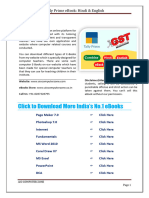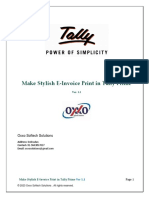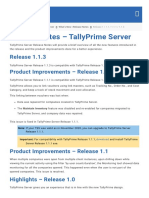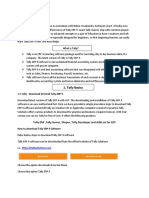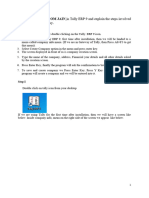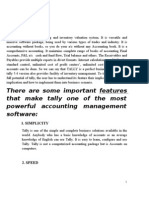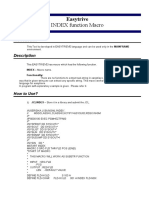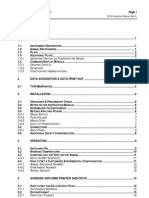SAP Fico
SAP Fico
Uploaded by
Narendra MistryCopyright:
Available Formats
SAP Fico
SAP Fico
Uploaded by
Narendra MistryOriginal Description:
Original Title
Copyright
Available Formats
Share this document
Did you find this document useful?
Is this content inappropriate?
Copyright:
Available Formats
SAP Fico
SAP Fico
Uploaded by
Narendra MistryCopyright:
Available Formats
website: www.aiocomputerzone.
com
About Us
AIO COMPUTER ZONE is an online platform for
managing data associated with its tutoring classes
in the most efficient and transparent manner. We
have our own application and website where
computer related courses are conducted.
You can download different types of E-Books from
my website which is specially designed for
computer teachers. There are some such computer
E-Books on our website which have been made for
special computer teachers so that they can use for
teaching children in their institute.
Website: www.aiocomputerzone.com
eBooks Store: www.aiocomputerzone.co.in Disclaimer/Alert: This eBook is only for our
Call Us: +91-6287328795 students, selling it will be considered a
Application: app.aiocomputerzone.com punishable offense and strict action can be
taken against them. You can't sell this eBook
without our permission.
Click to Download More India’s No.1 eBooks
Page Maker 7.0 Click Here
Photoshop 7.0 Click Here
Internet Click Here
Fundamentals Click Here
MS Word 2010 Click Here
Corel Draw X7 Click Here
MS Excel Click Here
PowerPoint Click Here
DCA Click Here
AIO COMPUTER ZONE 1
website: www.aiocomputerzone.com
Tally क्या है (What is Tally)
Tally एक Most Popular “Accounting Software है जिसका परू ा नाम Transactions Allowed in a Linear Line
Yards होता है जिसे Tally Solution Private Limited के द्वारा सन 1986 में श्याम सुन्दर गोयनका और उनके बेटे
भारत गोयनका ने जमलकर बनाया था जिसका मुख्यालय
बैंगलोर, (कनाा टक) में जथथत है |
Tally is a Most Popular "Accounting Software whose full
name is Transactions Allowed in a Linear Line Yards which
was created by Tally Solution Private Limited in 1986 by
Shyam Sundar Goenka and his son Bharat Goenka,
headquartered in Bangalore, (Karnataka) is located.)
Tally का इथतेमाल जकसी भी व्यवसाय, कंपनी, बैंक या सरकारी
दफ्तरों में Accounting से िुड़े कायों को करने के के जलए जकया
िाता है |
Tally is used to perform accounting related tasks in any
business, company, bank or government offices.
Accounting: बैंक, दूकान या सरकारी दफ्तरों में पैसों की लेन-
देन का जहशाब-जकताब रखने, उसे मैनेि करने की प्रोसेस को
एकाउं जटंग कहते हैं जिसमें और भी कई तरह के Work शाजमल है (Accounting is the process of maintaining,
managing and managing the transactions of money in banks, shops or government offices, which includes
many other types of work.)
ू ा िानकारी के साथ-साथ खातों की Description
Tally में िमा की गई राजश, जनकाली गई राजश, उस खाते की पर्
की भी Entry की िाती है जिसे सभी तरह के Work को आसानी से Manage जकया िा सके और बाद में उसे देखा
या Recipt जनकाला िा सके |
In Tally, the amount deposited, withdrawn amount, complete information of that account as well as
description of accounts is also entered which can be easily managed by all kinds of work and can be viewed or
received later.
AIO COMPUTER ZONE 2
website: www.aiocomputerzone.com
Tally सॉफ्टवेयर का इथतेमाल एकाउं जटंग से सम्बंजित कामो को करने के जलए जकया िाता है क्योंजक ये जबना
गलती आपके सारे कामो को आसानी से कर देता है (Tally software is used to do accounting related work
because it easily does all your work without any mistake.)
Tally Version
• Tally 4.5 was the first version of Tally. It was released in 1990.
• Tally 5.4 was the second version of Tally.
• Tally 6.3 was the third version of Tally.
• Tally 7.2 was the next version of Tally.
• Tally 8.1 was the next version of Tally.
• The next version was Tally 9.
• The next version of Tally is ERP 9
• The latest version of Tally is Tally Prime...
ERP = Enterprise Resource Planning (उद्यम संसाधन योजना)
TALLY = Transactions Allowed in a Linear Line Yards (एक लीजनयर लाइन यार्ा में लेन-देन की अनुमजत है)
Tally Prime - Official Features
• Invoicing & Accounting: Tally Prime makes it amazingly simple to create and record invoices.
Optimized invoice components, host of configurations, multiple billing modes and so on. makes Tally
Prime really molding to your business. The wide variety of Tally Prime’s features makes it a simple
accounting system.
• Inventory & Management: The features of Tally Prime’s make it one of the most flexible system for
optimal inventory management. Features such as go down management, multiple stock valuation,
manufacturing, batch and expiry date, job costing etc., and the powerful inventory reports make
inventory management a cakewalk.
AIO COMPUTER ZONE 3
website: www.aiocomputerzone.com
• Insightful Business Report: Tally Prime comes with more than 400 business reports which are readily
available with powerful insights that will allow you make informed decisions. Tally Prime’s amazing
flexibility allows you to slice and dice your reports and look at them the way you want, the way it
works for your business.
• GST/Taxation: With Tally Prime, you can generate GST compliant invoices such as tax invoice, bill
of supply etc. in seconds and file accurate GST returns always. What’s more? You can automatically
generate e-invoice and print invoices with IRN and QR code instantly. Using Tally Prime’s features,
you can also manage TDS, TCS and payroll statutory such as PF, ESI and employee income tax.
• Credit and Cash Flow Management: By increasing the efficiencies in accounts receivable, accounts
payables, inventories, and several other areas of business, Tally Prime helps you optimize cash flows.
Tally Prime’s insightful reports help you to be on top of your cash flow.
• Multi – Task Capabilities: Tally Prime supports multi-tasking and helps you handle the day-to-day
interruptions. You are in the middle of the sales invoice but want to record another new sale? Or in the
middle of making a payment entry but want to refer to outstanding report before proceeding? Using
Tally Prime, you will be able to handle many such situations without the hassle of switching between
multiple instances of Tally or the worry of losing your progress.
• Go to Features: With Tally Prime, discovering insights just got easier. This is made possible with
Tally Prime’s new and powerful search bar called “Go To”. Using Go To, you can search and find the
things you didn’t know Tally could do for you and discover new insights to run your business better.
• Banking: Tally Prime comes with a wide range of banking features/utilities that help you manage all
your banking needs easily. Using Tally Prime’s banking features such as auto bank reconciliation, pre-
defined cheque formats, cheque management, e-payments etc. makes banking an effortless task.
• Access Business Data Online: Tally Prime gives you the ability to view business reports online from
the comfort of a web browser, wherever you are with the promise that your data will always rest with
you.
• Secure Data: We understand that your business data is sensitive and ensure that you will always
remain in custody of it. With multiple user access control and feature-based security levels ensure that
access to your data is restricted based on your choice.
AIO COMPUTER ZONE 4
website: www.aiocomputerzone.com
Tally Prime Downloading & Installing
Step (1) Visit official website: tallysolutions.com
Step (2) Click on download button
AIO COMPUTER ZONE 5
website: www.aiocomputerzone.com
Step (3) Now, open this setup & Run
AIO COMPUTER ZONE 6
website: www.aiocomputerzone.com
Now, Installing…
Now, Start Tally Prime
AIO COMPUTER ZONE 7
website: www.aiocomputerzone.com
After Starting Tally Prime, Allow Access
Uui
िब हम Tally को पहली बार Open करते हैं तो हमारे पास ये चार जवकल्प आते हैं जिसमें हमें जकसी एक जवकल्प
को Choose करना होता है (When we open Tally for the first time, we have these four options in which we
have to choose any one option.)
AIO COMPUTER ZONE 8
website: www.aiocomputerzone.com
Option (1) Continue in Educational Mode: अगर आपका Learning Period है तो इस ऑप्शन से Tally को
Continure करें अथाा त अगर आप Tally को सीखना चाहते हैं या अभी तक आप Tally के बारें में कुछ नहीं िानते
हैं तो “Continue in Educational Mode” का इथतेमाल करें क्योंजक ये जबलकुल फ्री है | अगर आप इस ऑप्शन के
अलावा कोई दूसरा ऑप्शन choose करते हैं तो इसके जलए आपको License की िरुरत पड़े गी जिसे खरीदना पड़ता
है | अभी हमलोग “Education Mode” का इथतेमाल करके ही Tally Prime सीखेंगे बाद में License Key खरीद लेंगे
If you have a learning period, then continue Tally with this option, that is, if you want to learn Tally or you
do not know anything about Tally yet, then use “Continue in Educational Mode” because it is absolutely free.
If you choose any option other than this option, then for this you will need a license which has to be purchased.
Right now, we will learn Tally Prime only by using "Education Mode", later we will buy License Key.
िब हम जकसी कंपनी या दक ू ान के जलए काम करना शुरू कर देंगे तो उस वक्त License खरीद लेंगे ताजक कई
सारे कपंनी का र्ाटा प्रजतजदन टैली में इंट्री जकया िा सके |
When we start working for any company or shop, then at that time we will buy the license so that the data
of many companies can be entered in tally every day.
Option (2) Use License from Network
Option (3) Reactivate Existing License
Option (4) Active New License
नोट: िब हमलोग अच्छे से Tally को जसख लेंगे तो बाद में Single License Key खरीद लेंगे और इसे Activate कर
देंगे | हमलोग अभी इसे Educational Mode पर ही Continue करें गे (When we will learn Tally well, then later we
will buy Single License Key and activate it. We will continue it on Educational Mode only.)
AIO COMPUTER ZONE 9
website: www.aiocomputerzone.com
Educational Mode में Continue करने के बाद आपके सामने कुछ ऐसा Window खुलकर आयेगा िहााँ आपसे
Select Company या Create Company करने के जलए कहा िायेगा | Tally के अन्दर सबसे पहला काम होता है
Company Create करना क्योंजक इसके जबना हम Tally में कोई भी Data Entry नहीं कर सकतें |
After continuing in Educational Mode, such a window will open in front of you where you will be asked to
select Company or Create Company. The first thing inside Tally is to create a company because without this
we cannot do any data entry in Tally
Company Create करना क्यों जरुरी है?
कंपनी बनाना इसजलए िरुरी है क्योंजक हम िो भी Data Entry करें गे वो जकस कंपनी के जलए करें गे ये Tally को
बताना िरुरी होता है क्योंजक टैली में बहु त सारे कंपनी बनाए िा सकते हैं | िब हम Tally में कंपनी बनाते हैं तो
हमें वहााँ Company Name, Mailing Address, Email, Phone Number, Fax, Country, State, Address इत्याजद Fill
Up करना होता है जिसे Complete करने के बाद हमारा कंपनी Create हो िाता है | ये हमें केवल एक ही बार करना
होता है उसके बाद हम इस कंपनी के जलए कोई भी Entry कर सकते हैं | एक आदमी कई सारे कंपनी का Data
Entry कर सकता है इसजलए हर कंपनी के जलए हमें अलग-अलग कंपनी बनाना चाजहए ताजक सभी दता उसी में
एं ट्री जकया िा सके जिसमे हमें करना है |
AIO COMPUTER ZONE 10
website: www.aiocomputerzone.com
Company कै से बनाते हैं?
Step (1) सबसे पहले आप Create Company पर जक्लक करें (First you click on Create Company)
Stelp (2) Create Company पर जक्लक करने के बाद आपके सामने कुछ ऐसा Windows Open होगा जिसमें
आपको अपने कंपनी के बारें में कुछ िानकारी देना होगा (After clicking on Create Company, you will have
such a window open in front of you, in which you will have to give some information about your company.)
AIO COMPUTER ZONE 11
website: www.aiocomputerzone.com
Step (3) बारी-बारी से Tab के साथ परू ी Details Fill करें (Fill the complete details with Tab one by one.)
नोट: Financial Year का जहंदी में अथा होता है जवत्त वर्ा | इनकम टैक्स की भार्ा में, जवत्त वर्ा , उस साल भर की
अवजि (Period of one Year) को कहते हैं, जिस अवजि के दौरान आप कमाई करते हैं और खचा करते हैं | संक्षेप में
इसे FY भी जलखा िाता है | भारत में जिलहाल यह 1 अप्रैल से लेकर 31 माचा तक होता है |
आपके पास अपनी कंपनी के जलए िो भी Details है उसे Fill करें | परू ी िानकारी Fill करना कोई िरुरी नहीं
है, अगर परू ी िानकारी आपके आपस है तो उसे Fill कर सकते हैं (Fill whatever details you have for your
company. It is not necessary to fill all the information, if you have all the information between you, then you
can fill it.)
Company Create करते समय Financial Year को ध्यान से देख लें की वता मान समय में कौन-सा Financial
Year चल रहा है | Tally Default Financial Year बता देगा आप उससे भी Continue कर सकते हैं
While creating a company, look at the financial year carefully to see which financial year is going on at the
present time. Tally will tell the Default Financial Year, you can continue...
AIO COMPUTER ZONE 12
website: www.aiocomputerzone.com
Step (4) सब कुछ Fill करने के बाद जनचे Accept Button में Yes करें (After filling everything, click Yes in the
Accept Button below.)
Accept करने के बाद आपका कंपनी Successfully Create हो िायेगा | कुछ Extra Features िो आप Enable करना
चाहते हैं उसे “Yes” कर सकते हैं अन्यथा “No” रहने दें | हम अपने Need के अनुसार बाद में भी इसे “Yes” or “No”
कर सकते हैं |
AIO COMPUTER ZONE 13
website: www.aiocomputerzone.com
Step (5) सारे Features को Enable या Disable करने के बाद इसे भी Accept करें (After enabling or disabling all
the features, accept it as well.)
अब आप देख सकते हैं Tally Prime के अन्दर आपका कंपनी जदखाई दे रहा है जिसे दब ू ारा Edit या जर्लीट क्या िा
सकता है (Now you can see that your company is visible inside Tally Prime, which can be edited or deleted
again.)
AIO COMPUTER ZONE 14
website: www.aiocomputerzone.com
Company को Rename या Delete कै से करते हैं?
Step (1) Alt + K प्रेस करें या Company Menu में
िायें (Press Alt + K or go to Company Menu)
Step (2) यहााँ पर आप Alter option पर जक्लक करें
(Here you click on Alter option)
Stelp (3) Alter ऑप्शन पर जक्लक करने के बाद
कुछ ऐसा जदखाई देगा िहााँ से आप अपने कंपनी
को Delete या Rename कर सकते हैं (After
clicking on the Alter option, something like this
will appear from where you can delete or
rename your company.)
यहााँ से आप अपने कंपनी को Rename या Delete कर सकते हैं | कंपनी को Delete करने के जलए Keyboard में
Alt + D प्रेस करें (From here you can Rename or Delete your company. To delete the company, press Alt + D
in the Keyboard.)
AIO COMPUTER ZONE 15
website: www.aiocomputerzone.com
नोट: अगर आपने Tally में बहु त सारे कंपनी बना रखा है तो जकसी भी कंपनी को Delete या Rename करने से
पहले उस कंपनी को Select करना होगा उसके बाद ही आप उसे Delete या Rename कर सकते हैं |
If you have created many companies in Tally, then before deleting or renaming any company, you have to
select that company, only then you can delete or rename it.
Company को Change, Select या Close कै से करें?
अगर आपने टैली के अन्दर बहु त सारे कंपनी को बना
जलया है और अब आप उसे Delete या Close करना
चाहते हैं या जिर जकसी दस
ू रे कंपनी में काम करना
चाहते हैं?
If you have created a lot of company in tally and
now you want to delete or close it or want to work in
any other company?
Q. कंपनी कैसे Change करें (How to change
company)
Step (1) एक कंपनी से दस ू रे कंपनी में िाने अथाा त
Company Change करने जलए Company Menu में िाएाँ
या Alt + K प्रेस करें (To switch from one company to
another i.e. to change Company, go to Company
Menu or press Alt + K.)
Step (2) Change option पर जक्लक करें या कीबोर्ा में F3 प्रेस करें (Click on Change option or press F3 on
keyboard)
Note: कंपनी को सेलेक्ट करने के जलए कीबोर्ा में Alt + F3 प्रेस करें और कंपनी को Shut यानी Close करने के
जलए Ctrl + F3 प्रेस करें (To select the company, press Alt + F3 on the keyboard and press Ctrl + F3 to Shut
the company.)
AIO COMPUTER ZONE 16
website: www.aiocomputerzone.com
Tally Prime में एक से अधिक कंपनी कै से बनायें?
Step (1) कीबोर्ा में Alt + K प्रेस करें (Press Alt + K on the keyboard)
Step (2) कीबोर्ा में F3 प्रेस करें (Press F3 on the keyboard)
Create Company पर जक्लक करके आप एक से अजिक कंपनी बना सकते हैं (You can create more than one
company by clicking on Create Company)
AIO COMPUTER ZONE 17
website: www.aiocomputerzone.com
कंपनी बनाने के बाद उसके Features को कै से Enable या Disable करें
जिस कंपनी की Features को Enable या Disable करना चाहते हैं उस कंपनी को open करें उसके बाद कीबोर्ा में
F11 बटन प्रेस करें | आप जिस Feature को On या Off करना चाहते हैं कर सकते हैं |
Open the company whose features you want to enable or disable, then press the F11 button on the keyboard.
You can turn the feature “On” or “Off”.
हमें अपने कंपनी के जलए िो िरुरी है उसे Yes कर देंगे | िो चीि हमारे कंपनी के जलए िरुरी नही है उसे No
ही रखेंगे |
We will do yes to what is necessary for our company. Whatever is not necessary for our company, we
will keep it no.
AIO COMPUTER ZONE 18
website: www.aiocomputerzone.com
इससे अजिक Features को Enable या Disable करने के जलए show more features में िाकर “Yes” करें |
To enable or disable more features than this, go to show more features and do "Yes".
Show more features को Yes करने के बाद आपके सामने सारे features खुल चुकें जिसे अपने आवश्यकता
अनसु ार Yes या No कर सकते हैं (After showing Yes to Show more features, all the features have been
opened in front of you, which you can do Yes or No according to your need.)
AIO COMPUTER ZONE 19
website: www.aiocomputerzone.com
Golden Rules of Accounting (लेखांकन के सुनहरे धनयम)
Accounting क्या होता है?
बैंक, दूकान या सरकारी दफ्तरों में पैसों की लेन-देन का
जहशाब-जकताब रखने, उसे मैनेि करने की प्रोसेस को
एकाउं जटंग कहते हैं जिसमें और भी कई तरह के Work शाजमल
है |
Accounting is the process of maintaining, managing and
managing the transactions of money in banks, shops or
government offices, which includes many other types of
work.
प्रश्न: एकाउं टटंग टकतने प्रकार के होते हैं (What are the types of Accounting)
उत्तर: एकाउं जटंग तीन प्रकार के होते हैं
(1) Personal Account (व्यटिगत खाता): - िो अकाउं ट जकसी व्यजक्त, कंपनी या जकसी संथथा से िड़ ु ा हो वो
Personal Account कहलाता है (The account which is associated with any person, company or any organization
is called Personal Account.)
Examples: Verma Account, Bank Account, Drawing Account, Dinesh Traders Account, Financial Account,
Institution Account इत्याजद |
व्यटिगत लेखा का टनयम (Rule of Personal Account)
पाने वाले को नामे (Debit The Receiver)
देने वाले को िमा (Credit The Giver)
िो व्यजक्त कुछ प्राप्त करते हैं उन्हें Receiver कहा िाता है और उन्हें Debit में रखा िाता है | िो व्यजक्त कुछ देते
है, उन्हें Giver कहा िाता है और उन्हें Credit में रखा िाता है |
Those who receive something are called receivers and they are kept in Debit. The person who gives
something is called a giver and is kept in credit.)
उदाहरण: मदन को 1000 रुपया जदया गया, मदन 1000 रुपया ले रहा है वह Receiver हु आ इसजलए उन्हें Debit में
रखा िायेगा (Madan was given 1000 rupees, Madan is taking 1000 rupees, he became a receiver, so he will be
kept in Debit.)
AIO COMPUTER ZONE 20
website: www.aiocomputerzone.com
गोपाल से 1000 रुपया प्राप्त हु आ | गोपन 1000 रुपया दे रहा है वह Giver हु आ । इसजलए उन्हें Credit जकया िायेगा
(1000 was received from Gopal. Gopan is giving 1000 rupees, he is a giver. so, they will be credited)
नोट: िब व्यजक्तगत खातों में Accounting जकया िाता है तो ,पाने वाले खाते को Debit तथा देने वाले खाते को
Credit जकया िाता है (When accounting is done in personal accounts, the receiving account is debited and the
giving account is credited.)
(2) Real Account (वास्तटवक खाता): - ऐसा Account िो केवल संपजत्त से सम्बंजित होते हैं (An account that
deals only with property)
उदाहरण: Building Account, Land Account, Cash Account, Furniture A/C, Stock A/C इत्याजद
वास्तटवक लेखा का टनयम (Rule of Real Account)
िो आये उसे Debit (Debit what comes in )
िो िाए उसे Credit (Credit What goes out)
ध्यान दें: व्यवसाय में िो वथतुएाँ आती है उसे Debit में रखा िाता है और व्यवसाय से िो वथतएु ाँ िाती है उसे Credit
में रखा िाता है (The things that come in business are kept in Debit and the things that go out of business are
kept in Credit.)
उदाहरण से समझें....
रमन से 1000 रुपये प्राप्त हु आ अथाा त 1000 रुपया आ रही है इसजलए उसे Debit में रखा िाता है लेजकन रमन के
हाथ घड़ी बेची गयी है | घड़ी िा रहा है इसजलए उसे Credit में रखा िायेगा ।
1000 rupees were received from Raman i.e. 1000 rupees are coming, so it is kept in Debit but the watch has
been sold in Raman's hand. The clock is going, so it will be kept in credit.
नोट: इस Account में िो भी सम्पजत या वथतु Business मे आती है तो उसके खाते की Debit करते है, और िो
सम्पजत या वथतु Business से बाहर िाती है तो उसको Credit जकया िाता है अथाा त "िो आता है उसे र्े जबट करें और
िो िाता है उसे क्रेजर्ट करें "
In this account, whatever property or item comes into business, then its account is debited, and the property
or item that goes out of business is credited, that is, debit what comes and credit what goes.
AIO COMPUTER ZONE 21
website: www.aiocomputerzone.com
(3) Nominal Account (नाममात्र का खाता): - लाभ या हाजन से िुड़े अकाउं ट को Nominal Account कहते हैं
दसू रे शब्दों में, Nominal Account वैसे Account को कहा िाता है जिसमें Income (आय) और Expenses (खचा ) के
बारें में जलखा हु आ रहता है |
(The account related to profit or loss is called Nominal Account. In other words, Nominal Account is said to
be the account in which income and expenses are written.)
उदाहरण: Salary A/C, Interest A/C, Insurance A/C, Commission A/C
नोट: िब Nominal Account में Accounting जकया िाता है तो “व्यय और हाजन के खाते को र्े जबट करते है, और
आय तथा लाभ के खाते को क्रेजर्ट करते है”
Rule of Nominal Account (नाममात्र खाता का टनयम)
सभी खचा एवं हाजनयों को नाम (Debit all expenses and losses)
सभी आमदनी एवं लाभों को िमा (Credit all incomes and gains)
AIO COMPUTER ZONE 22
website: www.aiocomputerzone.com
Accounting से सम्बंधित कुछ सवाल और उनके जवाब
प्रश्न: व्यापार (Trade) टकसे कहा जाता है?
उत्तर: लाभ कमाने के उद्दे श्य से जकया गया वथतओ ु ं का क्रय या जवक्रय व्यापार कहलाता है (Buying or selling of
goods for the purpose of earning profit is called business.)
प्रश्न: पेशा (Profession) क्या है?
उत्तर: आय अजिा त करने के जलए जकया गया कोई भी कायं या सािन जिसके जलए Pre Training (पवू ा प्रजशक्षर्) की
आवश्यकता होती है उसे पेशा कहते हैं (Any work or means done to earn income which requires pre training is
called profession.)
प्रश्न: व्यवसाय (Business) टकसे कहते हैं?
उत्तर: कोई भी statutory (वैिाजनक) काया िो आय या लाभ प्राप्त करने के उद्दे श्य से जकया गया हो उसे व्यवसाय
कहते हैं | इसके अंतगा त वथतु सेवाओं का क्रय-जवक्रय, बैंक, पररवहन, कम्पजनयााँ, उत्पादन आजद आते हैं | ऊपर में
िो हमने व्यापार और पेशा के बारें में बताया था वो भी इसी के अन्दर आते हैं |
Any statutory work which is done for the purpose of obtaining income or profit is called business. Under
this, buying and selling of goods, services, banks, transport, companies, production etc. What we told above
about business and profession, they also come under this.
प्रश्न: लेन-देन (Transaction) टकसे कहते हैं?
उत्तर: व्यवसाय में माल, मुद्रा या सेवा के पारथपररक व्यवहार या आदान-प्रदान को लेन-देन कहते हैं | इसे Financial
Transaction भी कहते हैं क्योंजक इसे मुद्रा में मापा िाता है |
Transaction is the mutual transaction or exchange of goods, money or services in business. It is also called
Financial Transaction because it is measured in currency.
प्रश्न: नगद लेन-देन (Cash Transaction) टकसे कहते हैं?
उत्तर: िब सौदे का तरु ं त भगु तान जकया िाता है तो उसे नगद लेन-देन कहते हैं (When the transaction is paid
immediately, it is called a cash transaction.)
प्रश्न: उधार लेन-देन (Credit Transaction) टकसे कहते हैं?
उत्तर: िब भुगतान भजवष्य में जकया िाता है तो उसे उिार लेन-देन कहते हैं (When payment is made in future, it
is called a credit transaction.)
AIO COMPUTER ZONE 23
website: www.aiocomputerzone.com
प्रश्न: माल (Goods) टकसे कहते हैं?
उत्तर: जिस वथतु को क्रय-जवक्रय या व्यापार जकया िाता है वो माल है | माल के अंतगा त वथतुओ ं के जनमाा र् हेतु
ु ें भी सजम्मजलत हैं |
प्राप्त कच्ची सामग्री, अिा जनजमा त सामग्री या तैयार जकये गए वथतय
Goods that are bought, sold or traded are goods. Goods include raw materials, semi-finished materials or
finished goods obtained for the manufacture of goods.
प्रश्न: क्रय (Purchase) टकसे कहते हैं?
उत्तर: बेचने के उद्दे श्य से व्यापार में खरीदा गया माल क्रय या खरीदी कहलाता है (Goods purchased in business
for the purpose of selling are called purchases or purchases.)
नोट: व्यापार में माल को नगद या उिार खरीदा िा सकता है जिसे हम Cash Purchase/Credit Purchase कहते हैं
(In business, goods can be bought in cash or on credit, which we call Cash Purchase / Credit Purchase.)
प्रश्न: टवक्रय (Sales) टकसे कहले हैं?
उत्तर: जकसी भी व्यापार में कोई माल लाभ कमाने के उद्दे श्य से बेचा गया हो तो उसे जवक्रय कहते हैं (In any business,
if any goods are sold for the purpose of earning profit, then it is called sale.)
नोट: व्यापार में माल को नगद या उिार बेचा िा सकता है जिसे Cash Sales/Credit Sales कहा िाता है (In business,
goods can be sold on cash or credit which is called Cash Sales/Credit Sales.)
प्रश्न: Revenue (राजस्व) टकसे कहते हैं?
उत्तर: ऐसी राजशयााँ िो माल अथवा सेवाओं के जवक्रय से प्राप्त होता है एवं व्यवसाय के जदन-प्रजतजदन के जक्रयाकलापों
से प्राप्त होने वाली राजशयााँ िैसे-जकराया, ब्याि, कमीशन इत्याजद भी Revenue में आता है |
Revenue is the amount received from the sale of goods or services and from the day-to-day activities of the
business such as rent, interest, commission, etc.
प्रश्न: आय (Income) टकसे कहते हैं?
उत्तर: व्यजक्त हो या संगठन वो िो भी िन कमाती है वही आय (Income) कहलाती है (Whatever money he has
earned, whether an individual or an organization, is called income.)
Income के प्रकार:-
(1) प्रत्यक्ष आय (Direct Income):- Direct Income ऐसी आय है िो हमे व्यवसाय में सीिे माल जबक्री (Goods Sale)
करने के पश्चात होती है | िैसे :- यजद हमारी एक थटेशनरी की दुकान है और दुकान मे रखे हु ए जकसी पेन का थोक
मल्ू य 44 रू है तथा हम उस पेन को 55 रू मे बेचते हैं (Direct Income is the income that we get after selling the
AIO COMPUTER ZONE 24
website: www.aiocomputerzone.com
goods directly in the business. For example: - If we have a stationery shop and the wholesale price of a pen
kept in the shop is Rs 44 and we sell that pen for Rs 55.)
(2) अप्रत्यक्ष आय (Indirect Income):- मुख्य व्यवसाय के अलावा िोभी अजतररक्त इनकम होती है वह अप्रत्यक्ष
आय कहलाती है िैसे- अगर आपने अपने दूकान को जकराए पर लगाया हो तो वो अप्रत्यक्ष आय है |
Any additional income other than the main business is called indirect income, for example, if you have
rented your shop, then it is indirect income.
प्रश्न: व्यय (Expenses) क्या है?
उत्तर: जकसी भी व्यजक्त या संगठन का व्यय वह िन है िो हम अपने काम के प्रजत कुछ करते हु ए खचा करते हैं
The expenditure of any person or organization is the money that we spend while doing something towards
our work.
यह दो प्रकार के होते हैं
(1) प्रत्यक्ष व्यय (Direct Expenses):- मुख्य काया से सम्बंजित िो भी सीिे खचा होते हैं वो प्रत्यक्ष व्यय कहलाते
हैं (Any direct expenses related to the main work are called direct expenses.)
(2) अप्रत्यक्ष व्यय (Indirect Expenses):- मुख्य काया के अलावा आप िो भी खचा करते हैं वो अप्रत्यक्ष व्यय
कहलाता है (Any expenditure other than main work is called indirect expenditure.)
प्रश्न: ब्याज (Interest) क्या है?
उत्तर: िब हम जकसी से किा लेते हैं या किा देते हैं तो उस किा राशी के उपयोग के बदले में किा देने वाले को एक
जनजश्चत दर से प्रजतिल के रूप में कुछ राजश देना पड़ता है जिसे हम ब्याि कहते हैं |
When we take a loan or give a loan from someone, in return for the use of that loan amount, the lender has
to pay some amount as a consideration at a fixed rate, which we call interest.
प्रश्न: छूट (Discount) टकसे कहा जाता है?
उत्तर: व्यापारी के द्वारा िो ररयायत (Concession) दी िाती है उसे छूट कहते हैं (The concession which is given by
the trader is called discount.)
यह दो प्रकार का होता है
(1) व्यापाररक बट्टा (Trade Discount):- व्यापारी माल बेचते समय ग्राहक को Attract करने के जलए माल के मल्ू य
में कुछ राजश कम कर देता है जिसे व्यापाररक बट्टा कहते हैं |
While selling the goods, the trader reduces some amount in the value of the goods to attract the customer,
which is called trading discount.
AIO COMPUTER ZONE 25
website: www.aiocomputerzone.com
(2) नकद बट्टा (Cash Discount): - व्यापाररयों के अनुसार प्रत्येक ग्राहक को एक जनजश्चत अवजि में भुगतान करने
की सुजविा प्रदान की िाती है | अगर ग्राहक जनजश्चत अवजि के पहले ही भुकतान कर दे तो उसे कुछ जर्थकाउं ट
जदया िाता है जिसे Cash Discount कहा िाता है |
According to the merchants, each customer is provided with the facility to make payment in a fixed period.
If the customer makes the payment before the specified period, then he is given some discount which is called
Cash Discount.
प्रश्न: कमीशन/आयोग (Commission) क्या है?
उत्तर: जकसी भी व्यजक्त या संथथा को जकसी का काम करने के बदले उसपर कुछ प्रजतिल जदया िाता है उसे
कमीशन कहते हैं (Any person or organization is given some reward in return for doing some work, it is called
commission.)
प्रश्न: सेवा (Services) टकसे कहते हैं?
उत्तर: िब कोई व्यजक्त आपके घर आकर जबगड़ी इलेक्ट्रीजशयन मशीन को ठीक कर देता है तो वो सेवा है (When a
person comes to your house and fixes a faulty electrician machine, then that service is)
प्रश्न: ग्राहक (Customer) टकसे कहा जाता है?
उत्तर: हम जिससे माल बेचते हैं वो हमारा Customer कहलाता है (The person with whom we sell the goods is
called our customer.)
प्रश्न: टवक्रेता (Supplier) टकसे कहते हैं?
उत्तर: हम जिससे माल खरीदते हैं उसे Supplier कहते हैं (The goods from whom we buy are called Suppliers.)
प्रश्न: पज ूँू ी (Capital) क्या है?
ू ी वह िन राजश है िो माजलक अपने व्यवसाय में व्यापार करने के जलए लगाता है | िानकारी के जलए बता
उत्तर: पाँि
दाँू की टैली सॉफ्टवेयर में Capital Account की एक Ledger (बही खाता) बनती है जिसमें सारे Transaction Save
जकये िाते हैं |
Capital is the amount of money that the owner invests in his business for doing business. For information,
let me tell you that in Tally software, a ledger (book account) of Capital Account is created in which all the
transactions are saved.
AIO COMPUTER ZONE 26
website: www.aiocomputerzone.com
प्रश्न: संपटि (Assets) क्या होता है?
उत्तर: कंपनी के पास िो भी Cash, Bank Balance, Property, Land, Stock या Products होते हैं उसे Assets कहते हैं
Whatever Cash, Bank Balance, Property, Land, Stock or Products is with the company is called Assets.
प्रश्न: देनदार या दाटयत्व (Liabilities) क्या है?
उत्तर: यह एक ऐसा जवकल्प होता है िो ये जदखाता है की कंपनी की Capital , Assets , Loans , Taxes , Current
Cash आजद को एक Balance Sheet को देखकर ये िान सकें की कंपनी की जवत्तीय जथथजत कैसी है और उसका
Performance कैसा है | इसी के जहसाब से लोग शेयर माजकाट में जनवेश करते हैं |
This is an option that shows that by looking at a Balance Sheet of the company's Capital, Assets, Loans,
Taxes, Current Cash, etc., to know how the company's financial position is and its performance. Accordingly,
people invest in the share market.
प्रश्न: बही खाता (Ledger) क्या होता है?
उत्तर: व्यापार में होने वाले Transaction को Ledger में ही जलखा िाता है अथाा त अगर कंपनी ने कोई सामान
खरीदा है तो लेिर में ही उसको जलखा िायेगा |
Transactions in business are written in the ledger itself, that is, if the company has bought any goods, then
it will be written in the ledger itself.
AIO COMPUTER ZONE 27
website: www.aiocomputerzone.com
Assignment – 1
20 × 5 = 100
1. What is Tally Prime? (टैली प्राइम क्या है?)
2. Explain the Tally Prime features? (टैली प्राइम की जवशेर्ताओं की व्याख्या करें )
3. What is accounting? (एकाउं जटंग क्या है?)
4. How to Download & Install Tally Prime? Write the steps. (टैली प्राइम को कैसे र्ाउनलोर् और इंथटॉल
करें ? चरर् जलखें)
5. How can we use tally Prime without license? (हम जबना लाइसेंस के टैली प्राइम का उपयोग कैसे कर
सकते हैं?)
6. Name the website from where we can download tally? (उस वेबसाइट का नाम बतायें िहााँ से हम टैली
र्ाउनलोर् कर सकते हैं?)
7. Explain about Education Mode. (एिुकेशन मोर् के बारे में बताएं )
8. How to delete company in Tally Prime? Write the steps. (टैली प्राइम में कंपनी कैसे जर्लीट करें ? चरर्
जलखें)
9. What is real account? (वाथतजवक खाता क्या है?)
10. What is purchase? (क्रय क्या है?)
11. After creating a company, how to enable or disable its features? (कंपनी बनाने के बाद उसके Features
को कैसे Enable या Disable करें )
12. What is income? (आय क्या है?)
13. What is trade? (व्यापार क्या है?)
14. Explain about Tally Version. (टैली विा न के बारे में बताएं )
15. Why is it necessary to create a company in Tally? (Tally में Company Create करना क्यों िरुरी है?)
16. What’s cash Transaction? (नगद लेन-देन जकसे कहते हैं?)
17. How many kinds of Accounting? Explain (लेखांकन जकतने प्रकार के होते हैं? समझायें)
18. What is trade discounts? (व्यापाररक बट्टा क्या है?)
19. Create a new company in Tally Prime with the name AIO COMPUTER ZONE. (AIO COMPUTER
ZONE के नाम से टैली प्राइम में एक कंपनी बनायें)
20. What is indirect income? (अप्रयक्ष आय क्या है?)
AIO COMPUTER ZONE 28
website: www.aiocomputerzone.com
Tally और Accounting के बारें में जानने के बाद Tally का Home Screen देखें
Tally Prime में कंपनी जक्रएट करने के बाद कुछ ऐसा जदखेगा िो जनचे के जचत्र में आपको जदखाया गया है |
After creating a company in Tally Prime, something like this will be shown to you in the picture below.
Close Button
Tally Prime All Menu
Maximize
Minimize
Tally Prim EDU
इसका मतलब आप
Tally Prime को
Education Mode में
चला रहें हैं
Gateway of Tally
AIO COMPUTER ZONE 29
website: www.aiocomputerzone.com
Gateway of Tally (टैली का प्रवेश द्वार)
Tally Prime को Open करते ही आपको Right Side में “ Gateway of Tally” का ऑप्शन जदखाई देता है जिसे जहंदी
में “टैली का प्रवेश द्वार” कहा िाता है िहााँ से Tally में परू े काम को शुरू और अंत जकये िाते हैं | दूसरे शब्दों में
“Gateway of Tally” वह िगह है िहााँ टैली में सब कुछ शुरू होता है और वही ाँ सब कुछ समाप्त होता है |
As soon as you open Tally Prime, you see the option of "Gateway of Tally" in the right side, which is called
"Tally's entrance" in Hindi, from where the whole work in Tally is started and ended. In other words, “Gateway
of Tally” is the place where everything starts in Tally and that is where everything ends.
Tally में काम करने से पहले कुछ चीिों की िानकारी होना बहु त िरुरी है िो जनचे में आपको
बताया गया है (Before working in Tally, it is very important to know some things which have
been told to you below.)
AIO COMPUTER ZONE 30
website: www.aiocomputerzone.com
Gateway of Tally (टैली का प्रवेश द्वार) - Explain
AIO COMPUTER ZONE 31
You might also like
- ARM Assembly Language Fundamentals and TechniquesDocument448 pagesARM Assembly Language Fundamentals and TechniquesMarsupjo100% (2)
- ScionPC Reference ManualDocument148 pagesScionPC Reference ManualSuga AhmadiNo ratings yet
- Tally 8.1: Tally 8.1 Tally 8.1 VAT Tally 7.2 Indian SoftwareDocument439 pagesTally 8.1: Tally 8.1 Tally 8.1 VAT Tally 7.2 Indian SoftwareMayank DadhichNo ratings yet
- Autocount Manual PDFDocument28 pagesAutocount Manual PDFKelvin Leong100% (1)
- Tally NotesDocument76 pagesTally NotesManikandan Manohar100% (3)
- TALLY ProjectDocument20 pagesTALLY ProjectVarun Jain75% (4)
- Leonidas of Sparta: A Peerless Peer, - 2011. Helena P. Schrader. Download PDFDocument1 pageLeonidas of Sparta: A Peerless Peer, - 2011. Helena P. Schrader. Download PDFAdrián Cuenca MercadoNo ratings yet
- Tally Prime Da2cb8ec 8165 462e 8fde C6a364b08fc6Document24 pagesTally Prime Da2cb8ec 8165 462e 8fde C6a364b08fc6bulbulkumari7785No ratings yet
- Tally BookDocument143 pagesTally BookVijay Shankar PandeyNo ratings yet
- Tally Prime With GST 2023 15 12 01 07 51Document145 pagesTally Prime With GST 2023 15 12 01 07 51SHIVRAJ CYBERNo ratings yet
- Tally SejdaDocument143 pagesTally Sejdaapaptech96No ratings yet
- What Is Tally Erp 9Document7 pagesWhat Is Tally Erp 9Vineet100% (1)
- Tally Prime Software (DCM)Document6 pagesTally Prime Software (DCM)Abdul MoizNo ratings yet
- CH 17Document7 pagesCH 17Rishu shakyaNo ratings yet
- Tally SoftwareDocument3 pagesTally SoftwareSwem SharmaNo ratings yet
- Tally Nov 2021Document79 pagesTally Nov 2021Gopi Krisnan100% (1)
- Text 17Document3 pagesText 17gcwrhbyzgfNo ratings yet
- Tally FileDocument51 pagesTally FileMehak JainNo ratings yet
- Tally AccountingDocument9 pagesTally AccountingSuman TNo ratings yet
- Practical File TallyDocument70 pagesPractical File TallyTejasvi SehrawatNo ratings yet
- Bhavya Internship Report 2Document14 pagesBhavya Internship Report 2Bhavya UdiniaNo ratings yet
- Project ON Tally: Compiled By: Akshita Modi Roll No: E-23Document13 pagesProject ON Tally: Compiled By: Akshita Modi Roll No: E-23Akshita Modi50% (4)
- Tally Solutions - Guides & TutorialsDocument16 pagesTally Solutions - Guides & TutorialsraghavsarikaNo ratings yet
- It PresentationDocument23 pagesIt PresentationjyguygNo ratings yet
- SmartOffice Attendance & Payroll PresentationDocument26 pagesSmartOffice Attendance & Payroll PresentationvaibhavnbdNo ratings yet
- Tally SetDocument27 pagesTally Setanisha3663066No ratings yet
- Tally ERP 9 UNIT VDocument18 pagesTally ERP 9 UNIT VSilpasudhakar Amilineni GNo ratings yet
- Tally - ERP 9 - The Latest Evolution of The Tally Series Took 3 Years and The Dedicated Efforts of 200 Developers To Create. ItDocument8 pagesTally - ERP 9 - The Latest Evolution of The Tally Series Took 3 Years and The Dedicated Efforts of 200 Developers To Create. Itmuralib4u5No ratings yet
- CM307-35-58 TallyDocument24 pagesCM307-35-58 Tallymansoor karinchapadiNo ratings yet
- OfferDocument4 pagesOffermonwarulprodhanNo ratings yet
- Tally ERP 9 Notes Part-1Document3 pagesTally ERP 9 Notes Part-1Avnindra GangwarNo ratings yet
- Introductions To TallyDocument3 pagesIntroductions To Tallyprathamesh kadamNo ratings yet
- TallyDocument8 pagesTallysprasad durgaNo ratings yet
- Tally - Erp9 Module 1Document27 pagesTally - Erp9 Module 1Sumit JoshiNo ratings yet
- Tally Training Institute in Coimbatoretally ERP 9Document3 pagesTally Training Institute in Coimbatoretally ERP 9Crown TallyNo ratings yet
- Tally Project-1 Surojit KunduDocument33 pagesTally Project-1 Surojit Kundudhivya kannabiranNo ratings yet
- TallyDocument27 pagesTallyaichbhowmickdwaipayanNo ratings yet
- What Is TallyDocument8 pagesWhat Is TallyKrishna KumarNo ratings yet
- Make Stylish E-Invoice Print in Tally Prime: Oxxo Softech SolutionsDocument8 pagesMake Stylish E-Invoice Print in Tally Prime: Oxxo Softech SolutionsNitesh PanchalNo ratings yet
- Project Report Tally Erp 9: Tally - ERP 9 Is A Windows-Based Enterprise Resource PlanningDocument62 pagesProject Report Tally Erp 9: Tally - ERP 9 Is A Windows-Based Enterprise Resource PlanningnithiyaNo ratings yet
- Student Hand Book: On Tally - ERPDocument33 pagesStudent Hand Book: On Tally - ERPRia MakkarNo ratings yet
- Tikshit Tally FileDocument39 pagesTikshit Tally Fileradhymohan2004No ratings yet
- all in oneDocument89 pagesall in onekomalbhandari983No ratings yet
- Tally - Accounting Package Software: Shyam Sunder GoenkaDocument23 pagesTally - Accounting Package Software: Shyam Sunder GoenkaLeo ThugsNo ratings yet
- Tally QuotationDocument4 pagesTally QuotationcasathwikmahendraNo ratings yet
- Detailed Comparison Between Various Version of TallyDocument34 pagesDetailed Comparison Between Various Version of TallyMahendra KushwahaNo ratings yet
- Release Notes Tallyprime 4Document8 pagesRelease Notes Tallyprime 4shivambahuguna004No ratings yet
- Release Notes - Tallyprime Server: Release 1.1.3 Product Improvements - Release 1.1.1Document5 pagesRelease Notes - Tallyprime Server: Release 1.1.3 Product Improvements - Release 1.1.1Mst MstNo ratings yet
- F-44 Manual ClearingDocument11 pagesF-44 Manual Clearingtawfikmohamed213No ratings yet
- Learn TallyDocument73 pagesLearn TallyJayapal VNo ratings yet
- Introduction To Tally Software and Its FeaturesDocument28 pagesIntroduction To Tally Software and Its FeaturesMichael WellsNo ratings yet
- Introduction To Tally Erp9 Accounting SoftwareDocument44 pagesIntroduction To Tally Erp9 Accounting SoftwareSRISHTI bcomNo ratings yet
- Netsuite Practice Set Beta Draft 1Document34 pagesNetsuite Practice Set Beta Draft 1FRAULIEN GLINKA FANUGAONo ratings yet
- Tally Unit 4 (BBA)Document5 pagesTally Unit 4 (BBA)vivekrock100% (1)
- User Manual with FAQs - Multi BatchDocument5 pagesUser Manual with FAQs - Multi Batchdhaneshlakhani18No ratings yet
- Tally Erp 9 Project PDFDocument23 pagesTally Erp 9 Project PDFKiran ThoratNo ratings yet
- SHRISTI SINGLA (Repaired)Document74 pagesSHRISTI SINGLA (Repaired)Ritesh OPNo ratings yet
- Netsuite Practice Set July102014Document23 pagesNetsuite Practice Set July102014traceljane050% (1)
- AaiihyDocument9 pagesAaiihyrain rainyNo ratings yet
- TallyDocument26 pagesTallyAnshul AggarwalNo ratings yet
- Learning Robotic Process Automation: Create Software robots and automate business processes with the leading RPA tool – UiPathFrom EverandLearning Robotic Process Automation: Create Software robots and automate business processes with the leading RPA tool – UiPathNo ratings yet
- Work Less, Make More: Use the latest tech to simply work better, not harder by optimized work habits & efficient task breakdown, planning & execution to achieve the perfect work life balanceFrom EverandWork Less, Make More: Use the latest tech to simply work better, not harder by optimized work habits & efficient task breakdown, planning & execution to achieve the perfect work life balanceNo ratings yet
- Tutor Client - Getting AroundDocument16 pagesTutor Client - Getting AroundKenedy Flores100% (1)
- 3hac047136 PM Irc5-EnDocument350 pages3hac047136 PM Irc5-EnArnaldo OliveiraNo ratings yet
- 6ES75131RM030AB0 Datasheet enDocument6 pages6ES75131RM030AB0 Datasheet enliauNo ratings yet
- Cyber Security (R18A0521) Lecture Notes: Department of CseDocument37 pagesCyber Security (R18A0521) Lecture Notes: Department of CseSRAVANTHI SALLARAM100% (2)
- Sap Pi Salesforce Bulk APIDocument10 pagesSap Pi Salesforce Bulk APIsukandeNo ratings yet
- S321 GNSS Smart Antenna: Surveyor ToughDocument2 pagesS321 GNSS Smart Antenna: Surveyor ToughdhanaefendiNo ratings yet
- LearningMaterial ICT4 v6 0 Week5Document14 pagesLearningMaterial ICT4 v6 0 Week5Thọ PhạmNo ratings yet
- S ALR 87012357 Advance Tax Reporting RFUMSV00Document11 pagesS ALR 87012357 Advance Tax Reporting RFUMSV00raynojNo ratings yet
- Alesis Quadrasynth S4 Quadrasynth Reference ManualDocument134 pagesAlesis Quadrasynth S4 Quadrasynth Reference ManualMircea FrantNo ratings yet
- 8.4.1API ReferenceDocument1,526 pages8.4.1API ReferencejgallartmNo ratings yet
- Operating System HandoutDocument114 pagesOperating System HandoutKapil Kaul100% (1)
- MT6739 Android ScatterDocument14 pagesMT6739 Android Scatterاسامه ايوبNo ratings yet
- Jquery Ajax - Django - Present Form in A Bootstrap Modal and Re-Show If Validation Was Not Successfull - Stack OverflowDocument6 pagesJquery Ajax - Django - Present Form in A Bootstrap Modal and Re-Show If Validation Was Not Successfull - Stack OverflowFrancisco Nolasco BonillaNo ratings yet
- Query To Get Po Requisition, Po and Receipt Details in R12Document5 pagesQuery To Get Po Requisition, Po and Receipt Details in R12Roel Antonio Pascual100% (1)
- Rudi Bruchez: What I Have Seen So Far in My Performance Tuning AuditsDocument56 pagesRudi Bruchez: What I Have Seen So Far in My Performance Tuning AuditsB4H TVNo ratings yet
- UntitledDocument326 pagesUntitledavaldirisNo ratings yet
- DS - NVCM English PDFDocument26 pagesDS - NVCM English PDFRüdiger BeckNo ratings yet
- AbcDocument412 pagesAbcKurniadi WibowoNo ratings yet
- Vee ProDocument577 pagesVee ProzaretskayaNo ratings yet
- PDS To PDMS Conversion DemoDocument27 pagesPDS To PDMS Conversion DemoshahidNo ratings yet
- 03 Power BI Governance - SureshChanges AutosavedDocument22 pages03 Power BI Governance - SureshChanges AutosavedBruno MartinsNo ratings yet
- OAF Personalization User GuideDocument242 pagesOAF Personalization User GuideHamdy MohamedNo ratings yet
- Easytrieve Substr Function MacroDocument3 pagesEasytrieve Substr Function MacromukeshNo ratings yet
- Actionable Metrics at Siemens Health ServicesDocument15 pagesActionable Metrics at Siemens Health ServicesABNo ratings yet
- Ugo Basile Hot Plate Manual UtilizareDocument29 pagesUgo Basile Hot Plate Manual UtilizareromeoNo ratings yet
- MIUI Privacy enDocument67 pagesMIUI Privacy enSasi kanthNo ratings yet
- IMCA M 256 Dynamic Positioning Station Keeping Review - Incidents and Events Reported For 2020 (DPSI 30) 2021Document29 pagesIMCA M 256 Dynamic Positioning Station Keeping Review - Incidents and Events Reported For 2020 (DPSI 30) 2021princejameson1.captainNo ratings yet