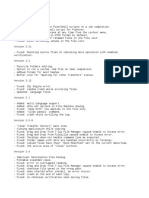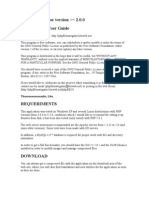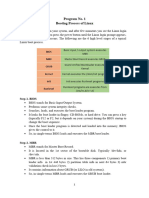FBZip Readme
FBZip Readme
Uploaded by
Peping AstigCopyright:
Available Formats
FBZip Readme
FBZip Readme
Uploaded by
Peping AstigCopyright
Available Formats
Share this document
Did you find this document useful?
Is this content inappropriate?
Copyright:
Available Formats
FBZip Readme
FBZip Readme
Uploaded by
Peping AstigCopyright:
Available Formats
Freebyte Zip readme.
txt Program description: Freebyte Zip is a powerful and easy to use zip/unzip program with full Windows u ser-interface. You can zip and unzip files, create zip archives, and also make s elf.extracting archives. This program is the direct successor of HJ-Zip. Current version: Freeware 2.3.1 Supported platforms: Windows 95/98/NT/ME/2000 Copyright Freebyte, 1998 - 2001 Freebyte ZIP Web location: http://www.freebyte.com/fbzip Newsletter: To stay informed on Freebyte Zip updates and new software releases you can join the newsletter at http://www.freebyte.com/service Freebyte Zip has been created by: Henk Hagedoorn Freebyte! software@freebyte.com http://www.freebyte.com Licence: Freeware for commercial and non-commercial use This package contains: fbzip.exe (the Freebyte ZIP program) fbzip.bin (component for creating self-extracting archives) readme.txt (this file) Installation: Copy all the files into one directory. Run the program fbzip.exe by double-click ing on it. Associating zip files with Freebyte Zip: In Freebyte Zip, select "Menu/Options/Associate .zip files with Freebyte Zip". A fter that you can open zip files with Freebyte Zip by double-clicking on zip fil es. Zipping files To zip one or more files, first you have to create a zip archive, with 'Menu/File/New ZIP archive'. Freebyte Zip asks you to first specify a file locat ion of the new zip archive. Then you can add other file(s) to this archive with "Menu/Actions/Add files or folders". Creating self extracting archives Freebyte Zip can create self extracting (.exe) archives from the currently opene d zip archive, using 'Menu/File/Make self-extracting archive'. These self-extrac ting archives preserve long file names. Adding files and directories/folders to existing zip files First perform 'Menu/File/Open ZIP Archive'. Then you can add the file(s) to this archive with 'Menu/Actions/Add files or folders'.
Short list of other FB Zip menu functions: Menu/Actions/Delete selected file(s) Menu/Actions/Extract file(s) Menu/Actions/View selected file Menu/File/Open ZIP Archive Menu/File/Close ZIP Archive Menu/File/Make self-extracting archive (creates a self-extracting .exe file from the currently open zip file, contain ing compressed data). Other Freebyte Zip features Column sorting, ascending and descending (by clicking one or two times on a colu mn in the Freebyte Zip main window) New features in Freebyte ZIP version 2.1 (compared to the latest HJ-Zip version) : * Added: option to view or execute files directly from inside the zip archive * Added: file attributes and file dates are preserved during zip/unzip operation s * Added: self-extracting archives now support long file names * Added: the ability to add and remove files directly to/from self-extracting ar chives * Added: option to extract files with or without path information * Added: option to add files with or without path information * Added: option to add files found in contained sub-directories or not to add fi les in sub-directories * Added: option to specify the compression level when adding files * Added: many shortcut keyboard commands for frequently used functions * Added: many new command-line switches and functions (please see below) * Added: progressbar display during file extraction and compression * Added: the compression and extraction process can be aborted * Added: compression and extraction settings are saved between sessions * Added: compression and extraction folders are saved between sessions * Added: statusbar display of total size of zip-file in Kbytes * Added: statusbar display of total number of items in zip-file New features in Freebyte ZIP 2.2 and 2.3: * Added: option to add files with relative or absolute path information * Added: password protection/encryption. Please note that the password protectio n/encryption is using the standard zip method, making it compatible with other z ip programs. * Added: display of file attributes in list of files * Added: an encrypted entry will display an 'E' in the file attributes column. * Improved: the general speed the program * Improved: creating a new archive will automatically show the 'add files/direct ories' dialog _________________________________________ Command-line options -e: -a: -p: -p: -r: extract files add files use path information when extracting files (create directories if necessary) store path information when adding files recurse subdirectories when adding files
command-line: fbzip.exe [options] <zipfilename> <list of absolute paths> * The list of absolute paths can contain file names, directories and wild-cards. * If <zipfilename> does not exist, it will be created on harddisk. Example 1: fbzip.exe -a -p -r "c:\test1.zip" "i:\data\mydocument1.doc" "i:\data\mydocument2 .doc" "i:\data\mail\" "i:\data\backup\" This statement adds these files and directories to the test1.zip zip archive: i:\data\mydocument1.doc i:\data\mydocument2.doc i:\data\mail\ i:\data\backup\ to this zip file: c:\test1.zip If the zip file does not exist, it will be created. Directories are recursed, an d path information is stored in the zip file. Example 2: fbzip.exe -e -p "c:\test1.zip" "i:\data\backup\" This statement extracts all the files inside the test1.zip zip archive to the di rectory i:\data\backup\ Path information is used, so directories are created on harddisk if necessary. Example 3: fbzip.exe -a -p -r "y:\test1.zip" "c:\temp\db_1.MDF" "y:\test\readme.txt" "y:\da ta\test\" Adds the two files to the .zip archive, and one directory (including all subdire ctories, and storing path information). Example 4: fbzip.exe -a -p -r "y:\test1.zip" "c:\temp\Nuis_Data.MDF" "y:\test9\readme.txt" "y:\data\test\*.dat" Adds the two files to the .zip archive, and all the *.dat files found in the dir ectory "y:\data\test\"
You might also like
- Commvault Engineer - Y20M03D30Document194 pagesCommvault Engineer - Y20M03D30Dulce Alvarado100% (1)
- Unit 04 - Database Design and DevelopmentDocument15 pagesUnit 04 - Database Design and DevelopmentDPerera100% (2)
- Data Structure Using C' Proposal On Telephone Directory Using Doubly-Linked ListDocument23 pagesData Structure Using C' Proposal On Telephone Directory Using Doubly-Linked Listgirish desai100% (1)
- Test PlanDocument7 pagesTest Planthaheer0009No ratings yet
- Wzzip ReferenceDocument9 pagesWzzip ReferencetulasiscribdNo ratings yet
- User Guide: File Master 1 .1 Folder Cleaner 1 .0Document5 pagesUser Guide: File Master 1 .1 Folder Cleaner 1 .0TonyLandeoNo ratings yet
- HistoryDocument5 pagesHistoryshiva karthikNo ratings yet
- WS1.1-OS IntroDocument8 pagesWS1.1-OS Introhaingoc0217No ratings yet
- Total CommanderDocument8 pagesTotal CommanderJulesMillanarNo ratings yet
- File WritingDocument14 pagesFile WritingJavian CampbellNo ratings yet
- Destiny 2 Stream Deck Accessibility Tool How-To by MitchySlapsDocument6 pagesDestiny 2 Stream Deck Accessibility Tool How-To by MitchySlapsDavid ParraNo ratings yet
- ReadmeDocument3 pagesReadmeMiguel ManceboNo ratings yet
- C++010 (Working With Files) ADocument13 pagesC++010 (Working With Files) ADeepak Kumar PrajapatNo ratings yet
- Watch 4 Folder v2.3 User GuideDocument9 pagesWatch 4 Folder v2.3 User GuideBalaji DasariNo ratings yet
- Osy Microproject (Vaishrav)Document7 pagesOsy Microproject (Vaishrav)manishakambl69No ratings yet
- Lab3-Familiarizingwithlinuxandunixcommands 13071 PDFDocument17 pagesLab3-Familiarizingwithlinuxandunixcommands 13071 PDFRahul MehtaNo ratings yet
- Working With Compressed (ZIP) Files PDFDocument6 pagesWorking With Compressed (ZIP) Files PDFImran MattooNo ratings yet
- Basic Git Command Line Reference For Windows Users (John Atten)Document11 pagesBasic Git Command Line Reference For Windows Users (John Atten)johnconnorNo ratings yet
- Git - Basics: Knowledge Sharing Session: Renewbuy Tech TeamDocument27 pagesGit - Basics: Knowledge Sharing Session: Renewbuy Tech TeamVikas SharmaNo ratings yet
- How To Recover Deleted Files With Foremost On LinuxDocument9 pagesHow To Recover Deleted Files With Foremost On LinuxAjey ShrivastavNo ratings yet
- Linux Basics CommandsDocument4 pagesLinux Basics CommandsP DineshNo ratings yet
- Experiment 10Document17 pagesExperiment 10Sahil DharaviyaNo ratings yet
- FiletypeDocument13 pagesFiletypeNeikos TenkoseiNo ratings yet
- Python Debian PackageDocument2 pagesPython Debian Packageryee738837No ratings yet
- WhatsnewDocument11 pagesWhatsnewJunyuan RuanNo ratings yet
- LyX and XeLaTeXDocument2 pagesLyX and XeLaTeXHmida KilaniNo ratings yet
- PHP File Navigator Inst and User GuideDocument8 pagesPHP File Navigator Inst and User Guidersevero100% (1)
- AEP CS2 Files 2Document106 pagesAEP CS2 Files 2Tấn LộcNo ratings yet
- Python QB Solns (Mod 4)Document11 pagesPython QB Solns (Mod 4)adi28gowdaNo ratings yet
- Clone SpyDocument9 pagesClone SpyDaniel LimaNo ratings yet
- Watch 4 Folder GuideDocument19 pagesWatch 4 Folder GuideRaheel FaroukNo ratings yet
- All Dup ManualDocument96 pagesAll Dup Manualj474p4y9jxNo ratings yet
- ReadmeDocument6 pagesReadmeJuan VazquezNo ratings yet
- Linux LectureDocument24 pagesLinux LectureEstabraq HazimNo ratings yet
- Peazip 2016 HelpDocument53 pagesPeazip 2016 Helpjeff_56No ratings yet
- Class - Upload 0.27Document90 pagesClass - Upload 0.27henodNo ratings yet
- VIM REFERENCE MANUAL by Bram MoolenaarDocument9 pagesVIM REFERENCE MANUAL by Bram MoolenaarjutyNo ratings yet
- File Version Management in PHPDocument6 pagesFile Version Management in PHPAbhilash V Pillai100% (1)
- Batch File TipsDocument6 pagesBatch File TipsRashid AlsalamNo ratings yet
- Basic of Instalation in UBUNTUDocument4 pagesBasic of Instalation in UBUNTUAbcd BcdeNo ratings yet
- File Handling FoPDocument33 pagesFile Handling FoPIbtesam BhattiNo ratings yet
- Limewire Specifications GuideDocument5 pagesLimewire Specifications GuidejformicaNo ratings yet
- ReadmeDocument18 pagesReadmeAbhishek gwariNo ratings yet
- FAQ ASC Start v2 en GTDocument8 pagesFAQ ASC Start v2 en GTFer VeraNo ratings yet
- Git TutorialDocument8 pagesGit Tutorialsoham kandalgaonkarNo ratings yet
- FiletypeDocument14 pagesFiletypeallandelgado2019No ratings yet
- Picture ManagerDocument2 pagesPicture Managernt_long76No ratings yet
- User ManualDocument37 pagesUser Manualsafia mohamedNo ratings yet
- User ManualDocument37 pagesUser Manualokfg2005No ratings yet
- User ManualDocument37 pagesUser ManualzaggazNo ratings yet
- The Ultimate Tutorial For Optimizing Your Hard Drive For 800% Better Raw Performance...Document10 pagesThe Ultimate Tutorial For Optimizing Your Hard Drive For 800% Better Raw Performance...justmenellyNo ratings yet
- Traceback As A String, Assertions, Logging, IDLE S DebuggerDocument59 pagesTraceback As A String, Assertions, Logging, IDLE S Debuggertry.shivahiremath001No ratings yet
- DocumentationDocument6 pagesDocumentationsteven mooreyNo ratings yet
- 7.1 Windows+File+Auditing+Cheat+Sheet+ver+Nov+2017Document6 pages7.1 Windows+File+Auditing+Cheat+Sheet+ver+Nov+2017apogee.protectionNo ratings yet
- Guide For DROPITDocument14 pagesGuide For DROPITpajogaNo ratings yet
- ICF I Lesson 9Document7 pagesICF I Lesson 9Princess JulianneNo ratings yet
- ByteBack ManualDocument70 pagesByteBack Manualalextrek01No ratings yet
- Index FileDocument4 pagesIndex FileahadyusufNo ratings yet
- XPages Extension Library DocumentationDocument85 pagesXPages Extension Library DocumentationMazen KasamaniNo ratings yet
- Linux FundamentalsDocument7 pagesLinux FundamentalsBhaskar kovvuruNo ratings yet
- It-04 - PRT02Document62 pagesIt-04 - PRT02Anas Ismail AlmalayuNo ratings yet
- File Handling in C ++Document74 pagesFile Handling in C ++Peace ReminderNo ratings yet
- OS Practical FileDocument32 pagesOS Practical Fileyageshpandey88No ratings yet
- "Referring To Local Data TypeDocument21 pages"Referring To Local Data TypeSUDHARSANA SNo ratings yet
- Relational Database Management System (RDBMS)Document5 pagesRelational Database Management System (RDBMS)btsvt1307 phNo ratings yet
- La RavelDocument15 pagesLa RavelGarima WaliaNo ratings yet
- SQLDocument4 pagesSQLRahul A RNo ratings yet
- Firebird Devel Guide 30ENDocument279 pagesFirebird Devel Guide 30ENorhan turhanNo ratings yet
- Unix AssignmentsDocument6 pagesUnix AssignmentsAfgfg DttrNo ratings yet
- TLM Practical Training Road MapDocument115 pagesTLM Practical Training Road MapPuthpura PuthNo ratings yet
- Oracle Book-Final FormattedDocument168 pagesOracle Book-Final Formattedkranthi633100% (1)
- Java Database Connectivity (JDBC) : Albert Ho Pamela Karr Eralp Pinardag Sandra TrappDocument10 pagesJava Database Connectivity (JDBC) : Albert Ho Pamela Karr Eralp Pinardag Sandra TrappMaria Michael Visuwasam LNo ratings yet
- Online Examination System: Capstone Project ReportDocument38 pagesOnline Examination System: Capstone Project ReportVicrant RajNo ratings yet
- ExcelBasics01 25 KeyConceptsDocument12 pagesExcelBasics01 25 KeyConceptschuku7No ratings yet
- Mycurriculum VitaeDocument1 pageMycurriculum Vitaesaahirstark77No ratings yet
- NIT2202 Group Assignment Requirements 2024-H2B3 - 241017 - 155239Document5 pagesNIT2202 Group Assignment Requirements 2024-H2B3 - 241017 - 155239SiddharthaNo ratings yet
- Synology DS2419 Plus Data Sheet Enu 221031 185718Document7 pagesSynology DS2419 Plus Data Sheet Enu 221031 185718Gutuleanu Poenaru Simona ClaudiaNo ratings yet
- Big Datawith Data Warehousingand Data Mining NEW020Document180 pagesBig Datawith Data Warehousingand Data Mining NEW020MBA HELPLINENo ratings yet
- Contacts - Marketing ResearchDocument2 pagesContacts - Marketing ResearchBalachandra Neelakumar NNo ratings yet
- Figure P1.1 The File Structure For Problems A-F: Page 1 of 7Document7 pagesFigure P1.1 The File Structure For Problems A-F: Page 1 of 7Yogavasth ManiNo ratings yet
- PeopleSoft Object ReferenceDocument3 pagesPeopleSoft Object ReferenceDibakar SahaNo ratings yet
- BIP FundamentalsDocument4 pagesBIP Fundamentalssamcarte_No ratings yet
- DbaseDocument11 pagesDbasekaisserhemor0628No ratings yet
- Navneet ProjectDocument9 pagesNavneet ProjectdinuNo ratings yet
- RENTAL HOUSE MANAGEMENT SYSTEM (Source Code)Document6 pagesRENTAL HOUSE MANAGEMENT SYSTEM (Source Code)vigneshNo ratings yet
- 12 IpDocument4 pages12 IpPreeti JijnodiyaNo ratings yet
- Database 2nd SemesterDocument18 pagesDatabase 2nd SemesterEngr RakNo ratings yet
- Current LogDocument24 pagesCurrent LogEnrique DelgadoNo ratings yet