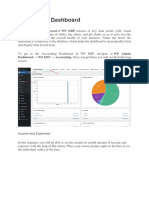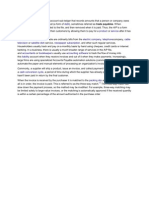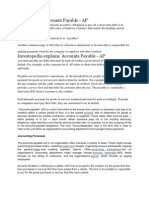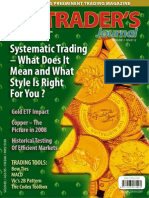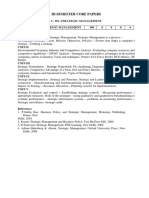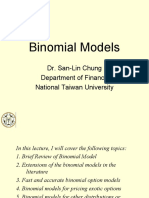Vendors Prepayment and Deposit
Vendors Prepayment and Deposit
Uploaded by
mankahnganglumCopyright:
Available Formats
Vendors Prepayment and Deposit
Vendors Prepayment and Deposit
Uploaded by
mankahnganglumOriginal Title
Copyright
Available Formats
Share this document
Did you find this document useful?
Is this content inappropriate?
Copyright:
Available Formats
Vendors Prepayment and Deposit
Vendors Prepayment and Deposit
Uploaded by
mankahnganglumCopyright:
Available Formats
VENDORS PREPAYMENT AND DEPOSIT
A vendor prepayment is a posting transaction that impacts the general ledger without offsetting
the Accounts Payable account. When the vendor prepayment is applied, the Accounts Payable
account is offset. Vendor prepayment transactions support the Multi-Book Accounting feature.
Prepayments are amounts paid for in advance of the goods or services being received later on.
Any payment made in advance can be considered a prepayment.
A deposit is a remittance you do in advance, your money is frozen on another account and you
loose all power of disposition over your money, but you remain the owner of this amount. The
purpose of a deposit is to secure an operation.
Difference Between Prepayment And Deposit
A deposit is a remittance you do in advance, your money is frozen on another account and you
loose all power of disposition over your money, but you remain the owner of this amount. The
purpose of a deposit is to secure an operation.
A prepayment is simple: you simply pay in advance. Prepayments are amounts paid for in
advance of the goods or services being received later on. Any payment made in advance can be
considered a prepayment.
How To Track Vendors Prepayments: to do this we need to consider the following
Whether financial statements are needed (for example, for investors)
How often the client pays vendor prepayments and how much they are
How much time will pass between paying the vendor prepayments and the work being
done or products delivered
The total value of combined vendor prepayments at year-end
A. Recording Vendors Prepayment Using Account Payable: his approach is similar to
receiving payments against accounts receivable, which you learned about in the
Customer prepayments and deposits lesson. It requires no setup. This method follows
the normal workflow, which may be easier for some clients who enter the transactions
as opposed to the accountant or bookkeeper doing it.
Follow these steps to use accounts payable to record and apply prepayment
1. Enter the prepayment by creating an expense, bill or check transaction then enter
the account Accounts Payable in the grid section. This creates a negative payable.
2. When the bill (for which the prepayment should apply) comes in, enter the bill for
the total amount.
3. Pay the bill. When you check the bill, the credit will be applied if Automatically apply
bill payments is selected in Account and Settings. If you are not fully applying the
credit, change it to the appropriate amount. If you are applying the credit but not
paying the remainder of the bill, clear the payment amount.
NB: this method doesn’t conform to generally accepted accounting principles
because it doesn’t use a vendor prepayments asset account. This method is best
when clients only pay vendor prepayments occasionally. They can also use this
method if there’s a short time between the vendor prepayment and the delivery of
goods and services.
B. Recording Using Other Current Assets: Another way to track vendor prepayments is to
enter a check/expense or create a bill and record it to an Other Current Asset (OCA)
account, generally called Vendor Prepayments, increasing the balance until you are
ready to pay the final bill. Use the following steps;
1. Create another current assets account for Vendor Prepayments.
2. Enter a check or an expense to a vendor and post to the Vendor Prepayments asset
account in the Category detail grid.
3. When the expected bill for the goods and services comes in, enter the bill for the
total amount using either the Item details grid or Category details grid, whichever is
appropriate. Enter the amount of the prepayment in the Category details grid as a
negative amount.
OR:
An alternative way of doing this without altering the bill amount would be to enter
the bill for the whole amount, then enter a vendor credit for the amount of the
prepayment which should be applied. When ready, apply the credit on the Pay Bills
screen.
NOTE: This option will work for vendor prepayments of large amounts, or that
remain outstanding for some time. It adheres to generally accepted accounting
principles. The advantage of doing it this way is when you look at the Bills and
Applied Payments report, you will see the total amount of the bill, the vendor credit
and the bill payment.
Alternatively, if you are not entering a bill (perhaps the purchase is COD), enter the
expense transaction for the total amount of the purchase and enter the prepayment
in the Category details grid as a negative amount.
You might also like
- 300+ TOP Accounts Payable Interview Questions and Answers 2023Document10 pages300+ TOP Accounts Payable Interview Questions and Answers 2023Abhilash LigerNo ratings yet
- How To Convert Your IRA 401k EbookDocument13 pagesHow To Convert Your IRA 401k EbookTạ Minh TrãiNo ratings yet
- Interview Questions On Oracle AR (Account Receivables)Document3 pagesInterview Questions On Oracle AR (Account Receivables)sukruthstar100% (3)
- Oracle Finance Functional Interview Questions and AnswersDocument8 pagesOracle Finance Functional Interview Questions and AnswersMohd Nadeem AhmedNo ratings yet
- AR Receivable Interview QuestionsDocument5 pagesAR Receivable Interview QuestionsKrishna Victory100% (1)
- QuickbooksDocument14 pagesQuickbooksMohammad JunaidNo ratings yet
- Unit 6 Audit of LiabilitiesDocument6 pagesUnit 6 Audit of Liabilitiessolomon adamuNo ratings yet
- Credit NoteDocument7 pagesCredit Notesubhani.nwNo ratings yet
- AP PrepareDocument51 pagesAP Preparebujjipandu7100% (1)
- What Does Billing in Arrears MeanDocument3 pagesWhat Does Billing in Arrears Meanmichelle dizonNo ratings yet
- Assignment of Financial ManagementDocument6 pagesAssignment of Financial ManagementNavneet KaurNo ratings yet
- ACCOUNTING FOR RECEIVABLESDocument3 pagesACCOUNTING FOR RECEIVABLESjegu.romero.upNo ratings yet
- FIN AC 1 - Module 4Document5 pagesFIN AC 1 - Module 4Ashley ManaliliNo ratings yet
- Accounting Dashboard: Dashboard WP ERP Accounting. Once You Get There You Will See The FollowingDocument40 pagesAccounting Dashboard: Dashboard WP ERP Accounting. Once You Get There You Will See The FollowingusmanNo ratings yet
- Administering Subsidiary Accounts and LedgersDocument66 pagesAdministering Subsidiary Accounts and Ledgerseliyas mohammed0% (1)
- Admas University: Individual Assignment Prepare Financial ReportDocument7 pagesAdmas University: Individual Assignment Prepare Financial ReportephaNo ratings yet
- Oracle R12 P2P Accounting Troubleshooting Notes - by Dinesh Kumar SDocument74 pagesOracle R12 P2P Accounting Troubleshooting Notes - by Dinesh Kumar Sdineshcse86gmailcom100% (16)
- ACCOUNT-RECEIVABLE-_NOTES-RECEIVABLEDocument27 pagesACCOUNT-RECEIVABLE-_NOTES-RECEIVABLEgraceannmanto154No ratings yet
- SETTING UP SUBSIDIARY LEDGERS TO GLs WHICH CURRENTLY ALLOW DIRECT POSTINGSDocument13 pagesSETTING UP SUBSIDIARY LEDGERS TO GLs WHICH CURRENTLY ALLOW DIRECT POSTINGSmmanlapaz.cpaNo ratings yet
- 1) Accrued Expense: Types of Accrued ExpensesDocument4 pages1) Accrued Expense: Types of Accrued ExpensesbNo ratings yet
- Golden Rule of AccountsDocument1 pageGolden Rule of AccountsVikram KashidNo ratings yet
- Project PresentationDocument43 pagesProject PresentationDiptiNo ratings yet
- RESUME SAP Financial Unit 3Document5 pagesRESUME SAP Financial Unit 3Novita WardaniNo ratings yet
- Cash FlowDocument3 pagesCash FlowTubagus Donny SyafardanNo ratings yet
- Acct PayblesDocument60 pagesAcct PayblesRaddyNo ratings yet
- Invoices Queries InvoiceDocument7 pagesInvoices Queries InvoicePiyush GadeNo ratings yet
- Debit and Credit MemoDocument2 pagesDebit and Credit MemoRabin DebnathNo ratings yet
- SOP - Payment Process and BP update in SAP - TMF DocDocument13 pagesSOP - Payment Process and BP update in SAP - TMF DocMegharaj MeghyaNo ratings yet
- Accounts PayableDocument3 pagesAccounts PayablebaanniiNo ratings yet
- What Is Accounts Payable?Document3 pagesWhat Is Accounts Payable?D Suresh BabuNo ratings yet
- AP OperationsDocument10 pagesAP OperationssakibNo ratings yet
- Accounts ReceivableDocument5 pagesAccounts Receivablesosebo6954No ratings yet
- Glossary of Accounting TermsDocument8 pagesGlossary of Accounting TermsFauTahudAmparoNo ratings yet
- Revenue Recognition PDFDocument6 pagesRevenue Recognition PDFObilesu RekatlaNo ratings yet
- Assorted GlossaryDocument21 pagesAssorted Glossarydarklem0nzestNo ratings yet
- Cash Sales Document GuideDocument28 pagesCash Sales Document GuideRanjeet SinghNo ratings yet
- Revenue Recognition ConfigurationDocument5 pagesRevenue Recognition Configurationsheruf_aliNo ratings yet
- Accounting AssignmentDocument22 pagesAccounting AssignmentEveryday LearnNo ratings yet
- Cashflow Forecast Find Ways To Improve Your Cashflow Invoicing and Payment Terms Cashflow Problems Avoid The Problems of OvertradingDocument10 pagesCashflow Forecast Find Ways To Improve Your Cashflow Invoicing and Payment Terms Cashflow Problems Avoid The Problems of OvertradingKSXNo ratings yet
- Act 2100 LectureDocument39 pagesAct 2100 Lecturekeyanna gilletteNo ratings yet
- Accounting ch9 Solutions QuestionDocument49 pagesAccounting ch9 Solutions Questionaboodyuae2000No ratings yet
- Lesson 7 TextbookDocument57 pagesLesson 7 TextbookSalima100% (1)
- Accounts Receivable ProcessDocument2 pagesAccounts Receivable Processreghu.chanduNo ratings yet
- O level Notes for AccountingDocument35 pagesO level Notes for Accountingdanyaal.7809No ratings yet
- The 9 steps in the accounts receivable processDocument11 pagesThe 9 steps in the accounts receivable processganapathy pNo ratings yet
- C PPPPP P PPP PPPPPPP: P P P P PDocument7 pagesC PPPPP P PPP PPPPPPP: P P P P PKaustubh HarneNo ratings yet
- Accounts Payble and Receivable.Document8 pagesAccounts Payble and Receivable.haris123786No ratings yet
- Accrued Expense Theories and FunctionsDocument7 pagesAccrued Expense Theories and FunctionslandamarNo ratings yet
- Balance Sheet AccountingDocument7 pagesBalance Sheet AccountingGauravNo ratings yet
- Accounts Payable ExplanationDocument14 pagesAccounts Payable Explanationdario.ramirezNo ratings yet
- (ACCT 317) Chapter 8 - Reporting and Analyzing ReceivablesDocument1 page(ACCT 317) Chapter 8 - Reporting and Analyzing Receivablesp.a.No ratings yet
- 100 006 Measuring Business IncomeDocument4 pages100 006 Measuring Business IncomeaymieNo ratings yet
- Accounts Payable ExplanationDocument14 pagesAccounts Payable ExplanationBony ThomasNo ratings yet
- QBO TrainingDocument11 pagesQBO Trainingrose querubinNo ratings yet
- Intermediate Financial Accounting: Submited By, Kayes Arman ID: 192-11-6265Document33 pagesIntermediate Financial Accounting: Submited By, Kayes Arman ID: 192-11-6265TAWHID ARMANNo ratings yet
- Order To Cash - Accounts ReceivableDocument13 pagesOrder To Cash - Accounts Receivablekarpit9856No ratings yet
- Bookkeeping: Learning The Simple And Effective Methods of Effective Methods Of Bookkeeping (Easy Way To Master The Art Of Bookkeeping)From EverandBookkeeping: Learning The Simple And Effective Methods of Effective Methods Of Bookkeeping (Easy Way To Master The Art Of Bookkeeping)No ratings yet
- Financial Accounting - Want to Become Financial Accountant in 30 Days?From EverandFinancial Accounting - Want to Become Financial Accountant in 30 Days?Rating: 3.5 out of 5 stars3.5/5 (2)
- 2b PatternDocument7 pages2b PatternJiri Hybs100% (4)
- Stock Valuation - Wikipedia, The Free EncyclopediaDocument12 pagesStock Valuation - Wikipedia, The Free Encyclopediabhattpiyush93No ratings yet
- Fritz - Cherubin02@stjohns - Edu Jillian - Negron02@stjohns - Edu Jabar - Smith02@stjohns - EduDocument36 pagesFritz - Cherubin02@stjohns - Edu Jillian - Negron02@stjohns - Edu Jabar - Smith02@stjohns - EduHaidar IsmailNo ratings yet
- FIN220 - 442 Group ProjectDocument5 pagesFIN220 - 442 Group Projectr4rgfkw7ptNo ratings yet
- Marginal VaRDocument1 pageMarginal VaRsarafbisesh1No ratings yet
- Accounts Financial Ratios of KFCDocument20 pagesAccounts Financial Ratios of KFCMalathi Sundrasaigaran91% (11)
- FIN250 Group AssignmentDocument14 pagesFIN250 Group AssignmentNUREEN SALZIESHA MOHAMAD ROSZINo ratings yet
- Tutorial 5 QuestionsDocument13 pagesTutorial 5 QuestionsJudah SaliniNo ratings yet
- Titan Financial ModelDocument15 pagesTitan Financial Modelyadhu krishnaNo ratings yet
- PA - Group Assignment T3.2022-1Document5 pagesPA - Group Assignment T3.2022-1Man ToNo ratings yet
- HLA Venture Income Fund Apr 22Document3 pagesHLA Venture Income Fund Apr 22ivyNo ratings yet
- Iii Semester Core Papers: C-301. Strategic Management C-301 Strategic Management 100 4 0 0 4 Unit-IDocument3 pagesIii Semester Core Papers: C-301. Strategic Management C-301 Strategic Management 100 4 0 0 4 Unit-Iprasadarao yenugulaNo ratings yet
- Structure of Money MarketDocument2 pagesStructure of Money MarketShubham NagaliaNo ratings yet
- S.N. Date NEPSE Value (In RS) HPR (In %) : Total HPR Average HPRDocument5 pagesS.N. Date NEPSE Value (In RS) HPR (In %) : Total HPR Average HPRPoudel NarayanNo ratings yet
- FR Faster Ind AS IndexDocument1 pageFR Faster Ind AS IndexaibotuserNo ratings yet
- Types of Market StructureDocument5 pagesTypes of Market Structureaznairah.malicNo ratings yet
- Assignment M Com 2 Ndy RDocument3 pagesAssignment M Com 2 Ndy Rsri_nivastadelaNo ratings yet
- Complete Binomial Models - 張森林教授講稿Document111 pagesComplete Binomial Models - 張森林教授講稿abin465No ratings yet
- Lecture 6 1567834793996Document52 pagesLecture 6 1567834793996Jay ShuklaNo ratings yet
- Valuing Stocks: Fundamentals of Corporate FinanceDocument32 pagesValuing Stocks: Fundamentals of Corporate FinanceMuh BilalNo ratings yet
- 21 Financial Assets at Fair Value: Solution 21-1 Answer CDocument30 pages21 Financial Assets at Fair Value: Solution 21-1 Answer CLayNo ratings yet
- BSc3 Financial Intermediation 2020-2021Document12 pagesBSc3 Financial Intermediation 2020-2021AndrewNo ratings yet
- AC1025 Commentary 2018Document57 pagesAC1025 Commentary 2018violapoonNo ratings yet
- Real EstateDocument11 pagesReal EstateHarsh RajNo ratings yet
- Illustrative Examples 9Document2 pagesIllustrative Examples 9Willyn LachicaNo ratings yet
- Lehman BrothersDocument10 pagesLehman BrothersJaikishin RuprajNo ratings yet
- HW5 S10Document6 pagesHW5 S10danbrownda0% (1)
- Cumulative Normal Distribution Calculator and Inverse CDF Calculator Exam MFE Questions and SolutionsDocument39 pagesCumulative Normal Distribution Calculator and Inverse CDF Calculator Exam MFE Questions and SolutionsAbhinav ShahNo ratings yet
- H M Valuation PDFDocument32 pagesH M Valuation PDFtotiNo ratings yet