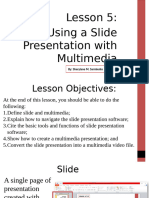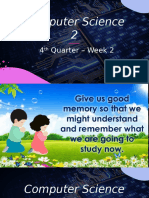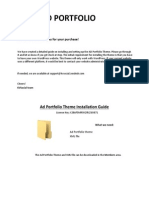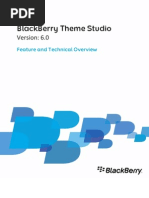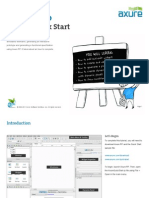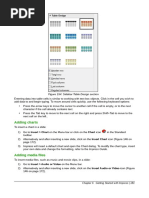0 ratings0% found this document useful (0 votes)
10 viewsHelp
This document provides instructions for customizing a template by editing a logo, text, and background and then rendering the final project. The instructions include opening the appropriate folders and compositions, importing and adjusting elements, setting parameters in the control panel using markers, and adding the main scene to the render queue to create the completed project.
Uploaded by
LucasCopyright
© © All Rights Reserved
Available Formats
Download as PDF, TXT or read online on Scribd
0 ratings0% found this document useful (0 votes)
10 viewsHelp
This document provides instructions for customizing a template by editing a logo, text, and background and then rendering the final project. The instructions include opening the appropriate folders and compositions, importing and adjusting elements, setting parameters in the control panel using markers, and adding the main scene to the render queue to create the completed project.
Uploaded by
LucasCopyright
© © All Rights Reserved
Available Formats
Download as PDF, TXT or read online on Scribd
You are on page 1/ 2
Good day.
Thank you for purchasing my
template
1) Open the folder "Edit Logo" and composition
name Logo. Open your logo in the project by
double-clicking on the project panel. Drag your logo
from panel "Project" to this composition and adjust
the size & positions.
2) Open the folder "Edit Text" and composition
inside. Double click on the text and type what you
need. With the Character panel you can change the
font or style
3) Next, open a composition with a background and
import our BG into the project. It is desirable that
the background should be no less than the
composition itself if you want to have a high-quality
image
4) Now let's set parameters. Go to Main Scene on
the panel time line, Сlicking on the layer "Control
Panel", going to the inset "Effect Control" and start
setting. Pay attention to markers to quickly navigate
to specific settings
5) Now let's save our project. Going to inset Project,
clicking the «Main Scene» going to menu
Composition and clicking Add to render quewe. In
the inset lossless selecting the video format and
adjusting all other needed settings. Clicking Render
and waiting for Rendering completion.
Thank you. Have a nice day!
You might also like
- GRADE 6 LESSON 5 Using A Slide Presentation With MutimediaNo ratings yetGRADE 6 LESSON 5 Using A Slide Presentation With Mutimedia67 pages
- We Recomended Our New Project:: Features: Requireds Required Free Fonts Music Changing ColorsNo ratings yetWe Recomended Our New Project:: Features: Requireds Required Free Fonts Music Changing Colors4 pages
- Holiday Photo Slideshow: Before Opening This Project Please Download Free FontsNo ratings yetHoliday Photo Slideshow: Before Opening This Project Please Download Free Fonts4 pages
- BlackBerry Theme Studio Feature and Technical Overview 1309026 0927091505 001 6.0 USNo ratings yetBlackBerry Theme Studio Feature and Technical Overview 1309026 0927091505 001 6.0 US22 pages
- Project Structure: Do Not Touch Edit This Render ThisNo ratings yetProject Structure: Do Not Touch Edit This Render This5 pages
- Backlit 3D Logo: 1. Import Your Logo and Music TrackNo ratings yetBacklit 3D Logo: 1. Import Your Logo and Music Track3 pages
- unit 1 part b information technology class 10thNo ratings yetunit 1 part b information technology class 10th27 pages
- ICS LectureSlides Week 09 MS PowerPointNo ratings yetICS LectureSlides Week 09 MS PowerPoint34 pages
- Advanced Printing Features in Slide 6 PDFNo ratings yetAdvanced Printing Features in Slide 6 PDF4 pages
- Using Microsoft Frontpage 2003: Use of Multimedia in Web DesignNo ratings yetUsing Microsoft Frontpage 2003: Use of Multimedia in Web Design13 pages
- Creating Newsletters in Microsoft Word: Opening CommentsNo ratings yetCreating Newsletters in Microsoft Word: Opening Comments6 pages
- Adding Charts: Figure 154: Sidebar Table Design SectionNo ratings yetAdding Charts: Figure 154: Sidebar Table Design Section15 pages
- Adding Charts: Figure 154: Sidebar Table Design SectionNo ratings yetAdding Charts: Figure 154: Sidebar Table Design Section10 pages
- Intro To Web Content Management in SharePoint 2013No ratings yetIntro To Web Content Management in SharePoint 201327 pages