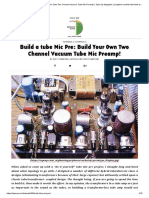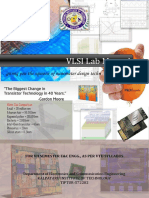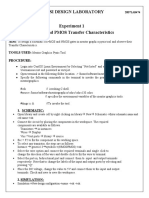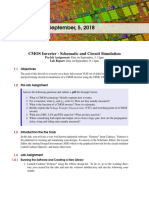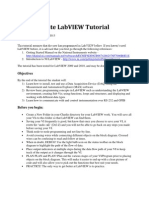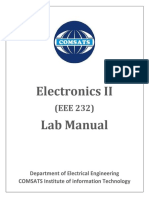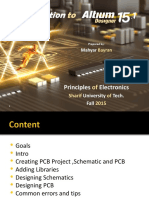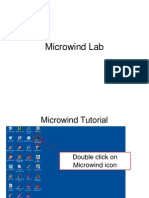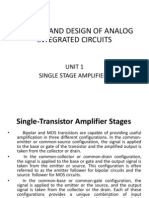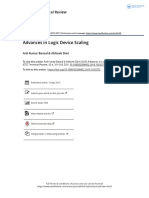Tutorial
Tutorial
Uploaded by
Đạt NguyễnCopyright:
Available Formats
Tutorial
Tutorial
Uploaded by
Đạt NguyễnOriginal Title
Copyright
Available Formats
Share this document
Did you find this document useful?
Is this content inappropriate?
Copyright:
Available Formats
Tutorial
Tutorial
Uploaded by
Đạt NguyễnCopyright:
Available Formats
LABORATORY 0 – BASIC TOOL SETUP AND USAGE
LABORATORY 0
BASIC TOOL SETUP AND USAGE
OBJECTIVES
No. Objectives Requirements
1 Install and Setup enviroment for ▪ Install VM-Ware and Import virtual
Cadence Virtuoso machine with Cadence Virtuoso enviroment.
2 Simulation a working of Inverter ▪ Fimiliar with linux command.
▪ Create library, schematic and testbench.
▪ Using ADE-L to simulation.
LAB 0 INFORMATION
- Download and install VM-Ware tool version 16 Pro.
- Download Cadence Virtuoso enviroment virtual machine (your laptop need ~80GB empty
space).
- Link download tools (VM-Ware and Cadence Virtuoso enviroment): AMS Design
- PDK usage is tsmc65 technology.
- Device usge for LAB0, LAB1, LAB2, LAB3, LAB4: nch_lvt and pch_lvt devices.
❖ Open virtual machine
Figure 1. Import Cadence_IC_Design_Virtuoso_CentOS to WM-Ware
▪ Open VM-Ware Station.
▪ Import and open virtual machine as Figure 1.
▪ User name: hoangtrang, Password: hoangtrang
Department of Electronics Page | 1
Analog and Mixed Signal IC Design Laboratory
LABORATORY 0 – BASIC TOOL SETUP AND USAGE
▪ Open Terminal by the step in Figure 2
Figure 2. Open Terminal
▪ Go to ALL_PDK directory and using virtuoso& command to open tool. Choose Library
Manager to view PDK library and your defined library as Figure 3.
cd /home/hoangtrang/Thu_vien_PDK/ALL_PDK/
virtuoso&
Figure 3. Open virtuoso tool
▪ Basic Linux Command
Department of Electronics Page | 2
Analog and Mixed Signal IC Design Laboratory
LABORATORY 0 – BASIC TOOL SETUP AND USAGE
❖ Create Library, Cell and Testbench
✓ Create Library
Figure 4. Create library
Department of Electronics Page | 3
Analog and Mixed Signal IC Design Laboratory
LABORATORY 0 – BASIC TOOL SETUP AND USAGE
o Create a new library with username as Figure 4.
o Attach tsmcN65 technology to your library.
✓ Create schematic of inverter
o Create a new inverter cell as Figure 5.
o Cell inv has created.
Figure 5. Create schematic
o Common shotcut
f Fit to screen. Autozoom the schematic to the size of your window
i Insert an instance from the library
w Add a wire
m Move instance
c Copy instance
q Edit parameters of the selected instance
l Label a wire
Department of Electronics Page | 4
Analog and Mixed Signal IC Design Laboratory
LABORATORY 0 – BASIC TOOL SETUP AND USAGE
p Create pin
r Rotate device
Shift + r Take symmetry of an element
e Descend to an inner level only read
ESC Unselect the actual tool / unselect the currently selected device
u Undo an action
Shift + x Check + Save the schematic
Shift + e Descend to an inner level
o Press i to insert a device → Define the type cell and view of device → Hide
▪ Library: tsmcN65
▪ Cell: nch/nch_lvt/nch_hvt 1
▪ View: symbol
Figure 6. Insert NMOS nch_lvt device
1
There are many types of NMOS/PMOS device, with NMOS core device has 3 type nch (normal threshold
voltage), nch_lvt (low threshold voltage) and nch_hvt (high threshold voltage).
Department of Electronics Page | 5
Analog and Mixed Signal IC Design Laboratory
LABORATORY 0 – BASIC TOOL SETUP AND USAGE
o Select device M0 > Press q to view the properties of MMOS. You can change the
length, width, finger and multiplier of MOS.
▪ L (M): Length of MOS
▪ W (M): Width of MOS
▪ Number of Fingers: Number of devices (Share OD in layout)
▪ Multiplier: Number of devices (Not share OD in layout)
Figure 7. Edit the properties of NMOS
o Similarly, insert a pch_lvt PMOS device to create an inverter.
o Press w to add wire for connecting → Press l to label a name for each net as Figure 8
Figure 8. Add wire to connect and label
Department of Electronics Page | 6
Analog and Mixed Signal IC Design Laboratory
LABORATORY 0 – BASIC TOOL SETUP AND USAGE
o Create pin for schematic to contact with another block in top cell or testbench
connection, following the step in Figure 9.
Figure 9. Create pin for inverter schematic
o Finally, you must check warning/error and save schematic design. There are 3 ways:
▪ At File tab > Choose Check and Save.
▪ Choose Check and Save icon in TabBar.
▪ Press Shift + X.
✓ Create Symbol
o At Create tab → Choose Cellview → Choose From Cellview as Figure 10
Department of Electronics Page | 7
Analog and Mixed Signal IC Design Laboratory
LABORATORY 0 – BASIC TOOL SETUP AND USAGE
Figure 10. Create symbol
o Generate the symbol shape and pin by following the step in Figure 11.
Figure 11. Setup creating symbol
o Finally, you draw the shape for design as Figure 12, instead of the regtangle default
shape.
Department of Electronics Page | 8
Analog and Mixed Signal IC Design Laboratory
LABORATORY 0 – BASIC TOOL SETUP AND USAGE
Figure 12. Symbol of inverter
✓ Create testbench
o Create a new cell view with name inv_tb as Figure 13.
Figure 13. Create testbench
o Press i → Choose library username, cell inv, view symbol to get the inverter as Figure
14.
Figure 14. Insert inverter to testbench
Department of Electronics Page | 9
Analog and Mixed Signal IC Design Laboratory
LABORATORY 0 – BASIC TOOL SETUP AND USAGE
o Insert power supply and ground in Library analogLib as Figure 15.
Figure 15. Insert vdc cell to testbench
o Some common usage cell in library
Cell Library Detail
vdc analogLib DC voltage
gnd analogLib Ground
vsin analogLib SIN voltage
vpulse analogLib PULSE voltage
vpwl analogLib RAMP custom voltage
idc analogLib DC current
isin analogLib SIN current
ipusle analogLib PULSE current
res analogLib Ideal resistor
cap analogLib Ideal capacitor
ind analogLib Ideal inducttor
noConn basic For floating net, ignore warning
o Insert supply voltage and capacitor to create a testbench for inverter as Figure 16.
Department of Electronics Page | 10
Analog and Mixed Signal IC Design Laboratory
LABORATORY 0 – BASIC TOOL SETUP AND USAGE
Figure 16. Inverter testbench for DC analysis
o Note: Must be clean all error and warning after Check and Save schematic and
testbench.
o Some common error:
▪ No connect bulk. NMOS bulk connect to VSS, PMOS bulk connect to VDD
(not connect to source of MOS). Why?
▪ No connect to gnd!
o The parameter of cell can be a variable (can be changed value while simulating). For
example, in Figure 16, V1 source set the value of DC voltage parameter equal 𝒗𝒅𝒅.
Figure 17. Set variable for cell parameter
Department of Electronics Page | 11
Analog and Mixed Signal IC Design Laboratory
LABORATORY 0 – BASIC TOOL SETUP AND USAGE
❖ Simulation with ADE-L and Spectre
▪ At Launch tab, choose ADE-L
Figure 18. Open ADE-L
▪ Setup Variable
o At Variables tab, choose Copy from Cellview
o Define value for all variable
Figure 19. Define variable
▪ Setup Model files
o At Setup tab, choose Model Libraries
o Choose TT model file
Figure 20. Model files setup
Department of Electronics Page | 12
Analog and Mixed Signal IC Design Laboratory
LABORATORY 0 – BASIC TOOL SETUP AND USAGE
▪ Define the Temperature = 25℃
Figure 21. Temperature setup
▪ Setup Analyses
▪ At Analyses tab > Choose. Setup DC analyses with 6 steps in Figure 22.
Figure 22. DC analyses setup
Figure 23. Result after analyses setup
Department of Electronics Page | 13
Analog and Mixed Signal IC Design Laboratory
LABORATORY 0 – BASIC TOOL SETUP AND USAGE
▪ You can investigate three common usage analyses: DC, AC and TRAN. How to setup the
testbench and what analyses uses for?
▪ Setup Output
▪ At tab Outputs, choose To be plotted > Select On Design
Figure 24. Output plot setup
▪ Choose important signal need to be plotted from schematic design.
Figure 25. Result after output setup
▪ At tab Simulation, choose Netlist and Run. Or click on to running testbench
Department of Electronics Page | 14
Analog and Mixed Signal IC Design Laboratory
LABORATORY 0 – BASIC TOOL SETUP AND USAGE
Figure 26. Netlist and run setup
▪ The output waveform is similar Figure 27.
Figure 27. Result after simulation
❖ Practices:
o Explain the output waveform of inverter with DC analysis in Figure 27.
o Build a testbench for transient analysis. Hint: Replace input voltage from vdc to
vpulse. Setup TRAN analysis instead of DC analysis.
Figure 28. Setup TRAN analyses
Department of Electronics Page | 15
Analog and Mixed Signal IC Design Laboratory
You might also like
- Build a Tube Mic Pre_ Build Your Own Two Channel Vacuum Tube Mic Preamp! _ Tape Op Magazine _ Longform Candid Interviews With Music Producers and Audio Engineers Covering Mixing, Mastering, Recording and Music Production100% (1)Build a Tube Mic Pre_ Build Your Own Two Channel Vacuum Tube Mic Preamp! _ Tape Op Magazine _ Longform Candid Interviews With Music Producers and Audio Engineers Covering Mixing, Mastering, Recording and Music Production10 pages
- Computer Modeling of Electronic Circuits With LT: SpiceNo ratings yetComputer Modeling of Electronic Circuits With LT: Spice30 pages
- Computer Modeling of Electronic Circuits with LTSPICENo ratings yetComputer Modeling of Electronic Circuits with LTSPICE30 pages
- VLSI Lab Manual PART-B, VTU 7th Sem KIT-TipturNo ratings yetVLSI Lab Manual PART-B, VTU 7th Sem KIT-Tiptur64 pages
- Military Institute of Science and TechnologyNo ratings yetMilitary Institute of Science and Technology10 pages
- Exercise - 1 - Familirization With LTSPICE PDFNo ratings yetExercise - 1 - Familirization With LTSPICE PDF28 pages
- CET3464C - PSpice Tutorial - 05-03-2023No ratings yetCET3464C - PSpice Tutorial - 05-03-202348 pages
- Ircuit Nalysis in Oftware Nvironment: C A S ENo ratings yetIrcuit Nalysis in Oftware Nvironment: C A S E23 pages
- Introduction To Interfacing Arduino Hardware and MATLAB - SimulinkNo ratings yetIntroduction To Interfacing Arduino Hardware and MATLAB - Simulink16 pages
- Simulation With Multisim: Electronic MaintenanceNo ratings yetSimulation With Multisim: Electronic Maintenance40 pages
- First Steps With The Hardware (Base Kit)No ratings yetFirst Steps With The Hardware (Base Kit)27 pages
- Introduction Easy and Fast Arduino For Beginners To Advanced100% (1)Introduction Easy and Fast Arduino For Beginners To Advanced211 pages
- Lecture 04 05 IoT Systems Logical Design Using Arduino Part 1 2No ratings yetLecture 04 05 IoT Systems Logical Design Using Arduino Part 1 266 pages
- Where To Start With The NI ELVIS II Series: ConventionsNo ratings yetWhere To Start With The NI ELVIS II Series: Conventions8 pages
- Laboratory 8 (For Honors Students) Introduction To 45 NM Process in Cadence 6No ratings yetLaboratory 8 (For Honors Students) Introduction To 45 NM Process in Cadence 610 pages
- Introduction To DAQ With LabVIEW - OverviewNo ratings yetIntroduction To DAQ With LabVIEW - Overview50 pages
- Introduction To Interfacing Arduino Hardware and MATLAB ® Simulink ®No ratings yetIntroduction To Interfacing Arduino Hardware and MATLAB ® Simulink ®17 pages
- Interfacing of Arduino Hardware With MATLABNo ratings yetInterfacing of Arduino Hardware With MATLAB17 pages
- Making PIC Microcontroller Instruments and ControllersFrom EverandMaking PIC Microcontroller Instruments and ControllersNo ratings yet
- C Programming for the Pc the Mac and the Arduino Microcontroller SystemFrom EverandC Programming for the Pc the Mac and the Arduino Microcontroller SystemNo ratings yet
- Build Logic Gates with Universal NAND: CMOS and TTL in ActionFrom EverandBuild Logic Gates with Universal NAND: CMOS and TTL in ActionNo ratings yet
- ME Electronics Digital Systems 2017 - 3!5!17No ratings yetME Electronics Digital Systems 2017 - 3!5!1759 pages
- Low Voltage Analog Circuit Design Techniques: IEEE Circuits and Systems Magazine September 2002No ratings yetLow Voltage Analog Circuit Design Techniques: IEEE Circuits and Systems Magazine September 200220 pages
- Isc N-Channel MOSFET Transistor 5N50: INCHANGE Semiconductor Product SpecificationNo ratings yetIsc N-Channel MOSFET Transistor 5N50: INCHANGE Semiconductor Product Specification2 pages
- A Logic-Compatible EDRAM Compute-In-Memory With Embedded ADCs For Processing Neural NetworksNo ratings yetA Logic-Compatible EDRAM Compute-In-Memory With Embedded ADCs For Processing Neural Networks13 pages
- Low-Power Digital Systems Based On Adiabatic3 Witching PrinciplesNo ratings yetLow-Power Digital Systems Based On Adiabatic3 Witching Principles10 pages
- SCC3 20A 12V Solar Charge Controller Electronic CircuitNo ratings yetSCC3 20A 12V Solar Charge Controller Electronic Circuit2 pages
- Analysis and Design of Analog Integrated Circuits: Unit 1 Single Stage AmplifiersNo ratings yetAnalysis and Design of Analog Integrated Circuits: Unit 1 Single Stage Amplifiers58 pages
- Application Note An-985: Six-Output 600V Mgds Simplify 3-Phase Motor DrivesNo ratings yetApplication Note An-985: Six-Output 600V Mgds Simplify 3-Phase Motor Drives12 pages
- Infineon-Motor Control Shield With IFX007T For Arduino-UserManual-V02 00-EnNo ratings yetInfineon-Motor Control Shield With IFX007T For Arduino-UserManual-V02 00-En15 pages
- VIIT-VR 22-M.Tech - VLSI - ES-Course StructureNo ratings yetVIIT-VR 22-M.Tech - VLSI - ES-Course Structure44 pages
- Build a Tube Mic Pre_ Build Your Own Two Channel Vacuum Tube Mic Preamp! _ Tape Op Magazine _ Longform Candid Interviews With Music Producers and Audio Engineers Covering Mixing, Mastering, Recording and Music ProductionBuild a Tube Mic Pre_ Build Your Own Two Channel Vacuum Tube Mic Preamp! _ Tape Op Magazine _ Longform Candid Interviews With Music Producers and Audio Engineers Covering Mixing, Mastering, Recording and Music Production
- Computer Modeling of Electronic Circuits With LT: SpiceComputer Modeling of Electronic Circuits With LT: Spice
- Computer Modeling of Electronic Circuits with LTSPICEComputer Modeling of Electronic Circuits with LTSPICE
- Introduction To Interfacing Arduino Hardware and MATLAB - SimulinkIntroduction To Interfacing Arduino Hardware and MATLAB - Simulink
- Introduction Easy and Fast Arduino For Beginners To AdvancedIntroduction Easy and Fast Arduino For Beginners To Advanced
- Lecture 04 05 IoT Systems Logical Design Using Arduino Part 1 2Lecture 04 05 IoT Systems Logical Design Using Arduino Part 1 2
- Where To Start With The NI ELVIS II Series: ConventionsWhere To Start With The NI ELVIS II Series: Conventions
- Laboratory 8 (For Honors Students) Introduction To 45 NM Process in Cadence 6Laboratory 8 (For Honors Students) Introduction To 45 NM Process in Cadence 6
- Introduction To Interfacing Arduino Hardware and MATLAB ® Simulink ®Introduction To Interfacing Arduino Hardware and MATLAB ® Simulink ®
- AVR Workshop: A Hands-On Introduction with 60 ProjectsFrom EverandAVR Workshop: A Hands-On Introduction with 60 Projects
- Making PIC Microcontroller Instruments and ControllersFrom EverandMaking PIC Microcontroller Instruments and Controllers
- C Programming for the Pc the Mac and the Arduino Microcontroller SystemFrom EverandC Programming for the Pc the Mac and the Arduino Microcontroller System
- Exploring Arduino: Tools and Techniques for Engineering WizardryFrom EverandExploring Arduino: Tools and Techniques for Engineering Wizardry
- Digital LED Thermometer with Microcontroller AVR ATtiny13From EverandDigital LED Thermometer with Microcontroller AVR ATtiny13
- Build Logic Gates with Universal NAND: CMOS and TTL in ActionFrom EverandBuild Logic Gates with Universal NAND: CMOS and TTL in Action
- Low Voltage Analog Circuit Design Techniques: IEEE Circuits and Systems Magazine September 2002Low Voltage Analog Circuit Design Techniques: IEEE Circuits and Systems Magazine September 2002
- Isc N-Channel MOSFET Transistor 5N50: INCHANGE Semiconductor Product SpecificationIsc N-Channel MOSFET Transistor 5N50: INCHANGE Semiconductor Product Specification
- A Logic-Compatible EDRAM Compute-In-Memory With Embedded ADCs For Processing Neural NetworksA Logic-Compatible EDRAM Compute-In-Memory With Embedded ADCs For Processing Neural Networks
- Low-Power Digital Systems Based On Adiabatic3 Witching PrinciplesLow-Power Digital Systems Based On Adiabatic3 Witching Principles
- SCC3 20A 12V Solar Charge Controller Electronic CircuitSCC3 20A 12V Solar Charge Controller Electronic Circuit
- Analysis and Design of Analog Integrated Circuits: Unit 1 Single Stage AmplifiersAnalysis and Design of Analog Integrated Circuits: Unit 1 Single Stage Amplifiers
- Application Note An-985: Six-Output 600V Mgds Simplify 3-Phase Motor DrivesApplication Note An-985: Six-Output 600V Mgds Simplify 3-Phase Motor Drives
- Infineon-Motor Control Shield With IFX007T For Arduino-UserManual-V02 00-EnInfineon-Motor Control Shield With IFX007T For Arduino-UserManual-V02 00-En