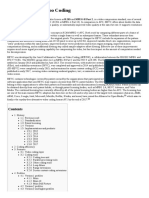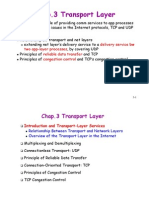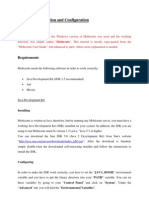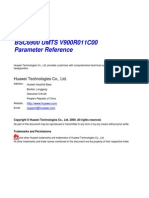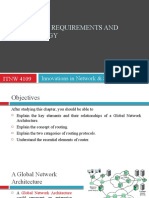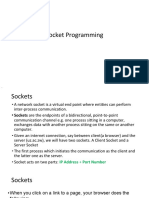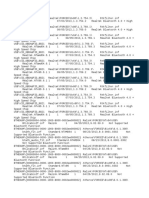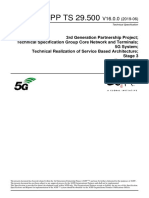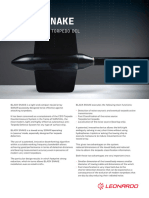ns-3 Tutorial: ns-3 Project Feedback: Ns-Developers@isi - Edu
Uploaded by
mayureshbandns-3 Tutorial: ns-3 Project Feedback: Ns-Developers@isi - Edu
Uploaded by
mayureshbandns-3 Tutorial
ns-3 project feedback: ns-developers@isi.edu
1 April 2009
This is an ns-3 tutorial. Primary documentation for the ns-3 project is available in four forms: ns-3 Doxygen/Manual: Documentation of the public APIs of the simulator Tutorial (this document) Reference Manual: Reference Manual ns-3 wiki This document is written in GNU Texinfo and is to be maintained in revision control on the ns-3 code server. Both PDF and HTML versions should be available on the server. Changes to the document should be discussed on the ns-developers@isi.edu mailing list. This software is free software; you can redistribute it and/or modify it under the terms of the GNU General Public License as published by the Free Software Foundation; either version 2 of the License, or (at your option) any later version. This software is distributed in the hope that it will be useful, but WITHOUT ANY WARRANTY; without even the implied warranty of MERCHANTABILITY or FITNESS FOR A PARTICULAR PURPOSE. See the GNU General Public License for more details. You should have received a copy of the GNU General Public License along with this program. If not, see http://www.gnu.org/licenses/.
Table of Contents
1 Introduction . . . . . . . . . . . . . . . . . . . . . . . . . . . . . . . 1
1.1 1.2 1.3 For ns-2 Users . . . . . . . . . . . . . . . . . . . . . . . . . . . . . . . . . . . . . . . . . . . . . . 1 Contributing . . . . . . . . . . . . . . . . . . . . . . . . . . . . . . . . . . . . . . . . . . . . . . . . 2 Tutorial Organization . . . . . . . . . . . . . . . . . . . . . . . . . . . . . . . . . . . . . . . . 2
Resources . . . . . . . . . . . . . . . . . . . . . . . . . . . . . . . . . 3
2.1 2.2 2.3 2.4 2.5 The Web . . . . . . . . . . . . . . . . . . . . . . . . . . . . . . . . . . . . . . . . . . . . . . . . . . . Mercurial . . . . . . . . . . . . . . . . . . . . . . . . . . . . . . . . . . . . . . . . . . . . . . . . . . . Waf . . . . . . . . . . . . . . . . . . . . . . . . . . . . . . . . . . . . . . . . . . . . . . . . . . . . . . . . Development Environment . . . . . . . . . . . . . . . . . . . . . . . . . . . . . . . . . . . Socket Programming . . . . . . . . . . . . . . . . . . . . . . . . . . . . . . . . . . . . . . . . 3 3 3 4 4
Getting Started . . . . . . . . . . . . . . . . . . . . . . . . . . . . 6
3.1 Downloading ns-3 . . . . . . . . . . . . . . . . . . . . . . . . . . . . . . . . . . . . . . . . . . . 6 3.1.1 Downloading ns-3 Using Mercurial . . . . . . . . . . . . . . . . . . . . . . . 6 3.1.2 Downloading ns-3 Using a Tarball . . . . . . . . . . . . . . . . . . . . . . . . 9 3.2 Building ns-3 . . . . . . . . . . . . . . . . . . . . . . . . . . . . . . . . . . . . . . . . . . . . . . . 9 3.2.1 Building with build.py . . . . . . . . . . . . . . . . . . . . . . . . . . . . . . . . . . 9 3.2.2 Building with Waf . . . . . . . . . . . . . . . . . . . . . . . . . . . . . . . . . . . . . 10 3.3 Testing ns-3 . . . . . . . . . . . . . . . . . . . . . . . . . . . . . . . . . . . . . . . . . . . . . . . 12 3.4 Running a Script . . . . . . . . . . . . . . . . . . . . . . . . . . . . . . . . . . . . . . . . . . . 13
Conceptual Overview . . . . . . . . . . . . . . . . . . . . . 14
4.1 Key Abstractions . . . . . . . . . . . . . . . . . . . . . . . . . . . . . . . . . . . . . . . . . . . 4.1.1 Node . . . . . . . . . . . . . . . . . . . . . . . . . . . . . . . . . . . . . . . . . . . . . . . . . 4.1.2 Application . . . . . . . . . . . . . . . . . . . . . . . . . . . . . . . . . . . . . . . . . . . 4.1.3 Channel. . . . . . . . . . . . . . . . . . . . . . . . . . . . . . . . . . . . . . . . . . . . . . . 4.1.4 Net Device . . . . . . . . . . . . . . . . . . . . . . . . . . . . . . . . . . . . . . . . . . . . 4.1.5 Topology Helpers . . . . . . . . . . . . . . . . . . . . . . . . . . . . . . . . . . . . . . 4.2 A First ns-3 Script . . . . . . . . . . . . . . . . . . . . . . . . . . . . . . . . . . . . . . . . . 4.2.1 Boilerplate . . . . . . . . . . . . . . . . . . . . . . . . . . . . . . . . . . . . . . . . . . . . 4.2.2 Module Includes . . . . . . . . . . . . . . . . . . . . . . . . . . . . . . . . . . . . . . . 4.2.3 Ns3 Namespace . . . . . . . . . . . . . . . . . . . . . . . . . . . . . . . . . . . . . . . . 4.2.4 Logging . . . . . . . . . . . . . . . . . . . . . . . . . . . . . . . . . . . . . . . . . . . . . . . 4.2.5 Main Function. . . . . . . . . . . . . . . . . . . . . . . . . . . . . . . . . . . . . . . . . 4.2.6 Topology Helpers . . . . . . . . . . . . . . . . . . . . . . . . . . . . . . . . . . . . . . 4.2.6.1 NodeContainer . . . . . . . . . . . . . . . . . . . . . . . . . . . . . . . . . . . . 4.2.6.2 PointToPointHelper . . . . . . . . . . . . . . . . . . . . . . . . . . . . . . . 4.2.6.3 NetDeviceContainer . . . . . . . . . . . . . . . . . . . . . . . . . . . . . . . 4.2.6.4 InternetStackHelper . . . . . . . . . . . . . . . . . . . . . . . . . . . . . . . 4.2.6.5 Ipv4AddressHelper . . . . . . . . . . . . . . . . . . . . . . . . . . . . . . . . 4.2.7 Applications . . . . . . . . . . . . . . . . . . . . . . . . . . . . . . . . . . . . . . . . . . . 14 14 14 15 15 15 16 16 17 17 18 18 19 19 19 20 21 21 21
ii 4.2.7.1 UdpEchoServerHelper . . . . . . . . . . . . . . . . . . . . . . . . . . . . . 4.2.7.2 UdpEchoClientHelper . . . . . . . . . . . . . . . . . . . . . . . . . . . . . 4.2.8 Simulator . . . . . . . . . . . . . . . . . . . . . . . . . . . . . . . . . . . . . . . . . . . . . 4.2.9 Building Your Script . . . . . . . . . . . . . . . . . . . . . . . . . . . . . . . . . . . 4.3 Ns-3 Source Code . . . . . . . . . . . . . . . . . . . . . . . . . . . . . . . . . . . . . . . . . . 22 22 23 24 25
Tweaking ns-3 . . . . . . . . . . . . . . . . . . . . . . . . . . . . 26
5.1 Using the Logging Module . . . . . . . . . . . . . . . . . . . . . . . . . . . . . . . . . . 5.1.1 Logging Overview. . . . . . . . . . . . . . . . . . . . . . . . . . . . . . . . . . . . . . 5.1.2 Enabling Logging . . . . . . . . . . . . . . . . . . . . . . . . . . . . . . . . . . . . . . 5.1.3 Adding Logging to your Code. . . . . . . . . . . . . . . . . . . . . . . . . . . 5.2 Using Command Line Arguments . . . . . . . . . . . . . . . . . . . . . . . . . . . . 5.2.1 Overriding Default Attributes. . . . . . . . . . . . . . . . . . . . . . . . . . . 5.2.2 Hooking Your Own Values. . . . . . . . . . . . . . . . . . . . . . . . . . . . . . 5.3 Using the Tracing System . . . . . . . . . . . . . . . . . . . . . . . . . . . . . . . . . . . 5.3.1 ASCII Tracing . . . . . . . . . . . . . . . . . . . . . . . . . . . . . . . . . . . . . . . . . 5.3.1.1 Parsing Ascii Traces . . . . . . . . . . . . . . . . . . . . . . . . . . . . . . . 5.3.2 PCAP Tracing . . . . . . . . . . . . . . . . . . . . . . . . . . . . . . . . . . . . . . . . 5.3.2.1 Reading output with tcpdump . . . . . . . . . . . . . . . . . . . . . 5.3.2.2 Reading output with Wireshark . . . . . . . . . . . . . . . . . . . . 26 26 27 30 31 31 34 36 36 37 39 40 40
Building Topologies . . . . . . . . . . . . . . . . . . . . . . . 41
6.1 6.2 Building a Bus Network Topology . . . . . . . . . . . . . . . . . . . . . . . . . . . 41 Building a Wireless Network Topology . . . . . . . . . . . . . . . . . . . . . . . 50
Chapter 1: Introduction
1 Introduction
The ns-3 simulator is a discrete-event network simulator targeted primarily for research and educational use. The ns-3 project, started in 2006, is an open-source project developing ns-3. Primary documentation for the ns-3 project is available in four forms: ns-3 Doxygen/Manual: Documentation of the public APIs of the simulator Tutorial (this document) Reference Manual: Reference Manual ns-3 wiki
The purpose of this tutorial is to introduce new ns-3 users to the system in a structured way. It is sometimes dicult for new users to glean essential information from detailed manuals and to convert this information into working simulations. In this tutorial, we will build several example simulations, introducing and explaining key concepts and features as we go. As the tutorial unfolds, we will introduce the full ns-3 documentation and provide pointers to source code for those interested in delving deeper into the workings of the system. A few key points are worth noting at the onset: Ns-3 is not an extension of ns-2; it is a new simulator. The two simulators are both written in C++ but ns-3 is a new simulator that does not support the ns-2 APIs. Some models from ns-2 have already been ported from ns-2 to ns-3. The project will continue to maintain ns-2 while ns-3 is being built, and will study transition and integration mechanisms. Ns-3 is open-source, and the project strives to maintain an open environment for researchers to contribute and share their software.
1.1 For ns-2 Users
For those familiar with ns-2, the most visible outward change when moving to ns-3 is the choice of scripting language. Ns-2 is scripted in OTcl and results of simulations can be visualized using the Network Animator nam. It is not possible to run a simulation in ns-2 purely from C++ (i.e., as a main() program without any OTcl). Moreover, some components of ns-2 are written in C++ and others in OTcl. In ns-3, the simulator is written entirely in C++, with optional Python bindings. Simulation scripts can therefore be written in C++ or in Python. The results of some simulations can be visualized by nam, but new animators are under development. Since ns-3 generates pcap packet trace les, other utilities can be used to analyze traces as well. In this tutorial, we will rst concentrate on scripting directly in C++ and interpreting results via ascii trace les. But there are similarities as well (both, for example, are based on C++ objects, and some code from ns-2 has already been ported to ns-3). We will try to highlight dierences between ns-2 and ns-3 as we proceed in this tutorial. A question that we often hear is "Should I still use ns-2 or move to ns-3?" The answer is that it depends. ns-3 does not have all of the models that ns-2 currently has, but on the
Chapter 1: Introduction
other hand, ns-3 does have new capabilities (such as handling multiple interfaces on nodes correctly, use of IP addressing and more alignment with Internet protocols and designs, more detailed 802.11 models, etc.). ns-2 models can usually be ported to ns-3 (a porting guide is under development). There is active development on multiple fronts for ns-3. The ns-3 developers believe (and certain early users have proven) that ns-3 is ready for active use, and should be an attractive alternative for users looking to start new simulation projects.
1.2 Contributing
Ns-3 is a research and educational simulator, by and for the research community. It will rely on the ongoing contributions of the community to develop new models, debug or maintain existing ones, and share results. There are a few policies that we hope will encourage people to contribute to ns-3 like they have for ns-2: Open source licensing based on GNU GPLv2 compatibility; wiki; Contributed Code page, similar to ns-2s popular Contributed Code page; src/contrib directory (we will host your contributed code); Open bug tracker; Ns-3 developers will gladly help potential contributors to get started with the simulator (please contact one of us). We realize that if you are reading this document, contributing back to the project is probably not your foremost concern at this point, but we want you to be aware that contributing is in the spirit of the project and that even the act of dropping us a note about your early experience with ns-3 (e.g. "this tutorial section was not clear..."), reports of stale documentation, etc. are much appreciated.
1.3 Tutorial Organization
The tutorial assumes that new users might initially follow a path such as the following: Try to download and build a copy; Try to run a few sample programs; Look at simulation output, and try to adjust it. As a result, we have tried to organize the tutorial along the above broad sequences of events.
Chapter 2: Resources
2 Resources
2.1 The Web
There are several important resources of which any ns-3 user must be aware. The main web site is located at http://www.nsnam.org and provides access to basic information about the ns-3 system. Detailed documentation is available through the main web site at http://www.nsnam.org/documents.html. You can also nd documents relating to the system architecture from this page. There is a Wiki that complements the main ns-3 web site which you will nd at http://www.nsnam.org/wiki/. You will nd user and developer FAQs there, as well as troubleshooting guides, third-party contributed code, papers, etc. The source code may be found and browsed at http://code.nsnam.org/. There you will nd the current development tree in the repository named ns-3-dev. Past releases and experimental repositories of the core developers may also be found there.
2.2 Mercurial
Complex software systems need some way to manage the organization and changes to the underlying code and documentation. There are many ways to perform this feat, and you may have heard of some of the systems that are currently used to do this. The Concurrent Version System (CVS) is probably the most well known. The ns-3 project uses Mercurial as its source code management system. Although you do not need to know much about Mercurial in order to complete this tutorial, we recommend becoming familiar with Mercurial and using it to access the source code. Mercurial has a web site at http://www.selenic.com/mercurial/, from which you can get binary or source releases of this Software Conguration Management (SCM) system. Selenic (the developer of Mercurial) also provides a tutorial at http://www.selenic.com/mercurial/wiki/index.cgi/Tutorial/, and a QuickStart guide at http://www.selenic.com/mercurial/wiki/index.cgi/QuickStart/. You can also nd vital information about using Mercurial and ns-3 on the main ns-3 web site.
2.3 Waf
Once you have source code downloaded to your local system, you will need to compile that source to produce usable programs. Just as in the case of source code management, there are many tools available to perform this function. Probably the most well known of these tools is make. Along with being the most well known, make is probably the most dicult to use in a very large and highly congurable system. Because of this, many alternatives have been developed. Recently these systems have been developed using the Python language. The build system Waf is used on the ns-3 project. It is one of the new generation of Python-based build systems. You will not need to understand any Python to build the existing ns-3 system, and will only have to understand a tiny and intuitively obvious subset of Python in order to extend the system in most cases. For those interested in the gory details of Waf, the main web site can be found at http://freehackers.org/~tnagy/waf.html.
Chapter 2: Resources
2.4 Development Environment
As mentioned above, scripting in ns-3 is done in C++ or Python. As of ns-3.2, most of the ns-3 API is available in Python, but the models are written in C++ in either case. A working knowledge of C++ and object-oriented concepts is assumed in this document. We will take some time to review some of the more advanced concepts or possibly unfamiliar language features, idioms and design patterns as they appear. We dont want this tutorial to devolve into a C++ tutorial, though, so we do expect a basic command of the language. There are an almost unimaginable number of sources of information on C++ available on the web or in print. If you are new to C++, you may want to nd a tutorial- or cookbook-based book or web site and work through at least the basic features of the language before proceeding. For instance, this tutorial. The ns-3 system uses several components of the GNU toolchain for development. A software toolchain is the set of programming tools available in the given environment. For a quick review of what is included in the GNU toolchain see, http://en.wikipedia.org/wiki/GNU_toolchain. ns-3 uses gcc, GNU binutils, and gdb. However, we do not use the GNU build system, either make or autotools, using Waf instead. Typically an ns-3 author will work in Linux or a Linux-like environment. For those running under Windows, there do exist environments which simulate the Linux environment to various degrees. The ns-3 project supports development in the Cygwin environment for these users. See http://www.cygwin.com/ for details on downloading (MinGW is presently not supported). Cygwin provides many of the popular Linux system commands. It can, however, sometimes be problematic due to the way it actually does its emulation, and sometimes interactions with other Windows software can cause problems. If you do use Cygwin or MinGW; and use Logitech products, we will save you quite a bit of heartburn right o the bat and encourage you to take a look at the MinGW FAQ. Search for Logitech and read the FAQ entry, why does make often crash creating a sh.exe.stackdump le when I try to compile my source code. Believe it or not, the Logitech Process Monitor insinuates itself into every DLL in the system when it is running. It can cause your Cygwin or MinGW DLLs to die in mysterious ways and often prevents debuggers from running. Beware of Logitech software when using Cygwin. Another alternative to Cygwin is to install a virtual machine environment such as VMware server and install a Linux virtual machine.
2.5 Socket Programming
We will assume a basic facility with the Berkeley Sockets API in the examples used in this tutorial. If you are new to sockets, we recommend reviewing the API and some common usage cases. For a good overview of programming TCP/IP sockets we recommend Practical TCP/IP Sockets in C. There is an associated web site that includes source for the examples in the book, which you can nd at: http://cs.baylor.edu/~donahoo/practical/CSockets/. If you understand the rst four chapters of the book (or for those who do not have access to a copy of the book, the echo clients and servers shown in the website above) you will
Chapter 2: Resources
be in good shape to understand the tutorial. There is a similar book on Multicast Sockets, Multicast Sockets. that covers material you may need to understand if you look at the multicast examples in the distribution.
Chapter 3: Getting Started
3 Getting Started
3.1 Downloading ns-3
From this point forward, we are going to assume that the reader is working in Linux or a Linux emulation environment (Linux, Cygwin, etc.) and has the GNU toolchain installed and veried. We are also going to assume that you have Mercurial and Waf installed and running on the target system as described in the Getting Started section of the ns-3 web site: http://www.nsnam.org/getting_started.html. The ns-3 code is available in Mercurial repositories on the server code.nsnam.org. You can also download a tarball release at http://www.nsnam.org/releases/, or you can work with repositories using Mercurial. We recommend using Mercurial unless theres a good reason not to. See the end of this section for instructions on how to get a tarball release. The simplest way to get started using Mercurial repositories is to use the ns-3-allinone environment. This is a set of scripts that manages the downloading and building of various subystems of ns-3 for you. We recommend that you begin your ns-3 adventures in this environment as it can really simplify your life at this point.
3.1.1 Downloading ns-3 Using Mercurial
One practice is to create a directory called repos in ones home directory under which one can keep local Mercurial repositories. Hint: we will assume you do this later in the tutorial. If you adopt that approach, you can get a copy of ns-3-allinone by typing the following into your Linux shell (assuming you have installed Mercurial): cd mkdir repos cd repos hg clone http://code.nsnam.org/ns-3-allinone As the hg (Mercurial) command executes, you should see something like the following displayed, destination directory: ns-3-allinone requesting all changes adding changesets adding manifests adding file changes added 26 changesets with 40 changes to 7 files 7 files updated, 0 files merged, 0 files removed, 0 files unresolved After the clone command completes, you should have a directory called ns-3-allinone under your ~/repos directory, the contents of which should look something like the following: build.py* constants.py dist.py* download.py* README util.py Notice that you really just downloaded some Python scripts. The next step will be to use those scripts to download and build the ns-3 distribution of your choice. If you go to the following link: http://code.nsnam.org/, you will see a number of repositories. Many are the private repositories of the ns-3 development team. The repositories
Chapter 3: Getting Started
of interest to you will be prexed with ns-3. Ocial releases of ns-3 will be numbered as ns-3.<release>.<hotfix>. For example, a second hotx to a still hypothetical release nine of ns-3 would be numbered as ns-3.9.2. We have had a regression testing framework in place since the rst release. For each release, a set of output les that dene good behavior are saved. These known good output les are called reference traces and are associated with a given release by name. For example, in http://code.nsnam.org/ you will nd a repository named ns-3.1 which is the rst stable release of ns-3. You will also nd a separate repository named ns-3.1-reftraces that holds the reference traces for the ns-3.1 release. It is crucial to keep these les consistent if you want to do any regression testing of your repository. This is a good idea to do at least once to verify everything has built correctly. The current development snapshot (unreleased) of ns-3 may be found at http://code.nsnam.org/ns-3-dev/ and the associated reference traces may be found at http://code.nsnam.org/ns-3-dev-ref-traces/. The developers attempt to keep these repository in consistent, working states but they are in a development area with unreleased code present, so you may want to consider staying with an ocial release if you do not need newly- introduced features. Since the release numbers are going to be changing, I will stick with the more constant ns-3-dev here in the tutorial, but you can replace the string ns-3-dev with your choice of release (e.g., ns-3.4 and ns-3.4-ref-traces) in the text below. You can nd the latest version of the code either by inspection of the repository list or by going to the Getting Started web page and looking for the latest release identier. Go ahead and change into the ns-3-allinone directory you created when you cloned that repository. We are now going to use the download.py script to pull down the various pieces of ns-3 you will be using/ Go ahead and type the following into your shell (remember you can substitute the name of your chosen release number instead of ns-3-dev like "ns-3.4" and "ns-3.4-reftraces" if you want to work with a stable release). ./download.py -n ns-3-dev -r ns-3-dev-ref-traces As the hg (Mercurial) command executes, you should see something like the following, # # Get NS-3 # Cloning ns-3 branch => hg clone http://code.nsnam.org/ns-3-dev ns-3-dev requesting all changes adding changesets adding manifests adding file changes added 4292 changesets with 15368 changes to 1671 files 823 files updated, 0 files merged, 0 files removed, 0 files unresolved This is output by the download script as it fetches the actual ns-3 code from the repository. Next, you should see something like,
Chapter 3: Getting Started
# # Get the regression traces # Synchronizing reference traces using Mercurial. => hg clone http://code.nsnam.org/ns-3-dev-ref-traces ns-3-dev-ref-traces requesting all changes adding changesets adding manifests adding file changes added 79 changesets with 1102 changes to 222 files 206 files updated, 0 files merged, 0 files removed, 0 files unresolved This is the download script fetching the reference trace les for you. The download script is smart enough to know that on some platforms various pieces of ns-3 are not supported. On your platform you may not see some of these pieces come down. However, on most platforms, the process should continue with something like, # # Get PyBindGen # Required pybindgen version: 0.10.0.630 Trying to fetch pybindgen; this will fail if no network connection is available. => bzr checkout -rrevno:630 https://launchpad.net/pybindgen pybindgen Fetch was successful. This was the download script getting the Python bindings generator for you. Next you should see (modulo platform variations) something along the lines of, # # Get NSC # Required NSC version: nsc-0.5.0 Retrieving nsc from https://secure.wand.net.nz/mercurial/nsc => hg clone https://secure.wand.net.nz/mercurial/nsc nsc requesting all changes adding changesets adding manifests adding file changes added 270 changesets with 17375 changes to 14991 files 10614 files updated, 0 files merged, 0 files removed, 0 files unresolved This part of the process is the script downloading the Network Simulation Cradle for you. After the clone command completes, you should have several new directories under ~/repos/ns-3-allinone: build.py* constants.py constants.pyc dist.py* download.py* ns-3-dev/ ns-3-dev-ref-traces/ nsc/ pybindgen/ README util.py util.pyc
Hit Ctrl
Chapter 3: Getting Started
Go ahead and change into ns-3-dev under your ~/repos/ns-3-allinone directory. You should see something like the following there: AUTHORS bindings/ CHANGES.html doc/ examples/ LICENSE ns3/ README regression/ regression.py RELEASE_NOTES samples/ scratch/ src/ utils/ VERSION waf* waf.bat* wscript wutils.py
You are now ready to build the ns-3 distribution.
3.1.2 Downloading ns-3 Using a Tarball
The process for downloading ns-3 via tarball is simpler than the Mercurial process since all of the pieces are pre-packaged for you. You just have to pick a release, download it and decompress it. As mentioned above, one practice is to create a directory called repos in ones home directory under which one can keep local Mercurial repositories. One could also keep a tarballs directory. Hint: the tutorial will assume you downloaded into a repos directory, so remember the placekeeper. If you adopt the tarballs directory approach, you can get a copy of a release by typing the following into your Linux shell (substitute the appropriate version numbers, of course): cd mkdir tarballs cd tarballs wget http://www.nsnam.org/releases/ns-allinone-3.4.tar.bz2 tar xjf ns-3.4.tar.bz2 If you change into the directory ns-allinone-3.4 you should see a number of les: build.py* constants.py ns-3.4-RC2/ ns-3.4-RC2-ref-traces/ nsc-0.5.0/ pybindgen-0.10.0.630/ util.py
You are now ready to build the ns-3 distribution.
3.2 Building ns-3
3.2.1 Building with build.py
The rst time you build the ns-3 project you should build using the allinone environment. This will get the project congured for you in the most commonly useful way. Change into the directory you created in the download section above. If you downloaded using Mercurial you should have a directory called ns-3-allinone under your ~/repos directory. If you downloaded using a tarball you should have a directory called something like ns-3-allinone-3.4 under your ~/tarballs directory. Take a deep breath and type the following: ./build.py You will see lots of typical compiler output messages displayed as the build script builds the various pieces you downloaded. Eventually you should see the following magic words: Build finished successfully (00:02:37) Leaving directory ./ns-3-dev
Chapter 3: Getting Started
10
Once the project has built you can say goodbye to your old friends, the ns-3-allinone scripts. You got what you needed from them and will now interact directly with Waf and we do it in the ns-3-dev directory and not in the ns-3-allinone directory. Go ahead and change into the ns-3-dev directory (or the directory for the appropriate release you downloaded. cd ns-3-dev
3.2.2 Building with Waf
We use Waf to congure and build the ns-3 project. Its not strictly required at this point, but it will be valuable to take a slight detour and look at how to make changes to the conguration of the project. Probably the most useful conguration change you can make will be to build the optimized version of the code. By default you have congured your project to build the debug version. Lets tell the project to do make an optimized build. To explain to Waf that it should do optimized builds you will need to execute the following command, ./waf -d optimized configure This runs Waf out of the local directory (which is provided as a convenience for you). As the build system checks for various dependencies you should see output that looks similar to the following, Checking for program g++ : ok /usr/bin/g++ Checking for program cpp : ok /usr/bin/cpp Checking for program ar : ok /usr/bin/ar Checking for program ranlib : ok /usr/bin/ranlib Checking for g++ : ok Checking for program pkg-config : ok /usr/bin/pkg-config Checking for regression reference traces : ok ../ns-3-dev-ref-traces (guessed) Checking for -Wno-error=deprecated-declarations support : yes Checking for header stdlib.h : ok Checking for header signal.h : ok Checking for header pthread.h : ok Checking for high precision time implementation : 128-bit integer Checking for header stdint.h : ok Checking for header inttypes.h : ok Checking for header sys/inttypes.h : not found Checking for library rt : ok Checking for header netpacket/packet.h : ok Checking for header linux/if_tun.h : ok Checking for pkg-config flags for GTK_CONFIG_STORE : ok Package libxml-2.0 was not found in the pkg-config search path. Perhaps you should add the directory containing libxml-2.0.pc to the PKG_CONFIG_PATH environment variable No package libxml-2.0 found Checking for pkg-config flags for LIBXML2 : not found Checking for library sqlite3 : ok Checking for NSC location : ok ../nsc (guessed) Checking for library dl : ok
Chapter 3: Getting Started
11
Checking for NSC supported architecture x86_64 : ok Package goocanvas was not found in the pkg-config search path. Perhaps you should add the directory containing goocanvas.pc to the PKG_CONFIG_PATH environment variable No package goocanvas found Checking for pkg-config flags for MOBILITY_VISUALIZER : not found Checking for program python : ok /usr/bin/python Checking for Python version >= 2.3 : ok 2.5.2 Checking for library python2.5 : ok Checking for program python2.5-config : ok /usr/bin/python2.5-config Checking for header Python.h : ok Checking for -fvisibility=hidden support : yes Checking for pybindgen location : ok ../pybindgen (guessed) Checking for Python module pybindgen : ok Checking for pybindgen version : ok 0.10.0.630 Checking for Python module pygccxml : ok Checking for pygccxml version : ok 0.9.5 Checking for program gccxml : ok /usr/local/bin/gccxml Checking for gccxml version : ok 0.9.0 Checking for program sudo : ok /usr/bin/sudo Checking for program hg : ok /usr/bin/hg Checking for program valgrind : ok /usr/bin/valgrind ---- Summary of optional NS-3 features: Threading Primitives : enabled Real Time Simulator : enabled Emulated Net Device : enabled Tap Bridge : enabled GtkConfigStore : enabled XmlIo : not enabled (library libxml-2.0 >= 2.7 not found) SQlite stats data output : enabled Network Simulation Cradle : enabled Python Bindings : enabled Python API Scanning Support : enabled Use sudo to set suid bit : not enabled (option --enable-sudo not selected) Configuration finished successfully (00:00:02); project is now ready to build. Note the last part of the above output. Some ns-3 options are not enabled by default or require support from the underlying system to work properly For instance, to enable XmlTo, the library libxml-2.0 must be found on the system. in the example above, this library was not found and the corresponding feature was not enabled. There is a feature to use sudo to set the suid bit of certain programs. This was not enabled by default. Now go ahead and switch back to the debug build. ./waf -d debug configure The build system is now congured and you can build the debug versions of the ns-3 programs by simply typing, ./waf
Chapter 3: Getting Started
12
Some waf commands are meaningful during the build phase and some commands are valid in the conguration phase. For example, if you wanted to use the emulation features of ns-3 you might want to enable setting the suid bit using sudo. This is a conguration command, and so you could have run the following command ./waf -d debug --enable-sudo configure If you had done this, waf would have run sudo to change the socket creator programs to run as root. There are many other congure- and build-time options available in waf. To explore these options, type: ./waf -- help Well use some of the testing-related commands in the next section. Okay, sorry, I made you build the ns-3 part of the system twice, but now you know how to change the conguration and build optimized code.
3.3 Testing ns-3
You can run the unit tests of the ns-3 distribution by running the check command, ./waf check You should see a report from each unit test that executes indicating that the test has passed. Entering directory repos/ns-3-allinone/ns-3-dev/build Build finished successfully (00:00:00) -- Running NS-3 C++ core unit tests... PASS AddressHelper PASS Wifi PASS DcfManager ... PASS Object PASS Ptr PASS Callback -- Running NS-3 Python bindings unit tests... ........... ---------------------------------------------------------------------Ran 11 tests in 0.003s OK This command is typically run by users to quickly verify that an ns-3 distribution has built correctly. You can also run our regression test suite to ensure that your distribution and tool chain have produced binaries that generate output that is identical to known-good reference output les. You downloaded these reference traces to your machine during the download process above. (Warning: The ns-3.2 and ns-3.3 releases do not use the ns-3-allinone environment and require you to be online when you run regression tests because they dynamically synchronize the reference traces directory with an online repository immediately prior to the run).
Chapter 3: Getting Started
13
During regression testing Waf will run a number of tests that generate what we call trace les. The content of these trace les are compared with the reference traces. If they are identical, the regression tests report a PASS status. If a regression test fails you will see a FAIL indication along with a pointer to the oending trace le and its associated reference trace le along with a suggestion on di parameters and options in order to see what has gone awry. If the error was discovered in a pcap le, it will be useful to convert the pcap les to text using tcpdump prior to comparison. Some regression tests wmay be SKIPped if the required support is not present. To run the regression tests, you provide Waf with the regression ag. ./waf --regression You should see messages indicating that many tests are being run and are passing. Entering directory repos/ns-3-allinone/ns-3-dev/build [647/669] regression-test (test-csma-bridge) [648/669] regression-test (test-csma-broadcast) [649/669] regression-test (test-csma-multicast) [650/669] regression-test (test-csma-one-subnet) PASS test-csma-multicast [651/669] regression-test (test-csma-packet-socket) PASS test-csma-bridge ... Regression testing summary: PASS: 22 of 22 tests passed Build finished successfully (00:00:23) If you want to take a look at an example of what might be checked during a regression test, you can do the following: cd build/debug/regression/traces/second.ref tcpdump -nn -tt -r second-2-0.pcap The output should be clear to anyone who is familiar with tcpdump or net sniers. Well have much more to say on pcap les later in this tutorial. Remember to cd back into the top-level ns-3 directory after you are done: cd ../../../../..
3.4 Running a Script
We typically run scripts under the control of Waf. This allows the build system to ensure that the shared library paths are set correctly and that the libraries are available at run time. To run a program, simply use the --run option in Waf. Lets run the ns-3 equivalent of the ubiquitous hello world program by typing the following: ./waf --run hello-simulator Waf rst checks to make sure that the program is built correctly and executes a build if required. Waf then then executes the program, which produces the following output. Hello Simulator Congratulations. You are now an ns-3 user. If you want to run programs under another tool such as gdb or valgrind, see this wiki entry.
Chapter 4: Conceptual Overview
14
4 Conceptual Overview
The rst thing we need to do before actually starting to look at or write ns-3 code is to explain a few core concepts and abstractions in the system. Much of this may appear transparently obvious to some, but we recommend taking the time to read through this section just to ensure you are starting on a rm foundation.
4.1 Key Abstractions
In this section, well review some terms that are commonly used in networking, but have a specic meaning in ns-3.
4.1.1 Node
In Internet jargon, a computing device that connects to a network is called a host or sometimes an end system. Because ns-3 is a network simulator, not specically an Internet simulator, we intentionally do not use the term host since it is closely associated with the Internet and its protocols. Instead, we use a more generic term also used by other simulators that originates in Graph Theory the node. In ns-3 the basic computing device abstraction is called the node. This abstraction is represented in C++ by the class Node. The Node class provides methods for managing the representations of computing devices in simulations. You should think of a Node as a computer to which you will add functionality. One adds things like applications, protocol stacks and peripheral cards with their associated drivers to enable the computer to do useful work. We use the same basic model in ns-3.
4.1.2 Application
Typically, computer software is divided into two broad classes. System Software organizes various computer resources such as memory, processor cycles, disk, network, etc., according to some computing model. System software usually does not use those resources to complete tasks that directly benet a user. A user would typically run an application that acquires and uses the resources controlled by the system software to accomplish some goal. Often, the line of separation between system and application software is made at the privilege level change that happens in operating system traps. In ns-3 there is no real concept of operating system and especially no concept of privilege levels or system calls. We do, however, have the idea of an application. Just as software applications run on computers to perform tasks in the real world, ns-3 applications run on ns-3 Nodes to drive simulations in the simulated world. In ns-3 the basic abstraction for a user program that generates some activity to be simulated is the application. This abstraction is represented in C++ by the class Application. The Application class provides methods for managing the representations of our version of user-level applications in simulations. Developers are expected to specialize the Application class in the object-oriented programming sense to create new applications. In this tutorial, we will use specializations of class Application called UdpEchoClientApplication and UdpEchoServerApplication. As you might expect, these applications compose a client/server application set used to generate and echo simulated network packets
Chapter 4: Conceptual Overview
15
4.1.3 Channel
In the real world, one can connect a computer to a network. Often the media over which data ows in these networks are called channels. When you connect your Ethernet cable to the plug in the wall, you are connecting your computer to an Ethernet communication channel. In the simulated world of ns-3, one connects a Node to an object representing a communication channel. Here the basic communication subnetwork abstraction is called the channel and is represented in C++ by the class Channel. The Channel class provides methods for managing communication subnetwork objects and connecting nodes to them. Channels may also be specialized by developers in the object oriented programming sense. A Channel specialization may model something as simple as a wire. The specialized Channel can also model things as complicated as a large Ethernet switch, or three-dimensional space full of obstructions in the case of wireless networks. We will use specialized versions of the Channel called CsmaChannel, PointToPointChannel and WifiChannel in this tutorial. The CsmaChannel, for example, models a version of a communication subnetwork that implements a carrier sense multiple access communication medium. This gives us Ethernet-like functionality.
4.1.4 Net Device
It used to be the case that if you wanted to connect a computers to a network, you had to buy a specic kind of network cable and a hardware device called (in PC terminology) a peripheral card that needed to be installed in your computer. If the peripheral card implemented some networking function, theys were called Network Interface Cards, or NICs. Today most computers come with the network interface hardware built in and users dont see these building blocks. A NIC will not work without a software driver to control the hardware. In Unix (or Linux), a piece of peripheral hardware is classied as a device. Devices are controlled using device drivers, and network devices (NICs) are controlled using network device drivers collectively known as net devices. In Unix and Linux you refer to these net devices by names such as eth0. In ns-3 the net device abstraction covers both the software driver and the simulated hardware. A net device is installed in a Node in order to enable the Node to communicate with other Nodes in the simulation via Channels. Just as in a real computer, a Node may be connected to more than one Channel via multiple NetDevices. The net device abstraction is represented in C++ by the class NetDevice. The NetDevice class provides methods for managing connections to Node and Channel objects; and may be specialized by developers in the object-oriented programming sense. We will use the several specialized versions of the NetDevice called CsmaNetDevice, PointToPointNetDevice, and WifiNetDevice in this tutorial. Just as an Ethernet NIC is designed to work with an Ethernet network, the CsmaNetDevice is designed to work with a CsmaChannel; the PointToPointNetDevice is designed to work with a PointToPointChannel and a WifiNetNevice is designed to work with a WifiChannel.
Chapter 4: Conceptual Overview
16
4.1.5 Topology Helpers
In a real network, you will nd host computers with added (or built-in) NICs. In ns-3 we would say that you will nd Nodes with attached NetDevices. In a large simulated network you will need to arrange many connections between Nodes, NetDevices and Channels. Since connecting NetDevices to Nodes, NetDevices to Channels, assigning IP addresses, etc., are such common tasks in ns-3, we provide what we call topology helpers to make this as easy as possible. For example, it may take many distinct ns-3 core operations to create a NetDevice, add a MAC address, install that net device on a Node, congure the nodes protocol stack, and then connect the NetDevice to a Channel. Even more operations would be required to connect multiple devices onto multipoint channels and then to connect individual networks together into internetworks. We provide topology helper objects that combine those many distinct operations into an easy to use model for your convenience.
4.2 A First ns-3 Script
If you downloaded the system as was suggested above, you will have a release of ns-3 in a directory called repos under your home directory. Change into that release directory, and you should nd a directory structure something like the following: AUTHORS examples/ README samples/ utils/ waf.bat* build/ LICENSE regression/ scratch/ VERSION wscript doc/ ns3/ RELEASE_NOTES src/ waf* Change into the examples directory. You should see a le named first.cc located there. This is a script that will create a simple point-to-point link between two nodes and echo a single packet between the nodes. Lets take a look at that script line by line, so go ahead and open first.cc in your favorite editor.
4.2.1 Boilerplate
The rst line in the le is an emacs mode line. This tells emacs about the formatting conventions (coding style) we use in our source code. /* -*- Mode:C++; c-file-style:gnu; indent-tabs-mode:nil; -*- */ This is always a somewhat controversial subject, so we might as well get it out of the way immediately. The ns-3 project, like most large projects, has adopted a coding style to which all contributed code must adhere. If you want to contribute your code to the project, you will eventually have to conform to the ns-3 coding standard as described in the le doc/codingstd.txt or shown on the project web page here. We recommend that you, well, just get used to the look and feel of ns-3 code and adopt this standard whenever you are working with our code. All of the development team and contributors have done so with various amounts of grumbling. The emacs mode line above makes it easier to get the formatting correct if you use the emacs editor. The ns-3 simulator is licensed using the GNU General Public License. You will see the appropriate GNU legalese at the head of every le in the ns-3 distribution. Often you will see a copyright notice for one of the institutions involved in the ns-3 project above the GPL text and an author listed below. /* * This program is free software; you can redistribute it and/or modify
Chapter 4: Conceptual Overview
17
* it under the terms of the GNU General Public License version 2 as * published by the Free Software Foundation; * * This program is distributed in the hope that it will be useful, * but WITHOUT ANY WARRANTY; without even the implied warranty of * MERCHANTABILITY or FITNESS FOR A PARTICULAR PURPOSE. See the * GNU General Public License for more details. * * You should have received a copy of the GNU General Public License * along with this program; if not, write to the Free Software * Foundation, Inc., 59 Temple Place, Suite 330, Boston, MA 02111-1307 USA */
4.2.2 Module Includes
The code proper starts with a number of include statements. #include #include #include #include "ns3/core-module.h" "ns3/simulator-module.h" "ns3/node-module.h" "ns3/helper-module.h"
To help our high-level script users deal with the large number of include les present in the system, we group includes according to relatively large modules. We provide a single include le that will recursively load all of the include les used in each module. Rather than having to look up exactly what header you need, and possibly have to get a number of dependencies right, we give you the ability to load a group of les at a large granularity. This is not the most ecient approach but it certainly makes writing scripts much easier. Each of the ns-3 include les is placed in a directory called ns3 (under the build directory) during the build process to help avoid include le name collisions. The ns3/coremodule.h le corresponds to the ns-3 module you will nd in the directory src/core in your downloaded release distribution. If you list this directory you will nd a large number of header les. When you do a build, Waf will place public header les in an ns3 directory under the appropriate build/debug or build/optimized directory depending on your conguration. Waf will also automatically generate a module include le to load all of the public header les. Since you are, of course, following this tutorial religiously, you will already have done a ./waf -d debug configure in order to congure the project to perform debug builds. You will also have done a ./waf to build the project. So now if you look in the directory build/debug/ns-3 you will nd the four module include les shown above. You can take a look at the contents of these les and nd that they do include all of the public include les in their respective modules.
4.2.3 Ns3 Namespace
The next line in the first.cc script is a namespace declaration. using namespace ns3;
Chapter 4: Conceptual Overview
18
The ns-3 project is implemented in a C++ namespace called ns3. This groups all ns-3related declarations in a scope outside the global namespace, which we hope will help with integration with other code. The C++ using statement introduces the ns-3 namespace into the current (global) declarative region. This is a fancy way of saying that after this declaration, you will not have to type ns3:: scope resolution operator before all of the ns-3 code in order to use it. If you are unfamiliar with namespaces, please consult almost any C++ tutorial and compare the ns3 namespace and usage here with instances of the std namespace and the using namespace std; statements you will often nd in discussions of cout and streams.
4.2.4 Logging
The next line of the script is the following, NS_LOG_COMPONENT_DEFINE ("FirstScriptExample"); We will use this statement as a convenient place to talk about our Doxygen documentation system. If you look at the project web site, ns-3 project, you will nd a link to APIs (Doxygen) in the navigation bar. If you select this link, you will be taken to our documentation page. Along the left side, you will nd a graphical representation of the structure of the documentation. A good place to start is the NS-3 Modules book. If you expand Modules you will see a list of ns-3 module documentation. The concept of module here ties directly into the module include les discussed above. It turns out that the ns-3 logging subsystem is part of the core module, so go ahead and expand that documentation node. Now, expand the Debugging book and then select the Logging page. You should now be looking at the Doxygen documentation for the Logging module. In the list of #defines at the top of the page you will see the entry for NS_LOG_COMPONENT_ DEFINE. Before jumping in, it would probably be good to look for the Detailed Description of the logging module to get a feel for the overall operation. You can either scroll down or select the More... link under the collaboration diagram to do this. Once you have a general idea of what is going on, go ahead and take a look at the specic NS_LOG_COMPONENT_DEFINE documentation. I wont duplicate the documentation here, but to summarize, this line declares a logging component called FirstScriptExample that allows you to enable and disable console message logging by reference to the name.
4.2.5 Main Function
The next lines of the script you will nd are, int main (int argc, char *argv[]) { This is just the declaration of the main function of your program (script). Just as in any C++ program, you need to dene a main function that will be the rst function run. There is nothing at all special here. Your ns-3 script is just a C++ program. The next two lines of the script are used to enable two logging components that are built into the Echo Client and Echo Server applications: LogComponentEnable("UdpEchoClientApplication", LOG_LEVEL_INFO); LogComponentEnable("UdpEchoServerApplication", LOG_LEVEL_INFO);
Chapter 4: Conceptual Overview
19
If you have read over the Logging component documentation you will have seen that there are a number of levels of logging verbosity/detail that you can enable on each component. These two lines of code enable debug logging at the INFO level for echo clients and servers. This will result in the application printing out messages as packets are sent and received during the simulation. Now we will get directly to the business of creating a topology and running a simulation. We use the topology helper objects to make this job as easy as possible.
4.2.6 Topology Helpers 4.2.6.1 NodeContainer
The next two lines of code in our script will actually create the ns-3 Node objects that will represent the computers in the simulation. NodeContainer nodes; nodes.Create (2); Lets nd the documentation for the NodeContainer class before we continue. Another way to get into the documentation for a given class is via the Classes tab in the Doxygen pages. If you still have the Doxygen handy, just scroll up to the top of the page and select the Classes tab. You should see a new set of tabs appear, one of which is Class List. Under that tab you will see a list of all of the ns-3 classes. Scroll down, looking for ns3::NodeContainer. When you nd the class, go ahead and select it to go to the documentation for the class. You may recall that one of our key abstractions is the Node. This represents a computer to which we are going to add things like protocol stacks, applications and peripheral cards. The NodeContainer topology helper provides a convenient way to create, manage and access any Node objects that we create in order to run a simulation. The rst line above just declares a NodeContainer which we call nodes. The second line calls the Create method on the nodes object and asks the container to create two nodes. As described in the Doxygen, the container calls down into the ns-3 system proper to create two Node objects and stores pointers to those objects internally. The nodes as they stand in the script do nothing. The next step in constructing a topology is to connect our nodes together into a network. The simplest form of network we support is a single point-to-point link between two nodes. Well construct one of those links here.
4.2.6.2 PointToPointHelper
We are constructing a point to point link, and, in a pattern which will become quite familiar to you, we use a topology helper object to do the low-level work required to put the link together. Recall that two of our key abstractions are the NetDevice and the Channel. In the real world, these terms correspond roughly to peripheral cards and network cables. Typically these two things are intimately tied together and one cannot expect to interchange, for example, Ethernet devices and wireless channels. Our Topology Helpers follow this intimate coupling and therefore you will use a single PointToPointHelper to congure and connect ns-3 PointToPointNetDevice and PointToPointChannel objects in this script. The next three lines in the script are,
Chapter 4: Conceptual Overview
20
PointToPointHelper pointToPoint; pointToPoint.SetDeviceAttribute ("DataRate", StringValue ("5Mbps")); pointToPoint.SetChannelAttribute ("Delay", StringValue ("2ms")); The rst line, PointToPointHelper pointToPoint; instantiates a PointToPointHelper object on the stack. From a high-level perspective the next line, pointToPoint.SetDeviceAttribute ("DataRate", StringValue ("5Mbps")); tells the PointToPointHelper object to use the value 5mbps (ve megabits per second) as the DataRate when it creates a PointToPointNetDevice object. From a more detailed perspective, the string DataRate corresponds to what we call an Attribute of the PointToPointNetDevice. If you look at the Doxygen for class ns3::PointToPointNetDevice and nd the documentation for the GetTypeId method, you will nd a list of Attributes dened for the device. Among these is the DataRate Attribute. Most user-visible ns-3 objects have similar lists of Attributes. We use this mechanism to easily congure simulations without recompiling as you will see in a following section. Similar to the DataRate on the PointToPointNetDevice you will nd a Delay Attribute associated with the PointToPointChannel. The nal line, pointToPoint.SetChannelAttribute ("Delay", StringValue ("2ms")); tells the PointToPointHelper to use the value 2ms (two milliseconds) as the value of the transmission delay of every point to point channel it subsequently creates.
4.2.6.3 NetDeviceContainer
At this point in the script, we have a NodeContainer that contains two nodes. We have a PointToPointHelper that is primed and ready to make PointToPointNetDevices and wire PointToPointChannel objects between them. Just as we used the NodeContainer topology helper object to create the Nodes for our simulation, we will ask the PointToPointHelper to do the work involved in creating, conguring and installing our devices for us. We will need to have a list of all of the NetDevice objects that are created, so we use a NetDeviceContainer to hold them just as we used a NodeContainer to hold the nodes we created. The following two lines of code, NetDeviceContainer devices; devices = pointToPoint.Install (nodes); will nish conguring the devices and channel. The rst line declares the device container mentioned above and the second does the heavy lifting. The Install method of the PointToPointHelper takes a NodeContainer as a parameter. Internally, a NetDeviceContainer is created. For each node in the NodeContainer (there must be exactly two for a point-to-point link) a PointToPointNetDevice is created and saved in the device container. A PointToPointChannel is created and the two PointToPointNetDevices are attached. When objects are created by the PointToPointHelper, the Attributes previously set in the helper are used to initialize the corresponding Attributes in the created objects.
Chapter 4: Conceptual Overview
21
After executing the pointToPoint.Install (nodes) call we will have two nodes, each with an installed point-to-point net device and a point-to-point channel between them. Both devices will be congured to transmit data at ve megabits per second over the channel which has a two millisecond transmission delay.
4.2.6.4 InternetStackHelper
We now have nodes and devices congured, but we dont have any protocol stacks installed on our nodes. The next two lines of code will take care of that. InternetStackHelper stack; stack.Install (nodes); The InternetStackHelper is a topology helper that is to internet stacks what the PointToPointHelper is to point-to-point net devices. The Install method takes a NodeContainer as a parameter. When it is executed, it will install an Internet Stack (TCP, UDP, IP, etc.) on each of the nodes in the node container.
4.2.6.5 Ipv4AddressHelper
Next we need to associate the devices on our nodes with IP addresses. We provide a topology helper to manage the allocation of IP addresses. The only user-visible API is to set the base IP address and network mask to use when performing the actual address allocation (which is done at a lower level inside the helper). The next two lines of code in our example script, first.cc, Ipv4AddressHelper address; address.SetBase ("10.1.1.0", "255.255.255.0"); declare an address helper object and tell it that it should begin allocating IP addresses from the network 10.1.1.0 using the mask 255.255.255.0 to dene the allocatable bits. By default the addresses allocated will start at one and increase monotonically, so the rst address allocated from this base will be 10.1.1.1, followed by 10.1.1.2, etc. The low level ns-3 system actually remembers all of the IP addresses allocated and will generate a fatal error if you accidentally cause the same address to be generated twice (which is a very hard to debug error, by the way). The next line of code, Ipv4InterfaceContainer interfaces = address.Assign (devices); performs the actual address assignment. In ns-3 we make the association between an IP address and a device using an Ipv4Interface object. Just as we sometimes need a list of net devices created by a helper for future reference we sometimes need a list of Ipv4Interface objects. The Ipv4InterfaceContainer provides this functionality. Now we have a point-to-point network built, with stacks installed and IP addresses assigned. What we need at this point are applications to generate trac.
4.2.7 Applications
Another one of the core abstractions of the ns-3 system is the Application. In this script we use two specializations of the core ns-3 class Application called UdpEchoServerApplication and UdpEchoClientApplication. Just as we have in our previous explanations, we use helper objects to help congure and manage the underlying
Chapter 4: Conceptual Overview
22
objects. Here, we use UdpEchoServerHelper and UdpEchoClientHelper objects to make our lives easier.
4.2.7.1 UdpEchoServerHelper
The following lines of code in our example script, first.cc, are used to set up a UDP echo server application on one of the nodes we have previously created. UdpEchoServerHelper echoServer (9); ApplicationContainer serverApps = echoServer.Install (nodes.Get (1)); serverApps.Start (Seconds (1.0)); serverApps.Stop (Seconds (10.0)); The rst line of code in the above snippet declares the UdpEchoServerHelper. As usual, this isnt the application itself, it is an object used to help us create the actual applications. One of our conventions is to place required Attributes in the helper constructor. In this case, the helper cant do anything useful unless it is provided with a port number that the client also knows about. Rather than just picking one and hoping it all works out, we require the port number as a parameter to the constructor. The constructor, in turn, simply does a SetAttribute with the passed value. You can, if desired, set the Port Attribute to another value later. Similar to many other helper objects, the UdpEchoServerHelper object has an Install method. It is the execution of this method that actually causes the underlying echo server application to be instantiated and attached to a node. Interestingly, the Install method takes a NodeContainter as a parameter just as the other Install methods we have seen. This is actually what is passed to the method even though it doesnt look so in this case. There is a C++ implicit conversion at work here. We now see that echoServer.Install is going to install a UdpEchoServerApplication on the node found at index number one of the NodeContainer we used to manage our nodes. Install will return a container that holds pointers to all of the applications (one in this case since we passed a NodeContainer containing one node) created by the helper. Applications require a time to start generating trac and may take an optional time to stop. We provide both. These times are set using the ApplicationContainer methods Start and Stop. These methods take Time parameters. In this case, we use an explicit C++ conversion sequence to take the C++ double 1.0 and convert it to an ns-3 Time object using a Seconds cast. The two lines, serverApps.Start (Seconds (1.0)); serverApps.Stop (Seconds (10.0)); will cause the echo server application to Start (enable itself) at one second into the simulation and to Stop (disable itself) at ten seconds into the simulation. By virtue of the fact that we have implicilty declared a simulation event (the application stop event) to be executed at ten seconds, the simulation will last at least ten seconds.
4.2.7.2 UdpEchoClientHelper
The echo client application is set up in a method substantially similar to that for the server. There is an underlying UdpEchoClientApplication that is managed by an UdpEchoClientHelper.
Chapter 4: Conceptual Overview
23
UdpEchoClientHelper echoClient (interfaces.GetAddress (1), 9); echoClient.SetAttribute ("MaxPackets", UintegerValue (1)); echoClient.SetAttribute ("Interval", TimeValue (Seconds (1.))); echoClient.SetAttribute ("PacketSize", UintegerValue (1024)); ApplicationContainer clientApps = echoClient.Install (nodes.Get (0)); clientApps.Start (Seconds (2.0)); clientApps.Stop (Seconds (10.0)); For the echo client, however, we need to set ve dierent Attributes. The rst two Attributes are set during construction of the UdpEchoClientHelper. We pass parameters that are used (internally to the helper) to set the RemoteAddress and RemotePort Attributes in accordance with our convention to make required Attributes parameters in the helper constructors. Recall that we used an Ipv4InterfaceContainer to keep track of the IP addresses we assigned to our devices. The zeroth interface in the interfaces container is going to correspond to the IP address of the zeroth node in the nodes container. The rst interface in the interfaces container corresponds to the IP address of the rst node in the nodes container. So, in the rst line of code (from above), we are creating the helper and telling it so set the remote address of the client to be the IP address assigned to the node on which the server resides. We also tell it to arrange to send packets to port nine. The MaxPackets Attribute tells the client the maximum number of packets we allow it to send during the simulation. The Interval Attribute tells the client how long to wait between packets, and the PacketSize Attribute tells the client how large its packet payloads should be. With this particular combination of Attributes, we are telling the client to send one 1024-byte packet. Just as in the case of the echo server, we tell the echo client to Start and Stop, but here we start the client one second after the server is enabled (at two seconds into the simulation).
4.2.8 Simulator
What we need to do at this point is to actually run the simulation. This is done using the global function Simulator::Run. Simulator::Run (); When we previously called the methods, serverApps.Start (Seconds (1.0)); serverApps.Stop (Seconds (10.0)); ... clientApps.Start (Seconds (2.0)); clientApps.Stop (Seconds (10.0)); we actually scheduled events in the simulator at 1.0 seconds, 2.0 seconds and 10.0 seconds. When Simulator::Run is called, the system will begin looking through the list of scheduled events and executing them. First it will run the event at 1.0 seconds, which will enable the echo server application. Then it will run the event scheduled for t=2.0 seconds which will start the echo client application. The start event implementation in the echo client
Chapter 4: Conceptual Overview
24
application will begin the data transfer phase of the simulation by sending a packet to the server. The act of sending the packet to the server will trigger a chain of events that will be automatically scheduled behind the scenes and which will perform the mechanics of the packet echo according to the various timing parameters that we have set in the script. Eventually, since we only send one packet, the chain of events triggered by that single client echo request will taper o and the simulation will go idle. Once this happens, the remaining events will be the Stop events for the server and the client. When these events are executed, there are no further events to process and Simulator::Run returns. The simulation is complete. All that remains is to clean up. This is done by calling the global function Simulator::Destroy. As the helper functions (or low level ns-3 code) executed, they arranged it so that hooks were inserted in the simulator to destroy all of the objects that were created. You did not have to keep track of any of these objects yourself all you had to do was to call Simulator::Destroy and exit. The ns-3 system took care of the hard part for you. The remaining lines of our rst ns-3 script, first.cc, do just that: Simulator::Destroy (); return 0; }
4.2.9 Building Your Script
We have made it trivial to build your simple scripts. All you have to do is to drop your script into the scratch directory and it will automatically be built if you run Waf. Lets try it. Copy examples/first.cc into the scratch directory. ~/repos/ns-3-dev > cp examples/first.cc scratch/myfirst.cc Now build your rst example script using waf: ./waf You should see messages reporting that your myfirst example was built successfully. Entering directory repos/ns-3-allinone-dev/ns-3-dev/build [563/648] cxx: scratch/myfirst.cc -> build/debug/scratch/myfirst_3.o [646/648] cxx_link: build/debug/scratch/myfirst_3.o -> build/debug/scratch/myfirst Build finished successfully (00:00:02) You can now run the example (note that if you build your program in the scratch directory you must run it out of the scratch directory): ./waf --run scratch/myfirst You should see some output: Entering directory repos/ns-3-allinone-dev/ns-3-dev/build Build finished successfully (00:00:00) Sent 1024 bytes to 10.1.1.2 Received 1024 bytes from 10.1.1.1 Received 1024 bytes from 10.1.1.2 Here you see that the build system checks to make sure that the le has been build and then runs it. You see the logging component on the echo client indicate that it has sent one 1024 byte packet to the Echo Server on 10.1.1.2. You also see the logging component on the
Chapter 4: Conceptual Overview
25
echo server say that it has received the 1024 bytes from 10.1.1.1. The echo server silently echoes the packet and you see the echo client log that it has received its packet back from the server.
4.3 Ns-3 Source Code
Now that you have used some of the ns-3 helpers you may want to have a look at some of the source code that implements that functionality. The most recent code can be browsed on our web server at the following link: http://code.nsnam.org/?sort=lastchange. If you click on the bold repository names on the left of the page, you will see changelogs for these repositories, and links to the manifest. From the manifest links, one can browse the source tree. The top-level directory for one of our repositories will look something like: drwxr-xr-x [up] drwxr-xr-x bindings python files drwxr-xr-x doc files drwxr-xr-x examples files drwxr-xr-x ns3 files drwxr-xr-x regression files drwxr-xr-x samples files drwxr-xr-x scratch files drwxr-xr-x src files drwxr-xr-x utils files -rw-r--r-- 2009-03-24 00:51 -0700 505 .hgignore file | revisions | annotate -rw-r--r-- 2009-03-24 00:51 -0700 1682 .hgtags file | revisions | annotate -rw-r--r-- 2009-03-24 00:51 -0700 686 AUTHORS file | revisions | annotate -rw-r--r-- 2009-03-24 00:51 -0700 14893 CHANGES.html file | revisions | annotate -rw-r--r-- 2009-03-24 00:51 -0700 17987 LICENSE file | revisions | annotate -rw-r--r-- 2009-03-24 00:51 -0700 3742 README file | revisions | annotate -rw-r--r-- 2009-03-24 00:51 -0700 13505 RELEASE_NOTES file | revisions | annotate -rw-r--r-- 2009-03-24 00:51 -0700 6 VERSION file | revisions | annotate -rw-r--r-- 2009-03-24 00:51 -0700 9257 regression.py file | revisions | annotate -rwxr-xr-x 2009-03-24 00:51 -0700 81285 waf file | revisions | annotate -rwxr-xr-x 2009-03-24 00:51 -0700 28 waf.bat file | revisions | annotate -rw-r--r-- 2009-03-24 00:51 -0700 26270 wscript file | revisions | annotate -rw-r--r-- 2009-03-24 00:51 -0700 6636 wutils.py file | revisions | annotate The source code is mainly in the src directory. You can view source code either by clicking on the directory name or by clicking on the files link to the right of the directory name. If you click on the src directory you be taken to the lising of the src subdirectories. If you click on core subdirectory, you will nd a list of les. The rst le you will nd (as of this writing) is abort.h. If you click on abort.h link, you will be sent to the source le for abort.h. Our example scripts are in the examples directory. The source code for the helpers we have used in this chapter can be found in the src/helpers directory. Feel free to poke around in the directory tree to get a feel for what is there and the style of ns-3 programs.
Chapter 5: Tweaking ns-3
26
5 Tweaking ns-3
5.1 Using the Logging Module
We have already taken a brief look at the ns-3 logging module while going over the first.cc script. We will now take a closer look and see what kind of use-cases the logging subsystem was designed to cover.
5.1.1 Logging Overview
Many large systems support some kind of message logging facility, and ns-3 is not an exception. In some cases, only error messages are logged to the operator console (which is typically stderr in Unix- based systems). In other systems, warning messages may be output as well as more detailed informational messages. In some cases, logging facilities are used to output debug messages which can quickly turn the output into a blur. Ns-3 takes the view that all of these verbosity levels are useful and we provide a selectable, multi-level approach to message logging. Logging can be disabled completely, enabled on a component-by-component basis, or enabled globally; and it provides selectable verbosity levels. The ns-3 log module provides a straightforward, relatively easy to use way to get useful information out of your simulation. You should understand that we do provide a general purpose mechanism tracing to get data out of your models which should be preferred for simulation output (see the tutorial section Using the Tracing System for more details on our tracing system). Logging should be preferred for debugging information, warnings, error messages, or any time you want to easily get a quick message out of your scripts or models. There are currently seven levels of log messages of increasing verbosity dened in the system. NS LOG ERROR Log error messages; NS LOG WARN Log warning messages; NS LOG DEBUG Log relatively rare, ad-hoc debugging messages; NS LOG INFO Log informational messages about program progress; NS LOG FUNCTION Log a message describing each function called; NS LOG LOGIC Log messages describing logical ow within a function; NS LOG ALL Log everything. We also provide an unconditional logging level that is always displayed, irrespective of logging levels or component selection. NS LOG UNCOND Log the associated message unconditionally. Each level can be requested singly or cumulatively; and logging can be set up using a shell environment variable (NS LOG) or by logging system function call. As was seen earlier in the tutorial, the logging system has Doxygen documentation and now would be a good time to peruse the Logging Module documentation if you have not done so. Now that you have read the documentation in great detail, lets use some of that knowledge to get some interesting information out of the scratch/myfirst.cc example script you have already built.
Chapter 5: Tweaking ns-3
27
5.1.2 Enabling Logging
Lets use the NS LOG environment variable to turn on some more logging, but to get our bearings, go ahead and run the script just as you did previously, ./waf --run scratch/myfirst You should see the now familiar output of the rst ns-3 example program Entering directory repos/ns-3-dev/build Compilation finished successfully Sent 1024 bytes to 10.1.1.2 Received 1024 bytes from 10.1.1.1 Received 1024 bytes from 10.1.1.2 It turns out that the Sent and Received messages you see above are actually logging messages from the UdpEchoClientApplication and UdpEchoServerApplication. We can ask the client application, for example, to print more information by setting its logging level via the NS LOG environment variable. I am going to assume from here on that are using an sh-like shell that uses theVARIABLE=value syntax. If you are using a csh-like shell, then you will have to convert my examples to the setenv VARIABLE value syntax required by those shells. Right now, the UDP echo client application is responding to the following line of code in scratch/myfirst.cc, LogComponentEnable("UdpEchoClientApplication", LOG_LEVEL_INFO); This line of code enables the LOG_LEVEL_INFO level of logging. When we pass a logging level ag, we are actually enabling the given level and all lower levels. In this case, we have enabled NS_LOG_INFO, NS_LOG_DEBUG, NS_LOG_WARN and NS_LOG_ERROR. We can increase the logging level and get more information without changing the script and recompiling by setting the NS LOG environment variable like this: export NS_LOG=UdpEchoClientApplication=level_all This sets the shell environment variable NS_LOG to the string, UdpEchoClientApplication=level_all The left hand side of the assignment is the name of the logging component we want to set, and the right hand side is the ag we want to use. In this case, we are going to turn on all of the debugging levels for the application. If you run the script with NS LOG set this way, the ns-3 logging system will pick up the change and you should see the following output: Entering directory repos/ns-3-allinone/ns-3-dev/build Build finished successfully (00:00:00) UdpEchoClientApplication:UdpEchoClient() UdpEchoClientApplication:StartApplication() UdpEchoClientApplication:ScheduleTransmit() UdpEchoClientApplication:Send() Sent 1024 bytes to 10.1.1.2 Received 1024 bytes from 10.1.1.1 UdpEchoClientApplication:HandleRead(0x638180, 0x6389b0) Received 1024 bytes from 10.1.1.2 UdpEchoClientApplication:StopApplication()
Chapter 5: Tweaking ns-3
28
UdpEchoClientApplication:DoDispose() UdpEchoClientApplication:~UdpEchoClient() The additional debug information provided by the application is from the NS LOG FUNCTION level. This shows every time a function in the application is called during script execution. Note that there are no requirements in the ns-3 system that models must support any particular logging functionality. The decision regarding how much information is logged is left to the individual model developer. In the case of the echo applications, a good deal of log output is available. You can now see a log of the function calls that were made to the application. If you look closely you will notice a single colon between the string UdpEchoClientApplication and the method name where you might have expected a C++ scope operator (::). This is intentional. The name is not actually a class name, it is a logging component name. When there is a one-to-one correspondence between a source le and a class, this will generally be the class name but you should understand that it is not actually a class name, and there is a single colon there instead of a double colon to remind you in a relatively subtle way to conceptually separate the logging component name from the class name. It turns out that in some cases, it can be hard to determine which method actually generates a log message. If you look in the text above, you may wonder where the string Received 1024 bytes from 10.1.1.2 comes from. You can resolve this by ORing the prefix_func level into the NS_LOG environment variable. Try doing the following, export NS_LOG=UdpEchoClientApplication=level_all|prefix_func Note that the quotes are required since the vertical bar we use to indicate an OR operation is also a Unix pipe connector. Now, if you run the script you will see that the logging system makes sure that every message from the given log component is prexed with the component name. Entering directory repos/ns-3-allinone/ns-3-dev/build Build finished successfully (00:00:00) UdpEchoClientApplication:UdpEchoClient() UdpEchoClientApplication:StartApplication() UdpEchoClientApplication:ScheduleTransmit() UdpEchoClientApplication:Send() UdpEchoClientApplication:Send(): Sent 1024 bytes to 10.1.1.2 Received 1024 bytes from 10.1.1.1 UdpEchoClientApplication:HandleRead(0x638180, 0x6389b0) UdpEchoClientApplication:HandleRead(): Received 1024 bytes from 10.1.1.2 UdpEchoClientApplication:StopApplication() UdpEchoClientApplication:DoDispose() UdpEchoClientApplication:~UdpEchoClient() You can now see all of the messages coming from the UDP echo client application are identied as such. The message Received 1024 bytes from 10.1.1.2 is now clearly identied as coming from the echo client application. The remaining message must be coming from the UDP echo server application. We can enable that component by entering a colon separated list of components in the NS LOG environment variable.
Chapter 5: Tweaking ns-3
29
export NS_LOG=UdpEchoClientApplication=level_all|prefix_func: UdpEchoServerApplication=level_all|prefix_func Warning: You will need to remove the newline after the : in the example text above which is only there for document formatting purposes. Now, if you run the script you will see all of the log messages from both the echo client and server applications. You may see that this can be very useful in debugging problems. Entering directory repos/ns-3-allinone/ns-3-dev/build Build finished successfully (00:00:00) UdpEchoServerApplication:UdpEchoServer() UdpEchoClientApplication:UdpEchoClient() UdpEchoServerApplication:StartApplication() UdpEchoClientApplication:StartApplication() UdpEchoClientApplication:ScheduleTransmit() UdpEchoClientApplication:Send() UdpEchoClientApplication:Send(): Sent 1024 bytes to 10.1.1.2 UdpEchoServerApplication:HandleRead(): Received 1024 bytes from 10.1.1.1 UdpEchoServerApplication:HandleRead(): Echoing packet UdpEchoClientApplication:HandleRead(0x638320, 0x638b50) UdpEchoClientApplication:HandleRead(): Received 1024 bytes from 10.1.1.2 UdpEchoServerApplication:StopApplication() UdpEchoClientApplication:StopApplication() UdpEchoClientApplication:DoDispose() UdpEchoServerApplication:DoDispose() UdpEchoClientApplication:~UdpEchoClient() UdpEchoServerApplication:~UdpEchoServer() It is also sometimes useful to be able to see the simulation time at which a log message is generated. You can do this by ORing in the prex time bit. export NS_LOG=UdpEchoClientApplication=level_all|prefix_func|prefix_time: UdpEchoServerApplication=level_all|prefix_func|prefix_time Again, you will have to remove the newline above. If you run the script now, you should see the following output: Entering directory repos/ns-3-allinone/ns-3-dev/build Build finished successfully (00:00:00) 0s UdpEchoServerApplication:UdpEchoServer() 0s UdpEchoClientApplication:UdpEchoClient() 1s UdpEchoServerApplication:StartApplication() 2s UdpEchoClientApplication:StartApplication() 2s UdpEchoClientApplication:ScheduleTransmit() 2s UdpEchoClientApplication:Send() 2s UdpEchoClientApplication:Send(): Sent 1024 bytes to 10.1.1.2 2.00369s UdpEchoServerApplication:HandleRead(): Received 1024 bytes from 10.1.1.1 2.00369s UdpEchoServerApplication:HandleRead(): Echoing packet 2.00737s UdpEchoClientApplication:HandleRead(0x638490, 0x638cc0) 2.00737s UdpEchoClientApplication:HandleRead(): Received 1024 bytes from 10.1.1.2 10s UdpEchoServerApplication:StopApplication()
Chapter 5: Tweaking ns-3
30
10s UdpEchoClientApplication:StopApplication() UdpEchoClientApplication:DoDispose() UdpEchoServerApplication:DoDispose() UdpEchoClientApplication:~UdpEchoClient() UdpEchoServerApplication:~UdpEchoServer() You can see that the constructor for the UdpEchoServer was called at a simulation time of 0 seconds. This is actually happening before the simulation starts. The same for the UdpEchoClient constructor. Recall that the scratch/first.cc script started the echo server application at one second into the simulation. You can now see that the StartApplication method of the server is, in fact, called at one second (or one billion nanoseconds). You can also see that the echo client application is started at a simulation time of two seconds as we requested in the script. You can now follow the progress of the simulation from the ScheduleTransmit call in the client that calls Send to the HandleRead callback in the echo server application. Note that the elapsed time as the packet is sent across the point-to-point link is 3.6864 milliseconds. You see the echo server logging a message telling you that it has echoed the packet and then, after a delay, you see the echo client receive the echoed packet in its HandleRead method. There is a lot that is happening under the covers in this simulation that you are not seeing as well. You can very easily follow the entire process by turning on all of the logging components in the system. Try setting the NS_LOG variable to the following, export NS_LOG=*=level_all|prefix_func|prefix_time The asterisk above is the logging component wildcard. This will turn on all of the logging in all of the components used in the simulation. I wont reproduce the output here (as of this writing it produces 974 lines of output for the single packet echo) but you can redirect this information into a le and look through it with your favorite editor if you like, ./waf --run scratch/myfirst > log.out 2>&1 I personally use this volume of logging quite a bit when I am presented with a problem and I have no idea where things are going wrong. I can follow the progress of the code quite easily without having to set breakpoints and step through code in a debugger. When I have a general idea about what is going wrong, I transition into a debugger for ne-grained examination of the problem. This kind of output can be especially useful when your script does something completely unexpected. If you are stepping using a debugger you may miss an unexpected excursion completely. Logging the excursion makes it quickly visible.
5.1.3 Adding Logging to your Code
You can add new logging to your simulations by making calls to the log component via several macros. Lets do so in the myfirst.cc script we have in the scratch directory. Recall that we have dened a logging component in that script: NS_LOG_COMPONENT_DEFINE ("FirstScriptExample"); You now know that you can enable all of the logging for this component by setting the NS_LOG environment variable to the various levels. Lets go ahead add some logging to the script. The macro used to add an informational level log message is NS_LOG_INFO. Go ahead and add one (just before we start creating the nodes) that tells you that the script is Creating Topology. This is done as in this code snippet,
Chapter 5: Tweaking ns-3
31
Open scratch/myfirst.cc in your favorite editor and add the line, NS_LOG_INFO ("Creating Topology"); right before the lines, NodeContainer nodes; nodes.Create (2); Now build the script using waf and clear the NS_LOG variable to turn o the torrent of logging we previously enabled: ./waf export NS_LOG= Now, if you run the script, ./waf --run scratch/myfirst you will not see your new message since its associated logging component (FirstScriptExample) has not been enabled. In order to see your message you will have to enable the FirstScriptExample logging component with a level greater than or equal to NS_LOG_INFO. If you just want to see this particular level of logging, you can enable it by, export NS_LOG=FirstScriptExample=info If you now run the script you will see your new Creating Topology log message, Entering directory repos/ns-3-allinone/ns-3-dev/build Build finished successfully (00:00:00) Creating Topology Sent 1024 bytes to 10.1.1.2 Received 1024 bytes from 10.1.1.1 Received 1024 bytes from 10.1.1.2
5.2 Using Command Line Arguments
5.2.1 Overriding Default Attributes
Another way you can change how ns-3 scripts behave without editing and building is via command line arguments. We provide a mechanism to parse command line arguments and automatically set local and global variables based on those arguments. The rst step in using the command line argument system is to declare the command line parser. This is done quite simply (in your main program) as in the following code, int main (int argc, char *argv[]) { ... CommandLine cmd; cmd.Parse (argc, argv); ... }
Chapter 5: Tweaking ns-3
32
This simple two line snippet is actually very useful by itself. It opens the door to the ns-3 global variable and Attribute systems. Go ahead and add that two lines of code to the scratch/first.cc script at the start of main. Go ahead and build the script and run it, but ask the script for help in the following way, ./waf --run "scratch/myfirst --PrintHelp" This will ask Waf to run the scratch/myfirst script and pass the command line argument --PrintHelp to the script. The quotes are required to sort out which program gets which argument. The command line parser will now see the --PrintHelp argument and respond with, Entering directory repos/ns-3-allinone/ns-3-dev/build Build finished successfully (00:00:00) --PrintHelp: Print this help message. --PrintGroups: Print the list of groups. --PrintTypeIds: Print all TypeIds. --PrintGroup=[group]: Print all TypeIds of group. --PrintAttributes=[typeid]: Print all attributes of typeid. --PrintGlobals: Print the list of globals. Lets focus on the --PrintAttributes option. We have already hinted at the ns-3 Attribute system while walking through the first.cc script. We looked at the following lines of code, PointToPointHelper pointToPoint; pointToPoint.SetDeviceAttribute ("DataRate", StringValue ("5Mbps")); pointToPoint.SetChannelAttribute ("Delay", StringValue ("2ms")); and mentioned that DataRate was actually an Attribute of the PointToPointNetDevice. Lets use the command line argument parser to take a look at the Attributes of the PointToPointNetDevice. The help listing says that we should provide a TypeId. This corresponds to the class name of the class to which the Attributes belong. In this case it will be ns3::PointToPointNetDevice. Lets go ahead and type in, ./waf --run "scratch/myfirst --PrintAttributes=ns3::PointToPointNetDevice" The system will print out all of the Attributes of this kind of net device. Among the Attributes you will see listed is, --ns3::PointToPointNetDevice::DataRate=[32768bps]: The default data rate for point to point links This is the default value that will be used when a PointToPointNetDevice is created in the system. We overrode this default with the Attribute setting in the PointToPointHelper above. Lets use the default values for the point-to-point devices and channels by deleting the SetDeviceAttribute call and the SetChannelAttribute call from the first.cc we have in the scratch directory. Your script should now just declare the PointToPointHelper and not do any set operations as in the following example, ... NodeContainer nodes; nodes.Create (2);
Chapter 5: Tweaking ns-3
33
PointToPointHelper pointToPoint; NetDeviceContainer devices; devices = pointToPoint.Install (nodes); ... Go ahead and build the new script with Waf (./waf) and lets go back and enable some logging from the UDP echo server application and turn on the time prex. export NS_LOG=UdpEchoServerApplication=level_all|prefix_time If you run the script, you should now see the following output, Build finished successfully (00:00:00) 0s UdpEchoServerApplication:UdpEchoServer() 1s UdpEchoServerApplication:StartApplication() Sent 1024 bytes to 10.1.1.2 2.25732s Received 1024 bytes from 10.1.1.1 2.25732s Echoing packet Received 1024 bytes from 10.1.1.2 10s UdpEchoServerApplication:StopApplication() UdpEchoServerApplication:DoDispose() UdpEchoServerApplication:~UdpEchoServer() Recall that the last time we looked at the simulation time at which the packet was received by the echo server, it was at 2.00369 seconds. 2.00369s UdpEchoServerApplication:HandleRead(): Received 1024 bytes from 10.1.1.1 Now it is receiving the packet at 2.25732 seconds. This is because we just dropped the data rate of the PointToPointNetDevice down to its default of 32768 bits per second from ve megabits per second. If we were to provide a new DataRate using the command line, we could speed our simulation up again. We do this in the following way, according to the formula implied by the help item: ./waf --run "scratch/myfirst --ns3::PointToPointNetDevice::DataRate=5Mbps" This will set the default value of the DataRate Attribute back to ve megabits per second. Are you surprised by the result? It turns out that in order to get the original behavior of the script back, we will have to set the speed-of-light delay of the channel as well. We can ask the command line system to print out the Attributes of the channel just like we did for the net device: ./waf --run "scratch/myfirst --PrintAttributes=ns3::PointToPointChannel" We discover the Delay Attribute of the channel is set in the following way: --ns3::PointToPointChannel::Delay=[0ns]: Transmission delay through the channel We can then set both of these default values through the command line system, ./waf --run "scratch/myfirst --ns3::PointToPointNetDevice::DataRate=5Mbps
Chapter 5: Tweaking ns-3
34
--ns3::PointToPointChannel::Delay=2ms" in which case we recover the timing we had when we explicitly set the DataRate and Delay in the script: Entering directory repos/ns-3-allinone/ns-3-dev/build Build finished successfully (00:00:00) 0s UdpEchoServerApplication:UdpEchoServer() 1s UdpEchoServerApplication:StartApplication() Sent 1024 bytes to 10.1.1.2 2.00369s Received 1024 bytes from 10.1.1.1 2.00369s Echoing packet Received 1024 bytes from 10.1.1.2 10s UdpEchoServerApplication:StopApplication() UdpEchoServerApplication:DoDispose() UdpEchoServerApplication:~UdpEchoServer() Note that the packet is again received by the server at 2.00369 seconds. We could actually set any of the Attributes used in the script in this way. In particular we could set the UdpEchoClient Attribute MaxPackets to some other value than one. How would you go about that? Give it a try. Remember you have to comment out the place we override the default Attribute in the script. Then you have to rebuild the script using the default. You will also have to nd the syntax for actually setting the new default atribute value using the command line help facility. Once you have this gured out you should be able to control the number of packets echoed from the command line. Since were nice folks, well tell you that your command line should end up looking something like, ./waf --run "scratch/myfirst --ns3::PointToPointNetDevice::DataRate=5Mbps --ns3::PointToPointChannel::Delay=2ms --ns3::UdpEchoClient::MaxPackets=2"
5.2.2 Hooking Your Own Values
You can also add your own hooks to the command line system. This is done quite simply by using the AddValue method to the command line parser. Lets use this facility to specify the number of packets to echo in a completely dierent way. Lets add a local variable called nPackets to the main function. Well initialize it to one to match our previous default behavior. To allow the command line parser to change this value, we need to hook the value into the parser. We do this by adding a call to AddValue. Go ahead and change the scratch/myfirst.cc script to start with the following code, int main (int argc, char *argv[]) { uint32_t nPackets = 1; CommandLine cmd; cmd.AddValue("nPackets", "Number of packets to echo", nPackets); cmd.Parse (argc, argv);
Chapter 5: Tweaking ns-3
35
... Scroll down to the point in the script where we set the MaxPackets Attribute and change it so that it is set to the variable nPackets instead of the constant 1 as is shown below. echoClient.SetAttribute ("MaxPackets", UintegerValue (nPackets)); Now if you run the script and provide the --PrintHelp argument, you should see your new User Argument listed in the help display. Try, ./waf --run "scratch/myfirst --PrintHelp" Entering directory repos/ns-3-allinone/ns-3-dev/build Build finished successfully (00:00:00) --PrintHelp: Print this help message. --PrintGroups: Print the list of groups. --PrintTypeIds: Print all TypeIds. --PrintGroup=[group]: Print all TypeIds of group. --PrintAttributes=[typeid]: Print all attributes of typeid. --PrintGlobals: Print the list of globals. User Arguments: --nPackets: Number of packets to echo If you want to specify the number of packets to echo, you can now do so by setting the --nPackets argument in the command line, ./waf --run "scratch/myfirst --nPackets=2" You should now see Entering directory repos/ns-3-allinone/ns-3-dev/build Build finished successfully (00:00:00) 0s UdpEchoServerApplication:UdpEchoServer() 1s UdpEchoServerApplication:StartApplication() Sent 1024 bytes to 10.1.1.2 2.25732s Received 1024 bytes from 10.1.1.1 2.25732s Echoing packet Received 1024 bytes from 10.1.1.2 Sent 1024 bytes to 10.1.1.2 3.25732s Received 1024 bytes from 10.1.1.1 3.25732s Echoing packet Received 1024 bytes from 10.1.1.2 10s UdpEchoServerApplication:StopApplication() UdpEchoServerApplication:DoDispose() UdpEchoServerApplication:~UdpEchoServer() You have now echoed two packets. You can see that if you are an ns-3 user, you can use the command line argument system to control global values and Attributes. If you are a model author, you can add new Attributes to your Objects and they will automatically be available for setting by your users through the command line system. If you are a script author, you can add new variables to your scripts and hook them into the command line system quite painlessly.
Chapter 5: Tweaking ns-3
36
5.3 Using the Tracing System
The whole point of simulation is to generate output for further study, and the ns-3 tracing system is a primary mechanism for this. Since ns-3 is a C++ program, standard facilities for generating output from C++ programs could be used: #include <iostream> ... int main () { ... std::cout << "The value of x is " << x << std::endl; ... } You could even use the logging module to add a little structure to your solution. There are many well-known problems generated by such approaches and so we have provided a generic event tracing subsystem to address the issues we thought were important. The basic goals of the ns-3 tracing system are: For basic tasks, the tracing system should allow the user to generate standard tracing for popular tracing sources, and to customize which objects generate the tracing; Intermediate users must be able to extend the tracing system to modify the output format generated, or to insert new tracing sources, without modifying the core of the simulator; Advanced users can modify the simulator core to add new tracing sources and sinks. The ns-3 tracing system is built on the concepts of independent tracing sources and tracing sinks, and a uniform mechanism for connecting sources to sinks. Trace sources are entities that can signal events that happen in a simulation and provide access to interesting underlying data. For example, a trace source could indicate when a packet is received by a net device and provide access to the packet contents for interested trace sinks. Trace sources are not useful by themselves, they must be connected to other pieces of code that actually do something useful with the information provided by the sink. Trace sinks are consumers of the events and data provided by the trace sources. For example, one could create a trace sink that would (when connected to the trace source of the previous example) print out interesting parts of the received packet. The rationale for this explicit division is to allow users to attach new types of sinks to existing tracing sources, without requiring editing and recompilation of the core of the simulator. Thus, in the example above, a user could dene a new tracing sink in her script and attach it to an existing tracing source dened in the simulation core by editing only the user script. In this tutorial, we will walk through some pre-dened sources and sinks and show how they may be customized with little user eort. See the ns-3 manual or how-to sections for information on advanced tracing conguration including extending the tracing namespace and creating new tracing sources.
Chapter 5: Tweaking ns-3
37
5.3.1 ASCII Tracing
Ns-3 provides helper functionality that wraps the low-level tracing system to help you with the details involved in conguring some easily understood packet traces. If you enable this functionality, you will see output in a ASCII les thus the name. For those familiar with ns-2 output, this type of trace is analogous to the out.tr generated by many scripts. Lets just jump right in and add some ASCII tracing output to our scratch/myfirst.cc script. The rst thing you need to do is to add the following include to the top of the script just after the GNU GPL comment: #include <fstream> Then, right before the before the call to Simulator::Run (), add the following lines of code. std::ofstream ascii; ascii.open ("myfirst.tr"); PointToPointHelper::EnableAsciiAll (ascii); The rst two lines are just vanilla C++ code to open a stream that will be written to a le named myrst.tr. See your favorite C++ tutorial if you are unfamiliar with this code. The last line of code in the snippet above tells ns-3 that you want to enable ASCII tracing on all point-to-point devices in your simulation; and you want the (provided) trace sinks to write out information about packet movement in ASCII format to the stream provided. For those familiar with ns-2, the traced events are equivalent to the popular trace points that log "+", "-", "d", and "r" events. You can now build the script and run it from the command line: ./waf --run scratch/myfirst Just as you have seen many times before, you will see some messages from Waf and then the Build nished successfully with some number of messages from the running program. When it ran, the program will have created a le named myfirst.tr. Because of the way that Waf works, the le is not created in the local directory, it is created at the top-level directory of the repository by default. If you want to control where the traces are saved you can use the --cwd option of Waf to specify this. We have not done so, thus we need to change into the top level directory of our repo and take a look at the ASCII trace le myfirst.tr in your favorite editor.
5.3.1.1 Parsing Ascii Traces
Theres a lot of information there in a pretty dense form, but the rst thing to notice is that there are a number of distinct lines in this le. It may be dicult to see this clearly unless you widen your window considerably. Each line in the le corresponds to a trace event. In this case we are tracing events on the transmit queue present in every point-to-point net device in the simulation. The transmit queue is a queue through which every packet destined for a point-to-point channel must pass. Note that each line in the trace le begins with a lone character (has a space after it). This character will have the following meaning: +: An enqueue operation occurred on the device queue; -: A dequeue operation occurred on the device queue;
Chapter 5: Tweaking ns-3
38
d: A packet was dropped, typically because the queue was full; r: A packet was received by the net device. Lets take a more detailed view of the rst line in the trace le. Ill break it down into sections (indented for clarity) with a two digit reference number on the left side: 00 01 02 03 04 05 06 07 08 09 10 + 2 /NodeList/0/DeviceList/0/$ns3::PointToPointNetDevice/TxQueue/Enqueue ns3::PppHeader ( Point-to-Point Protocol: IP (0x0021)) ns3::Ipv4Header ( tos 0x0 ttl 64 id 0 protocol 17 offset 0 flags [none] length: 1052 10.1.1.1 > 10.1.1.2) ns3::UdpHeader ( length: 1032 49153 > 9) Payload (size=1024)
The rst line of this expanded trace event (reference number 00) is the operation. We have a + character, so this corresponds to an enqueue operation on the transmit queue. The second line (reference 01) is the simulation time expressed in seconds. You may recall that we asked the UdpEchoClientApplication to start sending packets at two seconds. Here we see conrmation that this is, indeed, happening. The next line of the example trace (reference 02) tell us which trace source originated this event (expressed in the tracing namespace). You can think of the tracing namespace somewhat like you would a lesystem namespace. The root of the namespace is the NodeList. This corresponds to a container managed in the ns-3 core code that contains all of the nodes that are created in a script. Just as a lesystem may have directories under the root, we may have node numbers in the NodeList. The string /NodeList/0 therefore refers to the zeroth node in the NodeList which we typically think of as node 0. In each node there is a list of devices that have been installed. This list appears next in the namespace. You can see that this trace event comes from DeviceList/0 which is the zeroth device installed in the node. The next string, $ns3::PointToPointNetDevice tells you what kind of device is in the zeroth position of the device list for node zero. Recall that the operation + found at reference 00 meant that an enqueue operation happened on the transmit queue of the device. This is reected in the nal segments of the trace path which are TxQueue/Enqueue. The remaining lines in the trace should be fairly intuitive. References 03-04 indicate that the packet is encapsulated in the point-to-point protocol. References 05-07 show that the packet has an IP version four header and has originated from IP address 10.1.1.1 and is destined for 10.1.1.2. References 08-09 show that this packet has a UDP header and, nally, reference 10 shows that the payload is the expected 1024 bytes. The next line in the trace le shows the same packet being dequeued from the transmit queue on the same node. The Third line in the trace le shows the packet being received by the net device on the node with the echo server. I have reproduced that event below. 00 r
Chapter 5: Tweaking ns-3
39
01 2.25732 02 /NodeList/1/DeviceList/0/$ns3::PointToPointNetDevice/MacRx 03 ns3::PppHeader ( 04 Point-to-Point Protocol: IP (0x0021)) 05 ns3::Ipv4Header ( 06 tos 0x0 ttl 64 id 0 offset 0 flags [none] 07 length: 1052 10.1.1.1 > 10.1.1.2) 08 ns3::UdpHeader ( 09 length: 1032 49153 > 9) 10 Payload (size=1024) Notice that the trace operation is now r and the simulation time has increased to 2.25732 seconds. If you have been following the tutorial steps closely this means that you have left the DataRate of the net devices and the channel Delay set to their default values. This time should be familiar as you have seen it before in a previous section. The trace source namespace entry (reference 02) has changed to reect that this event is coming from node 1 (/NodeList/1) and the packet reception trace source (/MacRx). It should be quite easy for you to follow the progress of the packet through the topology by looking at the rest of the traces in the le.
5.3.2 PCAP Tracing
The ns-3 device helpers can also be used to create trace les in the .pcap format. The acronym pcap (usually written in lower case) stands for packet capture, and is actually an API that includes the denition of a .pcap le format. The most popular program that can read and display this format is Wireshark (formerly called Ethereal). However, there are many trac trace analyzers that use this packet format. We encourage users to exploit the many tools available for analyzing pcap traces. In this tutorial, we concentrate on viewing pcap traces with tcpdump. The code used to enable pcap tracing is a one-liner. PointToPointHelper::EnablePcapAll ("myfirst"); Go ahead and insert this line of code after the ASCII tracing code we just added to scratch/myfirst.cc. Notice that we only passed the string myrst, and not myrst.pcap or something similar. This is because the parameter is a prex, not a complete le name. The helper will actually create a trace le for every point-to-point device in the simulation. The le names will be built using the prex, the node number, the device number and a .pcap sux. In our example script, we will eventually see les named myrst-0-0.pcap and myrst.1-0.pcap which are the pcap traces for node 0-device 0 and node 1-device 0, respectively. Once you have added the line of code to enable pcap tracing, you can run the script in the usual way: ./waf --run scratch/myfirst If you look at the top level directory of your distribution, you should now see three log les: myfirst.tr is the ASCII trace le we have previously examined. myfirst-0-0.pcap and myfirst-1-0.pcap are the new pcap les we just generated.
Chapter 5: Tweaking ns-3
40
5.3.2.1 Reading output with tcpdump
The easiest thing to do at this point will be to use tcpdump to look at the pcap les. tcpdump -nn -tt -r myfirst-0-0.pcap reading from file myfirst-0-0.pcap, link-type PPP (PPP) 2.000000 IP 10.1.1.1.49153 > 10.1.1.2.9: UDP, length 1024 2.514648 IP 10.1.1.2.9 > 10.1.1.1.49153: UDP, length 1024 tcpdump -nn -tt -r myfirst-1-0.pcap reading from file myfirst-1-0.pcap, link-type PPP (PPP) 2.257324 IP 10.1.1.1.49153 > 10.1.1.2.9: UDP, length 1024 2.257324 IP 10.1.1.2.9 > 10.1.1.1.49153: UDP, length 1024 You can see in the dump of myfirst-0.0.pcap (the client device) that the echo packet is sent at 2 seconds into the simulation. If you look at the second dump (first-1-0.pcap) you can see that packet being received at 2.257324 seconds. You see the packet being echoed back at 2.257324 seconds in the second dump, and nally, you see the packet being received back at the client in the rst dump at 2.514648 seconds.
5.3.2.2 Reading output with Wireshark
If you are unfamilar with Wireshark, there is a web site available from which you can download programs and documentation: http://www.wireshark.org/. Wireshark is a graphical user interface which can be used for displaying these trace les. If you have Wireshark available, you can open each of the trace les and display the contents as if you had captured the packets using a packet snier.
Chapter 6: Building Topologies
41
6 Building Topologies
6.1 Building a Bus Network Topology
In this section we are going to expand our mastery of ns-3 network devices and channels to cover an example of a bus network. Ns-3 provides a net device and channel we call CSMA (Carrier Sense Multiple Access). The ns-3 CSMA device models a simple network in the spirit of Ethernet. A real Ethernet uses CSMA/CD (Carrier Sense Multiple Access with Collision Detection) scheme with exponentially increasing backo to contend for the shared transmission medium. The ns-3 CSMA device and channel models only a subset of this. Just as we have seen point-to-point topology helper objects when constructing pointto-point topologies, we will see equivalent CSMA topology helpers in this section. The appearance and operation of these helpers should look quite familiar to you. We provide an example script in our examples directory. This script builds on the first.cc script and adds a CSMA network to the point-to-point simulation weve already considered. Go ahead and open examples/second.cc in your favorite editor. You will have already seen enough ns-3 code to understand most of what is going on in this example, but we will go over the entire script and examine some of the output. Just as in the first.cc example (and in all ns-3 examples) the le begins with an emacs mode line and some GPL boilerplate. The actual code begins by loading module include les just as was done in the first.cc example. #include #include #include #include #include "ns3/core-module.h" "ns3/simulator-module.h" "ns3/node-module.h" "ns3/helper-module.h" "ns3/global-routing-module.h"
One thing that can be surprisingly useful is a small bit of ASCII art that shows a cartoon of the network topology constructed in the example. You will nd a similar drawing in most of our examples. In this case, you can see that we are going to extend our point-to-point example (the link between the nodes n0 and n1 below) by hanging a bus network o of the right side. Notice that this is the default network topology since you can actually vary the number of nodes created on the LAN. If you set nCsma to one, there will be a total of two nodes on the LAN (CSMA channel) one required node and one extra node. By default there are three extra nodes as seen below: // Default Network Topology // // 10.1.1.0 // n0 -------------- n1 n2 n3 n4 // point-to-point | | | | // ================ // LAN 10.1.2.0
Chapter 6: Building Topologies
42
Then the ns-3 namespace is used and a logging component is dened. This is all just as it was in first.cc, so there is nothing new yet. using namespace ns3; NS_LOG_COMPONENT_DEFINE ("SecondScriptExample"); The main program begins with a slightly dierent twist. We use a verbose ag to determine whether or not the UdpEchoClientApplication and UdpEchoServerApplication logging components are enabled. This ag defaults to true (the logging components are enabled) but allows us to turn o logging during regression testing of this example. You will see some familiar code that will allow you to change the number of devices on the CSMA network via command line argument. We did something similar when we allowed the number of packets sent to be changed in the section on command line arguments. The last line makes sure you have at least one extra node. The code consists of variations of previously covered API so you should be entirely comfortable with the following code at this point in the tutorial. bool verbose = true; uint32_t nCsma = 3; CommandLine cmd; cmd.AddValue (nCsma, Number of \"extra\" CSMA nodes/devices, nCsma); cmd.AddValue (verbose, Tell echo applications to log if true, verbose); cmd.Parse (argc,argv); if (verbose) { LogComponentEnable(UdpEchoClientApplication, LOG_LEVEL_INFO); LogComponentEnable(UdpEchoServerApplication, LOG_LEVEL_INFO); } nCsma = nCsma == 0 ? 1 : nCsma; The next step is to create two nodes that we will connect via the point-to-point link. The NodeContainer is used to do this just as was done in first.cc. NodeContainer p2pNodes; p2pNodes.Create (2); Next, we declare another NodeContainer to hold the nodes that will be part of the bus (CSMA) network. First, we just instantiate the container object itself. NodeContainer csmaNodes; csmaNodes.Add (p2pNodes.Get (1)); csmaNodes.Create (nCsma); The next line of code Gets the rst node (as in having an index of one) from the point-topoint node container and adds it to the container of nodes that will get CSMA devices. The node in question is going to end up with a point-to-point device and a CSMA device. We then create a number of extra nodes that compose the remainder of the CSMA network.
Chapter 6: Building Topologies
43
Since we already have one node in the CSMA network the one that will have both a pointto-point and CSMA net device, the number of extra nodes means the number nodes you desire in the CSMA section minus one. The next bit of code should be quite familiar by now. We instantiate a PointToPointHelper and set the associated default Attributes so that we create a ve megabit per second transmitter on devices created using the helper and a two millisecond delay on channels created by the helper. PointToPointHelper pointToPoint; pointToPoint.SetDeviceAttribute ("DataRate", StringValue ("5Mbps")); pointToPoint.SetChannelAttribute ("Delay", StringValue ("2ms")); NetDeviceContainer p2pDevices; p2pDevices = pointToPoint.Install (p2pNodes); We then instantiate a NetDeviceContainer to keep track of the point-to-point net devices and we Install devices on the point-to-point nodes. We mentioned above that you were going to see a helper for CSMA devices and channels, and the next lines introduce them. The CsmaHelper works just like a PointToPointHelper, but it creates and connects CSMA devices and channels. In the case of a CSMA device and channel pair, notice that the data rate is specied by a channel Attribute instead of a device Attribute. This is because a real CSMA network does not allow one to mix, for example, 10Base-T and 100Base-T devices on a given channel. We rst set the data rate to 100 megabits per second, and then set the speed-of-light delay of the channel to 6560 nano-seconds (arbitrarily chosen as 1 nanosecond per foot over a 100 meter segment). Notice that you can set an Attribute using its native data type. CsmaHelper csma; csma.SetChannelAttribute ("DataRate", StringValue ("100Mbps")); csma.SetChannelAttribute ("Delay", TimeValue (NanoSeconds (6560))); NetDeviceContainer csmaDevices; csmaDevices = csma.Install (csmaNodes); Just as we created a NetDeviceContainer to hold the devices created by the PointToPointHelper we create a NetDeviceContainer to hold the devices created by our CsmaHelper. We call the Install method of the CsmaHelper to install the devices into the nodes of the csmaNodes NodeContainer. We now have our nodes, devices and channels created, but we have no protocol stacks present. Just as in the first.cc script, we will use the InternetStackHelper to install these stacks. InternetStackHelper stack; stack.Install (p2pNodes.Get (0)); stack.Install (csmaNodes); Recall that we took one of the nodes from the p2pNodes container and added it to the csmaNodes container. Thus we only need to install the stacks on the remaining p2pNodes node, and all of the nodes in the csmaNodes container to cover all of the nodes in the simulation.
Chapter 6: Building Topologies
44
Just as in the first.cc example script, we are going to use the Ipv4AddressHelper to assign IP addresses to our device interfaces. First we use the network 10.1.1.0 to create the two addresses needed for our two point-to-point devices. Ipv4AddressHelper address; address.SetBase ("10.1.1.0", "255.255.255.0"); Ipv4InterfaceContainer p2pInterfaces; p2pInterfaces = address.Assign (p2pDevices); Recall that we save the created interfaces in a container to make it easy to pull out addressing information later for use in setting up the applications. We now need to assign IP addresses to our CSMA device interfaces. The operation works just as it did for the point-to-point case, except we now are performing the operation on a container that has a variable number of CSMA devices remember we made the number of CSMA devices changeable by command line argument. The CSMA devices will be associated with IP addresses from network number 10.1.2.0 in this case, as seen below. address.SetBase ("10.1.2.0", "255.255.255.0"); Ipv4InterfaceContainer csmaInterfaces; csmaInterfaces = address.Assign (csmaDevices); Now we have a topology built, but we need applications. This section is going to be fundamentally similar to the applications section of first.cc but we are going to instantiate the server on one of the nodes that has a CSMA node and the client on the node having only a point-to-point device. First, we set up the echo server. We create a UdpEchoServerHelper and provide a required Attribute value to the constructor which is the server port number. Recall that this port can be changed later using the SetAttribute method if desired, but we require it to be provided to the constructor. UdpEchoServerHelper echoServer (9); ApplicationContainer serverApps = echoServer.Install (csmaNodes.Get (nCsma)); serverApps.Start (Seconds (1.0)); serverApps.Stop (Seconds (10.0)); Recall that the csmaNodes NodeContainer contains one of the nodes created for the point-to-point network and nCsma extra nodes. What we want to get at is the last of the extra nodes. The zeroth entry of the csmaNodes container will be the point-to-point node. The easy way to think of this, then, is if we create one extra CSMA node, then it will be at index one of the csmaNodes container. By induction, if we create nCsma extra nodes the last one will be at index nCsma. You see this exhibited in the Get of the rst line of code. The client application is set up exactly as we did in the first.cc example script. Again, we provide required Attributes to the UdpEchoClientHelper in the constructor (in this case the remote address and port). We tell the client to send packets to the server we just installed on the last of the extra CSMA nodes. We install the client on the leftmost point-to-point node seen in the topology illustration. UdpEchoClientHelper echoClient (csmaInterfaces.GetAddress (nCsma), 9); echoClient.SetAttribute ("MaxPackets", UintegerValue (1)); echoClient.SetAttribute ("Interval", TimeValue (Seconds (1.)));
Chapter 6: Building Topologies
45
echoClient.SetAttribute ("PacketSize", UintegerValue (1024)); ApplicationContainer clientApps = echoClient.Install (p2pNodes.Get (0)); clientApps.Start (Seconds (2.0)); clientApps.Stop (Seconds (10.0)); Since we have actually built an internetwork here, we need some form of internetwork routing. ns-3 provides what we call a global route manager to set up the routing tables on nodes. This route manager has a global function that runs though the nodes created for the simulation and does the hard work of setting up routing for you. Basically, what happens is that each node behaves as if it were an OSPF router that communicates instantly and magically with all other routers behind the scenes. Each node generates link advertisements and communicates them directly to a global route manager which uses this global information to construct the routing tables for each node. Setting up this form of routing is a one-liner: GlobalRouteManager::PopulateRoutingTables (); Next we enable pcap tracing. The rst line of code to enable pcap tracing in the pointto-point helper should be familiar to you by now. The second line enables pcap tracing in the CSMA helper and there is an extra parameter you havent encountered yet. PointToPointHelper::EnablePcapAll ("second"); CsmaHelper::EnablePcap ("second", csmaDevices.Get (0), true); The CSMA network is a multi-point-to-point network. This means that there can (and are in this case) multiple endpoints on a shared medium. Each of these endpoints has a net device associated with it. There are two basic alternatives to gathering trace information from such a network. One way is to create a trace le for each net device and store only the packets that are emitted or consumed by that net device. Another way is to pick one of the devices and place it in promiscuous mode. That single device then snis the network for all packets and stores them in a single pcap le. This is how tcpdump, for example, works. That nal parameter tells the CSMA helper whether or not to capture packets in promiscuous mode. In this example, we are going to select one of the devices on the CSMA network and ask it to perform a promiscuous sni of the network, thereby emulating what tcpdump would do. If you were on a Linux machine you might do something like tcpdump -i eth0 to get the trace. In this case, we specify the device using csmaDevices.Get(0), which selects the zeroth device in the container. Setting the nal parameter to true enables promiscuous captures. The last section of code just runs and cleans up the simulation just like the first.cc example. Simulator::Run (); Simulator::Destroy (); return 0; } In order to run this example, you have to copy the second.cc example script into the scratch directory and use waf to build just as you did with the first.cc example. If you are in the top-level directory of the repository you would type,
Chapter 6: Building Topologies
46
cp examples/second.cc scratch/mysecond.cc ./waf Warning: We use the le second.cc as one of our regression tests to verify that it works exactly as we think it should in order to make your tutorial experience a positive one. This means that an executable named second already exists in the project. To avoid any confusion about what you are executing, please do the renaming to mysecond.cc suggested above. If you are following the tutorial religiously (you are, arent you) you will still have the NS LOG variable set, so go ahead and clear that variable and run the program. export NS_LOG= ./waf --run scratch/mysecond #end verbatim Since we have set up the UDP echo applications to log just as we did in @code{first.cc}, you will see similar output when you run the script. @verbatim Entering directory repos/ns-3-allinone/ns-3-dev/build Build finished successfully (00:00:00) Sent 1024 bytes to 10.1.2.4 Received 1024 bytes from 10.1.1.1 Received 1024 bytes from 10.1.2.4 Recall that the rst message, Sent 1024 bytes to 10.1.2.4 is the UDP echo client sending a packet to the server. In this case, the server is on a dierent network (10.1.2.0). The second message, Received 1024 bytes from 10.1.1.1, is from the UDP echo server, generated when it receives the echo packet. The nal message, Received 1024 bytes from 10.1.2.4 is from the echo client, indicating that it has received its echo back from the server. If you now go and look in the top level directory, you will nd two trace les: second-0-0.pcap second-1-0.pcap second-2-0.pcap Lets take a moment to look at the naming of these les. They all have the same form, <name>-<node>-<device>.pcap. For example, the rst le in the listing is second-00.pcap which is the pcap trace from node zero, device zero. This is the point-to-point net device on node zero. The le second-1-0.pcap is the pcap trace for device zero on node one, also a point-to-point net device; and the le second-2-0.pcap is the pcap trace for device zero on node two. If you refer back to the topology illustration at the start of the section, you will see that node zero is the leftmost node of the point-to-point link and node one is the node that has both a point-to-point device and a CSMA device. You will see that node two is the rst extra node on the CSMA network and its device zero was selected as the device to capture the promiscuous-mode trace. Now, lets follow the echo packet through the internetwork. First, do a tcpdump of the trace le for the leftmost point-to-point node node zero. tcpdump -nn -tt -r second-0-0.pcap You should see the contents of the pcap le displayed:
Chapter 6: Building Topologies
47
reading from file second-0-0.pcap, link-type PPP (PPP) 2.000000 IP 10.1.1.1.49153 > 10.1.2.4.9: UDP, length 1024 2.007602 IP 10.1.2.4.9 > 10.1.1.1.49153: UDP, length 1024 The rst line of the dump indicates that the link type is PPP (point-to-point) which we expect. You then see the echo packet leaving node zero via the device associated with IP address 10.1.1.1 headed for IP address 10.1.2.4 (the rightmost CSMA node). This packet will move over the point-to-point link and be received by the point-to-point net device on node one. Lets take a look: tcpdump -nn -tt -r second-1-0.pcap You should now see the pcap trace output of the other side of the point-to-point link: reading from file second-1-0.pcap, link-type PPP (PPP) 2.003686 IP 10.1.1.1.49153 > 10.1.2.4.9: UDP, length 1024 2.003915 IP 10.1.2.4.9 > 10.1.1.1.49153: UDP, length 1024 Here we see that the link type is also PPP as we would expect. You see the packet from IP address 10.1.1.1 (that was sent at 2.000000 seconds) headed toward IP address 10.1.2.4 appear on this interface. Now, internally to this node, the packet will be forwarded to the CSMA interface and we should see it pop out on that device headed for its ultimate destination. Remember that we selected node 2 as the promiscuous snier node for the CSMA network so lets then look at second-2-0.pcap and see if its there. tcpdump -nn -tt -r second-2-0.pcap You should now see the promiscuous dump of node two, device zero: reading from file second-2-0.pcap, link-type EN10MB (Ethernet) 2.003696 arp who-has 10.1.2.4 (ff:ff:ff:ff:ff:ff) tell 10.1.2.1 2.003707 arp reply 10.1.2.4 is-at 00:00:00:00:00:06 2.003801 IP 10.1.1.1.49153 > 10.1.2.4.9: UDP, length 1024 2.003811 arp who-has 10.1.2.1 (ff:ff:ff:ff:ff:ff) tell 10.1.2.4 2.003822 arp reply 10.1.2.1 is-at 00:00:00:00:00:03 2.003915 IP 10.1.2.4.9 > 10.1.1.1.49153: UDP, length 1024 As you can see, the link type is now Ethernet. Something new has appeared, though. The bus network needs ARP, the Address Resolution Protocol. Node one knows it needs to send the packet to IP address 10.1.2.4, but it doesnt know the MAC address of the corresponding node. It broadcasts on the CSMA network (:::::) asking for the device that has IP address 10.1.2.4. In this case, the rightmost node replies saying it is at MAC address 00:00:00:00:00:06. (Note that node two is not directly involved in this exchange, but is sning the network and reporting all of the trac it sees.) This exchange is seen in the following lines, 2.003696 arp who-has 10.1.2.4 (ff:ff:ff:ff:ff:ff) tell 10.1.2.1 2.003707 arp reply 10.1.2.4 is-at 00:00:00:00:00:06 Then node one, device one goes ahead and sends the echo packet to the UDP echo server at IP address 10.1.2.4. 2.003801 IP 10.1.1.1.49153 > 10.1.2.4.9: UDP, length 1024 The server receives the echo request and turns the packet around trying to send it back to the source. The server knows that this address is on another network that it reaches via
Chapter 6: Building Topologies
48
IP address 10.1.2.1. This is because we initialized global routing and it has gured all of this out for us. But, the echo server node doesnt know the MAC address of the rst CSMA node, so it has to ARP for it just like the rst CSMA node had to do. 2.003811 arp who-has 10.1.2.1 (ff:ff:ff:ff:ff:ff) tell 10.1.2.4 2.003822 arp reply 10.1.2.1 is-at 00:00:00:00:00:03 The server then sends the echo back to the forwarding node. 2.003915 IP 10.1.2.4.9 > 10.1.1.1.49153: UDP, length 1024 Looking back at the rightmost node of the point-to-point link, tcpdump -nn -tt -r second-1-0.pcap You can now see the echoed packet coming back onto the point-to-point link as the last line of the trace dump. reading from file second-1-0.pcap, link-type PPP (PPP) 2.003686 IP 10.1.1.1.49153 > 10.1.2.4.9: UDP, length 1024 2.003915 IP 10.1.2.4.9 > 10.1.1.1.49153: UDP, length 1024 Lastly, you can look back at the node that originated the echo tcpdump -nn -tt -r second-0-0.pcap and see that the echoed packet arrives back at the source at 2.007602 seconds, reading from file second-0-0.pcap, link-type PPP (PPP) 2.000000 IP 10.1.1.1.49153 > 10.1.2.4.9: UDP, length 1024 2.007602 IP 10.1.2.4.9 > 10.1.1.1.49153: UDP, length 1024 Finally, recall that we added the ability to control the number of CSMA devices in the simulation by command line argument. You can change this argument in the same way as when we looked at changing the number of packets echoed in the first.cc example. Try running the program with the number of extra devices set to four: ./waf --run "scratch/mysecond --nCsma=4" You should now see, Entering directory repos/ns-3-allinone/ns-3-dev/build Build finished successfully (00:00:00) Sent 1024 bytes to 10.1.2.5 Received 1024 bytes from 10.1.1.1 Received 1024 bytes from 10.1.2.5 Notice that the echo server has now been relocated to the last of the CSMA nodes, which is 10.1.2.5 instead of the default case, 10.1.2.4. It is possible that you may not be satised with a trace le generated by a bystander in the CSMA network. You may really want to get a trace from a single device and you may not be interested in any other trac on the network. You can do this, Lets take a look at scratch/mysecond.cc and add that code enabling us to be more specic. ns-3 helpers provide methods that take a node number and device number as parameters. Go ahead and replace the EnablePcap calls with the calls below. PointToPointHelper::EnablePcap ("second", p2pNodes.Get (0)->GetId (), 0); CsmaHelper::EnablePcap ("second", csmaNodes.Get (nCsma)->GetId (), 0, false); CsmaHelper::EnablePcap ("second", csmaNodes.Get (nCsma-1)->GetId (), 0, false);
Chapter 6: Building Topologies
49
We know that we want to create a pcap le with the base name "second" and we also know that the device of interest in both cases is going to be zero, so those parameters are not really interesting. In order to get the node number, you have two choices: rst, nodes are numbered in a monotonically increasing fashion starting from zero in the order in which you created them. One way to get a node number is to gure this number out manually by contemplating the order of node creation. If you take a look at the network topology illustration at the beginning of the le, we did this for you and you can see that the last CSMA node is going to be node number nCsma + 1. This approach can become annoyingly dicult in larger simulations. An alternate way, which we use here, is to realize that the NodeContainers contain pointers to ns-3 Node Objects. The Node Object has a method called GetId which will return that nodes ID, which is the node number we seek. Lets go take a look at the Doxygen for the Node and locate that method, which is further down in the ns-3 core code than weve seen so far; but sometimes you have to search diligently for useful things. Go to the Doxygen documentation for your release (recall that you can nd it on the project web site). You can get to the Node documentation by looking through at the Classes tab and scrolling down the Class List until you nd ns3::Node. Select ns3::Node and you will be taken to the documentation for the Node class. If you now scroll down to the GetId method and select it, you will be taken to the detailed documentation for the method. Using the GetId method can make determining node numbers much easier in complex topologies. If you build the new script and run the simulation setting nCsma to 100, ./waf --run "scratch/mysecond --nCsma=100" you will see the following output: Entering directory repos/ns-3-allinone/ns-3-dev/build Build finished successfully (00:00:00) Sent 1024 bytes to 10.1.2.101 Received 1024 bytes from 10.1.1.1 Received 1024 bytes from 10.1.2.101 Note that the echo server is now located at 10.1.2.101 which corresponds to having 100 extra CSMA nodes with the echo server on the last one. If you list the pcap les in the top level directory you will see, second-0-0.pcap second-100-0.pcap second-101-0.pcap The trace le second-0-0.pcap is the leftmost point-to-point device which is the echo packet source. The le second-101-0.pcap corresponds to the rightmost CSMA device which is where the echo server resides. You may have noticed that the nal parameter on the call to enable pcap tracing on the echo server node was false. This means that the trace gathered on that node was in non-promiscuous mode. To illustrate the dierence between promiscuous and non-promiscuous traces, we also requested a non-promiscuous trace for the next-to-last node. Go ahead and take a look at the tcpdump for second-10-0.pcap. tcpdump -nn -tt -r second-100-0.pcap
Chapter 6: Building Topologies
50
You can now see that node 100 is really a bystander in the echo exchange. The only packets that it receives are the ARP requests which are broadcast to the entire CSMA network. reading from file second-100-0.pcap, link-type EN10MB (Ethernet) 2.003696 arp who-has 10.1.2.101 (ff:ff:ff:ff:ff:ff) tell 10.1.2.1 2.003811 arp who-has 10.1.2.1 (ff:ff:ff:ff:ff:ff) tell 10.1.2.101
6.2 Building a Wireless Network Topology
In this section we are going to further expand our knowledge of ns-3 network devices and channels to cover an example of a wireless network. Ns-3 provides a set of 802.11 models that attempt to provide an accurate MAC-level implementation of the 802.11 specication and a not-so-slow PHY-level model of the 802.11a specication. Just as we have seen both point-to-point and CSMA topology helper objects when constructing point-to-point topologies, we will see equivalent Wifi topology helpers in this section. The appearance and operation of these helpers should look quite familiar to you. We provide an example script in our examples directory. This script builds on the second.cc script and adds a Wi network. Go ahead and open examples/third.cc in your favorite editor. You will have already seen enough ns-3 code to understand most of what is going on in this example, but there are a few new things, so we will go over the entire script and examine some of the output. Just as in the second.cc example (and in all ns-3 examples) the le begins with an emacs mode line and some GPL boilerplate. Take a look at the ASCII art (reproduced below) that shows the default network topology constructed in the example. You can see that we are going to further extend our example by hanging a wireless network o of the left side. Notice that this is a default network topology since you can actually vary the number of nodes created on the wired and wireless networks. Just as in the second.cc script case, if you change nCsma, it will give you a number of extra CSMA nodes. Similarly, you can set nWifi to control how many STA (station) nodes are created in the simulation. There will always be one AP (access point) node on the wireless network. By default there are three extra CSMA nodes and three wireless STA nodes. The code begins by loading module include les just as was done in the second.cc example. There are a couple of new includes corresponding to the Wi module and the mobility module which we will discuss below. #include #include #include #include #include #include #include "ns3/core-module.h" "ns3/simulator-module.h" "ns3/node-module.h" "ns3/helper-module.h" "ns3/global-routing-module.h" "ns3/wifi-module.h" "ns3/mobility-module.h"
The network topology illustration follows: // Default Network Topology //
Chapter 6: Building Topologies
51
// Wifi 10.1.3.0 // AP // * * * * // | | | | 10.1.1.0 // n5 n6 n7 n0 -------------- n1 n2 n3 n4 // point-to-point | | | | // ================ // LAN 10.1.2.0 You can see that we are adding a new network device to the node on the left side of the point-to-point link that becomes the access point for the wireless network. A number of wireless STA nodes are created to ll out the new 10.1.3.0 network as shown on the left side of the illustration. After the illustration, the ns-3 namespace is used and a logging component is dened. This should all be quite familiar by now. using namespace ns3; NS_LOG_COMPONENT_DEFINE ("ThirdScriptExample"); The main program begins just like second.cc by adding some command line parameters for enabling or disabling logging components and for changing the number of devices created. bool verbose = true; uint32_t nCsma = 3; uint32_t nWifi = 3; CommandLine cmd; cmd.AddValue (nCsma, Number of \"extra\" CSMA nodes/devices, nCsma); cmd.AddValue (nWifi, Number of wifi STA devices, nWifi); cmd.AddValue (verbose, Tell echo applications to log if true, verbose); cmd.Parse (argc,argv); if (verbose) { LogComponentEnable(UdpEchoClientApplication, LOG_LEVEL_INFO); LogComponentEnable(UdpEchoServerApplication, LOG_LEVEL_INFO); } Just as in all of the previous examples, the next step is to create two nodes that we will connect via the point-to-point link. NodeContainer p2pNodes; p2pNodes.Create (2); Next, we see an old friend. We instantiate a PointToPointHelper and set the associated default Attributes so that we create a ve megabit per second transmitter on devices created using the helper and a two millisecond delay on channels created by the helper. We then Intall the devices on the nodes and the channel between them. PointToPointHelper pointToPoint; pointToPoint.SetDeviceAttribute ("DataRate", StringValue ("5Mbps"));
Chapter 6: Building Topologies
52
pointToPoint.SetChannelAttribute ("Delay", StringValue ("2ms")); NetDeviceContainer p2pDevices; p2pDevices = pointToPoint.Install (p2pNodes); Next, we declare another NodeContainer to hold the nodes that will be part of the bus (CSMA) network. NodeContainer csmaNodes; csmaNodes.Add (p2pNodes.Get (1)); csmaNodes.Create (nCsma); The next line of code Gets the rst node (as in having an index of one) from the point-topoint node container and adds it to the container of nodes that will get CSMA devices. The node in question is going to end up with a point-to-point device and a CSMA device. We then create a number of extra nodes that compose the remainder of the CSMA network. We then instantiate a CsmaHelper and set its Attributes as we did in the previous example. We create a NetDeviceContainer to keep track of the created CSMA net devices and then we Install CSMA devices on the selected nodes. CsmaHelper csma; csma.SetChannelAttribute ("DataRate", StringValue ("100Mbps")); csma.SetChannelAttribute ("Delay", TimeValue (NanoSeconds (6560))); NetDeviceContainer csmaDevices; csmaDevices = csma.Install (csmaNodes); Next, we are going to create the nodes that will be part of the Wi network. We are going to create a number of station nodes as specied by the command line argument, and we are going to use the leftmost node of the point-to-point link as the node for the access point. NodeContainer wifiStaNodes; wifiStaNodes.Create (nWifi); NodeContainer wifiApNode = p2pNodes.Get (0); The next bit of code constructs the wi devices and the interconnection channel between these wi nodes. First, we congure the PHY and channel helpers: YansWifiChannelHelper channel = YansWifiChannelHelper::Default (); YansWifiPhyHelper phy = YansWifiPhyHelper::Default (); For simplicity, this code uses the default PHY layer conguration and channel models which are documented in the API doxygen documentation for the YansWifiChannelHelper::Default and YAnsWifiPhyHelper::Default methods. Once these objects are created, we create a channel object and associate it to our PHY layer object manager to make sure that all the PHY objects created layer by the YansWifiPhyHelper all share the same underlying channel, that is, they share the same wireless medium and can communication and interfere: phy.SetChannel (channel.Create ()); Once the PHY helper is congured, we can focus on the MAC layer: WifiHelper wifi = WifiHelper::Default (); wifi.SetRemoteStationManager ("ns3::AarfWifiManager");
Chapter 6: Building Topologies
53
The SetRemoteStationManager method tells the helper the type of rate control algorithm to use. Here, it is asking the helper to use the AARF algorithm details are, of course, available in Doxygen. Next, we congure the SSID of the infrastructure network we want to setup and make sure that our stations dont perform active probing: Ssid ssid = Ssid ("ns-3-ssid"); wifi.SetMac ("ns3::NqstaWifiMac", "Ssid", SsidValue (ssid), "ActiveProbing", BooleanValue (false)); This code rst creates an 802.11 service set identier (SSID) object that will be used to set the value of the Ssid Attribute of the MAC layer implementation. The particular kind of MAC layer is specied by Attribute as being of the "ns3::NqstaWiMac" type. This means that the MAC will use a non-QoS station (nqsta) state machine. Finally, the ActiveProbing Attribute is set to false. This means that probe requests will not be sent by MACs created by this helper. Once all the station-specic parameters are fully congured, both at the MAC and PHY layers, we can invoke our now-familiar Install method to create the wi devices of these stations: NetDeviceContainer staDevices; staDevices = wifi.Install (phy, wifiStaNodes); We have congured Wi for all of our STA nodes, and now we need to congure the AP (access point) node. We begin this process by changing the default Attributes of the WifiHelper to reect the requirements of the AP. wifi.SetMac ("ns3::NqapWifiMac", "Ssid", SsidValue (ssid), "BeaconGeneration", BooleanValue (true), "BeaconInterval", TimeValue (Seconds (2.5))); In this case, the WifiHelper is going to create MAC layers of the ns3::NqapWiMac (Non-Qos Access Point) type. We set the BeaconGeneration Attribute to true and also set an interval between beacons of 2.5 seconds. The next lines create the single AP which shares the same set of PHY-level Attributes (and channel) as the stations: NetDeviceContainer apDevices; apDevices = wifi.Install (phy, wifiApNode); Now, we are going to add mobility models. We want the STA nodes to be mobile, wandering around inside a bounding box, and we want to make the AP node stationary. We use the MobilityHelper to make this easy for us. First, we instantiate a MobilityHelper object and set some Attributes controlling the position allocator functionality. MobilityHelper mobility; mobility.SetPositionAllocator ("ns3::GridPositionAllocator", "MinX", DoubleValue (0.0), "MinY", DoubleValue (0.0), "DeltaX", DoubleValue (5.0),
Chapter 6: Building Topologies
54
"DeltaY", DoubleValue (10.0), "GridWidth", UintegerValue (3), "LayoutType", StringValue ("RowFirst")); This code tells the mobility helper to use a two-dimensional grid to initially place the STA nodes. Feel free to explore the Doxygen for class ns3::GridPositionAllocator to see exactly what is being done. We have arranged our nodes on an initial grid, but now we need to tell them how to move. We choose the RandomWalk2dMobilityModel which has the nodes move in a random direction at a random speed around inside a bounding box. mobility.SetMobilityModel ("ns3::RandomWalk2dMobilityModel", "Bounds", RectangleValue (Rectangle (-50, 50, -50, 50))); We now tell the MobilityHelper to install the mobility models on the STA nodes. mobility.Install (wifiStaNodes); We want the access point to remain in a xed position during the simulation. We accomplish this by setting the mobility model for this node to be the ns3::ConstantPositionMobilityModel: mobility.SetMobilityModel ("ns3::ConstantPositionMobilityModel"); mobility.Install (wifiApNode); We now have our nodes, devices and channels created, and mobility models chosen for the Wi nodes, but we have no protocol stacks present. Just as we have done previously many times, we will use the InternetStackHelper to install these stacks. InternetStackHelper stack; stack.Install (csmaNodes); stack.Install (wifiApNode); stack.Install (wifiStaNodes); Just as in the second.cc example script, we are going to use the Ipv4AddressHelper to assign IP addresses to our device interfaces. First we use the network 10.1.1.0 to create the two addresses needed for our two point-to-point devices. Then we use network 10.1.2.0 to assign addresses to the CSMA network and then we assign addresses from network 10.1.3.0 to both the STA devices and the AP on the wireless network. Ipv4AddressHelper address; address.SetBase ("10.1.1.0", "255.255.255.0"); Ipv4InterfaceContainer p2pInterfaces; p2pInterfaces = address.Assign (p2pDevices); address.SetBase ("10.1.2.0", "255.255.255.0"); Ipv4InterfaceContainer csmaInterfaces; csmaInterfaces = address.Assign (csmaDevices); address.SetBase ("10.1.3.0", "255.255.255.0"); address.Assign (staDevices); address.Assign (apDevices); We put the echo server on the rightmost node in the illustration at the start of the le. We have done this before.
Chapter 6: Building Topologies
55
UdpEchoServerHelper echoServer (9); ApplicationContainer serverApps = echoServer.Install (csmaNodes.Get (nCsma)); serverApps.Start (Seconds (1.0)); serverApps.Stop (Seconds (10.0)); And we put the echo client on the last STA node we created, pointing it to the server on the CSMA network. We have also seen similar operations before. UdpEchoClientHelper echoClient (csmaInterfaces.GetAddress (nCsma), 9); echoClient.SetAttribute ("MaxPackets", UintegerValue (1)); echoClient.SetAttribute ("Interval", TimeValue (Seconds (1.))); echoClient.SetAttribute ("PacketSize", UintegerValue (1024)); ApplicationContainer clientApps = echoClient.Install (wifiStaNodes.Get (nWifi - 1)); clientApps.Start (Seconds (2.0)); clientApps.Stop (Seconds (10.0)); Since we have built an internetwork here, we need to enable internetwork routing just as we did in the second.cc example script. GlobalRouteManager::PopulateRoutingTables (); One thing that can surprise some users is the fact that the simulation we just created will never naturally stop. This is because we asked the wireless access point to generate beacons. It will generate beacons forever, so we must tell the simulator to stop even though it may have beacon generation events scheduled. The following line of code tells the simulator to stop so that we dont simulate beacons forever and enter what is essentially an endless loop. Simulator::Stop (Seconds (10.0)); We create just enough tracing to cover all three networks: PointToPointHelper::EnablePcapAll ("third"); YansWifiPhyHelper::EnablePcap ("third", apDevices.Get (0)); CsmaHelper::EnablePcap ("third", csmaDevices.Get (0), true); These three lines of code will start pcap tracing on both of the point-to-point nodes that serves as our backbone, will start a promiscuous (monitor) mode trace on the Wi network, and will start a promiscuous trace on the CSMA network. This will let us see all of the trac with a minimum number of trace les. Finally, we actually run the simulation, clean up and then exit the program. Simulator::Run (); Simulator::Destroy (); return 0; } In order to run this example, you have to copy the third.cc example script into the scratch directory and use Waf to build just as you did with the second.cc example. If you are in the top-level directory of the repository you would type, cp examples/third.cc scratch/mythird.cc ./waf
Chapter 6: Building Topologies
56
./waf --run scratch/mythird Since we have set up the UDP echo applications just as we did in the second.cc script, you will see similar output. Entering directory repos/ns-3-allinone-dev/ns-3-dev/build Build finished successfully (00:00:00) Sent 1024 bytes to 10.1.2.4 Received 1024 bytes from 10.1.3.3 Received 1024 bytes from 10.1.2.4 Recall that the rst message, Sent 1024 bytes to 10.1.2.4 is the UDP echo client sending a packet to the server. In this case, the client is on the wireless network (10.1.3.0). The second message, Received 1024 bytes from 10.1.3.3, is from the UDP echo server, generated when it receives the echo packet. The nal message, Received 1024 bytes from 10.1.2.4 is from the echo client, indicating that it has received its echo back from the server. If you now go and look in the top level directory, you will nd four trace les, two from node zero and two from node one: third-0-0.pcap third-0-1.pcap third-1-0.pcap third-1-1.pcap The le third-0-0.pcap corresponds to the point-to-point device on node zero the left side of the backbone. The le third-1-0.pcap corresponds to the point-to-point device on node one the right side of the backbone. The le third-0-1.pcap will be the promiscuous (monitor mode) trace from the Wi network and the le third-1-1.pcap will be the promiscuous trace from the CSMA network. Can you verify this by inspecting the code? Since the echo client is on the Wi network, lets start there. Lets take a look at the promiscuous (monitor mode) trace we captured on that network. tcpdump -nn -tt -r third-0-1.pcap You should see some wi-looking contents you havent seen here before: reading from file third-0-1.pcap, link-type IEEE802_11 (802.11) 0.000025 Beacon () [6.0* 9.0 12.0 18.0 24.0 36.0 48.0 54.0 Mbit] IBSS 0.000263 Assoc Request () [6.0 9.0 12.0 18.0 24.0 36.0 48.0 54.0 Mbit] 0.000279 Acknowledgment RA:00:00:00:00:00:07 0.000357 Assoc Response AID(0) :: Succesful 0.000501 Acknowledgment RA:00:00:00:00:00:0a 0.000748 Assoc Request () [6.0 9.0 12.0 18.0 24.0 36.0 48.0 54.0 Mbit] 0.000764 Acknowledgment RA:00:00:00:00:00:08 0.000842 Assoc Response AID(0) :: Succesful 0.000986 Acknowledgment RA:00:00:00:00:00:0a 0.001242 Assoc Request () [6.0 9.0 12.0 18.0 24.0 36.0 48.0 54.0 Mbit] 0.001258 Acknowledgment RA:00:00:00:00:00:09 0.001336 Assoc Response AID(0) :: Succesful 0.001480 Acknowledgment RA:00:00:00:00:00:0a 2.000112 arp who-has 10.1.3.4 (ff:ff:ff:ff:ff:ff) tell 10.1.3.3 2.000128 Acknowledgment RA:00:00:00:00:00:09 2.000206 arp who-has 10.1.3.4 (ff:ff:ff:ff:ff:ff) tell 10.1.3.3 2.000487 arp reply 10.1.3.4 is-at 00:00:00:00:00:0a
Chapter 6: Building Topologies
57
2.000659 2.002169 2.002185 2.009771 2.010029 2.010045 2.010231 2.011767 2.500000 5.000000 7.500000
Acknowledgment RA:00:00:00:00:00:0a IP 10.1.3.3.49153 > 10.1.2.4.9: UDP, length 1024 Acknowledgment RA:00:00:00:00:00:09 arp who-has 10.1.3.3 (ff:ff:ff:ff:ff:ff) tell 10.1.3.4 arp reply 10.1.3.3 is-at 00:00:00:00:00:09 Acknowledgment RA:00:00:00:00:00:09 IP 10.1.2.4.9 > 10.1.3.3.49153: UDP, length 1024 Acknowledgment RA:00:00:00:00:00:0a Beacon () [6.0* 9.0 12.0 18.0 24.0 36.0 48.0 54.0 Mbit] IBSS Beacon () [6.0* 9.0 12.0 18.0 24.0 36.0 48.0 54.0 Mbit] IBSS Beacon () [6.0* 9.0 12.0 18.0 24.0 36.0 48.0 54.0 Mbit] IBSS
You can see that the link type is now 802.11 as you would expect. You can probably understand what is going on and nd the IP echo request and response packets in this trace. We leave it as an exercise to completely parse the trace dump. Now, look at the pcap le of the right side of the point-to-point link, tcpdump -nn -tt -r third-0-0.pcap Again, you should see some familiar looking contents: reading from file third-0-0.pcap, link-type PPP (PPP) 2.002169 IP 10.1.3.3.49153 > 10.1.2.4.9: UDP, length 1024 2.009771 IP 10.1.2.4.9 > 10.1.3.3.49153: UDP, length 1024 This is the echo packet going from left to right (from Wi to CSMA) and back again across the point-to-point link. Now, look at the pcap le of the right side of the point-to-point link, tcpdump -nn -tt -r third-1-0.pcap Again, you should see some familiar looking contents: reading from file third-1-0.pcap, link-type PPP (PPP) 2.005855 IP 10.1.3.3.49153 > 10.1.2.4.9: UDP, length 1024 2.006084 IP 10.1.2.4.9 > 10.1.3.3.49153: UDP, length 1024 This is also the echo packet going from left to right (from Wi to CSMA) and back again across the point-to-point link with slightly dierent timings as you might expect. The echo server is on the CSMA network, lets look at the promiscuous trace there: tcpdump -nn -tt -r third-1-1.pcap You should see some familiar looking contents: reading from file third-1-1.pcap, link-type EN10MB (Ethernet) 2.005855 arp who-has 10.1.2.4 (ff:ff:ff:ff:ff:ff) tell 10.1.2.1 2.005877 arp reply 10.1.2.4 is-at 00:00:00:00:00:06 2.005877 IP 10.1.3.3.49153 > 10.1.2.4.9: UDP, length 1024 2.005980 arp who-has 10.1.2.1 (ff:ff:ff:ff:ff:ff) tell 10.1.2.4 2.005980 arp reply 10.1.2.1 is-at 00:00:00:00:00:03 2.006084 IP 10.1.2.4.9 > 10.1.3.3.49153: UDP, length 1024 This should be easily understood. If youve forgotten, go back and look at the discussion in second.cc. This is the same sequence.
Chapter 6: Building Topologies
58
Now, we spent a lot of time setting up mobility models for the wireless network and so it would be a shame to nish up without even showing that the STA nodes are actually moving around. Lets do this by hooking into the MobilityModel course change trace source. This is usually considered a fairly advanced topic, but lets just go for it. As mentioned in the Tweaking ns-3 section, the ns-3 tracing system is divided into trace sources and trace sinks, and we provide functions to connect the two. We will use the mobility model predened course change trace source to originate the trace events. We will need to write a trace sink to connect to that source that will display some pretty information for us. Despite its reputation as being dicult, its really quite simple. Just before the main program of the scratch/mythird.cc script, add the following function: void CourseChange (std::string context, Ptr<const MobilityModel> model) { Vector position = model->GetPosition (); NS_LOG_UNCOND (context << " x = " << position.x << ", y = " << position.y); } This code just pulls the position information from the mobility model and unconditionally logs the x and y position of the node. We are going to arrange for this function to be called every time the wireless node with the echo client changes its position. We do this using the Config::Connect function. Add the following lines of code to the script just before the Simulator::Run call. std::ostringstream oss; oss << "/NodeList/" << wifiStaNodes.Get (nWifi - 1)->GetId () << "/$ns3::MobilityModel/CourseChange"; Config::Connect (oss.str (), MakeCallback (&CourseChange)); What we do here is to create a string containing the tracing namespace path of the event to which we want to connect. First, we have to gure out which node it is we want using the GetId method as described earlier. In the case of the default number of CSMA and wireless nodes, this turns out to be node seven and the tracing namespace path to the mobility model would look like, /NodeList/7/$ns3::MobilityModel/CourseChange Based on the discussion in the tracing section, you can easily infer that this trace path references the seventh node in the NodeList. It species what is called an aggregated object of type ns3::MobilityModel. The dollar sign prex implies that the MobilityModel is aggregated to node seven. The last component of the path means that we are hooking into the CourseChange event of that model. We make a connection between the trace source in node seven with our trace sink by calling Config::Connect and passing this namespace path. Once this is done, every course change event on node seven will be hooked into our trace sink, which will in turn print out the new position. If you now run the simulation, you will see the course changes displayed as they happen.
Chapter 6: Building Topologies
59
Build finished successfully (00:00:01) /NodeList/7/$ns3::MobilityModel/CourseChange x = 10, y = 0 /NodeList/7/$ns3::MobilityModel/CourseChange x = 9.41539, y = -0.811313 /NodeList/7/$ns3::MobilityModel/CourseChange x = 8.46199, y = -1.11303 /NodeList/7/$ns3::MobilityModel/CourseChange x = 7.52738, y = -1.46869 /NodeList/7/$ns3::MobilityModel/CourseChange x = 6.67099, y = -1.98503 /NodeList/7/$ns3::MobilityModel/CourseChange x = 5.6835, y = -2.14268 /NodeList/7/$ns3::MobilityModel/CourseChange x = 4.70932, y = -1.91689 Sent 1024 bytes to 10.1.2.4 Received 1024 bytes from 10.1.3.3 Received 1024 bytes from 10.1.2.4 /NodeList/7/$ns3::MobilityModel/CourseChange x = 5.53175, y = -2.48576 /NodeList/7/$ns3::MobilityModel/CourseChange x = 4.58021, y = -2.17821 /NodeList/7/$ns3::MobilityModel/CourseChange x = 4.18915, y = -1.25785 /NodeList/7/$ns3::MobilityModel/CourseChange x = 4.7572, y = -0.434856 /NodeList/7/$ns3::MobilityModel/CourseChange x = 4.62404, y = 0.556238 /NodeList/7/$ns3::MobilityModel/CourseChange x = 4.74127, y = 1.54934 /NodeList/7/$ns3::MobilityModel/CourseChange x = 5.73934, y = 1.48729 /NodeList/7/$ns3::MobilityModel/CourseChange x = 6.18521, y = 0.59219 /NodeList/7/$ns3::MobilityModel/CourseChange x = 6.58121, y = 1.51044 /NodeList/7/$ns3::MobilityModel/CourseChange x = 7.27897, y = 2.22677 /NodeList/7/$ns3::MobilityModel/CourseChange x = 6.42888, y = 1.70014 /NodeList/7/$ns3::MobilityModel/CourseChange x = 7.40519, y = 1.91654 /NodeList/7/$ns3::MobilityModel/CourseChange x = 6.51981, y = 1.45166 /NodeList/7/$ns3::MobilityModel/CourseChange x = 7.34588, y = 2.01523 /NodeList/7/$ns3::MobilityModel/CourseChange x = 7.81046, y = 2.90077 /NodeList/7/$ns3::MobilityModel/CourseChange x = 6.89186, y = 3.29596 /NodeList/7/$ns3::MobilityModel/CourseChange x = 7.46617, y = 2.47732 /NodeList/7/$ns3::MobilityModel/CourseChange x = 7.05492, y = 1.56579 /NodeList/7/$ns3::MobilityModel/CourseChange x = 8.00393, y = 1.25054 /NodeList/7/$ns3::MobilityModel/CourseChange x = 7.00968, y = 1.35768 /NodeList/7/$ns3::MobilityModel/CourseChange x = 7.33503, y = 2.30328 /NodeList/7/$ns3::MobilityModel/CourseChange x = 7.18682, y = 3.29223 /NodeList/7/$ns3::MobilityModel/CourseChange x = 7.96865, y = 2.66873 If you are feeling brave, there is a list of all trace sources in the ns-3 Doxygen which you can nd in the Modules tab. Under the core section, you will nd a link to The list of all trace sources. You may nd it interesting to try and hook some of these traces yourself. Additionally in the Modules documentation, there is a link to The list of all attributes. You can set the default value of any of these Attributes via the command line as we have previously discussed. We have just scratched the surface of ns-3 in this tutorial, but we hope we have covered enough to get you started doing useful work. The ns-3 development team.
A
Application . . . . . . . . . . . . . . . . . . . . . . . . . . . . . . . . . 14 architecture . . . . . . . . . . . . . . . . . . . . . . . . . . . . . . . . . . 3 ascii trace dequeue operation . . . . . . . . . . . . . . . . . 37 ascii trace drop operation . . . . . . . . . . . . . . . . . . . . 37 ascii trace enqueue operation . . . . . . . . . . . . . . . . . 37 ascii trace receive operation . . . . . . . . . . . . . . . . . . 37 ASCII tracing . . . . . . . . . . . . . . . . . . . . . . . . . . . . . . . 36
Mercurial . . . . . . . . . . . . . . . . . . . . . . . . . . . . . . . . . . 3, 6 mercurial repository. . . . . . . . . . . . . . . . . . . . . . . . . . . 3 MinGW . . . . . . . . . . . . . . . . . . . . . . . . . . . . . . . . . . . . . . 4 myrst.tr . . . . . . . . . . . . . . . . . . . . . . . . . . . . . . . . . . . 37
N
net device number . . . . . . . . . . . . . . . . . . . . . . . . . . . 38 NetDevice . . . . . . . . . . . . . . . . . . . . . . . . . . . . . . . . . . . 15 Node . . . . . . . . . . . . . . . . . . . . . . . . . . . . . . . . . . . . . . . 14
You might also like
- VoIP Testing With TEMS Investigation PC-based ClientsNo ratings yetVoIP Testing With TEMS Investigation PC-based Clients18 pages
- 5G NR The Next Generation Wireless Acces PDFNo ratings yet5G NR The Next Generation Wireless Acces PDF6 pages
- 5G NR Typical Beamforming Cases: Andrew KolomatskiNo ratings yet5G NR Typical Beamforming Cases: Andrew Kolomatski5 pages
- 1 Python Multithreading and Multiprocessing TutorialNo ratings yet1 Python Multithreading and Multiprocessing Tutorial14 pages
- R.K. Ghosh-Wireless Networking and Mobile Data Management-Springer (2017) PDFNo ratings yetR.K. Ghosh-Wireless Networking and Mobile Data Management-Springer (2017) PDF576 pages
- Dokumen - Pub An Introduction To 5g Wireless Networks Technology Concepts and Use CasesNo ratings yetDokumen - Pub An Introduction To 5g Wireless Networks Technology Concepts and Use Cases171 pages
- VANET Routing Protocols :implementation and Analysis Using NS3 and SUMONo ratings yetVANET Routing Protocols :implementation and Analysis Using NS3 and SUMO6 pages
- Multithreaded Programming Using Java ThreadsNo ratings yetMultithreaded Programming Using Java Threads33 pages
- Machine Learning Techniques For 5G and BeyondNo ratings yetMachine Learning Techniques For 5G and Beyond18 pages
- Deep Learning in Mobile and Wireless Networking: A SurveyNo ratings yetDeep Learning in Mobile and Wireless Networking: A Survey67 pages
- TCP - Network Latency and Throughput - WhitepaperNo ratings yetTCP - Network Latency and Throughput - Whitepaper8 pages
- Throughput Calculation For Lte TDD and FDD Systems: December 2012No ratings yetThroughput Calculation For Lte TDD and FDD Systems: December 201211 pages
- An Analysis of QUIC Use On Cloud EnvironmentsNo ratings yetAn Analysis of QUIC Use On Cloud Environments75 pages
- 3GPP TS 32.454: Technical SpecificationNo ratings yet3GPP TS 32.454: Technical Specification14 pages
- Machine Learning For Networking - Workflow, Advances and Opportunities PDFNo ratings yetMachine Learning For Networking - Workflow, Advances and Opportunities PDF8 pages
- Python Advanced Programming: The Guide to Learn Python Programming. Reference with Exercises and Samples About Dynamical Programming, Multithreading, Multiprocessing, Debugging, Testing and MoreFrom EverandPython Advanced Programming: The Guide to Learn Python Programming. Reference with Exercises and Samples About Dynamical Programming, Multithreading, Multiprocessing, Debugging, Testing and MoreNo ratings yet
- C++ Networking 101: Unlocking Sockets, Protocols, VPNs, and Asynchronous I/O with 75+ sample programsFrom EverandC++ Networking 101: Unlocking Sockets, Protocols, VPNs, and Asynchronous I/O with 75+ sample programsNo ratings yet
- Radio Network Planning and Optimisation for UMTSFrom EverandRadio Network Planning and Optimisation for UMTSJaana Laiho4.5/5 (2)
- Ch01 Microcontroller History and FeaturesNo ratings yetCh01 Microcontroller History and Features20 pages
- AC-DC-Laboratory-Worksheets-for StudentsNo ratings yetAC-DC-Laboratory-Worksheets-for Students13 pages
- Global Positioning System: Presented by K.Manoj Kumar P.SindhushaNo ratings yetGlobal Positioning System: Presented by K.Manoj Kumar P.Sindhusha18 pages
- 5/8-Port 10/100 Mbps Unmanaged Switch: Product HighlightsNo ratings yet5/8-Port 10/100 Mbps Unmanaged Switch: Product Highlights3 pages
- X5328, X5329 (Replaces X25328, X25329) : CPU Supervisor With 32kbit SPI EEPROMNo ratings yetX5328, X5329 (Replaces X25328, X25329) : CPU Supervisor With 32kbit SPI EEPROM21 pages
- Vision and Scope Document: Version 1.0 ApprovedNo ratings yetVision and Scope Document: Version 1.0 Approved7 pages
- Pills Express Pharmacy Warehouse Inventory SystemNo ratings yetPills Express Pharmacy Warehouse Inventory System37 pages
- Driver Circuits - PowerGuru - Power Electronics Information PortalNo ratings yetDriver Circuits - PowerGuru - Power Electronics Information Portal5 pages
- Trimble R/5000 Series GPS Receivers: Release NotesNo ratings yetTrimble R/5000 Series GPS Receivers: Release Notes14 pages
- Cisco Aggregation Services Routers 1000 Series DatasheetNo ratings yetCisco Aggregation Services Routers 1000 Series Datasheet11 pages
- VoIP Testing With TEMS Investigation PC-based ClientsVoIP Testing With TEMS Investigation PC-based Clients
- 5G NR Typical Beamforming Cases: Andrew Kolomatski5G NR Typical Beamforming Cases: Andrew Kolomatski
- 1 Python Multithreading and Multiprocessing Tutorial1 Python Multithreading and Multiprocessing Tutorial
- R.K. Ghosh-Wireless Networking and Mobile Data Management-Springer (2017) PDFR.K. Ghosh-Wireless Networking and Mobile Data Management-Springer (2017) PDF
- Dokumen - Pub An Introduction To 5g Wireless Networks Technology Concepts and Use CasesDokumen - Pub An Introduction To 5g Wireless Networks Technology Concepts and Use Cases
- VANET Routing Protocols :implementation and Analysis Using NS3 and SUMOVANET Routing Protocols :implementation and Analysis Using NS3 and SUMO
- Deep Learning in Mobile and Wireless Networking: A SurveyDeep Learning in Mobile and Wireless Networking: A Survey
- Throughput Calculation For Lte TDD and FDD Systems: December 2012Throughput Calculation For Lte TDD and FDD Systems: December 2012
- Machine Learning For Networking - Workflow, Advances and Opportunities PDFMachine Learning For Networking - Workflow, Advances and Opportunities PDF
- Python Advanced Programming: The Guide to Learn Python Programming. Reference with Exercises and Samples About Dynamical Programming, Multithreading, Multiprocessing, Debugging, Testing and MoreFrom EverandPython Advanced Programming: The Guide to Learn Python Programming. Reference with Exercises and Samples About Dynamical Programming, Multithreading, Multiprocessing, Debugging, Testing and More
- C++ Networking 101: Unlocking Sockets, Protocols, VPNs, and Asynchronous I/O with 75+ sample programsFrom EverandC++ Networking 101: Unlocking Sockets, Protocols, VPNs, and Asynchronous I/O with 75+ sample programs
- Radio Network Planning and Optimisation for UMTSFrom EverandRadio Network Planning and Optimisation for UMTS
- Python Networking Complete Self-Assessment GuideFrom EverandPython Networking Complete Self-Assessment Guide
- Global Positioning System: Presented by K.Manoj Kumar P.SindhushaGlobal Positioning System: Presented by K.Manoj Kumar P.Sindhusha
- 5/8-Port 10/100 Mbps Unmanaged Switch: Product Highlights5/8-Port 10/100 Mbps Unmanaged Switch: Product Highlights
- X5328, X5329 (Replaces X25328, X25329) : CPU Supervisor With 32kbit SPI EEPROMX5328, X5329 (Replaces X25328, X25329) : CPU Supervisor With 32kbit SPI EEPROM
- Driver Circuits - PowerGuru - Power Electronics Information PortalDriver Circuits - PowerGuru - Power Electronics Information Portal
- Trimble R/5000 Series GPS Receivers: Release NotesTrimble R/5000 Series GPS Receivers: Release Notes
- Cisco Aggregation Services Routers 1000 Series DatasheetCisco Aggregation Services Routers 1000 Series Datasheet