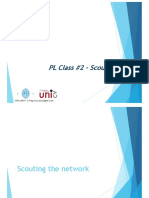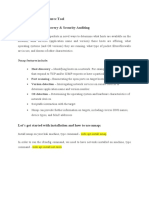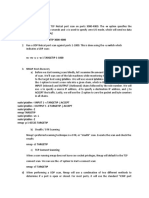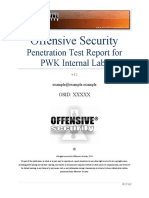0 ratings0% found this document useful (0 votes)
32 viewsNmap Command Examples in Linux
Nmap is a security scanning tool for network exploration and security auditing. The document provides 11 examples of using Nmap commands: 1) Scan open ports on a target, 2) Scan multiple hosts by appending IP addresses or using wildcards, 3) Exclude hosts from scans, 4) Detect firewalls using ACK scans, 5) Get service information, 6) Scan specific ports or port ranges, 7) Conduct stealth scans, 8) Get operating system information, 9) Identify hostnames, 10) Find active hosts using ping scans, and 11) Speed up scans by adjusting time policies. Nmap allows network administrators to find active devices, determine services, and detect security vulnerabilities.
Uploaded by
Hakim Samiul Hossain MunnaCopyright
© © All Rights Reserved
Available Formats
Download as PDF, TXT or read online on Scribd
0 ratings0% found this document useful (0 votes)
32 viewsNmap Command Examples in Linux
Nmap is a security scanning tool for network exploration and security auditing. The document provides 11 examples of using Nmap commands: 1) Scan open ports on a target, 2) Scan multiple hosts by appending IP addresses or using wildcards, 3) Exclude hosts from scans, 4) Detect firewalls using ACK scans, 5) Get service information, 6) Scan specific ports or port ranges, 7) Conduct stealth scans, 8) Get operating system information, 9) Identify hostnames, 10) Find active hosts using ping scans, and 11) Speed up scans by adjusting time policies. Nmap allows network administrators to find active devices, determine services, and detect security vulnerabilities.
Uploaded by
Hakim Samiul Hossain MunnaCopyright
© © All Rights Reserved
Available Formats
Download as PDF, TXT or read online on Scribd
You are on page 1/ 13
nmap Command Examples in Linux
https://linuxhandbook.com/nmap-command/
Practical examples of the nmap command
While you would find the nmap package pre-installed on most of the Linux distros, you
might not have it pre-installed.
To know whether you have it installed or not, verify the installed version:
nmap -v
And if it shows an error, you can refer to the given command.
To install nmap on Ubuntu/Debian base:
sudo apt install nmap
For RHEL/Fedora base:
sudo dnf install nmap
For Arch-based distros:
sudo pacman -S nmap
Now, let's jump to the examples.
1. Scan for open ports on the network
To search for open ports, all you have to do is append the domain name or the IP
address to the nmap command:
nmap Target
But if you are in hurry and want to finish the scan as soon as possible, you can use the
-F flag:
nmap -F target
2. Scan multiple hosts
You may have to scan multiple hosts and nmap offers various ways to scan multiple
hosts at the same time for an extensive search.
So there are several ways to scan multiple hosts:
● Appending multiple domains or IP addresses to the nmap command
● Using wildcards to search the entire subnet at once
● By specifying a range of IP address
● You can also append the different endings of IP addresses rather than typing the
entire IP.
So let's start with appending the multiple domains/IP addresses.
Scan multiple hosts by appending domains or IP addresses
So basically, if you have to scan 2-3 hosts, this is the easiest method in my opinion
where you simply append the IP/domain one by one.
For example, here, I have scanned 3 IP addresses at once:
nmap 192.168.1.9 192.168.1.8 192.168.1.10
Use a wildcard to scan the entire subnet
If you have to scan multiple hosts and the list is long enough to make you tired while
typing, you can use the wildcard.
To use the * wildcard, type the IP address, and replace your last octet (the last part of
your IP after the . )with the * symbol:
nmap 192.168.1.*
Scan multiple hosts by specifying the IP range
So let's say I want to scan 3 IP addresses. Now, typing each one manually is not the
way I and most of you would prefer.
And in that case, you can specify the range of IP addresses.
For example, here, I scanned for IP addresses from 192.168.1.8 to 192.168.1.10:
nmap 192.168.1.8-10
Scan multiple hosts by appending the ending octet
You can scan multiple hosts by appending the last part of your IP address.
For example, here, I have searched for: 192.168.1.8, 192.168.1.9, and
192.168.1.10 by appending the last octet:
nmap 192.168.1.8,9,10
3. Exclude the host while scanning
When you scan multiple hosts, it is not necessary you'd always want to scan each one
from the given range.
And in that case, you use the --exclude flag and append the host which needs to be
ignored while performing the scan.
For example, here, I want to ignore 192.168.1.6 while scanning the subnet so I will
be using the following:
nmap 192.168.1.* --exclude 192.168.1.6
4. Perform a scan to detect filtering on the Firewall
You can use the nmap command to send ACK packets and it will check whether the
target system has a firewall enabled if yes, it will list unfiltered ports.
For this purpose, you will have to use the -sA flag with superuser privileges:
sudo nmap -sA Target
5. Get information about the services of hosts
Once you know about services after scanning ports, you may want to know more about
those services.
So in that case you can use the sV flag:
nmap -sV Target
5. Scan for specific ports
To specify a port, to search, you will have to use the -p flag:
nmap -p port_no Target
So let's say I want to perform a scan over port no 443, then I will be using the following
command:
nmap -p 443 scanme.nmap.org
Similarly, you can append multiple port numbers if you want to scan multiple ports:
nmap -p 443,80 scanme.nmap.org
Or, you can also specify the range of ports if you want to perform extensive port scans:
nmap -p 20-80 scanme.nmap.org
6. Perform scan in stealth mode
Stealth scans are performed when you want to bypass the firewall as these scans make
the target system respond without establishing the full connection.
A yet another reason why hackers love this utility!
To perform a stealth scan, all you have to do is use -sS a flag with superuser privileges:
sudo nmap -sS Target
7. Get OS information of the host
As I mentioned in the beginning, the nmap command can also be used to find the OS
information of the targeted host.
To get the OS info, all you have to do is use the -A flag while scanning:
nmap -A Target
8. Identify the host
Not a huge feature but can be helpful when dealing with multiple machines at the same
time.
You can append the -sL flag to the nmap command and it will get you the hostname
without any additional information about the target:
nmap -sL Target
Similarly, you can use the wildcard * with the IP and it will get the hostname of every
system inside the subnet:
nmap -sL 192.168.1.*
9. Find active hosts
Generally, we use the ping command to check whether the host is up or not and the
nmap command can also be used to ping hosts.
To ping hosts, you will have to use the -sP flag:
nmap -sP 192.168.1.0/24
10. Scan the network faster with nmap time policies
⚠️
Performing time-aggressive scans may not produce the most accurate results.
The nmap allows you to choose from 5-time policies ranging from T0 to T5. Where the
T0 is the slowest and the T5 is the fastest.
The nmap utility operates on T3 by default, so you can tweak the speeds as per your
needs.
To use the time policy, follow the given command syntax:
nmap [Time_Policy] Target
For example, here, I went with the T4 to achieve better speeds than the defaults:
nmap -T4 scanme.nmap.org
11. Find host interfaces and routes
To find the host interfaces and routes, all you have to do is execute the nmap command
with the --iflist flag:
nmap --iflist
You might also like
- NMAP Commands Cheat Sheet and Tutorial With Examples (Download PDF100% (2)NMAP Commands Cheat Sheet and Tutorial With Examples (Download PDF10 pages
- Network Mapper: Week 2 Application Information Assurance and Security 2No ratings yetNetwork Mapper: Week 2 Application Information Assurance and Security 218 pages
- Top 16 Nmap Commands To Scan Remote HostsNo ratings yetTop 16 Nmap Commands To Scan Remote Hosts10 pages
- Nmap Cheat Sheet From Discovery To Exploits - Part 1 Introduction To NmapNo ratings yetNmap Cheat Sheet From Discovery To Exploits - Part 1 Introduction To Nmap19 pages
- FALLSEM2024-25_CSE3501_ELA_VL2024250103033_2024-08-19_Reference-Material-I (1)No ratings yetFALLSEM2024-25_CSE3501_ELA_VL2024250103033_2024-08-19_Reference-Material-I (1)9 pages
- Top 32 Nmap Command Examples For SysNetwork AdminsNo ratings yetTop 32 Nmap Command Examples For SysNetwork Admins16 pages
- Lab Experiment #08 - Network & Host Detection ScansNo ratings yetLab Experiment #08 - Network & Host Detection Scans3 pages
- 1: Scan A Single Host or An Ip Address (Ipv4) : Nmap 192.168.1.1 192.168.1.2 192.168.1.3 Nmap 192.168.1.1,2,3No ratings yet1: Scan A Single Host or An Ip Address (Ipv4) : Nmap 192.168.1.1 192.168.1.2 192.168.1.3 Nmap 192.168.1.1,2,34 pages
- Final Lab Maual For Cyber Security 17 06 2024 (1-12)No ratings yetFinal Lab Maual For Cyber Security 17 06 2024 (1-12)85 pages
- Nmap_ The Complete Guide From Beginner to AdvancedNo ratings yetNmap_ The Complete Guide From Beginner to Advanced13 pages
- Nmap NetworkVulnerabilityAssessment and PenetrationTesting 1706874673No ratings yetNmap NetworkVulnerabilityAssessment and PenetrationTesting 17068746735 pages
- Nmap (Network Mapper) is a powerful open-source tool used for network discovery, security auditing, and vulnerability scanningNo ratings yetNmap (Network Mapper) is a powerful open-source tool used for network discovery, security auditing, and vulnerability scanning3 pages
- CSS - Info Sheet 3.2-4 - Check Operation of Network Services100% (1)CSS - Info Sheet 3.2-4 - Check Operation of Network Services8 pages
- Kali Linux CTF Blueprints Sample ChapterNo ratings yetKali Linux CTF Blueprints Sample Chapter33 pages
- Offensive Security: Penetration Test Report For PWK Internal LabsNo ratings yetOffensive Security: Penetration Test Report For PWK Internal Labs24 pages
- Securing_Modbus_TCP_Communications_in_I4.0_A_Penetration_Testing_Approach_Using_OpenPLC_and_Factory_IONo ratings yetSecuring_Modbus_TCP_Communications_in_I4.0_A_Penetration_Testing_Approach_Using_OpenPLC_and_Factory_IO6 pages
- Advanced Penetration Testing: Your Picture HereNo ratings yetAdvanced Penetration Testing: Your Picture Here377 pages
- Timing Enumeration: Nmap Reveals Two Open Ports, HTTP and SSH. Let's Look Into WebpageNo ratings yetTiming Enumeration: Nmap Reveals Two Open Ports, HTTP and SSH. Let's Look Into Webpage17 pages
- © 2020 Caendra Inc. - Hera For Waptxv2 - HTML Adapter To RootNo ratings yet© 2020 Caendra Inc. - Hera For Waptxv2 - HTML Adapter To Root10 pages
- The Write-Up For UniFied SP On HTB PlatformNo ratings yetThe Write-Up For UniFied SP On HTB Platform19 pages
- NMAP Commands Cheat Sheet and Tutorial With Examples (Download PDFNMAP Commands Cheat Sheet and Tutorial With Examples (Download PDF
- Network Mapper: Week 2 Application Information Assurance and Security 2Network Mapper: Week 2 Application Information Assurance and Security 2
- Nmap Cheat Sheet From Discovery To Exploits - Part 1 Introduction To NmapNmap Cheat Sheet From Discovery To Exploits - Part 1 Introduction To Nmap
- FALLSEM2024-25_CSE3501_ELA_VL2024250103033_2024-08-19_Reference-Material-I (1)FALLSEM2024-25_CSE3501_ELA_VL2024250103033_2024-08-19_Reference-Material-I (1)
- Top 32 Nmap Command Examples For SysNetwork AdminsTop 32 Nmap Command Examples For SysNetwork Admins
- Lab Experiment #08 - Network & Host Detection ScansLab Experiment #08 - Network & Host Detection Scans
- 1: Scan A Single Host or An Ip Address (Ipv4) : Nmap 192.168.1.1 192.168.1.2 192.168.1.3 Nmap 192.168.1.1,2,31: Scan A Single Host or An Ip Address (Ipv4) : Nmap 192.168.1.1 192.168.1.2 192.168.1.3 Nmap 192.168.1.1,2,3
- Final Lab Maual For Cyber Security 17 06 2024 (1-12)Final Lab Maual For Cyber Security 17 06 2024 (1-12)
- Nmap_ The Complete Guide From Beginner to AdvancedNmap_ The Complete Guide From Beginner to Advanced
- Nmap NetworkVulnerabilityAssessment and PenetrationTesting 1706874673Nmap NetworkVulnerabilityAssessment and PenetrationTesting 1706874673
- Nmap (Network Mapper) is a powerful open-source tool used for network discovery, security auditing, and vulnerability scanningNmap (Network Mapper) is a powerful open-source tool used for network discovery, security auditing, and vulnerability scanning
- CSS - Info Sheet 3.2-4 - Check Operation of Network ServicesCSS - Info Sheet 3.2-4 - Check Operation of Network Services
- Offensive Security: Penetration Test Report For PWK Internal LabsOffensive Security: Penetration Test Report For PWK Internal Labs
- Securing_Modbus_TCP_Communications_in_I4.0_A_Penetration_Testing_Approach_Using_OpenPLC_and_Factory_IOSecuring_Modbus_TCP_Communications_in_I4.0_A_Penetration_Testing_Approach_Using_OpenPLC_and_Factory_IO
- Timing Enumeration: Nmap Reveals Two Open Ports, HTTP and SSH. Let's Look Into WebpageTiming Enumeration: Nmap Reveals Two Open Ports, HTTP and SSH. Let's Look Into Webpage
- © 2020 Caendra Inc. - Hera For Waptxv2 - HTML Adapter To Root© 2020 Caendra Inc. - Hera For Waptxv2 - HTML Adapter To Root