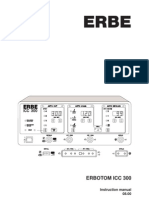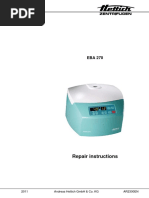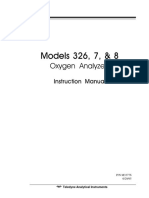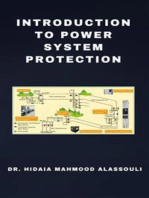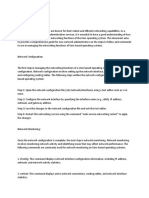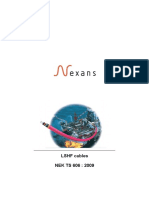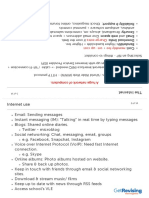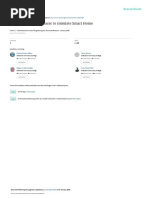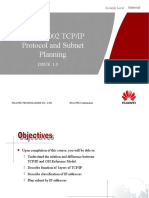UT80001R17
UT80001R17
Uploaded by
JustinCopyright:
Available Formats
UT80001R17
UT80001R17
Uploaded by
JustinCopyright
Available Formats
Share this document
Did you find this document useful?
Is this content inappropriate?
Copyright:
Available Formats
UT80001R17
UT80001R17
Uploaded by
JustinCopyright:
Available Formats
EARTH FAULT RESISTANCE MONITOR MODEL
AT80001
USER’S MANUAL
Accumetrics # UT80001, Rev. 17
6 British American Blvd., Suite 103-F
Latham, NY 12305
518-393-2200
User’s Manual # UT80001, Rev. 17 Page: 2
TABLE OF CONTENTS
FIGURES ............................................................................................................. 3
Safety Terms and Symbols ............................................................................... 4
1. INTRODUCTION AND DESCRIPTION ........................................................ 5
1.1 Introduction ......................................................................................................... 5
1.2 Scope ................................................................................................................... 5
1.3 General Description ............................................................................................ 5
2 SPECIFICATIONS ........................................................................................ 7
3 THEORY OF OPERATION ........................................................................... 8
3.1 Data Transmission .............................................................................................. 8
3.2 Ground Fault Measurement and Location Factor ............................................... 8
3.3 Calculations......................................................................................................... 9
3.4 Alarm Outputs ..................................................................................................... 9
3.4.1 Earth Fault Alarms .......................................................................................9
3.4.2 Malfunction Alarm.....................................................................................10
3.5 Analog Outputs ................................................................................................. 10
4 INSTALLATION .......................................................................................... 11
4.1 Transmitter Mounting ....................................................................................... 11
4.2 Pickup Assembly Mounting .............................................................................. 12
4.3 Receiver Installation ......................................................................................... 16
4.3.1 Connections................................................................................................17
4.4 RS232 Interface Use ......................................................................................... 17
5 SYSTEM OPERATION ............................................................................... 18
5.1 Getting Started .................................................................................................. 18
5.2 EFREMview Demonstration Software .......................................................... 23
5.2.1 Main Panel Displays ..................................................................................23
5.2.2 Main Panel Command Buttons and Controls.............................................25
5.2.3 EFREM Setup ............................................................................................25
6 TROUBLESHOOTING ................................................................................ 27
6.1 On Board LEDs................................................................................................. 27
6.2 EFREM Status Code Definitions ...................................................................... 27
6.3 EFREMview Status Codes ............................................................................ 28
7 APPENDIX .................................................................................................. 30
7.1 EFREM Data Output Format ............................................................................ 30
7.1.1 RS232 Serial Data ......................................................................................34
7.1.2 Network Data .............................................................................................35
7.2 EFREM Command Input Format...................................................................... 36
7.3 Systems with multiple Ethernet IP addresses ................................................... 38
This document contains information that is proprietary to Accumetrics,
Inc. and may not be reproduced or disclosed to any other
party without prior written permission from Accumetrics. The
information contained herein is provided to customers solely for the
purpose of product application.
User’s Manual # UT80001, Rev. 17 Page: 3
FIGURES
Figure 1 – Items Supplied ............................................................................................................... 6
Figure 2 – Simplified EFREM System Block Diagram.................................................................. 8
Figure 3 – Transmitter Mounting.................................................................................................. 12
Figure 4 – Pickup Assembly ......................................................................................................... 13
Figure 5 – Axial Alignment Range Diagram ................................................................................ 14
Figure 6 – Nominal Axial Operating Position .............................................................................. 15
Figure 7 – Receiver Assembly ...................................................................................................... 16
Figure 8 – Initial EFREMview Panel............................................................................................ 20
Figure 9 – EFREMview Online .................................................................................................... 21
Figure 10 – EFREM Setup Panel .................................................................................................. 22
Figure 11 – Main Panel ................................................................................................................. 24
Figure 12 – EFREMview™ Main Panel with Malfunction condition .......................................... 29
Figure 13 – EFREMview™ with Raw I/O ................................................................................... 30
Figure 14 – Standard I/O with Data Blocks .................................................................................. 31
Figure 15 – HyperTerminal with Data Blocks .............................................................................. 35
This document contains information that is proprietary to Accumetrics,
Inc. and may not be reproduced or disclosed to any other
party without prior written permission from Accumetrics. The
information contained herein is provided to customers solely for the
purpose of product application.
User’s Manual # UT80001, Rev. 17 Page: 4
Safety Terms and Symbols
Terms and symbols in this manual and accompanying hardware. The following
terms and symbols may appear in this manual and accompanying hardware.
DANGER indicates an injury hazard immediately accessible as you read the marking.
WARNING indicates an injury hazard not immediately accessible as you read the
marking.
CAUTION indicates a hazard to property including the product.
International Electrical Symbols
WARNING High Voltage
AC (Alternating Current)
AC Neutral
Earth ground
DC (Direct Current)
Fuse
AC and DC
WARNING important information, see explanation in manual
Conforms to Standards of European Union.
Electrostatic Sensitive Devices
This document contains information that is proprietary to Accumetrics,
Inc. and may not be reproduced or disclosed to any other
party without prior written permission from Accumetrics. The
information contained herein is provided to customers solely for the
purpose of product application.
User’s Manual # UT80001, Rev. 17 Page: 5
1. INTRODUCTION AND DESCRIPTION
1.1 Introduction
This manual describes the field Earth Fault Resistance Monitor (EFREM), Models AT80002,
AT80015, AT80021, AT80024, AT80029 and AT80032 designed and manufactured by
Accumetrics Associates, Inc. for use with large turbine driven synchronous generators. This
system monitors the electrical resistance of the field insulation system and detects the
occurrence of ground faults between the generator field circuit and rotor ground. The EFREM is
designed to operate on generators with brushless exciters and employs wireless techniques to
transmit measurement data from a rotating transmitter to an adjacent pickup coil which is
connected by a coaxial cable to the Receiver Unit. (Refer to manual supplements that address
the variations between the different model numbers; attached at the end of this manual.)
1.2 Scope
This manual covers a description, installation, operation, and maintenance of the Earth Fault
Resistance Monitor.
1.3 General Description
The Ground Detection System is supplied with five components (as shown in Figure 1):
1. Rotor-mounted Transmitter Module.
2. Stationary Pickup Assembly that is mounted around the rotor adjacent to the Transmitter
Module.
3. A 7.3 meter (24 foot) standard coaxial cable to connect the Pickup Assembly to the
Receiver Assembly.
4. Receiver Assembly to be mounted near the generator with alarm relay and Ethernet
outputs. AT80002 supplied with the receiver in a steel enclosure.
5. Demonstration Software Package for displaying Earth Fault Resistance parameters on a
personal computer.
The Transmitter Module is mounted on the end of the generator rotor and electrical connections
are made to the field terminals and to the rotor ground. It is powered by an induction coil in the
adjacent pickup assembly which in turn receives a radio frequency power signal which is
generated in the Receiver Assembly. The generator does not need to be operating for the
Transmitter Module to be powered. It will operate as long as power from the AC mains is
connected to the Receiver Assembly.
Electronic circuitry within this module performs electrical measurements necessary to determine
the field insulation resistance and the effective location of any faults as well as the field
excitation voltage. These measurements are digitized in the module and transmitted off the
rotor. The measurement data is decoded in the Receiver Assembly and provided to an
imbedded microcomputer that computes the actual earth fault resistance and location as well as
the field excitation voltage which is used in its computations.
There are two independent earth fault alarm outputs which are activated when the earth fault
resistance falls below their respective, user set, resistance thresholds. In the event that the
This document contains information that is proprietary to Accumetrics,
Inc. and may not be reproduced or disclosed to any other
party without prior written permission from Accumetrics. The
information contained herein is provided to customers solely for the
purpose of product application.
User’s Manual # UT80001, Rev. 17 Page: 6
Receiver Assembly is not receiving a valid signal from the transmitter unit or integrity checks
fail, a Malfunction Alarm output is activated.
Receiver
Assembly
Transmitter
Module
Software
Package
Pickup
Assembly
Coaxial
Cable
Figure 1 – Items Supplied
This document contains information that is proprietary to Accumetrics,
Inc. and may not be reproduced or disclosed to any other
party without prior written permission from Accumetrics. The
information contained herein is provided to customers solely for the
purpose of product application.
User’s Manual # UT80001, Rev. 17 Page: 7
The quantitative earth fault results are also transmitted from the Receiver Assembly over an
Ethernet connection to the user’s computer. A demonstration PC program is provided that
displays the measurement results and generates a trend plot of the earth fault resistance.
2 SPECIFICATIONS
Rotor Connections Positive Field Voltage
Negative Field Voltage
Rotor Ground
Field Voltage Measurement 0 to 500 VDC. (Contact factory for other ranges)
Range
Maximum 1000 Volts for 5 seconds
Transient
without damage
Resistance Measurement 0 to 80 M
Measurement Range
Accuracy 250 0.5% of Reading
0 to 500 k ( exclusive of the effects of AC
content and noise from the excitation system)
Earth Fault Location Range 0 to 100% representing ratio of potential at fault
Factor to total field voltage (0 at negative terminal and
100% at positive terminal)
Accuracy 1% FS for a 10K fault & Field Exc ≥ 25V
Receiver Alarm Earth Fault Two independent alarm resistances, user
Outputs selectable via computer interface from 500 to
1M
Malfunction Active upon loss of Receiver Power or detection
of malfunction in Monitor operation
Alarm interfaces Form C relay contacts 16A 250VAC, 0.3A
250VDC
Refer to RT314 relay datasheet for detailed
curves
Receiver Digital Computer RS232 and Ethernet standard
Interface interfaces
Output Data Earth Fault Resistance, Field Voltage, Location
Factor when faults occur, Alarm and error
conditions
User Settings Earth Fault Alarm Resistance Thresholds, Alarm
Dwell Time, Network Settings
Environment Ambient 0 to 70C at Transmitter Module
Temperature 0 to 50C at Receiver Unit
Rotor Speed 0 to 3600 RPM
Power 100 to 240VAC 50/60Hz, <20W
This document contains information that is proprietary to Accumetrics,
Inc. and may not be reproduced or disclosed to any other
party without prior written permission from Accumetrics. The
information contained herein is provided to customers solely for the
purpose of product application.
User’s Manual # UT80001, Rev. 17 Page: 8
3 THEORY OF OPERATION
The EFREM is designed to operate on generators with brushless exciters where there is no
direct electrical connection from the rotating exciter circuit and non-rotating electronics. As a
consequence EFREM employs short range wireless technology to communicate between the
rotor mounted transmitter and the non-rotating receiver. This technology also transmits
electrical power to operate the transmitter.
3.1 Data Transmission
The signal communication to and from the rotor circuitry is accomplished across two coils, one
mounted within the Transmitter Module structure and the other within the Pickup Assembly
structure. These two coils are magnetically coupled though an air gap, forming a rotary
transformer. The power signal is sent to the Transmitter Module where it is rectified to provide
the DC power needed to operate the rotor electronics. Digital data from the rotating transmitter
circuitry is modulated on a radio frequency carrier and likewise transmitted off the rotor.
3.2 Ground Fault Measurement and Location Factor
Measurement of the ground fault resistance requires specialized circuitry. Figure 2 presents a
simplified block diagram of the EFREM as connected to the generator rotor. In order to
determine the earth fault resistance, it is necessary to make a connection through the EFREM
Transmitter between rotor ground and the field’s negative terminal. If there is no insulation fault,
the effective insulation resistance, RL is infinite and no current will flow through the EFREM
rotor ground connection. But if there is a fault, a current will flow. This current will depend upon
both the severity of the fault and its location along the length of the field winding.
Earth Fault Generator Field
Resistance R L Winding
Rotor Generator
Vx Excitation
K Vx
System
User rotor Generator
connections
Stationary pickup
Rotor Ground -Vf +Vf antenna
Field Voltage
Measurement
RF pow er
Pulse Insulation induction
Generator Current
Measurement BNC
Rotating transmitter Coaxial Cable
J4 J5
RF Alarms and
Pow er malfunction
relay
outputs
Ethernet
Connection
J7
AC Pow er RS232
Receiver
Figure 2 – Simplified EFREM System Block Diagram
This document contains information that is proprietary to Accumetrics,
Inc. and may not be reproduced or disclosed to any other
party without prior written permission from Accumetrics. The
information contained herein is provided to customers solely for the
purpose of product application.
User’s Manual # UT80001, Rev. 17 Page: 9
We define the Location Factor, K as a parameter that can vary from 0 to 100%. The normal
voltage potential at the fault location relative to the negative field excitation terminal is K*Vx
where Vx is the Excitation voltage. In other words, the Location Factor is 0% when the fault is
at the negative terminal and 100% when it is at the positive terminal.
3.3 Calculations
A simple measurement of the current flowing into the ground terminal of the Transmitter Module
does not directly provide enough information to determine the fault resistance because the
driving potential for this current is the potential at the fault location, K*Vx, and K is not known.
This problem is overcome by injecting a pulse voltage between the EFREM ground terminal and
the negative field terminal. The current flow responds to this pulse in a manner that allows the
actual resistance as well as the value of K to be determined.
The Transmitter Module samples the current waveform as well as the field voltage and performs
high resolution, high speed analog to digital conversions. The resulting digital data is modulated
on a radio frequency carrier and passed through the rotary transformer coils for transmission to
the receiver unit.
The computation of resistance is repeated on a cycle of 1.24 second duration. However, after
every three cycles, computation is paused for one cycle to perform system calibrations. Thus
the raw computations are updated three times each 4.95 seconds. To minimize the chances of
data scatter, these computational results may be averaged. The system allows the user to
configure the number of computation cycles to average before reporting results. The
adjustment range of this number varies from one to 364. This corresponds to averaging times
up to 10 minutes.
3.4 Alarm Outputs
The receiver has three independent relay outputs. Each relay has form C contacts - a normally
open (NO) and a normally closed (NC) contact where the normal condition refers to the contact
configuration when the relay coil is not energized.
3.4.1 Earth Fault Alarms
There are two Earth Fault Alarm outputs each with user settable thresholds. When an alarm is
asserted, the corresponding alarm output relay is energized.
The averaged earth fault resistance is used to make decisions regarding these alarms. The
user may configure the system to assert an earth fault alarm immediately when an average
resistance result falls below the user set resistance threshold or to require that the resistance
remains below the threshold for a user selected dwell time, before an alarm is activated. The
user may select how many averaged earth fault computations are to be included for this dwell
time. The adjustment range of this number is established to allow dwell times up to 3600
seconds (one hour).
Once an Earth Fault Alarm is activated, it will only clear when the measured earth fault
resistance stays at least 10% above the threshold level for the entire dwell time. This
“hysteresis” function prevents the alarm output from frequently changing when the measured
earth fault resistance is constantly changing above and below the threshold level.
This document contains information that is proprietary to Accumetrics,
Inc. and may not be reproduced or disclosed to any other
party without prior written permission from Accumetrics. The
information contained herein is provided to customers solely for the
purpose of product application.
User’s Manual # UT80001, Rev. 17 Page: 10
3.4.2 Malfunction Alarm
The Malfunction relay coil is energized during normal operation and de-energized immediately
when a malfunction is detected. Note that this means that the NC and NO designation for the
Malfunction Alarm contacts take the opposite sense from the Earth Fault Alarms. Thus, a loss
of AC power to the receiver will be indicated as a Malfunction Alarm.
Upon activating a Malfunction Alarm, the EFREM receiver immediately removes any Earth Fault
Alarm that had been previously activated.
When a Malfunction condition is removed and the system deactivates the Malfunction Alarm,
the receiver remembers if Earth Fault Alarms were set when the Malfunction Alarm was
asserted. It then keeps or clears the alarm state based on the first earth fault resistance
computation after malfunction is cleared, rather than requiring the normal dwell condition to be
satisfied. Subsequent operation is normal.
3.5 Analog Outputs
The receiver has two analog outputs which are available on connector J10. Both outputs can
be configured as voltage or current output.
Analog output is an optional feature and is configured and calibrated at the factory.
Table 1 shows three possible configurations for each output.
Table 1
Fault Resistance 4-20mA 0-20mA 0-10V
1 GOhms 20 20 10
100 MOhms 18 17.5 8.75
10 MOhms 16 15 7.5
1 MOhms 14 12.5 6.25
100 KOhms 12 10 5
10 KOhms 10 7.5 3.75
1 KOhms 8 5 2.5
100 ohms 6 2.5 1.25
10 ohms 4 0 0
This document contains information that is proprietary to Accumetrics,
Inc. and may not be reproduced or disclosed to any other
party without prior written permission from Accumetrics. The
information contained herein is provided to customers solely for the
purpose of product application.
User’s Manual # UT80001, Rev. 17 Page: 11
4 INSTALLATION
CAUTION: This Earth Fault System contains delicate electronic components that must
be protected from excessive shock and prolonged exposure to water, oil, or other
chemical contaminants. All electrical connections should be well protected from
electrostatic discharge (ESD) by using protective wrist straps during installation. During
operation, exposure to ESD may cause temporary disruption to output signals.
Upon receipt of the equipment, the components of the Earth Fault System should be examined
for obvious indications of shipping damage. Check for loosely mounted components, broken or
damaged components or other visual evidence of deficiency.
READ ALL INSTRUCTIONS BEFORE BEGINNING INSTALLATION
4.1 Transmitter Mounting
The transmitter is mounted to the generator using three M6 bolts (M0002850), three flat
washers (M0002122) and three lock washers (M0003587) as shown in Figure 3. The electrical
connections are made through a set of three M5 bolts (M0001341) with lock washers
(M0001795). These connections are labeled as “Negative Field Voltage“, “Positive Field
Voltage” and “Rotor Ground”. Recommended mounting bolts torque: 6 to 7 N-m.
Recommended electrical connection bolts torque: 2.3 to 2.8 N-m.
Thread locking adhesive (M0003239) is recommended for the mounting bolts, but should be
avoided for the electrical connection bolts as it may add resistance to the connection.
CAUTION: Hi-pot testing of the field winding can damage the telemetry unit if not done
properly. The three electrical connections should be disconnected before the entire
rotor field with the telemetry system is hi-pot tested.
This document contains information that is proprietary to Accumetrics,
Inc. and may not be reproduced or disclosed to any other
party without prior written permission from Accumetrics. The
information contained herein is provided to customers solely for the
purpose of product application.
User’s Manual # UT80001, Rev. 17 Page: 12
Transmitter Mounting
Bolts (M6), Flat and
Lock Washers
Transmitter
Electrical
connections (M5)
Figure 3 – Transmitter Mounting
4.2 Pickup Assembly Mounting
The Stationary Pickup Assembly is mounted around the end of the transmitter assembly in the
position identified in Figure 4, Figure 5 and Figure 6. This positioning will allow for axial
movement of the shaft of 25.4mm without degradation in the performance of the telemetry
system, assuming the pickup assembly is not in proximity to metallic structure. It will also allow
for axial movement of 35.0mm without mechanical interference.
The Pickup Assembly is supported by a user supplied mounting bracket using two M4 bolts and
washers. For best results, excessive metal structure should be kept away from the induction
coil in the Pickup Assembly. The small bracket supporting the Stationary Pickup Assembly
from its two mounting holes will not adversely affect operation, whereas a metallic plate in
parallel with the plane of the pickup assembly can have a significant effect. Such a plate should
be at least 150mm away from the Pickup Assembly.
Recommended Pickup Assembly mounting bolts torque: 3.0 N-m. The use of thread locking
adhesive is recommended.
The Pickup Assembly is connected to the receiver by using a 7.3 meter (24ft) coaxial cable.
This document contains information that is proprietary to Accumetrics,
Inc. and may not be reproduced or disclosed to any other
party without prior written permission from Accumetrics. The
information contained herein is provided to customers solely for the
purpose of product application.
User’s Manual # UT80001, Rev. 17 Page: 13
NOTE: This length is critical to proper operation. Do not shorten; coil-up any excess
length. Consult the factory if additional cable length is required.
The length of this cable is important in power transfer to the pickup assembly. An arbitrary
length should not be added. If more length is needed, an additional 17.1 meter (56ft) long cable
may be added (for total of 24.4 meters). The 50Ω coaxial cable is Belden RG58/U, part number
8240, with a nominal Velocity of Propagation of 66%.
Figure 4 – Pickup Assembly
Mounting of the stationary Pickup Assembly should be done with consideration for the rotor’s
axial motion relative to the stationary Pickup Assembly during operation. The EFREM will
operate properly over an axial motion range of 25.4mm from operating position X shown in
Figure 5. This figure shows the Pickup Assembly in its centered position, but initial mounting
may not be optimum in this position. Users must establish the direction and magnitude of axial
motion during operation.
NOTE: Great care must be taken to avoid a mounting configuration that could result in
mechanical interference between rotating and stationary components causing damage to
equipment and personnel.
This document contains information that is proprietary to Accumetrics,
Inc. and may not be reproduced or disclosed to any other
party without prior written permission from Accumetrics. The
information contained herein is provided to customers solely for the
purpose of product application.
User’s Manual # UT80001, Rev. 17 Page: 14
Axial alignment range:
X – Operating position (37.6mm)
Operational misalignment range is 25.4mm from operating position X
Figure 5 – Axial Alignment Range Diagram
This document contains information that is proprietary to Accumetrics,
Inc. and may not be reproduced or disclosed to any other
party without prior written permission from Accumetrics. The
information contained herein is provided to customers solely for the
purpose of product application.
User’s Manual # UT80001, Rev. 17 Page: 15
Figure 6 – Nominal Axial Operating Position
This document contains information that is proprietary to Accumetrics,
Inc. and may not be reproduced or disclosed to any other
party without prior written permission from Accumetrics. The
information contained herein is provided to customers solely for the
purpose of product application.
User’s Manual # UT80001, Rev. 17 Page: 16
4.3 Receiver Installation
The receiver is supplied in a steel enclosure designed to be mounted externally to the generator
within the 7.3 meter cable length of the Pickup Assembly. The Receiver Assembly is shown in
Figure 7.
Figure 7 – Receiver Assembly
[Before running wires to receiver enclosures that do not have knockout holes or a gland plate
provided, it is necessary to remove the internal base plate from the enclosure along with its
associated electronics. Once the base plate is removed, appropriate conduit termination holes
may be punched in the box and it may be mounted as required.]
Referring to Figure 7; AC power may be connected to power connector J8. User output
connections may also be made to terminal blocks as defined in the connection table (Table 2).
Connect the BNC cable from the Pickup Assembly to J4.
This document contains information that is proprietary to Accumetrics,
Inc. and may not be reproduced or disclosed to any other
party without prior written permission from Accumetrics. The
information contained herein is provided to customers solely for the
purpose of product application.
User’s Manual # UT80001, Rev. 17 Page: 17
4.3.1 Connections
Table 2
Connector Pin Description
J4 Not Applicable BNC Cable Connection
3NO Malfunction Relay, normally open contact (Open
on Malfunction)
3NC Malfunction Relay, normally closed contact
3COM Malfunction Relay, common contact
2NO Alarm 2 Relay, normally open contact (Closed on
Alarm)
J5 2NC Alarm 2 Relay, normally closed contact
2COM Alarm 2 Relay, common contact
1NO Alarm 1 Relay, normally open contact (Closed on
Alarm)
1NC Alarm 1 Relay, normally closed contact
1COM Alarm 1 Relay, common contact
RJ-45 Not Applicable Ethernet Connection
2 RS232 TXE
J7 3 RS232 RXE
5 Ground
1 AC Line
J8 2 AC Neutral
3 Earth Ground
1 A1 Out, analog output #1
J10 2 A2 Out, analog output #2
3 AGND, analog ground
A Nylon P-clamp is provided to strain relieve the Ethernet cable and avoid putting excessive
stress on the RJ-45 connector. Remove its mounting screw and place the cable through the P-
clamp. Insure the microprocessor (Ethernet connector) is fully seated by pressing on it.
4.4 RS232 Interface Use
The RS232 interface (through J7) is normally used during initial system installation to input user
selectable parameters. A standard RS232 straight-through cable is provided with the system to
interface the J7 connection to a PC. This cable is mounted inside the Receiver Unit.
This document contains information that is proprietary to Accumetrics,
Inc. and may not be reproduced or disclosed to any other
party without prior written permission from Accumetrics. The
information contained herein is provided to customers solely for the
purpose of product application.
User’s Manual # UT80001, Rev. 17 Page: 18
5 SYSTEM OPERATION
The EFREM is designed to be used in a number of different ways. It can be employed in a
stand-alone manner as a simple Earth Fault Monitor with only Alarm Relay outputs. It is
supplied with default alarm settings of 2K and 100K with minimum averaging and dwell
settings. Users may wish to change these settings, which can be easily done using the RS232
or network (Ethernet) connections and the EFREMview software provided with the system.
In most cases, users will want to have a connection to a computer system while the EFREM is
in operation to display and possibly log the earth fault parameters at all times. Accumetrics has
provided its demonstration software, EFREMview, for this purpose. It is expected that many
users will want to use EFREM’s network connection to interface with their existing generator
condition-monitoring computer.
The operation section of the manual is written on the basis that the user will initially employ
EFREMview. For users who wish to develop their own custom computer interface with
EFREM, required information is provided in the Appendix. Accumetrics can also develop
custom display and archiving software applications as required by users.
5.1 Getting Started
There are two ways to make a computer connection to the EFREM: RS232 and Ethernet. The
standard 9-pin MF straight-through RS232 cable will connect to a PC’s DB9 male COM
connector. It also has a standard RJ-45 connector for a network connection via Ethernet.
COM connection
The advantage of a COM connection is that it is a simple cable between two units and the
EFREM simply communicates with whatever computer is at the other end of the cable. The
setup is always the same and can be handled by the application software. This is convenient to
do the initial network setup because it circumvents the problem that you need certain settings
before you connect to your network so you may not be able use the network to make the
settings. Once you have made the initial settings and connected to the network it is not
necessary to use the COM connection again. On the other hand, all the data are available from
the COM port so you might choose to use it exclusively instead of the network.
Network connection
To make the EFREM as secure and reliable as possible, the user should configure the system
to connect to one computer specified by an IP address. A typical IP address might be
192.168.1.250. The computer it connects to must run software that allows it to act as a socket
server for Port 5654. The demonstration PC application, EFREMview, shows how this works.
EFREMview also has a convenient setup screen to set the EFREM parameters. If you
develop your own software to process the EFREM data, you may decide to always use
EFREMview for setup since this is changed infrequently. The parameters you set are
retained in flash memory so they are automatically reloaded each time power is supplied to the
EFREM.
This document contains information that is proprietary to Accumetrics,
Inc. and may not be reproduced or disclosed to any other
party without prior written permission from Accumetrics. The
information contained herein is provided to customers solely for the
purpose of product application.
User’s Manual # UT80001, Rev. 17 Page: 19
A simple network setup
Networking is a complex subject with many options but the following will generally work. Be
sure to ask your network administrator if it looks OK before you try it. This example setup
assumes you will use one computer to set the EFREM and then accept and display data on the
same computer. It assumes your computer is connected to a network and the network has a
server for DHCP to supply network addresses. (On Windows TCP/IP setup screens this is
called something like “Obtain an IP address automatically.”) It also assumes you have a free
network cable to connect to the EFREM to your network. The demonstration application to set
the EFREM and display data is EFREMview. Install EFREMview from the supplied
distribution CD-ROM. To do this, run Setup from the distkit.efremview122 folder. The default
installation is usually fine. Run EFREMview. You will probably be able to do this by
start>Programs. If not, right-drag a shortcut to Program Files\EFREMview\EFREMview.exe
to the desktop. You will see a screen similar to the following Figure 8.
This document contains information that is proprietary to Accumetrics,
Inc. and may not be reproduced or disclosed to any other
party without prior written permission from Accumetrics. The
information contained herein is provided to customers solely for the
purpose of product application.
User’s Manual # UT80001, Rev. 17 Page: 20
Figure 8 – Initial EFREMview Panel
Now click the Init Network button near the lower right corner of the panel. This makes a
network connection to EFREMview. You will see the Online indicator illuminate, and the IP
address of your computer appears below the indicator. Now click the button showing Network
This document contains information that is proprietary to Accumetrics,
Inc. and may not be reproduced or disclosed to any other
party without prior written permission from Accumetrics. The
information contained herein is provided to customers solely for the
purpose of product application.
User’s Manual # UT80001, Rev. 17 Page: 21
Data & Setup near the upper right corner of the Resistance Graph to turn it back to COM1 Data
& Setup. At this point your panel should look something like this Figure 9.
Figure 9 – EFREMview Online
This document contains information that is proprietary to Accumetrics,
Inc. and may not be reproduced or disclosed to any other
party without prior written permission from Accumetrics. The
information contained herein is provided to customers solely for the
purpose of product application.
User’s Manual # UT80001, Rev. 17 Page: 22
Next set the EFREM to communicate with your PC. Connect the serial cable supplied with the
system from the COM1 connector of your computer to the EFREM COM connector. A fixed
Access Code prevents casual viewers from changing settings. The Access Code is tesla!
(with the exclamation point). Enter this access code in the Access Code opening on the bottom
right corner.
Click the Setup button near the lower right corner of the EFREMview panel. You will see the
Setup Panel appear so your screen looks something like this Figure 10.
Figure 10 – EFREM Setup Panel
You only need to be concerned with three items of the screen. They are all Network Settings.
The two buttons at the top of the lower half of the screen should be depressed so they say Use
Network and Automatic IP (DHCP) respectively. Since Automatic DHCP is to be used for
This document contains information that is proprietary to Accumetrics,
Inc. and may not be reproduced or disclosed to any other
party without prior written permission from Accumetrics. The
information contained herein is provided to customers solely for the
purpose of product application.
User’s Manual # UT80001, Rev. 17 Page: 23
EFREM addressing, none of the 4 addresses and mask labeled EFREM are used and their
contents don’t matter. These controls are all dimmed when Automatic IP (DHCP) is
depressed. The Acquisition IP Address on the lower left is the address the EFREM will search
for and connect to when it is turned on. This allows it to accept commands and send its data.
For this example, you want the address of your computer. This address is shown as
EFREMview Host IP on the lower left side of the EFREMview panel. (If your computer has
more than one network interface or you want to use a simple crossover cable interface to the
EFREM, the situation is a little more complicated. See Appendix 7.3 on page 38.) Enter this
address as the Acquisition IP Address and click Set EFREM TCP/IP. Now Close the Setup
panel and turn off the EFREM receiver. Connect the network cable to the EFREM and turn it
back on. Depress the COM1 Data & Setup button so it says Network Data & Setup. In a few
seconds you should see the Connected indicator illuminate and the address of the EFREM
obtained automatically (from DHCP) will appear as Client IP. Now you can remove the serial
cable and use the network connection for data and commands. Note that for a real setup, you
have to be sure the address of the computer you connect to does not change so it needs to
have a static IP setup; or if it uses DHCP, the server must be set to give it a permanent lease on
its address so it never changes. This does not apply to the address of the EFREM that can
change freely each time the system is turned on without ill effects.
5.2 EFREMview Demonstration Software
5.2.1 Main Panel Displays
A typical Main Panel is shown in Figure 11.
The data items from the last Earth Fault average received from the EFREM are in the top row.
The date and time when the data were received is at the beginning of the third row. Watching
for this value to change is the easiest way to know when EFREMview gets a new data set.
EFREMview has no way to be sure of the present setting of the EFREM for number of
averages, but it does know this can be no more than 10 minutes, so it sets Status -40 and sets
the data items to -2222 values if more than 10 minutes elapse without new data. See Figure 12
for an example of this screen. The Malfunction screen indicator is illuminated but EFREMview
does not know the state of the relay in the receiver.
The averaging and data quality items are in the second row. EF Avg Set is the setting for the
number of averages. EF Averages is the number of Earth Fault measurements actually
averaged. Raw Samples is a data quality number that runs around 240 when operation is ideal
and becomes smaller if there are problems. The last item is the Status Code reporting the
operation of the system.
Cumul BCC Err is the cumulative number of Block Check Code errors seen in serial data
transmission from the EFREM to the PC since EFREMview was started. It is incremented by
one on each error. It normally stays 0 indefinitely. It is only meaningful when COM1 Data &
Setup is active since the BCC check is not needed for network data. R Version & Config is
the version number of the software running in the EFREM receiver and a configuration number
that indicates configuration options that are in effect.
This document contains information that is proprietary to Accumetrics,
Inc. and may not be reproduced or disclosed to any other
party without prior written permission from Accumetrics. The
information contained herein is provided to customers solely for the
purpose of product application.
User’s Manual # UT80001, Rev. 17 Page: 24
Figure 11 – Main Panel
The top right half of the panel is the status and settings of the malfunction and alarm relays as
reported by the EFREM in the most recent data set. Note that the Malfunction relay is asserted
immediately upon detection of malfunction. If a large number of EF Averages is set, up to ten
minutes may elapse before the fact is reported by the EFREM in an averaged data set. Note
This document contains information that is proprietary to Accumetrics,
Inc. and may not be reproduced or disclosed to any other
party without prior written permission from Accumetrics. The
information contained herein is provided to customers solely for the
purpose of product application.
User’s Manual # UT80001, Rev. 17 Page: 25
also that if the communication from the EFREM receiver to the PC is interrupted, relay operation
may go on normally without the relay states ever being reported to the PC. If you want frequent
reports of relay status, use a small setting of Number of Averages in EF Measurement. The
relay status is also displayed immediately on LEDs at the receiver (see Section 6.1–On Board
LEDs).
The center of the panel shows a graph of the most recent 500 averaged Earth Fault resistance
points as reported by the EFREM. This can vary in duration from 13.75 minutes to 5000
minutes (83 hours) depending on the setting of number of averages. When 500 points have
been graphed, each new point pushes the graph one point to the left so the oldest point is lost.
Below the graph are two boxes showing the status and IP address of the Host Computer
running EFREMview and of the EFREM receiver.
5.2.2 Main Panel Command Buttons and Controls
The EFREMview Main Panel has the following commands and controls. This description
works from the top of the screen to the bottom. The standard Windows controls are in the upper
right corner.
The X control is exactly equivalent to the Exit button below and terminates EFREMview
execution.
The Network Data & Setup – COM1 Data & Setup toggle alternates state of where
EFREMview accepts data and sends commands to the EFREM. It can use the network or the
COM serial interface of the computer. The two modes are equivalent and you will not be aware
of any difference except that the Raw I/O control only works for network data.
The Raw I/O switch turns output on and off to the Standard Input/Output panel which displays
all network data received from the EFREM. Clear erases the Standard Input/Output panel.
Init Network makes a network connection and registers EFREMview to the Windows
operating system as a TCP server to receive connections on Port 5654. If you ever need to
connect to a device with a different address you can click Init Network again. This terminates
any connections and starts over.
Setup opens the EFREM Setup panel to change EFREM settings as described in the next
section.
5.2.3 EFREM Setup
A fixed Access Code prevents casual viewers from changing settings. The Access Code is
tesla! (with the exclamation point). Enter this access code in the Access Code opening on
the bottom right corner. Then click the Setup button on the lower right corner of the
EFREMview panel to open the EFREM setup panel. Click the Close button or use the X
button at the top of the panel to close it.
Refer to Figure 10 – EFREM Setup Panel for the following discussion.
This document contains information that is proprietary to Accumetrics,
Inc. and may not be reproduced or disclosed to any other
party without prior written permission from Accumetrics. The
information contained herein is provided to customers solely for the
purpose of product application.
User’s Manual # UT80001, Rev. 17 Page: 26
5.2.3.1 Network Settings
The easiest way to use the EFREM is to choose Automatic DHCP IP addressing. If you do this,
the only address that matters is the Acquisition IP Address which must always be set correctly
for the computer that acquires the data. If you wish, all the addresses are available to give the
EFREM a complete static setup. (Obtain the complete set from your network administrator.) If
you use a very limited network, such as a crossover cable to one computer or a hub not
connected to the Internet, it is safe to use the static IP address of the EFREM for all the EFREM
addresses. The Acquisition IP Address must be correct in all cases. If you want to skip the
network and use serial only or have the EFREM operate stand alone, click the Use Network
button so it toggles to say COM1 Only. This is not absolutely necessary, but will greatly reduce
the boot-up time of the EFREM.
5.2.3.2 Measurement Settings
The top half of the EFREM Setup panel controls timing and alarm limits. The timing settings are
numbers of averages of the computed earth fault measurements. The corresponding values in
seconds shown for averaging time and dwell times are immediately updated whenever a
number of averages or a dwell measurement is changed.
The most basic setting is Number of Averages in EF Measurement. The set of
measurements (earth fault resistance, location, and field voltage) is recalculated three times
every 4.95 seconds as discussed in Section 3.3. Then these measurements are averaged as
specified by the Number of Averages in EF Measurement setting.
The Nominal Average Seconds display shows the averaging time corresponding to the
number of averages specified. This time is approximate and may be in error by as much as
0.82 seconds.
The Number of Averages in EF Measurement setting controls the timing of the whole system
because EFREM data output and limit checking occur only at the completion of each average.
Likewise, in the EFREMview application, all the data on the EFREMview main panel,
including malfunction and user settings, is updated only when new data are received from the
EFREM, which occurs at the completion of each average. The range of settings goes from 1
average to 364. The 364 setting is equivalent to an average time of 10 minutes.
If there is a malfunction such as disconnecting the cable from the receiver to the transmitter
module so there is no measurement data, the EFREM will report the malfunction at the end of
the set averaging time (slightly longer to be sure of not giving up just a little too soon).
After choosing number of averages, select settings for each of the two earth fault alarms. The
settings are Threshold Ohms and Dwell Resistance Measurements. Threshold Ohms is
Earth Fault Resistance below which the EFREM activates the alarm output. The alarm is
activated when the measured resistance remains continuously below the alarm value for the
specified number of measurement averages (which takes the time shown in Dwell Seconds).
The Threshold may be set between 500 ohms and 1 Megohm. Once asserted, the alarm is
cleared when the measurement remains continuously 10% above the threshold for the specified
number of measurements.
Choose the number for Dwell Resistance Measurements to select the desired Dwell Seconds.
The maximum value is 3600 seconds (one hour). A red border appears around the number of
This document contains information that is proprietary to Accumetrics,
Inc. and may not be reproduced or disclosed to any other
party without prior written permission from Accumetrics. The
information contained herein is provided to customers solely for the
purpose of product application.
User’s Manual # UT80001, Rev. 17 Page: 27
seconds if you exceed this value and the Try These Settings and OK, Set EFREM buttons are
dimmed to prevent the settings from being used. You can reduce either the Number of
Averages in EF Measurements or the number of Dwell Resistance Measurements to get a
smaller number of Dwell Seconds.
Try These Settings takes the settings and programs the EFREM temporarily so the original
settings are restored by cycling the EFREM power. OK, Set EFREM changes the settings so
they are retained after cycling the EFREM power.
6 TROUBLESHOOTING
6.1 On Board LEDs
There are several LEDs on the pc board in the Receiver Unit which may prove to be useful for
troubleshooting the system. Just to the left of RJ-45 network connector is a green LED that
illuminates when the board is connected to a network and a yellow LED that flashes when the
board sends data on the network. Next to the power supply, D23 is illuminated when the 5V is
present.
Next to each of the three relays on the main receiver board (Alarm1, Alarm2 and Malfunction) is
an LED that illuminates when the coil is energized.
To the right of the RJ-45 connector on the main receiver board is a row of up to five green
LEDs. They have the following labels and functions when illuminated:
Table 3
D11 Unused
D10 Unused
D9 Unused
D8 Unused
D7 Data OK, Malfunction Clear
6.2 EFREM Status Code Definitions
This section defines status codes reported by the EFREM Receiver and displayed on the main
panel of EFREMview. If multiple conditions exist, the lowest numbered one is reported (but all
the conditions are always added to the 500 status).
For the normal condition with no issues to report see code 0 below.
5000 Excitation voltage changes too fast during calculation. In this case Earth Fault
Resistance and Fault Location % are left out of the average. The error criterion is that
the ratio of excitation voltage is <0.8 or >1.2 during one earth fault measurement. You
will see the EF Averages on the main screen reported smaller than EF Avg Set and be
able to know the number of measurements left out. If number of averages is set to one,
there is no averaged data on this code so the values are set to the -1111 “no-data”
indication.
This document contains information that is proprietary to Accumetrics,
Inc. and may not be reproduced or disclosed to any other
party without prior written permission from Accumetrics. The
information contained herein is provided to customers solely for the
purpose of product application.
User’s Manual # UT80001, Rev. 17 Page: 28
4000 Field voltage so low Fault Location is not calculated. Low limit is 1.0V excitation. Under
very unusual conditions the field voltage may be reported over 1.0V with a status 4000
because an individual check of field voltage is made in each half of the calculation. If
Status 4000 occurs during an Earth Fault average, Fault Location is not calculated for
the whole Earth Fault average time. The EFREM reports the Location Factor as 222.2 in
this case.
3000 Combination of Earth Fault Resistance too high and Field Voltage too low prevents
calculating a value for Fault Location. This is not in any way a defect in either the
EFREM or the generator and it does not reflect any uncertainty in the Earth Fault
Resistance value used for the alarms. Earth Fault resistance measurements in the
MegOhm range are generally the result of the distributed leakage over the entire length
of the field winding and therefore the location factor is meaningless. If Status 3000
occurs during an Earth Fault average, Fault Location is not calculated for the whole
Earth Fault average time. The EFREM reports the Location Factor as 222.2 in this case.
2500 Earth Fault Resistance too high to calculate accurately. This also prevents calculation of
Fault Location which is reported as the no-data value of 222.2. This code should not be
observed below a 20 Megohm Earth Fault Resistance.
500 Earth Fault Measurement average with malfunction part or all of average time.
Add to the above 500 code to indicate conditions at the time data are output and alarms are
checked.
1 Full data set not obtained
2 Low Power (normally seen as code 503 adding the conditions) the induced power to the
rotating part of the EFREM is low.
Other codes in the 500 to 1000 range should be reported to Accumetrics engineering personnel
to aid in troubleshooting. It is normal to cycle through a few codes on a transient basis coming
out of malfunction. Only codes seen for a period of time are considered significant.
It is always worth checking for Pickup Assembly misalignment or cable problems if you see
codes in this class.
0 Everything is normal. There are no status issues to report.
6.3 EFREMview Status Codes
Note status codes are always negative if they are generated by EFREMview.
-45 Unable to access COM1 RS232 port
-40 No characters from receiver in 10 minute maximum average time from Serial or Network
as selected. The data fields are set to numbers such as -222.2 in this case to show no
data is available. See the following Figure 12 for an example of this screen.
-30 No CR LF sequence in characters from receiver.
-5 Many characters with no good block.
This document contains information that is proprietary to Accumetrics,
Inc. and may not be reproduced or disclosed to any other
party without prior written permission from Accumetrics. The
information contained herein is provided to customers solely for the
purpose of product application.
User’s Manual # UT80001, Rev. 17 Page: 29
Figure 12 – EFREMview™ Main Panel with Malfunction condition
This document contains information that is proprietary to Accumetrics,
Inc. and may not be reproduced or disclosed to any other
party without prior written permission from Accumetrics. The
information contained herein is provided to customers solely for the
purpose of product application.
User’s Manual # UT80001, Rev. 17 Page: 30
7 APPENDIX
7.1 EFREM Data Output Format
This section presents the data output format for users who want to write their own software to
accept the EFREM data for display or archiving. The data format is ASCII so it is readily
human-readable as well as being computer program input. The data blocks are always output
over the serial connector irrespective of network settings. If network data is selected, the blocks
are simultaneously sent out over the network. The format of the blocks is nearly identical in
both cases, differing only in the BCC that is the last byte transmitted. A typical data block will
have an appearance as shown in Figure 13 and Figure 14. The Standard Input/Output panel
shows the data. It was collected by turning on the Raw I/O switch with Network Data active.
Figure 13 – EFREMview™ with Raw I/O
The next Figure 14 shows the same Standard Input/Output panel enlarged to be more legible.
This document contains information that is proprietary to Accumetrics,
Inc. and may not be reproduced or disclosed to any other
party without prior written permission from Accumetrics. The
information contained herein is provided to customers solely for the
purpose of product application.
User’s Manual # UT80001, Rev. 17 Page: 31
Figure 14 – Standard I/O with Data Blocks
It is easy to identify most of the data items by comparing with the EFREMview main panel.
The “Got 74 bytes:” part of the blocks is added by the TCP/IP read function. The part that starts
EFREM is the actual characters sent by the EFREM. Note that in this case the network has
sent the individual blocks but it has no obligation to do so as long as it delivers all the bytes in
the right order eventually. Your software should not assume it will do this but should maintain
the location by looking for the “EFREM” bytes that start each block. Also note that things like
the blocking of the data are determined by negotiation between the EFREM, the network, and
the receiving computer so one EFREM may give different blocking results used on different
networks.
The three item lines are:
EFREM Version Config Threshold1 Threshhold2 Dwell1 Dwell2 EFAveragesSet Sequence CR LF
EFResistance Location Excitation Alarm1 Alarm2 MA Malfunction EFAverages RawSamples Status
CR LF
BCC CR LF
This document contains information that is proprietary to Accumetrics,
Inc. and may not be reproduced or disclosed to any other
party without prior written permission from Accumetrics. The
information contained herein is provided to customers solely for the
purpose of product application.
User’s Manual # UT80001, Rev. 17 Page: 32
Taking the items one at a time:
EFREM – Always these characters to show the beginning of the block
Version – Version of the software running in the EFREM receiver
Config – Configuration of the software running in the EFREM receiver
Threshold1 – Threshold resistance setting in Ohms for Alarm 1
Threshold2 – Threshold resistance setting in Ohms for Alarm 2
Dwell1 – Number of measurements that sets the dwell time for Alarm 1
Dwell2 – Number of measurements that sets the dwell time for Alarm 2
EFAveragesSet – Setting for the number of averages in one Earth Fault measurement
Sequence – Counter incremented by one each data block and rolls over at 65535
CR – Carriage Return, no space really precedes it
LF – Line Feed, no space really precedes it
EFResistance – Earth fault resistance in Ohms without a decimal point
Location – Fault Location in percent
Excitation – Field Excitation in Volts
Alarm1 – State of the EF Alarm 1 relay; 0=Normal; 1=Alarm
Alarm2 – State of the EF Alarm 2 relay; 0=Normal; 1=Alarm
MA – Always these two bytes to orient you in the line
Malfunction – State of the Malfunction relay; 0=Normal; 1=Malfunction
EFAverages – Number of frames actually averaged (can be lower than EFAveragesSet)
RawSamples – Smallest number samples that goes into any calculation in the average
Status – Status indication; 0 for normal no-error condition
CR – Carriage Return, no space really precedes it
LF – Line Feed, no space really precedes it
BCC – Block Check Code byte
CR – Carriage Return, no space really precedes it
LF – Line Feed, no space really precedes it
This document contains information that is proprietary to Accumetrics,
Inc. and may not be reproduced or disclosed to any other
party without prior written permission from Accumetrics. The
information contained herein is provided to customers solely for the
purpose of product application.
User’s Manual # UT80001, Rev. 17 Page: 33
Discussion of Data Items
Only items needing further explanation will be mentioned.
Config – Configuration of the software running in the EFREM receiver
An integer between 1 and 65535 that identifies the software configuration installed in the
EFREM. Configuration identifies parameters such as High Voltage or Normal Voltage
systems.
EFResistance – Earth fault resistance in Ohms without a decimal point
This can have data values from small negative numbers to 20000000. If a problem
keeps all measurements out of the average, the value is entered as -1111. This is not
data but an error indication. It will always be accompanied by a non-zero status code.
Location – Fault Location in percent
This has an ideal range from 0.0 to 100.0 Small negative values and values above
100.0 may sometimes be observed. If there is a malfunction and no value is available it
is filled in with -111.1 If low excitation voltage or high EF resistance prevent calculation
of Location during an average it is filled in with 222.2 A status code of 3000 or 4000
will be seen in this case.
Excitation – Field Excitation in Volts
This has an ideal range of from 0.0 to a little over 500.0 Small negative values may be
seen. If there is a malfunction and no value is available, it is filled with -1111. This will
always be accompanied by a non-zero status code.
EFAverages – Number of frames actually averaged (can be lower than EFAveragesSet)
The number of frames will be lower than EFAveragesSet if error conditions occur during
the average. A non-zero status code should always be present in this case to indicate
the cause.
RawSamples – Smallest number samples that goes into any calculation in the average
This is a data quality indicator. Under ideal conditions it is about 240. If data points are
being thrown out at the lowest level, this number will decrease. This may give warning
of impending system problems before malfunction is triggered.
Status –System status indication; 0 for normal no-error condition
Ranges from 0 to 5000. See Section 6.2 for all the status codes.
BCC – Block Check Code byte
This is a single byte Block Check Code calculated by an exclusive-or and rotate
algorithm on the serial output. This can result in any 8-bit number which may be a
printing character, a control character, or characters such as CR or LF. The program
receiving the data can calculate the BCC on the bytes received and compare to the
This document contains information that is proprietary to Accumetrics,
Inc. and may not be reproduced or disclosed to any other
party without prior written permission from Accumetrics. The
information contained herein is provided to customers solely for the
purpose of product application.
User’s Manual # UT80001, Rev. 17 Page: 34
transmitted value to see if a byte or bytes may have changed during transmission. If
TCP/IP is used there is much stronger error checking already used than the BCC
provides. This makes the BCC unnecessary using TCP/IP and a lowercase z is always
used in this position. The algorithm details follow.
The Block Check Code is a byte calculated by an exclusive-or and rotate algorithm.
Calculate on all characters of block up starting with the first byte of EFREM and going up
to and including the LF before the BCC itself
Start with BCC= 0
Exclusive or each character with current BCC and rotate the bits one place left
This can be accomplished by the following C code fragment
unsigned char ch, ct0, bcc;
bcc ^= ch; // XOR current BCC with new character
ct0 = bcc>>7; // Save MSB in LSB position
bcc = (bcc<<1) | ct0; /* Left shift one place and insert old MSB
completing rotation */
Reading the data from the EFREM with your software.
7.1.1 RS232 Serial Data
The EFREM always outputs the data over the RS232 connector whether network output is
selected or not. To access the data, connect a serial cable from the EFREM connector to the
COM port of your computer. Set the port to read data with the settings:
9600 baud
8 data bits
No parity
1 stop bit
No flow control
You will see a data block from the EFREM at the end of each EF average period.
If you just want to verify operation you can use HyperTerminal (supplied with Windows) or some
other communication program with these settings to view the blocks of data. A HyperTerminal
example follows in Figure 15.
This document contains information that is proprietary to Accumetrics,
Inc. and may not be reproduced or disclosed to any other
party without prior written permission from Accumetrics. The
information contained herein is provided to customers solely for the
purpose of product application.
User’s Manual # UT80001, Rev. 17 Page: 35
Figure 15 – HyperTerminal with Data Blocks
7.1.2 Network Data
To process the EFREM data you need to be a TCP socket server able to receive connections
on Port 5654. You can set up your server program to receive connections from more than one
EFREM at the same time although we have not done this with the current version of
EFREMview. This is a standard TCP/IP capability and any development system for a
computer that handles TCP/IP will provide a means to do this.
The details of the behavior of the EFREM when it is powered up depend on its measurement
and network settings. If Use Network is selected (see Section 5.2.3 on EFREM setup) the
EFREM will boot up, connect to the network, establish a connection at the “Acquisition IP
Address”, and start sending a block of data at the end of each EF Measurement averaging time.
If there are problems with any stage of this process, the EFREM will periodically try to straighten
things out. It may be helpful to make it start over by cycling the power.
This document contains information that is proprietary to Accumetrics,
Inc. and may not be reproduced or disclosed to any other
party without prior written permission from Accumetrics. The
information contained herein is provided to customers solely for the
purpose of product application.
User’s Manual # UT80001, Rev. 17 Page: 36
Your software should accept the Port 5654 connection request from the EFREM and read and
process the data blocks as they are sent. That is pretty much all there is to it.
7.2 EFREM Command Input Format
This documentation of the command input format is for users who want to write their own
software to command the EFREM setup for network communication and alarm parameters.
The data format is ASCII so it is readily human-readable as well as being computer program
input. The EFREM constantly checks for commands from the RS232 interface. If it is set for
Use Network it also constantly checks for commands from the network. (Don’t confuse the
EFREM Use Network parameter with the EFREMview™ Network Data & Setup control.)
Commands are sequences of characters recognized by the EFREM preceded and terminated
by CR LF. All command characters are uppercase. Arguments are always separated from the
command by a space character. Any characters received not recognized as commands are
simply discarded. The terminating CR LF of one command can be the preceding CR LF of the
next.
The following commands are recognized:
SAVETOFLASH
THRESHOLD1
THRESHOLD2
DWELL1
DWELL2
AVGNUMBER
ENET
SERONLY
DHCP
STATIC
MYIP
SUBNET
ACQIP
GATEWAY
DNSSERVER1
DNSSERVER2
The reader will recognize the first set of commands as the alarm commands and the second set
as the network commands. The arguments have the following rules:
This document contains information that is proprietary to Accumetrics,
Inc. and may not be reproduced or disclosed to any other
party without prior written permission from Accumetrics. The
information contained herein is provided to customers solely for the
purpose of product application.
User’s Manual # UT80001, Rev. 17 Page: 37
none – No argument. The command is followed immediately by CR LF.
Floating point number – Up to ten characters. Value between 500 and 1000000.
Integer – Up to five numeric characters.
Dotted decimal IP address – Four integers between 0 and 255 separated by three period
characters
Dotted decimal mask – Four integers between 0 and 255 separated by three period characters
Table 4
Command Argument Description
SAVETOFLASH none Take the current alarm and network
settings of the EFREM and store them
in non-volatile FLASH memory
THRESHOLD1 Floating point number Earth fault resistance below which
Alarm1 is asserted
THRESHOLD2 Floating point number Earth fault resistance below which
Alarm2 is asserted
DWELL1 Integer Number of averaged earth fault
resistance measurements to dwell for
Alarm1. Limits 1 to 3600. It is
recommended to choose
AVGNUMBER below and DWELL so
total DWELL time is not over 3600
seconds (1 hour).
DWELL2 Integer Number of averaged earth fault
resistance measurements to dwell for
Alarm2. Limits 1 to 3600
AVGNUMBER Integer Number of measurements averaged in
averaged earth fault resistance
ENET none Set Use Network, cancel Serial Only
SERONLY none Set Serial Only, cancel Use Network
DHCP none Set automatic DHCP addressing for
EFREM, cancel Static
STATIC none Set Static addressing for EFREM,
cancel DHCP
MYIP Dotted decimal IP address EFREM static IP address
SUBNET Dotted decimal mask EFREM static subnet mask
ACQIP Dotted decimal IP address Acquisition computer IP address
GATEWAY Dotted decimal IP address Internet gateway IP address
DNSSERVER1 Dotted decimal IP address Nameserver1 IP address
DNSSERVER2 Dotted decimal IP address Nameserver2 IP address
This document contains information that is proprietary to Accumetrics,
Inc. and may not be reproduced or disclosed to any other
party without prior written permission from Accumetrics. The
information contained herein is provided to customers solely for the
purpose of product application.
User’s Manual # UT80001, Rev. 17 Page: 38
Example: In the following example Alarm 1 values are reset and the address of the Acquisition
Computer is reset. It is understood that each line ends with CR LF and that CR means one CR
byte and that LF means one LF byte.
CR LF
THRESHOLD1 25000
DWELL1 32
ACQIP 192.168.1.245
SAVETOFLASH
7.3 Systems with multiple Ethernet IP addresses
It is becoming common for computers to have multiple Ethernet IP addresses. This is called
multihomed since such a system has more than one host address. This occurs most commonly
in systems with a wireless network card and a standard Ethernet. When Init Network is
clicked, EFREMview shows the network adapter it chooses in the EFREMview Host IP display.
This must be the address of the card connected to the network to which the EFREM belongs.
EFREMview chooses its network interface as the highest one in the computer list that is
available. Thus making it choose the one you want has two parts.
1) Make it the top of the list
2) Be sure it is already connected when you start EFREMview.
The order is set by:
Control Panel>Network Connections>Advanced>Advanced Settings>Adapters and Bindings
and use the arrows at the right of the Connections area at the top to move the appropriate one
to the head of the list.
Next be sure the interface is plugged into the network. In the situation you are using a
crossover cable minimal network interface to the EFREM, the connection has to be made and
the EFREM must be turned on before EFREMview is run. Otherwise Windows considers the
connection not available and goes to the next one on the list.
This document contains information that is proprietary to Accumetrics,
Inc. and may not be reproduced or disclosed to any other
party without prior written permission from Accumetrics. The
information contained herein is provided to customers solely for the
purpose of product application.
You might also like
- CLI Fiberhome OLTDocument662 pagesCLI Fiberhome OLTOscar Martinez92% (13)
- CAN and FPGA Communication Engineering: Implementation of a CAN Bus based Measurement System on an FPGA Development KitFrom EverandCAN and FPGA Communication Engineering: Implementation of a CAN Bus based Measurement System on an FPGA Development KitNo ratings yet
- Samsung SonoAce R3 Ultrasound - Service Manual PDFDocument178 pagesSamsung SonoAce R3 Ultrasound - Service Manual PDFRamilson Machado67% (3)
- EGCP-1 Engine Generator Control Package: Installation (Set Builder) ManualDocument104 pagesEGCP-1 Engine Generator Control Package: Installation (Set Builder) Manualjuan pablo zuniga100% (2)
- GE Corometrix 250cx Monitor - User ManualDocument250 pagesGE Corometrix 250cx Monitor - User ManualmanualslibNo ratings yet
- Manual MAC600 GEDocument165 pagesManual MAC600 GEanhhp8x100% (3)
- Ccure Istar Pro Install Config Guide Rg6 LT enDocument194 pagesCcure Istar Pro Install Config Guide Rg6 LT enhomaNo ratings yet
- User's Manual: EJX Series BRAIN Communication TypeDocument40 pagesUser's Manual: EJX Series BRAIN Communication Typefikri rahmanNo ratings yet
- TN/TS 3000 User ManualDocument204 pagesTN/TS 3000 User ManualimunNo ratings yet
- Erbe Erbotom ICC300 - User ManualDocument76 pagesErbe Erbotom ICC300 - User ManualMiguel Angel100% (3)
- Man LC U3000 WPS PL (RS) +FC Operation DOC4828 2050 1 5Document194 pagesMan LC U3000 WPS PL (RS) +FC Operation DOC4828 2050 1 5Paul Jonnattan Quispe FelixNo ratings yet
- 3bse009965r0401 G001Document44 pages3bse009965r0401 G001gdey01012000No ratings yet
- SRAL XD 3.7 Training ManualDocument306 pagesSRAL XD 3.7 Training ManualEdwin GiraldoNo ratings yet
- Operating Instructions Control Unit ESR ESM 3000Document25 pagesOperating Instructions Control Unit ESR ESM 3000jaime escobarNo ratings yet
- 401 Erbe en Icc 200 e Ea D010308 PDFDocument72 pages401 Erbe en Icc 200 e Ea D010308 PDFF2CANALESNo ratings yet
- REX 521 Protection Relay: Operator's ManualDocument36 pagesREX 521 Protection Relay: Operator's Manualm khNo ratings yet
- User's Manual: AXF Magnetic Flowmeter Integral Flowmeter Remote Flowtube (Hardware Edition)Document120 pagesUser's Manual: AXF Magnetic Flowmeter Integral Flowmeter Remote Flowtube (Hardware Edition)Efrain Parra QuispeNo ratings yet
- 103 Rev A PSMDocument28 pages103 Rev A PSMMohamed AbdulaalNo ratings yet
- Repair Instructions: 2011 Andreas Hettich GMBH & Co. KG Ar2300EnDocument30 pagesRepair Instructions: 2011 Andreas Hettich GMBH & Co. KG Ar2300EnRuben DuranNo ratings yet
- Single Phase Power Analyser: Operating InstructionsDocument40 pagesSingle Phase Power Analyser: Operating InstructionsConstantin StaicuNo ratings yet
- stirrer 88018001ENDocument19 pagesstirrer 88018001ENigorNo ratings yet
- 57747-UltiMate3000 TCC-3x00 OperatingInstructions V1 2Document114 pages57747-UltiMate3000 TCC-3x00 OperatingInstructions V1 2ahmadNo ratings yet
- With Tension Electronics PFEA111/112: User ManualDocument156 pagesWith Tension Electronics PFEA111/112: User ManualOSAMANo ratings yet
- 3767 en A PDFDocument44 pages3767 en A PDFShaira Mae DotadoNo ratings yet
- Dre True Ecg 12 Series User Manual 1Document150 pagesDre True Ecg 12 Series User Manual 1Saim anwariNo ratings yet
- PMC-851D - User Manual - V1.5ADocument118 pagesPMC-851D - User Manual - V1.5Akong shiaw huiNo ratings yet
- Hot Cathode Ionization Vacuum Gauge - The HornetDocument24 pagesHot Cathode Ionization Vacuum Gauge - The HornetInstruTech, Inc.No ratings yet
- Tension Controller PFEA113 Rev ADocument230 pagesTension Controller PFEA113 Rev ARiyaz KhanNo ratings yet
- SE 1200 Operators ManualDocument103 pagesSE 1200 Operators ManualNikolay PenevNo ratings yet
- WEG CFW300 User Manual Manual Del Usuario Manual Do Usuario 10003325037 enDocument151 pagesWEG CFW300 User Manual Manual Del Usuario Manual Do Usuario 10003325037 enRafael GermanoNo ratings yet
- Analizador de Oxigeno Teledyne 326RBDocument45 pagesAnalizador de Oxigeno Teledyne 326RBexploxifeNo ratings yet
- LPB28-TR.01 User Guide (English) Rev05Document27 pagesLPB28-TR.01 User Guide (English) Rev05valery63No ratings yet
- 02 HF InstallationDocument71 pages02 HF InstallationSidney TazehNo ratings yet
- Manual G6 Caixa BDocument42 pagesManual G6 Caixa BIRAQI MohsinNo ratings yet
- A0114 PDFDocument56 pagesA0114 PDFern_43No ratings yet
- SV - Vibro Viscosimter Instruction Manual PDFDocument66 pagesSV - Vibro Viscosimter Instruction Manual PDFmihai23232323No ratings yet
- Burkert - 8008 - MA - ENDocument32 pagesBurkert - 8008 - MA - ENFellipe RibeiroNo ratings yet
- Midi Maestro Maxi MaestroDocument68 pagesMidi Maestro Maxi MaestrozoranpavlovskiNo ratings yet
- Trex ManualDocument214 pagesTrex ManualOmar AlfaroNo ratings yet
- 803 Ti Stand Metrohm User ManualDocument24 pages803 Ti Stand Metrohm User ManualFelipe CadenaNo ratings yet
- Us 13520Document324 pagesUs 13520jashkishoreNo ratings yet
- T Ilt Ix Inclino Met Er Withanalog&Rs232Interface: User ManualDocument22 pagesT Ilt Ix Inclino Met Er Withanalog&Rs232Interface: User ManualSamuel Miranda PintoNo ratings yet
- Safety Mat Product Manual (En) RevJ 2TLC010047M0201Document20 pagesSafety Mat Product Manual (En) RevJ 2TLC010047M0201drakeNo ratings yet
- M5 Manual EDocument45 pagesM5 Manual Emarketing.socintecNo ratings yet
- 2021337-035 F Mac3500 OmDocument144 pages2021337-035 F Mac3500 OmNgoc Nhanh HuynhNo ratings yet
- RCS-985A Generator Protection Instruction Manual SupplementDocument87 pagesRCS-985A Generator Protection Instruction Manual SupplementDipak Kumar PatelNo ratings yet
- Manual de Reparación ERBEJET 2 INGDocument48 pagesManual de Reparación ERBEJET 2 INGtaller biomedicoNo ratings yet
- TXR HF Manual PDFDocument114 pagesTXR HF Manual PDFogibonNo ratings yet
- Triple IR Flame Detector-SharpEye PDFDocument62 pagesTriple IR Flame Detector-SharpEye PDFchem_taNo ratings yet
- D9U003VB3-0101 05pdfDocument66 pagesD9U003VB3-0101 05pdfslavokoverNo ratings yet
- 2021 EMS Stryker Surgical LightDocument40 pages2021 EMS Stryker Surgical LightEric Adolfo CamiroNo ratings yet
- Zetadyn 1dv SeriesDocument69 pagesZetadyn 1dv SeriesMamiNo ratings yet
- Nuflo MC II Flow AnalyzerDocument58 pagesNuflo MC II Flow AnalyzerEdge-TecNo ratings yet
- Prediction of Burnout: An Artificial Neural Network ApproachFrom EverandPrediction of Burnout: An Artificial Neural Network ApproachNo ratings yet
- Protection of Substation Critical Equipment Against Intentional Electromagnetic ThreatsFrom EverandProtection of Substation Critical Equipment Against Intentional Electromagnetic ThreatsNo ratings yet
- DC/DC Converter Handbook: SMPS topologies from an EMC point of viewFrom EverandDC/DC Converter Handbook: SMPS topologies from an EMC point of viewNo ratings yet
- Introduction to Power System ProtectionFrom EverandIntroduction to Power System ProtectionRating: 5 out of 5 stars5/5 (1)
- Ac11 ReviewerDocument4 pagesAc11 ReviewerJohn Carlos AñonuevoNo ratings yet
- DS-KIS602 Video Intercom Bundle - Datasheet - V1.0 PDFDocument6 pagesDS-KIS602 Video Intercom Bundle - Datasheet - V1.0 PDFIT.COMPany Intelligent SolutionsNo ratings yet
- 3BSE030340-510 en 800xa For AM 5.1 ConfigurationDocument288 pages3BSE030340-510 en 800xa For AM 5.1 ConfigurationMustaffa.waadNo ratings yet
- Virtual Lab Mapping For B. Tech in Computer Science & Engineering - 2 SemesterDocument8 pagesVirtual Lab Mapping For B. Tech in Computer Science & Engineering - 2 SemesterlakshmanNo ratings yet
- Transport Layer: Process-to-Process Delivery: Udp and TCPDocument74 pagesTransport Layer: Process-to-Process Delivery: Udp and TCP22Angira GhoshNo ratings yet
- CompTIA PenTest+ Certification PT0-001 Exam Q&A PDFDocument54 pagesCompTIA PenTest+ Certification PT0-001 Exam Q&A PDFBhargav RajNo ratings yet
- Firewall ProcedureDocument17 pagesFirewall ProcedurejldtecnoNo ratings yet
- Website: VCE To PDF Converter: Facebook: Twitter:: SectionsDocument25 pagesWebsite: VCE To PDF Converter: Facebook: Twitter:: SectionsSubramanian SNo ratings yet
- Geh 6757Document62 pagesGeh 6757Hung NgoNo ratings yet
- Data Link LayerDocument27 pagesData Link LayerRohan Kishor neogNo ratings yet
- Unit 7 CS 3307 AssignmentDocument2 pagesUnit 7 CS 3307 AssignmentZodwa MngometuluNo ratings yet
- UtsDocument30 pagesUtsblesstongga2002No ratings yet
- Nexans KukdongDocument108 pagesNexans KukdongnokarajuNo ratings yet
- DN 7111 PDFDocument8 pagesDN 7111 PDFdheerajdorlikarNo ratings yet
- 3-Topic 3 Operating OnlineDocument8 pages3-Topic 3 Operating Onlineezzeddinezahra_55049No ratings yet
- Lab 1.5.2: Basic Router Configuration: Topology DiagramDocument10 pagesLab 1.5.2: Basic Router Configuration: Topology DiagramManaf BinyahiaNo ratings yet
- 4A0-100 ExamDocument24 pages4A0-100 Exampsolutel.backup01No ratings yet
- WR VX Simulator Users Guide 6.7Document147 pagesWR VX Simulator Users Guide 6.7Dan KobrenskiNo ratings yet
- 3.4.2.4 Packet Tracer - Configuring GRE - ILM-ejecutadoDocument8 pages3.4.2.4 Packet Tracer - Configuring GRE - ILM-ejecutadojorge acostaNo ratings yet
- Using Cisco Packet Tracer To Simulate Smart Home IJERTV8IS120211Document6 pagesUsing Cisco Packet Tracer To Simulate Smart Home IJERTV8IS120211BsuvNo ratings yet
- Automation & Software Defined Networking (SDN) : Control PlaneDocument5 pagesAutomation & Software Defined Networking (SDN) : Control PlaneDebashish RoyNo ratings yet
- EGS2108P EGS2110P EGS5110P ManualDocument46 pagesEGS2108P EGS2110P EGS5110P ManualJaroslav AcsNo ratings yet
- Cloud Computing BOOKDocument83 pagesCloud Computing BOOKNaazir jemaNo ratings yet
- HND in Transport and Logistic Management 2022Document29 pagesHND in Transport and Logistic Management 2022tsafacknguedialeonelNo ratings yet
- 6500 Packet-Optical Platform, R9.0, Fault Management - Alarm Clearing, Part 2 of 2, Issue 1, 323-1851-543.2Document464 pages6500 Packet-Optical Platform, R9.0, Fault Management - Alarm Clearing, Part 2 of 2, Issue 1, 323-1851-543.2aquistapace8073No ratings yet
- WPS0!03!02 TCP-IP Protocol and Subnet Planning ISSUE1.0 - 20061229 - ADocument31 pagesWPS0!03!02 TCP-IP Protocol and Subnet Planning ISSUE1.0 - 20061229 - AAhmed TawfikNo ratings yet
- Operation Manual For WDMDocument337 pagesOperation Manual For WDMHood RobimNo ratings yet
- The New Enterprise Data Center Technical White PaperDocument29 pagesThe New Enterprise Data Center Technical White PaperAdit PareekNo ratings yet