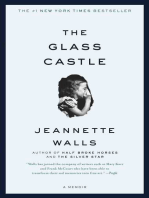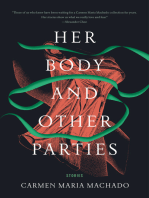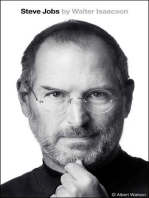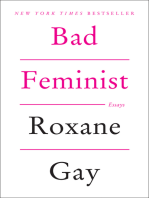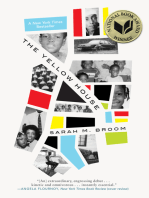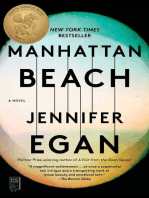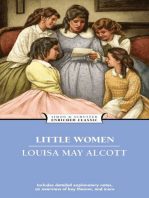Peripheral Modules FW Update Guide
Peripheral Modules FW Update Guide
Uploaded by
GiangDoCopyright:
Available Formats
Peripheral Modules FW Update Guide
Peripheral Modules FW Update Guide
Uploaded by
GiangDoOriginal Title
Copyright
Available Formats
Share this document
Did you find this document useful?
Is this content inappropriate?
Copyright:
Available Formats
Peripheral Modules FW Update Guide
Peripheral Modules FW Update Guide
Uploaded by
GiangDoCopyright:
Available Formats
Peripheral
modules
Firmware upgrade guide
Document version 1.0
1 Document information 4
Copyright © 2021 ComAp a.s.
Written by Team of Authors
Prague, Czech Republic
ComAp a.s., U Uranie 1612/14a,
170 00 Prague 7, Czech Republic
Tel: +420 246 012 111
E-mail: info@comap-control.com, www.comap-control.com Guide
Table of contents
1 Document information 4
1.1 About this document 4
1.2 Clarification of Notation 4
1.3 Legal notice 4
1.4 Document history 5
2 Installation guide 6
2.1 Download 6
2.2 Installation 6
2.3 Location of installed files 8
3 IG-MU 10
4 IG-IOM 12
5 IGS-PTM 14
6 NT-CONVERTER 16
7 I-LB or I-LB+ 18
8 I-CR or I-CB 20
9 I-AOUT8 22
10 IS-AIN8 24
11 IS-BIN 16/8 26
12 IGL-RA15 28
13 I-RD-CAN 30
14 IGS-NT-E-COM 32
15 IG-NT or IS-NT 34
16 IG-NT(C)-BB or IS-NTC-BB 36
17 AT-LINK CONV 38
18 Inteli AIN8 39
19 Inteli AIN8TC 40
Peripheral modules - FW Update Guide 2
20 Inteli IO8/8 41
21 Inteli AIO9/1 42
Peripheral modules - FW Update Guide 3
1 Document information
1.1 About this document 4
1.2 Clarification of Notation 4
1.3 Legal notice 4
1.4 Document history 5
1.1 About this document
This document shows how to update the firmware on peripheral modules.
1.2 Clarification of Notation
Note: This type of paragraph calls the reader’s attention to a notice or related theme.
IMPORTANT: This type of paragraph highlights a procedure, adjustment etc., which can cause a
damage or improper function of the equipment if not performed correctly and may not be clear at first
sight.
Example: This type of paragraph contains information that is used to illustrate how a specific function
works.
1.3 Legal notice
This End User's Guide/Manual as part of the Documentation is an inseparable part of ComAp’s Product and may
be used exclusively according to the conditions defined in the “END USER or Distributor LICENSE AGREEMENT
CONDITIONS – COMAP CONTROL SYSTEMS SOFTWARE” (License Agreement) and/or in the “ComAp a.s.
Global terms and conditions for sale of Products and provision of Services” (Terms) and/or in the “Standardní
podmínky projektů komplexního řešení ke smlouvě o dílo, Standard Conditions for Supply of Complete Solutions”
(Conditions) as applicable.
ComAp’s License Agreement is governed by the Czech Civil Code 89/2012 Col., by the Authorship Act 121/2000
Col., by international treaties and by other relevant legal documents regulating protection of the intellectual
properties (TRIPS).
The End User and/or ComAp’s Distributor shall only be permitted to use this End User's Guide/Manual with ComAp
Control System Registered Products. The Documentation is not intended and applicable for any other purpose.
Official version of the ComAp’s End User's Guide/Manual is the version published in English. ComAp reserves the
right to update this End User's Guide/Manual at any time. ComAp does not assume any responsibility for its use
outside of the scope of the Terms or the Conditions and the License Agreement.
Licensed End User is entitled to make only necessary number of copies of the End User's Guide/Manual. Any
translation of this End User's Guide/Manual without the prior written consent of ComAp is expressly prohibited!
Even if the prior written consent from ComAp is acquired, ComAp does not take any responsibility for the content,
trustworthiness and quality of any such translation. ComAp will deem a translation equal to this End User's
Guide/Manual only if it agrees to verify such translation. The terms and conditions of such verification must be
agreed in the written form and in advance.
For more details relating to the Ownership, Extent of Permitted Reproductions Term of Use of the
Documentation and to the Confidentiality rules please review and comply with the ComAp’s License
Agreement, Terms and Conditions available on www.comap-control.com.
Security Risk Disclaimer
Peripheral modules - FW Update Guide 4
Pay attention to the following recommendations and measures to increase the level of security of ComAp products
and services.
Please note that possible cyber-attacks cannot be fully avoided by the below mentioned recommendations and set
of measures already performed by ComAp, but by following them the cyber-attacks can be considerably reduced
and thereby to reduce the risk of damage. ComAp does not take any responsibility for the actions of persons
responsible for cyber-attacks, nor for any damage caused by the cyber-attack. However, ComAp is prepared to
provide technical support to resolve problems arising from such actions, including but not limited to restoring
settings prior to the cyber-attacks, backing up data, recommending other preventive measures against any further
attacks.
Warning: Some forms of technical support may be provided against payment. There is no legal or factual
entitlement for technical services provided in connection to resolving problems arising from cyber-attack or other
unauthorized accesses to ComAp's Products or Services.
General security recommendations and set of measures
1. AccessCode
• Change the AccessCode BEFORE the device is connected to a network.
• Use a secure AccessCode – ideally a random string of 8 characters containing lowercase, uppercase letters and
digits.
• For each device use a different AccessCode.
2. Password
• Change the password BEFORE the device enters a regular operation.
• Do not leave displays or PC tools unattended if an user, especially administrator, is logged in.
3. Controller Web interface
• The controller web interface at port TCP/80 is based on http, not https, and thus it is intended to be used only in
closed private network infrastructures.
• Avoid exposing the port TCP/80 to the public Internet.
4. MODBUS/TCP
• The MODBUS/TCP protocol (port TCP/502) is an instrumentation protocol designed to exchange data between
locally connected devices like sensors, I/O modules, controllers etc. From it’s nature it does not contain any kind of
security – neither encryption nor authentication. Thus it is intended to be used only in closed private network
infrastructures.
• Avoid exposing the port TCP/502 to the public Internet.
5. SNMP
• The SNMP protocol (port UDP/161) version 1,2 is not encrypted. Thus it is intended to be used only in closed
private network infrastructures.
• Avoid exposing the port UDP/161 to the public Internet.
1.4 Document history
Revision Document version Date Author
1 1.0 11.8.2020 Team of Authors
2 1.0 11.1.2021 Martin Kanok
Peripheral modules - FW Update Guide 5
2 Installation guide
This chapter has informative character and shows how exactly prepare ComAp tools for proper using.
2.1 Download
Download latest version of firmware package and FlashPrg tool from the following website:
https://www.comap-control.com/support/download-center/sw/peripheral-modules-update-package-zip
2.2 Installation
Open downloaded ZIP file and run latest version of "PeripheralModulesUpdatePackage" application.
ComAp PC Suite Setup Wizard is opened, click on "Next"
Accept License Agreement
Peripheral modules - FW Update Guide 6
Choose preferred firmware (Full installation is recommended)
Select additional tasks
Peripheral modules - FW Update Guide 7
Check the summary of installation and click on "Install" button
2.3 Location of installed files
FlashPrg.exe:
C:\Program Files (x86)\ComAp PC Suite\Tools\FlashProg
Firmware directory:
Peripheral modules - FW Update Guide 8
C:\Users\Public\Documents\ComAp PC Suite\PeripheralModules
Peripheral modules - FW Update Guide 9
3 IG-MU
Disconnect all terminals from the unit Disassemble the unit
Put the BOOT jumper on a pins
Connect the unit with PC via RS232-
null modem cable
Launch FlashPgr.exe PC software
Set the proper COM port (connected
with the unit)
Open 90F497 card
Click on Locate... button and select
IG-MU-x.y.mhx file
Click on Start button
Peripheral modules - FW Update Guide 10
Follow the instructions in dialog box (connect the power supply again and click on OK button)
Wait till process is done
If programming doesn’t succeed, ensure
Proper connection with the unit
If programming succeeds, dial box COM port selection
appears(click on OK button)
Unit’s power supply is according manual
BOOT jumper is set on, try again from point 3
After successful programming,
disconnect the power supply from the unit
Remove the BOOT jumper
Assemble the unit again
Connect all terminals again
Peripheral modules - FW Update Guide 11
4 IG-IOM
Disconnect all terminals from the unit Disassemble the unit
Put the BOOT jumper on a pins
Connect the unit with PC via RS232-
null modem cable
Note: See AT-LINK CONV (page 38)
Peripheral modules - FW Update Guide 12
Launch FlashPgr.exe PC software
Set the proper COM port (connected
with the unit)
Open 90F497 card
Click on Locate... button and select
IG-IOM-x.y.mhx file
Click on Start button
Follow the instructions in dialog box (connect the power supply again and click on OK button)
Wait till process is done
If programming doesn’t succeed, ensure
Proper connection with the unit
If programming succeeds, dial box COM port selection
appears(click on OK button)
Unit’s power supply is according manual
BOOT jumper is set on, try again from point 3
After successful programming,
disconnect the power supply from the unit
Remove the BOOT jumper
Assemble the unit again
Connect all terminals again
Peripheral modules - FW Update Guide 13
5 IGS-PTM
Disconnect all terminals from the unit Disassemble the unit
Put the BOOT jumper on a pins
Connect the unit with PC via RS232-
null modem cable
Note: See AT-LINK CONV (page 38)
Peripheral modules - FW Update Guide 14
Launch FlashPgr.exe PC software
Set the proper COM port (connected
with the unit)
Open 90F497 card
Click on Locate... button and select
IGS-PTM-x.y.mhx file
Click on Start button
Follow the instructions in dialog box (connect the power supply again and click on OK button)
Wait till process is done
If programming doesn’t succeed, ensure
Proper connection with the unit
If programming succeeds, dial box COM port selection
appears(click on OK button)
Unit’s power supply is according manual
BOOT jumper is set on, try again from point 3
After successful programming,
disconnect the power supply from the unit
Remove the BOOT jumper
Assemble the unit again
Connect all terminals again
Peripheral modules - FW Update Guide 15
6 NT-CONVERTER
Disconnect all terminals from the unit Disassemble the unit
Put the BOOT jumper on a pins
Connect the unit with PC via RS232-
null modem cable
Note: See AT-LINK CONV (page 38)
Peripheral modules - FW Update Guide 16
Launch FlashPgr.exe PC software
Set the proper COM port (connected
with the unit)
Open 90F543 card
Click on Locate... button and select
NT-Converter-x.y.mhx file
Click on Start button
Follow the instructions in dialog box (connect the power supply again and click on OK button)
Wait till process is done
If programming doesn’t succeed, ensure
Proper connection with the unit
If programming succeeds, dial box COM port selection
appears(click on OK button)
Unit’s power supply is according manual
BOOT jumper is set on, try again from point 3
After successful programming,
disconnect the power supply from the unit
Remove the BOOT jumper
Assemble the unit again
Connect all terminals again
Peripheral modules - FW Update Guide 17
7 I-LB or I-LB+
Disconnect all terminals from the unit Disassemble the unit
Put the BOOT jumper on a pins
Connect the unit with PC via RS232-null
modem cable
Launch FlashPgr.exe PC software
Set the proper COM port (connected with
the unit)
Open 90F352 card
Click on Locate... button and select I-LB-
x.y.mhx
Click on Start button
Peripheral modules - FW Update Guide 18
Follow the instructions in dialog box (connect the power supply again and click on OK button)
Wait till process is done
If programming doesn’t succeed, ensure
Proper connection with the unit
If programming succeeds, dial box COM port selection
appears(click on OK button) Unit’s power supply is according manual
BOOT jumper is set on, try again from point
3
After successful programming,
disconnect the power supply from the unit
Remove the BOOT jumper
Assemble the unit again
Connect all terminals again
Peripheral modules - FW Update Guide 19
8 I-CR or I-CB
Disconnect all terminals from the unit Disassemble the unit
Put the BOOT jumper on a pins
Connect the unit with PC via RS232-
null modem cable
Launch FlashPgr.exe PC software
Set the proper COM port (connected
with the unit)
Open 90F543 card
Click on Locate... button and select I-
CB-*engine*-x.y.mhx file
Click on Start button
Peripheral modules - FW Update Guide 20
Follow the instructions in dialog box (connect the power supply again and click on OK button)
Wait till process is done
If programming doesn’t succeed, ensure
Proper connection with the unit
If programming succeeds, dial box COM port selection
appears(click on OK button)
Unit’s power supply is according manual
BOOT jumper is set on, try again from point 3
After successful programming,
disconnect the power supply from the unit
Remove the BOOT jumper
Assemble the unit again
Connect all terminals again
Peripheral modules - FW Update Guide 21
9 I-AOUT8
Disconnect all terminals from the unit Disassemble the unit
Put the BOOT jumper on a pins
Connect the unit with PC via RS232-
null modem cable
Note: See AT-LINK CONV (page 38)
Peripheral modules - FW Update Guide 22
Launch FlashPgr.exe PC software
Set the proper COM port (connected
with the unit)
Open 90F352 card
Click on Locate... button and select I-
AOUT8-x.y.mhx file
Click on Start button
Follow the instructions in dialog box (connect the power supply again and click on OK button)
Wait till process is done
If programming doesn’t succeed, ensure
Proper connection with the unit
If programming succeeds, dial box COM port selection
appears(click on OK button)
Unit’s power supply is according manual
BOOT jumper is set on, try again from point 3
After successful programming,
disconnect the power supply from the unit
Remove the BOOT jumper
Assemble the unit again
Connect all terminals again
Peripheral modules - FW Update Guide 23
10 IS-AIN8
Disconnect all terminals from the unit Disassemble the unit
Put the BOOT jumper on a pins
Connect the unit with PC via RS232-
null modem cable
Note: See AT-LINK CONV (page 38)
Peripheral modules - FW Update Guide 24
Launch FlashPgr.exe PC software
Set the proper COM port (connected
with the unit)
Open iS-AIN card
Click on Locate... button and select I-
AOUT8-x.y.mhx file
Click on Start button
Follow the instructions in dialog box (connect the power supply again and click on OK button)
Wait till process is done
If programming doesn’t succeed, ensure
Proper connection with the unit
If programming succeeds, dial box COM port selection
appears(click on OK button)
Unit’s power supply is according manual
BOOT jumper is set on, try again from point 3
After successful programming,
disconnect the power supply from the unit
Remove the BOOT jumper
Assemble the unit again
Connect all terminals again
Peripheral modules - FW Update Guide 25
11 IS-BIN 16/8
Disconnect all terminals from the unit Disassemble the unit
Put the BOOT jumper on a pins
Connect the unit with PC via RS232-
null modem cable
Note: See AT-LINK CONV (page 38)
Peripheral modules - FW Update Guide 26
Launch FlashPgr.exe PC software
Set the proper COM port (connected
with the unit)
Open iS-BIN card
Click on Locate... button and select
IS-BIN16_8-x.y.mhx file
Click on Start button
Follow the instructions in dialog box (connect the power supply again and click on OK button)
Wait till process is done
If programming doesn’t succeed, ensure
Proper connection with the unit
If programming succeeds, dial box COM port selection
appears(click on OK button)
Unit’s power supply is according manual
BOOT jumper is set on, try again from point 3
After successful programming,
disconnect the power supply from the unit
Remove the BOOT jumper
Assemble the unit again
Connect all terminals again
Peripheral modules - FW Update Guide 27
12 IGL-RA15
Disconnect all terminals from
Disassemble the unit
the unit
Put the BOOT jumper on a pins
Connect the unit with PC via
RS232-null modem cable
Note: See AT-LINK CONV (page 38)
Peripheral modules - FW Update Guide 28
Launch FlashPgr.exe PC
software
Set the proper COM port
(connected with the unit)
Open 90F497 card
Click on Locate... button and
select IGL-RA15-x.y.mhx file
Click on Start button
Follow the instructions in dialog box (connect the power supply again and click on OK button)
Wait till process is done
If programming doesn’t succeed, ensure
Proper connection with the unit
If programming succeeds, dial COM port selection
box appears(click on OK button)
Unit’s power supply is according manual
BOOT jumper is set on, try again from point 3
After successful programming,
disconnect the power supply from the
unit
Remove the BOOT jumper
Assemble the unit again
Connect all terminals again
Peripheral modules - FW Update Guide 29
13 I-RD-CAN
Disconnect all terminals from the
unit
Put the BOOT jumper on a pins
Connect the unit with PC via
RS232-null modem cable
Launch FlashPgr.exe PC software
Set the proper COM port
(connected with the unit)
Open 90F543 card
Click on Locate... button and
select I-RD-x.y.mhx file
Click on Start button
Peripheral modules - FW Update Guide 30
Follow the instructions in dialog box (connect the power supply again and click on OK
button)
Wait till process is done
If programming doesn’t succeed, ensure
Proper connection with the unit
If programming succeeds, dial box COM port selection
appears(click on OK button)
Unit’s power supply is according manual
BOOT jumper is set on, try again from point 3
After successful programming, disconnect the power supply from the unit
Remove the BOOT jumper
Connect all terminals again
Peripheral modules - FW Update Guide 31
14 IGS-NT-E-COM
Disconnect all terminals from the unit Disassemble the unit
Put the BOOT jumper on a pins
Connect the unit with PC via RS232-
null modem cable
Peripheral modules - FW Update Guide 32
Launch FlashPgr.exe PC software
Set the proper COM port (connected
with the unit)
Open 90F352 card
Click on Locate... button and select
IGS-NT-E-COM-x.y.mhx file
Click on Start button
Follow the instructions in dialog box (connect the power supply again and click on OK button)
Wait till process is done
If programming doesn’t succeed, ensure
Proper connection with the unit
If programming succeeds, dial box COM port selection
appears(click on OK button)
Unit’s power supply is according manual
BOOT jumper is set on, try again from point 3
After successful programming,
disconnect the power supply from the unit
Remove the BOOT jumper
Assemble the unit again
Connect all terminals again
Peripheral modules - FW Update Guide 33
15 IG-NT or IS-NT
Disconnect all terminals from the
unit
Put the BOOT jumper on a pins
Connect the unit with PC via
RS232-null modem cable
Launch FlashPgr.exe PC software
Open IG/IS-NT card
Set the proper COM port (connected
with the unit), Controller and Terminal
Check Program check box only
Click on Locate... button and select
proper option to controller type
Click on Start button
Follow the instructions in dialog box (connect the power supply again and click on OK button)
Wait till process is done
Peripheral modules - FW Update Guide 34
If programming doesn’t succeed, ensure
Proper connection with the unit
If programming succeeds, dial box COM port selection
appears(click on OK button)
Unit’s power supply is according manual
BOOT jumper is set on, try again from point 3
After successful programming, disconnect the power supply from the unit
Remove the BOOT jumper
Connect all terminals again
Download to the controller application in GenConfig
Peripheral modules - FW Update Guide 35
16 IG-NT(C)-BB or IS-NTC-BB
Disconnect all terminals from the
unit
Put the BOOT jumper on a pins
Connect the unit with PC via
RS232-null modem cable
Launch FlashPgr.exe PC software
Open IG/IS-NT card
Set the proper COM port (connected
with the unit), Controller and Terminal
Check Program check box only
Click on Locate... button and select
proper option to controller type
Click on Start button
Follow the instructions in dialog box (connect the power supply again and click on OK button)
Wait till process is done
Peripheral modules - FW Update Guide 36
If programming doesn’t succeed, ensure
Proper connection with the unit
If programming succeeds, dial box COM port selection
appears(click on OK button)
Unit’s power supply is according manual
BOOT jumper is set on, try again from point 3
After successful programming, disconnect the power supply from the unit
Remove the BOOT jumper
Connect all terminals again
Download to the controller application in GenConfig
Peripheral modules - FW Update Guide 37
17 AT-LINK CONV
AT-LINK CONV is serial interface converter required to firmware upgrade of units not equipped with standard
CANNON 9 serial interface connector.
For more information please contact your local distributor or our technical support.
Peripheral modules - FW Update Guide 38
18 Inteli AIN8
Disconnect all terminals from the unit
Separate the top cover of module
Put the TEST jumper on a pins
Connect the unit with PC via RS232-null modem cable and AT-Link conv
Connect power supply of the module (status LED lights continuously)
Launch FlashPgr.exe PC software (version 4.2 or higher)
In FlashPrg program choose card Inteli AIN8 and load SW for the module
Set the proper COM port (connected with the unit) and press Start button
You have proper connection with the unit
Wait till process is done (If the
COM port selection is correct
process doesn’t start – after 60 second
the “Timeout” will be evaluated. In Module has power supply, (no CAN bus connection,
this case please check: status LED lights continuously)
After successful programming disconnect AT-Link conv., remove TEST jumper and
disconnect power supply
Connect power supply again (status LED should blinking)
Module SW is upgraded
Peripheral modules - FW Update Guide 39
19 Inteli AIN8TC
Disconnect all terminals from the unit
Separate the top cover of module
Put the TEST jumper on a pins
Connect the unit with PC via RS232-null modem cable and AT-Link conv
Connect power supply of the module (status LED lights continuously)
Launch FlashPgr.exe PC software (version 4.2 or higher)
In FlashPrg program choose card Inteli AIN8TC and load SW for the module
Set the proper COM port (connected with the unit) and press Start button
You have proper connection with the unit
Wait till process is done (If the
COM port selection is correct
process doesn’t start – after 60 second
the “Timeout” will be evaluated. In Module has power supply, (no CAN bus connection,
this case please check: status LED lights continuously)
After successful programming disconnect AT-Link conv , remove TEST jumper and
disconnect power supply.
Connect power supply again (status LED should blinking)
Module SW is upgraded
Peripheral modules - FW Update Guide 40
20 Inteli IO8/8
Disconnect all terminals from the unit
Separate the top cover of module
Put the TEST jumper on a pins
Connect the unit with PC via RS232-null modem cable and AT-Link conv
Connect power supply of the module (status LED lights continuously)
Launch FlashPgr.exe PC software (version 4.2 or higher)
In FlashPrg program choose card Inteli IO8/8 and load SW for the module
Set the proper COM port (connected with the unit) and press Start button
You have proper connection with the unit
Wait till process is done (If the
COM port selection is correct
process doesn’t start – after 60 second
the “Timeout” will be evaluated. In Module has power supply, (no CAN bus connection,
this case please check: status LED lights continuously)
After successful programming disconnect AT-Link conv , remove TEST jumper and
disconnect power supply.
Connect power supply again (status LED should blinking)
Module SW is upgraded
Peripheral modules - FW Update Guide 41
21 Inteli AIO9/1
Disconnect all terminals from the unit
Separate the top cover of module
Put the TEST jumper on a pins
Connect the unit with PC via RS232-null modem cable and AT-Link conv
Connect power supply of the module (status LED lights continuously)
Launch FlashPgr.exe PC software (version 4.2 or higher)
In FlashPrg program choose card Inteli AIO9/1 and load SW for the module
Set the proper COM port (connected with the unit) and press Start button
You have proper connection with the unit
Wait till process is done (If the
COM port selection is correct
process doesn’t start – after 60 second
the “Timeout” will be evaluated. In Module has power supply, (no CAN bus connection,
this case please check: status LED lights continuously)
After successful programming disconnect AT-Link conv , remove TEST jumper and
disconnect power supply
Connect power supply again (status LED should be blinking)
Module SW is upgraded
Peripheral modules - FW Update Guide 42
You might also like
- The Subtle Art of Not Giving a F*ck: A Counterintuitive Approach to Living a Good LifeFrom EverandThe Subtle Art of Not Giving a F*ck: A Counterintuitive Approach to Living a Good Life4/5 (6052)
- The Gifts of Imperfection: Let Go of Who You Think You're Supposed to Be and Embrace Who You AreFrom EverandThe Gifts of Imperfection: Let Go of Who You Think You're Supposed to Be and Embrace Who You Are4/5 (1142)
- Never Split the Difference: Negotiating As If Your Life Depended On ItFrom EverandNever Split the Difference: Negotiating As If Your Life Depended On It4.5/5 (916)
- Hidden Figures: The American Dream and the Untold Story of the Black Women Mathematicians Who Helped Win the Space RaceFrom EverandHidden Figures: The American Dream and the Untold Story of the Black Women Mathematicians Who Helped Win the Space Race4/5 (946)
- The Hard Thing About Hard Things: Building a Business When There Are No Easy AnswersFrom EverandThe Hard Thing About Hard Things: Building a Business When There Are No Easy Answers4.5/5 (360)
- Devil in the Grove: Thurgood Marshall, the Groveland Boys, and the Dawn of a New AmericaFrom EverandDevil in the Grove: Thurgood Marshall, the Groveland Boys, and the Dawn of a New America4.5/5 (273)
- The World Is Flat 3.0: A Brief History of the Twenty-first CenturyFrom EverandThe World Is Flat 3.0: A Brief History of the Twenty-first Century3.5/5 (2283)
- A Heartbreaking Work Of Staggering Genius: A Memoir Based on a True StoryFrom EverandA Heartbreaking Work Of Staggering Genius: A Memoir Based on a True Story3.5/5 (233)
- How To Set Up The DGC-2020HD For Paralleling in A Multiple Generator SetupNo ratings yetHow To Set Up The DGC-2020HD For Paralleling in A Multiple Generator Setup22 pages
- DGC2020ES - Quick Start Instruction ManualNo ratings yetDGC2020ES - Quick Start Instruction Manual46 pages
- 320kVA To 500kVA Generator Control DrawingNo ratings yet320kVA To 500kVA Generator Control Drawing1 page
- 200kVA To 250kVA Generator Control DrawingNo ratings yet200kVA To 250kVA Generator Control Drawing1 page
- General Guidelines For Commissioning 4189340703 UKNo ratings yetGeneral Guidelines For Commissioning 4189340703 UK23 pages
- The Subtle Art of Not Giving a F*ck: A Counterintuitive Approach to Living a Good LifeFrom EverandThe Subtle Art of Not Giving a F*ck: A Counterintuitive Approach to Living a Good Life
- The Gifts of Imperfection: Let Go of Who You Think You're Supposed to Be and Embrace Who You AreFrom EverandThe Gifts of Imperfection: Let Go of Who You Think You're Supposed to Be and Embrace Who You Are
- Never Split the Difference: Negotiating As If Your Life Depended On ItFrom EverandNever Split the Difference: Negotiating As If Your Life Depended On It
- Hidden Figures: The American Dream and the Untold Story of the Black Women Mathematicians Who Helped Win the Space RaceFrom EverandHidden Figures: The American Dream and the Untold Story of the Black Women Mathematicians Who Helped Win the Space Race
- The Hard Thing About Hard Things: Building a Business When There Are No Easy AnswersFrom EverandThe Hard Thing About Hard Things: Building a Business When There Are No Easy Answers
- Elon Musk: Tesla, SpaceX, and the Quest for a Fantastic FutureFrom EverandElon Musk: Tesla, SpaceX, and the Quest for a Fantastic Future
- The Emperor of All Maladies: A Biography of CancerFrom EverandThe Emperor of All Maladies: A Biography of Cancer
- The Yellow House: A Memoir (2019 National Book Award Winner)From EverandThe Yellow House: A Memoir (2019 National Book Award Winner)
- The Little Book of Hygge: Danish Secrets to Happy LivingFrom EverandThe Little Book of Hygge: Danish Secrets to Happy Living
- Devil in the Grove: Thurgood Marshall, the Groveland Boys, and the Dawn of a New AmericaFrom EverandDevil in the Grove: Thurgood Marshall, the Groveland Boys, and the Dawn of a New America
- The World Is Flat 3.0: A Brief History of the Twenty-first CenturyFrom EverandThe World Is Flat 3.0: A Brief History of the Twenty-first Century
- The Sympathizer: A Novel (Pulitzer Prize for Fiction)From EverandThe Sympathizer: A Novel (Pulitzer Prize for Fiction)
- A Heartbreaking Work Of Staggering Genius: A Memoir Based on a True StoryFrom EverandA Heartbreaking Work Of Staggering Genius: A Memoir Based on a True Story
- Team of Rivals: The Political Genius of Abraham LincolnFrom EverandTeam of Rivals: The Political Genius of Abraham Lincoln
- On Fire: The (Burning) Case for a Green New DealFrom EverandOn Fire: The (Burning) Case for a Green New Deal
- The Unwinding: An Inner History of the New AmericaFrom EverandThe Unwinding: An Inner History of the New America
- How To Set Up The DGC-2020HD For Paralleling in A Multiple Generator SetupHow To Set Up The DGC-2020HD For Paralleling in A Multiple Generator Setup
- General Guidelines For Commissioning 4189340703 UKGeneral Guidelines For Commissioning 4189340703 UK