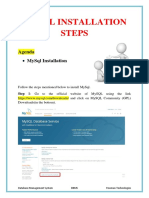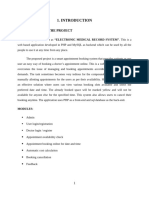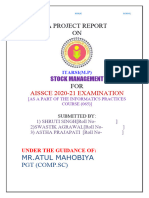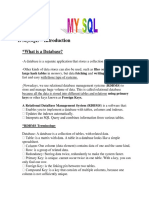Installing MySQL and Java
Uploaded by
networksystems.ksaInstalling MySQL and Java
Uploaded by
networksystems.ksaPlatform Preparation MySQL
Author : John Lewis
Date : 11th November 2021
Document Version : 1.0
Chromis System Preparation - MySQL
Disclaimer:
Our intent is to provide accurate and up to date content on this document; however, that is not
always possible. THEREFORE, ALL CONTENT, SERVICES AND FUNCTIONS ON THIS DOCUMENT ARE
PROVIDED "AS IS" AND "AS AVAILABLE" WITHOUT WARRANTY OF ANY KIND, EITHER EXPRESS OR
IMPLIED, INCLUDING, BUT NOT LIMITED TO, ANY IMPLIED WARRANTIES OF MERCHANTABILITY,
FITNESS FOR A PARTICULAR PURPOSE, OR NONINFRINGEMENT. Some jurisdictions do not allow the
exclusion of certain implied warranties in which event any required warranty applies to the
minimum extent legally required. Content is provided for informational purposes only and should
not be relied on. Although the information on this Document may include statements on various life
events and financial, legal or tax concerns, it is provided for informational purposes only, and is not
intended and should not be relied upon as legal, tax or personalized advice.
Content may contain inaccuracies or errors and may change. No warranty or representation is made
that the information on this Site is complete, accurate, up-to-date or error-free or that known
defects will be corrected. Contents, services, products or functions available at this document may
be changed or updated at any time without notice; but the Chromis POS Team has no obligation to
update this document, so information may be out-of-date at any given time.
Copyright © 2021 by John Lewis
All rights reserved. No part of this publication may be reproduced, distributed, or transmitted
in any form or by any means, including photocopying, recording, or other electronic or
mechanical methods, without the prior written permission of the author, except in the case of
brief quotations embodied in critical reviews and certain other non-commercial uses
permitted by copyright law. For permission requests, email the author, subjected “Attention:
Author Permissions,” at the email address below.
John@chromis.co.uk
Chromis User Manual
Chromis System Preparation - MySQL
Document Version History
Version No. Date Author(s) Comments
1.00 11/05/2021 John Lewis Initial release
Chromis User Manual
Chromis System Preparation - MySQL
Table of Contents
Introduction .................................................................................................................................. 4
Preparing the System.................................................................................................................... 7
Installing MariaDB ................................................................................................................... 7
HeidiSQL ................................................................................... Error! Bookmark not defined.
Installing Java......................................................................................................................... 21
Chromis User Manual
Chromis System Preparation - MySQL
Introduction
Chromis Administration User Manual Page 4
Chromis System Preparation - MySQL
Overview
The goal of any retail management software is to help you focus on your sales and your customers. It
is this goal that is the driving force behind Chromis.
Chromis Pos is designed to be a feature rich Point of Sale (POS) system, which can run a large variety
of hardware. The overall concept is that the core system can be configured by the user, allowing
functions to be enabled if required.
Background
Since 2013 work has been done on the project, firstly with new features and significant changes to
an open source POS. Most of these changes were born to assist a small shop implementing a
solution that was fit for purpose, and responding to requests of other users.
It was the nature of these changes and the ability to control its own destiny that Chromis was
started. The first release of Chromis was in 2015, since which it has undergone a significant
metamorphosis. There is a strategic plan to continue the development of the product, and offer a
richer platform for the user.
At the time of writing Chromis does not include any Credit\Debit card integration due to PCI
regulations, it is intended to investigate these at a later date.
Hardware and software prerequisites
Hardware
There are 2 elements for Chromis and the hardware requirements
Chromis POS (Point of Sale) is designed to run on hardware which is capable of running
Java\OpenJDK. The better the hardware the better the performance, it has been run on the later
raspberry Pi’s.
• Intel or equivalent processor
• 300 meg free disk space for JRE version, 200 meg pre-installed Java
• 1024 x 768 minimum resolution (Recommended for Point of Sale)
• Receipt printer (optional)
• Report printer (optional)
• Cash drawer (optional)
• Scanner (optional)
• Magnetic swipe reader (optional not for credit cards)
• RFID reader (optional if implementing the use of these)
Chromis Administration needs a high specification of hardware to run effectively.
• Intel or equivalent processor
• 1 gig free disk space, (more if database is on the same machine)
Chromis Administration User Manual Page 5
Chromis System Preparation - MySQL
• 1248 x 1024 minimum resolution (Whilst some element)
• Report printer (optional)
• Mouse & keyboard (A touch screen is not ideal for the admin client due the amount of input
required)
• At least 4gig Ram, (more if database is on the same machine)
However, consideration should be given to the database server that will be used. If it is intended
that the database will reside on the same hardware, ensure that you selection is able to meet its
requirements.
Software
The following software is required to run Chromis. (all versions are correct at the time of writing)
• A supported operating system (Windows only currently)
• A database (local or remote, MySQL 8.0.23)
• Java 11, this is the latest version that offers LTS (long term support)
Chromis has been tested with the following OpenJDK platforms (all Java 11.0.11), with limited
testing.
• BellSoft Liberica
• Microsoft JDK
• Amazon Corretto
• Zulu
• AdoptOpen JDk (hotspot)
• AdoptOpenJDk (Open9)
Oracle’s Java has been excluded from the testing due to the licensing changes and any usage that is
not development must be paid for.
Chromis is currently designed to run exclusively using MySQL or MariaDB database, this may change
at a later date.
It is also import to note that upgrading to Version 1.0 and above from a lower version is not possible,
this due the large amount of database changes from the earlier versions.
There is a migration utility available which will export a limited set of data from an older version into
the latest release.
Chromis Administration User Manual Page 6
Chromis System Preparation - MySQL
Preparing the System
Installing MySQL
Chromis Administration User Manual Page 7
Chromis System Preparation - MySQL
To run Chromis the following prerequisites are needed.
• Windows 10 (64 bit)
• OpenJRE/JDK 11
• JavaFX-SDK 11.0.2
• MySQL 8.0.23 \ MariaDB 10.6
Chromis currently supports 2 database engines
• MySQL
• MariaDB
Our recommendations
• Belloft Liberica Java (full JRE), this negates the need to install the JavaFX package separately.
There are a number of steps and decisions to make, in preparing your system to run Chromis.
Install Database Software
Install Java
Install Chromis Application
Configure Chromis for use
Database Server
As stated, Chromis currently only supports MariaDB or MySQL. Regardless of the database engine
selected, you need to decide where the database installation will reside.
For the purpose of this documentation, it is assumed that all of the required software will reside on
a single piece of hardware.
Chromis Administration User Manual Page 8
Chromis System Preparation - MySQL
You need to ensure that the hardware is capable of running a database server, administration client
and Pos if that is your choice.
If you intend to run a multi till setup then the database must always be available to service all the
tills.
In this section we will take a look how to install MySQL. It does not cover any configuration away
from the basics to setup a running database server ready to run Chromis. These notes are based
around using the Windows MSI installer.
You will need to download MySQL from Oracle’s web site; it is assumed that you will using the
community edition of the product.
Prerequisites
To run MySQL on Windows you will need to have installed Microsoft Visual C++ 2013 runtime
libraries. These can be downloaded from (at the time of writing)
https://www.microsoft.com/en-gb/download/details.aspx?id=40784
If you are planning to use Windows server 2008 or Windows 7 then you must have service pack 1
installed.
Next go to the MySQL downloads page and download the latest version 8 release (at the time of
writing 8.0.23).
https://dev.mysql.com/downloads/windows/installer/8.0.html
Run the msi package you downloaded ‘mysql-installer-community-8.0.23.msi’
You will need to ‘accept the license terms’ to continue with the install, once you have done that click
‘Next’
Chromis Administration User Manual Page 9
Chromis System Preparation - MySQL
At this point you will need to decide ‘what type of install you require’, this will depend upon where
you are installing, for example is the it dedicated server or will the database software sit on the
same hardware as Chromis. It is assumed that in you have sufficient memory installed to run the
software.
For the case of this documentation select ‘Custom’, we will configure it to run on the same hardware
as Chromis.
Click ‘Next’
Chromis Administration User Manual Page 10
Chromis System Preparation - MySQL
Select the required products to be installed, in this instance we required ‘MySQL Server 8.0.23 X64 ‘
version and MySQL Workbench 8.0.23- x64.
Once selected click ‘Next’
At this point the installer checks for the presence of C++ 2013 and C++ 2019, if they are not installed
you will get a warning.
Click ‘Execute’, the installer will attempt to download the package(s) for you.
Agree to the term and click ‘Install’
Chromis Administration User Manual Page 11
Chromis System Preparation - MySQL
Click ‘Close’.
You may be asked to also install C++ 2019, if this is not already installed.
If the installer fails to download you will need to install VC++ manually.
You are now ready to move on with the install, click ‘Execute’
Chromis Administration User Manual Page 12
Chromis System Preparation - MySQL
Once the installation is complete, click ‘Next’
The selected products have now been installed. The next stage is to configure the server for use.
Click ‘Next’
Chromis Administration User Manual Page 13
Chromis System Preparation - MySQL
Change the settings to ‘Server Computer’ or the settings to match your needs, if you are happy with
the default ports, then click ‘Next’. Otherwise change these to meet your needs and the clock ‘Next’.
All testing was done using ‘Use Strong Password Encryption ……’
Click ‘Next’
Chromis Administration User Manual Page 14
Chromis System Preparation - MySQL
You now need to supply a root user password
Enter a password for the server. Store this in a secure place for any future use.
We will now add the account that Chromis will use for its connection. Click ‘Add User’
Enter the username and password you wish to use, leave all others sections as default, click ‘OK’
Click ‘Next’
Chromis Administration User Manual Page 15
Chromis System Preparation - MySQL
The next stage is the creation of the service for MySQL to start under.
It is suggested to leave defaults and click ‘Next’
The configuration details that have been supplied will now be applied to the system, click ‘Execute’.
Chromis Administration User Manual Page 16
Chromis System Preparation - MySQL
MySql is now installed and ready for use, click ‘Finish’
Click ‘Finish’ and MySQL workbench will start.
Chromis Administration User Manual Page 17
Chromis System Preparation - MySQL
MySQL Workbench
MySQL workbench is the administration GUI for your server.
Depending upon your Operating System, you may get a warning. You can if you wish uninstall the
MySQL workbench version and install an earlier version.
Click on the connection
You will then be prompted for the password you set up earlier.
Chromis Administration User Manual Page 18
Chromis System Preparation - MySQL
If all is well, you will be logged into MySQL Workbench. Close your connection clicking the ‘X’ on the
tab.
You will now check that you can access the server using the account you just created for Chromis to
use. Click ‘+’ next to MySQL connections.
Give the connection any name you wish, and enter the username you add into the ‘Username’ field.
Click ‘Test Connection’
Chromis Administration User Manual Page 19
Chromis System Preparation - MySQL
Enter the password for this user. If you wish to save the details and not have to be prompted for the
password each time check ‘Save password in vault’; caution if you do this any person who has access
to the machine can get in to MySQL workbench.
Click ‘OK’
If everything was good, you will see the Success dialog. Click ‘OK’
Click ‘OK’.
Clicking the connection will now take you into MySQL workbench.
Chromis Administration User Manual Page 20
Chromis System Preparation - MySQL
Installing Java
Chromis Administration User Manual Page 21
Chromis System Preparation - MySQL
The next stage is to ensure that Java & JavafX are installed. Since Version 8 of Java, JavafX no longer
comes as part of the install process. There are some releases that do include the JavaFx runtimes.
OpenJDK is also no longer available as a 32bit installation.
This installation covers the use of Liberica JRE 11 (BellSoft), (as this does come with the JavaFX
runtimes needed and development is completed against this supplier’s release), but a couple of
other versions have been tested.
This can be downloaded from https://bell-sw.com/pages/downloads/#/java-11-lts
It is recommended that the full version is downloaded as this comes with the JavaFX files required to
run the application and the JavaFX install can be skipped.
The JavaFX-SDK also needs to be downloaded from https://gluonhq.com/products/javafx/
Once downloaded run the installer bellsoft-jre11.0.10+9-windows-amd64-full.msi
Click ‘Next’
Chromis Administration User Manual Page 22
Chromis System Preparation - MySQL
Ensure that ‘Add to PATH’ and ‘Setup JAVA_HOME’ are enabled.
Click ‘Next’
Click ‘Install’
Chromis Administration User Manual Page 23
Chromis System Preparation - MySQL
Allow the installation to complete.
Click ‘Finish’
Now test that java is installed, Open a command window
Run ‘Java -version’
Chromis Administration User Manual Page 24
Chromis System Preparation - MySQL
If all is good so far, there should be a screen similar to the above.
JavaFX-SDK
Now we need to install Javafx-SDK. This is required if the java version installed does not include the
JavaFX runtime files).
This can be downloaded from https://gluonhq.com/products/javafx/
The package does not come with an installer therefore must be done manually. The zip contains a
folder (javafx-sdk-11.0.2), with all the files required, extract this to your ‘Program Files’ directory.
Now the path variable needs to be updated.
From the windows search box open ‘Advanced System Settings’
Click ‘Environment Variables’
Chromis Administration User Manual Page 25
Chromis System Preparation - MySQL
The JavaFX directory must now be added to the PATH variable. Select ‘Path’ from the lower panel
and ‘Edit’
Select ‘New’ and enter the folder path to the SDK
Providing you used the default the entry is as above. Click ‘OK’ to save the entry and exit out the
‘Advance System Setting’ by click on ‘OK’ all the way.
You are now ready to move the next stage, setting up Chromis.
Chromis Administration User Manual Page 26
You might also like
- Ip Project On Sports Shop Management SystemNo ratings yetIp Project On Sports Shop Management System75 pages
- Point of Sale System (POS) in Php/Mysql/Html/CssNo ratings yetPoint of Sale System (POS) in Php/Mysql/Html/Css3 pages
- Synopsis: Improve E Ticketing Is Looking For An Online Solution To Provide Travelers With All Facilities On InternetNo ratings yetSynopsis: Improve E Ticketing Is Looking For An Online Solution To Provide Travelers With All Facilities On Internet29 pages
- Furniture Showroom Management System Project Report.No ratings yetFurniture Showroom Management System Project Report.44 pages
- 700805831-Computer-Science-Project-Class-12No ratings yet700805831-Computer-Science-Project-Class-1224 pages
- Multi Language Pharmacy Management System-1No ratings yetMulti Language Pharmacy Management System-112 pages
- 700805831-Computer-Science-Project-Class-12 (1) (1) (1) (1)No ratings yet700805831-Computer-Science-Project-Class-12 (1) (1) (1) (1)20 pages
- System". This Project Is A Web Based Application Developed in PHP and Mysql5 Xamp AsNo ratings yetSystem". This Project Is A Web Based Application Developed in PHP and Mysql5 Xamp As23 pages
- CMSR Quick Start Guide: Rosella SoftwareNo ratings yetCMSR Quick Start Guide: Rosella Software19 pages
- Mysql - Introduction: What Is A Database?No ratings yetMysql - Introduction: What Is A Database?12 pages
- MANUAL - Installing and Configuring UniCenta OPOS To Use MySQLNo ratings yetMANUAL - Installing and Configuring UniCenta OPOS To Use MySQL4 pages
- Opencrx Installation Guide For Ibm Db2 V9.5 (Express C) : Version 2.0 / 2.1No ratings yetOpencrx Installation Guide For Ibm Db2 V9.5 (Express C) : Version 2.0 / 2.115 pages