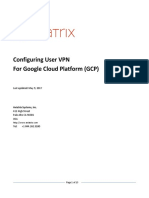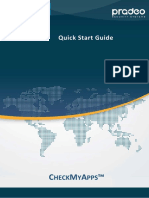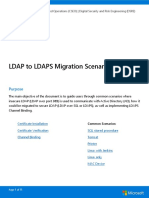Barracuda Email Security Gateway Deployment
Barracuda Email Security Gateway Deployment
Uploaded by
rajsarmaCopyright:
Available Formats
Barracuda Email Security Gateway Deployment
Barracuda Email Security Gateway Deployment
Uploaded by
rajsarmaOriginal Title
Copyright
Available Formats
Share this document
Did you find this document useful?
Is this content inappropriate?
Copyright:
Available Formats
Barracuda Email Security Gateway Deployment
Barracuda Email Security Gateway Deployment
Uploaded by
rajsarmaCopyright:
Available Formats
Barracuda Load Balancer ADC
Barracuda Email Security Gateway Deployment
https://campus.barracuda.com/doc/42043806/
Required Product Version
This article describes how to deploy your Barracuda Load Balancer ADC version 5.1 or 5.2
with the Barracuda Email Security Gateway.
The Barracuda Email Security Gateway is used to protect your organization's email infrastructure
whether it is Microsoft's Exchange, 365, or even Google Apps. This article will detail how to put an
ADC in front of your two Spam Firewalls to balance the mail traffic in and out of the two Spam
firewalls.
Setup Diagram for a One-Armed Setup
Setup Diagram for Two-Armed Setup
Barracuda Email Security Gateway Deployment 1/5
Barracuda Load Balancer ADC
Terminology
Term Definition
DNS Domain Name Server, typically hosted on the Domain Controller
Virtual Internet Protocol (VIP) address. In the ADC deployment, the VIP is added to
VIP
the service on the Barracuda Load Balancer ADC.
A combination of a virtual IP address and one or more TCP/UDP ports that the
Service Barracuda Load Balancer ADC listens on. Traffic arriving on the specified port(s) is
directed to one of the real servers associated with a service.
With Direct Server Return, connection requests and incoming traffic are passed
from the Barracuda Load Balancer ADC to the real server but all outgoing traffic
DSR goes directly from the real server to the client. DSR is ideal for high-bandwidth
requirements such as content delivery networks and lets you keep the existing IP
addresses of your real servers.
Lets the Barracuda Load Balancer ADC use the client IP address as the source IP
Client address to communicate to the real server. If client impersonation is disabled, the
Impersonation IP address of the Barracuda Load Balancer ADC used to communicate to the real
server as the source IP address.
Product Versions and Prerequisites
You must have the following:
Barracuda Load Balancer ADC firmware version 5.1 or 5.2
Barracuda Email Security Gateway 6.1 and above
Barracuda Email Security Gateway Deployment 2/5
Barracuda Load Balancer ADC
You must have complete the following procedures:
Installed your Barracuda Load Balancer ADC(s), connected to the web interface, and
activated your subscription(s).
Installed your Barracuda Email Security Gateways, connected to the web interface, and
activated your subscriptions.
If you want to deploy with high availability, cluster your Barracuda Load Balancer ADCs. For
more information, see High Availability.
Barracuda Load Balancer ADC Service Options
On the Barracuda Load Balancer ADC, create the applicable service depending on what you want:
One-Armed or Two-Armed.
Scenario Service Options
You want your Mail Servers, Barracuda Email Security
Create the SPAM_Layer4 service with
Gateway, and the Barracuda Load Balancer ADC to be all
DSR enabled
on the same network (One-Armed)
You want your Mail Servers and Barracuda Email Security
Gateway to be on the same network but the Barracuda Create the SPAM_TCP service with Client
Load Balancer ADC to be on the public external network Impersonation
(Two-Armed)
Step 1. Configure your email service with the Barracuda Email Security Gateway
The Barracuda Email Security Gateway is compatible with multiple email services such as
Microsoft's Exchange, 365, and Google Apps. See the Barracuda Email Security Gateway
documentation for instructions on how to deploy with your specific email solution.
Step 2. Create the Spam Service on the Barracuda Load Balancer ADC
On the Barracuda Load Balancer ADC, create a service according to your deployment type:
1. Log into the Barracuda Load Balancer ADC as administrator.
2. Go to the BASIC > Services page.
3. Click Add Service and enter the values for the service related to your selected deployment
type in the corresponding fields. If you are doing a One-Armed Configuration, use the
SPAM_Layer4 Service, otherwise for a two-armed configuration, use the SPAM_TCP service
Barracuda Email Security Gateway Deployment 3/5
Barracuda Load Balancer ADC
Name Type IP Address Port Netmask Server Monitor
VIP Address for ⚬
the Barracuda Netmask for Testing
Layer 4- Email Security connection. For Method: TCP
SPAM_Layer4 25
TCP Gateway Service. example, Port Check
For example, 255.255.255.0. ⚬ Test Delay:
10.5.7.193 10 seconds
VIP Address for ⚬
the Barracuda Netmask for Testing
Email Security connection. For Method: TCP
SPAM_TCP TCP-Proxy 25
Gateway Service. example, Port Check
For example, 255.255.255.0. ⚬ Test Delay:
10.5.7.193 10 seconds
4. In the Load Balancing section, set the Algorithm to Weighted Least Requests.
Step 3. Add the Barracuda Email Security Gateways
Add your Barracuda Email Security Gateways to your service. For each Barracuda Email Security
Gateway:
1. On the BASIC > Services page, verify that the correct service for the server is displayed.
2. Click Add Server.
3. Enter the IP address for the Barracuda Email Security Gateway and enter port 25
4. If you are using a one armed setup, enable DSR (Set DSR to "ON" under the configure server
settings) and configure a Loop Back Adapter on the Barracuda Email Security Gateway as
follows:
1. Log on to the Barracuda Email Security Gateway and go to the Advanced >
Advanced Networking > Loop back Adapter page.
2. Enter the VIP address you set for the SPAM_Layer4 service you created above.
5. For a two armed SPAM_TCP service, turn on Client Impersonation in Advanced >Show >
Client Impersonation.
6. For the SPAM_TCP service, ensure that the gateway settings on both Barracuda Email
Security Gateways are set to the Barracuda Load Balancer Interface IP Address (on the
same network that your servers are on).
7. Click Create.
Verify Your Configuration
Use Telnet or another email service that is not on located on your domain to send email to your
domain's to verify that emails are flowing to both Barracuda Email Security Gateways.
Barracuda Email Security Gateway Deployment 4/5
Barracuda Load Balancer ADC
Figures
1. one_arm_deployment_new.png
2. two_arm_deployment_new.png
© Barracuda Networks Inc., 2023 The information contained within this document is confidential and proprietary to Barracuda Networks Inc. No
portion of this document may be copied, distributed, publicized or used for other than internal documentary purposes without the written consent of
an official representative of Barracuda Networks Inc. All specifications are subject to change without notice. Barracuda Networks Inc. assumes no
responsibility for any inaccuracies in this document. Barracuda Networks Inc. reserves the right to change, modify, transfer, or otherwise revise this
publication without notice.
Barracuda Email Security Gateway Deployment 5/5
You might also like
- (Apr-2022) New PassLeader PCNSE v10 Exam DumpsNo ratings yet(Apr-2022) New PassLeader PCNSE v10 Exam Dumps6 pages
- How To Set Up SAP Web Dispatcher For Two Way SSL Between SAP Cloud For Customer and SAP NetWeaver Application Server in 30 MinutesNo ratings yetHow To Set Up SAP Web Dispatcher For Two Way SSL Between SAP Cloud For Customer and SAP NetWeaver Application Server in 30 Minutes11 pages
- Module 5: NSX-T Data Center Logical Switching Design: © 2020 Vmware, IncNo ratings yetModule 5: NSX-T Data Center Logical Switching Design: © 2020 Vmware, Inc36 pages
- Barracuda Load Balancer WP Deployment Options and ConsiderationsNo ratings yetBarracuda Load Balancer WP Deployment Options and Considerations2 pages
- Network Address Translation (NAT) : Barracuda Web Application FirewallNo ratings yetNetwork Address Translation (NAT) : Barracuda Web Application Firewall3 pages
- How To Get and Configure The Barracuda DC AgentNo ratings yetHow To Get and Configure The Barracuda DC Agent6 pages
- Esg01001 - Deployment Options - Slide DeckNo ratings yetEsg01001 - Deployment Options - Slide Deck8 pages
- Task Setup Free Radius Server - Draft - enNo ratings yetTask Setup Free Radius Server - Draft - en5 pages
- EDM For Sage X3 by V1 - Installation GuideNo ratings yetEDM For Sage X3 by V1 - Installation Guide48 pages
- CNE Project Documentation 2024 6411074882897253No ratings yetCNE Project Documentation 2024 641107488289725310 pages
- How To Configure Android Devices For Client-to-Site IPsec VPN ConnectionsNo ratings yetHow To Configure Android Devices For Client-to-Site IPsec VPN Connections3 pages
- Dragos Platform Extension For QRadar 2 4 2021No ratings yetDragos Platform Extension For QRadar 2 4 202114 pages
- E-Guide To Adding Two-Factor Authentication To Your Corporate NetworkNo ratings yetE-Guide To Adding Two-Factor Authentication To Your Corporate Network38 pages
- 1090 Enabling (SAML) AuthenticationInAnInformatica102XDomain en H2LNo ratings yet1090 Enabling (SAML) AuthenticationInAnInformatica102XDomain en H2L25 pages
- Security Services 3rd Party Licensing Recommendations FAQsNo ratings yetSecurity Services 3rd Party Licensing Recommendations FAQs4 pages
- Adding An Additional Public IP Address On Microsoft AzureNo ratings yetAdding An Additional Public IP Address On Microsoft Azure8 pages
- Section 1 - Troubleshoot Basic Virtual Server Connectivity Issues PDFNo ratings yetSection 1 - Troubleshoot Basic Virtual Server Connectivity Issues PDF31 pages
- Barracuda Link Balancer WP Internet Reliability and Bandwidth ManagementNo ratings yetBarracuda Link Balancer WP Internet Reliability and Bandwidth Management3 pages
- Cisco ASA IPSec VPN With LoginTC Two Factor Authentication For VPN With IPSec AlternativeNo ratings yetCisco ASA IPSec VPN With LoginTC Two Factor Authentication For VPN With IPSec Alternative22 pages
- Connect Mikrotik Routerboard 751u To Radiusdesk BasicNo ratings yetConnect Mikrotik Routerboard 751u To Radiusdesk Basic7 pages
- Virtual Private Servers: Application Form GuideNo ratings yetVirtual Private Servers: Application Form Guide14 pages
- External DPSK configuration with FreeRADIUS serverNo ratings yetExternal DPSK configuration with FreeRADIUS server4 pages
- Cnpilot Enterprise Passpoint User GuideNo ratings yetCnpilot Enterprise Passpoint User Guide14 pages
- Post-Installation Activities: Licensing BACNo ratings yetPost-Installation Activities: Licensing BAC4 pages
- IAG Bridge Scenario - GRC AC 12.0 Integration With... - SAP CommunityNo ratings yetIAG Bridge Scenario - GRC AC 12.0 Integration With... - SAP Community16 pages
- Modul A - Integration Systems Day 1 - Itnsa - LKSN 2021No ratings yetModul A - Integration Systems Day 1 - Itnsa - LKSN 20219 pages
- BlueCat vRO Plugin v7.4.0 For IPAM AutomationNo ratings yetBlueCat vRO Plugin v7.4.0 For IPAM Automation11 pages
- (Aug-2023) New PassLeader NSE8 - 812 Exam DumpsNo ratings yet(Aug-2023) New PassLeader NSE8 - 812 Exam Dumps10 pages
- Fusion Connect Firewall Router Config Guide For VoiceNo ratings yetFusion Connect Firewall Router Config Guide For Voice10 pages
- Collaboration Security For The Enterprise On-Premises Preferred Architecture 12.5 - Lab GuideNo ratings yetCollaboration Security For The Enterprise On-Premises Preferred Architecture 12.5 - Lab Guide185 pages
- SOP – VPN failover based on subdomain mapped to ISP public IPNo ratings yetSOP – VPN failover based on subdomain mapped to ISP public IP5 pages
- Configuration and Evaluation of Some Microsoft and Linux Proxy Servers, Security, Intrusion Detection, AntiVirus and AntiSpam ToolsFrom EverandConfiguration and Evaluation of Some Microsoft and Linux Proxy Servers, Security, Intrusion Detection, AntiVirus and AntiSpam ToolsNo ratings yet
- Deploying Certificates Cisco Meeting Server: Design your certificates for CMS services and integrate with Cisco UCM Expressway and TMSFrom EverandDeploying Certificates Cisco Meeting Server: Design your certificates for CMS services and integrate with Cisco UCM Expressway and TMSNo ratings yet
- 4c415-Pcnse7-Palo Alto Networks Certified Network Security Engineer75% (4)4c415-Pcnse7-Palo Alto Networks Certified Network Security Engineer21 pages
- Debre Tabor University: Network and System AdministrationNo ratings yetDebre Tabor University: Network and System Administration33 pages
- (CCNA) 2.application Layer FunctionalitNo ratings yet(CCNA) 2.application Layer Functionalit27 pages
- Fundamental Information Technology NotesNo ratings yetFundamental Information Technology Notes9 pages
- TR-178 Multi-Service Broadband Network Architecture and Nodal RequirementsNo ratings yetTR-178 Multi-Service Broadband Network Architecture and Nodal Requirements97 pages
- 5.3.1.5 Lab - Troubleshooting NAT Configurations-OkNo ratings yet5.3.1.5 Lab - Troubleshooting NAT Configurations-Ok5 pages
- How To Set Up SAP Web Dispatcher For Two Way SSL Between SAP Cloud For Customer and SAP NetWeaver Application Server in 30 MinutesHow To Set Up SAP Web Dispatcher For Two Way SSL Between SAP Cloud For Customer and SAP NetWeaver Application Server in 30 Minutes
- Module 5: NSX-T Data Center Logical Switching Design: © 2020 Vmware, IncModule 5: NSX-T Data Center Logical Switching Design: © 2020 Vmware, Inc
- Barracuda Load Balancer WP Deployment Options and ConsiderationsBarracuda Load Balancer WP Deployment Options and Considerations
- Network Address Translation (NAT) : Barracuda Web Application FirewallNetwork Address Translation (NAT) : Barracuda Web Application Firewall
- How To Configure Android Devices For Client-to-Site IPsec VPN ConnectionsHow To Configure Android Devices For Client-to-Site IPsec VPN Connections
- E-Guide To Adding Two-Factor Authentication To Your Corporate NetworkE-Guide To Adding Two-Factor Authentication To Your Corporate Network
- 1090 Enabling (SAML) AuthenticationInAnInformatica102XDomain en H2L1090 Enabling (SAML) AuthenticationInAnInformatica102XDomain en H2L
- Security Services 3rd Party Licensing Recommendations FAQsSecurity Services 3rd Party Licensing Recommendations FAQs
- Adding An Additional Public IP Address On Microsoft AzureAdding An Additional Public IP Address On Microsoft Azure
- Section 1 - Troubleshoot Basic Virtual Server Connectivity Issues PDFSection 1 - Troubleshoot Basic Virtual Server Connectivity Issues PDF
- Barracuda Link Balancer WP Internet Reliability and Bandwidth ManagementBarracuda Link Balancer WP Internet Reliability and Bandwidth Management
- Cisco ASA IPSec VPN With LoginTC Two Factor Authentication For VPN With IPSec AlternativeCisco ASA IPSec VPN With LoginTC Two Factor Authentication For VPN With IPSec Alternative
- Connect Mikrotik Routerboard 751u To Radiusdesk BasicConnect Mikrotik Routerboard 751u To Radiusdesk Basic
- External DPSK configuration with FreeRADIUS serverExternal DPSK configuration with FreeRADIUS server
- IAG Bridge Scenario - GRC AC 12.0 Integration With... - SAP CommunityIAG Bridge Scenario - GRC AC 12.0 Integration With... - SAP Community
- Modul A - Integration Systems Day 1 - Itnsa - LKSN 2021Modul A - Integration Systems Day 1 - Itnsa - LKSN 2021
- Fusion Connect Firewall Router Config Guide For VoiceFusion Connect Firewall Router Config Guide For Voice
- Collaboration Security For The Enterprise On-Premises Preferred Architecture 12.5 - Lab GuideCollaboration Security For The Enterprise On-Premises Preferred Architecture 12.5 - Lab Guide
- SOP – VPN failover based on subdomain mapped to ISP public IPSOP – VPN failover based on subdomain mapped to ISP public IP
- Configuration and Evaluation of Some Microsoft and Linux Proxy Servers, Security, Intrusion Detection, AntiVirus and AntiSpam ToolsFrom EverandConfiguration and Evaluation of Some Microsoft and Linux Proxy Servers, Security, Intrusion Detection, AntiVirus and AntiSpam Tools
- Confluent Certified Developer for Apache Kafka® Exam kitFrom EverandConfluent Certified Developer for Apache Kafka® Exam kit
- Deploying Certificates Cisco Meeting Server: Design your certificates for CMS services and integrate with Cisco UCM Expressway and TMSFrom EverandDeploying Certificates Cisco Meeting Server: Design your certificates for CMS services and integrate with Cisco UCM Expressway and TMS
- 4c415-Pcnse7-Palo Alto Networks Certified Network Security Engineer4c415-Pcnse7-Palo Alto Networks Certified Network Security Engineer
- Debre Tabor University: Network and System AdministrationDebre Tabor University: Network and System Administration
- TR-178 Multi-Service Broadband Network Architecture and Nodal RequirementsTR-178 Multi-Service Broadband Network Architecture and Nodal Requirements
- 5.3.1.5 Lab - Troubleshooting NAT Configurations-Ok5.3.1.5 Lab - Troubleshooting NAT Configurations-Ok