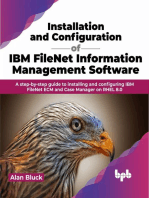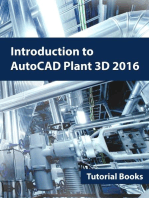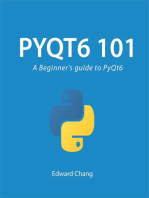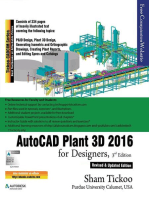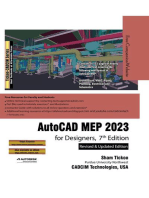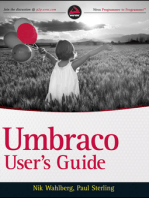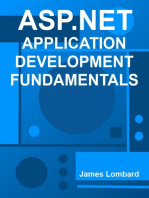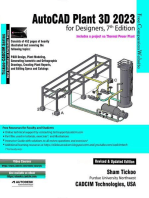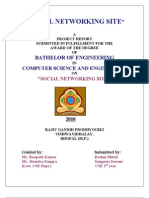Read Me
Uploaded by
Драган ТубинRead Me
Uploaded by
Драган ТубинThank you for installing CATIA V5 Import for AutoCAD.
Please read this ReadMe document carefully and completely. It contains important information which is vital to the proper working of CATIA V5 Import for AutoCAD . Loading Instructions: ===================== Since CATIA V5 Import for AutoCAD is a plug-in for AutoCAD, it has to be loaded into the AutoCAD environment before it can be used. Loading is a one time proces s. CATIA V5 Import for AutoCAD will automatically load itself into AutoCAD the n ext time you run AutoCAD. The CATIA V5 Import for AutoCAD plug-in files are installed into the CATIA V5 Im port for AutoCAD installation folder (typically "C:\Program Files\SYCODE\CATIA V 5 Import for AutoCAD\"). The plug-in files have an extension of ".arx". The list of plug-in files along with the version of AutoCAD is shown below. Plea se be sure to use the plug-in file that corresponds to your version of AutoCAD. CATIAV5Import_VC60.arx CATIAV5Import_VC70.arx CATIAV5Import_VC80.arx CATIAV5Import_VC80x64.arx CATIAV5Import_VC90.arx CATIAV5Import_VC90x64.arx -> -> -> -> -> -> AutoCAD AutoCAD AutoCAD AutoCAD AutoCAD AutoCAD 2000, 2000i, 2002 2004, 2005, 2006 2007, 2008 (32 Bit), 2009 (32 Bit) 2008 (64 Bit), 2009 (64 Bit) 2010 (32 Bit) 2010 (64 Bit)
To load CATIA V5 Import for AutoCAD into AutoCAD please follow the steps listed below: (1) Select "Load Application..." from "Tools" menu or enter the "_APPLOAD" comma nd. (2) Click the "Contents" button in "Startup Suite" (3) Click the "Add" button. (4) Browse for the plug-in file for your version of AutoCAD (see list above). (5) Click the "Add" button on the Add File to Startup Suite dialog box. (6) Click the "Close" button to close the Startup Suite dialog box. (7) Click the "Close" button to close the Load/Unload Applications dialog box. Now CATIA V5 Import for AutoCAD is completely installed and ready for use. Usage: ====== CATIA V5 Import for AutoCAD adds new commands to AutoCAD. The commands added are : 1) CATIAV5Import - Imports a CATIA V5 file 2) CATIAV5ImportHelp - Displays the CATIA V5 Import for AutoCAD help file 3) CATIAV5ImportRegister - Registers your copy of CATIA V5 Import for AutoCAD 4) CATIAV5ImportAbout - Displays the CATIA V5 Import for AutoCAD about box Sample Files: ============= Sample files are copied into the Samples folder which is located in the CATIA V5 Import for AutoCAD installation folder (typically "C:\Program Files\SYCODE\CATI A V5 Import for AutoCAD\"). You can try CATIA V5 Import for AutoCAD using these sample files.
Support: ======== For support, please E-Mail support@sycode.com
You might also like
- Installation and Configuration of IBM FileNet Information Management Software: A step-by-step guide to installing and configuring IBM FileNet ECM and Case Manager on RHEL 8.0 (English Edition)From EverandInstallation and Configuration of IBM FileNet Information Management Software: A step-by-step guide to installing and configuring IBM FileNet ECM and Case Manager on RHEL 8.0 (English Edition)No ratings yet
- Evaluation of Some Android Emulators and Installation of Android OS on Virtualbox and VMwareFrom EverandEvaluation of Some Android Emulators and Installation of Android OS on Virtualbox and VMwareNo ratings yet
- Catia v5r20 Help Files Download: Click Here To DownloadNo ratings yetCatia v5r20 Help Files Download: Click Here To Download2 pages
- Angular Portfolio App Development: Create your personal brandFrom EverandAngular Portfolio App Development: Create your personal brandNo ratings yet
- Fdocuments - in Catia Vba Guide v5 Macro Programming With Visual Basic Write Powerful Custom0% (1)Fdocuments - in Catia Vba Guide v5 Macro Programming With Visual Basic Write Powerful Custom4 pages
- How to Deploy Any Web Application to the Apple App StoreFrom EverandHow to Deploy Any Web Application to the Apple App StoreNo ratings yet
- PDF Catia v5 Tutorial PDF Productmanualguide100% (1)PDF Catia v5 Tutorial PDF Productmanualguide6 pages
- DS WhitePapers CATIAV5Administration-AdvancedTipsAndTechniquesNo ratings yetDS WhitePapers CATIAV5Administration-AdvancedTipsAndTechniques24 pages
- Coding Basics with Microsoft Visual Studio: A Step-by-Step Guide to Microsoft Cloud ServicesFrom EverandCoding Basics with Microsoft Visual Studio: A Step-by-Step Guide to Microsoft Cloud ServicesNo ratings yet
- The Life of A CATIA V5 CATSettings AdminNo ratings yetThe Life of A CATIA V5 CATSettings Admin30 pages
- CATIA V5-6R2022 SP3 - EMEA-LATAM-APAC - IVG - Installation ManualNo ratings yetCATIA V5-6R2022 SP3 - EMEA-LATAM-APAC - IVG - Installation Manual16 pages
- CATIA V5 Tutorial Improve Performance For Managing Large AssembliesNo ratings yetCATIA V5 Tutorial Improve Performance For Managing Large Assemblies3 pages
- AutoCAD Electrical 2022: A Tutorial Approach, 3rd EditionFrom EverandAutoCAD Electrical 2022: A Tutorial Approach, 3rd EditionNo ratings yet
- Visual Studio Code: End-to-End Editing and Debugging Tools for Web DevelopersFrom EverandVisual Studio Code: End-to-End Editing and Debugging Tools for Web DevelopersNo ratings yet
- Catia V5: Computer Aided Three-Dimensional Interactive ApplicationNo ratings yetCatia V5: Computer Aided Three-Dimensional Interactive Application11 pages
- Professional Application Lifecycle Management with Visual Studio 2012From EverandProfessional Application Lifecycle Management with Visual Studio 2012No ratings yet
- Weibull Analysis in Software Reliability EngineeringNo ratings yetWeibull Analysis in Software Reliability Engineering3 pages
- Overcurrent Relay - Theoretical Concepts & Design in SimulinkNo ratings yetOvercurrent Relay - Theoretical Concepts & Design in Simulink15 pages
- An Efficient Downlink Radio Resource Allocation With Carrier Aggregation in LTE-Advanced NetworksNo ratings yetAn Efficient Downlink Radio Resource Allocation With Carrier Aggregation in LTE-Advanced Networks11 pages
- Abap Mentor: Display Alv List Easily in Abap Using CL - Salv - Table - Handling Custom Button ClicksNo ratings yetAbap Mentor: Display Alv List Easily in Abap Using CL - Salv - Table - Handling Custom Button Clicks16 pages
- Advanced View of Atmega Microcontroller Projects List - Projects Tutorials Code Library For Atmels Atmega32 AVRNo ratings yetAdvanced View of Atmega Microcontroller Projects List - Projects Tutorials Code Library For Atmels Atmega32 AVR178 pages
- Distributing Services Through Physical and Electronic Channels 2 ND P: Place and TimeNo ratings yetDistributing Services Through Physical and Electronic Channels 2 ND P: Place and Time37 pages
- Using Key Performance Indicators in Construction Project LiteratureNo ratings yetUsing Key Performance Indicators in Construction Project Literature7 pages
- ERICSSON Node B Commissioning and IntegrNo ratings yetERICSSON Node B Commissioning and Integr40 pages
- En Ziehm Solo Product Presentation FINALNo ratings yetEn Ziehm Solo Product Presentation FINAL35 pages
- Full download Handbook Integral Logistics Management: Operations and Supply Chain Management within and across Companies - 6th Edition Paul Schönsleben pdf docx100% (1)Full download Handbook Integral Logistics Management: Operations and Supply Chain Management within and across Companies - 6th Edition Paul Schönsleben pdf docx50 pages
- Analysis and Software Implementation of A Robust Synchronizing PLL CircuitNo ratings yetAnalysis and Software Implementation of A Robust Synchronizing PLL Circuit19 pages
- Social Networking Site: Computer Science and EngineeringNo ratings yetSocial Networking Site: Computer Science and Engineering65 pages
- Group Project: Members: Parth Patel (08IT071) Sunil Patel (09IT256)No ratings yetGroup Project: Members: Parth Patel (08IT071) Sunil Patel (09IT256)24 pages
- Juniper Networks Wireless LAN (WLAN) Solutions Technical Overview Part ThreeNo ratings yetJuniper Networks Wireless LAN (WLAN) Solutions Technical Overview Part Three34 pages