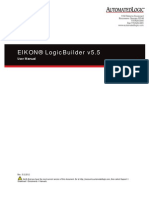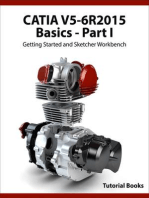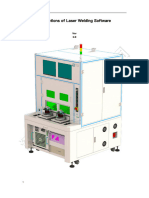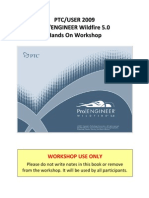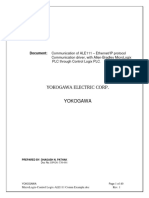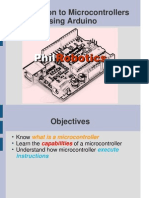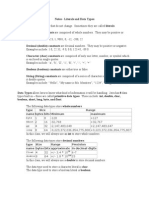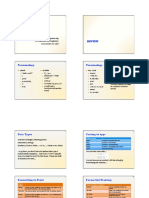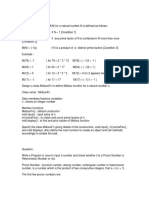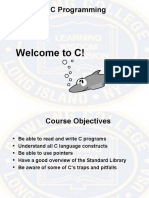Chapter 18 Macro Reference
Chapter 18 Macro Reference
Uploaded by
Th MCopyright:
Available Formats
Chapter 18 Macro Reference
Chapter 18 Macro Reference
Uploaded by
Th MCopyright
Available Formats
Share this document
Did you find this document useful?
Is this content inappropriate?
Copyright:
Available Formats
Chapter 18 Macro Reference
Chapter 18 Macro Reference
Uploaded by
Th MCopyright:
Available Formats
Macro Reference 18-1
Macro Reference
This chapter describes the syntax, programming methods and usage of macro commands.
18.1. Overview ..................................................................................................................... 18-2
18.2. Instructions to use the Macro Editor .......................................................................... 18-2
18.3. Configuration .............................................................................................................. 18-7
18.4. Syntax.......................................................................................................................... 18-8
18.5. Statement ................................................................................................................. 18-14
18.6. Function Blocks ......................................................................................................... 18-19
18.7. Built-In Function Block .............................................................................................. 18-22
18.8. How to Create and Execute a Macro ........................................................................ 18-97
18.9. User Defined Macro Function................................................................................. 18-101
18.10. Some Notes about Using the Macro ...................................................................... 18-114
18.11. Use the Free Protocol to Control a Device ............................................................. 18-114
18.12. Compiler Error Message ......................................................................................... 18-119
18.13. Sample Macro Code................................................................................................ 18-125
18.14. Macro TRACE Function ........................................................................................... 18-130
18.15. Example of String Operation Functions .................................................................. 18-135
18.16. Macro Password Protection.................................................................................... 18-142
18.17. Reading / Writing CAN bus Address Using Variable ............................................... 18-144
EasyBuilder Pro V6.08.01
Macro Reference 18-2
18.1. Overview
Macros provide the additional functionality your application may need. Macros are automated
sequences of commands that are executed at run-time. Macros allow you to perform tasks
such as complex scaling operations, string handling, and user interactions with your projects.
This chapter describes syntax, usage, and programming methods of macro commands.
18.2. Instructions to use the Macro Editor
Macro editor provides the following functions:
Display line number
Undo / Redo
Cut / Copy / Paste
Select All
Toggle Bookmark / Previous Bookmark / Next Bookmark / Clear All Bookmarks
Toggle All Outlining
Security -> Use execution condition
Periodical execution
Execute one time when HMI starts
The instructions in the following part show you how to use these functions.
1. Open the macro editor; you’ll see the line numbers displayed on the left-hand side of the
edit area.
EasyBuilder Pro V6.08.01
Macro Reference 18-3
2. Right click on the edit area to open the pop-up menu as shown in the following figure.
Disabled operations are colored grey, which indicates that it is not possible to use that
function in the current status of the editor. For example, you should select some text to
enable the copy function, otherwise it will be disabled. Keyboard shortcuts are also
shown.
3. The toolbar provides [Undo], [Redo], [Cut], [Copy], [Paste], [Toggle Bookmark], [Next
Bookmark], [Previous Bookmark] and [Clear All Bookmarks] buttons.
4. Any modification will enable the [Undo] function. [Redo] function will be enabled after
the undo action is used. To perform the undo/redo, right click to select the item or use the
keyboard shortcuts. (Undo: Ctrl+Z, Redo: Ctrl+Y).
EasyBuilder Pro V6.08.01
Macro Reference 18-4
5. Select a word in the editor to enable the [Cut] and [Copy] function. After [Cut] or [Copy] is
performed, [Paste] function is enabled.
6. Use [Select All] to include all the content in the edit area.
7. If the macro is too long, use bookmarks to manage and read the code with ease. The
following illustration shows how it works.
Move your cursor to the position in the edit area where to insert a bookmark. Right click,
select [Toggle Bookmark]. There will be a blue little square that represents a bookmark on
the left hand side of edit area.
EasyBuilder Pro V6.08.01
Macro Reference 18-5
If there is already a bookmark where the cursor is placed, select [Toggle Bookmark] to
close it, otherwise to open it.
Right click and select [Next Bookmark], the cursor will move to where the next bookmark
locates. Selecting [Previous Bookmark] will move the cursor to the previous bookmark.
Selecting [Clear All Bookmarks] will delete all bookmarks.
8. Macro editor provides outlining (or code-folding). Outlining will hide macro codes that
belong to the same block, and display them as . There will be a tree diagram on the
left hand side of edit area. Click to hide the block or to open, as shown in the
following figure.
EasyBuilder Pro V6.08.01
Macro Reference 18-6
9. Right click to select [Toggle All Outlining] to open all folded macro code blocks.
10. Sometimes the outlining might be incorrect since that the keywords are misjudged as
shown in the following figure. To solve this problem, right click and select [Update All
Outlining].
11. The statements enclosed in the following keywords are called a “block” of the macro
code:
Function block: sub – end sub
Iterative statements:
i. for – next
ii. while – wend
Logical statements:
i. if – end if
Selective statements: select case – end select
12. The macro editor is not a monopoly window. Returning to the main screen and editing the
project with the Work Space window open is allowed.
EasyBuilder Pro V6.08.01
Macro Reference 18-7
13. The macro editor provides Find and Replace features.
14. When [Periodical execution] is checked, this macro will be triggered periodically.
15. Select [Security] » [Use execution condition] » [Settings] to enable security settings:
[Disable when Bit is ON]: When Bit is ON, this macro is disabled.
[Disable when Bit is OFF]: When Bit is OFF, this macro is disabled.
16. Select [Execute one time when HMI starts], this macro will be executed once when HMI
starts up.
18.3. Configuration
A macro contains statements. The statements contain constants, variables, and operations. The
statements are put in a specific order to create the desired output.
A macro has the following structure:
EasyBuilder Pro V6.08.01
Macro Reference 18-8
Global Variable Declaration ----------------------------------- Optional
Sub Function Block Declarations ----------------------------------- Optional
Local Variable Declarations
End Sub
macro_command main() ------------------------------------ Required
Local Variable Declarations
[Statements]
end macro_command ------------------------------------ Required
Macro must have one and only one main function which is the execution start point of macro.
The format is:
macro_command main()
end macro_command
Local variables are used within the main macro function or in a defined function block. Its
value remains valid only within the specific block.
Global variables are declared before any function blocks and are valid for all functions in the
macro. When local variables and global variables have the same declaration of name, only the
local variables are valid.
The following example shows a simple macro which includes a variable declaration and a
function call.
macro_command main()
short pressure = 10 // local variable declaration
SetData(pressure, "Allen-Bradley DF1", N7, 0, 1) // function calling
end macro_command
18.4. Syntax
Constants and Variables
Constants
Constants are fixed values and can be directly written into statements. The formats are:
EasyBuilder Pro V6.08.01
Macro Reference 18-9
Constant Type Note Example
Decimal integer 345, -234, 0, 23456
Hexadecimal Must begin with 0x 0x3b, 0xffff, 0x237
ASCII Single character must be enclosed in single ‘a’, "data", "name"
quotation marks and a string (group of
characters) must be enclosed in double
quotation marks. A backslash \ can be used
to escape the quotation marks contained in a
string. Therefore, to enclose a string
containing double quotation marks, please
use \" for the double quotation mark in the
string.
Boolean true, false
Here is an example using constants:
macro_command main()
short A, B // A and B are variables
A = 1234
B = 0x12 // 1234 and 0x12 are constants
end macro_command
Variables
Variables are names that represent information. The information can be changed as the
variable is modified by statements.
Naming Rules for Variables
A variable name must start with an alphabet.
Variable names longer than 32 characters are not allowed.
Reserved words cannot be used as variable names.
There are 8 different Variable types, 5 for signed data types and 3 for unsigned data types:
Variable Type Description Range
bool (boolean) 1 bit (discrete) 0, 1
char (character) 8 bits (byte) +127 to -128
short (short integer) 16 bits (word) +32767 to -32768
int (integer) 32 bits (double word) +2147483647to -2147483648
float (floating point) 32 bits (double word)
unsigned char 8 bits (byte) 0 to 255
unsigned short (short 16 bits (word) 0 to 65535
EasyBuilder Pro V6.08.01
Macro Reference 18-10
integer)
unsigned int 32 bits (double word) 0 to 4,294,967,295
long (long integer) 64 bits (four words) +281474976710655 ~
(cMT / cMT X Series only) -281474976710655
unsigned long (long 64 bits (four words)
0 ~ 281474976710655
integer) (cMT / cMT X Series only)
double 64 bits (four words)
(cMT / cMT X Series only)
Declaring Variables
Variables must be declared before being used. To declare a variable, specify the type before
the variable name.
Example:
int a
short b, switch
float pressure
unsigned short c
Declaring Arrays
Macros support one-dimensional arrays (zero-based index). To declare an array of variables,
specify the type and the variable name followed by the number of variables in the array
enclosed in brackets “[]”. The length of an array could be 1 to 4096. (Macros only support at
most 4096 variables per macro).
Example:
int a[10]
short b[20], switch[30]
float pressure[15]
The minimum array index is 0 and the maximum is (array size – 1).
Example:
char data [100] // array size is 100
In this case, the minimum of array index is 0 and maximum of array index is 99 (=100-1)
Variable and Array Initialization
There are two ways variables can be initialized:
By statement using the assignment operator (=)
Example:
int a
EasyBuilder Pro V6.08.01
Macro Reference 18-11
float b[3]
a = 10
b[0] = 1
During declaration
char a = ‘5’, b = 9
The declaration of arrays is a special case. The entire array can be initialized during declaration
by enclosing comma separated values inside curly brackets “{}”.
Example:
float data[4] = {11, 22, 33, 44} // now data[0] is 11, data[1] is 22….
Operators
Operators are used to designate how data is manipulated and calculated.
Operator Description Example
= Assignment operator pressure = 10
Arithmetic Operators Description Example
+ Addition A=B+C
- Subtraction A=B–C
* Multiplication A=B*C
/ Division A=B/C
% or mod Modulo division (return A = B % 5 or A = B mod 5
remainder)
By default, integer numbers (1, 2,3..etc) are considered having integer data type; therefore,
when division is carried out involving two integer numbers where the result should have
decimal point, the decimal part will be removed. To avoid this, add .0 (1.0, 2.0, 3.0...etc) behind
the dividend or the divisor to turn it into a floating point number calculation.
Examples:
A=3/2=1 » 3 and 2 are both integers; therefore the result is an integer.
B = 3 / 2.0 = 1.5 » 3 is an integer whereas 2.0 is a floating point number, therefore the
result is a floating point number.
C = 3.0 / 2 = 1.5 » 3.0 is a floating point number whereas 2 is an integer, therefore the
result is a floating point number.
Comparison Operators Description Example
< Less than if A < 10 then B = 5
<= Less than or equal to if A <= 10 then B = 5
> Greater than if A > 10 then B = 5
>= Greater than or equal to if A >= 10 then B = 5
== Equal to if A == 10 then B = 5
EasyBuilder Pro V6.08.01
Macro Reference 18-12
<> Not equal to if A <> 10 then B = 5
Logic Operators Description Example
and Logical AND if A < 10 and B > 5 then C = 10
or Logical OR if A >= 10 or B > 5 then C = 10
xor Logical Exclusive OR if A xor 256 then B = 5
not Logical NOT if not A then B = 5
Shift and bitwise operators are used to manipulate bits of signed/unsigned character and
integer variables. The priority of these operators is from left to right within the statement.
Shift Operators Description Example
<< Shifts the bits in a bit set to A = B << 8
the left a specified number
of positions
>> Shifts the bits in a bit set to A = B >> 8
the right a specified number
of positions
Bitwise Operators Description Example
& Bitwise AND A = B & 0xf
| Bitwise OR A=B|C
^ Bitwise XOR A=B^C
~ One’s complement A = ~B
Priority of All Operators
The overall priority of all operations from highest to lowest is as follows:
1. Operations within parenthesis are carried out first
2. Arithmetic operations
3. Shift and Bitwise operations
4. Comparison operations
5. Logic operations
6. Assignment
Reserved Keywords
The following keywords are reserved for system. These keywords cannot be used as variable,
array, or function names.
+, -, *, /, %, >=, >, <=, <, <>, ==, and, or, xor, not, <<, >>,=, &, |, ^, ~
EasyBuilder Pro V6.08.01
Macro Reference 18-13
exit, macro_command, for, to, down, step, next, return, bool, short, int, char, float, void, if,
then, else, break, continue, set, sub, end, while, wend, true, false
SQRT, CUBERT, LOG, LOG10, SIN, COS, TAN, COT, SEC, CSC, ASIN, ACOS, ATAN, BIN2BCD,
BCD2BIN, DATE2ASCII, DATE2DEC,DEC2ASCII, FLOAT2ASCII, HEX2ASCII, ASCII2DEC, ASCII2FLOAT,
ASCII2HEX, FILL, RAND, DELAY, SWAPB, SWAPW, LOBYTE, HIBYTE, LOWORD, HIWORD, GETBIT,
SETBITON, SETBITOFF, INVBIT, ADDSUM, XORSUM, CRC, CRC8, INPORT, OUTPORT, POW,
GetCnvTagArrayIndex, GetError, GetData, GetDataEx, SetData, SetDataEx, SetRTS, GetCTS, Beep,
SYNC_TRIG_MACRO, ASYNC_TRIG_MACRO, TRACE, FindDataSamplingDate,
FindDataSamplingIndex, FindEventLogDate, FindEventLogIndex
StringGet, StringGetEx, StringSet, StringSetEx, StringCopy, StringMid, StringMD5,
StringDecAsc2Bin, StringBin2DecAsc, StringDecAsc2Float, StringFloat2DecAsc,
StringHexAsc2Bin, StringBin2HexAsc, StringLength, StringCat, StringCompare,
StringCompareNoCase, StringFind, StringReverseFind, StringFindOneOf, StringIncluding,
StringExcluding, StringToUpper, StringToLower, StringToReverse, StringTrimLeft, StringTrimRight,
StringInsert, String2Unicode, Unicode2Utf8, UnicodeCat, UnicodeCompare, UnicodeCopy,
UnicodeExcluding, Uft82Unicode
EasyBuilder Pro V6.08.01
Macro Reference 18-14
18.5. Statement
Definition Statement
This covers the declaration of variables and arrays. The formal construction is as follows:
type name
This defines a variable with name as “name” and type as “type”.
Example:
int A // define a variable A as an integer
type name[constant]
This defines an array variable called “name” with size as “constant” and type as “type”.
Example:
int B[10] // where define a variable B as a one-dimensional array of size 10
Assignment Statement
Assignment statements use the assignment operator to move data from the expression on the
right side of the operator to the variable on the left side. An expression is the combination of
variables, constants and operators to yield a value.
VariableName Expression
Example
A=2 where a variable A is assigned to 2
Logical Statements
Logical statements perform actions depending on the condition of a boolean expression.
The syntax is as follows:
Single-Line Format
If <Condition> then
[Statements]
else
[Statements]
end if
EasyBuilder Pro V6.08.01
Macro Reference 18-15
Example:
if a == 2 then
b=1
else
b=2
end if
Block Format
If <Condition> then
[Statements]
else if <Condition-n> then
[Statements]
else
[Statements]
end if
Example:
if a == 2 then
b=1
else if a == 3 then
b=2
else
b=3
end if
Syntax description
if Must be used to begin the statement.
<Condition> Required. This is the controlling statement. It is FALSE when the
<Condition> evaluates to 0 and TRUE when it evaluates to non- zero.
then Must precede the statements to execute if the <Condition> evaluates to
TRUE.
[Statements] It is optional in block format but necessary in single-line format without
else. The statement will be executed when the <Condition> is TRUE.
else if Optional. The else if statement will be executed when the relative
<Condition-n> is TRUE.
<Condition-n> Optional. see <Condition>
else Optional. The else statement will be executed when <Condition> and
<Condition-n> are both FALSE.
end if Must be used to end an if-then statement.
EasyBuilder Pro V6.08.01
Macro Reference 18-16
Selective Statements
The select-case construction can be used like multiple if-else statements and perform selected
actions depending on the value of the given variable. When the matched value is found, all the
actions below will be executed until a break statement is met. The syntax is as follows:
Format without a Default Case
Select Case [variable]
Case [value]
[Statements]
break
end Select
Example:
Select Case A
Case 1
b=1
break
end Select
Format with a Default Case (Case else)
Select Case [variable]
Case [value]
[Statements]
break
Case else
[Statements]
break
end Select
Example:
Select Case A
Case 1
b=1
break
Case else
b=0
break
end Select
EasyBuilder Pro V6.08.01
Macro Reference 18-17
Multiple cases in the same block
Select Case [variable]
Case [value1]
[Statements]
Case [value2]
[Statements]
break
end Select
Example:
Select Case A
Case 1
break
Case 2
b=2
break
Case 3
b=3
break
end Select
Syntax description
Select Case Must be used to begin the statement.
[variable] Required. The value of this variable will be compared to the value of
each case.
Case else Optional. It represents the default case. If none of the cases above are
matched, the statements under default case will be executed. When a
default case is absent, it will skip directly to the end of the select-case
statements if there is no matched case.
break Optional. The statements under the matched case will be executed until
the break command is reached. If a break command is absent, it simply
keeps on executing next statement until the end command is reached.
end Select Indicates the end of the select-case statements.
Iterative Statements
Iterative statements control loops and repetitive tasks depending on condition. There are two
types of iterative statements.
EasyBuilder Pro V6.08.01
Macro Reference 18-18
for-next Statements
The for-next statement runs for a fixed number of iterations. A variable is used as a counter to
track the progress and test for ending conditions. Use this for fixed execution counts. The
syntax is as follows:
for [Conunter] = <StartValue> to <EndValue> [step <StepValue>]
[Statements]
next [Counter]
Or
for [Conunter] = <StartValue> to <EndValue> [step <StepValue>]
[Statements]
next [Counter]
Example:
for a = 0 to 10 step 2
b=a
next a
Syntax description
for Must be used to begin the statement
[Counter] Required. This is the controlling statement. The result of evaluating the
variable is used as a test of comparison.
<StartValue> Required. The initial value of [Counter]
to/down Required. This determines if the <step> increments or decrements the
<Counter>.
“to” increments <Counter> by <StepValue>.
“down” decrements <Counter> by <StepValue>.
<EndValue> Required. The test point. If the <Counter> is greater than this value, the
macro exits the loop.
step Optional. Specifies that a <StepValue> other than one is to be used.
[StepValue] Optional. The increment/decrement step of <Counter>. It can be
omitted when the value is 1 If [step <StepValue>] are omitted the step
value defaults to 1.
[Statements] Optional. Statements to execute when the evaluation is TRUE.
“for-next” loops may be nested.
next Required.
[Counter] Optional. This is used when nesting for-next loops.
EasyBuilder Pro V6.08.01
Macro Reference 18-19
while-wend Statements
The while-wend statement runs for an unknown number of iterations. A variable is used to test
for ending conditions. When the condition is TRUE, the statements inside are executed
repetitively until the condition becomes FALSE. The syntax is as follows.
while <Condition>
[Statements]
wend
Example:
while a < 10
a = a + 10
wend
Syntax description
while Must be used to begin the statement.
continue Required. This is the controlling statement. When it is TRUE, the loop
begins execution. When it is FALSE, the loop terminates.
wend Indicates the end of the while-end statements.
Other Control Commands
break Used in for-next and while-wend. It skips immediately to the end of the
iterative statement.
continue Used in for-next and while-wend. It ends the current iteration of a loop
and starts the next one.
return The return command inside the main block can force the macro to stop
anywhere. It skips immediately to the end of the main block.
18.6. Function Blocks
Function blocks are useful for reducing repetitive codes. It must be defined before use and
supports any variable and statement type. A function block could be called by putting its name
followed by parameters in parenthesis. After the function block is executed, it returns the value
to the caller function where it is used as an assignment value or as a condition. A return type is
not required in function definition, which means that a function block does not have to return
a value. The parameters can also be ignored in function definition while the function has no
need to take any parameters from the caller. The syntax is as follows:
Function definition with return type
EasyBuilder Pro V6.08.01
Macro Reference 18-20
sub type <name> [(parameters)]
Local variable declarations
[Statements]
[return [value]]
end sub
Example:
sub int Add(int x, int y)
int result
result = x +y
return result
end sub
macro_command main()
int a = 10, b = 20, sum
sum = Add(a, b)
end macro_command
or:
sub int Add()
int result, x=10, y=20
result = x +y
return result
end sub
macro_command main()
int sum
sum = Add()
end macro_command
Function definition without return type
sub <name> [(parameters)]
Local variable declarations
[Statements]
end sub
Example:
sub Add(int x, int y)
int result
result = x +y
EasyBuilder Pro V6.08.01
Macro Reference 18-21
end sub
macro_command main()
int a = 10, b = 20
Add(a, b)
end macro_command
or:
sub Add()
int result, x=10, y=20
result = x +y
end sub
macro_command main()
Add()
end macro_command
Syntax description
sub Must be used to begin the function block
type Optional. This is the data type of value that the function returns. A
function block is not always necessary to return a value.
(parameters) Optional. The parameters hold values that are passed to the function.
The passed parameters must have their type declared in the parameter
field and assigned a variable name.
For example: sub int MyFunction(int x, int y). x and y would be integers
passed to the function. This function is called by a statement that looks
similar to this: ret = MyFunction(456, pressure) where “pressure” must
be integer according to the definition of function.
Notice that the calling statement can pass hard coded values or
variables to the function. After this function is executed, an integer
values is return to ‘ret’.
Local variable Variables that are used in the function block must be declared first.
declaration This is in addition to passed parameters. In the above example x and y
are variables that the function can used. Global variables are also
available for use in function block.
[Statements] Statements to execute
[return [value]] Optional. Used to return a value to the calling statement. The value can
be a constant or a variable. Return also ends function block execution.
A function block is not always necessary to return a value, but, when
the return type is defined in the beginning of the definition of function,
the return command is needed.
end sub Must be used to end a function block.
EasyBuilder Pro V6.08.01
Macro Reference 18-22
18.7. Built-In Function Block
EasyBuilder Pro has many built-in functions for retrieving and transferring data to the devices,
data management and mathematical functions.
Table of Functions
Please click on one of the function names in the table to see its details.
Function Name Description
Device Functions
GetData Receives data from the device.
GetDataEx Receives data from the device and continues executing next
command even if there’s no response from the device.
GetError Gets an error code.
SetData Sends data to the device.
SetDataEx Sends data to the device and continues executing next command
even if there’s no response from the device.
Free Protocol Functions
GetCTS Gets CTS signal of RS-232.
INPORT Reads data from a COM port or Ethernet port.
INPORT2 Reads data from a COM port or Ethernet port and then wait for a
the designated period of time.
INPORT3 Reads data from a COM port or Ethernet port according to the
specified data size.
INPORT4 Reads data from a COM port or Ethernet port and then stops
reading data when the ending character is reached.
OUTPORT Sends out the specified data to a device or controller via a COM
port or Ethernet port.
PURGE Clears the input and output buffers associated with the COM
port.
SetRTS Raises or lowers the RTS signal of RS-232.
Process Control Functions
ASYNC_TRIG_MACRO Triggers the execution of a macro asynchronously in a running
macro.
SYNC_TRIG_MACRO Triggers the execution of a macro synchronously in a running
macro. The current macro will pause until the end of execution
of this called macro.
EasyBuilder Pro V6.08.01
Macro Reference 18-23
DELAY Suspends the execution of the current macro for at least the
specified interval (time).
Data Operation Functions
FILL Sets array elements to the specified value.
SWAPB Exchanges the high-byte and low-byte data of a 16-bit (Word).
SWAPW Exchanges the high-word and low-word data of a 32-bit (DINT).
LOBYTE Retrieves the low byte of a 16-bit source.
HIBYTE Retrieves the high byte of a 16-bit source.
LOWORD Retrieves the low word of a 32-bit source.
HIWORD Retrieves the high word of a 32-bit source.
INVBIT Inverts the state of designated bit position of a data source.
SETBITON Changes the state of designated bit position of a data source to
1.
SETBITOFF Changes the state of designated bit position of a data source to
0.
GETBIT Gets the state of designated bit position of a data source.
Data Type Conversion Functions
ASCII2DEC Converts an ASCII string to a decimal value.
ASCII2FLOAT Converts an ASCII string to a float value.
ASCII2HEX Converts an ASCII string to a hexadecimal value.
BIN2BCD Converts a binary-type value to a BCD-type value.
BCD2BIN Converts a BCD-type value to a binary-type value.
DATE2ASCII Converts current date to an ASCII string.
DATE2DEC Converts current date to a decimal value.
DEC2ASCII Converts a decimal value to an ASCII string.
FLOAT2ASCII Converts a floating value to an ASCII string.
HEX2ASCII Converts a hexadecimal value to an ASCII string.
StringDecAsc2Bin Converts a decimal string to an integer.
StringBin2DecAsc Converts an integer to a decimal string.
StringDecAsc2Float Converts a decimal string to floats.
StringFloat2DecAsc Converts a float to a decimal string.
StringHexAsc2Bin Converts a hexadecimal string to binary data.
StringBin2HexAsc Converts binary data to a hexadecimal string.
String Operation Functions
String2Unicode Converts all the characters in the source string to Unicode.
StringCat Appends source string to destination string.
StringCompare Performs a case-sensitive comparison of two strings.
EasyBuilder Pro V6.08.01
Macro Reference 18-24
StringCompareNoCase Performs a case-insensitive comparison of two strings.
StringCopy Copies one string to another.
StringExcluding Retrieves a substring of the source string that contains
characters that are not in the set string.
StringFind Returns the zero-based index of the first character of substring in
the source string that matches the target string.
StringFindOneOf Returns the zero-based index of the first character in the source
string that is also in the target string.
StringGet Receives data from the device.
StringGetEx Receives data from the device and continues executing next
command even if there’s no response from the device.
StringIncluding Retrieves a substring of the source string that contains
characters in the set string, beginning with the first character in
the source string and ending when a character is found in the
source string that is not in the target string.
StringInsert Inserts a string in a specific location within the destination string
content.
StringLength Obtains the length of a string.
StringMD5 Generates a string using MD5 message-digest algorithm.
StringMid Retrieves a character sequence from the specified offset of the
source string.
StringReverseFind Returns the position of the last occurrence of target string in the
source string.
StringSet Sends data to the device.
StringSetEx Sends data to the device and continues executing next command
even if there’s no response from the device.
StringToUpper Converts all the characters in the source string to uppercase
characters.
StringToLower Converts all the characters in the source string to lowercase
characters.
StringToReverse Reverses the characters in the source string
StringTrimLeft Trims the leading specified characters in the set buffer from the
source string.
StringTrimRight Trims the trailing specified characters in the set buffer from the
source string.
Unicode2Utf8 Converts a Unicode string to a UTF8 string.
UnicodeCat Concatenates two Unicode Strings
EasyBuilder Pro V6.08.01
Macro Reference 18-25
UnicodeCompare Performs case-sensitive comparison between two Unicode
strings.
UnicodeCopy Copies a Unicode string.
UnicodeExcluding Retrieves a substring of the source string that contains
characters that are not in the set string.
UnicodeLength Obtains the length of a Unicode string.
Utf82Unicode Converts a UTF8 string to a Unicode string.
Mathematics Functions
SQRT Calculates the square root of source.
CUBERT Calculates the cube root of source.
POW Calculates the exponential of source.
SIN Calculates the sine of source.
COS Calculates the cosine of source.
TAN Calculates the tangent of source.
COT Calculates the cotangent of source.
SEC Calculates the secant of source
CSC Calculates the cosecant of source.
ASIN Calculates the arc sine of source.
ACOS Calculates the arc cosine of source.
ATAN Calculates the arc tangent of source.
LOG Calculates the natural logarithm of a number.
LOG10 Calculates the base-10 logarithm of a number.
RAND Calculates a random integer.
CEIL Get the smallest integral value that is not less than input.
FLOOR Get the largest integral value that is not greater than input.
ROUND Get the integral value that is nearest the input.
Statistics Functions
AVERAGE Gets the average value from array.
HARMEAN Gets the harmonic mean value from array.
MAX Gets the maximum value from array.
MEDIAN Gets the median value from array.
MIN Gets the minimum value from array.
STDEVP Gets the standard deviation value from array.
STDEVS Gets the sample standard deviation value from array.
Recipe Database Functions
RecipeGetData Gets recipe Data.
RecipeQuery Queries recipe data.
EasyBuilder Pro V6.08.01
Macro Reference 18-26
RecipeQueryGetData Gets the data in the query result obtained by RecipeQuery.
RecipeQueryGetRecordID Gets the record ID numbers of those records gained by
RecipeQuery.
RecipeSetData Writes data to recipe database.
Data / Event Log Functions
FindDataSamplingDate Finds the date of the specified data sampling file.
FindDataSamplingIndex Finds the file index of the specified data sampling file.
FindEventLogDate Finds the date of the specified event log file.
FindEventLogIndex Finds the file index of the specified event log file.
Checksum Functions
ADDSUM Adds up the elements of an array to generate a checksum.
XORSUM Uses XOR to calculate the checksum.
BCC Same as XORSUM.
CRC Calculates 16-bit CRC of the variables to generate a checksum.
CRC8 Calculates 8-bit CRC of the variables to generate a checksum.
Miscellaneous Functions
Beep Plays beep sound.
Buzzer Turns ON / OFF the buzzer.
TRACE Prints out the current value of variables during run-time of
macro for debugging.
GetCnvTagArrayIndex When an user-defined conversion tag uses array, the [Read
conversion] subroutine can get the relative array index before
doing conversion.
Device
Name GetData
Syntax GetData(read_data[start], device_name, device_type, address_offset,
data_count)
or
GetData(read_data, device_name, device_type, address_offset, 1)
Description Receives data from the device. When the data is not read successfully, the
function will not continue executing the next command. Data is stored into
read_data[start]~ read_data[start + data_count - 1].
data_count is the amount of received data. In general, read_data is an array,
but if data_count is 1, read_data can be an array or an ordinary variable. Below
are two methods to read one word data from the device.
macro_command main()
short read_data_1[2], read_data_2
GetData(read_data_1[0], "FATEK KB Series", RT, 5, 1)
GetData(read_data_2, "FATEK KB Series", RT, 5, 1)
EasyBuilder Pro V6.08.01
Macro Reference 18-27
end macro_command
Device_name is the device name enclosed in the double quotation marks (“)
and this name has been defined in the device list of system parameters as
follows (see FATEK KB Series):
Device_type is the device type and encoding method (binary or BCD) of the
device data. For example, if device_type is LW_BIN, it means the register is LW
and the encoding method is binary. If use BIN encoding method, "_BIN" can be
ignored.
If device_type is LW_BCD, it means the register is LW and the encoding method
is BCD.
Address_offset is the address offset in the device.
For example, GetData(read_data_1[0], "FATEK KB Series", RT, 5, 1) represents
that the address offset is 5.
If address_offset uses the format –"N#AAAAA", N indicates that device’s
station number is N. AAAAA represents the address offset. This format is used
while multiple devices or controllers are connected to a single serial port. For
example, GetData(read_data_1[0], "FATEK KB Series", RT, 2#5, 1) represents
that the device’s station number is 2. If GetData() uses the default station
number defined in the device list as follows, it is not necessary to define station
number in address_offset.
EasyBuilder Pro V6.08.01
Macro Reference 18-28
The number of registers actually read from depends on both the type of the
read_data variable and the value of the number of data_count.
actual number of
type of read_data data_count
16-bit register read
char (8-bit) 1 1
char (8-bit) 2 1
bool (8-bit) 1 1
bool (8-bit) 2 1
short (16-bit) 1 1
short (16-bit) 2 2
int (32-bit) 1 2
int (32-bit) 2 4
float (32-bit) 1 2
float (32-bit) 2 4
When a GetData() is executed using a 32-bit data type (int or float), the
function will automatically convert the data. For example,
macro_command main()
float f
GetData(f, "MODBUS", 6x, 2, 1) // f will contain a floating point value
end macro_command
Example macro_command main()
bool a
bool b_array[30]
char c
EasyBuilder Pro V6.08.01
Macro Reference 18-29
char c_array[20]
short s
short s_array[50]
int i
int i_array[10]
float f
float f_array[15]double g[10]
// get the state of LB2 to the variable a
GetData(a, "Local HMI", LB, 2, 1)
// get 30 states of LB0 ~ LB29 to the variables b_array[0] ~ b_array[29]
GetData(b_array[0], "Local HMI", LB, 0, 30)
// get lower byte of LW-0 to the variable c
// note that char is 1 byte, and a LW address occupies 2 bytes (1 word).
Reading the first byte in a word register will get the lower byte of the word.
// Ex: when the value in LW-0 is 0x0201, then variable c will read 0x01
GetData(c, "Local HMI", LW, 0, 1)
// get data of LW1 ~ LW10 to the c_array[0] ~ c_array[19]
GetData(c_array[0], "Local HMI", LB, 0, 20)
// get one word from LW-2 to the variable s
GetData(s, "Local HMI", LW, 2, 1)
// get 50 words from LW-0 ~ LW-49 to the variables s_array[0] ~ s_array[49]
GetData(s_array[0], "Local HMI", LW, 0, 50)
// get 2 words from LW-6 ~ LW-7 to the variable e
// Ex: When value in LW-6 is 0x0002, in LW-7 is 0x0001, then i will read
0x00010002(65538)
// note that int occupies 2 words (32-bit)
GetData(i, "Local HMI", LW, 6, 1)
// get 20 words (10 integer values) from LW-0 ~ LW-19 to variables i_array[0]
~ i_array[9], note that type of i_array[10] is int.
GetData(i_array[0], "Local HMI", LW, 0, 10)
// get data from LW-10 ~ LW-11 to the variable f
// note that type of variable f is float.
GetData(f, "Local HMI", LW, 10, 1)
// get 30 words (15 float variables) from LW-0 ~ LW-29 to variables f_array[0]
~ f_array[14], note that type of f_array[15] is float.
// note that float occupies 2 words (32-bit)
EasyBuilder Pro V6.08.01
Macro Reference 18-30
GetData(f_array[0], "Local HMI", LW, 0, 15)
end macro_command
Name GetDataEx
Syntax GetDataEx(read_data[start], device_name, device_type, address_offset,
data_count)
or
GetDataEx(read_data, device_name, device_type, address_offset, 1)
Description Receives data from the device and continues executing next command even
when the read operation fails.
Descriptions of read_data, device_name, device_type, address_offset and
data_count are the same as GetData.
Example macro_command main()
bool a
bool b
bool b_array[30]
char c
char c_array[20]
short s
short s_array[50]
int i
int i_array[10]
float f
float f_array[15]
// get the state of LB2 to the variable a
GetDataEX(a, "Local HMI", LB, 2, 1)
// get 30 states of LB0 ~ LB29 to the variables b_array[0] ~ b_array[29]
GetDataEX(b_array[0], "Local HMI", LB, 0, 30)
// get lower byte of LW-0 to the variable c
// note that char is 1 byte, and a LW address occupies 2 bytes (1 word).
Reading the first byte in a word register will get the lower byte of the word.
// Ex: when the value in LW-0 is 0x0201, then variable c will read 0x01
GetDataEX(c, "Local HMI", LW, 0, 1)
// get data of LW1 ~ LW10 to the c_array[0] ~ c_array[19]
GetDataEX(c_array[0], "Local HMI", LB, 0, 20)
// get one word from LW-2 to the variable s
GetDataEX(s, "Local HMI", LW, 2, 1)
// get 50 words from LW-0 ~ LW-49 to the variables s_array[0] ~ s_array[49]
GetDataEX(s_array[0], "Local HMI", LW, 0, 50)
EasyBuilder Pro V6.08.01
Macro Reference 18-31
// get 2 words from LW-6 ~ LW-7 to the variable e
// Ex: When value in LW-6 is 0x0002, in LW-7 is 0x0001, then i will read
0x00010002(65538)
// note that int occupies 2 words (32-bit)
GetDataEX(i, "Local HMI", LW, 6, 1)
// get 20 words (10 integer values) from LW-0 ~ LW-19 to variables i_array[0]
~ i_array[9], note that type of i_array[10] is int.
GetDataEX(i_array[0], "Local HMI", LW, 0, 10)
// get data from LW-10 ~ LW-11 to the variable f
// note that type of variable f is float.
GetDataEX(f, "Local HMI", LW, 10, 1)
// get 30 words (15 float variables) from LW-0 ~ LW-29 to variables f_array[0]
~ f_array[14], note that type of f_array[15] is float.
// note that float occupies 2 words (32-bit)
GetDataEX(f_array[0], "Local HMI", LW, 0, 15)
end macro_command
Name GetError
Syntax GetError (err)
Description Gets an error code.
Example macro_command main()
short err
char byData[10]
GetDataEx(byData[0], "MODBUS RTU", 4x, 1, 10)// read 10 bytes
// if err is equal to 0, it is successful to execute GetDataEx()
GetErr(err)// save an error code to err
end macro_command
Error code:
0: Normal
1: GetDataEx error
2: SetDataEx error
Name SetData
Syntax SetData(send_data[start], device_name, device_type, address_offset,
data_count)
or
EasyBuilder Pro V6.08.01
Macro Reference 18-32
SetData(send_data, device_name, device_type, address_offset, 1)
Description Sends data to the device. When the data is not written successfully, the
function will not continue executing the next command. Data is defined in
send_data[start]~ send_data[start + data_count - 1].
data_count is the amount of sent data. In general, send_data is an array, but if
data_count is 1, send_data can be an array or an ordinary variable. Below are
two methods to send one word data.
macro_command main()
short send_data_1[2] = { 5, 6}, send_data_2 = 5
SetData(send_data_1[0], "FATEK KB Series", RT, 5, 1)
SetData(send_data_2, "FATEK KB Series", RT, 5, 1)
end macro_command
device_name is the device name enclosed in the double quotation marks (")
and this name has been defined in the device list of system parameters.
device_type is the device type and encoding method (binary or BCD) of the
device data. For example, if device_type is LW_BIN, it means the register is LW
and the encoding method is binary. If use BIN encoding method, "_BIN" can be
ignored.
If device_type is LW_BCD, it means the register is LW and the encoding method
is BCD.
address_offset is the address offset in the device.
For example, SetData(read_data_1[0], "FATEK KB Series", RT, 5, 1) represents
that the address offset is 5.
If address_offset uses the format –"N#AAAAA", N indicates that device’s station
number is N. AAAAA represents the address offset. This format is used while
multiple devices or controllers are connected to a single serial port. For
example, SetData(read_data_1[0], "FATEK KB Series", RT, 2#5, 1) represents
that the device’s station number is 2. If SetData () uses the default station
number defined in the device list, it is not necessary to define station number
in address_offset.
The number of registers actually sends to depends on both the type of the
send_data variable and the value of the number of data_count.
actual number of
type of read_data data_count 16-bit register send
char (8-bit) 1 1
char (8-bit) 2 1
bool (8-bit) 1 1
bool (8-bit) 2 1
short (16-bit) 1 1
short (16-bit) 2 2
int (32-bit) 1 2
int (32-bit) 2 4
EasyBuilder Pro V6.08.01
Macro Reference 18-33
float (32-bit) 1 2
float (32-bit) 2 4
When a SetData() is executed using a 32-bit data type (int or float), the function
will automatically send int-format or float-format data to the device. For
example,
macro_command main()
float f = 2.6
SetData(f, "MODBUS", 6x, 2, 1) // will send a floating point value to the
device
end macro_command
Example macro_command main()
int i
bool a = true
bool b[30]
short c = false
short d[50]
int e = 5
int f[10]
for i = 0 to 29
b[i] = true
next i
for i = 0 to 49
d[i] = i * 2
next i
for i = 0 to 9
f [i] = i * 3
next i
// set the state of LB2
SetData(a, "Local HMI", LB, 2, 1)
// set the states of LB0 ~ LB29
SetData(b[0], "Local HMI", LB, 0, 30)
// set the value of LW-2
SetData(c, "Local HMI", LW, 2, 1)
// set the values of LW-0 ~ LW-49
SetData(d[0], "Local HMI", LW, 0, 50)
// set the values of LW-6 ~ LW-7, note that the type of e is int
SetData(e, "Local HMI", LW, 6, 1)
EasyBuilder Pro V6.08.01
Macro Reference 18-34
// set the values of LW-0 ~ LW-19
// 10 integers equal to 20 words, since each integer value occupies 2 words.
SetData(f[0], "Local HMI", LW, 0, 10)
end macro_command
Name SetDataEx
Syntax SetDataEx (send_data[start], device_name, device_type, address_offset,
data_count)
or
SetDataEx (send_data, device_name, device_type, address_offset, 1)
Description Sends data to the device and continues executing next command even when
the write operation fails.
Descriptions of send_data, device_name, device_type, address_offset and
data_count are the same as SetData.
Example macro_command main()
int i
bool a = true
bool b[30]
short c = false
short d[50]
int e = 5
int f[10]
for i = 0 to 29
b[i] = true
next i
for i = 0 to 49
d[i] = i * 2
next i
for i = 0 to 9
f [i] = i * 3
next i
// set the state of LB2
SetDataEx (a, "Local HMI", LB, 2, 1)
// set the states of LB0 ~ LB29
SetDataEx (b[0], "Local HMI", LB, 0, 30)
// set the value of LW-2
SetDataEx (c, "Local HMI", LW, 2, 1)
EasyBuilder Pro V6.08.01
Macro Reference 18-35
// set the values of LW-0 ~ LW-49
SetDataEx (d[0], "Local HMI", LW, 0, 50)
// set the values of LW-6 ~ LW-7, note that the type of e is int
SetDataEx (e, "Local HMI", LW, 6, 1)
// set the values of LW-0 ~ LW-19
// 10 integers equal to 20 words, since each integer value occupies 2 words.
SetDataEx (f[0], "Local HMI", LW, 0, 10)
end macro_command
EasyBuilder Pro V6.08.01
Macro Reference 18-36
Free Protocol
Name GetCTS
Syntax GetCTS(com_port, result)
Description Gets CTS state for RS232.
com_port refers to the COM port number. It can be either a variable or a
constant. result is used for receiving the CTS signal. It must be a variable.
This command receives CTS signal and stores the received data in the result
variable. When the CTS signal is pulled high, it writes 1 to result, otherwise, it
writes 0.
Example macro_command main()
char com_port=1
char result
GetCTS(com_port, result) // get CTS signal of COM1
GetCTS (1, result) // get CTS signal of COM1
end macro_command
Name INPORT
Syntax INPORT(read_data[start], device_name, read_count, return_value)
Description Reads data from a COM port or the Ethernet port. The data is stored to
read_data[start]~ read_data[start + read_count - 1].
device_name is the name of a device defined in the device table and the device
must be a “Free Protocol”-type device.
read_count is the required amount of reading and can be a constant or a
variable.
If the function is used successfully to get sufficient data, return_value is 1,
otherwise is 0.
Example Below is an example of executing an action of reading holding registers of a
MODBUS device.
// Read Holding Registers
macro_command main()
char command[32], response[32]
short address, checksum
short read_no, return_value, read_data[2]
FILL(command[0], 0, 32)// command initialization
FILL(response[0], 0, 32)
command[0] = 0x1// station no
command[1] = 0x3// function code : Read Holding Registers
EasyBuilder Pro V6.08.01
Macro Reference 18-37
address = 0
HIBYTE(address, command[2])
LOBYTE(address, command[3])
read_no = 2// read 2 words (4x_1 and 4x_2)
HIBYTE(read_no, command[4])
LOBYTE(read_no, command[5])
CRC(command[0], checksum, 6)
LOBYTE(checksum, command[6])
HIBYTE(checksum, command[7])
// send out a ‘Read Holding Registers” command
OUTPORT(command[0], "MODBUS RTU Device", 8)
// read responses for a ‘Read Holding Registers” command
INPORT(response[0], "MODBUS RTU Device", 9, return_value)
if return_value > 0 then
read_data[0] = response[4] + (response[3] << 8)// data in 4x_1
read_data[1] = response[6] + (response[5] << 8)// data in 4x_2
SetData(read_data[0], "Local HMI", LW, 100, 2)
end if
end macro_command
Name INPORT2
Syntax INPORT2(response[start], device_name, receive_len, wait_time)
Description Reads data from a COM port or the Ethernet port. The data read will be saved
in the response array.
device_name is the name of a device defined in the device table and the device
must be a “Free Protocol”-type device.
receive_len stores the length of the data received. It must be a variable.
receive_len can’t exceed the size of response array.
wait_time (in millisecond) can be a constant or variable. After the data is read,
if there's no upcoming data during the designated time interval, the function
returns.
Example macro_command main()
short wResponse[6], receive_len, wait_time=20
INPORT2(wResponse[0], "Free Protocol", receive_len, wait_time)
// wait_time unit : millisecond
EasyBuilder Pro V6.08.01
Macro Reference 18-38
if receive_len > 0 then
SetData(wResponse[0], "Local HMI", LW, 0, 6)
// set responses to LW0
end if
end macro_command
Name INPORT3
Syntax INPORT3(response[start], device_name, read_count, receive_len)
Description Reads data from a communication port (COM Port or Ethernet Port). The data
read will be saved in the response array.
The amount of data to be read can be specified. The data that is not read yet
will be stored in HMI buffer memory for the next read operation, in order to
prevent losing data.
device_name is the name of a device defined in the device table and the device
must be a “Free Protocol”-type device.
read_count stores the length of the data read each time.
receive_len stores the length of the data received. It must be a variable.
receive_len can’t exceed the size of response array.
Example macro_command main()
short wResponse[6], receive_len
INPORT3(wResponse[0], "Free Protocol", 6, receive_len) // read 6 words
if receive_len >= 6 then
SetData(wResponse[0], "Local HMI", LW, 0, 6) // set responses to LW0
end if
end macro_command
Name INPORT4
Syntax INPORT4(response[start], device_name, receive_len, tail_ascii)
Description Reads data from a communication port (COM Port or Ethernet Port). The data
read will be saved in the response array.
tail_ascii specifies the ending character. Data reading will stop when the ending
character is reached.
device_name is the name of a device defined in the device table and the device
must be a “Free Protocol”-type device.
receive_len stores the length of the data received. It must be a variable.
receive_len can’t exceed the size of response array.
Example macro_command main()
EasyBuilder Pro V6.08.01
Macro Reference 18-39
char tail_ascii = 0x03// == ETX
short wResponse[1024], receive_len
INPORT4(wResponse[0], "Free Protocol", receive_len, 0x0d)// 0x0d == CR
INPORT4(wResponse[0], "Free Protocol", receive_len, tail_ascii)
if receive_len >= 6 then
SetData(wResponse[0], "Local HMI", LW, 0, 6)// set responses to LW0
end if
end macro_command
Name OUTPORT
Syntax OUTPORT(source[start], device_name, data_count)
Description Sends out the specified data from source[start] to source[start + data_count -1]
to the device via a COM port or an Ethernet port.
device_name is the name of a device defined in the device table and the device
must be a “Free Protocol”-type device.
data_count is the amount of sent data and can be a constant or a variable.
Example To use an OUTPORT function, a “Free Protocol” device must be created first as
follows:
The device is named ”MODBUS RTU Device”. The port attribute depends on the
setting of this device. (the current setting is “19200,E, 8, 1”)
Below is an example of executing an action of writing single coil (SET ON) to a
MODBUS device.
macro_command main()
char command[32]
short address, checksum
FILL(command[0], 0, 32)// command initialization
command[0] = 0x1// station no
command[1] = 0x5// function code : Write Single Coil
EasyBuilder Pro V6.08.01
Macro Reference 18-40
address = 0
HIBYTE(address, command[2])
LOBYTE(address, command[3])
command[4] = 0xff// force bit on
command[5] = 0
CRC(command[0], checksum, 6)
LOBYTE(checksum, command[6])
HIBYTE(checksum, command[7])
// send out a “Write Single Coil” command
OUTPORT(command[0], "MODBUS RTU Device", 8)
end macro_command
Name PURGE
Syntax PURGE (com_port)
Description com_port refers to the COM port number which ranges from 1 to 3. It can be
either a variable or a constant. This function is used to clear the input and
output buffers associated with the COM port.
Example macro_command main()
int com_port=3
PURGE (com_port)
PURGE (1)
end macro_command
Name SetRTS
Syntax SetRTS(com_port, source)
Description Sets RTS state for RS232.
com_port refers to the COM port number. It can be either a variable or a
constant. source can be either a variable or a constant.
This command raise RTS signal while the value of source is greater than 0 and
lower RTS signal while the value of source equals to 0.
Example macro_command main()
char com_port=1
char value=1
SetRTS(com_port, value) // raise RTS signal of COM1 while value>0
SetRTS(1, 0) // lower RTS signal of COM1
end macro_command
EasyBuilder Pro V6.08.01
Macro Reference 18-41
Process Control
Name ASYNC_TRIG_MACRO
Syntax ASYNC_TRIG_MACRO (macro_id or name)
Description Triggers the execution of a macro asynchronously (use macro_id or macro
name to designate this macro) in a running macro.
The current macro will continue executing the following instructions after
triggering the designated macro; in other words, the two macros will be active
simultaneously.
macro_id can be a constant or a variable.
Example macro_command main()
char ON = 1, OFF = 0
SetData(ON, "Local HMI", LB, 0, 1)
ASYNC_TRIG_MACRO(5)// call a macro (its ID is 5)
ASYNC_TRIG_MACRO("macro_1") // call a macro (its name is macro_1)
SetData(OFF, "Local HMI", LB, 0, 1)
end macro_command
Name DELAY
Syntax DELAY(time)
Description Suspends the execution of the current macro for at least the specified interval
(time). The unit of time is millisecond.
time can be a constant or a variable.
Example macro_command main()
int time == 500
DELAY(100)// delay 100 ms
DELAY(time)// delay 500 ms
end macro_command
Name SYNC_TRIG_MACRO
Syntax SYNC_TRIG_MACRO(macro_id or name)
Description Triggers the execution of a macro synchronously (use macro_id or macro name
to designate this macro) in a running macro.
The current macro will pause until the end of execution of this called macro.
macro_id can be a constant or a variable.
Example macro_command main()
char ON = 1, OFF = 0
EasyBuilder Pro V6.08.01
Macro Reference 18-42
SetData(ON, "Local HMI", LB, 0, 1)
SYNC_TRIG_MACRO(5) // call a macro (its ID is 5)
SYNC_TRIG_MACRO("macro_1") // call a macro (its name is macro_1)
SetData(OFF, "Local HMI", LB, 0, 1)
end macro_command
Data Operation
Name FILL
Syntax FILL(source[start], preset, count)
Description Sets array elements from ‘source[start]’ to ‘source[start + count – 1]’ to the
specified value (preset).
source and start must be a variable, and preset can be a constant or variable.
Example macro_command main()
char result[4]
char preset
FILL(result[0], 0x30, 4)
// result[0] is 0x30, result[1] is 0x30, , result[2] is 0x30, , result[3] is 0x30
preset = 0x31
FILL(result[0], preset, 2) // result[0] is 0x31, result[1] is 0x31
end macro_command
Name SWAPB
Syntax SWAPB(source, result)
Description Exchanges the high-byte and low-byte data of a 16-bit source into result.
source can be a constant or a variable. result must be a variable.
Example macro_command main()
short source, result
SWAPB(0x5678, result)// result is 0x7856
source = 0x123
SWAPB(source, result)// result is 0x2301
end macro_command
EasyBuilder Pro V6.08.01
Macro Reference 18-43
Name SWAPW
Syntax SWAPW(source, result)
Description Exchanges the high-word and low-word data of a 32-bit source into result.
source can be a constant or a variable. result must be a variable.
Example macro_command main()
int source, result
SWAPW (0x12345678, result)// result is 0x56781234
source = 0x12345
SWAPW (source, result)// result is 0x23450001
end macro_command
Name LOBYTE
Syntax LOBYTE(source, result)
Description Retrieves the low byte of a 16-bit source into result.
source can be a constant or a variable. result must be a variable.
Example macro_command main()
short source, result
LOBYTE(0x1234, result)// result is 0x34
source = 0x123
LOBYTE(source, result)// result is 0x23
end macro_command
Name HIBYTE
Syntax HIBYTE(source, result)
Description Retrieves the high byte of a 16-bit source into result.
source can be a constant or a variable. result must be a variable.
Example macro_command main()
short source, result
HIBYTE(0x1234, result)// result is 0x12
source = 0x123
HIBYTE(source, result)// result is 0x01
end macro_command
EasyBuilder Pro V6.08.01
Macro Reference 18-44
Name LOWORD
Syntax LOWORD(source, result)
Description Retrieves the low word of a 32-bit source into result.
source can be a constant or a variable. result must be a variable.
Example macro_command main()
int source, result
LOWORD(0x12345678, result)// result is 0x5678
source = 0x12345
LOWORD(source, result)// result is 0x2345
end macro_command
Name HIWORD
Syntax HIWORD(source, result)
Description Retrieves the high word of a 32-bit source into result.
source can be a constant or a variable. result must be a variable.
Example macro_command main()
int source, result
HIWORD(0x12345678, result)// result is 0x1234
source = 0x12345
HIWORD(source, result)// result is 0x0001
end macro_command
Name INVBIT
Syntax INVBIT(source, result, bit_pos)
Description Inverts the state of designated bit position of a data (source), and puts changed
data into result.
source and bit_pos can be a constant or a variable. result must be a variable.
Example macro_command main()
int source, result
short bit_pos
INVBIT(4, result, 1)// result = 6
source = 6
bit_pos = 1
INVBIT(source, result, bit_pos)// result = 4
EasyBuilder Pro V6.08.01
Macro Reference 18-45
end macro_command
Name SETBITON
Syntax SETBITON(source, result, bit_pos)
Description Changes the state of designated bit position of a data (source) to 1, and puts
changed data into result.
source and bit_pos can be a constant or a variable.
result must be a variable.
Example macro_command main()
int source, result
short bit_pos
SETBITON(1, result, 3)// result is 9
source = 0
bit_pos = 2
SETBITON (source, result, bit_pos)// result is 4
end macro_command
Name SETBITOFF
Syntax SETBITOFF(source, result, bit_pos)
Description Changes the state of designated bit position of a data (source) to 0, and puts
changed data into result.
source and bit_pos can be a constant or a variable.
result must be a variable.
Example macro_command main()
int source, result
short bit_pos
SETBITOFF(9, result, 3)// result is 1
source = 4
bit_pos = 2
SETBITOFF(source, result, bit_pos)// result is 0
end macro_command
Name GETBIT
Syntax GETBIT(source, result, bit_pos)
Description Gets the state of designated bit position of a data (source) into result.
result value will be 0 or 1.
source and bit_pos can be a constant or a variable.
result must be a variable.
EasyBuilder Pro V6.08.01
Macro Reference 18-46
Example macro_command main()
int source, result
short bit_pos
GETBIT(9, result, 3)// result is 1
source = 4
bit_pos = 2
GETBIT(source, result, bit_pos)// result is 1
end macro_command
EasyBuilder Pro V6.08.01
Macro Reference 18-47
Data Type Conversion
Name ASCII2DEC
Syntax ASCII2DEC(source[start], result, len)
Description Transforms a string (source) into a decimal value saved to a variable (result).
The length of the string is len. The first character of the string is source[start].
source and len can be a constant or a variable. result must be a variable. start
must be a constant.
Example macro_command main()
char source[4]
short result
source[0] = '5'
source[1] = '6'
source[2] = '7'
source[3] = '8'
ASCII2DEC(source[0], result, 4) // result is 5678
end macro_command
Name ASCII2FLOAT
Syntax ASCII2FLOAT(source[start], result, len)
Description Transforms a string (source) into a float value saved to a variable (result).
The length of the string is len. The first character of the string is source[start].
source and len can be a constant or a variable. result must be a variable. start
must be a constant.
Example macro_command main()
char source[4]
float result
source[0] = '5'
source[1] = '6'
source[2] = '.'
source[3] = '8'
ASCII2FLOAT (source[0], result, 4) // result is 56.8
end macro_command
Name ASCII2HEX
EasyBuilder Pro V6.08.01
Macro Reference 18-48
Syntax ASCII2HEX (source[start], result, len)
Description Transforms a string (source) into a hexadecimal value saved to a variable
(result).
The length of the string is len. The first character of the string is source[start].
source and len can be a constant or a variable. result must be a variable. start
must be a constant.
Example macro_command main()
char source[4]
short result
source[0] = '5'
source[1] = '6'
source[2] = '7'
source[3] = '8'
ASCII2HEX (source[0], result, 4) // result is 0x5678
end macro_command
Name BIN2BCD
Syntax BIN2BCD(source, result)
Description Transforms a binary-type value (source) into a BCD-type value (result).
source can be a constant or a variable. result must be a variable.
Example macro_command main()
short source, result
BIN2BCD(1234, result)// result is 0x1234
source = 5678
BIN2BCD(source, result)// result is 0x5678
end macro_command
Name BCD2BIN
Syntax BCD2BIN(source, result)
Description Transforms a BCD-type value (source) into a binary-type value (result).
source can be a constant or a variable. result must be a variable.
Example macro_command main()
short source, result
BCD2BIN(0x1234, result)// result is 1234
EasyBuilder Pro V6.08.01
Macro Reference 18-49
source = 0x5678
BCD2BIN(source, result)// result is 5678
end macro_command
Name DATE2ASCII
Syntax DATE2ASCII(day_offset, date[start], count, [separator])
Description Transforms a date with day_offset added into an ASCII string, and saves it
to an array (date).
count represents the length of the string and the unit of length depends
on result’s type.
separator separates year, month, and day. By default, the separator is “/”.
day_offset and count can be a constant or a variable.
start and separator must be a constant.
Example macro_command main()
char result[10]
DATE2ASCII(5, result[0], 10)
// result[0]~[9] == "2019/02/16"// today is 2019/02/11
DATE2ASCII(5, result[0], 10,2019/02/16"// today is 2019/02/11-16"//
today is 2019/02/11
end macro_command
Name DATE2DEC
Syntax DATE2DEC(day_offset, date)
Description Transforms a date with day_offset added into a decimal value saved to a
variable (date).
day_offset can be a constant or a variable. date must be a variable.
Example macro_command main()
int day_offset = 5, date
DATE2DEC(0, date) // date == 20190211 (Today is 2019/02/11)
DATE2DEC(day_offset, date) // date == 20190216 (20190211 + 5)
end macro_command
Name DEC2ASCII
Syntax DEC2ASCII(source, result[start], len)
Description Transforms a decimal value (source) into an ASCII string and saves it to an
EasyBuilder Pro V6.08.01
Macro Reference 18-50
array (result).
len represents the length of the string and the unit of length depends on
result’s type., i.e. if result’s type is “char” (the size is byte), the length of
the string is (byte * len). If result’s type is “short” (the size is word), the
length of the string is (word * len), and so on.
The first character is put into result[start], the second character is put into
result[start + 1], and the last character is put into result[start + (len -1)].
source and len can be a constant or a variable. result must be a variable.
start must be a constant.
Example macro_command main()
short source
char result1[4]
short result2[4]
char result3[6]
source = 5678
DEC2ASCII(source, result1[0], 4)
// result1[0] is '5', result1[1] is '6', result1[2] is '7', result1[3] is '8'
// the length of the string (result1) is 4 bytes( = 1 * 4)
DEC2ASCII(source, result2[0], 4)
// result2[0] is '5', result2[1] is '6', result2[2] is '7', result2[3] is '8'
// the length of the string (result2) is 8 bytes( = 2 * 4)
source=-123
DEC2ASCII(source, result3[0], 6)
// result1[0] is '-', result1[1] is '0', result1[2] is '0', result1[3] is '1'
// result1[4] is '2', result1[5] is '3'
// the length of the string (result1) is 6 bytes( = 1 * 6)
end macro_command
Name FLOAT2ASCII
Syntax FLOAT2ASCII(source, result[start], len)
Description Transforms a floating value (source) into ASCII string saved to an array (result).
len represents the length of the string and the unit of length depends on
result’s type., i.e. if result’s type is “char” (the size is byte), the length of the
string is (byte * len). If result’s type is “short” (the size is word), the length of
the string is (word * len), and so on.
source and len can be a constant or a variable. result must be a variable. start
must be a constant.
Example macro_command main()
float source
char result[4]
EasyBuilder Pro V6.08.01
Macro Reference 18-51
source = 56.8
FLOAT2ASCII (source, result[0], 4)
// result[0] is '5', result[1] is '6', result[2] is '.', result[3] is '8'
end macro_command
Name HEX2ASCII
Syntax HEX2ASCII(source, result[start], len)
Description Transforms a hexadecimal value (source) into ASCII string saved to an array
(result).
len represents the length of the string and the unit of length depends on
result’s type., i.e. if result’s type is “char” (the size is byte), the length of the
string is (byte * len). If result’s type is “short” (the size is word), the length of
the string is (word * len), and so on.
source and len can be a constant or a variable. result must be a variable. start
must be a constant.
Example macro_command main()
short source
char result[4]
source = 0x5678
HEX2ASCII (source, result[0], 4)
// result[0] is '5', result[1] is '6', result[2] is '7', result[3] is '8'
end macro_command
Name StringDecAsc2Bin
Syntax success = StringDecAsc2Bin(source[start], destination)
or
success = StringDecAsc2Bin("source", destination)
Description This function converts a decimal string to an integer. It converts the decimal
string in source parameter into an integer, and stores it in the destination
variable.
The source string parameter accepts both static string (in the form: "source")
and char array (in the form: source[start]).
Destination must be a variable, to store the result of conversion.
This function returns a Boolean indicating whether the process has been
successfully completed. If so, it returns true; otherwise it returns false. The
string can only contain these characters: +, -, and 0 to 9. If the string contains
other characters, it returns false.
The success field is optional.
Example macro_command main()
char src1[5]="12345"
int result1
bool success1
EasyBuilder Pro V6.08.01
Macro Reference 18-52
success1 = StringDecAsc2Bin(src1[0], result1)
// success1=true, result1 is 12345
char src2[5] = "-6789"
short result2
bool success2
success2 = StringDecAsc2Bin(src2[0], result2)
// success2 = true,result2 is -6789
char result3
bool success3
success3 = StringDecAsc2Bin("32768", result3)
// success3=true, but the result exceeds the data range of result3
char src4[2]="4b"
char result4
bool success4
success4 = StringDecAsc2Bin (src4[0], result4)
// success4=false, because src4 contains characters other than ‘+’ or ‘-’ and ‘0’
to ‘9’
end macro_command
Name StringBin2DecAsc
Syntax success = StringBin2DecAsc (source, destination[start])
Description This function converts an integer to a decimal string. It converts the integer in
source parameter into a decimal string, and stores it in the destination buffer.
Source can be either a constant or a variable.
Destination must be an one-dimensional char array, to store the result of
conversion.
This function returns a Boolean indicating whether the process has been
successfully completed. If so, it returns true; otherwise it returns false. If the
length of decimal string after conversion exceeds the size of destination buffer,
it returns false.
The success field is optional.
Example macro_command main()
int src1 = 2147483647
char dest1[20]
bool success1
success1 = StringBin2DecAsc(src1, dest1[0])
// success1=true, dest1="2147483647"
short src2 = 0x3c
char dest2[20]
bool success2
EasyBuilder Pro V6.08.01
Macro Reference 18-53
success2 = StringBin2DecAsc(src2, dest2[0])
// success2=true, dest2="60"
int src3 = 2147483647
char dest3[5]
bool success3
success3 = StringBin2DecAsc(src3, dest3[0])
// success3=false, dest3 remains the same.
end macro_command
Name StringDecAsc2Float
Syntax success = StringDecAsc2Float (source[start], destination)
or
success = StringDecAsc2Float ("source", destination)
Description This function converts a decimal string to floats. It converts the decimal string
in source parameter into float, and stores it in the destination variable.
The source string parameter accepts both static string (in the form: "source")
and char array (in the form: source[start]).
Destination must be a variable, to store the result of conversion.
This function returns a Boolean indicating whether the process has been
successfully completed. If so, it returns true; otherwise it returns false. If the
source string contains characters other than ‘0’ to ‘9’ or ‘.’, it returns false.
The success field is optional.
Example macro_command main()
char src1[10]="12.345"
float result1
bool success1
success1 = StringDecAsc2Float(src1[0], result1)
// success1=true, result1 is 12.345
float result2
bool success2
success2 = StringDecAsc2Float("1.234567890", result2)
// success2=true, but the result exceeds the data range of result2, which
// might result in loss of precision
char src3[2]="4b"
float result3
bool success3
success3 = StringDecAsc2Float(src3[0], result3)
// success3=false, because src3 contains characters other than ‘0’ to ‘9’ or
// ‘.’
end macro_command
EasyBuilder Pro V6.08.01
Macro Reference 18-54
Name StringFloat2DecAsc
Syntax success = StringFloat2DecAsc(source, destination[start])
Description This function converts a float to a decimal string. It converts the float in
source parameter into a decimal string, and stores it in the destination buffer.
Source can be either a constant or a variable.
Destination must be an one-dimensional char array, to store the result of
conversion.
This function returns a Boolean indicating whether the process has been
successfully completed. If so, it returns true; otherwise it returns false. If the
length of decimal string after conversion exceeds the size of destination
buffer, it returns false.
The success field is optional.
Example macro_command main()
float src1 = 1.2345
char dest1[20]
bool success1
success1 = StringFloat2DecAsc(src1, dest1[0])
// success1=true, dest1="1.2345"
float src2 = 1.23456789
char dest2 [20]
bool success2
success2 = StringFloat2DecAsc(src2, dest2 [0])
// success2=true, but it might lose precision
float src3 = 1.2345
char dest3[5]
bool success3
success3 = StringFloat2DecAsc(src3, dest3 [0])
// success3=false, dest3 remains the same.
end macro_command
Name StringHexAsc2Bin
Syntax success = StringHexAsc2Bin (source[start], destination)
or
success = StringHexAsc2Bin ("source", destination)
Description This function converts a hexadecimal string to binary data. It converts the
hexadecimal string in source parameter into binary data, and stores it in the
destination variable.
The source string parameter accepts both static string (in the form: "source")
and char array (in the form: source[start]).
Destination must be a variable, to store the result of conversion.
This function returns a Boolean indicating whether the process has been
successfully completed. If so, it returns true; otherwise it returns false. If the
EasyBuilder Pro V6.08.01
Macro Reference 18-55
source string contains characters other than ‘0’ to ‘9’, ‘a’ to ‘f’ or ‘A’ to ‘F’, it
returns false.
The success field is optional.
Example macro_command main()
char src1[5]="0x3c"
int result1
bool success1
success1 = StringHexAsc2Bin(src1[0], result1)
// success1=true, result1 is 3c
short result2
bool success2
success2 = StringDecAsc2Bin("1a2b3c4d", result2)
// success2=true, result2=3c4d.The result exceeds the data range of
// result2
char src3[2]="4g"
char result3
bool success3
success3 = StringDecAsc2Bin (src3[0], result3)
// success3=false, because src3 contains characters other than ‘0’ to ‘9’
// , ‘a’ to ‘f’ or ‘A’ to ‘F’
end macro_command
Name StringBin2HexAsc
Syntax success = StringBin2HexAsc (source, destination[start])
Description This function converts binary data to a hexadecimal string. It converts the
binary data in source parameter into a hexadecimal string, and stores it in
the destination buffer.
Source can be either a constant or a variable.
Destination must be an one-dimensional char array, to store the result of
conversion.
This function returns a Boolean indicating whether the process has been
successfully completed. If so, it returns true; otherwise it returns false. If the
length of hexadecimal string after conversion exceeds the size of destination
buffer, it returns false.
The success field is optional.
Please note that this function cannot convert negative values.
Example macro_command main()
int src1 = 20
char dest1[20]
bool success1
success1 = StringBin2HexAsc(src1, dest1[0])
// success1=true, dest1="14"
EasyBuilder Pro V6.08.01
Macro Reference 18-56
short src2 = 0x3c
char dest2[20]
bool success2
success2 = StringBin2HexAsc(src2, dest2[0])
// success2=true, dest2="3c"
int src3 = 0x1a2b3c4d
char dest3[6]
bool success3
success3 = StringBin2HexAsc(src3, dest3[0])
// success3=false, dest3 remains the same.
end macro_command
Click the icon to download the demo project. Please confirm your internet connection
before downloading the demo project.
String Operation
Name String2Unicode
Syntax result = String2Unicode("source", destination[start])
Description Converts all the characters in the source string to Unicode and stores the
result in the destination buffer. The length of result string after conversion
will be stored to result.
Source must be a constant but not a variable.
Example macro_command main()
char dest[20]
int result
result = String2Unicode("abcde", dest[0]) // "result" will be set to 10.
result = String2Unicode("abcdefghijklmno", dest[0]) // "result" will be set to
20.
// "result" will be the length of converted Unicode string
end macro_command
Name StringCat
Syntax success = StringCat (source[start], destination[start])
or
success = StringCat ("source", destination[start])
Description This function appends source string to destination string. It adds the contents
of source string to the last of the contents of destination string.
The source string parameter accepts both static string (in the form: "source")
and char array (in the form: source[start]).
Destination must be an one-dimensional char array.
EasyBuilder Pro V6.08.01
Macro Reference 18-57
This function returns a Boolean indicating whether the process has been
successfully completed. If so, it returns true; otherwise it returns false. If the
length of result string after concatenation exceeds the max. size of destination
buffer, it returns false.
The success field is optional.
Example macro_command main()
char src1[20]="abcdefghij"
char dest1[20]="1234567890"
bool success1
success1= StringCat(src1[0], dest1[0])
// success1=true, dest1="123456790abcdefghij"
char dest2 [10]="1234567890"
bool success2
success2= StringCat("abcde", dest2 [0])
// success2=false, dest2 remains the same.
char src3[20]="abcdefghij"
char dest3[20]
bool success3
success3= StringCat(src3[0], dest3[15])
// success3=false, dest3 remains the same.
end macro_command
Name StringCompare
Syntax ret = StringCompare (str1[start], str2[start])
ret = StringCompare ("string1", str2[start])
ret = StringCompare (str1[start], "string2")
ret = StringCompare ("string1", "string2")
Description Performs a case-sensitive comparison of two strings.
The two string parameters accept both static string (in the form: "string1") and
char array (in the form: str1[start]).
This function returns a Boolean indicating the result of comparison. If two
strings are identical, it returns true. Otherwise it returns false.
The ret field is optional.
Example macro_command main()
char a1[20]="abcde"
char b1[20]="ABCDE"
bool ret1
ret1= StringCompare(a1[0], b1[0])
// ret1=false
char a2[20]="abcde"
char b2[20]="abcde"
EasyBuilder Pro V6.08.01
Macro Reference 18-58
bool ret2
ret2= StringCompare(a2[0], b2[0])
// ret2=true
char a3 [20]="abcde"
char b3[20]="abcdefg"
bool ret3
ret3= StringCompare(a3[0], b3[0])
// ret3=false
end macro_command
Name StringCompareNoCase
Syntax ret = StringCompareNoCase(str1[start], str2[start])
ret = StringCompareNoCase("string1", str2[start])
ret = StringCompareNoCase(str1[start], "string2")
ret = StringCompareNoCase("string1", "string2")
Description Performs a case-insensitive comparison of two strings.
The two string parameters accept both static string (in the form: "string1") and
char array (in the form: str1[start]).
This function returns a Boolean indicating the result of comparison. If two
strings are identical, it returns true. Otherwise it returns false.
The ret field is optional.
Example macro_command main()
char a1[20]="abcde"
char b1[20]="ABCDE"
bool ret1
ret1= StringCompareNoCase(a1[0], b1[0])
// ret1=true
char a2[20]="abcde"
char b2[20]="abcde"
bool ret2
ret2= StringCompareNoCase(a2[0], b2[0])
// ret2=true
char a3 [20]="abcde"
char b3[20]="abcdefg"
bool ret3
ret3= StringCompareNoCase(a3[0], b3[0])
// ret3=false
end macro_command
Name StringCopy
EasyBuilder Pro V6.08.01
Macro Reference 18-59
Syntax success = StringCopy ("source", destination[start])
or
success = StringCopy (source[start], destination[start])
Description Copies one string to another. This function copies a static string (which is
enclosed in quotes) or a string that is stored in an array to the destination
buffer.
The source string parameter accepts both static string (in the form: "source")
and char array (in the form: source[start]).
destination[start] must be an one-dimensional char array.
This function returns a Boolean indicating whether the process has been
successfully completed. If so, it returns true; otherwise it returns false. If the
length of source string exceeds the max. size of destination buffer, it returns
false and the content of destination remains the same.
The success field is optional.
Example macro_command main()
char src1[5]="abcde"
char dest1[5]
bool success1
success1 = StringCopy(src1[0], dest1[0])
// success1=true, dest1="abcde"
char dest2[5]
bool success2
success2 = StringCopy("12345", dest2[0])
// success2=true, dest2="12345"
char src3[10]="abcdefghij"
char dest3[5]
bool success3
success3 = StringCopy(src3[0], dest3[0])
// success3=false, dest3 remains the same.
char src4[10]="abcdefghij"
char dest4[5]
bool success4
success4 = StringCopy(src4[5], dest4[0])
// success4=true, dest4="fghij"
end macro_command
EasyBuilder Pro V6.08.01
Macro Reference 18-60
Name StringExcluding
Syntax success = StringExcluding (source[start], set[start], destination[start])
success = StringExcluding ("source", set[start], destination[start])
success = StringExcluding (source[start], "set", destination[start])
success = StringExcluding ("source", "set", destination[start])
Description Retrieves a substring of the source string that contains characters that are not
in the set string, beginning with the first character in the source string and
ending when a character is found in the source string that is also in the target
string.
The source string and set string parameters accept both static string (in the
form: "source") and char array (in the form: source[start]).
This function returns a Boolean indicating whether the process has been
successfully completed. If so, it returns true; otherwise it returns false. If the
length of retrieved substring exceeds the size of destination buffer, it returns
false.
Example macro_command main()
char src1[20]="cabbageabc"
char set1[20]="ge"
char dest1[20]
bool success1
success1 = StringExcluding(src1[0], set1[0], dest1[0])
// success1=true, dest1="cabba"
char src2[20]="cabbage"
char dest2[20]
bool success2
success2 = StringExcluding(src2[0], "abc", dest2[0])
// success2=true, dest2=""
char set3[20]="ge"
char dest3[4]
bool success3
success3 = StringExcluding("cabbage", set3[0], dest3[0])
// success3=false, dest3 remains the same.
end macro_command
Name StringFind
Syntax position = StringFind (source[start], target[start])
position = StringFind ("source", target[start])
position = StringFind (source[start], "target")
position = StringFind ("source", "target")
Description Returns the position of the first occurrence of target string in the source string.
The two string parameters accept both static string (in the form: “source”) and
EasyBuilder Pro V6.08.01
Macro Reference 18-61
char array (in the form: source[start]).
This function returns the zero-based index of the first character of substring in
the source string that matches the target string. Notice that the entire
sequence of characters to find must be matched. If there is no matched
substring, it returns -1.
Example macro_command main()
char src1[20]="abcde"
char target1[20]="cd"
short pos1
pos1= StringFind(src1[0], target1[0])
// pos1=2
char target2[20]="ce"
short pos2
pos2= StringFind("abcde", target2[0])
// pos2=-1
char src3[20]="abcde"
short pos3
pos3= StringFind(src3[3], "cd")
// pos3=-1
end macro_command
Name StringFindOneOf
Syntax position = StringFindOneOf (source[start], target[start])
position = StringFindOneOf ("source", target[start])
position = StringFindOneOf (source[start], "target")
position = StringFindOneOf ("source", "target")
Description Returns the position of the first character in the source string that matches any
character contained in the target string.
The two string parameters accept both static string (in the form: "source") and
char array (in the form: source[start]).
This function returns the zero-based index of the first character in the source
string that is also in the target string. If there is no match, it returns -1.
EasyBuilder Pro V6.08.01
Macro Reference 18-62
Example macro_command main()
char src1[20]="abcdeabcde"
char target1[20]="sdf"
short pos1
pos1= StringFindOneOf(src1[0], target1[0])
// pos1=3
char src2[20]="abcdeabcde"
short pos2
pos2= StringFindOneOf(src2[1], "agi")
// pos2=4
char target3 [20]="bus"
short pos3
pos3= StringFindOneOf("abcdeabcde", target3[1])
// pos3=-1
end macro_command
Name StringGet
Syntax StringGet(read_data[start], device_name, device_type, address_offset,
data_count)
Description Receives data from the device. The String data is stored into read_data[start]~
read_data[start + data_count - 1]. read_data must be a one-dimensional char
array.
Data_count is the number of received characters, it can be either a constant or
a variable.
Device_name is the device name enclosed in the double quotation marks (")
and this name has been defined in the device list of system parameters as
follows (see FATEK KB Series):
Device_type is the device type and encoding method (binary or BCD) of the
device data. For example, if device_type is LW_BIN, it means the register is LW
and the encoding method is binary. If use BIN encoding method, "_BIN" can be
ignored.
If device_type is LW_BCD, it means the register is LW and the encoding method
is BCD.
Address_offset is the address offset in the device.
EasyBuilder Pro V6.08.01
Macro Reference 18-63
For example, StringGet(read_data_1[0], "FATEK KB Series", RT, 5, 1) represents
that the address offset is 5.
If address_offset uses the format –"N#AAAAA", N indicates that device’s
station number is N. AAAAA represents the address offset. This format is used
while multiple devices or controllers are connected to a single serial port. For
example, StringGet(read_data_1[0], "FATEK KB Series", RT, 2#5, 1) represents
that the device’s station number is 2. If StringGet() uses the default station
number defined in the device list as follows, it is not necessary to define station
number in address_offset.
The number of registers actually read from depends on the value of the
number of data_count since that the read_data is restricted to char array.
type of read_data data_count actual number of
16-bit register read
char (8-bit) 1 1
char (8-bit) 2 1
1 WORD register(16-bit) equals to the size of 2 ASCII characters. According to
the above table, reading 2 ASCII characters is actually reading the content of
one 16-bit register.
Example macro_command main()
char str1[20]
// read 10 words from LW-0~LW-9 to the variables str1[0] to str1[19]
// since that 1 word can store 2 ASCII characters, reading 20 ASCII
// characters is actually reading 10 words of register
StringGet(str1[0], "Local HMI", LW, 0, 20)
EasyBuilder Pro V6.08.01
Macro Reference 18-64
end macro_command
Name StringGetEx
Syntax StringGetEx (read_data[start], device_name, device_type, address_offset,
data_count)
Description Receives data from the device and continues executing next command even if
there’s no response from this device.
Descriptions of read_data, device_name, device_type, address_offset and
data_count are the same as GetData.
Example macro_command main()
char str1[20]
short test=0
// macro will continue executing test = 1 even if the MODBUS device is
// not responding
StringGetEx(str1[0], "MODBUS RTU", 4x, 0, 20)
test = 1
// macro will not continue executing test = 2 until MODBUS device responds
StringGet(str1[0], "MODBUS RTU", 4x, 0, 20)
test = 2
end macro_command
Name StringIncluding
Syntax success = StringIncluding (source[start], set[start], destination[start])
success = StringIncluding ("source", set[start], destination[start])
success = StringIncluding (source[start], "set", destination[start])
success = StringIncluding ("source", "set", destination[start])
Description Retrieves a substring of the source string that contains characters in the set
string, beginning with the first character in the source string and ending when a
character is found in the source string that is not in the target string.
The source string and set string parameters accept both static string (in the
form: "source") and char array (in the form: source[start]).
This function returns a Boolean indicating whether the process has been
successfully completed. If so, it returns true; otherwise it returns false. If the
length of retrieved substring exceeds the size of destination buffer, it returns
false.
EasyBuilder Pro V6.08.01
Macro Reference 18-65
Example macro_command main()
char src1[20]="cabbageabc"
char set1[20]="abc"
char dest1[20]
bool success1
success1 = StringIncluding(src1[0], set1[0], dest1[0])
// success1=true, dest1="cabba"
char src2[20]="gecabba"
char dest2[20]
bool success2
success2 = StringIncluding(src2[0], "abc", dest2[0])
// success2=true, dest2=""
char set3[20]="abc"
char dest3[4]
bool success3
success3 = StringIncluding("cabbage", set3[0], dest3[0])
// success3=false, dest3 remains the same.
end macro_command
Name StringInsert
Syntax success = StringInsert (pos, insert[start], destination[start])
success = StringInsert (pos, "insert", destination[start])
success = StringInsert (pos, insert[start], length, destination[start])
success = StringInsert (pos, "insert", length, destination[start])
Description Inserts a string in a specific location within the destination string content.
The insert location is specified by the pos parameter.
The insert string parameter accepts both static string (in the form: “source”)
and char array (in the form: source[start]).
The number of characters to insert can be specified by the length parameter.
This function returns a Boolean indicating whether the process has been
successfully completed. If so, it returns true; otherwise it returns false. If the
length of string after insertion exceeds the size of destination buffer, it
returns false.
EasyBuilder Pro V6.08.01
Macro Reference 18-66
Example macro_command main()
char str1[20]="but the question is"
char str2[10]=", that is"
char dest[40]="to be or not to be"
bool success
success = StringInsert(18, str1[3], 13, dest[0])
// success=true, dest="to be or not to be the question"
success = StringInsert(18, str2[0], dest[0])
// success=true, dest="to be or not to be, that is the question"
success = StringInsert(0, "Hamlet:", dest[0])
// success=false, dest remains the same.
end macro_command
Name StringLength
Syntax length = StringLength (source[start])
or
length = StringLength ("source")
Description Obtains the length of a string. It returns the length of source string and stores it
in the length field on the left-hand side of ‘=’ operator.
The source string parameter accepts both static string (in the form: "source")
and char array (in the form: source[start]).
The return value of this function indicates the length of the source string.
Example macro_command main()
char src1[20]="abcde"
int length1
length1= StringLength(src1[0])
// length1=5
char src2[20]={'a', 'b', 'c', 'd', 'e'}
int length2
length2= StringLength(src2[0])
// length2=5
char src3[20]="abcdefghij"
int length3
length3= StringLength(src3 [2])
// length3=8
end macro_command
EasyBuilder Pro V6.08.01
Macro Reference 18-67
Name StringMD5
Syntax result = StringMD5(source[start], destination[start])
result = StringMD5("source", destination[start])
Description Retrieves a string using MD5 Message-Digest algorithm.
The source string parameter accepts both static string (in the form: "source")
and char array (in the form: source[start]). For source[start], the start offset of
the substring is specified by the index value.
destination[start] must be a one-dimensional char array, to store the retrieved
substring.
This function returns the length of MD5 string stored in result.
Example macro_command main()
char source[32] = "password", dest[32]
int result
result = StringMD5(source[0], dest[0])
result = StringMD5("password", dest[0]) // "result" will be set to 32.
// "result" will be the length of MD5 string.
// dest[] = 5f4dcc3b5aa765d61d8327deb882cf99
end macro_command
Name StringMid
Syntax success = StringMid (source[start], count, destination[start])
or
success = StringMid ("string", start, count, destination[start])
Description Retrieves a character sequence from the specified offset of the source string
and stores it in the destination buffer.
The source string parameter accepts both static string (in the form: "source")
and char array (in the form: source[start]). For source[start], the start offset of
the substring is specified by the index value. For static source string(“source”),
the second parameter(start) specifies the start offset of the substring.
The count parameter specifies the length of substring being retrieved.
Destination must be an one-dimensional char array, to store the retrieved
substring.
This function returns a Boolean indicating whether the process has been
successfully completed. If so, it returns true; otherwise it returns false. If the
length of retrieved substring exceeds the size of destination buffer, it returns
false.
The success field is optional.
Example macro_command main()
char src1[20]="abcdefghijklmnopqrst"
char dest1[20]
bool success1
success1 = StringMid(src1[5], 6, dest1[0])
EasyBuilder Pro V6.08.01
Macro Reference 18-68
// success1=true, dest1="fghijk"
char src2[20]="abcdefghijklmnopqrst"
char dest2[5]
bool success2
success2 = StringMid(src2[5], 6, dest2[0])
// success2=false, dest2 remains the same.
char dest3[20]="12345678901234567890"
bool success3
success3 = StringMid("abcdefghijklmnopqrst", 5, 5, dest3[15])
// success3= true, dest3="123456789012345fghij"
end macro_command
Name StringReverseFind
Syntax position = StringReverseFind (source[start], target[start])
position = StringReverseFind ("source", target[start])
position = StringReverseFind (source[start], "target")
position = StringReverseFind ("source", "target")
Description Returns the position of the last occurrence of target string in the source string.
The two string parameters accept both static string (in the form: "source") and
char array (in the form: source[start]).
This function returns the zero-based index of the first character of substring in
the source string that matches the target string. Notice that the entire
sequence of characters to find must be matched. If there exists multiple
substrings that matches the target string, function will return the position of
the last matched substring. If there is no matched substring, it returns -1.
EasyBuilder Pro V6.08.01
Macro Reference 18-69
Example macro_command main()
char src1[20]="abcdeabcde"
char target1[20]="cd"
short pos1
pos1= StringReverseFind(src1[0], target1[0])
// pos1=7
char target2[20]="ce"
short pos2
pos2= StringReverseFind("abcdeabcde", target2[0])
// pos2=-1
char src3[20]="abcdeabcde"
short pos3
pos3= StringReverseFind(src3[6], "ab")
// pos3=-1
end macro_command
Name StringSet
Syntax StringSet(send_data[start], device_name, device_type, address_offset,
data_count)
Description Sends data to the device. Data is defined in send_data[start]~ send_data[start
+ data_count - 1]. send_data must be a one-dimensional char array.
data_count is the number of sent characters, it can be either a constant or a
variable.
device_name is the device name enclosed in the double quotation marks (")
and this name has been defined in the device list of system parameters.
device_type is the device type and encoding method (binary or BCD) of the
device data. For example, if device_type is LW_BIN, it means the register is LW
and the encoding method is binary. If use BIN encoding method, "_BIN" can be
ignored.
If device_type is LW_BCD, it means the register is LW and the encoding method
is BCD.
address_offset is the address offset in the device.
For example, StringSet(read_data_1[0], "FATEK KB Series", RT, 5, 1) represents
that the address offset is 5.
If address_offset uses the format –"N#AAAAA", N indicates that device’s
station number is N. AAAAA represents the address offset. This format is used
while multiple devices or controllers are connected to a single serial port. For
example, StringSet(read_data_1[0], "FATEK KB Series", RT, 2#5, 1) represents
that the device’s station number is 2. If SetData () uses the default station
number defined in the device list, it is not necessary to define station number
in address_offset.
EasyBuilder Pro V6.08.01
Macro Reference 18-70
The number of registers actually sends to depends on the value of the number
of data_count, since that send_data is restricted to char array.
type of data_count actual number of
read_data 16-bit register send
char (8-bit) 1 1
char (8-bit) 2 1
1 WORD register(16-bit) equals to the size of 2 ASCII characters. According to
the above table, sending 2 ASCII characters is actually writing to one 16-bit
register. The ASCII characters are stored into the WORD register from low byte
to high byte. While using the ASCII Display object to display the string data
stored in the registers, data_count must be a multiple of 2 in order to display
full string content. For example:
macro_command main()
char src1[10]="abcde"
StringSet(src1[0], "Local HMI", LW, 0, 5)
end macro_command
The ASCII Display object shows:
If data_count is an even number that is greater than or equal to the length of
the string, the content of string can be completely shown:
macro_command main()
char src1[10]="abcde"
StringSet(src1[0], "Local HMI", LW, 0, 6)
end macro_command
Example macro_command main()
char str1[10]="abcde"
// Send 3 words to LW-0~LW-2
// Data are being sent until the end of string is reached.
// Even though the value of data_count is larger than the length of string
// , the function will automatically stop.
StringSet(str1[0], "Local HMI", LW, 0, 10)
EasyBuilder Pro V6.08.01
Macro Reference 18-71
end macro_command
Name StringSetEx
Syntax StringSetEx (send_data[start], device_name, device_type, address_offset,
data_count)
Description Sends data to the device and continues executing next command even if there’s
no response from this device.
Descriptions of send_data, device_name, device_type, address_offset and
data_count are the same as StringSet.
Example macro_command main()
char str1[20]="abcde"
short test=0
// macro will continue executing test = 1 even if the MODBUS device is
// not responding
StringSetEx(str1[0], "MODBUS RTU", 4x, 0, 20)
test = 1
// macro will not continue executing test = 2 until MODBUS device responds
StringSet(str1[0], "MODBUS RTU", 4x, 0, 20)
test = 2
end macro_command
Name StringToUpper
Syntax success = StringToUpper (source[start], destination[start])
success = StringToUpper ("source", destination[start])
Description Converts all the characters in the source string to uppercase characters and
stores the result in the destination buffer.
The source string parameter accepts both static string (in the form: "source")
and char array (in the form: source[start]).
This function returns a Boolean indicating whether the process has been
successfully completed. If so, it returns true; otherwise it returns false. If the
length of result string after conversion exceeds the size of destination buffer, it
returns false.
EasyBuilder Pro V6.08.01
Macro Reference 18-72
Example macro_command main()
char src1[20]="aBcDe"
char dest1[20]
bool success1
success1 = StringToUpper(src1[0], dest1[0])
// success1=true, dest1="ABCDE"
char dest2[4]
bool success2
success2 = StringToUpper("aBcDe", dest2[0])
// success2=false, dest2 remains the same.
end macro_command
Name StringToLower
Syntax success = StringToLower (source[start], destination[start])
success = StringToLower ("source", destination[start])
Description Converts all the characters in the source string to lowercase characters and
stores the result in the destination buffer.
The source string parameter accepts both static string (in the form: "source")
and char array (in the form: source[start]).
This function returns a Boolean indicating whether the process has been
successfully completed. If so, it returns true; otherwise it returns false. If the
length of result string after conversion exceeds the size of destination buffer, it
returns false.
Example macro_command main()
char src1[20]="aBcDe"
char dest1[20]
bool success1
success1 = StringToLower(src1[0], dest1[0])
// success1=true, dest1="abcde"
char dest2[4]
bool success2
success2 = StringToLower("aBcDe", dest2[0])
// success2=false, dest2 remains the same.
end macro_command
Name StringToReverse
Syntax success = StringToReverse (source[start], destination[start])
success = StringToReverse ("source", destination[start])
Description Reverses the characters in the source string and stores it in the destination
buffer.
EasyBuilder Pro V6.08.01
Macro Reference 18-73
The source string parameter accepts both static string (in the form: "source")
and char array (in the form: source[start]).
This function returns a Boolean indicating whether the process has been
successfully completed. If so, it returns true; otherwise it returns false. If the
length of reversed string exceeds the size of destination buffer, it returns false.
Example macro_command main()
char src1[20]="abcde"
char dest1[20]
bool success1
success1 = StringToReverse(src1[0], dest1[0])
// success1=true, dest1="edcba"
char dest2[4]
bool success2
success2 = StringToReverse("abcde", dest2[0])
// success2=false, dest2 remains the same.
end macro_command
Name StringTrimLeft
Syntax success = StringTrimLeft (source[start], set[start], destination[start])
success = StringTrimLeft ("source", set[start], destination[start])
success = StringTrimLeft (source[start], "set", destination[start])
success = StringTrimLeft ("source", "set", destination[start])
Description Trims the leading specified characters in the set buffer from the source string.
The source string and set string parameters accept both static string (in the
form: "source") and char array (in the form: source[start]).
This function returns a Boolean indicating whether the process has been
successfully completed. If so, it returns true; otherwise it returns false. If the
length of trimmed string exceeds the size of destination buffer, it returns false.
Example macro_command main()
char src1[20]= "# *a*#bc"
char set1[20]="# *"
char dest1[20]
bool success1
success1 = StringTrimLeft (src1[0], set1[0], dest1[0])
// success1=true, dest1="a*#bc"
char set2[20]={'#', ' ', '*'}
char dest2[4]
bool success2
success2 = StringTrimLeft ("# *a*#bc", set2[0], dest2[0])
// success2=false, dest2 remains the same.
EasyBuilder Pro V6.08.01
Macro Reference 18-74
char src3[20]="abc *#"
char dest3[20]
bool success3
success3 = StringTrimLeft (src3[0], "# *", dest3[0])
// success3=true, dest3="abc *#"
end macro_command
Name StringTrimRight
Syntax success = StringTrimRight (source[start], set[start], destination[start])
success = StringTrimRight ("source", set[start], destination[start])
success = StringTrimRight (source[start], "set", destination[start])
success = StringTrimRight ("source", "set", destination[start])
Description Trims the trailing specified characters in the set buffer from the source string.
The source string and set string parameters accept both static string (in the
form: "source") and char array (in the form: source[start]).
This function returns a Boolean indicating whether the process has been
successfully completed. If so, it returns true; otherwise it returns false. If the
length of trimmed string exceeds the size of destination buffer, it returns false.
Example macro_command main()
char src1[20]= "# *a*#bc# * "
char set1[20]="# *"
char dest1[20]
bool success1
success1 = StringTrimRight(src1[0], set1[0], dest1[0])
// success1=true, dest1="# *a*#bc"
char set2[20]={'#', ' ', '*'}
char dest2[20]
bool success2
success2 = StringTrimRight("# *a*#bc", set2[0], dest2[0])
// success2=true, dest2="# *a*#bc"
char src3[20]="ab**c *#"
char dest3[4]
bool success3
success3 = StringTrimRight(src3[0], "# *", dest3[0])
EasyBuilder Pro V6.08.01
Macro Reference 18-75
// success3=false, dest3 remains the same.
end macro_command
Name Unicode2Utf8
Syntax result = Unicode2Utf8(source[start], destination[start])
Description Converts the source Unicode string to UTF8 string and stores the result in the
destination buffer. This function returns a Boolean indicating whether the
process is successfully done or not. If successful, it returns true,; otherwise it
returns false.
Example macro_command main()
char unicode_str[20]
char utf8_str[20]
String2Unicode("ABC", unicode_str[0])
bool result
result = Unicode2Utf8(unicode_str[0], utf8_str[0])
// "result" will be set to true. "utf8_str" will equal "ABC" encoded in UTF8
StringCat("DEF", utf8_str[0]) // "utf8_str" will equal "ABCDEF" encoded in UTF8
char dst[20]
bool result2
result2 = Utf82Unicode(utf8_str[0], dst[0])
// "result" will be set to true. "dst" will equal "ABCDEF" encoded in Unicode.
end macro_command
Name UnicodeCat
Syntax result = UnicodeCat(source[start], destination[start])
or
result = UnicodeCat("source", destination[start])
Description This function concatenate strings. It appends the source string to the
destination string.
The source string parameter accepts both static string (e.g. "source") and char
array (e.g. source[start]).
destination[start] must be an one-dimensional char array.
This function returns a Boolean indicating whether the process has been
successfully completed. If successful, it returns true; otherwise it returns false.
If the length of the result string after concatenation exceeds the max. size of
destination buffer, it returns false, and the destination string remains
unchanged.
Example macro_command main()
EasyBuilder Pro V6.08.01
Macro Reference 18-76
char strSrc[12]="αθβγθδ"
char strDest[28]="ζηθλ1234"
bool result
result = UnicodeCat(strSrc[0], strDest[0]) // "result" will be set to true
//"strDest" will be set to "ζηθλ1234αθβγθδ"
result = UnicodeCat("ζηθλ", strDest[0]) // the function fails.
// "result" will be set to false due to insufficient destination buffer size.
// In this case, the content of "strDest" remains the same.
end macro_command
Name UnicodeCompare
Syntax result = UnicodeCompare(string1[start], string2[start])
result = UnicodeCompare("string1", string2[start])
result = UnicodeCompare(string1[start], "string2")
result = UnicodeCompare("string1", "string2")
Description Performs case-sensitive comparison of two strings.
The two string parameters accept both static string (e.g. "string") and char
array (e.g. string[start]).
This function returns a Boolean indicating the result of comparison. If two
strings are identical, it returns true. Otherwise it returns false.
Example macro_command main()
char str1[10]=" θαβθγ"
char str2[8]="αβγδ"
bool result
result = UnicodeCompare(str1[0], str2[0]) // "result" will be set to false.
result = UnicodeCompare(str1[0], "θαβθγ") // "result" will be set to true.
end macro_command
Name UnicodeCopy
Syntax result = UnicodeCopy("source", destination[start])
or
result = UnicodeCopy(source[start], destination[start])
Description Copies a string. This function copies a static string (which is enclosed in quotes)
EasyBuilder Pro V6.08.01
Macro Reference 18-77
or a string that is stored in an array to the destination buffer.
The source string parameter accepts both static string (e.g. "source") and char
array (in the form: source[start]).
destination[start] must be an one-dimensional char array.
This function returns a Boolean indicating whether the process has been
successfully completed. If so, it returns true; otherwise it returns false. If the
length of source string exceeds the max. size of destination buffer, it returns
false and the content of destination remains unchanged.
The result field is optional.
Example macro_command main()
char strSrc[14]="αβθγδθε" //αβθγδθε
char strDest[14]
bool result
result = UnicodeCopy(strSrc[0], strDest[0]) // "result" will be set to true.
result = UnicodeCopy("αβθγδθε", strDest[0])
// "result" will be set to true, strDest = αβθγδθε"
result = UnicodeCopy("αβγδεζαβγδεζ", strDest[0])
// "result" will be set to false.
// The size of source string exceeds the size of destination string.
end macro_command
Name UnicodeExcluding
Syntax result = UnicodeExcluding(source[start], set[start], destination[start])
result = UnicodeExcluding("source", set[start], destination[start])
result = UnicodeExcluding(source[start], "set", destination[start])
result = UnicodeExcluding("source", "set", destination[start])
Description Retrieves a substring of the source string that contains characters that are not
in the set string. The result string is the part of the source string beginning with
the first character and ending before any character in the target string is found
in the source string.
The source string and set string parameters accept both static string (in the
form: "source") and char array (in the form: source[start]).
This function returns a Boolean indicating whether the process has been
successfully completed. If so, it returns true; otherwise it returns false. If the
length of retrieved substring exceeds the size of destination buffer, it returns
false.
EasyBuilder Pro V6.08.01
Macro Reference 18-78
Example macro_command main()
char source[14]="γδξκθλθ, dest[8]
char set[4]="λθ"
bool result
result = UnicodeExcluding(source[0], set[0], dest[0]) // the function succeeds.
// "result" will be set to true and "dest" will be set to "γδξκ".
result = UnicodeExcluding(source[0], set[0], dest[4]) // the function fails.
// "result" will be set to false due to insufficient destination buffer size.
end macro_command
Name UnicodeLength
Syntax result = UnicodeLength(source[start])
or
result = UnicodeLength("source")
Description Obtains the length of a Unicode string.
The source string parameter accepts both static string (e.g. "source") and char
array (in the form: source[start]).
The returned value is the length of the source string.
Example macro_command main()
char strSrc[6]="ÅÈÑ"
int result1, result2
result1 = UnicodeLength(strSrc[0]) // "result1" is equal to 3
result2 = UnicodeLength("trSrc[0]) // "re2" is equal to 3
end macro_command
Name Utf82Unicode
Syntax result = Utf82Unicode(source[start], destination[start])
Description Converts the source UTF8 string to a Unicode string and stores the result in the
destination buffer. This function returns a Boolean indicating whether the
process has been successfully completed. If so, it returns true; otherwise it
returns false.
Example macro_command main()
EasyBuilder Pro V6.08.01
Macro Reference 18-79
char unicode_str[20]
char utf8_str[20]
String2Unicode("ABC", unicode_str[0])
bool result
result = Unicode2Utf8(unicode_str[0], utf8_str[0])
// "result" will be set to true. "utf8_str" will equal "ABC" encoded in UTF8
StringCat("DEF", utf8_str[0]) // "utf8_str" will equal "ABCDEF" encoded in
UTF8
char dst[20]
bool result2
result2 = Utf82Unicode(utf8_str[0], dst[0])
// "result" will be set to true. "dst" will equal "ABCDEF" encoded in Unicode.
end macro_command
Click the icon to download the demo project. Please confirm your internet connection
before downloading the demo project.
Mathematics
Name SQRT
Syntax SQRT(source, result)
Description Calculates the square root of source and stores the result into result.
source can be a constant or a variable. result must be a variable.
source must be a nonnegative value.
Example macro_command main()
float source, result
SQRT(15, result)
source = 9.0
SQRT(source, result)// result is 3.0
end macro_command
EasyBuilder Pro V6.08.01
Macro Reference 18-80
Name CUBERT
Syntax CUBERT(source, result)
Description Calculates the cube root of source and stores the result into result.
source can be a constant or a variable. result must be a variable.
source must be a nonnegative value.
Example macro_command main()
float source, result
CUBERT (27, result) // result is 3.0
source = 27.0
CUBERT(source, result)// result is 3.0
end macro_command
Name POW
Syntax POW(source1, source2, result)
Description Calculates source1 to the power of source2.
source1 and source2 can be a constant or a variable.
result must be a variable.
source1 and source2 must be a nonnegative value.
Example macro_command main()
float y, result
y = 0.5
POW (25, y, result) // result = 5
end macro_command
Name SIN
Syntax SIN(source, result)
Description Calculates the sine of source (degree) into result.
source can be a constant or a variable. result must be a variable.
Example macro_command main()
float source, result
SIN(90, result)// result is 1
source = 30
SIN(source, result)// result is 0.5
end macro_command
Name COS
Syntax COS(source, result)
Description Calculates the cosine of source (degree) into result.
EasyBuilder Pro V6.08.01
Macro Reference 18-81
source can be a constant or a variable. result must be a variable.
Example macro_command main()
float source, result
COS(90, result)// result is 0
source = 60
COS(source, result)// result is 0.5
end macro_command
Name TAN
Syntax TAN(source, result)
Description Calculates the tangent of source (degree) into result.
source can be a constant or a variable. result must be a variable.
Example macro_command main()
float source, result
TAN(45, result)// result is 1
source = 60
TAN(source, result)// result is 1.732
end macro_command
Name COT
Syntax COT(source, result)
Description Calculates the cotangent of source (degree) into result.
source can be a constant or a variable. result must be a variable.
Example macro_command main()
float source, result
COT(45, result)// result is 1
source = 60
COT(source, result)// result is 0.5774
end macro_command
Name SEC
Syntax SEC(source, result)
Description Calculates the secant of source (degree) into result.
source can be a constant or a variable. result must be a variable.
Example macro_command main()
EasyBuilder Pro V6.08.01
Macro Reference 18-82
float source, result
SEC(45, result)// result is 1.414
source = 60
SEC(source, result)// if source is 60, result is 2
end macro_command
Name CSC
Syntax CSC(source, result)
Description Calculates the cosecant of source (degree) into result.
source can be a constant or a variable. result must be a variable.
Example macro_command main()
float source, result
CSC(45, result)// result is 1.414
source = 30
CSC(source, result)// result is 2
end macro_command
EasyBuilder Pro V6.08.01
Macro Reference 18-83
Name ASIN
Syntax ASIN(source, result)
Description Calculates the arc sine of source into result (degree).
source can be a constant or a variable. result must be a variable.
Example macro_command main()
float source, result
ASIN(0.8660, result)// result is 60
source = 0.5
ASIN(source, result)// result is 30
end macro_command
Name ACOS
Syntax ACOS(source, result)
Description Calculates the arc cosine of source into result.
source can be a constant or a variable. result must be a variable.
Example macro_command main()
float source, result
ACOS(0.8660, result)// result is 30
source = 0.5
ACOS(source, result)// result is 60
end macro_command
Name ATAN
Syntax ATAN(source, result)
Description Calculates the arc tangent of source into result.
source can be a constant or a variable. result must be a variable.
Example macro_command main()
float source, result
ATAN(1, result)// result is 45
source = 1.732
ATAN(source, result)// result is 60
end macro_command
EasyBuilder Pro V6.08.01
Macro Reference 18-84
Name LOG
Syntax LOG (source, result)
Description Calculates the natural logarithm of a number and saves into result.
source can be either a variable or a constant. result must be a variable.
Example macro_command main()
float source = 100, result
LOG (source, result)// result is approximately 4.6052
end macro_command
Name LOG10
Syntax LOG10(source, result)
Description Calculates the base-10 logarithm of a number and saves into result.
source can be either a variable or a constant. result must be a variable.
Example macro_command main()
float source = 100, result
LOG10 (source, result) // result is 2
end macro_command
Name RAND
Syntax RAND(result)
Description Calculates a random integer and saves into result. (Range: 0 ~ 32766)
result must be a variable.
Example macro_command main()
short result
RAND (result) //result is not a fixed value when executes macro every time
end macro_command
Name CEIL
Syntax result=CEIL(source)
Description Get the smallest integral value that is not less than input.
Example macro_command main()
float x = 3.8
int result
result = CEIL(x)// result = 4
end macro_command
EasyBuilder Pro V6.08.01
Macro Reference 18-85
Name FLOOR
Syntax result=FLOOR(source)
Description Get the largest integral value that is not greater than input.
Example macro_command main()
float x = 3.8
int result
result = FLOOR(x) // result = 3
end macro_command
Name ROUND
Syntax result=ROUND(source)
Description Get the integral value that is nearest the input.
Example macro_command main()
float x = 5.55
int result
result = ROUND(x) // result = 6
end macro_command
Click the icon to download the demo project. Please confirm your internet connection
before downloading the demo project.
Statistics
Name AVERAGE
Syntax AVERAGE(source[start], result, count)
Description Gets the average value from array.
Example int data[5] = {1, 2, 3, 4, 5}
float result
AVERAGE(data[0], result, 5) // result is equal to 3
AVERAGE(data[2], result, 3) // result is equal to 4
Name HARMEAN
Syntax HARMEAN(source[start], result, count)
Description Gets the harmonic mean value from array.
Example int data[10] = {1, 2, 3, 4, 5, 6, 7, 8, 9, 10}
EasyBuilder Pro V6.08.01
Macro Reference 18-86
float result
HARMEAN(data[0], result, 10) // result is equal to 3.414
Name MAX
Syntax MAX(source[start], result, count)
Description Gets the maximum value from array.
Example int data[5] = {1, 2, 3, 4, 5}
int result
MAX(data[0], result, 5) // result is equal to 5
MAX(data[1], result, 3) // result is equal to 4
Name MEDIAN
Syntax MEDIAN(source[start], result, count)
Description Gets the median value from array.
Example int data[10] = {1, 2, 3, 4, 5, 6, 7, 8, 9, 10}
float result
MEDIAN(data[0], result, 10) // result is equal to 5.5
Name MIN
Syntax MIN(source[start], result, count)
Description Gets the minimum value from array.
Example int data[5] = {1, 2, 3, 4, 5}
int result
MIN(data[0], result, 5) // result is equal to 1
MIN(data[1], result, 3) // result is equal to 2
Name STDEVP
Syntax STDEVP(source[start], result, count)
Description Gets the standard deviation value from array.
Example int data[10] = {1, 2, 3, 4, 5, 6, 7, 8, 9, 10}
float result
STDEVP(data[0], result, 10) // result is equal to 2.872
Name STDEVS
Syntax STDEVS(source[start], result, count)
Description Gets the sample standard deviation value from array.
Example int data[10] = {1, 2, 3, 4, 5, 6, 7, 8, 9, 10}
float result
EasyBuilder Pro V6.08.01
Macro Reference 18-87
STDEVS(data[0], result, 10) // result is equal to 3.027
Recipe Database
Name RecipeGetData
Syntax RecipeGetData(destination, recipe_address, record_ID)
Description Gets Recipe Data. The gained data will be stored in destination, and must be a
variable. recipe_address consists of recipe name and item name:
"recipe_name.item_name". record_ID specifies the ID number of the record in
recipe being gained.
Example macro_command main()
int data=0
char str[20]
int recordID
bool result
recordID = 0
result = RecipeGetData(data, "TypeA.item_weight", recordID)
// From recipe "TypeA" get the data of the item "item_weight" in record 0.
recordID = 1
result = RecipeGetData(str[0], "TypeB.item_name", recordID)
// From recipe "TypeB" get the data of the item "item_name" in record 1.
end macro_command
Name RecipeQuery
Syntax RecipeQuery (SQL_command, destination)
Description Uses SQL statement to query recipe data. The number of records of query
result will be stored in the destination. This must be a variable. SQL command
can be static string or char array. Example:
RecipeQuery("SELECT * FROM TypeA", destination)
or
RecipeQuery(sql[0], destination)
SQL statement must start with "SELECT * FROM" followed by recipe name and
query condition.
Example macro_command main()
int total_row=0
char sql[100]="SELECT * FROM TypeB"
short var
bool result
result = RecipeQuery("SELECT * FROM TypeA", total_row)
// Query Recipe "TypeA". Store the number of records of query result in
total_row.
EasyBuilder Pro V6.08.01
Macro Reference 18-88
result = RecipeQuery(sql[0], total_row)
// Query Recipe "TypeB". Store the number of records of query result in
total_row.
result = RecipeQuery("SELECT * FROM Recipe WHERE Item >%(var)", total_row)
// Query "Recipe", where "Item" is larger than var. Store the number of
records of query result in total_row.
end macro_command
Name RecipeQueryGetData
Syntax RecipeQueryGetData (destination, recipe_address, result_row_no)
Description Gets the data in the query result obtained by RecipeQuery. This function must
be called after calling RecipeQuery, and specify the same recipe name in
recipe_address as RecipeQuery.
result_row_no specifies the sequence row number in query result
Example macro_command main()
int data=0
int total_row=0
int row_number=0
bool result_query
bool result_data
result_query = RecipeQuery("SELECT * FROM TypeA", total_row)
// Query Recipe "TypeA". Store the number of records of query result in
total_row.
if (result_query) then
for row_number=0 to total_row-1
result_data = RecipeQueryGetData(data, "TypeA.item_weight", row_number)
next row_number
end if
end macro_command
Name RecipeQueryGetRecordID
Syntax RecipeQueryGetRecordID (destination, result_row_no)
Description Gets the record ID numbers of those records gained by RecipeQuery. This
function must be called after calling RecipeQuery.
result_row_no specifies the sequence row number in query result, and write
the obtained record ID to destination.
Example macro_command main()
int recordID=0
int total_row=0
int row_number=0
bool result_query
EasyBuilder Pro V6.08.01
Macro Reference 18-89
bool result_id
result_query = RecipeQuery("SELECT * FROM TypeA", total_row)
// Query Recipe "TypeA". Store the number of records of query result in
total_row.
if (result_query) then
for row_number=0 to total_row-1
result_id = RecipeQueryGetRecordID(recordID, row_number)
next row_number
end if
end macro_command
Name RecipeSetData
Syntax RecipeSetData(source, recipe address, record_ID)
Description Writes data to recipe. If success, returns true, else, returns false.
recipe_address consists of recipe name and item name:
"recipe_name.item_name".
record_ID specifies the ID number of the record in recipe being modified.
Example macro_command main()
int data=99
char str[20]="abc"
int recordID
bool result
recordID = 0
result = RecipeSetData(data, "TypeA.item_weight", recordID)
// set data to recipe "TypeA", where item name is "item_weight" and the
record ID is 0.
recordID = 1
result = RecipeSetData(str[0], "TypeB.item_name", recordID)
// set data to recipe "TypeB", where item name is "item_name" and the record
ID is 1.
end macro_command
Click the icon to download the demo project. Please confirm your internet connection
before downloading the demo project.
Data/Event Log
Name FindDataSamplingDate
Syntax return_value = FindDataSamplingDate (data_log_number, index, year, month,
day)
or
FindDataSamplingDate (data_log_number, index, year, month, day)
EasyBuilder Pro V6.08.01
Macro Reference 18-90
Description A query function for finding the date of specified data sampling file according to
the data sampling no. and the file index. The date is stored into year, month and
day respectively in the format of YYYY, MM and DD.
Data sampling no.
The directory of saved data: [Storage location]\[filename]\yyyymmdd.dtl. The
data sampling files under the same directory are sorted according to the file
name and are indexed starting from 0. The most recently saved file has the
smallest file index number. For example, if there are four data sampling files as
follows:
20101210.dtl
20101230.dtl
20110110.dtl
20110111.dtl
The file index are:
20101210.dtl -> index is 3
20101230.dtl -> index is 2
20110110.dtl -> index is 1
20110111.dtl -> index is 0
return_value equals to 1 if referred data sampling file is successfully found,
otherwise it equals to 0.
data_log_number and index can be constant or variable. year, month, day and
return_value must be variable. return_value is optional.
Example macro_command main()
short data_log_number = 1, index = 2, year, month, day
short success
// if there exists a data sampling file named 20101230.dtl, with data sampling //
number 1 and file index 2.
// the result after execution: success == 1, year == 2010, month == 12 and //day
== 30
success = FindDataSamplingDate(data_log_number, index, year, month, day)
end macro_command
Click the icon to download the demo project. Please confirm your internet connection
before downloading the demo project.
Name FindDataSamplingIndex
Syntax return_value = FindDataSamplingIndex (data_log_number, year, month, day,
index)
or
FindDataSamplingIndex (data_log_number, year, month, day, index)
Description A query function for finding the file index of specified data sampling file
according to the data sampling no. and the date. The file index is stored into
EasyBuilder Pro V6.08.01
Macro Reference 18-91
index. year, month and day are in the format of YYYY, MM and DD respectively.
Data sampling no.
The directory of saved data: [Storage location]\[filename]\yyyymmdd.dtl. The
data sampling files under the same directory are sorted according to the file
name and are indexed starting from 0. The most recently saved file has the
smallest file index number. For example, if there are four data sampling files as
follows:
20101210.dtl
20101230.dtl
20110110.dtl
20110111.dtl
The file index are:
20101210.dtl -> index is 3
20101230.dtl -> index is 2
20110110.dtl -> index is 1
20110111.dtl -> index is 0
return_value equals to 1 if referred data sampling file is successfully found,
otherwise it equals to 0.
data_log_number, year, month and day can be constant or variable. index and
return_value must be variable. return_value is optional.
Example macro_command main()
short data_log_number = 1, year = 2010, month = 12, day = 10, index
short success
// if there exists a data sampling file named 20101210.dtl, with data sampling //
number 1 and file index 2.
// the result after execution: success == 1 and index == 2
success = FindDataSamplingIndex (data_log_number, year, month, day, index)
end macro_command
Click the icon to download the demo project. Please confirm your internet connection
before downloading the demo project.
Name FindEventLogDate
Syntax return_value = FindEventLogDate (index, year, month, day)
or
FindEventLogDate (index, year, month, day)
Description A query function for finding the date of specified event log file according to file
index. The date is stored into year, month and day respectively in the format of
YYYY, MM and DD.
The event log files stored in the designated position (such as HMI memory
storage or external memory device) are sorted according to the file name and
are indexed starting from 0. The most recently saved file has the smallest file
EasyBuilder Pro V6.08.01
Macro Reference 18-92
index number. For example, if there are four event log files as follows:
EL_20101210.evt
EL_20101230.evt
EL_20110110.evt
EL_20110111.evt
The file index are:
EL_20101210.evt -> index is 3
EL_20101230.evt -> index is 2
EL_20110110.evt -> index is 1
EL_20110111.evt -> index is 0
return_value equals to 1 if referred data sampling file is successfully found,
otherwise it equals to 0.
index can be constant or variable. year, month, day and return_value must be
variable. return_value is optional.
Example macro_command main()
short index = 1, year, month, day
short success
// if there exists an event log file named EL_20101230.evt,with index 1
// the result after execution: success == 1, year == 2010, month == 12, day //==
30
success = FindEventLogDate (index, year, month, day)
end macro_command
Click the icon to download the demo project. Please confirm your internet connection
before downloading the demo project.
Name FindEventLogIndex
Syntax return_value = FindEventLogIndex (year, month, day, index)
or
FindEventLogIndex (year, month, day, index)
Description A query function for finding the file index of specified event log file according
to date. The file index is stored into index. year, month and day are in the
format of YYYY, MM and DD respectively.
The event log files stored in the designated position (such as HMI memory
storage or external memory device) are sorted according to the file name and
are indexed starting from 0. The most recently saved file has the smallest file
index number. For example, if there are four event log files as follows:
EL_20101210.evt
EL_20101230.evt
EL_20110110.evt
EL_20110111.evt
The file index are:
EL_20101210.evt -> index is 3
EL_20101230.evt -> index is 2
EL_20110110.evt -> index is 1
EL_20110111.evt -> index is 0
return_value equals to 1 if referred data sampling file is successfully found,
otherwise it equals to 0.
EasyBuilder Pro V6.08.01
Macro Reference 18-93
index can be constant or variable. year, month, day and return_value must be
variable. return_value is optional.
Example macro_command main()
short year = 2010, month = 12, day = 10, index
short success
// if there exists an event log file named EL_20101210.evt, with index 2
// the result after execution: success == 1, index == 2
success = FindEventLogIndex (year, month, day, index)
end macro_command
Click the icon to download the demo project. Please confirm your internet connection
before downloading the demo project.
Checksum
Name ADDSUM
Syntax ADDSUM(source[start], result, data_count)
Description Adds up the elements of an array (source) from source[start] to source[start +
data_count - 1] to generate a checksum. Puts in the checksum into result.
result must be a variable. data_count is the amount of the accumulated
elements and can be a constant or a variable.
Example macro_command main()
char data[5]
short checksum
data[0] = 0x1
data[1] = 0x2
data[2] = 0x3
data[3] = 0x4
data[4] = 0x5
ADDSUM(data[0], checksum, 5)// checksum is 0xf
end macro_command
Name XORSUM
Syntax XORSUM(source[start], result, data_count)
Description Uses XOR to calculate the checksum from source[start] to source[start +
data_count - 1]. Puts the checksum into result. result must be a variable.
data_count is the amount of the calculated elements of the array and can be a
constant or a variable.
Example macro_command main()
char data[5] = {0x1, 0x2, 0x3, 0x4, 0x5}
short checksum
EasyBuilder Pro V6.08.01
Macro Reference 18-94
XORSUM(data[0], checksum, 5)// checksum is 0x1
end macro_command
Name BCC
Syntax BCC(source[start], result, data_count)
Description Same as XORSUM.
Example macro_command main()
char data[5] = {0x1, 0x2, 0x3, 0x4, 0x5}
char checksum
BCC(data[0], checksum, 5) // checksum is 0x1
end macro_command
Name CRC
Syntax CRC(source[start], result, data_count)
Description Calculates 16-bit CRC of the variables from source[start] to source[start +
data_count - 1]. Puts in the 16-bit CRC into result. result must be a variable.
data_count is the amount of the calculated elements of the array and can be a
constant or a variable.
Example macro_command main()
char data[5] = {0x1, 0x2, 0x3, 0x4, 0x5}
short checksum
CRC(data[0], checksum, 5) // checksum is 0xbb2a, 16-bit CRC
end macro_command
Name CRC8
Syntax CRC8(source[start], result, data_count)
Description Calculates 8-bit CRC of the variables from source[start] to source[start +
data_count - 1]. Puts in the 8-bit CRC into result. result must be a variable.
data_count is the amount of the calculated elements of the array and can be a
constant or a variable.
Example macro_command main()
char source[5] = {1, 2, 3, 4, 5}
short CRC8_result
CRC8(source[0], CRC8_result, 5)
// CRC8_result = 188
end macro_command
EasyBuilder Pro V6.08.01
Macro Reference 18-95
Miscellaneous
Name Beep
Syntax Beep ()
Description Plays beep sound.
This command plays a beep sound with frequency of 800 hertz and duration of
30 milliseconds.
Example macro_command main()
Beep()
end macro_command
Name Buzzer
Syntax Buzzer ()
Description Turns ON / OFF the buzzer.
Example macro_command main()
char on = 1, off = 0
Buzzer(on) // turn on the buzzer
DELAY(1000) // delay 1 second
Buzzer(off) // turn off the buzzer
DELAY(500) // delay 500ms
Buzzer(1) // turn on the buzzer
DELAY(1000) // delay 1 second
Buzzer(0) // turn off the buzzer
end macro_command
Name TRACE
Syntax TRACE(format, argument)
Description Use this function to send specified string to the EasyDiagnoser / cMT
Diagnoser. Users can print out the current value of variables during run-time of
macro for debugging.
When TRACE encounters the first format specification (if any), it converts the
value of the first argument after format and outputs it accordingly.
format refers to the format control of output string. A format specification,
which consists of optional (in [ ]) and required fields (in red font), has the
following form:
%[flags] [width] [.precision] type
Each field of the format specification is described as below:
EasyBuilder Pro V6.08.01
Macro Reference 18-96
flags (optional):
- : Aligns left. When the value has fewer characters than the specified
width, it will be padded with spaces on the left.
+ : Precedes the result with a plus or minus sign (+ or -)
width (optional):
A nonnegative decimal integer controlling the minimum number of
characters printed.
precision (optional):
A nonnegative decimal integer which specifies the precision and the
number of characters to be printed.
type:
C or c : specifies a single-byte character
d : signed decimal integer
i : signed decimal integer
o : unsigned octal integer
u : unsigned decimal integer
X or x : unsigned hexadecimal integer
lld : signed long integer (64-bit) (cMT / cMT X Series only)
llu : unsigned long integer (64-bit) (cMT / cMT X Series only)
f : signed floating-point value
llf : double-precision floating-point value
E or e : Scientific notation in the form “[ – ]d.dddd e [sign]ddd” , where
d is a single decimal digit, dddd is one or more decimal digits, ddd is
exactly three decimal digits, and sign is + or –.
The length of output string is limited to 256 characters. Extra characters will be
ignored.
The argument part is optional. One format specification converts exactly one
argument.
Example macro_command main()
char c1 = 'a'
short s1 = 32767
float f1 = 1.234567
TRACE("The results are") // output: The results are
TRACE("c1 = %c, s1 = %d, f1 = %f", c1, s1, f1)
// output: c1 = a, s1 = 32767, f1 = 1.234567
end macro_command
Click the icon to download the demo project. Please confirm your internet connection
before downloading the demo project.
Name GetCnvTagArrayIndex
Syntax GetCnvTagArrayIndex(array_index)
Description When a user-defined conversion tag uses array, the GetCnvTagArrayIndex()
function of [Read conversion] subroutine can get the relative array index
before doing conversion.
EasyBuilder Pro V6.08.01
Macro Reference 18-97
Example Sub short newfun(short param)
Int index
GetCnvTagArrayIndex(index)
If index is 2, the third data record in the array will be converted.
return param
end sub
18.8. How to Create and Execute a Macro
How to Create a Macro
Please follow the steps below to create a macro.
1. Click [Project] » [Macro] to open Macro Manager dialog box.
In Macro Manager, all macros compiled successfully are displayed in “Macro list”, and all
macros under development or cannot be compiled are displayed in “Macro under
development”. The following is a description of the various buttons.
EasyBuilder Pro V6.08.01
Macro Reference 18-98
Setting Description
New Opens a blank “WorkSpace” editor for creating a
new macro.
Delete Deletes the selected macro.
Edit Opens the “WorkSpace” editor, and loads the
selected macro.
Copy Copies the selected macro into the clipboard.
Paste Pastes the macro in the clipboard into the list, and
creates a new name for the macro.
Export Save the selected macro as *.edm file.
Import Import an *.edm file to the project.
Library Open Macro Function Library managing dialog.
2. Press the [New] button to create an empty macro and open the macro editor. Every macro
has a unique number defined at [Macro ID], and must have a macro name, otherwise an
error will appear while compiling.
3. Design your macro. To use built-in functions (like SetData() or GetData()), press [Get/Set
FN…] button to open API dialog box and select the function and set essential parameters.
EasyBuilder Pro V6.08.01
Macro Reference 18-99
4. After the completion of a new macro, press [Compile] button to compile the macro.
5. If there is no error, press [Exit] button and a new macro “macro_test” will be in “Macro
list”.
EasyBuilder Pro V6.08.01
Macro Reference 18-100
EasyBuilder Pro V6.08.01
Macro Reference 18-101
Execute a Macro
There are several ways to execute a macro.
Use a PLC Control object
1. Open [PLC Control] and add one PLC Control object with the [Type of control] as [Execute
macro program].
2. Select the macro in [Macro name]. Choose a bit and select a trigger condition to trigger
the macro. In order to guarantee that the macro will run only once, consider latching the
trigger bit, and then resetting the trigger condition within the macro.
3. Use a [Set Bit] or Toggle Switch object to change the bit to activate the macro.
Use a [Set Bit] or Toggle Switch object
1. On the [General] tab of the [Set Bit] or [Toggle Switch] dialog box, select the [Execute
Macro] option.
2. Select the macro to execute. The macro will be executed one time when the button is
activated.
Use a Function Key object
1. On the [General] tab of the [Function Key] dialog, select the [Execute Macro] option.
2. Select the macro to execute. The macro will execute one time when the button is
activated.
In macro editor, use
1. [Periodical Execution]: Macro will be triggered periodically.
2. [Execute one time when HMI starts]: Macro will be executed once HMI starts.
In Window Settings, Macro group box
1. [Open]: When the window opens, run the selected macro once.
2. [Cycle]: When the window opens, run the selected macro every 0.5 second.
3. [Close]: When the window closes, run the selected macro once.
Click the icon to watch the demonstration film. Please confirm your internet connection
before playing the film.
18.9. User Defined Macro Function
When editing Macro, to save time of defining functions, user may search for the needed from
built-in Macro Function Library. However, certain functions, though frequently used, may not
be found there. In this case, user may define the needed function and save it for future use.
Next time when the same function is required, the saved functions can be called from [Macro
EasyBuilder Pro V6.08.01
Macro Reference 18-102
Function Library] for easier editing. Additionally, [Macro Function Library] greatly enhances the
portability of user-defined functions. Before building a function please check the built-in
functions or online function library to see if it exists.
Import Function Library File
Open a project in HMI programming software, the default Function Library File will be read
automatically and the function information will be loaded in. At this moment if a user-defined
function is called, the relevant .mlb file must be imported first.
1. Default Function Library File Name: MacroLibrary (without filename extension)
2. Function Library Directory: HMI programming software installation directory\library
(folder)
3. \library (folder) contains two types of function library files:
Without filename extension: MacroLibrary, the Default Function Library for HMI
programming software to read at the beginning.
EasyBuilder Pro V6.08.01
Macro Reference 18-103
With filename extension (.mlb): Such as ”math.mlb”. The files to be read / written when
users import / export. These files are portable and can be called from the folder when
needed.
4. When opening HMI programming software, only the functions in Default Function Library
will be loaded in, to use functions in .mlb files, please import them first.
How to Use Macro Function Library
1. Select the function directly from Macro Function Library.
2. In WorkSpace click [GET/SET FN…] to open API dialog box.
EasyBuilder Pro V6.08.01
Macro Reference 18-104
3. At least check one from [Library] or [Build-in] and select the function to be used.
4. The description displayed in API dialog box is the same as written in Function Editor.
EasyBuilder Pro V6.08.01
Macro Reference 18-105
5. Select the function to be used, fill in the corresponding variables according to the data
type.
6. Upon completion of the steps above, user-defined functions can be used freely without
defining the same functions repeatedly.
Function Library Management Interface
1. Open macro management dialog, click [Library] to open [Macro Function Library] dialog
box.
EasyBuilder Pro V6.08.01
Macro Reference 18-106
2. A list of functions is shown. When the project is opened, the software will load all the
functions in the Macro Function Library.
3. Each listed function has the following format:
return_type function_name ( parameter_type1, …, parameter_typeN)
return_type indicates the type of the return value. If this value does not exist, this column
will be omitted. function_name indicates the name of the function. “N” in
parameter_typeN stands for the number of parameter types. If this function does not
EasyBuilder Pro V6.08.01
Macro Reference 18-107
need any parameter, this column will be omitted.
4. Macro function can be embedded in the project file. Select the function and then click
[Copy To Project], then you can find this function in [Project] tab. When opening the
project on another computer, this function can still be used. When compiling the project,
the .exob file will included the functions that are used. Please note that decompiling the
project will only produce the macro commands that are used.
Create a Function
1. Click [New] to enter Function Editor.
EasyBuilder Pro V6.08.01
Macro Reference 18-108
2. Edit function in Function Editor.
3. Edit the function description to describe what the specification is, how to use … etc.
4. After editing, click [Compile] and [Save] to save this function to the Library. Otherwise, a
warning is shown.
5. Successfully add a function into Macro Function Library.
EasyBuilder Pro V6.08.01
Macro Reference 18-109
Note
The total size of data type can be declared in a function is 4096 bytes.
Function name must only contain alphanumeric characters, and cannot start with a
number.
Delete a Function
1. In function list select the function to be deleted and click [Delete].
2. Click [Yes] to confirm, [No] to cancel the deletion. Click [Yes] to delete MAX_SHORT
function.
EasyBuilder Pro V6.08.01
Macro Reference 18-110
Modify a Function
1. Users can modify the functions exist in the Library.
2. Select a function to modify by clicking [Edit] to enter Function Editor.
3. Double click the function to be modified can also enter Function Editor.
EasyBuilder Pro V6.08.01
Macro Reference 18-111
4. After modifying, [Compile] then [Save] before leaving.
Import a Function
1. Functions can be imported using an external .mlb file.
2. For example, import a function library “math.mlb” which contains a function “test1”. Click
[Open].
EasyBuilder Pro V6.08.01
Macro Reference 18-112
3. When importing a function which already exists in the Library, a confirmation pop-up will
be shown. The buttons are:
[OK]: Overwrite the existing function with the imported one.
[NO]: Cancel the importing of the function with the same name.
[Yes to all]: Overwrite using all the imported functions with the same name.
[No to all]: Cancel the importing of all the functions with the same name.
4. The imported functions will be saved in Default Function Library, so if “math.mlb” file is
deleted, “test1” will still exist in the Library, even restarting EasyBuilder Pro.
EasyBuilder Pro V6.08.01
Macro Reference 18-113
Export a Function
1. Export the function from Function Library and save as .mlb file. Click [Export].
2. Select the function to be exported, and click [Export].
3. A “math.mlb” file can be found under export directory. This file contains 4 functions: ADD,
SUBS, MUL, and DIV.
4. The exported .mlb file can be imported on another PC. Open HMI programming software,
import, then the functions in this file can be used.
EasyBuilder Pro V6.08.01
Macro Reference 18-114
18.10. Some Notes about Using the Macro
1. The maximum storage space of local variables in a macro is 4K bytes. So the maximum
array size of different variable types are as follows:
char a[4096]
bool b[4096]
short c[2048]
int d[1024]
float e[1024]
long f[512]
double g[512]
2. A maximum of 255 macros are allowed in an EasyBuilder Pro project. However, for cMT X
Series projects, that number is increased to 500.
3. A macro may cause the HMI to be unresponsive. Possible reasons may include:
It contains an undesired infinite loop.
Array size exceeds the available variable storage space in a macro.
4. The device communication speed may affects execution speed of the macro . Similarly,
having too many macros may slow down the communication between an HMI and a
device.
18.11. Use the Free Protocol to Control a Device
If EasyBuilder Pro does not provide a driver for a specific device, users can use OUTPORT and
INPORT built-in functions to control the device. The data sent by OUTPORT and INPORT must
follow the communication protocol of the device. The following example explains how to use
EasyBuilder Pro V6.08.01
Macro Reference 18-115
these two functions to control a MODBUS RTU device.
1. First, create a new device in the device table. The device type of the new device is set to
“Free Protocol” and named with “MODBUS RTU device” as follows:
2. The interface of the device (I/F) uses [RS-232]. If a MODBUS TCP/IP device is connected,
the interface should be [Ethernet] with correct IP and port number as follows:
Suppose that the HMI will read the data of 4x_1 and 4x_2 on the device. First, utilize OUTPORT
to send out a read request to the device. The format of OUTPORT is:
OUTPORT(command[start], device_name, cmd_count)
Since “MODBUS RTU device” is a MODBUS RTU device, the read request must follow MODBUS
RTU protocol. The request uses “Reading Holding Registers (0x03)” command to read data. The
following picture displays the content of the command. (The items of the station number (byte
0) and the last two bytes (CRC) are ignored).
EasyBuilder Pro V6.08.01
Macro Reference 18-116
Depending on the protocol, the content of a read command as follows (The total is 8 bytes):
command[0]: station number (BYTE 0)
command[1]: function code (BYTE 1)
command[2]: high byte of starting address (BYTE 2)
command[3]: low byte of starting address (BYTE 3)
command[4]: high byte of quantity of registers (BYTE 4)
command[5]: low byte of quantity of registers (BYTE 5)
command[6]: low byte of 16-bit CRC (BYTE 6)
command[7]: high byte of 16-bit CRC (BYTE 7)
So a read request is designed as follows:
char command[32]
short address, checksum
FILL(command[0], 0, 32) // initialize command[0]~command[31] to 0
command[0] = 0x1 // station number
command[1] = 0x3 // read holding registers (function code is 0x3)
address = // starting address (4x_1) is 0
HIBYTE(address, command[2])
LOBYTE(address, command[3])
read_no = 2 // the total words of reading is 2 words
HIBYTE(read_no, command[4])
LOBYTE(read_no, command[5])
CRC(command[0], checksum, 6) // calculate 16-bit CRC
LOBYTE(checksum, command[6])
HIBYTE(checksum, command[7])
Lastly, use OUPORT to send out this read request to the device.
OUTPORT(command[0], “MODBUS RTU Device”, 8) // send read request
After sending out the request, use INPORT to get the response from the device. Depending on
the protocol, the content of the response is as follows (the total byte is 9):
EasyBuilder Pro V6.08.01
Macro Reference 18-117
response[0]: station number (BYTE 0)
response[1]: function code (BYTE 1)
response[2]: byte count (BYTE 2)
response[3]: high byte of 4x_1 (BYTE 3)
response[4]: low byte of 4x_1 (BYTE 4)
response[5]: high byte of 4x_2 (BYTE 5)
response[6]: high byte of 4x_2 (BYTE 6)
response[7]: low byte of 16-bit CRC (BYTE 7)
response[8]: high byte of 16-bit CRC (BYTE 8)
The format of INPORT is:
INPORT(response[0], “MODBUS RTU Device”, 9, return_value) // read response
Where the real read count is restored to the variable return_value (unit is byte). If return_value
is 0, it means reading fails in executing INPORT.
According to the MODBUS RTU protocol specification, the correct response[1] must be equal to
0x03. After getting correct response, calculate the data of 4x_1 and 4x_2 and put in the data
into LW-100 and LW-101 of HMI.
If (return_value) >0 and response[1] == 0x3) then
read_data[0] = response[4] + (response[3] << 8) // 4x_1
read_data[1] = response[6] + (response[5] << 8) // 4x_2
SetData(read_data[0], “Local HMI”, LW, 100, 2)
endif
The complete macro is as follows:
EasyBuilder Pro V6.08.01
Macro Reference 18-118
// Read Holding Registers
macro_command main()
char command[32], response[32]
short address, checksum
short read_no, return_value, read_data[2], i
FILL(command[0], 0, 32)// initialize command[0]~command[31] to 0
FILL(response[0], 0, 32)
command[0] = 0x1// station number
command[1] = 0x3// read holding registers (function code is 0x3)
address = 0
address = 0// starting address (4x_1) is 0
HIBYTE(address, command[2])
LOBYTE(address, command[3])
read_no = 2/ the total words of reading is 2 words
HIBYTE(read_no, command[4])
LOBYTE(read_no, command[5])
CRC(command[0], checksum, 6)// calculate 16-bit CRC
LOBYTE(checksum, command[6])
HIBYTE(checksum, command[7])
OUTPORT(command[0], "MODBUS RTU Device", 8 )// send request
INPORT(response[0], "MODBUS RTU Device", 9, return_value)// read response
if (return_value > 0 and response[1] == 0x3) then
read_data[0] = response[4] + (response[3] << 8)// 4x_1
read_data[1] = response[6] + (response[5] << 8)// 4x_2
SetData(read_data[0], "Local HMI", LW, 100, 2)
end if
end macro_command
The following example explains how to design a request to set the status of 0x_1. The request
uses ”Write Single Coil(0x5)” command.
EasyBuilder Pro V6.08.01
Macro Reference 18-119
The complete macro is as follows:
// Write Single Coil (ON)
macro_command main()
char command[32], response[32]
short address, checksum
short i, return_value
FILL(command[0], 0, 32)// initialize command[0]~ command[31] to 0
FILL(response[0], 0, 32)
command[0] = 0x1// station number
command[1] = 0x5// function code : write single coil
address = 0
HIBYTE(address, command[2])
LOBYTE(address, command[3])
command[4] = 0xff// force 0x_1 on
command[5] = 0
CRC(command[0], checksum, 6)
LOBYTE(checksum, command[6])
HIBYTE(checksum, command[7])
OUTPORT(command[0], "MODBUS RTU Device", 8)// send request
INPORT(response[0], "MODBUS RTU Device", 8, return_value)// read response
end macro_command
Click the icon to download the demo project. Please confirm your internet connection
before downloading the demo project.
18.12. Compiler Error Message
Error Message Format
EasyBuilder Pro V6.08.01
Macro Reference 18-120
error C# : error description
(# is the error message number)
Example: error C37 : undeclared identifier : i
When there are compile errors, the description of the error can be found by the compiler error
message number.
Error Description
(C1) syntax error:’identifier’
There are many possibilities to cause compiler error.
For example:
macro_command main()
char i, 123xyz // this is an unsupported variable name
end macro_command
(C2) ‘identifier’ used without having been initialized
Macro must define the size of an array during declaration.
For example:
macro_command main()
char i
int g[i] // i must be a numeric constant
end macro_command
(C3) redefinition error : ‘identifier’
The name of variable and function within its scope must be unique.
For example:
macro_command main()
int g[10],g // error
end macro_command
(C4) function name error : ‘identifier’
Reserved keywords and constant cannot be the name of a function
For example:
sub int if() // error
EasyBuilder Pro V6.08.01
Macro Reference 18-121
(C5) parentheses have not come in pairs
Statement missing “(“ or “)”
For example:
macro_command main ) // missing “(“
(C6) illegal expression without matching ‘if’
Missing expression in “if” statement
(C7) illegal expression (no ‘then’) without matching ‘if’
Missing “then” in “if” statement
(C8) illegal expression (no ‘end if’)
Missing “end if”
(C9) illegal ‘end if’ without matching ‘if’
Unfinished “If’ statement before “End If”
(C10) illegal ‘else’
The format of “if” statement is :
if [logic expression] then
[ else [if [logic expression] then ] ]
end if
Any format other than this format will cause a compile error.
(C17) illegal expression (no 'for') without matching ‘next’
“for” statement error : missing “for” before “next”
(C18) illegal variable type (not integer or char)
Should be integer or char variable
(C19) variable type error
Missing assign statement
(C20) must be keyword ‘to’ or ‘down’
Missing keyword “to” or “down”
EasyBuilder Pro V6.08.01
Macro Reference 18-122
(C21) illegal expression (no 'next')
The format of “for” statement is:
for [variable] = [initial value] to [end value] [step]
next [variable]
Any format other than this format will cause a compile error.
(C22) ‘wend’ statement contains no ‘while’
“While” statement error : missing “while” before “Wend”
(C23) illegal expression without matching ‘wend’
The format of “While” statement is :
while [logic expression]
wend
Any format other than this format will cause a compile error.
(C24) syntax error : ‘break’
“break” statement can only be used in “for”, “while” statement.
(C25) syntax error : ‘continue’
“continue” statement can only be used in “for” statement, or “while” statement.
(C26) syntax error
Error in expression.
(C27) syntax error
The mismatch of an operation object in expression can cause a compile error.
For example :
macro_command main( )
int a, b
for a = 0 to 2
b = 4 + xyz // illegal : xyz is undefined
next a
EasyBuilder Pro V6.08.01
Macro Reference 18-123
end macro_command
(C28) must be ‘macro_command’
There must be ’macro_command’
(C29) must be key word ‘sub’
The format of function declaration is:
sub [data type] function_name(…)
………..
end sub
For example::
sub int pow(int exp)
…….
end sub
format other than this format will cause a compile error.
(C30) number of parameters is incorrect
Mismatch of the number of parameters
(C31) parameter type is incorrect
Mismatch of data type of parameter. When a function is called, the data type and the number
of parameters should match the declaration of function, otherwise it will cause a compile error.
(C32) variable is incorrect
The parameters of a function must be equivalent to the arguments passing to a function to
avoid compile error.
(C33) function name : undeclared function
(C34) expected constant expression
Illegal array index format.
(C35) invalid array declaration
(C36) array index error
EasyBuilder Pro V6.08.01
Macro Reference 18-124
(C37) undeclared identifier : i ‘identifier’
Any variable or function should be declared before use.
(C38) un-supported device data address
The parameter of GetData( … ) , SetData( … ) should be legal device address. If the address is
illegal, this error message will be shown.
(C39) ‘identifier’ must be integer, char or constant
The format of array is:
Declaration: array_name[constant] (constant is the size of the array)
Usage: array_name[integer, character or constant]
Any format other than this format will cause a compile error.
(C40) execution syntax should not exist before variable declaration or constant definition
For example :
macro_command main( )
int a, b
for a = 0 To 2
b=4+a
int h , k // illegal – definitions must occur before any statements or expressions
// for example, b = 4 + a
next a
end macro_command
(C41) float variables cannot be contained in shift calculation
(C42) function must return a value
(C43) function should not return a value
(C44) float variables cannot be contained in calculation
(C45) device address error
(C46) array size overflow (max. 4k)
EasyBuilder Pro V6.08.01
Macro Reference 18-125
(C47) macro command entry function is not only one
(C48) macro command entry function must be only one
The only one main entrance of macro is :
macro_command function_name( )
end macro_command
(C49) an extended addressee’s station number must be between 0 and 255
For example :
SetData(bits[0] , "PLC 1", LB , 300#123, 100)
// illegal : 300#123 means the station number is 300, but the maximum is 255
(C50) an invalid device name
Device name is not defined in the device list of system parameters.
(C51) macro command do not control a remote device
A macro can only control a local machine.
For example :
SetData(bits[0] , "PLC 1", LB , 300#123, 100)
"PLC 1" is connected with the remote HMI ,so it cannot work.
18.13. Sample Macro Code
“for” statement and other expressions (arithmetic, bitwise shift, logic and comparison)
macro_command main()
int a[10], b[10], i
b[0] = (400 + 400 << 2) / 401
b[1] = 22 *2 - 30 % 7
b[2] = 111 >> 2
b[3] = 403 > 9 + 3 >= 9 + 3 < 4 + 3 <= 8 + 8 == 8
b[4] = not 8 + 1 and 2 + 1 or 0 + 1 xor 2
b[5] = 405 and 3 and not 0
b[6] = 8 & 4 + 4 & 4 + 8 | 4 + 8 ^ 4
b[7] = 6 – (~4)
b[8] = 0x11
EasyBuilder Pro V6.08.01
Macro Reference 18-126
b[9] = 409
for i = 0 to 4 step 1
if (a[0] == 400) then
GetData(a[0], "Device 1", 4x, 0,9)
GetData(b[0],”Device 1", 4x, 11,10)
end If
next i
end macro_command
“while”, “if” and “break” statements
macro_command main()
int b[10], i
i=5
while i == 5 - 20 % 3
GetData(b[1], "Device 1", 4x, 11, 1)
if b[1] == 100 then
break
end if
wend
end macro_command
Global variables and function call
char g
sub int fun(int j, int k)
int y
SetData(j, "Local HMI", LB, 14, 1)
GetData(y, "Local HMI", LB, 15, 1)
g=y
return y
end Sub
macro_command main()
int a, b, i
EasyBuilder Pro V6.08.01
Macro Reference 18-127
a=2
b=3
i = fun(a, b)
SetData(i, "Local HMI", LB, 16, 1)
end macro_command
“if” statement
macro_command main()
int k[10], j
for j = 0 to 10
k[j] = j
next j
if k[0] == 0 then
SetData(k[1], "Device 1", 4x, 0, 1)
end if
if k[0] == 0 then
SetData(k[1], "Device 1", 4x, 0, 1)
else
SetData(k[2], "Device 1", 4x, 0, 1)
end if
if k[0] == 0 then
SetData(k[1], "Device 1", 4x, 1, 1)
else if k[2] == 1 then
SetData(k[3], "Device 1", 4x, 2, 1)
end If
if k[0] == 0 then
SetData(k[1], "Device 1", 4x, 3, 1)
else if k[2] == 2 then
SetData(k[3], "Device 1", 4x, 4, 1)
else
SetData(k[4], "Device 1", 4x, 5, 1)
end If
end macro_command
EasyBuilder Pro V6.08.01
Macro Reference 18-128
“while” and “wend” statements
macro_command main()
char i = 0
int a[13], b[14], c = 4848
b[0] = 13
while b[0]
a[i] = 20 + i * 10
if a[i] == 120 then
c =200
break
end if
i=i+1
wend
SetData(c, "Device 1", 4x, 2, 1)
end macro_command
“break” and “continue” statements
macro_command main()
char i = 0
int a[13], b[14], c = 4848
b[0] = 13
while b[0]
a[i] = 20 + i * 10
if a[i] == 120 then
c =200
i=i+1
continue
end if
EasyBuilder Pro V6.08.01
Macro Reference 18-129
i=i+1
if c == 200 then
SetData(c, "Device 1", 4x, 2, 1)
break
end if
wend
end macro_command
Array
macro_command main()
int a[25], b[25], i
b[0] = 13
for i = 0 to b[0] step 1
a[i] = 20 + i * 10
next i
SetData(a[0], "Device 1", 4x, 0, 13)
end macro_command
Syntax for placing quotation marks in a string applies to variable declaration and
function’s argument.
macro_command main()
char data[40]= "\"Note\" "
StringCopy("This is a \"test\" for weintek", data[7])
//The string contains "Note" This is a "test" for weintek
end macro_command
EasyBuilder Pro V6.08.01
Macro Reference 18-130
18.14. Macro TRACE Function
TRACE function can be used with EasyDiagnoser / cMT Diagnoser to show the current content
of the variables. For users of cMT /cMT X series, a better, more straightforward way would be
to use the Macro Debugger in the cMT Diagnoser for debugging. The use of TRACE function is
not required.
The following example explains how to use TRACE function in macro and then use
EasyDiagnoser for monitoring.
1. First of all, add a new macro “macro_0” in the project, and in “macro_0” add TRACE (“LW
= %d”, a). “%d” indicates display current value of LW in decimal format. The content of
“macro_0” is as follows:
2. Secondly, add a Numeric Display object and a Function Key object in window no. 10 of the
project. The Function Key object is used to execute macro_0.
3. Lastly, compile the project and execute [Off-line simulation] or [On-line simulation].
4. When processing simulation on PC, right click and select “Run EasyDiagnoser” in the
pop-up menu.
EasyBuilder Pro V6.08.01
Macro Reference 18-131
5. Afterwards, EasyDiagnoser will be started. [Logger] window displays whether
EasyDiagnoser is able to connect with the HMI to be watched or not. [Output] window
displays the output of the TRACE function. The illustration below shows that
EasyDiagnoser succeeds in connecting with HMI.
When EasyDiagnoser is not able to connect with HMI, [Logger] window displays content
as shown in the following figure:
6. The possible reason of not being able to get connection with HMI can be failure in
executing simulation on PC. Another reason is that the Port No. used in project for
simulation on PC is incorrect (or occupied by system). Please change Port No. as shown,
compile project then do simulation again.
EasyBuilder Pro V6.08.01
Macro Reference 18-132
7. In EasyDiagnoser, the Port No. should be set the same as the Port No. in the project.
The three consecutive ports of the project port no. are preserved for HMI communication.
In the setting above as an example, Port No. is set as 8005. Port 8005, 8006 and 8007
should be reserved. In this case when executing simulation on PC, please make sure that
these ports are not occupied by other programs.
TRACE Syntax List
Name TRACE
Syntax TRACE(format, argument)
Description Use this function to send specified string to the EasyDiagnoser / cMT
Diagnoser. Users can print out the current value of variables during run-time of
macro for debugging.
When TRACE encounters the first format specification (if any), it converts the
value of the first argument after format and outputs it accordingly.
format refers to the format control of output string. A format specification,
which consists of optional (in [ ]) and required fields (in red font), has the
following form:
%[flags] [width] [.precision] type
Each field of the format specification is described as below:
flags (optional):
- : Aligns left. When the value has fewer characters than the specified
width, it will be padded with spaces on the left.
+ : Precedes the result with a plus or minus sign (+ or -)
width (optional):
A nonnegative decimal integer controlling the minimum
number of characters printed.
precision (optional):
A nonnegative decimal integer which specifies the precision and
the number of characters to be printed.
type:
C or c : specifies a single-byte character
d : signed decimal integer
EasyBuilder Pro V6.08.01
Macro Reference 18-133
i : signed decimal integer
o : unsigned octal integer
u : unsigned decimal integer
X or x : unsigned hexadecimal integer
lld : signed long integer (64-bit) (cMT / cMT X Series only)
llu : unsigned long integer (64-bit) (cMT / cMT X Series only)
f : signed floating-point value
llf : double-precision floating-point value
E or e : Scientific notation in the form “[ – ]d.dddd e [sign]ddd” , where
d is a single decimal digit, dddd is one or more decimal digits, ddd is
exactly three decimal digits, and sign is + or –.
The length of output string is limited to 256 characters. Extra characters will be
ignored.
The argument part is optional. One format specification converts exactly one
argument.
Example macro_command main()
char c1 = ’a’
short s1 = 32767
float f1 = 1.234567
TRACE("The results are") // output: The results are
TRACE("c1 = %c, s1 = %d, f1 = %f", c1, s1, f1)
// output: c1 = a, s1 = 32767, f1 = 1.234567
end macro_command
8. Use LB-9059 to disable MACRO TRACE function (when ON). When set ON, the output
message of TRACE won't be sent to EasyDiagnoser.
9. Users can directly execute EasyDiagnoser.exe from Utility Manager. In Utility Manager,
current HMI on line will be listed; users can simply select the HMI to be watched. Please
note that Project Port should be the same as Port No. used in project file.
EasyBuilder Pro V6.08.01
Macro Reference 18-134
10. Download the project to HMI and start the project. If EasyDiagnoser is unable to get
connection with the HMI to be watched, it is possible that HMI power is not ON, or Port
No. is incorrect. This may cause EasyDiagnoser to connect then disconnect with HMI
continuously. Please check the Port No. in EasyDiagnoser settings.
11. When EasyDiagnoser succeeds in connecting with HMI, simply execute macro_0, [Output]
window will then display the output of the TRACE function.
EasyBuilder Pro V6.08.01
Macro Reference 18-135
18.15. Example of String Operation Functions
String operation functions are added to macro to provide a convenient way to operate strings.
The term “string” means a sequence of ASCII characters, and each of them occupies 1 byte.
The sequence of characters can be stored into 16-bit registers with least significant byte first.
For example, create an ASCII Input object and setup as follows:
Run simulation and input “abcdef”:
The string “abcdef” is stored in LW-0~LW-2 as follows (LB represents low byte and HB
represents high byte):
The ASCII Input object reads 1 word (2 bytes) at a time as described in the previous chapter.
Suppose an ASCII Input object is set to read 3 words as shown in the above example, it can
actually read at most 6 ASCII characters since that one ASCII character occupies 1 byte.
In order to demonstrate the powerful usage of string operation functions, the following
examples will show you step by step how to create executable project files using the new
EasyBuilder Pro V6.08.01
Macro Reference 18-136
functions; starts from creating a macro, ends in executing simulation.
1. To read (or write) a string from a device:
Create a new macro:
Edit the content:
The first function “StringGet” is used to read a string from LW-0~LW-19, and store it into the str
array. The second function “StringSet” is used to output the content of str array.
Add one ASCII Input object and one Function Key object in window 10 of the project.
The settings of these objects are shown as below. Function Key object is used to execute
macro_0.
EasyBuilder Pro V6.08.01
Macro Reference 18-137
ASCII Input object:
Function Key object:
Lastly, use [Compile] to compile the project and execute [Off-line simulation] or
[On-line simulation]. Follow the steps below to operate the executing project:
Step 1. Input string.
Step 2. Press “GO” button.
Step 3. Output string.
2. Initialization of a string.
Create a new macro and edit the content:
EasyBuilder Pro V6.08.01
Macro Reference 18-138
The data enclosed in double quotation mark (" ") is viewed as a string. str1 is initialized as
a string while str2 is initialized as a char array. The following snapshot of simulation shows
the difference between str1 and str2 using two ASCII Input objects.
Macro compiler will add a terminating null character (‘\0’) at the end of a string. The
function “StringSet” will send each character of str1 to registers until a null character is
reached. The extra characters following the null character will be ignored even if the data
count is set to a larger value than the length of string.
On the contrary, macro compiler will not add a terminating null character (‘\0’) at the end
of a char array. The actual number of characters of str2 being sent to registers depends on
the value of data count that is passed to the “StringSet” function.
3. A simple login page.
Create a new macro and edit the content, for example, Macro [ID:001] macro_1.
EasyBuilder Pro V6.08.01
Macro Reference 18-139
The first two “StringGet” functions will read the strings input by users and store them into
arrays named name_input and password_input separately. Use the function
“StringCompare” to check if the input account name and password are matched. If the
account name is matched, name_match is set true; if the password is matched,
password_match is set true. If both name_match and password_match are true, output
the string “Success! Access Accepted.”. Otherwise, output the string “Fail! Access Denied.”.
Add ASCII Input and Function Key objects in window 10 of the project. The
settings of these objects are shown as below. Function Key object is used to execute
macro_1.
Object 2
Object 3
Object 1
Object 4
Object 1: Function Key
Select [Execute macro] and Macro: [ID:000] macro_1.
EasyBuilder Pro V6.08.01
Macro Reference 18-140
Object 2: ASCII Input
Object 3: ASCII Input
Object 4: ASCII Display
Lastly, use [Compile] to compile the project and execute [Off-line simulation] or
[On-line simulation]. Follow the steps below to operate the executing project:
EasyBuilder Pro V6.08.01
Macro Reference 18-141
Step 1. Enter account name.
Step 2. Enter password and press [Login] button.
Step 3. Login succeeded or failed.
EasyBuilder Pro V6.08.01
Macro Reference 18-142
18.16. Macro Password Protection
A password can be set to protect all the macros in the list, or an individual macro.
Protecting all macros:
In Macro Manager window there’s the [Password Protect…] button, click it and then click
[Enable] to set a password less than or equals to 10 characters (support ASCII character only,
e.g. "a$#*hFds").
After setting the password, users will have to enter correct password when opening Macro
Manager.
EasyBuilder Pro should be rebooted for typing the password again after 3 incorrect attempts.
Protecting individual macro:
In the Work Space for editing an individual macro, click the [Password Protect…] button and
then click [Enable] to set a password less than or equals to 10 characters (support ASCII
character only, e.g. "a$#*hFds"). [Encrypted] and [Read only] modes work as follows.
EasyBuilder Pro V6.08.01
Macro Reference 18-143
[Encrypted]
Encrypt the macro content. Entering macro editing window will require password.
EasyBuilder Pro should be rebooted for typing the password again after 3 incorrect attempts
opening the same macro.
(The number of allowable incorrect attempts may vary between macros.)
[Read-only]
The user can only view the content of the macro and will not be able to edit it.
With this mode selected, macro editing window can be opened directly from Macro Manager;
however, a password is required after clicking [Password Protect…] button.
EasyBuilder Pro should be rebooted for typing the password again after 3 incorrect attempts.
In the macro list, the selected mode for each macro is shown.
EasyBuilder Pro V6.08.01
Macro Reference 18-144
18.17. Reading / Writing CAN bus Address Using Variable
In “CAN Bus 2.0A/2.0B General and SAE J1939” driver, two device types can be found: DATA
and DATA_Bit, and the formats of these device types are shown in the following window.
Device Type & Address Format Description
H: ID
DATA B: Byte position(1~8)
HHHHHHHHBbNN b: Bit position (1~8)
NN: Bit number(1~64)
H: ID
DATA_Bit
B: Byte position(1~8)
HHHHHHHHBb
b: Bit position(1~8)
The ID is represented in hexadecimal while the position and number are represented in
decimal, please see the usage below.
Examples:
EasyBuilder Pro V6.08.01
Macro Reference 18-145
Variable is not used:
short f
GetData(f, “CAN Device”, DATA, 4e55108, 1)
GetData(f, “CAN Device”, DATA, 4e65108, 1
Variable is used:
short f
unsigned int address = 0x4e55108
GetData(f, “CAN Device”, DATA, address, 1)
address = address + 0x10000// == 0x4e65108
GetData(f, “CAN Device”, DATA, address, 1)
Please note that:
1. Declare variable as “Unsigned int” and use hexadecimal to represent address.
Since the size of Unsigned int is 4 bytes and Bb, NN take 1 byte respectively, when using a
variable for address parameter to read/write DATA_Bit device type, the format will change
to HHHHHHBb (Max. ID: 0xffffff), and when using a variable for address parameter to
read/write DATA device type, the format will change to HHHHBbNN (Max. ID: 0xffff).
EasyBuilder Pro V6.08.01
You might also like
- mql4 BookDocument459 pagesmql4 BookQasim Awan100% (2)
- Module 05 - Macros 1 Rev 03Document14 pagesModule 05 - Macros 1 Rev 03ercanpekNo ratings yet
- EIKOn LogicBuilder ManualDocument47 pagesEIKOn LogicBuilder Manualmgross0250% (2)
- ALC EIKON-LogicBuilder-v6-0-User-Manual PDFDocument46 pagesALC EIKON-LogicBuilder-v6-0-User-Manual PDFusgl-scbd3639No ratings yet
- Fanuc Roboguide - V6.Xx User Manual (en-JP)Document132 pagesFanuc Roboguide - V6.Xx User Manual (en-JP)Ioana Apucaloaei100% (2)
- CATIA V5-6R2015 Basics - Part I : Getting Started and Sketcher WorkbenchFrom EverandCATIA V5-6R2015 Basics - Part I : Getting Started and Sketcher WorkbenchRating: 4 out of 5 stars4/5 (10)
- Excel VBA Programming: Automating Excel through Visual Basic for ApplicationFrom EverandExcel VBA Programming: Automating Excel through Visual Basic for ApplicationNo ratings yet
- PIC10 Afinal W09Document11 pagesPIC10 Afinal W09Will MaNo ratings yet
- Chapter 18 Macro ReferenceDocument136 pagesChapter 18 Macro ReferenceRonaldo de PaulliNo ratings yet
- Weintek Macro ReferenceDocument128 pagesWeintek Macro Referencenorberto mataNo ratings yet
- PowerMILL 2012 Macro Programming Guide R4Document83 pagesPowerMILL 2012 Macro Programming Guide R4Juan Antonio MoranNo ratings yet
- Developer Tab - Creating Macros To Simplify Repetitive Tasks in Excel Enabling Macros in ExcelDocument27 pagesDeveloper Tab - Creating Macros To Simplify Repetitive Tasks in Excel Enabling Macros in ExcelLwin Moe AungNo ratings yet
- EIKON LogicBuilder v5 User ManualDocument44 pagesEIKON LogicBuilder v5 User ManualJavier MarreroNo ratings yet
- Batch Jobs: User GuideDocument14 pagesBatch Jobs: User Guidec_b_umashankarNo ratings yet
- PM Macro Programming GuideDocument147 pagesPM Macro Programming GuideAntonNo ratings yet
- PowerMILL 2012 R2 - Macro Programming GuideDocument102 pagesPowerMILL 2012 R2 - Macro Programming GuideVelichko Velikov100% (1)
- Class X Competency Based Information Technology Chapter - 5Document3 pagesClass X Competency Based Information Technology Chapter - 5nileshzaware80No ratings yet
- PowerMILL 2016 - Macro Programming enDocument133 pagesPowerMILL 2016 - Macro Programming enHappy Days100% (1)
- Exercise 3.3 - Interaction Window V2-1Document8 pagesExercise 3.3 - Interaction Window V2-1zvonkomihajlovic4891No ratings yet
- Macroflo User Guide: Ies Virtual Environment 6.5Document17 pagesMacroflo User Guide: Ies Virtual Environment 6.5leungNo ratings yet
- Creating Macros in Microsoft ExcelDocument17 pagesCreating Macros in Microsoft Exceloh7207887No ratings yet
- ASB GuideDocument16 pagesASB GuideNgô PhươngNo ratings yet
- API SolidworksDocument23 pagesAPI SolidworksPaco Ol100% (1)
- Autodesk Inventor - VBA-api pt3Document7 pagesAutodesk Inventor - VBA-api pt3Ndianabasi Udonkang100% (1)
- Delcam - PowerMILL 2017 MacroProgramming - 2016Document132 pagesDelcam - PowerMILL 2017 MacroProgramming - 2016phạm minh hùngNo ratings yet
- Robotmaster - Quick StartDocument16 pagesRobotmaster - Quick Start*mile*No ratings yet
- IES Component ModellerDocument23 pagesIES Component Modelleradil271No ratings yet
- IES Macro FloDocument16 pagesIES Macro FloDavor StjeljaNo ratings yet
- MicroCap Info Fall2007Document18 pagesMicroCap Info Fall2007wayan.wandira8122No ratings yet
- Learning Unit 8Document16 pagesLearning Unit 8sphamandla kubhekaNo ratings yet
- Instructions of Laser Welding SoftwareDocument17 pagesInstructions of Laser Welding SoftwareBob FazrilNo ratings yet
- MoldflowDocument12 pagesMoldflowJanaka MangalaNo ratings yet
- BH3509 MacrosDocument33 pagesBH3509 MacrosYahya HassanNo ratings yet
- Macro BasicsDocument19 pagesMacro BasicsMarimuthu KumarNo ratings yet
- How To Produce and Use A MacroDocument28 pagesHow To Produce and Use A MacrosunhuynhNo ratings yet
- Advanced MS Excel 2000 For PC: Automating Repeated TasksDocument8 pagesAdvanced MS Excel 2000 For PC: Automating Repeated TasksRejaur RAHMAN100% (2)
- EIKON LogicBuilder v6.0 User ManualDocument46 pagesEIKON LogicBuilder v6.0 User Manualpoussin2100% (1)
- Chapter 4 Macro Function: Revision 05/30/2006, EH00Document3 pagesChapter 4 Macro Function: Revision 05/30/2006, EH00ryoNo ratings yet
- Advanced Toolpath Editing in Powermill 2019: Learning ObjectivesDocument51 pagesAdvanced Toolpath Editing in Powermill 2019: Learning Objectivesankit patel100% (1)
- Immerge Reference GuideDocument40 pagesImmerge Reference GuidetiborNo ratings yet
- Immerge Reference GuideDocument39 pagesImmerge Reference Guidecmm5477No ratings yet
- Robotmaster Quick Start X4Document16 pagesRobotmaster Quick Start X4vuanh810No ratings yet
- Cutting Master For Illustrator OPS640W-UM-158Document42 pagesCutting Master For Illustrator OPS640W-UM-158rumen.ivanovNo ratings yet
- Excel Macro TrainingDocument21 pagesExcel Macro TrainingMuhammad KhadrawyNo ratings yet
- MC Console 3Document38 pagesMC Console 3Javier MoralesNo ratings yet
- 360 Scripting GuideDocument300 pages360 Scripting Guide강성용No ratings yet
- Chapter 1.5 - Use Relative ReferencesDocument2 pagesChapter 1.5 - Use Relative Referencesputra.stat11No ratings yet
- JFT165ScriptEditortoJMAG eDocument11 pagesJFT165ScriptEditortoJMAG eHuynh Thanh AnhNo ratings yet
- Slides VBA Session-1&2bDocument28 pagesSlides VBA Session-1&2bTanmay JainNo ratings yet
- Mill Tutorial Inch V9.1 SP2 Changes (Inch)Document107 pagesMill Tutorial Inch V9.1 SP2 Changes (Inch)Andrew TNo ratings yet
- Manual CP600webDocument24 pagesManual CP600webDaniel JimenezNo ratings yet
- MasterCam Mazak TutorialDocument81 pagesMasterCam Mazak TutorialDracoRodriguezNo ratings yet
- MS Word Chapter 22Document4 pagesMS Word Chapter 22Shahwaiz Bin Imran BajwaNo ratings yet
- Visual Basic For Excel 97/2000 Practical Workbook: Aims and Learning ObjectivesDocument31 pagesVisual Basic For Excel 97/2000 Practical Workbook: Aims and Learning Objectivesjoca2008No ratings yet
- Wf5 TutorialDocument91 pagesWf5 Tutorialwierd101100% (1)
- Updating IBM Cognos 8 Models Using Code and XMLDocument24 pagesUpdating IBM Cognos 8 Models Using Code and XMLNagendra KumarNo ratings yet
- Keyboard Maestro TipsDocument32 pagesKeyboard Maestro Tipsstuartro100% (2)
- Excel VBA Programming: Automating Excel through Visual Basic for ApplicationFrom EverandExcel VBA Programming: Automating Excel through Visual Basic for ApplicationNo ratings yet
- Autodesk Inventor 2019 For Beginners - Part 1 (Part Modeling)From EverandAutodesk Inventor 2019 For Beginners - Part 1 (Part Modeling)No ratings yet
- UNIT 3 PC NOTESDocument25 pagesUNIT 3 PC NOTESmathibm92No ratings yet
- Unit IDocument112 pagesUnit IrajanNo ratings yet
- What Parameters Are Passed To WinMainDocument1 pageWhat Parameters Are Passed To WinMainArockiaruby RubyNo ratings yet
- EdgeTech JSF DATA FILE Description 0004824 - Rev - 1 - 20Document38 pagesEdgeTech JSF DATA FILE Description 0004824 - Rev - 1 - 20razakumarklNo ratings yet
- C ProgrammingDocument172 pagesC ProgrammingAyush SasaneNo ratings yet
- BCE 2203 Computing For Civil Engineering Test I-Marking GuideDocument7 pagesBCE 2203 Computing For Civil Engineering Test I-Marking Guidemuhammedssebatindira3No ratings yet
- BCSL-043 Lab RecordDocument21 pagesBCSL-043 Lab RecordAdittya Dx67% (3)
- Micrologix Contrologix ALE111 Comm Example Rev1Document40 pagesMicrologix Contrologix ALE111 Comm Example Rev1mahabalsitharamNo ratings yet
- C Programming Exercises - Variable Type - W3resourceDocument4 pagesC Programming Exercises - Variable Type - W3resourcekhannshehzad03No ratings yet
- Programming in JavaDocument439 pagesProgramming in Javamanoj-prabhakar-8167No ratings yet
- ArduinoDocument156 pagesArduinoMike Gomez88% (24)
- CSC-335 Data Structures and Algorithms: Instructor: Ahmad Reza HadaeghDocument23 pagesCSC-335 Data Structures and Algorithms: Instructor: Ahmad Reza HadaeghfrankjamisonNo ratings yet
- SOLUTION With Marking Scheme: ESC101: Fundamental of ComputingDocument6 pagesSOLUTION With Marking Scheme: ESC101: Fundamental of ComputingNo12n533No ratings yet
- Chapter 2: Review Exercise Solutions R2.1Document4 pagesChapter 2: Review Exercise Solutions R2.1Joe BlackNo ratings yet
- SNES9x Savestate File FormatDocument19 pagesSNES9x Savestate File FormatcreaothceannNo ratings yet
- HW - Fundamental Data TypesDocument3 pagesHW - Fundamental Data TypesmusicloveyayNo ratings yet
- Comp1012 (2015)Document16 pagesComp1012 (2015)FoxyDee Tsugi NoMaiNo ratings yet
- Ds QnsDocument8 pagesDs QnsLavanyaNo ratings yet
- Formats For The Geoid Models: ContentDocument7 pagesFormats For The Geoid Models: ContentVic ValdezNo ratings yet
- List 16 YhDocument10 pagesList 16 Yhvohehawa2ethneNo ratings yet
- Accordion Arduino Mega CodeDocument9 pagesAccordion Arduino Mega CodecsictNo ratings yet
- Lecture 11 Interacting With The UserDocument19 pagesLecture 11 Interacting With The UserAlex KuhudzaiNo ratings yet
- C - ProgrammingDocument216 pagesC - ProgrammingGyanendra Giri100% (4)
- PPL UNIT 2 NotesDocument66 pagesPPL UNIT 2 Notes4219juicyNo ratings yet
- It Ec 114 Assignment 1Document4 pagesIt Ec 114 Assignment 1yawahabNo ratings yet
- Java McqsDocument5 pagesJava McqsVineel ReddyNo ratings yet
- Python Question SolutionDocument11 pagesPython Question SolutionAvijit BiswasNo ratings yet
- Welcome To JavaDocument23 pagesWelcome To JavanadeemsoftwaredesignerNo ratings yet