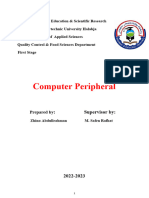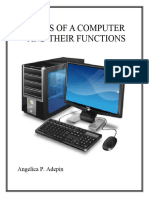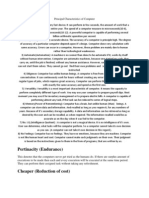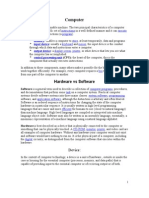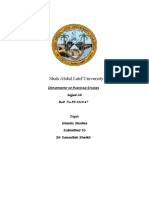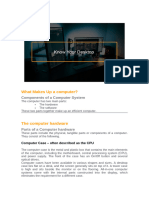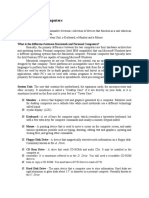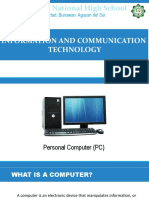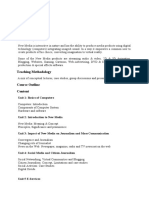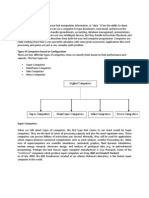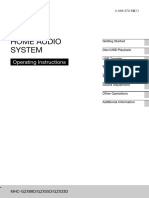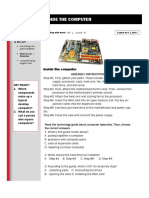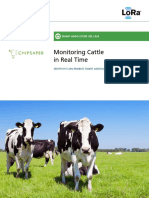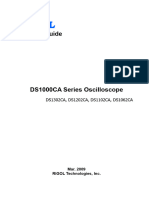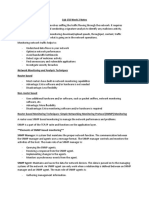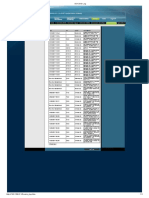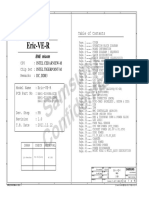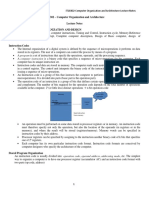Computer Basic
Computer Basic
Uploaded by
Emil Vince CumilangCopyright:
Available Formats
Computer Basic
Computer Basic
Uploaded by
Emil Vince CumilangCopyright
Available Formats
Share this document
Did you find this document useful?
Is this content inappropriate?
Copyright:
Available Formats
Computer Basic
Computer Basic
Uploaded by
Emil Vince CumilangCopyright:
Available Formats
Page 1 of 6
Computer Basic
Computer have become one of the most essential parts of human life. At present,
computers can be easily seen in almost every sector or field even where it is most
unexpected. Computer requirements can be summarized in three words; efficiency,
accuracy, and reliability.
What is a computer
In 1640, the term ‘Computer’ was initially referred to as one that calculates. Later
in 1897, it was called the ‘calculating machine’. In 1945, it was indicated as
‘programmable digital electronic computer’ which is now called a computer.
A computer is a programmable electronic machine designed to take input,
perform prescribed arithmetic and logical operations at fast speeds, and provide the
output of these operations.
The term ‘computer’ is an acronym for ‘Common Operating Machine Purposely
Used for Technological and Educational Research’.
The term ‘computer’ is derived from the Latin word ‘computare’ which is defined
as- “to calculate”, “to count” or “to sum up”. In other words, a computer is a device that
performs computation.
The first computer was designed in 1837 by Charles Babbage. It was called
‘Analytical Engine’. It was the first general purpose computer. He was known as the
father of the computer.
Basic Functions of Computer
There are four basic functions of the computer; Input, Processing, Output, and
Storage.
Input
The data is entered into the computer with the help of input devices. Like other
electronic devices, computer takes data in raw form (binary form). The user can enter
data in several formats such as the collection of letters, numbers, and images. The input
devices convert the data in the binary form so that the computer can read the data.
Examples of Input devices
Keyboard mouse joystick scanner
Trackball lightpen
Processing is the core functionality of the computer system. It is the internal process
where the data is processed according to the instructions given to the computer. The
processing speed may vary in different computer systems as the speed mainly depends
upon factors such as Motherboard, processor, and memory installed.
Output. The output is the information provided by the computer after the entire
processing. It is also known as the result that can be stored in the storage devices for
further use. The output device retrieve the processed data and convert it into human-
readable form.
Example of Output
Monitor printer projector speakers
Storage is a crucial part of the computer system. It is used to store data or instructions
before and after processing.
Prepared by: Romeo P. Cablinan
Page 2 of 6
Types of storage
a. Primary storage. It stores the data used for immediate calculation. Primary
storage is temporary and will be lost if they are disconnected from the power
source. Random Access Memory (RAM) is an example.
b. Secondary storage. Secondary storage is used to store data permanently for
future use. Hard disk is widely used secondary storage.
External Parts of the Computer
1. The computer case or system unit. This component holds all of the physical parts
of a computer system. It is usually designed in such a manner to make fitting a
motherboard, wiring, and primary and secondary storage devices as easy as
possible.
2. Monitor. Monitors are where the text, images, and videos are displayed. Some
monitors may even have built-in speakers, much like televisions. The older designs
of computer monitors run off a technology called cathode ray tube (CRT). As you
can guess, those bulky and power-hungry displays have been totally taken over by
the slim and lightweight liquid crystal display (LCD) or LED (light-emitting diode)
displays.
3. Keyboard. The most common keyboard layout in the world is QWERTY (as above),
but depending on where you are in the world, the layout of keyboards may be a little
different; There are also other layouts such as QWERTZ and AZERTY.
4. Mouse. A pointing device that we use to move the cursor on the screen, the mouse
buttons are used to interact with various on-screen elements. A standard mouse
these days will usually come with at least 3 buttons (left, center, right) and a scroll
wheel. Although there are some mouse designs with a lot more buttons, and more
meant for the purpose of gaming.
5. Trackpad. Trackpads are an alternative to using the
mouse. These are what you will normally see on laptops,
where it is inconvenient to carry a mouse around. Although
trackpads are kind of a staple on laptops, there are also
“standalone” trackpads that you can buy and attach to full-
sized desktop computers.
6. Trackball. This slug-like device is called a trackball, and it is
another alternative to using the mouse. Instead of moving the
mouse around, we spin the big ball around to move the cursor.
7. Web camera. Web cameras are used to take photos and
videos. Most modern laptops, tablets, and smartphones come with a built-in camera.
Prepared by: Romeo P. Cablinan
Page 3 of 6
8. Gamepad & Joystick & steering wheel. Toys for the gamers. While
the keyboard and mouse do provide good enough controls, some
gamers still prefer to use specialized game controllers.
9. Speakers. Speakers convert electronic signals into sounds that are audible to
humans.
10. Headphones & earphones. Use a pair of headphones if you want more privacy with
the sounds, or not to disturb the rest. Some earphones/headphones these days
even come built-in with a microphone, they can be used for phone calls.
11. Printer and scanner. A printer prints text, images, and whatever you want onto a
piece of paper. A scanner, on the other hand, is an input device where you scan a
piece of paper/document and convert it into a digital image which can then be sent
to other people via email or fax. These 2 used to be separate devices, but with the
help of technology, we have all-in-one (AIO) printers these days that do both
printing, scanning, and some even act as fax machines.
12. 3D Printer. 3D printers are nothing like the “old school” printers, and
they do not print on paper but actual objects using plastic, metal, or
rubber filaments. It can print almost any object to the wildest
imaginations with a 3D printer.
13. Projector. Is used to project rays of light, especially an apparatus with
a system of lenses for projecting slides or film onto a screen.
Internal parts of the computer
Internal Parts of the computer
1. Motherboard. The motherboard is the main board mounted directly inside the
computer case. All other cards plug directly into the motherboard, hence its name.
Its function involves integrating all the physical components to communicate and
operate together.
2. Central Processing Unit (CPU). The CPU or central processing unit is basically like
the brain of computer systems. It processes all the information on a computational
level. It takes all the processes from the RAM and processes them to perform the
tasks required by the computer system. The faster the processor, the more
instructions it can execute at any given time.
3. Random Access Memory (RAM). RAM is a data storage device that can provide
fast read and write access. RAM is volatile memory, meaning it loses all the stored
Prepared by: Romeo P. Cablinan
Page 4 of 6
data when power is lost. The RAM keeps data ready for the CPU to process. The
RAM speed is a big contributor to the overall speed of a computer system.
4. Graphic Cards or Graphics Processing Unit. A graphics card is an output device
that processes the data from the motherboard and sends the appropriate information
to the computer’s screen for display. You can connect monitors to it using HDMI,
DisplayPort, DVI, or VGA connectors. It can also be referred to as a video or display
card. A video card takes the burden of all the video processing from the main CPU.
This gives a computer a big boost in performance. A graphics card has a GPU
(Graphics Processing Unit), the main part of a computer system that requires
cooling. A GPU is slower than a CPU but is designed to deal with mathematical
operations required for video rendering.
5. Sound Card. Most of the time, the sound chip built into the motherboard is used for
audio output. But, if you are a sound enthusiast or prefer high-quality audio output
while playing a game, you might be inclined to use a sound card.
6. Hard Disk Drive. A hard drive is still found in
many PCs to this day. A mechanical drive’s
purpose is to store all your information for
retrieval at any time.
a. Mechanical Disk – The so-called
“traditional” hard disk. Has a motor and
“read-write head”, thus rightfully called
“mechanical”. Not that it is bad, it’s just heavier and less shock resistant.
b. Solid State Disk (SSD) – Has no moving parts, pretty much just a solid
circuit board with a load of memory chips. Thus, rightfully called a “solid-state
drive”.
c. M.2 SSD – As computers become slimmer and smaller, there is also a need
to make smaller hard disks. The M.2 SSD is a variant of the “normal SSD”
with a smaller footprint.
7. Power Supply Unit. PSU stands for Power Supply Unit, and it is the
part of a PC responsible for converting the alternating current (AC)
power from an electrical outlet into direct current (DC) power that
computer components can use. The PSU supplies power to all the
components in the computer, including the motherboard, CPU,
graphics card, storage drives, and other peripherals
Generations of Computer
Each generation of computers is a major technological development in
technology. Initially, the term generation of computer was used to distinguish between
different hardware technologies. However, at present, the term concludes both the
hardware and software. There can be different changes like making the device smaller,
cheaper, more smart or powerful.
First Generation (1946 – 1959)
Based on electronic valves (vacuum tubes)
ENIAC, EDVAC, UNIVAC
Second Generation (1959-1965)
Based on transistors
IBM 1620, IBM 1400 and 7000 series
Third Generation (1965 -1971)
Prepared by: Romeo P. Cablinan
Page 5 of 6
Based on integrated Circuits (ICs)
IBM 360, IBM 370
Fourth Generation (1971 – 1980)
Based on Very Large-Scale Integrated Circuits
DEC 10, STAR 1000, CRAY-1, CRAY-X-MP
Fifth Generation (1980 -Present)
Based on Ultra Large-Scale Integration (ULSI), Artificial Intelligence and Parallel
Processing Hardware
Desktop, Laptop, Notebook, ChromeBook, and UltraBook
Uses of Computer
Computer helps people to complete their tasks in hours that were before taking
several days and months
Can store important data
Can communicate with people around the world
Used for the educational system
Used for office works like data entry, support, development
Used in banking, finance, and marketing
Used in government sector
Used in sport
Used for Press and Publishing
Used for entertainment
Classification of Computer by Type
a. Analog computer. These computers is used to process analog data. Analog
computers are the most complicated machines for computation and process
control. Examples of continuous data are pressure, temperature, voltage, and
speed.
b. Digital computer. Digital computers are personal computers. These are the
widely used computers commonly used for processing the data with a number
using digits by utilizing the binary number system. These computers are intended
to perform arithmetic and logical operations at a very high rate.
c. Hybrid computer. Hybrid computers are the combination of analog computers
and digital computers.
Types of Computer by size and capacity
1. Supercomputer. Supercomputers are large and require huge space for the
installation. They are the fastest and most expensive computers. They are used
for performing huge complex calculations.
2. Mainframe computer. Mainframe computers are smaller than supercomputers,
still, thy are comparatively huge. They are slower in speed compared to
Prepared by: Romeo P. Cablinan
Page 6 of 6
supercomputers. These are expensive as well as take huge space for the entire
setup. They are usually found in banks and educational sectors.
3. Microcomputer. Microcomputers are inexpensive and support multi-user
platform. These types of computers are mostly used by small organizations.
Microcomputers are slower compared to supercomputers and mainframe.
Microcomputers are called Personal Computers.
4. Minicomputer. Minicomputers are cheaper and easy to carry. Notebook, and
tablet are examples of minicomputers.
Advantages of computer
Amazing speed Data Security Automation
Accuracy reduced Cost
Huge storage Multitasking support
Disadvantages of Computer
Unemployment health issues cyber crimes
Virus and hacking improper use
spread of inappropriate content negative impact on env’t
Data Sizes
1. Bit. A bit is binary unit, simply a 1 or a 0. A true of a false. It is the most basic unit
of data in a computer. Bits are machine readable.
2. Nibble. A nibble is 4 bits. One hexadecimal digit is one nibble size.
3. Byte. Byte is a unit of measuremen t of information storage. That equals 8 bits,
and can be used to represents letters and numbers.
4. Word. Word can be defined as the number of bits that the central processing unit
of a particular computer can handle at one time. These word sizes range from a
nibble to more than 128 bit. Word size is equal to 16bits or 2 bytes.
5. KB. A kilobyte, or KB, is a unit of data that equals 1024 bytes.
6. MB. A megabyte, or MB, is a unit of data that equals 1,048,576 bytes.
7. GB. A gigabyte, or GB is a unit of data that equals the value of 230
8. TB. A terabyte is a unit of data equals to the value of 2 40 or 10244 approximately
one trillion bytes. Consumer storage devices are often measured in terabytes.
9. PB. A petabyte is a unit of data equals to the value of 2 50 or 10245 or roughly one
quadrillion bytes. Large data centers such as those operated by Google, can
handle petabytes of data everyday.
Measurement of Data Speed
1. Bps. Known as bits per second. It describes data transfer speeds.
2. Kbps. Kilobits per second, or 1000 bits per second. The quality of compressed
audio files like MP3 are measured in Kbps.
3. Mbps. Megabits per second or 1,000,000 bits per second.
4. Gpbs. Gigabits per second or 1,000,000,000 bits per second. Modern local area
networks, internet infrastructure, and consumer internet connections in some
countries an operate at these speed.
Prepared by: Romeo P. Cablinan
You might also like
- Sungale Wi-Fi Internet RadioDocument22 pagesSungale Wi-Fi Internet RadioromeroNo ratings yet
- AgruculturrDocument10 pagesAgruculturrZhino AbdullNo ratings yet
- Different Hardware and Components of A ComputerDocument6 pagesDifferent Hardware and Components of A ComputercpewanwanNo ratings yet
- Computer Has A Full FormDocument48 pagesComputer Has A Full FormDeepak kr. patelNo ratings yet
- Lecture Note On ComputerDocument61 pagesLecture Note On ComputerwealthcrownjoyNo ratings yet
- Parts of ComputerDocument8 pagesParts of ComputerAn Rose AdepinNo ratings yet
- Intro To CompDocument5 pagesIntro To CompAnna Rhea BurerosNo ratings yet
- Project in Computer: Kin Jester D. Oñez Mr. Meljhon MundoyDocument9 pagesProject in Computer: Kin Jester D. Oñez Mr. Meljhon MundoyRussel VasquezNo ratings yet
- Computer HardwareDocument3 pagesComputer HardwareAngel Gail Sornido BayaNo ratings yet
- Com 101Document76 pagesCom 101adamskid200No ratings yet
- Types and Parts of ComputerDocument3 pagesTypes and Parts of ComputerMARY JOY VILLARUEL100% (1)
- INgles Tecnico 1Document13 pagesINgles Tecnico 1frikitrakiNo ratings yet
- The Computer HardwareDocument9 pagesThe Computer HardwareAkisha Cadorna GustoNo ratings yet
- Lecture On WebsiteDocument5 pagesLecture On WebsitePythiusNo ratings yet
- Introduction To Computers (Concepts) : ObjectivesDocument6 pagesIntroduction To Computers (Concepts) : Objectivesshraddha malhotraNo ratings yet
- Computer Organization Class 11 NotesDocument13 pagesComputer Organization Class 11 Noteskavin05032009No ratings yet
- Computer SystemDocument10 pagesComputer Systemdhirendra lamsalNo ratings yet
- Pakistan Studies AssignmentDocument9 pagesPakistan Studies AssignmentSajjad AliNo ratings yet
- ComputerDocument8 pagesComputerBeth AlcontinNo ratings yet
- Computer Hardware: Page 1 of 5Document5 pagesComputer Hardware: Page 1 of 5cpewanwanNo ratings yet
- PC Section A BDocument213 pagesPC Section A BDeepansh .iNo ratings yet
- Functions HardwareDocument5 pagesFunctions HardwareDada MielNo ratings yet
- Parts of Computer and Their FunctionsDocument4 pagesParts of Computer and Their Functionsadrianquinineza100% (2)
- Lesson2 Computer ElementsDocument82 pagesLesson2 Computer ElementsJennifer Diaz PendonNo ratings yet
- 1 Introduction To Computer SystemDocument87 pages1 Introduction To Computer SystemAchsah Susan ShijuNo ratings yet
- Basic of Computer-DikonversiDocument30 pagesBasic of Computer-DikonversiMUHAMAD REZANo ratings yet
- Computer: Name: Bernadette DS. Carigma Yr. & Sec.: BA 1-2Document8 pagesComputer: Name: Bernadette DS. Carigma Yr. & Sec.: BA 1-2Badeth CarigmaNo ratings yet
- Name: - Russell D'souza F.Y.BMS Roll No.: - 17 Introduction To Computers Submitted To: - Miss Vileena 2013-2014 SignDocument17 pagesName: - Russell D'souza F.Y.BMS Roll No.: - 17 Introduction To Computers Submitted To: - Miss Vileena 2013-2014 SignRussell D'souza100% (1)
- What Makes Up A Computer?Document18 pagesWhat Makes Up A Computer?ibaivallejoquiNo ratings yet
- Practical 1Document2 pagesPractical 1Navjot MaviNo ratings yet
- IT Infrastuctural Management NotesDocument26 pagesIT Infrastuctural Management NotesAayush JainNo ratings yet
- FCPIT Practical FileDocument78 pagesFCPIT Practical Filekaushal2442100% (1)
- Introduction To Computers: What Is A Computer?Document14 pagesIntroduction To Computers: What Is A Computer?S.S. MeenaNo ratings yet
- Parallel Port: Labeled Back View of Computer CaseDocument33 pagesParallel Port: Labeled Back View of Computer CasePooja Vastri100% (1)
- Computer CaseDocument9 pagesComputer CaseMarco Umbal100% (1)
- Ch-1 Computer SystemDocument23 pagesCh-1 Computer SystemVidushi MaheshwariNo ratings yet
- COMPUTER CollegeDocument26 pagesCOMPUTER CollegeHyper RiderNo ratings yet
- Unit 1-Lecture Note-1, 2Document24 pagesUnit 1-Lecture Note-1, 2Ujjwal KesarwaniNo ratings yet
- Libertad National High School: Libertad, Bunawan, Agusan Del SurDocument51 pagesLibertad National High School: Libertad, Bunawan, Agusan Del SurZaldy Osico TejadoNo ratings yet
- Why Is It Important To Understand Computer Parts?Document19 pagesWhy Is It Important To Understand Computer Parts?Tina PoquizNo ratings yet
- CSC203_Computer_HardwareDocument40 pagesCSC203_Computer_HardwareadedavidhishereNo ratings yet
- Module 3Document9 pagesModule 3bscomputersciencelsstiNo ratings yet
- Basic Parts of A ComputerDocument10 pagesBasic Parts of A ComputerMary Jane Arca IntaoNo ratings yet
- Basic Hardware Units of A ComputerDocument12 pagesBasic Hardware Units of A ComputerRobinson JoshuaNo ratings yet
- MS Office 2007 - NotesDocument89 pagesMS Office 2007 - NotesmanuNo ratings yet
- Computer NotesDocument7 pagesComputer NotesFahad YousufNo ratings yet
- Course Pack Understanding New Media BAVDocument47 pagesCourse Pack Understanding New Media BAVAdit PujariNo ratings yet
- The Parts of The ComputerDocument18 pagesThe Parts of The ComputerJuan Diego Moncaleano LópezNo ratings yet
- Information Systems & CDocument8 pagesInformation Systems & CrajakammaraNo ratings yet
- 1) Computer Concepts NotesDocument6 pages1) Computer Concepts NotesVenus Leilani Villanueva-Granado100% (2)
- Parts of Computer Computer Hardware Is The Collection of Physical Elements ThatDocument4 pagesParts of Computer Computer Hardware Is The Collection of Physical Elements ThatVince Rabin CandidatoNo ratings yet
- Module 2 - Reading2 - Computer - HardwareDocument6 pagesModule 2 - Reading2 - Computer - HardwareChristopher AdvinculaNo ratings yet
- Tech bookletDocument18 pagesTech bookletprabhjotsingh90987No ratings yet
- Sw1 Living in It EraDocument7 pagesSw1 Living in It EraJonathan Joshua FilioNo ratings yet
- IT CLASS11 ProjectDocument9 pagesIT CLASS11 Projecttharunpearl76No ratings yet
- Practical # 01: Introduction To Computers, Parts of Computers and Architecture of Computer Tools: 1.1 What Is Computer?Document13 pagesPractical # 01: Introduction To Computers, Parts of Computers and Architecture of Computer Tools: 1.1 What Is Computer?funny videosNo ratings yet
- Components of Computer Parts and Functions of Computer Central Processing UnitDocument38 pagesComponents of Computer Parts and Functions of Computer Central Processing UnitJason CaballaNo ratings yet
- Bidirectional Forwarding DetectionDocument50 pagesBidirectional Forwarding DetectionArnoldNo ratings yet
- Home Audio System: Operating InstructionsDocument64 pagesHome Audio System: Operating InstructionsSiju mon.sNo ratings yet
- AW - DDRM Expander ModsDocument4 pagesAW - DDRM Expander ModsanalogwizardNo ratings yet
- Tik 1 U3Document5 pagesTik 1 U3rizkiNo ratings yet
- Semtech UseCase SmartAgriculture Chipsafer - 101019 (WEB) PDFDocument4 pagesSemtech UseCase SmartAgriculture Chipsafer - 101019 (WEB) PDFmichael007fierroNo ratings yet
- Backup Restore Matrix - Cyberoam To Non-Wifi XG AppliancesDocument2 pagesBackup Restore Matrix - Cyberoam To Non-Wifi XG AppliancesMohd SiddiquiNo ratings yet
- Firewall & Traffic Shaping - Meraki DashboardDocument3 pagesFirewall & Traffic Shaping - Meraki DashboardJoan Reverter AguilarNo ratings yet
- GPS Over Fiber System: CommunicationDocument6 pagesGPS Over Fiber System: CommunicationРоман ДенчикNo ratings yet
- DDX5034 DDX5034M: Instruction ManualDocument92 pagesDDX5034 DDX5034M: Instruction ManualberalzNo ratings yet
- Virtual Private Network Architecture: Cati Charging and Accounting Technology For The InternetDocument30 pagesVirtual Private Network Architecture: Cati Charging and Accounting Technology For The InternetTHE_ROMILNo ratings yet
- The Oscilloscope: Operation and ApplicationsDocument12 pagesThe Oscilloscope: Operation and ApplicationsDavid NathNo ratings yet
- KSAT ATSC 1.0 Host Exhibit (For 3.0 Deployment) (Amended Feb. 9, 2024)Document12 pagesKSAT ATSC 1.0 Host Exhibit (For 3.0 Deployment) (Amended Feb. 9, 2024)Julie MorenoNo ratings yet
- Synchronous ModemsDocument6 pagesSynchronous ModemsMr Asraf AllyNo ratings yet
- Progress Report PHD VK March 23Document16 pagesProgress Report PHD VK March 23Ranjan MishraNo ratings yet
- Ociloscopio Rigol GuiaDocument63 pagesOciloscopio Rigol GuiaalexpmbNo ratings yet
- Stationary Frame Current Regulation of PWM Inverters With Zero Steady-State ErrorDocument9 pagesStationary Frame Current Regulation of PWM Inverters With Zero Steady-State ErrorNitin UpadhyayNo ratings yet
- MonographDocument48 pagesMonographShella Amiri100% (1)
- Quectel QFlash User Guide V3.2Document47 pagesQuectel QFlash User Guide V3.2andry yamawantoNo ratings yet
- Network Monitoring and Analysis TechniquesDocument15 pagesNetwork Monitoring and Analysis TechniquesDr. JNo ratings yet
- Plc+Hmi: Flexible Automation SolutionDocument4 pagesPlc+Hmi: Flexible Automation SolutionSusanta royNo ratings yet
- Implementing OFDM Using Altera Intellectual Property: White PaperDocument8 pagesImplementing OFDM Using Altera Intellectual Property: White PapernazishuqailiNo ratings yet
- Installation of DualCom UDL To Honeywell Galaxy Dimension SIADocument2 pagesInstallation of DualCom UDL To Honeywell Galaxy Dimension SIAShaneNo ratings yet
- Docsis Log Dpc3928sl2Document1 pageDocsis Log Dpc3928sl2Help PoligranNo ratings yet
- Zond-12e CatalogueDocument12 pagesZond-12e Cataloguedanstefan00100% (1)
- 8400, 8600, 8650 Site SpecificationsDocument18 pages8400, 8600, 8650 Site SpecificationsIbrahim DjerroufNo ratings yet
- Samsung Eric-Ve-R r1.0Document43 pagesSamsung Eric-Ve-R r1.0Tintaytoner ZumpangoNo ratings yet
- Subject: Social Studies Class:Grade 5&6 Topic:A NATIONDocument2 pagesSubject: Social Studies Class:Grade 5&6 Topic:A NATIONAli Moses MouNo ratings yet
- IT18302 - Computer Organization and Architecture Lecture Notes Unit 1-Basic Computer Organization and DesignDocument17 pagesIT18302 - Computer Organization and Architecture Lecture Notes Unit 1-Basic Computer Organization and DesignNAVINRAJ RSNo ratings yet