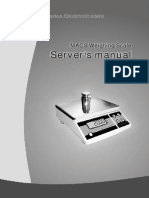SB53 Service Manual
SB53 Service Manual
Uploaded by
pieterCopyright:
Available Formats
SB53 Service Manual
SB53 Service Manual
Uploaded by
pieterCopyright
Available Formats
Share this document
Did you find this document useful?
Is this content inappropriate?
Copyright:
Available Formats
SB53 Service Manual
SB53 Service Manual
Uploaded by
pieterCopyright:
Available Formats
Bright Advance Corporation
(SA130/SA131/SB930/DSB931)
SERVICE INSTRUCTIONS
Weighing Service SME300000027
Bright Advance Corporation
TABLE OF CONTENTS
GENERAL INSTRUCTIONS.................................................................................................. 2
1. Keyboard Instruction..................................................................................................... 2
2. Error Messages .............................................................................................................. 2
3. Load Cell Input Signal Pin Assignment ....................................................................... 2
SERVICE MODE ACCESS ..................................................................................................... 3
F0 ⇒ Weight Calibration .................................................................................................. 4
F1 ⇒ Specification Setting ............................................................................................... 5
F2 ⇒ Noise Filter Setting ................................................................................................. 6
F3 ⇒ Zero Display Setting................................................................................................ 7
F4 ⇒ Check-weighing Function ...................................................................................... 8
F5 ⇒ RS232 or Serial Printer Output.............................................................................. 9
F6 ⇒ Exit from setting mode.......................................................................................... 13
F7 ⇒ Display the internal A/D output............................................................................ 13
F8 ⇒ Hold Function Setting .......................................................................................... 14
F9 ⇒ Zero Point and Zero Range Setting for Approval Model .................................... 15
LINEARITY CALIBRATION................................................................................................ 16
C0 ⇒ Linearity Calibration ............................................................................................ 17
C1 ⇒ Automatic Zero Balance at Switch on.................................................................. 17
C2 ⇒ Exit......................................................................................................................... 18
INSTALLATION OF OPTIONAL INTERFACES............................................................... 19
RS232 Interface or Serial Printer Output ...................................................................... 19
1. How to Connect RS232 to PC .............................................................................. 19
2. How to Connect Printer to Scale.......................................................................... 19
Relay Output .................................................................................................................... 19
APPENDIX 1: SPECIFICATION SETTINGS TABLE....................................................... 22
APPENDIX 2: LINEARITY TABLE..................................................................................... 24
Weighing Service 1 SME300000027
Bright Advance Corporation
GENERAL INSTRUCTIONS
1. Keyboard Instruction
Character type: Symbol type:
COUNT SMPL UNITS UNITS
PT M+ PST M+
⇒
ZERO RE- ∧ ∧
CALL BL
TARE PRINT
CE CE
↵
T
↵
2. Error Messages
E1 ⇒ Weight at switch on is bigger than the Zero range (Zero range = 10% of full scale).
E2 ⇒ Weight at switch on is less than the Zero range (Zero range = 10% of full scale).
E4 ⇒ Weight at switch on is unstable and the Zero cannot be determined.
E6 ⇒ Zero value is too high out of its range (>360,000) during calibration mode.
E7 ⇒ Zero value is too low out of its range (<240,000) during calibration mode.
v R56 (J8) short on the PCB board ⇒ Zero range is 10 % of full capacity when switching the sale on
(E1 or E2 will be displayed if the zero point is NOT in the range)
v R56 (J8) open on the PCB board ⇒ No zero range when switching the scale on.
3. Load Cell Input Signal Pin Assignment
1st pin ⇒ E + ( EXCITATION + )
2nd pin ⇒ E - ( EXCITATION - )
3rd pin ⇒ S + ( SIGNAL + )
4th pin ⇒ S - ( SIGNAL - )
5th pin ⇒ SHIELDING WIRE
Weighing Service 2 SME300000027
Bright Advance Corporation
SERVICE MODE ACCESS
Switch on the scale. While the scale is counting backward to zero, press and hold key until the display
shows the software program version number: “ ”.
Release key, the scale enters the configuration setting mode. is displayed.
Press
Press Press
Function List:
Press Press F0 ⇒ WEIGHT CALIBRATION
F1 ⇒ SPECIFICATION SETTING
Press Press F2 ⇒ NOISE FILTER SETTING
F3 ⇒ ZERO DISPLAY SETTING
Press Press
F4 ⇒ HI/LO/OK CHECK-WEIGHING
FUNCTION
Press Press F5 ⇒ RS232 OR SERIAL PRINTER SETTING
F6 ⇒ EXIT FUNCTION SETTING MODE
Press Press F7 ⇒ SHOWING THE INTERNAL VALUES
F8 ⇒ HOLD FUNCTION SETTING
Press Press
F9 ⇒ ZERO POINT AND ZERO RANGE
SETTING FOR APPROVAL MODEL
Press Press
Press Press
Press
NOTE:
If the error message E1 or E2 is displayed at switch on after the indicator has been calibrated then it will be
necessary to re-zero the scale by re-running F1 Weighing Configuration & then re-running F0 weight
calibration routines. This particularly applies to applications, which employ high back balances.
Weighing Service 3 SME300000027
Bright Advance Corporation
F0 ⇒ Weight Calibration
♦ Before calibrating, set the jumper SWA1 to the “ADJ” position.
♦ After finishing the calibration, set the jumper SWA1 to the “LOCK” position.
Press
Select Calibration unit “kg” or “lb”
Press
Press key
kg
ï ð .
* “Calibration weight”*
Input the “calibration weight” value* Must be larger then the zero weight and less
than the full capacity of scale. In this example
Press to change the flashing digit 3kg is the weight used.
Press to move to the next digit
kg
. ï ð
= Increment digit (0,1,2,3,4,5,6,7,8,9)
= Move to next digit
Press
= Cancel and return to F0 mode
kg
.
Put 3kg weight on the scale,
Press
When weight is stable
the buzzer will “beep”
kg
.
F0 Weight calibration is finished
Return to weighing mode
Weighing Service 4 SME300000027
Bright Advance Corporation
F1 ⇒ Specification Setting
♦ Before configuration, set the jumper SWA1 to the “ADJ” position.
♦ After finishing the configuration, set the jumper SWA1 to the “LOCK” position.
♦ Refer to APPENDIX 1 for the setting value.
Keyboard Testing:
In this step, check the keyboard function to press the key and show the following value.
.
. .
. . .
Pcs
. . . .
key: 3E key: 2E key: 1E key: 3d
key: 2d key: 1d key: 37 key: 27
key: 17 key: 3b key: 2b key: Go to next step
Press
The keyboard should be replaced when the value is not match.
Press Internal Value:
The value should be between 240000 and 36000, or it shows
E6 or E7. E6 ⇒ Over 360000 E7 ⇒ Under 240000
Press Units Setting:
5 digits, the 1 st digit is for calibrated unit
ï ð 1 = kg 2 = lb
Ex : a. “kg” only, key in “100000”
Press and b. “lb” only, key in “200000”
to key in the units code c. “kg”, “lb” units , “kg” for calibrating, key in “120000”
d. “kg”, “lb” units, “lb” for calibrating, key in “210000”
ï ð
4th digit: 0= kg unit indication
Press 1= g unit indication
5th digit: 0= lb unit indication
1=lb, oz unit indication
kg Ex: “kg”, “lb” units, and shows g unit in the kg mode, key in
ï ð
“120100”
Press and to key
in the required capacity Capacity Setting:
Full capacity + 9d
“30kg×10g” & “300kg×100g” key in “003009”
kg “60kg×2g” & “600kg×20g” key in “060018”
ï ð
(The last number cannot be “0”)
Refer to APPENDIX I for other capacity
Press
kg
ï ð
Press and
to key in the weight settings Division & Decimal Setting:
1st digit = division (1,2,5) Ex. 0.005 or 0.05kg is 5
kg 2nd digit = decimal Ex. 0.005kg is 3, 0.05kg is 2
ï ð 3rd digit is fixed as “0”
4th, 0=10d 9=9d 8=8d 7=7d
6=6d 5=5d 4=4d 3=3d
Press 2=2d 1=1d
5th digit ⇒ range setting (0, 1, 2)
6th digit digits are fixed as “0”
Weighing Service 5 SME300000027
Bright Advance Corporation
F2 ⇒ Noise Filter Setting
Noise Filter Parameters:
The noise filter parameters are from 01~15, depending on the environment required.
♦ When the surrounding factor is less stable, the parameter value should be bigger. If the
surrounding is stable, please reduce the setting value to “ 01”
♦ The bigger the parameter, the stable time is shorter but the performance of accuracy is not so
sensitive as it is.
♦ The default setting is “ 05 ”.
♦ Before configuration ensure that F8 (hold function) is set to (default).
♦ Before configuration, set the jumper SWA1 to the “ADJ” position.
♦ After finishing the configuration, set the jumper SWA1 to the “LOCK” position.
Press
The display shows
the current setting
Press
to increase the filter value
= Key for incrementing the filter
value (01~15)
Press to save the new
filter setting
Weighing Service 6 SME300000027
Bright Advance Corporation
F3 ⇒ Zero Display Setting
Remarks
• If the repeatability of the load cell is not good, you can set the biggest number.
(The highest is 5 maximum)
• If the repeatability of the load cell is good, you can set the smallest number.
(The lowest is 0)
♦ Before configuration ensure that F8 (hold function) is set to (default).
♦ Before calibrating, set the jumper SWA1 to the “ADJ” position.
♦ After finishing the calibration, set the jumper SWA1 to the “LOCK” position.
Press
Press
⇒ Normal mode
⇒ Reading zero display 0
within 1 division
Press
⇒ Reading zero display 0
within 2 divisions
⇒ Reading zero display 0
within 3 divisions
Press
⇒ Reading zero display 0
within 4 divisions
⇒ Reading zero display 0
Press within 5 divisions
Press
At anytime Press
Press to exit
Weighing Service 7 SME300000027
Bright Advance Corporation
F4 ⇒ Check-weighing Function
♦ Before configuration ensure that F8 (hold function) is set to (default).
Press
CANCEL “H”, “L” & “B” VALUE
kg kg
ï ð . . ï ð
Press 5 times
“ LOW LIMITS ” Press
(Low Limit > 10d, d = division)
Press and
to set “ Low Limit ” EX: low limit =2kg
kg
. ï ð
= For moving up (0, 1, 2, 3, 4, 5, 6, 7, 8, 9)
Press
= Confirm key
kg
ï ð .
“ HIGH LIMITS ”
(High Limit ≥ Low Limit)
Press and
to set “ High Limit ” EX: High Limit =2.5 kg
kg
. ï ð
Χ Χ
A B
A ⇒ 0 = Stable, beeps & LCD on.
1 = Stable, beeps, whether stable or not, LCD on.
Press 2 = Whether stable or not, beeps & LCD on.
B ⇒ 0 = No beeps
kg 1 = OK (over low limits and equal or under high limit), beeps
ï ð
2 = Under or equal to low limit
“ ALARM ” and over the high limit, beeps
Press and
to set “ alarm limit ” EX: alarm value=22 ♦ LCD INDICATION:
kg ïLOWð ïOKð ïHIGHð
ï ð ïïïïïïðððððð
10d LOW LIMIT HIGH LIMIT
Press
Weighing Service 8 SME300000027
Bright Advance Corporation
F5 ⇒ RS232 or Serial Printer Output
♦ To connect with a computer, short together the pins of J1 & J3 on the RS232 PCB.
♦ To connect with a serial printer, short together the pins of J2 & J4 on the RS232 PCB.
Press
The screen displays transmitting mode
(Factory setting)
= 0 ~ 8 configuration
Press = Confirm key
to select transmitting mode
Press
The screen displays baud rate values
(Factory setting)
= 1200, 2400, 4800 or 9600
= Confirm key
Press
To select baud values
(1200, 2400, 4800 or 9600)
⇒ No transmit
⇒ Stable transmit
⇒ Continuous transmit
Press
⇒ Press to transmit (simple mode)
⇒ Press to transmit (complete mode)
⇒ Stable transmit (totalising)
format same as
⇒ For EZ-2 printer,
format same as
⇒ For EZ-2 printer,
Press to transmit
To select transmitting mode for the ⇒ Press to transmit. Format is
EZ-2 printer, select 9600 Baud the same as and
Weighing Service 9 SME300000027
Bright Advance Corporation
Specification of the RS232
I. Mode: EIA-RS232 C’s UART signal
II. Format:
1. Baud rate 1200, 2400, 4800 or 9600 Baud
2. Data bit: 8 bits
3. Parity: None
4. Stop bit: 1 bit
5. Code: ASCII
Start bit 8 Data bits Stop bit
Data format
A. Stable transmit , Continuous transmit , Press to transmit
1 2 3 4 5 6 7 8 9 10 11 12 13 14 15 16 17 18
HEAD1 , HEAD2 , DATA UNITS C LF
HEAD1 (2 BYTES) HEAD2 (2 BYTES)
OL - Overload, Under load TR - TARE Mode
ST - Display is Stable NT - NET Mode
US - Display is Unstable GS - GROSS Mode
DATA (8 or 9 BYTES)
2D (HEX) = “ – ” (MINUS)
2E (HEX) = “. ” (DECIMAL POINT)
UNITS (2, 3 or 4 BYTES)
kg = 6B (HEX) ; 67 (HEX)
lb = 6C (HEX) ; 62 (HEX)
Transmit example
1. +0.876kg Gross weight, stable: (Tare mode)
S T , G S , + 0 . 8 7 6 k g 0D 0A
HEAD1 , HEAD2 , DATA UNITS C LF
2. -1.568lb Net weight, unstable: (No tare)
U S , N T , - 1 . 5 6 8 l b 0D 0A
HEAD1 , HEAD2 , DATA UNITS C LF
Weighing Service 10 SME300000027
Bright Advance Corporation
B. Press key to transmit ( , simple mode)
S/N WT/UNIT (kg / lb)
--------------
0001 1.0000 Press key or key
0002 1.0000 Press key or key
0003 1.0000 Press key or key
0004 1.0000 Press key or key
0005 1.0000 Press key or key
--------------
0005 5.0000 Press key 2 times to printout the total
C. Stable transmitting ( , Totalising mode)
S/N WT/UNIT (kg / lb)
--------------
0001 1.0000 scale stable, transmitting
0002 1.0000 scale stable, transmitting
0003 1.0000 scale stable, transmitting
0004 1.0000 scale stable, transmitting
0005 1.0000 scale stable, transmitting
--------------
0005 5.0000 Press key 2 times to printout the total
D. For EZ-2 printer, press to transmit ( , baud rate is set as 9600bps)
+100.0 kg
(Only print “weight value” in H:W ratio is 3:2)
Weighing Service 11 SME300000027
Bright Advance Corporation
E. Press key to transmit ( , complete mode) or for EZ-2 printer ( , baud
rate is set as 9600bps)
TICKET NO .0001 Press key or key
G 1.0000kg
T 0.0000kg
PT 0.0000kg
N 1.0000kg
(With 3 lines space)
TICKET NO .0002 Press key or key
G 1.0000kg
T 0.0000kg
PT 0.0000kg
N 1.0000kg
(With 3 lines space)
TICKET NO .0003 Press key or key
G 1.0000kg
T 0.0000kg
PT 0.0000kg
N 1.0000kg
(With 3 lines space)
TOTAL NUMBER Press key 2 times to printout the total
OF TICKETS 0003
TOTAL
NET 3.0000kg
(With 3 lines space)
Weighing Service 12 SME300000027
Bright Advance Corporation
F6 ⇒ Exit from setting mode
Press
Scale revert to
weighing
F7 ⇒ Display the internal A/D output
Press
Internal value
Press
Weighing Service 13 SME300000027
Bright Advance Corporation
F8 ⇒ Hold Function Setting
Before using print function in “Hold” mode, please make sure the Baud rate has been set in “F5” “RS232 OR
SERIAL PRINTER OUTPUT”.
In “Hold” mode, if the ↵ key is pressed, the hold value indicated on the display will be printed.
Press
Press
Press
Press
Press
Press to exit
= No hold function.
= With a changing weight value, the scale will automatically hold the maximum
value displayed.
Pressing any key except the ↵ key will cancel the hold function.
= When the weight is stable, the scale will hold the displayed value. Pressing any key except
the ↵ key will cancel the hold function.
= When the weight is stable, the scale will hold the displayed value. When the scale returns
to zero (the weight is less than 10 divisions), the hold function will be released.
Weighing Service 14 SME300000027
Bright Advance Corporation
F9 ⇒ Zero Point and Zero Range Setting for Approval Model
♦ Before calibrating, please adjust the mini jumper SWA1 to “ADJ” position.
♦ After finish the calibration, please re-adjust the mini jumper SWA1 to “LOCK” position.
Press key to switch
Press
and
Select your desired setting with key.
The procedure is finished.
Press Press
:
European approved regulation
:
The regulation in Sri Lanka.
Press
European approved models:
Zero range is ± 10 % d of the initial zero point after switching the scale on.
Zero range is ± 2 % d when pressing the zero key.
Sri Lanka approved models:
Zero range is ± 4 % d of the initial zero point after switching the scale on.
Zero range is ± 4 % d when pressing the zero key.
Weighing Service 15 SME300000027
Bright Advance Corporation
LINEARITY CALIBRATION
It is recommended that scales with configurations of 10,000d or greater should be linearised. It should not be
necessary to linerise configurations of less than 10,000d.
♦ While switching on the indicator, press and hold the key, the display will show the last three digits
of the software version number, e.g. 42.
Then, release the key, the display is in the calibration mode .
Press
Press Press
Press
Press
Press
⇒ Linearity calibration
⇒ Automatic zero balance at switch on
⇒ Exit
Weighing Service 16 SME300000027
Bright Advance Corporation
C0 ⇒ Linearity Calibration
♦ Maximum of 10 linearity points are available. The more linearity points that are used, with a non-linear
load cell, the better the overall performance will be throughout the weighing range.
♦ Before calibration, set the jumper SWA1 to the “ADJ” position.
♦ After finishing the configuration, set the jumper SWA1 to the “LOCK” position.
♦ Please refer to the appendix 2 for the linearity table listing.
Example: Full capacity 15 kg, divided into 3 steps ⇒ 5kg, 5kg, 5kg
*Internal value
Must be over 240000 and less than 360000
Press
*Internal value
Press
1st calibration step
Press
*Internal value
Put 5kg
Press
2nd calibration step
Press
*Internal value
Put 5kg
Press
3rd calibration step
Press
*Internal value
Put 5kg
Press
Linearity calibration is complete - scale
reverts to weighing
Press
Weighing Service 17 SME300000027
Bright Advance Corporation
C1 ⇒ Automatic Zero Balance at Switch on
Press
⇒ New zero balance setting each
time at switch on.
Press ⇒ Zero not changed at switch on
♦ Default setting:
Press
C2 ⇒ Exit
Press
Scale reverts to
weighing
Weighing Service 18 SME300000027
Bright Advance Corporation
INSTALLATION OF OPTIONAL INTERFACES
RS232 Interface or Serial Printer Output
1. How to Connect RS232 to PC
Step 1. RS232 (DB 25 Pin) Pin Assignment
J1 and J3 short ; J2 and J4 open
2nd pin ⇒ RXD
3rd pin ⇒ TXD
7th pin ⇒ GND
Other pins are non-pins
Step 2. Set the F5 RS232 or Serial Printer Output
4 Refer to F5 RS232 or Serial Printer Output for the setting procedures.
Step 3. Set the Computer (Windows) System
2. How to Connect Printer to Scale
Step 1. Printer Pin Assignment
J2 and J4 short ; J1 and J2 open
2nd pin ⇒ TXD
3rd pin ⇒ RXD
7th pin ⇒ GND
Other pins are non-pins
Step 2. Set the F5 RS232 or Serial Printer Output
4 Refer to F5 RS232 or Serial Printer Output for the setting procedures.
Relay Output
RELAY is used for the signal output of check weighing function. In Function Setting F4 ⇒ HI/LO/OK
CHECK-WEIGHING FUNCTION, setting the High, Low, OK value, when the weight is in the range,
the corresponding pin will send out the signal.
4 Refer to F4 HI/LO/OK Check-weighing Function for the setting procedures.
Relay Pin Assignment
PIN 1 ⇒ OK output
PIN 2 ⇒ High output
PIN 3 ⇒ Low output
PIN 4 ⇒ VDD (External power source 6V +) Ref. Relay Power Source
PIN 5 ⇒ GND (External power source 6V - ) Ref. Relay Power Source
PIN 6 ⇒ COMMON
Weighing Service 19 SME300000027
Bright Advance Corporation
Connection Illustration
Relay Power Source
The power of Relay could be either from the internal or external source.
(1) External power source: PIN4, PIN5 output the external power, J1, J2 OPEN
(2) Internal power source: PIN4, PIN5 put out no power, and J1, J2 SHORT
Connection Setting
Pin 1 to Pin 3 for OK, High, Low output could be set as NO (Open, A point) or NC (Short, B point).
The default setting is NO (Open, A point)
(1) Default setting: OK, High, Low set as NO (Open, A point)
Weighing Service 20 SME300000027
Bright Advance Corporation
(2) OK, High, Low set as NC (Short, B point).
Cut the connection in J3, J4, J5 and re-weld J6, J7, J8.
Weighing Service 21 SME300000027
Bright Advance Corporation
APPENDIX 1: SPECIFICATION SETTINGS TABLE
These tables are for the reference of Specification Setting (F1).
Procedures:
1. Before the F1 process, please find the proper list according to the scale capacity and division.
2. Follow the process of F1 “Specification Setting”.
3. Find the proper setting value for Unit Setting, Capacity Setting and Division & Decimal Setting.
External division: 1 / 3000
1 3 kg × 0.001 kg 6 kg × 0.002 kg 15 kg × 0.005 kg
30 kg × 0.01 kg 60 kg × 0.02 kg 150 kg × 0.05 kg
300 kg × 0.1 kg 600 kg × 0.2 kg
1 0 0 0 0 0 (kg only) 1 0 0 0 0 0 (kg only) 100000 (kg only)
2 1 2 0 0 0 0 (kg/lb) 1 2 0 0 0 0 (kg/lb) 120000 (kg/lb)
3 003009 006018 015045
6 6 6
130000 (3 kg) 230000 (6 kg) 530000 (15 kg)
4 120000 (30 kg) 220000 (60 kg) 520000 (150 kg)
110000 (300 kg) 210000 (600 kg) 66
66 66
External division: 1 / 6000
1 3 kg × 0.0005 kg 6 kg × 0.001 kg 12 kg × 0.002 kg
30 kg × 0.005 kg 60 kg × 0.01 kg 120 kg × 0.02 kg
300 kg × 0.05 kg 600 kg × 0.1 kg
1 0 0 0 0 0 (kg only) 1 0 0 0 0 0 (kg only) 100000 (kg only)
2 1 2 0 0 0 0 (kg/lb) 1 2 0 0 0 0 (kg/lb) 120000 (kg/lb)
3 030045 006009 012018
6 6 6
540000 (3 kg) 130000 (6 kg) 230000 (12 kg)
4 530000 (30 kg) 120000 (60 kg) 220000 (120 kg)
520000 (300 kg) 110000 (600 kg) 66
66 66
Weighing Service 22 SME300000027
Bright Advance Corporation
External division: 1 / 12000
1 6 kg × 0.0005 kg 12 kg × 0.001 kg 24 kg × 0.002 kg
60 kg × 0.005 kg 120 kg × 0.01 kg 240 kg × 0.02 kg
600 kg × 0.05 kg 1200 kg × 0.1 kg 2400 kg × 0.2 kg
1 0 0 0 0 0 (kg only) 1 0 0 0 0 0 (kg only) 1 0 0 0 0 0 (kg only)
2 1 2 0 0 0 0 (kg/lb) 1 2 0 0 0 0 (kg/lb) 1 2 0 0 0 0 (kg/lb)
3 060045 012009 024018
6 6 6
540000 (6 kg) 130000 (12 kg) 230000 (24 kg)
4 530000 (60 kg) 120000 (120 kg) 220000 (240 kg)
520000 (600 kg) 110000 (1200 kg) 210000 (2400 kg)
66 66 66
External division: 1 / 15000
1 3 kg × 0.0002 kg 15 kg × 0.001 kg
30 kg × 0.002 kg 150 kg × 0.01 kg
300 kg × 0.02 kg 1500 kg × 0.1 kg
3000 kg × 0.2 kg
1 0 0 0 0 0 (kg only) 100000 (kg only)
2 1 2 0 0 0 0 (kg/lb) 120000 (kg/lb)
3 030018 015009
6 6
240000 (3 kg) 130000 (15 kg)
4 230000 (30 kg) 120000 (150 kg)
220000 (300 kg) 110000 (1500 kg)
210000 (3000 kg) 66
66
Weighing Service 23 SME300000027
Bright Advance Corporation
APPENDIX 2: LINEARITY TABLE
3 kg 6 kg 12/15 kg
01 1 1 kg 01 1 2 kg 01 1 5 kg
02 1 1 kg 02 1 2 kg 02 1 5 kg
03 1 1 kg 03 1 2 kg 03 1 5 kg
24/30 kg 60 kg 120/150 kg
01 1 10 kg 01 1 20 kg 01 1 50 kg
02 1 10 kg 02 1 20 kg 02 1 50 kg
03 1 10 kg 03 1 20 kg 03 1 50 kg
240/300 kg 600 kg
01 1 100 kg 01 1 200 kg
02 1 100 kg 02 1 200 kg
03 1 100 kg 03 1 200 kg
Weighing Service 24 SME300000027
You might also like
- LAHTI PREC - EN - TPL-400 - User - GuideNo ratings yetLAHTI PREC - EN - TPL-400 - User - Guide38 pages
- Manual Sartorius 3713MP, 3716MP and 3719MPNo ratings yetManual Sartorius 3713MP, 3716MP and 3719MP10 pages
- Technical Information: Impact Flowmeter InstrumentNo ratings yetTechnical Information: Impact Flowmeter Instrument10 pages
- MC302 Electronic Weighing System - Use and Installation Manual PDFNo ratings yetMC302 Electronic Weighing System - Use and Installation Manual PDF56 pages
- Sartorius Combics 1 - Combics 2: Service ManualNo ratings yetSartorius Combics 1 - Combics 2: Service Manual92 pages
- Kern 440 Precision Balance - Service Manual100% (2)Kern 440 Precision Balance - Service Manual11 pages
- VI 101 Weighing Indicator: U U Ss Ee RR M M Aa NN Uu Aa LLNo ratings yetVI 101 Weighing Indicator: U U Ss Ee RR M M Aa NN Uu Aa LL11 pages
- YKC3722MA Microstep Stepping Driver: Feature100% (1)YKC3722MA Microstep Stepping Driver: Feature2 pages
- SRI986 Electro-Pneumatic Positioner: Product SpecificationsNo ratings yetSRI986 Electro-Pneumatic Positioner: Product Specifications16 pages
- Uwe XM Series User and Dealer Calibration InstructionsNo ratings yetUwe XM Series User and Dealer Calibration Instructions1 page
- Clint Side Scripting Language (Elective) Sample Question Paper (Msbte Study Resources)No ratings yetClint Side Scripting Language (Elective) Sample Question Paper (Msbte Study Resources)5 pages
- Machine Learning: Emmanuel Okafor, PH.D., M.SC., B.EngNo ratings yetMachine Learning: Emmanuel Okafor, PH.D., M.SC., B.Eng13 pages
- A Decomposition Based Approach For Solving A General Bilevel Linear ProgrammingNo ratings yetA Decomposition Based Approach For Solving A General Bilevel Linear Programming5 pages
- 5.1 - Specimen Support de Cours Autocad Base-2014No ratings yet5.1 - Specimen Support de Cours Autocad Base-2014167 pages
- Ransomware Containment and Remediation StrategiesNo ratings yetRansomware Containment and Remediation Strategies38 pages
- SCX-4600/4623 Series: Downloaded From Manuals Search EngineNo ratings yetSCX-4600/4623 Series: Downloaded From Manuals Search Engine60 pages
- F-04 - GL Account Clearing: Cost Center Accounting General LedgerNo ratings yetF-04 - GL Account Clearing: Cost Center Accounting General Ledger7 pages
- Home Networking For Dummies 4th ed Edition Kathy Ivens download pdf100% (3)Home Networking For Dummies 4th ed Edition Kathy Ivens download pdf51 pages
- This Work Is Licensed Under A 4.0 International License. This Presentation Is Released Under Creative CommonsNo ratings yetThis Work Is Licensed Under A 4.0 International License. This Presentation Is Released Under Creative Commons6 pages
- Realtek: RTD 2271W / 2281W Family Dual-Input LCD Display Controller Brief SpecNo ratings yetRealtek: RTD 2271W / 2281W Family Dual-Input LCD Display Controller Brief Spec14 pages
- Governance in League of Legends: A Hybrid System: January 2014No ratings yetGovernance in League of Legends: A Hybrid System: January 201410 pages
- Instant Access to Mac OS X Lion The Missing Manual 1st Edition David Pogue ebook Full ChaptersNo ratings yetInstant Access to Mac OS X Lion The Missing Manual 1st Edition David Pogue ebook Full Chapters55 pages
- PPIF0542-014 Payshield 9000 Software and License Update ProcedureNo ratings yetPPIF0542-014 Payshield 9000 Software and License Update Procedure9 pages
- Standard SAP Authorization Objects For SecurityNo ratings yetStandard SAP Authorization Objects For Security5 pages
- 2 SRS Docmentation: Characteristics of Good SRSNo ratings yet2 SRS Docmentation: Characteristics of Good SRS3 pages
- Technical Information: Impact Flowmeter InstrumentTechnical Information: Impact Flowmeter Instrument
- MC302 Electronic Weighing System - Use and Installation Manual PDFMC302 Electronic Weighing System - Use and Installation Manual PDF
- VI 101 Weighing Indicator: U U Ss Ee RR M M Aa NN Uu Aa LLVI 101 Weighing Indicator: U U Ss Ee RR M M Aa NN Uu Aa LL
- SRI986 Electro-Pneumatic Positioner: Product SpecificationsSRI986 Electro-Pneumatic Positioner: Product Specifications
- Uwe XM Series User and Dealer Calibration InstructionsUwe XM Series User and Dealer Calibration Instructions
- Clint Side Scripting Language (Elective) Sample Question Paper (Msbte Study Resources)Clint Side Scripting Language (Elective) Sample Question Paper (Msbte Study Resources)
- Machine Learning: Emmanuel Okafor, PH.D., M.SC., B.EngMachine Learning: Emmanuel Okafor, PH.D., M.SC., B.Eng
- A Decomposition Based Approach For Solving A General Bilevel Linear ProgrammingA Decomposition Based Approach For Solving A General Bilevel Linear Programming
- SCX-4600/4623 Series: Downloaded From Manuals Search EngineSCX-4600/4623 Series: Downloaded From Manuals Search Engine
- F-04 - GL Account Clearing: Cost Center Accounting General LedgerF-04 - GL Account Clearing: Cost Center Accounting General Ledger
- Home Networking For Dummies 4th ed Edition Kathy Ivens download pdfHome Networking For Dummies 4th ed Edition Kathy Ivens download pdf
- This Work Is Licensed Under A 4.0 International License. This Presentation Is Released Under Creative CommonsThis Work Is Licensed Under A 4.0 International License. This Presentation Is Released Under Creative Commons
- Realtek: RTD 2271W / 2281W Family Dual-Input LCD Display Controller Brief SpecRealtek: RTD 2271W / 2281W Family Dual-Input LCD Display Controller Brief Spec
- Governance in League of Legends: A Hybrid System: January 2014Governance in League of Legends: A Hybrid System: January 2014
- Instant Access to Mac OS X Lion The Missing Manual 1st Edition David Pogue ebook Full ChaptersInstant Access to Mac OS X Lion The Missing Manual 1st Edition David Pogue ebook Full Chapters
- PPIF0542-014 Payshield 9000 Software and License Update ProcedurePPIF0542-014 Payshield 9000 Software and License Update Procedure