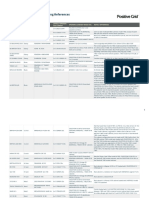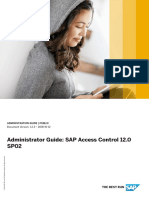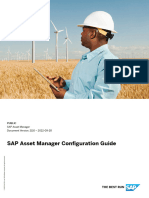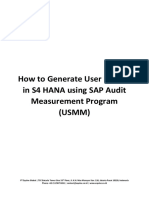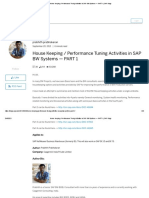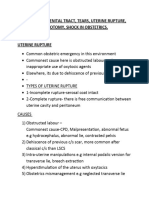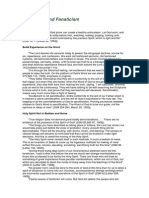SAM GettingStarted 2005
Uploaded by
franubiedaSAM GettingStarted 2005
Uploaded by
franubiedaPUBLIC
SAP Asset Manager
Document Version: 2005 – 2020-05-19
Getting Started with SAP Asset Manager
© 2020 SAP SE or an SAP affiliate company. All rights reserved.
THE BEST RUN
Content
1 Getting Started with SAP Asset Manager - Overview. . . . . . . . . . . . . . . . . . . . . . . . . . . . . . . . . 4
1.1 SAP Asset Manager Application. . . . . . . . . . . . . . . . . . . . . . . . . . . . . . . . . . . . . . . . . . . . . . . . . . . 5
1.2 Mobile Development Kit. . . . . . . . . . . . . . . . . . . . . . . . . . . . . . . . . . . . . . . . . . . . . . . . . . . . . . . . 6
1.3 SAP Cloud Platform Overview. . . . . . . . . . . . . . . . . . . . . . . . . . . . . . . . . . . . . . . . . . . . . . . . . . . . 6
SAP Cloud Platform mobile services Overview. . . . . . . . . . . . . . . . . . . . . . . . . . . . . . . . . . . . . . 9
SAP Cloud Platform SDK Overview. . . . . . . . . . . . . . . . . . . . . . . . . . . . . . . . . . . . . . . . . . . . . 10
2 How SAP Asset Manager Works in a Neo Environment. . . . . . . . . . . . . . . . . . . . . . . . . . . . . . . . 11
3 How SAP Asset Manager Works in a Cloud Foundry Environment. . . . . . . . . . . . . . . . . . . . . . . 13
4 SAP On-Premise Environment. . . . . . . . . . . . . . . . . . . . . . . . . . . . . . . . . . . . . . . . . . . . . . . . . . 15
4.1 SAP Mobile Add-On for ERP. . . . . . . . . . . . . . . . . . . . . . . . . . . . . . . . . . . . . . . . . . . . . . . . . . . . . 15
4.2 Mobile Add-On for SAP S/4HANA. . . . . . . . . . . . . . . . . . . . . . . . . . . . . . . . . . . . . . . . . . . . . . . . . 17
5 SAP Cloud Platform Environment. . . . . . . . . . . . . . . . . . . . . . . . . . . . . . . . . . . . . . . . . . . . . . . 19
5.1 SAP Cloud Platform mobile services Overview. . . . . . . . . . . . . . . . . . . . . . . . . . . . . . . . . . . . . . . . 19
SCPms - Setting Up a Neo Environment. . . . . . . . . . . . . . . . . . . . . . . . . . . . . . . . . . . . . . . . . . 19
SCPms - Setting Up a Cloud Foundry Environment, Single Instance. . . . . . . . . . . . . . . . . . . . . . 21
5.2 Cloud Connector. . . . . . . . . . . . . . . . . . . . . . . . . . . . . . . . . . . . . . . . . . . . . . . . . . . . . . . . . . . . 24
5.3 SAP Web IDE. . . . . . . . . . . . . . . . . . . . . . . . . . . . . . . . . . . . . . . . . . . . . . . . . . . . . . . . . . . . . . . 25
6 SAP Asset Manager Application Environment. . . . . . . . . . . . . . . . . . . . . . . . . . . . . . . . . . . . . . 27
7 Troubleshooting. . . . . . . . . . . . . . . . . . . . . . . . . . . . . . . . . . . . . . . . . . . . . . . . . . . . . . . . . . . . 28
7.1 Using Logs in SAP Asset Manager. . . . . . . . . . . . . . . . . . . . . . . . . . . . . . . . . . . . . . . . . . . . . . . . 28
SAP OData Service Traces. . . . . . . . . . . . . . . . . . . . . . . . . . . . . . . . . . . . . . . . . . . . . . . . . . . 28
Cloud Connector Log and Trace Files. . . . . . . . . . . . . . . . . . . . . . . . . . . . . . . . . . . . . . . . . . . . 33
SAP Cloud Platform mobile services Logs and Traces. . . . . . . . . . . . . . . . . . . . . . . . . . . . . . . . 33
Mobile Development Kit Log Uploads. . . . . . . . . . . . . . . . . . . . . . . . . . . . . . . . . . . . . . . . . . . .36
7.2 Debugging the Mobile Development Kit Using VS Code. . . . . . . . . . . . . . . . . . . . . . . . . . . . . . . . . .37
7.3 Debugging the OData Model. . . . . . . . . . . . . . . . . . . . . . . . . . . . . . . . . . . . . . . . . . . . . . . . . . . . 39
Accessing OData Services Through Postman. . . . . . . . . . . . . . . . . . . . . . . . . . . . . . . . . . . . . . 39
7.4 Client Troubleshooting. . . . . . . . . . . . . . . . . . . . . . . . . . . . . . . . . . . . . . . . . . . . . . . . . . . . . . . . 40
Debugging the SAP Asset Manager Client. . . . . . . . . . . . . . . . . . . . . . . . . . . . . . . . . . . . . . . . 40
Numeric Input on Android Devices. . . . . . . . . . . . . . . . . . . . . . . . . . . . . . . . . . . . . . . . . . . . . 44
Errors When Deploying and Activating the Mobile Development Kit. . . . . . . . . . . . . . . . . . . . . . .46
Backing Up SAP Asset Manager Client Data. . . . . . . . . . . . . . . . . . . . . . . . . . . . . . . . . . . . . . . 46
Getting Started with SAP Asset Manager
2 PUBLIC Content
Document History
Before you begin reading this guide, be sure that you have the latest version. Find the latest version at https://
help.sap.com/viewer/product/SAP_ASSET_MANAGER/p/en-US.
The following table provides an overview of the most important document changes.
Document Version Date Description of Changes
1.0 MAY 2020 Original release of the Getting Started
with SAP Asset Manager guide, version
2005
Getting Started with SAP Asset Manager
Document History PUBLIC 3
1 Getting Started with SAP Asset Manager
- Overview
You can find a complete high-level installation process overview in the SAP Asset Manager Installation Guide.
● https://help.sap.com/viewer/20f0559b29974bc9b7b069b41176ca17/latest/en-US/
acd3742938b74528aa1b3d8a35c1a3dc.html [https://help.sap.com/viewer/
20f0559b29974bc9b7b069b41176ca17/latest/en-US/acd3742938b74528aa1b3d8a35c1a3dc.html]
● https://help.sap.com/viewer/product/IDENTITY_PROVISIONING/Cloud/en-US [https://help.sap.com/
viewer/product/IDENTITY_PROVISIONING/Cloud/en-US]
● https://help.sap.com/viewer/38dbd9fbb49240f3b4d954e92335e670/Cloud/en-US/
d2a9afc1681c4e57a4a0f2039274d250.html [https://help.sap.com/viewer/
38dbd9fbb49240f3b4d954e92335e670/Cloud/en-US/d2a9afc1681c4e57a4a0f2039274d250.html]
Getting Started with SAP Asset Manager
4 PUBLIC Getting Started with SAP Asset Manager - Overview
● https://help.sap.com/viewer/DRAFT/d2e76ee96b6141c9bfc3afae96b7aa71/latest/en-US/
858f2776bd6d459692a49be9f1cb3499.html [https://help.sap.com/viewer/DRAFT/
d2e76ee96b6141c9bfc3afae96b7aa71/latest/en-US/858f2776bd6d459692a49be9f1cb3499.html]
● https://help.sap.com/viewer/977416d43cd74bdc958289038749100e/Latest/en-US/
97e2eca121054d96bae677e1eadbb688.html [https://help.sap.com/viewer/
977416d43cd74bdc958289038749100e/Latest/en-US/97e2eca121054d96bae677e1eadbb688.html]
● https://help.sap.com/viewer/977416d43cd74bdc958289038749100e/Latest/en-US/
4b6dd4a0d07d4ed2ad04e6cffae25d17.html [https://help.sap.com/viewer/
977416d43cd74bdc958289038749100e/Latest/en-US/4b6dd4a0d07d4ed2ad04e6cffae25d17.html]
● https://help.sap.com/viewer/DRAFT/fb9ae24b2b77468ba00e10df21c5cf24/latest/en-US/
62a78f4ee72a4b0c80101be9ca6e400a.html [https://help.sap.com/viewer/DRAFT/
fb9ae24b2b77468ba00e10df21c5cf24/latest/en-US/62a78f4ee72a4b0c80101be9ca6e400a.html]
● https://help.sap.com/viewer/cca91383641e40ffbe03bdc78f00f681/Cloud/en-US/
57ae3d62f63440f7952e57bfcef948d3.html [https://help.sap.com/viewer/
cca91383641e40ffbe03bdc78f00f681/Cloud/en-US/57ae3d62f63440f7952e57bfcef948d3.html]
● https://help.sap.com/viewer/DRAFT/d2e76ee96b6141c9bfc3afae96b7aa71/latest/en-US/
50d2c45ad08b4231b1c3fcc0c096f95f.html [https://help.sap.com/viewer/DRAFT/
d2e76ee96b6141c9bfc3afae96b7aa71/latest/en-US/50d2c45ad08b4231b1c3fcc0c096f95f.html]
● https://help.sap.com/viewer/DRAFT/d2e76ee96b6141c9bfc3afae96b7aa71/latest/en-US/
50d2c45ad08b4231b1c3fcc0c096f95f.html [https://help.sap.com/viewer/DRAFT/
d2e76ee96b6141c9bfc3afae96b7aa71/latest/en-US/50d2c45ad08b4231b1c3fcc0c096f95f.html]
● https://help.sap.com/viewer/468990a67780424a9e66eb096d4345bb/Cloud/en-US/
d2a9afc1681c4e57a4a0f2039274d250.html [https://help.sap.com/viewer/
468990a67780424a9e66eb096d4345bb/Cloud/en-US/d2a9afc1681c4e57a4a0f2039274d250.html]
The SAP Asset Manager requires a compatible environment to operate in. Requisite components include:
● From the SAP Cloud Platform:
○ An SAP Cloud Platform account provisioned with the following services:
○ SCPms for development and operations
○ SAP Web IDE full stack
● From the on-premise environment:
○ An SAP on-premise back-end system compatible with your SAP S/4HANA or SAP ERP mobile add-on.
For more information, see the SAP On-Premise Environment [page 15] topic.
○ A Cloud Connector to connect your SAP on-premise back-end system to the SAP Cloud Platform
● A mobile device capable of running a version of the Mobile Development Kit compatible with the SAP Asset
Manager application.
○ All requisite components for the SAP Asset Manager are installed upon completion of the SAP Asset
Manager installation process.
1.1 SAP Asset Manager Application
SAP Asset Manager leverages the digital core with SAP S/4HANA as well as the SAP Cloud Platform as an IoT
platform.
SAP Asset Manager manages work orders, notifications, condition monitoring, material consumption, time
management, and failure analysis.
Getting Started with SAP Asset Manager
Getting Started with SAP Asset Manager - Overview PUBLIC 5
The Mobile Development Kit provides a runtime and full customization framework for SAP Asset Manager.
Users can easily customize SAP Asset Manager by adding and editing actions, business logic, screens, and
styling.
1.2 Mobile Development Kit
The Mobile Development Kit is a metadata based application development platform.
Note
See the following topics and guides for detailed information on the Mobile Development Kit and the SAP
Web IDE:
● SAP Web IDE: See the Getting Started chapter of the SAP Web IDE Full-Stack guide.
● Mobile Development Kit: See the Using SAP Cloud Platform Mobile Services, mobile development kit
guide.
The Mobile Development Kit lets you customize, deploy, and manage SAP Asset Manager in the cloud. The
Mobile Development Kit editor lets you edit your various aspects of your application using the Mobile
Development Kit editor. It also provides native client support and consumes mobile services such as
onboarding, offline OData, life cycle management, and supportability through the SAP Cloud Platform using
the Mobile Development Kit client.
The Mobile Development Kit allows business process experts to customize SAP Asset Manager in a cloud-
based editor using SAP Web IDE, and developers to code directly in the metadata files.
1.3 SAP Cloud Platform Overview
SAP Cloud Platform enables customers and partners to rapidly build, deploy, and manage cloud-based
enterprise applications that complement and extend your SAP or non-SAP solutions, either on-premise or on-
demand.
Note
For more information on prerequisites and procedures for setting up customer accounts on SAP Cloud
Platform, see the topic Getting Started with a Customer Account: Workflow in the Neo and Cloud Foundry
environment.
SAP Cloud Platform is an in-memory cloud platform based on open standards. It provides access to a feature-
rich, easy-to-use development environment in the cloud. The platform includes a comprehensive set of
services for integration, enterprise mobility, collaboration, and analytics.
As a Platform-as-a-Service operated by SAP, our product frees your administrators from any infrastructure and
IT costs and offers state-of-the art quality of service.
Getting Started with SAP Asset Manager
6 PUBLIC Getting Started with SAP Asset Manager - Overview
Scenarios
● Develop new cloud applications
This scenario is suitable for companies that need to start developing new applications from scratch. You
can create brand new cloud applications and reach your end customers easily, with a low learning curve
and small capital investment in software and hardware.
● Develop on-premise extensions
This scenario is suitable for companies that have already invested a lot in on-premise IT infrastructure. You
can create the new extensions to the system on the cloud, and integrate seamlessly with the on-premise
components using Connectivity Service and Cloud Connector.
● Develop cloud extensions
At SAP Cloud Platform, you can also develop extensions to other cloud products, such as SuccessFactors.
Application development
You can use the following programming models to build highly scalable applications:
● Java - SAP Cloud Platform is Java EE 6 Web Profile certified. You can develop Java applications just like for
any application server. You can also easily run your existing Java applications on the platform.
● SAP HANA - you can use the SAP HANA development tools to create comprehensive analytical models and
build applications with SAP HANA programmatic interfaces and integrated development environment.
● HTML5 - you can easily develop and run lightweight HTML5 applications in a cloud environment.
● SAPUI5 - use the UI Development Toolkit for HTML5 (SAPUI5) for developing rich user interfaces for
modern Web business applications.
Getting Started with SAP Asset Manager
Getting Started with SAP Asset Manager - Overview PUBLIC 7
Solutions
In the context of SAP Cloud Platform, a solution is comprised of various application types and configurations
created with different technologies, and is designed to implement a certain scenario or task flow. You can
deploy solutions by using the Change and Transport System (CTS+) tool, the console client, or by using the
cockpit, where you can also monitor your solutions. To describe and technically realize the solutions, SAP
Introduces the multi-target application (MTA) model. It encompasses and describes application modules,
dependencies, and interfaces in an approach that facilitates validation, orchestration, maintenance, and
automation of the application throughout its lifecycle.
Runtime container for applications
Applications developed on SAP Cloud Platform run in a modular and lightweight runtime container. The
platform provides a secure, scalable runtime environment with reusable platform services.
Virtual Machines
Virtual machines allow you to install and maintain your own applications in scenarios not covered by the
platform. A virtual machine is the virtualized hardware resource (CPU, RAM, disk space, installed OS) that
blends the line between Platform-as-a-Service and Infrastructure-as-a-Service.
Services
You can consume a set of services provided by SAP Cloud Platform according to the technology you prefer and
the use cases of your scenarios.
Integration with SAP and non-SAP software
SAP Cloud Platform facilitates secure integration with on-premise systems running software from SAP and
other vendors. Using the platform services, such as the connectivity service, applications can establish secure
connections to on-premise solutions, enabling integration scenarios with your cloud based applications.
In-memory persistence
SAP Cloud Platform includes persistence powered by SAP HANA, taking full advantage of its real-time, in-
memory computing technology and built-in analytics.
Getting Started with SAP Asset Manager
8 PUBLIC Getting Started with SAP Asset Manager - Overview
Secure data
Comprehensive, multilevel security measures have been built into SAP Cloud Platform. This security is
engineered to protect your mission critical business data and assets and to provide the necessary industry
standard compliance certifications.
Free trial
You can start by getting a free SAP Cloud Platform developer license on SAP Cloud Platform Developer Center
that also gives you access to our community and all the free technical resources, tutorials, blogs, support you
need.
1.3.1 SAP Cloud Platform mobile services Overview
SAP Cloud Platform mobile services provides services to mobile applications, such as application analytics,
app resources, onboarding, and HTTP/HTTPS configuration.
Getting Started with SAP Asset Manager
Getting Started with SAP Asset Manager - Overview PUBLIC 9
Mobile application services consist of the following:
● Application analytics: Usage statistics that are displayed graphically in the Mobile Services Cockpit
● App resources: Containers of dynamic configurations, styles, or content that are downloaded by native
applications
● Onboarding: Authentication of users who are registering through SAP Mobile Place
● HTTP/HTTPS configuration: Open standards for client communications
● Life cycle management: Managing and deploying multiple versions of an application
● Offline oData service: Optimizes data transport between the back end and the client offline store
● Push notifications: Native notifications sent from back-end systems to the server, which forwards them on
to the clients
● Mobile Services Cockpit: Deploys, manages, and monitors applications
● Supportability: Logs for monitoring system health and troubleshooting
SAP Cloud Platform mobile services can expose on-premise back end services through SAP Cloud Connector,
and on-demand back end services directly.
SAP Cloud Platform mobile services security enables you to use an on-premise identity management system
for on-demand applications. You can use basic authentication using LDAP, or form-based application
authentication using SAML.
All configuration and runtime data is persisted in an SAP S/4HANA database.
1.3.2 SAP Cloud Platform SDK Overview
The SAP Cloud Platform SDK includes well defined layers (SDK frameworks, components, and platform
services) that simplify development of enterprise-ready mobile native apps that take full advantage of the
mobile platform features.
The SAP Cloud Platform SDK is tightly integrated with the SAP Cloud Platform Mobile Services Cockpit to
provide the following:
● End-to-end integrated security
● Support for offline applications
● Enterprise grade logging and monitoring support
● Access to core SAP ERP or SAP S/4HANA data and business processes, as well as access to third-party
data sources
● Access to SAP Cloud Platform capabilities and services
For more information about the SAP Cloud Platform SDK see the following topics, depending on your mobile
client platform:
● SAP Cloud Platform SDK for iOS
● SAP Cloud Platform SDK for Android
Getting Started with SAP Asset Manager
10 PUBLIC Getting Started with SAP Asset Manager - Overview
2 How SAP Asset Manager Works in a Neo
Environment
Note
The following information details setting up subaccounts on Neo environments for use with SAP Asset
Manager. For informaion on how to set up Cloud Foundry subaccounts with SAP Asset Manager, see the
topic How SAP Asset Manager Works in a Cloud Foundry Environment [page 13].
These components work in concert to continuously synchronize data from the back end SAP on-premise
database onto the SAP Asset Manager application on mobile devices through the following flow:
1. The SAP Asset Manager application requests authorization from the SAP Cloud Platform to authenticate
against an identity provider defined by the SAP Cloud Platform using an oAuth2.0 Service.
2. SAP Asset Manager uses the authorization grant from the oAuth 2.0 service to access the remote data
sync feature on the mobile service of the SAP Cloud Platform using the retrieved authentication.
Getting Started with SAP Asset Manager
How SAP Asset Manager Works in a Neo Environment PUBLIC 11
3. The remote data sync feature forwards data synchronization requests from the SAP Asset Manager
application to the Cloud Connector as OData requests, along with the requisite authentication via principal
propagation.
4. The Cloud Connector brings the OData requests into the secured on-premise environment, and forwards it
to the SAP Mobile Add-On installed on the on-premise NetWeaver Gateway of the SAP system.
5. The SAP Mobile Add-On then generates the requisite responses and sends the OData response to the
Cloud Connector to be returned to the remote data sync feature on mobile services.
6. The remote data sync feature synchronizes the offline data store on the device with the OData response
returned from the SAP Mobile Add-On.
Additionally, another set of components work in concert to ensure that the SAP Asset Manager application
itself is up-to-date and behaves as intended through the following flow:
1. Users can use the SAP Web IDE on the SAP Cloud Platform uses the SAP Cloud Platform mobile services
development tools plug-in to update the SAP Asset Manager application or install additional components
onto the application.
2. The SAP Web IDE can perform an MDK Deploy and Activate of the updated application definitions for SAP
Asset Manager to the AppUpdate feature from SAP Cloud Platform mobile services.
3. SAP Asset Manager periodically checks the AppUpdate feature for new definitions of SAP Asset Manager,
and retrieves the updates on demand.
Getting Started with SAP Asset Manager
12 PUBLIC How SAP Asset Manager Works in a Neo Environment
3 How SAP Asset Manager Works in a Cloud
Foundry Environment
Note
The following information details setting up subaccounts on Cloud Foundry environments for use with SAP
Asset Manager. For informaion on how to set up Neo subaccounts with SAP Asset Manager, see the topic
How SAP Asset Manager Works in a Neo Environment [page 11].
These components work in concert to continuously synchronize data from the back end SAP on-premise
database onto the SAP Asset Manager application on mobile devices through the following flow:
1. The SAP Asset Manager application requests authorization from the SAP Cloud Platform to authenticate
against an identity provider defined by the SAP Cloud Platform using an oAuth2.0 Service.
2. SAP Asset Manager uses the authorization grant from the oAuth 2.0 service to access the remote data
sync feature on the mobile service of the SAP Cloud Platform using the retrieved authentication.
Getting Started with SAP Asset Manager
How SAP Asset Manager Works in a Cloud Foundry Environment PUBLIC 13
3. The remote data sync feature forwards data synchronization requests from the SAP Asset Manager
application to the Cloud Connector as OData requests, along with the requisite authentication via principal
propagation.
4. The Cloud Connector brings the OData requests into the secured on-premise environment, and forwards it
to the SAP Mobile Add-On installed on the on-premise NetWeaver Gateway of the SAP system.
5. The SAP Mobile Add-On then generates the requisite responses and sends the OData response to the
Cloud Connector to be returned to the remote data sync feature on mobile services.
6. The remote data sync feature synchronizes the offline data store on the device with the OData response
returned from the SAP Mobile Add-On.
Additionally, another set of components work in concert to ensure that the SAP Asset Manager application
itself is up-to-date and behaves as intended through the following flow:
1. Users can use the SAP Web IDE on the SAP Cloud Platform uses the SAP Cloud Platform mobile services
development tools plug-in to update the SAP Asset Manager application or install additional components
onto the application.
2. The SAP Web IDE can perform an MDK Deploy and Activate of the updated application definitions for SAP
Asset Manager to the AppUpdate feature from SAP Cloud Platform mobile services.
3. SAP Asset Manager periodically checks the AppUpdate feature for new definitions of SAP Asset Manager,
and retrieves the updates on demand.
Getting Started with SAP Asset Manager
14 PUBLIC How SAP Asset Manager Works in a Cloud Foundry Environment
4 SAP On-Premise Environment
In order to connect to an SAP back end, a compatible on-premise environment with the SAP Mobile Add-On
must be available.
The SAP back end communicates with the SAP Cloud Platform via the Cloud Connector. You can find more
information on the Cloud Connector in the SAP Cloud Platform Connectivity manual.
4.1 SAP Mobile Add-On for ERP
Add the SAP Mobile Add-On for SAP ERP systems alongside the requisite service packs in order to provide the
required OData services for specific versions of SAP Asset Manager.
Depending on the version of SAP Asset Manager, the following versions of the SAP Mobile Add-On are available
for compatible SAP ECC 6.0 EHP7 SP14 systems and newer:
Add-On Component SAM 2.0 SAM 3.0 SAM 4.0 SAM 1911
SMFND 630_740 SP01 Supported Not supported Not supported Not supported
SMERP 630_740 SP01
SMISU 630_740 SP01
SMFND 630_740 Supported Supported Not supported Not supported
SP02
SMERP 630_740 SP02
SMISU 630_740 SP02
SM3ND 630_740 Supported Supported Supported Not supported
SP02
SMERP 630_740 SP03
SMISU 630_740 SP03
Ensure that the corresponding SAP Mobile Add-On and service packs are installed for the SAP Asset Manager
application you wish to run. For detailed information and instructions regarding the installation of the SAP
Mobile Add-On for ECC 6.0 Systems, see the Mobile Add-On for ERP Installation Guide, or check master note
2577248 .
After downloading the files for the SAP Mobile Add-On desired support packages from the SAP Software
Download Center, load the mobile add-on onto your system through the add-on manager, using the transaction
code SAINT. Once the add-on is installed, load the support packages into your system through the Support
Package Manager (accessed through transaction code SPAM).
Once the SAP Mobile Add-On and requisite support packages have been installed, follow the Post Installation -
Required topic to fully configure the SAP Mobile Add-On for ERP. Ensure that the OData Service is assigned in /
Getting Started with SAP Asset Manager
SAP On-Premise Environment PUBLIC 15
IWFND/MAINT_SERVICE and the B/C set is activated for the given version of SAP Asset Manager. After
following the topic, use thefollowing checklist to ensure that the mobile application integration framework is
properly installed and configured:
1. Ensure that the requisite Web Dynpro that controls the behavior of the SAP Mobile Add-On are properly
activated.
1. Transactions /SYCLO/CONFIGPANEL and /SYCLO/ADMIN open the Mobile Application Integration
Framework Configuration Panel and Administration Panel for the desired back end SAP ERP system.
2. Ensure that the requisite B/C sets related to the desired version of the SAP Mobile Add-On are installed
and activated.
1. If these B/C sets have been properly activated, application configuration for the desired SAP Asset
Manager version appears in the transaction /SYCLO/CONFIGPANEL under Mobile Application
Parameters.
3. Ensure that the OData service for the desired SAP Asset Manager application is activated and assigned to
the Mobile Application OData Service Assignment.
1. The requisite OData service appears in the Mobile Application OData Service Assignment in the
transaction /SYCLO/CONFIGPANEL and is assigned to the mobile application.
2. The requisite OData service will also appear in the listing of OData services provided by the SAP
Gateway system, found in transaction /IWFND/MAINT_SERVICE.
1. Configure the alias assignment in the /IWFND/MAINT_SERVICE transaction. By selecting the
desired OData service, the bottom-right panel informs administrators which back end connection
alias is used for the connection to the backend SAP Mobile Add-On services.
2. Perform a quick test of the OData service to ensure the proper OData service document is being
returned by the service:
After selecting the OData service, the bottom-right panel includes a link to an internal test using
the gateway client. By using the internal gateway client tool with the HTTPS connection option,
system administrators can ensure that their connections are properly reaching the correct back-
end system from the SAP gateway and retrieving data for the proper data service providers for
SAP Asset Manager.
3. Ensure that the idempotency jobs are set up from the SPRO configuration of the SAP gateway system,
as SAP Asset Manager relies on idempotency in HTTP OData services to ensure data integrity.
4. Ensure that the SAP back-end system is set up to allow authentication of HTTPS calls from the Cloud
Connector via principal propagation.
When the SAP Mobile Add-On has been set up correctly, the OData service starts returning data in the SAP
Gateway client, accessible from transaction /IWFND/GW_CLIENT.
Getting Started with SAP Asset Manager
16 PUBLIC SAP On-Premise Environment
4.2 Mobile Add-On for SAP S/4HANA
Add the SAP Mobile Add-On for SAP S/4HANA systems alongside the requisite service packs in order to
provide the required OData services for specific versions of SAP Asset Manager.
The following versions of Mobile Add-On for SAP S/4HANA are available for compatible SAP S/4HANA 1610
FPS01 systems and newer:
Add-On Com
ponent SAM 1.0 SAM 1.1 SAM 2.0 SAM 3.0 SAM 4.0 SAM 1911
S4MFND 100 Supported Not supported Not supported Not supported Not supported Not supported
S4MERP 100
S4MFND 100 Not supported Supported Not supported Not supported Not supported Not supported
SP01
S4MERP 100
SP01
S4MFND 100 Not supported Supported Supported Not supported Not supported Not supported
SP02
S4MERP 100
SP02
S4MISU 100
S4MFND 100 Not supported Supported Supported Supported Not supported Not supported
SP03
S4MERP 100
SP03
S4MISU 100
SP01
S4MFND 100 Not supported Supported Supported Supported Supported Not supported
SP04
S4MERP 100
SP04
S4MISU 100
SP02
Ensure that the corresponding SAP Mobile Add-On and service packs are installed for the SAP Asset Manager
application you wish to run. For detailed information and instructions regarding the installation of the SAP
Mobile Add-On for 1610 FPS01 systems, see the Mobile Add-On for S/4HANA Installation Guide, or check
master note 2493602 .
After downloading the files for the SAP Mobile Add-On desired support packages from the SAP Software
Download Center, load the mobile add-on onto your system through the add-on manager, using the transaction
Getting Started with SAP Asset Manager
SAP On-Premise Environment PUBLIC 17
code SAINT. Once the add-on is installed, load the support packages into your system through the Support
Package Manager (accessed through transaction code SPAM).
Once the SAP Mobile Add-On and requisite support packages have been installed, follow the Post Installation -
Required topic to fully configure the Mobile Add-On for SAP S/4HANA. Ensure that the OData Service is
assigned in /IWFND/MAINT_SERVICE and the B/C set is activated for the given version of SAP Asset Manager.
After following the topic, use thefollowing checklist to ensure that the mobile application integration framework
is properly installed and configured:
1. Ensure that the requisite Web Dynpro that controls the behavior of the SAP Mobile Add-On are properly
activated.
1. Transactions /SYCLO/CONFIGPANEL and /SYCLO/ADMIN open the Mobile Application Integration
Framework Configuration Panel and Administration Panel for the desired back end SAP S/4HANA
system.
2. Ensure that the requisite B/C sets related to the desired version of the SAP Mobile Add-On are installed
and activated.
1. If these B/C sets have been properly activated, application configuration for the desired SAP Asset
Manager version appears in the transaction /SYCLO/CONFIGPANEL under Mobile Application
Parameters.
3. Ensure that the OData service for the desired SAP Asset Manager application is activated and assigned to
the Mobile Application OData Service Assignment.
1. The requisite OData service appears in the Mobile Application OData Service Assignment in the
transaction /SYCLO/CONFIGPANEL and is assigned to the mobile application.
2. The requisite OData service will also appear in the listing of OData services provided by the SAP
Gateway system, found in transaction /IWFND/MAINT_SERVICE.
1. Configure the alias assignment in the /IWFND/MAINT_SERVICE transaction. By selecting the
desired OData service, the bottom-right panel informs administrators which back end connection
alias is used for the connection to the backend SAP Mobile Add-On services.
2. Perform a quick test of the OData service to ensure the proper OData service document is being
returned by the service:
After selecting the OData service, the bottom-right panel includes a link to an internal test using
the gateway client. By using the internal gateway client tool with the HTTPS connection option,
system administrators can ensure that their connections are properly reaching the correct back-
end system from the SAP gateway and retrieving data for the proper data service providers for
SAP Asset Manager.
3. Ensure that the idempotency jobs are set up from the SPRO configuration of the SAP gateway system,
as SAP Asset Manager relies on idempotency in HTTP OData services to ensure data integrity.
4. Ensure that the SAP back-end system is set up to allow authentication of HTTPS calls from the Cloud
Connector via principal propagation.
When the SAP Mobile Add-On has been set up correctly, the OData service starts returning data in the SAP
Gateway client, accessible from transaction /IWFND/GW_CLIENT.
Getting Started with SAP Asset Manager
18 PUBLIC SAP On-Premise Environment
5 SAP Cloud Platform Environment
The SAP Cloud Platform is an essential component of the end-to-end landscape for the SAP Asset Manager
application. You can manage all of the separate components and features used by the SAP Asset Manager from
the SAP Cloud Platform. These components and features are easily configured, including offline OData
services, APNs or GCP push services, SAP on-premise OData connections, Mobile Development Kit
customization and deployment options, and others.
For more details regarding purchasing access licenses to the SAP Cloud Platform, contact your SAP account
representative.
Before continuing, ensure that you have access to an SAP Cloud Platform global account, as well as licenses
and access for SAP Mobile Services, the Mobile Development Kit, and the SAP Web IDE full stack edition. Once
you obtain the licenses and access for these items, create a subaccount on the region of your choice under the
NEO environment. Check to ensure that all of these services are provisioned to the subaccount. If you’re unable
to establish a connection to Mobile Services or the SAP Web IDE with the Mobile Development Kit plug-in,
contact your SAP Cloud Platform support representative to determine how to request these features.
For more information, see the SAP Cloud Platform portal page at SAP Cloud Platform.
5.1 SAP Cloud Platform mobile services Overview
Your SAP Asset Manager installation needs either a Cloud Foundry or a Neo SAP Cloud Platform mobile
services (SCPms) installation and configuration.
For more information regarding what services are required for your Cloud Foundry setup, see the official
installation documentation for the SCPms.
5.1.1 SCPms - Setting Up a Neo Environment
Establish an SAP Cloud Platform Neo account with the requisite services.
Connecting the SAP Cloud Platform to SCPms Neo
To connect to SCPms Neo:
1. Navigate to the Services tab of the SAP Cloud Platform subaccount with Mobile Services provisioned on it.
2. Enter the configuration for mobile services by selecting the Mobile Services, Users service. Ensure that the
status is set to Enabled.
3. Once the service is enabled, select the Configure Mobile Servies, Users option. Navigate to the Roles tab in
the configuration.
Getting Started with SAP Asset Manager
SAP Cloud Platform Environment PUBLIC 19
4. Add users that need access to the connection settings of the mobile application to the Administrator role to
allow them to manage the connection between the SAP Asset Manager application and the requisite
components that it uses on the SAP Cloud Platform.
Configuring Preset Templates in SCPms
For more information on setting up the SAP Asset Manager application with the SAP Cloud Platform, see the
official installation documentation for the SCPms.
To quickly get connected in SCPms, some preset templates are provided for apps built on the Mobile
Development Kit, including SAP Asset Manager:
1. In SCPms, create a destination that utilizes the Cloud Connector to create a connection to the SAP on-
premise environment.
1. In the default metadata that is shipped with SAP Asset Manager, the destination names that the
mobile application is looking for are DEST_SAM<version number>_PPROP. Therefore, use this naming
convention for destinations used with standard installations of the SAP Asset Manager application.
2. The SAP Asset Manager application currently only supports connections to on-premise environments.
Ensure that the Cloud Connector is properly configured by creating the connection based on the
virtualhost information in the Cloud Connector.
3. The SAP Asset Manager application has different performance and timing requirements depending on
the on-premise system being used:
1. For SAP ERP back ends and landscapes using the Gateway hub environment, set the timeout
settings for the connection to at least 20 minutes.
2. For SAP S/4HANA back ends with embedded SAP Gateways, set the timeout settings for the
connection to 10 minutes at a minimum.
4. In the custom header section, include the header sap-client = <on-premise gateway client
#> to prevent potential issues from a misconfigured default client configuration.
5. Manually configure URL rewriting only if the Cloud Connector is set with a virtualhost that differs from
the internal host. To manually configure URL rewriting, set the inbound and outbound rewrite rules to
replace outbound internal host links with virtual host links, and replace inbound virtual host links with
internal host links.
6. For the Authentication method, the SAP Asset Manager application currently only supports
authentication via principal propagation. Ensure that the principal propagation mapping is set up on
your Cloud Connector and SAP on-premise environment. Also ensure that the user names mapped in
the back end matches the usernames of the IDP assigned to the SAP Cloud Platform.
2. Once the destination is created, create a mobile application definition under the section Applications in the
tab Native/hybrid:
1. When creating a mobile application definition, create it using the Mobile Development Kit template.
2. Give the app a meaningful name and an easy to identify AppID. Make note of the AppID.
3. In the app definitions, select the connections feature. Add the destination that was created in the
previous step to establish the connection.
Check the validity of the connection using the icon to the left of the ping button. If the connection is
properly configured, it returns the service document from the SAP on-premise environment.
4. In the app definitions, select the offline feature. Upload the OData offline configuration that matches
your mobile app version and on-premise landscape. This is required for proper calculation of data
objects sent to the device.
Getting Started with SAP Asset Manager
20 PUBLIC SAP Cloud Platform Environment
1. If you don’t already have a configuration, there’s one included in the branding metadata available
for download through instructions found in the Building the SAP Asset Manager Client topic.
2. To make changes to this configuration, find more information regarding the behavior of the OData
offline component in the topic Defining Offline Settings for Applications.
3. In the app definitions, select the security feature. Ensure that there is an oAuth client established.
Note the oAuth client ID, redirect URL, Token URL, and Authorization URL. These are used to
connect your device to the app definitions of the SAP Cloud Platform.
4. In the app definitions, check the APIs tab to retrieve the server URL. Note of this URL, as it’s used
to connect your device to the app definitions of the SAP Cloud Platform.
3. After configuring the application and destination, enable logging for the app as it isn’t enabled by default.
Navigate to the Settings section. Then go to the Log Settings tab, and enable the event logs for all the
components for SCPms.
1. To view logs, check the Analytics section of the Logs tab.
2. Event logs show events occurring on the SCPms instance based on the log levels that were activated in
the settings section. You can find common errors with configuration by analyzing these logs
5.1.2 SCPms - Setting Up a Cloud Foundry Environment,
Single Instance
Establish an SAP Cloud Platform Cloud Foundry account with the requisite individual services.
Connecting the SAP Cloud Platform to SCPms Cloud Foundry
For detailed information on Cloud Foundry, see the SAP Cloud Platform Mobile Services page.
To connect to SCPms Cloud Foundry:
1. Navigate to the SAP Cloud Platform Cockpit portal page. The SAP Cloud Platform portal page is the home
page where you access your listing of global accounts. You must be logged on to access your accounts.
2. Click your desired global account, for example, SAP Asset Manager.
You’re taken to Global Account Cockpit page.
3. Click the Subaccounts tab. Your subaccounts appear. If you don't have any subaccounts created, use the
following substeps to create a subaccount:
○ Click the New Subaccount button.
○ In both the Display and the Subdomain fields, type a short, meaningful name.
○ In the Provider field, select either AWS or Microsoft Azure. Currently, Google Cloud Platform isn’t
supported.
○ Click Create.
A new subaccount is created.
4. Click the Subaccounts Assignment tab.
5. Select your desired subaccount.
6. Click the Configure Entitlements button, then click the Add Service Plant button.
The Entitlements window displays.
7. Select Mobile Services on the left to bring up the Mobile Services panel on the right.
Getting Started with SAP Asset Manager
SAP Cloud Platform Environment PUBLIC 21
8. Click the Standard checkbox to add it to your plan.
9. Click Application Runtime on the left. Then check the MEMORY checkbox on the right.
Application Runtime and Mobile Services appear at the bottom of the panel.
10. Click the Add [Number] Service Plans.
You’re returned to the Subassignment Accounts page.
Note
The amount of application runtime memory required is based on the number of applications you’re
setting up in the subaccount. For every 5 applications, you need at least 1 GiB of quota. For example, 10
mobile applications require 2 GiB of runtime. See the SAP Asset Manager Sizing Guide for detailed
information.
11. Click Save.
The subaccount now has the proper allocation of runtime memory and service plans assigned to it.
12. Click the Subaccounts tab and select the subaccount you're working with. Click the Enable Cloud Foundry
button.
13. When the Create Cloud Foundry Organization window displays, click Create.
14. Add users that need access to the Cloud Connector as administrators for security roles. Pick the Cloud
Foundry region host on the live environment.
15. The number of routes/services that are allowed from the org quota is based on the memory allotted to the
subaccount in the Application Runtime quota. Each subaccount is assigned 10 routes/services per
gigabyte. Create a new plan with the given entitlements for use with the space.
The quota plan gives your application space shape, so you can access it externally. For more information,
see the topics in the chapter Managing Entitlements and Quotas Using the Cockpit in the SAP Cloud
Platform guide.
1. Create a new quota plan with the given entitlements for use with the space. See the Create Space
Quota Plans Using the Cloud Foundry Command Line Interface topic in the SAP Cloud Platform guide
for more information.
2. Create a space.
Getting Started with SAP Asset Manager
22 PUBLIC SAP Cloud Platform Environment
3. Navigate to the Service Marketplace in your newly created space and select one of the services related
to mobile.
4. Select the Instances tab. Create a new instance with a meaningful name and no parameters.
5. Select the instance. Select Open Dashboard to open the mobile services. Create an application
following the SCPms - Setting Up a Neo Environment [page 19] procedure, starting at Step 2.
16. By default, apps made in SCPms on Cloud Foundry are oAuth secured. To build the onboarding link to
connect the application, navigate to the Security section and configure the following:
○ oAuth Token
○ Authorization
○ Redirect URLs
○ Client ID
Getting Started with SAP Asset Manager
SAP Cloud Platform Environment PUBLIC 23
17. Add individual features to the application as needed. You need the following features for SAP Asset
Manager:
○ Mobile App Update
○ Mobile Client Log Upload
○ Mobile Offline Access
○ Mobile Connectivity
○ Mobile Push Notification
○ Mobile Setting Exchange
○ OPTIONAL: Mobile Network Trace. This setting is helpful to debug HTTP pitfalls
The suggested timeout for each setting is a minimum of 10 minutes for SAP Asset Manager connections.
18. Add a connection to the back-end on-premise system. Add the Mobile Connectivity feature and create a
new destination.
See the SCPms - Setting Up a Neo Environment [page 19] topic, specifically Step 1. However, for
authentication in Cloud Foundry, the SSO mechanism is Cloud Connector SSO. (In Neo, the equivalent SSO
mechanism is Principal Propagation.)
5.2 Cloud Connector
The SAP on-premise landscape communicates with the SAP Cloud Platform via the Cloud Connector.
Find more information on the Cloud Connector in the SAP Cloud Platform Connectivity documentation.
During the installation of the Cloud Connector, take the following steps:
1. Ensure that the system certificate is trusted by the back end SAP Gateway. You can add a certificate via
transaction STRUST.
2. For principal propagation, ensure that the local CA certificate is set up and the back end accepts the x.509
principal propagation certificate sent from the Cloud Connector. The back-end SAP Gateway needs to
allow authentication via principal propagation in order to properly determine data distribution for a given
Getting Started with SAP Asset Manager
24 PUBLIC SAP Cloud Platform Environment
mobile application user. Therefore, define the subject pattern that the x.509 certificates are sent with from
the Cloud Connector in the SAP Gateway system, either explicitly though transaction EXTID_DN or via a
certificate rule through transaction CERTRULE.
3. In addition, the subject and issuers of all certificates need to be trusted in the ICM system.
1. Add the parameter <icm/HTTPS/trust_client_with_issuer = <Subject of CA
Certificate on Cloud Connector> and <icm/HTTPS/trust_client_with_subject =
<subject pattern of the x.509 certificate from the cloud connector> into the
System Profile Parameters using transaction RZ10.
2. Restart the ICM framework using transaction SMICM under the option Administration Hard
Shutdown Global .
Once the on-premise connection to the Cloud Connector is established and configured, establish the
connection to the SAP Cloud Platform account.
1. Ensure that the Cloud Connector has its trust configuration and proxy configuration set properly to
communicate with the SAP Cloud Platform region that you would like to connect to.
2. Create a connection to a valid subaccount with the previous checklist in this topic accomplished. Use the
subaccount ID and a user account that has been added to that subaccount with the role Cloud Connector
Admin or Administrator.
After connecting the Cloud Connector to both the SAP Cloud Platform subaccount and the SAP on-premise
Gateway system, take the following steps:
1. Add the mapping from the virtual to the internal system of an HTTPS connection to the on-premise
Gateway. Ensure that all resources are available for the URL path and all subpaths for /sap/opu/odata.
2. Ensure that the trust configuration accepts all hanamobileprod based trusts in the Principal Propagation
tab.
5.3 SAP Web IDE
If the extension or installation of additional components onto SAP Asset Manager is required, then the SAP
Web IDE is a required deployment.
Find more information at the documentation for the SAP Web IDE Full-Stack.
To deploy an application from the SAP Web IDE to the SCPms instance:
1. Ensure that the mobileservices destination in the SAP Cloud Platform subaccount has the value mobile
added to the WebIDEUsage property.
2. Ensure that the Mobile Services App Development Tools is enabled by checking the Settings tab in the
Extensions section in the SAP Web IDE.
3. Download the SAP Asset Manager metadata from the SAP Marketplace. Import the application into the
SAP Web IDE.
4. Once the metadata is imported, load the metadata to the MDK perspective.
Right-click on the app, and select MDK Deploy and Activate. Deploy the app to the mobile application.
5. Once the app is loaded, use the connection link builder in the SAP Web IDE to build an onboarding link for
the mobile device using the information retrieved from the building of the mobile application.
6. Once the link is built, send the link to the mobile device with SAP Asset Manager installed.
Getting Started with SAP Asset Manager
SAP Cloud Platform Environment PUBLIC 25
7. Connect to the mobile app, sign in, and update the mobile application when prompted.
Getting Started with SAP Asset Manager
26 PUBLIC SAP Cloud Platform Environment
6 SAP Asset Manager Application
Environment
You can find more information regarding the installation of SAP Asset Manager in the SAP Asset Manager
Installation Guide.
You can find more information regarding the configuration of SAP Asset Manager in the SAP Asset Manager
Configuration Guide.
Getting Started with SAP Asset Manager
SAP Asset Manager Application Environment PUBLIC 27
7 Troubleshooting
7.1 Using Logs in SAP Asset Manager
Error logs provide detailed context information about errors that have occurred at runtime.
Use the following logs and traces to help diagnose issues with your SAP Asset Manager installation and
performance after installation:
● SAP OData service traces
○ IWFND trace
○ IWBEP trace
● Cloud Connector logs
● SAP Cloud Platform mobile services troubleshooting
○ SAP Cloud Platform mobile services network trace
○ SAP Cloud Platform mobile services log analytics
○ SAP Cloud Platform mobile services client log upload
● Mobile Development Kit log uploads
7.1.1 SAP OData Service Traces
7.1.1.1 SAP Gateway Error Logs
Error logs provide detailed context information about errors that have occurred at runtime, enabling you to
perform root cause analysis, as well as reproducing and correcting errors.
You can launch the error log with transaction /IWFND/ERROR_LOG in Gateway Hub systems. Launch the error
log with transaction /IWBEP/ERROR_LOG in your back-end system.
The SAP Gateway error logs reveal basic details about errors and show errors from all users for a given client.
Business logic errors are often displayed in this error log due to improper business logic. Other errors displayed
include the HTTP code to indicate the type of error.
Note that based on the security level setting, advanced details or the replay function may be hidden or
disabled. Note also that these error logs will not show generic authorization errors if users fail to properly
authenticate.
Getting Started with SAP Asset Manager
28 PUBLIC Troubleshooting
You can navigate to different sections from the Error Context area as shown above. Choose Replay to reproduce
and correct errors. Choose from the following two replay options:
● SAP Gateway Client
● Web Browser
Use option SAP Gateway Client to reproduce runtime situations that led to a particular error without accessing
the application from the actual mobile client, and to simulate a service at runtime to identify and resolve
potential issues.
For more information about how to configure the error log, see Configuration Settings for the Error Log in the
SAP Gateway Technical Operations Guide.
In addition, use the Application Log Viewer to display more technical error details by using transaction /
IWFND/APPS_LOG.
7.1.1.2 SAP Gateway Tracing Tools
The SAP Gateway provides tracing tools (transaction code: /IWFND/TRACES) to trace on a particular user for
both performance and payload.
Performance trace enables you to monitor performance at service call level for both the SAP Business Suite
and the SAP Gateway. Payload trace enables you to monitor the service calls with request and response data,
and to replay and simulate the service calls without accessing the application from the mobile client.
Traces display detailed request and response data coming into the SAP Gateway. Traces are active for only a
short time, and are purged on a regular basis.
Getting Started with SAP Asset Manager
Troubleshooting PUBLIC 29
With this tool, you can verify the exact content of the request header and body that is sent from the mobile
device, and also check the response from the SAP Gateway.
For information about how to configure and activate the payload trace tool, see Tracing Tools: Configuration in
the SAP Gateway Technical Operations Guide.
7.1.1.3 Internet Communications Trace
Use transaction SMICM to reveal client certificates and information sent alongside HTTP requests.
An internet communications trace can reveal issues with principal propagation. You can use the incoming
forwarded client certificate to determine if certificate-mapping rules are properly established.
Trace levels are set through an administration menu. You can also restart the ICM using SMICM.
Getting Started with SAP Asset Manager
30 PUBLIC Troubleshooting
7.1.1.4 SAP Back-End Performance Tracing Tools
The SAP back-end performance tracing tools display a trace log of processes that ran as well as detailed
performance information regarding those processes.
Getting Started with SAP Asset Manager
Troubleshooting PUBLIC 31
7.1.1.5 Internet Communications Trace
Use transaction code: SMICM to reveal client certificates and other information sent alongside HTTP requests.
Trace files can reveal potential issues with principal propagation. Use the incoming forwarded client certificate
to determine if your certificate-mapping rules are properly established.
Set trace levels through the Administration menu. You can also restart the ICM through transaction SMICM.
Getting Started with SAP Asset Manager
32 PUBLIC Troubleshooting
7.1.2 Cloud Connector Log and Trace Files
Cloud Connector logs show all traffic that passes through your Cloud Connector.
You can set your Cloud Connector settings with or without payload information.
7.1.3 SAP Cloud Platform mobile services Logs and Traces
7.1.3.1 SAP Cloud Platform mobile services Logs
SAP Cloud Platform mobile services technical logs contain grouped logs by correlation ID for easier readability
of log data.
The SAP Cloud Platform mobile services aren’t enabled by default. Enable the logs using Log Settings.
You can set the individual log levels for each component of SAP Cloud Platform mobile services through the log
settings. You can also set the consistency of log purging through the settings.
Getting Started with SAP Asset Manager
Troubleshooting PUBLIC 33
Getting Started with SAP Asset Manager
34 PUBLIC Troubleshooting
7.1.3.2 SAP Cloud Platform mobile services Network
Traces
SAP Cloud Platform mobile services network traces trace calls that route through mobile services.
Download network trace files in either ZIP or HAR format. Note that SAP Cloud Platform mobile services are
best read in HAR format by programs like Fiddler or Charles.
You can also set the consistency of log purging on the Network Traces screen.
Getting Started with SAP Asset Manager
Troubleshooting PUBLIC 35
7.1.4 Mobile Development Kit Log Uploads
Use the built-in logger of the Mobile Development Kit client so that it turns on when it connects to the SAP
Cloud Platform mobile services application based upon the log policy set on the Client Policies screen.
You can set the log level from the Client Policies screen in the SAP Cloud Platform mobile services. Log levels
are brought into the logging page through the Analytics section of SAP Cloud Platform mobile services.
Getting Started with SAP Asset Manager
36 PUBLIC Troubleshooting
7.2 Debugging the Mobile Development Kit Using VS Code
Procedure
1. Install the Mobile Development Kit VS Code extension via the menu item of VS Code Extensions Viewer
Install from VSIX .
Getting Started with SAP Asset Manager
Troubleshooting PUBLIC 37
2. Reload VS Code to enable the Mobile Development Kit extension.
A new language mode, MDK, is attached to any opened Mobile Development Kit metadata file.
3. Add a new launch configuration called MDK for the first time launch in Debug view.
4. Change the value for appRoot.
Getting Started with SAP Asset Manager
38 PUBLIC Troubleshooting
5. Click the menu item Debug Start Without Debugging .
6. Launch on iOS or attach on iOS.
7.3 Debugging the OData Model
7.3.1 Accessing OData Services Through Postman
Use Postman to access the following OData services:
● OData URIs, including
○ EntitySets (compatible headers)
○ Metadata calls
● Authenticating to OData services: basic vs oAuth
Getting Started with SAP Asset Manager
Troubleshooting PUBLIC 39
Postman Limitations
● Doesn’t support offline features, including navigation links, expands, and others
● Doesn’t retrieve records with dependent objects
7.4 Client Troubleshooting
7.4.1 Debugging the SAP Asset Manager Client
Procedure
1. Enable logging on SAP Cloud Platform mobile services:
a. Open Mobile Service for Development and Operations in the SAP Web IDE.
Getting Started with SAP Asset Manager
40 PUBLIC Troubleshooting
b. Select the native/hybrid application in the Object Overview.
c. Select the Application, then select Client Policies.
d. Enable the log policy.
Getting Started with SAP Asset Manager
Troubleshooting PUBLIC 41
2. Enable logging per user on SAP Cloud Platform mobile services:
a. Open Mobile Service for Development and Operations in the SAP Web IDE if it's not already open.
b. Expand Analytics and select User Registrations.
c. Select the log settings of your desired user, then select Client Policies.
d. Enable the Log Policy.
Getting Started with SAP Asset Manager
42 PUBLIC Troubleshooting
3. Upload the client logs to SAP Cloud Platform mobile services.
4. Use the Gateway trace logs found on your back-end system. See SAP Gateway Tracing Tools [page 29] for
more information.
Getting Started with SAP Asset Manager
Troubleshooting PUBLIC 43
7.4.2 Numeric Input on Android Devices
If your Android device uses an OEM-specific (non-Google) software keyboard, it may prevent you from entering
decimals and negative numbers in fields where you're entering a reading value, such as measuring point
screens.
If you or your mobile device users are unable to enter decimal points and negative values on their Android
devices, take the following steps to install Gboard on your Android device:
Installing the Gboard App onto Your Mobile Device
1. Search for and install the Gboard app from the Google Play store onto Android mobile devices running SAP
Asset Manager (https://play.google.com/store/apps/details?id=com.google.android.inputmethod.latin
). Gboard is the default, Google-provided, Android keyboard.
2. Enable Gboard as the default keyboard input. See the following substeps and screenshots for examples of
how to install Gboard. Note that your Android screens may not look exactly like the screenshots due to
manufacturer differences in design.
1. Open the Gboard app after you’ve installed it. Gboard displays a message requesting you to enable
your language and input settings. Tap the Enable in Settings button to continue.
A pop-up window displays, allowing you to select which keyboard you wish to enable.
Note
If a pop-up window doesn’t display during the Gboard set up wizard, continue to the Manually
Setting Gboard Defaults subsection in this topic to manually apply the Gboard settings.
2. Select the Gboard option.
Getting Started with SAP Asset Manager
44 PUBLIC Troubleshooting
The Step 2 screen appears in the Gboard set up wizard, prompting you to select the default input
method.
3. Tap the Select Input Method button.
A pop-up window displays, allowing you to select which keyboard you wish to enable.
4. Select the Gboard option.
5. The other set-up options in the Gboard set up wizard are optional. You can set them or skip.
6. After performing these steps on your Android device that you use for the SAP Asset Manager
application, ensure that you can enter measuring point or reading values that include decimal points
and a negative number value.
Manually Setting Gboard Defaults
1. Tap on Settings from your app choices listed on your phone.
The Settings feature opens.
2. Tap the General Management option.
3. Tap the Language and input selection on the General Management screen. Select Gboard as the default
keyboard.
4. Tap the Default keyboard selection on the Language and input screen. Select Gboard as the default
keyboard.
5. After performing these steps on your Android device that you use for the SAP Asset Manager application,
ensure that you can enter measuring point or reading values that include decimal points and a negative
number value.
Getting Started with SAP Asset Manager
Troubleshooting PUBLIC 45
7.4.3 Errors When Deploying and Activating the Mobile
Development Kit
You can get the following error when activating and deploying the Mobile Development Kit:
Build failed
Please follow the relevant troubleshooting tips below:
ERROR: "Unable to find local grunt"
- Right-click the project folder, select "Clean npm Folder", and build again.
ERROR: "npm ERR! code EINTERGITY"
- Delete the "package-lock.json" file from the project and build again..
To resolve the error, right-click the MDKWebpackFactory folder and select Clean npm Folder. If cleaning the
npm folder doesn’t resolve the issue, delete the MDKWebpackFactory folder and redeploy your project.
7.4.4 Backing Up SAP Asset Manager Client Data
If the SAP Asset Manager application is removed from a mobile device or stops working, you can recover your
data that was stored in the application.
Use the following solutions to reinstall the SAP Asset Manager client and recover the user data:
Reinstall the Application
If the application stops running or is removed from the mobile device, reinstall the client.
Reinstall the application onto the mobile device. See Installing the SAP Asset Manager Client topic in the SAP
Asset Manager User Guide.
Onboarding a User After App Deletion
If the SAP Asset Manager app was deleted and reinstalled, the data from the app is lost, including any data that
was not synced to the back end.
1. Reinstall the application onto the mobile device. See Installing the SAP Asset Manager Client topic in the
SAP Asset Manager User Guide.
2. Onboard through the SCPms app.
3. Once the onboarding is complete, download data onto the mobile device by performing an initial sync.
Getting Started with SAP Asset Manager
46 PUBLIC Troubleshooting
App Stops Running and Doesn’t Restart
If the SAP Asset Manager app stops running and doesn’t restart, use the following steps:
1. Save the database files from the app to a location you choose on a PC or a Mac.
1. iOS: Use Finder on Mac or iTunes on Windows
As of the 2005 release of the application, you can also use the Files application.
2. Android: the Android File Transfer tool
Getting Started with SAP Asset Manager
Troubleshooting PUBLIC 47
2. Reinstall the app. See the Installing the SAP Asset Manager Client topic in the SAP Asset Manager User
Guide.
3. Copy the database files back onto the mobile device using the same tools for the iOS or Android platform
that you used in Step 1.
4. Onboard as you would do in the section Onboarding a User after App Deletion.
The app launches and reads the saved files. You don't need to perform an initial sync. The application state is
restored.
Getting Started with SAP Asset Manager
48 PUBLIC Troubleshooting
Important Disclaimers and Legal Information
Hyperlinks
Some links are classified by an icon and/or a mouseover text. These links provide additional information.
About the icons:
● Links with the icon : You are entering a Web site that is not hosted by SAP. By using such links, you agree (unless expressly stated otherwise in your
agreements with SAP) to this:
● The content of the linked-to site is not SAP documentation. You may not infer any product claims against SAP based on this information.
● SAP does not agree or disagree with the content on the linked-to site, nor does SAP warrant the availability and correctness. SAP shall not be liable for any
damages caused by the use of such content unless damages have been caused by SAP's gross negligence or willful misconduct.
● Links with the icon : You are leaving the documentation for that particular SAP product or service and are entering a SAP-hosted Web site. By using such
links, you agree that (unless expressly stated otherwise in your agreements with SAP) you may not infer any product claims against SAP based on this
information.
Beta and Other Experimental Features
Experimental features are not part of the officially delivered scope that SAP guarantees for future releases. This means that experimental features may be changed by
SAP at any time for any reason without notice. Experimental features are not for productive use. You may not demonstrate, test, examine, evaluate or otherwise use
the experimental features in a live operating environment or with data that has not been sufficiently backed up.
The purpose of experimental features is to get feedback early on, allowing customers and partners to influence the future product accordingly. By providing your
feedback (e.g. in the SAP Community), you accept that intellectual property rights of the contributions or derivative works shall remain the exclusive property of SAP.
Example Code
Any software coding and/or code snippets are examples. They are not for productive use. The example code is only intended to better explain and visualize the syntax
and phrasing rules. SAP does not warrant the correctness and completeness of the example code. SAP shall not be liable for errors or damages caused by the use of
example code unless damages have been caused by SAP's gross negligence or willful misconduct.
Gender-Related Language
We try not to use gender-specific word forms and formulations. As appropriate for context and readability, SAP may use masculine word forms to refer to all genders.
Videos Hosted on External Platforms
Some videos may point to third-party video hosting platforms. SAP cannot guarantee the future availability of videos stored on these platforms. Furthermore, any
advertisements or other content hosted on these platforms (for example, suggested videos or by navigating to other videos hosted on the same site), are not within
the control or responsibility of SAP.
Getting Started with SAP Asset Manager
Important Disclaimers and Legal Information PUBLIC 49
www.sap.com/contactsap
© 2020 SAP SE or an SAP affiliate company. All rights reserved.
No part of this publication may be reproduced or transmitted in any form
or for any purpose without the express permission of SAP SE or an SAP
affiliate company. The information contained herein may be changed
without prior notice.
Some software products marketed by SAP SE and its distributors
contain proprietary software components of other software vendors.
National product specifications may vary.
These materials are provided by SAP SE or an SAP affiliate company for
informational purposes only, without representation or warranty of any
kind, and SAP or its affiliated companies shall not be liable for errors or
omissions with respect to the materials. The only warranties for SAP or
SAP affiliate company products and services are those that are set forth
in the express warranty statements accompanying such products and
services, if any. Nothing herein should be construed as constituting an
additional warranty.
SAP and other SAP products and services mentioned herein as well as
their respective logos are trademarks or registered trademarks of SAP
SE (or an SAP affiliate company) in Germany and other countries. All
other product and service names mentioned are the trademarks of their
respective companies.
Please see https://www.sap.com/about/legal/trademark.html for
additional trademark information and notices.
THE BEST RUN
You might also like
- Foreign Exchange Options and Risk Management - Market Dynamics, Models and Human BehaviourNo ratings yetForeign Exchange Options and Risk Management - Market Dynamics, Models and Human Behaviour408 pages
- SAP BTP (Integration Suite) Course ContentNo ratings yetSAP BTP (Integration Suite) Course Content2 pages
- Setup and Administration For SAP Cloud ALMNo ratings yetSetup and Administration For SAP Cloud ALM102 pages
- JMIGMON State Properties: Restart: Lesson: Controlling The JLOAD ProcessesNo ratings yetJMIGMON State Properties: Restart: Lesson: Controlling The JLOAD Processes70 pages
- SAP Front End Installation Using SCCM 2012 GuideNo ratings yetSAP Front End Installation Using SCCM 2012 Guide20 pages
- Thesis Marketing Strategies of Cadbury India LimitedNo ratings yetThesis Marketing Strategies of Cadbury India Limited83 pages
- BIAS AMP Models and Modeling References PDFNo ratings yetBIAS AMP Models and Modeling References PDF4 pages
- Administrator Guide SAP Access Control 12.0 SP02No ratings yetAdministrator Guide SAP Access Control 12.0 SP0250 pages
- Configuration Practices For Agentry Based Mobile ApplicationNo ratings yetConfiguration Practices For Agentry Based Mobile Application44 pages
- SAP Asset Manager Component Installation GuideNo ratings yetSAP Asset Manager Component Installation Guide72 pages
- How To Transport Fiori Like Applications Using SAP Solution Managers Quality Gate Management - SAP BlogsNo ratings yetHow To Transport Fiori Like Applications Using SAP Solution Managers Quality Gate Management - SAP Blogs8 pages
- SAP Enhancement Package 8 For SAP ERP 6.0 ABAP: Document Version: 1.0 - 2016-01-20No ratings yetSAP Enhancement Package 8 For SAP ERP 6.0 ABAP: Document Version: 1.0 - 2016-01-2025 pages
- 400.05.PM.03 - Predictive Maintenance - V - 0.1No ratings yet400.05.PM.03 - Predictive Maintenance - V - 0.139 pages
- EQG-How To Generate User License in S4 HANA Using SAP Audit Measurement Program (USMM) v2.00No ratings yetEQG-How To Generate User License in S4 HANA Using SAP Audit Measurement Program (USMM) v2.009 pages
- Change Documents Maintanence For ZTABLES in CDPOS & CDHDRNo ratings yetChange Documents Maintanence For ZTABLES in CDPOS & CDHDR10 pages
- Sap Solman Charm Administrativecorre 2615No ratings yetSap Solman Charm Administrativecorre 26159 pages
- House Keeping - Performance Tuning Activities in SAP BW Systems - PART 1 - SAP BlogsNo ratings yetHouse Keeping - Performance Tuning Activities in SAP BW Systems - PART 1 - SAP Blogs29 pages
- SAP Logon Configuration - Free SAP BASIS TrainingNo ratings yetSAP Logon Configuration - Free SAP BASIS Training15 pages
- SAP Maintenance-2013 GTS Upgrade Testing SummaryNo ratings yetSAP Maintenance-2013 GTS Upgrade Testing Summary9 pages
- SAP Enhancement Package 8 For SAP ERP 6.0: Java and ABAP100% (1)SAP Enhancement Package 8 For SAP ERP 6.0: Java and ABAP27 pages
- SAP Service and Asset Manager Configuration GuideNo ratings yetSAP Service and Asset Manager Configuration Guide134 pages
- How To Install and Configure SMP in A Cluster Env 3.x With SP05 - FinalNo ratings yetHow To Install and Configure SMP in A Cluster Env 3.x With SP05 - Final97 pages
- What's New in SAP HANA 2.0 SPS 06 NSE and SDINo ratings yetWhat's New in SAP HANA 2.0 SPS 06 NSE and SDI38 pages
- Fiori Setup: Initial Setup For Fiori Applications S/4No ratings yetFiori Setup: Initial Setup For Fiori Applications S/49 pages
- Bay31 Role Designer For Sap Presentation PDFNo ratings yetBay31 Role Designer For Sap Presentation PDF19 pages
- SAP Web IDE For SAP HANA Installation Guide enNo ratings yetSAP Web IDE For SAP HANA Installation Guide en18 pages
- How To Mass Lock / Unlock in Sap With SQL User Command How To Mass LockNo ratings yetHow To Mass Lock / Unlock in Sap With SQL User Command How To Mass Lock2 pages
- Secure Login For SAP - Single Sign-On 2.0 SP 04 Implementation Guide (v1.0 - 2014-10-28) PDFNo ratings yetSecure Login For SAP - Single Sign-On 2.0 SP 04 Implementation Guide (v1.0 - 2014-10-28) PDF398 pages
- SAP HANA Cloud Platform Identity Provisioning - SCNNo ratings yetSAP HANA Cloud Platform Identity Provisioning - SCN4 pages
- 22 - AE - 111 - Module - 3 - Recording - Business - TransactionsNo ratings yet22 - AE - 111 - Module - 3 - Recording - Business - Transactions23 pages
- Leading the Way in Financial Excellence: M&M AL MENHALI AUDITING, Dubai's Top Accounting FirmNo ratings yetLeading the Way in Financial Excellence: M&M AL MENHALI AUDITING, Dubai's Top Accounting Firm7 pages
- Damage To Genital Tract, Tears, Uterine Rupture, Episiotomy, Shock in ObstetricsNo ratings yetDamage To Genital Tract, Tears, Uterine Rupture, Episiotomy, Shock in Obstetrics12 pages
- Mechanical Interview Questions and Answers: Search Question and AnswerNo ratings yetMechanical Interview Questions and Answers: Search Question and Answer4 pages
- Memo On District Based Orientation On Inspection and AcceptanceNo ratings yetMemo On District Based Orientation On Inspection and Acceptance3 pages
- Worksheet 26 Pronouns and Their AntecedentsNo ratings yetWorksheet 26 Pronouns and Their Antecedents2 pages
- U of H Open Records Complaint To Texas Attorney GeneralNo ratings yetU of H Open Records Complaint To Texas Attorney General21 pages
- Foreign Exchange Options and Risk Management - Market Dynamics, Models and Human BehaviourForeign Exchange Options and Risk Management - Market Dynamics, Models and Human Behaviour
- JMIGMON State Properties: Restart: Lesson: Controlling The JLOAD ProcessesJMIGMON State Properties: Restart: Lesson: Controlling The JLOAD Processes
- Thesis Marketing Strategies of Cadbury India LimitedThesis Marketing Strategies of Cadbury India Limited
- Configuration Practices For Agentry Based Mobile ApplicationConfiguration Practices For Agentry Based Mobile Application
- How To Transport Fiori Like Applications Using SAP Solution Managers Quality Gate Management - SAP BlogsHow To Transport Fiori Like Applications Using SAP Solution Managers Quality Gate Management - SAP Blogs
- SAP Enhancement Package 8 For SAP ERP 6.0 ABAP: Document Version: 1.0 - 2016-01-20SAP Enhancement Package 8 For SAP ERP 6.0 ABAP: Document Version: 1.0 - 2016-01-20
- EQG-How To Generate User License in S4 HANA Using SAP Audit Measurement Program (USMM) v2.00EQG-How To Generate User License in S4 HANA Using SAP Audit Measurement Program (USMM) v2.00
- Change Documents Maintanence For ZTABLES in CDPOS & CDHDRChange Documents Maintanence For ZTABLES in CDPOS & CDHDR
- House Keeping - Performance Tuning Activities in SAP BW Systems - PART 1 - SAP BlogsHouse Keeping - Performance Tuning Activities in SAP BW Systems - PART 1 - SAP Blogs
- SAP Enhancement Package 8 For SAP ERP 6.0: Java and ABAPSAP Enhancement Package 8 For SAP ERP 6.0: Java and ABAP
- How To Install and Configure SMP in A Cluster Env 3.x With SP05 - FinalHow To Install and Configure SMP in A Cluster Env 3.x With SP05 - Final
- Fiori Setup: Initial Setup For Fiori Applications S/4Fiori Setup: Initial Setup For Fiori Applications S/4
- How To Mass Lock / Unlock in Sap With SQL User Command How To Mass LockHow To Mass Lock / Unlock in Sap With SQL User Command How To Mass Lock
- Secure Login For SAP - Single Sign-On 2.0 SP 04 Implementation Guide (v1.0 - 2014-10-28) PDFSecure Login For SAP - Single Sign-On 2.0 SP 04 Implementation Guide (v1.0 - 2014-10-28) PDF
- SAP HANA Cloud Platform Identity Provisioning - SCNSAP HANA Cloud Platform Identity Provisioning - SCN
- SAP NetWeaver Portal A Clear and Concise ReferenceFrom EverandSAP NetWeaver Portal A Clear and Concise Reference
- 22 - AE - 111 - Module - 3 - Recording - Business - Transactions22 - AE - 111 - Module - 3 - Recording - Business - Transactions
- Leading the Way in Financial Excellence: M&M AL MENHALI AUDITING, Dubai's Top Accounting FirmLeading the Way in Financial Excellence: M&M AL MENHALI AUDITING, Dubai's Top Accounting Firm
- Damage To Genital Tract, Tears, Uterine Rupture, Episiotomy, Shock in ObstetricsDamage To Genital Tract, Tears, Uterine Rupture, Episiotomy, Shock in Obstetrics
- Mechanical Interview Questions and Answers: Search Question and AnswerMechanical Interview Questions and Answers: Search Question and Answer
- Memo On District Based Orientation On Inspection and AcceptanceMemo On District Based Orientation On Inspection and Acceptance
- U of H Open Records Complaint To Texas Attorney GeneralU of H Open Records Complaint To Texas Attorney General