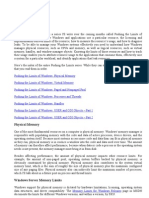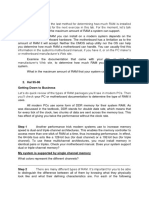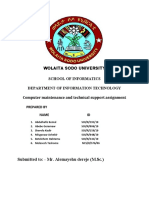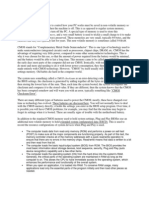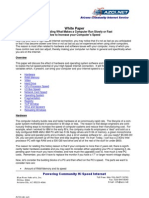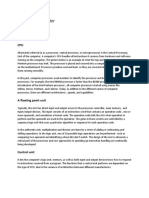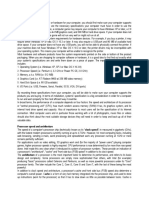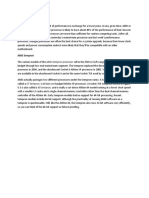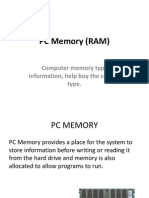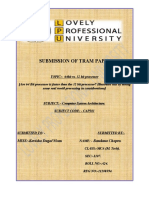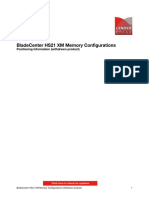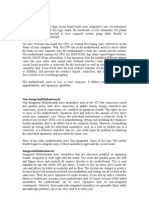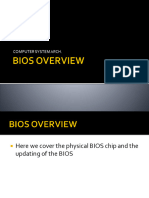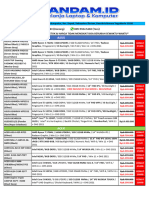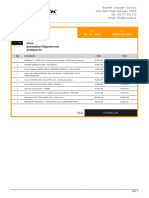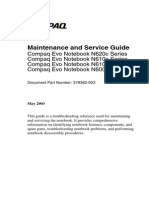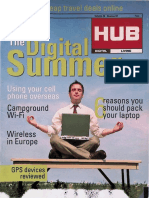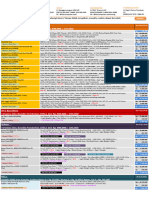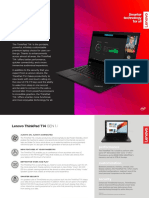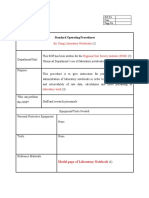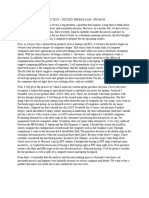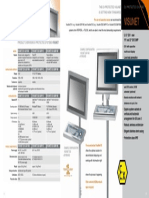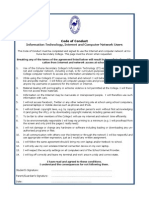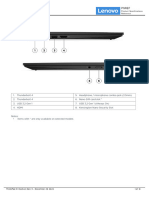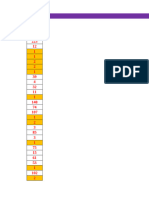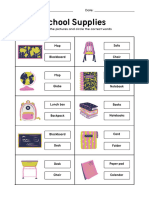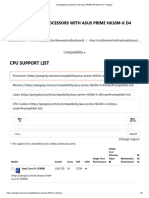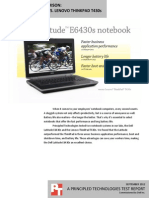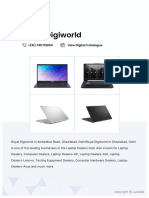AN806: Memory Upgrade Resource Guide: Mike Clements, Corsair Memory Inc
AN806: Memory Upgrade Resource Guide: Mike Clements, Corsair Memory Inc
Uploaded by
Fahad KhuwajaCopyright:
Available Formats
AN806: Memory Upgrade Resource Guide: Mike Clements, Corsair Memory Inc
AN806: Memory Upgrade Resource Guide: Mike Clements, Corsair Memory Inc
Uploaded by
Fahad KhuwajaOriginal Title
Copyright
Available Formats
Share this document
Did you find this document useful?
Is this content inappropriate?
Copyright:
Available Formats
AN806: Memory Upgrade Resource Guide: Mike Clements, Corsair Memory Inc
AN806: Memory Upgrade Resource Guide: Mike Clements, Corsair Memory Inc
Uploaded by
Fahad KhuwajaCopyright:
Available Formats
AN806: Memory Upgrade Resource Guide
Mike Clements, Corsair Memory Inc.
Introduction
Here at Corsair we are always looking forward. One current trend we have noticed is the growing number of people upgrading their desktop PC memory. Due to the progression of current memory offerings and current motherboard offerings, there are a growing number of factors to consider before making your upgrade. These factors can greatly impact the effectiveness of the memory upgrade. The most critical factors to consider when upgrading the memory in your computer are how many modules you will have in the system, whether or not you overclock your system, and which operating system you will be using. These factors are discussed in detail below.
The Number of Memory Modules Used
Most new computers and motherboards have four DIMM sockets. Typically, when a new computer is purchased, OR when building a new PC, only two of these sockets are populated. So, upgrading the system is usually done by either [1] adding two more DIMMs to the pair already in the system, or [2] putting in two new DIMMs and discarding the old DIMMs. For users opting to use four memory modules, referred to hereafter as 4-up, there are many considerations. First, 4-up places a greater electrical load on the memory controller than 2-up. This increased load can result in instability if the BIOS is not tuned or tweaked to compensate. The user should make certain that their motherboard BIOS allows adjustments to the memory controller voltage. Additionally, users should be certain that their motherboard is capable of cooling the memory controller as it will generate more heat with 4-up and the increased voltage. This increased load of 4-up is not an additional load on the memory modules. Many users mistakenly increase memory voltage when running 4-up and most often when trying to address stability issues. This is not necessary as a motherboard is configured to supply the BIOS set voltage to each slot, regardless of how many slots are filled. Increasing the memory voltage over the rated voltage should only be necessary when overclocking or using memory that exceeds the JEDEC specifications for voltage.
A user that already has a pair of modules and adds a second pair should take care to purchase a kit as similar as possible to the original to have the greatest chance of successful integration. This ensures a high likelihood of success when running a system with all four DIMM sockets populated. The number of modules used can also have an effect on users attempting to utilize EPP or XMP performance profiles. Some BIOS implementations will not allow the selection of these options when running 4-up. Operation in the 4-up configuration is not a defined part of the EPP or XMP standard, and users running 4-up should set their memory settings manually.
Overclocking
If you take a look at a current motherboard with overclocking options, you may see some specifications similar to this: 4 X 240-pin DIMM sockets supporting a maximum memory capacity of 8GB Supports dual channel DDR2 1066/800/667/533 Un-buffered Non-ECC memory
Many users interpret these specifications too liberally. A motherboard that can overclock to a given speed with 2 modules cannot overclock to that same given speed with 4-up. Again, this is due to the increased electrical load on the north bridge or memory controller and the increased heat that accompanies it. So, many users are disappointed when they add memory and their overclocking capability is reduced. They tend to fault the memory for this limitation when it is actually a physical limitation of the memory controller. A good analogy representing visualization of the above specifications is a passenger truck. Lets assume that the maximum hauling capacity of the truck is 8000 pounds representing 8gb of memory. The top speed of the truck is 106.6 mph representing a memory speed of DDR1066. However, this does not mean that the truck can haul 8000 pounds at 106.6mph. The physical limitations are similar for a memory controller as 8gb and 1066 are both tested maximums for this memory controller. When the memory controller speed is increased for overclocking, it simply cannot manage the same amount of memory at that overclocked speed for proper stable communication with the CPU.
Operating System
Currently there are several considerations for memory upgrades that relate to the operating system. The most common is the use of a 32bit operating system versus a 64 bit operating system
Memory usage in 32-bit operating systems
Since each binary bit in a 32-bit operating system can be used to represent the location of a byte of memory, a 32-bit operating system has a maximum memory address size of 232
AN806: Memory Upgrade Resource Guide
Page 2
bytes, which equates to 4GB. However, part of this 4GB address space must be reserved for devices that require MMIO (Memory-Mapped Input Output). As an example, one such device is the graphics card, which requires an amount of address space equal to its frame buffer size (the amount of memory installed on the card) to be reserved for such data exchanges. This reserved address space is therefore not available to Windows as accessible memory.
Memory usage in 64-bit operating systems
With 64-bits available to represent the locations of bytes of memory the maximum theoretical memory address size increases to 264 bytes, which equates to 16,384GB (yes, gigabytes!). In reality the 64-bit versions of Windows Vista support up to 128GB, or even more. Therefore, for 64-bit systems, the address ranges for devices that require Memory Mapped Input Output can be set well above the 4GB address line. In summary, a 64-bit system with a 64-bit version of Windows Vista or XP will be able to utilise the full 4GB of installed memory. Users with a 32-bit operating system will also see a significant increase in useable memory of up to 75%. So, what does all this mean to a person purchasing memory? In short, with a 32 bit OS, a system cannot fully address all of the installed system memory. On current motherboards, the PCI architecture will need about 512mb of address space reserved in the MMIO office block outlined above. Also, other devices with onboard memory can reserve space in addition to the 512mb PCI block. Video cards, sounds cards with onboard memory, tuner cards, et al can reserve additional space in this upper register area.
Real Life Example
Lets take the computer I use daily as an example. I built it using the following set of components: Asus P5K Deluxe motherboard Windows XP 32bit, Service Pack 2 2 x 2gb of Corsair PC6400C5 DHX Abit X600 Pro with 256mb of Onboard Video Memory
If you look at system properties, you can see that I can use 3.25GB of the 4GB of system memory. This is because of the MMIO reservation of 512MB of address space for the PCI devices and the 256MB reservation
AN806: Memory Upgrade Resource Guide
Page 3
for the video memory. As another example, if we were to add a sound card with 64mb of onboard memory, the addressable amount of system memory would drop to approximately 3.186MB. In the configuration above, I have approximately 768MB of system memory that cannot be addressed by the OS. Therefore, it cannot be utilized. However, the positive is that I do have 3.25GB of usable system memory. This is a substantial increase over 2GB so a person should not consider this address space limitation as a reason not to upgrade to 4gb of system memory. Also, 4GB is good advantage at a later date should the user upgrade to a 64bit OS. For users wanting to fully utilize 4GB or more of system memory, a 64bit OS is required.
How Does This Apply to My Laptop?
The same basic rules apply for upgrading the memory in a laptop. In fact, most laptops typically have a slower hard drive speed than the average desktop; 5400rpm for laptops versus 7200 for desktops. So, if you have constant heavy page file usage on your laptop, this can cause a level of input/output activity, called thrashing. Thrashing greatly reduces performance. Hard drive thrashing can cause stutter in video playback, game or application lag, slow page loads, and many other undesirable effects. A memory upgrade is one of the most effective laptop upgrades. Laptops have 2 memory slots due to size and space restrictions. And, the same rule of adding matched modules should be applied which means the user will have the original memory left over after the upgrade. Regardless, the performance benefits are worth it as much if not more than with a desktop. Corsair laptop memory is offered in 1GB (single SODIMM), 2GB (2 x 1GB SODIMMs) and 4GB (2 x 2GB SODIMMs) kits. So, users should also keep the 64bit OS option in mind when selecting the 4GB kits. However, even those users selecting 4GB with a 32bit OS will benefit from the increased memory just like a desktop user. Notebook Memory Kits: http://www.corsairmemory.com/products/notebook_home.aspx
Summary
Users that are building new machines or users considering upgrading existing machines with more memory have many things to consider before making a memory purchase. The choice of the operating system is essential and will apply at both stock and overclocked settings. The number of modules has an impact on the performance of the memory controller that is independent of the operating system and must be accounted for. And, users that choose to overclock must make a careful assessment of both how much memory they want and how fast they want to attempt to run their memory. And, the motherboard
AN806: Memory Upgrade Resource Guide
Page 4
selection is critical also. Corsair provides multiple resources in addition to our applications notes to assist our customers with memory purchases.
Resource Listing
We recommend the following resources for more useful information on this topic:
RAM Guy Forums
These forums are populated day and night with memory experts from around the world. There are countless threads describing upgrading issues and how to solve them. The forum can be found at http://www.asktheramguy.com.
The Corsair Memory Configurator
Corsair Memory provides a tool, called a configurator, for our customers to use when selecting memory. This interactive database will tell you what memory is compatible with nearly any computer system. We also maintain our database with current motherboards as they are released and validated to work with our memory. Find the Corsair Memory Configurator here: http://www.corsairmemory.com/configurator/default.aspx
Microsoft Knowledge Base article 929605
This article (found at http://support.microsoft.com/kb/929605) gives a good summary of the requirements to utilize 4gb+ of system memory.
Corsair 4GB vs 2GB Performance Testing
Corsair recently conducted extensive testing of gaming performance with 4GB of memory. It gives a good overview of the benefits of using 4GB of system memory. It can be found at http://www.corsair.com/4GB/.
AN806: Memory Upgrade Resource Guide
Page 5
You might also like
- Mark Russinovich - Memory - A MustDocument60 pagesMark Russinovich - Memory - A MustyonnonNo ratings yet
- Chapter 7 LabDocument5 pagesChapter 7 LabDuluth MarketsNo ratings yet
- System Requirements Guidelines NX 8 5Document3 pagesSystem Requirements Guidelines NX 8 5Vikas AvhadNo ratings yet
- Types of RAM: Cache CapacitorDocument7 pagesTypes of RAM: Cache CapacitorelgherianyNo ratings yet
- RamDocument4 pagesRamSimbolon XvNo ratings yet
- Computer SpecificationDocument15 pagesComputer SpecificationKaylee Playz (KavandKay)No ratings yet
- Units (CPU), Expansions Slots and Random-Access Memory (RAM)Document6 pagesUnits (CPU), Expansions Slots and Random-Access Memory (RAM)Jonathan ScottNo ratings yet
- Ram - MidtermDocument108 pagesRam - Midtermjp_cyut88No ratings yet
- What Affects A Computers PerformanceDocument3 pagesWhat Affects A Computers PerformanceSeverino CantubaNo ratings yet
- Maintenance AssignmentDocument14 pagesMaintenance AssignmentMafuz KemalNo ratings yet
- Bios Cmos MemoryDocument23 pagesBios Cmos MemoryEmman BalicoNo ratings yet
- Clocking Corner: Crank ItDocument3 pagesClocking Corner: Crank ItTony WilliamsNo ratings yet
- Apple MacBook Pro Core I5 2.4 13" Late 2011 SpecsDocument8 pagesApple MacBook Pro Core I5 2.4 13" Late 2011 SpecshutmicsNo ratings yet
- Lesson 5 LO1.1-2Document9 pagesLesson 5 LO1.1-2Wil-Ly de la CernaNo ratings yet
- Different RAM Types and Its UsesDocument3 pagesDifferent RAM Types and Its Usessinu66No ratings yet
- White Paper: February, 2010 Understanding What Makes A Computer Run Slowly or Fast How To Increase Your Computer's SpeedDocument6 pagesWhite Paper: February, 2010 Understanding What Makes A Computer Run Slowly or Fast How To Increase Your Computer's SpeedthrowawaynowNo ratings yet
- Os Term PPRDocument11 pagesOs Term PPRBinayak GoswamiNo ratings yet
- NickyThiantnandra Task-1Document3 pagesNickyThiantnandra Task-1NckyNo ratings yet
- Different RAM Types and Its UsesDocument8 pagesDifferent RAM Types and Its Usesdanielle leigh100% (6)
- A Chapter 6Document88 pagesA Chapter 6maybellNo ratings yet
- Masterseries 2015: Master Technical NoteDocument3 pagesMasterseries 2015: Master Technical NotekatoNo ratings yet
- Nintendo 64 Architecture: Architecture of Consoles: A Practical Analysis, #8From EverandNintendo 64 Architecture: Architecture of Consoles: A Practical Analysis, #8No ratings yet
- System Specification Information SheetDocument3 pagesSystem Specification Information SheetMaria Jane RubioNo ratings yet
- Avizo-Amira Hardware-Recommendation FEI DS PDFDocument4 pagesAvizo-Amira Hardware-Recommendation FEI DS PDFbiswajittezu4469No ratings yet
- Advanced Computer Skills and HardwareDocument7 pagesAdvanced Computer Skills and Hardwareong kar weng100% (2)
- Dual Processor Vs Dual CoreDocument6 pagesDual Processor Vs Dual CoreSri RekhaNo ratings yet
- Budget Processors Give Up A Bit of Performance in Exchange For A Lower Price. at Any Given Time, AMD orDocument12 pagesBudget Processors Give Up A Bit of Performance in Exchange For A Lower Price. at Any Given Time, AMD orZnevba QuintanoNo ratings yet
- Apple MacBook Pro Core I5 2.4 15" Mid-2010 SpecsDocument8 pagesApple MacBook Pro Core I5 2.4 15" Mid-2010 SpecshutmicsNo ratings yet
- ANSYS Computer RequirementsDocument6 pagesANSYS Computer RequirementsSandeep ReddyNo ratings yet
- Apple MacBook Pro Core 2 Duo 2.8 17" Mid-2009 SpecsDocument8 pagesApple MacBook Pro Core 2 Duo 2.8 17" Mid-2009 SpecshutmicsNo ratings yet
- Random Access MemoryDocument19 pagesRandom Access MemoryOrlando FelixNo ratings yet
- How To Overcome The 4096MB Windows Virtual Memory LimitDocument2 pagesHow To Overcome The 4096MB Windows Virtual Memory LimitSHAHID FAROOQNo ratings yet
- Republic of The Philippines Department of Education Division of Northern Samar Catubig Valley National High School Learner'S Activity Sheet (Las)Document8 pagesRepublic of The Philippines Department of Education Division of Northern Samar Catubig Valley National High School Learner'S Activity Sheet (Las)Jeai Rivera EvangelistaNo ratings yet
- Course Hardware TrouDocument12 pagesCourse Hardware TrouSomasekhar Chowdary KakaralaNo ratings yet
- The Devices Which Are Necessary To Assemble A ComputerDocument31 pagesThe Devices Which Are Necessary To Assemble A ComputerStanley VijayakumarNo ratings yet
- PC Memory (RAM) : Computer Memory Type Information, Help Buy The Correct TypeDocument25 pagesPC Memory (RAM) : Computer Memory Type Information, Help Buy The Correct TypeMichael ZuñigaNo ratings yet
- Submission of Tram Paper: MISS:-Kavisha Dugal Mam Bandana ChopraDocument10 pagesSubmission of Tram Paper: MISS:-Kavisha Dugal Mam Bandana ChopraSanja GolubNo ratings yet
- A Full Hardware Guide To Deep Learning - Tim DettmersDocument366 pagesA Full Hardware Guide To Deep Learning - Tim DettmersitisqhNo ratings yet
- System Requirements Guidelines NX 8 5 PDFDocument3 pagesSystem Requirements Guidelines NX 8 5 PDFvikasavhadNo ratings yet
- System''s SpecificationDocument5 pagesSystem''s SpecificationjhusselleavelinoNo ratings yet
- Dell Precision t5500 InstructionsDocument80 pagesDell Precision t5500 InstructionsNikola PetrovNo ratings yet
- Evaluate The Specifications of A Computer Part 1 2.11 Computer Fundamentals and Careers in ICTDocument27 pagesEvaluate The Specifications of A Computer Part 1 2.11 Computer Fundamentals and Careers in ICTJabari VialvaNo ratings yet
- Bladecenter Hs21 XM Memory Configurations: Positioning Information (Withdrawn Product)Document8 pagesBladecenter Hs21 XM Memory Configurations: Positioning Information (Withdrawn Product)dubravko_akmacicNo ratings yet
- How To Determine The Appropriate Page File Size For 64Document6 pagesHow To Determine The Appropriate Page File Size For 64amsavpNo ratings yet
- Ulllted States Patent (10) Patent N0.: US 8,495,350 B2Document7 pagesUlllted States Patent (10) Patent N0.: US 8,495,350 B2david19775891No ratings yet
- Important Technical DocumentsDocument22 pagesImportant Technical DocumentsTanveer AhmedNo ratings yet
- 64 Bit ComputigDocument5 pages64 Bit ComputigEesha Mushtaq 1422-FMS/BBAIT/S20No ratings yet
- Virtual MemoryDocument8 pagesVirtual MemoryWeng HuiNo ratings yet
- The Motherboard NotesDocument5 pagesThe Motherboard NotesPritima RamalinggamNo ratings yet
- Supplemental Reading For CPUsDocument8 pagesSupplemental Reading For CPUsLiah KimNo ratings yet
- Mamamobios MamamocpuDocument26 pagesMamamobios MamamocpuRicardo MatiningNo ratings yet
- Unit 2Document8 pagesUnit 2Azza MafazahNo ratings yet
- Information Sheet 2.1.1 Computer Specification: Learning ObjectivesDocument6 pagesInformation Sheet 2.1.1 Computer Specification: Learning Objectivespringles_No ratings yet
- Com Plateform 3Document10 pagesCom Plateform 3andrew htangNo ratings yet
- RamGuide For MacsDocument2 pagesRamGuide For Macsjpmill019779No ratings yet
- What Are The Differences Between ROM and RAMDocument7 pagesWhat Are The Differences Between ROM and RAMCostasNo ratings yet
- Zen and The Art of Power Play Cube BuildingDocument84 pagesZen and The Art of Power Play Cube BuildingshyamsuchakNo ratings yet
- Selecting Criteria of A MotherboardDocument3 pagesSelecting Criteria of A MotherboardDa NishNo ratings yet
- The No Bull$#!£ Guide to Building Your Own PC: No Bull GuidesFrom EverandThe No Bull$#!£ Guide to Building Your Own PC: No Bull GuidesNo ratings yet
- Pricelist New Notebook 24-Februari-2024Document3 pagesPricelist New Notebook 24-Februari-2024adityaNo ratings yet
- Pricelist SCK Bali TGL 29 April 2020Document12 pagesPricelist SCK Bali TGL 29 April 2020ajusberryNo ratings yet
- Nanotek QuotationDocument1 pageNanotek QuotationPASAN TECHNo ratings yet
- Compaq Evo n610c Service ManualDocument217 pagesCompaq Evo n610c Service ManualdarreljNo ratings yet
- Pricelist Hardware SriDocument2 pagesPricelist Hardware SriChan BrotherNo ratings yet
- Cam Ground Wi-Fi Wireless in Europe Reasons You Should Pack Your LaptopDocument44 pagesCam Ground Wi-Fi Wireless in Europe Reasons You Should Pack Your LaptopthecomputerpaperNo ratings yet
- Vivobook 14 X413 (11th Gen Intel) - Tech Specs Laptops For Home ASUS IndiaDocument3 pagesVivobook 14 X413 (11th Gen Intel) - Tech Specs Laptops For Home ASUS IndiaSree HarshithNo ratings yet
- UntitledDocument3 pagesUntitledKrtna BagoNo ratings yet
- ELS 04 November 2023 RevDocument23 pagesELS 04 November 2023 RevradityaevanderdamarisNo ratings yet
- ThinkPad-T14 Gen1 I - Datasheet PDFDocument3 pagesThinkPad-T14 Gen1 I - Datasheet PDFKhantKoNo ratings yet
- Analisa BGR1 29 Agustus - 28 September 2020Document6 pagesAnalisa BGR1 29 Agustus - 28 September 2020Franky AugustNo ratings yet
- Listening Activity 1 - AnswersDocument3 pagesListening Activity 1 - AnswersKerkerkNo ratings yet
- EssayDocument1 pageEssaylamcutee22No ratings yet
- Why Dell Rugged Tablets and LaptopsDocument17 pagesWhy Dell Rugged Tablets and LaptopsprakistaoNo ratings yet
- Atex Zone Computer PDFDocument1 pageAtex Zone Computer PDFroooyyNo ratings yet
- Coc IctDocument1 pageCoc IctusmanzubairNo ratings yet
- Notebook JayacomDocument2 pagesNotebook Jayacommohamad sofian OmarNo ratings yet
- ThinkPad X1 Carbon Gen 11 SpecDocument10 pagesThinkPad X1 Carbon Gen 11 SpecRoberto MonticoNo ratings yet
- Kassen TCP 698 SpecificationsDocument2 pagesKassen TCP 698 SpecificationsAnthonyNo ratings yet
- Inventario de Laptops 19.11.2024Document18 pagesInventario de Laptops 19.11.2024diabloanarquiaNo ratings yet
- Back To School WorksheetDocument10 pagesBack To School WorksheetRIZKY OKTAVIANNo ratings yet
- Pricelist LettersizeDocument3 pagesPricelist LettersizeMico de LeonNo ratings yet
- ST Backpack Catalogues 2Document13 pagesST Backpack Catalogues 2Parthasarathy VeeravalliNo ratings yet
- RFQ-001-2023 Supply of ICT Equipment - PDF - EA Data HandlersDocument1 pageRFQ-001-2023 Supply of ICT Equipment - PDF - EA Data HandlersMoreen WachukaNo ratings yet
- Compatible Processors With Asus PRIME H610M-K D4 - PangolyDocument9 pagesCompatible Processors With Asus PRIME H610M-K D4 - PangolyJose AlvaradoNo ratings yet
- How To Use This Competency-Based Learning MaterialDocument22 pagesHow To Use This Competency-Based Learning Materiallourdes estopaciaNo ratings yet
- Performance Comparison: Dell Latitude E6430 vs. Lenovo ThinkPad T430Document16 pagesPerformance Comparison: Dell Latitude E6430 vs. Lenovo ThinkPad T430Principled TechnologiesNo ratings yet
- List Notebook 7 Oktober 2024Document5 pagesList Notebook 7 Oktober 2024avatarnet2020No ratings yet
- Royal Digiworld Ambedkar Road Ghaziabad Laptop Dealers Dell Spxl6heDocument8 pagesRoyal Digiworld Ambedkar Road Ghaziabad Laptop Dealers Dell Spxl6heInder SharmaNo ratings yet
- Lista Precios202204Document6 pagesLista Precios202204kendo kaponiNo ratings yet