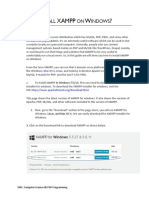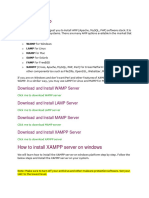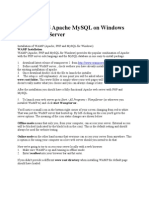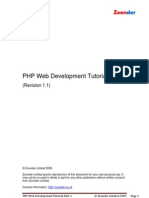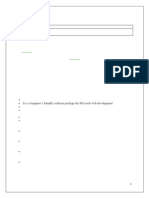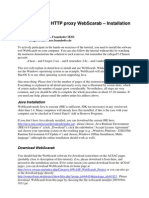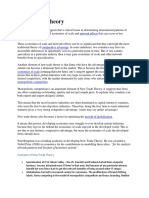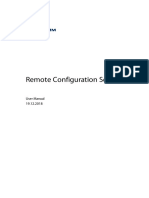How To Install Joomla?: Xampp Setup Create Mysql Database Joomla Setup
How To Install Joomla?: Xampp Setup Create Mysql Database Joomla Setup
Uploaded by
S. M. Yusuf MallickCopyright:
Available Formats
How To Install Joomla?: Xampp Setup Create Mysql Database Joomla Setup
How To Install Joomla?: Xampp Setup Create Mysql Database Joomla Setup
Uploaded by
S. M. Yusuf MallickOriginal Title
Copyright
Available Formats
Share this document
Did you find this document useful?
Is this content inappropriate?
Copyright:
Available Formats
How To Install Joomla?: Xampp Setup Create Mysql Database Joomla Setup
How To Install Joomla?: Xampp Setup Create Mysql Database Joomla Setup
Uploaded by
S. M. Yusuf MallickCopyright:
Available Formats
Md.
Rakibul Hoque
How to install Joomla?
XAMPP setup
Create MySQL Database
Joomla Setup
XAMPP setup
1. 2.
Download xampp from www.apachefriends.org/en/xampp.html Click on XAMPP for windows
3. Save XAMPP in desktop 4. Double click on XAMPP
Md. Rakibul Hoque
5.
Select language English and click on OK
Md. Rakibul Hoque
6.
Click on Next
Md. Rakibul Hoque
7.
Choose install location and click on next
8.
Select Install Apache as service and Install MySQL as service from service section of XAMPP Options and Click on Install.
Md. Rakibul Hoque
9.
Installing. You will be presented with a screen similar to the following.
10. Click on finish
5
Md. Rakibul Hoque
10. You should see a message Congratulations!. Click on Yes
11. Start Apache and MySQL
6
Md. Rakibul Hoque
MySQL Database
1. Open your favorite browser e.g. internet Explorer, Opera Firefox, Chrome etc. and type in the address bar: http://localhost/phpmyadmin
2.
Create new database (e.g. rakib). Click on create
Md. Rakibul Hoque
3.
You should see a message Database rakib has been created.
Joomla Setup
1.
Download joomla from www.Joomla.org
2. Save in Desktop
Md. Rakibul Hoque
3.
Create a directory with your websites name in C:/wampp/rakib. Double Click on C drive.
4. Double click on XAMPP
5. Double click on htdocs
9
Md. Rakibul Hoque
6. Create folder (e.g. rakib)
10
Md. Rakibul Hoque
7. Click on Joomla and Extract All
11
Md. Rakibul Hoque
8. Click on browse and select C:/xampp/htdocs/rakib. Click on Extract
9. You will be presented with a screen similar to the following.
12
Md. Rakibul Hoque
10. Open your favorite browser e.g. internet Explorer, Opera Firefox, Chrome etc. and type in the address bar: http://localhost/rakib. Click on Next
13
Md. Rakibul Hoque
11. You will be presented with a screen similar to the following. Click on Next
12. You will be presented with a screen similar to the following. Click on Next
14
Md. Rakibul Hoque
13. Host Name: Localhost, Username: root, Database: rakib. Click on Next.
15
Md. Rakibul Hoque
14. Click on Next
15. Site Name: RR Institute of Technology, Your e-mail: info@rr.edu, Admin Password: 123456. Click on Install Sample Data. Click on Next.
16
Md. Rakibul Hoque
16. You will be presented with a screen similar to the following.
17
Md. Rakibul Hoque
17. My Computer>C: (Drive)>XAMPP>htdocs>rakib>installation.
Delete installation. You will be presented with a screen similar to the following. Click on Yes.
18. Open your favorite browser e.g. internet Explorer, Opera Firefox, Chrome etc. and type in the address bar: http://localhost/rakib. You will be presented with a screen similar to the following. This is the front end of joomla.
18
Md. Rakibul Hoque
19
You might also like
- William Lawrence Neuman - Understanding Research - Books A La Carte (2nd Edition) (2016, Pearson Education) PDFDocument313 pagesWilliam Lawrence Neuman - Understanding Research - Books A La Carte (2nd Edition) (2016, Pearson Education) PDFS. M. Yusuf Mallick100% (5)
- XAMPP - IntroductionDocument7 pagesXAMPP - IntroductionJothi KumarNo ratings yet
- Introduction to PHP Web Services: PHP, JavaScript, MySQL, SOAP, RESTful, JSON, XML, WSDLFrom EverandIntroduction to PHP Web Services: PHP, JavaScript, MySQL, SOAP, RESTful, JSON, XML, WSDLNo ratings yet
- 8 Ball Pool Cheats For Android Mobile For Online CoinsDocument5 pages8 Ball Pool Cheats For Android Mobile For Online CoinsAyaan YousifNo ratings yet
- How To Install XAMPP On WindowsDocument8 pagesHow To Install XAMPP On WindowsTâm NguyễnNo ratings yet
- Setting Your Local ServerDocument10 pagesSetting Your Local ServerJosh PenascosasNo ratings yet
- 13 Steps To Configure A SiteDocument5 pages13 Steps To Configure A SiteGiyane MaxmillanNo ratings yet
- Xamp InstallationDocument4 pagesXamp InstallationadinatahirgfxNo ratings yet
- H I Xampp W ?: Ow To Nstall ON IndowsDocument10 pagesH I Xampp W ?: Ow To Nstall ON IndowsashutoshNo ratings yet
- XAMPP TutorialDocument16 pagesXAMPP TutorialAek Ka100% (2)
- Lab03-PHP01 V1.02 - updatedDocument6 pagesLab03-PHP01 V1.02 - updatedChloe TeeNo ratings yet
- The Installation of Offline WordPress Using XamppDocument4 pagesThe Installation of Offline WordPress Using XamppMark Camo Delos SantosNo ratings yet
- Install Drupal On Xampp On LinuxDocument18 pagesInstall Drupal On Xampp On Linuxy_teeraNo ratings yet
- The Installation of Offline WordPress Using XamppDocument11 pagesThe Installation of Offline WordPress Using XamppMark Camo Delos SantosNo ratings yet
- Steps To Install XamppDocument6 pagesSteps To Install XamppTia SokonawaiNo ratings yet
- 2 Installing PHPDocument9 pages2 Installing PHPkrisneltancingcoNo ratings yet
- Drupal Installation Process in Windows Using Xamp: StepsDocument13 pagesDrupal Installation Process in Windows Using Xamp: Stepsakshat2No ratings yet
- How To InstallDocument5 pagesHow To InstallNagarajuRbNo ratings yet
- PHPDocument134 pagesPHPSandeep Kumar MahalaNo ratings yet
- Toolkit S Installation GuideDocument49 pagesToolkit S Installation GuideΓιώργος ΚαΐτσαςNo ratings yet
- ENG2003 Workshop 2Document20 pagesENG2003 Workshop 2skjdef kjsebfNo ratings yet
- How To Install RosarioSIS On WindowsDocument3 pagesHow To Install RosarioSIS On WindowsprogrammawuNo ratings yet
- ColourDocument83 pagesColourmandeepNo ratings yet
- The XAMPP File Is 109MBDocument12 pagesThe XAMPP File Is 109MBCris OlipasNo ratings yet
- How To Install Joomla in LocalhostDocument1 pageHow To Install Joomla in LocalhostghimireprasannaNo ratings yet
- Offline LRMDS Installation Guide - For DCP TestDocument8 pagesOffline LRMDS Installation Guide - For DCP TestGerald Calicdan ArugayNo ratings yet
- How To Install XAMPP and Host A WebsiteDocument3 pagesHow To Install XAMPP and Host A WebsiteSuhothayan0% (1)
- Setting Up PHPDocument22 pagesSetting Up PHPSathish KumarNo ratings yet
- Tutorial 1Document19 pagesTutorial 1Ram SrivastavaNo ratings yet
- Chapter 2-Part A EdittedDocument55 pagesChapter 2-Part A EdittedtrytonegotiateNo ratings yet
- Installing WordPress locally on your computer using XAMPPDocument2 pagesInstalling WordPress locally on your computer using XAMPPitsme07755No ratings yet
- Setting Upa WAMPServerDocument3 pagesSetting Upa WAMPServerapi-3774889No ratings yet
- Lesson 2 - Setting Up A Web ServerDocument12 pagesLesson 2 - Setting Up A Web Serverbabyboi gaming001No ratings yet
- 1) CSC264 Lab Tutorial 1 Environment SetupDocument8 pages1) CSC264 Lab Tutorial 1 Environment SetupVeeNo ratings yet
- Lab 1-Manual-CS314-HTML-BasicsDocument48 pagesLab 1-Manual-CS314-HTML-Basicsmohmmedhhg6dNo ratings yet
- Apache, PHP and Mysql Installations On Windows XP: By: Julian V. Jupiter June 09, 2009Document27 pagesApache, PHP and Mysql Installations On Windows XP: By: Julian V. Jupiter June 09, 2009Ishaque DahotNo ratings yet
- How To Set Up Apache Virtual Hosts On XAMPP (Windows) - Stack OverflowDocument7 pagesHow To Set Up Apache Virtual Hosts On XAMPP (Windows) - Stack OverflowDavid PONDANo ratings yet
- Installing Xampp and Configuring It With PhpstormDocument8 pagesInstalling Xampp and Configuring It With PhpstormRaymond RamirezNo ratings yet
- XAMPP-and-LAMP-IntroductionDocument24 pagesXAMPP-and-LAMP-IntroductionElawarasi NadarajanNo ratings yet
- Apache, Mysql, PHP and Perl: - XamppDocument50 pagesApache, Mysql, PHP and Perl: - XamppKanupriya GathoriaNo ratings yet
- WT 07Document5 pagesWT 07Rushikesh PadavalNo ratings yet
- English Procedure TextDocument10 pagesEnglish Procedure TextYahya RaisNo ratings yet
- Sai Lab 1Document14 pagesSai Lab 1Angelito OrbigosoNo ratings yet
- Drupal MoodyDocument2 pagesDrupal MoodyisiseaoNo ratings yet
- Environment Installation - WindowsDocument5 pagesEnvironment Installation - WindowsHọc Sinh Nghiêm TúcNo ratings yet
- PHP Notes1Document46 pagesPHP Notes1Ayesha ShameenNo ratings yet
- Unit2 PHPDocument14 pagesUnit2 PHPNidhi BhatiNo ratings yet
- PHP SyntaxDocument30 pagesPHP SyntaxGuru BalanNo ratings yet
- PHP Server InstallationDocument22 pagesPHP Server InstallationRomeo Duque Lobaton Jr.No ratings yet
- Chapter 1 - Introduction: Windows, Mac or Linux?Document25 pagesChapter 1 - Introduction: Windows, Mac or Linux?ويلفريدو ماتشادوNo ratings yet
- Installing DrupalDocument10 pagesInstalling DrupaliliaskNo ratings yet
- Installing XAMPPDocument1 pageInstalling XAMPPMark RealeNo ratings yet
- Webscarab InstructionsDocument12 pagesWebscarab InstructionsLin DengNo ratings yet
- Configuring A Site Using CS6: Step No. 1Document9 pagesConfiguring A Site Using CS6: Step No. 1Giyane MaxmillanNo ratings yet
- Configuring A Site Using CS6: Step No. 1Document10 pagesConfiguring A Site Using CS6: Step No. 1Giyane MaxmillanNo ratings yet
- Wordpress InstallationDocument26 pagesWordpress InstallationGANESHNo ratings yet
- Alfresco Community Edition 32 Linux Simple InstallDocument1 pageAlfresco Community Edition 32 Linux Simple Installdave@qillaqcomNo ratings yet
- Web Servers: Unit 3Document12 pagesWeb Servers: Unit 3rosa_serrano_3No ratings yet
- XAMPP Web Development StackDocument17 pagesXAMPP Web Development StacksatyamkumarmodNo ratings yet
- Osy MicroDocument16 pagesOsy Microabhijeethodge18No ratings yet
- Chapter Nine Ethics in Negotiation: Mcgraw-Hill/Irwin ©2006 The Mcgraw-Hill Companies, Inc., All Rights ReservedDocument23 pagesChapter Nine Ethics in Negotiation: Mcgraw-Hill/Irwin ©2006 The Mcgraw-Hill Companies, Inc., All Rights ReservedS. M. Yusuf MallickNo ratings yet
- New Trade TheoryDocument3 pagesNew Trade TheoryS. M. Yusuf MallickNo ratings yet
- Mercantilism Theory and ExamplesDocument3 pagesMercantilism Theory and ExamplesS. M. Yusuf MallickNo ratings yet
- The Theory of Comparative Advantage Was First Proposed by RicardoDocument8 pagesThe Theory of Comparative Advantage Was First Proposed by RicardoS. M. Yusuf MallickNo ratings yet
- Wach Chapter 7Document13 pagesWach Chapter 7S. M. Yusuf MallickNo ratings yet
- Macro Economics GDPDocument1 pageMacro Economics GDPS. M. Yusuf MallickNo ratings yet
- Digital BangladeshDocument3 pagesDigital BangladeshS. M. Yusuf MallickNo ratings yet
- Punta Integrated School First Periodical Test in TVL Ict - Css G9Document4 pagesPunta Integrated School First Periodical Test in TVL Ict - Css G9Carmela Dollentas EscañoNo ratings yet
- Bulk Image Downloader v3.0 User's GuideDocument42 pagesBulk Image Downloader v3.0 User's GuidefuentenaturaNo ratings yet
- Help ScanNCutCanvas enDocument29 pagesHelp ScanNCutCanvas eng0youNo ratings yet
- Universal Login Manager: Installation and Configuration Guide V 4.2 SR5Document78 pagesUniversal Login Manager: Installation and Configuration Guide V 4.2 SR5Andi TheBestNo ratings yet
- Tle7 8 q1 wk2Document23 pagesTle7 8 q1 wk2CALAPIZ, JANE CLAIRE, R.No ratings yet
- DigitDocument124 pagesDigitBhavin KothariNo ratings yet
- Unit 2 - Internet EmailDocument56 pagesUnit 2 - Internet EmailNkoshiEpaphrasShoopalaNo ratings yet
- Save Text To PDF Extension - Opera Add-OnsDocument1 pageSave Text To PDF Extension - Opera Add-OnsKarisoNo ratings yet
- List of Alternative Web BrowsersDocument4 pagesList of Alternative Web BrowsersMobin MohanNo ratings yet
- OPERA Credit Card Encryption Key Utility 50Document18 pagesOPERA Credit Card Encryption Key Utility 50eltoroNo ratings yet
- Jason: Linux For Beginners Command Line Kung Fu Shell ScriptingDocument12 pagesJason: Linux For Beginners Command Line Kung Fu Shell ScriptingPurnima GunturuNo ratings yet
- TLEd 204 FinalTerm ICT 2 Amper Kyle Justine T. BTLEd 2 ADocument17 pagesTLEd 204 FinalTerm ICT 2 Amper Kyle Justine T. BTLEd 2 ARobi Dominguez CastroNo ratings yet
- 14a APP3530 RTACHMI 20220622Document17 pages14a APP3530 RTACHMI 20220622Sadapuli PaNo ratings yet
- AdditionDocument17 pagesAdditionMarcos WitmanNo ratings yet
- Web Browsers ReportDocument19 pagesWeb Browsers ReportThulasi PandiarajaNo ratings yet
- реферат иктDocument11 pagesреферат иктKarakat KenzhitaevaNo ratings yet
- Megagate W750 User Manual GuideDocument21 pagesMegagate W750 User Manual GuideZNNo ratings yet
- Prelim Quiz 1 - Mail and Web ServicesDocument7 pagesPrelim Quiz 1 - Mail and Web Servicesjulius obregonNo ratings yet
- Web Programming - Full NotesDocument140 pagesWeb Programming - Full NotesRomela PreenaNo ratings yet
- Remote Configuration Server: User Manual 19.12.2018Document22 pagesRemote Configuration Server: User Manual 19.12.2018aarushi chaudharyNo ratings yet
- InstallDocument2 pagesInstallZoran VerbicNo ratings yet
- WWW Crazydroid in 2015 05 Airtel Operauc Handler Mega TricksDocument16 pagesWWW Crazydroid in 2015 05 Airtel Operauc Handler Mega TricksKarthick KumaravelNo ratings yet
- Documentation UMAIRDocument63 pagesDocumentation UMAIRUsman Naeem ChNo ratings yet
- FOSS Google ChromeDocument51 pagesFOSS Google ChromeAnonymous zn5X2zNo ratings yet
- What Is A Feature PolicyDocument43 pagesWhat Is A Feature PolicyAbdul AmrullahNo ratings yet
- How To Create A Separate Home Partition After Installing UbuntuDocument7 pagesHow To Create A Separate Home Partition After Installing UbuntuMilton SandykaNo ratings yet
- 常见文章主题Document4 pages常见文章主题f0jipyzovez2No ratings yet
- Installation Guide For Browser AddonDocument10 pagesInstallation Guide For Browser AddonamithahaNo ratings yet