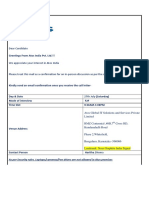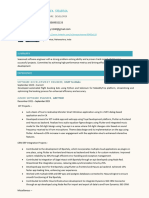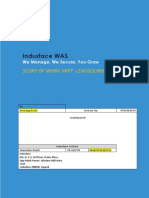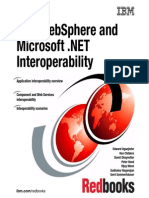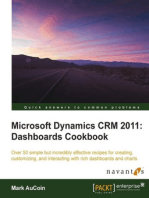Steps To Integration
Steps To Integration
Uploaded by
Satish ChandraCopyright:
Available Formats
Steps To Integration
Steps To Integration
Uploaded by
Satish ChandraOriginal Title
Copyright
Available Formats
Share this document
Did you find this document useful?
Is this content inappropriate?
Copyright:
Available Formats
Steps To Integration
Steps To Integration
Uploaded by
Satish ChandraCopyright:
Available Formats
System Requirements: For using the CCAvenue real-time update interface you will need to have A web server
r Support for server side scripting languages like ASP, PHP & JSP. Steps for integration: 1. Download the integration kit and extract the files in it. You will get the following folders ASP folder: This folder contains the following sample codes: Please note that you could insert your subroutines/functions to the checkout & redirecturl.jsp page & further customize the pages. libfuncs.asp : functions necessary for calculating, verifying checksum checkout.asp : sample code for your ASP checkout page redirecturl.asp : sample code for your ASP redirect page JSP folder: This folder contains the following sample codes: Please note that you could insert your subroutines/functions to the checkout & redirecturl.jsp page & further customize the pages. libFunctions.jsp : functions necessary for calculating ,verifying checksum checkout.jsp : sample code for your JSP checkout page redirecturl.jsp : sample code for your JSP redirect page PHP folder: This folder contains the following sample codes: Please note that you could insert your subroutines/functions to the checkout & redirecturl.php3 page & further customize the pages. libfuncs.php3 : functions necessary for calculating ,verifying checksum checkout.php3 : sample code for your PHP checkout page redirecturl.php3 : sample code for your PHP redirect page
2. From the integration kit upload the code pertaining to your platform. 3. In the checkout page you will see a Form with following parameters. You need to pass corresponding values to these parameters. Merchant_Id: This ID is generated for you at the time of activation of your site. This Member ID uniquely identifies you as a Member of CCAvenue. You can get your CCAvenue Merchant Id/User Id at "Generate Key" of "Settings & Options" section.
Order_Id: A Unique alphanumeric ID generated by you to uniquely identify this order. The Description/Order ID should be unique since it would allow you to identify the transaction easily. Amount: Amount is the total amount of the transaction(greater than 0) in INR, without a currency symbol or other non-numeric character. only a decimal allowed. Checksum: This refers to a random numeric string generated using a mathematical algorithm (a complex quadratic equation) to ensure that data is not tampered along the way. The way it works is lets say a message has to be sent from A to B. A and B both mutually agree on a Key that only both of them possess. A checksum is generated by a mathematical function using the message and the Key as input. This checksum is then sent along with the message to B. B then recalculates this checksum using the Key and the same algorithm. If the checksum that B calculates is different from the checksum that A passed then the data was tampered along the way. Note: This key also known as the Working Key is a 32 bit alphanumeric key is assigned to each merchant. Please note that you have to generate this key by logging in to your CCAvenue merchant account and using the "Generate Key" function at the "Settings & Options" menu. If you would like the Billing/Shipping page on CCAvenue to be auto-filled with the details provided by the customer on your site, please send the following optional parameters with their corresponding values, namely: billing_cust_name billing_cust_address billing_cust_country billing_cust_tel billing_cust_email delivery_cust_name delivery_cust_address delivery_cust_tel billing_cust_notes If the above parameters are sent with "" values (that is without a value) then your customer will be prompted to enter these details on the CCAvenue Shipping/Billing Page. Note: "billing_cust_notes" is again optional i.e. the customer will not be prompted to fill in the same. Merchant_param: This is an optional parameter you can send with any values of your choice. Redirect_Url: Once the customer on your website has finished authenticating the transaction he is returned back to your website. The URL to which the customer returns back is called the Redirect URL. Once the authorization process has been completed the customer will be redirected to this URL to which we pass return values namely the AuthDesc parameter indicating the status of the transaction along with all of the parameters mentioned above. Below is a list of all the variables that you will deal with in any transaction.
List of parameters
Data Length
Input/Output
Compulsor y
Order_Id Amount Merchant_Id Redirect_Url Checksum billing_cust_name billing_cust_address billing_cust_country billing_cust_tel billing_cust_email delivery_cust_name delivery_cust_address delivery_cust_tel billing_cust_notes Merchant_Param AuthDesc
30 5 50 50 10 50 200 50 50 50 50 200 50 500 100 1
I&O I&O I&O I&O I&O I&O I&O I&O I&O I&O I&O I&O I&O I&O I&O Only O
Yes Yes Yes Yes Yes No No No No No No No No No No
4. Once all the above integration steps are taken care of and you are ready to go live/test, -Please login to your CCAvenue account -Go to "Settings & Options" -Click the "Generate Working Key" Here, choose the "activate" option & click submit. Please Note: The deactivate option will be checked by default. This means that the authorisation status of an order will not be available to you in real-time, but only by an order mail & at the "View Pending Orders". You could chose to activate/de-activate this real-time authorisation feature anytime by logging in to your CCAvenue account. Once activated, you can test the integration with the gateway by placing an order using a LIVE card number for a nominal amount.(not more than Rs.10).Please enter the key word "SUBMERCHANT TEST" in the Instructions/Notes text area in the CCAvenue Shipping/Billing Page.
You might also like
- MasterCard - Transaction Processing RulesNo ratings yetMasterCard - Transaction Processing Rules403 pages
- FinancialForce Licensing Guide Subscription OverviewNo ratings yetFinancialForce Licensing Guide Subscription Overview44 pages
- Lovely Profession University: Software Requirement Specification For What's App ApplicationNo ratings yetLovely Profession University: Software Requirement Specification For What's App Application15 pages
- One Stop Payment Gateway Solution: Form-BuilderNo ratings yetOne Stop Payment Gateway Solution: Form-Builder35 pages
- Software Requirement Specification For Online Fashion StoreNo ratings yetSoftware Requirement Specification For Online Fashion Store20 pages
- Technical Account Manager or Support Delivery Manager or AccountNo ratings yetTechnical Account Manager or Support Delivery Manager or Account2 pages
- Programming and Erasing Flash Memory by User Program For Traveo ™ FamilyNo ratings yetProgramming and Erasing Flash Memory by User Program For Traveo ™ Family17 pages
- OSC Logistics - C&F Refined Foundation Design Document v.1.1No ratings yetOSC Logistics - C&F Refined Foundation Design Document v.1.166 pages
- An Integrated HR Suite Built For Your PeopleNo ratings yetAn Integrated HR Suite Built For Your People21 pages
- Mobile Banking Application With Barcode GenerationNo ratings yetMobile Banking Application With Barcode Generation41 pages
- 65% Unique: Free Online Plagiarism Checker For Teachers and Students. Copyscape and Turnitin AlternativeNo ratings yet65% Unique: Free Online Plagiarism Checker For Teachers and Students. Copyscape and Turnitin Alternative3 pages
- PP WebsitePaymentsStandard IntegrationGuide PDFNo ratings yetPP WebsitePaymentsStandard IntegrationGuide PDF460 pages
- Litehouse Foods: Improves Performance Through Real-Time Visibility and Quality With ApteanNo ratings yetLitehouse Foods: Improves Performance Through Real-Time Visibility and Quality With Aptean6 pages
- BUSINESS Management NOTES: 1St Year First Semester 2022-2023No ratings yetBUSINESS Management NOTES: 1St Year First Semester 2022-202318 pages
- UiPath Certified RPA Associate v1.0 - EXAM DescriptionNo ratings yetUiPath Certified RPA Associate v1.0 - EXAM Description7 pages
- Rashmi L (602) - 715-2830 Sr. Business Analyst - Scrum MasterNo ratings yetRashmi L (602) - 715-2830 Sr. Business Analyst - Scrum Master5 pages
- Software Requirements Specification (SRS) Online Passport Registration0% (1)Software Requirements Specification (SRS) Online Passport Registration17 pages
- RPA - Automation Anywhere - 6 Years - ResumeNo ratings yetRPA - Automation Anywhere - 6 Years - Resume3 pages
- Emmanuel Oyekunbi: 160 Lafayette Street # 304 Jersey City, NJ 07304 Email: Cell: (848) 250-5872No ratings yetEmmanuel Oyekunbi: 160 Lafayette Street # 304 Jersey City, NJ 07304 Email: Cell: (848) 250-58727 pages
- Chapter 8 - Social Media Information SystemsNo ratings yetChapter 8 - Social Media Information Systems38 pages
- Website Testing Dr. Edward Miller: Evalid™ - The Web Quality SuiteNo ratings yetWebsite Testing Dr. Edward Miller: Evalid™ - The Web Quality Suite9 pages
- Data Quality Analyst: Professiona L ProfileNo ratings yetData Quality Analyst: Professiona L Profile2 pages
- Ict and Revenue Collection in Tanzania. Mccluskey Et Al - zp166260No ratings yetIct and Revenue Collection in Tanzania. Mccluskey Et Al - zp16626025 pages
- Building and Sustaining Relationships in Retailing75% (4)Building and Sustaining Relationships in Retailing6 pages
- Cybersource Cartridge Controllers Integration GuideNo ratings yetCybersource Cartridge Controllers Integration Guide144 pages
- Checklist Opening Restaurant QSR Foodcourt Business Inthebox 23.02.2013100% (1)Checklist Opening Restaurant QSR Foodcourt Business Inthebox 23.02.201333 pages
- SJCB Canteen Point of Sale and Inventory System Updated100% (1)SJCB Canteen Point of Sale and Inventory System Updated42 pages
- Example GB - Assignment 2 - Lean Six Sigma Green Belt-4No ratings yetExample GB - Assignment 2 - Lean Six Sigma Green Belt-417 pages
- CASHLESS CAMPUS - Capstone Project ADA-BBA 04.19No ratings yetCASHLESS CAMPUS - Capstone Project ADA-BBA 04.1953 pages
- FinancialForce Licensing Guide Subscription OverviewFinancialForce Licensing Guide Subscription Overview
- Lovely Profession University: Software Requirement Specification For What's App ApplicationLovely Profession University: Software Requirement Specification For What's App Application
- Software Requirement Specification For Online Fashion StoreSoftware Requirement Specification For Online Fashion Store
- Technical Account Manager or Support Delivery Manager or AccountTechnical Account Manager or Support Delivery Manager or Account
- Programming and Erasing Flash Memory by User Program For Traveo ™ FamilyProgramming and Erasing Flash Memory by User Program For Traveo ™ Family
- OSC Logistics - C&F Refined Foundation Design Document v.1.1OSC Logistics - C&F Refined Foundation Design Document v.1.1
- Mobile Banking Application With Barcode GenerationMobile Banking Application With Barcode Generation
- 65% Unique: Free Online Plagiarism Checker For Teachers and Students. Copyscape and Turnitin Alternative65% Unique: Free Online Plagiarism Checker For Teachers and Students. Copyscape and Turnitin Alternative
- Litehouse Foods: Improves Performance Through Real-Time Visibility and Quality With ApteanLitehouse Foods: Improves Performance Through Real-Time Visibility and Quality With Aptean
- BUSINESS Management NOTES: 1St Year First Semester 2022-2023BUSINESS Management NOTES: 1St Year First Semester 2022-2023
- UiPath Certified RPA Associate v1.0 - EXAM DescriptionUiPath Certified RPA Associate v1.0 - EXAM Description
- Rashmi L (602) - 715-2830 Sr. Business Analyst - Scrum MasterRashmi L (602) - 715-2830 Sr. Business Analyst - Scrum Master
- Software Requirements Specification (SRS) Online Passport RegistrationSoftware Requirements Specification (SRS) Online Passport Registration
- Emmanuel Oyekunbi: 160 Lafayette Street # 304 Jersey City, NJ 07304 Email: Cell: (848) 250-5872Emmanuel Oyekunbi: 160 Lafayette Street # 304 Jersey City, NJ 07304 Email: Cell: (848) 250-5872
- Website Testing Dr. Edward Miller: Evalid™ - The Web Quality SuiteWebsite Testing Dr. Edward Miller: Evalid™ - The Web Quality Suite
- Microsoft Dynamics CRM 2011: Dashboards CookbookFrom EverandMicrosoft Dynamics CRM 2011: Dashboards Cookbook
- Ict and Revenue Collection in Tanzania. Mccluskey Et Al - zp166260Ict and Revenue Collection in Tanzania. Mccluskey Et Al - zp166260
- Building and Sustaining Relationships in RetailingBuilding and Sustaining Relationships in Retailing
- Cybersource Cartridge Controllers Integration GuideCybersource Cartridge Controllers Integration Guide
- Checklist Opening Restaurant QSR Foodcourt Business Inthebox 23.02.2013Checklist Opening Restaurant QSR Foodcourt Business Inthebox 23.02.2013
- SJCB Canteen Point of Sale and Inventory System UpdatedSJCB Canteen Point of Sale and Inventory System Updated
- Example GB - Assignment 2 - Lean Six Sigma Green Belt-4Example GB - Assignment 2 - Lean Six Sigma Green Belt-4