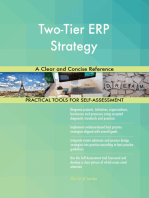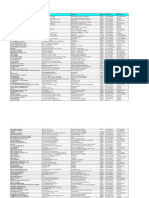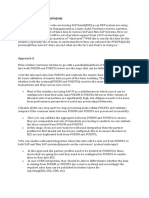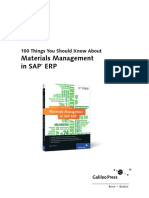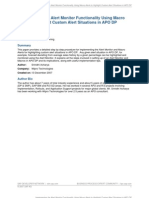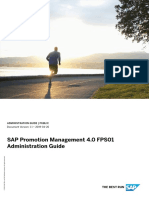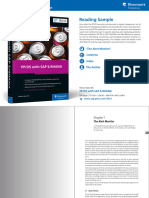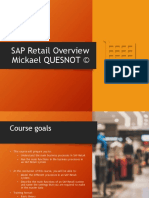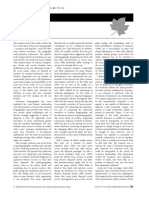Sap Yl-S4h Product Assistance en
Sap Yl-S4h Product Assistance en
Uploaded by
sthawale07Copyright:
Available Formats
Sap Yl-S4h Product Assistance en
Sap Yl-S4h Product Assistance en
Uploaded by
sthawale07Original Title
Copyright
Available Formats
Share this document
Did you find this document useful?
Is this content inappropriate?
Copyright:
Available Formats
Sap Yl-S4h Product Assistance en
Sap Yl-S4h Product Assistance en
Uploaded by
sthawale07Copyright:
Available Formats
User Guide | PUBLIC
SAP Yard Logistics for SAP S/4HANA
Document Version: 1.0 – 2021-09-10
Product Assistance for SAP Yard Logistics for
SAP S/4HANA
Release 1.0
© 2022 SAP SE or an SAP affiliate company. All rights reserved.
THE BEST RUN
Content
1 SAP Yard Logistics for SAP S/4HANA. . . . . . . . . . . . . . . . . . . . . . . . . . . . . . . . . . . . . . . . . . . . 6
2 Master Data. . . . . . . . . . . . . . . . . . . . . . . . . . . . . . . . . . . . . . . . . . . . . . . . . . . . . . . . . . . . . . . 10
2.1 Classification. . . . . . . . . . . . . . . . . . . . . . . . . . . . . . . . . . . . . . . . . . . . . . . . . . . . . . . . . . . . . . . 10
2.2 General Settings. . . . . . . . . . . . . . . . . . . . . . . . . . . . . . . . . . . . . . . . . . . . . . . . . . . . . . . . . . . . . 11
2.3 Dangerous Goods. . . . . . . . . . . . . . . . . . . . . . . . . . . . . . . . . . . . . . . . . . . . . . . . . . . . . . . . . . . . 11
Dangerous Goods Master. . . . . . . . . . . . . . . . . . . . . . . . . . . . . . . . . . . . . . . . . . . . . . . . . . . . 12
Hazardous Substance Master. . . . . . . . . . . . . . . . . . . . . . . . . . . . . . . . . . . . . . . . . . . . . . . . . 12
2.4 Handling Resources. . . . . . . . . . . . . . . . . . . . . . . . . . . . . . . . . . . . . . . . . . . . . . . . . . . . . . . . . . .14
Define Handling Resources. . . . . . . . . . . . . . . . . . . . . . . . . . . . . . . . . . . . . . . . . . . . . . . . . . . 15
Assign Handling Resource to User. . . . . . . . . . . . . . . . . . . . . . . . . . . . . . . . . . . . . . . . . . . . . . 15
Assign Handling Resource to Queue. . . . . . . . . . . . . . . . . . . . . . . . . . . . . . . . . . . . . . . . . . . . . 16
Queue Management. . . . . . . . . . . . . . . . . . . . . . . . . . . . . . . . . . . . . . . . . . . . . . . . . . . . . . . . 17
2.5 Queue Management. . . . . . . . . . . . . . . . . . . . . . . . . . . . . . . . . . . . . . . . . . . . . . . . . . . . . . . . . . 19
Define Queues. . . . . . . . . . . . . . . . . . . . . . . . . . . . . . . . . . . . . . . . . . . . . . . . . . . . . . . . . . . .20
Maintain Queue Determination. . . . . . . . . . . . . . . . . . . . . . . . . . . . . . . . . . . . . . . . . . . . . . . . 21
2.6 Yard Cockpit. . . . . . . . . . . . . . . . . . . . . . . . . . . . . . . . . . . . . . . . . . . . . . . . . . . . . . . . . . . . . . . .22
Maintain Colors. . . . . . . . . . . . . . . . . . . . . . . . . . . . . . . . . . . . . . . . . . . . . . . . . . . . . . . . . . . 22
Define Textures. . . . . . . . . . . . . . . . . . . . . . . . . . . . . . . . . . . . . . . . . . . . . . . . . . . . . . . . . . . 23
Define Collada Model. . . . . . . . . . . . . . . . . . . . . . . . . . . . . . . . . . . . . . . . . . . . . . . . . . . . . . . 23
Define Visual Object Type. . . . . . . . . . . . . . . . . . . . . . . . . . . . . . . . . . . . . . . . . . . . . . . . . . . . 24
Assign Visual Object Type to Packaging Material. . . . . . . . . . . . . . . . . . . . . . . . . . . . . . . . . . . . 25
Assign Visual Object Type to Storage Bin Type. . . . . . . . . . . . . . . . . . . . . . . . . . . . . . . . . . . . . 26
Define Visual Object Status Color Coding. . . . . . . . . . . . . . . . . . . . . . . . . . . . . . . . . . . . . . . . . 27
Define Yard Location Position. . . . . . . . . . . . . . . . . . . . . . . . . . . . . . . . . . . . . . . . . . . . . . . . . 28
2.7 Yard Layout. . . . . . . . . . . . . . . . . . . . . . . . . . . . . . . . . . . . . . . . . . . . . . . . . . . . . . . . . . . . . . . . 28
Yard Layout Editor. . . . . . . . . . . . . . . . . . . . . . . . . . . . . . . . . . . . . . . . . . . . . . . . . . . . . . . . . 29
2.8 Geofencing in SAP Yard Logistics for SAP S/4HANA. . . . . . . . . . . . . . . . . . . . . . . . . . . . . . . . . . . . 31
2.9 Using SAP BTP Internet of Things Service for the Neo Environment. . . . . . . . . . . . . . . . . . . . . . . . . 31
Assign Transportation Unit to Device. . . . . . . . . . . . . . . . . . . . . . . . . . . . . . . . . . . . . . . . . . . . 32
Maintain Connection Settings. . . . . . . . . . . . . . . . . . . . . . . . . . . . . . . . . . . . . . . . . . . . . . . . . 32
Maintain Internet of Things Settings. . . . . . . . . . . . . . . . . . . . . . . . . . . . . . . . . . . . . . . . . . . . 33
Pull Data from IoT Cloud. . . . . . . . . . . . . . . . . . . . . . . . . . . . . . . . . . . . . . . . . . . . . . . . . . . . .39
Send Message. . . . . . . . . . . . . . . . . . . . . . . . . . . . . . . . . . . . . . . . . . . . . . . . . . . . . . . . . . . .40
2.10 Using SAP BTP Internet of Things for Cloud Foundry. . . . . . . . . . . . . . . . . . . . . . . . . . . . . . . . . . . 40
Maintain Connection Settings. . . . . . . . . . . . . . . . . . . . . . . . . . . . . . . . . . . . . . . . . . . . . . . . . 41
Maintain Internet of Things Settings. . . . . . . . . . . . . . . . . . . . . . . . . . . . . . . . . . . . . . . . . . . . .41
Product Assistance for SAP Yard Logistics for SAP S/4HANA
2 PUBLIC Content
2.11 Maintenance Tools. . . . . . . . . . . . . . . . . . . . . . . . . . . . . . . . . . . . . . . . . . . . . . . . . . . . . . . . . . . 48
Check-Out Transportation Units (without Yard Order). . . . . . . . . . . . . . . . . . . . . . . . . . . . . . . . 48
Determine and Delete TU Objects With No SR Activity. . . . . . . . . . . . . . . . . . . . . . . . . . . . . . . .49
Execute Mass Activation of Yard Requests. . . . . . . . . . . . . . . . . . . . . . . . . . . . . . . . . . . . . . . . 50
Upload and Create Transportation Units Using a csv File. . . . . . . . . . . . . . . . . . . . . . . . . . . . . . 50
Copy Storage Bin to Create Additional Bin(s). . . . . . . . . . . . . . . . . . . . . . . . . . . . . . . . . . . . . . 51
Yard Cockpit – Copy Coordinates/Change Bin Dimensions. . . . . . . . . . . . . . . . . . . . . . . . . . . . 52
Create, Delete, or Update Storage Bins Using a CSV File. . . . . . . . . . . . . . . . . . . . . . . . . . . . . . 53
3 Planning. . . . . . . . . . . . . . . . . . . . . . . . . . . . . . . . . . . . . . . . . . . . . . . . . . . . . . . . . . . . . . . . . . 54
3.1 Yard Request. . . . . . . . . . . . . . . . . . . . . . . . . . . . . . . . . . . . . . . . . . . . . . . . . . . . . . . . . . . . . . . 54
Sections of a Yard Request. . . . . . . . . . . . . . . . . . . . . . . . . . . . . . . . . . . . . . . . . . . . . . . . . . . 57
Yard Request Overview. . . . . . . . . . . . . . . . . . . . . . . . . . . . . . . . . . . . . . . . . . . . . . . . . . . . . . 59
Yard Request / Yard Order Template. . . . . . . . . . . . . . . . . . . . . . . . . . . . . . . . . . . . . . . . . . . . 60
Create Yard Request via Process Integration. . . . . . . . . . . . . . . . . . . . . . . . . . . . . . . . . . . . . . .60
Create Yard Request Manually. . . . . . . . . . . . . . . . . . . . . . . . . . . . . . . . . . . . . . . . . . . . . . . . . 61
Yard Request - Items. . . . . . . . . . . . . . . . . . . . . . . . . . . . . . . . . . . . . . . . . . . . . . . . . . . . . . . 62
Yard Request - Tasks. . . . . . . . . . . . . . . . . . . . . . . . . . . . . . . . . . . . . . . . . . . . . . . . . . . . . . . .74
Date and Time. . . . . . . . . . . . . . . . . . . . . . . . . . . . . . . . . . . . . . . . . . . . . . . . . . . . . . . . . . . . 77
Business Partner. . . . . . . . . . . . . . . . . . . . . . . . . . . . . . . . . . . . . . . . . . . . . . . . . . . . . . . . . . 79
Reference. . . . . . . . . . . . . . . . . . . . . . . . . . . . . . . . . . . . . . . . . . . . . . . . . . . . . . . . . . . . . . . 80
3.2 Yard Order. . . . . . . . . . . . . . . . . . . . . . . . . . . . . . . . . . . . . . . . . . . . . . . . . . . . . . . . . . . . . . . . . 81
Sections of a Yard Order. . . . . . . . . . . . . . . . . . . . . . . . . . . . . . . . . . . . . . . . . . . . . . . . . . . . . 84
Yard Order Overview. . . . . . . . . . . . . . . . . . . . . . . . . . . . . . . . . . . . . . . . . . . . . . . . . . . . . . . .87
Yard Request / Yard Order Template. . . . . . . . . . . . . . . . . . . . . . . . . . . . . . . . . . . . . . . . . . . . 88
Create Yard Order Manually. . . . . . . . . . . . . . . . . . . . . . . . . . . . . . . . . . . . . . . . . . . . . . . . . . 88
Yard Order - Items. . . . . . . . . . . . . . . . . . . . . . . . . . . . . . . . . . . . . . . . . . . . . . . . . . . . . . . . . 90
Yard Order - Tasks. . . . . . . . . . . . . . . . . . . . . . . . . . . . . . . . . . . . . . . . . . . . . . . . . . . . . . . . 103
Date and Time. . . . . . . . . . . . . . . . . . . . . . . . . . . . . . . . . . . . . . . . . . . . . . . . . . . . . . . . . . . 107
Business Partner. . . . . . . . . . . . . . . . . . . . . . . . . . . . . . . . . . . . . . . . . . . . . . . . . . . . . . . . . 108
Reference. . . . . . . . . . . . . . . . . . . . . . . . . . . . . . . . . . . . . . . . . . . . . . . . . . . . . . . . . . . . . . 109
Check-in and Check-out a Yard Order. . . . . . . . . . . . . . . . . . . . . . . . . . . . . . . . . . . . . . . . . . . 110
3.3 Berth Planning. . . . . . . . . . . . . . . . . . . . . . . . . . . . . . . . . . . . . . . . . . . . . . . . . . . . . . . . . . . . . .112
4 Execution. . . . . . . . . . . . . . . . . . . . . . . . . . . . . . . . . . . . . . . . . . . . . . . . . . . . . . . . . . . . . . . . .117
4.1 Yard Task. . . . . . . . . . . . . . . . . . . . . . . . . . . . . . . . . . . . . . . . . . . . . . . . . . . . . . . . . . . . . . . . . .117
Sections of a Yard Task. . . . . . . . . . . . . . . . . . . . . . . . . . . . . . . . . . . . . . . . . . . . . . . . . . . . . 118
Transportation Unit Control. . . . . . . . . . . . . . . . . . . . . . . . . . . . . . . . . . . . . . . . . . . . . . . . . . 123
Maintain Exception Settings. . . . . . . . . . . . . . . . . . . . . . . . . . . . . . . . . . . . . . . . . . . . . . . . . 124
Yard Task Overview. . . . . . . . . . . . . . . . . . . . . . . . . . . . . . . . . . . . . . . . . . . . . . . . . . . . . . . . 126
Create a Yard Task. . . . . . . . . . . . . . . . . . . . . . . . . . . . . . . . . . . . . . . . . . . . . . . . . . . . . . . . 127
Stacking of Transportation Units on Storage Bins. . . . . . . . . . . . . . . . . . . . . . . . . . . . . . . . . . 128
Product Assistance for SAP Yard Logistics for SAP S/4HANA
Content PUBLIC 3
Change Destination Bin for Yard Task in Status Active or In-Process. . . . . . . . . . . . . . . . . . . . . .129
Yard Task - Items. . . . . . . . . . . . . . . . . . . . . . . . . . . . . . . . . . . . . . . . . . . . . . . . . . . . . . . . . 130
4.2 Plan Transportation Unit Pick-Up. . . . . . . . . . . . . . . . . . . . . . . . . . . . . . . . . . . . . . . . . . . . . . . . 133
5 Yard Mobile Operations. . . . . . . . . . . . . . . . . . . . . . . . . . . . . . . . . . . . . . . . . . . . . . . . . . . . . . 137
5.1 Self Check-in. . . . . . . . . . . . . . . . . . . . . . . . . . . . . . . . . . . . . . . . . . . . . . . . . . . . . . . . . . . . . . .137
5.2 Ad hoc Yard Task. . . . . . . . . . . . . . . . . . . . . . . . . . . . . . . . . . . . . . . . . . . . . . . . . . . . . . . . . . . . 139
5.3 Yard Task Execution. . . . . . . . . . . . . . . . . . . . . . . . . . . . . . . . . . . . . . . . . . . . . . . . . . . . . . . . . . 140
5.4 Inspection Yard Tasks. . . . . . . . . . . . . . . . . . . . . . . . . . . . . . . . . . . . . . . . . . . . . . . . . . . . . . . . 142
Inspection Yard Task via Queue. . . . . . . . . . . . . . . . . . . . . . . . . . . . . . . . . . . . . . . . . . . . . . . 143
Inspection Yard Task by Manual Selection. . . . . . . . . . . . . . . . . . . . . . . . . . . . . . . . . . . . . . . . 143
Inspection Yard Task by Transportation Unit. . . . . . . . . . . . . . . . . . . . . . . . . . . . . . . . . . . . . . 143
6 Yard Monitoring. . . . . . . . . . . . . . . . . . . . . . . . . . . . . . . . . . . . . . . . . . . . . . . . . . . . . . . . . . . 144
6.1 Launch Yard Cockpit. . . . . . . . . . . . . . . . . . . . . . . . . . . . . . . . . . . . . . . . . . . . . . . . . . . . . . . . . 144
6.2 Display Loading Appointment List. . . . . . . . . . . . . . . . . . . . . . . . . . . . . . . . . . . . . . . . . . . . . . . . 147
6.3 Transportation Unit Overview. . . . . . . . . . . . . . . . . . . . . . . . . . . . . . . . . . . . . . . . . . . . . . . . . . . 147
6.4 Maintain Yard Transportation Unit. . . . . . . . . . . . . . . . . . . . . . . . . . . . . . . . . . . . . . . . . . . . . . . . 148
Cleaning of Transportation Unit. . . . . . . . . . . . . . . . . . . . . . . . . . . . . . . . . . . . . . . . . . . . . . . 152
6.5 Display Fire Department List. . . . . . . . . . . . . . . . . . . . . . . . . . . . . . . . . . . . . . . . . . . . . . . . . . . 152
6.6 Alert Monitor. . . . . . . . . . . . . . . . . . . . . . . . . . . . . . . . . . . . . . . . . . . . . . . . . . . . . . . . . . . . . . 153
7 Billing. . . . . . . . . . . . . . . . . . . . . . . . . . . . . . . . . . . . . . . . . . . . . . . . . . . . . . . . . . . . . . . . . . . 155
8 Settings. . . . . . . . . . . . . . . . . . . . . . . . . . . . . . . . . . . . . . . . . . . . . . . . . . . . . . . . . . . . . . . . . 157
8.1 Assign Warehouse Numbers/Business Partners. . . . . . . . . . . . . . . . . . . . . . . . . . . . . . . . . . . . . . 157
8.2 Alerts. . . . . . . . . . . . . . . . . . . . . . . . . . . . . . . . . . . . . . . . . . . . . . . . . . . . . . . . . . . . . . . . . . . . 158
Check Arrival/Departure Alerts. . . . . . . . . . . . . . . . . . . . . . . . . . . . . . . . . . . . . . . . . . . . . . . 158
Execute Mass Processing of Time Based Alerts. . . . . . . . . . . . . . . . . . . . . . . . . . . . . . . . . . . . 158
8.3 Driver Communication. . . . . . . . . . . . . . . . . . . . . . . . . . . . . . . . . . . . . . . . . . . . . . . . . . . . . . . .159
Define Texts for Driver Communication. . . . . . . . . . . . . . . . . . . . . . . . . . . . . . . . . . . . . . . . . .159
Maintain Text Symbols for Driver Communication. . . . . . . . . . . . . . . . . . . . . . . . . . . . . . . . . . 160
Assign Text Messages to Activity Type. . . . . . . . . . . . . . . . . . . . . . . . . . . . . . . . . . . . . . . . . . .161
8.4 Printing. . . . . . . . . . . . . . . . . . . . . . . . . . . . . . . . . . . . . . . . . . . . . . . . . . . . . . . . . . . . . . . . . . .161
Define Spool Settings for Printing. . . . . . . . . . . . . . . . . . . . . . . . . . . . . . . . . . . . . . . . . . . . . 162
Maintain Conditions for Yard Document Printing. . . . . . . . . . . . . . . . . . . . . . . . . . . . . . . . . . . 163
8.5 Data Archiving in Yard Logistics. . . . . . . . . . . . . . . . . . . . . . . . . . . . . . . . . . . . . . . . . . . . . . . . . 164
8.6 Questionnaire. . . . . . . . . . . . . . . . . . . . . . . . . . . . . . . . . . . . . . . . . . . . . . . . . . . . . . . . . . . . . . 165
Maintain Conditions for Questionnaire. . . . . . . . . . . . . . . . . . . . . . . . . . . . . . . . . . . . . . . . . . 166
Define Texts for Questionnaire. . . . . . . . . . . . . . . . . . . . . . . . . . . . . . . . . . . . . . . . . . . . . . . . 167
Maintain Text Symbols for Questionnaire. . . . . . . . . . . . . . . . . . . . . . . . . . . . . . . . . . . . . . . . 168
Assign Checks to Check Groups for Yard Orders. . . . . . . . . . . . . . . . . . . . . . . . . . . . . . . . . . . 169
Assign Checks to Check Groups for Yard Tasks. . . . . . . . . . . . . . . . . . . . . . . . . . . . . . . . . . . . 170
Product Assistance for SAP Yard Logistics for SAP S/4HANA
4 PUBLIC Content
8.7 Maintain User for Self Check-In per Checkpoint. . . . . . . . . . . . . . . . . . . . . . . . . . . . . . . . . . . . . . 170
8.8 Integration to SAP Extended Warehouse Management. . . . . . . . . . . . . . . . . . . . . . . . . . . . . . . . . 171
Automatically Determine Warehouse Visits. . . . . . . . . . . . . . . . . . . . . . . . . . . . . . . . . . . . . . . 173
Assign Docking Location to Warehouse. . . . . . . . . . . . . . . . . . . . . . . . . . . . . . . . . . . . . . . . . .173
Assign External Warehouse ID to Storage Type. . . . . . . . . . . . . . . . . . . . . . . . . . . . . . . . . . . . 173
Determine EWM Door. . . . . . . . . . . . . . . . . . . . . . . . . . . . . . . . . . . . . . . . . . . . . . . . . . . . . . 173
Maintain Logical Ports for EWM Integration. . . . . . . . . . . . . . . . . . . . . . . . . . . . . . . . . . . . . . . 174
8.9 Integration with SAP Dock Appointment Scheduling. . . . . . . . . . . . . . . . . . . . . . . . . . . . . . . . . . . 174
Assign Docking Location and Loading Point to Yard Number. . . . . . . . . . . . . . . . . . . . . . . . . . . 174
Maintain Door Assignment to Docking Location and Loading Point. . . . . . . . . . . . . . . . . . . . . . 175
8.10 Integration with SAP Transportation Management. . . . . . . . . . . . . . . . . . . . . . . . . . . . . . . . . . . . 176
8.11 Integration with SAP Plant Maintenance. . . . . . . . . . . . . . . . . . . . . . . . . . . . . . . . . . . . . . . . . . . 177
8.12 Integration with SAP ERP Shipment. . . . . . . . . . . . . . . . . . . . . . . . . . . . . . . . . . . . . . . . . . . . . . 178
9 Integration with Dock Appointment Scheduling. . . . . . . . . . . . . . . . . . . . . . . . . . . . . . . . . . . 181
10 Integration with SAP Logistics Business Network. . . . . . . . . . . . . . . . . . . . . . . . . . . . . . . . . . 183
11 Data Protection and Privacy. . . . . . . . . . . . . . . . . . . . . . . . . . . . . . . . . . . . . . . . . . . . . . . . . . 185
11.1 Migration Report for SAP Yard Logistics Drivers to Business Partners. . . . . . . . . . . . . . . . . . . . . . . 185
11.2 Report to Update Start of Retention Time for Yard Documents. . . . . . . . . . . . . . . . . . . . . . . . . . . .186
12 Operations Information. . . . . . . . . . . . . . . . . . . . . . . . . . . . . . . . . . . . . . . . . . . . . . . . . . . . . . 187
12.1 Installation and Setup. . . . . . . . . . . . . . . . . . . . . . . . . . . . . . . . . . . . . . . . . . . . . . . . . . . . . . . . 189
12.2 Technical Configuration. . . . . . . . . . . . . . . . . . . . . . . . . . . . . . . . . . . . . . . . . . . . . . . . . . . . . . . 194
12.3 Monitoring Concept. . . . . . . . . . . . . . . . . . . . . . . . . . . . . . . . . . . . . . . . . . . . . . . . . . . . . . . . . .196
12.4 Administration and Management. . . . . . . . . . . . . . . . . . . . . . . . . . . . . . . . . . . . . . . . . . . . . . . . 201
Backup and Recovery. . . . . . . . . . . . . . . . . . . . . . . . . . . . . . . . . . . . . . . . . . . . . . . . . . . . . .202
Periodic Tasks. . . . . . . . . . . . . . . . . . . . . . . . . . . . . . . . . . . . . . . . . . . . . . . . . . . . . . . . . . . 202
High Availability Concept. . . . . . . . . . . . . . . . . . . . . . . . . . . . . . . . . . . . . . . . . . . . . . . . . . . 202
Starting and Stopping. . . . . . . . . . . . . . . . . . . . . . . . . . . . . . . . . . . . . . . . . . . . . . . . . . . . . 203
Scenario Administration and Maintenance Concept. . . . . . . . . . . . . . . . . . . . . . . . . . . . . . . . 203
Software Change Management. . . . . . . . . . . . . . . . . . . . . . . . . . . . . . . . . . . . . . . . . . . . . . . 203
Support Desk Management. . . . . . . . . . . . . . . . . . . . . . . . . . . . . . . . . . . . . . . . . . . . . . . . . 204
Troubleshooting. . . . . . . . . . . . . . . . . . . . . . . . . . . . . . . . . . . . . . . . . . . . . . . . . . . . . . . . . 204
12.5 Uninstalling SAP Yard Logistics for SAP S/4HANA. . . . . . . . . . . . . . . . . . . . . . . . . . . . . . . . . . . . 206
Product Assistance for SAP Yard Logistics for SAP S/4HANA
Content PUBLIC 5
1 SAP Yard Logistics for SAP S/4HANA
Product Information
Product SAP Yard Logistics for SAP S/4HANA
Release SAP Yard Logistics 2021 for SAP S/4HANA
Based on SAP S/4HANA 2020
Documentation Published September 2021
Use
Companies with yards need professional logistics processes to be able to withstand the competitive pressure in
the worldwide markets. The yards need to be supported by a highly integrated and easy-to-use system in a
complete supply chain. The SAP Yard Logistics for SAP S/4HANA add-on provides check-in to check-out
support for transportation units and is focused on the functionalities of Planning, Execution, Yard Operations,
Yard Monitoring and Billing.
Integration
The following figure provides the architecture overview, illustrating the key user roles and the solution
components.
Product Assistance for SAP Yard Logistics for SAP S/4HANA
6 PUBLIC SAP Yard Logistics for SAP S/4HANA
System Landscape for SAP Yard Logistics
Customizing
You can make Customizing settings for Yard Logistics in SAP Customizing Implementation Guide (transaction
SPRO) under Yard Logistics .
Features
Master Data
● Classification [page 10]
● General Settings [page 11]
● Dangerous Goods [page 11]
● Handling Resources [page 14]
Product Assistance for SAP Yard Logistics for SAP S/4HANA
SAP Yard Logistics for SAP S/4HANA PUBLIC 7
● Queue Management [page 17]
● Yard Cockpit [page 22]
● Yard Layout [page 28]
● Using SAP BTP Internet of Things Service for the Neo Environment [page 31]
● Maintenance Tools [page 48]
Yard Planning
● Yard Request [page 54]
● Yard Order [page 81]
Yard Execution
● Plan Transportation Unit Pick-Up [page 133]
● Yard Task [page 117]
Yard Mobile Operations
● HandlingSAP Fiori Launchpad
Yard Monitoring
See Yard Monitoring [page 144]
● Launch Yard Cockpit [page 144]
● Display Loading Appointment List [page 147]
● Transportation Unit Overview [page 147]
● Maintain Yard Transportation Unit [page 148]
● Display Fire Department List [page 152]
● Alert Monitor [page 153]
Billing
See Billing [page 155]
Settings
See Settings [page 157]
● Assign Warehouse Numbers/Business Partners [page 157]
● Alerts [page 158]
● Driver Communication [page 159]
● Printing [page 161]
● Data Archiving in Yard Logistics [page 164]
● Questionnaire [page 165]
● Maintain User for Self Check-In per Checkpoint [page 170]
● Integration to SAP Extended Warehouse Management [page 171]
● Integration with SAP Dock Appointment Scheduling [page 174]
● Integration with SAP Transportation Management [page 176]
Dock Appointment Scheduling
See Integration with Dock Appointment Scheduling [page 181]
Product Assistance for SAP Yard Logistics for SAP S/4HANA
8 PUBLIC SAP Yard Logistics for SAP S/4HANA
More Information
SAP Extended Warehouse Management (SAP EWM)
See SAP Library for SAP Extended Warehouse Management (SAP EWM). Go to SAP Help portal at http://
help.sap.com and choose SAP Supply Chain Management SAP Extended Warehouse Management .
Select a relevant release, for example, SAP Extended Warehouse Management 9.3. Choose Application Help.
Product Assistance for SAP Yard Logistics for SAP S/4HANA
SAP Yard Logistics for SAP S/4HANA PUBLIC 9
2 Master Data
You can maintain the master data for the following functions:
● Classification [page 10]
● General Settings [page 11]
● Dangerous Goods [page 11]
● Handling Resources [page 14]
● Queue Management [page 17]
● Yard Cockpit [page 22]
● Yard Layout [page 28]
● Using SAP BTP Internet of Things Service for the Neo Environment [page 31]
● Maintenance Tools [page 48]
2.1 Classification
You use this function to maintain master data for classification data of TUs. A TU is classification-relevant if
there is an assignment between the TU Type and the classification class. The TU classification is the basis for
adding characteristics to it. These characteristics are used to represent additional attributes for a
transportation unit, defined for the individual processes.
You can maintain the following master data for classification data of TUs:
● Maintain Characteristics - You can define the characteristics for the standard class type CTU. To do so, from
the user interface, go to Master Data Classification Maintain Characteristics (or transaction CT04).
See http://help.sap.com/saphelp_scm41/helpdata/en/bc/a57767d78a1b4db5941aa10351524f/
frameset.htm.
● Maintain Classes - You can define the classes for the standard class type CTU. To do so, from the user
interface, go to Master Data Classification Maintain Classes (or transaction CL02). See http://
help.sap.com/saphelp_scm41/helpdata/en/d2/f63349ccacef4594b7cad2cdb00adb/frameset.htm.
● Assign Classes to Transportation Unit Types - You can assign classes to TU types for Classification Data of
TUs. To do so, from the user interface, go to Master Data Classification Assign Classes to
Transportation Unit Types .
Related Information
Yard Order - Items [page 90]
Yard Request - Items [page 62]
Product Assistance for SAP Yard Logistics for SAP S/4HANA
10 PUBLIC Master Data
2.2 General Settings
Maintain Determination Rule for Packaging Material (TU)
See SAP Library for SAP Extended Warehouse Management (SAP EWM). Go to SAP Help portal at http://
help.sap.com and choose SAP Supply Chain Management SAP Extended Warehouse Management
select a relevant release, for example, SAP Extended Warehouse Management 9.3 Application Help . Go to
Warehouse Structure Vehicle Transportation Unit .
● Maintain Supply Chain Unit
For more information, see SAP Library for SAP Extended Warehouse Management (SAP EWM). Go to SAP
Help portal at http://help.sap.com and choose SAP Supply Chain Management SAP Extended
Warehouse Management select a relevant release, for example, SAP Extended Warehouse Management
9.3 Application Help . Go to SAP Extended Warehouse Management (SAP EWM) Warehouse
Structure Supply Chain Unit (SCU) .
● Maintain Product
Products are used in SAP Yard Logistics to represent the dimension of a transportation unit like length or
weight.
For more information, see SAP Library for SAP Extended Warehouse Management (SAP EWM). Go to SAP
Help portal at http://help.sap.com and choose SAP Supply Chain Management SAP Extended
Warehouse Management select a relevant release, for example, SAP Extended Warehouse Management
9.3 Application Help . Go to SAP Extended Warehouse Management (SAP EWM) Handling Unit (HU)
Packaging Materials .
● Maintain Link between Packaging Material (TU) and Means of Transport
Here, you assign a packaging material to a means of transport. This setting is required to form a
transportation unit in the system. If this setting is missing, processing of transportation units is not
possible in the Yard Logistics solution.
● Define Default Location for Yard Order / Yard Request – Allows you to define default arrival and departure
location data for a yard and an order type. When you create a yard order or a yard request, in the Locations
section, the system defaults the arrival and departure Checkpoint, Storage Type, Storage Section, Storage
Bin that you have maintained here. The system defaults the arrival location for the inbound yard order or
yard request and the departure location for the outbound yard order and yard request.
2.3 Dangerous Goods
You use this function to maintain the master data settings for dangerous goods.
● Dangerous Goods Master [page 12]
● Hazardous Substance Master [page 12]
Product Assistance for SAP Yard Logistics for SAP S/4HANA
Master Data PUBLIC 11
2.3.1 Dangerous Goods Master
The Dangerous Goods Master provides dangerous goods-specific data for logistics processes in the SAP
system. For more information see https://help.sap.com/viewer/9832125c23154a179bfa1784cdc9577a/
1709%20002/en-US/2bcccb53ad377114e10000000a174cb4.html
● Create Dangerous Goods Master - See https://help.sap.com/viewer/
2fd59f821b7d4ecd9b93fc0441b8c95e/1709%20002/en-US/
3527bf53d25ab64ce10000000a174cb4.html
● Change Dangerous Goods Master - See https://help.sap.com/viewer/
2fd59f821b7d4ecd9b93fc0441b8c95e/1709%20002/en-US/
3e27bf53d25ab64ce10000000a174cb4.html
● Display Dangerous Goods Master - See https://help.sap.com/viewer/
2fd59f821b7d4ecd9b93fc0441b8c95e/1709%20002/en-US/
4127bf53d25ab64ce10000000a174cb4.html
2.3.2 Hazardous Substance Master
You use this function to edit hazardous substance master records.
● Maintain EHS: Hazardous Substance - See https://help.sap.com/viewer/
ff6d35a34fbe4bea99e4ac41b0d5db03/1709%20002/en-US/
ea66bd534f22b44ce10000000a174cb4.html
● Assign Separation Keys to Product Master Data [page 12]
● Maintain Maximum Quantity for Storage Type [page 13]
2.3.2.1 Assign Separation Keys to Product Master Data
Use
Use this function to assign separation keys to the product master data in case of dangerous goods.
Prerequisites
You have defined the separation keys in Customizing for Define Separation Keys for Dangerous Goods under
SAP Customizing Implementation Guide Yard Logistics Master Data Settings for Dangerous Goods .
Product Assistance for SAP Yard Logistics for SAP S/4HANA
12 PUBLIC Master Data
Activities
1. From the user interface, go to Master Data Dangerous Goods Hazardous Substance Master Assign
Separation Keys to Product Master Data .
The Change View Assign Separation Keys to Product Master Data: Overview screen appears.
2. Select the New Entries option.
3. Enter the Product
4. Select the Separation Key and save your entries.
2.3.2.2 Maintain Maximum Quantity for Storage Type
You use this function to define the maximum storage quantity, weight, and volume within storage type and
storage section per storage class group. This function is used during location determination/validation of yard
task to check that the quantity, weight, and volume of the product do not exceed the maximum quantity,
weight, and volume of the determined destination storage bin.
Activities
1. From the user interface, go to Master Data Dangerous Goods Hazardous Substance Master
Maintain Maximum Quantity for Storage Type .
The Maintain Maximum Quantity for Storage Type screen appears.
2. Select New Entries.
3. Enter the storage type and the storage section.
4. Assign the storage class group.
Note
You have defined the storage class group in Customizing for Define Storage Class Groups under SAP
Customizing Implementation Guide Yard Logistics Yard Tasks Location Determination Quantity
Checks
5. Enter the maximum quantity, weight, and volume allowed for the storage bin and save your entries.
Related Information
Sections of a Yard Task [page 118]
Product Assistance for SAP Yard Logistics for SAP S/4HANA
Master Data PUBLIC 13
2.4 Handling Resources
Use
Use this process to manage the assignment of handling resource to users.
A handling resource is an equipment, for example, a shag truck, that can be used to execute yards tasks. In
turn, the system uses the information of the handling resources that the user is currently using, for the
assignment of yard tasks to the user for use in the mobile user interface.
Process
The process to assign a yard task to a user is as follows:
● The yard task is assigned manually or automatically to a queue. (For more information, see Maintain Queue
Determination [page 18].)
● A handling resource can be assigned to one or multiple queues. (For more information, see Assign
Handling Resource to Queue [page 16].)
● The user assigns himself/herself to a handling resource in the mobile. The system can also propose a
handling resource if a handling resource is maintained for the user in the master data.
● Then the system determines potential yard tasks for the user based on the queues maintained for the
handling resource.
● When starting the task in the mobile, the assigned user and the handling resource take over the yard task.
Note
The handling resource and the user can be manually entered in the yard task. If this is the case, the system
assigns this yard task to only this user and handling resource in the mobile user interface.
More Information
● Queue Management [page 17]
● SAP Fiori Launchpad
Product Assistance for SAP Yard Logistics for SAP S/4HANA
14 PUBLIC Master Data
2.4.1 Define Handling Resources
Context
Use this procedure to define handling resources for a yard number, for example, a shag truck, a forklift or a
crane.
Procedure
1. From the user interface, go to Master Data Handling Resources Define Handling Resources .
The Define Handling Resources: Overview screen appears.
2. Select the New Entries option.
3. Select the Yard No.
4. Enter the Handling Resource, for example, HR_FORKLIFT.
5. Enter a Handling Resource Description, for example, Forklift and save your entries.
2.4.2 Assign Handling Resource to User
Context
Use this procedure to assign a handling resource to a user. This allows you to manage the assignment of yard
tasks to the user who is working with the yard task mobile user interface.
Procedure
1. From the user interface, go to Master Data Handling Resources Assign Handling Resource to User .
The Assign Handling Resource to User: Overview screen appears.
2. Select the New Entries option.
3. Select the Yard No.
4. Select the User.
5. Select the Handling Resource and save your entries.
Product Assistance for SAP Yard Logistics for SAP S/4HANA
Master Data PUBLIC 15
Note
You can assign only one handling resource to a user.
Next Steps
SAP Fiori Launchpad
2.4.3 Assign Handling Resource to Queue
Context
Use this procedure to assign handling resource to a queue with a sequence number that defines the priority of
a queue for a handling resource.
Procedure
1. From the user interface, go to Master Data Handling Resources Assign Handling Resource to
Queue .
The Assign Handling Resource to Queue: Overview screen appears.
2. Select the New Entries option.
3. Select the Yard No.
4. Select the Handling Resource, for example, HR_FORKLIFT.
5. Select the Queue, for example, QU02.
6. Enter a Sequence Number, for example, 1 or 2 and save your entries.
Note
The user connects to a handling resource, for example, when he/she starts the mobile application. You
can assign a handling resource to multiple queues. Hence, in the mobile application, the user can view
the tasks that are assigned to the handling resource.
The system first assigns the queue with the higher priority, for example, Sequence Number as 1, to the
user. If this queue does not have any task assigned to it, the system assigns the queue with the next
priority, for example, Sequence Number as 2, to the user.
Product Assistance for SAP Yard Logistics for SAP S/4HANA
16 PUBLIC Master Data
Next Steps
● Assign Handling Resource to User [page 15]
● SAP Fiori Launchpad
2.4.4 Queue Management
Use
Use this process to manage the assignment of yard tasks to the user who is working with the yard task mobile
user interface.
A queue is a logical file to which the yard tasks for processing are assigned. Queues define a sequence of
activities by which work in the yard is managed and assigned.
Process
The process to assign a task to a user is as follows:
● You can define a queue for a yard. You can define multiple queues for a yard. (For more information, see
Define Queues [page 18].)
● You can assign the yard task to the queue manually or the system can assign it automatically.
○ Manual assignment – You can enter the value of the field Yard Task Queue from the yard task user
interface.
○ Automatic determination of queue – The system automatically determines the queue when you save
the yard task.
○ The system automatically determines the queue only if you have not assigned a queue manually to
the yard task.
○ The system automatically determines the queue based on the Activity Type, Source Storage Type
and the Destination Storage Type of the yard task. (For more information, see Maintain Queue
Determination [page 18].)
● You can define a Handling Resource for a yard. You can define multiple handling resources for a yard. (For
more information, see Define Handling Resources [page 15].)
● The Handling Resource can be assigned to a User. This is the default resource. If no resource is assigned to
the user, the user selects the resource when starting a transaction in the mobile user interface. (For more
information, see Assign Handling Resource to User [page 15].)
● The Handling Resource is assigned to a queue. (For more information, see Assign Handling Resource to
Queue [page 16].)
If multiple queues are assigned to a resource, the system sorts them according to their sequence. Within a
queue, the tasks are sorted according to their priority. The queue priority is determined based on the
planned start date of the task.
Now the user can see the list of tasks in the yard task mobile user interface.
Product Assistance for SAP Yard Logistics for SAP S/4HANA
Master Data PUBLIC 17
More Information
Handling Resources [page 14]
2.4.4.1 Define Queues
Context
Use this procedure to define queues for a yard number.
Procedure
1. From the user interface, go to Master Data Queue Management Define Queues .
The Define Queues: Overview screen appears.
2. Select the New Entries option.
3. Select the Yard No.
4. Enter the Queue, for example, QU02.
5. Enter a Yard Task Queue Description , for example, Queue for Truck Tasks and save your entries.
Next Steps
Queue Management [page 17]
2.4.4.2 Maintain Queue Determination
Context
Use this procedure to maintain settings for automatic determination of queue when a yard task is saved.
● While creating a yard task, if you do not enter the queue manually and the queue determination is
maintained in the master data, the system automatically determines the queue when you save the yard
task.
Product Assistance for SAP Yard Logistics for SAP S/4HANA
18 PUBLIC Master Data
● The system automatically determines the queue for a yard task based on the Activity Type, Source Storage
Type and the Destination Storage Type of the yard task.
● The system executes this automatic determination of the queue only when you save the yard task for the
first time.
● You can overwrite the queue that the system automatically determines.
Procedure
1. From the user interface, go to Master Data Queue Management Maintain Queue Determination .
The Maintain Queue Determination: Overview screen appears.
2. Select the New Entries option.
3. Select the Yard No.
4. Select the Activity Type.
5. Select the Source Storage Type.
6. Select the Destination Storage Type.
7. Select the Queue that you have defined and save your entries. (For more information, see Define Queues
[page 18].)
Next Steps
Queue Management [page 17]
2.5 Queue Management
Use
Use this process to manage the assignment of yard tasks to the user who is working with the yard task mobile
user interface.
A queue is a logical file to which the yard tasks for processing are assigned. Queues define a sequence of
activities by which work in the yard is managed and assigned.
Process
The process to assign a task to a user is as follows:
● You can define a queue for a yard. You can define multiple queues for a yard. (For more information, see
Define Queues [page 18].)
Product Assistance for SAP Yard Logistics for SAP S/4HANA
Master Data PUBLIC 19
● You can assign the yard task to the queue manually or the system can assign it automatically.
○ Manual assignment – You can enter the value of the field Yard Task Queue from the yard task user
interface.
○ Automatic determination of queue – The system automatically determines the queue when you save
the yard task.
○ The system automatically determines the queue only if you have not assigned a queue manually to
the yard task.
○ The system automatically determines the queue based on the Activity Type, Source Storage Type
and the Destination Storage Type of the yard task. (For more information, see Maintain Queue
Determination [page 18].)
● You can define a Handling Resource for a yard. You can define multiple handling resources for a yard. (For
more information, see Define Handling Resources [page 15].)
● The Handling Resource can be assigned to a User. This is the default resource. If no resource is assigned to
the user, the user selects the resource when starting a transaction in the mobile user interface. (For more
information, see Assign Handling Resource to User [page 15].)
● The Handling Resource is assigned to a queue. (For more information, see Assign Handling Resource to
Queue [page 16].)
If multiple queues are assigned to a resource, the system sorts them according to their sequence. Within a
queue, the tasks are sorted according to their priority. The queue priority is determined based on the
planned start date of the task.
Now the user can see the list of tasks in the yard task mobile user interface.
More Information
Handling Resources [page 14]
2.5.1 Define Queues
Context
Use this procedure to define queues for a yard number.
Procedure
1. From the user interface, go to Master Data Queue Management Define Queues .
The Define Queues: Overview screen appears.
Product Assistance for SAP Yard Logistics for SAP S/4HANA
20 PUBLIC Master Data
2. Select the New Entries option.
3. Select the Yard No.
4. Enter the Queue, for example, QU02.
5. Enter a Yard Task Queue Description , for example, Queue for Truck Tasks and save your entries.
Next Steps
Queue Management [page 17]
2.5.2 Maintain Queue Determination
Context
Use this procedure to maintain settings for automatic determination of queue when a yard task is saved.
● While creating a yard task, if you do not enter the queue manually and the queue determination is
maintained in the master data, the system automatically determines the queue when you save the yard
task.
● The system automatically determines the queue for a yard task based on the Activity Type, Source Storage
Type and the Destination Storage Type of the yard task.
● The system executes this automatic determination of the queue only when you save the yard task for the
first time.
● You can overwrite the queue that the system automatically determines.
Procedure
1. From the user interface, go to Master Data Queue Management Maintain Queue Determination .
The Maintain Queue Determination: Overview screen appears.
2. Select the New Entries option.
3. Select the Yard No.
4. Select the Activity Type.
5. Select the Source Storage Type.
6. Select the Destination Storage Type.
7. Select the Queue that you have defined and save your entries. (For more information, see Define Queues
[page 18].)
Product Assistance for SAP Yard Logistics for SAP S/4HANA
Master Data PUBLIC 21
Next Steps
Queue Management [page 17]
2.6 Yard Cockpit
Use
You maintain the yard cockpit master data settings to be able to launch and work on the yard cockpit, and use
the yard layout editor.
More Information
Launch Yard Cockpit [page 144]
2.6.1 Maintain Colors
Use
Use this function to define colors. You can use these colors to represent different object statuses (for example,
Blocked), or the object color in the yard cockpit, like the storage bins and transportation units (TUs). You can
use different color modes, for example, RGB, RGBA, to define the colors and to preview the colors.
Activities
1. From the user interface, go to Master Data Yard Cockpit Maintain Colors .
The Maintain Colors screen appears.
2. Select the Edit button to create a new color, to edit or delete an existing color.
3. Select the New button to create a new color.
1. Enter the name of the Color, for example, Green.
2. Enter the Description of the color.
3. Select the Color Model – RGB, RGBA, HLS, or HLSA.
4. According to the Color Model that you have selected, you have to enter the color strings that make
your color. You can see the actual color in the box on the right side.
5. Save your color.
Product Assistance for SAP Yard Logistics for SAP S/4HANA
22 PUBLIC Master Data
4. Select a color and choose the Copy button to copy an existing color. You can give this copied color a new
name.
5. Select a color and choose the Delete button to delete an existing color.
More Information
Define Visual Object Type [page 24]
2.6.2 Define Textures
Use
Use this function to define six-sided textures to visualize the transportation units (TUs) more appropriately in
the yard cockpit, for example, textures for trucks, containers, railcars. You have to define the texture for a yard
number and it requires a MIME-repository path.
Activities
1. From the user interface, go to Master Data Yard Cockpit Define Textures .
The Define Textures: Overview screen appears.
2. Select the New Entries option.
3. Select the Yard No.
4. Enter the Texture Name, for example, CONT_TEXTURE for a container.
5. Enter the Texture MIME Repository URL and save your entries.
2.6.3 Define Collada Model
Use
Use this function to define the Collada models, which provide a more appropriate visualization of
transportation units (TUs) in the yard cockpit. It is a 3-dimensional model of the object to be displayed. Only
while using Collada models you can represent a physical loading, for example, a container on top of a railcar.
Product Assistance for SAP Yard Logistics for SAP S/4HANA
Master Data PUBLIC 23
Activities
1. From the user interface, go to Master Data Yard Cockpit Define Collada Model .
The Define Collada Models: Overview screen appears.
2. Select the New Entries option.
3. Select the Yard No.
4. Enter the Collada Model name, for example, TRAILER.
5. Enter the Collada Model URL.
6. Enter the Collada Model Scale – Length, Width and Height. This defines the dimensions of the visual object
type.
More Information
Define Visual Object Type [page 24]
2.6.4 Define Visual Object Type
Context
Use this procedure to define a visual object type and assign it to a yard. A visual object type defines the
characteristics that are needed to properly display yard objects or locations, for example, storage bins, on the
visual business control scene. A visual object type can have the following characteristics:
● Shape
You can select a shape from the drop-down menu to visualize the shape of the object. The different shapes
are as follows:
○ Box: The system displays a box. This shape is used to display the object, for example, buildings. If the
visual object type is assigned to a storage bin, the height of the box is defined at the storage bin type
level. If the visual object type is assigned to a packaging material, the height is defined at the
packaging material level. Box storage bins cannot be used for yard operations, that is, storage of TUs.
○ Rectangle: This shape is used to define a storage bin for the TU storage, for example, a parking
lane.Length and width are defined at the storage bin level. In addition, define the capacity (for example,
in meter), and TU alignment (rotation angle, stacking) within the storage bins. Such a storage bin can
be used, for example, for a single container slot, a straight rail track, or a parking lane.
○ Multi-Segment-Line: This shape is defined by multiple segments and can be used to represent a
rail track or and parking area. If the end point of a segment is identical to the start point of the next
segment, both are connected, for example, a track with multiple segments.
○ Compound: This shape is used to display objects like buildings with a floor plan unequal to a rectangle.
A compound is defined by a closed polygon as floor plan and a height is defined at the storage bin type
level. Compound storage bins cannot be used for yard operations.
Product Assistance for SAP Yard Logistics for SAP S/4HANA
24 PUBLIC Master Data
○ Polygon: This shape is used to display a floor plan like a compound, however, only on a two-
dimensional level. Polygon storage bins cannot be used for yard operations.
○ Collada: This shape is to indicate that a Collada model is used to represent an object. You have to
maintain the Model field.
● Fill Color is the color that is used to fill the shape.
● Border Color is the color of the border of the shape.
● Highlight Color is the color while hovering over the object.
● Selection Color is the color used for highlighting an object in visual yard when you click on it.
Note
You have maintained the colors that you are using above. See Maintain Colors [page 22].
● Texture is the texture for your object and you can select from the ones that you have defined under Define
Textures [page 23].
● Model defines the Collada objects. See Define Collada Model [page 23].
● Loading Height Offset and Loading Length Offset are used to display an object on top of another object, for
example, a container on top of a truck.
● Unit is the unit of measurement for height and length of an object, for example, half a meter above floor
level and two meters to the right in order to get a proper display on top of a truck.
Procedure
1. From the user interface, go to Master Data Yard Cockpit Define Visual Object Type .
The Define Visual Object Type: Overview screen appears.
2. Select the New Entries option.
3. Select the Yard No.
4. Enter the Visual Object Type, for example, BUILD for a building.
5. Enter the characteristics for the visual object type and save your entries.
2.6.5 Assign Visual Object Type to Packaging Material
Context
Use this procedure to assign a visual object type to the packaging material.
To display a transportation unit (TU) at the Visual Business Control scene, you have to assign a visual object
type to the TU. As a TU is characterized by its packaging material, it is sufficient to assign a visual object type to
the packaging material.
Product Assistance for SAP Yard Logistics for SAP S/4HANA
Master Data PUBLIC 25
Procedure
1. From the user interface, go to Master Data Yard Cockpit Assign Visual Object Type to Packaging
Material .
The Assign Visual Object Type to Packaging Material: Overview screen appears.
2. Select New Entries.
3. Select the Yard No.
4. Select the Packaging Material.
5. Select the Visual Object Type and save your entries.
2.6.6 Assign Visual Object Type to Storage Bin Type
Context
Use this procedure to create a mapping between a visual object type and its corresponding storage bin type. To
display a storage bin at a visual business control scene, it must be assigned to a visual object type. As a storage
bin is characterized by its type, it is sufficient to assign a visual object type to the storage bin type.
Procedure
1. From the user interface, go to Master Data Yard Cockpit Assign Visual Object Type to Storage Bin
Type .
The Assign Visual Object Type to Storage Bin Type: Overview screen appears.
2. Select the New Entries option.
3. Select the Yard No..
4. Select the Stor. Bin Type to which you want to assign to the visual object type.
5. Select the Visual Object Type.
6. Select the Positioning Type of the transportation units within the storage bin. This is applicable for:
○ Horizontal storage bins, for example, rail track, parking lane
○ Vertical storage bins, for example, container stack. For more information on vertical storage or
stacking, see Stacking of Transportation Units on Storage Bins [page 128].
By default, the Positioning Type is Unsorted. In this case, you cannot maintain the predecessor or
successor while creating or confirming the yard task. During yard task confirmation, the TU that is moved
to the storage bin is added at the end of the TU sequence.
You can select the Positioning Type as Sequence. In this case, you can maintain the predecessor or
successor while creating or confirming the yard task. During yard task confirmation, the TU is inserted in
Product Assistance for SAP Yard Logistics for SAP S/4HANA
26 PUBLIC Master Data
the storage bin based on the predecessor or successor that you have maintained. If you do not maintain
the predecessor or successor, the TU that is moved to the storage bin is added at the end of the TU
sequence. If you select this option, you can see the Sequence tab in the TU maintenance or display screen.
Here, you can see the TUs that are preceding and succeeding the current TU on the same storage bin.
7. Enter the TU Alignment Angle and save your entries. TU alignment angle is the alignment angle of a
transportation unit on a storage bin.
Next Steps
● Define Visual Object Type [page 24]
● Yard Layout [page 28]
2.6.7 Define Visual Object Status Color Coding
You use this function to define the color in which the system should display the transportation unit on the yard
cockpit based on the visual object status of the transportation unit.
Note
A Business Ass-in (BAdI) Visual Object for Color Code is provided to enhance the color codes used in the
visual yard cockpit. You can implement this BAdI in Customizing under SAP Customizing Implementation
Guide Yard Logistics Business Add-Ins (BAdIs) for Yard Logistics Master Data Master Data .
Activities
1. From the user interface, go to Master Data Yard Cockpit Define Visual Object Status Color Coding .
The Define Visual Object Status Color Coding screen appears.
2. Select New Entries.
3. Select the yard number.
4. Select the visual object status of the transportation unit.
5. Select the color in which you want to display the TU on the yard cockpit.
6. If there is more than one color maintained for a visual object status, you can set the priority for the system
to select the color for the TU. The system selects the color with the higher priority than the color defined in
the customizing. If there are more than one visual object status with the same priority, the system selects
the first entry.
Note
BAdi: Visual Object for Color Code is provided to enhance the color codes used in the visual yard
cockpit. You can implement this BAdI in Customizing under SAP Customizing Implementation Guide
Yard Logistics Business Add-Ins (BAdIs) for Yard Logistics Master Data Master Data .
Product Assistance for SAP Yard Logistics for SAP S/4HANA
Master Data PUBLIC 27
7. Save your entries.
2.6.8 Define Yard Location Position
Context
Use this procedure to maintain the actual coordinates of a storage bin. These coordinates are required to
display the storage bins appropriately on the yard cockpit. As an alternative to this manual activity, you can use
the yard editor to define the yard location position.
Procedure
1. From the user interface, go to Master Data Yard Cockpit Define Yard Location Position .
The Define Yard Location Position: Overview screen appears.
2. Select the storage bin for which you want to maintain the location coordinates.
3. Select Position Records.
4. Select the New Entries option.
5. Select Schematic Viewfrom the dropdown in field Visual Business Mode.
6. Enter the Sequence Number. This defines the order in which objects are processed.
7. Enter the X, Y, and Z coordinates to define the location of the storage bin on the yard and save your entries.
2.7 Yard Layout
Use
Use this function to design the visual layout of a yard. The standard EWM functions to define the yard layout
using the Yard Layout Editor [page 29] are:
● Create, Change and Display Storage Bins – Allows you to define the storage bins before you can draw
them in the Yard Editor.
● Generate Storage Bins – Allows you to mass generate the storage bins.
● Assign Warehouse Door to Yard Bin – Allows you to assign one door that is linked to a storage bin.
● Assign Checkpoint to Yard Bin and SCU – Allows you to assign checkpoint to a storage bin.
Product Assistance for SAP Yard Logistics for SAP S/4HANA
28 PUBLIC Master Data
More Information
For more information on storage bins, go to SAP Help portal at http://help.sap.com and choose SAP
Supply Chain Management SAP Extended Warehouse Management . Select a relevant release, for example,
SAP Extended Warehouse Management 9.3. Choose Application Help. Go to SAP Extended Warehouse
Management (SAP EWM) Warehouse Structure Storage Bin .
2.7.1 Yard Layout Editor
Use
You can edit the yard layout using the yard layout editor. The tool to design the layout is based on SAP Visual
Business (VB).
Prerequisites
● Maintain the standard settings for SAP Visual Business in Customizing for Maintain Application Definitions
under SAP Customizing Implementation Guide SAP NetWeaver UI Technologies SAP Visual
Business .
In this Customizing activity, you define and assign geo-coding services, map products, map layer stacks
and applications for SAP Visual Business. These settings are mandatory to operate SAP Visual Business.
● You have created the storage bins for your yard.
Features
Sections of the Screen
● Storage Bin Area – This is the left side of the screen. Here, you can view the storage bins with their storage
types, storage sections and storage bin types.
● VB Yard Visualization Area – This is the right side of the screen. Here, you can see the VB visualization of
storage bins with corresponding visual shapes.
Storage Bin Selection
You can select a storage bin on the left side of the screen.
● If a corresponding storage bin visual shape exists, the system highlights the storage bin in the VB area and
displays a green traffic light for the storage bin in the storage bin area.
● If you have done all the required Customizing but you have not drawn the shape in the VB area, the traffic
light for the storage bin in the storage bin area is yellow.
● If some Customizing is missing, the traffic light for the storage bin in the storage bin area is red.
Product Assistance for SAP Yard Logistics for SAP S/4HANA
Master Data PUBLIC 29
Storage Bin Floor Plan Maintenance
● Storage bin without floor plan is one without an existing floor plan in the VB area. If you select a storage
bin in the storage bin area without a floor plan, the storage bin is immediately in Creation mode.
● Storage bin with floor plan is one that has a visual shape in the VB area. To select a storage bin with floor
plan, select a storage bin from the storage bin area or click the storage bin visual shape in the VB area. In
this case, the floor plan is in Display mode.
Storage Bin Creation
The object shape type defined at the storage bin type level defines the object to be designed. The user
interface guides and supports you to design the shape of the selected storage bin depending on the shape
type. The system displays the new objects as defined in the corresponding visualization type.
● Box: The floor plan of a box is defined by three coordinates – the lower left corner, the upper left corner,
and the upper right corner.
● Rectangle: A floor plan of a rectangle is designed analog to a box by three coordinates. The left corners
define the start edge of the storage bin.
● Multi-segment: The width of multi-segment storage bins is defined at the storage bin type level to ensure a
consistent visualization, for example, each rail track has the same width. Therefore, you can define the
floor plan by selecting the start and end coordinates.
● Compound: To design a compound with a floor plan unequal to a rectangle, you have to define a closed
polygon. Define the polygon points in a clockwise order.
● Polygon: To display a floor plan like a compound, however, only on a two-dimensional level, you use a
polygon.
Activities
1. From the user interface, go to Master Data Yard layout Yard Layout Editor .
The Yard Layout Editor screen appears.
2. Select the Settings button on the top left side of the screen to edit the following:
○ Yard Number – You can change the yard number to view the cockpit for a different yard.
○ Visual Business Visualization Mode – You can view the yard in a Schematic View.
○ Visual Yard Full Screen Mode indicator – Select this indicator to see the yard cockpit, that is, the right
side of the screen in full screen mode.
○ Flatten Buildings indicator – Select this indicator to switch-off the 3-D mode.
○ Display/Change Coordinates – Coordinates of bins marked with a green icon can be displayed or
edited. You can change coordinates and dimensions only in Edit mode. When you choose Edit, A new
dialog screen opens for changing the coordinates (only the coordinates of the current VB mode are
displayed). The Change Coordinates dialog displays details of the selected storage bin along with a list
containing the currently defined coordinates for the respective VB mode. You can add or delete rows or
amend the current coordinates. Box objects require exactly one coordinate, compound and curve
objects require a minimum of two different coordinates and rectangle objects require exactly two
different coordinates. The system checks these conditions when you confirm the dialog. A message is
displayed in case the above conditions are violated.
When the Change Coordinates pop-up is opened for a non-empty bin, the system displays a warning
message informing you that the dimensions cannot be implicitly changed. If, however, the new
coordinates would result in a change in the dimensions, the system displays an error message and the
new coordinates are discarded.
Product Assistance for SAP Yard Logistics for SAP S/4HANA
30 PUBLIC Master Data
○ Display/Change Dimensions - You can display and edit the dimensions of bins marked with a green
icon. You can change the dimensions only in Edit mode. When you choose Edit, A new dialog screen
opens for changing the dimensions. (only the dimensions of the current VB mode are displayed).
The Change Dimensions dialog contains details of the selected storage bin, the maximum dimensions
as well as the currently defined dimensions, If no dimensions have been defined previously, the
maximum possible dimensions are shown. Only dimensions of empty storage bins can be changed.
The new dimensions can be larger than the predefined maximum values, however, in such a case, the
system displays a warning message.
For curved, rectangle, and compound objects, the length is defined through coordinates. Therefore, the
length cannot be changed via the Dimensions dialog screen. If the defined coordinates imply a length
that is larger than the maximum length, the system issues a warning message, but changes are still
taken over to the existing bin data
3. Edit the yard, as required, and save your changes.
More Information
To view the yard that you have created here, go the yard cockpit. For more information on yard cockpit, see
Launch Yard Cockpit [page 144].
2.8 Geofencing in SAP Yard Logistics for SAP S/4HANA
The current release of SAP Yard Logistics for SAP S/4HANA introduces the Geofencing feature as a new
Internet of Things process within the solution. This process enables the use of GPS sensor data to achieve
automatic updates of a yard order and its related yard tasks based on entry or exit events triggered by a
Geofence defined around and within a yard. For more information on enabling a geofence for yards within your
SAP Yard Logistics systems, see following sections in the Administration Guide for SAP Yard Logistics for SAP
S/4HANA:
● Integration with Internet of Things
● Internet of Things for Yard Logistics for SAP S/4HANA
● Security for Internet of Things Geofencing
2.9 Using SAP BTP Internet of Things Service for the Neo
Environment
SAP BTP Internet of Things Service for the Neo Environment in SAP Yard Logistics for SAP S/4HANA is used to
read messages from the sensor, store the messages in SAP BTP. Then the SAP Yard Logistics pulls the data
from these messages.
SAP BTP Internet of Things Service consists of the following master data settings:
Product Assistance for SAP Yard Logistics for SAP S/4HANA
Master Data PUBLIC 31
● Assign Transportation Unit to Device [page 32]
● Maintain Connection Settings [page 32]
● Maintain Internet of Things Settings [page 33]
● Pull Data from IoT Cloud [page 39]
● Send Message [page 40]
Note
If required, you must implemented the BAdI: Processing of Inbound Messages in Customizing under SAP
Customizing Implementation Guide Yard Logistics Business Add-Ins (BAdIs) for Yard Logistics
Integration Internet of Things to enhance the processing of inbound messages from SAP BTP Internet
of Things Service.
2.9.1 Assign Transportation Unit to Device
When a transportation unit comes into the yard, you physically attach a device that is already present in the
yard. You use this function to assign transportation unit to devices in the system for SAP BTP Internet of Things
Service. You can also use this setting to record the information about a device already mounted to the incoming
transportation unit.
Activities
1. From the user interface, go to Master Data Internet of Things Assign Transportation Unit to Device .
2. Select the New Entries option.
3. Select the Device Name. This is the key field.
4. Enter the Transportation Unit. This indicates the transportation unit that the device is also mounted. All
data sent from this device is stored for this transportation unit.
5. Save your entries.
2.9.2 Maintain Connection Settings
You use this function to define the connection endpoints to SAP BTP Internet of Things Service.
Prerequisites
You have successfully set up the following:
● The RFC HTTP connection to SAP BTP IoT Device Management Service
● The RFC HTTP connection to SAP BTP IoT Message Management Service
Product Assistance for SAP Yard Logistics for SAP S/4HANA
32 PUBLIC Master Data
● Created and assigned the system alias to the RFC destination for MMS service
2.9.3 Maintain Internet of Things Settings
You use this function for executing the following activities:
● Configure Message Types [page 33]
● Configure Device Types [page 35]
● Configure Devices [page 37]
● Assign Device to Measurement Types [page 38]
2.9.3.1 Configure Message Types
You use this function to:
● Create Message Types [page 33]
● Delete Message Types [page 34]
2.9.3.1.1 Create Message Types
You create a message type, assign message fields to it and register the message type with SAP BTP Internet of
Things Service.
Context
Each message type defines a message format including message fields that can be sent or received by a
device.
Example: A device can send the message whether the container is open or closed. The message can contain
two fields, the sensor and the value. In that case, you would create a message type with the name
ContainerDoor and would add the two fields to it.
Procedure
1. From the user interface, go to Master Data Internet of Things Maintain Internet of Things Settings .
2. From the Dialog Structure section, select the Message Types option.
3. Select the New Entries button.
Product Assistance for SAP Yard Logistics for SAP S/4HANA
Master Data PUBLIC 33
4. Enter a Message Type name and Description for the message type.
5. Select a message type and choose the Message Fields option.
6. Select the New Entries button.
7. Enter the field position, Field Name and select the Field Type.
Note
For field type string, an optional settings field appears where you can set the maximum length of
strings for the corresponding message field. The maximum length must be a number between 1 and
5,000; the default value is 255.
8. You can add additional fields and save your entries.
9. Select the Message Types option once again and save your entries.
10. Click the Register Message Type button to register the message type in Internet of Things. The system
assigns a message type ID generated in SAP BTP Internet of Things Service.
Related Information
https://help.hana.ondemand.com/iot/frameset.htm?a7bf661819bc415d87bee5818e763fad.html
Delete Message Types [page 34]
2.9.3.1.2 Delete Message Types
You delete a message type and the assigned message fields to it by de-registering the message type from SAP
BTP Internet of Things Service.
Context
Message types can be deleted without restrictions. You cannot delete a message type as long as it is assigned
to at least one device type.
Procedure
1. From the user interface, go to Master Data Internet of Things Maintain Internet of Things Settings .
2. From the Dialog Structure section, select the Message Types option.
3. Select a message type and choose the Message Fields option.
4. Select a row of the message field and choose the Delete option. Delete all the message fields for the
message type.
Product Assistance for SAP Yard Logistics for SAP S/4HANA
34 PUBLIC Master Data
5. Save your deletions.
6. Select the Message Types option once again.
7. Click the Unregister Message Type button to de-register the message type in Internet of Things. The system
deletes the message type ID generated in SAP BTP Internet of Things Service.
8. Select the Delete option to delete the message type entry.
9. Save your deletions.
Related Information
Create Message Types [page 33]
https://help.hana.ondemand.com/iot/frameset.htm?e59481e74d6b48ab9eab730555877ec7.html
2.9.3.2 Configure Device Types
You use this function to:
● Create Device Types [page 35]
● Delete Device Types [page 36]
2.9.3.2.1 Create Device Types
You create a device type, assign message types to it and register the device type with SAP BTP Internet of
Things Service.
Context
A device type specifies a group of devices that share the same specification. In the context of SAP BTP Internet
of Things Service, a device type is mainly specified by its supported message types (See Create Message Types
[page 33]). Message types are assigned to device types using message type assignments. A message type
assignment contains the message type name, the message direction, and an optional assignment name.
Procedure
1. From the user interface, go to Master Data Internet of Things Maintain Internet of Things Settings .
2. From the Dialog Structure section, select the Device Types option.
3. Select the New Entries button.
Product Assistance for SAP Yard Logistics for SAP S/4HANA
Master Data PUBLIC 35
4. Enter a Device Type name and Description for the device type.
5. Select a device type and choose the Message Types option.
6. Select the New Entries button.
7. Select a Message Type and select the Direction. Each message type can only be assigned once to a specific
device type.
8. Select the Device Types option once again and save your entries.
9. Click the Register Device Type button to register the device type in Internet of Things. The system assigns a
device type ID generated in SAP BTP Internet of Things Service.
Related Information
Delete Device Types [page 36]
https://help.hana.ondemand.com/iot/frameset.htm?5b3d7177333b4f3080779d1f5a31d649.html
2.9.3.2.2 Delete Device Types
You delete a device type and the assigned message types to it by de-registering the device type with SAP BTP
Internet of Things Service.
Context
Device types cannot be deleted if devices of this specific device type still exist. If a device type is deleted, all
associated message types are also automatically deleted.
Procedure
1. From the user interface, go to Master Data Internet of Things Maintain Internet of Things Settings .
2. From the Dialog Structure section, select the Device Types option.
3. Select a device type and choose the Message Types option.
4. Select a row of the message type and choose the Delete option.
5. Save your deletions.
6. Select the Device Types option once again.
7. Click the Unregister Device Type button to de-register the device type in Internet of Things. The system
deletes the device type ID generated in SAP BTP Internet of Things Service.
8. Select the Delete option to delete the device type entry.
9. Save your deletions.
Product Assistance for SAP Yard Logistics for SAP S/4HANA
36 PUBLIC Master Data
Related Information
Create Device Types [page 35]
https://help.hana.ondemand.com/iot/frameset.htm?51ff583cf97641bab05d1bfeb782dfd8.html
2.9.3.3 Configure Devices
You use this function to:
● Create Devices [page 37]
● Delete Devices [page 38]
2.9.3.3.1 Create Devices
You create a device, assign a device type to it and register the device with SAP BTP Internet of Things Service.
Context
Registering a device with SAP BTP Internet of Things Service always requires a device type. For information on
how to create a device type, refer to section Create Device Types [page 35].
Procedure
1. From the user interface, go to Master Data Internet of Things Maintain Internet of Things Settings .
2. From the Dialog Structure section, select the Devices option.
3. Select the New Entries button.
4. Enter a Device Name and Description for the device.
5. Select a Device Type and save your entries.
6. Click the Register Device button to register the device in Internet of Things. The system assigns a device
token generated in SAP BTP Internet of Things Service.
Related Information
Delete Devices [page 38]
https://help.hana.ondemand.com/iot/frameset.htm?89d3a1b8128a4875b579803d360e580c.html
Product Assistance for SAP Yard Logistics for SAP S/4HANA
Master Data PUBLIC 37
2.9.3.3.2 Delete Devices
You delete a device type by de-registering the device with SAP BTP Internet of Things Service.
Context
Devices can be deleted without restrictions.
Procedure
1. From the user interface, go to Master Data Internet of Things Maintain Internet of Things Settings .
2. From the Dialog Structure section, select the Devices option.
3. Click the Unregister Device button to de-register the device in Internet of Things. The system deletes the
device token generated in SAP BTP Internet of Things Service.
4. Select the Delete option to delete the device entry.
5. Save your deletions.
Related Information
Create Devices [page 37]
https://help.hana.ondemand.com/iot/frameset.htm?49eb45b17cd64e439c7501ddd139e9bb.html
2.9.3.4 Assign Device to Measurement Types
You use this function to map information coming from different devices based on the message type to actual
TU record types under Measurements for Yard Logistics. The mapping can be precise to more generic
depending on the messages received from devices.
Activities
1. From the user interface, go to Master Data Internet of Things Maintain Internet of Things Settings .
2. From the Dialog Structure section, select the Assign to Measurement Types option.
3. Select the New Entries option.
4. Enter the yard number, as the TU record type for Measurements is relevant for a yard number.
Product Assistance for SAP Yard Logistics for SAP S/4HANA
38 PUBLIC Master Data
5. Enter the message type that is received from the device. The message type is assigned to the record type.
6. In the case of a device with multiple fields, enter the Field Name and Field Value for each of the fields, for
example, in case of a multi-sensor device. Having the multiple fields allows you to have a detailed mapping
between the field (sensor) of the device and the TU record type.
7. Enter the TU record type to which the system should direct the incoming message.
8. Enter the Field with MeasVal. It that holds the value of the message, for example, Closed or Open depending
on the status of the container door.
9. Save your entries.
2.9.4 Pull Data from IoT Cloud
You use this function to connect the Yard Logistics system to SAP BTP and fetch the data that is received within
the given time frame from the device and to update the TU record types with the measurement values. This
report is scheduled to run automatically.
Prerequisites
You have maintained the Internet of Things settings in the user interface under Master Data Internet of
Things Internet of Things Settings .
Activities
1. From the user interface, go to Master Data Internet of Things Pull Data from IoT Cloud .
The Pull Device Data from HANA to IoT Service screen appears.
2. Select the yard number.
3. Enter the threshold or the timeframe of the data that you want to fetch from SAP BTP, for example, 300
seconds.
4. Execute the report.
The system fetches the data from SAP BTP that is received within the last, for example 300 seconds,
processes this data and sends the corresponding measurements to the transportation unit. The system
updates the TU record types with the measurement values.
Related Information
Maintain Internet of Things Settings [page 33]
Product Assistance for SAP Yard Logistics for SAP S/4HANA
Master Data PUBLIC 39
2.9.5 Send Message
You use this function to simulate the messages from devices sent to SAP BTP by sending them from the SAP
Yard Logistics system. You use this feature to test your settings or to simulate a message sending device.
Prerequisites
You have maintained the Internet of Things settings in the user interface under Master Data Internet of
Things Internet of Things Settings .
Activities
1. From the user interface, go to Master Data Internet of Things Send Message .
The Internet of Things: Send Message screen appears.
2. Select the Device Name.
3. Enter the Message Type as more than one message type can be assigned to a device.
4. Maintain the parameters, as required. The Field Name and Field Value should correspond to the fields that
you have maintained in Assign Device to Measurement Types [page 38].
5. Execute the report.
The system sends the messages to SAP BTP. You can execute the report Pull Data from IoT Cloud [page
39] to fetch the data from SAP BTP and to update the TU record types with the measurement values.
2.10 Using SAP BTP Internet of Things for Cloud Foundry
SAP BTP Internet of Things Service for Cloud Foundry is used to read messages from the sensor mounted on a
TU and store them in the cloud. SAP Yard Logistics for SAP S/4HANA pulls the data from these messages for
processing.
SAP BTP Internet of Things Service consists of the following master data settings:
● Maintain Connection Settings [page 32]
● Maintain Internet of Things Settings [page 33]
● Pull Data from IoT Cloud [page 39]
Note
If required, you must implemented the BAdI: Processing of Inbound Messages in Customizing under SAP
Customizing Implementation Guide Yard Logistics Business Add-Ins (BAdIs) for Yard Logistics
Integration Internet of Things to enhance the processing of inbound messages from SAP BTP Internet
of Things Service.
Product Assistance for SAP Yard Logistics for SAP S/4HANA
40 PUBLIC Master Data
2.10.1 Maintain Connection Settings
You use this function to define the connection endpoints to SAP BTP Internet of Things Service.
Prerequisites
You have successfully set up the following:
● The RFC HTTP connection to SAP BTP IoT Device Management Service
● The RFC HTTP connection to SAP BTP IoT Message Management Service
● Created and assigned the system alias to the RFC destination for MMS service
Procedure
1. On the Fiori Launchpad, go to Internet of Things Master Data Maintain Connection Settings (CF).
2. Select the New Entries button.
3. Enter a Logical System, select Source, and specify RFC Destination to DMS and RFC Destination to MMS for
the Source.
4. Save your entries.
2.10.2 Maintain Internet of Things Settings
You use this function for executing the following activities:
● Configure Sources [page 41]
● Configure Capabilities [page 42]
● Configure Sensor Types [page 43]
● Configure Gateway [page 44]
● Configure Devices [page 45]
● Map Measurement Properties of Device [page 46]
● Assign Device to Measurement Types [page 38]
2.10.2.1 Configure Sources
Customizing to define data source.
Context
Each Cloud Service can have its own structure and settings. You must maintain related settings for the
appropriate cloud Service.
Product Assistance for SAP Yard Logistics for SAP S/4HANA
Master Data PUBLIC 41
Procedure
1. On the Fiori Launchpad, go to Master Data Internet of Things .
2. In the dialog structure, select the source and choose button New Entries.
3. Select a source name, specify the tenant ID, tenant name, the IoT Cloud source description, and URI.
Note
Field URI should contain part of the URI path that should end with tag /tenant/. The full URI of the
HTTP request will be combined from the customized RFS DMS/MMS Destination + URI + Tenant ID +
the value you maintained for capability or sensor type or device in the Maintain IoT Settings (CF) app.
2.10.2.2 Configure Capabilities
You use this function to:
● Create Capabilities [page 42]
● Delete Capability [page 43]
2.10.2.2.1 Create Capabilities
Create a capability, assign properties to it and register capability with SAP BTP Internet of Things Service.
Context
Each capability has assigned properties, which contain message fields that can be sent or received by a device.
For example, a device can send the message whether the container is open or closed. The message can contain
two fields, the property name and value. In that case, you would create a capability with the assigned property
that has property name ContainerDoor, and data type boolean.
Procedure
1. On the Fiori Launchpad, go to Master Data Internet of Things Maintain IoT Settings (CF) .
2. In the dialog structure of the Customizing, choose the required source select the capability option.
3. Choose button New Entries and enter a capability alternate ID (must be unique) and the capability name.
4. In the dialog structure, select a capability and choose the Property option.
5. Choose button New Entries and enter the property name, respective data type and BUn (Base Unit of
Measure).
Product Assistance for SAP Yard Logistics for SAP S/4HANA
42 PUBLIC Master Data
6. Choose the Capability option once again and click the Register Capability button to register the capability
on the Internet of Things Cloud Foundry Platform.
Results
On completion of registration, the system updates the field ID.
2.10.2.2.2 Delete Capability
Delete a capability and its assigned properties by deregistering the capability in SAP BTP Internet of Things
Service.
Procedure
1. On the Fiori Launchpad, go to Master Data Internet of Things Maintain IoT Settings (CF) .
2. In the dialog structure section, select the required source, than choose the Capability option.
3. Select a capability and click the Unregister Capability button. The system deletes the capability generated
in SAP BTP Internet of Things Service and clears the field ID in case of successful deregistration.
4. Select a row of the capability and choose the Delete option. If the capability has assigned properties,
confirm the prompt to delete them.
5. Save your changes.
2.10.2.3 Configure Sensor Types
You use this function to:
● Create Sensor Types [page 44]
● Delete Sensor Types [page 44]
Product Assistance for SAP Yard Logistics for SAP S/4HANA
Master Data PUBLIC 43
2.10.2.3.1 Create Sensor Types
You create a sensor type, assign capabilities to it and register the sensor type with SAP BTP Internet of Things
Service.
Procedure
1. On the Fiori Launchpad, go to Master Data Internet of Things Maintain IoT Settings (CF) .
2. In the dialog structure of the Customizing, select the required source and choose the sensor type option.
3. Choose button New Entries and enter a sensor type alternate ID (must be unique) and the sensor name.
4. From the Dialog Structure section, select a sensor type and choose Map Capability to Sensor Type option.
5. Choose the Sensor Type option once again and click the Register Sensor Type button to register the
capability on the Internet of Things Cloud Foundry Platform.
2.10.2.3.2 Delete Sensor Types
Delete a Sensor Type and the assigned message types to it by deregistering the device type with SAP BTP
Internet of Things Service.
Procedure
1. On the Fiori Launchpad, go to Master Data Internet of Things Maintain IoT Settings (CF) .
2. In the dialog structure section, select the required source, than choose the Sensor Type option.
3. Select a sensor type and click the Unregister Sensor Type button. The system deletes the sensor type
generated in SAP BTP Internet of Things Service and clears the field ID in case of successful deregistration.
4. Select the sensor type row and choose the Delete option. If the sensor type has assigned properties,
confirm the prompt to delete them.
5. Save your deletions.
2.10.2.4 Configure Gateway
You use this function to:
● Create Gateways [page 45]
● Delete Gateways [page 45]
Product Assistance for SAP Yard Logistics for SAP S/4HANA
44 PUBLIC Master Data
2.10.2.4.1 Create Gateways
Create gateway to communicate with SAP BTP Internet of Things Service.
Procedure
1. On the Fiori Launchpad, go to Master Data Internet of Things Maintain IoT Settings (CF) .
2. In the dialog structure of the Customizing, select the required source and choose the Gateway option.
3. Choose button New Entries, choose Gateway ID and enter the gateway name.
4. Save your changes
2.10.2.4.2 Delete Gateways
Procedure
1. On the Fiori Launchpad, go to Master Data Internet of Things Maintain IoT Settings (CF) .
2. In the dialog structure of the Customizing, select the required source and choose the Gateway option.
3. Select the gateway and press button Delete.
4. Save your changes
2.10.2.5 Configure Devices
You use this function to:
● Create Devices [page 46]
● Map Measurement Properties of Device [page 46]
● Delete Devices [page 47]
Product Assistance for SAP Yard Logistics for SAP S/4HANA
Master Data PUBLIC 45
2.10.2.5.1 Create Devices
Context
Registering a device in SAP BTP Internet of Things Service always requires a sensor, which also requires a
sensor type. For information on how to create a sensor type, see Create Sensor Types [page 44].
Procedure
1. On the Fiori Launchpad, go to Master Data Internet of Things Maintain IoT Settings (CF) .
2. In the dialog structure of the Customizing, select the required source and choose the Device option.
3. Choose button New Entries and enter a device alternate ID (must be unique), the device name, and the
gateway.
4. In the Dialog Structure section, select a sensor and choose Sensor option.
5. Click on New Entries and choose the Sensor Alternate ID, select the corresponding Sensor Type Alternate
ID from the available values.
6. In the dialog structure of the Customizing, select the Device option once again click the Register Device
button to register it. The system updates field ID in case of successful registration in SAP BTP Internet of
Things Service
2.10.2.5.2 Map Measurement Properties of Device
Map information coming from different devices based on properties of actual TU record types found under
Measurements for Yard Logistics. The mapping can be exact or generic depending on the messages received
from devices
Procedure
1. On the Fiori Launchpad, go to Master Data Internet of Things (Cloud Foundry) Maintain IoT Settings
(CF) .
2. In the dialog structure of the Customizing, select the required source and choose the Map Measurement to
Device option.
3. Choose button New Entries and enter Yard Number, Record Type of TU, it's Measurement Value, and
corresponding Property Name, Device Alternate ID, Sensor Type Alternate ID, as well as Capability Alternate
ID.
Product Assistance for SAP Yard Logistics for SAP S/4HANA
46 PUBLIC Master Data
4. In case of a device with multiple properties, enter the Record Type and Measurement Value for each
property.
2.10.2.5.3 Delete Devices
Delete a device by deregistering it from SAP BTP Internet of Things Service.
Procedure
1. On the Fiori Launchpad, go to Master Data Internet of Things Maintain IoT Settings (CF) .
2. In the dialog structure of the Customizing, select the required source and choose the Device option.
3. In the dialog structure of the Customizing, select the Device option and click the Unregister Device button.
The system clears the field ID when deregistration is complete in SAP BTP Internet of Things Service.
4. Select the device and choose the Delete option. If the sensor type has assigned sensors, confirm the
prompt to delete them.
2.10.2.6 Pull Data from SAP BTP Cloud Foundry Environment
Connect the SAP Yard Logistics system to SAP BTP to fetch data received from the device within a given
timeframe and to update the TU record types with the measurement values. This report is scheduled to run
automatically.
Prerequisites
You have maintained the Internet of Things on the Fiori Launchpad under Master Data Internet of Things
Maintain IoT Settings (CF) .
Procedure
1. On the Fiori Launchpad, go to Master Data Internet of Things Pull Data from IoT Cloud (CF) . The
Pull Device Data from HANA to IoT Service screen appears
2. Specify the yard number and threshold or timeframe of the data that you want to fetch from SAP BTP, for
example, 300 seconds. Run the report.
Product Assistance for SAP Yard Logistics for SAP S/4HANA
Master Data PUBLIC 47
Results
The system fetches the data from SAP BTP that is received from the devices, for example, within the last 300
seconds. It processes this data and sends the corresponding measurements to the transportation unit. The
system updates the TU record types with the measurement values.
Related Information
Maintain Internet of Things Settings [page 41]
2.10.2.7 Send Data to SAP BTP
To send data manually to SAP BTP Internet of Things Service Cloud, refer https://developers.sap.com/
tutorials/iot-cf-send-data-rest.html , steps 5 and 6.
2.11 Maintenance Tools
2.11.1 Check-Out Transportation Units (without Yard Order)
You use this function to check-out the transportation units that exist on the yard without a yard order. This
functionality is intended for processes like scrapping a transportation unit. As there is no yard order involved,
there is no communication to an external system. The report requires that all transportation units to be
processed are located at a checkpoint.
Activities
1. From the user interface, go to Settings Check-Out Transportation Units (without Yard Order) .
The Check-Out Transportation Units screen appears.
2. Enter the following information on the selection screen.
1. Yard Number
2. Checkpoint – This is the departure checkpoint of a transportation unit in a yard.
3. Transportation Unit – You can enter any number of transportation units that you want to check-out.
Product Assistance for SAP Yard Logistics for SAP S/4HANA
48 PUBLIC Master Data
4. Number of TUs per LUW – This is the number of TUs that the system processes per LUW. For better
performance, enter maximum number here. However, if even one TU is not successfully executed in an
LUW, the system does not check-out any of the TUs.
5. Test Mode or Execution Mode
3. Execute the report
The system displays a log of checked-out TUs.
2.11.2 Determine and Delete TU Objects With No SR Activity
Use
You use this report to determine all yard transportation units (TUs) that have no Shipping and Receiving
Activity, that is, that they have never been checked-in with a yard order. You can run this report in test mode
and execution mode.
Note
This report should only be used in exceptional cases and not on a regular basis.
Features
Enter the following on the selection screen:
● Offset in Days – Enter the number of days that the TU creation date time lies before the current timestamp.
The report selects only those TUs that are older than the offset days that you have entered.
● Test mode – Select this indicator if you do not want the report to delete the TUs.
This report determines the TUs that have no Shipping and Receiving Activity:
● In test mode, the report determines such TUs and lists them on the screen.
● In execution mode, the report determines such TUs and deletes them from the system. The report also
creates a BAL log with all the TUs that have been deleted.
Activities
To access this report, from the user interface, go to Master Data Maintenance Tools Determine and
Delete TU Objects With No SR Activity .
Product Assistance for SAP Yard Logistics for SAP S/4HANA
Master Data PUBLIC 49
2.11.3 Execute Mass Activation of Yard Requests
Use
You can use this function to activate a number of yard requests automatically. The report can run in a
background mode and in an online mode.
The report releases all yard requests that fit the selection criteria and are valid for the release action. For each
activation, the report stores the dependent messages in the application log.
Prerequisites
For the background job, a variant with all mandatory fields are required.
Activities
To access this report, from the user interface, go to Master Data Maintenance Tools Execute Mass
Activation of Yard Requests .
2.11.4 Upload and Create Transportation Units Using a csv
File
Use
You use this function to upload transportation units (TU) data from the csv file and to create TUs based on data
in the csv file on your local system.
Features
Enter the following on the selection screen:
● Yard Number
● Local File Name – Choose the directory, where the csv file is stored
● Test Mode – If you select this indicator, the report runs in a test mode. The report does not create any TU in
the system. The system gives a log of potential errors, which can occur during TU creation.
● Execution Mode – If you select this indicator, the report creates TUs in the system. The system displays an
ALV List with a result of TUs created. You can select the Protocol option to display the application log with
details of TUs created.
Product Assistance for SAP Yard Logistics for SAP S/4HANA
50 PUBLIC Master Data
Activities
1. From the user interface, go to Settings Upload and Create Transportation Units .
2. From here, you can upload TU data and create TUs.
Example
Following is a sample csv file:
TU Number Ext Checkpoint TU Type Means of Packaging Ma Start Date & End Date &
Transport terial Time Time
DK_CN0_AD INBW ACN0 CONTAINER CONTAINER 201612241200 201612241300
HOC_7
DK_TR0_AD INBW ATR0 TRUCK TRUCK 201612241200 201612241300
HOC_7
Note
The first line is the header. It is always skipped during the TU creation process. Order of columns must be
the same as in the example above. Each column must be separated by a comma (,) as you have to enter the
data into a csv file. The Start Date & Time and End Date & Time fields are optional. If you do not enter
anything there, the system defaults the check-in date and time.
2.11.5 Copy Storage Bin to Create Additional Bin(s)
Context
You want to create additional storage bin(s) in a yard by selecting an existing bin to copy and specifying
location coordinates (X, Y axes) for the new storage bin(s) in the same yard .
Procedure
1. On the SAP Fiori Launchpad, go to Master Data and Settings Copy Visual Business Bin Coordinates
and enter the following information:
Product Assistance for SAP Yard Logistics for SAP S/4HANA
Master Data PUBLIC 51
○ Yard Number
○ Source Storage Bin - Select the storage bin whose characteristics you want to copy.
○ Target Storage Bin Range - Enter storage bin range that you want to create.
○ X and Y Step Values - Enter the distance from copied bin at which the new bin(s) should be created.
2. Click on Execute
Results
New bin(s) are created at specified location(s) in the current yard.
2.11.6 Yard Cockpit – Copy Coordinates/Change Bin
Dimensions
You want to copy bin coordinates from one yard to another or you want to apply dimensions settings to a
storage bin type.
Copy bin coordinates from one yard to another
1. On the SAP Fiori Launchpad, go to Master Data and Settings Copy Coordinates or Change
Dimensions , choose option Copy Coordinates from a Yard and enter the following information:
○ Source Yard Number - Select the yard number from which the yard coordinates should be copied.
○ Source Storage Type - Select Storage Type from which Storage Type coordinates should be copied.
○ Source Storage Bin Type - Select Storage Bin Type for Source Bins which coordinates should be copied.
○ Destination Yard Number - Select Yard Number for which Yard coordinates should be copied with
overwriting.
○ Destination Storage Type - Select Storage Type for which Storage Type coordinates should be copied.
○ Destination Storage Bin Type - Select Storage Type for which Storage Bin Type coordinates should be
copied.
2. Click on Execute
Values are copied from bin type and bin of the source yard to bin type and bin of the destination yard and the
system displays a list of the storage bins from which the coordinates were copied to the destination yard
storage bin(s)
Set Dimensions from Bin Type
1. On the SAP Fiori Launchpad, go to Master Data and Settings Copy Coordinates or Change
Dimensions , choose option Set Dimensions from Bin Type and enter the following information:
Product Assistance for SAP Yard Logistics for SAP S/4HANA
52 PUBLIC Master Data
○ Yard Number - Select the yard for bin dimensions alignment.
○ Storage Bin Type - The bin type whose dimensions will be used for bin dimension alignment
2. Click on Execute
The system completes the action and displays a list with storage bins for which dimensions are aligned in the
bin type settings.
2.11.7 Create, Delete, or Update Storage Bins Using a CSV
File
You want to create, delete, or update storage bins using a csv file containing dimensions for they yard cockpit.
On the SAP Fiori Launchpad, go to Master Data and Settings Create Storage Bins from CSV File . Choose
the action you wish yo perform before selecting and uploading the csv file you want to use. Following options
are available:
● Create Storage Bins – If you choose this option, the system creates storage bins using the values present in
the csv File.
● Delete Storage Bins – If you choose this option, storage bins specified in the file are deleted from your
system.
● Change Coordinates – If you choose this option, the system updates the storage bins coordinates based on
the values present in the csv file.
The csv file must contain data as shown below:
SEQ XPO YPO
MANDT LGNUM LGPLA LGTYP LGBER LPTYP VB_MODE _NO S S
200 ATTR PL-CONT-20 PARK NRTH PRKC 3 1 480 490
- -
200 ATTR PL-CONT-21 PARK NRTH PRKC 3 2 490 490
- -
Note
The system skips the header row. The column sequence in your csv file must be exactly as shown above.
Product Assistance for SAP Yard Logistics for SAP S/4HANA
Master Data PUBLIC 53
3 Planning
This component allows you to plan the operations for a yard. During the planning stage, you can receive some
information from the customer or from the SAP Transportation Management (TM) based on the freight order.
Furthermore, the planning can also be based on internal production processes as the yard could also be
assigned for a plant. You enter the planning process in the system using a:
● Yard Request [page 54]
● Yard Order [page 81]
3.1 Yard Request
Use
This function allows you to create, maintain and display a yard request from the user interface.
The purpose of a yard request is to identify the workload for the yard, for example, based on customer order,
production order or planned incoming or outgoing transports. A yard request is in response to a request for
some activities in the yard. Once all yard requests are represented in the system, you have an overview of the
planned workload for your yard in a certain time frame.
A yard request is created during the planning phase in one of the following ways:
● Automatically via process integration, for example, from SAP Transport Management system (part of
standard system) or a legacy system. (For more information, see Create Yard Request via Process
Integration [page 60])
● Manually from the user interface. (For more information, see Create Yard Request Manually [page 61].)
Prerequisites
You have maintained the Order Type and assigned it to a yard warehouse number in Customizing for Define
Order Types under SAP Customizing Implementation Guide Yard Logistics Yard Request and Yard
Order .
Features
● You create a yard request for a combination of a yard number and an order type.
● A yard request can be activated and transformed into a yard order.
Product Assistance for SAP Yard Logistics for SAP S/4HANA
54 PUBLIC Planning
● You cannot edit a yard request once you release it.
● The system automatically assigns a number to a yard request. This is based on the Customizing of number
ranges for the yard requests of a yard.
○ You can define the number ranges for the yard requests of a yard in Customizing for Define Number
Ranges for Yard Request under SAP Customizing Implementation Guide Yard Logistics Master
Data Setting up the Yard Define Number Ranges for Yard Request, Yard Order, Yard Task .
○ You can then assign the number range to a combination of a yard number and order type in
Customizing for Assign Number Range Intervals to Yard Request under SAP Customizing
Implementation Guide Yard Logistics Master Data Setting up the Yard Define Number Ranges
for Yard Request, Yard Order, Yard Task .
● Yard requests can be of the following types:
○ Inbound yard requests – You create an inbound yard request, for example, when a loaded truck enters
a yard and gets unloaded there.
○ Outbound yard requests – You create an outbound yard request, for example, when an empty truck
loads a container and leaves the yard.
○ Internal yard requests – You create an internal yard request when you want to move a truck from one
point within the yard to another, for example, for cleaning the container.
Note
Check-in and check-out functions are not available for a yard request of type Internal, as this
request type is used only for purely yard-internal tasks.
● Copy tab
You can use this function to make a copy of a yard request.
○ The system adjusts the date and time to the current date and time.
○ If the copied yard request does not contain the default yard task, the system adds it to the yard
request.
○ You can select the Template indicator to save this yard request as a template.
● Copy To <Inbound or Outbound> YR tab
You can use this function to copy an inbound yard request into a corresponding outbound yard request and
vice-versa.
○ This copy function copies all attributes of the yard request like arrival attributes to departure attributes
(and vice-versa), all items but does not copy the yard tasks.
○ The linked (pair of inbound and outbound yard requests created using this copy function) yard
requests have references to each other to enable a quick switch between inbound yard request to
outbound yard request and vice-versa. You do this is using the Switch To <Inbound or Outbound>
YR tab.
○ The yard request copy function is possible only if the yard request is not yet released, that is, the yard
request status is Active.
○ Once you have created a yard request using this copy function and you have released the yard request,
you cannot copy an opposite yard order from the generated yard order document screen. You have to
release the opposite yard request to generate the opposite yard order. This restriction avoids the
creation of multiple yard orders for the same yard request.
○ After creating a yard request using this copy function, if you make changes in a yard request, you have
to make the changes manually in the corresponding yard request. The system does not synchronize
the two yard requests.
Product Assistance for SAP Yard Logistics for SAP S/4HANA
Planning PUBLIC 55
○ In the case where a yard request copy is created, that is, a yard request link exists, the yard order copy
function is disabled. In this scenario, the yard order Switch To <Inbound or Outbound> YO function
also works. This means that when the corresponding yard request is released, the yard order that is
created has a reference to the linked yard order if it is also created by releasing the corresponding yard
request.
● Switch To <Inbound or Outbound> YR tab
In the case of linked inbound and outbound yard requests, you use this switch function tab in the yard
request to directly switch between inbound to outbound yard request and vice-versa. For example, from an
inbound yard request screen, you can select the Switch To Outbound YR tab to open the corresponding
outbound yard request.
When you click the Print button, you get the following options:
○ Print Immediately
1. When you select this option, the Printing Options popup appears if multiple printers are
configured. Select your printer and confirm.
2. Select the Action Definition.
Note
You are provided with the following predefined Actions. You can copy the existing PPF action to
create one of your own and extend it.
○ YO document printing manually – You have to trigger manual printing of the yard order.
○ YR document manual printing – You have to trigger manual printing of the yard request.
3. Select the Spool Control Data that you have maintained.
The system sends the document to the spool for printing.
○ Print Preview
1. When you select this option, the Printing Options popup appears.
2. Select the Action Definition. You are provided with some predefined actions.
The system generates a file that you can save on your local machine or open directly.
Activities
1. From the user interface, go to Yard Planning Yard Request .
2. From here, you can create, edit or display a yard request.
More Information
Sections of a Yard Request [page 57]
Product Assistance for SAP Yard Logistics for SAP S/4HANA
56 PUBLIC Planning
3.1.1 Sections of a Yard Request
● General Data
○ Yard Document Characteristics:
○ The system displays the Order Type. You can select this when you are creating the yard request.
○ The system displays the Direction of the yard request, that is, whether the transportation unit is
Inbound, Outbound, or Internal. You can select this when you are creating the yard request.
○ The Yard Request Lifecycle Status field changes automatically depending on the phase of the yard
request. The lifecycle statuses of a yard request can be as follows:
○ Created – The Status of a yard request is Created when you create a yard request and also
when you save it.
○ Activated – The Status of a yard request changes to Activated when you release a yard
request. The system creates a yard order.
○ Completed – The Status of a yard request changes to Completed when the Status of the yard
order associated with this yard request changes to Completed.
○ Blocked – Assume that two TUs of a yard request carry dangerous goods but the
corresponding items have to be kept separated from each other with respect to dangerous
goods Customizing. When you save the yard request, the system saves the document but the
Status of the yard request changes to Blocked if the separation rules are not obeyed. The
user interface displays a warning message. You have to make changes to the dangerous goods
settings, either on the user interface or in Customizing, to unblock the yard request.
○ Consistency Status - The Consistency Status of the yard request is Incomplete when the yard
request has at least one mandatory field that does not have any valid value. For more information,
see Create Yard Request via Process Integration [page 60].
○ If you want to save the yard request as a template, select the Template indicator. For more
information on templates, see Yard Request / Yard Order Template [page 60].
○ Archiving Status - The Archiving Status of a yard request is Not Archived. When you run the
preprocessing archiving report using transaction SARA, the Archiving Status changes to In
Process.
○ External Document ID - This field is used for a potential external document ID, which is the trigger
for the creation of the document that you see in SAP Yard Logistics. For example, for the SAP TM
Integration, this field contains the freight order number. It is a read-only field.
○ Vehicle Information
The system assigns a unique driver ID for every driver business partner you create. You can specify an
existing driver ID and have the system populate the other driver details stored under the entered ID.
For creating a new driver business partner, proceed as below.
○ Enter the Driver First Name
○ Enter the Driver Last Name
○ Enter the Carrier number to identify the entity responsible for executing the transport approaching
or leaving the yard. The SCAC field uniquely identifies a carrier..
○ Enter the Language Key for the driver's language of communication.
○ Enter the Prefix for Telephone Number of the driver.
○ Enter the Telephone Number of the driver.
○ Enter the Pager Service of the driver.
○ Enter the Pager No of the driver.
Product Assistance for SAP Yard Logistics for SAP S/4HANA
Planning PUBLIC 57
Note
○ Dimensions
Dimensions are a total of all the items and the system calculates it automatically once you create the
items. (For more information, see Yard Request - Items [page 62].)
● Administrative Data
The system determines this information automatically depending on the user and the time of creation and
change of the yard request.
● Locations
The system reads the location data that you have maintained from the user interface under Master Data
Yard Layout Define Default Location for Yard Order/Yard Request . The system defaults the Arrival
information for an inbound yard request and Departure information for an outbound yard request. You can
overwrite this data. See Yard Layout [page 28].
● Items
For more information, see Yard Request - Items [page 62].
● Tasks
For more information, see Yard Request - Tasks [page 74].
● Business Partner
For more information, see Business Partner [page 79].
● Date/Time
For more information, see Date and Time [page 77].
● Reference
This is the header reference for the yard request. For more information, see Reference [page 80].
● Yard Document Flow
Here, you can view all the relevant documents associated with this yard request. You can see the relevant
documents under Predecessor Business Documents and Successor Business Documents. For example, for
a yard request, under Successor Business Documents, you can see the yard order and yard tasks
associated with this yard request. You can select the Business Document Number to go to the document
directly from here.
● Change Documents
You can enter a time frame to see all the changes made to the yard request during that time period. If you
do not enter any time interval, the system displays all changes at a glance.
● Output Management
This is based on the Post Processing Framework (PPF). When the Yard Request Lifecycle Status changes,
the system executes the process in the background. The result of this background processing is displayed
in the Output Management section.
○ You can select an action in Output Management to see the details for the same.
○ If an action is unsuccessful, you can Regenerate the action.
○ You can manually generate a new action from here, for example, manual printing of the yard request.
○ You can regenerate an action from here, for example, reprint the yard request.
Product Assistance for SAP Yard Logistics for SAP S/4HANA
58 PUBLIC Planning
3.1.2 Yard Request Overview
Use
You use this function to generate a list of yard requests that belong to your yard. You have an overview of the
planned workload for your yard in a certain time frame. From the overview screen, you can:
● Create a new yard request manually. (For more information, see Create Yard Request Manually [page
61].)
● Select a yard request to edit it
● Select a yard request to display it in a new window
● Select a yard request to make a copy of the same
● Select a yard request to delete it
● Select a yard request to release it
● Select a yard request to export the content to a spreadsheet
You can also view the references maintained for the yard request from this overview screen. There is a column
with the type of reference document under which you can see the document for the yard request. You can
configure the types of reference documents that you would like the system to display on this screen, for
example, freight orders, invoices. To configure this, maintain the reference document types in Customizing for
Define Additional References for YR/YO Overview under SAP Customizing Implementation Guide Yard
Logistics Yard Request and Yard Order .
Activities
1. From the user interface, go to Yard Planning Yard Request Overview Yard Requests .
The Yard Requests Overview List screen appears.
2. Select the Settings button on the top left side of the screen to maintain user-specific settings, for example,
selecting your yard.
The system generates a list of yard requests that belong to your yard.
3. To find your yard request, select the Quick Criteria Maintenance option and enter your yard request number
or a range of numbers.
4. Select a yard request to edit, display, copy, delete or release it.
More Information
SAP Personal Object Worklist Library (POWL)
Go to SAP Help portal at http://help.sap.com and choose Technology Platform SAP NetWeaver .
Select a relevant release, for example, SAP NetWeaver 7.4. Choose Application Help. Look for SAP Personal
Object Worklist Library.
Product Assistance for SAP Yard Logistics for SAP S/4HANA
Planning PUBLIC 59
3.1.3 Yard Request / Yard Order Template
You use this function create a yard request/yard order template. You can use this template to create similar
yard requests/yard orders for frequently occurring incoming and outgoing transports, like a train that arrives
every Monday with a similar makeup.
Features
● You can create a template in the following ways:
○ Create a yard request/yard order and select the Template indicator.
○ Copy an existing yard request/yard order or a yard request/yard order template and select the
Template indicator. In this case, the system does not create a default yard task for the copied yard
request/yard order.
● You can convert a yard request with status as Created and a yard order with status as Planned to a
template by selecting the Template indicator.
● Once you save a yard request/yard order as a template, you cannot deselect the Template indicator.
● When you select the Template indicator on the yard request/yard order screen, you can see Template as a
part of the document header.
● When you create a yard request/yard order, you get the option to select the template that you want to use
to create the yard request/yard order.
● A yard document, which was set like a template, cannot be moved to the execution phase. That is, a
template yard request cannot be released and a template yard order cannot be checked-in for inbound or
activated for outbound directions accordingly.
Note
If you want to create a template document based on another document, which is already complete or
active, then you can use the Copy function and then mark the newly-copied document as a template.
3.1.4 Create Yard Request via Process Integration
You use this function to create a yard request automatically via process integration, for example, from SAP
Transport Management system (part of standard system) or a legacy system.
When you create a yard request automatically via process integration, you are not allowed to edit the yard
request document with the following exceptions:
● Threshold for yard request items –You can create and delete the threshold entries for the yard request
items.
● Dock Appointment Scheduling for yard request items - If the transportation unit is configured for Dock
Appointment Scheduling, you can create and delete the entries.
● Warehouse Visits for yard request items – You can create and delete the warehouse visit entries for the
yard request items.
● Output Management – If there is an entry in this section, you can generate the PPF actions.
Product Assistance for SAP Yard Logistics for SAP S/4HANA
60 PUBLIC Planning
You can release the yard request even if the Consistency Status of the yard request is Incomplete. The
Consistency Status of the yard request is Incomplete when the yard request has at least one mandatory field
that does not have any value.
When you release the yard request, the system creates a corresponding yard order. If the Consistency Status of
the yard request is Inconsistent, the Consistency Status of the corresponding yard order is also
Inconsistent. You cannot, however, check-in or activate such a yard order. You can edit the yard order that is
generated. Once you have entered the mandatory fields and the Consistency Status of the yard order is
Consistent, you can check-in or activate the yard order.
3.1.5 Create Yard Request Manually
Context
Use this procedure to create a yard request manually from the user interface.
Procedure
1. From the user interface, go to Yard Planning Yard Request Create Yard Request .
Note
You can also create a yard request from the Yard Request Overview List screen. (For more information,
see Yard Request Overview [page 59].)
The Yard <Yard Number>, Create Yard Request screen appears.
2. Select the Settings option to enter the yard number for which you want to create a yard request.
Note
You have maintained the Yard Number in Customizing for Define Yard Numbers under SAP
Customizing Implementation Guide Yard Logistics Master Data Setting up the Yard .
3. Select the Order Type.
The Order Type can be a truck, rail, ship, and so on.
Note
You have maintained the Order Type and assigned it to a yard warehouse number in Customizing for
Define Order Types under SAP Customizing Implementation Guide Yard Logistics Yard Request
and Yard Order .
Product Assistance for SAP Yard Logistics for SAP S/4HANA
Planning PUBLIC 61
4. Select the Direction of the yard request, that is, whether the transportation unit is Inbound , Outbound, or
Internal .
5. If you want to create a yard order using a template, select the Yard Order Template Number.
6. The system proposes the planned start date and time. You can edit the same. Select the Continue option.
○ The Yard Request <Yard Number>, Create Yard Request screen appears.
○ The Consistency Status of the yard request is Consistent. The system evaluates the Consistency
Status when you save the yard request document.
○ If you are creating the yard request using a template, the system adjusts the date and time records.
The system does not copy the actual date and time from the template document.
7. Enter the relevant information in the different sections. (For more information, see Sections of a Yard
Request [page 57].)
8. Save the yard request.
The system automatically assigns a number to the yard request. This is due to the number range
customizing. (For more information on number range, see Yard Request [page 54].)
9. From this screen, you can edit, delete or cancel the yard request if you have not released it.
Note
You can release the yard request to create a yard order. Once you release the yard request, you cannot
edit it.
3.1.6 Yard Request - Items
Use
This function enables you to create items and to structure the arriving or departing transportation unit (TU).
Example
Train items can be the locomotive and the railcars attached to it. Each railcar can contain one or more
container. Each item has a TU type, for example, truck, locomotive, railcar, container.
● You can maintain the child to parent relationship between items.
● You can assign an icon type to a TU type in Customizing. The system displays this icon against an item
associated with this TU type. Else, the system displays a default icon for the item.
● The items can be of the following types:
○ Grouping Items
Grouping items serve as a grouping object in the hierarchy of items. It does not physically exist in
the yard. You can create a number of items and group them under a grouping item. You can then
assign this grouping item to a yard task. It saves you from assigning individual items to a yard task.
Grouping items serve as a logical handle to reference the grouped items. The group can be
dissolved in the yard after check-in.
To create a grouping item, you have to select the TU Type as one that has been defined for a group.
You can enter the TU Group External ID in the Transportation Unit field. This TU Group External ID
helps you to identify the TU group. It is not mandatory for you to enter this. If you do enter the
external ID, then it should be unique in scope of a yard request.
Product Assistance for SAP Yard Logistics for SAP S/4HANA
62 PUBLIC Planning
○ Non-grouping Items
These are physical objects in the yard. Non-grouping items can be of the following types:
○ Carrying items: Other items can be loaded on to these items. Mostly, such items are movable,
actively or passively, for example, trucks, trailers, locomotives, rail cars.
○ Loading items: Items that can be loaded on top of other items, for example, containers. The
most complex case for yard request creation are piggyback transports. For example, trucks
that enter a yard and then are loaded onto railcars. Here, the truck is a carrying item but is also
a loading item when it is loaded onto the rail car.
For more information on Item Hierarchy, see Item Hierarchy [page 67].
Prerequisites
You have defined the TU types and how a TU type is used in yard processes in Customizing for Define
Transportation Unit Types under SAP Customizing Implementation Guide Yard Logistics Master Data
Settings for Transportation Unit General Settings .
Features
You have to maintain the following information for an item:
● Item Details
○ The system automatically assigns an Item Number. This is a mandatory field.
○ Select the Transportation Unit Type and enter the Transportation Unit. Transportation Unit uniquely
identifies the TU. These are mandatory fields. (For more information, see Check Transportation Unit
Number [page 68] and Check Transportation Unit Number of Railcars [page 70].)
○ Enter the Means of Transport, for example, truck, ship, rail and so on. This is a mandatory field.
○ Enter the Packaging Material for the TU. The system automatically proposes data such as the allowed
weight and volume from the relevant product master record. This is a mandatory field.
○ Enter the License Plate Number of the TU.
○ Select the Country of Registration of the TU.
Note
The fields that are a part of the master data of the TU, such as the Country of Registration and the
License Plate Number, are propagated to the TU that is assigned to the yard request item. This
happens when you save the yard request.
○ Additional External Identification is another external unique identifier for the TU, for example, RFID.
○ The Transportation Unit Empty indicator is set if the TU is empty. This indicator is set automatically by
the system. If the TU has another TU loaded on it, the indicator is not set for the first TU. For example,
a truck has a container in it, then the indicator is not set for the truck but may be set for the container.
If the container has some content in it, the indicator is not be set for the container.
○ TU Control Flag - See Transportation Unit Control [page 123] and Yard Order - Items [page 90].
○ The Dangerous Goods flag indicates whether the Content tab contains dangerous goods, that is,
whether the DG Regulation field has an entry. In the Content tab:
Product Assistance for SAP Yard Logistics for SAP S/4HANA
Planning PUBLIC 63
○ If you enter the DG Regulation or the system determines it automatically, the system automatically
sets this indicator
○ If the system determines the DG Regulation automatically, the system automatically sets this
indicator. The system can be setup to determine the DG Regulation automatically.
○ If you do not enter or you remove the DG Regulation, the system does not set this indicator
○ Transportation Unit Cleaned indicator
○ This indicator is unchecked if the TU assigned to the yard request item is not cleaned.
○ This indicator is checked if the TU assigned to the yard request item is cleaned.
● Dimensions
The system automatically determines this based on the data from the packaging material. You can update
the same. These dimensions are added to the Dimensions section of the General Data in the first part of the
yard request.
● Content
The content is the product inside the transportation unit (TU). You can select the product from those
available in the system or you can enter the product.
Dangerous Goods
You can set the yard as equipped to handle dangerous goods and the related dangerous goods fields in
Customizing for Define Yard Numbers under SAP Customizing Implementation Guide Yard Logistics
Master Data Setting up the Yard . Then, in the Content tab, you can enter the DG Regulation for the
product. The other dangerous goods fields are populated as per your settings from the dangerous goods
master data.
If the TU contains dangerous good, it may need to be treated in a special manner, for example, separation
check. If a TU contains two products, the system checks the first product of each TU to give a warning if
you have maintained the DG Regulation and Class in the Customizing for Define Separation Keys for
Dangerous Goods under SAP Customizing Implementation Guide Yard Logistics Master Data
Settings for Dangerous Goods .
For more information, see Dangerous Goods [page 71].
● Status
This is the TU status of an item assigned to a yard request that is for display only. This is based on the
EWM-TU. The different statuses are as follows:
○ CHKI – When you check-in the yard order, the status of the item displays as CHKI and it is marked with
the check-in timestamp.
○ BLAC – When you Set General Block for a TU from the yard cockpit, the status of the item displays as
BLAC and it is marked with timestamp of setting the general block. Now, you cannot confirm the yard
task to which this item is assigned. You must unblock the TU to confirm the yard task.
○ CHKO – When you check-out the yard order, the status of the item displays as CHKO and it is marked
with the check-out timestamp.
○ DD – When the TU is docked at the EWM-Door, the status of the item displays as DD and it is marked
with the timestamp of docking at EWM-Door.
Note
You can define your own aggregation rules depending on the existing statuses for the current item
using the Business Add-in (BAdI) /SAPYL/ITEM_BL_STATUS in Customizing for BAdI: Yard Order Item
Blocking Status under SAP Customizing Implementation Guide Yard Logistics Business Add-Ins
(BAdIs) for Yard Logistics .
● Loading Scheme
Product Assistance for SAP Yard Logistics for SAP S/4HANA
64 PUBLIC Planning
Note
○ You have defined the loading scheme and the max. number of levels allowed for it in Customizing
for Define Loading Scheme under SAP Customizing Implementation Guide Yard Logistics
Master Data Settings for Transportation Unit Loading and Stacking .
○ You have assigned a default loading scheme to a TU type in Customizing for Define Transportation
Unit Types under SAP Customizing Implementation Guide Yard Logistics Master Data
Settings for Transportation Unit General Settings . In the Default Loading Scheme Level view,
you have maintained the levels that will be assigned to a yard order, yard request, or transportation
unit when they are created in the system
A loading scheme defines how a TU can be loaded with other TUs. A loading scheme is assigned to an item.
When the user assigns a subitem to such an item, the system checks if such a TU can be loaded onto the
higher level TU.
In a yard request, for an Item, based on the TU Type that you enter, the system checks whether a loading
scheme can be assigned to it. The system also checks whether the item is a carrying item or a loading item
or both.
○ Loading Layout section
If the item is a carrying item and if the loading scheme can be assigned to the TU, the fields Loading
Scheme and Layout are activated. Once you select the Loading Scheme, it is mandatory to select the
Layout. As a Loading Scheme can consist of multiple levels, you can define the layout of each level.
○ Positioning section
If the item is a loading item, and you have entered the Loading Scheme and Layout for the parent item,
you can enter the Position and Level for the TU under the Positioning section.
By default, the position and level of a newly-created subitem for loading are determined automatically
according to the layout settings.
If the item is a carrying item and a loading item, you can enter the carrying details under the Loading
Layout section and the loading details under the Positioning section.
● Threshold
The limits of a threshold are used to validate TU measurements. If the TU measurement is not within the
threshold limits, the system raises an alert (as defined in the threshold). You can maintain the threshold
record with the values for a yard request.
When you release the yard request, the threshold records are copied to the corresponding yard order. For
more information, see the Threshold section in Yard Order - Items [page 90].
● Reference section
This is the item reference for the yard request. For more information, see Reference [page 80].
● Dock Appointment Scheduling
You can create one or multiple appointments manually for an item. When you save the yard request, the
system assigns an appointment number to the appointment. You can select the appointment number and
go the appointment document. Here, you can plan the time slot for the appointment. See Integration with
Dock Appointment Scheduling [page 181] and Appointment Management.
● Seal Numbers
A seal number is valid for all yard requests. You can maintain the seal number for a yard request only when
the status of the yard request is Created and the yard request does not originate from SAP Transportation
Management
You can define the maximum number of seal numbers for a yard number and a TU type in Customizing
under Yard Logistics Master Data Settings for Transportation Unit Seal Numbers Define Number
of Seals .
Product Assistance for SAP Yard Logistics for SAP S/4HANA
Planning PUBLIC 65
In a yard request, you have to maintain at least one seal number for yard number and TU Type. The system
returns a warning if you do not maintain the seal number and try to release the yard request.
● Warehouse Visits
Maintain this section so that the system can send notifications to different EWM warehouses that are
maintained within different EWM business systems. See Integration to SAP Extended Warehouse
Management [page 171].
● Classification Data
Here, you maintain the classification data for TUs. This is used during TU determination.
○ You are provided with the standard classification tables, /SAPYL/YO_ITEM and /SAPYL/YARD_TU, and
the standard class type, CTU.
○ You have defined the characteristics for the standard class type CTU. To do so, from the user interface,
go to Master Data Classification Maintain Characteristics (or transaction CT04). See http://
help.sap.com/saphelp_scm41/helpdata/en/bc/a57767d78a1b4db5941aa10351524f/frameset.htm.
○ You have defined the classes for the standard class type CTU. To do so, from the user interface, go to
Master Data Classification Maintain Classes (or transaction CL02). See http://help.sap.com/
saphelp_scm41/helpdata/en/d2/f63349ccacef4594b7cad2cdb00adb/frameset.htm.
○ On the yard request user interface, select the item to maintain the classification data for the item.
○ If you do not enter the TU for an item, you can maintain the classification data for the yard request
item. You can edit these values.
○ When you save a TU from a yard request item, the characteristics of the yard request item are copied
to the characteristics of the TU. This is valid only if the TU is used in only one yard request document.
○ If the TU is used in multiple yard requests at the same time, the characteristics cannot be maintained
in the yard request item and are not copied to the TU.
○ When the yard request item is deleted, all classification data that belongs to this yard request item is
also deleted.
○ Once you enter a TU:
○ If the TU exists in the system, the classification data is defaulted here. You cannot edit the values if
the TU is used in several yard order documents.
○ Maintain Yard Transportation Unit [page 148].
○ If you delete the TU assigned to an item of a yard request, the characteristic values of the yard request
item will be available for input. If the TU does not exist in the system, you can enter the classification
data and save your entries. When the yard request document is active, you can change the
characteristic values from the TU document. See
○ All the mandatory characteristics should have a value if the characteristic belongs to the TU. Else, you
cannot save the TU.
Activities
To create an item and a subitem:
1. Go to the yard request.
2. Select the Items option.
3. Select New Item .
4. Enter the relevant information for the item.
5. Create a subitem for an item, if required. See Item Hierarchy [page 67]. To create a subitem:
Product Assistance for SAP Yard Logistics for SAP S/4HANA
66 PUBLIC Planning
6. Select an item. Then choose New Subitem .
7. Enter the relevant information for the subitem and save your entries.
You can execute the following functions for a yard request item:
● Copy an item:
1. Select the item that you want to copy.
2. Select the Copy button.
If the TU does not exist in the system, the system creates a duplicate line copying the information from
the selected item. The new item is created on the same hierarchy level as the selected item.
● Delete an item:
1. Select the item that you want to delete.
2. Select the Delete button.
The system deletes the item and all the child items.
● TU Details
If a TU is assigned to an item, you can select this option to view the TU document. This option is disabled
when there is no TU assigned to an item or when the Yard Request Lifecycle Status is Created.
3.1.6.1 Item Hierarchy
Use
The items can be of the following types:
● Grouping Items
Grouping items serve as a grouping object in the hierarchy of items. It does not physically exist in the yard.
You can create a number of items and group them under a grouping item. You can then assign this
grouping item to a yard task. It saves you from assigning individual items to a yard task. Grouping items
serve as a logical handle to reference the grouped items. The group can be dissolved in the yard after
check-in.
To create a grouping item, you have to select the TU Type as one that has been defined for a group. You can
enter the TU Group External ID in the Transportation Unit field. This TU Group External ID helps you to
identify the TU group. It is not mandatory for you to enter this. If you do enter the external ID, then it should
be unique in scope of a yard order.
● Non-grouping Items
These are physical objects in the yard. Non-grouping items can be of the following types:
○ Carrying items: Other items can be loaded on to these items. Mostly, such items are movable, actively
or passively, for example, trucks, trailers, locomotives, rail cars.
○ Loading items: Items that can be loaded on top of other items, for example, containers. The most
complex case for yard order creation are piggyback transports. For example, trucks that enter a yard
and then are loaded onto railcars. Here, the truck is a carrying item but is also a loading item when it is
loaded onto the rail car.
Product Assistance for SAP Yard Logistics for SAP S/4HANA
Planning PUBLIC 67
Prerequisites
● You have indicated the TU type associated with this item as a Grouping item or a Carrying item in
Customizing for Define Transportation Unit Types under Yard Logistics Master Data Settings for
Transportation Unit General Settings .
● You have maintained the parent child relationship in the Customizing for Maintain Transportation Unit
Loading Hierarchy under Yard Logistics Master Data Settings for Transportation Unit Loading and
Stacking
Features
● Transportation units that cannot be moved without any carrying transportation unit should not be created
as a top-level item in a yard request or a yard order.
● Top-level items can be grouping items or carrying items.
● Below a grouping item, all kind of subitems (grouping and non-grouping) can be defined as sub items.
● It is not possible to create a loading subitem that has no carrying ancestor. This means when creating a
loading subitem that is not at the same time a carrying item, the system checks that going up the
hierarchy, there is at least one hierarchy item that is a carrying item.
● It is not possible to create a non-loading item below a carrying item. Thus, the system checks that for any
non-grouping subitem that has a non-grouping ancestor item, the subitem can be loaded on top of the
item. For this check, the system checks the TU Loading Hierarchy that you have maintained in the
Customizing.
● If a carrying item has a loading scheme definition, including the definition of corresponding layouts
(currently the system has a limit of two layouts for two levels), then the system checks the number of
subitems against the number of slots in the defined layouts. The number of subitems have to be less or
equal to the number of slots. In addition, the system takes the capacity of the loading scheme, according to
the length of a slot, into account. An item can only be loaded onto a slot that provides sufficient length.
● You cannot edit an outbound yard request or yard order item if open yard tasks with status Planned,
Active or In Process exist for the document.
● If a yard task is assigned to an item and you change the TU Number for this item, the system automatically
updates the dependent TU data for the assigned yard tasks.
3.1.6.2 Check Transportation Unit Number of Containers
Use
This function checks the transportation unit (TU) number of containers for a yard request or a yard order.
Product Assistance for SAP Yard Logistics for SAP S/4HANA
68 PUBLIC Planning
Features
For the containers, it is very important that the TU number corresponds to certain rules. This is based on ISO
6346, which is an international standard covering the coding, identification and marking of intermodal
(shipping) containers used within containerized intermodal freight transport. Such code has to be registered at
the Bureau International des Conteneurs in Paris to ensure uniqueness worldwide. This standard coding
consists of the following parts:
● Owner Code
The owner code consists of three capital letters to indicate the owner or principal operator of the container.
You define it as Bureau International des Containers et du Transport Intermodal (BIC) code in Customizing.
● Equipment Category Identifier
The system supports the following capital letters:
○ U – For all freight containers
○ J – For all detachable freight containers
○ Z – For all trailers and chassis
● Serial Number
The serial number consists of 6 numeric digits, assigned by the owner or operator, uniquely identifying the
container within that owner/operator’s fleet. The system determines this based on an algorithm specified
in ISO 6346. You can maintain the settings for this algorithm in the system.
● Check Digit
The check digit consists of one numeric digit providing a means of validating the recording and
transmission accuracies of the owner code and serial number. The system determines this based on an
algorithm specified in ISO 6346. You can maintain the settings for this algorithm in the system.
If for a TU type, you have maintained the settings for a check, the system carries out the checks for the TU
number and gives an error if the TU number does not comply with the checks.
Note
For a TU type, if you have not defined a check routine in the Customizing, the system does not execute any
check.
Activities
● The system provides standard settings for the TU number check for a container.
You can define the Bureau International des Containers et du Transport Intermodal (BIC) code in
Customizing for Define Container Number Owner Codes under SAP Customizing Implementation Guide
Yard Logistics Master Data Settings for Transportation Unit Transportation Unit Validation
Container .
● If you do not want the system to check the TU number of a TU type as per the standard rules, you can
define your own rules via classes and methods.
You can define the classes and methods for a TU type in Customizing for Define Classes and Methods for
Checking TU Number under SAP Customizing Implementation Guide Yard Logistics Master Data
Settings for Transportation Unit Transportation Unit Validation General .
Product Assistance for SAP Yard Logistics for SAP S/4HANA
Planning PUBLIC 69
3.1.6.3 Check Transportation Unit Number of Railcars
Use
This function checks the transportation unit (TU) number of railcars for a yard request or a yard order.
Features
● For the rail industry in Europe, it is very important that the TU number corresponds to certain rules. This is
based on the UIC Code of Practice 438-3, Identification marking for tractive stock. A complete number
comprises 12 digits.
○ Digits 1–2
This is the type code.
○ Digits 3–4
This is the country of origin.
○ Digits 5–11
This is defined by the country concerned.
○ Digits 12
This is the check digit.
The check digit consists of one numeric digit providing a means of validating the recording and
transmission accuracies of the owner code and serial number. The system determines this based on
an algorithm specified in ISO 6346. You can maintain the settings for this algorithm in the system.
○ Owner's Code
This is the abbreviation for the country of origin and the owner of the vehicle.
If for a TU type, you have maintained the settings for a check, the system carries out the checks for the TU
number and gives an error if the TU number does not comply with the checks.
Note
For a railcar, if you have not defined a check routine in the Customizing, the system does not execute
any check.
Activities
The system provides standard settings for the TU number check for a railcar as follows:
● You can define the code for each type of railway vehicle in Customizing for Define Types of Railway Vehicles
under SAP Customizing Implementation Guide Yard Logistics Master Data Settings for
Transportation Unit Transportation Unit Validation Rail .
● You can define the Class Number for railway vehicles in Customizing for Define Class Number for Railway
Vehicles under SAP Customizing Implementation Guide Yard Logistics Master Data Settings for
Transportation Unit Transportation Unit Validation Rail .
Product Assistance for SAP Yard Logistics for SAP S/4HANA
70 PUBLIC Planning
● You can define the country code for railcars in case of certain countries in Customizing for Define Country
Code for Railcars under SAP Customizing Implementation Guide Yard Logistics Master Data
Settings for Transportation Unit Transportation Unit Validation Rail .
If you do not want the system to check the TU number of a TU type as per the standard rules, you can define
your own rules via classes and methods using general interface /SAPYL/IF_TU_EXT_NO_CHECK.
You can define the classes and methods for a TU type in Customizing for Define Classes and Methods for
Checking TU Number under SAP Customizing Implementation Guide Yard Logistics Master Data
Settings for Transportation Unit Transportation Unit Validation General .
3.1.6.4 Dangerous Goods
Use
Use this process to maintain the settings for dangerous goods. If the transportation unit (TU) contains
dangerous good, it may need to be separated from other TUs of the same yard request or yard order.
Note
If a TU contains two products, the system checks the first product of each TU to give a warning if you have
maintained an entry in the Master Data for Assign Separation Keys to Product Master Data under Master
Data Dangerous Goods . See Dangerous Goods - Assign Separation Keys to Product Master Data [page
12].
You can enter the product as a dangerous good for a yard request or a yard order.
● In the case of a yard request, if two TUs have to be kept separated from each other, when you save the yard
request:
○ The system saves the yard request
○ The Status of the yard request changes to Blocked.
○ The user interface displays a warning message.
You have to make changes to the dangerous goods settings either in the user interface or in the
Customizing to unblock the yard request.
● In the case of a yard order, if two TUs have to be kept separated from each other, when you save the yard
order, you get an error message and the system does not save the yard order.
You have to make changes to the dangerous goods settings either in the user interface or in the
Customizing to save the yard order.
Process
To maintain dangerous goods in the system, in Customizing for Define Yard Numbers under SAP Customizing
Implementation Guide Yard Logistics Master Data Setting up the Yard , maintain the following settings:
Product Assistance for SAP Yard Logistics for SAP S/4HANA
Planning PUBLIC 71
● Dangerous Goods – If you select Yes here, it indicates that the yard is equipped to handle dangerous
goods. Then, in the Content tab, you can enter the DG Regulation for the product. The other dangerous
goods fields are populated as per your settings.
If you select Yes here, the system calls the BAdI: Dangerous Goods Checks During Check-In/Check-Out
(BAdI /SAPYL/DG_CHECK_CICO) for dangerous goods checks during check-in/check-out of yard order.
You can set the rules in the BAdI such that the system can reject the check-in and check-out of the yard
order and can set the status of the yard order to Blocked. You can maintain this BAdI in Customizing for
BAdI: Dangerous Goods Checks During Check-In/Check-Out under SAP Customizing Implementation
Guide Yard Logistics Business Add-Ins (BAdIs) for Yard Logistics Master Data Settings for
Dangerous Goods .
● DG Data Source - Determines the dangerous goods data origin for the yard. This affects the product of an
item in a yard order. You have the following options:
○ External System - The dangerous goods master data is stored in the business object yard order. In the
yard order item Content tab, the dangerous goods fields are disabled for input. Once you check-in the
yard order, the data is stored in the business object of the transportation unit.
○ EH&S - The dangerous goods master data is stored in the dangerous goods master (transactions /
SEHS/DGD03, /SEHS/HMD). In the yard order item Content tab, the dangerous goods fields are
disabled for input. Once you check-in the yard order, you can see this data from the overview
transaction of the transportation unit. It is automatically filled from the dangerous goods master data.
The system also validates the existence of EH&S master data for the combination of product and
regulation.
○ Manually Maintained - The dangerous goods master data is stored in the business object yard order. In
the yard order item Content tab, the dangerous goods fields are enabled for input. Once you check-in
the yard order, the data is stored in the business object of the transportation unit.
Note
You are provided with the following Business Add-Ins to redetermine dangerous goods data:
○ BAdI: Dangerous Goods Data Redetermination for TU (/SAPYL/BADI_DG_DETERMINE_TU) - This
BAdI is used to redetermine dangerous goods data for a transportation unit, that is, the fields for
dangerous goods are filled with values and you want to change them.
○ BAdI: Dangerous Goods Data Redetermination for Yard Order (/SAPYL/BADI_DG_DETERMINE_YO)
- This BAdI is used to redetermine dangerous goods data for a yard order item, that is, the fields
for dangerous goods are filled with values and you want to change them.
You can implement these BAdIs in Customizing under SAP Customizing Implementation Guide
Yard Logistics Business Add-Ins (BAdIs) for Yard Logistics Master Data Settings for Dangerous
Goods .
● DG Check - Determines whether the dangerous goods checks are applicable for the yard number. The
system checks whether the checks should be applied to the product and the yard order when you save or
enter some data in dangerous goods fields.
○ No Check - The system does not execute any check.
○ Separation Key Check - This option switches on checks based on separation keys for the products.
Customizing required are:
○ Assign Separation Keys to Product Master Data [page 12] - From the user interface, go to Master
Data Dangerous Goods Assign Separation Keys to Product Master Data .
Product Assistance for SAP Yard Logistics for SAP S/4HANA
72 PUBLIC Planning
○ Define Separation Keys for Dangerous Goods under SAP Customizing Implementation Guide
Yard Logistics Master Data Settings for Dangerous Goods .
Separation keys are defined for Dangerous Goods Regulation. For each Dangerous Goods
Regulation, you can assign a separation key. For each separation key, you assign a Dangerous
Goods Class. The class is a standard parameter and every dangerous good has a class associated
with it.
○ Define Separation Check Rules for Dangerous Goods under SAP Customizing Implementation
Guide Yard Logistics Master Data Settings for Dangerous Goods .
Here, you assign the two separation keys and define whether the products associated with the two
separation keys should be allowed or denied together. You can also define a check rule if you are
not sure whether they should be allowed or denied together. In this case, you assign a Check Rule
ID.
○ You can assign a Dangerous Good Check Rule Implementation Class to the Check Rule ID in
Customizing for Assign Check Rule Implementation Class to Check Rule ID under SAP
Customizing Implementation Guide Yard Logistics Master Data Settings for Dangerous
Goods .
You assign a Check Rule Implementation Class to the Check Rule ID. You can define your own rule
in the class to determine whether the products associated with the two separation keys should be
allowed or denied together.
Note
You are not required to maintain a Check Rule ID if the default implementation is used.
Example
You are running a rail yard. You have a train that has a container carrying some toxic material and there is a
container carrying some food product. You may not like to have the container carrying the toxic material close
to the container carrying food product. Hence, the system has to carry out some checks to let you know that
these two containers cannot be kept close to each other.
More Information
● Yard Request - Items [page 62]
● Yard Order - Items [page 90]
● Yard Task - Items [page 130]
Product Assistance for SAP Yard Logistics for SAP S/4HANA
Planning PUBLIC 73
3.1.7 Yard Request - Tasks
Use
This function allows you to create, maintain and display a yard task from a yard request. Yard tasks are
descriptions of activities that must be done for items. They are activities that model all kinds of services on the
yard like unloading, moving a transportation unit (TU) to a storage place, cleaning a TU, repairing a TU. Yard
tasks are the key entities for planning and execution.
After you create a yard request, you create yard tasks and assign items to the task. (For more information, see
Yard Request - Items [page 62].)
Features
● When you create a yard request, the system checks whether the default tasks are defined and if they are,
then the system creates these tasks. The tasks may be different for inbound and outbound yard requests.
You can create default tasks only for movement and non-movement activities and not for loading activities.
You can delete or edit these tasks.
Note
You maintain the default tasks to be created in inbound and outbound yard requests in Customizing for
Define Default Activity Types under SAP Customizing Implementation Guide Yard Logistics Yard
Tasks .
● You can assign items to the yard tasks. To do so, select the item or grouping item and the yard task to
which you want to assign the item. Choose the Assign option.
● You can maintain a setting that controls whether the yard request items are automatically assigned to the
default tasks or not. If you make this setting, the system always assigns all the items. You can make this
setting in Customizing activity Define Default Activity Types under SAP Customizing Implementation
Guide Yard Logistics Yard Tasks . Select the Item Assignment indicator.
● You can create, edit, delete a yard task from the Tasks tab of a yard request only when the Status of the
yard request is Created.
● You can delete yard tasks. To do so, select a yard task and choose the Delete option.
● You can copy an existing yard task. To do so, select a yard task and choose the Copy option. If there are
items assigned to the yard task that you are copying, the system assigns the same items to the copied yard
task.
● Sections of a yard task
○ General
○ Activity Type
Yard tasks are represented by Activity Types. It is mandatory to assign an Activity Type to a yard
task.
Note
You have maintained the Activity Types in Customizing for Define Activity Types under SAP
Customizing Implementation Guide Yard Logistics Yard Tasks .
Product Assistance for SAP Yard Logistics for SAP S/4HANA
74 PUBLIC Planning
○ Activity Category
Activity Category defines one of the possible scenarios of yard task execution.
○ Activity Category can be of the following types:
○ Movement
○ Non-movement
○ Loading/Unloading
○ The system determines the Activity Category automatically once you enter the Activity Type.
Note
You have maintained the Activity Category in Customizing for Define Activity Types under
SAP Customizing Implementation Guide Yard Logistics Yard Tasks .
○ Activity Category influences the yard request item input behavior. The system determines the
scenario that is executed based on the value of this field.
○ Cross-docking is not allowed in the case of Non-movement activity category.
○ Status
○ Immediate Confirmation indicator
Once you activate the yard task, the system automatically confirms the yard task. You do not have
to select the Start and Confirm button.
○ Yard Task Queue
The queue is one of the ways to manage the assignment of yard tasks to the user who is working
with the yard task mobile user interface. The yard task is assigned to the queue either manually or
automatically by the system.
○ Manual assignment – You can enter the Yard Task Queue value manually in the yard task.
○ Automatic determination of queue – The system determines the queue when you save the
yard task.
○ Automatic determination of queue runs only for yard tasks that do not have any queue
assigned to them manually.
○ Automatic determination of queue is based on the Activity Type, Source Storage Type and
the Destination Storage Type of the yard task. For more information, see Maintain Queue
Determination [page 18].
○ Handling Resource
You can manually enter the handling resource for a yard task. In this case, the system assigns this
yard task to only this handling resource in the mobile user interface.
○ Business Partner
You can assign a business partner for the yard task so that the system can execute the
coordination and billing processes.
○ Execution (Planned)
○ Planned Start Date
This is the date on which the task is planned to start. The system defaults the date that you have
entered while creating the yard request. You can edit the same. It is mandatory to enter the
Planned Start Date.
○ Planned Start Time
The system defaults the time that you have entered while creating the yard request. You can edit
the same. This is the time at which the task is planned to start. The system defaults the same time
for all the tasks. Since you cannot execute all the tasks at the same time, change the time for the
subsequent tasks. It is mandatory to enter the Planned Start Time.
Product Assistance for SAP Yard Logistics for SAP S/4HANA
Planning PUBLIC 75
○ Duration Planned
The Duration Planned is proposed by the system but you can overwrite it.
Note
If you are creating the yard request using a template, the system copies the yard tasks and then
adjusts the planned execution date and time for those yard tasks where the planned date and time
is in the past considering the yard task order and the duration between them.
○ Execution (Actual)
○ Actual Start Date
This is the actual date on which the task was executed. The system determines the Actual Start
Date.
○ Actual Start Time
This is the actual time at which the task was executed. The system determines the Actual Start
Time.
○ Duration Actual
This is the actual duration of the task. The system determines the Duration Actual
○ Yard Order Number
A yard task can have reference to only one yard order with the exception of a cross docking yard
task.
○ Cross Docking
In the case of cross docking, you enter the Destination Yard Order Number. Only outbound yard
orders are allowed as destination yard order numbers.
○ Source
This is the source location of the yard task.
○ Can be entered manually. The system proposes the actual location of the first item in the yard.
○ It may happen that a yard task that has to be activated has no source location maintained for
it. In this case, during activation of the yard task, the system automatically assigns the actual
location of the yard transportation unit assigned to the first yard task item as the source
location.
○ In the case of an inbound yard request, the system defaults the inbound checkpoint of the yard
order as the Source. This happens only if you have maintained the Movement Direction for the
Activity Type as Check-in Movement in Customizing for Define Activity Types under SAP
Customizing Implementation Guide Yard Logistics Yard Tasks .
○ In the case of an outbound yard request, the system determines the source from the
departure storage bin if you have maintained the Movement Direction for the Activity Type as
Check-out Movement.
○ Destination
This is the destination location of the yard task.
○ In the case of an outbound yard request, the system defaults the Destination Location of the
yard order from the yard request outbound checkpoint if you have maintained the Movement
Direction for the Activity Type as Check-out Movement.
○ In the case of an inbound yard request, the system determines the destination from the arrival
storage bin if the you have maintained the Movement Direction for the Activity Type as Check-
in Movement.
○ If you have indicated the Activity Type as relevant for subsystem, the Destination Location is
determined from the subsystem.
Product Assistance for SAP Yard Logistics for SAP S/4HANA
76 PUBLIC Planning
Note
By default, here one of the subsystems is the EWM system that is maintained in the
warehouse visit.
○ If you have indicated the Activity Type as relevant for automatic destination location
determination, the system determines the Destination Location based on the settings in
Customizing for Define Activity Types under SAP Customizing Implementation Guide Yard
Logistics Yard Tasks .
Note
If you have maintained the Activity Type as relevant for subsystem or destination location
determination, the following settings are available:
○ Destination Bin Determination at yard task creation: If you tick this check box, the
location determination is run during creation of the yard task.
○ Destination Bin Determination at yard task activation: If you tick this check box, the
location determination is run when the yard task is activated.
The location (storage bin type) should be compatible with the TU type. When you save the yard
task, the system checks for this compatibility.
Note
You have maintained the compatibility between the storage bin type and the transportation
unit (TU) type in Customizing for Maintain Compatibility of TU Type and Storage Bin Type under
SAP Customizing Implementation Guide Yard Logistics Yard Tasks Location
Determination .
○ Predecessor and Successor
If you select the Positioning Type as Sequence (see Assign Visual Object Type to Storage Bin Type
[page 26]), you can maintain the predecessor or successor while creating or confirming the yard
task. During yard task activation, the system validates the correctness of the predecessor and
successor. During yard task confirmation, the TU is inserted in the storage bin based on the
predecessor or successor that you have maintained. If you do not maintain the predecessor or
successor, the TU that is moved to the storage bin is added at the end of the TU sequence.
3.1.8 Date and Time
Use
This function enables you to plan the yard processes associated with a yard request or a yard order by entering
the start and end date and time for the yard process and associaed driver's working hours.
● In the case of an inbound yard request or an inbound yard order, you enter the Arrival and Completion
date and time record type for the yard process.
● In the case of an outbound yard request or an outbound yard order, you enter the Activation and
Departure date and time record type for the yard process.
Product Assistance for SAP Yard Logistics for SAP S/4HANA
Planning PUBLIC 77
Note
When you create a yard request or a yard order, the system automatically creates a date and time
record with the current date and time as the start and end date and time.
● In the case of an inbound yard request/yard order with an item that is dock appointment scheduling
relevant, the planned arrival at checkpoint date/time determined in the appointment is taken over into the
yard request/order header Date and Time tab.
The time zone is that of the yard number.
Prerequisites
You have defined the date and time record types in Customizing for Define Date and Time Record Types under
SAP Customizing Implementation Guide Yard Logistics Yard Request and Yard Order . You are provided
with some default record types. You can create your own record types.
Activities
To enter the date and time for a yard activity:
1. Go to the yard request or yard order.
2. Select the Date/Time option.
3. Select Create.
4. Select the Date/Time Record Type for arrival and completion.
5. Enter the start and end date and time, and save your entries.
To add driver's working hours for the yard order:
1. Select the Date/Time option.
2. Select Create.
3. Select the Driver's Working Hours record type.
4. Enter the driver's working hours and save your entries.
To copy a date/time for a record type:
1. Select the row that you want to copy.
2. Select the Copy button.
Another row of copied date/time is added to the list.
To delete a date/time for a record type:
1. Select the row that you want to delete.
2. Select the Delete button.
The row of date/time is deleted from the list.
Product Assistance for SAP Yard Logistics for SAP S/4HANA
78 PUBLIC Planning
3.1.9 Business Partner
Use
This function enables you to maintain the business partners and business partner roles for the yard request
and yard order.
You must store the business partner information related to the yard request or yard order so that the
coordination and billing processes can be executed. Examples of business partner roles are ordering party, bill-
to party, requester.
Prerequisites
You have defined the business partner roles for a combination of yard number and order type in Customizing
for Define Business Partner Roles under SAP Customizing Implementation Guide Yard Logistics Yard
Request and Yard Order .
Activities
To add a business partner and business partner role:
1. Go to the yard request or yard order.
2. Select the Business Partner option.
3. Select the Create button.
4. Select the Business Partner Role.
5. Select the Business Partner and save your entries.
The system defaults all the relevant information of the business partner on the screen.
To copy a business partner:
1. Select the business partner that you want to copy.
2. Select the Copy button.
Another row of copied business partner is added to the list of business partners.
To delete a business partner:
1. Select the business partner that you want to delete.
2. Select the Delete button.
The business partner is deleted from list of business partners.
Product Assistance for SAP Yard Logistics for SAP S/4HANA
Planning PUBLIC 79
3.1.10 Reference
Use
This function enables you to enter the documents that are related to the yard request or the yard order header
and items. This can be a customer-specific document or any other document, for example, Freight Order,
Requestor Reference ID, Contract Number.
● You can define reference types for the yard request header and items.
● You can map external documents to yard request header and item reference documents
● The system automatically adds reference documents to the yard request header when the document is
coming into the system via an interface, for example, from SAP Transportation Management.
● You can also enter reference documents manually.
● If you create a yard order by releasing a yard request, the yard order will have the same reference
documents as the yard request.
Prerequisites
● You have defined the header reference document types for the yard request or yard order in Customizing
for Define Reference Document Types under SAP Customizing Implementation Guide Yard Logistics
Yard Request and Yard Order . You are provided with some default reference types. You can create your
own reference types.
● You have defined the item reference document types for the yard request or yard order in Customizing for
Define Reference Document Item Types under SAP Customizing Implementation Guide Yard Logistics
Yard Request and Yard Order . You are provided with some default item reference types. You can create
your own item reference types.
● You have assigned the header reference document types to the order type in Customizing for Assign
Reference Types to Order Types under SAP Customizing Implementation Guide Yard Logistics Yard
Request and Yard Order .
● You have assigned the header and item reference types to the TU type in Customizing for Assign Reference
Types to TU Types under SAP Customizing Implementation Guide Yard Logistics Yard Request and
Yard Order .
● You have mapped the external reference document types to the header reference document types for the
yard request in Customizing for Map External Reference Documents to YR Header Reference Documents
under SAP Customizing Implementation Guide Yard Logistics Integration Integration to SAP
Transportation Management . This is valid only for yard requests.
● You have mapped the external reference document types to the item reference document types for the
yard request in Customizing for Map External Reference Documents to YR Item Reference Documents
under SAP Customizing Implementation Guide Yard Logistics Integration Integration to SAP
Transportation Management .
Product Assistance for SAP Yard Logistics for SAP S/4HANA
80 PUBLIC Planning
3.2 Yard Order
Use
This function allows you to create, maintain and display a yard order. A yard order represents the workload to
be executed within a certain time period based on the planning from the yard requests.
You can create a yard order in one of the following ways:
● Release a yard request to transform it into a yard order. You can release a yard request automatically or
manually.
● Create a yard order manually from the user interface
Prerequisites
You have maintained the Order Type and assigned it to a yard number in Customizing for Define Order Types
under SAP Customizing Implementation Guide Yard Logistics Yard Request and Yard Order .
Features
● You create a yard order for a combination of a yard number and an order type.
● All the global function buttons of a yard order, for example, Start Processing, Complete, Check-in, Check-
out, Reverse Check-In/Check-Out, Activate, and Reverse Complete/Activate are disabled in the edit mode.
Go to the display mode to enable these buttons.
● The system automatically assigns a number to a yard order. This is due to Customizing of number ranges
for the yard orders.
○ You can define the number ranges for the yard orders of a yard in Customizing for Define Number
Ranges for Yard Order under SAP Customizing Implementation Guide Yard Logistics Master Data
Setting up the Yard Define Number Ranges for Yard Request, Yard Order, Yard Task .
○ You can then assign the number range to a combination of a yard number and order type in
Customizing for Assign Number Range Intervals to Yard Order under SAP Customizing
Implementation Guide Yard Logistics Master Data Setting up the Yard Define Number Ranges
for Yard Request, Yard Order, Yard Task .
● Yard orders can be of the following types:
○ Inbound yard orders – Inbound yard orders can only be checked-in and cannot be checked-out. It is
completed once you select the Complete option on the yard order. You create an inbound yard order,
for example, when a loaded truck enters a yard and gets unloaded.
○ Outbound yard orders – Outbound yard orders can only be checked-out and cannot be checked-in. It is
activated once you select the Activate option on the yard order. You create an outbound yard order, for
example, to load a container onto a truck and then both leave the yard.
○ Internal yard order – The check-in and check-out functions are not available for a yard order of type
internal, as this order type is used only for purely yard-internal tasks, for example, an internal yard
Product Assistance for SAP Yard Logistics for SAP S/4HANA
Planning PUBLIC 81
order is created when you want to move a truck from one point within the yard to another, for example,
for cleaning the container.
Note
○ You can change the items of an inbound yard order after check-in if the status of the yard order
is Active.
○ You can change the items of an outbound yard order, for example, remove the existing TU, add
an additional TU, change the TU attributes.
○ A TU can be assigned to an inbound and an outbound yard order item simultaneously but only
one yard order can have the TU control.
○ The same TU can be assigned to multiple outbound yard orders, which are in status Planned.
However, a TU can exist only in one active TU at any point in time. To enable this, during
activation of a yard order, the system validates that the TU does not exist in any other active
outbound yard order of the same yard. If this fails, the system gives an error and the activation
of the yard order fails. For more information on TU control, see Transportation Unit Control
[page 123]
For more information on check-in/check-out, see Check-In and Check-Out a Yard Order [page 110].
● Copy tab
You can use this function to make a copy of a yard order.
○ The system adjusts the date and time to the current date and time.
○ If the copied yard order does not contain the default yard task, the system adds it to the yard order.
○ You can select the Template indicator to save this yard order as a template.
● Copy To <Inbound or Outbound> YO tab
You can use this function to copy an inbound yard order into a corresponding outbound yard order and
vice-versa.
○ This copy function copies all attributes of the yard order like arrival attributes to departure attributes
(and vice-versa), all items but does not copy the yard tasks.
○ The linked (pair of inbound and outbound yard orders created using this copy function) yard orders
have references to each other to enable a quick switch between inbound yard order to outbound yard
order and vice-versa. You do this is using the Switch To <Inbound or Outbound> YO tab.
○ The yard order copy function is possible in all yard order statuses except when the status is
Cancelled.
○ After creating a yard order using this copy function, if you make changes in a yard order, you have to
make the changes manually in the corresponding yard order. The system does not synchronize the two
yard orders.
○ In the case where a yard request copy is created, that is, a yard request link exists, the system gives an
error if you try to create the opposite yard order. You have to release the opposite yard request to
generate the opposite yard order. This restriction avoids the creation of multiple yard orders for the
same yard request. In this scenario, the yard order Switch To <Inbound or Outbound> YO function
also works. This means that when the corresponding yard request is released, the yard order that is
created has a reference to the linked yard order if it is also created by releasing the corresponding yard
request.
Product Assistance for SAP Yard Logistics for SAP S/4HANA
82 PUBLIC Planning
Note
BAdI: Yard Order/Request Copy to Opposite Direction under SAP Customizing Implementation
Guide Yard Logistics Business Add-Ins (BAdIs) for Yard Logistics Yard Request and Yard
Order is provided to copy current YO to the opposite direction.
● Switch To <Inbound or Outbound> YO tab
In the case of linked inbound and outbound yard orders, you use this switch function tab in the yard order
to directly switch between inbound to outbound yard order and vice-versa. For example, from an inbound
yard order screen, you can select the Switch To Outbound YO tab to open the corresponding outbound yard
order.
● Check-in and Check-out tabs
You can check-in an inbound yard order and check-out an active outbound yard order from the yard order
maintenance screen. For more information, see Check-In and Check-Out a Yard Order [page 110].
● Reverse Check-in/Check-out tab
You can use this function to cancel all the actions executed during the check-in of an inbound yard order
and check-out of an outbound yard order.
○ Reverse Check-in
The system allows you to reverse the check-in only if you have not processed any yard task of the yard
order. When you execute a reverse check-in:
○ The status of the inbound yard order changes from Active to Planned.
○ The status of the first yard task of the yard order changes from Pending to Created. This may
not be applicable for cross docking yard tasks.
○ The TU Control Flag for the items is now unchecked.
○ Reverse Complete/Reverse Activate
You can use this function to cancel all the actions executed during the completion of an inbound yard
order and activation of an outbound yard order.
○ Reverse Complete
The system allows you to reverse the order completion only if the yard order was created natively,
that is, it did not originate from an external system. When you execute a Reverse Complete, the
status of the inbound yard order changes from Completed to Active.
○ Reverse Activate
The system allows you to reverse the activation only if you have not processed or canceled the
yard task related to the yard order and yard order was not created in an external system. When you
execute a Reverse Activate:
○ The status of the outbound yard order changes from Active to Planned.
○ The status of the yard task of the yard order changes from Pending to Created. The status of
the canceled yard task does not change.
Restriction
The Reverse Complete and Reverse Activate functions are not available for internal yard orders
○ Print
When you click the Print button, you get the following options:
○ Print Immediately
1. When you select this option, the Printing Options popup appears.
2. Select the Action Definition.
Product Assistance for SAP Yard Logistics for SAP S/4HANA
Planning PUBLIC 83
Note
You are provided with the following predefined Actions. You can copy the existing PPF
action to create one of your own and extend it.
○ YO document printing manually – You have to trigger manual printing of the yard order.
○ YR document manual printing – You have to trigger manual printing of the yard
request.
3. Select the Spool Control Data that you have maintained.
The system sends the document to the spool for printing.
○ Print Preview
1. When you select this option, the Printing Options popup appears.
2. Select the Action Definition. You are provided with some predefined actions.
The system generates a file that you can save on your local machine or open directly.
Activities
1. From the user interface, go to Yard Planning Yard Order .
2. From here, you can create, edit or display a yard order.
More Information
Sections of a Yard Order [page 84]
3.2.1 Sections of a Yard Order
● General Data
○ Yard Document Characteristic:
○ The system displays the Order Type. You can select this when you are creating the yard order.
○ The system displays the Direction of the yard order, that is, whether the yard order is Inbound,
Outbound, or Internal. You can select this when you are creating the yard order.
○ The Yard Order Lifecycle Status field changes automatically depending on the phase of the yard
order. The lifecycle statuses of a yard order can be as follows:
○ Planned
○ When you release a yard request, the system automatically creates a yard order with the
Status as Planned.
○ When you manually create and save a yard order, the status of the yard is Planned
○ Active
○ Inbound yard order – When you check-in an inbound yard order, the Status of the inbound
yard order changes from Planned to Active. For more information, see Check-In and
Check-Out a Yard Order [page 110]
Product Assistance for SAP Yard Logistics for SAP S/4HANA
84 PUBLIC Planning
○ Outbound yard order – When you select the Activate option at the top of the Yard Order
user interface, the Status of the outbound yard order changes from Planned to Active.
○ Internal Yard Order – Identical to outbound YO activation.
○ Completed – The Status of the yard order changes to Completed when:
○ Inbound yard order – You select the Complete option on the inbound yard order user
interface. In this case, the TU is no more assigned to this yard order though the TU is still
on the yard.
○ Outbound yard order – You check-out the yard order. For more information, see Check-In
and Check-Out a Yard Order [page 110].
○ Internal Yard Order – You select the Complete option on the internal yard order user
interface.
○ The Execution Status of the yard order changes automatically based on the status of the yard
tasks assigned to this yard order. The execution statuses of a yard order can be as follows:
○ Not Started – When the yard request is created and the lifecycle status of the yard order is
Planned.
○ In Progress – When you select the Start Processing option on the yard order.
○ Partially Completed – When at least one yard task of the yard order is Confirmed and
there is at least one more yard task left to be executed.
○ Completed – When all the tasks of the yard order are completed, that is, the Status of the
yard tasks are either Confirmed or Cancelled.
○ Consistency Status - The Consistency Status of the yard order is Incomplete when the yard order
has at least one mandatory field that does not have any valid value. The incomplete yard order
document cannot be checked-in for the inbound direction and cannot be activated for the
outbound direction.
○ If you want to save the yard order as a template, select the Template indicator. For more
information on templates, see Yard Request / Yard Order Template [page 60].
○ Archiving Status - The Archiving Status of a yard order is Not Archived. When you run the
preprocessing archiving report using transaction SARA, the Archiving Status changes to In
Process.
○ External Document ID - This field is used for a potential external document ID, which is the trigger
for the creation of the document that you see in SAP Yard Logistics. For example, for the SAP TM
Integration, this field contains the freight order number. It is a read-only field.
○ Vehicle Information
The system assigns a unique driver ID for every driver business partner you create. You can specify an
existing driver ID and have the system populate the other driver details stored under the entered ID.
For creating a new driver business partner, proceed as below.
○ Enter the Driver First Name.
○ Enter the Driver Last Name.
○ Enter the Carrier number to identify the entity responsible for executing the transport approaching
or leaving the yard. The SCAC field uniquely identifies a carrier.
○ Enter the Language Key for the driver's language of communication.
○ Enter the Prefix for Telephone number of the driver
○ Enter the Telephone number of the driver.
○ Enter the Pager Service of the driver.
○ Enter the Pager no of the driver.
○ Dimensions
Product Assistance for SAP Yard Logistics for SAP S/4HANA
Planning PUBLIC 85
Dimensions are a total of all the items and the system calculates it automatically once you create the
items. (For more information, see Yard Order - Items [page 90].)
● Administrative Data
The system determines this information automatically depending on the user and the time of creation and
change of yard order.
● Locations
The system reads the location data that you have maintained from the user interface under Master Data
Yard Layout Define Default Location for Yard Order/Yard Request . The system defaults the Arrival
information for an inbound yard request and Departure information for an outbound yard request. You can
overwrite this data. See Yard Layout [page 28].
● Items
○ From a yard order, you can create a yard task for an item when the Status of the yard order is Active.
You can do this only when you have entered the TU Number for the item.
○ Once you check-in an inbound yard order, you can create new items. You, however, cannot delete the
items that were created before the check-in.
For more information, see Yard Order - Items [page 90].
● Tasks
You can create a yard task from here only when the Status of the yard order is Planned.
For more information, see Yard Order - Tasks [page 103].
● Business Partner
For further information, see Business Partner [page 79].
● Date/Time
For more information, see Date and Time [page 77].
● Reference
This is the header reference for the yard order. For further information, see Reference [page 80].
● Yard Document Flow
Here, you can view all the relevant documents associated with this yard order. You can see the relevant
documents under Predecessor Business Documents and Successor Business Documents. For example, for
a yard order, under Predecessor Business Documents, you can see the yard request associated with this
yard order. You can select the Business Document Number to go to the document directly from here.
● Change Documents
You can enter a time frame to see all the changes made to the yard order during that time period. If you do
not enter any time interval, the system displays all changes at a glance.
● Output Management
This is based on the Post Processing Framework (PPF). When the Yard Order Lifecycle Status changes, the
system executes the process in the background. The result of this background processing is displayed in
the Output Management section.
○ You can select an action in Output Management to see the details for the same.
○ If an action is unsuccessful, you can Regenerate the action.
○ You can manually generate a new action from here, for example, manual printing of the yard order.
○ You can regenerate an action from here, for example, reprint the yard order.
● Questionnaire section
Answer all the questions in the Questionnaire section. The questionnaire consists of automatically
generated questions. It is mandatory to answer all the questions before you check-in or check-out the yard
order. For more information, see Questionnaire [page 165].
Product Assistance for SAP Yard Logistics for SAP S/4HANA
86 PUBLIC Planning
3.2.2 Yard Order Overview
Use
Use this function to generate a list of yard orders that belong to your yard. You have an overview of the planned
workload for your yard in a certain time frame. From the overview screen, you can:
● Create a new yard order manually (For more information, see Create Yard Order Manually [page 88].)
● Select a yard order to display it in a new window
● Select a yard order to edit it
● Select a yard order to copy it
● Select a yard order to delete it
● Select a yard order to check-in at arrival or check-out at departure
● Select a yard order to export the content to a spreadsheet
● Refresh the yard order screen
You can also view the references maintained for the yard order from this overview screen. There is a column
with the type of reference document under which you can see the document for the yard order. You can
configure the types of reference documents that you would like the system to display on this screen, for
example, freight orders, invoices. To configure this, maintain the reference document types in Customizing for
Define Additional References for YR/YO Overview under SAP Customizing Implementation Guide Yard
Logistics Yard Request and Yard Order .
Activities
1. From the user interface, go to Yard Planning Yard Order Overview Yard Orders .
The Yard Order Overview List screen appears.
2. Select the Settings button on the top left side of the screen to maintain the following user-specific settings:
○ Selecting your yard
○ Selecting the inbound checkpoint
○ Selecting the outbound checkpoint
○ Whether the system should display the text message to be sent to the driver before sending it. For
more information, see Driver Communication [page 159].
The system generates a list of yard orders that belong to your yard.
3. To find your yard order, select the Quick Criteria Maintenance option and enter your yard order number or a
range of numbers.
4. Select a yard order to display, edit, copy, delete, export it or to check-in/check-out the yard order.
More Information
SAP Personal Object Worklist Library (POWL)
Product Assistance for SAP Yard Logistics for SAP S/4HANA
Planning PUBLIC 87
Go to SAP Help portal at http://help.sap.com and choose Technology Platform SAP NetWeaver (select
a relevant release, for example) SAP NetWeaver 7.4 Application Help . Look for SAP Personal Object Worklist
Library.
3.2.3 Yard Request / Yard Order Template
You use this function create a yard request/yard order template. You can use this template to create similar
yard requests/yard orders for frequently occurring incoming and outgoing transports, like a train that arrives
every Monday with a similar makeup.
Features
● You can create a template in the following ways:
○ Create a yard request/yard order and select the Template indicator.
○ Copy an existing yard request/yard order or a yard request/yard order template and select the
Template indicator. In this case, the system does not create a default yard task for the copied yard
request/yard order.
● You can convert a yard request with status as Created and a yard order with status as Planned to a
template by selecting the Template indicator.
● Once you save a yard request/yard order as a template, you cannot deselect the Template indicator.
● When you select the Template indicator on the yard request/yard order screen, you can see Template as a
part of the document header.
● When you create a yard request/yard order, you get the option to select the template that you want to use
to create the yard request/yard order.
● A yard document, which was set like a template, cannot be moved to the execution phase. That is, a
template yard request cannot be released and a template yard order cannot be checked-in for inbound or
activated for outbound directions accordingly.
Note
If you want to create a template document based on another document, which is already complete or
active, then you can use the Copy function and then mark the newly-copied document as a template.
3.2.4 Create Yard Order Manually
Context
Use this procedure to create a yard order manually from the user interface.
Product Assistance for SAP Yard Logistics for SAP S/4HANA
88 PUBLIC Planning
Procedure
1. From the user interface, go to Yard Planning Yard Order Create Yard Order .
Note
You can also create a yard order from the Yard Order Overview List screen. (For more information, see
Yard Order Overview [page 87].)
The Yard <Yard Number>, Create Yard Order screen appears.
2. Select the Settings option to enter the yard number for which you want to create a yard order.
Note
You have maintained the Yard Number in Customizing for Define Yard Numbers under SAP
Customizing Implementation Guide Yard Logistics Master Data Setting up the Yard .
3. Select the Order Type.
The Order Type can be a truck, rail, ship, and so on.
Note
You have maintained the Order Type and assigned it to a yard warehouse number in Customizing for
Define Order Types under SAP Customizing Implementation Guide Yard Logistics Yard Request
and Yard Order .
4. Select the Direction of the yard order, that is, whether the transportation unit is Inbound , Outbound, or
Internal.
5. If you want to create a yard order using a template, select the Yard Order Template Number. Select the
Continue option.
6. The system proposes the planned start date and time. You can edit the same. Select the Continue option.
○ The Yard Order <Yard Number>, Create Yard Order screen appears.
○ The Consistency Status of the yard order is Consistent. The system evaluates the Consistency Status
when you save the yard order document.
○ If you are creating the yard order using a template, the system adjusts the date and time records. The
system does not copy the actual date and time from the template document.
7. Enter the relevant information in the different sections. (For more information, see Sections of a Yard Order
[page 84].)
8. Save the yard order. The system automatically assigns a number to the yard order. This is due to the
number range customizing. (For more information on number range, see Yard Order [page 81].)
9. Inbound yard order
1. Select the Check-in option in an inbound yard order to change the status of the yard order to Active.
An error will be raised if an inbound yard order contains a yard task with an activity of type Loading, but
missing a parent transportation unit. For more information on check-in of an inbound yard order, see
Check-In and Check-Out a Yard Order [page 110].
2. Once you select the Start Processing option on the screen, the first yard task is released for execution.
3. From this screen, you can edit, delete or cancel the yard order if it has not started processing.
Product Assistance for SAP Yard Logistics for SAP S/4HANA
Planning PUBLIC 89
4. You can select the Complete option to close the processing for an inbound yard order. After you select
this option, the status of the yard order changes to Completed. With this status, the yard order cannot
be changed anymore. The TUs are released from this yard order. See Transportation Unit Control [page
123].
Outbound yard order
1. Select the Activate option to change the status of an outbound yard order to Active.
2. Once you select the Start Processing option on the screen, the first yard task is released for execution.
3. From this screen, you can edit, delete or cancel the yard order if it has not started processing.
4. Once you select the Check-out option on the outbound yard order, the yard order is completed and the
TUs have left the yard.
3.2.5 Yard Order - Items
Use
This function enables you to create items and to structure the arriving or departing transportation unit (TU).
Example
Train items can be the locomotive and the railcars attached to it. Each railcar can contain one or more
container. Each item has a TU type, for example, truck, locomotive, railcar, container.
● You can maintain the child to parent relationship between items.
● You can assign an icon type to a TU type in Customizing. The system displays this icon against an item
associated with this TU type. Else, the system displays a default icon for the item.
● The items can be of the following types:
○ Grouping Items
Grouping items serve as a grouping object in the hierarchy of items. It does not physically exist in
the yard. You can create a number of items and group them under a grouping item. You can then
assign this grouping item to a yard task. It saves you from assigning individual items to a yard task.
Grouping items serve as a logical handle to reference the grouped items. The group can be
dissolved in the yard after check-in.
To create a grouping item, you have to select the TU Type as one that has been defined for a group.
You can enter the TU Group External ID in the Transportation Unit field. This TU Group External ID
helps you to identify the TU group. It is not mandatory for you to enter this. If you do enter the
external ID, then it should be unique in scope of a yard order.
○ Non-grouping Items
These are physical objects in the yard. Non-grouping items can be of the following types:
○ Carrying items: Other items can be loaded on to these items. Mostly, such items are movable,
actively or passively, for example, trucks, trailers, locomotives, rail cars.
○ Loading items: Items that can be loaded on top of other items, for example, containers. The
most complex case for yard order creation are piggyback transports. For example, trucks that
enter a yard and then are loaded onto railcars. Here, the truck is a carrying item but is also a
loading item when it is loaded onto the rail car.
For more information on Item Hierarchy, see Item Hierarchy [page 67].
Product Assistance for SAP Yard Logistics for SAP S/4HANA
90 PUBLIC Planning
Prerequisites
You have defined the TU types and how a TU type is used in yard processes in Customizing for Define
Transportation Unit Types under SAP Customizing Implementation Guide Yard Logistics Master Data
Settings for Transportation Unit General Settings .
Features
You have to maintain the following information for an item:
● Item Details
○ The system automatically assigns an Item Number. This is a mandatory field.
○ Select the Transportation Unit Type and enter the Transportation Unit. Transportation Unit uniquely
identifies the TU. These are mandatory fields. (For more information, see Check Transportation Unit
Number of Containers [page 68] and Check Transportation Unit Number of Railcars [page 70].)
○ Enter the Means of Transport, for example, truck, ship, rail and so on. This is a mandatory field.
○ Enter the Packaging Material for the TU. The system automatically proposes data such as the allowed
weight and volume from the relevant product master record. This is a mandatory field.
○ Enter the License Plate Number of the TU.
○ Select the Country of Registration of the TU.
Note
The fields that are a part of the master data of the TU, such as the Country of Registration, License
Plate Number, Additional External Identification are propagated to the TU that is assigned to the
yard order item. This happens when you save the yard order.
○ Additional External Identification is another external unique identifier for the TU, for example, RFID.
○ The Transportation Unit Empty indicator is set if the TU is empty. This indicator is set automatically by
the system. If the TU has another TU loaded on it, the indicator is not set for the first TU. For example,
a truck has a container in it, then the indicator is not set for the truck but may be set for the container.
If the container has some content in it, the indicator is not be set for the container.
○ If the TU Control Flag is selected, the yard order item has control over the TU. For more information,
see Transportation Unit Control [page 123].
○ The Dangerous Goods flag indicates whether the Content tab contains dangerous goods, that is,
whether the DG Regulation field has an entry. In the Content tab:
○ If you enter the DG Regulation or the system determines it automatically, the system automatically
sets this indicator
○ If the system determines the DG Regulation automatically, the system automatically sets this
indicator. The system can be setup to determine the DG Regulation automatically.
○ If you do not enter or you remove the DG Regulation, the system does not set this indicator
○ Transportation Unit Cleaned indicator
○ This indicator is unchecked if the TU assigned to the yard order item is not cleaned.
○ This indicator is checked if the TU assigned to the yard order item is cleaned.
● Dimensions
Product Assistance for SAP Yard Logistics for SAP S/4HANA
Planning PUBLIC 91
For a new transportation unit, the system automatically determines the dimensions based on the data
from the item packaging material. For an existing TU, for example, one that is re-entering the yard, the
dimensions are picked from the last S&R Activity you executed for the TU. The TU dimensions are editable
for inbound yard orders in status Planned. These dimensions are added to the Dimensions section of the
General Data in the first part of the yard order. They can be manually adjusted as required. The dimensions
of a TU, once saved in the system, are subsequently reused for that TU. Weight and volume of any subitem
belonging to the item is also accounted for in the item weights and volumes. These restrictions are
applicable:
○ Maximum weight and maximum volume cannot exceed the values specified for the packaging material
○ Gross weight cannot exceed the maximum weight
○ Volume cannot exceed the maximum volume
The following table provides an overview of the recalculation logic for relevant fields based on changes to
one field:
Empty TU or Loaded TU Loading Weight Tare Weight Gross Weight
X Changed Constant Recalculated
Constant Changed Recalculated
Constant Recalculated Changed
Changed Constant Recalculated
Constant Changed Recalculated
Recalculated Constant Changed
● Content
The content is the product inside the transportation unit (TU). You can select the product from those
available in the system or you can enter the product.
○ Inbound yard order - When you check-in an inbound yard order, the system copies the content of the
yard order to the associated transportation unit.
○ Outbound yard order - When you activate an outbound yard order, the system does not copy the
content to the associated transportation unit. When you check-out an outbound yard order, the
system copies the content from the transportation unit to the outbound yard order.
Dangerous Goods
You can set the yard as equipped to handle dangerous goods and the related dangerous goods fields in
Customizing for Define Yard Numbers under SAP Customizing Implementation Guide Yard Logistics
Master Data Setting up the Yard . Then, in the Content tab, you can enter the DG Regulation for the
product. The other dangerous goods fields are populated as per your settings from the dangerous goods
master data.
If the TU contains dangerous good, it may need to be treated in a special manner, for example, separation
check. If a TU contains two products, the system checks the first product of each TU to give a warning if
you have maintained the DG Regulation and Class in the Customizing for Define Separation Keys for
Dangerous Goods under SAP Customizing Implementation Guide Yard Logistics Master Data
Settings for Dangerous Goods .
For more information, see Dangerous Goods [page 71].
● Status
This is the TU status of an item assigned to a yard order that is for display only. This is based on the EWM-
TU. The different statuses are as follows:
Product Assistance for SAP Yard Logistics for SAP S/4HANA
92 PUBLIC Planning
○ CHKI – When you check-in the yard order, the status of the item displays as CHKI and it is marked with
the check-in timestamp.
○ BLAC – When you Set General Block for a TU from the yard cockpit, the status of the item displays as
BLAC and it is marked with timestamp of setting the general block. Now, you cannot confirm the yard
task to which this item is assigned. You must unblock the TU to confirm the yard task.
○ CHKO – When you check-out the yard order, the status of the item displays as CHKO and it is marked
with the check-out timestamp.
○ DD – When the TU is docked at the EWM-Door, the status of the item displays as DD and it is marked
with the timestamp of docking at EWM-Door.
Note
You can define your own aggregation rules depending on the existing statuses for the current item
using the Business Add-in (BAdI) /SAPYL/ITEM_BL_STATUS in Customizing for BAdI: Yard Order Item
Blocking Status under SAP Customizing Implementation Guide Yard Logistics Business Add-Ins
(BAdIs) for Yard Logistics .
● Loading Scheme
Note
○ You have defined the loading scheme and the max. number of levels allowed for it in Customizing
for Define Loading Scheme under SAP Customizing Implementation Guide Yard Logistics
Master Data Settings for Transportation Unit Loading and Stacking .
○ You have assigned a default loading scheme to a TU type in Customizing for Define Transportation
Unit Types under SAP Customizing Implementation Guide Yard Logistics Master Data
Settings for Transportation Unit General Settings . In the Default Loading Scheme Level view,
you have maintained the levels that will be assigned to a yard order, yard request, or transportation
unit when they are created in the system
○ You can implement the Business Add-in /SAPYL/YO_LOADING_SCHEME to enhance the
determination and validation of the loading scheme before saving of the yard order. You can
implement this BAdI in Customizing for BAdI: Yard Order Loading Scheme Enhancement
(Determination + Validation) under SAP Customizing Implementation Guide Yard Logistics
Business Add-Ins (BAdIs) for Yard Logistics Master Data Settings for Transportation Units .
A loading scheme defines how a TU can be loaded with other TUs. A loading scheme is assigned to an item.
When the user assigns a subitem to such an item, the system checks if such a TU can be loaded onto the
higher level TU.
In a yard order, for an Item, based on the TU Type that you enter, the system checks whether a loading
scheme can be assigned to it. The system also checks whether the item is a carrying item or a loading item
or both.
○ Loading Layout section
If the item is a carrying item and if the loading scheme can be assigned to the TU, the fields Loading
Scheme and Layout are activated. Once you select the Loading Scheme, it is mandatory to select the
Layout. As a Loading Scheme can consist of multiple levels, you can define the layout of each level.
○ Positioning section
If the item is a loading item, and you have entered the Loading Scheme and Layout for the parent item,
you can enter the Position and Level for the TU under the Positioning section.
Product Assistance for SAP Yard Logistics for SAP S/4HANA
Planning PUBLIC 93
By default, the position and level of a newly-created subitem for loading are determined automatically
according to the layout settings.
If the item is a carrying item and a loading item, you can enter the carrying details under the Loading
Layout section and the loading details under the Positioning section.
● Reference section
This is the item reference for the yard order. For more information, see Reference [page 80].
● Measurement
You can create a yard task with activity type that requires the task to collect some measurements for a TU.
(For more information, see the Measurements section of Sections of a Yard Task [page 118].)
Here, the system only displays the recorded Measurements. You cannot create, edit or delete an entry.
● Threshold
The limits of a threshold are used to validate TU measurements. If the TU measurement is not within the
threshold limits, the system raises an alert (as defined in the threshold). You can maintain the threshold
record with the values for a yard order.
When you check-in an inbound yard order or activate an outbound yard order with thresholds for an item,
the system copies the thresholds to the TU assigned to the item. After this, you cannot edit the thresholds
for the yard order item.
You can implement the business add-in, Determine Thresholds for Yard Order Item (/SAPYL/
YO_ITEM_THRESHOLD_DET) to implement the logic for changing yard order item thresholds before
copying them to the S&R Activity of TU. You can implement this BAdI in Customizing for BAdI: Determine
Thresholds for Yard Order Item under SAP Customizing Implementation Guide Yard Logistics
Business Add-Ins (BAdIs) for Yard Logistics Yard Request and Yard Order .
● Seal Number
Seal numbers are valid for all yard orders. You can maintain seal numbers for yard orders that are in status
planned and have direction Inbound.
You can define the maximum number of seal numbers for a yard number and a TU Type in Customizing for
Define Number of Seals under SAP Customizing Implementation Guide Yard Logistics Master Data
Settings for Transportation Unit Seal Numbers .
In a yard order, you have to maintain at least one seal number for this yard number and TU Type. If you do
not maintain the seal number, and you try to check-out the yard order, the system gives an error.
● Item TU Details
The system defaults the location of the TU if the TU is present in the yard. This can happen during the
following processes:
○ When you check-in an inbound yard order, the TUs assigned to the yard order
○ When you activate an outbound yard order, the TUs assigned to the yard order
○ When you execute a yard task on the TU
● Dock Appointment Scheduling
You can create one or multiple appointments manually for an item. When you save the yard order, the
system assigns an appointment number to the appointment. You can select the appointment number and
go the appointment document. Here, you can plan the time slot for the appointment. See Integration with
Dock Appointment Scheduling [page 181] and Appointment Management.
● Warehouse Visits
Maintain this section so that the system can send notifications to different EWM warehouses that are
maintained within different EWM business systems. See Integration to SAP Extended Warehouse
Management [page 171].
● Classification Data
Here, you maintain the classification data for TUs. This is used during TU determination.
Product Assistance for SAP Yard Logistics for SAP S/4HANA
94 PUBLIC Planning
○ You are provided with the standard classification tables, /SAPYL/YO_ITEM and /SAPYL/YARD_TU, and
the standard class type, CTU.
○ You have defined the characteristics for the standard class type CTU. To do so, from the user interface,
go to Master Data Classification Maintain Characteristics (or transaction CT04). See http://
help.sap.com/saphelp_scm41/helpdata/en/bc/a57767d78a1b4db5941aa10351524f/frameset.htm.
○ You have defined the classes for the standard class type CTU. To do so, from the user interface, go to
Master Data Classification Maintain Classes (or transaction CL02). See http://help.sap.com/
saphelp_scm41/helpdata/en/d2/f63349ccacef4594b7cad2cdb00adb/frameset.htm.
○ On the yard order user interface, select the item to maintain the classification data for the item.
○ If you do not enter the TU for an item, you can maintain the classification data for the yard order item.
You can edit these values.
○ When you save a TU from a yard order item, the characteristics of the yard order item are copied to the
characteristics of the TU. This is valid only if the TU is used in only one yard order document.
○ If the TU is used in multiple yard orders at the same time, the characteristics cannot be maintained in
the yard order and are not copied to the TU.
○ When the yard order item is deleted, all classification data that belongs to this yard order item is also
deleted.
○ Once you enter a TU:
○ If the TU exists in the system, the classification data is defaulted here. You cannot edit the values if
the TU is used in several yard order documents.
○ If the TU does not exist in the system, you can enter the classification data and save your entries.
When the yard order document is active, you can change the characteristic values from the TU
document. See Maintain Yard Transportation Unit [page 148].
○ If you delete the TU assigned to an item of a yard order, the characteristic values of the yard order item
will be available for input.
○ All the mandatory characteristics should have a value if the characteristic belongs to the TU. Else, you
cannot save the TU.
○ TU Determination for Classification
You have the TU Determination option. If you select this for a yard order item, the system determines
the suitable TU number for the active outbound yard order item based on the TU master data like TU
type, means of transport, packaging material and also based on the characteristic values.
Activities
To create an item and a subitem:
1. Go to the yard order.
2. Select the Items option.
3. Select New Item .
4. Enter the relevant information for the item.
5. Create a subitem for an item, if required. See Item Hierarchy [page 67].
6. To create a subitem:, select an item. Then choose New Subitem .
7. Enter the relevant information for the subitem and save your entries.
You can execute the following functions for a yard order item:
Product Assistance for SAP Yard Logistics for SAP S/4HANA
Planning PUBLIC 95
● Copy an item:
1. Select the item that you want to copy.
2. Select the Copy button.
The system creates a duplicate line copying the information from the selected item. The new item is
created on the same hierarchy level as the selected item.
● 1. Select the item that you want to delete.
2. Select the Delete button.
The system deletes the item and all the child items.
● Create Task
● TU Release
When you select this option in a yard order for an item, the dependent TU is released from the yard request
and the TU control is removed. This is only possible if there are no open yard tasks with yard order
reference left for this TU.
● TU Determination
If an active outbound yard order item does not have a TU assigned to it, you can select this option. The
system gives you all the TU options that are suitable to the yard order item as per master data and
classification data. You can select a TU to assign it to the item. You are provided with the Business Add-in /
SAPYL/YO_ITEM_TU_DETERM to restrict the result key list for transportation unit determination of the
yard order item. You can implement the BAdI in Customizing for BAdI: Determine TU for Yard Order Items
under SAP Customizing Implementation Guide Yard Logistics Business Add-Ins (BAdIs) for Yard
Logistics Yard Request and Yard Order .
● TU Details
If a TU is assigned to an item, you can select this option to view the TU document. This option is enabled in
all Yard Order Statuses.
3.2.5.1 Item Hierarchy
Use
The items can be of the following types:
● Grouping Items
Grouping items serve as a grouping object in the hierarchy of items. It does not physically exist in the yard.
You can create a number of items and group them under a grouping item. You can then assign this
grouping item to a yard task. It saves you from assigning individual items to a yard task. Grouping items
serve as a logical handle to reference the grouped items. The group can be dissolved in the yard after
check-in.
To create a grouping item, you have to select the TU Type as one that has been defined for a group. You can
enter the TU Group External ID in the Transportation Unit field. This TU Group External ID helps you to
identify the TU group. It is not mandatory for you to enter this. If you do enter the external ID, then it should
be unique in scope of a yard order.
● Non-grouping Items
These are physical objects in the yard. Non-grouping items can be of the following types:
○ Carrying items: Other items can be loaded on to these items. Mostly, such items are movable, actively
or passively, for example, trucks, trailers, locomotives, rail cars.
Product Assistance for SAP Yard Logistics for SAP S/4HANA
96 PUBLIC Planning
○ Loading items: Items that can be loaded on top of other items, for example, containers. The most
complex case for yard order creation are piggyback transports. For example, trucks that enter a yard
and then are loaded onto railcars. Here, the truck is a carrying item but is also a loading item when it is
loaded onto the rail car.
Prerequisites
● You have indicated the TU type associated with this item as a Grouping item or a Carrying item in
Customizing for Define Transportation Unit Types under Yard Logistics Master Data Settings for
Transportation Unit General Settings .
● You have maintained the parent child relationship in the Customizing for Maintain Transportation Unit
Loading Hierarchy under Yard Logistics Master Data Settings for Transportation Unit Loading and
Stacking
Features
● Transportation units that cannot be moved without any carrying transportation unit should not be created
as a top-level item in a yard request or a yard order.
● Top-level items can be grouping items or carrying items.
● Below a grouping item, all kind of subitems (grouping and non-grouping) can be defined as sub items.
● It is not possible to create a loading subitem that has no carrying ancestor. This means when creating a
loading subitem that is not at the same time a carrying item, the system checks that going up the
hierarchy, there is at least one hierarchy item that is a carrying item.
● It is not possible to create a non-loading item below a carrying item. Thus, the system checks that for any
non-grouping subitem that has a non-grouping ancestor item, the subitem can be loaded on top of the
item. For this check, the system checks the TU Loading Hierarchy that you have maintained in the
Customizing.
● If a carrying item has a loading scheme definition, including the definition of corresponding layouts
(currently the system has a limit of two layouts for two levels), then the system checks the number of
subitems against the number of slots in the defined layouts. The number of subitems have to be less or
equal to the number of slots. In addition, the system takes the capacity of the loading scheme, according to
the length of a slot, into account. An item can only be loaded onto a slot that provides sufficient length.
● You cannot edit an outbound yard request or yard order item if open yard tasks with status Planned,
Active or In Process exist for the document.
● If a yard task is assigned to an item and you change the TU Number for this item, the system automatically
updates the dependent TU data for the assigned yard tasks.
Product Assistance for SAP Yard Logistics for SAP S/4HANA
Planning PUBLIC 97
3.2.5.2 Check Transportation Unit Number of Containers
Use
This function checks the transportation unit (TU) number of containers for a yard request or a yard order.
Features
For the containers, it is very important that the TU number corresponds to certain rules. This is based on ISO
6346, which is an international standard covering the coding, identification and marking of intermodal
(shipping) containers used within containerized intermodal freight transport. Such code has to be registered at
the Bureau International des Conteneurs in Paris to ensure uniqueness worldwide. This standard coding
consists of the following parts:
● Owner Code
The owner code consists of three capital letters to indicate the owner or principal operator of the container.
You define it as Bureau International des Containers et du Transport Intermodal (BIC) code in Customizing.
● Equipment Category Identifier
The system supports the following capital letters:
○ U – For all freight containers
○ J – For all detachable freight containers
○ Z – For all trailers and chassis
● Serial Number
The serial number consists of 6 numeric digits, assigned by the owner or operator, uniquely identifying the
container within that owner/operator’s fleet. The system determines this based on an algorithm specified
in ISO 6346. You can maintain the settings for this algorithm in the system.
● Check Digit
The check digit consists of one numeric digit providing a means of validating the recording and
transmission accuracies of the owner code and serial number. The system determines this based on an
algorithm specified in ISO 6346. You can maintain the settings for this algorithm in the system.
If for a TU type, you have maintained the settings for a check, the system carries out the checks for the TU
number and gives an error if the TU number does not comply with the checks.
Note
For a TU type, if you have not defined a check routine in the Customizing, the system does not execute any
check.
Activities
● The system provides standard settings for the TU number check for a container.
You can define the Bureau International des Containers et du Transport Intermodal (BIC) code in
Customizing for Define Container Number Owner Codes under SAP Customizing Implementation Guide
Product Assistance for SAP Yard Logistics for SAP S/4HANA
98 PUBLIC Planning
Yard Logistics Master Data Settings for Transportation Unit Transportation Unit Validation
Container .
● If you do not want the system to check the TU number of a TU type as per the standard rules, you can
define your own rules via classes and methods.
You can define the classes and methods for a TU type in Customizing for Define Classes and Methods for
Checking TU Number under SAP Customizing Implementation Guide Yard Logistics Master Data
Settings for Transportation Unit Transportation Unit Validation General .
3.2.5.3 Check Transportation Unit Number of Railcars
Use
This function checks the transportation unit (TU) number of railcars for a yard request or a yard order.
Features
● For the rail industry in Europe, it is very important that the TU number corresponds to certain rules. This is
based on the UIC Code of Practice 438-3, Identification marking for tractive stock. A complete number
comprises 12 digits.
○ Digits 1–2
This is the type code.
○ Digits 3–4
This is the country of origin.
○ Digits 5–11
This is defined by the country concerned.
○ Digits 12
This is the check digit.
The check digit consists of one numeric digit providing a means of validating the recording and
transmission accuracies of the owner code and serial number. The system determines this based on
an algorithm specified in ISO 6346. You can maintain the settings for this algorithm in the system.
○ Owner's Code
This is the abbreviation for the country of origin and the owner of the vehicle.
If for a TU type, you have maintained the settings for a check, the system carries out the checks for the TU
number and gives an error if the TU number does not comply with the checks.
Note
For a railcar, if you have not defined a check routine in the Customizing, the system does not execute
any check.
Product Assistance for SAP Yard Logistics for SAP S/4HANA
Planning PUBLIC 99
Activities
The system provides standard settings for the TU number check for a railcar as follows:
● You can define the code for each type of railway vehicle in Customizing for Define Types of Railway Vehicles
under SAP Customizing Implementation Guide Yard Logistics Master Data Settings for
Transportation Unit Transportation Unit Validation Rail .
● You can define the Class Number for railway vehicles in Customizing for Define Class Number for Railway
Vehicles under SAP Customizing Implementation Guide Yard Logistics Master Data Settings for
Transportation Unit Transportation Unit Validation Rail .
● You can define the country code for railcars in case of certain countries in Customizing for Define Country
Code for Railcars under SAP Customizing Implementation Guide Yard Logistics Master Data
Settings for Transportation Unit Transportation Unit Validation Rail .
If you do not want the system to check the TU number of a TU type as per the standard rules, you can define
your own rules via classes and methods using general interface /SAPYL/IF_TU_EXT_NO_CHECK.
You can define the classes and methods for a TU type in Customizing for Define Classes and Methods for
Checking TU Number under SAP Customizing Implementation Guide Yard Logistics Master Data
Settings for Transportation Unit Transportation Unit Validation General .
3.2.5.4 Dangerous Goods
Use
Use this process to maintain the settings for dangerous goods. If the transportation unit (TU) contains
dangerous good, it may need to be separated from other TUs of the same yard request or yard order.
Note
If a TU contains two products, the system checks the first product of each TU to give a warning if you have
maintained an entry in the Master Data for Assign Separation Keys to Product Master Data under Master
Data Dangerous Goods . See Dangerous Goods - Assign Separation Keys to Product Master Data [page
12].
You can enter the product as a dangerous good for a yard request or a yard order.
● In the case of a yard request, if two TUs have to be kept separated from each other, when you save the yard
request:
○ The system saves the yard request
○ The Status of the yard request changes to Blocked.
○ The user interface displays a warning message.
You have to make changes to the dangerous goods settings either in the user interface or in the
Customizing to unblock the yard request.
● In the case of a yard order, if two TUs have to be kept separated from each other, when you save the yard
order, you get an error message and the system does not save the yard order.
Product Assistance for SAP Yard Logistics for SAP S/4HANA
100 PUBLIC Planning
You have to make changes to the dangerous goods settings either in the user interface or in the
Customizing to save the yard order.
Process
To maintain dangerous goods in the system, in Customizing for Define Yard Numbers under SAP Customizing
Implementation Guide Yard Logistics Master Data Setting up the Yard , maintain the following settings:
● Dangerous Goods – If you select Yes here, it indicates that the yard is equipped to handle dangerous
goods. Then, in the Content tab, you can enter the DG Regulation for the product. The other dangerous
goods fields are populated as per your settings.
If you select Yes here, the system calls the BAdI: Dangerous Goods Checks During Check-In/Check-Out
(BAdI /SAPYL/DG_CHECK_CICO) for dangerous goods checks during check-in/check-out of yard order.
You can set the rules in the BAdI such that the system can reject the check-in and check-out of the yard
order and can set the status of the yard order to Blocked. You can maintain this BAdI in Customizing for
BAdI: Dangerous Goods Checks During Check-In/Check-Out under SAP Customizing Implementation
Guide Yard Logistics Business Add-Ins (BAdIs) for Yard Logistics Master Data Settings for
Dangerous Goods .
● DG Data Source - Determines the dangerous goods data origin for the yard. This affects the product of an
item in a yard order. You have the following options:
○ External System - The dangerous goods master data is stored in the business object yard order. In the
yard order item Content tab, the dangerous goods fields are disabled for input. Once you check-in the
yard order, the data is stored in the business object of the transportation unit.
○ EH&S - The dangerous goods master data is stored in the dangerous goods master (transactions /
SEHS/DGD03, /SEHS/HMD). In the yard order item Content tab, the dangerous goods fields are
disabled for input. Once you check-in the yard order, you can see this data from the overview
transaction of the transportation unit. It is automatically filled from the dangerous goods master data.
The system also validates the existence of EH&S master data for the combination of product and
regulation.
○ Manually Maintained - The dangerous goods master data is stored in the business object yard order. In
the yard order item Content tab, the dangerous goods fields are enabled for input. Once you check-in
the yard order, the data is stored in the business object of the transportation unit.
Note
You are provided with the following Business Add-Ins to redetermine dangerous goods data:
○ BAdI: Dangerous Goods Data Redetermination for TU (/SAPYL/BADI_DG_DETERMINE_TU) - This
BAdI is used to redetermine dangerous goods data for a transportation unit, that is, the fields for
dangerous goods are filled with values and you want to change them.
○ BAdI: Dangerous Goods Data Redetermination for Yard Order (/SAPYL/BADI_DG_DETERMINE_YO)
- This BAdI is used to redetermine dangerous goods data for a yard order item, that is, the fields
for dangerous goods are filled with values and you want to change them.
You can implement these BAdIs in Customizing under SAP Customizing Implementation Guide
Yard Logistics Business Add-Ins (BAdIs) for Yard Logistics Master Data Settings for Dangerous
Goods .
Product Assistance for SAP Yard Logistics for SAP S/4HANA
Planning PUBLIC 101
● DG Check - Determines whether the dangerous goods checks are applicable for the yard number. The
system checks whether the checks should be applied to the product and the yard order when you save or
enter some data in dangerous goods fields.
○ No Check - The system does not execute any check.
○ Separation Key Check - This option switches on checks based on separation keys for the products.
Customizing required are:
○ Assign Separation Keys to Product Master Data [page 12] - From the user interface, go to Master
Data Dangerous Goods Assign Separation Keys to Product Master Data .
○ Define Separation Keys for Dangerous Goods under SAP Customizing Implementation Guide
Yard Logistics Master Data Settings for Dangerous Goods .
Separation keys are defined for Dangerous Goods Regulation. For each Dangerous Goods
Regulation, you can assign a separation key. For each separation key, you assign a Dangerous
Goods Class. The class is a standard parameter and every dangerous good has a class associated
with it.
○ Define Separation Check Rules for Dangerous Goods under SAP Customizing Implementation
Guide Yard Logistics Master Data Settings for Dangerous Goods .
Here, you assign the two separation keys and define whether the products associated with the two
separation keys should be allowed or denied together. You can also define a check rule if you are
not sure whether they should be allowed or denied together. In this case, you assign a Check Rule
ID.
○ You can assign a Dangerous Good Check Rule Implementation Class to the Check Rule ID in
Customizing for Assign Check Rule Implementation Class to Check Rule ID under SAP
Customizing Implementation Guide Yard Logistics Master Data Settings for Dangerous
Goods .
You assign a Check Rule Implementation Class to the Check Rule ID. You can define your own rule
in the class to determine whether the products associated with the two separation keys should be
allowed or denied together.
Note
You are not required to maintain a Check Rule ID if the default implementation is used.
Example
You are running a rail yard. You have a train that has a container carrying some toxic material and there is a
container carrying some food product. You may not like to have the container carrying the toxic material close
to the container carrying food product. Hence, the system has to carry out some checks to let you know that
these two containers cannot be kept close to each other.
More Information
● Yard Request - Items [page 62]
Product Assistance for SAP Yard Logistics for SAP S/4HANA
102 PUBLIC Planning
● Yard Order - Items [page 90]
● Yard Task - Items [page 130]
3.2.6 Yard Order - Tasks
Use
This function allows you to create, maintain and display a yard task from a yard order. Yard tasks are
descriptions of activities that must be done for items. They are activities that model all kinds of services on the
yard like unloading, moving a transportation unit (TU) to a storage place, cleaning a TU, repairing a TU. Yard
tasks are the key entities for planning and execution.
After you create a yard order, you create yard tasks and assign items to the task. (For more information, see
Yard Order - Items [page 90].)
Features
● When you create a yard order, the system checks whether the default tasks are defined and if they are,
then the system creates these tasks. The number of tasks may be different for inbound and outbound yard
orders. You can create default tasks only for movement and non-movement activities and not for loading
activities. You can delete or edit these tasks.
Note
You maintain the default tasks to be created in inbound and outbound yard orders in Customizing for
Define Default Activity Types under SAP Customizing Implementation Guide Yard Logistics Yard
Tasks .
● You can assign items to the yard tasks. To do so, select the item or grouping item and the yard task to
which you want to assign the item. Choose the Assign option.
Note
You can also set up the system to have an automatic yard order item assignment to a task. This
happens only if you have maintained the same in Customizing for Define Default Activity Types under
SAP Customizing Implementation Guide Yard Logistics Yard Tasks .
● You can maintain a setting that controls whether the yard order items are automatically assigned to the
default tasks or not. If you make this setting, the system always assigns all the items. You can make this
setting in Customizing activity Define Default Activity Types under SAP Customizing Implementation
Guide Yard Logistics Yard Tasks . Select the Item Assignment indicator.
● You can create, edit, delete a yard task from the Tasks tab of a yard order only when the Status of the yard
order is Planned.
● You can create a yard task from the Items tab of a yard order only when the Status of the yard order is
Active. You can do this only when you have entered the TU Number for the item.
Product Assistance for SAP Yard Logistics for SAP S/4HANA
Planning PUBLIC 103
● You can delete yard tasks. To do so, select a yard task and choose the Delete option.
● You can copy an existing yard task. To do so, select a yard task and choose the Copy option. If there are
items assigned to the yard task that you are copying, the system assigns the same items to the copied yard
task.
● Sections of a yard task
○ General
○ Activity Type
Yard tasks are represented by Activity Types. It is mandatory to assign an Activity Type to a yard
task.
Note
You have maintained the Activity Types in Customizing for Define Activity Types under SAP
Customizing Implementation Guide Yard Logistics Yard Tasks .
○ Activity Category
The Activity Category defines one of the possible scenarios of yard task execution.
○ Activity Category can be of the following types:
○ Movement
○ Non-Movement
○ Loading/Unloading
○ The system determines the Activity Category automatically once you enter the Activity Type.
Note
You have maintained the Activity Category in Customizing for Define Activity Types under
SAP Customizing Implementation Guide Yard Logistics Yard Tasks .
○ Activity Category influences the yard item input behavior. The system determines the scenario
that is executed based on the value of this field.
○ Cross-docking is not allowed in the case of Non-Movement activity category.
○ Status
○ Immediate Confirmation indicator
Once you activate the yard task, the system automatically confirms the yard task. You do not have
to select the Start and Confirm buttons.
○ Yard Task Queue
The queue is one of the ways to manage the assignment of yard tasks to the user who is working
with the yard task mobile user interface. The yard task is assigned to the queue either manually or
automatically by the system.
○ Manual assignment – You can enter the Yard Task Queue value manually in the yard task.
○ Automatic determination of queue – The system determines the queue when you save the
yard task.
○ Automatic determination of queue runs only for yard tasks that do not have any queue
assigned to them manually.
○ Automatic determination of queue is based on the Activity Type, Source Storage Type and
the Destination Storage Type of the yard task. For more information, see Maintain Queue
Determination [page 18].
○ Handling Resource
Product Assistance for SAP Yard Logistics for SAP S/4HANA
104 PUBLIC Planning
You can manually enter the handling resource for a yard task. In this case, the system assigns this
yard task to only this handling resource in the mobile user interface.
○ Business Partner
You can assign a business partner for the yard task so that the system can execute the
coordination and billing processes.
○ Execution (Planned)
○ Planned Start Date
This is the date on which the task is planned to start. The system defaults the date that you have
entered while creating the yard order. You can edit the same. It is mandatory to enter the Planned
Start Date.
○ Planned Start Time
The system defaults the time that you have entered while creating the yard order. You can edit the
same. This is the time at which the task is planned to start. The system defaults the same time for
all the tasks. Since you cannot execute all the tasks at the same time, change the time for the
subsequent tasks. It is mandatory to enter the Planned Start Time.
○ Duration Planned
The Duration Planned is proposed by the system but you can overwrite it.
Note
If you are creating the yard order using a template, the system copies the yard tasks and then
adjusts the planned execution date and time for those yard tasks where the planned date and time
is in the past considering the yard task order and the duration between them.
○ Execution (Actual)
○ Actual Start Date
This is the actual date on which the task was executed. The system determines the Actual Start
Date.
○ Actual Start Time
This is the actual time at which the task was executed. The system determines the Actual Start
Time.
○ Duration Actual
This is the actual duration of the task. The system determines the Duration Actual
○ Yard Order Number
A yard task can have reference to only one yard order with the exception of a cross docking yard task.
○ Warehouse Order and Warehouse Task
The system defaults the information when you confirm the yard task.
○ Cross Docking
In the case of cross docking, you enter the Destination Yard Order Number. Only outbound yard orders
are allowed as destination yard order numbers.
○ Source
This is the source location of the yard task.
○ Can be entered manually. The system proposes the actual location of the first item in the yard
task.
○ It may happen that a yard task that has to be activated has no source location maintained for it. In
this case, during activation of the yard task, the system automatically assigns the actual location
of the yard transportation unit assigned to the first yard task item as the source location.
○ In the case of an inbound yard order, the system defaults the inbound checkpoint of the yard order
as the Source. This happens only if you have maintained the Movement Direction for the Activity
Product Assistance for SAP Yard Logistics for SAP S/4HANA
Planning PUBLIC 105
Type as Check-in Movement in Customizing for Define Activity Types under SAP Customizing
Implementation Guide Yard Logistics Yard Tasks .
○ In the case of an outbound yard order, the system determines the source from the departure
storage bin if you have maintained the Movement Direction for the Activity Type as Check-out
Movement.
○ Destination
This is the destination location of the yard task.
○ In the case of an outbound yard order, the system defaults the Destination Location of the yard
order from the yard order outbound checkpoint if you have maintained the Movement Direction for
the Activity Type as Check-out Movement.
○ In the case of an inbound yard order, the system determines the destination from the arrival
storage bin if the you have maintained the Movement Direction for the Activity Type as Check-in
Movement.
○ If you have indicated the Activity Type as relevant for subsystem, the Destination Location is
determined from the subsystem.
○ If you have indicated the Activity Type as relevant for automatic destination location
determination, the system determines the Destination Location based on the Customizing
settings.
Note
○ By default, here one of the subsystems is the EWM system that is maintained in the warehouse
visit.
○ You have maintained the Activity Type as relevant for subsystem or destination location
determination, in Customizing for Define Activity Types under SAP Customizing
Implementation Guide Yard Logistics Yard Tasks .
The location (storage bin type) should be compatible with the TU type. When you save the yard task,
the system checks for this compatibility.
Note
You have maintained the compatibility between the storage bin type and the transportation unit
(TU) type in Customizing for Maintain Compatibility of TU Type and Storage Bin Type under SAP
Customizing Implementation Guide Yard Logistics Yard Tasks Location Determination .
○ Predecessor and Successor
If you select the Positioning Type as Sequence (see Assign Visual Object Type to Storage Bin Type
[page 26]), you can maintain the predecessor or successor while creating or confirming the yard task.
During yard task activation, the system validates the correctness of the predecessor and successor.
During yard task confirmation, the TU is inserted in the storage bin based on the predecessor or
successor that you have maintained. If you do not maintain the predecessor or successor, the TU that
is moved to the storage bin is added at the end of the TU sequence.
Product Assistance for SAP Yard Logistics for SAP S/4HANA
106 PUBLIC Planning
3.2.7 Date and Time
Use
This function enables you to plan the yard processes associated with a yard request or a yard order by entering
the start and end date and time for the yard process and associaed driver's working hours.
● In the case of an inbound yard request or an inbound yard order, you enter the Arrival and Completion
date and time record type for the yard process.
● In the case of an outbound yard request or an outbound yard order, you enter the Activation and
Departure date and time record type for the yard process.
Note
When you create a yard request or a yard order, the system automatically creates a date and time
record with the current date and time as the start and end date and time.
● In the case of an inbound yard request/yard order with an item that is dock appointment scheduling
relevant, the planned arrival at checkpoint date/time determined in the appointment is taken over into the
yard request/order header Date and Time tab.
The time zone is that of the yard number.
Prerequisites
You have defined the date and time record types in Customizing for Define Date and Time Record Types under
SAP Customizing Implementation Guide Yard Logistics Yard Request and Yard Order . You are provided
with some default record types. You can create your own record types.
Activities
To enter the date and time for a yard activity:
1. Go to the yard request or yard order.
2. Select the Date/Time option.
3. Select Create.
4. Select the Date/Time Record Type for arrival and completion.
5. Enter the start and end date and time, and save your entries.
To add driver's working hours for the yard order:
1. Select the Date/Time option.
2. Select Create.
3. Select the Driver's Working Hours record type.
4. Enter the driver's working hours and save your entries.
To copy a date/time for a record type:
Product Assistance for SAP Yard Logistics for SAP S/4HANA
Planning PUBLIC 107
1. Select the row that you want to copy.
2. Select the Copy button.
Another row of copied date/time is added to the list.
To delete a date/time for a record type:
1. Select the row that you want to delete.
2. Select the Delete button.
The row of date/time is deleted from the list.
3.2.8 Business Partner
Use
This function enables you to maintain the business partners and business partner roles for the yard request
and yard order.
You must store the business partner information related to the yard request or yard order so that the
coordination and billing processes can be executed. Examples of business partner roles are ordering party, bill-
to party, requester.
Prerequisites
You have defined the business partner roles for a combination of yard number and order type in Customizing
for Define Business Partner Roles under SAP Customizing Implementation Guide Yard Logistics Yard
Request and Yard Order .
Activities
To add a business partner and business partner role:
1. Go to the yard request or yard order.
2. Select the Business Partner option.
3. Select the Create button.
4. Select the Business Partner Role.
5. Select the Business Partner and save your entries.
The system defaults all the relevant information of the business partner on the screen.
To copy a business partner:
1. Select the business partner that you want to copy.
2. Select the Copy button.
Another row of copied business partner is added to the list of business partners.
Product Assistance for SAP Yard Logistics for SAP S/4HANA
108 PUBLIC Planning
To delete a business partner:
1. Select the business partner that you want to delete.
2. Select the Delete button.
The business partner is deleted from list of business partners.
3.2.9 Reference
Use
This function enables you to enter the documents that are related to the yard request or the yard order header
and items. This can be a customer-specific document or any other document, for example, Freight Order,
Requestor Reference ID, Contract Number.
● You can define reference types for the yard request header and items.
● You can map external documents to yard request header and item reference documents
● The system automatically adds reference documents to the yard request header when the document is
coming into the system via an interface, for example, from SAP Transportation Management.
● You can also enter reference documents manually.
● If you create a yard order by releasing a yard request, the yard order will have the same reference
documents as the yard request.
Prerequisites
● You have defined the header reference document types for the yard request or yard order in Customizing
for Define Reference Document Types under SAP Customizing Implementation Guide Yard Logistics
Yard Request and Yard Order . You are provided with some default reference types. You can create your
own reference types.
● You have defined the item reference document types for the yard request or yard order in Customizing for
Define Reference Document Item Types under SAP Customizing Implementation Guide Yard Logistics
Yard Request and Yard Order . You are provided with some default item reference types. You can create
your own item reference types.
● You have assigned the header reference document types to the order type in Customizing for Assign
Reference Types to Order Types under SAP Customizing Implementation Guide Yard Logistics Yard
Request and Yard Order .
● You have assigned the header and item reference types to the TU type in Customizing for Assign Reference
Types to TU Types under SAP Customizing Implementation Guide Yard Logistics Yard Request and
Yard Order .
● You have mapped the external reference document types to the header reference document types for the
yard request in Customizing for Map External Reference Documents to YR Header Reference Documents
under SAP Customizing Implementation Guide Yard Logistics Integration Integration to SAP
Transportation Management . This is valid only for yard requests.
Product Assistance for SAP Yard Logistics for SAP S/4HANA
Planning PUBLIC 109
● You have mapped the external reference document types to the item reference document types for the
yard request in Customizing for Map External Reference Documents to YR Item Reference Documents
under SAP Customizing Implementation Guide Yard Logistics Integration Integration to SAP
Transportation Management .
3.2.10 Check-in and Check-out a Yard Order
Context
Use this procedure to check-in an inbound yard order and check-out an outbound yard order at the gate. When
you check-in or check-out a yard order, you actually check-in or check-out the transportation units associated
with the yard order.
Procedure
1. You can check-in or check-out a yard order in the following ways
○ From the simplified view of the yard order
1. From the user interface, go to Yard Planning Yard Order Overview Yard Orders .
The Yard Order Overview List screen appears.
2. Select the Settings button on the top left side of the screen to maintain user-specific settings, for
example, selecting your yard.
The system generates a list of yard orders that belong to your yard.
3. Select the yard order that you want to check-in or check-out and choose the Check-in/Check-out
option.
The Yard <Yard Number> Change <Inbound/Outbound> Yard Order <Yard Order Number>
screen appears.
4. In the Gate Agent section, enter the Yard Document Characteristics and Vehicle Information.
○ From the Yard Order maintenance screen
1. Go to the yard order maintenance screen.
2. In the General section, enter the Yard Document Characteristics and Vehicle Information.
Note
The Status of the yard order is Planned.
2. In the Date/Time section:
○ In the case of an inbound yard order, you can enter the planned and actual, arrival check-in date and
time of the transportation unit.
○ In the case of an outbound yard order, you can enter the planned and actual, departure check-out date
and time of the transportation unit.
Product Assistance for SAP Yard Logistics for SAP S/4HANA
110 PUBLIC Planning
3. In the Reference section, you can only view the reference documents for this yard order. (For more
information, see Reference [page 80].)
4. In the Tasks section, you can only view the tasks for this yard order. (For more information, see Yard Order -
Tasks [page 103].)
5. Select the Check-in or Check-out option on the top of the screen.
If there are no errors in the document, the system checks-in or checks-out, and saves the yard order.
○ Check-in
○ When you check-in an inbound yard order:
○ The Status of the yard order changes to Active.
○ The first yard task of the inbound yard order is activated.
Note
You have set the ActFirstYT indicator in Customizing activity Define Whether to Activate
Yard Task of Yard Order Automatically under SAP Customizing Implementation Guide
Yard Logistics Yard Request and Yard Order .
○ The subsequent yard tasks of the inbound yard order are activated. The system displays the
errors during activation of the subsequent yard task as a warning only, so that the yard task
confirmation is not stopped.
Note
You have set the ActNextYT indicator in Customizing activity Define Whether to Activate
Yard Task of Yard Order Automatically under SAP Customizing Implementation Guide
Yard Logistics Yard Request and Yard Order .
○ The TU Control Flag for the items are now checked.
○ To complete the inbound yard order, select the Complete option on top of the screen.
○ Check-out
○ To activate the outbound yard order, select the Activate option on top of the screen.
○ When you activate an outbound yard order:
○ The first yard task of the outbound yard order is activated.
Note
You have set the ActFirstYT indicator in Customizing activity Define Whether to Activate
Yard Task of Yard Order Automatically under SAP Customizing Implementation Guide
Yard Logistics Yard Request and Yard Order .
○ The subsequent yard tasks of the outbound yard order are activated. The system displays the
errors during activation of the subsequent yard task as a warning only, so that the yard task
confirmation is not stopped.
Note
You have set the ActNextYT indicator in Customizing activity Define Whether to Activate
Yard Task of Yard Order Automatically under SAP Customizing Implementation Guide
Yard Logistics Yard Request and Yard Order .
Product Assistance for SAP Yard Logistics for SAP S/4HANA
Planning PUBLIC 111
○ You can check-out an outbound yard order only when:
○ All the yard tasks assigned to the yard order have the Status as Confirmed or Cancelled.
The Execution Status of the yard order is Completed.
○ All the items assigned to the yard order have the Status as Completed or Unassigned.
○ When you check-out an outbound yard order, the Status of the yard order changes from Active to
Completed.
Note
For information about YO reversal actions like Reverse Check-in/Check-out and Reverse Complete/
Reverse Activate, see Yard Order [page 81]
3.3 Berth Planning
Berth planning supports the planning and allocation of berths to vessels (ship visits) based on an algorithmic
solution to an optimization problem.
Features
The key features of berth planning include:
● Optimal assignment of berths to a high number of vessels in seconds allows for optimal and frequent
planning
● Defining rules and parameters to influence the berth planning process
● Using UI5 Gantt chart to display and manage the planning result
● Option to manually modify planning run results
Prerequisites
You have maintained all settings and master data as described in section Customizing for Berth Scheduling in
the administration guide for SAP Yard Logistics for SAP S/4HANA. All references to Customizing settings or
master data in the following shall point to this section in the administration guide.
Features
● You use the Berth Planning application on SAP Fiori Launchpad to start a berth planning run and view its
results.
● When you first launch the Berth Planning app, you must select a yard and a timeframe to be displayed. A
Gantt chart for your selected yard and the chosen timeframe is displayed.
Product Assistance for SAP Yard Logistics for SAP S/4HANA
112 PUBLIC Planning
● The berth list shows all storage bins that are identified as berths by the storage bin type maintained in the
master data settings. A berth is a storage bin of a specific storage bin type. In order to maintain, which
storage bin type is defined as a berth, go to the Customizing settings for SAP Yard Logistics under Yard
Logistics Yard Request and Yard Order Planning Optimization Maintain Storage Bin Type Relevant for
Planning . See Administration Guide for further details.
● In addition to the planned berths in your selected timeframe, an unplanned berth is displayed at the end of
the list. It shows the currently unplanned ship visits, which helps you view simultaneously the planning
results and as well as information on ship visits that still require planning.
● If multiple ship visits are berthed concurrently at the same berth, the system inserts and shows child lines
with names such as Slot 1, Slot n and so on to show the overlapping ship visits. The child lines can be
collapsed or expanded using the collapse or expand buttons above the berth list or by clicking on the arrow
icon in front of the berth name.
Other on-screen options in the Berth Planning app are:
○ Refresh button to reload the data on the screen.
○ Date field to change the timeframe for which you want to view and plan ship visits.
○ Filter to filter the berth list.
○ Export PDF to export a PDF version of the berth plan.
○ Zoom to zoom in and out of the selected timeframe.
○ Settings to change the yard number and some UI settings.
○ Legend to show and explain what the colors used for the ship visits mean.
○ Options Display Table and Chart, Display Chart, Display Table
● Choosing the Start Berth Planning button opens a popup for you to enter the start and end times for the
planning run. Choose OK to start a berth planning run for the selected timeframe. The timeframe can be
different from the timeframe currently displayed in the berth plan chart.
● Choosing the Fix Berth Planning button opens a popup showing the berths and the timeframe for which the
Fix-operation will be executed. The timeframe can be edited. You can change the berth selection by
selecting individual berths in the berth list before choosing Fix Berth Planning. All ship visits that are
berthed at one of the selected berths and fall within the selected timeframe are changed from berth status
Planned to berth status Fixed.
● You can right click on any ship visit to open a context menu. The possible options are:
○ View Details to open a popup showing all planning documents related to the selected ship visit. You can
navigate to the related documents by clicking on the document number.
○ Fix Planning or Unfix Planning, depending on the status of the selected visit. Selecting the entry will
trigger the corresponding action.
Activities
End to End Process for Planning a Ship Visit
● Create planning documents
1. You can start the berth planning process by using either a yard request or a yard order. On your SAP
Fiori Launchpad, open Create Yard Request or Create Yard Order.
2. Select the order type relevant for berth planning (maintained in the master data under Berth
Planning Maintain Berth Optimization Configuration for parameter
ORDER_TYPE_BERTH_PLANNING; see administration guide for more details) and your selected yard
number. Only planning documents with the specified order type are considered for berth planning.
Product Assistance for SAP Yard Logistics for SAP S/4HANA
Planning PUBLIC 113
3. Select Inbound as direction (you can also choose direction Outbound. For the purposes of this
description, we continue with direction Inbound).
4. Enter the arrival date and time for that ship visit and choose Continue.
5. On the Create Inbound- Yard Request screen, go to tab Items.
6. Create a new item or select an existing transportation unit.
7. Go to the Item Planning tab and choose Create in the Planning Groups table header.
8. Enter data for the cargo that should be unloaded from the ship. The data to enter depends on the use
case and on the master data set up, for example, if a ship has 1000 containers that need to be
unloaded to storage bin NEW-A-12 and the ship also has 20 containers that contain dangerous goods,
which need to be unloaded to storage bin NEW-DG-32. All containers require a crane for unloading.
This can be entered as follows:
1. Press Create in the Planning Groups table. This creates a new planning group.
2. Enter Product CONTAINER planning group quantity 1000, and storage bin NEW-A-12.
3. A crane is a customizable attribute. In the Planning Group Attributes section, choose Create and
select Customizable attribute ID = Special_Equipment and Customizable Attribute Value =
Container_Crane (These are representative values. Actual values in your system obey your master
data setup).
4. Enter the 20 containers with dangerous goods in the same manner. Make sure to select the
Dangerous Goods flag for the containers in the Planning Groups table.
The berth planning algorithm is designed to consider berth options that are suitable, that is, they
provide a container crane and can handle dangerous goods. The algorithm also tries to berth the
ship at a location where the specified cargo can be unloaded most efficiently, for example, close to
the storage bins NEW-A-12 and NEW-DG_32 in the above-given scenario.
9. At this point, the berth status is still in status Incomplete because there is insufficient information to
model the ship visit as the departure date and time of the ship is missing. To maintain the ship
departure date and time, you must generate the outbound yard request (or outbound yard order in
case you started the berth planning process by creating an inbound yard order). To do so, choose
button Generate Outbound Yard Request at the top of the screen.
10. Go to the Date and Time section and update the planned start date and time and planned end date and
time of ship departure.
11. When you save the document, a message is displayed that the berth status has been changed to To Be
Planned. This is reflected in both transportation units in both documents.
12. In case cargo needs to be loaded onto the ship, you must create the necessary planning groups in the
outbound document.
Note
The berth status of the ship visit changes from Incomplete to To Be Planned automatically as soon as
the following checks return True:
○ • Arrival and departure date and time are provided (start & end) AND
○ • Arrival date and time (start & end) < departure date and time (start & end) AND
○ • There is at least one planning group provided AND
○ • Ship length is provided and it is greater than 0 AND
○ • An opposite item (with same TU Number) exists
In case any of the checks returns False, berth planning status reverts to Incomplete.
Product Assistance for SAP Yard Logistics for SAP S/4HANA
114 PUBLIC Planning
Note
It is possible to create multiple ship visits in one pair of yard requests or yard orders. To do so, create
multiple transportation units of the required type in both documents. These ship visits are independent
with the limitation that they have the same arrival and departure times as this information is
maintained at the yard request/yard order level.
Note
For ship arrivals, the planned start date and time defines the arrival that is considered for berth
planning. For ship departures, the planned end date and time defines the departure that is considered
for berth planning. The date record types that provide this information can be maintained in the Berth
Planning configuration table.
● Start Berth Planning
1. You start a berth planning run and view the results in the Berth Planning app. To do so, on the SAP Fiori
Launchpad, go to Berth Planning
2. If prompted, specify the yard number and a timeframe the covers the arrival and departure of the ship
visits you want to plan.
3. The ship visit that was created in the foregoing steps is shown at the Unplanned berth at the bottom of
the berth list.
4. To start berth planning, press the Start Berth Planning button and provide a timeframe that covers (at
least) the arrival dates/times of the ship visits you want to plan. Ship visits that are already planned
and overlap your chosen timeframe, but have their arrival date before that are not re-planned. They are
naturally considered for the planning of the other ship visits.
5. Choose OK to start the berth planning. Depending on the number of ship visits there are to plan, for
example, from less than 50 ships to more than 100 ships in a week, the planning run can take
anywhere between a few seconds to a few minutes to complete.
6. A message log is displayed after the optimization run is completed. The Berth Planning UI is updated,
as are the yard documents that were previously created. When a berth position is assigned, the berth
status is now shown as Planned and the berth position information is shown on the Item Planning tab
of the transportation unit.
● Fix Berth Planning Results
You can prevent any changes to the planning results by changing the berth status to Fixed. You can do this
by choosing the Fix Berth Planning button for multiple ship visits simultaneously, or, by right-clicking on the
individual ship visits on the planning board and choosing the option from the context menu. You can unfix
individual ship visits by per right-click and choosing the context menu relevant option.
Manually Plan a Ship Visit
1. You can plan a ship visit at any point in time by manually assigning a berth position. To do so, on the Item
Planning tab, choose button Fix/Unfix Manually.
2. In case the ship visit status was not already fixed, it will change to Manually Fixed and the input fields for
the berth positions become editable.
3. When you save your changes, the system prompts you with a warning message indicating that the
manually entered information is not synchronized with the corresponding transportation unit in the
opposite document.
4. Go to the corresponding transportation unit in the opposite document and enter the same data. In case the
data is identical for both transportation units, no warning message is displayed. The manually fixed ship
visit is now displayed on the Berth Planning screen.
Product Assistance for SAP Yard Logistics for SAP S/4HANA
Planning PUBLIC 115
5. The action can be reversed by using the same button and the same process. After saving, the status will
revert to To Be Planned (after the check for completeness has been passed) and berth location input fields
are cleared. Make sure to keep the corresponding transportation unit in the opposite document
synchronized.
Maintaining the Berth Exclusion List
1. You can manually exclude certain berths for specific ship visits. To do so, in a yard request, go to Berth
Exclusion List” in the Item Planning tab.
2. Add or remove berths as needed and save changes. It does not matter whether the list is maintained in the
inbound or in the outbound document. During planning, a combined list from both documents is created.
Maintaining Blocked Berth Positions
1. You can mark certain sections of a berth as Blocked for a specified time frame. To do so, on the SAP Fiori
Launchpad, open the Define Unavailable Berth Positions app and add or remove entries as needed and save
your changes.
2. The blockers are displayed on the Berth Planning screen in the Berth Planning app. Blocked sections are
considered by the berth planning algorithm if they fall within the selected timeframe.
Related Information
Customizing for Berth Scheduling
Create Yard Request Manually [page 61]
Create Yard Order Manually [page 88]
Product Assistance for SAP Yard Logistics for SAP S/4HANA
116 PUBLIC Planning
4 Execution
This component allows you to execute the operations for a yard.
A Yard Task [page 117] is the key entity for the execution phase.
4.1 Yard Task
Use
This function allows you to create, maintain and display a yard task. Yard tasks are definitions of activities that
must be done for items. They are activities that model all kinds of services on the yard like unloading, moving a
transportation unit (TU) to a storage place, cleaning a TU, repairing a TU. Yard tasks are the key entities for
planning and execution.
Features
● When you activate a yard task, you cannot edit the task any more.
● When you start the yard task, the task is assigned to the user to execute the task.
● You can confirm the task once it is completed.
● Usage of classifications in yard task
You can assign an item to the yard task of a yard order without any check for the compatibility of TU and
yard order item classification. The system checks this compatibility only during yard task confirmation.
During yard task confirmation, the system calls the Business Add-in /SAPYL/CLASSIFICATION_VAL to
decide the behavior of the system. You are provided with an implementation of the BAdI that allows you to
reserve such a TU for the yard order item but the system gives a warning message. You can create your
own implementation of the BAdI to have some other behavior, for example, raise an error message and
abort the reservation of TU if not all classification data are compatible between the item and TU. You can
implement the BAdI in Customizing for BAdI: Classification Validation under SAP Customizing
Implementation Guide Yard Logistics Business Add-Ins (BAdIs) for Yard Logistics Yard Request and
Yard Order .
● Number Range
The system automatically assigns a number to a yard task. This is due to the customizing of number
ranges for the yard tasks.
○ You can define the number ranges for the yard tasks in Customizing for Define Number Ranges for Yard
Task under SAP Customizing Implementation Guide Yard Logistics Master Data Setting up the
Yard Define Number Ranges for Yard Request, Yard Order, Yard Task .
Product Assistance for SAP Yard Logistics for SAP S/4HANA
Execution PUBLIC 117
○ You can then assign the number range in the No. field to a combination of a yard number and activity
type in Customizing for Define Activity Types under SAP Customizing Implementation Guide Yard
Logistics Yard Tasks .
More Information
Sections of a Yard Task [page 118]
4.1.1 Sections of a Yard Task
● General Data
○ Activity Type
Yard tasks are represented by Activity Types. It is mandatory to assign an Activity Type to a yard task.
Note
You have maintained the Activity Types in Customizing for Define Activity Types under SAP
Customizing Implementation Guide Yard Logistics Yard Tasks .
○ Activity Category
The Activity Category defines one of the possible scenarios of yard task execution.
○ Activity Category can be of the following types:
○ Movement
○ Non-Movement
○ Loading/Unloading
○ Inspection
○ The system determines the Activity Category automatically once you enter the Activity Type.
Note
You have maintained the Activity Category in Customizing for Define Activity Types under
SAP Customizing Implementation Guide Yard Logistics Yard Tasks .
○ Activity Category influences the yard item input behavior. The system determines the scenario that
is executed based on the value of this field.
○ Cross-docking is not allowed in the case of Non-Movement activity category.
○ Status
The Status of a yard task depends on the phase of the yard task.
○ Created - You can create a yard task from the yard request/yard order document when the status
of the yard request/yard order is Planned. In this case, the status of the yard task is Created. You
can see the yard tasks belonging to this status from the Yard Task Overview screen. You, however,
cannot edit this yard task from the yard task document.
○ Pending – When you create and save a yard task. When a task of the yard order is activated, the
subsequent tasks still have the status Pending.
Product Assistance for SAP Yard Logistics for SAP S/4HANA
118 PUBLIC Execution
○ Active
○ When you activate a yard task manually, the Status of the yard task changes to Active.
○ The system activates the first task of the yard order when you select the Start Processing
button on the yard order.
○ You can reverse the activation of certain yard tasks if, for example, their activation was not
intentional or if changes are required. This is possible as long as no integration flows are
invoked for the task. You define task types relevant for integration in Customizing under
Yard Logistics Yard Tasks Define Activity Types by selecting a relevant value in the
field Relevant for Subsystem.
○ When a yard task is Confirmed, the status of the subsequent yard task of the same yard
order changes to Active.
○ When the Status of the yard task is In Process, you can select the Reject button. The system
changes the Status of the yard task back to Active.
○ In Process – When you select the Start button on the yard task user interface, the status of the
yard task changes from Active to In Process.
○ Confirmed - When you confirm a yard task, the status of the yard task changes to Confirmed.
○ Cancelled – When you select Cancel Task button on the yard task user interface, the status of
the yard task changes to Cancelled. You can use this option only when the Status of the yard task
is Pending, Active or In Process.
Note
When the Status of a yard task is Canceled , the subsequent yard task of the yard order, if
there is any, is not activated. You may be required to either create another task and activate it
or activate the subsequent task manually.
○ Confirmed – When you select the Confirm button on the yard task user interface, the status of
the yard task changes from In Process to Confirmed.
○ Immediate Confirmation indicator
Once you activate the yard task, the system automatically confirms the yard task. You do not have to
select the Start and Confirm buttons.
○ Yard Task Queue
The queue is one of the ways to manage the assignment of yard tasks to the user who is working with
the yard task mobile user interface. The yard task is assigned to the queue either manually or
automatically by the system.
○ Manual assignment – You can enter the Yard Task Queue value manually in the yard task.
○ Automatic determination of queue – The system determines the queue when you save the yard
task.
○ Automatic determination of queue runs only for yard tasks that do not have any queue
assigned to them manually.
○ Automatic determination of queue is based on the Activity Type, Source Storage Type and the
Destination Storage Type of the yard task. For more information, see Maintain Queue
Determination [page 18].
You can change the queue for a yard task when the status of the yard task is either Active or In
Process. To do so, select the Change button. Choose the Queue option. You can change the queue
when a queue is already assigned to the yard task.
○ Handling Resource
Product Assistance for SAP Yard Logistics for SAP S/4HANA
Execution PUBLIC 119
You can manually enter the handling resource for a yard task. In this case, the system assigns this yard
task to only this handling resource in the mobile user interface.
○ High Priority
If this indicator is set and the yard task is assigned to a queue, the system automatically determines
the task with the earliest planned start time. The system maintains the start time for the current task
in a way that it is one second earlier and, therefore, the first one in the queue.
○ Assigned User
The system can automatically determine the user for a yard task. (For more information, see Queue
Management [page 17]). You, however, can manually enter the user for a yard task. In this case, the
system assigns this yard task to only this assigned user.
You can change the user who is already assigned to a yard task when the status of the yard task is
Active. To do so, select the Change button. Choose the User option.
○ Business Partner
You can assign a business partner for the yard task so that the system can execute the coordination
and billing processes. If you enter the business partner, it is possible for the system to organize the
manual (phone calls) or automated communication (interface messages) with customers, as well as
for the billing function to determine the correct business partner during the billing process.
○ Exception Code
By exception, we mean some unexpected situation that may happen in the yard when you are
executing yard tasks. When you enter an exception code for a yard task, the system can automatically
cancel the yard task. The system executes the settings associated with this exception code.
For more information, see Maintain Exception Settings [page 124].
○ Summed Weight of All YT Items
This is the sum of the gross weight of all yard task items on the highest hierarchy level in the task.
○ Summed Length of All YT Items
This is the sum of the length of all yard task items on the highest hierarchy level in the task. This
summed length is used when moving multiple linked TUs together, such as a train. It is used during the
capacity check to verify if the TUs fit onto the destination.
○ Yard Order Number
A yard task can have reference to only one yard order with the exception of a cross docking yard task.
○ Warehouse Order and Warehouse Task
The system defaults the information when you confirm the yard task
○ Archiving Status - The Archiving Status of a yard task is Not Archived. When you run the
preprocessing archiving report using transaction SARA, the Archiving Status changes to In Process.
○ Execution (Planned)
○ It is mandatory to enter the Planned Start Date and Planned Start Time for a yard task.
○ The Planned Duration is proposed by the system but you can overwrite it.
○ Execution (Actual)
The system determines the actual date, time and duration of the yard task when starting the task.
○ Confirmation
The system defaults the information when you confirm the yard task.
○ Cross Docking
In the case of cross docking, you enter the Destination Yard Order Number. Only outbound yard orders
are allowed as destination yard order numbers.
○ Source
This is the source location of the yard task. You can maintain this manually. The system proposes the
actual location of the first item in the yard.
Product Assistance for SAP Yard Logistics for SAP S/4HANA
120 PUBLIC Execution
It may happen that a yard task that has to be activated has no source location maintained for it. In this
case, during activation of the yard task, the system automatically assigns the actual location of the
yard transportation unit assigned to the first yard task item as the source location.
○ Destination
This is the destination location of the yard task. You can maintain this manually.
○ You can indicate the Activity Type as not relevant for destination bin determination.
In the case of hazardous substances, the system checks whether the specified storage type
allows you to store the product with the specific hazardous substances data particularly hazard
rating 1 and hazard rating 2.
Note
○ You have assigned the allowed hazard rating 1 for each storage type in Customizing for
Assign Permitted Hazard Rating 1 for Each Storage Type under SAP Customizing
Implementation Guide Yard Logistics Yard Tasks Location Determination .
○ You have assigned the allowed hazard rating 2 for each storage type in Customizing for
Assign Permitted Hazard Rating 2 for Each Storage Type under SAP Customizing
Implementation Guide Yard Logistics Yard Tasks Location Determination .
○ You can indicate the Activity Type as relevant for automatic destination bin determination. In this
case, the system determines the Destination Location based on the Customizing settings.
Note
○ By default, here the subsystem is the EWM system that is maintained in the warehouse
visit. Warehouse visit is assigned to the transportation unit of the yard task item.
○ You have maintained the Activity Type as relevant for subsystem or destination location
determination, in Customizing for Define Activity Types under SAP Customizing
Implementation Guide Yard Logistics Yard Tasks .
○ You have maintained the Movement Direction for the Activity Type as Check-in Movement
in Customizing for Define Activity Types under SAP Customizing Implementation Guide
Yard Logistics Yard Tasks .
The location (storage bin type) should be compatible with the TU type. When you save the yard
task, the system checks for this compatibility.
Note
You have maintained the compatibility between the storage bin type and the transportation
unit (TU) type in Customizing for Maintain Compatibility of TU Type and Storage Bin Type under
SAP Customizing Implementation Guide Yard Logistics Yard Tasks Location
Determination .
In the case of hazardous substances, the destination location determination is based on quantity
checks of the product. The system checks the storage bins based on the configuration settings
and the quantity of your product.
○ You have specified the following under SAP Customizing Implementation Guide SCM
Extended Warehouse Management SCM Basis EH&S Services Hazardous Substance
Master Mast. Data Specify Storage Hazards .
Product Assistance for SAP Yard Logistics for SAP S/4HANA
Execution PUBLIC 121
○ Specified the storage hazard type, for example, SCL under Specify Storage Hazard Types.
○ Specified the hazard rating for the storage hazard type under Specify Hazard Ratings.
○ Assigned the country and storage hazard number to the storage hazard type under Assign
Storage Hazard to Country/Region.
○ You have assigned the storage hazard type to the yard number in Customizing for Assign
Storage Hazard Type for Storage Classes to Yard under SAP Customizing Implementation
Guide Yard Logistics Yard Tasks Location Determination Quantity Checks .
○ You have defined groups of storage classes per yard number in Customizing for Define Storage
Class Groups under SAP Customizing Implementation Guide Yard Logistics Yard Tasks
Location Determination Quantity Checks .
○ You have defined the maximum quantity within storage type and storage section per storage
class group. The system checks that the quantity of the product does not exceed the
maximum quantity of the determined destination storage type. To maintain this, from the user
interface, go to Master Data Dangerous Goods Maintain Maximum Quantity for Storage
Type .
○ Predecessor and Successor
If you select the Positioning Type as Sequence (see Assign Visual Object Type to Storage Bin Type
[page 26]), you can maintain the predecessor or successor while creating or confirming the yard task.
During yard task activation, the system validates the correctness of the predecessor and successor.
During yard task confirmation, the TU is inserted in the storage bin based on the predecessor or
successor that you have maintained. If you do not maintain the predecessor or successor, the TU that
is moved to the storage bin is added at the end of the TU sequence.
● Administrative Data
The system updates the information when you save the task.
● Items
You can create the items while creating a yard task and assign them to respective tasks.
For more information, see Yard Task - Items [page 130].
○ Measurements
You can create a yard task with activity type (movement and non-movement) that requires the task to
collect some measurements. To support this in the system, you are provided with measurement yard
tasks. The measurement yard tasks are defined in the system for an Activity Type and a Transportation
Unit Type. When you create a yard task with the defined yard number, activity type and TU type, the
system automatically assigns a set of default Measurement Types to the Measurements section of the
item. During yard task execution, you can enter the measurement values into the system. The system
checks the measurement values, which are recorded during yard task processing, against the
thresholds during goods issue posting. If the measurement value is outside the threshold, the system
gives an error and you cannot check-out the yard order For more information on thresholds, see the
Threshold section of Yard Order - Items [page 90].
Note
○ You have defined the measurement types in Customizing for Define Measurement Types under
SAP Customizing Implementation Guide Yard Logistics Master Data Settings for
Transportation Unit Measurements .
○ You have maintained the settings to determine the measurement type for a transportation unit
type in Customizing for Determine Measurement Types under SAP Customizing
Product Assistance for SAP Yard Logistics for SAP S/4HANA
122 PUBLIC Execution
Implementation Guide Yard Logistics Master Data Settings for Transportation Unit
Measurements .
You can execute the report Pull Data from IoT Cloud [page 39] (optional) to update the TU record types
with the measurement values.
○ Seal Number
A seal number is valid only for yard tasks with activity type that requires the task to check-out a yard
order to which this item is assigned.
You can define the maximum number of seal numbers for a yard number and a TU Type in Customizing
for Define Number of Seals under SAP Customizing Implementation Guide Yard Logistics Master
Data Settings for Transportation Unit Seal Numbers .
For a yard task, you have to maintain the seal numbers for this yard and TU Type. If you do not maintain
the seal number, and you try to check-out the yard order, the system gives an error.
● Handling Instructions
You can enter any instruction that provides additional details of the task execution to the user.
● Output Management
This is based on the Post Processing Framework (PPF). When you Activate or Start a task, the system
executes the process in the background. The result of this background processing is displayed in the
Output Management section.
○ You can select an action in Output Management to see the details for the same.
○ If an action is unsuccessful, you can Regenerate the action.
○ You can manually generate an action, for example, manual printing of the yard task.
● Questionnaire
Answer all the questions in the Questionnaire section. It is mandatory to answer all the questions before
you confirm the yard task. For more information, see Questionnaire [page 165].
● Attachments
You can insert any file, folder or link related to this yard task.
4.1.2 Transportation Unit Control
This function ensures that only one yard order has control over a transportation unit (TU) at any point in time,
although a TU can be assigned to an active inbound and an active outbound yard order items simultaneously.
The yard order item has a TU Control Flag. If this flag is selected, the yard order item has control over the TU.
● TU control by a yard order item
○ An inbound yard order can have control over the TU when you check-in the inbound yard order.
Each TU is unique. Therefore, only one active TU instance for a TU number can exist in a yard. The
system performs the uniqueness check during the check-in of an inbound yard order. The check-in of
an inbound yard order is possible only if the TUs of the inbound yard order items are not yet active in
the yard.
○ An outbound yard order can have control over the TU when you activate the outbound yard order to
which the TU is assigned. This can happen only when the TU is not already controlled by another yard
order. The check-out of an outbound yard order is possible only if all the TUs of the outbound yard
order items are controlled by the yard order or the TUs are without any yard order control.
An active outbound yard order item with a TU number defines a TU reservation. A TU reservation is
unique per yard, that is, only one active outbound yard order item exists for each TU number. The
system performs this check:
Product Assistance for SAP Yard Logistics for SAP S/4HANA
Execution PUBLIC 123
○ Prior to the activation of outbound yard orders
○ During each change of outbound yard order item with TU change, for example, entry of the TU in
an outbound yard order item, TU entry during yard task confirmation
○ If there is an active inbound yard order and an active outbound yard order that are using the same TU,
during completion of inbound yard order, the TU control is switched to the outbound yard order
automatically.
○ The same TU can be assigned to multiple outbound yard orders, which are in status Planned.
However, only one active outbound yard order item can exist for an active TU at any point in time. To
enable this, during activation of a yard order, the system checks that the TU of the yard order does not
exist in another active outbound yard order item. If this fails, the system gives an error and the
activation of the yard order fails. For more information on TU control, see Transportation Unit Control
[page 123]
● TU release by a yard order item
A yard order can release control over the TU in the following ways:
○ Complete the yard order, that is, the status of the yard order is set to Completed. In the case of an
outbound yard order, you have to check-out the yard order.
○ Select the item with the TU that you want to release and select the TU Release option. The system
releases the TU along with all the child TUs in the item hierarchy.
Note
The TU Release option is activated only when the yard order is in an edit mode.
The
● TU control during cross docking
The same TU can be assigned to an inbound yard order and to an outbound yard order. You have to first
check-in the inbound yard order and activate the outbound yard order. Then you create the cross docking
yard task. In the General section of the yard task screen, you enter the inbound yard order as the Yard
Order Number and the outbound yard order as the Destination Yard Order Number under Cross Docking.
When you activate this yard task, the TU Control Flag automatically is deselected from the inbound yard
order and is selected in the outbound yard order.
For more information, see Yard Task Item Hierarchy [page 131].
4.1.3 Maintain Exception Settings
Use
Use this process to define exception codes and the settings associated with them.
By exception, we mean some unexpected situation that may happen in the yard when you are executing yard
tasks.
You can assign an exception code to a yard task for the system to execute the settings associated with this
exception code in case of an unexpected situation.
Example
You receive a task to move a container from one bin to another. When you approach the container, you see
that the container is broken. You are expected to raise an exception instead of confirming the yard task.
Product Assistance for SAP Yard Logistics for SAP S/4HANA
124 PUBLIC Execution
Process
To execute exceptions in the system, maintain the following activities:
● You can define the exception codes for a yard in Customizing for Define Exception Codes under SAP
Customizing Implementation Guide Yard Logistics Yard Tasks .
Here, you can also assign an alert type to an exception code. You can use this alert type to trigger an alert
that can be checked by a user using the alert monitor. Also, you can enable the checkbox if you want the
yard task canceled. If an exception code is relevant for changing the destination Bin, use the appropriate
option as described in section Change Destination Bin for Yard Task in Status Active or In-Process [page
129] . For more information on alert monitors, go to SAP Help portal at http://help.sap.com and choose
SAP Supply Chain Management SAP Extended Warehouse Management (select a relevant release, for
example) SAP Extended Warehouse Management 9.3 Application Help . Go to SCM Basis Alert
Monitor .
● You can maintain the standard follow-on actions that the system must execute, in case an exception is
raised, in Customizing for Maintain Follow-on Actions for Exception Codes under SAP Customizing
Implementation Guide Yard Logistics Yard Tasks . The standard follow-on actions are as follows:
○ Block Source Location
The system blocks the source storage bin and you cannot execute any further activity on that storage
bin.
○ Block Destination Location
The system blocks the destination storage bin and you cannot execute any further activity on that
storage bin.
○ Block TU
You cannot execute any further action on the transportation unit.
Note
You can assign either one, or both of the following, to an exception code:
○ Alert Type
○ Standard follow-on action
● You can set an option to cancel the yard task for selected exception codes.
● You can set an option to change destination bin, if you intend to use the selected exception codes to
change the destination bin under specific circumstances of your choosing. For more information on the
Change Destination Bin function, see Change Destination Bin for Yard Task in Status Active or In-Process
[page 129].
More Information
Sections of a Yard Task [page 118]
Product Assistance for SAP Yard Logistics for SAP S/4HANA
Execution PUBLIC 125
4.1.4 Yard Task Overview
Use
Use this function to generate a list of yard tasks that belong to your yard. You have an overview of the planned
tasks for your yard for a certain time frame. From the overview screen, you can:
● Create a new yard task (For more information, see Create a Yard Task [page 127].)
● Select a yard task to edit it
● Select a yard task to display the details
● Select a yard task to make a copy of the same
● Select a yard task to delete it
● Select a yard task to export the content to a spreadsheet
● Search and display yard tasks based on specific search criteria
Activities
1. From the user interface, go to Yard Execution Yard Task Overview Yard Tasks .
The Yard Task Overview List screen appears.
2. Select the Settings button on the top left side of the screen to maintain user-specific settings, for example,
selecting your yard.
The system generates a list of yard tasks that belong to your yard.
3. To find your yard task, select the Quick Criteria Maintenance option and enter your yard task number or a
range of numbers.
4. Select a yard task to edit, display, copy, delete or export it.
You can define your own queries to run yard task searches based on a wide veriety of search criteria; for
example, list all yard tasks related to a transportation unit. To do so, click Change Query or Define New Query,
define your search parameters and click Apply.
More Information
SAP Personal Object Worklist Library (POWL)
Go to SAP Help portal at http://help.sap.com and choose Technology Platform SAP NetWeaver (select
a relevant release, for example) SAP NetWeaver 7.4 Application Help . Look for SAP Personal Object Worklist
Library.
Product Assistance for SAP Yard Logistics for SAP S/4HANA
126 PUBLIC Execution
4.1.5 Create a Yard Task
Context
Use this procedure to create a yard task from the user interface.
Procedure
1. From the user interface, go to Yard Execution Yard Task Create Yard Task .
Note
You can also create a yard task from:
○ The Yard Task Overview List screen. (For more information, see Yard Order Overview [page 87].)
○ A yard order:
○ When the Status of the yard order is Planned, you can go to the Task tab and create a yard
task.
○ When the Status of the yard order is Active, you can go to the Items tab and create a yard
task. You can do this only when you have entered the TU Number for the item.
The Yard <Yard Number>, Create Yard Task screen appears.
2. Select the Settings option to change the yard number for which you want to create a yard task.
Note
You have maintained the Yard Number in Customizing for Define Yard Numbers under SAP
Customizing Implementation Guide Yard Logistics Master Data Setting up the Yard .
3. Enter the relevant information in the different sections and save the yard task. (For more information, see
Sections of a Yard Task [page 118].)
You can create a yard task with activity type Loading without specifying the parent transportation unit. This
allows you to choose or maintain a suitable transportation unit at a subsequent point in time while
continuing with the process. This flexibility allows you to continue with the yard task creation process while
avoiding the necessity of potentially having to modify the TU during the process.
The system automatically assigns a number to the yard task. This is due to the number range customizing.
(For more information on number range, see Yard Task [page 117].)
From this screen, you can select the Edit option. The Cancel Task option gets activated. You can select this
option to cancel the task. You can no longer use this task.
4. Once you select the Activate option on the screen, the yard task is activated for execution.
Once you activate the task, you can select the Edit option. The Increase Priority option gets activated. You
can select this option to update the planned start time of the task. If you select this option and the yard
Product Assistance for SAP Yard Logistics for SAP S/4HANA
Execution PUBLIC 127
task is assigned to a queue, the system automatically determines the task with the earliest planned start
time. The system maintains the start time for the current task in a way that it is one second earlier and,
therefore, the first task in the queue.
5. Once the task is activated, you can select the Start option to indicate that you are starting the processing
of the task. The system assigns the actual user to the task.
Once you start the task, you can select the Edit or the Reject option. You can select the Reject option to
reject the task in which case the Status of the task is reset to Active. You can again Start the task.
6. Once the task is started, you can select the Confirm option to confirm that the task is completed.
The system will raise an error if you confirm a yard task belonging to an outbound yard order, having an
activity of type Loading, but with no parent transportation unit specified.
Related Information
Ad hoc Yard Task [page 139]
4.1.6 Stacking of Transportation Units on Storage Bins
Use
Use this function to check the stacking and unstacking of transportation units (TUs) on storage bins. When you
are creating, activating or confirming a yard task for stacking or unstacking, the system executes some checks.
Only if these checks are successful, the system creates, activates or confirms the yard task.
TUs on stackable bins are managed the same as on non-stackable bins using predecessor / successor TU
references. A stackable bin can be managed sorted or unsorted. A yard task for a stackable bin is a movement
activity. See Assign Visual Object Type to Storage Bin Type [page 26]. You can move TUs out of the stack even if
they are not on top of the stack. Using predecessor/successor option in a yard task, you can move a TU into the
middle of the stack. On a stackable bin, predecessor means the TU below the current TU and successor means
the TU above the current TU. See Sections of a Yard Task [page 118].
Checks while creating a yard task
● The system checks that only one TU (without a hierarchy) is placed at a stack level with one yard task.
● The system checks whether the TU is stackable or not. You have maintained the TU Stackable indicator for
a TU type in Customizing for Define Transportation Unit Types under SAP Customizing Implementation
Guide Yard Logistics Master Data Settings for Transportation Units General Settings .
Checks while activating or confirming a yard task
If any of these checks are unsuccessful, the system gives an error and the yard task does not get activated.
● The system checks the maximum level of stacking for a storage bin type. You have maintained the
maximum level of stacking for a storage bin type in Customizing for Define Stacking Storage Bin Types
under SAP Customizing Implementation Guide Yard Logistics Master Data Setting up the Yard
Yard Structure .
Product Assistance for SAP Yard Logistics for SAP S/4HANA
128 PUBLIC Execution
● The system checks the stacking relation between two TU types, that is, the whether a TU type can be
above another TU type. You have maintained the stacking relation between two TU types in Customizing
for Define Stacking Relations under SAP Customizing Implementation Guide Yard Logistics Master
Data Settings for Transportation Units Loading and Stacking .
● The system checks whether the maximum stackable weight that it can take. You have maintained the Max
Stackable Weight for a TU type in Customizing for Define Transportation Unit Types under SAP
Customizing Implementation Guide Yard Logistics Master Data Settings for Transportation Units
General Settings .
Only if these checks are successful, the customized TUs can be stacked according to the stacking relations on
the marked bin.
Activities
The possible activities are:
● Move-ins, that is, put TU on the bin or stack – A Moving yard task with exactly one TU (yard task item) to
the bin (destination)
● Move-outs, that is, take the TU from the bin or stack – A Moving yard task with exactly one TU (yard task
item) from the bin (source)
4.1.7 Change Destination Bin for Yard Task in Status Active or
In-Process
Change destination bin of yard task under exceptional circumstances.
Prerequisites
You have maintained the exception codes as described in section Maintain Exception Settings [page 124] and
set at least one exception code that is relevant for changing destination bin.
Context
This function is meant for specific cases where the destination bin assigned to a yard task is rendered incorrect
in some exceptional scenarios. Where previously, you had to cancel the yard task and recreate it, now, you can
change the destination bin provided you have the required authorization.
Product Assistance for SAP Yard Logistics for SAP S/4HANA
Execution PUBLIC 129
Procedure
1. To change an existing destination din for a yard task, that has status Active or In Process, go to the yard
task and choose option Change Destination Bin from the menu.
2. Specify the exception code in the popup window and confirm. Once you confirm the exception code, it
cannot be changed on the main screen anymore. This is a mandatory field.
3. Set the new storage bin with related fields Storage Type and Storage Section..
4. Specify Predecessor and Successor fields if they are ready for input. See Sections of a Yard Task [page 118],
4.1.8 Yard Task - Items
Use
This function enables you to create items and to structure the arriving or departing transportation unit (TU).
Example
Train items can be the locomotive and the railcars attached to it. Each railcar can contain one or more
container. Each item has a TU type, for example, truck, locomotive, railcar, container.
Prerequisites
You have defined the TU types and how a TU type is used in yard processes in Customizing for Define
Transportation Unit Types under SAP Customizing Implementation Guide Yard Logistics Master Data
Settings for Transportation Unit General Settings .
Features
● You can maintain the child to parent relationship between items.
● You can assign an icon type to a TU type in Customizing. The system displays this icon against an item
associated with this TU type. Else, the system displays a default icon for the item.
● Activity Category of a yard task influences the yard item input behavior. The system determines the
scenario that is executed based on the value of this field.
● You can only create non-grouping items from a yard task. A yard task can use the grouping items created
through a yard request or a yard order. For more on grouping items, see Yard Order - Items [page 90].
Non-grouping Items
These are physical objects in the yard. Non-grouping items can be of the following types:
○ Carrying items: Other items can be loaded on to these items. Mostly, such items are movable, actively
or passively, for example, trucks, trailers, locomotives, rail cars.
Product Assistance for SAP Yard Logistics for SAP S/4HANA
130 PUBLIC Execution
○ Loading items: Items that can be loaded on top of other items, for example, containers. The most
complex case for yard order creation are piggyback transports. For example, trucks that enter a yard
and then are loaded onto railcars. Here, the truck is a carrying item but is also a loading item when it is
loaded onto the rail car.
● You can view the Source Parent TU, Destination Parent TU and Transportation Unit if they are assigned to
the yard task item. To do so, select the item row and then select the TU Details button. Choose the TU
document that you want to display.
● You can implement the Business Add-in /SAPYL/YT_LOAD_SCHEME to enhance the determination and
validation of the loading scheme before saving of the yard task. You can implement this BAdI in
Customizing for BAdI: Yard Task Loading Scheme Enhancement (Determination + Validation) under SAP
Customizing Implementation Guide Yard Logistics Business Add-Ins (BAdIs) for Yard Logistics Master
Data Settings for Transportation Units .
Activities
To create an item and a subitem (See Yard Task Item Hierarchy [page 131]):
1. Go to the yard task.
2. Select the Items option.
3. Select New.
4. Enter the relevant information for the item.
5. Create a subitem for an item, if required. To create a subitem:
6. Select an item. Then choose New Subitem .
7. Enter the relevant information for the subitem and save your entries.
To create a list of items via the group:
1. Go to the yard task.
2. Select the Add Group option.
3. Enter the relevant information for the item and subitems.
4.1.8.1 Yard Task Item Hierarchy
When adding items to the yard task item hierarchy tree, you can execute the following actions:
● You can add a single item including all subitems, for example, move a truck including all loaded containers
through the yard.
● You can add a sequence of items, that is, yard order top-level items, for example, move a whole train from
one rail track to another rail track.
● You can add a group of items, that is, yard order grouping items or TU groups, for example, move a whole
consist of rail cars to another rail track.
From this view, you can delete subitems from a yard task item hierarchy to allow for a temporary movement of
items without its subitems. For example, take a truck for cleaning without its loaded container. This means that
the item is still a part of the yard order but not a part of the yard task.
Product Assistance for SAP Yard Logistics for SAP S/4HANA
Execution PUBLIC 131
Items of a yard task are not identical to items of the yard order. However, they are still linked. For the item of a
yard task, you can see that the Yard Order Item Number field has the same Item No. as that of the yard order
item.
The yard task item hierarchy can be created in the following ways:
● Planned yard tasks with yard order reference – You can create a yard task from a yard order and assign
the items from the yard order.
● Unplanned yard tasks with yard order reference – You can create a yard task from the yard task creation
screen and enter the yard order number
● Unplanned yard tasks without yard order reference – You can create a yard task from the yard task
creation screen without any reference yard order number
Cross Docking of Items Between Two Yard Orders
The same item can be a part of an inbound yard order and it can be a part of an outbound yard order. You have
to first check-in the inbound yard order and activate the outbound yard order. Then you create the cross
docking yard task with an activity category like Movement or Loading/Unloading.
Note
You cannot create yard tasks of the cross docking type for activity types Non-movement and inspection .
In the General section of the yard task screen, you enter the inbound yard order as the Yard Order Number and
the outbound yard order as the Destination Yard Order Number under Cross Docking. When you conform this
yard task, the TU Control Flag automatically is deselected from the inbound yard order and gets selected in the
outbound yard order.
Simple Cross Docking between two orders
● First yard order reference is YO1
● Destination yard order reference is YO2
Item Hierarchy Yard Order Item Source Parent TU Transportation Destination Yard Destination Parent
Number Unit Order Item TU
Number
TRCK 10 MAN777 30
→CNTR 20 MAN777 TALU221036 40
When you enter the Yard Order Item Number as 10, the system derives the hierarchy from the yard order
hierarchy in YO1. A subitem 20 was inserted by the existing hierarchy in YO1 below item 10. When you enter the
target items 30, 40, the system executes a number of checks:
● The destination item hierarchy has to have the same structure as the source item structure.
● There are two possibilities regarding the destination items:
○ The destination items have a TU number assigned, then the TU number has to be the same as those in
the TU column.
○ The destination items have no TU number assigned, then the system checks the basic properties for
compliance between the TU and the destination item definition.
Complex Cross Docking Between Two Orders
Product Assistance for SAP Yard Logistics for SAP S/4HANA
132 PUBLIC Execution
Item Hierarchy Yard Order Item Source Parent TU Transportation Destination Yard Destination Parent
Number Unit Order Item TU
Number
TRAN (Group) 10 10
→RLCR 20 31816650286 20
→→CNTR 30 31816650286 TALU221036 30
→CONS (Group) 40 Trainsection1 40
→→RLCR 50 31816650287 31816650287 50
→→→CNTR 60 31816650287 TALU221037 60
→→→CNTR 70 31816650287 TALU221038 70
→→RLCR 80 31816650288 80
→→→CNTR 90 31816650288 TALU221039 90
The destination part of the yard task item hierarchy is non-editable when the activity type is non-movement. If
grouping items are part of the yard order hierarchy definition, then they are also taken over into the yard task
hierarchy. There can be several grouping items at different levels. The entire hierarchy, including grouping
items, can be mapped to items of the destination yard order. In the above example, in the case of a train, the
item numbers in source and destination order are identical.
4.2 Plan Transportation Unit Pick-Up
Use
Use this function to execute the following functions:
● Reserve a transportation unit (TU) for an item of an outbound yard order
● Release TUs from inbound yard orders
● Create a yard task for a TU
● Create a yard task for a yard order or an item
The screen has two areas:
● Transportation Unit (TU) area – Here, you can search for the TUs. The system displays the list of active
TUs in a TU hierarchy. An active TU is one that has been checked-in with a yard order and is not yet
checked-out. The system derives the TU hierarchy based on the item hierarchy when you check-in the yard
order.
○ If the item hierarchy has a grouping item, the TU hierarchy also has the grouping TU. For more
information on item hierarchy, see Item Hierarchy [page 67]
○ If a TU is reserved for a yard order, you can see the yard order number for the TU.
Product Assistance for SAP Yard Logistics for SAP S/4HANA
Execution PUBLIC 133
○ This area has a Filter by Classifications option. The filter values are derived from the yard order item
marked in the yard order tree on the right side of the transaction. Only if this option is set to
Selected, the TU search considers the yard order item classification for TU reservation. If the yard
order item holds a TU classification, this option is automatically set to Selected. You can manually
reset the option to Not Selected. Once you select the Not Selected option, you get all the TU
reservation options that are suitable to the yard order item as per master data only and not as per
classification. You are provided with the Business Add-in /SAPYL/CLASSIFICATION_VAL to decide
the behavior of the system in such a case. You are provided with an implementation of the BAdI that
allows you to reserve such a TU for the yard order item but the system gives a warning message. This
means that not all classification data are compatible between the item and TU. You can create your
own implementation of the BAdI to have some other behavior, for example, raise an error message and
abort the reservation of TU if not all classification data are compatible between the item and TU. You
can implement the BAdI in Customizing for BAdI: Classification Validation under SAP Customizing
Implementation Guide Yard Logistics Business Add-Ins (BAdIs) for Yard Logistics Yard Request
and Yard Order .
For more information on Classification Data, see Yard Order - Items [page 90].
● Yard Order area – Here, you can search for the outbound yard orders. As per your search criteria, the
system displays the active outbound yard orders and the item hierarchy for each yard order.
○ The first level is the yard order number and under that yard order, you can see the items and subitems
as per the item hierarchy.
○ For an item, if a TU is reserved, you can see the TU for the item. If there is no TU reserved for an item,
you can reserve a TU for the item. Select a yard order item to display all the TU reservation options.
Features
● In both the TU and the yard order areas, you can create variants and save them as your default queries. You
can do this by selecting the drop-downs next to the Standard option.
● In both the TU and the yard order areas, you have the Filters option. This is a link, which outputs all possible
search attributes.
● In case of certain selection criteria, the system does not consider the grouping items for yard order
selection, for example, if the selection criteria is TU is empty, the system does not select any grouping
items as they are no real TUs but only used for organizational purposes.
● When a user selects/marks a yard order item, the system updates and executes the TU search according
to the master data attributes from the selected yard order item (TU Type, Means of Transport and
Packaging Material). The used TU selection criteria is displayed in the TU filter area so that the user can
adjust the selection criteria manually, if required.
● Even if an active inbound yard order has TU Control Flag set for a TU, you assign the TU to an outbound
yard order.
● In both the TU and the yard order areas, you can:
○ Search for the TUs or the yard order items
○ Save the list layouts as variants and default variants using the Personalization option.
○ Export the lists to spreadsheets
Product Assistance for SAP Yard Logistics for SAP S/4HANA
134 PUBLIC Execution
Activities
From the user interface, go to Yard Execution Pick-Up Planning Plan Transportation Unit Pick-Up .
Reserve TUs for Outbound Yard Order Item
You can reserve a TU from the Transportation Unit area for an item from the Yard Order area.
● The outbound item should not have any TU reserved for it.
● The TU that you want to reserve for an item should not be reserved for any outbound yard order.
To reserve a TU for a yard order item:
1. Select the Edit button on the top of the screen.
2. From the Transportation Unit area, select the TU that you want to reserve for the item.
3. From the Yard Order area, select the item or the subitem for which you want to reserve the TU.
4. You can reserve the selected TU for the selected item in the following ways:
○ Drag-and-drop the TU to the item and vice-versa.
○ Manually by selecting the Reserve TU button at the TU tree list toolbar when you have selected the TU
and the item.
○ Free TU number reservation - Select a yard order item and then click the Reserve TU button from the
yard order tree list toolbar.
The system reserves the TU for the item. You can now see the TU for the item on the Yard Order area. You
can see the yard order number, inbound or outbound status of the yard order, and the item number for the
TU on the Transportation Unit area.
Release TUs from Inbound Yard Orders
In the TU area, if there is a TU that is reserved for an item in an inbound yard order, you can release the TU from
that yard order.
If the TU is reserved for a yard task that is still open, that is, not yet in status Confirmed, the system will not
release the TU.
To release TUs from inbound yard orders:
1. Select the TU from the Transportation Unit area.
2. Select the TU Release button and select the Save button.
The system releases the TU from the yard order. You can now see the Yard Order Number field blank for the
TU. You can now reserve this TU for another yard order.
Create a Yard Task for a TU
You can select a TU and create a yard task for the TU.
You can create a yard task for a grouping item or an actual TU.
To create a yard task for a TU:
1. Select the TU from the Transportation Unit area.
2. Select the Create Task button.
The Create Yard Task screen appears.
○ In the Items tab of the new yard task, you can see an item with this TU reserved for the item. If you
want, you can delete this item. You can create new items.
○ If the TU is reserved for a yard order, in the General tab of the new yard task, you can see this yard
order number as the Yard Order Number.
Product Assistance for SAP Yard Logistics for SAP S/4HANA
Execution PUBLIC 135
○ In the Items tab of the new yard task, you can see the item hierarchy for this TU. You can delete any of
the items from the hierarchy. You can also create new items.
3. Enter the required information and save the yard task. For more information, see Yard Task [page 117].
Create a Yard Task for a Yard Order or an Item
You can select a yard order or an item to create a yard task.
The status of the yard order has to be Active.
To create a yard task for a yard order or an item:
1. Select the yard order or an item from the Yard Order area.
2. Select the Create Task button.
The Create Yard Task screen appears.
3. Enter the required information and save the yard task. For more information, see Yard Order - Tasks [page
103].
In the Items tab of the new yard task, you can see the item hierarchy for this yard order or item. If you want,
you can delete an item. You can create new items.
In the General tab of the new yard task, you can see this yard order number as the Yard Order Number.
Product Assistance for SAP Yard Logistics for SAP S/4HANA
136 PUBLIC Execution
5 Yard Mobile Operations
Use
The solution provides the following functions for execution using SAP Fiori Client on your mobile device. You
can also use them on your SAP Fiori Launchpad on your desktop:
● Self Check-in [page 137]
● Ad hoc Yard Task [page 139]
● Yard Task Execution [page 140]
● Inspection Yard Tasks [page 142]
5.1 Self Check-in
A driver of the vehicle can use this application to check-in the yard order when he/she arrives at the gate of the
yard.
Prerequisites
● Maintain the user for each checkpoint of the yard. As not every driver will have a system user, you can
maintain a single user for all the drivers. To do so, from the user interface, go to Settings Self Check-In
Maintain User for Self Check-In per Checkpoint . For more information, see Maintain User for Self
Check-In per Checkpoint [page 170].
● As the drivers speak different languages, you can configure the self check-in to support various languages,
indicated by flags when you start the transaction. To support this functionality, define per supported
language the Icon ID and assign the country, language and MIME URL for the flag. Depending on your
configuration, the system displays the self check-in application in the corresponding languages with the
country flags for the different countries. You can do this in Customizing for Define Icon IDs and Assign
Country, Language, MIME URL for Country Flags under SAP Customizing Implementation Guide Yard
Logistics Yard Request and Yard Order Self Check-In .
● Assign the Icon IDs to the specific checkpoints of a yard. Depending on this Customizing, the system builds
the language selection screen for the self check-in application and the corresponding buttons are placed in
the customized sequence. You can do this in Customizing for Assign Icon IDs to Checkpoint under SAP
Customizing Implementation Guide Yard Logistics Yard Request and Yard Order Self Check-In .
● In order to identify a business document, relevant for check-in, the system supports flexible search options
using reference document types. Define the reference types that are used in the self check-in application to
search for the yard order document. Reference type can be a customer-specific document or any other
document. You can see these search options on the self check-in application. You can do this in
Product Assistance for SAP Yard Logistics for SAP S/4HANA
Yard Mobile Operations PUBLIC 137
Customizing for Define Document Type for Self Check-In under SAP Customizing Implementation Guide
Yard Logistics Yard Request and Yard Order Self Check-In .
● Maintain the settings for the questionnaire. For more information, see Questionnaire [page 165].
● Maintain the Default Pager Service, that will be always stored together with driver Pager Number, if the new
driver is being created from Self Check-in application. You maintain these settings in Customizing for
Default Pager Service for Self Check-in app under SAP Customizing Implementation Guide Yard
Logistics Yard Request and Yard Order Self Check-in .
Activities
1. From the user interface, go to Yard Operations SAP Fiori Launchpad .
2. Select the Self Check-in option.
The application displays the various languages in which you can view the application.
3. Select the appropriate language.
The Self Check-in screen appears.
4. You can search for the yard order based on the following selection options:
○ Yard Request
○ Yard Order
○ Transportation Unit Number
Note
You can configure further search options, for example, Freight Order, Appointment. You can do so in
Customizing for Define Document Type for Self Check-In under SAP Customizing Implementation
Guide Yard Logistics Yard Request and Yard Order Self Check-in .
5. Select the appropriate yard order.
6. In case driver is already registered in the system, he must enter his assigned ID. All driver-related
information is hidden for data protection & privacy purposes.
7. If you are registering a new driver, enter his first and last names, telephone and pager numbers. The SCAC
field uniquely identifies a carrier. In case the yard request/yard order has a driver already assigned, you
can’t create a new driver or assign another driver.
8. In the next step, you must enter the driver's working hours by specifying the start and end time. If the
working Hours are already maintained in the specified yard order, they will be displayed on this screen. You
can modify them as required. If the working hours are not maintained at the time of creating the yard order,
ente the driver's working hours here.
9. Go to the next step.
The Item Details screen appears with an information message.
10. Select Enter Item Details. The Item Details screen appears.
11. Enter the information for each of the items of the yard order.
Note
You can enter only the details for those items that you have maintained in the Customizing activity
Assign Label and Identification for Self Check-In Item Details under SAP Customizing Implementation
Guide Yard Logistics Yard Request and Yard Order Self Check-In Assign Label and Identification
Product Assistance for SAP Yard Logistics for SAP S/4HANA
138 PUBLIC Yard Mobile Operations
for Self Check-In Item Details . Here, you can specify the label of the input field for each item detail,
depending on its type.
If questionnaires are configured for the yard order, go to the next step. Else, select the Summary option.
If you go to the next step, the Questionnaire screen appears.
12. Answer all the questions in the Questionnaire. If you have filled-in the questionnaire while creating the yard
order, the same information is defaulted here. It is mandatory to answer all the questions before you check-
in the yard order. For more information, see Questionnaire [page 165].
13. Select the Summary option.
14. To check-in the yard order, select the Submit option.
5.2 Ad hoc Yard Task
Create unplanned yard tasks during processing using mobile device.
Context
You use this application to create yard tasks on the mobile device to execute ad hoc operations in the yard. You
can create movement tasks, for example, for moving a TU to a warehouse door, as well as non-movement
tasks, such as inspecting or cleaning a truck. You can create ad-hoc yard tasks based on a TU number or based
on the license plate number of the truck hauling the TU.
Procedure
1. To create an ad-hoc yard task by specifying a TU number, choose button TU Number.
2. Select an activity type from the Activity Type drop-down list. If you select an non-movement activity, you
don't have to enter the destination information. For urgent yard tasks, choose High Priority.
3. Enter the TU number for which you want to create an ad hoc yard task or select it from the list.
a. Alternatively, you can enter the license plate number associated with the TU in the system. To create
an ad-hoc yard task by specifying a licence plate number number, choose button License Plate and
enter the license plate number. The TU is determined and shown. If multiple TUs are associated with a
single license plate number, you must select the TU number from the proposed values in the
Transportation Unit Number field.
4. For a movement task, enter the Destination Type, Destination Section, and Destination Location
information.
5. Choose Create Task.
A yard task is createt and its details are displayed.
Product Assistance for SAP Yard Logistics for SAP S/4HANA
Yard Mobile Operations PUBLIC 139
5.3 Yard Task Execution
The system assigns the yard tasks for mobile execution to a queue. You are assigned to one or multiple queues
to fetch yard tasks for execution. You can work on only one yard task at a time.
Features
The solution supports the following modes:
● Queue mode.
In Queue mode, the system loads the yard tasks from the queue, to which you are assigned. When a yard
task with status Active is determined for your queue by the system, it is shown automatically. The queues
have a unique priority, therefore, you can view only one task at a time. The priority level of the active task is
visible in the list and the task header information. Once you complete and confirm the task, the application
determines the next yard task for you depending on the priority. If the application cannot determine any
active task, the system prompts you and stays in automatic refresh mode until a yard task can be
displayed.
● Manual Selection mode
In Manual Selection mode, the application displays all the tasks with status Active or In Process for the yard
and handling resource that you have selected. The queue is automatically sorted based on the distance
between your handling resource and the source bin with the next nearest Active or In Process yard task.
The yard task is promoted to the top of your queue for your selection. In case of yard tasks having a higher
priority level, the distance-based calculation does not apply. The priority level of the active task is shown in
the list and the task header information. Once you confirm a yard task, you can choose another yard task
from the task queue.
Note
For the distance-based calculation functionality you have maintained the relevant coordinate types and
calculation methods in Customizing for SAP Yard logistics under SAP Customizing Implementation
Guide Yard Logistics Yard Request and Yard Order Yard Tasks Automatic Task Assignments in
Mobile Application Type of Coordinates and Calculation Methods .
When you log on to the application for the first time, the Choose Parameters popup appears. Here, you can
select a yard and a handling resource. The application displays the yard tasks based on this selection. You can
change your selection at any point in time. To do so, click button at the bottom left corner of the screen.
In Queue mode, the Choose Parameters popup displays the Value Timeout. This is the number of seconds, after
which, the system refreshes the queue. If you do not execute any action on the yard task, the following may
happen:
● Another yard task of higher priority may come in your queue and the system opens this yard task. Then the
old yard task will go down in your queue.
● Someone else starts working on the yard task and the system removes this yard task from your queue and
opens the next task.
After you select the yard and the handling resource when you first log on, and subsequently when you log on to
the application, the application prompts you to select either the Queue mode or the Manual Selection mode. As
Product Assistance for SAP Yard Logistics for SAP S/4HANA
140 PUBLIC Yard Mobile Operations
per your selection, the application displays the yard task(s) with the detailed view of the task. You can change
your selection by clicking the Home button on the top left side of the screen.
Sections of the yard task detailed view
● Task List
In Queue mode, the application opens the yard task in the queue and in Manual Selection mode, displays
the yard task list.
● Task Object Header
Contains the basic information about yard task: source type, source section, source location, destination
type, destination section, destination location.
● Overview Tab
Lists the source and destination locations of the parent transportation unit (TU), destination level and
position, handling instructions, list of TUs with their details
● Pictures Tab
Displays the picture that you have uploaded with its details. You can edit the details of the picture or you
can delete the picture from here.
● Checks Tab
Answer all the questions in the Checks tab. If you have filled-in the questionnaire while creating the yard
task, the same information is defaulted here. It is mandatory to answer all the questions. For more
information, see Questionnaire [page 165].
● Measurements Tab
Displays the recorded Measurements. The Measurement Types that are displayed are derived from the
Customizing. You can enter the Value for a Measurement Type and save your entries.
● Seals Tab
If sealing is required, you enter the Seal Number for a TU and save your entries. If seal numbers are
provided in the yard order item or in the TU, they will be shown.
● TU Details Tab
Displays the list of TUs assigned to the yard task in a TU hierarchy. You can select the level of hierarchy that
you want to view for a TU. If an item does not have a TU assigned to it, you can assign a TU to the item and
save your entries.
● Exceptions Tab
● Action buttons on the footer bar
○ Start – Allocates and starts the task. Sets the status of the yard task to In Process.
○ Reject – Pushes the yard task back into the queue. The status of the task is reset to Active. You can
again Start the task.
○ Confirm – Confirms the current task. In Queue mode, the application opens the next task and in
Manual Selection mode, displays the yard task list.
○ Set Exception – Select the three dots at the bottom right side of the screen and select Set Exception. A
list of exceptions appear. Select the appropriate exception. The status of the task changes to
Canceled. In Queue mode, the application opens the next task and in Manual Selection mode,
displays the yard task list.
○ Take a Picture – Select the three dots at the bottom right side of the screen and select Take a Picture. If
you are using a mobile, you will get the option to select a picture from your gallery or to take a picture.
If you are using a desktop, you will get the option to select a picture.
Product Assistance for SAP Yard Logistics for SAP S/4HANA
Yard Mobile Operations PUBLIC 141
Activities
1. From the user interface, go to Yard Operations SAP Fiori Launchpad .
2. Select the Queue mode or the Manual Selection mode.
As per your selection, the application displays the yard task(s) with the detailed view of the task. You can
change your selection by clicking the Home button on the top left side of the screen.
Note
When you log on to the application for the first time, you are prompted to select a yard and a handling
resource. The application displays the yard tasks based this selection. You can change your selection at
any point in time. To do so, click button at the bottom left corner of the screen.
3. Enter the relevant information and execute the appropriate action.
More Information
● Queue Management [page 17]
● Handling Resources [page 14]
● Questionnaire [page 165]
5.4 Inspection Yard Tasks
With the inspection function, you process yard tasks for repair and maintenance of vehicles, containers, and
other equipment in the yard.
Using your mobile device you can execute inspection yard tasks on the go. You can record your findings related
to the issue as comments in the inspection yard task and use your device camera to take pictures of the issue
and attach them to the yard task.
The inspection function offers the following options for processing yard tasks:
● Process yard tasks assigned via queue
● By manual selection
● By transportation unit
Related Information
Inspection Yard Task via Queue [page 143]
Inspection Yard Task by Manual Selection [page 143]
Inspection Yard Task by Transportation Unit [page 143]
Product Assistance for SAP Yard Logistics for SAP S/4HANA
142 PUBLIC Yard Mobile Operations
5.4.1 Inspection Yard Task via Queue
Go to the SAP Fiori Launchpad Client on your mobile device and choose Inspection Yard Task Queue app and
select your yard and resource. The system pushes yard tasks one at a time to the queue on your mobile device
for processing.
Open the task from your queue and choose button Start to continue. On the Inspection tab, from the inspection
activities that are shown on starting the task, select the relevant findings and finding details. You can also add
comments for the task and take pictures.
On the Exceptions tab, you can select an exception for the task. Exceptions are provided to either hold the task
for later processing, or to cancel it. If you choose to cancel the task, all findings are reset and the task is
removed from your queue to be replaced by a new task.
5.4.2 Inspection Yard Task by Manual Selection
Go to the SAP Fiori Launchpad Client on your mobile device and choose Inspection Yard Task Manual Selection
app and select your yard and resource. In the queue, you can display all tasks, or In-prcess, or Active tasks. You
can also search for an inspection task by enter its number.
Open a task from your queue and choose button Start to continue. On the Inspection tab, from the inspection
activities that are shown on starting the task, select the relevant findings and finding details. You can also add
comments for the task and take pictures.
On the Exceptions tab, you can select an exception for the task. Exceptions are provided to either hold the task
for later processing, or to cancel it. If you choose to cancel the task, all findings are reset and the task is
removed from your queue to be replaced by a new task.
5.4.3 Inspection Yard Task by Transportation Unit
Go to the SAP Fiori Launchpad Client on your mobile device and choose Inspection Yard Task Selection by TU
app.
To open an inspection task, enter the the TU number in the search field. You can also use your QR code scanner
app to scan the QR code of the TU to display inspection tasks linked to it.
Open the task from your queue and choose button Start to continue. On the Inspection tab, from the inspection
activities that are shown on starting the task, select the relevant findings and finding details. You can also add
comments for the task and take pictures.
On the Exceptions tab, you can select an exception for the task. Exceptions are provided to either hold the task
for later processing, or to cancel it. If you choose to cancel the task, all findings are reset and the task is
removed from your queue. To process another task details of the next TU you want to process.
Product Assistance for SAP Yard Logistics for SAP S/4HANA
Yard Mobile Operations PUBLIC 143
6 Yard Monitoring
This component allows you to monitor the yard via the following functions:
● Launch Yard Cockpit [page 144]
● Display Loading Appointment List [page 147]
● Transportation Unit Overview [page 147]
● Maintain Yard Transportation Unit [page 148]
● Display Fire Department List [page 152]
● Alert Monitor
For information on alert monitors, go to SAP Help portal at http://help.sap.com and choose SAP
Supply Chain Management SAP Supply Chain Management select a relevant release, for example, SAP
SCM 7.0 EHP3 Application Help . Go to SCM Basis Alert Monitor .
6.1 Launch Yard Cockpit
Use
The Yard Cockpit offers you a graphical overview of the yard comprising of its various areas depending on the
yard type. For example in a truck yard, you can see the entry gates, exit gates, warehouse buildings, warehouse
doors, storage bins, parking areas, and transportation units. You use this function to visualize the yard and to
execute actions in it.
The yard cockpit also offers multiple search options arranged around the graphical view. Using this feature, you
can search for the yard orders, yard tasks, alerts, handling resources, and transportation units.
Tip
If you find that you spend more time creating and executing yard tasks related to a particular area in the
yard, for example, a warehouse door, you can set this door as the default location to display on your screen
every time you launch the yard cockpit. In this way you avoid scrolling to your particular warehouse door. To
set a default location, on the Fiori Launchpad, go to Master Data and Settings Launch Yard Layout
Editor , in the graphical yard, right-click at the position that you want to set as default location, and
choose Set Yard Initial Position.
Features
● You can execute the following functions in the graphical view:
○ Display storage bins on the yard
Product Assistance for SAP Yard Logistics for SAP S/4HANA
144 PUBLIC Yard Monitoring
You get the following options when you right-click an empty storage bin:
○ Details – Select this option to display the details of the storage bin like the storage bin ID, storage
bin type, storage type, storage section, length, width of the storage bin. You can implement the
Business Add-in /SAPYL/SBIN_VO_DETAILS to configure the details that the system should
display. You can implement this BAdI in Customizing for BAdI: Visual Object Details for Storage Bin
under SAP Customizing Implementation Guide Yard Logistics Business Add-ins (BAdIs) for
Yard Logistics Master Data Master Data .
○ Block for incoming movements – If you select this option, the system blocks the storage bin and
you cannot bring in a TU to this storage bin.
○ Block for outgoing movements – If you select this option, the system blocks the storage bin and
you cannot take out a TU from this storage bin.
○ Block storage bin – If you select this option, the system blocks the storage bin and you cannot
carry out any task on this storage bin.
○ Display the TUs in the storage bins
○ The scale of TUs in Yard Visualization is based on:
○ Capacity and length of the storage bin – In 3D layout, the scale of each storage bin is
calculated separately based on the start and end point of a storage bin and its actual capacity
and length.
○ Actual size of the TU packaging material
○ You get the following options when you right-click a storage bin with a TU:
○ Details – Select this option to display the details of the storage bin. You can implement the
Business Add-in /SAPYL/TU_VO_DETAILS to configure the details that the system should
display. You can implement this BAdI in Customizing for BAdI: Visual Object Details for
Transportation Unit under SAP Customizing Implementation Guide Yard Logistics
Business Add-ins (BAdIs) for Yard Logistics Master Data Master Data .
○ Update TU - Select this option to display the transportation unit document.
○ Set General Block or Remove General Block – If you select Set General Block, the system
blocks the TU and you cannot execute any task on this TU. You have to select Remove General
Block to execute any task on the TU.
○ Yard Tasks – Select this option to display the yard tasks to which this TU is assigned. Select a
yard task to open it in a separate window.
○ In the yard cockpit, to move a TU, you can drag it from its current storage bin and drop it on to another.
When you do this, the system prompts you to create a yard task to move the TU from one storage bin
to another. You must enter the following details for the yard task:
○ Activity Type
○ Yard Order Number
○ Yard Task Queue
○ Date
○ Time
○ Immediate Confirmation indicator
○ Immediate Activation indicator
○ Predecessor – Displays the predecessor documents, for example, yard request or yard order to
which this TU is assigned.
○ Successor – Displays the successor documents, for example, yard tasks that have to be executed
for this TU.
For more information on entering information for yard tasks, see Sections of a Yard Task [page 118].
Product Assistance for SAP Yard Logistics for SAP S/4HANA
Yard Monitoring PUBLIC 145
● In the yard cockpit, you can create a non-movement yard task: To create one, click on a TU, and then you
click on the location where the TU is currently located. The system then prompts you to create a non-
movement yard task. To complete the creation of your non-movement task, You must enter the following
details:
○ Activity Type
○ Yard Order Number
○ Yard Task Queue
○ Date
○ Time
○ Immediate Confirmation indicator
○ Immediate Activation indicator
○ Predecessor – Displays the predecessor documents, for example, yard request or yard order to which
this TU is assigned.
○ Successor – Displays the successor documents, for example, yard tasks that have to be executed for
this TU.
For more information on entering information for yard tasks, see Sections of a Yard Task [page 118] .
● You can execute the following functions from the lists around the graphical display:
○ Under the Yard Overview section, you can maintain filters.
○ Under the Orders section, you can search for the yard orders and yard tasks.
○ Yard Order – For a yard order, you can create tasks.
○ Yard Task
○ You can display and edit a yard task from the search result.
○ You can create a yard task.
○ Under the Alerts section, you can search for the alerts. See Alert Handling [page 153].
○ Under the Resources section, you can search for the handling resources. The system displays the
handling resources assigned to this yard as per your search criteria. See Handling Resources [page 14].
○ Under the Transportation Unit section, you can search for the TUs. You can click a TU to navigate to the
document. See Display Yard Transportation Unit [page 148].
Activities
● From the user interface, go to Yard Monitoring Launch Yard Cockpit .
The Yard Cockpit screen appears.
● From the lists next to the graphical display, you can search for the yard orders, yard tasks, and alerts.
● From the graphical display side of the screen, you can view the yard cockpit in the Schematic View.
● Select the Settings option on the top left side of the screen to edit the following:
○ Yard Number – You can change the yard number to view the cockpit for a different yard.
○ Visual Business Visualization Mode – For selecting the Schematic View.
○ Visual Yard Full Screen Mode indicator – Select this indicator to see the yard cockpit, that is, the
graphical display in full screen mode.
○ Flatten Buildings indicator – Select this indicator to switch-off the 3-D mode for buildings.
Product Assistance for SAP Yard Logistics for SAP S/4HANA
146 PUBLIC Yard Monitoring
6.2 Display Loading Appointment List
You use this function to search for the loading appointments from a specific yard based on certain search
criteria.
From the loading appointment screen, you can:
● Search for an appointment based on the value of some fields.
● View the appointments in the Loading Appointments Overview List.
● View the details associated with the appointment.
● Click an appointment number to display the document.
● Click the yard order number, if any, associated with the appointment to display the yard order document.
● Click the means of transport ID associated with the appointment to display the TU document.
6.3 Transportation Unit Overview
Use
Use this function to search for transportation units (TUs) in statues Planned, Active or Completed, based on
certain search criteria. From the overview screen, you can:
● Search for a TU based on the value of some fields.
● View the TUs in the Results List.
● Click a TU number to display the document.
● Click the inbound or outbound yard order number, if any, associated with the TU to display the yard order.
● Select a TU to:
○ Create a yard task for the TU.
○ Update the Loading Weight of the TU.
○ Update Loading Scheme for the TU.
○ Block / Unblock the TU.
● Select a TU to display the following for the TU below the Results List:
○ Content – When the TU arrives at the yard, the product is visible in the Content tab.
○ Status of the TU. The system displays all the statuses that are possible for the TUs. The system marks
the status that is applicable for the selected TU with a green tick.
○ Details of the Yard Order associated with the TU. You can select the Yard Order Number to display the
document.
○ Details of Yard Tasks associated with the TU. You can select the Yard Task Number to display the
document. You can also select the Yard Order Number to display the document.
○ Content History – When the TU arrives at the yard, the product is visible in the Content tab. When the
TU leaves the yard and comes back again, then this product is visible in Content History tab and the
new product that is valid for the second time is visible in the Content tab.
○ Threshold
The limits of a threshold are used to validate TU measurements. If the TU measurement is not within
the threshold limits, the system raises an alert (as defined in the threshold).
Product Assistance for SAP Yard Logistics for SAP S/4HANA
Yard Monitoring PUBLIC 147
When you check-in an inbound yard order or activate an outbound yard order with thresholds for an
item, the system copies the thresholds to the TU assigned to the item. After this, you cannot edit the
thresholds for the TU of an item.
If you select a TU where the TU control is not set and no active task exists, you can add or delete
thresholds for this TU.
Activities
1. From the user interface, go to Yard Monitoring Overview Transportation Unit .
The Transportation Unit Overview List screen appears.
2. Search for a TU based on different fields. The system displays a list of TUs in the Results List screen area
based on your search criteria. It displays active TUs by default. You can also search by planned or
completed TUs.
Note
Not all buttons described below are enabled for planned or completed TUs.
3. Select a TU to display the document.
4. Select an active TU and choose the Create Task button to create a new yard task for the TU.
○ In the Items tab of the new yard task, you can see an item with this TU assigned to the item. If you
want, you can delete this item. You can create new items.
○ If the TU is assigned to a yard order, in the General tab of the new yard task, you can see this yard order
number as the Yard Order Number.
○ In the Items tab of the new yard task, you can see the item hierarchy for this TU. You can delete any of
the items from the hierarchy. You can also create new items.
5. Select a TU and select the Update Loading Weight or Update Gross Weight button to update the weight of
the TU.
6. Select a TU to display the details of the Content, Status, Yard Order, Yard Tasks associated with the TU.
More Information
Display Yard Transportation Unit [page 148]
6.4 Maintain Yard Transportation Unit
Use
Use this function to display and maintain the transportation unit (TU) for a yard with its details.
Product Assistance for SAP Yard Logistics for SAP S/4HANA
148 PUBLIC Yard Monitoring
Features
You can view the following details for the TU:
● TU Header Details
Note
If a TU is planned for or enters a yard, it is created based on the information from request/yard order
item. Master data for this TU, like country of registration, license plate number or additional external
identification are stored in the TU when you save the request/yard order for the first time. You,
however, can edit these fields in this transaction only if the TU is active. The changes are, however, not
reflected in the request/yard order.
Archiving Status - The Archiving Status of a yard transportation unit is Not Archived. When you run
the preprocessing archiving report using transaction SARA, the Archiving Status changes to In
Process.
● Administrative Data
● Status of the TU – The system displays all the statuses that are possible for the TUs. The system marks the
status that is applicable for the selected TU with a green tick.
● Measurement
You can create a yard task with activity type that requires the task to collect some measurements for a TU.
(For more information, see the Measurements section of Sections of a Yard Task [page 118].) You can also
delete the measurement record from the TU.
Here, the system displays the recorded Measurements. You cannot create or edit an entry. You, however,
can delete an entry logically but not physically. The system sets the Deletion Flag indicator for the entry.
This logical deletion serves two purposes. Firstly, it supports check-out scenario. Imagine a scenario where
a threshold was validated and the check-out is not possible. Now, you align with the recipient to ship the
goods anyways. In this case, based on the deletion functionality, you can remove the threshold and re-
trigger the check-out posting. Secondly, the logical deletion supports the traceability of changes scenario.
Due to the logical deletion, you can still see what was the old threshold and who has deleted it.
● Seal Number
Here, you can maintain seal numbers. A Seal Number can be maintained only in Active TU. For more
information on seal numbers, see Yard Order - Items [page 90].
● TU Hierarchy – The system displays the TU hierarchy for the current TU. The system displays all the TUs in
a hierarchy under the current TU. The system derives the TU hierarchy based on the item hierarchy when
you check-in the yard order. (See Item Hierarchy [page 67].) You can select a TU to display the document.
● Sequence – This enables you to know which TU is located where in the yard. Depending on the yard type
(rail, truck), the location of a TU can be a parking area, a position, and so on. To make the TU accessible, it
is important to know the surroundings of a TU, for example, the other TUs that are also located on a rail
track and their sequence. Therefore, the solution displays all the TUs that are preceding and succeeding
the current TU on the same storage bin. Preceding TUs are the ones that are assigned before the current
TU in the storage bin. Succeeding TUs are the ones that are assigned after the current TU in the storage
bin. The system, however, does not display this tab for child TUs, for example, container that is loaded onto
a truck. You can select a TU to display the document.
Product Assistance for SAP Yard Logistics for SAP S/4HANA
Yard Monitoring PUBLIC 149
Note
Only if the Positioning Type for the storage bin type is maintained as Sequence, the Sequence tab is
visible on the TU screen. For further information, see Assign Visual Object Type to Storage Bin Type
[page 26].
● Content History – When the TU arrives at the yard, the product is visible in the Content tab. When the TU
leaves the yard and comes back again, then this product is visible in Content History tab and the new
product that is valid for the second time is visible in the Content tab. The system enters the content history
also if the content is changed during processing in the yard, either manually or automatically, triggered
from a subsystem such as the EWM system.
● Content – You can maintain content for a transportation unit if there is no yard task assigned to the
transportation unit that has status either Active or In Process.
○ When you check-in an inbound yard order, the system copies the content of the yard order to the
associated transportation unit.
○ When you activate an outbound yard order, the system does not copy the content to the associated
transportation unit. When you check-out an outbound yard order, the system copies the content from
the transportation unit to the outbound yard order.
● Dimensions
On this tab, you can edit most of the dimensional attributes of the TU if there is no active yard task
assigned to the TU. If there is an entry on the Content tab, the system adds up the weight and volume of
the contents and displays it accordingly. The dimensions of a TU, once saved in the system, are
subsequently reused for that TU.
These restrictions are applicable:
○ Maximum weight and maximum volume cannot exceed the values specified for the packaging material
○ Gross weight cannot exceed the maximum weight
○ Volume cannot exceed the maximum volume
The following table provides an overview of the recalculation logic for relevant fields based on changes to
one field:
Empty TU or Loaded TU Loading Weight Tare Weight Gross Weight
X Changed Constant Recalculated
Constant Changed Recalculated
Constant Recalculated Changed
Changed Constant Recalculated
Constant Changed Recalculated
Recalculated Constant Changed
● Loading Scheme
You can edit the Loading Layout for the parent item only if the current TU does not have any child TU. You
can edit the Positioning for a child item.
Note
You can implement the Business Add-in /SAPYL/YTU_LOADING_SCHEME to enhance the
determination and validation of the loading scheme before saving of the transportation unit. You can
implement this BAdI in Customizing for BAdI: Yard TU Loading Scheme Enhancement (Determination +
Product Assistance for SAP Yard Logistics for SAP S/4HANA
150 PUBLIC Yard Monitoring
Validation) under SAP Customizing Implementation Guide Yard Logistics Business Add-Ins
(BAdIs) for Yard Logistics Master Data Settings for Transportation Units .
● Classification Data
The classification data for TUs is used during TU determination. You can edit the classification data values
from here.
For more information, see Yard Order - Items [page 90].
● Threshold
The limits of a threshold are used to validate TU measurements. If the TU measurement is not within the
threshold limits, the system raises an alert (as defined in the threshold). You can maintain the threshold
record with the values for a yard order.
When you check-in an inbound yard order or activate an outbound yard order with thresholds for an item,
the system copies the thresholds to the TU assigned to the item. After this, you cannot edit the thresholds
for the TU of an item.
From the TU document, you can create a new threshold entry for the TU. You can also delete an entry
logically but not physically, if the TU Control indicator is not set for the TU in any yard request or a yard
order. The system sets the Deletion Flag indicator for the entry.
● Yard Task
The system displays the yard tasks to which the TUs are assigned. From here, you can navigate to the
corresponding yard task and the yard order documents.
The system displays yard tasks depending on TU status:
○ For TU in status Planned, the system displays
○ All created yard tasks related to the TU via the planned inbound yard order
○ All pending ad hoc yard tasks related to the TU
● ○ For TU in status Active, the system displays
○ All yard tasks in status Pending, Active, Canceled, and Confirmed related to the TU via the planned
YO
○ All ad hoc yard tasks related to the TU, having status Active, Canceled, and Confirmed , that have
been activated, canceled or confirmed after the TU check-in date.
○ For TU in status Completed, the system displays
○ All yard tasks in status Canceled and Confirmed related to the TU via the completed YO.
○ All ad hoc yard tasks related to the TU, having status Canceled, and Confirmed, that have been
canceled or confirmed after the TU check-in date and prior to the TU check-out date.
Activities
1. From the user interface, go to Yard Monitoring Display Yard Transportation Unit .
The Display Transportation Unit screen appears where you have to enter the TU that you want to view.
2. Select the Settings option to enter the yard number for which you want to display the TU.
3. Enter the Transportation Unit that you want to view and select the Continue button.
The Display Transportation Unit screen appears where you can view the details of the TU.
Product Assistance for SAP Yard Logistics for SAP S/4HANA
Yard Monitoring PUBLIC 151
More Information
Transportation Unit Overview [page 147]
6.4.1 Cleaning of Transportation Unit
You use this function to execute the cleaning of the transportation unit (TU).
Prerequisites
You have defined the Activity Type as cleaning relevant and set the Cleaning Activiy Type indicator in
Customizing for Define Activity Types under SAP Customizing Implementation Guide Yard Logistics Yard
Tasks .
Features
● The system automatically sets the TU Cleaned indicator if a cleaning yard task is confirmed.
● If the TU is not cleaned, you can manually uncheck the TU Cleaned indicator for the TU in the TU Header
Details section.
● The TU Cleaned indicator for the TU in the TU Header Details section is checked if the TU is cleaned. You
can check the indicator manually. It can also be automatically checked via the yard task confirmation.
Following are some of the scenarios:
● For an item in an inbound yard order, the TU Cleaned indicator is unchecked. The item is assigned to a yard
task with activity type as cleaning. In this case, you can see the TU Cleaned indicator for the TU in the TU
Header Details section is unchecked. Once the cleaning yard task is executed, the TU Cleaned indicator for
the TU is checked.
● For an item in a yard order, the TU Cleaned indicator is checked. In this case, you can see the TU Cleaned
indicator for the TU in the TU Header Details section also is checked.
● For an item in an outbound yard order, the TU Cleaned indicator is checked. This means that the yard order
cannot be checked out if the TU is not cleaned. In this case, you can see the TU Cleaned indicator for the
TU in the TU Header Details section is unchecked. You have to assign the item to a yard task with activity
type as cleaning. Once the cleaning yard task is executed, the TU Cleaned indicator for the TU is checked
and you can check-out the yard order.
6.5 Display Fire Department List
You use this function to determine the products stored in the transportation units in the yard. The result
contains product lines - the number of rows is equal to the number of products that the TU contains. Only
Product Assistance for SAP Yard Logistics for SAP S/4HANA
152 PUBLIC Yard Monitoring
products that do not have empty quantity, volume or weight are displayed. This is used for fire department
reporting.
From the overview screen, you can:
● From the Display only HazMat/DG Products drop-down, choose:
○ Selected, if you want to display only TUs that contain HazMat/DG Products.
○ Not Selected or leave the drop-down empty, if you want to display TUs containing any product.
● Search for TUs based on the value of some fields.
● Click a TU number to display the document.
● Click the inbound or outbound yard order number, if any, associated with the TU to display the yard order.
6.6 Alert Monitor
Use
You use this function to raise alerts in the case of time deviations for a yard. The time deviation could relate to
one of the following business objects of the yard:
● Yard request
● Yard order
● Yard task
● Transportation unit
You also use this function to monitor alerts if any thresholds were overruled by measurement values during
yard task confirmation.
When you define a threshold, either in the yard order item or in the TU directly, you can enter an alert type and
a priority. The system takes this into account for the display of the alerts.
Prerequisites
● You can assign an alert type to an exception code. You can use this alert type to trigger an alert that can be
checked by a user using the alert monitor. You can do this in Customizing for Define Exception Codes under
SAP Customizing Implementation Guide Yard Logistics Yard Tasks .
● You must maintain the settings in Customizing for Maintain Exceeding Dates under SAP Customizing
Implementation Guide Yard Logistics Yard Tasks .
Activities
The Time Based Alerts Mass Processing (/SAPYL/TIME_BASED_ALERTS_MASS) report runs periodically,
depending on the frequency at which you have scheduled it in the system. The report analyses all the business
Product Assistance for SAP Yard Logistics for SAP S/4HANA
Yard Monitoring PUBLIC 153
objects in the yard, for example, transportation units, yard orders. The report calls the alert class that does the
validations. If the validation of the alert class reports that the business object is valid for an alert, the report
raises the corresponding alert.
Example
Example
A container is standing in the yard for more than 24 hours because someone has forgotten to move it. In
this case, we need to define time based exceptions and checks for the container.
See Also
For more information on Alert Monitoring, see the Master Guide for SAP Yard Logistics.
Product Assistance for SAP Yard Logistics for SAP S/4HANA
154 PUBLIC Yard Monitoring
7 Billing
Use
In the SAP Yard Logistics system, you can record the quantity of yard services used for the services agreed
upon in an agreement in the SAP Transportation Management (SAP TM) system. You can subsequently send
this quantity information back to the SAP TM system for charge calculation and settlement based on the
charges you have agreed to in the agreement. This enables you to perform the following:
● Sell yard services to customers and bill the customers periodically based the services used for a time
period.
● Purchase yard services from external service providers and self-bill periodically to pay the service provider
based on the yard services used for a time period. The function is utilizing the warehouse billing
functionality of SAP Extended Warehouse Management (SAP EWM). However, as a major restriction, SAP
Yard Logistics supports only billing of yard tasks.
For more information on SAP EWM warehouse billing, go to SAP Help portal at http://help.sap.com and
choose SAP Supply Chain Management SAP Extended Warehouse Management (select a relevant
release, for example) SAP Extended Warehouse Management 9.3 Application Help . Go to SAP
Extended Warehouse Management (SAP EWM) Warehouse Billing .
Integration
For more information on receiving agreement data and sending quantity information to the SAP TM system,
see SAP Library for SAP Transportation Management on SAP Help Portal at http://help.sap.com/tm . In SAP
Library, choose SAP Transportation Management (SAP TM) Integration Direct Integration with SAP
Extended Warehouse Management Warehouse Billing .
Features
You can use the following features in Yard Logistics for yard billing:
● Snapshot Management
This enables you to periodically calculate the SAP Yard Logistics business data relevant for measuring the
Yard services used and to determine the quantity of Yard services used.
For more information, see Snapshot Management on SAP Help portal at http://help.sap.com and
choose SAP Supply Chain Management SAP Extended Warehouse Management (select a relevant
release, for example) SAP Extended Warehouse Management 9.3 Application Help . Go to SAP
Extended Warehouse Management (SAP EWM) Warehouse Billing Snapshot Management .
Product Assistance for SAP Yard Logistics for SAP S/4HANA
Billing PUBLIC 155
Note
Only snapshot for number of yard tasks (represented by warehouse tasks) is supported. Numbers of
warehouse tasks and warehouse orders are stored and displayed in the Yard Task.
● Warehouse Billing Measurement Request Management
This enables you to use the SAP TM agreement data and determine the warehouse billing measurement
services you must use.
For more information, see Request for Warehouse Billing Measurement on SAP Help portal at http://
help.sap.com and choose SAP Supply Chain Management SAP Extended Warehouse Management
(select a relevant release, for example) SAP Extended Warehouse Management 9.3 Application Help . Go
to SAP Extended Warehouse Management (SAP EWM) Warehouse Billing Request for Warehouse
Billing Measurement .
● Warehouse Billing Measurement Management
This enables you to generate warehouse billing measurement documents. The warehouse billing
measurements contain the quantity of warehouse services used. You can then send this quantity
information to the SAP TM system for charge calculation and settlement.
For more information, see Warehouse Billing Measurement Management on SAP Help portal at http://
help.sap.com and choose SAP Supply Chain Management SAP Extended Warehouse Management
(select a relevant release, for example) SAP Extended Warehouse Management 9.3 Application Help . Go
to SAP Extended Warehouse Management (SAP EWM) Warehouse Billing Warehouse Billing
Measurement Management .
Product Assistance for SAP Yard Logistics for SAP S/4HANA
156 PUBLIC Billing
8 Settings
Use this component to make the following settings in the system:
● Assign Warehouse Numbers/Business Partners [page 157]
● Activate Application Log
See SAP Library for SAP Extended Warehouse Management (SAP EWM). Go to SAP Help portal at http://
help.sap.com and choose SAP Supply Chain Management SAP Extended Warehouse Management
(select a relevant release, for example) SAP Extended Warehouse Management 9.3 Application Help . Go
to Labor Management (LM) Labor Demand Planning Application Log .
● Alerts [page 158]
● Driver Communication [page 159]
● Printing [page 161]
● Data Archiving in Yard Logistics [page 164]
● Questionnaire [page 165]
● Maintain User for Self Check-In per Checkpoint [page 170]
● Integration to SAP Extended Warehouse Management [page 171]
● Integration with SAP Dock Appointment Scheduling [page 174]
● Integration with SAP Transportation Management [page 176]
8.1 Assign Warehouse Numbers/Business Partners
Use
Use this function to assign warehouse numbers to the master data supply chain unit. You should only make this
assignment once for each warehouse number. Make sure that the owner of the warehouse and the default
party entitled to dispose refer to business partners that already exist.
Activities
For each warehouse number, assign a supply chain unit, an owner, and a default party entitled to dispose. Note
that you must make these assignments in the production system.
Product Assistance for SAP Yard Logistics for SAP S/4HANA
Settings PUBLIC 157
8.2 Alerts
Here, you maintain the following alert settings:
● Check Arrival/Departure Alerts [page 158]
● Execute Mass Processing of Time Based Alerts [page 158]
● Maintain Alert Monitor Settings
See SAP Library for SAP Extended Warehouse Management (SAP EWM). Go to SAP Help portal at http://
help.sap.com and choose SAP Supply Chain Management SAP Extended Warehouse Management
(select a relevant release, for example) SAP Extended Warehouse Management 9.3 Application Help . Go
to SCM Basis Alert Monitor .
8.2.1 Check Arrival/Departure Alerts
Use
You can use this report to check the arrival and departure dates and times of yard orders frequently during the
day. This report triggers an alert automatically based on settings. Alerts can be displayed in the alert monitor.
For inbound yard orders, the report checks only those yard orders for which the check-in is not yet posted and
for outbound yard orders, the report checks only those yard orders for which the check-out is not yet posted.
Features
This report allows the selection of a yard number and an order type (optional). You can also enter the yard
order direction and the planned period.
In the case of inbound yard orders, the report checks the planned arrival date of the yard order and if the
planned date and time is passed, the report triggers an alert. In the case of outbound yard orders, the report
checks the planned departure date of the yard order and if the planned date and time is passed, the report
triggers an alert.
8.2.2 Execute Mass Processing of Time Based Alerts
This report can be scheduled periodically to automatically create time based alerts. You use this report to
analyze all the business objects in the yard, for example, yard requests, yard orders, yard task, transportation
units. You can select the yard number and business object. The report calls the alert class that does the
validations. If the validation of the alert class reports that the business object is valid for an alert, the report
raises the corresponding alert.
This report runs periodically, depending on the frequency at which you have scheduled it in the system.
Product Assistance for SAP Yard Logistics for SAP S/4HANA
158 PUBLIC Settings
8.3 Driver Communication
All drivers who approach the yard may not have system access and/or a suitable device. In this case, a simple
and efficient method for a communication to external drivers is required. .
You use this function to define texts that can be sent to the driver of the vehicle as text messages on his/her
mobile phone or pager when a yard task is activated.
Prerequisites
You have executed the following functions:
● You have maintained the telephone number and pager number of the driver in transaction BP
● Define Texts for Driver Communication [page 159]
● Maintain Text Symbols for Driver Communication [page 160]
● Assign Text Messages to Activity Type [page 161]
Features
● The system sends the message to the driver's mobile/pager when a yard task is activated automatically or
manually using the yard task maintenance.
● The message is sent to the driver providing information/instructions for the next task for him/her; for
example, Drive to the a specific location.
● When a yard task is activated, the system displays the text in a popup. This happens only if you have set
the Show Message Before Sending indicator from the Settings option of the Yard Order Overview screen.
See Yard Order Overview [page 87]. From the popup, you can:
○ Change the message text - You can edit the default text that you see in the popup.
○ Confirm the sending of the message - The system sends the message to the mobile phone of the
driver.
○ Cancel the sending of the message - The system does not send the message but the yard task is
activated.
● The language for the text is the driver language maintained in the yard order. If no language is maintained,
the system uses the user language.
8.3.1 Define Texts for Driver Communication
You use this function to create or change texts that can be sent to the driver of the vehicle as text messages on
his/her mobile phone or pager when a yard task is activated.
You can maintain as many placeholders as you want to use in the message. These placeholders can be used to
define the driver name, source storage location, destination storage location, and so on. To do so, from the user
interface, go to Settings Driver Communication Maintain Text Symbol for Driver Communication .
Product Assistance for SAP Yard Logistics for SAP S/4HANA
Settings PUBLIC 159
Prerequisite
In the yard order, you must maintain the mobile telephone number and/or pager number of the driver.
Activities
1. From the user interface, go to Settings Driver Communication Define Texts for Driver
Communication
2. Enter the Text Name, Text ID and Language for the message. The text is maintained in this language.
3. Select Display, Change or Create.
4. Enter or change the text and save your entries.
Note
You can enter placeholders here.
Related Information
Driver Communication [page 159]
Maintain Text Symbols for Driver Communication [page 160]
Assign Text Messages to Activity Type [page 161]
8.3.2 Maintain Text Symbols for Driver Communication
You use this function to store placeholders that are used in Text Name field.
These text fields are used when you define the texts for driver communication. To do so, from the user
interface, go to Settings Driver Communication Define Texts for Driver Communication (transaction
SO10) .
● Text Name - Defines the name of the placeholders
● BO Name - Defines the business object (BO) of the required value of the placeholders
● Node Name - Defines the node of the BO for the required value of the placeholders
● Field Name - Defines the Field Name of the structure from the node
Example
● Text Name = TEST_DRIVER
Product Assistance for SAP Yard Logistics for SAP S/4HANA
160 PUBLIC Settings
● BO Name = /SAPYL/YARD_TASK
● Node Name = ROOT
● Placeholders Field Name = DRIVER_TYPE
Transaction SO10 Text = /SAPYL/DRIVER_GO_TO_DOOR
Message: Driver &1TEST_DRIVER&1, please proceed
Placeholder is changed with the value of the DRIVER_TYPE from Node ROOT out of the BO /SAPYL/
YARD_TASK.
8.3.3 Assign Text Messages to Activity Type
You use this function to maintain the Text Name for a Yard No. and Activity Type. The system reads the
corresponding standard text.
To maintain the standard texts, from the user interface, go to Settings Driver Communication Define
Texts for Driver Communication (transaction SO10) .
Note
In the user interface for Driver Communication, the Text ID ST should be used for Standard Text. For
example, see Text Name /SAPYL/DRIVER_GO_TO_DOOR.
8.4 Printing
You use this function to print the yard documents like yard requests, yard orders, and yard tasks.
You can print a yard document from the from the yard document screen. You can print the documents in the
following ways:
● Using the Print button on the top of the screen. When you click the Print button, you get the following
options:
○ Print Immediately
1. When you select this option, the Printing Options popup appears.
2. Select the Action Definition.
Note
You are provided with the following predefined Actions. You can copy the existing PPF action to
create one of your own and extend it.
○ <Yard document type> document printing – The system automatically prints the
document in the background via status change of the yard object
○ <Yard document type> document manual printing – You have to trigger manual
printing of the document
Product Assistance for SAP Yard Logistics for SAP S/4HANA
Settings PUBLIC 161
3. Select the Spool Control Data that you have maintained.
The system sends the document to the spool for printing.
○ Print Preview
1. When you select this option, the Printing Options popup appears.
2. Select the Action Definition. You are provided with some predefined actions as mentioned above.
The system generates a file that you can save on your local machine or open directly.
● From the Output Management tab of the yard document.
○ The system automatically sends the document to the spool for printing as per your action definition.
○ You can manually generate and print the document.
○ You can reprint the documents from here.
Prerequisites
● To print the documents immediately using the Print button or from Output Management, you have to
Define Spool Settings for Printing.
● To print the documents from Output Management, you have to maintain the conditions using:
○ Maintain Conditions for Yard Request Printing
○ Maintain Conditions for Yard Order Printing
○ Maintain Conditions for Yard Task Printing
Related Information
Define Spool Settings for Printing [page 162]
Maintain Conditions for Yard Document Printing [page 163]
8.4.1 Define Spool Settings for Printing
You use this function to maintain the spool settings or the output device for the printing of the yard documents.
Activities
1. From the user interface, go to Settings Printing Define Spool Settings for Printing .
The Define Spool Settings for Printing screen appears.
2. Select New Entries.
3. Select the yard number.
4. Select the spool data.
5. Enter other relevant information and save your entries.
Product Assistance for SAP Yard Logistics for SAP S/4HANA
162 PUBLIC Settings
Related Information
Printing [page 161]
8.4.2 Maintain Conditions for Yard Document Printing
You use this function to maintain conditions for printing a yard document.
You can maintain the conditions for printing each type of yard document using the following links:
● Maintain Conditions for Yard Request Printing
● Maintain Conditions for Yard Order Printing
● Maintain Conditions for Yard Task Printing
Activities
1. From the user interface, go to Settings Printing Maintain Conditions for <Yard document type>
Printing.
The Condition records - Process screen appears.
2. Select the Yard Number field as the condition records are sorted on the yard number.
3. Click the Select records icon on the top of the screen.
The Select records dialog box appears.
4. Enter or select the Yard Number for which you want to implement the condition technique.
5. Select the Execute option.
The Condition Records – Process screen appears again.
6. Select the condition type for which you want to maintain the action definition and spool data.
7. Enter the Action Definition as either of the following:
○ /SAPYL/YO_PRINT_DOCUMENT - <Yard document type> document printing
○ /SAPYL/YO_PRINT_DOCUMENT_MAN - <Yard document type> document printing manually
Note
The above implementations for printing are examples. You can copy the existing PPF action to create
one of your own and extend it.
8. Enter the required information for the action definition and the spool data, and save your entries.
The system will print the yard documents as per the conditions that you have maintained.
Product Assistance for SAP Yard Logistics for SAP S/4HANA
Settings PUBLIC 163
8.5 Data Archiving in Yard Logistics
Data archiving is used to remove mass data from the database that is no longer required in the system but
must be kept in a format that can be analyzed. The SAP data archiving concept is based on the Archive
Development Kit (ADK). For more information, see the UI help on Data Archiving.
The following table shows the available archiving objects:
Objects in Yard Logistics Archiving Objects
Yard Orders/Yard Requests /SAPYL/YO
Yard Tasks /SAPYL/YT
Yard Transportation Units /SAPYL/TU
For more information on each of the archiving objects, see the UI help.
Dependencies
The system can archive a yard task only if the corresponding yard order has already been archived
Activities
In the Application Job for Scheduling Archiving Jobs app, choose the archiving object in the Archiving Object
field and choose a variant. For more information on how to schedule archiving jobs and how to create write
variants, see the UI help.
Performing Application-Specific Customizing
Residence period should be set in Customizing under SAP Customizing Implementation Guide Cross-
Application Components Processes and Tools for Enterprise Application Reusable Objects and Functions for
BOPF Environment Archiving Adaptor Maintain BO-Specific Residence Periods .
Before archiving data, you must define the residence times and retention periods in SAP Information Lifecycle
Management (ILM).
You choose whether data deletion is required for data stored in archive files or for data stored in the database,
also depending on the type of deletion functionality available.
To delete personal data, you do the following:
● Run transaction IRMPOL and maintain the required residence and retention policies for the central
business partner (ILM object: CA_BUPA).
Product Assistance for SAP Yard Logistics for SAP S/4HANA
164 PUBLIC Settings
● Run transaction IRMPOL and maintain the retention policies for the SAP ILM objects of the SAP Yard
Logistics solution:
○ SAPYL_YO Yard Orders
○ SAPYL_YT Yard Tasks
○ SAPYL_TU Transportation Units
● Run transaction BUPA_PRE_EOP to enable the EoP check function for the central business partner.
● Business users can request unblocking of blocked data by using transaction BUP_REQ_UNBLK.
● If you have the necessary authorizations, you can unblock data by running transaction BUPA_PRE_EOP.
● You delete data by using transaction BUPA_PRE_EOP for the ILM objects of SAP Yard Logistics.
For information about how to configure blocking and deletion in SAP Yard Logistics, go to https://
help.sap.com/yl and see section Configuration: Simplified Blocking and Deletion of the Security Information
document for the solution
Related Information
Activating SAP ILM
8.6 Questionnaire
You use this function to maintain the settings for the yard order/yard task questionnaire.
The system generates this questionnaire when you create a yard order/yard task. You must answer the
questions before you check-in/check-out the yard order or confirm the yard task, respectively. You can answer
these questions from the yard order/yard task desktop application or from the Fiori UI.
The answers to the questions are stored in the system. The functionality is used to control whether all
prerequisites for specific processes or yard internal checks are met. For example, checks for check-in of a yard
order, validation of inspection for damages.
Product Assistance for SAP Yard Logistics for SAP S/4HANA
Settings PUBLIC 165
Prerequisites
Define the possible check groups in Customizing for Define Check Group under SAP Customizing
Implementation Guide Yard Logistics General Settings Questionnaire . Depending on the check group,
the system generates and/or changes specific questions when you create a yard order/yard task and/or
modify the content of the items.
Activities
1. Maintain Conditions for Questionnaire [page 166]
2. Define Texts for Questionnaire [page 167]
3. Maintain Text Symbols for Questionnaire [page 168]
4. Assign Checks to Check Groups for Yard Orders [page 169]
5. Assign Checks to Check Groups for Yard Tasks [page 170]
Related Information
Sections of a Yard Order [page 84]
Self Check-in [page 137]
Create a Yard Task [page 127]
Yard Task Execution [page 140]
8.6.1 Maintain Conditions for Questionnaire
You use this function to specify the check group that the system should select for each possible combination of
selection fields.
Activities
1. From the user interface, go to Settings Questionnaire Maintain Conditions . The General Condition
Maintenance screen appears.
2. Enter the Application,
Example
QYL - Condition Technique for Yard Logistics Questionnaire
3. Enter the Maintenance Group,
Product Assistance for SAP Yard Logistics for SAP S/4HANA
166 PUBLIC Settings
Example
QYL_YO – YO Questionnaire or QYL_YO – YT Questionnaire
Note
By default, the Maintenance Context is GCM.
4. Select the Execute option.
The Condition records - Process screen appears.
5. Select the Yard Number field as the condition records are sorted on the yard number.
6. Click the Select records icon on the top of the screen.
The Select records dialog box appears.
7. Enter or select the Yard Number for which you want to implement the condition technique.
8. Select the Execute option.
The Condition Records – Process screen appears again.
9. Select the condition type for which you want to maintain the check group.
10. Enter the required information for the check group and save your entries.
The system generates the questionnaire as per the conditions that you have maintained.
8.6.2 Define Texts for Questionnaire
You use this function to maintain the questions as standard texts.
You can create the standard texts in the desired language. You have to maintain a standard text for each
question.
You can maintain as many placeholders as you want to use in the question. To do so, from the user interface, go
to Settings Questionnaire Maintain Text Symbol for Questionnaire .
Activities
1. From the user interface, go to Settings Questionnaire Define Texts for Questionnaire .
The Standard Text: Request screen appears.
2. Enter the Text Name, Text ID and Language for the question.
3. Select Display, Change or Create.
4. Enter or change the text and save your entries.
Note
You can enter a variable that you have maintained as placeholders in the text.
Product Assistance for SAP Yard Logistics for SAP S/4HANA
Settings PUBLIC 167
Related Information
Questionnaire [page 165]
Assign Checks to Check Groups for Yard Orders [page 169]
Assign Checks to Check Groups for Yard Tasks [page 170]
8.6.3 Maintain Text Symbols for Questionnaire
You use this function to store placeholders that are used in Text Name field.
These text fields are used when you define the texts for the questionnaire. To do so, from the user interface, go
to Settings Questionnaire Define Texts for Questionnaire (transaction SO10) .
● Text Name - Defines the name of the placeholders
● BO Name - Defines the business object (BO) of the required value of the placeholders
● Node Name - Defines the node of the BO for the required value of the placeholders
● Field Name - Defines the Field Name of the structure from the node
Example
● Text Name = WEIGHT
● BO Name = /SAPYL/YARD_ORDER
● Node Name = ITEM
● Placeholders Field Name = GROSS_WEIGHT
Transaction SO10 Text = /SAPYL/CONFIRM_WEIGHT
Message: Confirm the gross weight: &WEIGHT&
Placeholder is changed with the value of the GROSS_WEIGHT from Node ITEM out of the BO /SAPYL/
YARD_ORDER.
Product Assistance for SAP Yard Logistics for SAP S/4HANA
168 PUBLIC Settings
8.6.4 Assign Checks to Check Groups for Yard Orders
You use this function to assign the texts (questions) to the check groups. Depending on the check group, the
system generates and/or changes specific questions when you create a yard order and/or modify the content
of the items.
Activities
1. From the user interface, go to Settings Questionnaire Assign Checks to Check Groups for Yard
Orders .
2. Select New Entries.
3. Enter the Yard No. for which the questionnaire is relevant.
4. Enter the Check Grp that you have defined.
5. Enter the sequence in which the questions should appear.
6. Select the Text Name, that is, the question that you have defined.
7. Select the allowed result or the answer that is allowed for the question, that is, a Yes or a No.
8. Select the Follow-On option. If the user answers a question in a way that is different from the allowed
answer, the system considers the Follow-On option. You have the following options:
○ No Action - Nothing happens and the system does not display any message on the user interface.
The process can be executed as planned.
○ Deny Action - The check-in/check-out is aborted and the system displays a specific message on the
user interface.
○ BAdI - The system reads the BAdI if an implementation of the BAdI exists. You can customize the BAdI
in Customizing for BAdI: Maintain Questionnaire Checks under SAP Customizing Implementation
Guide Yard Logistics Business Add-Ins (BAdIs) for Yard Logistics . In the BAdI, you can specify
your own logic.
9. Save your entries.
Related Information
Questionnaire [page 165]
Define Texts for Questionnaire [page 167]
Product Assistance for SAP Yard Logistics for SAP S/4HANA
Settings PUBLIC 169
8.6.5 Assign Checks to Check Groups for Yard Tasks
You use this function to assign the texts (questions) to the check groups. Depending on the check group, the
system generates and/or changes specific questions when you create a yard task and/or modify the content of
the items.
Activities
1. From the user interface, go to Settings Questionnaire Assign Checks to Check Groups for Yard
Tasks
2. Select New Entries.
3. Enter the Yard No. for which the questionnaire is relevant.
4. Enter the Check Grp that you have defined.
5. Enter the sequence in which the questions should appear.
6. Select the Text Name, that is, the question that you have defined.
7. Select the allowed result or the answer that is allowed for the question, that is, a Yes or a No.
8. Select the Follow-On option. If the user answers a question in a way that is different from the allowed
answer, the system considers the Follow-On option. You have the following options:
○ No Action - Nothing happens and the system does not display any message on the user interface.
The process can be executed as planned.
○ Deny Action - The yard task confirmation is aborted and the system displays a specific message on
the user interface.
○ BAdI - The system reads the BAdI if an implementation of the BAdI exists. You can customize the BAdI
in Customizing for BAdI: Maintain Questionnaire Checks under SAP Customizing Implementation
Guide Yard Logistics Business Add-Ins (BAdIs) for Yard Logistics . In the BAdI, you can specify
your own logic.
9. Save your entries.
Related Information
Questionnaire [page 165]
Define Texts for Questionnaire [page 167]
8.7 Maintain User for Self Check-In per Checkpoint
You use this function to maintain the user for each checkpoint of a yard. You can maintain a single user for all
the drivers. This user is used to log into the self check-in transaction and to execute the self check-in.
From the user interface, go to Settings Self Check-In Maintain User for Self Check-In per Checkpoint .
Product Assistance for SAP Yard Logistics for SAP S/4HANA
170 PUBLIC Settings
Related Information
Self Check-in [page 137]
8.8 Integration to SAP Extended Warehouse Management
Use
Communication from Yard Logistics to SAP Extended Warehouse Management (SAP EWM) uses defined
interfaces, and enables distribution, changes to, and confirmation of transportation-relevant data. In Yard
Logistics and EWM, the interfaces are based on transportation units. Where necessary, SAP Yard Logistics
triggers subsequent communication steps for specific processes. Communication between SAP Yard Logistics
and SAP EWM is asynchronous. It can be achieved as follows:
● With Webservices when SAP EWM is in a different system
● Using direct calls in cases where SAP Yard Logistics and SAP EWM are running in the same client
Integration
The following figure gives you an overview of the functions supported by the interfaces between Yard Logistics
and SAP EWM. The figure represents a scenario where only one warehouse visit is maintained.
Yard Logistics – Integration Scenario Outbound Process
● Check-In processes
○ Execution of check-in in Yard Logistics
○ Subsequent trigger of check-in in SAP EWM
● Door determination
○ Door determination done in SAP EWM
○ Yard Logistics requests door from SAP EWM when a depending movement to a door is created
● Confirmation of Door Arrival sent from Yard Logistics for SAP EWM
● Loading Confirmation sent from SAP EWM to Yard Logistics
Product Assistance for SAP Yard Logistics for SAP S/4HANA
Settings PUBLIC 171
● Door departure reported from Yard Logistics to SAP EWM
● Check-out posting in Yard Logistics triggers subsequent posting in SAP EWM
Prerequisites
● You have set up the requisite processes in SAP EWM
● Yard Management is deactivated in SAP EWM
● You have maintained the following activities that are common in both scenarios in Customizing under
SAP Customizing Implementation Guide Yard Logistics Integration Integration to SAP Extended
Warehouse Management :
○ Assign EWM Business Systems and Warehouses to Yard
○ Maintain EWM Checkpoints
You have maintained the following activities relevant for Integration with SAP EWM in same client
○ Activate Internal EWM Integration
○ Assign Internal EWM Warehouses to Yard Numbers
○ Define Number Range Interval for Internal EWM Transportation Units in Yard Logistics
You have maintained the following activity that is relevant for Integration with SAP EWM in an external
system
○ Assign EWM Business Systems and Warehouses to Yard
● You have maintained the EWM warehouses for the EWM business systems linked to the yard that the
different items of the yard request/yard order are required to visit in the Warehouse Visits tab for the yard
request/yard order item. See Sections of a Yard Order [page 84].
● You have made the following settings. To do so, from the user interface, go to Settings Integration to
SAP EWM .
○ Automatically Determine Warehouse Visits [page 173]
○ Assign Docking Location to Warehouse [page 173]
○ Assign External Warehouse ID to Storage Type [page 173]
○ Determine EWM Door [page 173]
○ Maintain Logical Ports for EWM Integration [page 174] (This setting is not relevant for integration with
SAP EWM installed in the same client as Yard Logistics)
Features
The following functions are available for Yard Logistics and SAP EWM for processing inbound and outbound
yard processes.
● Processing of Inbound Yard Processes
○ Check-in posting in SAP EWM triggered from Yard Logistics
○ Request of door from Yard Logistics to SAP EWM
○ Confirmation of arrival at door from Yard Logistics to SAP EWM
○ Receiving of unloading end information from SAP EWM to Yard Logistics
○ Confirmation of departure from door in Yard Logistics to SAP EWM
Product Assistance for SAP Yard Logistics for SAP S/4HANA
172 PUBLIC Settings
○ Check-out posting in SAP EWM triggered from Yard Logistics
● Processing of Outbound Yard Processes
○ Check-in posting in SAP EWM triggered from Yard Logistics
○ Request of door from Yard Logistics to SAP EWM
○ Confirmation of arrival at door from Yard Logistics to SAP EWM
○ Receiving of loading end information from SAP EWM to Yard Logistics
○ Confirmation of departure from door in Yard Logistics to SAP EWM
○ Check-out posting in SAP EWM triggered from Yard Logistics
8.8.1 Automatically Determine Warehouse Visits
You use this function for automatic determination of Warehouse Visits.
8.8.2 Assign Docking Location to Warehouse
You use this function to define linkage between the docking location and the external EWM warehouse and
business system. It is used during automatic creation of warehouse visits for yard order items if the dock
appointment is created for the corresponding item.
To execute this function, from the user interface, go to Settings Integration to SAP EWM Assign Docking
Location to Warehouse .
8.8.3 Assign External Warehouse ID to Storage Type
You use this function to assign the external warehouse ID, which represents the external EWM system and the
EWM warehouse, to the SAP Yard Logistics storage type. This function is required to send arrival departure
notification to SAP EWM in case of check-in and check-out of yard order or the movement confirmation into
this storage type.
To execute this function, from the user interface, go to Settings Integration to SAP EWM Assign External
Warehouse ID to Storage Type .
8.8.4 Determine EWM Door
You use this function to define the roles for bins that are engaged into an integration process with SAP
Extended Warehouse Management (EWM) system. This information is used for sending out notifications to
SAP EWM. The system sends the integration notifications during confirmation of yard tasks, which have the
configured bin as the destination.
Product Assistance for SAP Yard Logistics for SAP S/4HANA
Settings PUBLIC 173
A storage bin can have one of following possible roles:
● Checkpoint – TU at yard arrival/departure notification is sent to EWM
● Door – TU at door arrival/departure notification is sent to EWM
If the activity type for a yard task is set to Relevant for Subsystem, the destination bin determination is done in
EWM and this setting is evaluated to map the door, determined in EWM to a bin maintained in the yard.
Besides the storage bin role, you must define the mapping of SAP Yard Logistics storage bin to EWM storage.
8.8.5 Maintain Logical Ports for EWM Integration
You use this function to maintain the logical ports. The logical port should be specified per external EWM
system for each of the used proxy classes. This function is used during integration with the external EWM
system, which is accessed by means of web services. There are many logical ports for each proxy class but only
one is used for EWM integration.
To execute this function, from the user interface, go to Settings Integration to SAP EWM Maintain Logical
Ports for EWM Integration .
8.9 Integration with SAP Dock Appointment Scheduling
You use this function to execute the following:
● Assign Docking Location and Loading Point to Yard Number [page 174]
● Maintain Door Assignment to Docking Location and Loading Point [page 175]
8.9.1 Assign Docking Location and Loading Point to Yard
Number
You use this function to assign the docking location and the loading point to the yard.
You assign a docking location to a yard. A docking location can have multiple loading points.
Activities
● From the user interface, go to Settings SAP Dock Appointment Scheduling Integration Assign DL and
LP to Yard Number .
● Select New Entries.
● Select the Yard No.
Product Assistance for SAP Yard Logistics for SAP S/4HANA
174 PUBLIC Settings
● Select the Docking Location of the yard. You can have multiple entries to assign more than one docking
location to a yard.
● Select the Loading Point for the Docking Location. You can have multiple entries to assign more than one
loading point to a docking location.
● [Optional] Specify mapping values from the Logistics Business Network (LBN) system in the fields for LBN
Docking Location and LBN Loading Point in case you have set up an integration between Yard logistics and
LBN.
● Save your entries.
Related Information
Integration with Dock Appointment Scheduling [page 181]
8.9.2 Maintain Door Assignment to Docking Location and
Loading Point
You use this function to assign the docking location and location point to a storage type. The system assigns a
door to a storage bin.
Activities
● From the user interface, go to Settings SAP Dock Appointment Scheduling Integration Maintain Door
assignment to DL and LP .
● Select New Entries.
● Select the Yard No.
● Select the Storage Type.
● Select the Docking Location of the yard. You can have multiple entries to assign more than one docking
location to a storage type.
● Select the Loading Point for the Docking Location. You can have multiple entries to assign more than one
loading point to a docking location.
● Save your entries.
Product Assistance for SAP Yard Logistics for SAP S/4HANA
Settings PUBLIC 175
8.10 Integration with SAP Transportation Management
Use
Yard planning and execution offers features to integrate Yard Logistics with Transportation Management (SAP
TM). With this integration, you can plan and monitor the entire transportation process from the planning stage
through the yard processing up to the transportation execution.
Prerequisites
You have made the following Customizing settings for integration with SAP TM in the Customizing for Yard
Logistics under SAP Customizing Implementation Guide Yard Logistics Integration Integration to SAP
Transportation Management :
● Map TM Freight Order Types
● Map TM Relevant TU Types for Yard Request
● Map TM Business Partner Roles
● Map Business Transaction Document Type Code
● Map TM Timestamp to Yard Request Time Point
● Map External Reference Documents to YR Header Reference Documents
● Map External Reference Documents to YR Item Reference Documents
You have maintained the master data settings to Assign Transportation Unit Type to Packaging Material and to
Determne TM Door. To do so, from the user interface, go to Settings Integration to SAP Transportation
Management› . Here, under Assign Transportation Unit Type to Packaging Material, you map the TU type with
the packaging material. You can define a mapping for a specific TU type, or in combination with the
Equipment/Vehicle Type from Transportation Management. Under Determne TM Door, you make the settings
for determination of warehouse door in SAP TM.
Features
Integration between SAP Yard Logistics and SAP TM can be implemented in two ways:
1. Integration based on webdervices
2. Integration modeled on Advanced Shipping & Receiving (ASR)
This integration offers the following features:
● Receiving of inbound and outbound yard requests from SAP TM based on freight orders, including:
○ Planned transportation units, for example, truck and trailer. The transportation unit (TU) number is
determined based on the registration number or container number entered in SAP TM.
○ Planned content of the transportation units (in normal integration, for example, seal information of the
transportation units)
Product Assistance for SAP Yard Logistics for SAP S/4HANA
176 PUBLIC Settings
○ Planned arrival and departure date and time
○ Reference documents like freight order (not relevant in the ASR scenario)
○ Involved business partners (not relevant in the ASR scenario)
● Planning of yard processes based on these Yard Requests
● Receiving of updates from SAP TM prior to start of the yard processing
● Confirmation to SAP TM after finalizing the yard processing
8.11 Integration with SAP Plant Maintenance
Use
This integration feature offers the planning and execution of maintenance activities based on functions already
existing in SAP Plant Maintenance (PM).
Prerequisites
You have made the following Customizing settings for integration with SAP Plant Maintenance in the
Customizing for Yard Logistics under SAP Customizing Implementation Guide Yard Logistics Integration
Integration to SAP Plant Maintenance :
● Define PM Equipment Category
● Define PM Work Order Content Structure
Features
The integration between SAP Yard Logistics for SAP S/4HANA and SAP Plant Maintenance offers you the
following features:
● Create a yard task to a maintenance area in order to hand over a TU you are moving to maintenance.
● Automatically determine order type and other mandatory data for plant maintenance based on the yard
task in Yard Logistics in order to trigger creation of the correct PM work order.
● Create a PM work order upon creation of maintenance task to have an object, which is used for the
maintenance process.
● Update the PM work order upon confirmation of the yard task to maintenance in order to allow processing
of the work order.
● Ensure that the TU, on which maintenance is working is blocked for any movement in Yard Logistics during
work order processing.
Product Assistance for SAP Yard Logistics for SAP S/4HANA
Settings PUBLIC 177
● Receive updates in Yard Logistics based on work order completion in order to continue yard processing of
the TU in Yard Logistics.
The integration flow between Yard Logistics and SAP Plant Maintenance is illustrated in the following diagram.
8.12 Integration with SAP ERP Shipment
Communication from SAP ERP to SAP Yard Logistics uses a defined, IDoc-based interface. This interface
enables the distribution, creation, and confirmation of shipment data. The interface is based on the shipment
document in SAP ERP and on the rard request in SAP Yard Logistics.
After finalizing the planning of the shipment, the output management in SAP ERP triggers the creation and
sending of an IDoc to SAP Yard Logistics. In SAP Yard Logistics the respective in- or outbound yard request is
created. Once the execution in the yard is completed, shipment confirmation is sent via IDoc back to SAP ERP.
The trigger for this message is the completion of the inbound yard order or the check-out posting of the
outbound yard order.
Integration
The following figure gives you an overview of the functions supported by the interface between SAP ERP and
SAP Yard Logistics The figure represents a scenario for an outbound shipment; inbound shipment scenario is
also supported.
Product Assistance for SAP Yard Logistics for SAP S/4HANA
178 PUBLIC Settings
● Finalize planning of shipment in SAP ERP
○ Trigger IDoc to SAP Yard Logistics
○ Create outbound yard request in SAP Yard Logistics
● Check-out posting in SAP Yard Logistics triggers posting in SAP ERP
○ Send confirmation IDoc to SAP ERP shipment
○ Update shipment in ERP
Features
The following functions are available for an SAP ERP shipment in SAP Yard Logistics for processing inbound
and outbound yard processes:
● Processing of Inbound Yard Processes
○ Planning completion of inbound shipment in SAP ERP triggers transfer of shipment information
including delivery data to SAP Yard Logistics. When the shipment information arrives in YL, it triggers
the creation of an inbound yard request, which is later converted into an inbound yard order.
○ Check-in posting and further actions trigger update of the timestamps in the inbound yard order.
○ Completion of inbound yard order triggers update of the ERP shipment by transferring relevant
information to SAP ERP.
● Processing of Outbound Yard Processes
○ Planning completion of outbound shipment in SAP ERP triggers transfer of shipment information
including delivery data to SAP Yard Logistics. When the shipment information arrives in YL, it triggers
the creation of an outbound yard request, which is later converted into an outbound yard order.
○ Activation posting and further actions trigger update of the timestamps in the outbound yard order.
○ Check-out of outbound yard order triggers the update of the ERP shipment, transferring the respective
information.
Prerequisites
● Customizing of the SAP Shipment flow to SAP EWM: For details, visit http://help.sap.com/EWM93 and
navigate to the application help topic under SAP Extended Warehouse Management (SAP EWM)
Shipping and Receiving Integration of Shipping and Receiving with Other Applications Integration of
ERP Shipments in Shipping and Receiving. This setup is completely re-used to integrate with SAP Yard
Logistics which uses the same shipment IDoc to create a yard request document. The only difference is to
determine the relevant yard number based on a business function maintained in transport document.
Product Assistance for SAP Yard Logistics for SAP S/4HANA
Settings PUBLIC 179
To shorten the setup, you can use the How-to guide titled Configuring LE-TRA integration from https://
help.sap.com/EWM93 Additional Information How-To-Guides .
● Follow the instructions given in section Integration to ERP Shipment of the configuration guide.
Product Assistance for SAP Yard Logistics for SAP S/4HANA
180 PUBLIC Settings
9 Integration with Dock Appointment
Scheduling
You use this function to integrate SAP Dock Appointment Scheduling with SAP Yard Logistics for SAP S/
4HANA.
Prerequisites
● You have made the Customizing settings for SAP Dock Appointment Scheduling under SAP Customizing
Implementation Guide SCM Extended Warehouse Management Extended Warehouse Management
Dock Appointment Scheduling . Here, you have defined the document category and the item type for
each document category. Yard Logistics supports multiple appointments for one item.
● For integration with SAP Dock Appointment Scheduling, you have enabled the option for DSAppUsage
against the relevant entries in Customizing under SAP Customizing Implementation Guide Yard
Logistics Integration Integration to Dock Appointment Scheduling or Logistics Business Network
Maintain Loading Appointment Relevance for Yard Order Type .
● You have made the settings for integration with SAP Dock Appointment Scheduling on the user interface
for Yard Logistics under Settings SAP Dock Appointment Scheduling Integration . For more
information, see Integration with SAP Dock Appointment Scheduling [page 174].
Features
● In order that the Dock Appointment Scheduling integration works with SAP Yard Logistics for SAP S/
4HANA, both the solutions have to be loaded onto the same system.
● Leading document for the Dock Appointment Scheduling appointment - A leading document is one from
where you have created the appointment. For example, you have created the appointment from a yard
request and have released the yard request. The same appointment is present in the corresponding yard
order. Here, the yard request is the leading document for that appointment. You can create more
appointments from the yard order for which the yard order is the leading document.
● You can delete an appointment only by deleting the leading document for the appointment. If you cancel a
yard order, the system deletes only those appointments for which the yard order is the leading document.
You have to cancel the yard request to delete the appointments created there. You, however, can delete an
appointment manually without cancelling the leading document.
● When you create a yard request or a yard order, which is relevant for dock appointment scheduling and it
has a TU type assigned to itself that is also similarly relevant for dock appointment scheduling relevant,
then the system automatically assigns the docking location and loading point if a unique docking location
and loading point combination is assigned to the yard request or a yard order and TU type in the settings.
See Integration with SAP Dock Appointment Scheduling [page 174].
Product Assistance for SAP Yard Logistics for SAP S/4HANA
Integration with Dock Appointment Scheduling PUBLIC 181
● When you create or update a yard request or yard order, the system calls the BAdI: Change Date and Time
for item DAS. If this BAdi hasn't been implemented, the date and time of creation or update would be taken
from the yard order.
Note
You can Implement the BAdI: Change Date and Time for item DAS in Customizing under SAP
Customizing Implementation Guide Yard Logistics Business Add-Ins (BAdIs) for Yard Logistics
Integration Integration to Dock Appointment Scheduling .
● When you save the yard request/yard order, the system calls the Business Add-in /SAPYL/
BADI_ITEM_DAS_DET, which creates an appointment. You can see this appointment under the Dock
Appointment Scheduling section for an item in a yard request or a yard order. You can click the document
number of the appointment to open the appointment document. Here, you can plan the time slots for the
appointment.
Note
You can maintain BAdIBAdI: Determine Loading Appointment Item Changes in Customizing under
SAP Customizing Implementation Guide Yard Logistics Business Add-Ins (BAdIs) for Yard
Logistics Integration Integration to Dock Appointment Scheduling
● If an item has only one yard task assigned to it, the system automatically assigns the appointment for the
item to the yard task. If, however, there are multiple appointments for an item, you have to manually select
the appointment for the yard task.
● You cannot check-in a yard order for which the appointment status is Provisional. You have to plan the
time slot for the appointment, which changes the status of the appointment to Planned. Now, you can
check-in the yard order.
● Statuses of an Appointment:
○ Provisional - When the system creates an appointment.
○ Planned - When you plan the time slot for the appointment.
○ Arrived at Checkpoint - When you check-in the yard order.
○ Arrived at Dock - Once you confirm the yard task that moves the TU to the dock (warehouse door).
○ Departed from Dock - Once you confirm the yard task that moves the TU from the dock (warehouse
door).
○ Departed from Checkpoint - Once you Complete the yard order.
See Also
Dock Appointment Scheduling
See SAP Library for SAP Extended Warehouse Management (SAP EWM). Go to SAP Help portal at http://
help.sap.com and choose SAP Supply Chain Management SAP Extended Warehouse Management .
Select a relevant release, for example, SAP Extended Warehouse Management 9.4. Choose Application Help.
Navigate to SAP Extended Warehouse Management SAP Dock Appointment Scheduling . See SAP Dock
Appointment Scheduling.
Product Assistance for SAP Yard Logistics for SAP S/4HANA
182 PUBLIC Integration with Dock Appointment Scheduling
10 Integration with SAP Logistics Business
Network
This section describes the integration features between SAP Yard Logistics for SAP S/4HANA and SAP
Logistics Business Network (LBN).
Prerequisites
● Maintain connection settings with LBN:
Use transaction SOAMANAGER to set up following configurations for Web Services:
○ /SAPYL/CO_LBNAPPOINTMENT_REQ – Consumer Proxy, LBN Appointment Request.
○ /SAPYL/LBN_APPOINTMENT_CONFIRM – Service Definition (for Service Provider), LBN Appointment
Confirmation.
○ /SAPYL/CO_LBNAPPOINTMENT_CANC – Consumer Proxy, LBN Appointment Request Cancellation.
● You have made the Customizing settings for integration with LBN in Customizing for Yard Logistics under
SAP Customizing Implementation Guide Yard Logistics Integration Integration to Dock
Appointment Scheduling or Logistics Business Network LBN Usage Maintain Loading Appointment
Relevance for Yard Order Type .
● You have made the Customizing settings for identification categories under SAP Customizing
Implementation Guide Financial Supply Chain Management Treasury and Risk Management Basic
Functions SAP Business Partner for Financial Services General Settings Business Partner
Identification Numbers Define Identification Categories and maintain the following table entries:
Identification
ID Cat. Description ID Unique Disp. Only One ID->BP Schema
LBN001 LBN Identification X
Features
● SAP Logistics Business Network is a remote secured logistics network that connects business partners for
intercompany collaboration and insights. LBN provides a central entry point to manage logistics
transactions, exchange documents with key business partners, and gain transparency across the complete
value chain.
● An Appointment, that has been sent from Yard Logistics to Logistics Business Network is created in status
Open. An immediate appointment confirmation is sent back to Yard Logistics with the Open status. When a
carrier registered in the LBN cloud confirms the appointment, the confirmation status is sent to Yard
Logistics.
Product Assistance for SAP Yard Logistics for SAP S/4HANA
Integration with SAP Logistics Business Network PUBLIC 183
● In addition to the status, the carrier also has the possibility to specify another Appointment date/time, the
driver's first and last name, phone number, license plate and country. These changes are stored in the
related yard request or yard order.
● You can cancel an appointment only by deleting the LBN Item entry in the Document. If you cancel a yard
order, the system sends cancellations per appointment for which the yard order is the leading document.
You have to cancel the yard request to delete the appointments created there. You can however delete an
appointment manually without cancelling the leading document.
● When you create a yard request or a yard order, which is relevant for LBN and has a TU type assigned to it,
that is relevant for dock appointment scheduling, then the system automatically assigns the docking
location and loading point if a unique docking location and loading point combination is assigned to the
yard request or a yard order and TU type in the settings.
● While sending an appointment request, the system calls the BAdI Mapping LBN Appointment Request for
mapping the customer’s values to the sending data structure and performing customer’s routines. You find
the BAdI in Customizing under SAP Customizing Implementation Guide Yard Logistics Business Add-
Ins (BAdIs) for Yard Logistics Integration Integration to Logistics Business Network
● While receiving an appointment request, the system calls the BAdI LBN Appointment Confirmation for
mapping the customer’s values to the receiving data structure and performing customer’s routines. You
find the BAdI in Customizing under SAP Customizing Implementation Guide Yard Logistics Business
Add-Ins (BAdIs) for Yard Logistics Integration Integration to Logistics Business Network .
● You cannot check-in a yard order for which the appointment status is not Confirmed. You must wait until
the carrier confirms the appointment to perform the yard order check-in.
● The supported statuses of an LBN appointment are as follows:
○ [Empty] – When the appointment is being created. After saving, this status continues to be displayed
until the document is refreshed.
○ Open - When the appointment has been registered in the LBN Cloud.
○ Confirmed - When the appointment has been booked by the carrier. Check-in for Yard Order is possible
now. Yard Request can be released automatically.
● The following LBN appointment statuses are currently not supported:
○ Pending Confirmation
○ Rejected
○ TOR Cancelled
○ Cancelled by Operator
○ Cancelled by Carrier
○ Reserved
○ Canceled by Generic API
Related Information
Integration with Dock Appointment Scheduling [page 181]
Product Assistance for SAP Yard Logistics for SAP S/4HANA
184 PUBLIC Integration with SAP Logistics Business Network
11 Data Protection and Privacy
This section provides information about how SAP Yard Logistics for SAP S/4HANA complies with data
protection requirements.
Data protection is associated with numerous legal requirements and privacy concerns. In addition to
compliance with general data privacy regulation, it is necessary to consider compliance with industry-specific
legislation in different countries. SAP provides specific features and functions to support compliance with
regards to relevant legal requirements, including data protection. SAP does not give any advice on whether
these features and functions are the best method to support company, industry, regional, or country-specific
requirements. Furthermore, this information does not give any advice or recommendation in regards to
additional features that would be required in particular IT environments; decisions related to data protection
must be made on a case-by-case basis, under consideration of the given system landscape and the applicable
legal requirements.
Note
In the majority of cases, compliance with applicable data protection and privacy laws will not be covered by
a product feature. SAP software supports data protection compliance by providing security features and
specific data protection-relevant functions, such as simplified blocking and deletion of personal data. SAP
does not provide legal advice in any form. Definitions and other terms used in this document are not taken
from any given legal source.
Caution
The extent to which data protection is supported by technical means depends on secure system operation.
Network security, security note implementation, adequate logging of system changes, and appropriate
usage of the system are the basic technical requirements for compliance with data privacy legislation and
other legislation.
Personal Data
SAP assumes that you as the yard operating company have a contractual agreement with the drivers giving
their consent to your collecting or transferring their personal data to the system.
You also need to make sure that no personal data enters the system in an uncontrolled or non-purpose related
way, for example, via uploading pictures, in free-text fields, through APIs, or customer extensions.
11.1 Migration Report for SAP Yard Logistics Drivers to
Business Partners
The solution does not allow the direct storing of drivers' personal data in the yard documents such as Yard
Order, Yard Request, or Yard Task, however, the solution offers the feature to create a business partner to
transfer the driver's personal data to it. The driver's business partner will be created automatically for new
Product Assistance for SAP Yard Logistics for SAP S/4HANA
Data Protection and Privacy PUBLIC 185
business documents. For yard documents created before the introduction of this feature, a migration report is
provided to update existing documents to create a driver's business partner as well.
The report (that you can start by using transaction code /SAPYL/YO_DRIV_BP) creates a business partner for
a driver based on the driver information in one of the newest yard documents available in the solution. The
language, country, and contact number of a driver shall now be stored in the business partner. The ID of the
created business partner is stored in the Driver Type field in the yard documents in which the driver appears.
This report program allows you to select the yard documents for which you want to do the driver-to-business
partner conversion. You have the option also restrict your selection by yard number.
11.2 Report to Update Start of Retention Time for Yard
Documents
In this solution, the system must perform an End of Purpose (EoP) check. An EoP check determines whether
the business partner is still relevant for business activities based on the retention period defined for it. If you
have activated the business function BUPA_ILM_BF, the system automatically updates the SoRT information
for all documents referring to business partners when a document is completed. However, you must note that
enabling this business function does not automatically update the SoRT information in previously-completed
documents that exist in your database.
You use this report (that you can start using transaction code /SAPYL/DPP_SORT) after you have maintained
all Information Lifecycle Management (ILM) policies for the ILM objects in the solution and have assigned the
documents to an ILM rule group via the ILM Live policy. On running the report, the Start of Retention Time
(SoRT) information is automatically calculated based on the defined ILM rules for all documents that refer to
business partners in the solution.
Product Assistance for SAP Yard Logistics for SAP S/4HANA
186 PUBLIC Data Protection and Privacy
12 Operations Information
Certain administrative activities are required for the proper functioning of the SAP Yard Logistics solution. This
component provides the operations information, which covers the following topics:
● Installation and Setup [page 189]
● Technical Configuration [page 194]
● Monitoring Concept [page 196]
● Administration and Management [page 201]
SAP Yard logistics is based on SAP Extended Warehouse Management 9.3 and SAP NetWeaver 7.40.Therefore,
the general operations information that is covered in the related operations guides also applies to SAP Yard
logistics.
For more information about related guides, see the following resources on SAP Help Portal:
Resource Location
Operations Guide for SAP EWM 9.3 Visit the product information page for SAP EWM on the SAP
Help Portal at https://help.sap.com/ewmand select the ap
propriate product version from the version dropdown.
Technical System Landscape
SAP NetWeaver platform is used at several software layers within SAP Yard Logistics. The database layer
(accessed from the BOPF modelled business objects) uses the database connectivity of the ABAP application
server, that is, the database can be either SAP HANA database or a classical relational database.
On top of the database layer, SAP Yard Logistics uses SAP EWM9.3 (with SP03 as minimum requirement) as
technical basis (without the need to implement warehousing specific processes) as well as software
components from SCM Basis (in more detail: SAP Alert Management, SAP condition technique, PPF printing).
To reuse existing EWM functionalities, SAP Yard Logistics uses a simplified setup of a (technical) warehouse
number and its related layout (later to be used as a yard layout) and master data (especially, master data for
EWM shipping and receiving). This need not to be confused with the linked warehousing processes that runs on
independent EWM business systems used for the EWM-related processes. These are "real" EWM warehousing
systems that will be triggered from the yard processes at dock to EWM warehousing door or departure from
door. For details, see the multiple warehouse scenario in SAP Yard Logistics described in a later chapter.
A special case is the SAP Dock Appointment Scheduling (SAP DAS for short). This application can be used
independently (of EWM) but is a software component as part of SAP EWM. In the SAP Yard Logistics processes,
an integration to SAP DAS is offered as well (see details in a later chapter). However, to allow the business user
a seamless user interface between SAP Yard Logistics and SAP DAS, we only offer the SAP DAS application to
run on the SAP Yard Logistics system.
The business documents for SAP Yard Logistics are modelled in the BOPF Business Object layer. A business
object is a semantic entity that represents the smallest data unit in a business scenario within SAP Yard
Logistics. You use a BOPF business object to define data structures and business logic. To define the data
Product Assistance for SAP Yard Logistics for SAP S/4HANA
Operations Information PUBLIC 187
structure part of such a business object, you create nodes, elements, and associations between nodes. To
define the business logic, you create entities such as actions, determinations, or validations. The business
documents created for SAP Yard Logistics are listed in the table below.
For the modeling of yard processes, SAP Extended Warehouse Management (SAP EWM release 9.3 SP03) has
largely been re-used as a technical foundation (as already mentioned above). This comprises of the following:
● Master data, for example, warehouse numbers, storage layout mapping
● Business entities, for example, business partners, resources
● Interfaces to other SAP components like SAP TM and SAP EWM warehouse billing
● Business documents like EWM TUs and its functionality, as part of shipping and receiving
● Warehouse tasks for documentation of yard movements and yard activities
BOPF Business Objects defined in SAP Yard Logistics
Business Object Technical name Description
Yard Request /SAPYL/YARD_ORDER A yard request is a planning document
for the yard coordinator to control the
workload for a specific yard that is rep
resented as a yard number. It can be en
tered manually into the SAP Yard Logis
tics application or can be sent via a web
service (LDAP request) from an external
system.
The yard request can be released for
daily operations as a yard order.
Technically, the BOPF business objects,
yard request and yard order, use the
same business object model but are
distinguished by the key field DOC_CAT
Yard Order /SAPYL/YARD_ORDER A yard order represents the workload to
be executed within a certain period
based on the planning from the yard re
quests. The document structure of a
yard order is the same as that of a yard
request with the following exceptions –
it uses a different key field, DOC_CAT
and supports status management.
Yard Task /SAPYL/YARD_TASK A yard task describes the activity that
should be performed on the item(s) be
longing to a yard order (container,
trailer) within the yard. The activity can
constitute either a movement from a
source storage bin to a destination stor
age bin, or a non-movement activity, for
example, cleaning of containers.
Product Assistance for SAP Yard Logistics for SAP S/4HANA
188 PUBLIC Operations Information
Business Object Technical name Description
Yard Transportation Unit /SAPYL/YARD_TU A yard transportation unit is a business
object for wrapping SAP EWM Transpor
tation Units and enhancing them by
SAP Yard Logistics-specific functionality
like TU grouping, storing of seals and
measurements.
Based on the modelled business objects, the user interface layer is also NetWeaver-based. For the expert
business user, all user interfaces are defined using Floorplan Manager (FPM), based on Web-Dynpro for ABAP
for the single document applications and Personal Object Worklist (POWL for short) for lists of document
applications. To allow a graphical representation of the operations within a specific yard, a yard cockpit has
been defined (also based on ABAP FPM as ActiveX control. This needs a local installation of SAP Visual
Business 2.1 on the business user's PC), and SAP Visual Business shows the schematic model of the yard and
its parts based on 3D geographical data.
For one specific role, that is, yard operations, a mobile user interface is provided. This mobile app is developed
using SAP UI5. The UIs of the mobile app are called using the SAP Fiori Launchpad from the web browser of
your choice. It allows for a unique mobile experience via browser, as well as through hardware independent
apps, which can be consumed through the SAP Fiori client.
Note
You can find more information about the underlying NetWeaver platform technology in the SAP NetWeaver
Administrator's Guide – Technical Operations Manual in the SAP Library on SAP Help Portal at http://
help.sap.com/nw_platform .
The SAP Yard Logistics application is built on top of SAP EWM, which is based on SAP NetWeaver
technology. Therefore, the monitoring tools from SAP NetWeaver, such as the Computing Center
Management System (CCMS), are reused.
We recommend that you set up the Monitoring Infrastructure as described in the section on Monitoring
Concept.
You find this documentation on the SAP Library for SAP NetWeaver 7.4. Go to SAP Help portal at http://
help.sap.com and choose Technology Platform SAP NetWeaver SAP NetWeaver 7.4 Application
Help . Go to Function-Oriented View Solution Lifecycle Management Solution Monitoring .
12.1 Installation and Setup
As SAP Yard Logistics has SAP EWM release 9.3 as a technical foundation, its installation is based on SAP
EWM. For more information, you can refer to the installation guide for SAP EWM by visiting the product
information page for SAP EWM on the SAP Help Portal at https://help.sap.com/ewmand selecting the specific
product version from the version dropdown.
Product Assistance for SAP Yard Logistics for SAP S/4HANA
Operations Information PUBLIC 189
Note
Important information about installing or upgrading to SAP EWM 9.3 is provided in SAP Note 2126732 .
This note is updated on a regular basis. Therefore, make sure you have the current version of this note
before you start the installation.
Yard Cockpit Visualization Options
SAP Visual Business is a user interface technology that visualizes data from SAP and external data sources on
a single screen. SAP Visual Business applications not only combine different types of content, but also include
interactive graphics that visualize and combine enterprise data with three-dimensional representations.
There are two different client implementations of SAP Visual Business that you can choose between for
displaying your yard cockpit in SAP Yard Logistics for SAP S/4HANA; SAP Visual Business 2.1 (ActiveX Plug-In)
and SAP Visual Business (SAPUI5).
SAP Visual Business 2.1 (ActiveX Plug-In).
The SAP Visual Business front-end component used on the SAP Yard Logistics' FPM user interface is a client
component. The client-side installation is integrated into the SAP front-end installer, also known as SAPSetup,
which is available for download from the SAP Support Portal .
For use on NetWeaver platform release 7.4, SAP Visual Business release 2.1 is recommended.
The corresponding local user interface linked to this release is NetWeaver Business Client 5.0 PL12 (or higher)
or NetWeaver Business Client 6.0 PL05.
SAP Visual Business (SAPUI5)
The SAP UI5 control for SAP Visual Business does not require any separate installation, but needs the
appropriate UI5 stack in the system to run properly.
SAP UI5 Version SAP Note No. Description
UI5 1.71.17 2856654 ABAP SAPUI5 1.71 release
UI5 1.65.16 2802680 ABAP SAPUI5 1.65 release
UI5 1.60.27 2711925 ABAP SAPUI5 1.60 release
UI5 1.52.42 2550980 ABAP SAPUI5 1.52 release
For more information, see:
● SAP Visual Business documentation on the SAP Help Portal at: https://help.sap.com/viewer/
50d59fa70a4544239619259ca8efc2ec/7.51.10/en-US/6e6cfdb0d20946d591eb620c906a4784.html
● Application Help of SAP Visual Business 2.1 at http://help.sap.com/visualbusiness21
● Administration and Configuration topics at http://scn.sap.com/docs/DOC-54524
Product Assistance for SAP Yard Logistics for SAP S/4HANA
190 PUBLIC Operations Information
SAP Fiori Launchpad
The SAP Fiori launchpad is the entry point for Fiori apps via desktops and on mobile devices. To access these
apps, you must configure the SAP Fiori launchpad so that your users can access the apps that have been
assigned to their respective roles.
For detailed information about the configuration tasks for the SAP Fiori launchpad, see the following
documentation – For SAP NetWeaver 7.4, go to SAP Help Portal at http://help.sap.com/nw74 and choose
Application Help. Go to UI Technologies in SAP NetWeaver SAP Fiori Launchpad Setting Up the
Launchpad . The SAP Fiori Search is not supported in SAP Yard Logistics 2.0.
Printing from Overview Lists
If you want to use the print functionality from the overview lists of yard orders, yard requests and yard tasks
(button Print Version), you must install and set up the printing services, for example, ADS, as described in SAP
Note 1413938 (WD ABAP ALV - creating print version).
Mail Server for Driver Communication (SAPconnect)
SAPconnect offers a uniform interface for external communication that supports sending using
telecommunication services such as fax, text messaging (pager/SMS), and e-mails. In SAP Yard Logistics, it is
used to send a short message service (SMS) for driver advice after the check-in of a Yard Order document.
Note
You find this documentation on the SAP Library for SAP NetWeaver 7.4. Go to SAP Help portal at http://
help.sap.com and choose Technology Platform SAP NetWeaver SAP NetWeaver 7.4 Application
Help . Go to Function-Oriented View Application Server Application Server ABAP Other
Services . Select Services for Business Users SAPconnect .
● Transaction SCOT for setup of SAPconnect
● Transaction SOST for monitoring of SMS sent
● SAP Note 455140 for Configuration of e-mail, fax, paging/SMS via SMTP
● SAP Note 552616 for FAQ on SAPoffice - Sending to external recipients
Adobe Document Services for Printing of Yard Documents
To be able to print the yard-related PDF forms for yard orders, yard tasks, and yard TU's, the Adobe® Document
Services (ADS) has to be activated in the SAP Yard Logistics system. These ADS services provide a range of
form and document creation and manipulation functions. Adobe® Document Services enhance the document
handling capabilities of SAP Web Application Server (SAP Web AS). Adobe® Document Services allow SAP
Product Assistance for SAP Yard Logistics for SAP S/4HANA
Operations Information PUBLIC 191
applications (either Java or ABAP) to take advantage of the full range of capabilities in Adobe Acrobat®
Professional, Adobe® Acrobat Standard, and Adobe Reader®. These capabilities enable you to:
● Create and deploy interactive forms that look exactly like their paper counterparts
● Generate dynamic PDF documents from data contained in the SAP system
● Embed other file formats inside PDF documents as attachments
Note
For the configuration of the ADS Services, please consult SAP Note 894009 - Adobe® Document
Services: Configuration.
SAP Dock Appointment Scheduling
SAP Dock Appointment Scheduling can be deployed as an integrated solution with a local SAP Yard Logistics
system. As a prerequisite, the specific roles for SAP DAS has to be added to the roles of the SAP Yard Logistics
to be able to perform a simple setup of SAP DAS. Go to https://help.sap.com/EWM93. Select the Application
Help. Choose SAP Extended Warehouse Management SAP Dock Appointment Scheduling . On that page,
follow the link for Roles of Dock Appointment Scheduling. In the context of SAP Yard Logistics, we use the SAP
DAS as a standalone application as we start the creation of appointments based on Yard Request and Yard
Order items (each yard document item allows multiple appointments for different docking locations and
loading points). Therefore, the setup for SAP DAS with SAP EWM using the transportation unit as a reference
object is not necessary for SAP Yard Logistics setup. Once the simple setup of the standalone SAP DAS has
been executed, (you can find that under Settings Simple Setup for the DAS Administrator's menu), you
can assign for a specific yard several docking locations and loading points. Based on this assignment, the
arrival and departure at checkpoint events in the DAS appointment are updated.
In addition to that, SAP Yard Logistics allows assigning a yard specific "door" storage type to a docking location
and loading point. Once a yard task is targeting to such a storage type or targeting from such a storage type,
the arrival and departure at dock events in the DAS appointment are updated based on the appointment that is
assigned to this yard task.
Note
Go to https://help.sap.com/EWM93. Select the Application Help. Choose SAP Extended Warehouse
Management SAP Dock Appointment Scheduling .
SAP Information Lifecycle Management
You use the Retention Management functions of SAP NetWeaver Information Lifecycle Management (ILM) to
manage the lifecycle of the data of a live application system from its creation (database) to its destruction
(database or ILM store). Since transferred data remains accessible and the periods required by law can be
adhered to, you can regularly store data that is no longer required for operations in the ILM store and optimize
the data volume in your system.
ILM Retention Management offers the following functions:
Product Assistance for SAP Yard Logistics for SAP S/4HANA
192 PUBLIC Operations Information
● Putting legal holds on data that is relevant for legal cases so it cannot be deleted or destroyed. Legal holds
affect the data in the database as well as the data in the ILM store.
● Grouping data objects that are to be stored or queried together in audit areas.
● ILM rules for time-based management of data objects, for the following purposes:
○ Restriction of the retention period for reasons of data protection
○ Adherence to legal requirements for retention periods for tax auditing and product liability purposes.
● Deleting data for which the retention period has expired and for which there is no legal hold.
To activate SAP ILM, you need to set the central switch ILM in Customizing for business functions.
Note
See Using ILM Retention Management in the Application System at http://help.sap.com/
saphelp_nw70ehp1/helpdata/en/09/ec83476f0942bcaea4481bc02ddf23/content.htm?
frameset=/en/09/ec83476f0942bcaea4481bc02ddf23/frameset.htm¤t_toc=/en/35/
aaef16745644c397ec0024b31fb191/plain.htm&node_id=36&show_children=true
Migration Report for Transportation Unit Loading Scheme
This report is provided to convert loading schemes applied in previous versions of the solution to new ones that
support multiple levels to be used in Yard Order Items, Yard Task Items and Shipping and Receiving Activities.
This report also updates the transportation unit type and definition loading scheme when it is executed.
You run this report once at the time of upgrading to the current version of the solution.
The report can be run in both Test and Execution mode. To run the report, use transaction /SAPYL/
LOAD_SCH_MIGR.
Customizing Activity “Define Container Number Owner Codes”
In SP01, the Customizing activity Define Business Identifier Codes (BIC) is replaced by activity Define Container
Number Owner Codes. Before SP01, the Business Identifier Code had to be setup by a 4-digit character code
used as a standard setting based on ISO 6346. In the changed activity, the 4-digits are separated into 3-digits
for the owner code and a 1-digit code for the equipment category.
Technically, the database table /SAPYL/TU_BIC is no longer used but is replaced by database table /SAPYL/
CNT_BIC containing the owner code and the equipment category. As this Customizing table is delivered
without any entries, the change should not have an impact but you have to maintain the entries in the changed
table manually.
Product Assistance for SAP Yard Logistics for SAP S/4HANA
Operations Information PUBLIC 193
12.2 Technical Configuration
Use
The following sections contain information that is related to the operation of the web-based applications
provided in SAP Yard Logistics:
● Yard transportation unit overview (WDCA_YARD_TU)
● Yard cockpit (WD_COCKPIT_NEW)
● Color picker (WD_COLOR_PICKER)
● Yard editor (WD_YARD_EDITOR)
● Yard order (WD_YO)
● Yard order check-in and check-out (WD_YO_CICO)
● Yard order overview (WD_YO_POWL)
● Assignment of TU to yard order (WD_YO_TU)
● Yard request (WD_YR)
● Yard request overview (WD_YR_POWL)
● Yard task (WD_YT)
● Yard transportation unit (WD_YTU)
● Yard task overview (WD_YT_POWL)
These applications are based on the Web Dynpro for ABAP technology. Therefore, we strongly recommend that
you read the operations information available for this UI technology first. This information is provided with the
documentation for your SAP NetWeaver release. You can access this information on SAP Help Portal at http://
help.sap.com/nw .
You must also activate the corresponding SICF nodes to the applications (mentioned in brackets).
For more information, see Activating ICF Services. Go to http://help.sap.com/nw74 and choose
Application Help UI Technologies in SAP NetWeaver . Go to Web Dynpro ABAP and Floorplan Manager
Web Dynpro ABAP Web Dynpro ABAP Administration Initial System-Wide Configuration Settings for Web
Dynpro ABAP .
Features
Yard Visualization Using SAP Visual Business
To see the yard visualization, the SAP Visual Business front-end component needs to be installed (see section
5.2). Based on this technical setup, the yard objects to be visualized need to be completed using the yard
object editor.
SAP Fiori Launchpad and Mobile Apps
To enable the usage of the SAP Fiori Launchpad, first it must be set up in a proper way as described in section
on Installation and Setup [page 189]. Once you have done this, you must provide role-specific authorizations to
Product Assistance for SAP Yard Logistics for SAP S/4HANA
194 PUBLIC Operations Information
your business users to access the Fiori Launchpad applications. To this end, you have to assign the following
pre-defined roles to the users:
Technical Role Description Notes
/SAPYL/YTASK_APP SAP Yard Logistics – Backend Role for Only relevant for the SAPUI5 user inter
Fiori App – Yard Task Confirmation face
/SAPYL/SELFCHECKIN_APP SAP Yard Logistics - Back end role for Only relevant for the SAPUI5 user inter
Fiori App – Self Check-In face
/SAPYLUI/BCR_YARDOPERATOR_T SAP Yard Logistics – Business Role for Only relevant for the SAPUI5 user inter
Yard Operator face
/SAPYLUI/BCR_GATEAGENT_T Business Role for Yard Gate Agent Only relevant for the SAPUI5 user inter
face
/SAPYLUI/TCR_T SAP YL – Technical Role for Fiori Only relevant for the SAPUI5 user inter
Launchpad face
After that, populate the launchpad with the right apps. For this, you can use transaction /UI2/FLP_CONF –
Fiori Launchpad Designer.
SAP Yard Logistics provides the following catalogs available in the launchpad:
Catalog ID Description
X-SAP-UI2-CATALOGPAGE:/SAPYLUI/ Apps for SAP YL Yard Operator
BC_YARDOPERATOR_T
X-SAP-UI2-CATALOGPAGE:/SAPYLUI/ Apps for SAP YL Gate Agent
BCC_GATE_AGENT_T
X-SAP-UI2-CATALOGPAGE:/SAPYLUI/TC_T Apps for SAP YL
To be able to start the mobile apps, semantic objects YardTask and YardOrderSelfCheckIn have been defined.
You must also activate the SICF nodes /default_host/sap/bc/ui5_ui5/sapylui/ytask (for this mobile
app) and the SICF node /default_host/sap/opu/odata/sapyl/das_yard_operator_srv (for the
ODATA service in the SAP Yard Logistics backend).
For the self check-in app, you must activate the SICF node /default_host/sap/opu/odata/sapyl/
self_check_in_srv.
Product Assistance for SAP Yard Logistics for SAP S/4HANA
Operations Information PUBLIC 195
12.3 Monitoring Concept
Use
Monitoring is an essential task in the management of SAP technology and applications. You can find more
information about monitoring in the SAP Help Portal under http://help.sap.com/nw74 . Go to System
Administration and Maintenance Information Technical Operations for SAP NetWeaver .
Features
Integration Engine Monitoring and Restart
The interface connectivity between SAP Yard Logistics (SAP YL) and SAP Transportation Management (SAP
TM) is based on integration scenarios using SAP PI. Therefore, the monitoring of the interface between SAP TM
and SAP YL can be done using transaction SXMB_MONI. It is important to mention here that this monitoring
transaction is available in the sending system (for example, the SAP TM), the receiving system (for example,
the SAP YL), and in the PI system connecting both the systems. Interface messages between these systems
can be transferred correctly only if the messages are processed successfully in all three systems. From this
transaction, you can also trigger a message re-start if the original call has ended in a failure. A Restart button to
re-process the web service call is available for use in such a scenario.
Queue Monitoring
The integration engine of SAP PI as well as SAP EWM use A2A interfaces based on RFC function calls that are
processed via queued RFCs. The naming of the queues have been taken over from the naming conventions of
these applications. You can perform the basic monitoring using transaction SMQ1 for outbound queues, that is,
qRFC calls at sender side, or transaction SMQ2 for inbound queues, that is, qRFC calls at receiver side.
Monitoring of the Post-Processing Framework
The Post-Processing Framework (PPF) is used in SAP Yard Logistics to perform follow-up process actions
based on existing business objects, that is, yard orders, yard tasks and yard TUs. PPF monitoring can be
performed in two different ways. The first way is directly in the FPM user interface of the single document
maintenance for one of the business objects mentioned before. In these user interfaces, you will find an own
UIBB area called Output Management that shows all PPF actions related to the current business object
document. For example, you enter a specific yard order in the yard order FPM UI and you want to verify that it
has been sent to SAP TM. You navigate to the UIBB area Output Management, and see if an entry for the PPF
action Send LDAP Notification to SAP TM exists and has a green light, that is, has been processed successfully.
In the second, a more conventional method, you can use transaction SPPFP. Here, you have to enter the date
and time frame of the PPF action that you want to see.
● The application, which is fixed /SAPYL/PPF for SAP YL
● The action profile – /SAPYL/YO for yard orders, /SAPYL/TU for yard TUs, /SAPYL/YT for yard tasks
● The action definition – one of the entries mentioned in the table below
Then, you can see a PPF action processed as resulting list entries. If you have enabled the function, from this
list also you can re-trigger a PPF action.
Product Assistance for SAP Yard Logistics for SAP S/4HANA
196 PUBLIC Operations Information
PPF Actions in SAP Yard Logistics
Business Object Action Profile Action Definition Description
Yard Task /SAPYL/EXT_COMM /SAPYL/DRIVER_COMM Send driver's notification
Yard Order /SAPYL/YO_PRINT /SAPYL/ Yard Order Print (automated)
YO_PRINT_DOCUMENT
Yard Order /SAPYL/YO_PRINT /SAPYL/ Yard Order Print (manual)
YO_PRINT_DOCUMENT_MAN
Yard Request /SAPYL/YR_PRINT /SAPYL/ Yard Request Print (auto
YR_PRINT_DOCUMENT mated)
Yard Request /SAPYL/YR_PRINT /SAPYL/ Yard Request Print (manual)
YR_PRINT_DOCUMENT_MAN
Yard Task /SAPYL/YT_PRINT /SAPYL/ Yard Task Print (automated)
YT_PRINT_DOCUMENT
Yard Task /SAPYL/YT_PRINT /SAPYL/ Yard Task Print (manual)
YT_PRINT_DOCUMENT_MAN
Monitoring in the Yard Cockpit
The Yard Cockpit is a monitoring tool that enables you to see all activities within a yard based on the
operational documents as well as the current situation using a graphical way.
To support these needs, the Yard Cockpit is split into several areas. The right side of the screen contains the
Visual Yard, which is the display of the current situation within the yard in a graphical way. On the left side of the
screen, you can see the lists for yard orders, yard tasks, resources, and so on.
Technically, in these areas UIBBs are shown in the FPM application, which allows for the efficient filtering and
display of the operational business documents, for example, yard tasks, yard orders, TUs, and so on.
In the Yard Cockpit, the different UIBBs mentioned in the table below are treated independently. This means,
for example, one Yard Order in the Yard Order UIBB has no impact on the display of the Visual Yard.
Available UIBBs in the Yard Cockpit
UIBB Description
Yard Tasks With this UIBB, you can filter and display yard tasks based
on different criteria such as creating new ones and editing
existing ones.
Yard Orders With this UIBB, you can filter and display yard orders based
on different criteria.
Transportation Units With this UIBB, you can filter and display TUs based on dif
ferent criteria.
Product Assistance for SAP Yard Logistics for SAP S/4HANA
Operations Information PUBLIC 197
UIBB Description
Alerts With this UIBB, you can filter and display alerts based on dif
ferent criteria.
Resources With this UIBB, you can filter and display resources based on
different criteria.
Note that you can click the person symbol on the upper right corner to determine the layout of the yard
cockpit.
Monitoring the Driver's Communication via SMS
In SAP Yard Logistics, it is used to send an SMS for driver advice after the check-in of a Yard Order document.
This makes use of SAPconnect, a functionality to set up different communication possibilities sent from the
SAP system. To monitor the SMS sent, you can use transaction SOST.
Remember
You find this documentation on the SAP Library for SAP NetWeaver 7.4. Go to SAP Help portal at http://
help.sap.com and choose Technology Platform SAP NetWeaver SAP NetWeaver 7.4 Application
Help . Go to Function-Oriented View Application Server Application Server ABAP Other
Services . Then select Services for Business Users SAPconnect .
Logging and Tracing
Trace files and log files are essential for analyzing problems.
● For general information about traces, see SAP Library for SAP NetWeaver on SAP Help Portal at http://
help.sap.com/nw703 and choose Application Help Function-Oriented View . Go to SAP
NetWeaver by Key Capability Application Platform by Key Capability Application Server ABAP
Administration of Application Server ABAP Monitoring and Administration Tools for Application Server
ABAP Trace Functions .
● You can also see SAP Help Portal at http://help.sap.com/nw74 and choose Application Help
Function-Oriented View . Go to SAP NetWeaver Library: Function-Oriented View Application Server
ABAP Administration of Application Server ABAP Monitoring and Administration Tools for Application
Server ABAP Trace Functions .
In the following section, the logging concept is described in detail.
Application Log
The application log is a re-use tool that collects messages, exceptions, and errors. This information is organized
and displayed in a log. As the technical basis is SAP EWM, all SAP Yard Logistics related logs are stored using
object /SCWM/WME. This enables the switching of log messages per SAP user and warehouse.
Application Log Sub Objects for SAP Yard Logistics
Sub Objects Description
/SAPYL/INTERFACE_EWM EWM Interface Messages
Product Assistance for SAP Yard Logistics for SAP S/4HANA
198 PUBLIC Operations Information
Sub Objects Description
/SAPYL/YARD_TU Yard Transportation Unit
/SAPYL/YC Yard Cockpit
/SAPYL/YO Yard Order / Request
/SAPYL/YR_REL Yard Request Release (by report)
/SAPYL/YT Yard Task
/SAPYL/YT_DLOC_DET Yard Task Destination Location Determination
/SAPYL/YT_QDET Yard Task Queue Determination
/SAPYL/RESET_SEQ Storage Bin Sequencing
For general information about application logs, see SAP Library for SAP NetWeaver on SAP Help Portal at
http://help.sap.com/nw74 and choose Application Help Function-Oriented View . Go to SAP
NetWeaver Library: Function-Oriented View Solution Life Cycle Management Application Log .
Alert Monitoring
Proactive automatic monitoring is the basis for ensuring reliable operations for your SAP system environment.
SAP Yard Logistics is technically based on SAP NetWeaver Application Server, and reuses the Alert Monitor
framework used in SAP SCM Basis. You can set up the basic customizing using transaction /SCMB/ALENCFG –
Alert Engine Configuration.
The possible alert categorization is defined via alert structures. These structures represent special topics for
alerting. The following table shows the predefined alert structures:
Alert Structures in SAP Yard Logistics
Alert Structure Name
2800 SYL: YT Exception
2810 SYL: Time Based Alerts
2820 SYL: Arrival and Departure
2830 SYL: Storage Bin Block
2840 SYL: Transportation Unit Block
2850 SYL: Thresholds
Based on the alert categorization, you can define the specific alert messages called alert types. The following
table shows the pre-defined alert types:
Alert Object Types in SAP Yard Logistics
Product Assistance for SAP Yard Logistics for SAP S/4HANA
Operations Information PUBLIC 199
Alert Type Alert Description
2801 Transportation Unit Damaged
2802 Transportation Unit Blocked
2811 Transportation Unit in Yard
2813 Check-In Delayed
2814 Check-Out Delayed
2821 Arrival Date/Time is Passed
2822 Departure Date/Time is Passed
2831 Storage Bin Blocked for Putaways
2832 Storage Bin Blocked for Stock Removal
2833 Storage Bin Blocked for Putaways and Stock Removal
2841 Transportation Unit General Block
2851 Threshold exceeded
To monitor the specific alerts created by the SAP Yard Logistics solution, you can use transaction /SAPAPO/
AMON1. Select one of the overall alert profiles showing all alerts for SAP Yard Logistics to see all posted alerts.
Data Growth and Data Archiving Monitors
SAP Yard Logistics uses the standard tools available in SAP NetWeaver and does not require a component-
specific tool. For the business documents of yard orders (and yard requests), yard tasks and yard TUs, the
archiving adapter of the Business Objects Processing Framework is used. For more information, see the SAP
NetWeaver Operations Guide on SAP Help Portal https://help.sap.com/nw. You can archive the following data
in SAP Yard Logistics:
Archiving Objects for SAP Yard Logistics
Business document Archiving Object Report Description
Yard Request and Yard Order /SAPYL/YO /SAPYL/ Archiving of BO /SAPYL/
ARCH_YARD_ORDER_PRE YARD_ORDER: Preprocessing
Program
/SAPYL/ Archiving of BO /SAPYL/
ARCH_YARD_ORDER_WRI YARD_ORDER: Writing Pro
gram
/SAPYL/ Archiving of BO /SAPYL/
ARCH_YARD_ORDER_DEL YARD_ORDER: Deletion Pro
gram
Product Assistance for SAP Yard Logistics for SAP S/4HANA
200 PUBLIC Operations Information
Business document Archiving Object Report Description
Yard Tasks /SAPYL/YT /SAPYL/ Archiving of BO /SAPYL/
ARCH_YARD_TASK_PRE YARD_TASK: Preprocessing
Program
/SAPYL/ Archiving of BO /SAPYL/
ARCH_YARD_TASK_WRI YARD_TASK: Writing Program
/SAPYL/ Archiving of BO /SAPYL/
ARCH_YARD_TASK_DEL YARD_TASK: Deletion Pro
gram
Yard Transportation Units /SAPYL/TU /SAPYL/ Archiving of BO /SAPYL/
ARCH_YARD_TU_PRE YARD_TU: Preprocessing Pro
gram
/SAPYL/ Archiving of BO /SAPYL/
ARCH_YARD_TU_WRI YARD_TU: Writing Program
/SAPYL/ Archiving of BO /SAPYL/
ARCH_YARD_TU_DEL YARD_TU: Deletion Program
In addition to the archiving objects, SAP Yard Logistics also provides specific ILM-enabled entities that are
linked to the archiving objects mentioned above. The following table gives an overview on these ILM objects for
SAP Yard Logistics. For more details on how they can be used, see the online help item Making SAP NetWeaver
ILM Available at http://help.sap.com/saphelp_scm700_ehp01/helpdata/en/
b0/3f9fd868c14b5696554766234884f8/content.htm?frameset=/en/09/
ec83476f0942bcaea4481bc02ddf23/frameset.htm¤t_toc=/en/35/
aaef16745644c397ec0024b31fb191/plain.htm&node_id=3&show_children=false.
ILM Objects for SAP Yard Logistics (see transaction IRM_CUST)
ILM Object Description
SAPYL_YO ILM Object for Yard Orders
SAPYL_YT ILM Object for Yard Tasks
SAPYL_YTU ILM Object for Yard TUs
12.4 Administration and Management
Administration and Management consists of the following activities:
● Backup and Recovery [page 202]
● Periodic Tasks [page 202]
Product Assistance for SAP Yard Logistics for SAP S/4HANA
Operations Information PUBLIC 201
● High Availability Concept [page 202]
● Starting and Stopping [page 203]
● Scenario Administration and Maintenance Concept [page 203]
● Software Change Management [page 203]
● Support Desk Management [page 204]
● Troubleshooting [page 204]
● Uninstalling SAP Yard Logistics for SAP S/4HANA [page 206]
12.4.1 Backup and Recovery
You need to back up your system landscape regularly to ensure that you can restore and recover it in case of
failure. The backup and restore strategy for the application consists of the following:
● Backup and restore coverage for each component
● Cross-system data dependencies and handling
The backup and restore strategy for your system landscape must not only consider SAP systems but must also
be embedded in the overall business requirements and incorporate your company’s entire process flow. In
addition, the backup and restore strategy must cover disaster recovery processes, such as, the loss of a data
center through fire. In this context, it is essential that you ensure that backup devices are not lost together with
normal data storage, by using separate storage locations.
SAP Yard Logistics is – as SAP EWM 9.3 – based on SAP NetWeaver technology. All related SAP NetWeaver
backup procedures also work for SAP Yard Logistics. Therefore, there is no special procedure for this
component. For more information on backup and recovery, see http://help.sap.com/nw74 . Go to System
Administration and Maintenance Information Operations Information .
12.4.2 Periodic Tasks
In addition to the standard jobs mentioned in Technical Operations for SAP NetWeaver (see http://
help.sap.com/nw74 . Go to System Administration and Maintenance Information Technical Operations for
SAP NetWeaver ). You must schedule SAP EWM-specific jobs in your SAP system. You must run all jobs,
unless otherwise specified, at times of minimal system activity, so as not to affect performance or otherwise
disrupt your daily operations. You can restart all jobs.
To release multiple yard requests based on their planned arrival or departure dates, automated via a
background process, the business can use transaction /SAPYL/MASS_YR_ACTIV to release multiple Yard
Requests on a planned arrival or departure date.
12.4.3 High Availability Concept
SAP Yard Logistics uses standard SAP NetWeaver functions for high availability. For more information about
high availability, see SAP Library for SAP NetWeaver on SAP Help Portal at http://help.sap.com/nw74 and
Product Assistance for SAP Yard Logistics for SAP S/4HANA
202 PUBLIC Operations Information
choose Application Help Function-Oriented View . Go to Solution Life Cycle Management SAP
Business Continuity .
12.4.4 Starting and Stopping
SAP Yard Logistics is installed as Add-on to SAP EWM 9.3. Therefore, consult the starting and stopping
procedure valid for SAP EWM 9.3. See SAP Help Portal at http://help.sap.com/ewm93 and choose
System Administration and Maintenance Information Application Operations Guide . Go to Starting and
Stopping.
12.4.5 Scenario Administration and Maintenance Concept
SAP Yard Logistics uses standard SAP NetWeaver functions and is based on SAP EWM 9.3. Therefore, consult
the starting and stopping procedure valid for SAP EWM 9.3. See SAP Help Portal at http://help.sap.com/
ewm93 and choose System Administration and Maintenance Information Application Operations
Guide . Go to Starting and Stopping.
12.4.6 Software Change Management
Software Change Management standardizes and automates software distribution, maintenance, and testing
procedures for complex software landscapes and multiple software development platforms. These functions
support your project teams, development teams, and application support teams.
The goal of Software Change Management is to establish consistent, solution-wide change management that
allows for specific maintenance procedures, global rollouts (including localizations), and open integration with
third-party products.
This section provides additional information about the most important software components.
● Transport and Change Management: Enables and secures the distribution of software changes from the
development environment to the quality. For transport and change management issues, the procedures of
SAP NetWeaver apply for SAP Yard Logistics. For more information, see SAP Library for SAP NetWeaver on
SAP Help Portal at http://help.sap.com/nw74 and choose System Administration and Maintenance
Information Technical Operations for SAP NetWeaver . Go to Administration of Application Server
ABAP Change and Transport System .
● The SAP Yard Logistics component is a server component that uses the standard ABAP Transport
Management System (TMS) for software logistics. The SAP Yard Logistics application component belongs
to the technical software layer SAPYL (for the SAP YL applications besides the SAPUI5 application) and to
SAPYLUI (for the SAP YL’s UI5 application). Updates to these components are supplied through SAP Notes
or the SAP Note Assistant and support packages.
Product Assistance for SAP Yard Logistics for SAP S/4HANA
Operations Information PUBLIC 203
● Support Packages and SAP Notes Implementation: Provides standardized software distribution and
maintenance procedures. Patches for the components are available either as regular support packages or
as SAP Notes. To download the SAP Notes, use SAP Solution Manager or the SAP Note Assistant.
12.4.7 Support Desk Management
Support Desk Management enables you to set up an efficient internal support desk for your support
organization that seamlessly integrates your end users, internal support employees, partners, and SAP Active
Global Support specialists with an efficient problem resolution procedure.
For support desk management, you need the methodology, management procedures, and tools infrastructure
to run your internal support organization efficiently. SAP Support needs to be able to work remotely for highest
efficiency and availability. Therefore, all required support tools must be remotely accessible for SAP support.
For SAP YL, the standard SAP procedures for setting up remote support apply.
For information about Remote Support Setup, see http://support.sap.com/remoteconnection .
For information about reporting incidents and forwarding them to SAP, see http://support.sap.com .
For sending incidents/problem messages/tickets to SAP, choose the appropriate component (or sub
component) name from the SAP component hierarchy:
Component Component Name Notes
SCM-YL SAP Yard Logistics For all messages to SAP YL processes
and applications (except the mobile app
for yard operations)
SCM-YL-FIO SAP Yard Logistics Fiori For all messages related to the mobile
app for yard operations
12.4.8 Troubleshooting
For information about troubleshooting SAP NetWeaver, see SAP Library for SAP NetWeaver on SAP Help Portal
at http://help.sap.com/nw74 and choose System Administration and Maintenance Information Technical
Operations for SAP NetWeaver . The following tools are available for troubleshooting SAP Yard Logistics:
● Application Logs – For more information, see section on Logging and Tracing.
● SAP EWM Troubleshooting – Consult the chapter on Troubleshooting valid for SAP EWM 9.3. See SAP Help
Portal at http://help.sap.com/ewm93 and choose System Administration and Maintenance
Information Application Operations Guide . Go to the chapter on Troubleshooting.
Tips and Tricks for Troubleshooting
Product Assistance for SAP Yard Logistics for SAP S/4HANA
204 PUBLIC Operations Information
Issue Resolution
The visualization of the yard cockpit looks strange and you Clear the cache of the Visual Business GUIBB.
have defined the items in a correct way.
The SAP Visual Business control in the browser caches map
tiles on the front-end machine. It may be necessary to clear
the cache if you encounter mis-fitting map tiles.
The cache content is controlled through the Visual Business
Property window that you can open with Ctrl + Alt +
Right click . The window offers a Cache tab, which
shows you the actual cache location and its content. Further
more, it allows you to clear the cache completely.
See http://help.sap.com/visualbusiness21 , open the ap
plication help, navigate to visual business elements, cache
control.
The visualization of the yard cockpit is not starting or shows This is an issue in the browser security, for example, Internet
a white space or an error message "No map can be displayed Explorer 11, and for the browser, you have to allow "insecure"
for VisBis UIBB" ActiveX controls.
Also, compare SAP Note 2305753 .
There is an issue in a Web Dynpro ABAP that is only reprodu See SAP Note 2198046 - How to resolve user-specific is
cible by a specific user. sues in Web Dynpro ABAP and use WD application
WD_ANALYZE_CONFIG_USER
This issue may be represented by a blank screen, a dump or
a time-out error.
Changes to BO field control for yard orders, yard requests or Open transaction SHMM, then find the shared area /BOFU/
yard tasks are not up-to-date after transport. CL_BO_FIELDCONTROL_SHM and select Delete All Instances
button on the table toolbar. Then refresh Web Dynpro appli
cation and all the fields are disabled according to the up
dated field control database table.
Caution
If several business users are using Web Dynpro applica
tions in parallel, then they may receive a dump because
the shared memory instances are deleted
You have changed Customizing settings for the self check-in The target system's client cache needs a refresh for your
app but you still see the old version in the target system user. Therefore, start transaction SA38 and run the re
port /UI2/INVALIDATE_CLIENT_CACHE
You are using the NWBC locally and have empty F4 value The reason is a browser bug released in a security patch in
help lists May by Microsoft, which causes that issue. See SAP Note
2375211 .
Product Assistance for SAP Yard Logistics for SAP S/4HANA
Operations Information PUBLIC 205
Issue Resolution
The queues are hanging and you want to automate their re You can schedule the following reports on a regular time
start base:
● RSQOWKEX: Restart QOUT qRFC LUWs
● RSQIWKEX: Restart QIN qRFC LUWs
For more information, please consult the SAP Note 813029
- Automatic processing of failed XI messages
12.5 Uninstalling SAP Yard Logistics for SAP S/4HANA
If, for any technical or business reason, you have to uninstall the SAP Yard Logistics add-on, see section
Uninstalling SAP Yard Logistics for SAP S/4HANA in the administration guide for the solution for more
insormation on the uninstallation process.
Product Assistance for SAP Yard Logistics for SAP S/4HANA
206 PUBLIC Operations Information
Important Disclaimers and Legal Information
Hyperlinks
Some links are classified by an icon and/or a mouseover text. These links provide additional information.
About the icons:
● Links with the icon : You are entering a Web site that is not hosted by SAP. By using such links, you agree (unless expressly stated otherwise in your
agreements with SAP) to this:
● The content of the linked-to site is not SAP documentation. You may not infer any product claims against SAP based on this information.
● SAP does not agree or disagree with the content on the linked-to site, nor does SAP warrant the availability and correctness. SAP shall not be liable for any
damages caused by the use of such content unless damages have been caused by SAP's gross negligence or willful misconduct.
● Links with the icon : You are leaving the documentation for that particular SAP product or service and are entering a SAP-hosted Web site. By using such
links, you agree that (unless expressly stated otherwise in your agreements with SAP) you may not infer any product claims against SAP based on this
information.
Videos Hosted on External Platforms
Some videos may point to third-party video hosting platforms. SAP cannot guarantee the future availability of videos stored on these platforms. Furthermore, any
advertisements or other content hosted on these platforms (for example, suggested videos or by navigating to other videos hosted on the same site), are not within
the control or responsibility of SAP.
Beta and Other Experimental Features
Experimental features are not part of the officially delivered scope that SAP guarantees for future releases. This means that experimental features may be changed by
SAP at any time for any reason without notice. Experimental features are not for productive use. You may not demonstrate, test, examine, evaluate or otherwise use
the experimental features in a live operating environment or with data that has not been sufficiently backed up.
The purpose of experimental features is to get feedback early on, allowing customers and partners to influence the future product accordingly. By providing your
feedback (e.g. in the SAP Community), you accept that intellectual property rights of the contributions or derivative works shall remain the exclusive property of SAP.
Example Code
Any software coding and/or code snippets are examples. They are not for productive use. The example code is only intended to better explain and visualize the syntax
and phrasing rules. SAP does not warrant the correctness and completeness of the example code. SAP shall not be liable for errors or damages caused by the use of
example code unless damages have been caused by SAP's gross negligence or willful misconduct.
Bias-Free Language
SAP supports a culture of diversity and inclusion. Whenever possible, we use unbiased language in our documentation to refer to people of all cultures, ethnicities,
genders, and abilities.
Product Assistance for SAP Yard Logistics for SAP S/4HANA
Important Disclaimers and Legal Information PUBLIC 207
www.sap.com/contactsap
© 2022 SAP SE or an SAP affiliate company. All rights reserved.
No part of this publication may be reproduced or transmitted in any form
or for any purpose without the express permission of SAP SE or an SAP
affiliate company. The information contained herein may be changed
without prior notice.
Some software products marketed by SAP SE and its distributors
contain proprietary software components of other software vendors.
National product specifications may vary.
These materials are provided by SAP SE or an SAP affiliate company for
informational purposes only, without representation or warranty of any
kind, and SAP or its affiliated companies shall not be liable for errors or
omissions with respect to the materials. The only warranties for SAP or
SAP affiliate company products and services are those that are set forth
in the express warranty statements accompanying such products and
services, if any. Nothing herein should be construed as constituting an
additional warranty.
SAP and other SAP products and services mentioned herein as well as
their respective logos are trademarks or registered trademarks of SAP
SE (or an SAP affiliate company) in Germany and other countries. All
other product and service names mentioned are the trademarks of their
respective companies.
Please see https://www.sap.com/about/legal/trademark.html for
additional trademark information and notices.
THE BEST RUN
You might also like
- SAP Forecasting and Replenishment For RetailDocument10 pagesSAP Forecasting and Replenishment For Retailmail_girish20029690No ratings yet
- C Fioridev 21Document29 pagesC Fioridev 21Praveen KumarNo ratings yet
- Employment Application Form: Accenture Solutions Private LimitedDocument8 pagesEmployment Application Form: Accenture Solutions Private LimiteddivyaNo ratings yet
- Implementing Integrated Business Planning: A Guide Exemplified With Process Context and SAP IBP Use CasesFrom EverandImplementing Integrated Business Planning: A Guide Exemplified With Process Context and SAP IBP Use CasesNo ratings yet
- SAP Fiori Analytical Apps For Sales (1BS) : Test Script SAP S/4HANA - 28-08-18Document29 pagesSAP Fiori Analytical Apps For Sales (1BS) : Test Script SAP S/4HANA - 28-08-18MihaiNo ratings yet
- Hyderabad It CompaniesDocument86 pagesHyderabad It Companiesanon_981731217No ratings yet
- YardDocument194 pagesYardsrkris21100% (1)
- Journey From Posdm To Posdta (Car)Document2 pagesJourney From Posdm To Posdta (Car)aram kalyanasundaramNo ratings yet
- DSDDocument11 pagesDSDdalalroshanNo ratings yet
- Questionnaire CC Split enDocument18 pagesQuestionnaire CC Split enKarthik ViswanathanNo ratings yet
- SAP IS RETAIL E BookDocument16 pagesSAP IS RETAIL E BookSudheesh SNo ratings yet
- Solution BuilderDocument2 pagesSolution BuilderDharanish100% (1)
- Integrating SRM and SourcingDocument118 pagesIntegrating SRM and Sourcingcognitivemood100% (2)
- SAP On Premise Vs Cloud PDFDocument1 pageSAP On Premise Vs Cloud PDFchandu aelooriNo ratings yet
- New Processing Type: External CommunicationDocument15 pagesNew Processing Type: External CommunicationmadhusoftechNo ratings yet
- Buying ArvindDocument21 pagesBuying ArvindVaibhav SrivastavaNo ratings yet
- C S4CPB 2402-DemoDocument5 pagesC S4CPB 2402-DemoAlexandre FrançaNo ratings yet
- Materials Management in SAP ERP: 100 Things You Should Know AboutDocument21 pagesMaterials Management in SAP ERP: 100 Things You Should Know AbouthindrawanaNo ratings yet
- EWM in S4HANA Basic Vs Advanced Summary Dec 2022Document4 pagesEWM in S4HANA Basic Vs Advanced Summary Dec 2022dikshaNo ratings yet
- WM Putaway-Picking StrategyDocument12 pagesWM Putaway-Picking StrategyBill WangNo ratings yet
- DRP: A Novel Approach For Requirement Planning in Supply Chain ManagementDocument6 pagesDRP: A Novel Approach For Requirement Planning in Supply Chain Managementsurendiran123No ratings yet
- SAP EWM Agenda NewDocument4 pagesSAP EWM Agenda NewShashidhar KNo ratings yet
- Alert and MacroDocument11 pagesAlert and MacroDennis RoyNo ratings yet
- Intial Stock Upload-EWMDocument7 pagesIntial Stock Upload-EWMJuliano OdaNo ratings yet
- Value Added ServiceDocument22 pagesValue Added ServicepatberteNo ratings yet
- MRP PresentationDocument47 pagesMRP Presentationshery2710No ratings yet
- Lo530 WMDocument334 pagesLo530 WMMadhukar KondaNo ratings yet
- RFC OperationDocument13 pagesRFC OperationRicky DasNo ratings yet
- Yard Management Configuration in WMDocument4 pagesYard Management Configuration in WMAnil KumarNo ratings yet
- Replenishment of Fixed Bins in SAP WM - Aroop's NotepadDocument3 pagesReplenishment of Fixed Bins in SAP WM - Aroop's NotepadnikNo ratings yet
- Supplier Evaluation and Performance Monitoring (SL4) - Process DiagramsDocument3 pagesSupplier Evaluation and Performance Monitoring (SL4) - Process Diagrams33286762No ratings yet
- ALE PartnerProfile Configuration PDFDocument17 pagesALE PartnerProfile Configuration PDFRamesh KUmar VNo ratings yet
- Sap Promotion Management 4.0 fps01Document64 pagesSap Promotion Management 4.0 fps01Sittipat ArtNo ratings yet
- Training Manual SAP SNC v1.1Document47 pagesTraining Manual SAP SNC v1.1reddy pNo ratings yet
- Import ManagementDocument26 pagesImport ManagementPavle ArsicNo ratings yet
- User Manual - Garment ModuleDocument8 pagesUser Manual - Garment ModuleAredaNo ratings yet
- Testing SAP S4HANA Cloud API ServicesDocument12 pagesTesting SAP S4HANA Cloud API Serviceskarim sefianiNo ratings yet
- CitiXsys IVend Training QuizzesDocument7 pagesCitiXsys IVend Training QuizzesRonald Ortiz100% (1)
- Enterprise StructureDocument13 pagesEnterprise StructuremadanvankaNo ratings yet
- Unit 1 - Self-Test - Generative AI at SAP - openSAPDocument3 pagesUnit 1 - Self-Test - Generative AI at SAP - openSAPNK KumarNo ratings yet
- CIF DebuggingDocument9 pagesCIF Debuggingdanius01No ratings yet
- SAP S_4HANA Migration GuideDocument22 pagesSAP S_4HANA Migration Guideharsh raisingNo ratings yet
- 1G0 - Scrapping in WarehouseDocument1 page1G0 - Scrapping in WarehouseNavjyot SinghviNo ratings yet
- Batch Management New Logic From S - 4 HANA 1809. Batch Management Indicator (Plant) - SAP BlogsDocument9 pagesBatch Management New Logic From S - 4 HANA 1809. Batch Management Indicator (Plant) - SAP BlogsSUBHOJIT BANERJEENo ratings yet
- R 3 ExtractionDocument39 pagesR 3 ExtractionVinoth Kumar PeethambaramNo ratings yet
- Configuration Guide For SAP SRM Connectivity With SAP S4HANADocument16 pagesConfiguration Guide For SAP SRM Connectivity With SAP S4HANASanjeev KumarNo ratings yet
- The Field For Deletion Flag Is LVORM in All Material Master TablesDocument19 pagesThe Field For Deletion Flag Is LVORM in All Material Master Tablesanon_945311776No ratings yet
- 1 EWM - Auto Print of Handling Units Labels Through ... - SAP CommunityDocument17 pages1 EWM - Auto Print of Handling Units Labels Through ... - SAP Communityrakesh reddyNo ratings yet
- SAP IBP Interview Questions and AnswersDocument2 pagesSAP IBP Interview Questions and Answerssayli.sapvitsNo ratings yet
- PDFDocument156 pagesPDFJavier OrtegaNo ratings yet
- Livecache Administration: Apo OverviewDocument14 pagesLivecache Administration: Apo OverviewSanjayMurthyNo ratings yet
- Reading Sample Sap Press Ppds With Sap S4hanaDocument27 pagesReading Sample Sap Press Ppds With Sap S4hanaHumberto MartínezNo ratings yet
- 5D2 - Set-Up - EN - XX SAPDocument50 pages5D2 - Set-Up - EN - XX SAPGhassan SharafNo ratings yet
- Presentation v3Document126 pagesPresentation v3iedgkimNo ratings yet
- Integrating SAP Plant Connectivity With SAP MII and The Socket System - Rackspace Developer CenterDocument12 pagesIntegrating SAP Plant Connectivity With SAP MII and The Socket System - Rackspace Developer CenterBCHERIFNo ratings yet
- Sap Is Retail Sample Resume 2Document4 pagesSap Is Retail Sample Resume 2Deepak Singh PatelNo ratings yet
- OTC - S4 Hana New Functionalities-V1Document42 pagesOTC - S4 Hana New Functionalities-V1Imtiaz Khan100% (1)
- APO OverviewDocument66 pagesAPO OverviewRaj SharmasNo ratings yet
- SAP Retail Overview Mickael QUESNOT ©Document123 pagesSAP Retail Overview Mickael QUESNOT ©Anil KumarNo ratings yet
- Business Application Programming Interface BAPI Standard RequirementsFrom EverandBusiness Application Programming Interface BAPI Standard RequirementsNo ratings yet
- If I'm So Smart... 1Document16 pagesIf I'm So Smart... 1libbyNo ratings yet
- PATRI Framework For Scaling Social ImpactDocument26 pagesPATRI Framework For Scaling Social ImpactRizwan Tayabali50% (2)
- Error Pdflib H Not FoundDocument2 pagesError Pdflib H Not FoundMikeNo ratings yet
- DLL in TLE CROP PRODUCTION G8-7.doc Version 1Document143 pagesDLL in TLE CROP PRODUCTION G8-7.doc Version 1Maira M. SaliNo ratings yet
- Second Language AcquisitionDocument12 pagesSecond Language Acquisitionatabbert6677100% (1)
- Kitajska PodjetjaDocument12 pagesKitajska PodjetjaTroubleshootingNo ratings yet
- Aldwin Jann Louis Y. AlmazanDocument3 pagesAldwin Jann Louis Y. AlmazanSalman DelfinNo ratings yet
- 10 School of That ThoughtsDocument59 pages10 School of That ThoughtsAftab Ejaz QureshiNo ratings yet
- Periasamy Bharathi Sneha-14A (Selfwork-2)Document8 pagesPeriasamy Bharathi Sneha-14A (Selfwork-2)Bharathi Sneha PeriasamyNo ratings yet
- An Analysis of Trends and Sales in The Video Game Industry: Business Analytics ProjectDocument10 pagesAn Analysis of Trends and Sales in The Video Game Industry: Business Analytics ProjectNavpreet HansNo ratings yet
- MYEGDocument31 pagesMYEGCalvin TehNo ratings yet
- Chairman Enterprise Kenya Strategic Advisory Committee MikeMacharia EnterpriseKenya ConnectedEA 1-04-15Document17 pagesChairman Enterprise Kenya Strategic Advisory Committee MikeMacharia EnterpriseKenya ConnectedEA 1-04-15ICT AUTHORITYNo ratings yet
- ITDS LessonPlans Steps 1-4-202303Document5 pagesITDS LessonPlans Steps 1-4-202303fabioNo ratings yet
- Pixl Knowit!: Gcse BiologyDocument85 pagesPixl Knowit!: Gcse BiologyKausar AhmedNo ratings yet
- Handout On Other Blood Group SystemDocument7 pagesHandout On Other Blood Group SystemSlrc IdoNo ratings yet
- M.Tech EEE POWER SYSTEM CONTROL AND AUTOMATION 1Document57 pagesM.Tech EEE POWER SYSTEM CONTROL AND AUTOMATION 1RvdNo ratings yet
- Full Indian Business Case Studies Volume I Sandeep Pachpande PDF All ChaptersDocument47 pagesFull Indian Business Case Studies Volume I Sandeep Pachpande PDF All Chaptersganieind100% (3)
- Alexander The Great A Reader - (12 Alexander The Great')Document20 pagesAlexander The Great A Reader - (12 Alexander The Great')Jordan WheelerNo ratings yet
- GST 105 History and Philosophy of ScienceDocument230 pagesGST 105 History and Philosophy of ScienceChukwunweike EmmanuelNo ratings yet
- Egyptian Response Spectrum: According To The ECP 201-2012Document16 pagesEgyptian Response Spectrum: According To The ECP 201-2012pqnamwNo ratings yet
- Honny Power Generator Datasheet HGM1250HV11Document2 pagesHonny Power Generator Datasheet HGM1250HV11AmpolNo ratings yet
- McGlone 2005 Journal of BiogeographyDocument2 pagesMcGlone 2005 Journal of BiogeographyChristian MoscosoNo ratings yet
- The Princess and The Packet of Frozen Peas Original DraftDocument5 pagesThe Princess and The Packet of Frozen Peas Original DraftTony Wilson100% (1)
- RCCB Test FormDocument2 pagesRCCB Test FormMega Legacy ResourcesNo ratings yet
- Evaluation of The Role of Encryption Techniques in E CommerceDocument10 pagesEvaluation of The Role of Encryption Techniques in E CommerceLame Segokgo100% (2)
- 01 QPython How To StartDocument5 pages01 QPython How To StartJack Ahm PeaceNo ratings yet
- The Schools Listed Overleaf Have All Been Authorised by Their Local EducationDocument9 pagesThe Schools Listed Overleaf Have All Been Authorised by Their Local Educationjarienza.gehNo ratings yet
- India - Political Divisions and Physical FeaturesDocument61 pagesIndia - Political Divisions and Physical FeaturesemlynjiteshtNo ratings yet