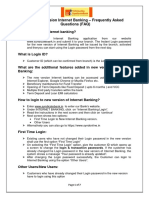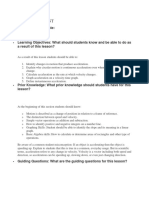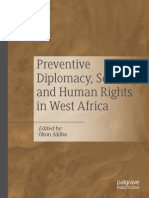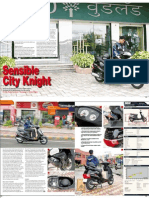CDSL Link BO Details
CDSL Link BO Details
Uploaded by
niteshkumar.38000Copyright:
Available Formats
CDSL Link BO Details
CDSL Link BO Details
Uploaded by
niteshkumar.38000Copyright
Available Formats
Share this document
Did you find this document useful?
Is this content inappropriate?
Copyright:
Available Formats
CDSL Link BO Details
CDSL Link BO Details
Uploaded by
niteshkumar.38000Copyright:
Available Formats
Central Depository Services (India) Limited
Convenient Dependable Secure
COMMUNIQUÉ TO DEPOSITORY PARTICIPANTS
CDSL/OPS/DP/HD/2024/73 February 02, 2024
PROCEDURE FOR LINKING BENEFICIARY BETWEEN SELLER BO AND
BUYER BO
DPs are advised to refer to CDSL Communique nos. mentioned below:
i. CDSL/OPS/DP/POLCY/2023/745 dated December 22, 2023, regarding Facility to remedy
erroneous transfers in demat Accounts.
ii. CDSL/OPS/DP/POLCY/2023/757 dated December 28, 2023, regarding Facility to remedy
erroneous transfers in demat Accounts.
In view of above Communiques, DPs are advised to follow the step wise procedures along with snap
shots mentioned in the appended communication for linking of their Beneficiaries for smooth
functioning of their off-market transactions through Cdasweb and Easiest applications.
DPs are further advised to refer to the attached Annexures – ANNEXURE-A (BENEFICIARY LINK
SETUP IN CDASWEB) and ANNEXURE-B (BENEFICIARY LINK SETUP IN EASIEST).
DPs are requested to kindly make a note of the above procedures.
Queries regarding this communiqué may be addressed to: helpdesk@cdslindia.com and the IVR
number is 08069144800.
sd/-
Swapnil Gupte
Sr. Manager – Operations
CDSL:your depository Page 1 of 1
KEYWORD: HELP
CENTRAL DEPOSITORY SERVICES INDIA LIMITED
PROCEDURE FOR CREATION OF BENEFICIARY LINK BETWEEN SELLER BO AND BUYER BO IN
CDASWEB APPLICATION
Step 1:
After logging into the CDASWEB application, click on the “Settlement” Module.
Click Here
Step 2:
In the Settlement module, click on the Setup menu and further select the “Add Beneficiary” sub-menu.
Choose between Online or Upload options.
If “Online” option chosen:
As shown below, enter the Seller BO ID (Source BO ID) and select the Buyer BO type depending on the
Buyer BO (Destination BO) demat account whether present in CDSL or NSDL. Also enter the Buyer BO
ID (Destination BO ID) and PAN Card Number of Buyer BO.
CDSL – OPERATIONS INTERNAL
CENTRAL DEPOSITORY SERVICES INDIA LIMITED
After entering the mandatory fields, click on the “Commit” button. A pop up will appear displaying that
“BO Seller and Buyer Link is Setup successful”.
A notification link is sent to the Seller BO’s registered email address and mobile number. The Seller BO
will then generate an OTP for authenticating the link request.
If Seller BO does not receive the notification link, then the BO can use the following URL:
https://www.cdslindia.com/Authentication/OTP.aspx
The Seller BO will enter either the 16-digit BO ID (demat account number) or the PAN Card Number.
Then the BO will click on the “BO Seller Buyer Link” button.
A box will appear displaying the details like Seller BO ID, Seller PAN, Buyer BO ID, Buyer PAN. Post
verification of details then Seller BO will click on “Generate OTP” button to receive OTP for
authenticating. After receiving the OTP, the BO will enter in the field given as shown below and click on
“Accept” button.
CDSL – OPERATIONS INTERNAL
CENTRAL DEPOSITORY SERVICES INDIA LIMITED
If “Upload” option chosen:
Prepare a BO Modification Upload batch file with the Beneficiary link present and save it in a drive.
Then choose Bulk Upload option. Select the path in which the file is kept and click on “Upload” button.
Step 3:
For checking whether the link has been created between the Seller BO and Buyer BO, click on the
Inquiry option. Enter the Seller BO ID and click on the Search button.
This will display the link setup on the screen. A notification link is sent to the registered email address
and mobile number of the Seller BO. The Seller BO must click on the link and generate OTP for
authentication of the link.
CDSL – OPERATIONS INTERNAL
CENTRAL DEPOSITORY SERVICES INDIA LIMITED
Once the Seller BO enters the OTP, the link gets verified as shown in figure below.
This successfully completes the Beneficiary linking between the Seller and the Buyer Bos in Cdasweb
application.
Step 4:
Now for viewing the Beneficiary link status in a report, CDSL has provided with DPU9 report under
Module ID – 38 (Settlement).
Click on “Reports Setup” Module (as shown below) for setting up request for DPU9 online report.
For setting up DPU9 report, enter the Module ID as “38” and Report ID as “DPU9”.
After setting up the report, click on “Submit” button.
Once the report is generated then download it from the “Report Download” Module.
CDSL – OPERATIONS INTERNAL
CENTRAL DEPOSITORY SERVICES INDIA LIMITED
PROCEDURE FOR ENABLING USERS OITHER THAN ADMIN FOR ADDITION OF BENEFICIARY LINK
BETWEEN SELLER BO AND BUYER BO IN CDASWEB APPLICATION
Step 1:
After logging into the CDASWEB application, click on the “Database Administration” Module.
Click Here
Step 2:
After going into the module, select “Users” option → “Security” menu → “Event Security” sub-menu.
Step 3:
Now select the User Class of the user (for example: “8” for Compliance Officer) and choose the
Application ID as “CDSSTL” (for Settlement) as shown below:
Step 4:
Then click on “OK” button for expanding the options under the Application ID selected. Now select the
“Add Beneficiary”, “Online”, “Upload” options.
CDSL – OPERATIONS INTERNAL
CENTRAL DEPOSITORY SERVICES INDIA LIMITED
Step 5:
Then click on “Allow All” & “Submit” buttons.
This completes the process of providing rights to user for viewing and adding Beneficiary link
between Seller and Buyer BOs in Cdasweb Application through the Database Administration module.
CDSL – OPERATIONS INTERNAL
CENTRAL DEPOSITORY SERVICES INDIA LIMITED
PROCEDURE FOR CREATION OF BENEFICIARY LINK BETWEEN SELLER BO AND BUYER BO IN EASI-
EASIEST APPLICATION
Step 1:
Login into Easi – Easiest Application by entering the correct login credentials.
Step 2:
After logging into Easi – Easiest Application, click on the “Transaction” option.
In “Transaction” option, click on “BO Linking” menu → “BO Linking Setup” sub-menu as shown below.
CDSL – OPERATIONS INTERNAL
CENTRAL DEPOSITORY SERVICES INDIA LIMITED
Step 3:
A new window (as shown below) will appear in which the Seller BO must choose the Depository and
enter the 16-digit BO ID (demat account number) of the Buyer BO depending on where the Buyer BO
has opened their demat account. Also enter the Buyer PAN Card Number.
For CDSL:
For NSDL:
After entering all the mandatory fields, click on “Submit” button. A pop up will be displayed with
message as “BO Seller Buyer Link Setup Successful” as shown below.
CDSL – OPERATIONS INTERNAL
CENTRAL DEPOSITORY SERVICES INDIA LIMITED
The Seller BO will receive a notification link on the registered email address and mobile number. The
Seller BO must click on the link to generate OTP for authentication of the Seller Buyer link setup.
If notification link not received, then please copy the below URL, and paste in the address bar:
https://www.cdslindia.com/Authentication/OTP.aspx
The Seller BO will get the following page on screen in which Seller BO PAN Card Number OR Seller BO
16-digit Demat account number (BO ID) must be entered. Then click on “Submit” button.
Once the details are submitted, Seller BO will get 3 links (tabs) where Seller BO will click on the “BO
Seller Buyer Link” Tab.
CDSL – OPERATIONS INTERNAL
CENTRAL DEPOSITORY SERVICES INDIA LIMITED
Then the Seller BO will check the details and click on “Generate OTP” button which will generate OTP
and will be dispatched to the Seller BO’s registered email address and mobile number.
After receiving OTP, enter the same in the box as shown in the screen shot below:
Step 4:
For checking whether the link is setup or not, click on the “Transaction” option → “BO Linking” menu
→ “BO Linking Setup” sub-menu.
A window will appear showing the link setup under “Pending” status. Notification email is sent to the
Seller BO’s registered email address.
Seller BO must click on the link and generate OTP for authentication of the link setup.
Once OTP is entered the status changes to “Verified” status as shown below:
CDSL – OPERATIONS INTERNAL
You might also like
- The Caribbean Environment For CSEC GeographyDocument360 pagesThe Caribbean Environment For CSEC GeographyJade Primus100% (3)
- Del Gesu Table of MeasurementsDocument1 pageDel Gesu Table of MeasurementsCarl100% (1)
- Agility T Test AdministeredDocument6 pagesAgility T Test AdministeredGusti Bagus Eka Saputra YasaNo ratings yet
- Marik ServitorsDocument20 pagesMarik ServitorsDWNloader100% (2)
- Sofa Table PlansDocument6 pagesSofa Table PlansAnna100% (2)
- SD RRB DocumentDocument12 pagesSD RRB DocumentДмитрий Харланов100% (3)
- Bank Guarantee User Manual PDFDocument18 pagesBank Guarantee User Manual PDFRajeevNo ratings yet
- Agent Portal ManualDocument30 pagesAgent Portal ManualBarun singhNo ratings yet
- CDSL EASIEST GuidelinesDocument8 pagesCDSL EASIEST Guidelinessudhakar_nellaiNo ratings yet
- Customer User Guide - BusinessONLINEDocument9 pagesCustomer User Guide - BusinessONLINEDev DarshNo ratings yet
- FAQs Digital Signature Certificate MCADocument7 pagesFAQs Digital Signature Certificate MCAsupportNo ratings yet
- CBS 221 Jobcard LAPS Interface ModuleDocument3 pagesCBS 221 Jobcard LAPS Interface ModuleanilkumarosmeNo ratings yet
- E-Contract Labour Management System (e-CLMS) : User ManualDocument20 pagesE-Contract Labour Management System (e-CLMS) : User Manualsrinivasyadav4No ratings yet
- VP - Vendor Suite Phase I - SRSDocument12 pagesVP - Vendor Suite Phase I - SRSAbhishek AserkarNo ratings yet
- Wss Online SD Refund User ManualDocument42 pagesWss Online SD Refund User ManualcagirishvaidyaNo ratings yet
- AD Code Bank Account Registration Advisory FinalDocument15 pagesAD Code Bank Account Registration Advisory FinalZaheerAhmedAhmedNo ratings yet
- AD Code Bank Account Registration Advisory FinalDocument12 pagesAD Code Bank Account Registration Advisory FinalAshokNo ratings yet
- Dealer Manual - Webtool: I. Starting Out As A DealerDocument7 pagesDealer Manual - Webtool: I. Starting Out As A DealerJan Maverick AgbunagNo ratings yet
- Easiest OperatingInstructions BODocument13 pagesEasiest OperatingInstructions BOPushpendra DixitNo ratings yet
- Subdealer Webtool ManualDocument6 pagesSubdealer Webtool ManualRukawa KaedeNo ratings yet
- User Manual - DDODocument10 pagesUser Manual - DDOsudhakar1705No ratings yet
- Steps For Implementation of Pfms (For Non Plan Payments) in New PaosDocument8 pagesSteps For Implementation of Pfms (For Non Plan Payments) in New PaosPFMS SPMUNo ratings yet
- Remote E-Voting Instructions InstaVoteDocument5 pagesRemote E-Voting Instructions InstaVoteMaruthi PrasadNo ratings yet
- Module 4Document38 pagesModule 4prashant pawarNo ratings yet
- CLIA User Guide PDFDocument35 pagesCLIA User Guide PDFSujoy PaulNo ratings yet
- Sub DealerDocument6 pagesSub DealerAlbert FranciscoNo ratings yet
- Lockbox in SAPDocument24 pagesLockbox in SAPamulya_kathiNo ratings yet
- How To Manage Your Account: Customer Reference GuideDocument7 pagesHow To Manage Your Account: Customer Reference GuidesnehalrajNo ratings yet
- Process For Registration of Password Based User On SPEED-e FacilityDocument14 pagesProcess For Registration of Password Based User On SPEED-e FacilitySathishNo ratings yet
- Subdealer Webtool ManualDocument6 pagesSubdealer Webtool ManualFlorida DaquilNo ratings yet
- Digital Signature Certificate User Manual: WWW - Taxgenius.co - inDocument11 pagesDigital Signature Certificate User Manual: WWW - Taxgenius.co - inR G InstituteNo ratings yet
- NDC Matchmaker: Registration Guide SellersDocument16 pagesNDC Matchmaker: Registration Guide Sellersspecial_3No ratings yet
- UserManualVendor MSTCDocument21 pagesUserManualVendor MSTCmurthy_tsnNo ratings yet
- User Guide TP - e ONETTDocument20 pagesUser Guide TP - e ONETTRandolph QuilingNo ratings yet
- Questions AnswersDocument12 pagesQuestions Answersdvdhdhvdhj487No ratings yet
- GST ManualDocument14 pagesGST ManualUdit KNo ratings yet
- JST DocumentsDocument14 pagesJST DocumentsUdit KNo ratings yet
- Agents AnandaDocument9 pagesAgents AnandaPrasanthNo ratings yet
- Employer Registration Manual PDFDocument46 pagesEmployer Registration Manual PDFbhandari0148No ratings yet
- Canara Bank Net Banking User GuideDocument8 pagesCanara Bank Net Banking User GuiderajandixitNo ratings yet
- Retail Loan User Manual-393Document41 pagesRetail Loan User Manual-393Arindam MukherjeeNo ratings yet
- Public Issue 4Document50 pagesPublic Issue 4Shammi KhaihraNo ratings yet
- Easi-Easiest Operating Manual-BOs Final As On December 2019Document33 pagesEasi-Easiest Operating Manual-BOs Final As On December 2019venkateswara RaoNo ratings yet
- SOP New Deposit Placement Through Online Platform 202005121414538307797Document10 pagesSOP New Deposit Placement Through Online Platform 202005121414538307797Manish KumarNo ratings yet
- Procedure of Evoting Demat PBDocument3 pagesProcedure of Evoting Demat PBrameshNo ratings yet
- Faqs On Easiest - BoDocument6 pagesFaqs On Easiest - BoParthasarathy JeyaramNo ratings yet
- JHCTD Application Portal FAQSDocument11 pagesJHCTD Application Portal FAQSMan OjNo ratings yet
- R11 User GuideDocument39 pagesR11 User Guidemukeshdograji100% (1)
- Internet Banking Business User GuideDocument24 pagesInternet Banking Business User GuidepatienceNo ratings yet
- Stepwise Procedure For Company IncorporationDocument6 pagesStepwise Procedure For Company IncorporationMalik Mohsin IshtiaqNo ratings yet
- Transaction Operator ManualDocument13 pagesTransaction Operator ManualSachin Kumar100% (1)
- Features of All Types of AccountsDocument113 pagesFeatures of All Types of AccountsNahid HossainNo ratings yet
- TV18PB2024 Ind DMT EvotingDocument3 pagesTV18PB2024 Ind DMT Evotingharsh.hrshNo ratings yet
- Bill Tracking SystemDocument15 pagesBill Tracking SystemSachin JangidNo ratings yet
- Ib Guidelines-Fcdb12.0 Customer FaqDocument7 pagesIb Guidelines-Fcdb12.0 Customer FaqNikita NamaNo ratings yet
- Pro and Customer Account SetupDocument17 pagesPro and Customer Account Setupdavid zabalaNo ratings yet
- Access Manual - How To Get Started 2022Document14 pagesAccess Manual - How To Get Started 2022Rahul Kumar MishraNo ratings yet
- Agri ModuleDocument38 pagesAgri Modulesdboriwal86No ratings yet
- SAP_VENDOR_CODE_MANUALDocument14 pagesSAP_VENDOR_CODE_MANUALsonekarnikunjNo ratings yet
- BSE StAR MF USER MANUAL FOR MFD PDFDocument23 pagesBSE StAR MF USER MANUAL FOR MFD PDFssddnNo ratings yet
- 0capricorn Demo New ProcessDocument6 pages0capricorn Demo New ProcessAmit GuptaNo ratings yet
- Brocade Registration KB Guide v2Document27 pagesBrocade Registration KB Guide v2Evgeny ElkinNo ratings yet
- Dealer Manual - Webtool: I. Starting Out As A DealerDocument7 pagesDealer Manual - Webtool: I. Starting Out As A DealerJoysi100% (1)
- NIFT Digital CertificatesDocument6 pagesNIFT Digital CertificatesNaval VaswaniNo ratings yet
- Agenda For Safety Week 4-12th March 2024Document3 pagesAgenda For Safety Week 4-12th March 2024Swaraj KadamNo ratings yet
- AIIMS PG Focus Guide-With AppDocument28 pagesAIIMS PG Focus Guide-With AppJyotiprakash KanjilalNo ratings yet
- IAS VS IPS Full SummaryDocument6 pagesIAS VS IPS Full SummaryPurnima SinghNo ratings yet
- Verb Forms in English Three Verb Form List V1 V2 V3Document4 pagesVerb Forms in English Three Verb Form List V1 V2 V3alexjuniorvrsgaspibaNo ratings yet
- AccelerationDocument9 pagesAccelerationJennilyn LumacadNo ratings yet
- Energy Sources For Fish and Calculating Enrgy DigestibilityDocument26 pagesEnergy Sources For Fish and Calculating Enrgy DigestibilityVijay KarotiaNo ratings yet
- NPTEL EmailDocument2 pagesNPTEL Emailajinkyasharma73No ratings yet
- Modifications in Drug Policy, 1986Document10 pagesModifications in Drug Policy, 1986Rohit GandhiNo ratings yet
- Lesson 22 - FinanceDocument9 pagesLesson 22 - FinanceStyven KyomenNo ratings yet
- Gold Experience B2 2nd Edition Answers - 1 PossibDocument1 pageGold Experience B2 2nd Edition Answers - 1 PossibDavid Aguilar CastroNo ratings yet
- Career Appraisal GuidanceDocument21 pagesCareer Appraisal GuidanceMahmoud JsNo ratings yet
- BIUK Boat AtlanteDocument17 pagesBIUK Boat AtlanteJose MatosNo ratings yet
- Text and Visual Resource in History Essay Example - Topics and Well Written Essays - 250 WordsDocument3 pagesText and Visual Resource in History Essay Example - Topics and Well Written Essays - 250 WordsKaterina KaradikNo ratings yet
- Veritas College of Irosin: Schedule Lesson No.: 4-9Document22 pagesVeritas College of Irosin: Schedule Lesson No.: 4-9Sofia ApuyanNo ratings yet
- Unidad Educativa Naranjito: English AreaDocument10 pagesUnidad Educativa Naranjito: English AreaAzu Jaramillo MaldonadoNo ratings yet
- QB Update 1A ch05 eDocument6 pagesQB Update 1A ch05 e008 proartNo ratings yet
- Relaxing Massage ProtocolDocument23 pagesRelaxing Massage ProtocolScribdTranslationsNo ratings yet
- Indemnity BondDocument1 pageIndemnity BondABDUL FAHEEMNo ratings yet
- Kingdom of East Anglia: HistoryDocument7 pagesKingdom of East Anglia: HistoryjerromeobrusasNo ratings yet
- Preventive Diplomacy, Security, and Human Rights in West AfricaDocument375 pagesPreventive Diplomacy, Security, and Human Rights in West AfricaHAIDHAR FADHIL WARDOYONo ratings yet
- MSS SP-55 (Quality Standard For Steel Casting Valve, Flange, Fitting, Etc.Document23 pagesMSS SP-55 (Quality Standard For Steel Casting Valve, Flange, Fitting, Etc.Muhammad RizkiNo ratings yet
- 汉语子Document4 pages汉语子Deveny StarlingNo ratings yet
- Women and Power at The French Court, 1483-1563: Edited by Susan BroomhallDocument385 pagesWomen and Power at The French Court, 1483-1563: Edited by Susan BroomhallLAGRANNo ratings yet
- Brochure 2 1Document8 pagesBrochure 2 1himanshunisarNo ratings yet
- Mahindra DuroDocument2 pagesMahindra DuroSWETANo ratings yet